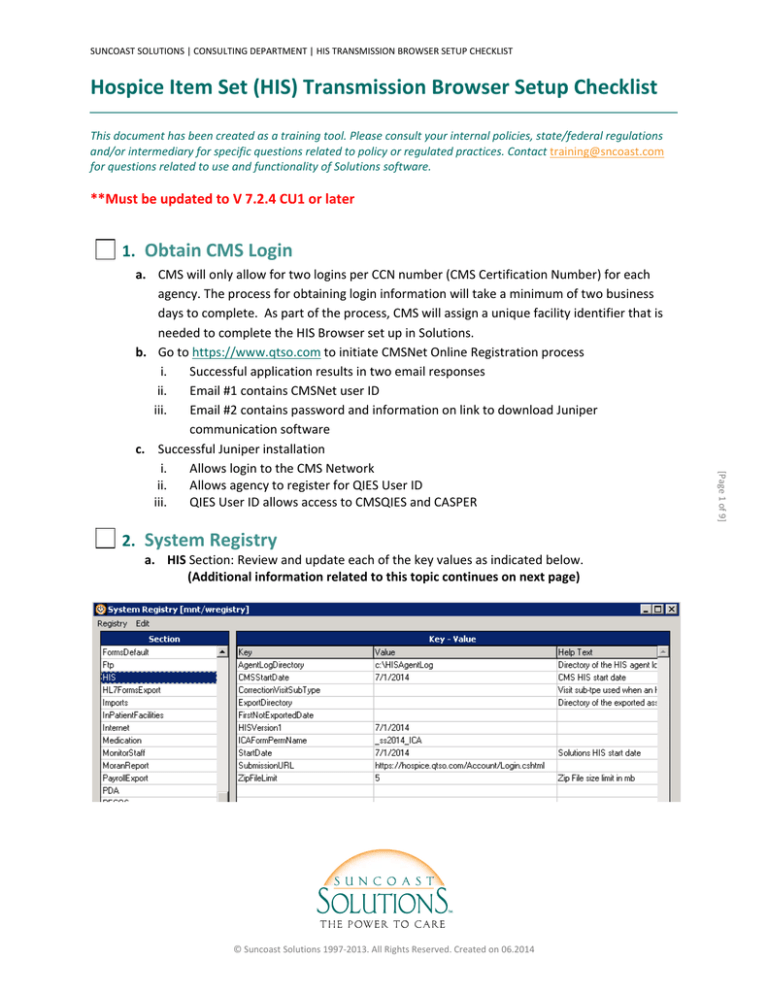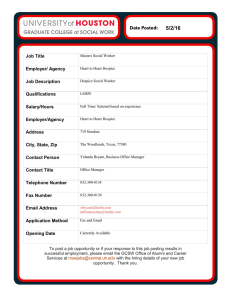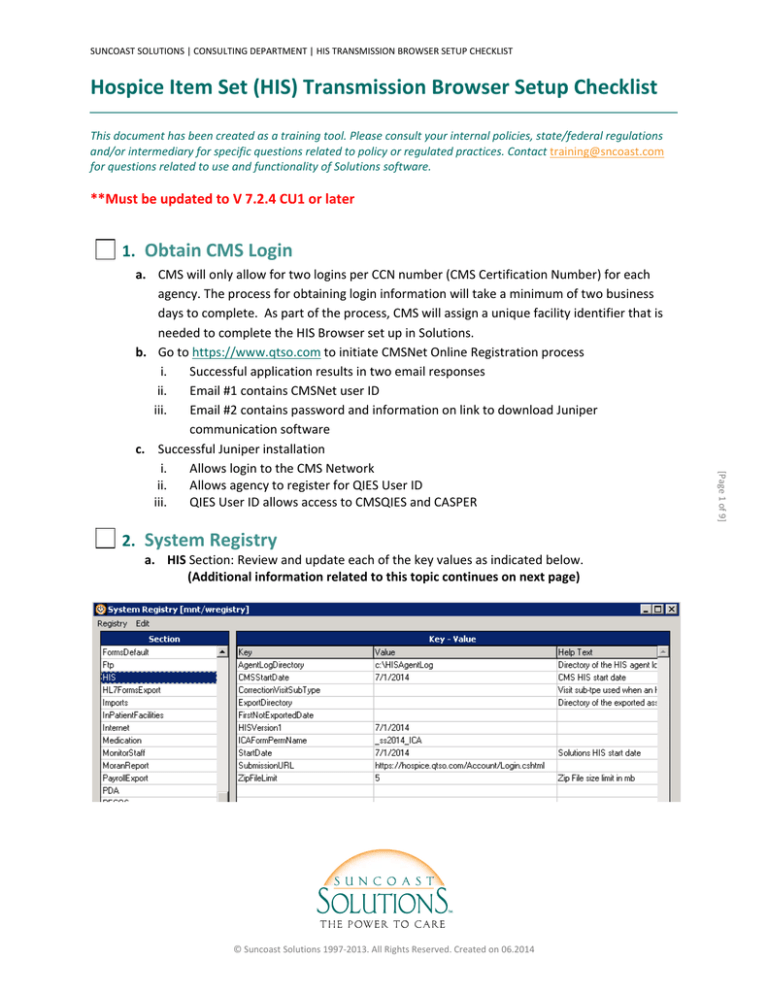
SUNCOAST SOLUTIONS | CONSULTING DEPARTMENT | HIS TRANSMISSION BROWSER SETUP CHECKLIST
Hospice Item Set (HIS) Transmission Browser Setup Checklist This document has been created as a training tool. Please consult your internal policies, state/federal regulations and/or intermediary for specific questions related to policy or regulated practices. Contact training@sncoast.com for questions related to use and functionality of Solutions software. **Must be updated to V 7.2.4 CU1 or later 1. Obtain CMS Login [Page 1 of 9]
a. CMS will only allow for two logins per CCN number (CMS Certification Number) for each agency. The process for obtaining login information will take a minimum of two business days to complete. As part of the process, CMS will assign a unique facility identifier that is needed to complete the HIS Browser set up in Solutions. b. Go to https://www.qtso.com to initiate CMSNet Online Registration process i.
Successful application results in two email responses ii.
Email #1 contains CMSNet user ID iii.
Email #2 contains password and information on link to download Juniper communication software c. Successful Juniper installation i.
Allows login to the CMS Network ii.
Allows agency to register for QIES User ID iii.
QIES User ID allows access to CMSQIES and CASPER 2. System Registry a. HIS Section: Review and update each of the key values as indicated below. (Additional information related to this topic continues on next page) © Suncoast Solutions 1997‐2013. All Rights Reserved. Created on 06.2014 SUNCOAST SOLUTIONS | CONSULTING DEPARTMENT | HIS TRANSMISSION BROWSER SETUP CHECKLIST
Hospice Item Set (HIS) Transmission Browser Setup Checklist I.
II.
III.
IV.
V.
VI.
VII.
IX.
X.
XI.
Key Value
Agent LogDirectory s:\HISAgentLog CMSStart Date 7/1/2014 CorrectionVisitSubType* enter the value for documentation addendum visit
ExportDirectory* s:\HIS © Suncoast Solutions 1997‐2013. All Rights Reserved. Created on 06.2014 [Page 2 of 9]
VIII.
AgentLogDirectory: Suggested value is s:\HISAgent Log. Should be updated by the agency to reflect the exact place the data is being stored if different than this. Defines directory of the HIS agent log file. (if this path is changed then a hard refresh is required) CMSStartDate: Date should be 7/1/2014 or 07/01/2014. Either format should work, but the date is important. Do not change the date. CorrectionVisitSubType: This is the Time Sheet Client Contact subtype that you want to have associated with HIS completion. The agency does not need to create a new timesheet code. It is fine to use Documentation Addendum. Verify the subtype id by looking in Time Sheet Activity Types. That is the value that should be entered in this key. ExportDirectory: Agencies create their own Export Directory location. Suggested location is s:\HIS. Need to establish a “HIS” folder on this drive to display zip files created for transmission to CMS. FirstHistoryDate: Populated by the system. Defines date of oldest record exported. FirstNotExportedDate: Populated by the system. Will update as records are created and exported. Defines date of oldest active record that has not been exported. This will not show up until after the agencies first file is transmitted. HISVersion1: This date should be 07/01/2014. This key was added in anticipation of future changes that may be made by CMS. This is currently the only version. ICAFormPermName: Enter the perm name(s) for all admission assessments separated by a comma with no spaces that will be reviewed the questions related to the Date Initial Nursing Assessment A0245. E.g. an agency may have a pediatric and an adult admission assessment form. Enter both forms. StartDate: 07/01/2014. Defines date when agency began creating HIS records within Solutions. Agent uses this date to begin creating the HIS records for the HIS browser. SubmissionURL: https://hospice.qtso.com. Verify this is the correct URL. ZIPFileLimit: 5. Do Not exceed 5. 5 megabytes is the largest file size CMS accepts. SUNCOAST SOLUTIONS | CONSULTING DEPARTMENT | HIS TRANSMISSION BROWSER SETUP CHECKLIST
Hospice Item Set (HIS) Transmission Browser Setup Checklist First HistoryDate 07/01/2014 FirstNot Exported Date 07/01/2014 HISVersion1 7/1/2014 ICAFormPermName* _ss2014_ICA StartDate 7/1/2014 SubmissionURL https://hospice.qtso.com/Account/Login.cshhtml
ZipFileLimit 5 a. CCN I.
Enter CCN (CMS Certification Number) ‐ six digit identification number that is assigned to a certified provider. This is the hospice’s Medicare provider number. II.
Enter State code. Use standard 2 letter abbreviation. e.g. FL for Florida III.
Enter Facility Id: (also known as Submission ID) – this is the CMS‐assigned unique facility identifier that must be entered into your software for HIS record submissions. This ID is used to identify submissions from each provider. The Hospice will receive this ID when they obtain the QIES user ID as described in 1a and 1b of this document. IV.
The first CCN Number will display as “Active”. If the agency has multiple CCN numbers, verify and update to active as needed. V.
Additional CCN codes may be entered if the agency has more than 6 CCN numbers. (Additional information related to this topic continues on next page) © Suncoast Solutions 1997‐2013. All Rights Reserved. Created on 06.2014 [Page 3 of 9]
3. Code Table Maintenance SUNCOAST SOLUTIONS | CONSULTING DEPARTMENT | HIS TRANSMISSION BROWSER SETUP CHECKLIST
Hospice Item Set (HIS) Transmission Browser Setup Checklist © Suncoast Solutions 1997‐2013. All Rights Reserved. Created on 06.2014 [Page 4 of 9]
b. DischargeReason I.
Review all discharge reasons for Hospice Care (Care Program 9) Run the Code Table Report/ DischargeReason to view valid care program for each discharge reason. II.
For each Hospice Discharge Reason there should be an entry with the appropriate HIS Code in the details section. III.
Verify or enter the appropriate HIS Code in the details section for each Hospice discharge reason. (a) Enter 02 for Revoked (b) Enter 03 for No longer terminally ill (c) Enter 04 for Moved out of hospice service area (d) Enter 05 for Transferred to another hospice (e) Enter 06 for Discharged for cause (f) Death will automatically be given HIS Code of 01 Expired (Additional information related to this topic continues on next page) SUNCOAST SOLUTIONS | CONSULTING DEPARTMENT | HIS TRANSMISSION BROWSER SETUP CHECKLIST
Hospice Item Set (HIS) Transmission Browser Setup Checklist 4. Staff Maintenance a. Limit access to the HIS Transmission Browser to only those who will actually review and/or export the HIS data. Include anyone completing the record review in addition to the 2 individuals per CCN that have the accountability for the actual transmission of completed records. b. Selected “Exceptions” User Role. I.
Click Update. II.
Double click on the left side under Menu Type Desktop to grant read/write (green) access to HIS Transmission Browser. III.
This is an EXCEPTION to the normal way of granting exceptions in Staff Maintenance because security access is typically assigned via a Security Role. (Additional information related to this topic continues on next page) © Suncoast Solutions 1997‐2013. All Rights Reserved. Created on 06.2014 [Page 5 of 9]
SUNCOAST SOLUTIONS | CONSULTING DEPARTMENT | HIS TRANSMISSION BROWSER SETUP CHECKLIST
Hospice Item Set (HIS) Transmission Browser Setup Checklist 5. Server Agent Manager [Page 6 of 9]
a. Install team starts the HIS Agent b. Identify agency staff to be accountable for monitoring that the agent is running just as done for other Server Agent Managers. The flow of Admissions and Discharges to the HIS Browser depends on this Server Agent running daily. 6. Optional Agency Set‐up: Code Table Maintenance a. HISCorrectionReason i. HIS correction is ONLY used when a form is e‐signed but not transmitted and accepted. THERE IS NO UN‐SIGNING OF FORMS. ii. Agencies may enter additional correction code(s) if they determine it is necessary (Additional information related to this topic continues on next page) © Suncoast Solutions 1997‐2013. All Rights Reserved. Created on 06.2014 SUNCOAST SOLUTIONS | CONSULTING DEPARTMENT | HIS TRANSMISSION BROWSER SETUP CHECKLIST
Hospice Item Set (HIS) Transmission Browser Setup Checklist b. HIS InactivateReason or HISModifyReason‐ Discourage updating or adding to HIS InactivateReason or HISModifyReason as these are the only allowable reasons as defined by CMS to inactivate or modify a record once it has been transmitted and accepted. c. HISPainElements i. If customer forms have been created with custom data elements that reflect a part of their pain assessment, enter additional elements codes in this Code Group. The agency is responsible to determine which HIS questions will be satisfied by a response into the agency’s customized pain assessment. ii. Agency needs to complete Description, Perm Name and Item Id fields in Details section. iii. Do NOT remove or inactivate any of the existing pain element entries. (Additional information related to this topic continues on next page) © Suncoast Solutions 1997‐2013. All Rights Reserved. Created on 06.2014 [Page 7 of 9]
SUNCOAST SOLUTIONS | CONSULTING DEPARTMENT | HIS TRANSMISSION BROWSER SETUP CHECKLIST
Hospice Item Set (HIS) Transmission Browser Setup Checklist [Page 8 of 9]
7. Optional Agency Set‐up: Forms Maintenance a. Updating Customized Navigation/Jump Buttons i. NEVER modify the perm name on the HIS forms. ii. Always maintain the HIS forms as “hidden” forms. iii. Modify Jump buttons if the agency forms have been customized. Recommendation: Contact the Consulting Department to discuss options. © Suncoast Solutions 1997‐2013. All Rights Reserved. Created on 06.2014 SUNCOAST SOLUTIONS | CONSULTING DEPARTMENT | HIS TRANSMISSION BROWSER SETUP CHECKLIST
Hospice Item Set (HIS) Transmission Browser Setup Checklist 8. HIS Fix Program Review a. PaySource Maintenance i. A new field has been added for the CCN number. It’s auto‐populated by the FIX program. Verify that the correct CCN is entered for all Hospice PaySources. If a Hospice provider has more than one active Medicare PaySource and multiple Provider IDs then the fix program will not populate the CCN. It will need to be populated manually. Run CCN query report that is provided in your Patch Resources (located in “data folder”) to validate CCNs have populated correctly. The query will need to be imported to “query tool” in order to run it. ii. NPI numbers are required for billing and should be entered in your system. Verify that NPI numbers are entered for Self Pay or Charity Pay Sources and, if not, enter the correct NPI. [Page 9 of 9]
b. Forms Maintenance i.
Verify that the HIS forms were installed with the HIS Fix program. Forms Maintenance> type in “hospice” in the search section> should have Hospice Item Set‐Admission & Hospice Item Set‐Discharge. These forms should NOT be altered or changed other than changing navigation/jump buttons to accommodate customization. Verify that “Hidden” and “Hide on Progress Report” are checked. © Suncoast Solutions 1997‐2013. All Rights Reserved. Created on 06.2014