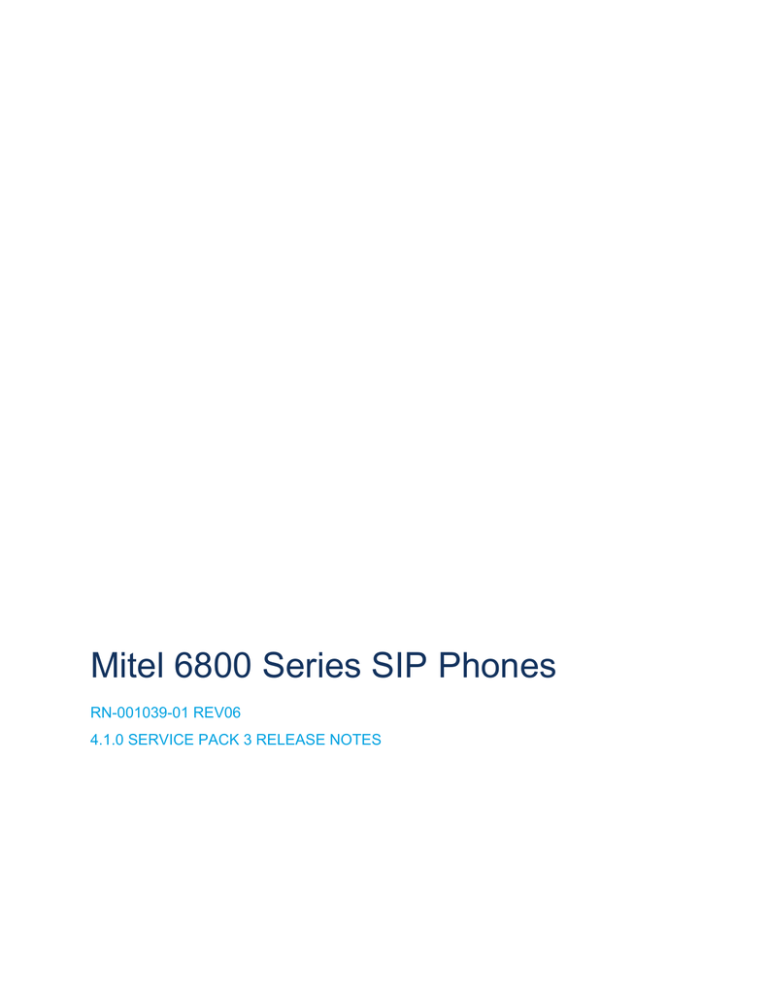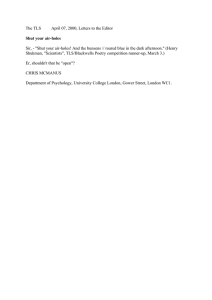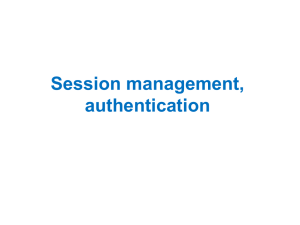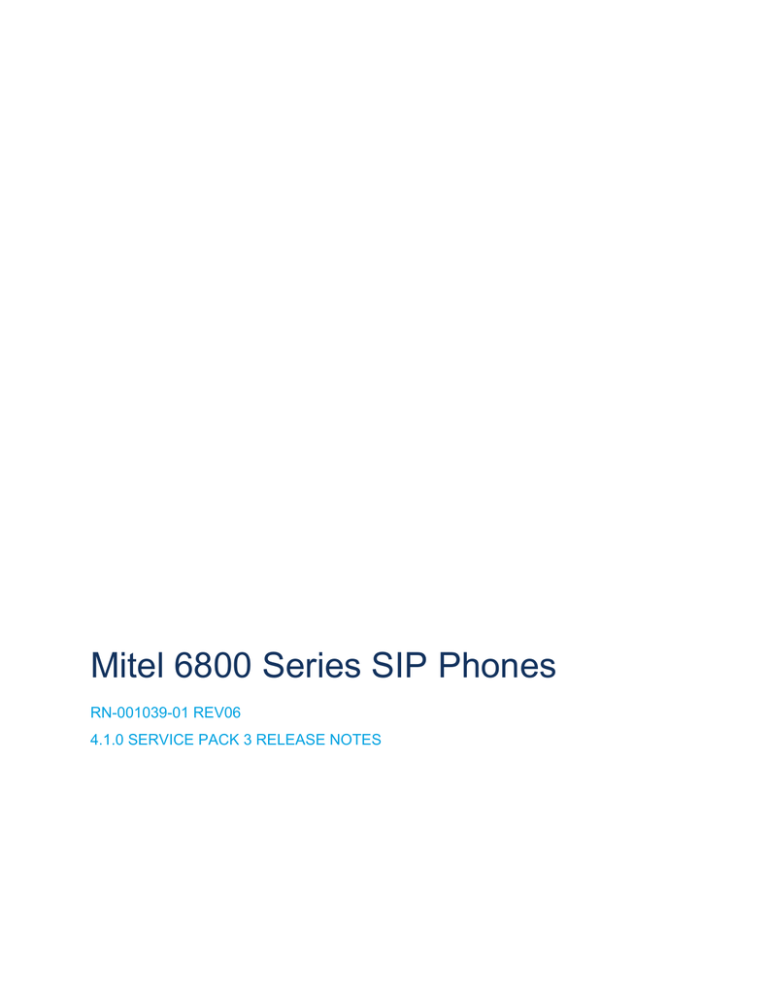
Mitel 6800 Series SIP Phones
RN-001039-01 REV06
4.1.0 SERVICE PACK 3 RELEASE NOTES
NOTICE
The information contained in this document is believed to be accurate in all respects but is not warranted
by Mitel Networks™ Corporation (MITEL®). The information is subject to change without notice and should
not be construed in any way as a commitment by Mitel or any of its affiliates or subsidiaries. Mitel and its
affiliates and subsidiaries assume no responsibility for any errors or omissions in this document. Revisions
of this document or new editions of it may be issued to incorporate such changes.
No part of this document can be reproduced or transmitted in any form or by any means - electronic or
mechanical - for any purpose without written permission from Mitel Networks Corporation.
Trademarks
The trademarks, service marks, logos and graphics (collectively “Trademarks”) appearing on Mitel's
Internet sites or in its publications are registered and unregistered trademarks of Mitel Networks
Corporation (MNC) or its subsidiaries (collectively “Mitel”) or others. Use of the Trademarks is prohibited
without the express consent from Mitel. Please contact our legal department at legal@mitel.com for
additional information. For a list of the worldwide Mitel Networks Corporation registered trademarks, please
refer to the website: http://www.mitel.com/trademarks.
Mitel 6800 Series SIP Phones 4.1.0 SP3 Release Notes
RN-001039-01 REV06 - February 2016
®,™ Trademark of Mitel Networks Corporation
© Copyright 2016, Mitel Networks Corporation
All rights reserved
Table of Contents
About This Document . . . . . . . . . . . . . . . . . . . . . . . . . . . . . . . . . . . . . . . . . . . . . . . . . . . . . . . . . . . 1
Release Notes Topics . . . . . . . . . . . . . . . . . . . . . . . . . . . . . . . . . . . . . . . . . . . . . . . . . . . . . . . . . 1
General Information . . . . . . . . . . . . . . . . . . . . . . . . . . . . . . . . . . . . . . . . . . . . . . . . . . . . . . . . . . . 2
Release Content Information . . . . . . . . . . . . . . . . . . . . . . . . . . . . . . . . . . . . . . . . . . . . . . . . . 2
Hardware Supported . . . . . . . . . . . . . . . . . . . . . . . . . . . . . . . . . . . . . . . . . . . . . . . . . . . . . . . . 2
Bootloader Requirements . . . . . . . . . . . . . . . . . . . . . . . . . . . . . . . . . . . . . . . . . . . . . . . . . . . . 2
New Features in Release 4.1.0 SP3. . . . . . . . . . . . . . . . . . . . . . . . . . . . . . . . . . . . . . . . . . . . . . . . 3
Configuration Features . . . . . . . . . . . . . . . . . . . . . . . . . . . . . . . . . . . . . . . . . . . . . . . . . . . . . . . . 3
TLS 1.1 and TLS 1.2 Support . . . . . . . . . . . . . . . . . . . . . . . . . . . . . . . . . . . . . . . . . . . . . . . . . 3
SHA-2 Certificate Support . . . . . . . . . . . . . . . . . . . . . . . . . . . . . . . . . . . . . . . . . . . . . . . . . . . 3
SIP Features . . . . . . . . . . . . . . . . . . . . . . . . . . . . . . . . . . . . . . . . . . . . . . . . . . . . . . . . . . . . . . . . 3
Interoperability Support for Joining/Unjoining BroadSoft BroadWorks Xsi Call Centers . . . . 3
Additional Information . . . . . . . . . . . . . . . . . . . . . . . . . . . . . . . . . . . . . . . . . . . . . . . . . . . . . . . . . . . 4
Configuration Features . . . . . . . . . . . . . . . . . . . . . . . . . . . . . . . . . . . . . . . . . . . . . . . . . . . . . . . . 4
TLS 1.1 and TLS 1.2 Support . . . . . . . . . . . . . . . . . . . . . . . . . . . . . . . . . . . . . . . . . . . . . . . . . 4
SHA-2 Certificate Support . . . . . . . . . . . . . . . . . . . . . . . . . . . . . . . . . . . . . . . . . . . . . . . . . . 16
SIP Features . . . . . . . . . . . . . . . . . . . . . . . . . . . . . . . . . . . . . . . . . . . . . . . . . . . . . . . . . . . . . . . 17
Interoperability Support for Joining/Unjoining BroadSoft BroadWorks Xsi Call Centers . . . 17
Issues Resolved in Release 4.1.0 SP3. . . . . . . . . . . . . . . . . . . . . . . . . . . . . . . . . . . . . . . . . . . . . 25
Contacting Mitel Support . . . . . . . . . . . . . . . . . . . . . . . . . . . . . . . . . . . . . . . . . . . . . . . . . . . . . . . 26
iii
Mitel 6800 Series SIP Phones 4.1.0 SP3 Release Notes
ABOUT THIS DOCUMENT
This document provides details on new features and/or issues resolved for the Mitel 6800 series
(6863i, 6865i, 6867i, and 6869i) SIP phones for Release 4.1.0 Service Pack (SP) 3.
Note: This release applies to the phone models mentioned above only.
For more detailed information about features associated with each phone, and for information
on how to use the phones, see your model-specific SIP Phone Installation Guide and the SIP
Phone User Guide. For detailed information about more advanced features, see the 6800 Series
SIP Phones Administrator Guide and/or the Development Guide XML API For Mitel SIP Phones.
RELEASE NOTES TOPICS
Topics in these release notes include:
1
•
General Information
•
New Features in Release 4.1.0 SP3
•
Additional Information
•
Issues Resolved in Release 4.1.0 SP3
•
Contacting Mitel Support
About This Document
GENERAL INFORMATION
RELEASE CONTENT INFORMATION
This document provides release content information on the Mitel 6800 series SIP phone
firmware.
MODEL RELEASE NAME RELEASE VERSION
RELEASE FILENAME
RELEASE DATE
6863i
Generic SIP
4.1.0 SP3
FC-001429-01 REV06
February 2016
6865i
Generic SIP
4.1.0 SP3
FC-001429-01 REV06
February 2016
6867i
Generic SIP
4.1.0 SP3
FC-001429-01 REV06
February 2016
6869i
Generic SIP
4.1.0 SP3
FC-001429-01 REV06
February 2016
HARDWARE SUPPORTED
This release of firmware is compatible with the following Mitel SIP portfolio products:
•
6863i
•
6865i
•
6867i
•
6869i
BOOTLOADER REQUIREMENTS
This release of firmware is compatible with the following Mitel SIP portfolio product bootloader
versions:
•
6863i: Boot2 1.0.0.0 or higher
•
6865i: Boot2 1.0.0.0 or higher
•
6867i: Boot2 1.0.0.6 or higher
•
6869i: Boot2 1.0.0.6 or higher
2
Mitel 6800 Series SIP Phones 4.1.0 SP3 Release Notes
NEW FEATURES IN RELEASE 4.1.0 SP3
This section provides the new features in SIP Phone Release 4.1.0 SP3. The following table
summarizes each new feature and provides a link to more information within this release note.
Each feature also specifies whether it affects the Administrator, the User, or the XML Developer.
This table may also provide the documentation location of features that have already been
documented in Mitel’s documentation suite. Refer to those documents for more information
about the applicable feature.
FEATURE
DESCRIPTION
Configuration Features
TLS 1.1 and TLS 1.2 Support
(For Administrators)
The 6800 Series SIP phones now support TLS 1.1 and TLS 1.2
for SIP/TLS and HTTPS services. TLS is a protocol that ensures
privacy between communicating applications and their users on
the Internet. When a server and client communicate, TLS
ensures that no third party may eavesdrop or tamper with any
message. These updated versions introduce added security
enhancements including (in TLS 1.2) the use of SHA-2
cryptographic hash functions.
*New for all phones.
SHA-2 Certificate Support
(For Administrators)
Starting with Release 4.1.0 SP3, the SIP phones now support the
validation of Comodo, GeoTrust, GoDaddy, Thawte, Symantec,
and VeriSign SHA-2 certificates.
*New for all phones.
SIP Features
Interoperability Support for
Joining/Unjoining BroadSoft
BroadWorks Xsi Call Centers
(For Administrators and Users)
Release 4.1.0 SP3 introduces interoperability support for joining
and unjoining BroadSoft BroadWorks call centers using the
BroadSoft BroadWorks Xsi API. By configuring Xsi functionality
as well as a call center key, users are able to press the key to
toggle between joining and unjoining the respective call center.
*New for all phones.
3
Additional Information
ADDITIONAL INFORMATION
CONFIGURATION FEATURES
TLS 1.1 AND TLS 1.2 SUPPORT
TLS is a protocol that ensures privacy between communicating applications and their users on
the Internet. When a server and client communicate, TLS ensures that no third party may
eavesdrop or tamper with any message. The 6800 Series SIP phones now support TLS versions
1.1 and 1.2 for SIP messaging and HTTPS services. These updated versions introduce added
security enhancements including (in TLS 1.2) the use of SHA-2 cryptographic hash functions.
Notes:
1. For more information on TLS 1.1 and TLS 1.2 refer to RFC 4346 and RFC 5246
respectively.
2. TLS 1.1/1.2 support is not applicable to 802.1x services.
Administrators can configure the phone to use the TLS protocol when sending out SIP
messages by defining the "sip transport protocol" parameter as "4" (TLS) in the configuration
files or by setting the "Transport Protocol" option to "TLS" or "Persistent TLS" found in the
Advanced Settings > Global SIP Settings > Advanced SIP Settings menu of the Web UI. When
TLS is being used for SIP messages the phone will always negotiate the highest possible TLS
version in the handshaking process.
Note:
1. If you set the value of the "sip transport protocol" parameter to "4", the phone
checks to see if the “sips persistent tls” is enabled. If it is enabled, the phone uses
Persistent TLS on the connection. If “sips persistent tls” is disabled, then the phone
uses TLS on the connection. If TLS is used, you must specify the Root and
Intermediate Certificates, the Local Certificate, the Private Key, and the Trusted
Certificates.
2. If the phone uses Persistent TLS, you must specify the Trusted Certificate. The Root
and Intermediate Certificates, the Local Certificate, and the Private Key are optional.
Administrators can also configure which protocol to use (TLS 1.2, TLS, 1.1, TLS 1.0, or SSL
3.0) as the HTTPs Client Method using the phone’s native UI, Web UI, or through the
configuration files. The default protocol is "TLS Preferred" whereby the phone will use TLS 1.0
in the handshaking process or SSL 3.0 if TLS 1.0 is not supported by the server/client.
Otherwise, if you configure the phone to use a specific version such as TLS 1.2, the phone will
explicitly attempt to use only that version in the handshaking process.
4
Mitel 6800 Series SIP Phones 4.1.0 SP3 Release Notes
Configuring the SIP Transport Protocol Using the Configuration Files
Use the following parameters to configure the SIP transport protocol:
PARAMETER –
sip transport protocol
CONFIGURATION FILES
DESCRIPTION
The protocol that the IP phone uses to send out SIP messages.
startup.cfg, <model>.cfg, <mac>.cfg
Notes:
• If you set the value of this parameter to 4 (TLS), the phone checks
to see if the “sips persistent tls” is enabled. If it is enabled, the
phone uses Persistent TLS on the connection. If “sips persistent
tls” is disabled, then the phone uses TLS on the connection. If
TLS is used, you must specify the Root and Intermediate
Certificates, the Local Certificate, the Private Key, and the Trusted
Certificates.
• If the phone uses Persistent TLS, you MUST specify the Trusted
Certificates; the Root and Intermediate Certificates, the Local
Certificate, and the Private Key are optional.
• This parameter implies keep-alive mechanism.
• When TLS is selected the phone will always negotiate the highest
possible TLS version in the handshaking process. TLS 1.2, 1.1,
and 1.0 are supported.
For more information about Persistent TLS, see the Mitel 6800
Series SIP Phones Release 4.1.0 Service Pack 2 Administrator
Guide.
FORMAT
Integer
DEFAULT VALUE
1 (UDP)
RANGE
Valid values are:
0 - User Datagram Protocol (UDP) and
Transmission Control Protocol (TCP)
1 - UDP
2 - TCP
4 - Transport Layer Security (TLS)
EXAMPLE
5
sip transport protocol: 4
Additional Information
PARAMETER –
sips persistent tls
CONFIGURATION FILES
DESCRIPTION
Enables or disables the use of Persistent Transport Layer Security
(TLS).
startup.cfg, <model>.cfg, <mac>.cfg
Persistent TLS sets up the connection to the server once and
re-uses that connection for all calls from the phone. The setup
connection for Persistent TLS is established during the registration
of the phone. If the phones are set to use Persistent TLS, and a call
is made from the phone, this call and all subsequent calls use the
same authenticated connection. This significantly reduces the delay
time when placing a call.
Notes:
• There can be only one persistent TLS connection created per
phone.
• If you configure the phone to use Persistent TLS, you must also
specify the Trusted Certificate file to use. The Root and
Intermediate Certificates, Local Certificate, and Private Key files
are optional.
FORMAT
Boolean
DEFAULT VALUE
0 (Disabled)
RANGE
0 (Disabled)
1 (Enabled)
EXAMPLE
sips persistent tls: 1
PARAMETER –
sip persistent tls keep alive
CONFIGURATION FILES
Description
When enabled, the configured value indicates frequency (in
seconds) that phone will send the keep alive messages.
FORMAT
Integer
Default Value
0 (Disabled)
Range
0-3600
Example
sip persistent tls keep alive: 10
startup.cfg, <model>.cfg, <mac>.cfg
6
Mitel 6800 Series SIP Phones 4.1.0 SP3 Release Notes
PARAMETER –
sip send sips over tls
CONFIGURATION FILES
DESCRIPTION
Allows administrators the ability to manually configure the IP phones
to use either the SIP or SIPS URI scheme when TLS or persistent
TLS is enabled
FORMAT
Integer
DEFAULT VALUE
1 (Enabled)
RANGE
0-1
startup.cfg, <model>.cfg, <mac>.cfg
0 (Disabled - Use SIP URI scheme)
1 (Enabled - Use SIPS URI scheme)
EXAMPLE
7
sip send sips over tls: 0
Additional Information
PARAMETER –
sips root and intermediate
certificates
CONFIGURATION FILES
DESCRIPTION
Allows you to specify the SIP Root and Intermediate Certificate files
to use when the phone uses the TLS transport protocol to setup a
call.
startup.cfg, <model>.cfg, <mac>.cfg
The Root and Intermediate Certificate files contain one root
certificate and zero or more intermediate certificates which must be
placed in order of certificate signing with root certificate being the first
in the file. If the local certificate is signed by some well known
certificate authority, then that authority provides the user with the
Root and Intermediate Certificate files (most likely just CA root
certificate).
This parameter is required when configuring TLS (optional for
Persistent TLS.)
You can use this parameter in three ways:
• To download no certificates
• To download a certificate from the original configuration server
• To download a certificate from another specified server
To download a specific file, the string value MUST HAVE A
FILENAME at the end of the string. For example:
sips root and intermediate certificates:
ftp://admin:admin!@1.2.3.4:50/path/phonesRootCert.pem
where “path” is the directory and “phonesRootCert.pem” is the
filename. If you do not specify a filename, the download fails.
See examples for each below.
Note: The certificate files must use the format “.pem”. To create
custom certificate files to use on your IP phone, contact Mitel
Technical Support.
FORMAT
<filename>.pem
DEFAULT VALUE
N/A
RANGE
N/A
EXAMPLE
The following example downloads no root and intermediate
certificate file:
sips root and intermediate certificates:
The following example downloads the root and intermediate
certificate file from the original configuration server.
sips root and intermediate certificates: phonesRootCert.pem
The following example uses FTP to download the firmware file
“phonesRootCert.pem” (root and intermediate certificate file) from
the “path” directory on server 1.2.3.4 using port 50.
sips root and intermediate certificates:
ftp://admin:admin!@1.2.3.4:50/path/phonesRootCert.pem
8
Mitel 6800 Series SIP Phones 4.1.0 SP3 Release Notes
PARAMETER –
sips local certificate
CONFIGURATION FILES
DESCRIPTION
Allows you to specify the Local Certificate file to use when the phone
uses the TLS transport protocol to setup a call.
startup.cfg, <model>.cfg, <mac>.cfg
This parameter is required when configuring TLS (optional for
Persistent TLS.)
You can use this parameter in three ways:
• To download no certificates
• To download a certificate from the original configuration server
• To download a certificate from another specified server
To download a specific file, the string value MUST HAVE A
FILENAME at the end of the string. For example:
sips local certificate:ftp://admin:admin!@1.2.3.4:50/path/
phonesLocalCert.pem
where “path” is the directory and “phonesLocalCert.pem” is the
filename. If you do not specify a filename, the download fails.
See examples for each below.
Note: The certificate file must use the format “.pem”. To create
specific certificate files to use on your IP phone, contact Mitel
Technical Support.
FORMAT
<filename>.pem
DEFAULT VALUE
N/A
RANGE
N/A
EXAMPLE
The following example downloads no local certificate file:
sips local certificate:
The following example downloads the local certificate file from the
original configuration server.
sips local certificate: phonesLocalCert.pem
The following example uses FTP to download the firmware file
“phonesLocalCert.pem” (local certificate file) from the “path”
directory on server 1.2.3.4 using port 50:
sips local certificate:
ftp://admin:admin!@1.2.3.4:50/path/phonesLocalCert.pem
9
Additional Information
PARAMETER –
sips private key
CONFIGURATION FILES
DESCRIPTION
Allows you to specify a Private Key file to use when the phone uses
the TLS transport protocol to setup a call.
startup.cfg, <model>.cfg, <mac>.cfg
This parameter is required when configuring TLS (optional for
Persistent TLS.)
You can use this parameter in three ways:
• To download no private key
• To download a private key from the original configuration server
• To download a private key from another specified server
To download a specific file, the string value MUST HAVE A
FILENAME at the end of the string. For example:
sips private key:
ftp://admin:admin!@1.2.3.4:50/path/phonesPrivatekey.pem
where “path” is the directory and “phonesPrivateKey.pem” is the
filename. If you do not specify a filename, the download fails.
See examples for each below.
Note: The key file must use the format “.pem”. To create specific
private key files to use on your IP phone, contact Mitel Technical
Support.
FORMAT
<filename>.pem
DEFAULT VALUE
N/A
RANGE
N/A
EXAMPLE
The following example downloads no private key file:
sips private key:
The following example downloads the private key file from the
original configuration server.
sips private key: phonesPrivateKey.pem
The following example uses FTP to download the firmware file
“phonesPrivateKey.pem” (private key file) from the “path” directory
on server 1.2.3.4 using port 50:
sips private key:
ftp://admin:admin!@1.2.3.4:50/path/phonesPrivateKey.pem
10
Mitel 6800 Series SIP Phones 4.1.0 SP3 Release Notes
PARAMETER –
sips trusted certificates
CONFIGURATION FILES
Description
Allows you to specify the Trusted Certificate files to use when the
phone uses the TLS transport protocol to setup a call.
startup.cfg, <model>.cfg, <mac>.cfg
The Trusted Certificate files define a list of trusted certificates. The
phone’s trusted list must contain the CA root certificates for all the
servers it is connecting to. For example, if the phone is connecting to
server A which has a certificate signed by CA1, and server B that has
a certificate signed by CA2, the phone must have CA1 root certificate
and CA2 root certificate in its Trusted Certificate file.
This parameter is required when configuring TLS or Persistent TLS.
You can use this parameter in three ways:
• To download no certificates
• To download a certificate from the original configuration server
• To download a certificate from another specified server
To download a specific file, the string value MUST HAVE A
FILENAME at the end of the string. For example:
sips trusted certificates:
ftp://admin:admin!@1.2.3.4:50/path/phonesTrustedCert.pem
where “path” is the directory and “phonesTrustedCert.pem” is the
filename. If you do not specify a filename, the download fails.
See examples for each below.
Note: The certificate files must use the format “.pem”. To create
custom certificate files to use on your IP phone, contact Mitel
Technical Support.
FORMAT
<file name>.pem
Default Value
N/A
Range
N/A
Example
The following example downloads no trusted certificate file:
sips trusted certificates:
The following example downloads the trusted certificate file from the
original configuration server.
sips trusted certificates: phonesTrustedCert.pem
The following example uses FTP to download the firmware file
“phonesTrustedCert.pem” (trusted certificate file) from the “path”
directory on server 1.2.3.4 using port 50:
sips trusted certificates:
ftp://admin:admin!@1.2.3.4:50/path/phonesTrustedCert.pem
11
Additional Information
Configuring the SIP Transport Protocol Using the Mitel Web UI
Use the following procedure to configure the SIP transport protocol using the Mitel Web UI:
1.
Click on Advanced Settings->Global SIP->Advanced SIP Settings.
2.
In the "Transport Protocol" field, select TLS or Persistent TLS.
Note: If configuring Persistent TLS, you must go to Advanced Settings->Global
SIP->Basic Network Settings and configure the “Outbound Proxy Server” and
“Outbound Proxy Port” parameters.
3.
Click Save Settings to save your changes.
4.
Click on Advanced Settings->TLS Support.
5.
Enter the certificate file names and the private key file name in the appropriate fields.
The Root and Intermediate Certificate files contain one root certificate and zero or more
intermediate certificates which must be placed in order of certificate signing with root certificate being the first in the file. If the local certificate is signed by some well known certificate
authority, then that authority provides the user with the Root and Intermediate Certificate
12
Mitel 6800 Series SIP Phones 4.1.0 SP3 Release Notes
files (most likely just CA root certificate).
The Trusted Certificate files define a list of trusted certificates. The phone’s trusted list must
contain the CA root certificates for all the servers it is connecting to. For example, if the
phone is connecting to server A which has a certificate signed by CA1, and server B, which
has a certificate signed by CA2, the phone must have CA1 root certificate and CS2 root
certificate in its Trusted Certificate file.
Notes:
1. If configuring TLS, you must specify the files for Root and Intermediate
Certificates, the Local Certificate, the Private Key, and the Trusted Certificates
in order for the phone to receive calls.
2. If configuring Persistent TLS, you must specify the Trusted Certificates (which
contains the trusted certificate list). All other certificates and the Private Key are
optional.
3. The certificate files and Private Key file names must use the format “.pem”.
4. To create custom certificate files and private key files to use on your IP phone,
contact Mitel Technical Support.
6.
Click Save Settings to save your changes.
Configuring the HTTPS Client Method Using the Configuration Files
Use the following parameter to configure the HTTPs Client Method:
PARAMETER –
https client method
CONFIGURATION FILES
DESCRIPTION
Defines the security method that the client advertises to the server
during the Secure Socket Layer (SSL) handshake. Available options are:
startup.cfg, <model>.cfg, <mac>.cfg
• TLS 1.0 - The phone will attempt to communicate using TLS 1.0
only.
• TLS 1.1 - The phone will attempt to communicate using TLS 1.1
only.
• TLS 1.2 - The phone will attempt to communicate using TLS 1.2
only.
• SSL 3.0 - The phone will attempt to communicate using SSL 3.0
only. SSL 3.0 is a commonly-used protocol for managing the
security of a message transmission on the Internet.
• TLS Preferred - The phone will initially attempt to communicate
using TLS 1.0. If the TLS 1.0 protocol is rejected, the phone will
automatically switch to the SSL 3.0 protocol.
FORMAT
Alphanumeric characters
DEFAULT VALUE
TLS Preferred
RANGE
TLS 1.0
TLS 1.1
TLS 1.2
SSL 3.0
TLS Preferred
EXAMPLE
13
https client method: TLS 1.2
Additional Information
Configuring the HTTPS Client Method Using the SIP Phone UI
For the 6863i/6865i:
1.
Press
2.
Select Administrator Menu.
3.
Select Configuration Server.
4.
Select HTTPS Settings.
5.
Select HTTPS Client.
6.
Select Client Method.
7.
Press Change to select a client method to use for HTTPS. Valid values are:
8.
on the phone to enter the Options List.
•
TLS Preferred (default)
•
TLS 1.2
•
TLS 1.1
•
TLS 1.0
•
SSL 3.0
Press Done to save the changes.
For the 6867i/6869i:
1.
Press
2.
Press the Advanced softkey.
3.
Enter the Administrator password using the keypad. Default is “22222”.
4.
Select Configuration Server.
5.
In the Download Protocol field, select HTTPS.
6.
In the HTTPS Client Method field, press a client method value to use for HTTPS. Valid
values are:
7.
on the phone to enter the Options List.
•
TLS Preferred (default)
•
TLS 1.2
•
TLS 1.1
•
TLS 1.0
•
SSL 3.0
Press the Save softkey.
14
Mitel 6800 Series SIP Phones 4.1.0 SP3 Release Notes
Configuring the HTTPS Client Method Using the Mitel Web UI
Use the following procedure to configure the HTTPS client method using the Mitel Web UI:
1.
Click on Advanced Settings->Network->HTTPS Settings.
2.
Select an HTTPS client method to use from the HTTPS Client Method field. Valid values
are:
3.
15
•
TLS Preferred (default)
•
TLS 1.2
•
TLS 1.1
•
TLS 1.0
•
SSL 3.0
Click Save Settings to save your settings.
Additional Information
SHA-2 CERTIFICATE SUPPORT
Starting with Release 4.1.0 SP3, the SIP phones now support the validation of various SHA-2
certificates.The SIP phones come pre-loaded with SHA-2 root and intermediate certificates
from the following SSL certificate providers:
•
Comodo
•
GeoTrust
•
GoDaddy
•
Thawte
•
Symantec
•
VeriSign
Note: SHA-2 certificates that are signed by providers other than those listed above do
not verify on the phone by default. Users can overcome this by adding the root certificate
of their certificate provider to the user-provided certificate .PEM file. For more information
about HTTPS validation and user-provided certificates, refer to the Mitel 6800 Series
SIP Phones Administrator Guide.
16
Mitel 6800 Series SIP Phones 4.1.0 SP3 Release Notes
SIP FEATURES
INTEROPERABILITY SUPPORT FOR JOINING/UNJOINING BROADSOFT
BROADWORKS XSI CALL CENTERS
Release 4.1.0 SP3 introduces interoperability support for joining and unjoining BroadSoft
BroadWorks call centers using the BroadSoft BroadWorks Xsi API.
Note: Refer to the respective Xtended Services Platform and BroadSoft BroadWorks
documentation for information on how to configure the Call Center feature on the
BroadSoft BroadWorks call manager.
After configuring the Call Center feature using the Xtended Services Platform, Administrators
must enable basic Xsi interoperability on the phone by defining the following Xsi credential
parameters:
•
xsi ip
•
xsi protocol
•
xsi port
•
xsi user name
Note: For authentication, the Xsi SIP authentication feature can be configured to
automate authentication using users’ SIP credentials or, alternatively, users can
authenticate to the Xsi account by manually entering in their credentials through the
native phone UI. For more information on Xsi authentication options, refer to the 6800
Series SIP Phones Administrator Guide.
In addition to the Xsi credential parameters, to specifically enable call center join/unjoin
capabilities on the phone, Administrators must define the “xsi call center” parameter in the
respective configuration file as "1".
Keys (programmable keys [6865i], top softkeys [6867i and 6869i], hard keys [all phone models],
and expansion module keys [M680i and M685i]) must then be configured (either through the
configuration files or through the phone’s Web UI) with call center functionality. Administrators
can define the key type as "callcenter" (configuration files) or "Call Center" (Web UI) and, for
the 6867i, 6869i, and expansion modules, define the key label with any desired label. A value
for the key must be defined and must be identical to the call center ID value configured for the
specific user in the BroadSoft BroadWorks call manager software. The following parameters
are examples you can use to configure the call center keys:
For programmable keys (6865i)
prgkey1 type: callcenter
prgkey1 value: salesCC
prgkey2 type: callcenter
prgkey2 value: supportCC
17
Additional Information
For top softkeys (6867i and 6869i)
topsoftkey1 type: callcenter
topsoftkey1 label: Sales CC
topsoftkey1 value: salesCC
topsoftkey2 type: callcenter
topsoftkey2 label: Support CC
topsoftkey2 value: supportCC
For hard keys (6863i, 6865i, 6867i, and 6869i)
hardkey1 type: callcenter
hardkey1 value: salesCC
hardkey2 type: callcenter
hardkey2 value: supportCC
For expansion module keys (M680i and M685i)
expmod1 key1 type: callcenter
expmod1 key1 label: Sales CC
expmod1 key1 value: salesCC
expmod1 key2 type: callcenter
expmod1 key2 label: Support CC
expmod1 key2 value: supportCC
When the keys have been configured using the configuration files and the phone has been
booted, the phone will indicate the Call Center join status through the configured keys’ LEDs.
The 6867i and 6869i SIP phones will also provide additional indication of the join status through
the color of the softkey’s icon.
Note: If you are using the phone’s Web UI to configure call center keys, after saving
your changes, a reboot will be required to ensure that the join status of the call center
key on the phone is synchronized with the call center join status configured on the
BroadSoft BroadWorks call manager.
6865i Example
Joined
Unjoined
Sales CC
Support CC
18
Mitel 6800 Series SIP Phones 4.1.0 SP3 Release Notes
6869i Example
Joined
Unjoined
Join status indications for the phones are as follows:
STATUS
LED STATE
(ALL PHONES AND M680I)
Joined
On
Unjoined
Off
Status Not Synchronized
Off
Call Center ID Misconfigured
Off
SOFTKEY ICON STATE
(6867I, 6869I, AND M685I)
Pressing the desired call center key will toggle between joining and unjoining the respective
call center.
19
Additional Information
Configuring Xsi Call Center Join/Unjoin Interoperability Using the Configuration Files
Use the following parameters to configure Xsi call center join/unjoin interoperability:
PARAMETER –
CONFIGURATION FILES
xsi ip
startup.cfg, <model>.cfg, <mac>.cfg
DESCRIPTION
Specifies the Xsi Enterprise Directory credentials (if applicable) and
IP address or Fully Qualified Domain Name (FQDN) of the Xsi
server in the following syntax:
server
or
username:password@server
Note: Xsi credentials defined through the "xsi ip" parameter are only
applicable to the Xsi Enterprise Directory feature and not applicable
to user-related Xsi features such as Speed Dial 8, Call Logs, Hide
Number, Join/Unjoin Call Center, and other Xsi directories.
Credentials for the user-related Xsi features require encryption and
therefore must be entered through the phone’s Options List >
Credentials menu.
FORMAT
String
DEFAULT VALUE
N/A
RANGE
N/A
EXAMPLES
xsi ip: xsp.xsi.broadworks.net
or
xsi ip: johndoe:mitel123@xsp.xsi.broadworks.net
PARAMETER –
xsi protocol
CONFIGURATION FILES
DESCRIPTION
Specifies the protocol (either HTTP or HTTPs) used for
communicating with the Xsi server.
FORMAT
String
DEFAULT VALUE
http
RANGE
http
startup.cfg, <model>.cfg, <mac>.cfg
https
EXAMPLE
xsi protocol: https
20
Mitel 6800 Series SIP Phones 4.1.0 SP3 Release Notes
PARAMETER –
xsi port
CONFIGURATION FILES
DESCRIPTION
Specifies the port used for communicating with the Xsi server.
FORMAT
Integer
DEFAULT VALUE
80 (when protocol used is HTTP)
startup.cfg, <model>.cfg, <mac>.cfg
443 (when protocol used is HTTPs)
RANGE
Any valid port
EXAMPLE
xsi port: 8080
PARAMETER –
xsi user name
CONFIGURATION FILES
DESCRIPTION
Specifies the user name used for authentication of the Xsi account.
FORMAT
<username>@<server>
DEFAULT VALUE
N/A
RANGE
N/A
EXAMPLE
xsi user name: xsi@xsi.broadworks.net
PARAMETER –
xsi call center
CONFIGURATION FILES
DESCRIPTION
Enables or disables Xsi join/unjoin call center functionality.
FORMAT
Boolean
DEFAULT VALUE
0 (Disabled)
RANGE
0 (Disabled)
startup.cfg, <model>.cfg, <mac>.cfg
startup.cfg, <model>.cfg, <mac>.cfg
1 (Enabled)
EXAMPLE
21
xsi call center: 1
Additional Information
PARAMETER –
prgkeyN type (6865i)
CONFIGURATION FILES
startup.cfg, <model>.cfg, <mac>.cfg
topsoftkeyN type
(6867i and 6869i)
expmodX keyN type
(M680i and M685i)
hardkeyN type
(All Phone Models)
(where N corresponds to
the key’s number and X
corresponds to the expansion
module’s number)
DESCRIPTION
Specifies the type of key to configure.
For call center functionality, the key must be defined as "callcenter"
FORMAT
Text
DEFAULT VALUE
none
RANGE
Refer to the Mitel 6800 Series SIP Phones Administrator Guide for
details.
EXAMPLE
prgkey1 type: callcenter
topsoftkey1 type: callcenter
expmod1 key1 type: callcenter
hardkey1 type: callcenter
PARAMETER –
topsoftkeyN label
(6867i and 6869i)
CONFIGURATION FILES
startup.cfg, <model>.cfg, <mac>.cfg
expmodX keyN label
(M680i and M685i)
(where N corresponds to
the key’s number and X
corresponds to the expansion
module’s number)
DESCRIPTION
Specifies the text label that displays on the phone for the respective
key.
FORMAT
Text
DEFAULT VALUE
N/A
RANGE
N/A
EXAMPLE
topsoftkey1 label: Sales CC
expmod1 key1 label: Sales CC
22
Mitel 6800 Series SIP Phones 4.1.0 SP3 Release Notes
PARAMETER –
prgkeyN value (6865i)
CONFIGURATION FILES
startup.cfg, <model>.cfg, <mac>.cfg
topsoftkeyN value
(6867i and 6869i)
expmodX keyN value
(M680i and M685i)
hardkeyN value
(All Phone Models)
(where N corresponds to
the key’s number and X
corresponds to the expansion
module’s number)
DESCRIPTION
Specifies the value assigned to the key.
For call center functionality, the value must be identical to the call
center ID value configured for the specific user in the BroadSoft
BroadWorks call manager software.
FORMAT
Text
DEFAULT VALUE
N/A
RANGE
N/A
EXAMPLE
prgkey1 value: salesCC
topsoftkey1 value: salesCC
expmod1 key1 value: salesCC
hardkey1 value: salesCC
Configuring a Call Center Key Using the Mitel Web UI
Note: The "Call Center" key type is only available in the Web UI if call center functionality
is enabled (i.e. the “xsi call center” parameter is defined in the respective configuration
file as "1").
Use the following procedure to configure a call center key using the Mitel Web UI:
1.
23
Click on Operation > Programmable Keys (6865i)
or
Click on Operation > Softkeys and XML > Top Keys (6867i and 6869i)
or
Click on Operation > Expansion Module <N>. (M680i and M685i)
Additional Information
Programmable Keys and Softkeys
2.
Select a programmable key (6865i) or a top softkey (6867i and 6869i).
3.
In the Type field, select Call Center.
4.
In the Label field, enter a label to display on the phone for the key.
5.
In the Value field, enter the same call center ID value configured for the specific user in
the BroadSoft BroadWorks call manager software.
6.
Click Save Settings.
7.
Click on Operation > Reset
8.
Click Restart.
A reboot is required to ensure the join status of the call center key on the phone is
synchronized with the call center join status configured on the BroadSoft BroadWorks call
manager.
Expansion Module Keys
9.
Select from Key 1 through Key 16 (M680i) or Key 84 (M685i).
10. In the Type field, select Call Center.
11. In the Label field, enter a label to display on the phone for the key.
12. In the Value field, enter the same call center ID value configured for the specific user in
the BroadSoft BroadWorks call manager software.
13. Click Save Settings.
14. Click on Operation > Reset
15. Click Restart.
A reboot is required to ensure the join status of the call center key on the phone is
synchronized with the call center join status configured on the BroadSoft BroadWorks call
manager.
24
Mitel 6800 Series SIP Phones 4.1.0 SP3 Release Notes
ISSUES RESOLVED IN RELEASE 4.1.0 SP3
This section describes the issues resolved on the SIP phones in Release 4.1.0 SP3.
The following table provides the issue number and a brief description of each fix:
Note: Unless specifically indicated, the resolved issues below apply to the all the 6800
SIP phones.
ISSUE NUMBER
DESCRIPTION OF FIX
Configuration
DEF41139
An issue was observed whereby TR-069 parameters were not properly
handled for some specific lines. This issue has been fixed.
DEF41673/DEF41739/
DEF41741/DEF41742/
DEF41743/DEF41835
Various fixes have been implemented in Release 4.1.0 SP3 related to User
Agent Computer Supported Telecommunications Applications (uaCSTA)
support.
DEF41709/CLN41752
A stability issue was observed due to the handling of the restart message
displayed on the phone during the auto-resync process. This issue has
been resolved.
SIP
DEF41698/DEF41732/
CLN41757/CLN41760
When using the phone with expansion modules intermittent stability issues
were observed in certain scenarios. These issues have been corrected.
UI
DEF41602
When using the Xsi Call Logs feature, an issue was observed whereby call
timestamps were being displayed incorrectly when certain timezones were
configured. This issue has been resolved.
DEF41768/CLN41809
The phone’s Copyright info has been updated to reflect the current year.
Audio
DEF40402/CLN40777
6867i and 6869i: Audio compressor thresholds have been optimized in
Release 4.1.0 SP3.
Network
25
ENH40079
Various changes have been implemented in Release 4.1.0 SP3 to improve
security robustness.
DEF41722
6867i: An issue was observed whereby the phones were unable to be
upgraded in certain VLAN-enabled network environments. This issue has
been resolved.
Contacting Mitel Support
CONTACTING MITEL SUPPORT
If you have read this release note, and consulted the Troubleshooting section of your phone
model’s manual and still have problems, please contact Mitel Support via one of these methods:
North America
•
Toll Free at 1-800-574-1611
•
Online at http://www.mitel.com/content/mitel-technical-support
Outside North America
Please contact your regional Mitel Technical Support.
26