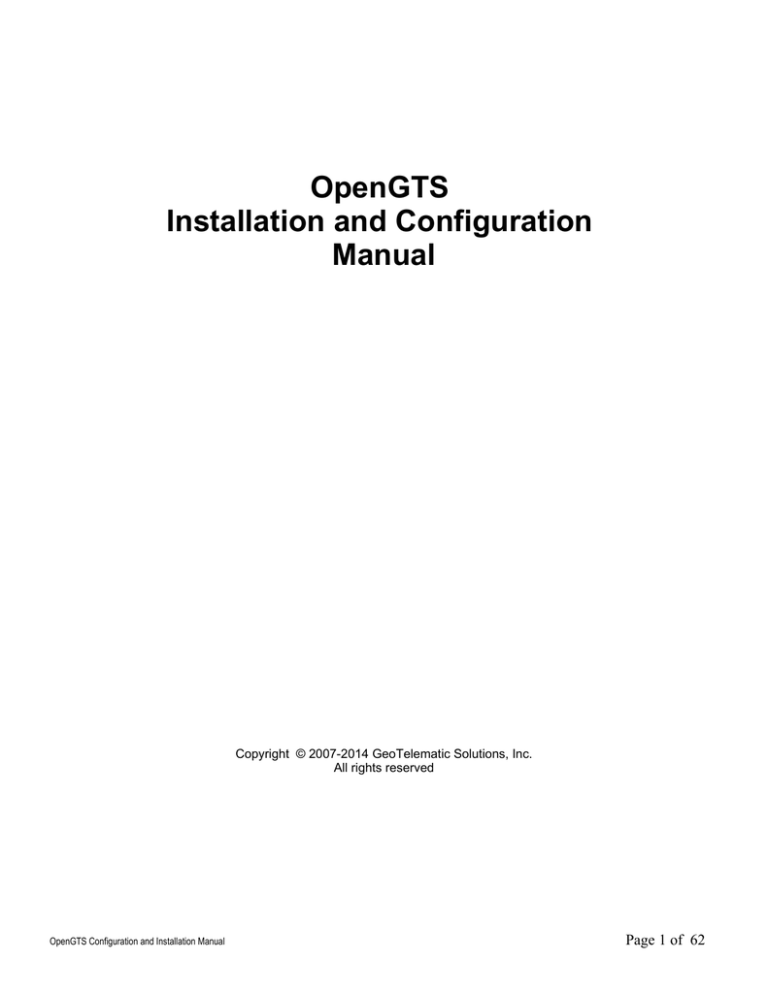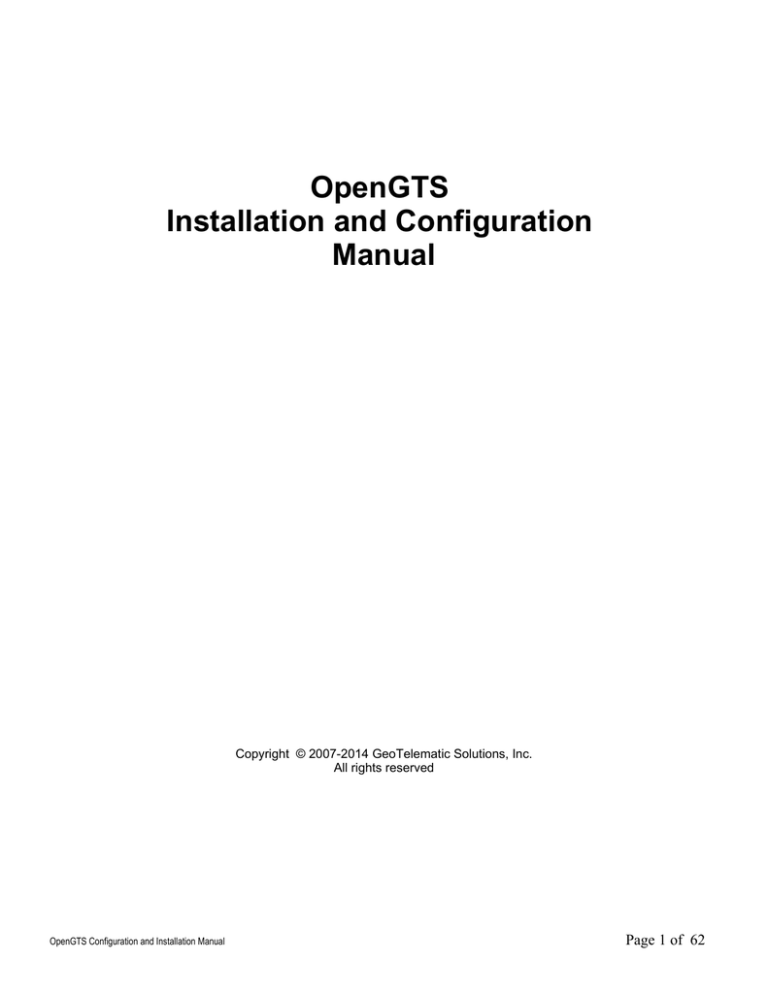
OpenGTS
Installation and Configuration
Manual
Copyright © 2007-2014 GeoTelematic Solutions, Inc.
All rights reserved
OpenGTS Configuration and Installation Manual
Page 1 of 62
Manual Revision HIstory
Rev
Date
Changed
Author
0.0.1
2007/03/25
Initial Release
MDF
0.0.2
2007/03/30
Added information for 'User' table administration
MDF
0.0.3
2007/04/22
Changed top-level ant targets for event, mologogo, and track servlet builds. Minor type changes, and paragraph/page format changes..
MDF
0.0.4
2007/05/06
Added notes for Windows users. All command-line prompts in italic font.. Added note about registering for a Google Map key.
MDF
0.0.5
2007/05/25
Added notes regarding support for Microsoft Virtual Earth. Added notes for Windows users regarding setting installation environment variables.
MDF
0.0.6
2007/06/03
Updated MySQL download links. Include Ant v1.7.0 download links.
MDF
0.0.7
2007/06/13
Added additional database administration documentation. Added note regarding installing a Perl interpreter on Windows. Fixed minor typos.
MDF
0.0.8
2007/06/30
Added additional link for MySQL WinXP download.
MDF
0.0.9
2007/07/14
Additional comments regarding JavaBeans Activation Framework Minor note changes. Additional comments regarding re-deployment of
"track.war". Changed command name "server_mysql.*" to "server_dmtp.*".
MDF
0.0.10
2007/07/27
Removed reference to the creation of default account "opendmtp", device "mobile", when initializing the database with "initdb". Added commands
which are equivalent to running "initdb". Added comments regarding customization of the "webapp.conf" servlet runtime configuation file.
MDF
0.0.11
2007/08/09
Added some additional comments regarding the 'Events' servlet. Table admin commands changed from "bin/admin<Table>.sh ..." to "admin.sh
<Table> ...". DMTP server startup script changed to "runserver.sh -s gtsdmtp".
MDF
0.0.12
2007/09/16
Added comments regarding batch file use on Windows. Added notes regarding using 'template' and 'gprmc' for creating custom device servers..
MDF
0.1.1
2007/11/30
Added additional note on using 'dbAdmin.pl' to add missing table columns. Minor text changes made.
MDF
0.1.2
2008/02/06
Added comment to prerequisites regarding the installation of Tomcat on Linux.
MDF
0.1.3
2008/02/17
Added section on Internationalization/Localization. Added information regarding the implementation of device communication servers.
MDF
0.1.4
2008/02/20
Added additional comments regardin configuration of Tomcat on Debian/Ubuntu
MDF
0.1.5
2008/03/28
Java SDK 5.0 is now required to build OpenGTS.
MDF
0.1.6
2008/04/11
Added a section on installation testing
MDF
0.1.7
2008/05/14
Updated "Compile" section to include "ant all". Added additional comments to Localization section..
MDF
0.1.8
2008/06/20
Updated location of 'private.xml' file. Updated the download link information for various modules.
MDF
0.1.9
2008/07/08
Added additional comments regarding building the example 'template' server.
MDF
0.1.10
2008/07/27
Added note regarding 'bin\dbConfig.bat' command available for Windows users. Added information regarding customization of map Pushpins..
MDF
0.1.11
2008/10/16
Various minor changes
MDF
0.1.12
2008/12/01
Updated the 'Database Administration' section
MDF
0.1.13
2008/12/16
Update Apache Tomcat download URL
MDF
0.1.14
2009/02/01
Miscellaneous updates
MDF
0.2.0
2009/04/02
Added Mac OS X configuration information. Rearranged chapters. Added additional 'device communication server' start/stop information.
MDF
0.2.1
2009/05/24
Added section on installing MotoDMTP
MDF
0.3.0
2009/07/01
Added notes regarding "events.war" support for exporting GPX formatted events. Added section on "Creating/Modifying Reports". Added notes
on validating LocalStrings files.
MDF
0.3.1
2009/08/02
Added additional comments regarding "events.war" use for Google Earth map updates, note regarding customizing the loog-and-feel, etc.
MDF
0.3.2
2009/08/23
Added comments regarding running "runserver.bat" on Windows. Updated Tomcat version to 5.5.28.
MDF
0.3.3
2009/10/30
Added '-sendMail' option to 'checkInstall' command.
MDF
0.3.4
2010/06/18
Updated informaton regarding 'runserver', starting/stopping device communication servers, and using 'psjava'. Added information regarding the
device communication servers runtime configuration "dcservers.xml" file.
MDF
0.3.5
2010/07/08
Added GTS system architecture section. Updated various pre-requisite links. Updated starting/stopping DCS.
MDF
0.3.6
2010/09/10
Added additional "Device" admin options. Added "Optional Table Columns"
MDF
0.4.1
2011/03/08
Placed Prerequisite and OpenGTS installations into separate chapters. Renumbered chapters. Added additional information on the "gprmc" httpbased device communication server.
MDF
0.4.2
2011/04/01
Added Trackstick CSV data import information (v2.3.2). Fixed minor typos, etc.
MDF
0.4.3
2011/08/21
Misc changes. Added JSON file format to "events.war" description. Update JavaMail download Version/URL. Added information on starting the
TK10x DCS module.
MDF
0.4.4
2012/12/27
Included table optional field names.
MDF
0.4.5
11/20/13
Update links.
MDF
OpenGTS Configuration and Installation Manual
Page 2 of 62
OpenGTS Installation/Configuration
Contents:
1
Introduction
1.1 Supported Platforms
1.2 System Architecture
1.3 Planned Enhancements
1.4 Document Conventions
2
Loading the Prerequisite Modules
2.1 Java Compiler
2.2 JavaMail Support
2.3 Apache "Ant" Build Tool
2.4 Apache "Tomcat" Servlet Container
2.5 MySQL Database Provider
2.6 MySQL JDBC Driver
3
Installing/Compiling the OpenGTS Source
3.1 Unzipping/Installing the OpenGTS Source
3.2 Setting the Environment Variables
3.3 Compiling the Supporting GTS Library Files
4
Initialization and Installation Testing
4.1 Initializing the SQL Database Tables
4.2 Testing the Installation
4.3 Loading the Sample Data
4.4 Creating the "sysadmin" Account
5
Installing “track.war”
5.1 Configuring the “webapp.conf” File
5.2 Configuring the Available Reports
5.3 Configuring the Private Label Look and Feel
5.4 Compiling/Installing the “track.war” Servlet
5.5 Testing the Installation
5.6 Installing Multiple Versions of "track.war"
6
Installing “events.war”
6.1 Configuring the “webapp.conf” file
6.2 Compiling/Installing the “events.war” Java Servlet
6.3 Testing the installation
7
Database Administration
7.1 Creating/Editing Accounts
7.2 Creating/Editing Users
7.3 Creating/Editing Devices
7.4 General Database Administrative Functions
8
Installing/Starting the OpenDMTP, TK10x, and Aspicore DCS Modules
8.1 Configuring the "dcservers.xml" File
8.2 Starting the Device Communication Server
8.3 Stopping the Device Communication Server
8.4 Adding a New Device Record
9
Creating Your Own Device Communication Server
9.1 HTTP-Based Device Communication Servers (using the "gprmc" servlet)
9.1.1 Configuring the "gprmc" Servlet
9.1.2 Default "gprmc" Configuration
9.1.3 Building the "gprmc" Servlet
9.2 Raw Socket-Based Device Communication Server
9.2.1 Starting the Device Communication Server
9.2.2 Stopping the Device Communication Server
9.3 Runtime XML Configuration File
OpenGTS Configuration and Installation Manual
Page 3 of 62
OpenGTS Installation/Configuration
Contents: (continued)
10 Internationalization/Localization
10.1 Supporting a New Language
10.2 Changing the Displayed Language
11 Creating/Modifying Reports
11.1 Report Layout.
11.2 Report Data Iterator
11.3 Report Definition XML
11.4 Available Report Specifications
Appendix:
A) Support for Microsoft SQL Server
B) Support for Mologogo Capable Phones
C) Optional Table Columns
D) Installing MotoDMTP
E) Importing GPS Events from the TrackStick Mini
OpenGTS Configuration and Installation Manual
Page 4 of 62
1) Introduction
OpenGTS (Open Source GPS Tracking System) is intended to provide a generic back-end web-based service for
querying and viewing GPS related data. It is desgined to operate independently of any specific GPS tracking device or
protocol, but comes with support for several device protocol formats (such as OpenDMTP - Open Source Device
Monitoring and Tracking Protocol – http://www.opendmtp.org).
It is specifically designed for use in small to medium sized commercial enterprises wishing to take advantage of GPS
tracking for "fleets" of vehicles. However, OpenGTS is highly configurable and scalable to larger enterprises as well.
On the server side, OpenGTS is designed to be device and protocol independent. In order to use the features of
OpenGTS, a specific device/protocol communication server will need to be implemented to communicate with the
remote device and place the data in the SQL database. OpenGTS ships with support for OpenDMTP
(http://www.opendmtp.org) so that OpenDMTP compliant devices will be ready to immediately utilize the services of
OpenGTS. A custom device communication server can also be implemented using the included example server source
code. See the chapter titled "Creating Your Own Device Communication Server" for more information.
On the web-interface side, the user presentation is easily customizable to fit the individual desired motif. Menu options
and features are also easily customizable to fit specific requirements.
The source code for the OpenGTS project may be downloaded from SourceForge at the following link:
https://sourceforge.net/projects/opengts/files/
(Licensed under the Apache License Version 2: http://www.apache.org/licenses/LICENSE-2.0)
DISCLAIMER:
OpenGTS/OpenDMTP must not be used for any illegal activities. The providers of this project assume no
responsibity for any illegal activities that may be conducted by users of this software.
1.1) Supported Platforms
OpenGTS is completely implemented in Java and should run fine on any system that fully supports the Java Runtime
Environment. However, this implementation does require an SQL database server, and is therefore also limited to
systems on which your chosen SQL database runs. See the respective SQL database support website for their
supported systems (ie. for MySQL see "http://www.mysql.org" – which has been tested with OpenGTS on Linux, Mac
OS X, FreeBSD, OpenBSD, and Windows-XP/Vista/20xx platforms).
1.2) System Architecture
This graphic describes the basic system architecture of the OpenGTS system. The various device communication
servers (the modules which listen for incoming data from the remote GPS tracking devices) run as separate processes
on top of Java. The Track servlet (ie. The web-interface), as well as other servlets (including any http-based device
communication server), run within a Servlet Container, such as Apache Tomcat.
OpenGTS Configuration and Installation Manual
Page 5 of 62
1.3) Planned Enhancements
OpenGTS is always evolving, and new features are continually being made available. Here are some general
categories of the features that are in the planning or implementation stage:
•
Additonal map features.
•
Additional reports.
GTS Enterprise was built on OpenGTS and has several additional features available as well (more information
regarding the GTS Enterprise can be found at "http://www.geotelematic.com/gts.html"):
•
Support for several “commercial use” mapping service providers.
•
Support for many additional remote GPS tracking devices.
•
Additional reporting options.
•
Simple 'Rules' engine to send notifications based on criteria from incoming events (enhanced Event Notification
Rules Engine is also available).
Contact us regarding the availability of these and other features at "opengts@geotelematic.com".
1.4) Document Conventions
In order to provide a generic installation/configuration document that covers various systems types (ie. Windows XP,
Mac OS X, and the various Linux distributions), and the various versions of the OpenGTS system, the following
conventions and assumptions have been adopted within this document:
1) This document will assume that the target operating system is Linux-based. For other operating system types,
the appropriate path separators and directory specifications will need to be used that match the requirements of
your specific operating system. Environment variable specification may also vary between operating systems.
For instance, to de-reference the JAVA_HOME environment vairable, "%JAVA_HOME%" would be specified on a
Windows system, while "$JAVA_HOME" is specified on Linux and Mac OS X.
2) This document will assume that the directory in which OpenGTS will be installed is "/usr/local/". If you will
be installing OpenGTS in a different directory, you will need to replace the directory references in this document
to the directory in which OpenGTS was installed.
3) OpenGTS has a frequent release schedule. For consistency, this document will assume that the version of
OpenGTS to be installed is "OpenGTS_1.2.3". So references to "OpenGTS_1.2.3" within this document
should be replaced with the actual name and version of OpenGTS that you will be installing.
4) On various command line examples, you may see the directory specification "/zzz". This specification is
simply a placeholder name representing some current directory on your system, and not a literal directory name
existing on your system.
5) In various locations within this document, command-line options are specified as "-argName=value", where
"argName" is the name of a command-line argument, and "value" is the value to be assigned to the commandine argument. When entering commands in Windows at a DOS command prompt (such as when using the
".bat" version of the commands), command arguments such as -rootUser=root MUST either be enclosed
in quotes, as in "-rootUser=root", or be specified with a colon instead of an equal-sign, as in
-rootUser:root (preferred).
6) In various locations within this document, the displayed command-line options may include example values that
are to be replaced with values specific to your requirements. For example, a command-line option indicating an
account may be specified as "-account=myaccount" or as "-account=<myaccount>". In this case the
argument name "-account=" may be taken literally, while "myaccount" or "<myaccount>" indicates a value
that should be replaced with a specific value matching your requirements.
7) In various locations within this document, the displayed command-line options may command-line parameters
which are optional (they only need to be included to for some applications, or to change the default behavior).
These optional parameters will be displayed within square-brackets '[' ... ']' (eg. "[-dir=/tmp/gts]") These
square-bracket will indicate that the parameter specified within the brackets is optional, depending on the
command requirements. The square-brackets themselves are not to be included in the entered command.
OpenGTS Configuration and Installation Manual
Page 6 of 62
2) Loading the Prerequisite Packages
Important Note:
Installation of the OpenGTS prerequisite modules does require at least an intermediate knowledge of how to install and
configure systems services such as the Java compiler, Apache Ant, MySQL (or other SQL database server), Apache
Tomcat (or other servlet container), and other related technologies.
Compiling OpenGTS requires that the following packages or applications be installed, configured, and running on the
local system:
2.1) Java Compiler
Package: Java SE JDK 8
Download: http://www.java.com/en/download/manual.jsp
Notes:
download just the JDK (the JRE is already included in the JDK)
Note:
To avoid potential headaches trying to get the OpenGTS code to compile, make sure you are using the "Sun
Microsystems" version of the Java compiler. The 'other' versions have problems compiling this code.
After installing the Java compiler, check your version with the following command:
java -version
Make sure it says "Java(TM)" and "Java HotSpot(TM) Client VM".
Note:
Make sure that the Java SDK installation 'bin' directory has been added to the PATH environment variable (see below).
Failing to do so may result in compiler errors.
IMPORTANT NOTE:
Only install the JDK component, do not install the separate JRE component. The JDK already contains a JRE
component, and the JDK is needed to compile the Java code. Having both the JDK and JRE installed on your
system, may cause some confusion when it comes to compiling and running the application.
2.1.a) Mac OS X users:
The Java JDK v1.6.0 is likely already installed on your Mac OS X system, so it may not be necesary to
download another copy of the Java JDK. Your installed version of the Java JDK v.1.6.0 may be in the
following directory:
/System/Library/Frameworks/JavaVM.framework/Versions/1.6.0/Home
2.1.b) Fedora/CentOS Linux users:
The Fedora/CentOS Java "OpenJDK Development Environment" can be installed and used instead of
downloading the JDK8 directly from Sun Microsystems. The command to install the Java 1.8.0 developer
environment on Fedora/CentOS is as follows (must be 'root' to install):
# yum install java-1.8.0-openjdk-devel
The JAVA_HOME environment variable should then be set to the following:
# export JAVA_HOME=/usr/lib/jvm/java-1.8.0-openjdk
(make sure that "/usr/lib/jvm/java-1.8.0-openjdk" matches the name of the installed Java JDK
directory)
It is recommended to also create a "java" symbolic link in the "/usr/local/" directory which points to the
Java JDK installation, as follows:
# cd /usr/local
# ln -s $JAVA_HOME java
OpenGTS Configuration and Installation Manual
Page 7 of 62
2.1.c) Windows users:
The Java installation process on Windows will likely go ahead an install both the JDK and JRE directories
(even if the JRE wasn't selected during the installation process). The default installation will install the
following directories:
C:\Program Files\Java\jdk1.8.0_40\
C:\Program Files\Java\jre1.8.0_40\
Apache "ant" and other Java programs do not work well with a JAVA_HOME environment variable that contains
embedded spaces (such as "C:\Program Files\java\jdk1.8.0_40"). To get around this Oracle has
created a subdirectory at "C:\ProgramData\Oracle\Java\javapath\" to contain links to various Java
executables without any embedded spaces, however it has for some reason omitted the JDK compiler from
this list. To correct for this, we need to create an additional directory symbolic link to the JDK installation. Go
to the "Start" menu, then select "All Programs", then "Accessories", then right-click on "Command Prompt" and
select "Run as Administrator". This will provide the proper privileges to create the symbolic link, using the
following commands:
cd C:\ProgramData\Oracle\Java\javapath\
mklink /D JDK "C:\Program Files\Java\jdk1.8.0_40"
The JAVA_HOME environment System variable can then be set to the following (with no embedded spaces):
JAVA_HOME ==> C:\ProgramData\Oracle\Java\javapath\JDK
The Environment Variable editor can be accessed from the "Start" menu by clicking on "Control Panel", then
"System", then "Advanced System Settings", then "Environment Variables".
The PATH environment System variable should then be prefixed with the following
%JAVA_HOME%\bin;
The various required library jar files (ie. "javax.mail.jar", etc) will need to be copied to BOTH the
extended library directories in the JDK and JRE installations. These directories are listed below:
C:\Program Files\Java\jdk1.8.0_40\jre\lib\ext\
C:\Program Files\Java\jre1.8.0_40\lib\ext\
NOTE: The additional library jar files MUST be copied using drag/drop from the Windows console. Attemping
to copy them from a command-prompt windows may appear like they have copied successfully, however these
library jar files may still not be accessible by the Java runtime.
OpenGTS Configuration and Installation Manual
Page 8 of 62
2.2) JavaMail Support
Package:
URL:
Zip:
Sun JavaMail API (v1.5.2+)
https://java.net/projects/javamail/pages/Home
javax.mail.jar
The jar file "javax.main.jar" from this download file should be installed into the Java extended library directory as
follows ('root' access required):
#
#
cd /tmp/
cp javax.mail.jar $JAVA_HOME/jre/lib/ext/.
(Where "/tmp/" is the directory where "javax.mail.jar" was unzipped)
2.2.a) Mac OS X users:
On Mac OS X, the Java extended library directory may be at the following location:
$JAVA_HOME/lib/ext
2.2.b) WIndows users:
This jar file will need to be copied to BOTH the extended library directories in the JDK and JRE installations:
C:\Program Files\Java\jdk1.8.0_40\jre\lib\ext\
C:\Program Files\Java\jre1.8.0_40\lib\ext\
NOTE: This jar file MUST be copied via drag/drop from the Windows console. Attemping to copy them from a
command-prompt may appear that they have copied successfully, however these library jar files may not be
accessible by the Java runtime.
This will allow the JavaMail driver to be available to all running Java code, and Tomcat servlet environments.
(Important Note: make sure the permissions on the library jar files are world-readable)
2.3) Apache "Ant" Build Tool
Package: Ant v1.9.4+
Download: http://ant.apache.org/bindownload.cgi
Zip:
http://archive.apache.org/dist/ant/binaries/apache-ant-1.9.4-bin.zip
Note:
Make sure that the Ant installation 'bin' directory has been added to the PATH environment variable (see below).
2.3.a) Mac OS X users:
The latest Ant version is likely already installed on your Mac OS X system, so it may not be necesary to
download another copy of the Apache Ant. Your installed version of Apache Ant may be in the following
directory:
/usr/share/ant
2.3.b) Fedora/CentOS Linux users:
The Fedora/CentOS Apache "Ant" can be installed and used instead of downloading the "Ant" installation
directly from Apache. The command to install the "Ant" build environment on Fedora/CentOS is as follows
(must be 'root' to install):
# yum install ant
OpenGTS Configuration and Installation Manual
Page 9 of 62
2.4) Apache "Tomcat" Servlet Container
Package:
URL:
Zip:
Apache Tomcat v7.x servlet container
http://tomcat.apache.org/download-70.cgi
http://www.apache.org/dist/tomcat/tomcat-7/v7.0.59/bin/apache-tomcat-7.0.59.zip
Notes:
- Do not install Tomcat v8, as it contains some API incompatibilities with older versions of Servlet code.
- If your version of Linux distribution already comes with a version of Tomcat installed, it is still highly recommended
that you start with a version of Tomcat downloaded directly from the Apache website. This will eliminate or reduce any
permissions or classpath problems that may be encountered. Then when everything is up and working properly, if you
choose to do so, you can go back and install OpenGTS in the version of Apache Tomcat that was shipped/installed with
your Linux distribution.
2.4.a) Linux users installing the downloaded Apache Tomcat:
It is recommended that the manual Tomcat installation be installed in the "/usr/local/" directory ('root'
access will be required to install into this directory).
The CATALINA_HOME environment variable should then be set to the following:
$ export CATALINA_HOME=/usr/local/apache-tomcat-x.xx.xx
Where "/usr/local/apache-tomcat-x.xx.xx" matches the name of the Tomcat installation directory.
It is recommended to also create a "tomcat" symbolic link in the "/usr/local/" directory which points to the
Tomcat installation, as follows:
# cd /usr/local
# ln -s $CATALINA_HOME tomcat
Within the Tomcat installation 'bin' directory (ie. "$CATALINA_HOME/bin"), make sure the execute
permissions bit is set on all ".sh" files. If not set, the following command will set the execution bit:
$ cd $CATALINA_HOME/bin
$ chmod a+x *.sh
If the execute bit is not set on these files, Tomcat "startup.sh" and "shutdown.sh" commands may not be
able to execute.
2.4.b) Debian/Ubuntu users using a pre-installed Apache Tomcat:
We recommend downloading the Tomcat version directly from Apache, however, if you still plan on using the
Debian/Ubuntu installed version of Tomcat, and your Tomcat log files are filling up with
"java.security.AccessControlException" messages when attempting to access System properties, then you
may need to create/edit a Tomcat policy file in the "/etc/tomcat6/policy.d" directory that contains the
following information (or similar):
grant codeBase "file:${catalina.home}/webapps/track/WEB-INF/-" {
permission java.util.PropertyPermission "*", "read,write";
permission java.security.AllPermission;
};
grant codeBase "file:${catalina.home}/webapps/events/WEB-INF/-" {
permission java.util.PropertyPermission "*", "read,write";
permission java.security.AllPermission;
};
grant codeBase "file:${catalina.home}/webapps/mologogo/WEB-INF/-" {
permission java.util.PropertyPermission "*", "read,write";
permission java.security.AllPermission;
};
Make sure the above values are appropriate for your installation.
OpenGTS Configuration and Installation Manual
Page 10 of 62
2.5) MySQL Database Provider
Package:
URL:
MySQL v5.X.X
http://dev.mysql.com/downloads/mysql/
2.5.a) Windows users:
On Windows, download/install the following file:
mysql-essential-5.X.XX-m2-win64.msi
Where "mysql-essential-5.X.XX-m2-win64.msi" is the name of the latest MySQL installation for
Windows.
2.5.b) Mac OS X users:
MySQL can be downloaded in the OS X package format from the following location::
http://dev.mysql.com/downloads/mysql/5.5.html#downloads
2.5.c) Fedora/CentOS Linux users:
The Fedora/CentOS "MySQL" can be installed and used instead of downloading the "MySQL" installation
directly from MySQL. The command to install "MySQL" on Fedora/CentOS is as follows (must be 'root' to
install):
# yum install mysql-server mysql
Note:
Make sure that the MySQL installation "bin" directory has been added to the PATH environment variable.
OpenGTS Configuration and Installation Manual
Page 11 of 62
2.6) MySQL JDBC Driver
Package:
URL:
Zip:
MySQL Connector/J v5.1.XX JDBC driver
http://dev.mysql.com/downloads/connector/j/
mysql-connector-java-5.1.XX.zip
Note:
Connector/J is distributed under GPL.
2.6.a) Fedora/CentOS Linux users:
The Fedora/CentOS MySQL JDBC driver can be installed and used instead of downloading the MySQL JDBC
driver installation directly from MySQL. The command to install "MySQL" on Fedora/CentOS is as follows
(must be 'root' to install):
# yum install mysql-connector-java
The "mysql-connector-java-5.1.XX.jar " jar file can then be found at the following location:
/usr/share/java/mysql-connector-java-5.1.XX.jar
(where "mysql-connector-java-5.1.XX.jar" matches the name of the install jar file)
The jar file "mysql-connector-java-5.1.XX.jar" from this downloaded zip file should be installed into the Java
extended library directory as follows ('root' access required):
#
#
cd XXXXXXXX
cp mysql-connector-java-5.1.10-bin.jar $JAVA_HOME/jre/lib/ext/.
(where "XXXXXXXX" is the directory where the MySQL JDBC driver was unzipped)
2.6.b) Mac OS X users:
On Mac OS X, the Java extended library directory may be at the following location:
$JAVA_HOME/lib/ext
2.6.c) WIndows users:
This jar file will need to be copied to BOTH the extended library directories in the JDK and JRE installations:
C:\Program Files\Java\jdk1.8.0_40\jre\lib\ext\
C:\Program Files\Java\jre1.8.0_40\lib\ext\
NOTE: This jar file MUST be copied via drag/drop from the Windows console. Attemping to copy them from a
command-prompt may appear that they have copied successfully, however these library jar files may not be
accessible by the Java runtime.
This will allow the JDBC driver to be available to all running Java code, and Tomcat servlet environments.
(Important Note: make sure the permissions on the library jar files are world-readable)
OpenGTS Configuration and Installation Manual
Page 12 of 62
3) Installing/Compiling the OpenGTS Source
Important Note:
Installation of the supported OpenGTS features does require at least an intermediate knowledge of how to install and
configure systems services such as the Java compiler, Apache Ant, MySQL (or other SQL database server), Apache
Tomcat (or other servlet container), and other related technologies.
3.1) Unzipping/Installing the OpenGTS Source
On Linux systems, it is recommended that the OpenGTS zip file be unzipped and installed in the "/usr/local/"
directory. On Windows, it can be installed in any convenient directory, such as in the root partition of "C:\".
For the purposes of this document, we will assume that the target operating system is Linux-based, and that the location
where OpenGTS will be installed/unzipped is "/usr/local/OpenGTS_1.2.3/" (Note: you may need to choose
another installation directory if you do not have 'root' access on the target system). Adjust the file/path separators and
commands as necessary for your particular operating system, and chosen installation directory.
Install the OpenGTS source code:
Unzip the OpenGTS package in "/usr/local/" (this will need to be done as the "root" user), or other convenient
directory (on Windows, choose a directory where you would like this package to be placed – preferrably a path which
does not contain any embedded spaces). For instance, if the OpenGTS package to be installed is
"OpenGTS_1.2.3.zip", then the command to unzip the package would be:
/zzz> cd /usr/local
/usr/local> su root
/usr/local# unzip /tmp/OpenGTS_1.2.3.zip
/usr/local# chown -R user:group OpenGTS_1.2.3
/usr/local# exit
/usr/local> export GTS_HOME=/usr/local/OpenGTS_1.2.3
(the above assumes that OpenGTS_1.2.3.zip was downloaded to "/tmp/". If the OpenGTS zip file was downloaded
into a different directory, modify the above directory location and downloaded file name accordingly. Also, replace the
user name "user", and group name "group", above with the name of the user:group that you wish to have own the
OpenGTS installation).
(Also note that the "/zzz" directory name above is just a placeholder name which represents any current directory that
may be in effect before the "cd" command is issued).
3.2) Setting the Environment Variables
The following environment variable should be set to the installation directory of the corresponding package or
application:
•
•
•
•
JAVA_HOME – The Java JDK (NOT the JRE) installation directory.
ANT_HOME – The Apache Ant installation directory.
CATALINA_HOME – The Apache Tomcat installation directory.
GTS_HOME – The OpenGTS installation directory.
OpenGTS Configuration and Installation Manual
Page 13 of 62
3.2.a) Windows users:
The location of the installation 'bin' directories for the Java SDK, Ant, and SQL database server installations,
needs to be added to the command execution PATH environment variable (if the installation process has not
already added them to the PATH variable).
Environment variables can be set manually in a command-prompt with the “set” command, as in the following
example:
C:\> set GTS_HOME=C:\OpenGTS_1.2.3
(When setting environment variables, quotes should not be used to enclose an installation directory, even if the
directory contains embedded spaces)
Environment variables are referenced by enclosing them in '%'. For instance, after setting the environment
variable JAVA_HOME to point to your JDK installation directory, this environment variable would be
dereferenced as “%JAVA_HOME%”.
The file path separator is the back-slash character “\”. So, while on Linux a file/directory could be referenced
as “$JAVA_HOME/jre/lib/ext/.”, on Windows this same directory would be referenced as “%JAVA_HOME
%\jre\lib\ext\.“
The above environment variables can be set to be automatically defined when starting a command-prompt
through the "System Properties" window as follows:
–
Right-click on "My Computer" and select "Properties", the "System Properties" window will display.
Select the "Advanced" tab, then press the "Environment Variables" button.
–
In the "System Variables" section, add the following variables:
Variable Name: JAVA_HOME (required for building OpenGTS, and running Tomcat)
Value: (The location of your JAVA SDK Installation Folder, NOT the JRE)
Variable Name: ANT_HOME
Value: (The location of your Ant Installation Folder)
Variable Name: CATALINA_HOME (required for building OpenGTS)
Value: (The location of your Apach Tomcat Installation Folder)
Variable Name: GTS_HOME
Value: (The location of your OpenGTS Installation Folder)
(Quotes should NOT be used to enclose an installation directory for these environment variable
specifications, even if the directory contains embedded spaces)
–
Prefix the following to the "Path" environment variable in the "System Variables" section (create a new
"Path" variable if one does not already exist):
.;%JAVA_HOME%\bin;%MYSQL_HOME%\bin;%ANT_HOME%\bin;
(Quotes may be added to the PATH variable if necessary)
–
Click "OK" on the "Environment Variable" window.
3.2.b) Linux users:
It is recommended that the following symbolic links be created within the "/usr/local/" directory which point
to their corresponding 'home' directories (skip a given symbolic link if it has already been created):
# cd /usr/local
# ln -s $JAVA_HOME java
# ln -s $CATALINA_HOME tomcat
# ln -s $GTS_HOME gts
OpenGTS Configuration and Installation Manual
Page 14 of 62
3.3) Compiling the Supporting GTS Library Files.
3.3a) Precompiled Versions of GTS:
If you have received a pre-compiled version of the GTS package, this section may be skipped (however you
may rebuild the various servlets and jar files if you wish to make any changes to the runtime configuration
before deployment.
Compile the OpenGTS library ".jar "and servlet ".war" files:
'cd' into the OpenGTS installation directory and compile the jar files, and servlet war files, using the supplied Ant
"build.xml" script:
/usr/local> cd $GTS_HOME
/usr/local/OpenGTS_1.2.3> ant all
This will build several jar files, and war files, in the "$GTS_HOME/build/" directory, including:
•
•
•
•
•
•
•
•
•
"lib/gtsutils.jar" – This jar contains the base utilities and db access tools.
"lib/gtsdb.jar" – This jar contains the database access utilities and table definition.
"lib/gtsdmtp.jar" – This jar contains the SQL db datastore wrappers around the OpenDMTP server.
"lib/tools.jar" – This jar contains miscellaneous system check and administrative tools.
"track.war" – This "war" file (web-archive) contains the web-interface 'Track' servlet.
"events.war" – This "war" file contains the web accessible EventData access servlet.
"mologogo.war" – This "war" file contains the Mologogo device servlet.
"gc101.war" – This "war" file contains support for the Sanav GC-101 device.
"gprmc.war" – This "war" file contains a servlet support server for a generic http-based device server.
(Note: this is only a partial list. Other modules will be created as well).
The build should complete normally. There may be some warnings displayed, however if the warning or error can be
ignored, there will also be a message indicating this next to the warning/error (or on a line just below the warning/error).
OpenGTS Configuration and Installation Manual
Page 15 of 62
4) Initialization and Installation Testing
Before using OpenGTS, it must first be initialized. This section describes the steps required for initialization and testing.
4.1) Initializing the SQL Database Tables
Before storing data in the SQL database, it must first be initialized with the tables used by OpenGTS. This can be
accomplished with the "bin/init.sh" command as follows:
/zzz> cd $GTS_HOME
/usr/local/OpenGTS_1.2.3> bin/initdb.sh -rootUser=<rootUser> -rootPass=<rootPass>
Where <rootUser> is the user with root access to the SQL server, and <rootPass> is the root user password (may
be optional depending on the configuration of your SQL server). [NOTE: This is not the same as the Linux "root" user]
4.1.a) Important note regarding ".sh" and ".bat" command files:
Commands ending with ".sh" or ".bat" MUST be executed from the OpenGTS installation directory.
Attempting to execute these commands from another directory may result in a "ClassNotFoundException" or
"NoClassDefFoundError" error, or similar. (This means that you must cd to $GTS_HOME, then execute the
command as "bin/<command>") Windows users may wish to install a Perl interpreter on their machine in
order to use the Perl versions (".pl") of the command-line scripts which do not require that they be executed
from the OpenGTS installation directory. More information on possible Perl distributions available on Win32
platforms may be found at this location: "http://win32.perl.org/wiki/index.php?title=Win32_Distributions"
4.1.b) Important note for Windows users:
When using the ".bat" version of the commands in a DOS window, command arguments such as
-rootUser=root must either be enclosed in quotes, as in "-rootUser=root", or be specified with a colon
instead of an equal-sign, as in -rootUser:root. Thus, on Windows, the command is:
bin\initdb.bat "-rootUser:userName" "-rootPass:userPass"
Where 'userName' and 'userPass' should be replaced with the appropriate root user and password.
The "initdb.sh" command performs the following functions when initializing the OpenGTS database:
•
Creates a database called "gts".
•
Creates/Grants user "gts" with password "opengts" with access to the "gts" database.
•
Creates the following tables in the "gts" database (this is only a partial list):
•
Account
- Account owner table
•
User
- User table
•
UserAcl
- User Access-Control-List table
•
Device
- Device information table
•
EventData
- Received Event data
•
Geozone
- Geozone/Geofence definitions
•
EventTemplate
- Custom event packet templates (DMTP only)
•
PendingPacket
- Packets pending transmission to device (DMTP only)
•
etc.
The "initdb.sh" command performs the same functions as the following sequence of commands:
/zzz> cd $GTS_HOME
/usr/local/OpenGTS_1.2.3> bin/dbAdmin.pl -createdb -user=<rootUser>
/usr/local/OpenGTS_1.2.3> bin/dbAdmin.pl -grant -user=<rootUser>
/usr/local/OpenGTS_1.2.3> bin/dbAdmin.pl -tables=ca
OpenGTS Configuration and Installation Manual
Page 16 of 62
Note for Windows Users:
"bin/dbAdmin.pl" is only available for Linux users, and Windows users which are running within a Cygwin
environment. "bin\dbConfig.bat" provides a subset of the features available in "bin/dbAdmin.pl" which will run
from a Windows command prompt.
4.2) Testing the Installation
4.2.a) Important note regarding ".sh" and ".bat" command files:
Commands ending with ".sh" or ".bat" MUST be executed from the OpenGTS installation directory.
Attempting to execute these commands from another directory may result in a "ClassNotFoundException" or
"NoClassDefFoundError" error, or similar. (This means that you must cd to $GTS_HOME, then execute the
command as "bin/<command>")
The following command has been included to assist in checking the installation of the system and displaying any
inconsistencies that might cause problems at runtime:
/zzz> cd $GTS_HOME
/usr/local/OpenGTS_1.2.3> bin/checkInstall.sh
Or, on Windows:
C:\> cd %GTS_HOME%
C:\OpenGTS_1.2.3> bin\checkInstall.bat
This command will display various configured directories and environment variables. If any errors are displayed, they
should be corrected (or at least understood) before continuing system deployment.
SMTP configuration is required to support features such as sending forgotten email notifications, emailing reports, etc.
The properties required for SMTP can be configured in one of the ".conf" runtime configuration files (typically
"custom.conf"). If you wish to test your SMTP email configuration, you can add the option "-sendMail
<emailAddress>", which will attempt to send a test email to the specified email address:
/usr/local/OpenGTS_1.2.3> bin/checkInstall.sh -sendMail myemailaddress@example.com
(note that there are is a space between the '-sendMail' option and the email address)
Or, on Windows:
C:\OpenGTS_1.2.3> bin\checkInstall.bat -sendMail:myemailaddress@example.com
(note that there are is a ':' between the '-sendMail' option and the email address for the Windows version of the command)
Replace "myemailaddress@example.com" with the email address you wish to have receive the test email.
4.3) Loading the Sample Data
Some sample data has been provided with the OpenGTS installation which can be loaded and viewed within the webinterface. Please refer to the document at "sampleData/README.txt" within the OpenGTS installation directory for
information regarding how to load the sample data.
OpenGTS Configuration and Installation Manual
Page 17 of 62
4.4) Creating the "sysadmin" Account
(the "sysadmin" feature is only available with OpenGTS version 2.2.7 and above)
When logging in to the "sysadmin" account a new menu 'tab' will be available, with new web-page selections, that allow
the creating of new accounts. The following command can be used to create the "sysadmin" account:
/usr/local/OpenGTS_1.2.3> bin/admin.sh Account -account=sysadmin -pass=password -create
Or, on Windows:
C:\OpenGTS_1.2.3> bin\admin.bat Account -account:sysadmin -pass:password -create
Replace the above "password" specification with a secure password.
You should then be able to log in to the "sysadmin" account to see the new "System Admin" tab.
OpenGTS Configuration and Installation Manual
Page 18 of 62
5) Installing “track.war”
The "track.war" (Web-ARchive) runs in a Java Servlet container and works with the SQL DB datastore to provide a fullfeatured web interface to the GPS location data captured in the SQL database from remote devices. The mapping
support currently uses OpenLayers/OpenStreetMap, but can be configured to use other commercial mapping service
providers.
5.1) Configuring the "webapp.conf" file
The default runtime configuration file "webapp.conf" includes the file "common.conf", which in-turn includes
"system.conf" and "custom.conf". For most installations, the default values specified in this file can be left as-is.
However, some items, such as your SMTP server specifications, should be configured to fit your system requirements.
5.2) Configuring the available reports
Various detail and summary reports can be defined using the file "reports.xml", which can be found at
"$GTS_HOME/reports.xml".
More detailed information can be found in the above "reports.xml" file, and elsewhere in this document. Here is a
summary of the available features in the "reports.xml" file (experience in the general format and editing of XML files
will be necessary).
"ReportLayout" defines the expected record format and the available columns for the defined report. The specific
report layout is defined by the specified Java class, and 2 report layouts have been provided:
•
org.opengts.war.report.event.EventDataLayout - This layout expects to display EventData records
and specifies available columns based on the fields available in the EventData record.
•
org.opengts.war.report.field.FieldLayout - This layout expects to display generic "FieldData"
records and specifies various available columns type which can be used to display pertinent data.
The "Report" tag specifies a Java class which is bound to a specific ReportLayout. The "Report" also specifies
how it is to be presented to the user (ie. the menu option), report title, displayed columns, and report selection criteria.
5.3) Configuring the Private Label look & feel
The configuration and customization of the web user interface can be specified in the file "$GTS_HOME/private.xml"
(or "$GTS_HOME/private/private_common.xml" for the GTS Enterprise). This file controls the following options
that are available on a 'Domain' basis (the domain name of the reference URL visiting the server):
–
–
–
–
–
–
–
–
The Date/Time formats, and displayed TimeZones.
The MapProvider used (ie. Google Maps, Microsoft Virtual Earth, Mapstraction, OpenLayers, etc). Including what
pushpin icons are to be displayed on the map.
The ReverseGeocodeProviders used to convert latitude/longitude values into a street address (Geonames, etc.).
The GeocodeProvider used to convert street addresses into a latitude/longitude (if available).
Available menu options, webpages, and customizing JSP files.
Available report options.
Access-Control-List (ACL) definitions.
And much, much more ...
Please refer to the comments contained within the "private.xml" (or "private_common.xml") file for more
information.
OpenGTS Configuration and Installation Manual
Page 19 of 62
OpenGTS includes mapping support for OpenLayers/OpenStreetMap, Google Maps, Microsoft Virtual Earth, and
Mapstraction (which can support several other mapping service providers as well). Contact us regarding support for
other commercial mapping service providers. If you will be using Google Maps for your map provider, you must also
register for a Google Map key (make sure you comply with their terms of service) and place the returned key in the
"private.xml" (or "private_common.xml") file at the location indicated (ie. replace "*** Place Google Maps
Key Here ***" with your quoted key). To change the default displayed map pushpins, you can create your own
'Pushpins' section within your chosen MapProvider. See the 'private.xml' file Pushpins section (in the
"openLayers" MapProvider section) for more information regarding customizing pushpin icons.
Consult the contents of the provided private-label file at "$GTS_HOME/private.xml" for more information on specific
customizations (experiance in the general format, editing, and syntax of XML files will be necessary).
5.3.a) Maintain proper XML syntax when modifying "private.xml" or "reports.xml"
Make sure that any changes to the 'private.xml' file still comply with proper XML syntax. XML is very
particular about proper syntax, and introducing an XML syntax error often results in an error message similar to
the following when attempting to view the login page in a web browser:
Invalid 'private.xml' configuration, please contact the System Administrator
Run "bin/checkInstall.sh" to help diagnose any XML syntax errors that may have been introduced.
The general look-and-feel of the web-interface can also be changed by modifying the JSP file
"$GTS_HOME/war/track/jsp/loginSession.jsp" and the various CSS files in the directory
"$GTS_HOME/war/track/css/". Look for the "WebPages" tag section in the "private.xml" file for additional
information regarding the customization of the "loginSession.jsp" file.
5.3.b) IMPORTANT: Redeploy all servlets after modifying any runtime configuration file
Changes to any of "private.xml", "reports.xml", "webapp.conf", "common.conf", "system.conf", or
"custom.conf" files (or other ".xml" or ".conf" file) will require that the "track.war" (as well as the other
servlets) file be re-built and re-deployed.
5.4) Compiling/Installing the "track.war" Java Servlet
To build the "track.war" file, run the Ant build command as follows:
/zzz> cd $GTS_HOME
/usr/local/OpenGTS_1.2.3> ant track
(note, the "ant all" performed above also builds the "track.war" file)
The target "track" is a wrapper for ant targets "track.compile" and "track.war". The target "track.compile"
compiles all necessary classes and configuration files into the build directory "$GTS_HOME/build/track". The target
"track.war" then creates the 'web archive' file "$GTS_HOME/build/track.war". If any of the runtime
configuration files have changed, such as "private.xml", "reports.xml", "webapp.conf", or "common.conf" files
(or possibly any other "*.conf" of "*.xml" file), then the "track.war" file must be rebuilt and redeployed. A shortcut
to rebuilding the "track.war" file, if all source modules have already been compiled, is to issue the following
command:
/zzz> cd $GTS_HOME
/usr/local/OpenGTS_1.2.3> ant track.war
This will simply repackage the "track.war" file from the pre-built source modules, and changed runtime configuration
files. If everything has already been compiled, this command typically takes only a few seconds to complete.
OpenGTS Configuration and Installation Manual
Page 20 of 62
Install the created "track.war" file per the Apache Tomcat installation/configuration instructions. Typically, this means
copying the "track.war" file to the directory "$CATALINA_HOME/webapps/.":
/usr/local/OpenGTS_1.2.3> cp build/track.war $CATALINA_HOME/webapps/.
Or, the following "ant" target may also be used:
/usr/local/OpenGTS_1.2.3> ant track.deploy
The above method for deployment assumes that Tomcat is set for 'autoDeploy="true"'. If your changes to not
appear after rebuilding and redeploying the "track.war" file, then it may be necessary to force Tomcat to update the
"track.war" servlet by following these steps:
– Stop Tomcat (ie. "$CATALINA_HOME/bin/shutdown.sh")
– Delete the existing "track" servlet (ie. "rm -rf $CATALINA_HOME/webapps/track*")
– Deploy the new "track" servlet (ie. "cp $GTS_HOME/build/track.war $CATALINA_HOME/webapps/.")
– Restart Tomcat (ie. "$CATALINA_HOME/bin/startup.sh")
5.5) Testing the Installation
5.5.a) Secure web access:
Configuration and use of 'https' (ie. SSL) is highly recommended as the URL includes the account password
and will be encrypted via 'https', but will be sent in the clear if plain 'http' is used. Instructions for
configuring Tomcat to support SSL can be found on the Apache Tomcat website.
After building/deploying 'track.war', you should be able to view the login page with a URL similar to the following:
http://localhost:8080/track/Track
(replace "'localhost:8080" with your own domain name where 'track.war' was installed.)
Note that the specification for the URL directory "/track/Track" is case sensitive.
Support for reverse-geocoding (turning a latitude/longitude into an address), using services such as Geonames
(http://geonames.org) and Google, has also been included. Look for the "ReverseGeocodeProvider" tags in the
'private.xml' file for more information.
5.5.b) Browser Compatibility:
The GPS tracking map page in the web interface makes heavy use of JavaScript and HTML formatting.
Firefox v3.X.X, Chrome 8.0.X, and Safari 5.0.X, are the platforms targeted, but it also appears to work fine
(with some minor differences) on Microsoft IE 6.0/7.0/8.0 (some visual anomalies have been reported with
earlier versions of IE). Other browsers have not been fully tested.
5.6) Installing Multiple Versions of "track.war"
The URL for accessing the login page is normally as follows:
http://localhost:8080/track/Track
The name "track" listed above derives it's name from the name for the war file, in this case " track.war". This
means that you can install multiple/different copies of the " track.war" file, as long as the name of the war file is
changed during the copy. For instance, if you copy the " track.war" file to Tomcat as follows:
/usr/local/OpenGTS_1.2.3> cp build/track.war $CATALINA_HOME/webapps/track1.war
Then you could access this installed version with the following URL:
http://localhost:8080/track1/Track
OpenGTS Configuration and Installation Manual
Page 21 of 62
6) Installing “events.war”
The "events.war" (Web-ARchive) runs in a Java Servlet container and works with the SQL DB datastore to allow
downloading selected portions of a sequence of events over the web. This can be used with web-based mapping
applications to provide near real-time tracking of a vehicle or person. The '"events.war" servlet currently supports
data retrieval in KML, XML, CSV, TXT, GPX, or JSON file formats, and can be used in mapping programs such as
Google Earth, or MS MapPoints.
6.1) Configuring the "webapp.conf" File
The default runtime configuration file "webapp.conf" includes the file "common.conf", which in-turn includes
"system.conf" and "custom.conf". For most installations, the default values specified in this file can be left as-is.
However, some items, such as your SMTP server specifications, should be configured to fit your system requirements.
Should you wish to customize the "webapp.conf" file specifically for the "events.war" servlet, copy this file to the
directory "$GTS_HOME/war/events/WEB-INF/" and modify this copy.
6.2) Compiling/Installing the "events.war" Java Servlet
To build the "events.war" file, run the Ant build command as follows:
/zzz> cd $GTS_HOME
/usr/local/OpenGTS_1.2.3> ant events
(note, the "ant all" performed above also builds the "events.war" file)
The target "events" is a wrapper for ant targets "events.compile" and "events.war". The target
"events.compile" compiles all necessary classes and configuration files into the build directory
"$GTS_HOME/build/events". The target "events.war" then creates the 'web archive' file
"$GTS_HOME/build/events.war".
Install the "events.war" file per the Apache Tomcat installation/configuration instructions. Typically, this simply
involves copying the "events.war" file to the directory "$CATALINA_HOME/webapps/.". (The above method for
deployment assumes that Tomcat is set for 'autoDeploy="true"')
6.3) Testing the Installation
Access the data stored in the SQL DB via the web with the following constructed URL:
http[s]://localhost:8080/events/<file>.{kml|xml|csv|txt|gpx|json}?
a[ccount]=<account>
- the account name
&u[ser]=<user>
- the user name
&p[assword]=<password> - the account/user password
&d[evice]=<device>
- the device name
&g[roup]=<group>
- the device group name (optional)
[&rf=<fromTime>]
- optional 'from' data range.
[&rt=<toTime>]
- optional 'to' data range.
[&l[imit]=<limit>]
- optional 'limit' number of returned events.
Where "localhost:8080" should be replaced with the actual domain name and port used to access the Apache
Tomcat web server. [Note: above items placed in square-brackets are optional. The options placed in curly braces
indicate that one of the options within the curly braces should be selected].
OpenGTS Configuration and Installation Manual
Page 22 of 62
Note: The 'rf' and 'rt' date ranges may be specified in 'Unix Epoch' time format (number of seconds since midnight Jan
1 1970) or in "yyyy/mm/dd/HH:MM:SS" format. If not specified, the last 100 events will be returned.
6.3.a) Note regarding secure web access:
Configuration and use of 'https' (ie. SSL) is highly recommended as the URL includes the account password
and will be encrypted via 'https', but will be sent in the clear if plain 'http' is used. Instructions for
configuring Tomcat to support SSL can be found on the Apache Tomcat website.
Some examples:
•
https://localhost:8080/events/data.csv?a=opendmtp&p=mypass&d=mobile
•
http://localhost:8080/events/data.json?a=demo&p=mypass&d=demo
•
http://localhost:8080/events/data.kml?a=gts&p=mypass&d=dev&rf=1145776000&rt=1145777000
•
http://localhost:8080/events/data.gpx?a=gts&p=mypass&d=dev&rf=1145776000&rt=1145777000
Return a CSV formatted data file ('data.csv') containing the last 100 event record for the device
'opendmtp'/'mobile'. The data is returned via an http SSL connection. (Note: replace 'mypass' with
the proper password)
Return a JSON formatted data file ('data.json') containing the last 100 event record for the device
'demo'/'demo'. (Note: replace 'mypass' with the proper password)
Return a KML (XML) fomatted data file ('data.kml') with the first 100 events within the specified
range for the device "gts/dev".
Return a GPX (XML) fomatted data file ('data.gpx') with the first 100 events within the specified
range for the device "gts/dev" (see "http://www.topografix.com/gpx.asp" for information regarding the
GPX data format).
Google Earth has the capability of automatically polling data from this URL at specified intervals. To
configure Google Earth to read event data points from the server, click on "Add" on the main menu bar, then
select "Network Link". Add the KML retrieval URL to the server and click "Refresh Parameters" to be able to
enter periodic refresh times. To always display the most recent events within Google Earth, omit the date
range option ("rf" and "rt") and instead specify the option "limit" to cause the returned list to always
include the latest set of events.
•
http://localhost:8080/events/data.kml?a=gts&p=mypass&d=dev&limit=100
•
http://localhost:8080/events/data.kml?a=gts&p=mypass&d=dev&limit=1
Return a KML (XML) fomatted data file ('data.kml') with the last 100 available events for the
device "gts/dev".
Return a KML (XML) fomatted data file ('data.kml') with only the last (most recent) event for the
device "gts/dev".
OpenGTS Configuration and Installation Manual
Page 23 of 62
7) Database Administration
7.a) Important note regarding ".sh" and ".bat" command files:
Commands ending with ".sh" or ".bat" MUST be executed from the OpenGTS installation directory. Attempting
to execute these commands from another directory may result in a "ClassNotFoundException" or
"NoClassDefFoundError" error, or similar. (This means that you must cd to $GTS_HOME, then execute the
command as "bin/<command>")
7.b) Important note for Windows users:
When using the ".bat" version of the commands in a DOS window, command arguments such as
-rootUser=root must either be enclosed in quotes, as in "-rootUser=root", or be specified with a colon
instead of an equal sign, as in -rootUser:root .
Most database administration (Account, User, and Device, etc) can be performed through either the command-line
utilities or through the web-interface. The example Account/User/Device editing examples shown below describe only
a few of the possible fields in each of these tables. The file 'SCHEMA.txt', included with the OpenGTS package,
contains a list of the current tables, and the fields in each of the available tables.
A list of the currently defined tables and fields can also be generated with the following command:
/zzz> cd $GTS_HOME
/usr/local/OpenGTS_1.2.3> bin/dbAdmin.pl -schema
Or, on Windows:
C:\zzz> cd %GTS_HOME%
C:\OpenGTS_1.2.3> bin\dbAConfig.bat -schema
7.1) Creating/Editing Accounts
The command "bin/admin.sh Account" supports many administrative function which act on the SQL "Account"
table. Here are a few of the functions that can be performed using the "bin/admin.sh Account" command:
Creating an Account:
/usr/local/OpenGTS_1.2.3> bin/admin.sh Account -account=<acct> -create
This creates the specified Account with default values (replace "<acct>" with the account id you wish to create).
Editing an Account:
/usr/local/OpenGTS_1.2.3> bin/admin.sh Account -account=<acct> -edit
This command displays a command-line Account field editor, similar to the following:
OpenGTS Configuration and Installation Manual
Page 24 of 62
(NOTE: The following is only an example. Your implementation will contain addtional field definitions. Please
review the file 'SCHEMA.txt' in the OpenGTS package for a list of possible field definitions.)
----------------------------------------Key: opendmtp
----------------------------------------0) Password
:
1) Description
:
2) Is Active
:
3) Contact Name
:
4) Contact Phone
:
5) Contact EMail Address
:
6) Time Zone
:
7) Speed Units
:
8) Distance Units
:
9) Geocoder mode
:
10) PrivateLabel Name
:
Enter field number [or 'save','exit']:
"demo"
"Example Account"
"true"
""
""
""
"US/Hawaii"
"0"
"0"
"0"
"*"
To select a field value to change, enter the field number, then hit enter. After changing the value of the field, hit enter
again. Save your changes by finally entering "save".
Here is a description of a few of the Account fields (please see 'SCHEMA.txt' for a description of other possible field
definitions):
Password – The Account login password. When logging in, if the user "admin" exists, then the "admin" password
will be used, instead of this password, to authenticate the user.
Description – The Account description (used on reports, etc).
Is Active – This value is "true" if the Account is still considered in-service. If "false", then all connections by all
owned devices will be refused.
Contact Name – The name of the contact person for the Account.
Contact Phone – The contact person's phone number.
Contact Email Address – The contact person's email addres.
Time Zone – The preferred timezone for the Account.
Speed Units – The preferred speed units for the Account. Valid values are: 0=mph, 1=kph, 2=knots.
Distance Units – The preferred distance units for the Account. Value values are: 0=Miles, 1=Kilometers, 2=Knots.
Geocoder mode – This is the reverse-geocoding mode used for this Account. Valid values are: 0=No reversegeocoding performed, 1=Geozone lookup only, 2=Reverse-geocoding for high-priority status codes only,
3=Reverse-geocode everything (an available reverse-geocoding service is required).
PrivateLabel Name – This is the name of the 'Domain' in the 'private.xml' file to which this account should be
assigned. If there is more than one 'Domain' defined in the 'private.xml' file, then this allows for using
different reverse-geocoding, and mapping resources for different accounts.
Listing existing Accounts:
/usr/local/OpenGTS_1.2.3> bin/admin.sh Account -list
This lists all Accounts and owned Devices.
OpenGTS Configuration and Installation Manual
Page 25 of 62
7.2) Creating/Editing Users
The command "bin/admin.sh User" supports several administrative functions which act on the SQL "User" table.
Here are a few of the functions that can be performed using the "bin/admin.sh User" command:
Creating a User:
/usr/local/OpenGTS_1.2.3> bin/admin.sh User -account=<acct> -user=<user> -create
This creates the specified User with default values (replace "<user>" with the user id you wish to create). The user
name "admin" is reserved for use by the Account administrator. When the Account administrator logs in (by leaving the
user name field blank on the log in screen), then the log in process will check to see if the user "admin" exists. If this
user name does exist, then the password and access-control assigned to the "admin" user will be used for the Account
administrator (Note: the default login user can be changed on the Account Admin web page, or on the Account
command-line edit).
Editing a User:
/usr/local/OpenGTS_1.2.3> bin/admin.sh User -account=<acct> -user=<user> -edit
This command displays a command-line User field editor, similar to the following:
(NOTE: The following is only an example. Your implementation will contain addtional field definitions. Please
review the file 'SCHEMA.txt' in the OpenGTS package for a list of possible field definitions.)
----------------------------------------Key: opendmtp,user
----------------------------------------0) Password
:
1) Description
:
2) Is Active
:
3) Contact Name
:
4) Contact Phone
:
5) Contact EMail Address
:
6) Time Zone
:
Enter field number [or 'save','exit']
""
"New User"
"true"
""
""
""
""
To select a field value to change, enter the field number, then hit enter. After changing the value of the field, hit enter
again. Save your changes by finally entering "save".
Here is a detailed description of a few of the User fields (please see "SCHEMA.txt" for a description of other possible
field definitions):
Password – The User login password. Leaving the password file empty will prevent the user from logging in. If
you wish to allow the user to log in without having to enter a password, then you must set the password field to
the test "*blank*" (case insensitive, and without the quotes of course).
Description – The User description (used on reports, etc).
Is Active – This value is "true" if the User is still considered in-service. If "false", then all login attempts by this
User will be refused.
Contact Name – The name of the contact person for the User.
Contact Phone – The contact person's phone number.
Contact Email Address – The contact person's email addres.
Time Zone – The preferred timezone for the User
OpenGTS Configuration and Installation Manual
Page 26 of 62
7.3) Creating/Editing Devices
The command "bin/admin.sh Device" supports many administrative functions which act on the SQL "Device"
table. Here are a few of the functions that can be performed using the "bin/admin.sh Device" command:
Creating a Device:
/usr/local/OpenGTS_1.2.3> bin/admin.sh Device -account=<acct> -device=<dev> -create
This creates the specified Device with default values (replace "<dev>" with the device id you wish to create).
Editing a Device:
/usr/local/OpenGTS_1.2.3> bin/admin.sh Device -account=<acct> -device=<dev> -edit
This command displays a command-line User field editor, similar to the following:
(NOTE: The following is only an example. Your implementation will contain addtional field definitions. Please
review the file "SCHEMA.txt" in the OpenGTS package for a list of possible field definitions.)
----------------------------------------Key: opendmtp,mobile
----------------------------------------0) Description
:
1) Is Active
:
2) Valid IP Addresses
:
3) Supported Encodings
:
4) Accounting Time Interval Minutes
:
5) Max Events per Interval
:
6) Max Total Connections per Interval :
7) Max Total Connections per Minute
:
8) Max Duplex Connections per Interval :
9) Max Duplex Connections per Minute
:
Enter field number [or 'save','exit']:
"New Device"
"true"
""
"7"
"60"
"21"
"10"
"2"
"6"
"1"
To select a field value to change, enter the field number, then hit enter. After changing the value of the field, hit enter
again. Save your changes by finally entering "save".
Here is a detailed description of a few of the Device fields (please see "SCHEMA.txt" for a description of other
possible field definitions):
Description – The description of the device (used on reports, etc).
Is Active – "true" if this device is considered still in-service. If "false", all connections from this device will be
refused.
Valid IP Addresses – The IP Address by the Device on an incoming connection is checked against this specified
block of valid IP addresses, and refused if the IP address does not match. A blank value accepts all incoming IP
addresses.
Supported Encodings – This is an OpenDMTP protocol parameters, and should generally always be "7". See the
OpenDMTP protocol specification for more information.
Accounting Time Interval Minutes – (OpenDMTP only) This value is used to prevent runaway clients from
consuming too much bandwidth. The value here specifies the number of minutes over which the following "Max"
value limits are imposed. A value of "0" disables connection accounting.
Max Events per Interval – (OpenDMTP only) The maximum number of events allowed during the above specified
interval.
Max Total Connections per Interval – (OpenDMTP only) This is the maximum number of TCP or UDP
connections that are allowed during the above specified interval.
OpenGTS Configuration and Installation Manual
Page 27 of 62
Max Total Connections per Minute – (OpenDMTP only) This is the maximum number of TCP or UDP
connections that are allowed during a 60 second interval.
Max Duplex Connections per Interval – (OpenDMTP only) This is the maximum number of TCP connections that
are allowed during the above specified interval.
Max Duplex Connections per Minute – (OpenDMTP only) This is the maximum number of TCP connections that
are allowed during a 60 second interval.
Retrieving Device Events through the command-line:
/usr/local/OpenGTS_1.2.3> bin/admin.sh Device -account=<acct> -device=<dev> -events
This command returns the last few events in CSV format.
Date,Time,Code,Latitude,Longitude,Speed,Heading,Altitude,Address
2007/03/07,23:13:21,InMotion,29.57241,-142.78869,103.9,178.3,287.0,""
2007/03/07,23:15:23,InMotion,29.57241,-142.78869,103.9,178.3,287.0,""
2007/03/07,23:17:23,InMotion,29.57241,-142.78869,103.9,178.3,287.0,""
2007/03/07,23:19:23,InMotion,29.57241,-142.78869,103.9,178.3,287.0,""
2007/03/07,23:21:25,InMotion,29.57241,-142.78869,103.9,178.3,287.0,""
2007/03/07,23:23:27,InMotion,29.57241,-142.78869,103.9,178.3,287.0,""
Deleting "Future" Events for a given Device:
Occasionally a GPS tracking device will emit a GPS date/time which is in the future, sometimes a long time into the
future. To display the number of current events which are more than 5 minutes into the future, enter the following
command:
...> bin/admin.sh Device -account=<acct> -device=<dev> -countFutureEvents=300
To delete these 'future' events:
...> bin/admin.sh Device -account=<acct> -device=<dev> -deleteFutureEvents=300
Deleting "old" Events for a given Device:
As events collect in the database, it may be handy at some point to trim old events from the system. The following
command will count the number of events prior to 90 day ago:
...> bin/admin.sh Device -account=<acct> -device=<dev> -countOldEvents=-90d
To delete these "old" events:
...> bin/admin.sh Device -account=<acct> -device=<dev> -deleteOldEvents=-90d
The arguement value for the "countOldEvents" and "deleteOldEvents" can be specified using a relative time, such
as "-120d", indicating events older than 120 days ago, or with a specific time specification, such as
"2010/03/12,13:15:00,GMT" indicating events existing before March 12, 2010 1:15pm GMT.
WARNING: Deleting old events from the EventData table is final. Once the events have been deleted, they
cannot be recovered.
OpenGTS Configuration and Installation Manual
Page 28 of 62
7.4) General Database Administrative Functions
The command "dbAdmin.pl" (only available as a Perl script) can perform various administrative functions on the SQL
database (Note: the command 'bin\dbConfig.bat' is provided for Windows users, and performs a subset of the
operations available to the "dbAdmin.pl" command). Here are a few of the functions that can be performed using the
"dbAdmin.pl" command:
Verify/Update table columns:
/usr/local/OpenGTS_1.2.3> bin/dbAdmin.pl -tables
This command will check the column configuration of all OpenGTS tables and report on any missing columns, or other
anomolies. If an OpenGTS table does not exist, it will be created.
/usr/local/OpenGTS_1.2.3> bin/dbAdmin.pl -tables=c
When upgrading to a newer version of OpenGTS in which new columns have been added to various tables, the above
command will issue the required "ALTER TABLE" commands to the tables as required in order to add any new table
columns. If a specific column 'type' has changed, using "-tables=ca" will cause column types to be altered.
/usr/local/OpenGTS_1.2.3> bin/dbAdmin.pl -tables=ca
Or, on Windows:
C:\OpenGTS_1.2.3> bin\dbConfig.bat -tables:ca
This command should be used whenever upgrading to a newer version of OpenGTS.
Dump tables to disk:
/usr/local/OpenGTS_1.2.3> bin/dbAdmin.pl -dump -dir=/tmp/gts
This command will dump all OpenGTS tables to the directory specified by the "-dir" argument ("/tmp/gts" is the
default destination if the "-dir" option is not specified). If required by your MySQL installation, you may also need to
specify the database root user (ie. as in "-rootUser=<user>"). Individual tables can then later be reloaded with the "load=<table>" option.
(Note for Linux users: On some versions of Linux which employ SELinux, you may receive an error indicating that
MySQL is not allowed to write into the specified directory. In these cases, you may need to either specify a directory
that MySQL is allowed to write to, or change the SELinux security settings to provide MySQL with authorization to write
to the "/tmp" directory.)
Load tables from Disk:
/usr/local/OpenGTS_1.2.3> bin/dbAdmin.pl -load=<table> -dir=/tmp/gts
This command will load the specified table from the file previously created by the "-dump" argument. During the table
load, columns are matched where possible. If a column is present in the 'dumped' file, but has been removed in the
current GTS table, a warning will be generated that the column has been dropped. This command is useful when small
table changes need to be made in the column structure. [Note: the square brackets specified above indicate that the
option within the brackets is optional. The square brackets should not be specified literally on the command-line if the
optional argument within the brackets is used].
OpenGTS Configuration and Installation Manual
Page 29 of 62
8) Installing/Starting the OpenDMTP, TK10x, and Aspicore DCS Modules
This section describes how to start and stop the "gtsdmtp", "tk10x", and "aspicore" device communication server
(DCS) modules, however these instructions are also applicable to other device communication servers which may also
be installed or implemented.
More information on the OpenDMTP project may be found at the link "http://www.opendmtp.org". Support for
OpenDMTP compliant devices is included in OpenGTS with the "gtsdmtp" device communication server (DCS).
The "tk10x" DCS module supports most common TK102/TK103 protocol compliant devices (Note: some manufacturers
producing a TK102/TK103 device may be using their own custom protocol variant that is not compatible with the
common TK102/TK103 protocol).
Aspicore provides client phone software for tracking various Nokia, Samsung, and Sony Ericsson phones. The
Aspicore DCS within the OpenGTS package is designed to work with the TCP or UDP data transport method which can
be configured within the Aspicore client phone application. For more information on their supported phones, and to
obtain their client software, vistit their website at "http://www.aspicore.com/en/tuotteet_tracker.asp?tab=2&sub=1".
8.1) Configuring the "dcservers.xml" File
The file "dcservers.xml" contains a few configurable properties that effect the execution of the OpenDMTP
("gtsdmtp") and Aspicore ("aspicore") servers. Most of the properties values should be left as their default value,
but the following properties values can be set to those appropriate to your operating environment:
OpenDMTP:
•
tcpPort="31000"
•
udpPort="31000"
TK10X:
•
•
tcpPort="31272"
udpPort="31272"
Aspicore:
•
tcpPort="31265"
•
udpPort="31265"
These ports are specified on the "ListenPorts" tag for their respective "DCServer", and are the default ports on
which these servers listen for incoming connections from the remote devices. You can change this port by changing the
value on this tag attribute. You can also indicate multiple ports by specifying them with comma separators. (ie.
'tcpPort="31000,31100"').
8.2) Starting the Device Communication Server
The "gtsdmtp", "tk10x", or "aspicore" server can be started as follows:
/zzz> cd $GTS_HOME
/usr/local/OpenGTS_1.2.3> bin/runserver.sh -s server
Where "server" should be replaced with the specific name of the server to start (ie. "gtsdmtp", "tk10x", or
"aspicore").
OpenGTS Configuration and Installation Manual
Page 30 of 62
8.2a) Important note regarding ".sh" and ".bat" command files:
Commands ending with ".sh" or ".bat" MUST be executed from the OpenGTS installation directory.
Attempting to execute these commands from another directory may result in a "ClassNotFoundException" or
"NoClassDefFoundError" error, or similar. (This means that you must cd to $GTS_HOME, then execute the
command as "bin/<command>")
Or, the Perl version of this command can be used without needing to be in the OpenGTS installation directory:
/zzz> $GTS_HOME/bin/runserver.pl -s server
On Windows, the command can omit the "-s" and can be entered as follows:
C:\> cd \OpenGTS_1.2.3
C:\OpenGTS_1.2.3\> \bin\runserver.bat server
The server will initialize and start listening on the port(s) specified by the "ListenPorts" tag in the "dcservers.xml"
file for the specific named DCServer. To change the listen port on the command line, you can add a "-port" argument
as follows:
/zzz> $GTS_HOME/bin/runserver.pl -s server -port 31123
Or on Windows:
C:\OpenGTS_1.2.3\> \bin\runserver.bat server -port:31123
To set listening on port "31123".
You can also add the command-line option "-debugMode" to enable debug-level logging.
While running in "background" mode, the output logs are stored in the file "$GTS_HOME/logs/server.log". (The file
"server.out" is also created by "runserver.pl" to capture output to stdout/stderr, but will typically remain empty).
When testing/debugging, you may also start a server "interactively". That is, the server is run in the foreground (ie. not
'backgrounded'), and all logging output is sent to the console instead of the log file. To start a server "interactively", add
the option "-i" to the command line, as follows:
/zzz> $GTS_HOME/bin/runserver.pl -s server -i
(To stop the server in this mode, simply press 'Control-C')
8.3) Stopping the Device Communication Server
When started in "background" mode (ie. Without the "-i" option), a "Process ID" (PID) file is created at
"$GTS_HOME/logs/server.pid", which contains the process-id of the backgrounded task. This file is used to stop the
server with the command:
/zzz> $GTS_HOME/bin/runserver.pl -s server -kill
Where "server" should be replaced with the specific name of the server to start (ie. "gtsdmtp", "tk10x", or
"aspicore").
OpenGTS Configuration and Installation Manual
Page 31 of 62
On Linux systems, the Perl command "psjava", included with OpenGTS, can be used to display information regarding
which Device Communication Servers are currently runningr:
/zzz> $GTS_HOME/bin/psjava
PID Parent
------ -----215(
1)
8115(
1)
8120(
1)
8123(
1)
8129(
1)
L
1
1
1
1
1
User
-------opengts
opengts
opengts
opengts
opengts
Java class/jar
------------------------------------------------------org.apache.catalina.startup.Bootstrap
/usr/local/OpenGTS_1.2.3/build/lib/gtsdmtp.jar
/usr/local/OpenGTS_1.2.3/build/lib/tk10x.jar
/usr/local/OpenGTS_1.2.3/build/lib/aspicore.jar
/usr/local/OpenGTS_1.2.3/build/lib/template.jar
This command lists all known running Java processes, with their associated PID (process-id), parent PID, user, and
Java class or jar file which is currently running. The " org.apache.catalina.startup.Bootstrap" process indicates
that Apache Tomcat is running with the indicated PID. " gtsdmtp", "tk10x", "aspicore", and "template" indicate their
respective running Device Communication Servers.
8.4) Adding a New Device Record
Once the proper device communication server (DCS) is running, login to an account you wish to have own the
device/phone you will be tracking and add a new Device/Vehicle record on the "Device Admin" page.
OpenDMTP:
OpenDMTP devices typically use the actual "account" and "device" ID's. In this case make sure the account and device
id programmed into the OpenDMTP compliant device match the same account and device id created within the
OpenGTS system.
TK10x:
TK102/TK103 devices typically report their unique identifying information using the IMEI number of the modem. On the
"Device Admin" page, set the "Unique ID" field to the IMEI value in the format [ tk_12345679012345 ], where
"123456789012345" is the IMEI number of the phone (The "tk_" prefix is used to help identify the type of device
communication server used to parse the data – in this case TK102/TK103).
Aspicore:
The Aspicore client software reports the unique identifying information using the IMEI number of the phone. On the
"Device Admin" page, set the "Unique ID" field to the IMEI value in the format [ s60_12345679012345 ], where
"123456789012345" is the IMEI number of the phone (The "s60_" prefix is used to help identify the type of device
communication server used to parse the data – in this case Aspicore).
OpenGTS Configuration and Installation Manual
Page 32 of 62
9) Creating your own Device Communication Server
In order for OpenGTS to receive data from a device, a customized "Device Communication Server" will need to be
implemented that understands the protocol used to communicate with the remote device, and insert received events into
the SQL database. This section provides a brief description of the example 'template' servers provided with OpenGTS
for implementing your own remote device communication server.
The method used by remote devices to transport events to the server varies greatly with the manufacturer of the device.
Some transport data to a server via SMS messages, some use an SMTP email transport to send data to a server, some
use an HTTP-based protocol which encode data in the request to the server, and many use some form of raw-socket
based communication (via TCP/UDP) to connect to a listener on the server to transmit data. In order to create a device
communication server that is able to parse incoming data from a device, an intimate understanding of the specifics of
the protocol used by the device manufacturer is required. OpenGTS includes examples for HTTP-based servers, and
raw-socket based servers (supporting both TCP and UDP), however, since each device manufacturer typically has their
own protocol and way of transporting data, these example servers cannot be assumed to just-work with any/every
device. Depending on the particular device chosen, there may be a significant and substantial amount of work
necessary in order to support the chosen hardware device.
The first, and most important, step when starting to implement a device communication server for a chosen hardware
device is to obtain and fully understand the protocol documentation from the manufacturer of the device. While httpbased communication can often be reverse-engineered from observing the data arriving at the server, attempting to
reverse-engineer a raw-socket based protocol can prove extremely difficult, if not impossible, without proper protocol
documentation.
9.a) Important note regarding the implemention of a device communication server:
Implementing a device communication server for a given device may take a significant and substantial amount
of programming work to accomplish, depending on the device protocol. To implement a server, you will likely
need an in-depth understanding of TCP/UDP based communication, and a good understanding of Java
programming techniques, including socket communication, multi-threading, and possibly bitwise manipulation
techniques for extracting bit fields from binary data (including knowing whether the tracking device sends data
in big-endian or little-endian formats). If using an http-based protocol, you may also need an understanding of
how servlets are built, and how they operate within a Servlet container, such as Apache Tomcat.
OpenGTS Configuration and Installation Manual
Page 33 of 62
9.1) HTTP Based Device Communication Servers (using the "gprmc" servlet)
[Skills required: Java, Servlets, HTTP based protocols]
HTTP-based communication is typically the easiest to implement. If your remote tracking device sends messages to the
server using an HTTP-base communication protocol, then the example server 'gprmc' can be modified to parse
received data and insert it into the SQL database. The sources for the 'gprmc' server (named after the $GPRMC record
in the NMEA-0183 protocol) can be found in the OpenGTS source directory "src/org/opengts/war/gprmc" and
runs as a Servlet in a servlet container such as Apache Tomcat (and uses the same access ports configured for
Tomcat).
9.1.1) Configuring the "gprmc" Servlet:
This module has many built-in configurable options and may only need special customization properties which can be
specified in the "webapp.conf" file. The following is a list of configurable properties available for the "gprmc" httpbased device communication server:
Data format/value Property Keys:
– gprmc.logName
Logging output name.
Default value: gprmc
– gprmc.uniquePrefix
UniqueID prefix, used when lookup up Device.
Defaults value: (same as "gprmc.logName" property value)
– gprmc.defaultAccountID
Default account ID.
Default value: gprmc
– gprmc.minimumSpeedKPH
Minimum acceptable speed (speeds less than this value will be set to '0')
Default value: 0.0
– gprmc.estimateOdometer
If true, a GPS based odometer will be calculated.
Default value: false
– gprmc.simulateGeozones
If true, a geozone arrival/departures will be detected, and the appropriate additional events will be created.
Default value: false
– gprmc.dateFormat
Date format for 'date' parameter.
Valid values: NONE, EPOCH, YMD, DMY, MDY
Default value: YMD
– gprmc.response.ok
Response returned to device on on successful data receipt.
Default value: (nothing returned)
– gprmc.response.error
Response on returned to device on on unsuccessful (error) data receipt.
Default value: (nothing returned)
OpenGTS Configuration and Installation Manual
Page 34 of 62
URL Parameter Property Keys:
– gprmc.parm.unique
URL Parameter Key: Unique-ID
Default value: id
– gprmc.parm.account
URL Parameter Key: Account-ID
Default value: acct
– gprmc.parm.device
URL Parameter Key: Device-ID
Default value: dev
– gprmc.parm.auth
URL Parameter Key: Auth/Password (not used)
Default value: (blank)
– gprmc.parm.status
URL Parameter Key: StatusCode
Default value: code
– gprmc.parm.gprmc
URL Parameter Key: GPRMC (the NMEA-0183 $GPRMC record is expected for this value of this parameter)
Default value: gprmc
– gprmc.parm.date
URL Parameter Key: Date (ignored if 'gprmc.parm.gprmc' is specified)
Default value: date
– gprmc.parm.time
URL Parameter Key: Time (ignored if 'gprmc.parm.gprmc' is specified)
Default value: time
– gprmc.parm.latitude
URL Parameter Key: Latitude (ignored if 'gprmc.parm.gprmc' is specified)
Default value: lat
– gprmc.parm.longitude
URL Parameter Key: Longitude (ignored if 'gprmc.parm.gprmc' is specified)
Default value: lon
– gprmc.parm.speed
URL Parameter Key: Speed(kph) parameter key (ignored if 'gprmc.parm.gprmc' is specified)
Default value: speed
– gprmc.parm.heading
URL Parameter Key: Heading(degrees) (ignored if 'gprmc.parm.gprmc' is specified)
Default value: head
– gprmc.parm.altitude
URL Parameter Key: Altitude(meters)
Default value: alt
– gprmc.parm.odometer
URL Parameter Key: Odometer(kilometers)
Default value: odom
– gprmc.parm.address
URL Parameter Key: Reverse-Geocoded Address
Default value: addr
– gprmc.parm.driver
URL Parameter Key: Driver ID
Default value: drv
– gprmc.parm.message
URL Parameter Key: Message
Default value: msg
OpenGTS Configuration and Installation Manual
Page 35 of 62
9.1.2) Default "gprmc" Configuration:
The default "gprmc" cofiguration (with no special configuration changes made in the "webapp.conf" file) expects a
http-based URL formatted as follows: (the URL below displays the various fields on separate lines, but is normally sent
to the server as a single URL all on a single line):
http://example.com:8080/gprmc/Data?
id=123456789012345&
code=0xF020&
gprmc=$GPRMC,080701.00,A,3128.7540,N,14257.6714,W,000.0,000.0,180707,,,A*1C
Where
http://example.com:8080/gprmc/Data?
Represents the host:port ("example.com:8080") and "gprmc.war" servlet location ("/gprmc/Data?")
123456789012345
Represents the unique mobile ID of the device (such as the IMEI#). (This value should be entered into the "Device Admin"
page "Unique ID" field in the format "gprmc_123456789012345").
0xF020
Represents the status code used for identifying the reason for the event. The status code used here should match the hex, or
decimal value of a status code listed in the "Status Codes and Descriptions" manual at the following location:
http://www.geotelematic.com/docs/StatusCodes.pdf
In addition to one of the above hex/decimal status codes, any of the following text code names may also be used, which will
automatically be converted into it's corresponding hex-based status code when it is entered into the EventData table: GPS,
PANIC, WAYMARK, etc, (see gprmc source module "Data.java" for a current list).
$GPRMC,080701.00,A,3128.7540,N,14257.6714,W,000.0,000.0,180707,,,A*1C
Represents the NMEA-0183 $GPRMC record straight from the GPS receiver.
9.1.3) Building the "gprmc" Servlet:
The "gprmc.war" file is automatically built by the OpenGTS "ant all" command, but can also be built specifically with
the following command:
ant gprmc
After making any configuration changes to the above properties, the "gprmc.war" file must be rebuilt and redeployed in
order for the configuration changes to take effect.
If you need to make changes to this source module to support your device, it is recommended that you copy the source
files to an new directory (remember to change the Java package name, and also copy/modify the "web.xml" information
found at "war/gprmc/WEB-INF/web.xml"), then modify the copied sources with the specific changes required by your
tracking device.
This module will need to be configured and installed in a servlet container, similar to the installation process used for
other servlets in this documentation.
Consult the 'gprmc' server source code directly for additional information. (Source code for this module can be found in
the directory "src/org/opengts/war/gprmc/").
OpenGTS Configuration and Installation Manual
Page 36 of 62
9.2) Raw Socket Based Device Communication Server
[Skills required: Java, TCP/UDP socket communication, multi-threading, bitwise manipulation, general client/server
protocols]
If your remote tracking device sends messages to the server using a socket-based communication protocol, then the
example 'template' server can be modified to parse received data and insert it into the SQL database. The sources for
the 'template' server can be found in the OpenGTS source directory "src/org/opengts/servers/template".
This server type runs as a separate process listening on a selected socket port for incoming TCP/UDP connections.
You will likely need to make some significant changes to the source code to support your particular device. It is
recommended that you copy the source files to an new directory (remember to change the Java package name), then
modify the copied sources with the specific changes required by your tracking device.
Here are some of the main attributes of the protocol that need to be determined before starting to implement a TCP/UDP
socket based device communication server:
•
Are the protocol packets transmitted in ASCII, Binary, or both?
•
How is the actual length of a client packet determined (this is extremely important)?
•
What are the various types and content of packets received from the client?
•
For binary packets, are integer fields encoded in Big-Endian or Little-Endian format?
•
What response packets, if any, is the client expecting to receive from the server?
The example 'template' server contains the following source modules:
Constants.java – This module constains most of the customized configurable options used to support your
specific remote device protocol. Such as timeouts, minimum/maximum packet lengths, ASCII/Binary encoding,
etc. The basic information regarding the type of protocol should be set in this module.
Main.java – This is the main entry point for the server and will not likely need to be modified.
TrackClientPacketHandler.java – The purpose of this module is to understands the specific characteristics
of the communication protocol for the remote device, and will require most of the significant customization
required to support your remote device. This is where incoming client packets are identified, data is parsed and
inserted into the tables, and any required responses are returned to the client device.
TrackServer.java – This is a wrapper/handler for a TCP/UDP session and delegates most control to the
TrackClientPacketHandler class.
This server environment/framework handles listening for incoming connections and multi-threading for you (this server
can handle multiple simultaneous incoming connections), as well as most error handling.
When using the example 'template' server as the basis for your own device communication server, it is recommended
that you copy the 'template' files into a new folder (and thus a new Java package) named after your chosen
tracking/telematic device (ie. such as "acme1000"). The "build.xml" file should also be modified to include a 'target'
for your chosen server name. To build the example 'template' server, the Ant target 'template' can be used as
follows:
> ant template
This 'template' target in 'build.xml' can be copied to create your own specific ant build target for your chosen device
communication server name.
Consult the 'template' server source code directly for additional customization information.
The server "icare" is also available (in the source directory "src/org/opengts/servers/icare/"), which supports
the ICare G3300 device. This device communication server module can also be examined for help in creating your own
customized device communication server.
OpenGTS Configuration and Installation Manual
Page 37 of 62
9.2.1) Starting the Device Communication Server
Once your server jar file has been created, you can use the "bin/runserver.sh" command (or "runserver.bat" on
Windows) to start your device communication server as follows:
/zzz> cd $GTS_HOME
/usr/local/OpenGTS_1.2.3> bin/runserver.sh -s template
9.2.1.a) Important note regarding ".sh" and ".bat" command files:
Commands ending with ".sh" or ".bat" MUST be executed from the OpenGTS installation directory. Attempting
to execute these commands from another directory may result in a "ClassNotFoundException" or
"NoClassDefFoundError" error, or similar. (This means that you must cd to $GTS_HOME, then execute the
command as "bin/<command>")
Or, the Perl version of this command can be used without needing to be in the OpenGTS installation directory:
/zzz> $GTS_HOME/bin/runserver.pl -s template
On Windows, the command can omit the "-s" and can be entered as follows:
C:\> cd \OpenGTS_1.2.3
C:\OpenGTS_1.2.3\> \bin\runserver.bat template
The server will initialize and start listening on the port(s) specified in the "dcservers.xml" file for the "template"
server. The default port is 31200. To change the listen port on the command line, a " -port" can be added as follows:
/zzz> $GTS_HOME/bin/runserver.pl -s template -port 31123
Or, on Windows:
C:\OpenGTS_1.2.3\> \bin\runserver.bat template -port:31123
To set listening on port "31123" (for example).
You can also add the command-line option "-debugMode" to enable debug-level logging.
While running in "background" mode, the output logs are stored in the file "$GTS_HOME/logs/template.log". (The
file "template.out" is also created in this directory to catch any stdout/stderr messages which are displayed within the
server that don't use the 'Print' logging feature built into OpenGTS. Typically, this file should alway be empty).
When testing/debugging, you may also start a server "interactively". That is, the server is run in the foreground (ie. not
'backgrounded'), and all logging output is sent to the console instead of the log file. To start a server "interactively", add
the option "-i" to the command line, as follows:
/zzz> $GTS_HOME/bin/runserver.pl -s template -i
(To stop the server in this mode, simply press 'Control-C')
OpenGTS Configuration and Installation Manual
Page 38 of 62
9.2.2) Stopping the Device Communication Server
When started in "background" mode (ie. Without the "-i" option), a "Process ID" (PID) file is created at
"$GTS_HOME/logs/template.pid", which contains the process-id of the backgrounded task. This file is used to stop
the server with the command:
/zzz> $GTS_HOME/bin/runserver.pl -s template -kill
On Linux systems, the Perl command "psjava", included with OpenGTS, can be used to display information regarding
which Device Communication Servers are currently running, including the " template" server:
/zzz> $GTS_HOME/bin/psjava
PID Parent
------ -----215(
1)
8115(
1)
8129(
1)
L
1
1
1
User
-------opengts
opengts
opengts
Java class/jar
------------------------------------------------------org.apache.catalina.startup.Bootstrap
/usr/local/OpenGTS_1.2.3/build/lib/gtsdmtp.jar
/usr/local/OpenGTS_1.2.3/build/lib/template.jar
This command lists all known running Java processes, with their associated PID (process-id), parent PID, user, and
Java class or jar file which is currently running. The " org.apache.catalina.startup.Bootstrap" process indicates
that Apache Tomcat is running with the indicated PID. " gtsdmtp" and "template" indicate their respective running
Device Communication Servers.
9.3) Runtime XML Configuration File.
The raw socket-based device communication servers (such as the example 'template' server) support the runtime
configuration using the file "dcservers.xml". An example format of the "dcservers.xml" is as follows:
<DCServerConfig
bindAddress=""
backlog=""
portOffset="0"
includeDir="dcservers"
>
<Include file="dcserver_template.xml" optional="true"/>
<DCServer name="icare">
...
</DCServer>
...
</DCServerConfig>
The attributes for the DCServerConfig tag include the following:
bindAddress : This attribute specifies the local IP address or host name to which the server will bind. This is
useful when the local server has more than one IP address, and needs to send UDP packets back to a client
device. If left blank, the server will bind to the default local IP address.
backlog
: The maximum queue length for incoming connection indications (a request to connect). If a
connection indication arrives when the queue is full, the connection is refused. If left blank, or is 0 or less, then the
default backlog value will be used. See the class "java.net.ServerSocket" for more information.
portOffset
: This value is added to any port specification. Unless otherwise needed for specific system
requirements, this value should remain "0".
includeDir
: If the "DCServerConfig" tag contains any "Include" sub-tags, this is the directory that will be
search for the included files.
OpenGTS Configuration and Installation Manual
Page 39 of 62
An example "Include" tag format is as follows:
<Include file="dcserver_template.xml" optional="true"/>
The attributes for the Include tag include the following:
file
: This attribute specifies the name of the file to include. The included file must also be a properly
formatted DCServerConfig XML file. All device communication servers defined within this included file (as defined
by the "DCServer" tags) will be added to the device communication servers defined elswhere in this XML file.
Recursive Include directives are not allowed.
optional
: This attribute specifies whether the include file is required to exist. If this value is "true" and the
include file does not exist, and error will be displayed. If this value is "false" and the include file does not exist,
then the Include directory is quietly ignored.
An example "DCServer" tag format is as follows:
<DCServer name="template">
<Description><![CDATA[
Example Template Server
]]></Description>
<UniqueIDPrefix><![CDATA[
template_
imei_
*
]]></UniqueIDPrefix>
<ListenPorts
tcpPort="31200"
udpPort="31200"
/>
<Properties>
<Property key="minimumSpeedKPH">4.0</Property>
<Property key="estimateOdometer">true</Property>
<Property key="simulateGeozones">true</Property>
</Properties>
</DCServer>
The attribute for the DCServer tag are as follows:
name
: This attribute is required and specifies the name of the device communication server. The specified
name should be unique among all loaded device communication servers. If a name of a device communication
server is encountered that has already been defined, the subsequent named DCServer entry will be ignored.
"Description" sub-tag:
This tag specifies the optional description of the device communication server.
"UniqueIDPrefix" sub-tag:
This tag specifies the optional "Unique-ID" prefixes that will be used when looking up the device mobile-id in the
Device table. In the order specified, the specified prefix is prepended to the mobile-id then the resulting ID is
looked-up in the Device table "uniqueID" field. If not found, then the next prefix will be used. The prefix
specification "*" means that the mobile-id will be used as-is (without any prepended prefix).
OpenGTS Configuration and Installation Manual
Page 40 of 62
"ListenPorts" sub-tag:
This tag specifies the ports on which the device communication server will listen for incoming connections from
remote devices. The attribute "tcpPort" specifies the port on which a TCP listener will be started. The attribute
"udpPort" specified the port on which a UDP listener will be started. If either "tcpPort" or "udpPort" is blank, or
not specified, the the corresponding "listener" will not be started.
"Properties" sub-tag:
This tag includes "Property" sub-tags which specify runtime properties which can be used to further specify the
behavior of the device communication server at runtime. The standard properties that most device communication
server recognize are as follows:
minimumSpeedKPH
: (Double) This property specifies the minimum acceptable GPS-based speed. A speed
value beow the value specified by this property will be considered a speed of '0'. This is used to mitigate GPS
speed values which can indicate motion, even when the GPS receiver is stationary.
estimateOdometer
: (Boolean) This property specifies the whether a GPS-based odometer value should be
automatically calculated from the valid GPS locations reported by the incoming event. The odometer value of the
current event is calculated by determining the distance from the previous event location to the current event
location, then adding this distance to the previous odometer value.
simulateGeozones
: (Boolean) This property specifies whether incoming events should be checked for
Geozone arrive/depart occurances. If the current event was found to have arrive, or have departed, from a
Geozone (as listed in the Geozone table), then the appropriate event, with the arrive/depart status code, will be
generated and inserted into the EventData table.
Specific device communication servers may also support other property specifications.
OpenGTS Configuration and Installation Manual
Page 41 of 62
10) Internationalization/Localization
The OpenGTS source code is i18n ("internationalization") compliant, which means that it can adapted to various
lanugages without requiring any code changes (ie. no fixed hardcoded text that cannot be changed at display time).
Localization ("L10n") is the process of applying language specific text for a given Locale.
10.1) Supporting a New Language
All English text which is displayable within the OpenGTS web-interface can be found in the resource property files called
"LocalStrings_en.properties" found within the various source file directories. These files contain a listing of the
default English text which will be displayed if no specific locale has been chosen. The format of this file is
"textKey=value", where the "textKey" is a unique id for the specific text "value".
10.1.a) Download the latest Locale files for the next release:
You can download a zip file containing the "LocalStrings_xx.properties" files for the next release of
OpenGTS at the following URL:
http://www.geotelematic.com/download.html#LocalStrings
To support a new language/locale, search for every occurance of the file "LocalStrings_en.properties" and
create a copy named "LocalStrings_XX.properties" in the same directory, where "XX" in this case is the ISO-639
2-letter language code. Then in the new file, remove the prefixing "#" comment character on each key=value line, and
modify the text value to match your specific language syntax and meaning. Make sure to leave the text key as-is. The
contents of the "LocalStrings_XX.properties" files must be written using only ISO-8859-1 encoded characters
(per "java.util.Properties" and "java.util.ResourceBundle" restrictions). Characters that cannot be
directly represented in ISO-8859-1 can be included using Unicode escapes by specifying the format '\uXXXX', where
'XXXX' is the hex representation of the unicode character. The Java JDK installation includes the tool 'native2ascii'
to assist with converting unicode text to unicode escaped text.
If a "LocalStrings_XX.properties" file does not contain proper Unicode encoding (ie. an invalid "\uXXXX"
specification), then Java may be unable to load the properties file, and the specific LocalStrings file may not be used.
To verify that no invalid "\uXXXX" specifications are present, the following CheckInstall command will validate the
"LocalStrings_XX.properties" files:
/zzz> $GTS_HOME/bin/checkInstall.sh -- -localStrings=$GTS_HOME/src
This command will search for all "LocalStrings_XX.properties" files in the "$GTS_HOME/src" directory and
examine their contents for invalid "\uXXXX" specifications. If any LocalStrings file contains invalid "\uXXXX"
specifications, the error message "Malformed \uxxxx encoding" will be displayed for the particular file. This command
will also check to see that only ISO-8859-1 characters are used in the LocalStrings files.
The specific language locale displayed on the web-interface is controlled by the "locale" attribute on the "Domain" tag
in the "private.xml" file.
After making any changes to the "private.xml" file, or any of the "LocalStrings_XX.properties" files, make
sure you rebuild and redeploy the "track.war" file.
10.2) Changing the Displayed Language
Setting the displayed language can be configured in the 'private.xml' file. On the "Domain" tag, change the "locale"
to the desired 2-letter country code. For example, to change the language to German, set the Domain "locale"
attribute to 'locale="de"'. You can also add a pull-down language selection menu to the login page by setting the
Property "accountLogin.showLocaleSelection" to "true". The language selections are specified in the
"SupportedLocales" tag.
(Rebuild/redeploy the 'track.war' file after making any changes to the 'private.xml' file.)
OpenGTS Configuration and Installation Manual
Page 42 of 62
11) Creating/Modifying Reports
OpenGTS comes with a very simple and configurable report generation engine. Reports are comprised of 3 main
components: the report layout, the report data iterator, and the report specification XML.
The report specification XML specifies a report data iterator, reporting constraints, and the columns which are to appear
on the report. The report data iterator constructs the data which will be included in the report based on the reporting
constraints. The report data layout then iterates through the report data and generates a report based on the column
formatting information provided by the report specification XML.
The "Report Layout" and "Report Data Iterator" components must be implemented in Java code by a Java
programmer, and should be configurable for a general use. The "Report Specification XML" is a report configuration
text file that specifies the type, columns, and contraints for a specific report. Provided the report layout and data
iterator are implemented for general use, many different kinds of reports may be created that utilize the same layout
and data iterator.
11.1) Report Layout
The Report Layout is a Java module that defines what columns are available for a given report, and their respective
formatting options.
A report layout must extend the abstract Java class "org.opengts.war.report.ReportLayout" and must define a
"DataRow" subclass that understands how to parse report columna/fields from report row objects provided by the report
data iterator.
The class "org.opengts.war.report.event.EventDataLayout" is an example ReportLayout subclass that
defines the available columns and formatting options for the Event Detail and Summary reports.
11.2) Report Data Iterator
The Report Data Iterator is a Java module that constructs the list of records that are to be included in the report based
on the constraints specified in the report specification XML.
A report data iterator must extend the abstract Java class "org.opengts.war.report.ReportData" and provide
implementations for the "getBodyDataIterator" and "getTotalDataIterator" methods. It must also bind to a
specific ReportLayout by providing an implementation for the "getReportLayout" method.
The class "org.opengts.war.report.event.EventDetailReport" is an example ReportData subclass that
generates the Event Detail report.
OpenGTS Configuration and Installation Manual
Page 43 of 62
11.3) Report Definition XML
The file "report.xml" defines the html style used for a column defined in a ReportLayout. If also defines specific
reports by specifying which ReportData iterator, and which columns will be included in a given report. It also specifies
the constraints that are to be applied to the data which the report will contain.
Here is an example report definition from the 'report.xml' file for the "Event Detail" report:
<!-=== The 'name' provides a name for the report, referenced in 'private.xml'
=== The 'type' provides a report group name, referenced in 'private.xml'
=== The 'class' specifies the report data iterator used to generate the report
-->
<Report name="EventDetail" type="device.detail"
class="org.opengts.war.report.event.EventDetailReport">
<!-- The description of the report display on the reporting menu -->
<MenuDescription i18n="ReportsXML.eventDetail.menu">
Event Detail
</MenuDescription>
<!-- The title displayed above the report -->
<Title i18n="ReportsXML.eventDetail.title">
Event Detail
</Title>
<!-- The subtitle displayed above the report -->
<Subtitle i18n="ReportsXML.eventDetail.subtitle">
${deviceDesc} [${deviceId}]\n${dateRange}
</Subtitle>
<!-- The columns included in the report -->
<Columns>
<Column name="index"
<Column name="date"
<Column name="time"
<Column name="statusDesc"
<Column name="latitude"
arg="5"
<Column name="longitude"
arg="5"
<Column name="speedH"
arg="1"
<Column name="altitude"
<Column name="odometer"
arg="0"
<Column name="address"
</Columns>
/>
/>
/>
/>
/>
/>
/>
/>
/>
/>
<!-- The report data constraints -->
<Constraints>
<SelectionLimit type="first">1000</SelectionLimit>
<ReportLimit>1000</ReportLimit>
<OrderAscending>true</OrderAscending>
</Constraints>
<!-- the map icon selector (if map display is enabled) -->
<MapIconSelector ruleFactoryName="CustomRulesEngine">
<!-- this section requires an installed "RuleFactory" implementation -->
<![CDATA[ ((mph<4)?"reddot":(speed<15)?"yellow":"heading") ]]>
</MapIconSelector>
</Report>
OpenGTS Configuration and Installation Manual
Page 44 of 62
11.4) Available Report Specifications
Once a report has been defined in the "report.xml" file, it can be made available for user selection in the webinterface by referencing the report name in the "private.xml" file in the "Reports" tag.
Here is an example report specification from the "private.xml" file:
<!-- Defined reports
=== All reports referenced here must be predefined in 'reports.xml'
-->
<Reports>
<Report name="EventDetail">
<AclName>acl.report.eventDetail</AclName>
</Report>
<Report name="EventSummary">
<AclName>acl.report.eventSummary</AclName>
</Report>
<!-- ... -->
</Reports>
OpenGTS Configuration and Installation Manual
Page 45 of 62
Appendix)
A) Support for Microsoft SQL Server
Initial support for Microsoft SQL Server has been included with the standard OpenGTS. Microsoft SQL Server 2005 can
be downloaded/installed from the following Microsoft webpage(s):
http://www.microsoft.com/sqlserver/2005/en/us/express.aspx
http://www.microsoft.com/Sqlserver/2005/en/us/express-down.aspx
To enable support for SQL Server, modify the file "common.conf" accordingly to turn off support for MySQL, and turn
on support for Microsoft SQL Server:
# --- Microsoft SQL Server
db.sql.provider=sqlserver
db.sql.host=localhost
db.sql.port=3193
db.sql.dbname=gts
db.sql.user=gts
db.sql.password=opengts
db.sql.url=jdbc:sqlserver://${db.sql.host}:${db.sql.port}
db.sql.url.db=${db.sql.url};databaseName=${db.sql.dbname}
The JDBC driver support for SQL Server will also need to be downloaded/installed into the Java runtime environments
described below.
Download:
http://msdn.microsoft.com/en-us/data/ff658549
Install:
%JAVA_HOME%\jre\lib\ext\.
(where %JAVA_HOME% is the location of your Java installation)
Once "common.conf" have been modified, and the SQL Server JDBC driver has been installed, recompile the
OpenGTS code and initialize the database, and install the components, as described above in this document.
Please contact us with any issues you encounter, or suggestions you may have regarding support for Microsoft SQL
Server.
OpenGTS Configuration and Installation Manual
Page 46 of 62
Appendix)
B) Support for Mologogo Capable Phones.
OpenGTS includes the servlet 'mologogo.war' (web-archive) to receive data from Mologogo capable phones
(http://www.mologogo.com) using their "altURL" feature. 'mologogo.war' runs in a Java Servlet container and stores
received data in the SQL DB which can be viewed through the web interface (see 'track.war').
Configuring the "webapp.conf" file:
The default runtime configuration file "webapp.conf" file, and "common.conf" file, are found in the OpenGTS
installation directory. For most installations, the default values specified in this file can be left as-is.
Should you wish to customize this file specific for the "mologogo.war" servlet, then copy this file to the directory
"$GTS_HOME/war/mologogo/WEB-INF/" and modify this copy.
B.1) Compiling/Installing the "mologogo.war" Java Servlet:
To build the "mologogo.war" file, run the Ant build command as follows:
/zzz> cd $GTS_HOME
/usr/local/OpenGTS_1.2.3> ant mologogo
The target "mologogo" is a wrapper for ant targets "mologogo.compile" and "mologogo.war". The target
"mologogo.compile" compiles all necessary classes and configuration files into the build directory
"$GTS_HOME/build/mologogo". The target "mologogo.war" then creates the 'web archive' file
"$GTS_HOME/build/mologogo.war".
Install the "mologogo.war" file per the Apache Tomcat installation/configuration instructions. Typically, this means
copying the "mologogo.war" file to the directory "$CATALINA_HOME/webapps/.".
B.2) Creating the "mologogo" account in OpenGTS:
Use the command line admin tools to create an account called "mologogo" as follows:
/zzz> cd $GTS_HOME
/usr/local/OpenGTS_1.2.3> bin/admin.sh Account -account=mologogo -create
Then, for each phone, create a new device:
/usr/local/OpenGTS_1.2.3> bin/admin.sh Device -account=mologogo -device=mom -create
/usr/local/OpenGTS_1.2.3> bin/admin.sh Device -account=mologogo -device=dad -create
(etc.)
B.2a) Important note regarding ".sh" and ".bat" command files:
Commands ending with ".sh" or ".bat" MUST be executed from the OpenGTS installation directory.
Attempting to execute these commands from another directory may result in a "ClassNotFoundException" or
"NoClassDefFoundError" error, or similar. (This means that you must cd to $GTS_HOME, then execute the
command as "bin/<command>")
B.2b) Important note for Windows users:
When using the ".bat" version of the commands in a DOS window, command arguments such as
-account=smith must either be enclosed in quotes, as in "-account=smith", or be specified with a
colon instead of an equal sign, as in -account:smith .
OpenGTS Configuration and Installation Manual
Page 47 of 62
B.3) Setting the "altURL" feature on your Mologogo phone:
Set the "altURL" feature of your Mologogo capable phone to the following URL:
"http://<mydomainname>/mologogo/Data?ID=<id>&"
Replace <mydomainname> with the domain name of your server running Tomcat, and replace <id> with the ID of the
specific phone (such as "mom" or "dad" in this case).
Note that if you left Tomcat running on the default port 8080, then your URL may need to be set to the following:
"http://<mydomainname>:8080/mologogo/Data?ID=<id>&"
B.4) Testing the installation:
Once everything is set up, look for data coming in from your Mologogo enabled phone.
Note:
Using the "ID=" keyword attempts to look up the identity of the device by using the default account id "mologogo". If
you wish to use a specific account and device id, you can replace the "?ID=<id>" with "?acct=<acct>&dev=<dev>".
OpenGTS Configuration and Installation Manual
Page 48 of 62
Appendix)
C) Optional Table Columns
Various tables within the OpenGTS provide for additional table columns which can be used for
special application requirements. These table columns can be enabled by setting specific propery
values within one of the available ".conf" files (ie. "config.conf", etc). The following section
describes the various optional table columns, and the property name that can be used to enable
these columns.
After adding the specified property to the chosen ".conf" file, the tables will need to be updated
with the newly added columns. To update the columns within the various database tables, run the
"dbAdmin.pl" command as follows:
/usr/local/OpenGTS_1.2.3> bin/dbAdmin.pl -tables=ca
Or, on Windows:
C:\OpenGTS_1.2.3> bin\dbConfig.bat -tables:ca
The following command will display the columns defined within each of the tables used by OpenGTS (note: the above
"dbAdmin.pl" or "dbConfig.bat" commands are still required to ensure that the defined table columns are also
added to the actual database table):
/usr/local/OpenGTS_1.2.3> bin/dbAdmin.pl -schema=TABLE_NAME
Or, on Windows:
C:\OpenGTS_1.2.3> bin\dbConfig.bat -schema:TABLE_NAME
Where "TABLE_NAME" is replaced with the name of the table for which you wish to display the defined columns. If
"TABLE_NAME" is omitted, then defined columns for all tables will be displayed.
C.a) IMPORTANT: Redeploy all servlets after modifying any runtime configuration file
Changes to any of "private.xml", "reports.xml", "webapp.conf", "common.conf", "system.conf", or
"custom.conf" files (or other ".xml" or ".conf" file) will require that the "track.war" (as well as the other
servlets) file be re-built and re-deployed.
Note: The fields described below may only contain a partial listing of the fields which may be available in the various
table optional fields. Please consult the table source module for a definitive list of included fields.
OpenGTS Configuration and Installation Manual
Page 49 of 62
C.1) Optional Account Table Columns:
AddressFieldInfo
Config Property: startupInit.Account.AddressFieldInfo=true
These fields are used to store additional Address information, as specified by application requirements.
addressLine1
addressLine2
addressLine3
addressCity
addressState
addressPostalCode
addressCountry
MapLegendFieldInfo
Config Property: startupInit.Account.MapLegendFieldInfo=true
These fields are used to store custom map legend information.
mapLegendDevice
mapLegendGroup
AccountManagerInfo
Config Property: startupInit.Account.AccountManagerInfo=true
These fields are used to store Account Manager configuration information.
isAccountManager
managerID
DataPushInfo
Config Property: startupInit.Account.DataPushInfo=true
These fields are used to store the state of certain account/event data 'pushed' to an alternate server:
requestPassCode
requestIPAddress
dataPushURL
lastDataRequestTime
lastDataPushTime
C.2) Optional Device Table Columns:
NotificationFieldInfo
Config Property: startupInit.Device.NotificationFieldInfo=true
These fields are used by the installed "RuleFactory" implementation, or possibly the extended Event Notification
Rules Engine (ENRE) module. On the open-source OpenGTS version, this can be the RuleFactoryExample.java
module. When enabled, the "Device Admin" page will be automatically adjusted to display some of these fields.
allowNotify
lastNotifyTime
lastNotifyCode
notifyEmail
notifySelector
notifyAction
notifyDescription
notifySubject
notifyText
notifyUseWrapper
notifyPriority
parkedLatitude
parkedLongitude
parkedRadius
OpenGTS Configuration and Installation Manual
Page 50 of 62
LinkFieldInfo
Config Property: startupInit.Device.LinkFieldInfo=true
These fields are used to store URL link information for displaying on the Device map page (see
"trackMap.showDeviceLink" property in "private.xml"), and possibly on email notifications (if configured).
linkURL
linkDescription
DataPushInfo
Config Property: startupInit.Device.DataPushInfo=true
These fields are used to store information regarding the last time EventData records were sent to another system.
lastDataPushTime
lastEventCreateMillis
FixedLocationFieldInfo
Config Property: startupInit.Device.FixedLocationFieldInfo=true
These fields are used for special applications where the 'telematic' device does not have a GPS receiver and where the
asset being monitored does not move (ie. Such as when tracking water tank levels in stationary tanks, etc).
fixedLatitude
fixedLongitude
fixedAddress
fixedContactPhone
fixedServiceTime
BorderCrossingFieldInfo
Config Property: startupInit.Device.BorderCrossingFieldInfo=true
These fields are used for storing state-line border crossing information. (requires a module that can detect stateline
border crossings - currently not used in the open-source OpenGTS system):
borderCrossing
lastBorderCrossTime
GeoCorridorFieldInfo
Config Property: startupInit.Device.GeoCorridorFieldInfo=true
These fields are used for storing the active GeoCorridor information (currently not used in the open-source OpenGTS
system).
activeCorridor
MaintOdometerFieldInfo
Config Property: startupInit.Device.MaintOdometerFieldInfo=true
These fields are used for tracking periodic maintenance information (currently not used in the open-source OpenGTS
system).
maintIntervalKM0
maintOdometerKM0
maintIntervalKM1
maintOdometerKM1
maintIntervalHR0
maintEngHoursHR0
maintNotes
WorkOrderInfo
Config Property: startupInit.Device.WorkOrderInfo=true
These fields are used for storing WorkOrder information and miscellaneous custom field information (currently not used
in the open-source OpenGTS system).
workOrderID
customAttributes
OpenGTS Configuration and Installation Manual
Page 51 of 62
C.3) Optional User Table Columns:
AddressFieldInfo
Config Property: startupInit.User.AddressFieldInfo=true
These fields are used to store additional Address information, as specified by application requirements.
addressLine1
addressLine2
addressLine3
addressCity
addressState
addressPostalCode
addressCountry
C.4) Optional EventData Table Columns:
AddressFieldInfo
Config Property: startupInit.EventData.AddressFieldInfo=true
These fields are used to store additional reverse-geocoded Address information, as specified by application
requirements. In order for these columns to be filled in, the active reverse-geocode provider must be able to support
these field:
streetAddress
city
stateProvince
postalCode
subdivision
speedLimitKPH
isTollRoad
GPSFieldInfo
Config Property: startupInit.EventData.GPSFieldInfo=true
These fields are used to store additional GPS and modem attributes, such as accuracy, dilution of precision, signal
strength, etc.
gpsFixType
horzAccuracy
vertAccuracy
HDOP
satelliteCount
batteryLevel
batteryVolts
signalStrength
CustomFieldInfo
Config Property: startupInit.EventData.CustomFieldInfo=true
These fields are used to store custom miscellaneous event data fields, such as driver-id, generic analog values, etc.
entityID
driverID
driverStatus
driverMessage
emailRecipient
sensorLow
sensorHigh
costCenter
jobNumber
rfidTag
attachType
attachData
OpenGTS Configuration and Installation Manual
Page 52 of 62
GarminFieldInfo
Config Property: startupInit.EventData.GarminFieldInfo=true
These fields are used tocollect ETA/Stop data from a Garmin Personal Navigation Device (PND) (a device capabile of
sending this information to the server is required). (currently not used in the open-source OpenGTS system):
etaTimestamp
etaUniqueID
etaDistanceKM
etaLatitude
etaLongitude
stopID
stopStatus
stopIndex
CANBUSFieldInfo (previously J1708FieldInfo, as of v2.3.2)
Config Property: startupInit.EventData.CANBUSFieldInfo=true
These fields are used to store engine diagnostic information received from the on-board engine diagnostic computer.
The engine diagnostic information is usually obtained from the vehicle J1708, J1939, OBD-II, or CANBUS interface.
This optional list includes fields such as "engineRPM", "engineHours", "coolantLevel", "coolantTemp",
"oilLevel", "oilTemp", "fuelLevel", "fuelTotal", "fuelIdle", and many more (see the "CANBUSFieldInfo"
section in the EventData.java source module for a complete list of supported fields).
fuelTotal
engineRpm
engineHours
engineLoad
engineTorque
idleHours
workHours
transOilTemp
coolantLevel
coolantTemp
intakeTemp
brakeGForce
acceleration
oilPressure
oilLevel
oilTemp
airPressure
airFilterPressure
turboPressure
ptoEngaged
ptoHours
throttlePos
brakePos
j1708Fault
faultCode
malfunctionLamp
fuelLevel
fuelIdle
fuelPTO
vBatteryVolts
fuelPressure
fuelUsage
fuelTemp
fuelEconomy
brakePressure
tirePressure
tireTemp
OpenGTS Configuration and Installation Manual
Page 53 of 62
AtmosphereFieldInfo
Config Property: startupInit.EventData.AtmosphereFieldInfo=true
These fields are used to store atmospheric data, such as temperature and barometric pressure.
barometer
ambientTemp
cabinTemp
ThermoFieldInfo
Config Property: startupInit.EventData.ThermoFieldInfo=true
These fields are used to store temperature information typically received from temperature monitors placed in the cargo
being transported.
thermoAverage0
thermoAverage1
thermoAverage2
thermoAverage3
AnalogFieldInfo
Config Property: startupInit.EventData.AnalogFieldInfo=true
These fields are used for storing generic analog information.
analoge0
analoge1
analoge2
analoge3
AutoIncrementIndex
Config Property: startupInit.EventData.AutoIncrementIndex=true
These fields are used for auto-indexing the EventData records. Unless absolutely required, these fields should remain
disabled.
autoIndex
EndOfDaySummary
Config Property: startupInit.EventData.EndOfDaySummary=true
These fields are used to store the daily summary data which may be provided by the remote GPS tracking device. Most
devices will not be able to provide this information (currently used only for Antx device communication server).
dayEngineStarts
dayIdleHours
dayFuelIdle
dayWorkHours
dayFuelWork
dayFuelPTO
dayDistanceKM
dayFuelTotal
ServingCellTowerData
Config Property: startupInit.EventData.ServingCellTowerData=true
These fields are used to store the serving cell-tower information. This may be useful for providing a cell-tower based
approximate location (a service which can provide cell-tower latitude/longitude location is required).
cellTowerID
mobileCountryCode
mobileNetworkCode
cellTimingAdvance
locationAreaCode
cellServingInfo
cellLatitude
cellLongitude
cellAccuracy
OpenGTS Configuration and Installation Manual
Page 54 of 62
NeighborCellTowerData
Config Property: startupInit.EventData.NeighborCellTowerData=true
These fields are used to store the neighboring cell-tower information. This may be useful for providing a cell-tower
based approximate location (a service which can provide cell-tower latitude/longitude location is required).
cellNeighborInfo0
cellNeighborInfo1
cellNeighborInfo2
cellNeighborInfo3
cellNeighborInfo4
cellNeighborInfo5
WorkZoneGridData
Config Property: startupInit.EventData.WorkZoneGridData=true
These fields are used to WorkZone data sampling information. (not used in the open-source OpenGTS, and in most
GTS Enterprise installations):
sampleIndex
sampleID
CreationTimeMillisecond
Config Property: startupInit.EventData.CreationTimeMillisecond=true
These fields are used to EventData record creation time with millisecond resolution. This also creates a "dataPush"
field which can be used with the Device "DataPushInfo" optional fields.
dataPush
creationMillis
OpenGTS Configuration and Installation Manual
Page 55 of 62
Appendix)
D) Installing MotoDMTP
D.a) Note:
The source for the MotoDMTP GPS tracking support software is located in the OpenDMTP "client-j2me"
project download from SourceForge:
https://sourceforge.net/project/showfiles.php?group_id=151031
The "MotoDMTP" application is designed to work with Motorola i415/i425/i290/i335 Boost Mobile phones, and may work
on other Motorola Boost Mobile phones as well. "MotoDMTP" uses the OpenDMTP protocol to send data to the
OpenDMTP server, which is included with OpenGTS.
Motorola Boost Mobile phones are available at various retail outlets in the US, such as Radio Shack, Walmart, Target,
Best Buy, etc, and may also be purchased from Boost Mobile directly. After purchasing one of these Motorola Boost
Mobile phones, activate service on the Boost Mobile network per the instructions that accompany the phone. Make sure
that you select the data-plan service ("Activate Wireless Web") to enable the phone to send data to your server.
Note:
OpenGTS/OpenDMTP and GeoTelematic Solutions, Inc. are not affiliated with Motorola or Boost Mobile, or
any of the various mentioned retail outlets, in any way. "Motorola", "Boost Mobile", and the various mentioned
retail outlets are the registered trademarks of their respective companies.
D.b) Important:
When activating Boost Mobile service, make sure you select the data-plan option (check "Activate Wireless
Web") to enable the phone to send data to the server.
D.c) Note:
Installing MotoDMTP requires the use of Windows to run the Motorola "iDEN Java Application Loader"
application.
D.1) Configuring the MotoDMTP.jad file:
A precompiled version of "MotoDMTP.jar" and "MotoDMTP.jad" is included in this release. To build your own version
of the "MotoDMTP.jar" file, consult the MotoDMTP documentation that accomanies the OpenDMTP 'Java'
implementation download..
The JAD file (MotoDMTP.jad) is used to load runtime properties and configuration information into the J2ME
application. This file will need to be modified prior to installation to configure the server:port to which data will be sent,
and to configure the name (account, device, etc) used to identify the phone on the server.
Edit the "MotoDMTP.jad" file using a convenient text editor (such as Windows "WordPad") and add the following
property definition to the last line of the file (or edit the existing line, if one is already present):
DMTP-Access: 0,<MyServerHost>,<MyServerPort>,<MyAccountID>,<MyDeviceID>
Which specifies the server:port, and AccountID / DeviceID used to identify the phone on the server. (Note: the prefixing
"0," is required and is reserved for future use).
(Note: The characters '<' and '>' in the above examples serve to delineate the various options and are NOT to be
included in the final property specification. JAD file property specifications should begin at the first character in the line).
OpenGTS Configuration and Installation Manual
Page 56 of 62
For example, assuming that the host is "data.example.com" and the port is "31000",and the AccountID / DeviceID is
"myaccount/mydevice", a properly specified "DMTP-Access:" line whould appear as follows:
DMTP-Access: 0,data.example.com,31000,myaccount,mydevice
D.1a) Important:
Make sure there is a blank line at the end of the 'MotoDMTP.jad' file after the last property entry. Without this
blank line, the last property entry may not be loaded into the J2ME application, and the phone may not be able
to establish a connection with the server.
On the server, add the account-id and device-id, to receive data from the phone.
D.2) Setting other configurable event generation options:
You can also set the reporting interval and other configurable options in the JAD file as well. Here are some additional
configurable options that can be included in the JAD file to change the tracking behavior:
(Note: The characters '<' and '>' in the examples below serve to delineate the various options and are NOT to be
included in the final property specification. JAD file property specification should begin at the first character in the line).
DMTP-gps-minspd: <MinimumMotionSpeedKPH>
This option sets the minimum GPS reported speed (replace "<MinimumMotionSpeedKPH>" with the desired minimum
GPS reported speed in km/h). Speeds reported by the GPS receiver which are less than this value will be set to zero
before reporting them in an evemt. This helps mitigate the inaccuracies in GPS receivers that can report a 'moving'
speed even when the GPS receiver is stationary sitting on a desk. The default minimum GPS speed is 12 Km/h (about
7.4 mph).
DMTP-mot-start: <MinimumStartSpeedKPH>
This option specifies the minimum speed that must be reported before a "Start Motion" event is generated (replace
"<MinimumStartSpeedKPH>" with the desired minimum 'start' speed in km/h). This value should be at least as large
as the value specified on the minimum GPS speed above. The default value is 16.1 km/h (about 10 mph).
DMTP-mot-inmotion: <InMotionIntervalSeconds>
This option specifies the number of seconds between reported events while the phone is in motion, after the generation
of a "Start Motion" event (replace "<InMotionIntervalSeconds>" with the desired in-motion reporting interval in
seconds). This value may not be less than 60 seconds. The default value is 120 seconds (2 minutes).
DMTP-mot-stop: <WaitForStopSeconds>
This option specifies the number of seconds to wait after the phone stops moving to report a "Stopped" event (replace
"<WaitForStopSeconds>" with the desired number of seconds to wait before generating a "Stopped" event). This
value is used to prevent quick stop/starts from frequently occurring at stop-lights and stop-signs, or short stops during
heavy traffic. The default value is 210 seconds (3.5 minutes).
DMTP-mot-dorm-rate: <DormantIntervalSeconds>
This option specifies the number of seconds between reported events while the phone is not moving (ie. "Dormant")
after the generation of a "Stopped" event (replace "<DormantIntervalSeconds>" with the desired dormant reporting
interval in seconds). This value may not be less that 300 seconds. The default value is 1800 seconds (30 minutes).
OpenGTS Configuration and Installation Manual
Page 57 of 62
DMTP-mot-exspeed: <ExcessSpeedThresholdKPH>
This option specifies the speed threshold in km/h, beyond which an excess-speed event will be gnerated (replace
"<ExcessSpeedThresholdKPH>" with the desired speed threshold in km/h). The default value is '0', which does not
generate an excess speed event.
D.2a) Important:
Make sure there is a blank line at the end of the 'MotoDMTP.jad' file after the last property entry. Without this
blank line, the last property entry may not be loaded into the J2ME application, and the phone may not be able
to establish a connection with the server.
D.3) Installing the application on the phone:
Download and install the "iDEN Java Application Loader" from Motorola, available from this link:
http://developer.motorola.com/docstools/idenjal/
This application installs on Windows XP or Vista. Refer to the above website for additional details regarding system
requirements and installation procedures. A USB cable (type A-male to Mini-B-male) will be needed to connect your
i425/i290 phone to your Windows PC (the i415 phone requires a custom cable available at your Sprint/Nextel store).
You may also need to download the USB driver for Motorola handset, which can be obtained from the following link:
http://developer.motorola.com/docstools/USB_Drivers/
Loading MotoDMTP onto your phone using OpenJAL:
1) Place both the "MotoDMTP.jar" and "MotoDMTP.jad" in the same directory.
2) Start up OpenJAL and configure the preferences to "Connect via USB connection".
3) Plug in the phone to your PC using the USB cable.
4) Select "Connect To Phone". Within a few seconds it should connect to the phone and will indicate a red "X"over
the "Connect To Phone" icon.
5) Select "Load J2ME Application", then browse to the "MotoDMTP.jad" file.
6) Select "Download". Within a few seconds the download should be complete (while it may appear that only the
"MotoDMTP.jad" file is being downloaded, it is in fact loading both the "MotoDMTP.jad" and "MotoDMTP.jar"
files to the phone.)
7) Once uploaded, click the "Disconnect phone" button within the OpenJAL application.
Different phones have different methods for installing/updating/starting Java applications. The following describes a
rough overview of the process, but the commands on your particular phone may be different:
Installing the MotoDMTP application once downloaded to the phone:
1) From the main phone screen (with the "Boost mobile" logo), select the menu button and traverse to the "Java
Apps" or "Games&Apps" icon, then press OK.
2) If it asks to install the new downloaded app, select "Yes". Otherwise traverse to the "MotoDMTP" application and
press the menu button. If an update is available, select "Update" and go through the update process. To start
the application, select OK.
Starting the MotoDMTP application:
1) Traverse to the "MotoDMTP" application and press "OK".
2) If any questions are asked regarding access to the phones resources (GPS, data transmission, etc), always
answer yes/ok/always/etc.
OpenGTS Configuration and Installation Manual
Page 58 of 62
You can also set up the phone to automatically start the MotoDMTP application when the phone is turned on:
1) From the main phone screen, select the menu button, then select "Settings", then select "Personalize".
2) Traverse to the "Power Up" option and press the OK button.
3) "App: ..." will be selected. Press the OK button.
4) Traverse to the "MotoDMTP" option and press the OK button.
5) Continue selecting "Back" until the main screen is displayed.
Important:
The GPS receiver in the phone may not function if the phone does not have current active service through
Boost Mobile. As a result, the Latitude/Longitude may not display properly on the phone if Boost Mobile
service is not active.
D.4) Application Notes:
After starting the application, the screen will appear as follows:
TIM: n/a
LAT: n/a
LON: n/a
ACC: +/- 0 ft
SPD: 0 mph
ALT: 0 ft
EVT: 0/0
GPS Acquire ...
(Note: if "Access Error" is displayed, then the "DMTP-Access" property was not configured properly in the
"MotoDMTP.jad" file. Congigure the "DMTP-Access" property as described above and reload the application to the
phone. Make sure there is a blank line at the end of the "MotoDMTP.jad" file).
Once the first GPS fix, the screen will appear similar to the following:
TIM:
LAT:
LON:
ACC:
SPD:
ALT:
EVT:
12:24:27
39.1234
-142.1234
+/- 20 ft
0 mph
17 ft
0/0
The displayed fields are described as follows:
TIM
LAT
LON
ACC
SPD
ALT
EVT
- The current time
- The current latitude
- The current longitude
- The 'accuracy' of the current GPS fix
- The current speed
- The current altitude
- The number of events transmitted / the number of events queued to transmit
OpenGTS Configuration and Installation Manual
Page 59 of 62
Appendix)
E) Importing GPS Events from the TrackStick Mini
(this feature is available in the v2.3.2 release of OpenGTS)
The "TrackStick Mini" is a GPS data logging device available from "TrackStick". More information can be found on their
website at "http://www.trackstick.com/products/mini/index.html".
Note:
OpenGTS and GeoTelematic Solutions, Inc. are not affiliated with TrackStick or Telespial Systems, in any
way. "Trackstick" and "Trackstick Mini" are the registered trademarks of Trackstick and Telespial Systems.
The "TrackStick Manager" can export GPS logging information in CSV (comma-separated-value) format. This exported
CSV file can then be imported into OpenGTS to display the various captured locations on a map. During the import to
OpenGTS, the data points can be filtered to include only points that have direction changes or are more than a certain
number of seconds apart, thus reducing the number of unecessary data points.
The required configuration used when exporting the CSV file is as follows:
Date/Time – All of the available date/time formats that the TrackStick Manager supports are also supported by the
OpenGTS CSV import utility, however the "Display Seconds" box must also be checked. Recommended:
Date in "MM/DD/YYYY" format, and Time in a separate column in 24-hour format as "hh:mm:ss".
Timezone – Exporting the data in GMT timezone is recommended, but the timezone of the exported data can be
specified on the OpenGTS CSV import. Recommended: GMT.
Latitude/Longitude – All of the available latitude/longitude formats that the TrackStick Manager supports are also
supported by the OpenGTS CSV import utility, however the "Visible" box must also be checked.
Recommended: degrees.
Altitude – The altitude units must be in meters. The "Visible" box must be checked.
Temperature – The temperature units must be in degrees Celsius.
Speed – The units should be in "kph" (km/h), however "mph" and "kts" should work as well as long as this unit
specification is displayed after the speed value. Recommended: km/h.
Status (duration) – The selected units must be in "minutes".
Course – The course/heading units must be in degrees (required for heading change filtering). The "Visible" box
must be checked.
"Display GPS Fix" box must be checked.
"Display Signal" box must be checked.
"Display Power On/Off Records" box must be checked.
E.1) Configuring Event Filtering:
The import process can filter events to retain only those that are pertinent. The following runtime configuration
properties can be set to specify the type of filtering that should occur when importing the GPS logging data (these
properties should be specified in the "config.conf" file):
trackstick.minimumHeadingChange
This property specifies the minimum detected heading change in order to accept a data point for inclusion into
the EventData table. A larger number will reduce the number of included events. A smaller number wil produce
a smoother route line around turns. Recommended value: 15.0 (degrees)
trackstick.minimumMovingSeconds
This property specifies the minimum number of seconds between periodic data points when the vehicle is in
motion. Recommended value: 120 (seconds)
trackstick.minimumDormantSeconds
This property specifies the minimum number of seconds between periodic data points which may occur when
the vehicle is not moving. Recommended value: 1800 (seconds)
OpenGTS Configuration and Installation Manual
Page 60 of 62
trackstick.estimateOdometer
This property specifies whether or not to calculate a GPS-based odometer value between successive points.
The odometer starting point is obtained from the "lastOdometerKM" field in the Device record, and the final
odomter value is stored back into the Device "lastOdometerKM" field. Since the starting odometer is retrieved
from the Device record, and ending odometer is stored back into the device record, it is possible that attempting
to import a CSV file more than once may skew the odometer values entered into the EventData table. The
import process does attempt to detect an attempt to re-import the same CSV file, to mitigate any "skewing"
effect that may occur, however care should be taken to avoid re-importing the save CSV file if possible.
Recommended value: true
E.2) Running the Import Command:
Assuming that the name of your exported CSV file is called "2011-03-26 04.05.10.csv", the command to import
the CSV file into OpenGTS would be as follows:
cd $GTS_HOME
bin/trackstick.sh -account=ACCOUNT -device=DEVICE -tmz=TIMEZONE -csv="2011-03-26 04.05.10.csv"
Or on Windows:
cd %GTS_HOME%
bin\trackstick.bat -account:ACCOUNT -device:DEVICE -tmz:TIMEZONE -csv:"2011-03-26 04.05.10.csv"
Where "ACCOUNT" and "DEVICE" are the account/device to which the imported data will be applied, and "TIMEZONE" is
the timezone of the times represented within the CSV file. (Note: "-a:ACCOUNT -d:DEVICE" may also be used to
specify the account and device). Set the "-csv" file to the name of the file exported from the "Trackstick Manager".
The command will then output header informaton indicating the values of the event filtering as follows (the values
displayed below are only an example of the values that may be displayed):
--------------------------------------------Account
: demo
Device
: demo
Debug Mode
: false
Default Timezone : GMT
Min Speed Km/H
: 0.0
Min Heading Chg : 15.0
Min Moving Sec
: 120
Min Dormant Sec : 1800
Estimate Odometer: true
---------------------------------------------
Followed by a display of each event parsed and inserted into the EventData table:
...
--------------------------------------------Include Event: true - Start Event (kph)
Timestamp
: [1301012280] Thu Mar 24 17:18:00 PDT 2011
Status
: Start
GeoPoint
: 39.25054/-142.33508
Altitude
: 562.7 meters (1846.1 feet)
Speed
: 4.0 km/h (2.5 mph) heading 337.6 (North)
Temp
: 28.4 C (83.1 F)
Odometer
: 0.0 km (0.0 miles)
Stored Event : [0xF111] Start
OpenGTS Configuration and Installation Manual
Page 61 of 62
--------------------------------------------Include Event: true - Periodic Moving Event
Timestamp
: [1301012520] Thu Mar 24 17:22:00 PDT 2011
Status
: InMotion
GeoPoint
: 39.25052/-142.33528
Altitude
: 564.5 meters (1852.0 feet)
Speed
: 0.0 km/h (0.0 mph) heading 62.0 (NorthEast)
Temp
: 28.9 C (84.0 F)
Odometer
: 0.0 km (0.0 miles)
Stored Event : [0xF112] InMotion
--------------------------------------------...
If the option "-nosave" is added to the command-line, then the data parsing will occur, but the EventData records will
not be stored, nor will any odometer information be updated in the Device record. Using "-nosave" is usually
recommended for the initial check of the data to make sure that the timezone has been specified properly (otherwise the
time may be off by several hours).
E.3) Capturing the Device Temperature Information:
The temperature information can also be stored into the EventData table, provided that the following optional
"ThermoFieldInfo" EventData field set has been enabled (configured in "config.conf"):
startupInit.EventData.ThermoFieldInfo=true
Then update the EventData table columns:
cd $GTS_HOME
bin/dbAdmin.pl -tables=ca
The "reports.xml" file can then be modified to display the temperature values on one of the EventDetail reports.
OpenGTS Configuration and Installation Manual
Page 62 of 62