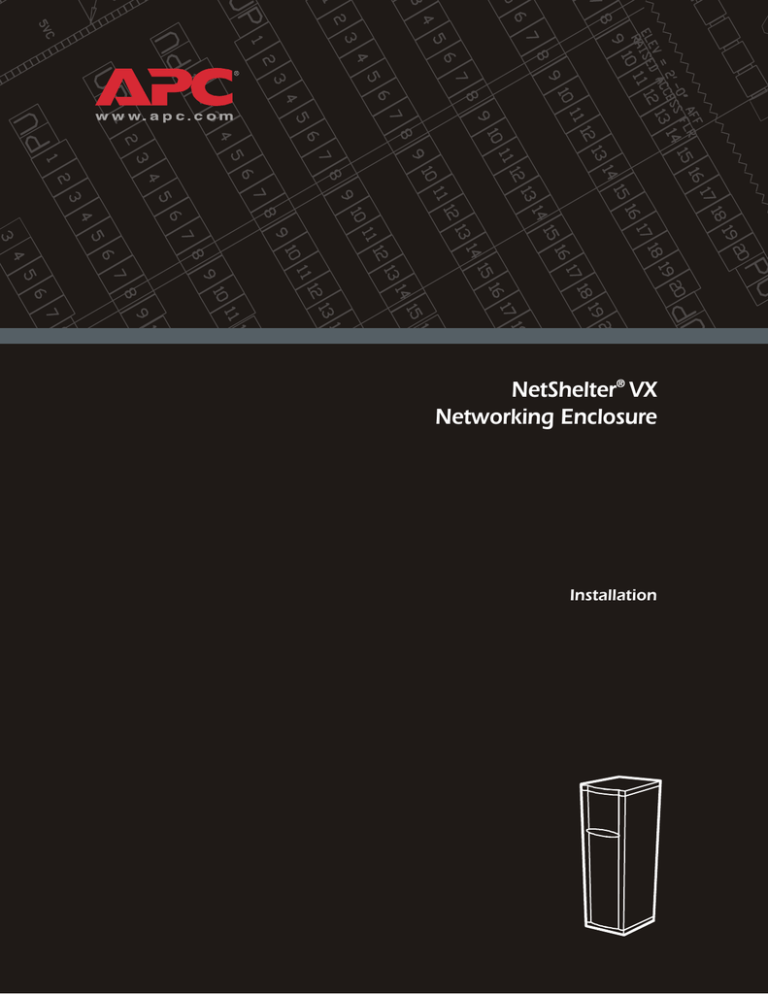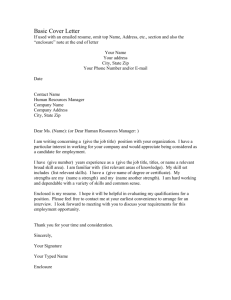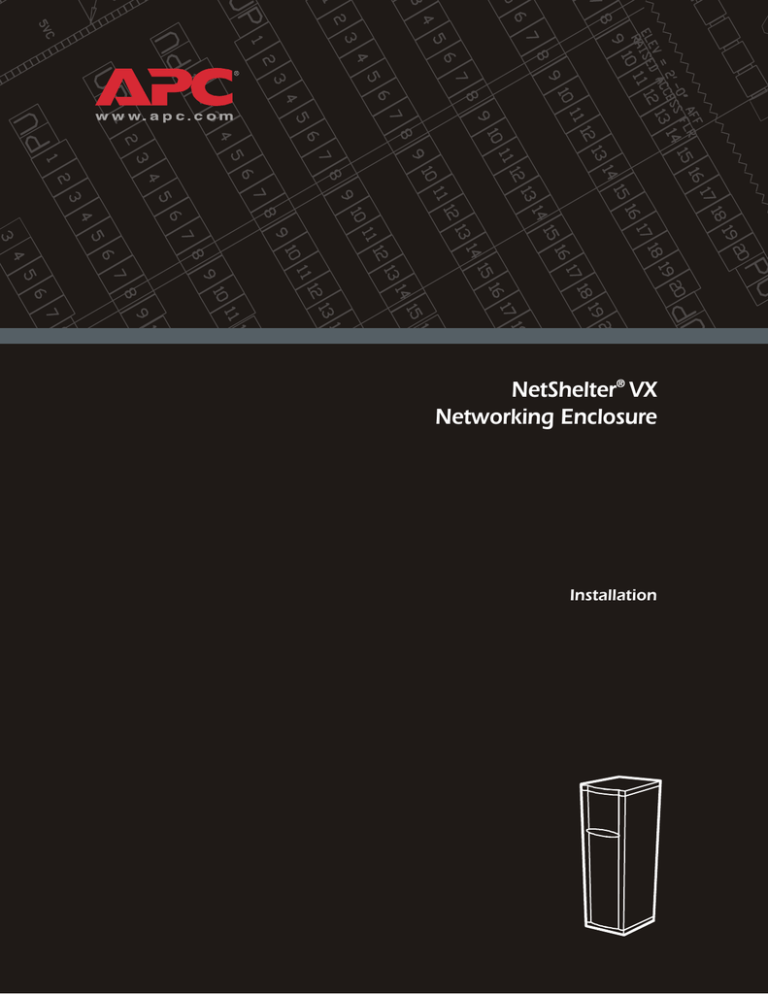
NetShelter® VX
Networking Enclosure
Installation
This manual is available in English on the enclosed CD.
Dieses Handbuch ist in Deutsch auf der beiliegenden CD-ROM verfügbar.
Este manual está disponible en español en el CD-ROM adjunto.
Ce manuel est disponible en français sur le CD-ROM ci-inclus.
Questo manuale è disponibile in italiano nel CD-ROM allegato.
Instrukcja Obslugi w języku polskim jest dostępna na CD.
O manual em Português está disponível no CD-ROM em anexo.
Bu kullanim kilavuzunun Türkçe'sä, äläxäkte gönderälen CD äçeräsände mevcuttur.
您可以从包含的 CD 上获得本手册的中文版本。
Contents
Preliminary Information............................................1
Product Description . . . . . . . . . . . . . . . . . . . . . . . . . . . . . . . . . . 1
Product Inventory . . . . . . . . . . . . . . . . . . . . . . . . . . . . . . . . . . . 2
Features of the enclosure . . . . . . . . . . . . . . . . . . . . . . . . . . 2
Hardware, grommets, and covers . . . . . . . . . . . . . . . . . . . . . 3
Before Installation . . . . . . . . . . . . . . . . . . . . . . . . . . . . . . . . . . . 4
Location of keys and mounting hardware . . . . . . . . . . . . . . . 4
Tools provided . . . . . . . . . . . . . . . . . . . . . . . . . . . . . . . . . 4
Tools required . . . . . . . . . . . . . . . . . . . . . . . . . . . . . . . . . . 4
Enclosure packaging . . . . . . . . . . . . . . . . . . . . . . . . . . . . . 5
How to unpack the enclosure . . . . . . . . . . . . . . . . . . . . . . . 6
Please recycle . . . . . . . . . . . . . . . . . . . . . . . . . . . . . . . . . . 6
Disclaimer . . . . . . . . . . . . . . . . . . . . . . . . . . . . . . . . . . . . 6
Inventory . . . . . . . . . . . . . . . . . . . . . . . . . . . . . . . . . . . . . 6
Configuration . . . . . . . . . . . . . . . . . . . . . . . . . . . . . . . . . . 7
Installation...............................................................8
How to Level and Stabilize the Enclosure. . . . . . . . . . . . . . . . . . 8
How to level the enclosure . . . . . . . . . . . . . . . . . . . . . . . . . 8
How to remove the casters and leveling feet (optional) . . . . . . 8
Stabilizing kits (optional) . . . . . . . . . . . . . . . . . . . . . . . . . . 9
Seismic anchorage . . . . . . . . . . . . . . . . . . . . . . . . . . . . . . . 9
How to Remove and Install the Side Panels . . . . . . . . . . . . . . . 10
How to Remove the Roof . . . . . . . . . . . . . . . . . . . . . . . . . . . . 11
How to Reverse the Front Door . . . . . . . . . . . . . . . . . . . . . . . . 12
Vertical Mounting Rails . . . . . . . . . . . . . . . . . . . . . . . . . . . . . . 16
NetShelter VX Networking Enclosure
i
How to Install Equipment . . . . . . . . . . . . . . . . . . . . . . . . . . . . 17
How to identify one U-space on the mounting rail . . . . . . . . 17
How to install and remove caged nuts . . . . . . . . . . . . . . . . 17
Grounding studs . . . . . . . . . . . . . . . . . . . . . . . . . . . . . . . 18
Removing and installing cable rings . . . . . . . . . . . . . . . . . . 18
Cable Management . . . . . . . . . . . . . . . . . . . . . . . . . . . . . . . . . 19
Location of cable-access openings . . . . . . . . . . . . . . . . . . . 19
How to remove the skirts . . . . . . . . . . . . . . . . . . . . . . . . . 19
Cable Management Options. . . . . . . . . . . . . . . . . . . . . . . . . . . 20
How to Join Enclosures . . . . . . . . . . . . . . . . . . . . . . . . . . . . . . 21
Before joining enclosures . . . . . . . . . . . . . . . . . . . . . . . . . 21
How to move baying hardware . . . . . . . . . . . . . . . . . . . . . 22
When the enclosure with sides is on the left . . . . . . . . . . . . 22
When the enclosure with sides is on the right . . . . . . . . . . . 24
Make the front connections . . . . . . . . . . . . . . . . . . . . . . . 25
Make the rear connections . . . . . . . . . . . . . . . . . . . . . . . . 25
Specifications ........................................................ 26
Warranty and Service ............................................ 27
Limited warranty
. . . . . . . . . . . . . . . . . . . . . . . . . . . . . . 27
Warranty limitations . . . . . . . . . . . . . . . . . . . . . . . . . . . . 27
Obtaining service . . . . . . . . . . . . . . . . . . . . . . . . . . . . . . 27
ii
NetShelter VX Networking Enclosure
Preliminary Information
Product Description
American Power Conversion (APC) NetShelter® VX Enclosures are used for storage of industrystandard (EIA-310), rack-mount hardware, which includes servers, voice, data, networking,
internetworking, and APC power-protection equipment. The NetShelter VX Networking Enclosure is
particularly suited to equipment with a high density of cabling, such as patch panels and
telecommunications equipment. APC offers the following NetShelter VX Networking Enclosure
models:
Rack Mounting
Height
Mounting Holes
AR2312BLK
42U
Square
Yes
No
AR2313BLK
42U
Square
No
Yes
AR2314BLK
42U
#12-24 Threaded
Yes
No
AR2315BLK
42U
#12-24 Threaded
No
Yes
AR2318BLK
47U
Square
Yes
No
AR2319BLK
47U
Square
No
Yes
Model
Side Panels Baying Hardware
APC offers the following side panels kit for enclosures without side panels. Each kit consists of one
side panel and mounting hardware.
Model
Description
AR8364BLK
42U side panel
AR8367BLK
47U side panel
APC offers the following door kits for enclosures without doors. Each kit consists of one or more
doors and mounting hardware.
Model
Description
AR8369BLK
42U, front door
AR8370BLK
42U, rear doors
ARU8454BLK
47U, front door
AR8455BLK
47U, rear doors
NetShelter VX Networking Enclosure
1
Product Inventory
Features of the enclosure
2
Rear cabling channel
Front and rear skirts
Split rear doors
Adjustable leveling feet
Side panels with locks
Adjustable horizontal braces
Frame posts
Vertical rails
Cable access
Reversible front door
Casters
Roof
NetShelter VX Networking Enclosure
Preliminary Information: Product Inventory
Hardware, grommets, and covers
Quantity
AR2312BLK
AR2318BLK
AR2313BLK
AR2319BLK
AR2314BLK
AR2315BLK
M6 × 12 low-profile, socket-head screws
—
3
—
3
3-mm hex wrench
—
1
—
1
M6 × 16 pan-head, Phillips/slotted
screws
60
60
—
—
M6 caged nuts
60
60
—
—
Plastic cup washers
60
60
—
—
Caged nut installation tool
1
1
—
—
#12-24 screws
—
—
60
60
Open-ended wrench (13mm/14mm)
1
1
1
1
5-mm hex wrench
1
1
1
1
Door/side panel keys
2
2
2
2
4 × 4 in. grommets
2
—
2
4
4 × 8 in. grommets
3
—
3
6
4 × 4 in. cover
4
4
4
4
Item
Baying hardware
Mounting hardware
Grommets and covers (included in bag)
NetShelter VX Networking Enclosure
3
Before Installation
Read all instructions. Warning symbols indicate important instructions that must be followed to
prevent injury or damage.
• Use at least two people to unpack and assemble the enclosure.
• To prevent the enclosure from tipping over, stabilize the enclosure
before installing the components.
• Do not extend more than one component from the enclosure at a
time.
• Load the heaviest components first, and place them toward the
bottom of the enclosure to prevent the enclosure from becoming topheavy.
Location of keys and mounting hardware
The keys are inside the enclosure, fastened to the front left, vertical, sidefacing mounting rail. The bag containing the mounting hardware is fastened
to the floor of the enclosure.
Tools provided
A 5-mm hex wrench and caged nut tool are in the bag with the mounting hardware. A leveling and
unpacking wrench is in the document pouch.
.
5-mm hex wrench
Caged nut tool
Leveling and
open-ended wrench
Tools required
Use the following tools (not provided) to unpack and adjust the enclosure:
#2 Phillips screwdriver
4
Utility knife
NetShelter VX Networking Enclosure
Level
Preliminary Information: Before Installation
Enclosure packaging
ٛ
ٛ
Cardboard top cover
Stretch wrap
13-mm bolts
Shipping pallet
Cardboard corner protectors
Pallet brackets
Document pouch containing the openended wrench, warranty card, and
literature
NetShelter VX Networking Enclosure
5
Preliminary Information: Before Installation
How to unpack the enclosure
1. Move the shipping pallet to a firm, level surface in an open area. Inspect the enclosure. If you
detect shipping damage, contact APC Customer Support at the phone number on the yellow
sticker on the front of the enclosure.
2. Remove the open-ended wrench from the pouch on the front of the packaging.
3. Refer to the label on the packaging to determine where to cut the wrapping. Using heavy-duty
shears or a utility knife, carefully remove the plastic stretch wrap surrounding the enclosure.
4. Remove the cardboard cover and the four cardboard corner protectors.
5. Remove the four brackets that anchor the enclosure to the shipping pallet. Use the 13-millimeter
end of the open-ended wrench (stored inside the document pouch on the front of the enclosure
packaging) to remove the bolts that secure the brackets to the pallet.
6. With one person on each side of the enclosure, carefully roll it toward the rear of the pallet until
the rear casters clear the back edge of the pallet. Continue to slide the enclosure rearward until
the rear casters touch the floor.
7. While one person carefully tips the enclosure slightly away from the pallet, have the other
person pull the pallet away from the enclosure.
Save the pallet if you plan to reship the enclosure.
Please recycle
The shipping materials are recyclable. Save them for later use, or dispose of
them appropriately.
Disclaimer
APC is not responsible for damage sustained during reshipment of this product.
Inventory
After unpacking the enclosure, verify that all required components and hardware have been shipped
with the enclosure. See “Product Inventory” on page 2 for a list of components.
If any items are missing, contact APC Customer Support using the
appropriate number or Web address listed on the back cover of this
manual.
6
NetShelter VX Networking Enclosure
Preliminary Information: Before Installation
Configuration
Before installing your enclosure, plan its location. Consider the space needed by the equipment and
the ergonomics of keyboards and video monitors.
The NetShelter Configurator, available on the APC Web site, helps you plan your configuration to
maximize the available U-space of your enclosures.
To avoid damage or injury, level and stabilize the enclosure in its permanent location
before loading equipment.
NetShelter VX Networking Enclosure
7
Installation
How to Level and Stabilize the Enclosure
How to level the enclosure
Level each enclosure before installing equipment.
Leveling feet are attached under the enclosure at the corners. The leveling feet help provide a stable
base if the floor is uneven, but they cannot compensate for a badly sloped surface. You can remove
the casters and leveling feet to allow the base of the enclosure to rest directly on the floor.
1. Move the enclosure to a level location.
2. For each leveling foot, fit the 14-millimeter end of
the open-ended wrench (provided) to the hex head
just above the round pad on the bottom of the foot.
Turn the wrench clockwise to extend the leveling
foot until it makes firm contact with the floor.
3. Use a level to determine which feet need further
adjustment to level the enclosure. Adjust them as
necessary.
How to remove the casters and leveling feet (optional)
Lay the enclosure on its side.
To avoid personal injury or damage to the enclosure, two people should support the
enclosure.
1. Remove the four hex nuts from each of the casters and remove the casters.
2. For each leveling foot, fit the 14-millimeter end of the open-ended wrench (provided) to the hex
head just above the round pad on the bottom of the leveling foot. Turn the wrench clockwise to
extend and remove the leveling foot.
8
NetShelter VX Networking Enclosure
Installation: How to Level and Stabilize the Enclosure
Stabilizing kits (optional)
APC offers additional products (not provided) for stabilizing the enclosure:
• Stabilizer Plate Kit (AR8120BLK)—includes one plate and mounting hardware for attaching it
to the enclosure. Use up to three plate kits to stabilize to the front and sides. You can also bolt
stabilizer plates to the floor for additional stability.
To use the Stabilizer Plate Kit at the front of the enclosure, remove the front skirt of
the enclosure. See “How to remove the skirts” on page 19.
• Bolt-Down Bracket Kit (AR8112BLK)—includes four brackets and mounting hardware for
attaching to the interior or the exterior of the base of the enclosure. These brackets must be
bolted to the floor to stabilize the enclosure.
Seismic anchorage
The Bolt-Down Brackets (AR8112BLK) have been tested by APC for seismic anchorage and APC
considers these to meet UBC Zone-4 compliance.
NetShelter VX Networking Enclosure
9
How to Remove and Install the Side Panels
Remove the side panels when you need to access the interior of the enclosure or when you are joining
two enclosures together.
To avoid personal injury or damage to the enclosure, one person should support
the side panel while another releases the side panel from its frame.
To remove the side panels:
1. Use the key to unlock the panel, if necessary.
2. Slide both panel latches down at the same
time and tip the top of the panel toward you.
3. Release the latches and lift the panel up and
off the narrow horizontal lip at the bottom of
the enclosure frame.
To reinstall the side panel: Engage the
bottom of the panel securely with the narrow
lip of the enclosure frame before pushing the
top of the panel forward into place.
When installing the side panels on an
enclosure without sides, remove the plastic
grommets from the rear, side-facing, cableaccess openings on the rear cabling channel.
Also, remove all the baying hardware from the
sides.
See “How to move baying hardware” on page 22.
10
NetShelter VX Networking Enclosure
How to Remove the Roof
To remove the roof from the enclosure, remove the four hex-head screws from the inside corners. Use
the 5-mm hex wrench (provided).
NetShelter VX Networking Enclosure
11
How to Reverse the Front Door
1. Remove both side panels.
See “How to Remove and Install the Side Panels” on page 10.
2. Remove the two Phillips-head screws from
the rear of the door handle assembly, and
remove the handle assembly from the door.
3. Rotate the door handle assembly 180° and
reinstall it, using the hardware removed in
step 2.
To avoid personal injury or damage to the enclosure, one person should
support the door while another removes the door from its frame.
4. Open the door and pull down on the
spring-loaded hinge pin attached to
the top of the door. Lift the door
from its frame and safely set it
aside.
12
NetShelter VX Networking Enclosure
Installation: How to Reverse the Front Door
Remember the location of and distance between all items that you remove so
that you can reinstall them properly.
5. Use a Phillips screwdriver (not provided) to remove the hinge-pin brackets , bumper brackets
, and latch bracket from the enclosure frame.
NetShelter VX Networking Enclosure
13
Installation: How to Reverse the Front Door
6. Reinstall the hinge-pin brackets on the opposite side of the enclosure.
a. Remove the small plastic plugs covering the insertion holes in the base and in the top of the
enclosure frame. Reinstall them in the holes on the opposite side of the enclosure.
b. Relocate the two hinge-pin brackets from their original position to their new position .
Secure them by tightening the screws.
14
NetShelter VX Networking Enclosure
Installation: How to Reverse the Front Door
7. Relocate the latch bracket and the two door bumper brackets from their original position to
their new position .
Maintain the original spacing between the latch plate and bumpers, as well as their
vertical relationship with the enclosure frame.
8. Loosely attach the hinge-pin brackets.
9. Reinstall the door assembly.
To avoid personal injury or damage to the enclosure, one person should
support the door while another installs the door in its frame.
a. Align the lower door hinge-pin with the hole in the bottom of the hinge-pin bracket, and slide
the hinge-pin into the hole.
b. Pull down the upper hinge-pin.
c. Align the upper hinge-pin with the hole in the upper hinge-pin bracket, and release the hingepin into the hole.
d. Make sure that the door opens and closes properly.
10. Firmly tighten the countersunk screws to secure the hinge-pin brackets to the enclosure frame.
11. Reinstall the side panels.
See “How to Remove and Install the Side Panels” on page 10.
NetShelter VX Networking Enclosure
15
Vertical Mounting Rails
The vertical mounting rails are factory-installed in the proper position for use with rack-mountable
equipment that has a depth of 18 inches (457millimeters).
You can reposition the two front, the two rear, or all four of the vertical rails along the horizontal
braces to accommodate your equipment. The illustration shows the two front vertical rails, but the
procedure is the same for all of the vertical rails.
1. Remove the side panels from the enclosure.
See “How to Remove and Install the Side Panels” on page 10.
2. Use the 5-mm hex wrench (provided) to remove the hex-head screws in the slots of the vertical
rails.
3. Locate the new position for the vertical rails.
4. Insert caged nuts into appropriate holes at the new positions on the horizontal braces.
See “How to install and remove caged nuts” on page 17.
5. Place the mounting rail at the new
position. Insert a hex-head screw
through the rail into each caged nut
in the upper and lower horizontal
braces. Tighten the screws to secure
the vertical mounting rail to the
horizontal braces.
6. Repeat step 2–5 for the opposite side
of the enclosure.
To achieve the desired mounting depth, you may need to
remove the cable rings from the mounting rails.
See “Removing and installing cable rings” on page 18.
16
NetShelter VX Networking Enclosure
How to Install Equipment
This section provides general information on installing rack-mount equipment in the enclosure. Read
the documentation provided with the equipment you are installing for more specific instructions.
How to identify one U-space on the mounting rail
When installing equipment, locate the top and bottom of a
U-space on the mounting rails. Every third hole on the
mounting rails of a NetShelter enclosure is numbered to
indicate the middle of a U-space. A U-space consists of
one of these numbered holes and one hole directly above
and below it.
Enclosures with square holes require that you install caged nuts in the
mounting rails before installing some equipment. For enclosures with
tapped holes, use the M6 screws provided with the enclosure.
How to install and remove caged nuts
To install a caged nut:
Install the caged nut horizontally. Do not install the caged nut
vertically with the sides of the caged nut engaging the top and
bottom of the square hole.
1. Insert the caged nut into the square hole by hooking one
side of the caged nut assembly through the far side of the
hole.
2. Place the caged nut tool (provided) on the other side of the
caged nut and pull to snap it into position.
To remove a caged nut:
1. Remove any attached screw.
2. Grasp the caged nut and squeeze the sides to release it from the square hole.
NetShelter VX Networking Enclosure
17
Installation: How to Install Equipment
Grounding studs
There are fourteen grounding studs on the enclosure in the following locations:
Number
of studs
Location
4
Base
1
Rear cabling channel
1
Roof
2
Front door
4
Rear doors
2
Side panels (only on enclosure with sides)
APC offers an optional grounding kit (AR8390) for grounding the enclosure.
Removing and installing cable rings
You can install a 2U cable ring to any part of the enclosure that
will accept its two-hole spacing (vertical or horizontal). Install
caged nuts where necessary, and use two screws to secure each
cable ring.
See “How to install and remove caged nuts” on page 17.
Additional cable management kits are available from APC.
See “Cable Management Options” on page 20.
18
NetShelter VX Networking Enclosure
Cable Management
Location of cable-access openings
There are cable-access openings in the roof , sides ,
base , and mounting rails of the enclosure. The rear
cabling channel on the back of the enclosure provides
clearance for wiring between the doors and the mounting
rails. You can use this clearance for routing data and
power cables—data cables on one side, and power cables
on the other side.
Before routing wires through the side access holes on the
enclosure with sides, ensure that the protective grommets
(provided) are installed into the cable-access openings.
How to remove the skirts
For additional cable access or to install the stabilizer plate, remove the skirts at the front and rear of
the enclosure by removing the two countersunk screws in each skirt.
NetShelter VX Networking Enclosure
19
Cable Management Options
APC offers the following products for managing cables in your enclosure:
Product
SKU
Description
Cable management rings
AR8113A
Fastens cables to posts, mounting rails, or
braces.
Cable management rings
for networking
AR8121
Fastens cables to mounting rails of a
Networking Enclosure.
Cable containment kit
AR8116BLK
Fastens cables within the rear cabling
channel.
Side cable management
tray
AR8114BLK
Routes cables vertically between side
braces.
Rear cable management
tray (42U enclosure)
AR8118BLK
Routes cables vertically in the center of the
rear cabling channel.
Side channel cable trough
AR8008BLK
Routes cables from the front to the rear of
the enclosure. For use on the mounting
rails or with AR8428 organizers.
19-inch 1U horizontal
cable organizer
AR8425A
Routes cables horizontally on the front or
back of the 19-inch EIA rack.
19-inch 2U horizontal
cable organizer
AR8426A
Routes cables horizontally on the front or
back of the 19-inch EIA rack.
19-inch 2U patch cord
organizer
AR8427A
Routes cables horizontally on the front or
back of the 19-inch EIA rack.
19-inch 2U horizontal
cable organizer passthrough
AR8428
Routes cables horizontally or front to rear.
Figure
n
20
NetShelter VX Networking Enclosure
How to Join Enclosures
You can expand your system configuration by joining two enclosures. Enclosures without sides
include pre-installed baying hardware. Enclosures with sides do not include baying hardware.
To join two NetShelter VX enclosures with sides or a NetShelter VX enclosure and a NetShelter VS
enclosure, you must purchase a baying hardware kit (AR8376BLK) from APC. To join an enclosure
with sides to one without sides, you do not need additional hardware.
Before joining enclosures
The procedures in this chapter explain how to join two enclosures:
• one with sides, and one without sides
• two enclosures without sides
To join an enclosure with sides to an enclosure without sides:
1. Remove the side panel from the enclosure with sides.
See “How to Remove and Install the Side Panels” on page 10.
2. Move the baying hardware from one enclosure to the other.
See “How to move baying hardware” on page 22.
To join two enclosures without sides:
3. Connect the front of the enclosures:
See “Make the front connections” on page 25.
4. Connect the rear of the enclosures:
See “Make the rear connections” on page 25.
NetShelter VX Networking Enclosure
21
Installation: How to Join Enclosures
How to move baying hardware
Baying hardware is pre-installed on both sides of the enclosure that is
without side panels. The baying trim n is pre-installed on the front,
right post of the enclosure that is without side panels, using the baying
brackets. When joining an enclosure with sides to an enclosure without
sides, you must move some of the baying hardware.
The procedures for moving baying hardware vary according to whether
the enclosure with sides is to the right or left of the enclosure without
sides. If the enclosure with sides is on the right, you do not move the trim.
When a procedure refers to the enclosure on the right or the enclosure on the left, the
point of orientation is always from the front.
When the enclosure with sides is on the left
1. Carefully slide the enclosures apart.
2. Remove the right side panel from the enclosure on the left.
See “How to Remove and Install the Side Panels” on page 10.
3. Remove the pan-head
socket screws and nuts that
hold the baying brackets to
the front right vertical
frame of the enclosure on
the right. Leave the baying
trim attached to the
brackets. Save the two panhead socket screws and nuts
for use in step 4.
22
NetShelter VX Networking Enclosure
Installation: How to Join Enclosures
4. Using the two pan-head
socket screws and nuts, fasten
the baying brackets (with
baying trim attached) that you
removed in step 3 to the front
right vertical frame of the
enclosure on the left.
5. Remove the low-profile
socket screw from the baying
plate on the right rear of the
enclosure without sides. Save
the screw and baying plate for
use in the next step.
6. Using the low-profile socket
screw, secure the baying plate
removed in step 5 to the right
rear of the enclosure with
sides.
NetShelter VX Networking Enclosure
23
Installation: How to Join Enclosures
When the enclosure with sides is on the right
1. Carefully slide the enclosures apart.
2. Remove the left side panel of the enclosure with sides.
See “How to Remove and Install the Side Panels” on page 10.
3. Remove the pan-head screw and nut
securing each of the baying brackets
from the front left vertical frame of the
enclosure on the left without sides. Save
the pan-head screws, nuts, and baying
brackets for use in the next step.
4. Using the pan-head screws and nuts,
secure the baying brackets to the front
left vertical frame of the enclosure on
the right.
5. Install the side panel removed in step 2 on the left of the enclosure without sides (optional).
See “How to Remove and Install the Side Panels” on page 10.
24
NetShelter VX Networking Enclosure
Installation: How to Join Enclosures
Make the front connections
First slide the enclosures together and align them.
Make sure that the holes in the baying brackets are
aligned with the holes in the baying trim. The
connection procedure varies according to your row
configuration: 24-inch or 600-millimeter centers.
When you are joining enclosures configured on
24-inch centers, align them using hole . When
joining enclosures configured on 600-millimeter
centers, align them using hole .
Make sure that the enclosures are level and are at
the same height by adjusting the leveling feet.
See “How to level the enclosure” on page 8.
Insert a low-profile screw through the baying trim into each of the two brackets and tighten it using
the 3-mm hex wrench.
Make the rear connections
When joining enclosures configured on 24-inch centers, use hole . When joining enclosures
configured on 600-millimeter centers, use hole .
Insert a low-profile screw through the baying
plate and into the threaded hole in the frame.
Tighten the screw using the 3-mm hex
wrench.
NetShelter VX Networking Enclosure
25
Specifications
AR2312BLK
AR2314BLK
Item
Measurement
Height
81.50in (207cm)
81.50in (207cm)
Width
29.50in (74.9cm)
29.00in (73.7cm)
Depth
42.20in (107.4cm)
42.20in (107.4cm)
Net weight
372 lb (168.7kg)
294 lb (133.4 kg)
Total open area (front door)
1123in² (7245.2cm²)
1123in² (7245.2cm²)
Total open area (rear door)
1092.99in² (7051.5cm²)
1092.99in² (7051.5cm²)
Open area per U (front door)
26.74in² (172.5cm²)
26.74in² (172.5cm²)
Open area per U (rear door)
26.02 in² (167.9cm²)
26.02 in² (167.9cm²)
Clearance (for wiring between
front door and vertical rail)
8.80 in (22.4cm)
8.80in (22.4cm)
Weight rating: static load
2000 lb (907kg)
2000 lb (907kg)
Weight rating: dynamic load
2000 lb (907kg)
2000 lb (907kg)
AR2318BLK
AR2319BLK
Item
26
AR2313BLK
AR2315BLK
Measurement
Height
90.2 in (229.2cm)
90.2 in (229.2cm)
Width
29.50in (74.9cm)
29.00in (73.7cm)
Depth
42.20in (107.4cm)
42.20in (107.4cm)
Net weight
412lb (186.8kg)
378lb (171.5kg)
Total open area (front door)
1855.69 in² (11972.16cm²)
1855.69 in² (11972.16cm²)
Total open area (rear door)
1759.59in² (11352.19cm²)
1759.59in² (11352.19cm²)
Open area per U (front door)
26.74in² (172.5cm²)
26.74in² (172.5cm²)
Open area per U (rear door)
26.02in² (167.9cm²)
26.02in² (167.9cm²)
Clearance (for wiring between
front door and vertical rail)
8.80in (22.4cm)
8.80in (22.4cm)
Weight rating: static load
2000lb (907kg)
2000lb (907kg)
Weight rating: dynamic load
2000lb (907 kg)
2000lb (907kg)
NetShelter VX Networking Enclosure
Warranty and Service
Limited warranty
APC warrants the NetShelter VX Networking Enclosure to be free from defects in materials and
workmanship for a period of five years from the date of purchase. Its obligation under this warranty is
limited to repairing or replacing, at its own sole option, any such defective products. This warranty
does not apply to equipment that has been damaged by accident, negligence, or misapplication or has
been altered or modified in any way. This warranty applies only to the original purchaser.
Warranty limitations
Except as provided herein, APC makes no warranties, express or implied, including warranties
of merchantability and fitness for a particular purpose. Some jurisdictions do not permit
limitation or exclusion of implied warranties; therefore, the aforesaid limitation(s) or exclusion(s)
may not apply to the purchaser.
Except as provided above, in no event will APC be liable for direct, indirect, special, incidental,
or consequential damages arising out of the use of this product, even if advised of the possibility
of such damage.
Specifically, APC is not liable for any costs, such as lost profits or revenue, loss of equipment, loss of
use of equipment, loss of software, loss of data, costs of substitutes, claims by third parties, or
otherwise. This warranty gives you specific legal rights and you may also have other rights, which
vary according to jurisdiction.
Obtaining service
To obtain support for problems with your NetShelter VX Networking Enclosure:
0
1. Note the serial number and date of purchase. The serial number is on the top of the enclosure
frame inside the rear door.
2. Contact Customer Support at a phone number on the back cover of this document. A technician
will try to help you solve the problem by phone.
3. If you must return the product, the technician will give you a return material authorization
(RMA) number. If the warranty expired, you will be charged for repair or replacement.
4. Pack the unit carefully. The warranty does not cover damage sustained in transit. Enclose a
letter with your name, address, RMA number and daytime phone number; a copy of the sales
receipt; and a check as payment, if applicable.
5. Mark the RMA number clearly on the outside of the shipping carton.
6. Ship by insured, prepaid carrier to the address provided by the Customer Support technician.
NetShelter VX Networking Enclosure
27
APC Worldwide Customer Support
Customer support for this or any other APC product is available at no charge in any of the following ways:
• Visit the APC Web site to access documents in the APC Knowledge Base and to submit customer
support requests.
– www.apc.com (Corporate Headquarters)
Connect to localized APC Web sites for specific countries, each of which provides customer
support information.
– www.apc.com/support/
Global support searching APC Knowledge Base and using e-support.
• Contact an APC Customer Support center by telephone or e-mail.
– Regional centers:
Direct InfraStruXure Customer Support Line
(1)(877)537-0607 (toll free)
APC headquarters U.S., Canada
(1)(800)800-4272 (toll free)
Latin America
(1)(401)789-5735 (USA)
Europe, Middle East, Africa
(353)(91)702000 (Ireland)
Japan
(0) 35434-2021
Australia, New Zealand, South Pacific area
(61) (2) 9955 9366 (Australia)
– Local, country-specific centers: go to www.apc.com/support/contact for contact information.
Contact the APC representative or other distributor from whom you purchased your APC product for
information on how to obtain local customer support.
Entire contents © 2004 American Power Conversion. All rights reserved. Reproduction in
whole or in part without permission is prohibited. APC, the APC logo, NetShelter, and
InfraStruXure are trademarks of American Power Conversion Corporation and may be
registered in some jurisdictions. All other trademarks, product names, and corporate names
are the property of their respective owners and are used for informational purposes only.
990-1501A-001
*990-1501A-001*
8/2004