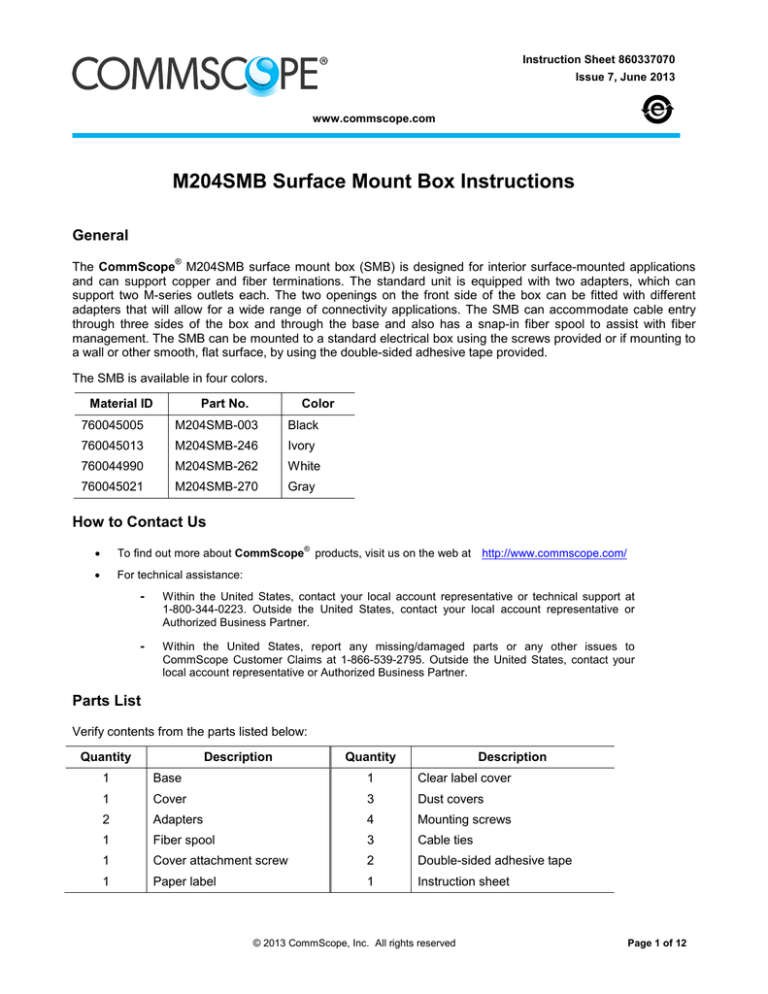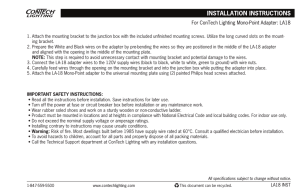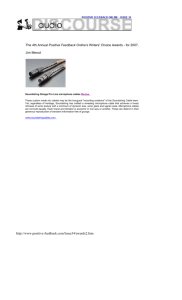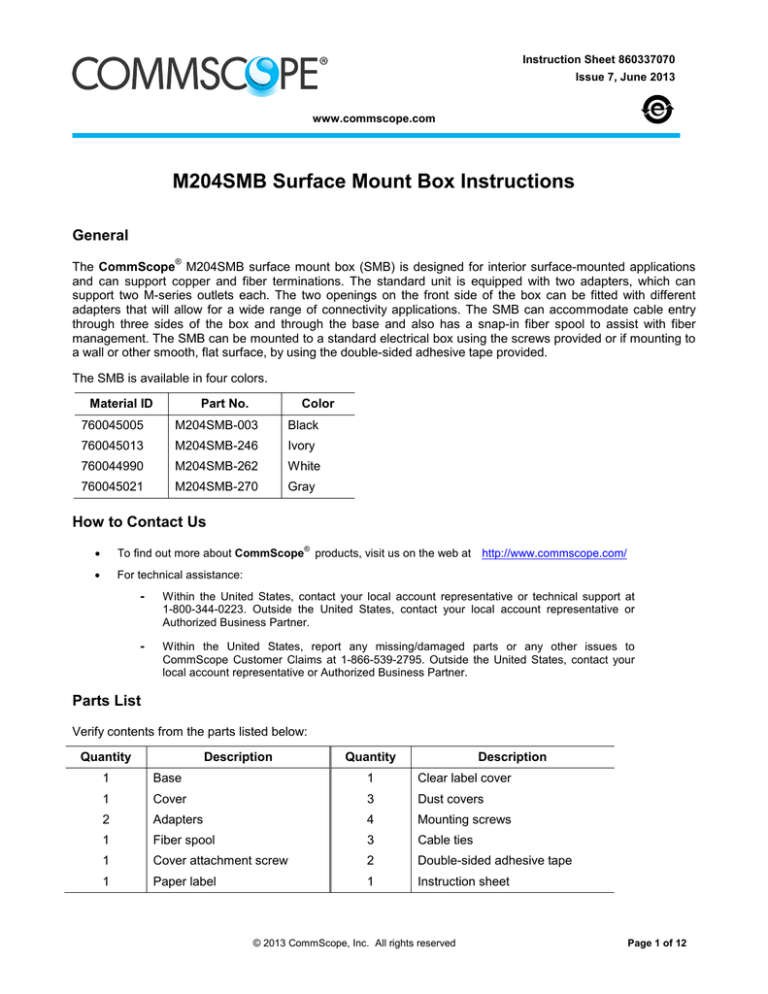
Instruction Sheet 860337070
Issue 7, June 2013
www.commscope.com
M204SMB Surface Mount Box Instructions
General
®
The CommScope M204SMB surface mount box (SMB) is designed for interior surface-mounted applications
and can support copper and fiber terminations. The standard unit is equipped with two adapters, which can
support two M-series outlets each. The two openings on the front side of the box can be fitted with different
adapters that will allow for a wide range of connectivity applications. The SMB can accommodate cable entry
through three sides of the box and through the base and also has a snap-in fiber spool to assist with fiber
management. The SMB can be mounted to a standard electrical box using the screws provided or if mounting to
a wall or other smooth, flat surface, by using the double-sided adhesive tape provided.
The SMB is available in four colors.
Material ID
Part No.
Color
760045005
M204SMB-003
Black
760045013
M204SMB-246
Ivory
760044990
M204SMB-262
White
760045021
M204SMB-270
Gray
How to Contact Us
•
To find out more about CommScope products, visit us on the web at http://www.commscope.com/
•
For technical assistance:
®
-
Within the United States, contact your local account representative or technical support at
1-800-344-0223. Outside the United States, contact your local account representative or
Authorized Business Partner.
-
Within the United States, report any missing/damaged parts or any other issues to
CommScope Customer Claims at 1-866-539-2795. Outside the United States, contact your
local account representative or Authorized Business Partner.
Parts List
Verify contents from the parts listed below:
Quantity
Description
Quantity
Description
1
Base
1
Clear label cover
1
Cover
3
Dust covers
2
Adapters
4
Mounting screws
1
Fiber spool
3
Cable ties
1
Cover attachment screw
2
Double-sided adhesive tape
1
Paper label
1
Instruction sheet
© 2013 CommScope, Inc. All rights reserved
Page 1 of 12
860337070
Instruction Sheet
www.commscope.com
Available Accessories
Material ID
Part No.
Description
760009464
M30FP-BLANK-003
Blank adapter (Black)
760009472
M30FP-BLANK-246
Blank adapter (Ivory)
760009480
M30FP-BLANK-262
Blank adapter (White)
760009498
M30FP-BLANK-270
Blank adapter (Gray)
760009423
M30FP-1RJ45-003
Single adapter (Black)
760009431
M30FP-1RJ45-246
Single adapter (Ivory)
760009449
M30FP-1RJ45-262
Single adapter (White)
760009456
M30FP-1RJ45-270
Single adapter (Gray)
760008649
M30FP-2RJ45-003
Duplex adapter (Black)
760008656
M30FP-2RJ45-246
Duplex adapter (Ivory)
760008664
M30FP-2RJ45-262
Duplex adapter (White)
760008672
M30FP-2RJ45-270
Duplex adapter (Gray)
760005256
M81-SVHS-110-003
S-video outlet (Black)
760005264
M81-SVHS-110-246
S-video outlet (Ivory)
760005272
M81-SVHS-110-262
S-video outlet (White)
760005280
M81-SVHS-110-270
S-video outlet (Gray)
760028704
M30FP-VGA-PT-003
VGA adapter (Black)
760028712
M30FP-VGA-PT-246
VGA adapter (Ivory)
760028720
M30FP-VGA-PT-262
VGA adapter (White)
760028738
M30FP-VGA-PT-270
VGA adapter (Gray)
760017541
M30FP-3RCA-110-003
3-port RCA adapter (Black)
760017558
M30FP-3RCA-110-246
3-port RCA adapter (Ivory)
760017566
M30FP-3RCA-110-262
3-port RCA adapter (White)
760017574
M30FP-3RCA-110-270
3-port RCA adapter (Gray)
108009424
M81-BNC-B
BNC coupler
108009432
M81C-B
Coaxial coupler
M81LC-029
107782641
LC coupler (Clear)
M81SC-B
108009416
SC coupler (Black, Ivory, White, Gray)
M81ST-B
108009408
ST coupler (Black, Ivory, White, Gray)
®
Note: Outlets are available in a variety of colors. Refer to the CommScope catalog or contact
your account representative for more information.
Page 2 of 12
www.commscope.com
860337070
Issue 7, June 2013
Additional Configurations
Possible Configurations
per SMB Opening
Material ID
(1) Blank
760009464, 760009472, 760009480, 760009498
(1) M-series outlet
(see note)
(2) M-series outlets
(see note)
(1) S-video outlet
760005256, 760005264, 760005272, 760005280
(2) S-video outlets
760005256, 760005264, 760005272, 760005280
(1) VGA adapter
760028704, 760028712, 760028720, 760028738
(1) RCA adapter
760017541, 760017574, 760017558, 760017566
(1) BNC coupler
108009424
(2) BNC couplers
108009424
(1) Coaxial coupler
108009432
(2) Coaxial couplers
108009432
(1) LC coupler
107782641
(2) LC couplers
107782641
(1) SC coupler
108009416
(2) SC couplers
108009416
(1) ST coupler
108009408
(2) ST couplers
108009408
Note: Outlets are available as Cat 5e and Cat 6 and in a variety of colors. Refer to the
CommScope catalog or contact your account representative for more
information.
Using the above table as a guide, it is possible to adapt the two openings in the SMB for numerous
configurations.
For example: To install (1) S-video outlet, (1) BNC coupler, and (1) ST coupler, all in white, you would use:
(1) 760005272 ─ M81-SVHS-110-262
(1) 108009424 ─ M81-BNC-B
(1) 108009408 – M81ST-B
(1) 760009449 ─ M30FP-1RJ45-262
(1) 760008664 ─ M30FP-2RJ45-262
Offering single and duplex adapters allows the user
the flexibility to install a single outlet or coupler in
either a single adapter or in a duplex adapter and
to use the available dust cover in the unused port.
This allows for future use without changing
adapters. The figure below illustrates using a dust
cover in a duplex adapter.
Dust
cover
M-series
outlet
Duplex
adapters
ST coupler and
SC coupler in
duplex adapter
Page 3 of 12
860337070
Instruction Sheet
www.commscope.com
Determine Adapters To Be Used
A full range of adapters are available for use in the 4-port SMB.
Single Adapter
M30FP-1RJ45
Blank Adapter
M30FP-BLANK
LC Coupler
(Adapter not Included)
M81LC-029
ST and SC Couplers
(Adapter not Included)
M81ST-B and M81SC-B
VGA Adapter
(Includes Adapter)
M30FP-VGA-PT
S-Video Outlet
(Adapter not Included)
M81-SVHS-110
Coaxial Coupler
(Adapter not Included)
M81C-B
Duplex Adapter
(Two Furnished with Box)
M30FP-2RJ45
M-series Outlets
(Adapter not Included)
(See Note on page 3)
Page 4 of 12
3-Port RCA Adapter
(Includes Adapter)
M30FP-3RCA-110
BNC Coupler
(Adapter not Included)
M81-BNC-B
www.commscope.com
860337070
Issue 7, June 2013
Step 1 – Determine Cabling Configuration
Note: M-series outlets in duplex adapters shown for illustration purposes
The SMB can accommodate cable entry from four different locations as described below and shown in figure
above:
Cable Entry Through Base – Cables from a standard single or duplex electrical box enter base through
any of four oblong openings provided.
Cable Entry Through Rear – Cables enter rear of base from either an electrical raceway or from
surface mounted conduit. One of two knockouts molded into base will need to be removed to allow cable
entry.
Cable Entry Through Bottom Side – Cables enter bottom side of SMB from either an electrical
raceway or from surface mounted conduit. In this configuration, one of two knockouts molded into cover
will need to be removed to allow cable entry.
Cable Entry Through Top Side – Cables enter top side of SMB from either an electrical raceway or
from surface mounted conduit. In this configuration, one of two knockouts molded into cover will need to
be removed to allow cable entry.
Page 5 of 12
860337070
Instruction Sheet
www.commscope.com
Step 2 – Mount Base Unit
Note: Procedure to mount base unit will depend on type of cable entry selected in Step 1. Therefore, this section
is divided into three parts.
Mounting Base Unit for Cable Entry Through Base
Electrical box
Mounting holes
Oblong opening
in base for cable
entry (typical of 4)
Cable
Mounting
screws
Base
A. Mounting Screw Method
1. Route cables through any of four large oblong openings provided in base. It is best to use entrances that
provide for the least amount of bending and stress on cables.
2. Position base over electrical box so that two of the mounting holes provided in base line up with mounting
holes in electrical box. Secure using screws provided with unit. The above figure shows mounting to a single
electrical box. If mounting to a duplex box, four screws (provided) should be used to secure base.
Note: The base may be rotated in any orientation and there are numerous mounting holes provided in base
for mounting flexibility.
B. Adhesive Tape Method
1. Route cables through any of four large oblong openings provided in base. It is best to use entrances that
provide for the least amount of bending and stress on cables.
2. Peel away protective backing from one side of double-sided adhesive tape pieces and stick both pieces of
tape to back of base unit. Locate the two pieces of tape on opposite ends of base to create a secure bond.
Note: Position tape on back of base unit so as not to interfere with openings that cables will be routed
through. Tape may need to be trimmed to fit around cable openings.
3. Peel away other protective backing from pieces of tape and position base on wall where desired and press
firmly.
Note: For mounting base to any other surface, mounting hardware will need to be obtained locally.
Page 6 of 12
www.commscope.com
860337070
Issue 7, June 2013
Mounting Base Unit for Cable Entry Through Rear
Note: Before mounting base using this cable entry, one or both knockouts molded into base unit must be
removed first.
1. Determine whether to remove small or large knockout by comparing the total size of cables to be routed
against size of knockouts.
2. Position side cutters at bottom edge of base at large or small knockout indention line as shown in Step 1.
The indention line is best viewed from inside of base. Using side cutters, make a 1/8-inch (3 mm) cut in base
along indention line. Figures above show large knockout being removed.
3. Position needle-nose pliers on knockout to be removed, next to indention line, and rock pliers back and forth
until edge breaks loose (see Step 2).
4. Repeat this on opposite edge of knockout.
5. Position needle-nose pliers in center of knockout and rock back and forth until entire knockout breaks loose
(see Step 3).
6. Position base as desired and secure it to wall using either the mounting screw method or double-sided
adhesive tape method described on page 6. Disregard item 1 that addresses routing cables through
base.
Page 7 of 12
860337070
Instruction Sheet
www.commscope.com
Mounting Base Unit for Cable Entry Through Top or Bottom Sides
Before mounting base using this cable entry, one or both knockouts molded into cover should be removed first.
1. Determine whether to remove small or large knockout by comparing the total size of cables to be routed
against size of knockouts.
2. Position side cutters at bottom edge of cover at large or small knockout indention line as shown in Step 1.
The indention line is best viewed from inside of cover. Using side cutters, make a 1/8-inch (3 mm) cut in
cover along indention line. Figures above show large knockout being removed.
3. Position needle-nose pliers on knockout to be removed, next to edge, and rock pliers back and forth until
edge breaks loose.
4. Repeat this on opposite edge of knockout.
5. Position needle-nose pliers in center of knockout and rock back and forth until knockout breaks loose.
6. Set aside cover.
7. Position base as desired and secure it to wall using either the mounting screw method or double-sided
adhesive tape method described on page 6. Disregard item 1 that addresses routing cables through
base.
Note: If SMB is to be installed tight against an electrical raceway, allow about 1/16-inch (1.6 mm) space
between base and raceway for cover to fit.
Page 8 of 12
www.commscope.com
860337070
Issue 7, June 2013
Step 3 – Cable Routing
A. For Entry Through Base
1. The figure above shows the most common cable routing for entry through base. For this type of entry, cables
will already have been routed through one of large oblong openings provided in base as part of base
mounting procedure.
Note: Always use care to minimize movement and stress on cables and twisted-pair conductors.
B. For Entry Through Rear
1. Route cables through knockout previously removed in Step 2.
2. After routing cables into base, insert a cable tie in slots provided and secure cables to base as shown.
Note: Always use care to minimize movement and stress on cables and twisted-pair conductors.
Page 9 of 12
860337070
Instruction Sheet
www.commscope.com
C. For Entry Through Bottom Side
1. Route cables into base within the 1-1/4" (32 mm) wide area as shown above.
2. After routing cables into base, insert a cable tie in slots provided and secure cables to base as shown.
Note: Always use care to minimize movement and stress on cables and twisted-pair conductors.
D. For Entry Through Top Side
1. Route cables into base within the 1-1/4" (32 mm) wide area as shown above.
2. After routing cables into base, insert a cable tie in slots provided and secure cables to base as shown.
Note: Always use care to minimize movement and stress on the cables and twisted-pair conductors.
Page 10 of 12
www.commscope.com
860337070
Issue 7, June 2013
Step 4 – Install Fiber Spool (Optional)
Note: If this product is going to be used with fiber, it is suggested that the snap-in fiber spool be used to
assist with fiber storage and bend radius control.
1. To seat spool onto base, slide spool onto center guide and turn counter-clockwise until a “snap” is heard.
Note: If there is a need to remove the spool, the two latching arms on base need to be simultaneously lifted
while spool is rotated in a clockwise direction. It is easiest to do this by removing base from its mounting
surface and then pushing up on arms from bottom of base. The arms need to be moved just enough to clear
locking edge of the spool. Bending arms too much could cause them to break.
Step 5 – Prepare Cable and Terminate Information Outlets
1. Prepare cables and terminate outlets or connect fibers to connectors per local practices.
Note: Always use care to minimize movement and stress on exposed twisted-pair conductors near outlets.
Step 6 – Snap Outlets into Adapters
1. Once terminated, outlets should be snapped into adapters from inside of base area. Outlets should be
mounted into adapters so the mating plugs (once connected) will have their release tabs located toward
base of box.
2. Slide two adapters into two openings on front side of base. Once in place, adapters may still slide up and
down, but will be secured once the cover has been installed. Adapters may also be snapped in (or removed)
from front with the cover installed.
Note: Dust covers should be used in all adapter ports that are not populated with outlets. These covers
snap into adapters from outside of the box, in a similar fashion to adapters snapping into base.
Page 11 of 12
860337070
Instruction Sheet
www.commscope.com
Step 7 – Install Cover and Label
1. Align cover as shown above and install on base. Secure using the provided cover mounting screw.
Note: If using raceways, multimedia box and cover should be installed first. Various raceways can then be
butted up against outside of box and then attached to wall.
2. Label box as desired using the provided label and then insert it and clear protective cover into indention
provided in box cover.
Note: There is also a recessed area provided on base below the adapters for labeling. It is recommended
that an adhesive label be used in this area to enhance the labeling. One recommendation is the use of a
white polyester adhesive label strip that is 1/4 inch (6 mm) wide. This material is commonly available on a
spool. If a spool is used, cut a 4-inch (102 mm) piece and apply it in recessed area provided on base.
Page 12 of 12