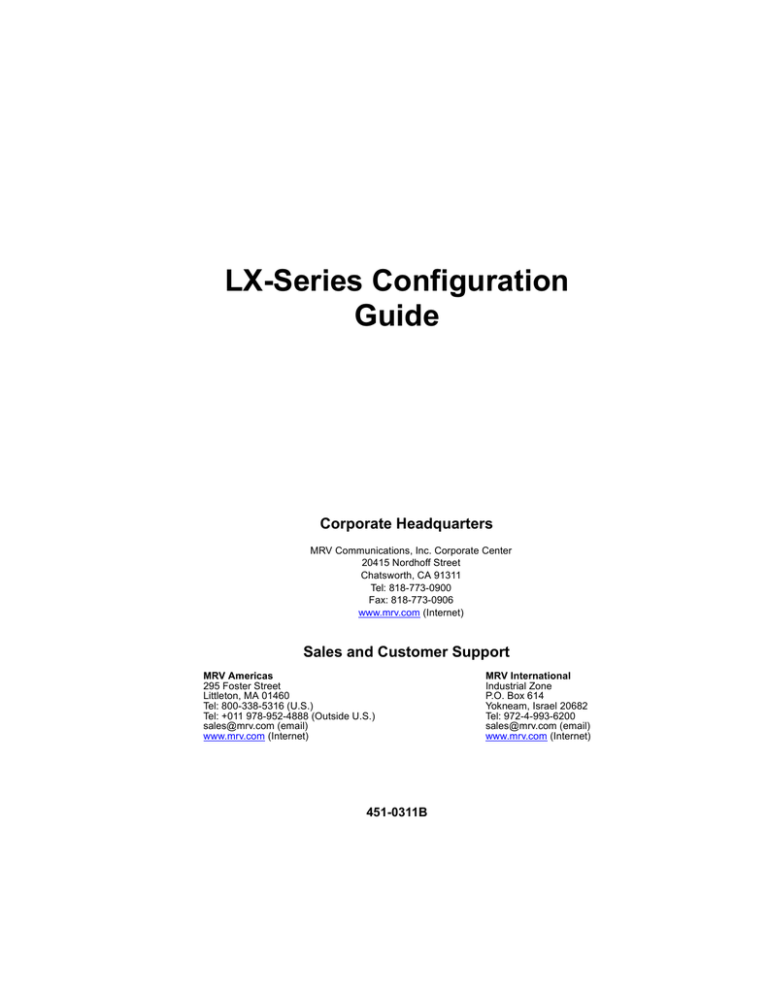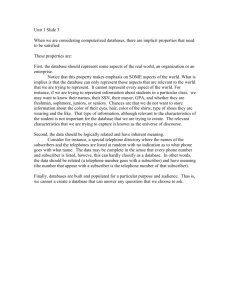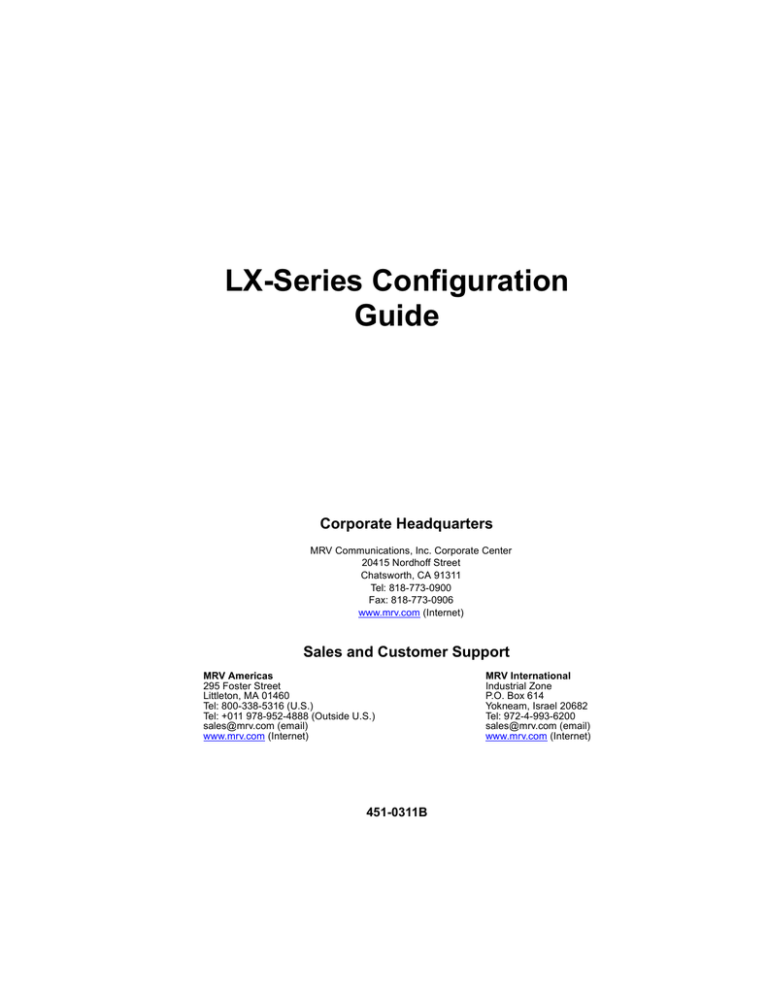
LX-Series Configuration
Guide
Corporate Headquarters
MRV Communications, Inc. Corporate Center
20415 Nordhoff Street
Chatsworth, CA 91311
Tel: 818-773-0900
Fax: 818-773-0906
www.mrv.com (Internet)
Sales and Customer Support
MRV Americas
295 Foster Street
Littleton, MA 01460
Tel: 800-338-5316 (U.S.)
Tel: +011 978-952-4888 (Outside U.S.)
sales@mrv.com (email)
www.mrv.com (Internet)
451-0311B
MRV International
Industrial Zone
P.O. Box 614
Yokneam, Israel 20682
Tel: 972-4-993-6200
sales@mrv.com (email)
www.mrv.com (Internet)
All rights reserved. No part of this publication may be reproduced
without the prior written consent of MRV Communications, Inc. The
information in this document is subject to change without notice and
should not be construed as a commitment by MRV Communications, Inc.
MRV Communications, Inc. reserves the right to revise this publication
and to make changes in content from time to time, without obligation to
provide notification of such revision or changes. MRV Communications,
Inc. assumes no responsibility for errors that may appear in this
document.
Copyright © 2003 by MRV Communications, Inc.
This product includes software developed by the OpenSSL Project for use
in the OpenSSL Toolkit (http://www.openssl.org/).
This product includes cryptographic software written by Eric Young
(eay@cryptosoft.com).
This product includes software written by Tim Hudson
(tjh@cryptosoft.com).
Service Information
Should you experience trouble with this equipment, please contact one of
the following support locations:
2
•
If you purchased your equipment in the Americas, contact MRV
Americas Service and Support in the U.S. at 978-952-4888. (If you are
calling from outside the U.S., call +011 978-952-4888.)
•
If you purchased your equipment outside the Americas
(Europe, EU, Middle-East, Africa, Asia), contact MRV
International Service and Support at 972-4-993-6200.
451-0311B
Secure Shell Disclaimer
THE SECURE SHELL SOFTWARE IS PROVIDED BY ERIC YOUNG
"AS IS" AND ANY EXPRESS OR IMPLIED WARRANTIES,
INCLUDING, BUT NOT LIMITED TO, THE IMPLIED WARRANTIES
OF MERCHANTABILITY AND FITNESS FOR A PARTICULAR
PURPOSE ARE DISCLAIMED. IN NO EVENT SHALL THE AUTHOR
OR CONTRIBUTORS BE LIABLE FOR ANY DIRECT, INDIRECT,
INCIDENTAL, SPECIAL, EXEMPLARY, OR CONSEQUENTIAL
DAMAGES (INCLUDING, BUT NOT LIMITED TO, PROCUREMENT
OR SUBSTITUTE GOODS OR SERVICES; LOSS OF USE, DATA, OR
PROFITS; OR BUSINESS INTERRUPTION) HOWEVER CAUSED AND
ON ANY THEORY OF LIABILITY, WHETHER IN CONTRACT, STRICT
LIABILITY, OR TORT (INCLUDING NEGLIGENCE OR OTHERWISE)
ARISING IN ANY WAY OUT OF THE USE OF THIS SOFTWARE, EVEN
IF ADVISED OF THE POSSIBILITY OF SUCH DAMAGE.
451-0311B
3
Table of Contents
Preface ................................................................................................................ 13
How This Book is Organized ...................................................................................................... 13
Conventions ................................................................................................................................. 14
Using the Function Keys ............................................................................................................. 14
Online Help ................................................................................................................................. 15
Navigating the LX Command Line Interface (CLI) .................................................................... 16
User Command Mode ............................................................................................................ 17
Superuser Command Mode ................................................................................................... 18
Configuration Command Mode ............................................................................................. 18
Asynchronous Command Mode ............................................................................................ 19
PPP Command Mode ............................................................................................................. 20
Modem Command Mode ....................................................................................................... 20
Ethernet Command Mode ...................................................................................................... 21
Subscriber Command Mode .................................................................................................. 21
SNMP Command Mode ........................................................................................................ 21
Interface Command Mode ..................................................................................................... 22
Menu Command Mode .......................................................................................................... 22
Menu Editing Command Mode ............................................................................................. 22
Notification Command Mode ................................................................................................ 23
Broadcast Group Command Mode ........................................................................................ 23
Disabling (Negating) Features and Settings ................................................................................ 24
Related Documents ..................................................................................................................... 25
Chapter 1 - Initial Setup of the LX Unit ............................................................ 27
Configuring TCP/IP .................................................................................................................... 27
Obtaining TCP/IP Parameters from the Network .................................................................. 27
Configuring TCP/IP Parameters with the Quick Start Configurator ..................................... 27
Setting the TCP/IP Parameters in the IP Configuration Menu .............................................. 29
Creating and Loading a Default Configuration File .............................................................. 29
Setting Up Local (Onboard) Security for the LX Unit ................................................................ 31
Changing the Password Defaults ........................................................................................... 31
Setting Up RADIUS, SecurID, and TACACS+ for the LX Unit ................................................ 33
Setting Up RADIUS .............................................................................................................. 33
Setting Up TACACS+ ........................................................................................................... 38
Setting Up SecurID ................................................................................................................ 43
451-0311B
5
Chapter 2 - Setting Up Remote Console Management .................................. 49
Connecting the Console Port to the Network Element ............................................................... 49
Making Straight-through Cables ........................................................................................... 50
Recommendations for Making Cables .................................................................................. 50
Modular Adapters (RJ-45 to DB-25 and RJ-45 to DB-9) ..................................................... 51
Configuring Ports for Remote Console Management ................................................................. 51
Configuring Asynchronous Ports for Direct Serial Connections .......................................... 51
Setting Up Modem Ports for Remote Console Management ................................................ 53
Setting Up Security for a Console Port ................................................................................. 54
Creating Subscribers for Remote Console Management ............................................................ 58
Specifying Access Methods ................................................................................................... 59
Chapter 3 - System Administration .................................................................. 61
Backup and Recovery .................................................................................................................. 61
Saving the Configuration File ................................................................................................ 61
Where the Configuration is Stored ........................................................................................ 61
Saving the Configuration Into the Flash ................................................................................ 62
Saving the Configuration to the Network .............................................................................. 62
Editing the Files on a Unix Host ........................................................................................... 62
Editing the Files in Windows ................................................................................................ 63
Recreating the Zip File in Order to Upload It Onto the LX .................................................. 64
Loading the Configuration ..................................................................................................... 64
Applying Default Configurations to Other Units ........................................................................ 65
Creating a Default Configuration File ................................................................................... 65
Restoring the Default Configuration File to a New Unit ....................................................... 65
Scripting On External Units ........................................................................................................ 66
How to Upgrade the Software ..................................................................................................... 66
Upgrading Software and ppciboot with the Command Line Interface ....................................... 66
ppciboot Factory Default Settings ............................................................................................... 68
Upgrading Software with the ppciboot Main Menu .................................................................... 69
Booting from the Network ..................................................................................................... 70
Saving the Boot Image to Flash ............................................................................................. 70
Booting from Flash ................................................................................................................ 70
Setting the Timeout in Seconds ............................................................................................. 71
IP Configuration Menu .......................................................................................................... 71
Updating the ppciboot Firmware ........................................................................................... 71
Setting the Speed and Duplex Mode of the Ethernet Network Link ..................................... 72
Resetting to System Defaults ................................................................................................. 72
Saving the Configuration ....................................................................................................... 73
Booting the System ................................................................................................................ 73
6
451-0311B
Using the IP Configuration Menu ............................................................................................... 73
Choosing an IP Assignment Method ..................................................................................... 74
Changing the Unit IP Address ............................................................................................... 74
Changing the Network Mask ................................................................................................. 75
Changing the Gateway Address ............................................................................................ 75
Changing the TFTP Server IP Address ................................................................................. 75
Saving the Configuration ....................................................................................................... 76
Booting from Defaults ................................................................................................................. 76
Defaulting from CLI .............................................................................................................. 76
Defaulting from the Main Menu ............................................................................................ 76
Acquiring the IP Configuration ................................................................................................... 77
Chapter 4 - Setting Up the Notification Feature .............................................. 79
Overview of the Notification Feature .......................................................................................... 79
Configuring the Notification Feature .......................................................................................... 81
Service Profiles ...................................................................................................................... 81
Overview of User Profiles ..................................................................................................... 88
Displaying Information on the Notification Feature ................................................................... 89
Displaying Characteristics of Service Profiles ...................................................................... 89
Displaying Characteristics of User Profiles ........................................................................... 90
Configuration Examples .............................................................................................................. 91
Localsyslog Example ............................................................................................................. 91
Outbound Asynchronous Port Example ................................................................................ 92
Remotesyslog Example ......................................................................................................... 92
SNPP Example ...................................................................................................................... 93
TAP Example ........................................................................................................................ 93
SNMP Example ..................................................................................................................... 94
Email Example ...................................................................................................................... 95
Web Example ........................................................................................................................ 95
Chapter 5 - Configuring the Data Broadcast Feature ..................................... 97
Setting Up Broadcast Groups ...................................................................................................... 97
Usage Guidelines ................................................................................................................... 99
Specifying Port Options ......................................................................................................... 99
Removing Ports from Broadcast Groups ............................................................................. 100
Disabling Broadcast Groups ...................................................................................................... 101
Displaying Broadcast Group Characteristics ............................................................................ 101
Displaying Broadcast Group Characteristics ....................................................................... 101
Displaying Broadcast Group Summaries ............................................................................ 103
451-0311B
7
Chapter 6 - Configuring IP Interfaces ............................................................ 105
Setting Up IP Interfaces ............................................................................................................ 106
Specifying SSH Keepalive Parameters ................................................................................ 107
Specifying Socket Numbers ................................................................................................ 108
Specifying Maximum Transmission Units (MTU) ............................................................. 109
Configuring Local Authentication on an IP Interface ......................................................... 110
Configuring RADIUS, TACACS+, or SecurID Authentication on an IP Interface ............ 110
Configuring Rotaries ................................................................................................................. 113
Disabling Rotaries ............................................................................................................... 115
Removing Ports from a Rotary ............................................................................................ 115
Displaying Interface Information .............................................................................................. 116
Displaying Interface Characteristics .................................................................................... 116
Displaying Interface Port Mapping ..................................................................................... 117
Displaying Interface Statuses .............................................................................................. 117
Displaying Interface Summaries ......................................................................................... 118
Displaying Rotary Information ............................................................................................ 118
Chapter 7 - Configuring Subscriber Accounts for the LX Unit ................... 121
Creating Subscriber Accounts and Entering Subscriber Command Mode ............................... 121
Creating Subscriber Accounts by Copying ............................................................................... 122
Deleting Subscriber Accounts ................................................................................................... 122
The User Profile ........................................................................................................................ 123
Specifying the Subscriber Access Methods ......................................................................... 123
Setting Up the Session and Terminal Parameters ................................................................ 128
Configuring the Subscriber Password ................................................................................. 132
Adding Superuser Privileges to a Subscriber Account ........................................................ 133
Specifying a Dedicated Service ........................................................................................... 133
Specifying a Preferred Service ............................................................................................ 133
Enabling Audit Logging ...................................................................................................... 134
Enabling Login Menus ........................................................................................................ 134
Enabling Command Logging ............................................................................................... 134
Displaying Subscriber Information ........................................................................................... 135
Displaying Subscriber Characteristics ................................................................................. 135
Displaying the Subscriber Status ......................................................................................... 136
Displaying the Subscriber TCP Information ....................................................................... 137
Displaying the Subscriber Summary Information ............................................................... 138
Displaying the Audit Log for a Subscriber .......................................................................... 138
Displaying the Command Log for a Subscriber .................................................................. 139
8
451-0311B
Chapter 8 - Configuring Ports for Temperature/Humidity Sensors ............ 141
Configuring Sensor Access for an LX Port ............................................................................... 141
Displaying the Temperature and Humidity ............................................................................... 141
Displaying Sensor Summaries .................................................................................................. 142
Chapter 9 - Configuring Power Control Units ............................................... 143
Configuring an LX Asynchronous Port as a Power Master ...................................................... 143
Default Name for a Power Control Relay ................................................................................. 144
Configuring Power Control Units ............................................................................................. 145
Assigning Power Control Relays to a Group ....................................................................... 145
Specifying the Off Time ...................................................................................................... 145
Naming a Power Control Relay ........................................................................................... 146
Naming a Group of Power Control Relays .......................................................................... 147
Displaying Information on Power Control Units ...................................................................... 147
Displaying Status Information for Power Control Units ..................................................... 147
Displaying Status Information for Groups of Power Control Relays .................................. 148
Displaying Summary Information for Power Control Units ............................................... 149
Chapter 10 - Configuring Packet Filters with the iptables Command ........ 151
Adding a Rule to a Chain .......................................................................................................... 151
Example: Dropping Packets Based on the Source IP Address ............................................ 152
Example: Accepting Packets Based on the Destination IP Address ................................... 153
Example: Ignoring Telnet Requests from a Specific IP Address ........................................ 153
Notes on the iptables Command Options ............................................................................ 154
Saving Changes in Rules ........................................................................................................... 155
Appendix A - Overview of RADIUS Authentication ...................................... 157
RADIUS Authentication Attributes .......................................................................................... 159
Appendix B - Overview of RADIUS and TACACS+ Accounting .................. 161
RADIUS Accounting Client Operation ..................................................................................... 161
RADIUS Accounting Attributes ............................................................................................... 162
TACACS+ Accounting Client Operation ................................................................................. 163
TACACS+ Accounting Attributes ............................................................................................ 164
Appendix C - Overview of TACACS+ Authentication ................................... 167
Example of TACACS+ Authentication ..................................................................................... 168
TACACS+ Authentication Attributes ....................................................................................... 168
451-0311B
9
Appendix D - Details of the iptables Command ............................................ 171
iptables man Pages .................................................................................................................... 171
Appendix 3 .......................................................................................................................... 190
Appendix 4 .......................................................................................................................... 191
Index ................................................................................................................. 193
10
451-0311B
Figures
Figure 1 - LX Command Modes ........................................................................ 16
Figure 2 - Straight-through Wiring Scheme .................................................... 50
Figure 3 - Service Profile Display .....................................................................90
Figure 4 - User Profile Display ......................................................................... 91
Figure 5 - Broadcast Group Characteristics Display .................................... 102
Figure 6 - Broadcast Group Summary Display ............................................. 103
Figure 7 - Rotary Connections on an IP Interface ......................................... 113
Figure 8 - Interface Characteristics Display ................................................. 116
Figure 9 - Interface Port Mapping Display .................................................... 117
Figure 10 - Interface Status Display .............................................................. 118
Figure 11 - Interface Summary Display ........................................................ 118
Figure 12 - Rotary Display ............................................................................. 119
Figure 13 - Subscriber Characteristics Display ............................................ 135
Figure 14 - Subscriber Status Display ........................................................... 136
Figure 15 - Subscriber TCP Display .............................................................. 137
Figure 16 - Subscriber Summary Display ..................................................... 138
Figure 17 - Audit Log Display ........................................................................ 139
Figure 18 - Command Log Display ................................................................. 139
Figure 19 - Device Status Display for a Sensor Port ..................................... 142
Figure 20 - Device Summary Display for Sensors ......................................... 142
Figure 21 - Device Status Display for an Alarm Master Port ......................148
Figure 22 - Device Status Display for a Power Control Relay Group .......... 149
Figure 23 - Device Summary Display ............................................................ 149
Figure 24 - RADIUS Authentication Process ................................................158
Figure 25 - TACACS+ Authentication Process .............................................. 169
451-0311B
11
Preface
This guide describes how to manage and configure the LX unit and provides
background information on all of the configurable features of the LX unit.
How This Book is Organized
This guide is organized as follows:
•
Chapter 1 – Describes how to do the initial setup of the LX unit.
•
Chapter 2 – Describes how to set up remote console management on
the LX unit.
•
Chapter 3 – Describes how to perform system administration on the
LX unit.
•
Chapter 4 – Describes how to set up the Notification Feature.
•
Chapter 5 – Describes how to set up the Data Broadcast Feature.
•
Chapter 6 – Describes how to configure IP interfaces.
•
Chapter 7 – Describes how to configure subscriber accounts.
•
Chapter 8 – Describes how to configure ports for Temperature/Humidity
sensors.
•
Chapter 9 – Describes how to configure ports for power management.
•
Chapter 10 – Describes how to use the iptables command to
configure packet filters for the LX unit.
•
Appendix A – Provides an overview of the RADIUS authentication
feature and describes the RADIUS authentication attributes.
•
Appendix B – Provides an overview of the RADIUS accounting
feature and the TACACS+ accounting feature and describes the
RADIUS and TACACS+ accounting attributes.
451-0311B
13
Preface
•
Appendix C – Provides an overview of the TACACS+ authentication
feature and describes the TACACS+ authentication attributes.
•
Appendix D – Lists the Linux man pages for the iptables command.
Conventions
The following conventions are used throughout this guide:
•
Command execution – Unless otherwise specified, commands are
executed when you press <RETURN>.
•
Keyboard characters (keys) – Keyboard characters are represented
using left and right angle brackets (< and >). For example, the notation
<CTRL> refers to the CTRL key; <A> refers to the letter A; and
<RETURN> refers to the RETURN key.
•
Command syntax – Where command options or command syntax are
shown, keywords and commands are shown in lowercase letters.
•
Typographical conventions – The following typographical
conventions are used:
Monospace Typeface – indicates text that can be displayed or typed
at a terminal (i.e., displays, user input, messages, prompts, etc.).
italics – are used to indicate variables in command syntax descriptions.
Using the Function Keys
The LX Command Line Interface (CLI) supports the following function keys:
•
Ctrl-F – Moves forward to the next session.
•
Ctrl-B – Moves back to the previous session.
•
Ctrl-L – Returns you to the Local Command Mode.
NOTE: You must press the Enter key after you type Ctrl-F, Ctrl-B,
or Ctrl-L.
•
14
Up arrow – Recalls the last command.
451-0311B
Preface
•
Tab key – Autocompletes a partially typed command. For example, if
you type the tab key after you type show ver at the Superuser command
prompt, the show version command will be autocompleted. (Note: You
must type the first three characters in a command keyword before you can
autocomplete it with the Tab key.)
Online Help
The question mark character (?), and the Tab key, are used to display
online help in the LX Command Line Interface (CLI). The following
guidelines will help you to navigate the online help system:
•
Type the ? character (or press the Tab key) at the command prompt in
any command mode, to display the first keyword of each command that
can be executed in that command mode. For example, the following is
displayed when you type the ? character at the User command prompt:
InReach:0 >
User Commands:
clear
Clear screen and reset terminal line
disconnect
Disconnect session
enable
Turn on privileged commands
exit
Exits and disconnects user
no
Negate a command
pause
Pause enable
ping
Send echo messages
show
Show running system information
ssh
Secure Shell (Triple-DES/Blowfish)
telnet
Open a telnet connection
terminal
Set the terminal type
•
451-0311B
Type the ? character (or press the Tab key) after the displayed keyword
to list the options for that keyword. For example, type show? to list
the options of the show keyword. You could then type show port? to
list the next item in the syntax of the show port command.
15
Preface
Navigating the LX Command Line Interface (CLI)
The LX CLI is structured as a set of nested command modes. Each command
mode is used to implement a group of related features or functions. Figure 1
lists the command modes in the LX CLI.
User
Enter “enable” command and
login to Superuser command mode
Superuser
Notification
Cconfiguration
Nnotification
SNMP
Ssnmp
Configuration
Ibroadcast group
Pport ethernet
Pport async
Ssubscriber
Iinterface
Broadcast Group
Asynchronous
Mmenu
Interface
Menu
Oopen
Ethernet
Subscriber
Pppp
PPP
Mmodem
Modem
Menu Editing
Figure 1 - LX Command Modes
Each command mode has its own command prompt (e.g., Config:0 >>)
and its own set of commands.
Type a question mark (?) (or press the Tab key) at any of the LX CLI
command prompts to display the commands that can be executed in the
current command mode. For example, type a question mark at the
Menu :0 >> prompt to display the commands that can be executed
in the Menu command mode.
16
451-0311B
Preface
Except for the User command mode, each command mode is nested in a
previous command mode. (The User command mode is the basic command
mode of the LX CLI; you are in the User command mode when you log in to
the LX unit.) For example, the Superuser command mode is nested in
User command mode; the Configuration command mode is nested in the
Superuser command mode, and so on.
To enter a nested command mode, you must enter the appropriate
command from the previous command mode. For example, to enter the
Configuration command mode you must enter the configuration
command from the Superuser command mode.
You can use the exit command to return to the previous command mode.
For example, you would enter the exit command in the Asynchronous
command mode to return to the Configuration command mode.
You can use the end command to return to the Superuser Command Mode
from the Configuration Command Mode or from any command mode that
is nested in the Configuration Command Mode.
The rest of this section describes the LX command modes and the
commands that are used to access each of them.
User Command Mode
When you log on to the LX unit, you are in the User command mode. This is
indicated by the User command prompt (e.g., InReach:0 >). The User
command mode includes commands for doing the following:
•
Managing your LX session and terminal.
•
Pinging remote hosts.
•
Connecting to remote hosts via SSH and Telnet.
•
Displaying your subscriber-specific information.
•
Displaying information about the LX port to which you are connected.
•
Accessing the Superuser command mode.
451-0311B
17
Preface
Refer to the “User Commands” chapter of the LX-Series Commands Reference
Guide for detailed information on the commands that you can execute in the
User Command Mode.
Superuser Command Mode
The Superuser command prompt (e.g., InReach:0 >>) is displayed when you
are in the Superuser command mode. You can access the Superuser command
mode by executing the enable command in the User command mode.
When you execute the enable command, the Password: prompt is
displayed. To enter Superuser mode, you must enter a Superuser
password at the Password: prompt.
In the Superuser command mode, you can perform all of the tasks that you
can perform in User command mode, as well as the following:
•
Manage the LX unit.
•
Display global information for the LX unit.
•
Access the Linux shell.
•
Access the Configuration command mode.
Refer to the “Superuser Commands” chapter of the LX-Series Commands
Reference Guide for detailed information on the commands that you can
execute in the Superuser Command Mode.
Configuration Command Mode
The Configuration command prompt (e.g., Config:0 >>) is displayed
when you are in the Configuration command mode. You can access the
Configuration command mode by executing the configuration
command in the Superuser command mode.
In the Configuration command mode, you can perform such tasks as the
following:
•
18
Specify the server-level configuration of the LX unit. The server-level
configuration includes the Superuser password and settings for ppciboot,
RADIUS, TACACS+, SecurID, and all other server-level features.
451-0311B
Preface
•
Access the Asynchronous command mode.
•
Access the Ethernet command mode.
•
Access the Interface command mode.
•
Access the Menu command mode.
•
Access the Notification command mode.
•
Access the SNMP command mode.
•
Access the Subscriber command mode.
•
Access the Broadcast Group command mode.
Refer to the “Configuration Commands” chapter of the LX-Series
Commands Reference Guide for detailed information on the commands
that you can execute in the Configuration Command Mode.
Asynchronous Command Mode
The Asynchronous command prompt (e.g., Async 4-4:0 >>) is displayed
when you are in the Asynchronous command mode. For example, the
prompt Async 4-4:0 >> indicates that you are in the Asynchronous
command mode for port 4. You can access the Asynchronous command mode
by executing the port async command in the Configuration command
mode with an LX port number as the command argument; for example:
Config:0 >>port async 4
In the Asynchronous command mode, you can do the followng:
•
Configure asynchronous port settings such as access methods, APD
settings, autobaud, autodial, flow control, and inbound and outbound
authentication.
•
Access the PPP command mode.
•
Access the Modem command mode.
Refer to the “Asynchronous Commands” chapter of the LX-Series
Commands Reference Guide for detailed information on the commands
that you can execute in the Asynchronous Command Mode.
451-0311B
19
Preface
PPP Command Mode
The PPP command prompt (e.g., PPP 4-4:0 >>) is displayed when you
are in the PPP command mode. You can access the PPP command mode by
executing the ppp command in the Asynchronous command mode.
In the PPP command mode, you can configure the Point-to-Point Protocol
(PPP) for asynchronous ports. Some of the settings that you can configure
include accounting, authentication, IPCP parameters, and LCP
parameters.
Refer to the “PPP Commands” chapter of the LX-Series Commands
Reference Guide for detailed information on the commands that you can
execute in the PPP Command Mode.
Modem Command Mode
The Modem command prompt (e.g., Modem 4-4:0 >>) is displayed when
you are in the Modem command mode. You can access the Modem
command mode by executing the modem command in the Asynchronous
command mode.
In the Modem command mode, you can configure external modems for
asynchronous ports. Some of the settings that you can configure include
type, dialout number, modem retries, and the modem initialization string.
Refer to the “Modem Commands” chapter of the LX-Series Commands
Reference Guide for detailed information on the commands that you can
execute in the Modem Command Mode.
20
451-0311B
Preface
Ethernet Command Mode
The Ethernet command prompt (e.g., Ether 1-1:0 >>) is displayed when
you are in the Ethernet command mode. You can access the Ethernet
command mode by executing the port ethernet command in the
Configuration command mode with an LX port number as the command
argument; for example:
Config:0 >>port ethernet 1
In the Ethernet command mode, you can configure Ethernet port
descriptions and the duplex mode and speed of Ethernet ports.
Refer to the “Ethernet Commands” chapter of the LX-Series Commands
Reference Guide for detailed information on the commands that you can
execute in the Ethernet Command Mode.
Subscriber Command Mode
The Subscriber command prompt (e.g., Subs_mark >>) is displayed when
you are in the Subscriber command mode. You can access the Subscriber
command mode by executing the subscriber command in the
Configuration command mode.
In the Subscriber command mode, you can provision subscribers of the LX
unit. Some of the subscriber settings include function keys, Telnet
settings, and security settings.
Refer to the “Subscriber Commands” chapter of the LX-Series Commands
Reference Guide for detailed information on the commands that you can
execute in the Subscriber Command Mode.
SNMP Command Mode
The SNMP command prompt (e.g., Snmp:0 >>) is displayed when you are
in the SNMP command mode. You can access the SNMP command mode
by executing the snmp command in the Configuration command mode.
In the SNMP command mode, you can configure the SNMP settings for an
LX unit.
451-0311B
21
Preface
Refer to the “SNMP Commands” chapter of the LX-Series Commands
Reference Guide for detailed information on the commands that you can
execute in the SNMP Command Mode.
Interface Command Mode
The Interface command prompt (e.g., Intf 1-1:0 >>) is displayed when
you are in the Interface command mode. You can access the Interface
command mode by executing the interface command in the
Configuration command mode.
In the Interface command mode, you can configure interfaces for the LX
unit. Some of the settings that you can configure include the IP settings,
MTU, and IP Rotaries for the interface, as well as SSH and Telnet settings.
Refer to the “Interface Commands” chapter of the LX-Series Commands
Reference Guide for detailed information on the commands that you can
execute in the Interface Command Mode.
Menu Command Mode
The Menu command prompt (e.g., Menu :0 >>) is displayed when you are
in the Menu command mode. You can access the Menu command mode by
executing the menu command in the Configuration command mode.
In the Menu command mode, you can create, delete, import, and display
menus and access the Menu Editing command mode by executing the
open command.
Refer to the “Menu Commands” chapter of the LX-Series Commands
Reference Guide for detailed information on the commands that you can
execute in the Menu Command Mode.
Menu Editing Command Mode
The Menu Editing command prompt (e.g., mark-1:0 >>) is displayed
when you are in the Menu Editing command mode. For example, the
prompt mark-1:0 >> indicates that the menu mark is open in the Menu
Editing command mode. You can access the Menu Editing command mode
by executing the open command in the Menu command mode.
22
451-0311B
Preface
In the Menu Editing command mode, you can create and modify menus.
Refer to the “Menu Editing Commands” chapter of the LX-Series
Commands Reference Guide for detailed information on the commands
that you can execute in the Menu Editing Command Mode.
Notification Command Mode
The Notification command prompt (e.g., Notification:0 >>) is displayed
when you are in the Notification command mode. You can access the
Notification command mode by executing the notification command in
the Configuration command mode.
In the Notification command mode, you can configure the sending of
accounting log messages to pagers, email addresses, SNMP trap clients,
local files, remote hosts, syslogd, and asynchronous ports.
Refer to the “Notification Commands” chapter of the LX-Series Commands
Reference Guide for detailed information on the commands that you can
execute in the Notification Command Mode.
Broadcast Group Command Mode
The Broadcast Group command prompt (e.g., BrGroups 6:0 >>) is displayed
when you are in the Broadcast Group command mode. You can access the
Broadcast Group command mode by executing the broadcast group
command in the Configuration command mode.
In the Broadcast Group command mode, you can configure a Broadcast
Group. A Broadcast Group consists of Slave Ports and Master Ports. The
Slave Ports receive data broadcasts from the Master Ports.
Refer to the “Broadcast Group Commands” chapter of the LX-Series
Commands Reference Guide for detailed information on the commands
that you can execute in the Broadcast Group Command Mode.
451-0311B
23
Preface
Disabling (Negating) Features and Settings
In order to disable a feature or setting, you must execute the no command
with one or more modifiers. The no command must be executed in the
same Command Mode in which the feature or setting was specified. For
example, you can disable Autobaud by executing the no command with
the autobaud modifier in the Asynchronous command mode. The full
command syntax would look like this:
Async 6-6:0 >>no autobaud
To display the features and settings that can be disabled or negated in any
command mode, enter no?; for example:
Async 6-6:0 >>no?
apd
authentication
autobaud
autodial
The above example shows that you can disable the Autodial feature by
executing the no autodial command in the Asynchronous command
mode.
In some instances, the no command may require more than one modifier.
For example, to reset the dialout number in the Modem command mode,
you need to execute the no command with the dialout modifier and the
number modifier.
Type the question mark (?) after the first modifier to determine if the no
command requires additional modifiers to disable a feature or negate a
setting; for example:
Modem 6-6:0 >>no dialout?
number
Modem 6-6:0 >>no dialout number?
<cr>
24
451-0311B
Preface
Related Documents
For detailed information on the LX commands, refer to the LX-Series
Commands Reference Guide (P/N 451-0310E).
For more information on the LX hardware, refer to Getting Started with
the LX Series (P/N 451-0308E).
The LX Quick Start Instructions (P/N 451-0312F) describes how to get the
LX unit up and running.
451-0311B
25
Chapter 1
Initial Setup of the LX Unit
This section describes how to do the initial setup of the LX unit. Before
you use the LX unit for network management, you must perform the tasks
described in this chapter. You can do the tasks described in this chapter
after you have installed and powered on the LX unit as described in
Chapter 1 of Getting Started with the LX Series.
Configuring TCP/IP
You can allow the LX unit to obtain its TCP/IP parameters from the
network, or you can explicitly configure TCP/IP parameters for the LX unit
with the Quick Start Configurator or the IP Configuration Menu. (You can
access the IP Configuration Menu from the ppciboot Main Menu.)
Obtaining TCP/IP Parameters from the Network
If the TCP/IP parameters for the LX unit have not been explicitly
configured, the LX unit will attempt to load its TCP/IP parameters from
the network when the LX unit boots. The LX unit can load its TCP/IP
parameters from any LAN that runs DHCP, BOOTP, or RARP.
Configuring TCP/IP Parameters with the Quick Start Configurator
Do the following to configure TCP/IP parameters with the Quick Start
Configurator:
1. Plug in the terminal at the DIAG port (port 0) on the LX unit. (The port
values are 9600 bps, eight bits, one stop bit, no parity, and Xon/Xoff flow
control.) The Run Initial Connectivity Setup? y/n message
appears (when the LX first boots up on default parameters).
2. Press y (yes) and press <Enter>. The Superuser Password prompt appears.
451-0311B
27
Initial Setup of the LX Unit
3. Enter the password system. The Quick Configuration menu appears:
Quick Configuration menu
1 Unit IP address
2 Subnet mask
3 Default Gateway
4 Domain Name Server
5 Domain Name Suffix
6 Superuser Password
7 Exit and Save
Enter your choice:
4. Press the number corresponding to the parameter you want to set.
5. Enter the appropriate information and press <Enter> to return to the Quick
Configuration menu. Once you enter a parameter value, a data entry line
specific to that parameter appears on the Quick Configuration menu.
6. Continue in this way through the menu, configuring as many parameters
as you want. You are not required to configure all parameters.
NOTE: You should change the Superuser Password, since this is the
first time you are configuring the LX unit (the default password
is system).
7. Press 7 (Exit and Save) to save your changes. The Is this
information correct? message appears.
CONFIGURATION SUMMARY
1 Unit IP address
10.80.1.5
2 Subnet mask
255.0.0.0
3 Default Gateway
4 Domain Name Server
5 Domain Name Suffix
6 Superuser Password
Changed
7 Exit and Save
Is this information correct?
28
(y/n) :
451-0311B
Initial Setup of the LX Unit
8. Press y (yes) and press <Enter>. The Save this information to
flash? message appears.
9. Press y (yes) and press <Enter>. The information is saved to flash.
10. Press <Enter> several times to display the Login: prompt.
11. Enter your login name. The default is InReach.
12. Enter your password. The default is access. You can now use the LX unit.
NOTE: The login username and password are case-sensitive.
Setting the TCP/IP Parameters in the IP Configuration Menu
You can use the IP Configuration Menu to set the TCP/IP parameters for
the LX unit. For more information, refer to “Using the IP Configuration
Menu” in Getting Started with the LX Series.
Creating and Loading a Default Configuration File
This section explains how to create a default configuration file with which
you can load multiple units.
Creating a Default Configuration File
After your first LX unit is up and running, you can save the unit configuration
to the network. For further information, refer to “Saving the Configuration to
the Network” on page 30. You must rename this .zip file to lx last six
digits of the mac address.prm (e.g. lx12ab9f.prm). Once this is
complete, you can use this .prm file as a template to configure multiple units
at one time by changing the last six digits of the mac address to reflect that of
the specific unit.
451-0311B
29
Initial Setup of the LX Unit
Loading a Default Configuration File
If loading via BOOTP and DHCP, you can load a default configuration file
from a TFTP server that is located on the same server from which you
obtained your IP address. If you are not loading via one of these, the unit
looks on the TFTP server specified in ppciboot. If the configuration is
defaulted, it is detected at startup and the unit checks that a TFTP server
was passed by ppciboot. If a TFTP server is accessible, the LX unit
connects to it and tries to download a default file named lx last six
digits of the mac address.prm (e.g., lx12ab9f.prm).
If this file exists, the LX unit loads it into its configuration table. If the
default file does not exist, the Quick Start menu is displayed.
You can use the .prm file as a template to configure multiple units at one
time. After copying the .prm file, you would rename it to lx last six
digits of the mac address.prm (e.g., lx12ab9f.prm). For more
information, refer to “Saving the Configuration to the Network” on
page 62.
Saving the Configuration to the Network
The TFTP protocol is used to perform the operation of saving the LX
configuration to a network host. If the network host is a UNIX host, a
configuration file must already exist on the TFTP server.
The configuration file is a .zip file that contains everything previously
described except for the SSH keys, since they belong to the unit itself and
cannot be used on a different unit.
Since the format is a .zip file, it is usable by WinZip or UNIX Unzip.
To save the configuration to the network, execute the following command
in the Superuser Command Mode:
save configuration network filename tftp_server_address
NOTE: The filename that you specify in the save configuration
network command must not include the .zip extension.
30
451-0311B
Initial Setup of the LX Unit
Setting Up Local (Onboard) Security for the LX Unit
Local security is the default security method for the LX unit. Under Local
security, the user is authenticated against a username/password file that
resides on the LX unit.
NOTE: The LX unit also supports RADIUS, TACACS+, and SecurID security.
Under RADIUS, TACACS+, and SecurID, the user is authenticated
against a username/password file that resides on the authentication
server. For more information, refer to “Setting Up RADIUS, SecurID,
and TACACS+ for the LX Unit” on page 33.
IMPORTANT!
MRV Communications recommends that you change the default password for the
user InReach before you put the LX unit on a network. For more information,
refer to “Changing the Password Defaults” (below).
Changing the Password Defaults
It is widely known that the default password for the InReach user is access.
If an unauthorized user knew this username/password combination, he/she
could log on to your LX unit. For this reason, you should change the
InReach user’s password to something other than access.
It is also widely known that the default Superuser password is system. To
reduce the risk of an unauthorized user gaining access to the Superuser
Command Mode, MRV recommends that you change this password to
something other than system.
Changing the Default Password for the InReach User
Do the following to change the User-level password of the InReach User:
1. Access the Configuration Command Mode. (Refer to “Configuration
Command Mode” on page 18 for information on accessing the
Configuration Command Mode.)
451-0311B
31
Initial Setup of the LX Unit
2. Access the Subscriber Command Mode for the InReach subscriber. You
do this by entering the subscriber command with InReach as the
command argument; for example:
Config:0 >>subscriber InReach
3. Enter the password command at the Subs_InReach >> prompt; for
example:
Subs_InReach >>password
4. Enter a new User password at the Enter your NEW password:
prompt. The password will be displayed as asterisks, as in the following
example:
Enter your NEW password : ***************
5. Re-enter the new User password at the Re-Enter your NEW
password: prompt. The password will be displayed as asterisks, as in
the following example:
Re-Enter your NEW password: ***************
Changing the Default Superuser Password
To change the Superuser password for the LX unit, do the following:
1. Access the Configuration Command Mode. (Refer to “Configuration
Command Mode” on page 18 for information on accessing the Configuration Command Mode.)
2. Enter the password command at the Config:0 >> prompt; for
example:
Config:0 >>password
3. Enter a new Superuser password at the Enter your NEW password:
prompt. The password will be displayed as asterisks, as in the following
example:
Enter your NEW password : ***************
32
451-0311B
Initial Setup of the LX Unit
4. Re-enter the new Superuser password at the Re-Enter your NEW
password: prompt. The password will be displayed as asterisks, as in
the following example:
Re-Enter your NEW password: ***************
Setting Up RADIUS, SecurID, and TACACS+ for the LX Unit
You can implement SecurID, RADIUS, or TACACS+ authentication on the
LX unit. For more information, refer to the following:
•
“Setting Up RADIUS” (below)
•
“Setting Up TACACS+” on page 38
•
“Setting Up SecurID” on page 43
Setting Up RADIUS
The LX can implement RADIUS authentication and RADIUS accounting
at the server level and for specific interfaces and asynchronous ports. You
must configure RADIUS accounting and/or authentication at the server
level before you can implement it on specific interfaces and asynchronous
ports on the LX unit.
The basic steps for configuring RADIUS authentication on the LX unit are:
1. Installing and configuring the RADIUS server on a Network-based
Host (see page 34).
2. Specifying the RADIUS server settings on the LX (see page 34).
3. Specifying the RADIUS period on the LX (see page 38).
For more information on RADIUS authentication, refer to “Overview of
RADIUS Authentication” on page 157.
For more information on RADIUS accounting, refer to “Overview of
RADIUS and TACACS+ Accounting” on page 161.
451-0311B
33
Initial Setup of the LX Unit
Installing and Configuring the RADIUS Server on a Network-based Host
Before you can authenticate with RADIUS on your LX unit, you must
configure a RADIUS server on your network.
In general, RADIUS server implementations are available on the Internet.
These implementations generally use a daemon process that interacts with
RADIUS clients (located on LX units and on other remote access devices).
The daemon uses a list of clients and associated secrets that it shares with
these clients. The per-client secret is used to encrypt and validate
communications between the RADIUS server and the client. The file used
to keep the client list and secrets is the “clients” file.
Another file used by the daemon to store the users that are authenticated
is the “users” file. The “users” file contains the RADIUS attributes
associated with a particular user. As a minimum, this file must contain
the user’s username, password (depending on the RADIUS server used),
and Service-type.
To configure the RADIUS server, refer to your RADIUS host
documentation. MRV recommends that you use the Merit RADIUS server
implementation. Information for the Merit RADIUS server can be found
at http://www.merit.edu. Refer to the GOPHER SERVER and the MERIT
Network Information Center for new releases.
Specifying the RADIUS Server Settings on the LX
Do the following to specify the RADIUS server settings on the LX unit:
1. Check the primary RADIUS Server host to ensure that the RADIUS
server client database has been configured.
2. Access the Configuration Command Mode on the LX. (Refer to
“Configuration Command Mode” on page 18 for information on accessing
the Configuration Command Mode.)
34
451-0311B
Initial Setup of the LX Unit
3. Use the radius primary authentication server address
command to specify the IP address of the RADIUS primary
authentication server; for example:
Config:0 >>radius primary authentication server
address 146.32.87.93
4. Use the radius primary authentication server secret
command to specify the secret that will be shared between LX unit
and the RADIUS primary authentication server; for example:
Config:0 >>radius primary authentication server
secret BfrureG
5. Use the radius primary authentication server port
command to specify the socket your RADIUS server is listening to; for
example:
Config:0 >>radius primary authentication server
port 1645
NOTE: The LX listens to port 1812 by default.
6. To verify the LX RADIUS configuration, exit from the Configuration
command mode and execute the show radius characteristics
command at the Superuser command prompt; for example:
InReach:0 >>show radius characteristics
Refer to Table 1 on page 36 for descriptions of all of the settings that
you can specify for a RADIUS server.
In order to use a RADIUS primary accounting server, or a RADIUS
secondary server, you must specify an IP address and a secret for the
respective RADIUS server. For examples of the commands that you
would use, refer to the following sections:
451-0311B
•
“RADIUS Primary Accounting Server Commands” on page 37
•
“RADIUS Secondary Authentication Server Commands” on
page 37
35
Initial Setup of the LX Unit
•
“RADIUS Secondary Accounting Server Commands” on page 37
NOTE: The use of a RADIUS primary accounting server, and the use of
RADIUS secondary servers, is optional.
After you have specified the RADIUS settings for the RADIUS primary
authentication server, you can configure the RADIUS primary accounting
server and the RADIUS secondary authentication and accounting servers.
Table 1 - RADIUS Settings
RADIUS Settings
Description
address
IP address of the RADIUS server
1port
UDP port of the RADIUS server
1retransmit
The maximum number of times that the LX unit
will attempt to retransmit a message to the
RADIUS server
secret
The RADIUS secret shared between the LX unit
and the RADIUS server
1
The length of time that the LX unit will wait for the
RADIUS server to respond before retransmitting
packets to it
timeout
1. If you do not specify a UDP port, retransmit value, or timeout value for the RADIUS server,
the LX unit will use the default values for these settings. For more information, refer to the
applicable commands in the “Configuration Commands” chapter of the LX-Series Commands
Reference Guide.
RADIUS Command Examples
This section provides examples of all of the commands that are used to
specify settings for the RADIUS servers. Refer to the “Configuration
Commands” chapter of the LX-Series Commands Reference Guide for
detailed descriptions of the commands in this chapter.
RADIUS Primary Authentication Server Commands
Config:0 >>radius primary authentication server address 152.34.65.33
36
451-0311B
Initial Setup of the LX Unit
Config:0 >>radius primary authentication server port 1645
Config:0 >>radius primary authentication server retransmit 3
Config:0 >>radius primary authentication server secret AaBbCc
Config:0 >>radius primary authentication server timeout 7
RADIUS Primary Accounting Server Commands
Config:0 >>radius primary accounting server address 181.28.68.56
Config:0 >>radius primary accounting server port 1646
Config:0 >>radius primary accounting server retransmit 3
Config:0 >>radius primary accounting server secret reuyyurew
Config:0 >>radius primary accounting server timeout 7
RADIUS Secondary Authentication Server Commands
Config:0 >>radius secondary authentication server address
178.67.82.78
Config:0 >>radius secondary authentication server port 1812
Config:0 >>radius secondary authentication server retransmit 3
Config:0 >>radius secondary authentication server secret AsJkirbg
Config:0 >>radius secondary authentication server timeout 7
RADIUS Secondary Accounting Server Commands
Config:0 >>radius secondary accounting server address 198.20.84.77
Config:0 >>radius secondary accounting server port 1813
Config:0 >>radius secondary accounting server retransmit 3
Config:0 >>radius secondary accounting server secret GgJjoreou
Config:0 >>radius secondary accounting server timeout 7
451-0311B
37
Initial Setup of the LX Unit
Specifying the RADIUS Period on the LX
The RADIUS period is the interval at which the LX unit will update the
RADIUS accounting server with the status of each RADIUS user. The RADIUS
period is specified in minutes. Do the following to specify the RADIUS period:
1. Access the Configuration Command Mode. (Refer to “Configuration
Command Mode” on page 18 for information on accessing the Configuration Command Mode.)
2. Use the radius period command to specify the RADIUS period; for
example:
Config:0 >>radius period 10
Setting Up TACACS+
You can implement TACACS+ authentication and TACACS+ accounting at
the server level and for specific interfaces and asynchronous ports on the
LX unit. You must implement TACACS+ accounting and/or authentication
at the server level before you can implement it on specific interfaces and
asynchronous ports on the LX unit.
The basic steps for configuring TACACS+ authentication on the LX unit are:
1. Installing and configuring the TACACS+ server on a Network-based
Host (see page 38).
2. Specifying the TACACS+ server settings on the LX (see page 39).
3. Specifying the TACACS+ period on the LX (see page 42).
For more information on TACACS+ authentication, refer to “Overview of
TACACS+ Authentication” on page 167.
For more information on TACACS+ accounting, refer to “Overview of
RADIUS and TACACS+ Accounting” on page 161.
Installing and Configuring the TACACS+ Server on a Network-based Host
Before you can configure TACACS+ on your LX unit, you must configure a
TACACS+ server on your network.
38
451-0311B
Initial Setup of the LX Unit
In general, TACACS+ server implementations are available on the
Internet. These implementations generally use a daemon process that
interacts with TACACS+ clients (located on LX units and on other remote
access devices).
The daemon uses a list of clients and associated secrets that it shares with
these clients. The per-client secret is used to encrypt and validate
communications between the TACACS+ server and the client. The file
used to keep the client list and secrets is the “clients” file.
Another file used by the daemon to store the users that are authenticated is the
“users” file. The “users” file contains the TACACS+ attributes associated with a
particular user. As a minimum, this file must contain the user’s username,
password (depending on the TACACS+ server used), and Service-type.
To configure the TACACS+ server, refer to your TACACS+ host
documentation.
Specifying the TACACS+ Server Settings on the LX
Do the following to specify the TACACS+ server settings on the LX unit:
1. Check the primary TACACS+ Server host to ensure that the TACACS+
server client database has been configured.
2. Access the Configuration Command Mode on the LX. (Refer to
“Configuration Command Mode” on page 18 for information on accessing
the Configuration Command Mode.)
3. Use the tacacs+ primary authentication server address
command to specify the IP address of the TACACS+ primary
authentication server; for example:
Config:0 >>tacacs+ primary authentication server
address 149.19.87.89
4. Use the tacacs+ primary authentication server secret
command to specify the secret that will be shared between LX unit
and the TACACS+ primary authentication server; for example:
451-0311B
39
Initial Setup of the LX Unit
Config:0 >>tacacs+ primary authentication server
secret Goitji
5. Use the tacacs+ primary authentication server port
command to specify the socket your TACACS+ server is listening to; for
example:
Config:0 >>tacacs+ primary authentication server
port 1687
NOTE: The LX listens to port 1812 by default.
6. To verify the LX TACACS+ configuration, exit from the Configuration
command mode and execute the show tacacs+ characteristics
command at the Superuser command prompt; for example:
InReach:0 >>show tacacs+ characteristics
Refer to Table 1 on page 36 for descriptions of all of the settings that
you can specify for a TACACS+ server.
In order to use a TACACS+ primary accounting server, or a TACACS+
secondary server, you must specify an IP address and a secret for the
respective TACACS+ server. For examples of the commands that you
would use, refer to the following sections:
•
“TACACS+ Primary Authentication Server Commands” on page 41
•
“TACACS+ Secondary Authentication Server Commands” on
page 42
•
“TACACS+ Secondary Accounting Server Commands” on page 42
NOTE: The use of a TACACS+ primary accounting server, and the use
of TACACS+ secondary servers, is optional.
After you have specified the TACACS+ settings for the TACACS+ primary
authentication server, you can configure the TACACS+ primary accounting
server and the TACACS+ secondary authentication and accounting
servers.
40
451-0311B
Initial Setup of the LX Unit
Table 2 - TACACS+ Settings
TACACS+ Settings
Description
address
IP address of the TACACS+ server
1port
UDP port of the TACACS+ server
1retransmit
The maximum number of times that the LX unit
will attempt to retransmit a message to the
TACACS+ server
secret
The TACACS+ secret shared between the LX unit
and the TACACS+ server
1
The length of time that the LX unit will wait for the
TACACS+ server to respond before retransmitting
packets to it
timeout
1. If you do not specify a UDP port, retransmit value, or timeout value for the TACACS+ server,
the LX unit will use the default values for these settings. For more information, refer to the
applicable commands in the “Configuration Commands” chapter of the LX-Series Commands
Reference Guide.
TACACS+ Command Examples
This section provides examples of all of the commands that are used to
specify settings for the TACACS+ servers. Refer to the “Configuration
Commands” chapter of the LX-Series Commands Reference Guide for
detailed descriptions of the commands in this chapter.
TACACS+ Primary Authentication Server Commands
Config:0 >>tacacs+ primary authentication server address
182.36.98.33
Config:0 >>tacacs+ primary authentication server port 1687
Config:0 >>tacacs+ primary authentication server retransmit 3
Config:0 >>tacacs+ primary authentication server secret Gfsufsa
Config:0 >>tacacs+ primary authentication server timeout 7
451-0311B
41
Initial Setup of the LX Unit
TACACS+ Primary Accounting Server Commands
Config:0 >>tacacs+ primary accounting server address 182.28.86.56
Config:0 >>tacacs+ primary accounting server port 1664
Config:0 >>tacacs+ primary accounting server retransmit 3
Config:0 >>tacacs+ primary accounting server secret iuhgeuer
Config:0 >>tacacs+ primary accounting server timeout 7
TACACS+ Secondary Authentication Server Commands
Config:0 >>tacacs+ secondary authentication server address
182.57.32.58
Config:0 >>tacacs+ secondary authentication server port 1842
Config:0 >>tacacs+ secondary authentication server retransmit 3
Config:0 >>tacacs+ secondary authentication server secret L3498reiu
Config:0 >>tacacs+ secondary authentication server timeout 7
TACACS+ Secondary Accounting Server Commands
Config:0 >>tacacs+ secondary accounting server address 182.20.56.18
Config:0 >>tacacs+ secondary accounting server port 1819
Config:0 >>tacacs+ secondary accounting server retransmit 3
Config:0 >>tacacs+ secondary accounting server secret Geihuige2
Config:0 >>tacacs+ secondary accounting server timeout 7
Specifying the TACACS+ Period on the LX
The TACACS+ period is the interval at which the LX unit will update the
TACACS+ accounting server with the status of each TACACS+ user. This
value is specified in minutes. Do the following to specify the TACACS+
period:
42
451-0311B
Initial Setup of the LX Unit
1. Access the Configuration Command Mode. (Refer to “Configuration
Command Mode” on page 18 for information on accessing the Configuration Command Mode.)
2. Use the tacacs+ period command to specify the TACACS+ period;
for example:
Config:0 >>tacacs+ period 10
Setting Up SecurID
You can implement SecurID authentication at the server level and for
specific interfaces and asynchronous ports on the LX unit. You must
implement SecurID authentication at the server level before you can
implement it on specific interfaces and asynchronous ports on the LX unit.
Under SecurID authentication, the user is required to enter a user name
and a PIN number plus the current token code from his or her SecurID
server. The LX unit transmits the information to the RSA ACE/Server,
which approves access when the information is validated.
SecurID supports both DES and SDI encryption.
451-0311B
43
Initial Setup of the LX Unit
The basic steps for configuring SecurID authentication on the LX unit are:
1. Installing and configuring the SecurID server on a Network-based
Host (see page 38).
2. Specifying the SecurID server settings on the LX (see page 39).
For more information on SecurID authentication, go to the RSA SecurID
website (http://www.rsasecurity.com/products/securid/index.html).
Installing and Configuring the SecurID Server on a Network-based Host
Before you can configure SecurID on your LX unit, you must configure a
SecurID server on your network. To configure the SecurID server, refer to
your SecurID host documentation.
Specifying the SecurID Server Settings on the LX
Do the following to specify the SecurID server settings on the LX unit:
1. Check the primary SecurID Server host to ensure that the SecurID
application is running.
2. Access the Configuration Command Mode on the LX. (Refer to
“Configuration Command Mode” on page 18 for information on accessing
the Configuration Command Mode.)
3. Use the securid authentication version command to specify the
SecurID authentication version for the LX unit. You can specify the
authentication version as Version 5, or pre-Version 5 (legacy); for
example:
Config:0 >>securid authentication version version_5
Config:0 >>securid authentication version legacy
4. Use the securid authentication port command to specify the
socket your SecurID server is listening to; for example:
Config:0 >>securid authentication port 1687
NOTE: The LX listens to port 1812 by default.
44
451-0311B
Initial Setup of the LX Unit
5. Use the securid primary authentication server address
command to specify the IP address of the SecurID primary
authentication server; for example:
Config:0 >>securid primary authentication server
address 149.19.87.89
NOTE: If the SecurID authentication version is “legacy”, you must
specify a Master authentication server instead of a Primary
authentication server. For more information, refer to the
securid master authentication server address
command in the LX-Series Commands Reference Guide.
6. Use the securid authentication encryption command to specify
the SecurID encryption method for the LX unit. You can specify DES or
SDI as the encryption method; for example:
Config:0 >>securid authentication encryption des
Config:0 >>securid authentication encryption sdi
7. To verify the LX SecurID configuration, exit from the Configuration
command mode and execute the show securid characteristics
command at the Superuser command prompt; for example:
InReach:0 >>show securid characteristics
SecurID Command Examples
This section provides examples of all of the commands that are used to
specify settings for the SecurID servers. Refer to the “Configuration
Commands” chapter of the LX-Series Commands Reference Guide for
detailed descriptions of the commands in this chapter.
Config:0 >>securid primary authentication server address
138.30.65.34
Config:0 >>securid authentication port 4500
Config:0 >>securid primary authentication server name bigsky1.com
Config:0 >>securid authentication encryption des
451-0311B
45
Initial Setup of the LX Unit
Config:0 >>securid authentication retransmit 7
Config:0 >>securid authentication timeout 3
Config:0 >>securid authentication version version_5
Refer to Table 3 (below) for descriptions of all of the settings that you
can specify for a SecurID server.
Table 3 - SecurID Settings
SecurID Settings
Description
address
IP address of the SecurID server
1port
UDP port of the SecurID server
1retransmit
The maximum number of times that the LX unit will
attempt to retransmit a message to the SecurID server
1
The encryption method for SecurID authentication on
the LX unit
encryption
1version
The SecurID authentication version that will be used on
the LX unit
1name
The host name of the SecurID authentication server for
the LX unit
1
The length of time that the LX unit will wait for the
SecurID server to respond before retransmitting packets to it
timeout
1. If you do not specify a UDP port, retransmit value, timeout, version, encryption, or name for the
SecurID server, the LX unit will use the default values for these settings. For more information,
refer to the applicable commands in the “Configuration Commands” chapter of the LX-Series
Commands Reference Guide.
NOTE: If the SecurID secret on the LX unit does not match the SecurID
secret on the SecurID server, you will need to clear the secret from
the LX unit. To clear the SecurID secret from the LX unit, refer
to the zero securid secret command in the LX-Series
Commands Reference Guide.
46
451-0311B
Initial Setup of the LX Unit
Resetting the Unit to Factory Defaults
If you believe you have misconfigured the unit, or you believe the
configuration is somehow corrupt, you may wish to reset the unit to it’s
factory defaults. This may be done in one of several ways:
From an LX asynchronous port:
1. Access the Configuration Command Mode. (Refer to “Configuration
Command Mode” on page 18 for information on accessing the Configuration Command Mode.)
2. Enter the default Configuration command to reset the LX unit to the
factory defaults; for example:
Config:0 >>default configuration
NOTE: After you enter the above command, the LX will display a
confirmation prompt warning you that the unit will be
rebooted. The LX unit will be defaulted, and rebooted, if
you answer “yes” to the confirmation prompt.
From a web browser:
1. Browse to the LX unit’s IP address, log in to the LX unit, and bring up
the console.
2. Click on the ‘Admin’ button on the menu bar of the client and entering the
Superuser password. This activates a ‘Default’ button on the menu bar.
3. Click on the ‘Default’ button to display the options to default the unit or
certain other parameters.
4. Select the option to default the unit.
NOTE: After you select a default option, the LX will display a
confirmation prompt warning you that the unit will be
rebooted. The LX unit will be defaulted, and rebooted, if
you answer “yes” to the confirmation prompt.
451-0311B
47
Initial Setup of the LX Unit
From the LX DIAG port:
NOTE: This method is recommended if you no longer have network access,
or if you are unable to make a serial connection to an LX
asynchronous port.
1. Connect a terminal to the DIAG port of the LX unit.
2. Power-cycle the LX unit. When the unit is powered on, the ppciboot
Main Menu is displayed.
3. Select the asterisk (*) from the menu to display the following options:
[1] Reset ppciboot Configuration
[2] Reset Linux System Configuration
4. Select [1] to reset the ppciboot configuration to system defaults.
(Note: Although the ppciboot configuration will be reset to defaults, it
will not be saved to flash. To save the configuration to flash, execute the
save configuration flash command in the Superuser command
mode.)
5. Select [2] to reset the Linux system configuration. You are prompted
for the password, which is access. If you enter the password, the
command erases all of the configurations you have saved, except for the
ppciboot configuration.
6. Press B to Boot the system. Do this only after you have configured the
ppciboot options and saved the configuration.
Refer to “Booting from Defaults” on page 76 for further information on
defaulting from ppciboot and defaulting from the CLI.
48
451-0311B
Chapter 2
Setting Up Remote Console
Management
Network Elements can be managed via Telnet connections, or via SSH
connections, to the LX asynchronous ports on which the network elements
are attached. This method of managing network elements is known as
remote console management. This chapter describes how to set up
remote console management on an LX unit.
Setting up remote console management involves doing the following:
•
Connecting the LX asynchronous port to the Network Element (see below).
•
Configuring the LX asynchronous port for the remote management of
the connected Network Element (see page 51).
•
Setting up security for the LX asynchronous port to which the network
element is connected (see page 54).
•
Creating the subscriber(s) that have remote access to the asynchronous
port where the Network Element is connected (see page 58).
Connecting the Console Port to the Network Element
Network elements can be connected to LX asynchronous ports by a modem
or by a direct serial line. The LX asynchronous-port connectors are female
RJ-45 connectors. Use a crossover cable to connect a direct serial line from
an LX console port to the serial management port on a network element.
Use a straight-through cable to connect a console port to a modem.
MRV Communications provides RJ-45 crossover cables. You can make the
MRV-supplied RJ-45 crossover cables into straight-through cables. For more
information, refer to “Making Straight-through Cables” on page 50.
451-0311B
49
Setting Up Remote Console Management
Making Straight-through Cables
To make an MRV-supplied crossover cable into a straight-through cable, do
the following:
•
Lay the modular cable on a table or on some other flat surface. (The
modular cable should lie flat with no rolls or twists in it.)
•
Crimp the RJ-45 connector in opposite directions at both ends (see
Figure 2).
RJ-4
Connectors
Straight Through Cable
RJ-45
Connectors
Figure 2 - Straight-through Wiring Scheme
Recommendations for Making Cables
Keep the following in mind when you make your own cables:
•
Before crimping the cables, make sure that the RJ-45 connector is
fully inserted into the die-set cavity and that the wire is fully inserted
into the RJ-45 connector. (The die set might be fragile, and it could
break if the RJ-45 connector is not properly seated before you squeeze
the handle.)
•
In order to keep track of the cable type, you should use different
colored wires for straight-through and crossover cable. For example,
MRV Communications recommends silver wire for making crossover
cables and black wire for making straight-through cables.
NOTE: MRV Communications recommends that you not use Ethernet
Xbase-T crossover or straight-through cable for serial
communications.
50
451-0311B
Setting Up Remote Console Management
Modular Adapters (RJ-45 to DB-25 and RJ-45 to DB-9)
You can obtain adapters with male and female DB-25 and female
connectors from MRV Communications. These adapters direct signals
from the RJ-45 connectors on the cable to the correct pin on the DB-25, or
DB-9, connector. For more information, refer to Getting Started with the
LX Series.
Configuring Ports for Remote Console Management
This section describes how to configure LX asynchronous ports for remote
console management.
Configuring Asynchronous Ports for Direct Serial Connections
The default settings for LX asynchronous ports will support direct serial
connections to most Network Elements. However, when conditions
warrant, you can explicitly set an asynchronous port to non-default values.
NOTE: Autobaud must be disabled on ports that are used for remote
console management. To disable autobaud on a port, execute the
no autobaud command in the Asynchronous command mode.
Explicitly Setting LX Asynchronous Port Characteristics
It is recommended that you explicitly set the characteristics of an LX
asynchronous port to match those of a directly connected Network
Element. To explicitly set the characteristics of an LX asynchronous port,
do the following:
1. Access the Asynchronous Command Mode for the asynchronous port
that you want to configure. (Refer to “Asynchronous Command Mode”
on page 19 for information on accessing the Asynchronous Command
Mode.)
2. Use the access remote command in to set the access for the
asynchronous port to Remote; for example:
Async 6-6:0 >>access remote
451-0311B
51
Setting Up Remote Console Management
3. In the Asynchronous Command Mode, enter the appropriate command
to set the speed, parity, data bits, stop bits, flow control, or autohangup
setting for the asynchronous port.
Table 4 lists the commands that you can use to set the port
characteristics that pertain to remote console management of directly
connected Network Elements. For the full syntax of each command
listed in Table 4, refer to the LX-Series Commands Reference Guide.
Table 4 - Commands for Setting Asynchronous Port Characteristics
Port
Characteristics
Allowable Values
Command Examples
autohangup
enabled or disabled
autohangup enable
no autohangup
data bits
5, 6, 7, or 8
bits 6
flow control
xon or cts
flowcontrol cts
flowcontrol xon
parity
even, odd, or none
parity even
parity odd
parity none
speed
134, 200, 300, 600,
1200, 2400, 4800,
9600, 19200, 38400,
57600, 115200, or
230400
speed 115200
stop bits
1 or 2
stop bits 1
stop bits 2
NOTE: MRV Communications recommends that you enable Autohangup
on an LX asynchronous port that will be used to do remote console
management. This ensures that the port will drop the connection,
when the network element resets DTR at subscriber logout.
52
451-0311B
Setting Up Remote Console Management
Setting Up Modem Ports for Remote Console Management
Do the following to set up a Modem Port for remote console management:
1. Access the Asynchronous Command Mode for the asynchronous port that
you want to set up for remote console management. (Refer to “Asynchronous Command Mode” on page 19 for information on accessing the Asynchronous Command Mode.)
2. Execute the access remote command to set the port access to
REMOTE; for example:
Async 5-5:0 >>access remote
3. Execute the modem enable command to enable modem control on the
port; for example:
Async 5-5:0 >>modem enable
4. Execute the flow control command to set the port flow control to
CTS; for example:
Async 5-5:0 >>flowcontrol cts
5. Ensure that the port is set to the same speed as the modem to which the
port is attached. To set the port speed, use the speed command; for
example:
Async 5-5:0 >>speed 57600
6. Execute the modem command to access the Modem Command Mode for
the port under configuration; for example:
Async 5-5:0 >>modem
7. In the Modem Command Mode, execute the type command to set the
Modem Type to DIALOUT; for example:
Modem 5-5:0 >>type dialout
451-0311B
53
Setting Up Remote Console Management
8. In the Modem Command Mode, execute the dialout number
command to specify the number that the modem will dial to connect
with the Network Element on the Public Network; for example:
Modem 5-5:0 >>dialout number 19785558371
9. In the Modem Command Mode, execute the initstring command to
specify the initialization string for the modem; for example:
Modem 5-5:0 >>initstring AT S7=45 S0=1 L1 V1 X4 &C1 &1 Q0 &S1
NOTE: The initialization string may vary between modem types.
10. In the Modem Command Mode, execute the retry command to specify
the Retry value for the modem; for example:
Modem 5-5:0 >>retry 6
11. In the Modem Command Mode, execute the timeout command to
specify the Timeout value for the modem; for example:
Modem 5-5:0 >>timeout 30
Setting Up Security for a Console Port
You can use LOCAL authentication, RADIUS authentication, SecurID
authentication, or TACACS+ authentication to protect a console port from
unauthorized access. These methods of authentication require a user to enter a
valid username/password combination to access the console port.
Setting Up Local Authentication
Under LOCAL authentication, a username/password combination is
validated against the local security database. LOCAL authentication is
enabled by default on console ports. (Other authentication options on
console ports are NONE, RADIUS, TACACS+, and SecurID.)
You can enable LOCAL authentication on a console port by doing the following:
1. Access the Asynchronous Command Mode for the asynchronous port that
you want to configure. (Refer to “Asynchronous Command Mode” on
page 19 for information on accessing the Asynchronous Command Mode.)
54
451-0311B
Setting Up Remote Console Management
2. Execute the following command to enable LOCAL authentication on the
port:
Async 5-5:0 >>authentication outbound local enable
Setting Up RADIUS Authentication
Under RADIUS authentication, a username/password combination is
validated against the RADIUS user and client database. The RADIUS
security database is stored on the RADIUS server for the LX unit. In order
to use RADIUS authentication on a port, you must have RADIUS set up
for the LX unit. Refer to “Setting Up RADIUS” on page 33 for information
on setting up RADIUS for the LX unit.
RADIUS authentication is disabled by default on console ports. You can
enable RADIUS authentication on a console port by doing the following:
1. Access the Asynchronous Command Mode for the asynchronous port
that you want to configure. (Refer to “Asynchronous Command Mode”
on page 19 for information on accessing the Asynchronous Command
Mode.)
2. Execute the following command to enable RADIUS authentication on
the port:
Async 5-5:0 >>authentication outbound radius enable
NOTE: If RADIUS authentication is enabled, you may want to implement
a backup method (Fallback), which will be used if the RADIUS
server is unreachable. Fallback switches to Local Authentication
when there is no reply from the RADIUS server(s) after 3
attempts. For more information, refer to “Setting Up Fallback” on
page 57.
451-0311B
55
Setting Up Remote Console Management
Setting Up TACACS+ Authentication
Under TACACS+ authentication, a username/password combination is
validated against the TACACS+ user and client database. The TACACS+
security database is stored on the TACACS+ server for the LX unit. In
order to use TACACS+ authentication on a port, you must have TACACS+
set up for the LX unit. Refer to “Setting Up TACACS+” on page 38 for
information on setting up TACACS+ on the LX unit.
TACACS+ authentication is disabled by default on console ports. You can
enable TACACS+ authentication on a console port by doing the following:
1. Access the Asynchronous Command Mode for the asynchronous port
that you want to configure. (Refer to “Asynchronous Command Mode”
on page 19 for information on accessing the Asynchronous Command
Mode.)
2. Execute the following command to enable TACACS+ authentication on
the port:
Async 5-5:0 >>authentication outbound tacacs+ enable
NOTE: If TACACS+ authentication is enabled, you may want to
implement a backup method (Fallback), which will be used if the
TACACS+ server is unreachable. Fallback switches to Local
Authentication when there is no reply from the TACACS+ server(s)
after 3 attempts. For more information, refer to “Setting Up
Fallback” (below).
Setting Up SecurID Authentication
Under SecurID authentication, a username/password combination is
validated against the SecurID user and client database. The SecurID
security database is stored on the SecurID server for the LX unit. In order
to use SecurID authentication on a port, you must have SecurID set up for
the LX unit. Refer to “Setting Up SecurID” on page 43 for information on
setting up SecurID on the LX unit.
56
451-0311B
Setting Up Remote Console Management
SecurID authentication is disabled by default on console ports. You can
enable SecurID authentication on a console port by doing the following:
1. Access the Asynchronous Command Mode for the asynchronous port
that you want to configure. (Refer to “Asynchronous Command Mode”
on page 19 for information on accessing the Asynchronous Command
Mode.)
2. Execute the following command to enable SecurID authentication on the
port:
Async 5-5:0 >>authentication outbound securid enable
NOTE: If SecurID authentication is enabled, you may want to implement
a backup method (Fallback), which will be used if the SecurID
server is unreachable. Fallback switches to Local Authentication
when there is no reply from the SecurID server(s) after 3 attempts.
For more information, refer to “Setting Up Fallback” (below).
Setting Up Fallback
Fallback Authentication can be used as a mechanism for authenticating
users when the configured authentication method (i.e., RADIUS, TACACS+,
or SecurID) fails because the authentication server is unreachable. When a
user logs in via Fallback, his or her username/password combination is
validated against the LOCAL security database for the LX unit.
The LX unit will make three attempts to log in the user via RADIUS,
TACACS+, or SecurID before it implements Fallback. After the third
attempt at logging in via the configured authentication method (RADIUS,
TACACS+, or SecurID), the username/password combination will be
validated against the LOCAL security database for the LX unit.
RADIUS, TACACS+, or SecurID must be enabled on a port in order for
Fallback to function on the port. When all three methods (i.e., RADIUS,
TACACS+, or SecurID) are disabled on the port, Fallback is ignored by the
port.
451-0311B
57
Setting Up Remote Console Management
Do the following to enable Fallback on a port:
1. Access the Asynchronous Command Mode for the asynchronous port on
which you want to enable Fallback. (Refer to “Asynchronous Command
Mode” on page 19 for information on accessing the Asynchronous Command
Mode.)
2. Execute the following command to enable Fallback authentication on
the port:
Async 5-5:0 >>authentication fallback enable
Creating Subscribers for Remote Console Management
In order for a subscriber to do remote console management, he/she must
have specific access rights. If RADIUS is the outbound authentication
method, configure a Service-type of Outbound-User for the subscriber on
the RADIUS server.
If local authentication is used, do the following to set up the neccessary
access rights for the subscriber:
1. Create, or access, the subscriber record of the subscriber that you want to
configure for console-port access. (Refer to “Subscriber Command Mode”
on page 21 for information on creating or accessing a subscriber record.)
2. In the Subscriber Command Mode, specify one or more access methods
for the subscriber to use in connecting to the LX unit. For more
information, refer to “Specifying Access Methods” on page 59.
3. Execute the access console enable command to specify that the
subscriber will have console access to the LX unit; for example:
Subs_mark >>access console enable
4. Execute the access port command to specify the console ports that
the subscriber can access. In the following example, the access port
command specifies that the subscriber mark can log on to ports 2, 3, 5,
and 6:
Subs_mark >>access port 2 3 5 6
58
451-0311B
Setting Up Remote Console Management
5. If you want the subscriber to create his or her own login password,
execute the password enable command; for example:
Subs_mark >>password enable
When the subscriber logs in to the LX unit for the first time, he/she
will be asked to enter, and confirm, his or her new password.
6. If you want to create a login password the subscriber, execute the
password command; for example:
Subs_mark >>password
The following prompts are displayed:
Enter your NEW password
:
Re-enter your NEW password:
7. Enter the new password at the Enter prompt, and re-enter it at the
Re-enter prompt. (This is the password that the subscriber will be
required to enter when he/she logs on to a console port.)
Specifying Access Methods
You can specify SSH, Telnet, or the Web (or any combination of SSH,
Telnet, and the Web) as the method(s) that the subscriber can use to access
LX asynchronous ports for remote console management.
Because SSH includes data encryption capabilities, it is recommended as
the access method for subscribers who will be sending sensitive data to the
LX asynchronous ports.
Specifying Telnet As an Access Method
1. Execute the access telnet enable command; for example:
Subs_mark >>access telnet enable
2. Execute the telnet mode command to set the Telnet Mode. In the
following example, the Telnet Mode is set to character:
Subs_mark >>telnet mode character
451-0311B
59
Setting Up Remote Console Management
In the following example, the Telnet Mode is set to line:
Subs_mark >>telnet mode line
Specifying SSH As an Access Method
1. Execute the access ssh enable command; for example:
Subs_mark >>access ssh enable
2. Execute the ssh cipher command to specify the SSH encryption type
for the subscriber. In the following examples, the SSH encryption type is
set to Triple-DES, ANY, and BLOWFISH respectively:
Subs_mark >>ssh cipher triple-des
Subs_mark >>ssh cipher any
Subs_mark >>ssh cipher blowfish
Refer to the ssh cipher command in the LX-Series Commands
Reference Guide for more information on the Triple-DES, ANY, and
BLOWFISH encryption types.
Specifying the Web As an Access Method
Execute the access web enable command; for example:
Subs_mark >>access web enable
60
451-0311B
Chapter 3
System Administration
This chapter explains how to upgrade the software, as well as some basic
maintenance functions.
Backup and Recovery
This section explains how to save, edit, and load the configuration file.
Saving the Configuration File
The configuration file (Config.prm) is saved in a format that is readable
in WordPad and the vi editor in UNIX. Because anyone can easily modify
it, the file is signed with a digest using the SHA encryption algorithm. The
SHA encryption lets the administrator know if a modified file is being
loaded by issuing an alert message when a file not matching the original
algorithm is being loaded. This way the administrator knows the file was
modified and can take the appropriate action.
The Config.prm file is created when you configure the LX unit. After the
Config.prm file has been created on one unit, it can be copied to other
units. When the Config.prm file resides on a new unit, you can copy its
contents as appropriate for the new unit. For example, you can change the
IP settings (i.e., IP Address, Subnet Mask, etc.) to the IP settings of the new
unit. All other settings will be imported when the LX unit is rebooted.
Where the Configuration is Stored
All files related to the unit configuration are located in the directory /config.
This directory contains the SSH keys, Menus, Configuration, a file to tell from
where the configuration is to be taken (the ConfToBootFrom file), and the zone
information directory (time and date).
451-0311B
61
System Administration
Saving the Configuration Into the Flash
To save the configuration into the flash, execute the save configuration
flash command in the Superuser command mode; for example:
InReach:0 >>save configuration flash
Saving the Configuration to the Network
The TFTP protocol is used to save the LX configuration to a network host.
Consequently, if you are saving to a UNIX host, a configuration file must
already exist on the TFTP server. Use the touch command to create the
configuration file as a .zip file. Windows-based workstations will
automatically create the .zip file once the LX unit attempts the TFTP put
process.
The configuration format differs slightly from that described in “How the
Configuration is Organized.” The .zip file contains everything
previously described except for the SSH keys, since they belong to the unit
itself and cannot be used on a different unit.
Since the format is a .zip file, it is usable by WinZip or UNIX Unzip.
Use the following command to save the configuration to the network:
save configuration network filename tftp_server_address
NOTE: The filename that you specify in the save configuration
network command must not include a .zip extension.
Editing the Files on a Unix Host
You can edit the Config.prm file so that you can bring multiple units
online at one time.
To edit the files:
1. Open the .zip file into the directory by entering the following command:
unzip filename.zip
The Config.prm file appears. If you have configured menus, the Menu
file also appears.
62
451-0311B
System Administration
2. Open the Config.prm file with any text editor (e.g., vi or emacs).
3. Select and copy the section of the Config.prm file that you want to
modify:
•
Users that have access to all new LX units
•
PPP configurations
•
Broadcast Groups
•
Interface configurations
•
RADIUS, SecurID, or TACACS+ configurations
•
Specific Async Port configurations
4. If you are adding a new user to the Config.prm file, copy an existing
user, paste it into the section directly below the last user, and make the
necessary modifications to the copy.
5. Follow the same steps for any other changes you make to the
Config.prm file.
Editing the Files in Windows
You can edit the Config.prm file so that you can bring multiple units
online at one time.
To edit the files:
1. Open the .zip file into the directory using winzip.
The Config.prm file appears. If you have configured menus, the Menu file
also appears.
2. Open the Config.prm file with the WordPad editor.
3. Select and copy the section of the Config.prm file that you want to
modify:
451-0311B
•
Users that have access to all new LX units
•
PPP configurations
63
System Administration
•
Broadcast Groups
•
Interface configurations
•
RADIUS, SecurID, or TACACS+ configurations
•
Specific Async Port configurations
4. If you are adding a new user to the Config.prm file, copy an existing
user, paste it into the section directly below the last user, and make the
necessary modifications to the copy.
5. Follow the same steps for any other changes you make to the
Config.prm file.
Recreating the Zip File in Order to Upload It Onto the LX
NOTE: To perform this procedure, you must be in the directory in which
the files to be zipped reside.
1. To recreate the zip file, type the following command in UNIX:
zip -o filename.zip file1 file2 file3
where filename.zip (you can name this whatever you want) is the
archive you are writing the files to, and file1, file2, and file3 are
the files you are adding to the archive.
2. In Windows, select the files you want to add to the zip file by clicking on
them while holding down the Ctrl key.
3. Right click on the selected files and select Add to Zip.
Loading the Configuration
At the Config prompt, load the configuration as follows:
Config:0:>>boot configuration from network tftp_server_address filename
Config:0:>>end
InReach:0:>>save configuration flash
InReach:0:>>reload
64
451-0311B
System Administration
After the LX has reloaded, check the system status screen to make sure
that the LX loaded from the proper place. Enter the following command:
InReach:0:>>show system status
Applying Default Configurations to Other Units
This section explains how to create a default configuration file with which
you can load multiple units.
Creating a Default Configuration File
After your first LX unit is up and running, you can save the unit configuration
to the network. For further information, refer to “Saving the Configuration to
the Network” on page 62. You must rename this .zip file to lx last six
digits of the mac address.prm (e.g. lx12ab9f.prm). Once this is
complete, you can use this .prm file as a template to configure multiple units
at one time by changing the last six digits of the mac address to reflect that of
the specific unit.
Restoring the Default Configuration File to a New Unit
The unit looks on the TFTP server specified in ppciboot. If the
configuration is defaulted, it is detected at startup and the unit checks that
a TFTP server was passed by ppciboot. If a TFTP server is accessible, the
LX unit connects to it and tries to download a default file named lx last
six digits of the mac address.prm (e.g., lx12ab9f.prm).
If this file exists, the LX unit loads it into its configuration table. If the
default file does not exist, the Quick Start menu is displayed.
451-0311B
65
System Administration
Scripting On External Units
The LX unit supports Expect scripting. Expect is a common, simple,
command line scripting language. You can use it to write simple scripts to
automate interactive applications.
For example, you can write an Expect script that can automatically log you
in, modify the IP configuration, set up the configuration for any port, make
the LX unit dial out, and establish a PPP configuration to a remote site,
etc. For information on the LX commands, refer to the LX-Series
Commands Reference Guide.
How to Upgrade the Software
You can upgrade the software and enter the IP information on your LX
unit via two methods, depending upon your specific needs:
•
To upgrade software via the Command Line Interface, refer to
“Upgrading Software with the Command Line Interface” for further
instructions.
•
To upgrade software via the ppciboot Menu, refer to “Upgrading
Software with the ppciboot Main Menu” and “Using the IP
Configuration Menu” for further instructions.
Upgrading Software and ppciboot with the Command Line
Interface
NOTE: The default filename for the software is linuxito.img. The
ppciboot filename is ppciboot.img.
NOTE: In superuser mode a check is performed to determine how much
space is available before updating the software or ppciboot. Eight
MB must be available to update software. One MB must be
available to update ppciboot.
Make sure you have a TFTP server up and running, containing the
software image and the ppciboot image.
66
451-0311B
System Administration
To download the ppciboot from the command line interface (you must be in
superuser mode), do the following:
1. Type the following and press <Enter>:
InReach:0>>update ppciboot tftp_server_ip_address/name
NOTE: If the LX unit has a TFTP server address configured, you do
not need to include the TFTP server IP Address or the TFTP
server name in the update ppciboot command.
By default, the software stores in memory the IP address of the TFTP
server from which it has booted. If this occurs, this argument becomes
optional. The “TFTP Download complete, verifying file
integrity” message appears. The loaded file is checked for integrity.
If the check is successful, the “File OK, copying boot image to
flash” message appears (if the check finds a problem, the “Verify
failed, Bad ppciboot file” message appears). You have
upgraded ppciboot. You must reboot the unit for the new ppciboot to
take effect. Now you must upgrade the software.
2. Type the following and press <Enter>:
InReach:0>>update software tftp_server_ip_address/name
3. Type the following and press <Enter> to save your configuration locally:
InReach:0>>save config flash
This stores the parameters.
4. Type the following and press <Enter> to save your configuration locally:
InReach:0>>reload
When the reload is complete, log in again. The new software is activated.
NOTE: You can load a default configuration file from a TFTP server while
the unit is at its default setting.
451-0311B
67
System Administration
ppciboot Factory Default Settings
The following table lists the factory default settings.
Main Menu Configuration
Factory Default Setting
Boot from Network
yes
Save boot image to flash
no
Boot from flash
yes
Time Out, in seconds
8
IP Configuration Menu Configuration
Factory Default Setting
IP Assignment method #1
DHCP
IP Assignment method #2
BOOTP
IP Assignment method #3
RARP
IP Assignment method #4
User Defined
NOTE: For defaults on specific commands, refer to the LX-Series Commands
Reference Guide.
Each LX Series unit is configured at the factory to use a default set of
initialization parameters that sets all ports to operate with asynchronous
ASCII terminal devices.
68
451-0311B
System Administration
Upgrading Software with the ppciboot Main Menu
NOTE: At boot, the DIAG port (port 0) is used to configure the loading
method (network or flash) of the Software image, ppciboot image,
and the IP address assignment preferences.
This section explains how to use the ppciboot Main menu to set up the boot
configuration. Use it as a reference for how to use specific menu entries. You
can access the ppciboot commands through the DIAG port (port 0), the graphic
user interface (GUI), or in the Configuration Command Mode of the CLI.
When you set ppciboot parameters, the software is not loaded on the unit yet.
Use the ppciboot menu to set load parameters that allow you to get up and
running.
To access the menu, you need only connect a terminal using a console port
cable to the DIAG port (port 0) and press <Enter> one or two times. The
Main Menu appears:
Welcome to In-Reach ppciboot Version x.x
Main Menu
[1] Boot from network:
yes
[2] Save software image to flash:
no
[3] Boot from flash:
yes
[4] Time Out, in seconds (0=disabled): 8
[5] IP Configuration Menu
[6] Update ppciboot Firmware
[7] Ethernet Network Link
[*] Reset to System Defaults
[S] Save Configuration
[B] Boot System
Make a choice:
__
If you want to accept the defaults, press B or wait eight seconds.
451-0311B
69
System Administration
At the "Make a choice" prompt of the Main Menu, type the number
corresponding to the configuration action you want to perform. The
sections that follow describe each option in detail.
Booting from the Network
The Boot from network option lets you boot your software image file
from the network. To boot from the network:
1. Press 1 to toggle between yes and no. To boot from the network, choose
yes.
2. Press B to Boot the system. Do this only after you have made all
configuration changes to the LX and saved the configuration.
NOTE: MRV recommends that you leave Boot from flash on if you are
booting from the network. By doing so, you provide a fallback
method of booting in the event the network becomes unreachable.
Saving the Boot Image to Flash
The Saving the software image to Flash option lets you save the
software image from the network to flash. To save the software image to
flash:
1. Press 2 to toggle between yes and no. To save the software image to
flash, choose yes.
2. Press B to Boot the system. Do this only after you have configured the
ppciboot options and saved the configuration. Booting the system can
take five or more minutes.
Booting from Flash
The Booting from Flash option lets you boot your software image from
the flash. To boot from the flash:
1. Press 3 to toggle between yes and no. To boot from flash, choose yes.
2. Press B to Boot the system. Do this only after you have configured the
LX and saved the configuration.
70
451-0311B
System Administration
Setting the Timeout in Seconds
The Time Out, in seconds option lets you set the amount of time the
system waits for you to press Boot before booting automatically. To set the
timeout (the default is eight seconds):
1. Press the number 4 (Time Out, in seconds).
2. An Enter Time Out prompt appears.
3. Add a time in seconds and press <Enter>. (Note: Entering 0 will
disable the timeout. You should not enter 0, and thus disable the
timeout, for remotely located units.)
4. Press S to save the configuration.
IP Configuration Menu
The IP Configuration Menu option lets you change addresses and
settings if you do not want to accept the defaults. Refer to the “Using the
IP Configuration Menu” section for details.
Updating the ppciboot Firmware
NOTE: Updating ppciboot firmware from the Main menu works only if you
have already set up an ip address, ip mask, and TFTP server.
The Update ppciboot Firmware option lets you update the firmware
via the Main Menu. To update ppciboot firmware:
1. Press the number 6 (Update ppciboot Firmware). The ppciboot
firmware begins loading from the TFTP server.
2. If the firmware loads successfully (taking only a few seconds), the Main
menu reappears. A verification check of the firmware is performed. If an
error message appears, the ppciboot image may be corrupt.
3. Press S to save the configuration.
4. Press B to boot the system.
451-0311B
71
System Administration
Setting the Speed and Duplex Mode of the Ethernet Network Link
The Ethernet Network Link option lets you set the speed and duplex
mode of the Ethernet Network Link. To set the speed or duplex mode of
your Ethernet Network Link:
1. Press the number 7 (Ethernet Network Link). The following
speed/duplex options are displayed:
Auto, 100 half -for 100TX half duplex
100 full -for 100TX full duplex
10 half -for 10TX half duplex
10 full -for 10TX full duplex
2. Select one of the speed/duplex options from the above display.
3. Press S to save the configuration.
Resetting to System Defaults
The Reset to System Defaults option lets you reset the unit to system
defaults. To reset to the system defaults:
1. Press the asterisk (*) (Reset to System Defaults). The following
options appear:
[1] Reset ppciboot Configuration
[2] Reset Linux System Configuration
2. Select 1 or 2. If you select [1] Reset ppciboot Configuration, the
command sets the ppciboot configuration to system defaults, but it does
not save the configuration to flash. If you select [2] Reset Linux
System Configuration, you are prompted for the password, which is
access. If you enter the password, the command erases all of the
configurations you have saved, except for the ppciboot configuration.
3. Press B to Boot the system. Do this only after you have configured the
ppciboot options and saved the configuration.
Refer to “Booting from Defaults” on page 76 for further information on
defaulting from ppciboot and defaulting from the CLI.
72
451-0311B
System Administration
Saving the Configuration
The Saving Configuration option lets you save the ppciboot
configuration. When you are finished configuring the Main menu, press S
to save the configuration.
Booting the System
The Boot System option lets you boot the system. Be sure to save the
configuration and choose a boot method before you boot the system. Press B
to boot the system. Do this only after you have configured all necessary
ppciboot options and saved the configuration.
Using the IP Configuration Menu
The IP Configuration Menu option lets you change addresses and settings
if you do not want to accept the defaults. To configure the IP settings:
1. At the Main menu, enter 5 to open the IP Configuration menu.
Welcome to In-Reach ppciboot Version x.x
IP Configuration Menu
[1] IP Assignment method #1:
[2] IP Assignment method #2:
[3] IP Assignment method #3:
[4] IP Assignment method #4:
[5] Unit IP Address:
[6] Network mask:
[7] Gateway:
[8] TFTP Server IP Address:
[S] Save Configuration
[R] Return to Main menu
Make a choice:
DHCP
BOOTP
RARP
User Defined
2. Choose the number of the field you want to change. See the following
sections for specific details.
451-0311B
73
System Administration
Choosing an IP Assignment Method
The IP Assignment Method option lets you set the method by which you
want to assign IPs. To configure an IP Assignment method:
1. Press 1, 2, 3, or 4 to see the options for IP Assignment method
#1-4:. Select the IP Assignment method you want to change, and toggle the options (DHCP, BOOTP, RARP, User Defined, and None) by
repeatedly pressing the option number.
2. When you reach the option you want, stop toggling the options for that
IP Assignment method and go on to press the numbers corresponding
(2 for IP Assignment method #2:, etc) to the other IP Assignment
methods and make the changes you want in the same way.
3. If you are finished configuring the IP settings, press S to save the
configuration. The IP Configuration menu reappears. Press R to
return to the Main Menu.
NOTE: If any of the four IP Assignment methods are set to “User Defined”,
you will need to complete additional configuration.
Changing the Unit IP Address
The Unit IP Address option lets you change the unit IP address (this
applies only to the user-defined IP method). To change an IP Address:
1. Press the number 5 (Unit IP Address). A Unit IP Address
prompt appears.
2. Type the new address and press <Enter>.
3. If you are finished configuring the IP settings, press S to save the
configuration. The IP Configuration menu reappears. Press R to return
to the Main Menu.
74
451-0311B
System Administration
Changing the Network Mask
The Network Mask option lets you change the Network Mask (this applies
only to the user-defined IP method). To change a Network Mask:
1. Press the number 6 (Network Mask). A Network Mask prompt
appears.
2. Type the new network mask and press <Enter>.
3. If you are finished configuring the IP settings, press S to save the
configuration. The IP Configuration menu reappears. Press R to return
to the Main Menu.
Changing the Gateway Address
The Gateway option lets you change the Gateway address (this applies
only to the user-defined IP method). To change a Gateway address:
1. Press the number 7 (Gateway). A Gateway prompt appears.
2. Type the new Gateway address and press <Enter>.
3. If you are finished configuring the IP settings, press S to save the
configuration. The IP Configuration menu reappears. Press R to return
to the Main Menu.
Changing the TFTP Server IP Address
The TFTP Server IP Address option lets you change the TFTP Server
IP address (the address from where you load the boot image). This applies
only to the user-defined IP method. To change the TFTP Server IP address:
1. Press the number 8 (TFTP Server IP address). A TFTP Server
IP address prompt appears.
2. Type the new TFTP Server IP address and press <Enter>.
3. If you are finished configuring the IP settings, press S to save the
configuration. The IP Configuration menu reappears. Press R to return
to the Main Menu.
451-0311B
75
System Administration
Saving the Configuration
The Saving Configuration option lets you save the ppciboot
configuration. To save the configuration:
1. When you are finished configuring using the IP Configuration menu,
press S to save the configuration.
2. Press R to return to the Main Menu.
NOTE: The IP Assignment method #1-4 has precedence over user
defined assignment, but the user defined settings are used as soon
as the User Defined method comes up.
Booting from Defaults
The first time you boot a unit takes longer because the system computes
the SSH keys server and client. The process takes a few minutes. The keys
are saved into the flash.
You can default the configuration in two ways:
•
From the Main Menu.
•
From the Command Line Interface.
Depending on where you default the configuration from, the effect is not
the same.
Defaulting from CLI
When you default from the CLI, only the configuration (Config.prm) is
erased. The SSH keys are preserved. To default from the CLI, enter the
default configuration command in the Configuration command
mode.
Defaulting from the Main Menu
When you default from the Main Menu the entire configuration, including
the SSH keys, is erased. The next reboot must take the extra time needed
to recompute the SSH keys.
76
451-0311B
System Administration
1. Choose the (*) Reset to System Defaults option from the ppciboot menu.
2. Choose [2] Reset Linux System Configuration. The following
display appears:
[2] Reset Linux system configuration
WARNING: This will erase all configuration data in
the system. Do not use unless the configuration is
unusable.
3. Enter the password, which is access. The Main Menu appears.
4. Press B to boot the unit. Various lines of data are displayed on the screen
while the default ppciboot loads. This may take a few minutes.
NOTE: This display is generated by the operational software. The system
must be booted before this occurs.
The default from ppciboot completes.
Acquiring the IP Configuration
The LX software gets its IP configuration from ppciboot or from the
configuration. If the configuration is not loaded yet, the LX unit uses the
IP configuration from ppciboot. Once the configuration file is found and
loaded, the IP is modified according to the configuration. Therefore, if the
configuration is already set, it always overrules the ppciboot configuration.
You can use two commands to display interface information. The show
interface 1 status command displays the actual setting of the
interface. The show interface 1 characteristics command displays
the configuration for the interface. Refer to the LX-Series Commands
Reference Guide for details on how to use these commands.
451-0311B
77
Chapter 4
Setting Up the Notification Feature
The Notification Feature is used to send syslog messages of LX system events
to pagers, email addresses, cell phones, SNMP trap clients, outbound
asynchronous ports, and local or remote syslogd files.
Overview of the Notification Feature
The Notification Feature uses the syslog daemon (syslogd) to generate event
messages. Event Messages can be generated for events that occur in any of
the Linux facilities listed in Table 5.
Table 5 - Sources of Event Messages
Facility
Description
all
Generate messages for all system events.
authpriv
The Superuser authentication process.
daemon
A system daemon, such as in.ftpd.
kern
The Linux kernel.
syslog
The syslog daemon (syslogd).
user
User processes; This is the default facility.
The event messages that are sent to any given destination can be filtered
according to the facility and priority (severity level) of the message. For
example, a destination could be configured to receive only those messages
that originate in a daemon and have a priority of crit.
451-0311B
79
Setting Up the Notification Feature
Table 6 lists the priorities that can be specified as filters for the Notification
Feature.
Table 6 - Supported Priorities
Priority
Description
none
No messages will be logged. This setting effectively
disables syslog for this User Profile.
info
Normal, informational messages
notice
Conditions that are not errors, but which might
require specific procedures to adjust them
warning
A warning message
err
A software error condition. This is the default
priority.
crit
A critical condition, such as a hard device error
alert
A condition that the system administrator needs to
correct immediately, such as a corrupted system
database.
emerg
A severe condition. This is the kind of condition
that can immediately affect the users’ ability to
work on the LX.
sigsnotice
Indicates a state transition of the serial input
signals CTS or DCD/DSR.
Note: When this priority is specified, the facility
for the User Profile must be set to kern. To set
the facility for a User Profile to kern, refer to the
userprofile facility command in the
LX-Series Commands Reference Guide.
80
451-0311B
Setting Up the Notification Feature
Configuring the Notification Feature
In order to use the Notification Feature, you must do the following:
•
Create a Service Profile. A Service Profile defines a method for
sending event messages to a destination. This method is typically a
protocol (e.g., SMTP) or an on-board feature (e.g., outbound
asynchronous ports). For most event notification processes, the
Service Profile also defines the destination to which event messages
will be sent. For more information, refer to “Creating Service Profiles”
on page 82.
•
Create a User Profile. A User Profile specifies a facility/priority filter
for a destination. A User Profile also specifies the destinations (i.e.,
addresses and telephone numbers) for event notification processes that
send event messages by email, cell phones, and pagers. For more
information on User Profiles, refer to “Overview of User Profiles” on
page 88.
Service Profiles
A Service Profile must be created for each desired method of sending event
messages to a destination. For example, to send event messages to pagers via
the Telocator Alphanumeric Protocol (TAP), a Service Profile of the TAP type
must first be created. A Service Profile must be fully configured, as described
in “Creating Service Profiles” on page 82, before a User Profile can be
associated with it.
You can create more than one Service Profile for each method of sending event
messages. For example, you can create several Service Profiles of the TAP
type, with each Service Profile specifying a different Short Message Service
Center (SMSC) for sending messages.
In the Notification Command Mode, you can create Service Profiles of the
following types:
•
451-0311B
SNPP – Used to send event messages to pagers with the Simple
Network Pager Protocol (SNPP) (see “Configuring SNPP Service
Profiles” on page 84).
81
Setting Up the Notification Feature
•
WEB – Used to send event messages to pagers or cell phones via a Web
Driver (see “Configuring WEB Service Profiles” on page 86).
•
TAP – Used to send event messages to pagers via TAP (see
“Configuring TAP Service Profiles” on page 84).
•
SNMP – Used to send event messages to SNMP trap clients (see
“Creating Service Profiles” on page 82).
•
LOCALSYSLOG – Used to send event messages to a local file on the LX
unit (see “Configuring LOCALSYSLOG Service Profiles” on page 83).
•
REMOTESYSLOG – Used to send event messages to syslogd on a remote
host (see “Configuring REMOTESYSLOG Service Profiles” on page 86).
•
ASYNC – Used to send event messages to outbound asynchronous
ports on the LX unit (see “Configuring ASYNC Service Profiles” on
page 85). Users can receive the event messages by logging in to the
outbound asynchronous port. Under this method, syslog messages will
be sent out the specified asynchronous port(s) as they occur.
•
SMTP – Used to send event messages to email addresses (see
“Configuring SMTP Service Profiles” on page 87).
Creating Service Profiles
To create a Service Profile, do the following:
1. Access the Notification Command Mode. (Refer to “Notification Command Mode” on page 23 for information on accessing the Notification
Command Mode.)
2. Use the serviceprofile protocol command to create a Service
Profile. For example, the following command creates a Service Profile
called Skytel, using the SNPP protocol:
Notification:0 >>serviceprofile Skytel protocol snpp
You can use the serviceprofile protocol command to create a
Service Profile of any of the following types: SNPP, WEB, TAP, SNMP,
LOCALSYSLOG, REMOTESYSLOG, ASYNC, or SMTP.
82
451-0311B
Setting Up the Notification Feature
3. Configure the Service Profile. This step will vary, depending on the type
of the Service Profile. For more information, refer to the following
sections:
•
“Configuring LOCALSYSLOG Service Profiles” on page 83
•
“Configuring SNPP Service Profiles” on page 84
•
“Configuring TAP Service Profiles” on page 84
•
“Configuring ASYNC Service Profiles” on page 85
•
“Configuring REMOTESYSLOG Service Profiles” on page 86
•
“Configuring WEB Service Profiles” on page 86
•
“Configuring SMTP Service Profiles” on page 87
NOTE: SNMP Service Profiles do not require any configuration after they
are created with the serviceprofile protocol command.
However, in order for an SNMP trap client to receive event messages
from an LX unit, it must be a Version 1 trap client with a community
name of public. For more information, refer to the trap client
version command, and the trap client community
command, in the LX-Series Commands Reference Guide.
Configuring LOCALSYSLOG Service Profiles
After you have created a LOCALSYSLOG Service Profile, you can use the
serviceprofile file command to specify the local file to which the
event messages will be sent; for example:
Notification:0 >>serviceprofile local file Build5
The local syslog writes event messages to the default directory /var/log.
To read the contents of the file, go to /var/log/<filename> in the shell.
For example, you would go to /var/log/Build5 to read the contents of
the local file specified in the above serviceprofile file command.
You can create User Profiles to filter, by facility and priority, the event
messages that will be sent to the local file. For more information, refer to
“Creating a User Profile” on page 88.
451-0311B
83
Setting Up the Notification Feature
Configuring SNPP Service Profiles
After you have created an SNPP Service Profile, you can configure it by
doing the following:
1. Use the serviceprofile server command to specify the SNPP
server to which syslogd will send the log messages. (The pager messages will be forwarded to the user by the service provider’s server.)
The service provider’s server can be specified as an IP Address or as
any symbolic name that can be resolved by DNS; for example:
Notification:0 >>serviceprofile Skytel server snpp.Skytel.com
NOTE: If you specify a symbolic name (e.g., snpp.Skytel.com) as the
SNPP server, you must have a primary DNS server, and a domain
name suffix, configured for the LX unit. For more information,
refer to the primary dns command, and the domain name
command, in the LX-Series Commands Reference Guide.
2. Use the serviceprofile port command to specify the LX TCP port
that will be used to send messages to the SNPP server; for example:
Notification:0 >>serviceprofile Skytel port 7777
In order to send messages to a pager, you must create a User Profile that
specifies the pager pin number as its contact field. For more information,
refer to “Creating a User Profile” on page 88.
Configuring TAP Service Profiles
After you have created a TAP Service Profile, you can configure it by doing
the following:
1. Use the serviceprofile smsc command to specify the SMSC that
will be used to send the event messages to the pager; for example:
Notification:0 >>serviceprofile verizon smsc 18668230501
2. Use the serviceprofile parity command to specify the bit parity
setting for the Service Profile; for example:
Notification:0 >>serviceprofile verizon parity even
84
451-0311B
Setting Up the Notification Feature
3. Use the serviceprofile bits command to specify the bits-per-byte
setting for the Service Profile; for example:
Notification:0 >>serviceprofile verizon bits 7
4. Use the serviceprofile stopbits command to specify the stop bits
setting for the Service Profile; for example:
Notification:0 >>serviceprofile verizon stopbits 2
NOTE: The bits-per-byte setting, and the stop bits setting, that you
specify for a Service Profile, must match the bits-per-byte
setting of any modem port specified in a User Profile based on
this Service Profile. Refer to “Creating a User Profile” on
page 88 for more information on specifying a modem port for a
User Profile.
In order to send event messages to a pager or cell phone via TAP, you must
create a User Profile that specifies the cell phone number to which event
messages will be sent, as well as the LX modem port that will be used to send
the event messages to the SMSC. For more information, refer to “Creating a
User Profile” on page 88.
Configuring ASYNC Service Profiles
After you have created an ASYNC Service Profile, you can use the
serviceprofile async port command to specify the outbound
asynchronous ports to which event messages will be sent; for example:
Notification:0 >>serviceprofile serialport async port 5 7
You can create User Profiles to filter, by facility and priority, the event
messages that will be sent to the outbound asynchronous ports. For more
information, refer to “Creating a User Profile” on page 88.
451-0311B
85
Setting Up the Notification Feature
Configuring REMOTESYSLOG Service Profiles
After you have created a REMOTESYSLOG Service Profile, you can use
the serviceprofile host command to specify the remote UNIX host to
which the event messages will be sent; for example:
Notification:0 >>serviceprofile syslogvenus host 10.179.170.253
Do the following on the UNIX host that you specify in the
serviceprofile host command:
1. Edit the file /etc/syslog.conf and add the following entry for
user.warning:
user.warning /tftpboot/test/user.warning.log
2. Create an empty log file as follows:
#touch /tftpboot/test/user.warning.log
#chmod 777 /tftpboot/test/user.warning.log
3. Restart the syslog daemon to make changes to the syslog.conf file
take effect:
# ps –ef|grep syslog
# kill –HUP pid#
You can create User Profiles to filter, by facility and priority, the event
messages that will be sent to the remote host. For more information, refer
to “Creating a User Profile” on page 88.
Configuring WEB Service Profiles
After you have created a WEB Service Profile, you can use the
serviceprofile driver command to specify the web driver that will be
used to send the event messages to the pager or cell phone; for example:
Notification:0 >>serviceprofile freds driver VERIZON_WEB
The supported web drivers are ATT_WEB, CELLNET_WEB, CINGULAR_WEB,
ORANGE_WEB, PAGENET_WEB, PROXIMUS_WEB, and VERIZON_WEB.
86
451-0311B
Setting Up the Notification Feature
NOTE: You must set the date and time for the LX unit, or some wireless
providers will reject event messages that are sent from it. To set
the date and time for the LX unit, refer to the date command and
the clock command in the LX-Series Commands Reference Guide.
In order to send event messages to a pager or cell phone via a Web Driver, you
must create a User Profile that specifies the pager number or cell phone
number as its contact field. For more information, refer to “Creating a User
Profile” on page 88.
Configuring SMTP Service Profiles
After you have created an SMTP Service Profile, you can use the
serviceprofile server command to specify the SMTP server to which
syslogd will send the log messages. (The messages will be forwarded by the
server to a specific email address.) The server can be specified as an IP
Address or as any symbolic name that can be resolved by DNS; for example:
Notification:0 >>serviceprofile mrvemail server 10.179.176.21
NOTE: If you specify a symbolic name (e.g., mrv.com) as the SMTP server, you
must have a DNS server configured for the LX unit. Refer to the primary
dns command in the LX-Series Commands Reference Guide for more
information on configuring a DNS server for the LX unit. (In addition, the
LX unit will need to have a fully qualified domain name suffix.)
In order to send messages to an email address, you must create a User Profile
that specifies the email address as its contact field. For more information,
refer to “Creating a User Profile” on page 88.
451-0311B
87
Setting Up the Notification Feature
Overview of User Profiles
A User Profile filters event messages by the type (facility) and severity level
(priority) of the event message. A User Profile also specifies the destinations
(i.e., addresses and telephone numbers) for event notification processes that
send event messages by email, cell phones, and pagers. The LX unit supports
a maximum of 20 User Profiles.
Creating a User Profile
Do the following to create a User Profile:
1. Access the Notification Command Mode. (Refer to “Notification Command
Mode” on page 23 for information on accessing the Notification Command
Mode.)
2. Use the userprofile serviceprofile command to create a User
Profile; for example:
Notification:0 >>userprofile adminscell serviceprofile
verizon
NOTE: You must create, and link, a User Profile to an existing Service
Profile. In the above example, the User Profile adminscell
is created, and linked to, the Service Profile verizon.
3. If the User Profile is for a Service Profile of the SNPP, SMTP, TAP, or
WEB type, you must use the userprofile contact command to
specify the contact field for the User Profile; for example:
Notification:0 >>userprofile adminscell contact 9785552222
The contact field specifies the destination (e.g., pager, cell phone, etc.) for
User Profiles that are created for Service Profiles of the SNPP, SMTP,
TAP, or WEB type. The allowable values for this field are the following:
88
•
Pager Pin Number (e.g., 8875551212) for User Profiles that are
based on Service Profiles of the SNPP type.
•
Email Address (e.g., jstraw@mrv.com) for User Profiles that
are based on Service Profiles of the SMTP type.
451-0311B
Setting Up the Notification Feature
•
Pager Number or Telephone Number (e.g., 9785552222) for User
Profiles that are based on Service Profiles of the TAP or WEB type.
4. Use the userprofile priority command to specify a priority
characteristic for the User Profile; for example:
Notification:0 >>userprofile adminscell priority warning
The allowable values for the priority characteristic are info, notice,
warning, err, crit, alert, emerg, and none.
5. Use the userprofile facility command to specify a facility
characteristic for the User Profile; for example:
Notification:0 >>userprofile adminscell facility user
Event messages that originate from the specified facility, and have the
specified priority (see step 4), will be sent to the destination. The allowable
values for the facility characteristic are authpriv, daemon, kern, syslog,
user, and all.
6. If the User Profile is for a Service Profile of the TAP type, you must use
the userprofile modem port command to specify the modem port
that the LX unit will use to send event messages to the SMSC; for
example:
Notification:0 >>userprofile adminscell modem port 17
Displaying Information on the Notification Feature
This section describes how to display information about the Notification
feature. The information that can be displayed includes the characteristics
of Service Profiles and the characteristics of User Profiles.
Displaying Characteristics of Service Profiles
Use the show notification serviceprofile command, in the
Superuser Command Mode, to display the characteristics of Service
Profiles; for example:
InReach:0 >>show notification serviceprofile jacklocal
451-0311B
89
Setting Up the Notification Feature
In the above example, the characteristics are displayed for the Service
Profile jacklocal. Use the following syntax to display the
characteristics of all Service Profiles on the LX unit:
InReach:0 >>show notification serviceprofile all
Figure 3 shows an example of the Service Profile display.
ServiceProfile: syslog Protocol: localsyslog
File: syslog
ServiceProfile: messages Protocol: localsyslog
File: messages
ServiceProfile: jackremote Protocol: remotesyslog
Remote Host:
ServiceProfile: jackasync Protocol: async
Async Port: 5
ServiceProfile: jack Protocol: tap
SMSC: 18668230501 Bits/Parity/StopBits:8N1
Modem Port(s): 33
ServiceProfile: webjack Protocol: web
Driver: verizon_web
Figure 3 - Service Profile Display
Displaying Characteristics of User Profiles
Use the show notification userprofile command, in the
Superuser Command Mode, to display the characteristics of User Profiles;
for example:
InReach:0 >>show notification userprofile grogers
In the above example, the characteristics are displayed for the User Profile
grogers@mrv. Use the following syntax to display the characteristics of
all User Profiles on the LX unit:
InReach:0 >>show notification userprofile all
90
451-0311B
Setting Up the Notification Feature
Figure 4 shows an example of the User Profile display.
UserProfile: messages ServiceProfile: messages
Contact:
Facility: all Priority: notice
UserProfile: debug ServiceProfile: debug
Contact:
Facility: all Priority: debug
UserProfile: grogers@mrv ServiceProfile: N/A
Contact:
Facility: kern Priority: emerg
UserProfile: mark ServiceProfile: N/A
Contact:
Facility: kern Priority: emerg
Figure 4 - User Profile Display
Configuration Examples
This section contains examples of each type of Service Profile. Each
example includes the commands for creating the Service Profile, along with
the commands for creating a User Profile based on the Service Profile.
Localsyslog Example
The following commands configure the logging of events to the local
syslogd:
Notification:0 >>serviceprofile local protocol localsyslog
Notification:0 >>serviceprofile local file Build5
Notification:0 >>userprofile locallog service local
Notification:0 >>userprofile locallog facility user
Notification:0 >>userprofile locallog priority warning
NOTE: In the above example, the locallog home directory
is /var/log/Build5.
451-0311B
91
Setting Up the Notification Feature
Outbound Asynchronous Port Example
The following commands forwards the logging of events to ports 5, 6, and 7:
Notification:0 >>serviceprofile 3serialport protocol async
Notification:0 >>serviceprofile 3serialport async port 5 6 7
Notification:0 >>userprofile serialport service 3serialport
Notification:0 >>userprofile serialport facility user
Notification:0 >>userprofile serialport priority warning
Remotesyslog Example
The following commands configure the logging of events to syslogd on a
remote host:
Notification:0 >>serviceprofile Rlogvenus protocol
remotesyslog
Notification:0 >>serviceprofile Rlogvenus host
10.179.170.253
Notification:0 >>userprofile venus service Rlogvenus
Notification:0 >>userprofile venus facility user
Notification:0 >>userprofile venus priority warning
After you executed the above commands, you would do the following on
the remote host:
1. Add the following entry to the /etc/syslog.conf file:
user.warning
/tftpboot/log/user.warning.log
2. Create an empty log file as follows:
#touch /tftpboot/log/user.warning.log
#chmod 777 /tftpboot/log/user.warning.log
3. Restart the syslog daemon, using the following commands, to make
changes to the syslog.conf take effect.
# ps –ef|grep syslog
# kill –HUP pid#
92
451-0311B
Setting Up the Notification Feature
SNPP Example
The following commands configure the logging of events to a text pager:
Notification:0 >>serviceprofile Skytel protocol snpp
Notification:0 >>serviceprofile Skytel server snpp.Skytel.com
Notification:0 >>serviceprofile Skytel port 7777
Notification:0 >>userprofile johnpager service Skytel
Notification:0 >>userprofile johnpager contact 8875551212
Notification:0 >>userprofile johnpager facility user
Notification:0 >>userprofile johnpager priority warning
NOTE: In order to resolve the provider’s address, DNS must be configured
on the LX unit.
TAP Example
The following sequence of commands could be used to configure the logging
of events via a wireless provider such as Verizon, Sprint, or AT&T:
Notification:0 >>serviceprofile verizon protocol tap
Notification:0 >>serviceprofile verizon
(provider’s service phone #)
Notification:0 >>serviceprofile
SMSC 18668230501
verizon bits 7
Notification:0 >>serviceprofile verizon
stopbit 1
Notification:0 >>serviceprofile verizon
parity even
Notification:0 >>userprofile gina’scell service verizon
Notification:0 >>userprofile gina’scell contact 785551212
Notification:0 >>userprofile gina’scell facility user
Notification:0 >>userprofile gina’scell priority warning
Notification:0 >>userprofile gina’scell modem port 17
Notification:0 >>exit
Now configure the modem port that will be used for sending messages:
Config>>port async 17
Async 17-17:0 >>no apd
451-0311B
93
Setting Up the Notification Feature
Async 17-17:0 >>access remote
Async 17-17:0 >>modem
Modem>>modem enable
Modem>>type dialout
A list of wireless SMSC phone numbers is provided here for your convenience:
Carrier
SMSC Number
Email Address
SMSC Phone#@
AT&T 7, 1, e
800-841-8837
@mobile.att.net
Cingular 7, 1, e
800-909-4602
@Cingular.com
Nextel 7, 1, e
801-301-6683
@messaging.nextel.com
Sprint 7, 1, e
888-656-1727
@sprintpcs.com
Verizon 7, 1, e, 8, 1, n
866-823-0501
@vtext.com
Skytel 8, 1, n
800-679-2778
pin@skytel.com
NOTE: MRV Communications is not responsible for these SMSC phone
numbers and cannot guarantee their service. Please contact
your provider for a number near you.
SNMP Example
The following commands configure the logging of events to an SNMP trap
client (the LX unit must first have a trap client configured):
Snmp:0 >>trap client 0 10.179.170.57
Snmp:0 >>trap client 0 community public
Snmp:0 >>trap client 0 version 1
The Service Profile and the User Profile can then be created in the
Notification Command Mode:
Notification:0 >>serviceprofile ricksnmp protocol snmp
Notification:0 >>userprofile ricksnmp service ricksnmp
94
451-0311B
Setting Up the Notification Feature
Notification:0 >>userprofile ricksnmp facility user
Notification:0 >>userprofile ricksnmp priority warning
Email Example
The following commands configure the logging of events to an email
address:
Notification:0 >>serviceprofile youremail protocol smtp
Notification:0 >>serviceprofile youremail server 10.10.10.21
Notification:0 >>userprofile jsmith service youremail
Notification:0 >>userprofile jsmith contact 785551111@vtext.com
(verizon text phone)
Notification:0 >>userprofile jsmith facility user
Notification:0 >>userprofile jsmith priority warning
NOTE: You may need to configure the LX with a Domain suffix, a DNS
server address, and a primary gateway address.
Web Example
The following commands configure the logging of events to a web driver:
Notification:0 >>serviceprofile cingular protocol web
Notification:0 >>serviceprofile cingular driver cingular_web
Notification:0 >>userprofile kevin service cingular
Notification:0 >>userprofile kevin contact 9785551313
Notification:0 >>userprofile kevin facility user
Notification:0 >>userprofile kevin priority warning
NOTE: The date and time must be set for the LX unit. (If the date and the
time are not set, some wireless providers will reject the message.)
The date and time are set with the date and clock commands
in the Configuration Command Mode. The supported web drivers
can be retrieved from the CLI help.
451-0311B
95
Chapter 5
Configuring the
Data Broadcast Feature
The Data Broadcast Feature allows you to specify ports as Slave Ports that
receive data broadcasts from, and send data broadcasts to, Master Ports on
the same LX unit. Any asynchronous port, or TCP port, on the LX unit can be
configured as a Slave Port or a Master Port. The source of the data broadcast
can be a direct serial connection, or a Telnet connection, to a Master Port.
Users can receive data broadcasts by Telneting to a TCP port that is
configured as a Slave Port.
All Slave Ports and Master Ports belong to a Broadcast Group. The Slave
Ports in a Broadcast Group can only receive data broadcasts from a Master
Port in the same Broadcast Group.
When a port is configured as a Slave Port, it can still receive data from sources
other than the Master Ports in its Broadcast Group. By default, any data
that a Slave Port receives is forwarded to the Master Ports in the Broadcast
Group. The Master Ports then broadcast the data to the Slave Ports in the
Broadcast Group.
Setting Up Broadcast Groups
Do the following to set up a Broadcast Group:
1. Access the Configuration Command Mode in the LX CLI. (For more
information, refer to “Configuration Command Mode” on page 18.)
2. Use the broadcast group command to create a Broadcast Group; for
example:
Config:0 >>broadcast group 4
BrGroups 4:0 >>
451-0311B
97
Configuring the Data Broadcast Feature
This enters the Broadcast Group Command Mode. In the above example,
the Broadcast Group Command prompt (BrGroups 4:0 >>) indicates that
you are in the Broadcast Group Command Mode for Broadcast Group 4.
3. Use the master port command to specify the Master Ports for the
Broadcast Group; for example:
BrGroups 4:0 >>master port async 5
BrGroups 4:0 >>master port tcp 1500
In the above example, asynchronous port 5, and TCP port 1500, are
specified as Master Ports for Broadcast Group 4.
4. Use the slave port command to specify the Slave Ports for the
Broadcast Group; for example:
BrGroups 4:0 >>slave port async 4 6 7
BrGroups 4:0 >>slave port tcp 2500
In the above example, asynchronous port 4, 6, and 7, and TCP port 2500,
are specified as Slave Ports for Broadcast Group 4.
5. Use the mode command to specify the Telnet mode for the Broadcast
Group; for example:
BrGroups 4:0 >>mode line
In the above example, the Telnet mode is specified as line; the Telnet
mode can also be specified as character.
6. Use the exit command to return to the Configuration Command
Mode; for example:
BrGroups 4:0 >>exit
Config:0 >>
7. Use the broadcast group enable command to enable the Broadcast
Group that you just created; for example:
Config:0 >>broadcast group 4 enable
NOTE: In order to enable a Broadcast Group, the Broadcast Group
must contain at least one Master Port and one Slave Port.
98
451-0311B
Configuring the Data Broadcast Feature
Usage Guidelines
Keep the following in mind as you add Slave Ports and Master Ports to a
Broadcast Group:
•
You cannot specify a the DIAG port (port 0) as a Slave Port or a Master
Port.
•
A maximum of 20 ports, including Masters and Slaves, can be
configured for a Broadcast Group.
•
You cannot add a port to a Broadcast Group if it is already a member of
another Broadcast Group.
•
A TCP port that is already in use cannot be added to a Broadcast
Group.
•
No more than one TCP socket may be open on a single TCP port.
•
A maximum of 16 TCP ports can be configured for a Broadcast Group.
•
To prevent data overruns, it is recommended that the Master Port(s)
and Slave Port(s) in a Broadcast Group be set to the same port speed.
Specifying Port Options
You can specify that a timestamp will be appended to each line of data that is
broadcast from a Master Port. You can also specify that non-broadcast data
will be discarded by Slave Ports and that Slave Ports will echo any data that
comes into them. This section describes how to configure these features.
Appending a Timestamp
Use the timestamp option of the master port command to specify that
a timestamp will be appended to each line of data that is broadcast from a
Master Port; for example:
BrGroups 4:0 >>master port async 4 6 7 timestamp
451-0311B
99
Configuring the Data Broadcast Feature
Discarding Non-Broadcast Data
By default, any data that a Slave Port receives is forwarded to the Master
Port(s) in the Broadcast Group. This data is then broadcast to all of the
Slave Ports in the Broadcast Group.
However, you can configure Slave Port(s) to discard data without forwarding
it to the Master Port(s). To do this, specify the discard option in the
slave port command; for example:
BrGroups 4:0 >>slave port async 5 7 discard
BrGroups 4:0 >>slave port tcp 2500 discard
In the above example, the discard option is specified for the asynchronous
ports 5 and 7 and the TCP port 2500, in the Broadcast Group 4.
Echoing Incoming Data at Slave Ports
Use the localecho option in the slave port command to specify that
Slave Ports will echo any data that comes into them; for example:
BrGroups 4:0 >>slave port async 5 7 localecho
Removing Ports from Broadcast Groups
To remove Master Ports from a Broadcast Group, execute the no master
port command in the Broadcast Group Command Mode; for example:
BrGroups 4:0 >>no master port async 5
BrGroups 4:0 >>no master port tcp 1500
In the above examples, asynchronous port 5 and TCP port 1500 are
removed from Broadcast Group 4.
To remove Slave Ports from a Broadcast Group, execute the no slave
port command in the Broadcast Group Command Mode; for example:
BrGroups 4:0 >>no slave port async 7
BrGroups 4:0 >>no slave port tcp 2500
In the above examples, asynchronous port 7 and TCP port 2500 are
removed from Broadcast Group 4.
100
451-0311B
Configuring the Data Broadcast Feature
To verify that Master Ports or Slave Ports have been deleted from a Broadcast
Group, execute the show broadcast group characteristics command.
(The deleted ports will not be listed in the Broadcast Group Characteristics
Display.) For more information on the show broadcast group
characteristics command, refer to “Displaying Broadcast Group
Characteristics” on page 101.
NOTE: You can not delete a Broadcast Group. In lieu of deleting a Broadcast
Group, you can remove all of the ports from the Broadcast Group and
then disable the broadcast Group.
Disabling Broadcast Groups
To disable a Broadcast Group, execute the no broadcast group
command in the Configuration Command Mode; for example:
Config:0 >>no broadcast group 4
In the above example, Broadcast Group 4 is disabled.
Displaying Broadcast Group Characteristics
This section describes how to display information about Broadcast Groups.
The information includes Broadcast Group characteristics and Broadcast
Group Summaries.
Displaying Broadcast Group Characteristics
Use the show broadcast group characteristics command to
display the characteristics of Broadcast Groups; for example:
InReach:0 >>show broadcast group 1 characteristics
In the above example, the Broadcast Group characteristics are displayed
for Broadcast Group 1. Use the following syntax to display the Broadcast
Group characteristics of all Broadcast Groups on the LX unit:
InReach:0 >>show broadcast group all characteristics
451-0311B
101
Configuring the Data Broadcast Feature
Figure 5 shows an example of the Broadcast Group Characteristics
Display.
Time: 08 Nov 2002 16:29:26 US/EASTERN
Broadcast Group Number:
1 Mode:
Line Mode
State:
Disabled
Async Master port(s) with Timestamp:
Async Master port(s) without Timestamp:
1,4
TCP Master port(s) with Timestamp:
TCP Master port(s) without Timestamp:
Async Slave port(s) with Discard:
Async Slave port(s) without Discard:
2-3,5-7
Async Slave port(s) with Local Echo:
Async Slave port(s) without Local Echo:
2-3,5-7
TCP Slave port(s) with Discard:
TCP Slave port(s) without Discard:
TCP Slave port(s) with Local Echo:
TCP Slave port(s) without Local Echo:
Figure 5 - Broadcast Group Characteristics Display
102
451-0311B
Configuring the Data Broadcast Feature
Displaying Broadcast Group Summaries
Use the show broadcast group summary command, in the Superuser
Command Mode, to display summary information for all Broadcast Groups
on the LX unit; for example:
InReach:0 >>show broadcast group summary
Figure 6 shows an example of the Broadcast Group Summary Display.
Broadcast group number:
State:
1
2
3
4
5
Enabled
Disabled
Disabled
Disabled
Disabled
Figure 6 - Broadcast Group Summary Display
451-0311B
103
Chapter 6
Configuring IP Interfaces
An IP interface is a logical interface for accessing the LX unit from a network.
You can configure up to 4 IP interfaces on an LX unit. Each IP interface has
its own IP characteristics.
You can access an LX unit via the Address of the IP interface, or by the
ppciboot (server) Address of the LX unit. The network treats an IP interface
as a network element that is no different from an actual server.
For example, you could have an LX unit with an IP address of 117.19.23.5,
a Broadcast address of 117.255.255.255, and the subnet mask of 255.0.0.0 in
ppciboot. You could then create the IP interfaces shown in Table 7 for the
LX unit.
Table 7 - IP Interface Examples
Interface
Number
IP Address
Broadcast
Address
Subnet Mask
1
119.20.112.3
119.255.255.255
255.0.0.0
2
124.45.65.23
119.255.255.255
255.0.0.0
3
178.123.87.123
119.255.255.255
255.0.0.0
This would enable you to include the LX unit in three different networks
(i.e., 119.20.112.0, 124.45.65.0, and 178.123.87.0).
IP interfaces can be configured as rotaries. For more information, refer to
“Configuring Rotaries” on page 113.
451-0311B
105
Configuring IP Interfaces
An IP interface has the same subscriber database as the LX unit on which it
was created. A subscriber can connect to asynchronous ports, or virtual ports,
on the LX unit via an IP interface. IP interfaces support SSH and Telnet as
methods for connecting subscribers to the LX unit. Refer to “Specifying the
Subscriber Access Methods” on page 123 for more information.
You can authenticate connections via IP interfaces with the same
authentication methods that are configured for the LX unit (LOCAL,
RADIUS, TACACS+, or SecurID). However, you must enable the
authentication method on the IP interface before you can use it on the IP
interface. (For more information, refer to “Configuring Local
Authentication on an IP Interface” on page 110 and “Configuring RADIUS,
TACACS+, or SecurID Authentication on an IP Interface” on page 110.)
Setting Up IP Interfaces
IP interfaces are created and configured in the Interface Command Mode. You
can enter the Interface Command Mode by executing the interface
command in the Configuration Command Mode. When you are in the Interface
Command Mode, the Interface Command prompt (e.g., Intf 1-1:0 >>) is
displayed.
To configure an IP interface, do the following:
1. Execute the interface command in the Configuration Command
Mode; for example:
Config:0 >>interface 1
This enters the Interface command mode for the specified IP interface (IP
interface 1 in the above example).
2. Use the address command to specify an IP Address, and Subnet
Mask, for the interface; for example:
Intf 1-1:0 >>address 119.20.112.3 mask 255.0.0.0
In the above example, the IP Address is specified as 119.20.112.3 and
the subnet Mask is specified as 255.0.0.0.
106
451-0311B
Configuring IP Interfaces
3. Use the broadcast command to specify the Broadcast Address for the IP
interface; for example:
Intf 1-1:0 >>broadcast 119.255.255.255
4. Configure an authentication method (LOCAL, RADIUS, TACACS+, or
SecurID) for the IP interface. For more information, refer to the
following sections:
•
“Configuring Local Authentication on an IP Interface” on page 110
•
“Configuring RADIUS, TACACS+, or SecurID Authentication on
an IP Interface” on page 110
Refer to the following sections to configure optional parameters for an
IP interface:
•
“Specifying SSH Keepalive Parameters” on page 107
•
“Specifying Socket Numbers” on page 108
•
“Specifying Maximum Transmission Units (MTU)” on page 109
Specifying SSH Keepalive Parameters
The SSH Keepalive Count is the number of times that an SSH client will
attempt to make an SSH connection to an IP interface. The SSH Keepalive
Interval is the length of time, in seconds, between attempts at making an
SSH connection to the IP interface.
Specifying the SSH Keepalive Count
To specify the SSH Keepalive Count, execute the ssh keepalive count
command; for example:
Intf 1-1:0 >>ssh keepalive count 8
Specifying the SSH Keepalive Interval
To specify the SSH Keepalive Count, execute the ssh keepalive
interval command; for example:
Intf 1-1:0 >>ssh keepalive interval 30
451-0311B
107
Configuring IP Interfaces
Specifying Socket Numbers
IP interfaces have a default SSH Socket Number of 22 and a default Telnet
Socket Number of 23. Table 8 lists the default SSH and Telnet Socket
Numbers for LX serial ports.
Table 8 - Default Socket Numbers for Serial Ports
LX Serial
Port
Default
Telnet Port
Default SSH
Port
0
0
0
1
2100
2122
2
2200
2222
3
2300
2322
4
2400
2422
5
2500
2522
6
2600
2622
7
2700
2722
8
2800
2822
This section describes how to specify SSH Socket Numbers and Telnet socket
Numbers for IP interfaces and LX (asynchronous) ports. This is typically done
to prevent hackers from accessing LX ports via default SSH Socket Numbers
or default Telnet Socket Numbers.
Specifying a Telnet Socket Number for a Serial Port
To specify a Telnet Socket Number for a serial port, execute the serial
command with the telnet modifier; for example:
Intf 1-1:0 >>serial 6 ssh 1297
In the above example, the Telnet Socket Number for serial port 6 is set to
1297.
108
451-0311B
Configuring IP Interfaces
Specifying an SSH Socket Number for a Serial Port
To specify an SSH Socket Number for a serial port, execute the serial
command with the ssh modifier; for example:
Intf 1-1:0 >>serial 4 ssh 983
In the above example, the SSH Socket Number for serial port 4 is set to 983.
Specifying a Virtual Port Socket Number for SSH
To specify the Virtual Port Socket Number for making an SSH connection
to the IP interface, execute the ssh port command; for example:
Intf 1-1:0 >>ssh port 988
In the above example, the Virtual Port Socket Number for making an SSH
connection to the IP interface is set to 988.
Specifying a Virtual Port Socket Number for Telnet
To specify the Virtual Port Socket Number for making a Telnet connection
to the IP interface, execute the telnet port command; for example:
Intf 1-1:0 >>telnet port 1743
In the above example, the Virtual Port Socket Number for making a Telnet
connection to the IP interface is set to 1743.
Specifying Maximum Transmission Units (MTU)
The Maximum Transmission Units (MTU) is the maximum size (in bytes)
of frames that can be transmitted on the IP interface. Frames that are
larger than the designated MTU size are fragmented before transmission.
(Note that the software fragments frames on the transmit side only.)
Use the mtu command to specify the MTU for an IP interface; for
example:
Intf 1-1:0 >>mtu 1200
You can specify any number from 1000 through 1500 as the MTU size. The
default MTU size is 1500.
451-0311B
109
Configuring IP Interfaces
Configuring Local Authentication on an IP Interface
Local authentication can be used when a subscriber logs in to a specific
asynchronous port via an IP interface. In order to use local authentication,
it must be enabled as the method of inbound authentication for the
asynchronous port. Then it must be enabled for the IP interface.
Execute the authentication enable command, with the inbound
and local modifiers, to enable local authentication for inbound
asynchronous ports. The authentication enable command is
executed in the Asynchronous Command Mode; for example:
Async 4-4:0 >>authentication inbound local enable
In the above example, local authentication is enabled as the method of
inbound authentication for asynchronous port 4.
Execute the authentication local enable command, in the
Interface Command Mode, to enable local authentication on the IP
interface; for example:
Intf 1-1:0 >>authentication local enable
Configuring RADIUS, TACACS+, or SecurID Authentication on an IP Interface
Server-based authentication methods (i.e., RADIUS, TACACS+, or
SecurID) can be used when a subscriber logs in to an asynchronous port
via an IP interface. In order to enable server-based authentication for an
IP interface, the authentication method must be configured for the LX unit
and enabled as the method of inbound authentication for the asynchronous
port. For more information, refer to “Setting Up RADIUS, SecurID, and
TACACS+ for the LX Unit” on page 33 and the authentication enable
command in the LX-Series Commands Reference Guide.
To enable RADIUS authentication on the IP interface, execute the
authentication radius enable command, in the Interface Command
Mode; for example:
Intf 1-1:0 >>authentication radius enable
110
451-0311B
Configuring IP Interfaces
To enable SecurID authentication on the IP interface, execute
the authentication securid enable command, in the Interface
Command Mode; for example:
Intf 1-1:0 >>authentication securid enable
To enable TACACS+ authentication on the IP interface, execute
the authentication tacacs+ enable command, in the Interface
Command Mode; for example:
Intf 1-1:0 >>authentication tacacs+ enable
Configuring RADIUS Accounting on an Interface
RADIUS Accounting allows you to log user account information to a remote
server in a per-client file. The file or record can contain information such
as the user who logged in, the duration of the session, port number, Client
IP address, and the number of bytes/packets that were processed by the LX
unit. For more information on RADIUS accounting, refer to “Overview of
RADIUS and TACACS+ Accounting” on page 161.
RADIUS accounting can be used when a subscriber logs in to an
asynchronous port via an IP interface. In order to enable RADIUS
accounting for an IP interface, RADIUS accounting must be configured for
the LX unit. For more information, refer to “Setting Up RADIUS” on
page 33.
Execute the radius accounting enable command, in the Interface
Command Mode, to enable RADIUS accounting on the IP interface; for
example:
Intf 1-1:0 >>radius accounting enable
Configuring TACACS+ Accounting on an Interface
TACACS+ Accounting allows you to log user account information to a
remote server in a per-client file. For more information on TACACS+
accounting, refer to “Overview of RADIUS and TACACS+ Accounting” on
page 161.
451-0311B
111
Configuring IP Interfaces
Execute the tacacs+ accounting enable command, in the Interface
Command Mode, to enable TACACS+ accounting on the IP interface; for
example:
Intf 1-1:0 >>tacacs+ accounting enable
Configuring Fallback on an IP Interface
Fallback Authentication can be used as a mechanism for authenticating
users when the configured authentication method (i.e., RADIUS, TACACS+,
or SecurID) fails because the authentication server is unreachable. When a
user logs in via Fallback, his or her username/password combination is
validated against the LOCAL security database for the LX unit.
The LX unit will make three attempts to log in the user via RADIUS,
TACACS+, or SecurID before it implements Fallback. After the third login
attempt, the username/password combination will be validated against the
LOCAL security database for the LX unit.
RADIUS, TACACS+, or SecurID must be enabled on an IP interface in order
for Fallback to function on the interface. (Refer to “Configuring RADIUS,
TACACS+, or SecurID Authentication on an IP Interface” on page 110 for
information on enabling RADIUS, TACACS+, or SecurID.) When all three
methods (i.e., RADIUS, TACACS+, or SecurID) are disabled on the
interface, Fallback is ignored by the interface.
Execute the authentication fallback enable command, in the
Interface Command Mode, to enable Fallback on the IP interface; for
example:
Intf 1-1:0 >>authentication fallback enable
112
451-0311B
Configuring IP Interfaces
Configuring Rotaries
The term “rotary” refers to the assignment of an IP address to multiple destinations
that offer the same type of service. On an LX unit, an IP interface can be configured
as a rotary, with LX asynchronous ports as the multiple destinations of the rotary.
A user can attempt to connect to an IP interface that is configured as a rotary.
When a user attempts such a connection, he/she is connected to an available port
that has been configured as one of the destinations of the rotary.
Figure 7 illustrates a rotary on an LX unit.
The user initiates a Telnet
connection, or an SSH
connection, to the IP address
of an IP interface that has been
configured as a rotary. The
user is connected to an
available port in the rotary port
list.
LX Unit
Figure 7 - Rotary Connections on an IP Interface
The rotary is transparent to users. A user simply requests a connection to
an IP address, and the LX unit sets up the connection with one of the
available ports in the rotary group.
Do the following to configure an IP interface as a rotary:
1. Create a new IP interface, or access an existing one, by executing the
interface command in the Configuration Command Mode; for example:
Config:0 >>interface 1
This enters the Interface Command Mode for the specified interface (i.e.,
Interface 1). The Interface Command prompt (e.g., Intf 1-1:0 >>) is
displayed.
451-0311B
113
Configuring IP Interfaces
2. Use the address command to configure a server IP address for the IP
interface; for example:
Intf 1-1:0 >>address 10.240.10.100
3. Use the rotary type command to specify the rotary type (Round
Robin or First Available); for example:
Intf 1-1:0 >>rotary type round robin
The rotary type is identifies the port search method for the rotary. The
allowable values are:
first available An incoming call is connected to the First
Available (non-busy) port in the rotary.
round robin
The LX unit will search the rotary for an available
port, starting with the lowest-numbered port in
the rotary.
4. Use the rotary port command to configure the IP interface as a
rotary, and to assign LX asynchronous ports to the rotary; for example:
Intf 1-1:0 >>rotary port 1 2 3
In the above example, the LX asynchronous ports 1, 2, and 3 are
assigned to the rotary.
5. Use the rotary tcp port command to assign a TCP socket number
to the rotary; for example:
Intf 1-1:0 >>rotary tcp port 3000
In the above example, the TCP socket number for the rotary is specified
as 3000. This identifies the socket that will be used to make Telnet
connections to the rotary.
NOTE: The default TCP socket is 1500.
114
451-0311B
Configuring IP Interfaces
6. Use the rotary ssh port command to assign an SSH socket number
to the rotary; for example:
Intf 1-1:0 >>rotary ssh port 3022
In the above example, the SSH socket number for the rotary is specified
as 3022. This identifies the socket that will be used to make SSH
connections to the rotary.
NOTE: The default SSH socket is 1522.
7. Use the rotary enable command to enable the rotary; for example:
Intf 1-1:0 >>rotary enable
Disabling Rotaries
Execute the no rotary command in the Interface Command Mode to
disable a rotary; for example:
Intf 1-1:0 >>no rotary
When a rotary is disabled, it no longer functions as a rotary.
NOTE: Disabling a rotary does not delete the rotary; the configuration of
the rotary still exists, and you can re-enable it by executing the
rotary enable command in the Interface Command Mode.
To verify that a rotary has been disabled, execute the show interface
rotary command. If the rotary is in fact disabled, it will say “Disabled”
in the “Rotary State” column of the display. For more information on the
show interface rotary command, refer to “Displaying Rotary
Information” on page 118.
Removing Ports from a Rotary
To remove asynchronous ports from a rotary, execute the no rotary
port command in the Interface Command Mode; for example:
Intf 1-1:0 >>no rotary port
In the above example, the asynchronous ports are removed from the rotary
on Interface 1.
451-0311B
115
Configuring IP Interfaces
To verify that asynchronous ports have been removed from a rotary,
execute the show interface rotary command. If the asynchronous
ports have in fact been removed, they will not appear in the “Serial Ports”
column of the display. For more information on the show interface
rotary command, refer to “Displaying Rotary Information” on page 118.
Displaying Interface Information
This section describes how to display information about IP interfaces and
rotaries. The IP interface information includes characteristics, port
mapping, statuses, and summaries. The rotary information includes the
Rotary IP Address, the Rotary ports, the Rotary type, and the Rotary State.
Displaying Interface Characteristics
Use the show interface characteristics command, in the Superuser
Command Mode, to display the characteristics of an IP interface; for example:
InReach:0 >>show interface 1 characteristics
In the above example, the interface characteristics are displayed for IP
interface 1. Use the following syntax to display the interface
characteristics of all IP interfaces on the LX unit:
InReach:0 >>show interface all characteristics
Figure 8 shows an example of the Interface Characteristics display.
Time:
Mon, 22 Dec 1969 16:14:27
Interface Name:
Interface_1 Bound to :
eth0
IP MTU Size:
1500
IP Address
:
0.0.0.0 Learned IP Address : 102.19.169.191
IP Mask
:
0.0.0.0 Learned IP Mask
:
255.255.255.0
IP Broadcast :
0.0.0.0 Learned IP Broadcast: 102.19.169.255
Interface Status:
In Use Learned IP Gateway :
102.19.169.1
Rotary Feature:
Disabled Learned IP DNS
:
0.0.0.0
Authentication:
Local Radius Accounting:
Disabled
Authentication FallBack:
Disabled Tacacs+ Accounting:
Disabled
SSH
port:
22 Telnet port:
23
SSH Keepalive Interval:
0 SSH Keepalive Count:
3
Figure 8 - Interface Characteristics Display
116
451-0311B
Configuring IP Interfaces
Displaying Interface Port Mapping
Use the show interface characteristics command, in the Superuser
Command Mode, to display the Telnet Socket Number, and the SSH Socket
Number, associated with each serial port on the LX unit; for example:
InReach:0 >>show interface 1 port mapping
In the above example, the port mapping for IP interface 1 is displayed.
Use the following syntax to display the port mapping for all IP interfaces
on the LX unit:
InReach:0 >>show interface all port mapping
Figure 9 shows an example of the Interface Port Mapping display.
Serial Port
0
1
2
3
4
5
6
7
8
Telnet Port
0
2100
2200
2300
2400
2500
2600
2700
2800
SSH Port
0
2122
2222
2322
2422
2522
2622
2722
2822
Figure 9 - Interface Port Mapping Display
Displaying Interface Statuses
Use the show interface characteristics command, in the
Superuser Command Mode, to display the status information for IP
interfaces; for example:
InReach:0 >>show interface 1 status
In the above example, the status information for IP interface 1 is
displayed. Use the following syntax to display the status information for
all IP interfaces on the LX unit:
InReach:0 >>show interface all status
451-0311B
117
Configuring IP Interfaces
Figure 10 shows an example of the Interface Status display.
Time:
Interface Name:
IP Address:
IP Broadcast Addr:
Interface_1
102.19.169.191
102.19.169.255
Mon, 22 Dec 1969 16:19:34
Bound to :
eth0
IP Mask:
255.255.255.0
Figure 10 - Interface Status Display
Displaying Interface Summaries
Use the show interface summary command, in the Superuser
Command Mode, to display summary information for all of the IP
interfaces on the LX unit; for example:
InReach:0 >>show interface summary
Figure 11 shows an example of the Interface Summary display.
Name
Interface_1
Interface_2
Address
0.0.0.0
0.0.0.0
Broadcast
0.0.0.0
0.0.0.0
Addr. Mask
0.0.0.0
0.0.0.0
Bound to
eth0
eth0:1
Figure 11 - Interface Summary Display
Displaying Rotary Information
Use the show interface rotary command, in the Superuser
Command Mode, to display information on rotaries; for example:
InReach:0 >>show interface 1 rotary
In the above example, the rotary information for IP interface 1 is
displayed. Use the following syntax to display the rotary information for
all IP interfaces on the LX unit:
InReach:0 >>show interface all rotary
118
451-0311B
Configuring IP Interfaces
Figure 12 shows an example of the Rotary display.
Rotary Ip Address
147.132.145.16
TCP/SSH Port
1500/1522
Rotary Type
Rotary State
First Available
Disabled
Serial Ports
2,3,4,7
Figure 12 - Rotary Display
451-0311B
119
Chapter 7
Configuring Subscriber Accounts
for the LX Unit
In order for a user (subscriber) to use the LX unit, he/she must log in to the
unit under a subscriber account. The subscriber account defines a User
Profile that includes the subscriber’s username and password. The User
Profile also defines the subscriber’s Security Level (User or Superuser) and
contains all of the settings that affect the subscriber’s use of the LX unit.
This chapter describes how to create and delete subscriber accounts, how to
modify subscriber accounts, and how to display information on subscriber
accounts.
The LX-Series Commands Reference Guide provides a detailed syntax, and
description, for each command mentioned in this chapter.
Creating Subscriber Accounts and Entering Subscriber
Command Mode
To create a subscriber account, or to access an existing subscriber account,
use the subscriber command in the Configuration Command Mode; for
example:
Config:0 >>subscriber jack
where jack is an example of a subscriber name (user name).
The subscriber name must contain at least 2 characters, and no more than
15 characters. The reserved words super and subscriber, and any
variation of super and subscriber, cannot be used as subscriber
names. (Variations of super and subscriber include su, sup, sub,
subs, etc.)
451-0311B
121
Configuring Subscriber Accounts for the LX Unit
The maximum number of subscribers on an LX unit is equal to double the
number of ports on the unit. For example, the maximum number of
subscribers is 16 on an 8-port unit, 32 on a 16-port unit, 64 on a 32-port
unit, and 96 on a 48-port unit.
Executing the subscriber command puts you into the Subscriber
Command Mode for the subscriber. The Subscriber Command prompt
(e.g., Subs_jack >>) is displayed.
Creating Subscriber Accounts by Copying
You can also create subscriber accounts by executing the copy subscriber
command in the Configuration Command Mode. The copy subscriber
command creates new subscriber accounts by copying the configuration of an
existing subscriber account; for example:
Config:0 >>copy subscriber benw to jimk billj edw
In the above example, the subscriber account configuration of benw is copied
to jimk, billj, and edw.
Deleting Subscriber Accounts
Use the no subscriber command, in the Configuration Command
Mode, to delete a subscriber account; for example:
Config:0 >>no subscriber jack
In the above example, the subscriber account jack is deleted.
NOTE: You can not delete the subscriber InReach.
122
451-0311B
Configuring Subscriber Accounts for the LX Unit
The User Profile
When you create a new subscriber account with the subscriber
command, its User Profile is based on the default User Profile of the
InReach subscriber. (The InReach subscriber is the default subscriber
for the LX unit.)
Refer to the following sections to specify new settings in a User Profile:
•
“Specifying the Subscriber Access Methods” on page 123
•
“Setting Up the Session and Terminal Parameters” on page 128
•
“Configuring the Subscriber Password” on page 132
•
“Specifying a Preferred Service” on page 133
•
“Specifying a Dedicated Service” on page 133
•
“Enabling Login Menus” on page 134
•
“Adding Superuser Privileges to a Subscriber Account” on page 133
•
“Configuring the Subscriber Password” on page 132
•
“Enabling Audit Logging” on page 134
•
“Enabling Command Logging” on page 134
Specifying the Subscriber Access Methods
You can specify up to four methods for the subscriber to access the LX unit.
The methods include Telnet, SSH, Web Browser, and Console. For
information on specifying each method, refer to the following:
•
“Telnet Access” (see below)
•
“SSH Access” (see page 124)
•
“Web Browser Access” (see page 126)
•
“Console Access” (see page 127)
You can also provide subscribers with access via Dialback. For more
information, refer to “Dialback Access” on page 127.
451-0311B
123
Configuring Subscriber Accounts for the LX Unit
Telnet Access
In order to specify Telnet access for a subscriber, do the following:
1. Set the telnet access parameter to enabled; for example:
Subs_jack >>access telnet enable
2. Set the telnet mode parameter to line or character; for
example:
Subs_jack >>telnet mode line
Subs_jack >>telnet mode character
After you have executed the above commands, the subscriber will have Telnet
access to virtual ports on the LX unit. Refer to “Console Access” on page 127
to give the user access to asynchronous ports on the LX unit.
SSH Access
In order to specify SSH access for a subscriber, do the following:
1. Set the ssh access parameter to enabled; for example:
Subs_jack >>access ssh enable
2. Set the ssh log level parameter to the class of SSH messages that
will be logged to syslogd; for example:
Subs_jack >>ssh log level debug
The above example of the ssh log level command specifies that SSH
messages of the debug class will be logged to syslogd for the subscriber.
You can also specify SSH log levels of error, fatal, info, quiet, verbose.
3. Set the ssh cipher parameter to triple-des, any, or blowfish;
for example:
Subs_jack >>ssh cipher triple-des
Subs_jack >>ssh cipher any
Subs_jack >>ssh cipher blowfish
124
451-0311B
Configuring Subscriber Accounts for the LX Unit
Description of the Three Encryption Types
triple-des
Specifies that the Triple Data Encryption Standard (TripleDES) is the only SSH encryption type supported for this
subscriber.
any
Specifies that any SSH encryption type is supported for this
subscriber.
blowfish
Specifies that BLOWFISH is the only SSH encryption type
supported for this subscriber. See “Usage Guidelines” (below)
for more information on the BLOWFISH encryption type.
After you have executed the above commands, the subscriber will have SSH access
to virtual ports on the LX unit. Refer to “Console Access” on page 127 to give the
subscriber access to asynchronous ports on the LX unit. You can specify a unique
SSH key for the subscriber. Refer to “Specifying a Unique SSH Key for the
Subscriber” on page 126 for more information.
Overview of Triple-DES
DES is a block cipher (i.e., it acts on a fixed-length block of plaintext and converts it
into a block of ciphertext of the same size by using the secret key). In DES, the block
size for plaintext is 64 bits. The length of the key is also 64 bits but 8 bits are used for
parity. Hence the effective key length is only 56 bits.
In Triple-DES, we apply 3 stages of DES with a separate key for each stage. The key
length in Triple-DES is 168 bits.
Decryption is done by applying the reverse transformation to the block of ciphertext
using the same key. Since the same key is used both in encryption and decryption,
DES is a symmetric key cipher. This method differs from algorithms like the RSA
encryption which use different keys to encrypt and decrypt a message.
451-0311B
125
Configuring Subscriber Accounts for the LX Unit
Overview of Blowfish
Blowfish is a variable-length key block cipher. It is only suitable for
applications where the key does not change often, like a communications
link or an automatic file encryptor. It is significantly faster than DES
when implemented on 32-bit microprocessors with large data caches, such
as the Pentium and the PowerPC. It takes a variable-length key, from 32
bits to 448 bits, making it ideal for both domestic and exportable use.
Specifying a Unique SSH Key for the Subscriber
You can specify a unique SSH key for the subscriber by executing the ssh
key command; for example:
Subs_jack >>ssh key
When you execute the ssh key command, the following prompt is
displayed:
Please enter your key:
Type an SSH key at the above prompt. The SSH key can be any random
string of characters.
As an alternative to typing the SSH key, you can paste a generated SSH
key at the above prompt. (The SSH key must be generated on the host
from which the subscriber will make SSH connections to the LX unit.
Refer to your Linux documentation for more information on generating an
SSH key.)
When a subscriber has a unique SSH key, he/she can log on to the LX unit,
via SSH, without entering a password. (The only requirement is that the
user must log on from the host on which his or her SSH key was generated.)
Web Browser Access
In order to specify Web Browser access for the subscriber, set the access
web parameter to enabled; for example:
Subs_jack >>access web enable
126
451-0311B
Configuring Subscriber Accounts for the LX Unit
In order for the subscriber to have access to virtual ports on the LX, you must
configure Telnet or SSH for the subscriber. For more information, refer to
“Telnet Access” on page 124 and “SSH Access” on page 124.
Refer to “Console Access” on page 127 to give the user access to asynchronous
ports on the LX.
Console Access
By default, a user can only access virtual ports on the LX when his or her
subscriber account has been configured for Telnet, SSH, or Web Browser
access. In order for a subscriber to access asynchronous ports, the access to
those ports must be configured in the subscriber account.
To configure a subscriber account for access to asynchronous ports, do the
following:
1. Execute the access console enable command to enable asynchronous port access for the subscriber; for example:
Subs_jack >>access console enable
2. Execute the access port enable command to specify the
asynchronous ports that the subscriber can access; for example:
Subs_jack >>access port 2 4 6 enable
In the above example, the subscriber is given access to asynchronous
ports 2, 4, and 6.
Dialback Access
The LX unit supports Dialback as an access method for LX subscribers.
Under Dialback, the subscriber dials in to the LX unit and logs in as he/she
would if he/she were a dialin subscriber. The LX unit then validates the
login and terminates the call. If the subscriber login is valid, the LX unit
calls the subscriber back. The subscriber is then logged in to the LX unit.
Dialback is used for security (the destination is recorded by the Telco for
billing, and calls can be restricted to specific destinations) and to manage
connection costs (central site billing).
451-0311B
127
Configuring Subscriber Accounts for the LX Unit
In order to specify Dialback access for a subscriber, do the following:
1. Set the dialback access parameter to enabled; for example:
Subs_jack >>dialback enable
2. Specify a dialback number for the subscriber; for example:
Subs_jack >>dialback number 19785551978
The dialback number is the telephone number that the LX modem
will dial to call back the subscriber.
3. Specify the dialback retry parameter for the subscriber; for example:
Subs_jack >>dialback retry 7
The dialback retry parameter is the number of times that the
modem on the LX unit can attempt to answer a dialback call
Setting Up the Session and Terminal Parameters
The session and terminal parameters include all settings that affect the
subscriber session and the operation of the subscriber terminal during a
subscriber session. These settings include the session timeouts and limits,
screen pause, user prompts, terminal type, Subscriber session mode, and
function keys for switching between sessions.
For more information, refer to the following:
•
Function Keys for Switching Between Sessions – Used to switch
between subscriber sessions, including the Local Command Mode (see
“Setting Up the Session Switch Characters” on page 131).
•
Terminal Type – Use the terminal command to set the terminal
type for the subscriber. You can set the terminal type to ANSI or VT100;
for example:
Subs_jack >>terminal ansi
Subs_jack >>terminal vt100
128
451-0311B
Configuring Subscriber Accounts for the LX Unit
•
Maximum Length of a Subscriber Session – Use the session
timeout command to set the maximum length (in seconds) of a subscriber
session. The syntax of the session timeout command is as follows:
Subs_jack >>session timeout 36000
The allowable values are 0 through 65535. A value of 0 means that
there is no limit to the length of a subscriber session.
•
User Prompts – You can specify a custom user prompt of up to 8
ASCII characters to replace the username field of the default login
prompt for a subscriber. To specify a custom user prompt, execute the
prompt command; for example:
Subs_jack >>prompt mxxxx9
In the above example, the subscriber’s default login prompt (e.g., jack:0 >)
is changed to mxxxx9:0 >.
•
Subscriber Session Mode – When the Subscriber session mode is CLI, the
subscriber is logged into the CLI when he/she accesses the LX unit; when the
Subscriber session mode is Shell, the subscriber is logged into the Linux
shell when he/she accesses the LX unit. Use the shell enable command to
change the Subscriber session mode from CLI to Shell; for example:
Subs_jack >>shell enable
When the shell enable command is executed, the Maximum
Subscriber Sessions is automatically set to 1. The Maximum
Subscriber Sessions cannot be changed from 1 until the Subscriber
Session Mode is disabled with the no shell command (see below).
When the Subscriber session mode is Shell, the subscriber can only
access the Linux shell and the GUI; the subscriber cannot access the
CLI.
Use the no shell command to change the Subscriber session mode
from Shell to CLI; for example:
Subs_jack >>no shell
451-0311B
129
Configuring Subscriber Accounts for the LX Unit
When the no shell command is executed, the Maximum Subscriber
Sessions is automatically set to 4.
•
Screen Pause – When this feature is enabled, the screen will pause
after displaying the number of lines specified in the “lines/screen”
value for the terminal. To enable this feature for a subscriber, use the
pause enable command; for example:
Subs_jack >>pause enable
•
Inactivity Timeout – The Inactivity Timeout is the length of time (in
seconds) that the subscriber has to enter keyboard data. If the subscriber
does not enter keyboard data before the expiration of the Inactivity
Timeout, he/she is logged out. You can use the idletime command to
set the Inactivity Timeout to any value from 0 through 65535; for
example:
Subs_jack >>idletime 1200
A value of 0 means that the Inactivity Timer is effectively disabled.
•
Maximum Simultaneous Connections – You can configure 1
through 255 simultaneous connections for a subscriber. Use the
maxsubscriber command to set the maximum simultaneous
connections for the subscriber; for example:
Subs_jack >>maxsubscriber 10
•
Maximum Subscriber Sessions – Use the session command to
specify the maximum number of sessions for a subscriber. The
allowable values are 0 through 4, where a value of 0 disables the
subscriber’s access to the LX unit; for example:
Subs_jack >>session 3
130
451-0311B
Configuring Subscriber Accounts for the LX Unit
Setting Up the Session Switch Characters
The LX unit supports up to 4 sessions per subscriber. (Refer to “Setting Up the
Session and Terminal Parameters” on page 128 to configure the number of
sessions for a subscriber.) You can configure Control characters as function keys
for switching to the previous, or next, session. You can also configure a Control
character as a function key for switching to the Local Command Mode.)
To configure Session Switch characters for a subscriber, use the following
commands:
•
backward_switch – to specify the Function Key for switching
(backwards) to the previous session; for example:
Subs_jack >>backward_switch ^I
•
forward_switch – to specify the Forward Switch (i.e., Controlcharacter sequence for switching to the next session); for example:
Subs_jack >>forward_switch ^J
•
local_switch – to specify the Local Switch (i.e., Control-character
sequence for switching to the Local Command Mode); for example:
Subs_jack >>local_switch ^K
The Session Switch character can be specified as an uppercase alphabetical
character with, or without, a caret (^) before it. When the Session Switch
character is preceded by a caret, the LX command parser interprets it as a
Control-character sequence. For example, ^I is interpreted as CTRL/I;
^J as CTRL/J; and ^M as CTRL/M.
Be sure that there are no conflicting uses for the character you select
(particularly with control characters that are used by applications programs,
or with the character you set for the FORWARD SWITCH, the LOCAL
SWITCH, or any Telnet command characters). If you specify a CTRL
character, when the user types the character, it will be displayed as ^<Key>
(e.g., if the user types CTRL/I, the terminal will echo the characters: ^I).
451-0311B
131
Configuring Subscriber Accounts for the LX Unit
Configuring the Subscriber Password
The default password for an LX subscriber account is access. It is
recommended that you, or the subscriber, change the password from this
default before the subscriber uses it to log in to the LX unit. This prevents
unauthorized users (who might know the default password) from logging
on to the LX unit.
Changing the Subscriber Password
To change the subscriber password, execute the password command; for
example:
Subs_jack >>password
When the password command is executed, the following prompts are
displayed:
Enter your NEW password
:
Re-enter your NEW password:
Enter the new password at the Enter prompt, and re-enter it at the
Re-enter prompt. The password string can be up to 16 characters in
length, and it will be masked when you enter it at the above prompts.
Enabling the Subscriber to Change His or Her Own Password
To enable the subscriber to change his or her own password, execute the
password enable command; for example:
Subs_jack >>password enable
The subscriber will be prompted to enter, and verify, his or her new
password the next time he/she logs in to the LX unit.
132
451-0311B
Configuring Subscriber Accounts for the LX Unit
Adding Superuser Privileges to a Subscriber Account
By default, a subscriber password has user privileges on the LX unit. A
subscriber with user privileges can only access the User Command Mode,
or his or her assigned Login menu, when he/she logs in to the LX unit.
You can add Superuser privileges to a subscriber account. With Superuser
privileges, the subscriber can use the enable command in the User
Command Mode to enter the Superuser Command Mode.
Use the security level superuser command to add Superuser
privileges to the subscriber account; for example:
Subs_jack >>security level superuser
Specifying a Dedicated Service
If a dedicated service is specified for a subscriber, the subscriber will begin
running the dedicated service whenever he/she logs in to the LX unit.
Telnet must be enabled for the subscriber in order for him to run a
dedicated service. Refer to “Specifying the Subscriber Access Methods” on
page 123 to enable Telnet for a subscriber.
Use the dedicated service command to specify a dedicated service for
the subscriber; for example:
Subs_jack >>dedicated service 192.173.56.10
Specifying a Preferred Service
Use the preferred service command to assign a service to which the
subscriber will be connected whenever he/she makes a connect request
without specifying a service; for example:
Subs_jack >>preferred service 178.87.42.19
Telnet must be enabled for the subscriber in order for him to run a
preferred service. Refer to “Specifying the Subscriber Access Methods” on
page 123 to enable Telnet for a subscriber.
451-0311B
133
Configuring Subscriber Accounts for the LX Unit
Enabling Audit Logging
An audit log records all of the port activity for a subscriber. This includes
the commands that the subscriber enters as well as the data that is output
on the port for the subscriber. To enable audit logging for a subscriber,
execute the audit log enable command; for example:
Subs_jack >>audit log enable
To display the contents of the audit log, execute the show audit log
command in the Superuser Command Mode. For more information, refer
to “Displaying the Audit Log for a Subscriber” on page 138.
Enabling Login Menus
A Subscriber Menu is a menu that displays for a subscriber when he/she
logs in to the LX unit. In order for a menu to display for a subscriber, you
must enable the Login Menu feature and specify a menu for the subscriber.
Use the menu enable command to enable the Login Menu feature and to
specify a menu that will be displayed for a subscriber when he/she logs in
to the LX unit; for example:
Subs_jack >>menu financegroup enable
In the above example, the subscriber jack is enabled for the Login Menu
feature, and the menu financegroup is specified for him. The
financegroup menu will be displayed for the subscriber jack when
he/she logs on to the LX unit.
Enabling Command Logging
Command logging creates an audit trail of subscriber input in a subscriber
session. The audit trail is sent to the accounting log and to syslogd. To
enable command logging for a subscriber, execute the command log
enable command; for example:
Subs_jack >>command log enable
134
451-0311B
Configuring Subscriber Accounts for the LX Unit
To display the contents of the command log, execute the show command
log command in the Superuser Command Mode. For more information,
refer to “Displaying the Command Log for a Subscriber” on page 139.
Displaying Subscriber Information
This section describes how to display subscriber characteristics, subscriber
status and TCP information, subscriber summaries, and the audit log and
command log for a subscriber.
Displaying Subscriber Characteristics
Use the show subscriber characteristics command, in the Superuser
Command Mode, to display subscriber characteristics; for example:
demo:0 >>show subscriber tim characteristics
In the above example, the show subscriber characteristics command
is used to display the characteristics for the subscriber tim. Use the following
syntax to display the characteristics for all of the subscribers on the LX unit:
demo:0 >>show subscriber all characteristics
Figure 13 shows an example of the Subscriber Characteristics display.
Subscriber Name:
Security:
Preferred Service:
Command Logging:
Maximum Connections:
Session Mode:
Debug Feature:
Idle Timeout:
Menu Feature:
Forward Switch:
Backward Switch:
Dialback Retry:
Dialback Timeout:
Port Access list:
Remote Access list:
tim
Super
Disabled
50
Normal
Disabled
0
Disabled
^F
^B
4
45
User Prompt:
Dedicated Service:
User Password:
Maximum Sessions:
Screen Pause:
Debug File:
Session Timeout:
Menu Name:
Local Switch:
Dialback Feature:
Dialback Number:
Audit Feature:
Demo
Disabled
4
Enabled
/tmp/D_demo
0
/config/M_demo
^L
Disabled
Disabled
1-8
Telnet Ssh Web_Server
Figure 13 - Subscriber Characteristics Display
451-0311B
135
Configuring Subscriber Accounts for the LX Unit
Refer to the show subscriber command in the LX-Series Commands
Reference Guide for detailed descriptions of the fields in the Subscriber
Characteristics display.
Displaying the Subscriber Status
Use the show subscriber status command, in the Superuser
Command Mode, to display the status information for a subscriber; for
example:
demo:0 >>show subscriber tim status
In the above command, the show subscriber status command is used
to display the status information for the subscriber tim. Use the following
syntax to display the status information for all of the subscribers on the LX
unit:
demo:0 >>show subscriber all status
Figure 14 shows an example of the Subscriber Status display.
Time:
Subs. Name:
Configured TermType:
tim
Ansi
Fri, 03 Jan 2003 17:44:21
Number of Connections:
0
Session Mode:
Normal
Figure 14 - Subscriber Status Display
Refer to the show subscriber command in the LX-Series Commands
Reference Guide for detailed descriptions of the fields in the Subscriber
Status display.
136
451-0311B
Configuring Subscriber Accounts for the LX Unit
Displaying the Subscriber TCP Information
Use the show subscriber tcp command, in the Superuser Command
Mode, to display the subscriber TCP information; for example:
demo:0 >>show subscriber tim tcp
In the above command, the show subscriber tcp command is used to
display the TCP information for the subscriber tim. Use the following
syntax to display the TCP information for all of the subscribers on the LX
unit:
demo:0 >>show subscriber all tcp
Figure 15 shows an example of the Subscriber TCP display.
Time:
Subscriber Name:
SSH Name:
SSH Port:
mark
mark
22
Fri, 03 Jan 2003 17:46:32
Telnet Line Mode:
Character Mode
SSH Encryption:
Any
SSH Log Level:
INFO
Figure 15 - Subscriber TCP Display
Refer to the show subscriber command in the LX-Series Commands
Reference Guide for detailed descriptions of the fields in the Subscriber
TCP display.
451-0311B
137
Configuring Subscriber Accounts for the LX Unit
Displaying the Subscriber Summary Information
Use the show subscriber summary command, in the Superuser
Command Mode, to display a Subscriber Summary; for example:
demo:0 >>show subscriber summary
Figure 16 shows an example of the Subscriber Summary display.
Name
In-Reach
demo
jack
Connections
0
1
0
Terminal Type
Ansi
Ansi
Ansi
Figure 16 - Subscriber Summary Display
Refer to the show subscriber summary command in the LX-Series
Commands Reference Guide for detailed descriptions of the fields in the
Subscriber Summary display.
Displaying the Audit Log for a Subscriber
An audit log records all of the port activity for a subscriber. This includes
the commands that the subscriber enters as well as the data that is output
on the port for the subscriber.
Use the show audit log command, in the Superuser Command Mode,
to display the audit log for a subscriber; for example:
demo:0 >>show audit log tim
In the above command, the show audit log command is used to display
the audit log for the subscriber tim.
138
451-0311B
Configuring Subscriber Accounts for the LX Unit
Figure 17 shows an example of the Audit Log.
Nov
Nov
Nov
Nov
Nov
Nov
Nov
Nov
Nov
Nov
18
18
18
18
18
18
18
18
18
18
16:08:32
16:08:50
16:08:50
16:08:50
16:08:55
16:08:55
16:08:55
16:08:55
16:08:55
16:08:55
tim
tim
tim
tim
tim
tim
tim
tim
tim
tim
ttyGN0
ttyGN0
ttyGN0
ttyGN0
ttyGN0
ttyGN0
ttyGN0
ttyGN0
ttyGN0
ttyGN0
0
1
2
3
3
3
3
3
3
3
Subs_tim >>end
tim:0 >>
tim:1 >
tim:2 >
tim:3 >sho session
Number
Device
0
/dev/pts/0
1
/dev/pts/3
2
/dev/pts/4
3
/dev/pts/5
Program
Superuser
User
User
User
Pid
477
481
482
483
Time
98
5
5
5
Figure 17 - Audit Log Display
Displaying the Command Log for a Subscriber
A command log is an audit trail of subscriber input in a subscriber session.
Use the show command log command, in the Superuser Command
Mode, to display the command log for a subscriber; for example:
demo:0 >>show command log tim
In the above command, the show command log command is used to
display the command log for the subscriber tim.
Figure 18 shows an example of the Command Log.
Nov
Nov
Nov
Nov
Nov
11
11
11
11
11
12:47:30
12:47:33
12:49:21
12:49:29
12:49:39
tim
tim
tim
tim
tim
0 end
0 sho command log
23 modem
23 end
23 show command log tim
Figure 18 - Command Log Display
451-0311B
139
Status
*
Chapter 8
Configuring Ports for
Temperature/Humidity Sensors
You can configure ports to act as temperature and humidity monitors when
connected to an In-Reach Temperature/Humidity Sensor. The Temperature/
Humidity Sensor provides an accurate measurement of the temperature and
humidity in the area in which your LX Series unit is placed.
Refer to Getting Started with the LX Series to connect a Temperature/
Humidity Sensor to an LX port.
Configuring Sensor Access for an LX Port
You must configure an LX port’s access as sensor before you can perform
any temperature/humidity monitoring on the port. Use the access
command, in the Asynchronous Command Mode, to do this; for example:
Async 4-4:0>>access sensor
NOTE: The DIAG port (port 0) cannot be configured as a Sensor port.
Displaying the Temperature and Humidity
Use the show device status command, in the Superuser Command
Mode, to display the current temperature and humidity readings on a
Sensor port; for example:
InReach:0 >>show device 4 status
In the above example, the temperature and humidity readings of the
Sensor attached to port 4 are displayed. Use the following syntax to
display the temperature and humidity readings for all Temperature/
Humidity Sensors on the LX unit:
InReach:0 >>show device all status
451-0311B
141
Configuring Ports for Temperature/Humidity Sensors
Figure 19 shows an example of the Device Status display for a Sensor port.
Time: 29 Aug 2002 17:35:17 US/EASTERN
Device Type:
Humidity Level(%):
Temperature (Celsius):
Temperature (Fahrenheit):
Device Number:
4
Sensor
39.00
26.00
78.80
Figure 19 - Device Status Display for a Sensor Port
Displaying Sensor Summaries
Use the show device summary command, in the Superuser
Command Mode, to display summary information for all of the
Temperature/Humidity Sensors that are currently connected
to the LX unit; for example:
InReach:0 >>show device summary
Figure 20 shows an example of the Device Summary display.
Device Number
1
Device Type
Sensor
Model Name
N/A
Figure 20 - Device Summary Display for Sensors
NOTE: If any of the ports on the LX unit are configured as Power outlets,
the Device Summary Display will display information for the
attached Power Management Device (IR-5100 or IR-5150).
142
451-0311B
Chapter 9
Configuring Power Control Units
The In-Reach Power Control Units (IR-5100 and IR-5150) can be managed
remotely from asynchronous ports on an LX unit. The management tasks
that can be performed remotely include rebooting Power Control Relays
and turning Power Control Relays on and off. (For information on
performing these tasks, refer to the outlet command, and the outlet
group command in the “Superuser Commands” chapter of the LX-Series
Commands Reference Guide.)
NOTE: You can access the on-board CLI of an IR-5150 unit that is
connected to a console port. To do this, Telnet to its LX console
port, and log on to the IR-5150 unit.
Power Control units are remotely managed from LX asynchronous ports that
are configured as Power Masters. This chapter describes how to configure
ports as Power Masters, how to configure Power Control units via Power
Masters, and how to display information on Power Control units.
Configuring an LX Asynchronous Port as a Power Master
Use the access power model command, in the Asynchronous
Command Mode, to configure an LX asynchronous port as a Power Master;
for example:
Async 5-5:0>>access power model ir5100
In the above example, port 5 is configured as a Power Master for an IR-5100
unit. Use the following syntax to configure an asynchronous port as a Power
Master for an IR-5150 unit:
Async 5-5:0>>access power model ir5150
451-0311B
143
Configuring Power Control Units
When a port has been configured as a Power Master, you can connect a Power
Control unit to it. The connection to the Power Master port is made using the
RJ-45 crossover cable that is supplied with the Power Control unit.
You must power on the Power Control unit before you can configure it from
the LX unit. For more information, refer to the Getting Started guide for
the Power Control unit.
Default Name for a Power Control Relay
The default name for a Power Control Relay is derived from its Alarm
Master and the number of the relay on the Power Control unit. For
example, 5:7 is the default name of the 7th Power Control Relay on the
Power Control Unit that is managed from Alarm Master port 5.
You can specify a descriptive name for a Power Control Relay or a Power
Control Relay group. A descriptive name is a unique text name of up to 15
alphanumeric characters. For more information, refer to “Naming a Power
Control Relay” on page 146 and “Naming a Group of Power Control Relays”
on page 147.
You must specify the default name, or the descriptive name, of a Power
Control Relay, in the outlet group command in the Configuration
Command Mode.
However, you only need to specify the number, or descriptive name, of the
Power Control Relay in the outlet name command in the Asynchronous
Command Mode. This is because the LX software “knows” that the Alarm
Master is the current asynchronous port.
Refer to the LX-Series Commands Reference Guide for more information on
the outlet group command and the outlet name command.
144
451-0311B
Configuring Power Control Units
Configuring Power Control Units
Power Control Relays can be assigned to a group and managed and configured
as a group. The Off Time for Power Control Relays can be specified using the
LX CLI. This section describes how to assign Power Control Relays to a group
and how to specify the Off Time for Power Control Relays.
Assigning Power Control Relays to a Group
When Power Control Relays are assigned to a group, they can be configured
and managed as a group. This can be more efficient than configuring and
managing Power Control Relays individually.
Use the outlet group command to assign Power Control Relays to a
group; for example:
Config:0 >>outlet group 2 2:5 3:7 4:2 4:3 4:5
In the above example, the Power Control Relays 2:5 3:7 4:2 4:3 4:5
are assigned to Group 2.
Specifying the Off Time
The Off Time is the length of time, in seconds, that Power Control Relays
must remain off before they can be turned back on. This section describes
how to specify the Off Time for a Power Control unit or for a group of
Power Control Relays.
Specifying the Off Time for a Group of Power Control Relays
Use the outlet group off time command, in the Configuration
Command Mode, to specify the Off Time for a group of Power Control
Relays; for example:
Config:0 >>outlet group 14 off time 20
In the above example, the Off Time for Outlet Group 14 is set to 20
seconds.
451-0311B
145
Configuring Power Control Units
Specifying the Off Time for a Power Control Unit
Use the power off time command, in the Asynchronous Command
Mode, to specify the Off Time for all of the Power Control Relays that are
managed from an Alarm Master port; for example:
Async 5-5:0>>power off time 15
In the above example, an Off Time of 15 seconds is specified for all of the
Power Control Relays that are managed from asynchronous port 5.
NOTE: The power off time command can only be executed on a port
that is configured as a Master Alarm port and has a Power Control
unit attached to it.
Naming a Power Control Relay
You can assign a descriptive name of up to 15 alphanumeric characters to a
Power Control Relay.
Use the outlet name command, in the Asynchronous Command Mode,
to specify a descriptive name for a Power Control Relay; for example:
Async 5-5:0>>outlet 2 name Build5NTserver
In the above example, the descriptive name Build5NTserver is assigned
to Power Control Relay 2 on the Power Control unit that is managed from
Alarm Master port 5.
NOTE: The Alarm Master number is not specified in the outlet name
command (e.g., 5:2) because the Alarm Master port is implied to
be the current port in the Asynchronous Command Mode. In the
above example, the implied Alarm Master is port 5. (The CLI is in
the Asynchronous Command Mode for port 5.)
146
451-0311B
Configuring Power Control Units
Naming a Group of Power Control Relays
You can assign a descriptive name of up to 15 alphanumeric characters to a
group of Power Control Relays.
Use the outlet group name command, in the Configuration Command
Mode, to specify a descriptive name for a group of Power Control Relays;
for example:
Config:0 >>outlet group 14 TestEquipment
In the above example, the descriptive name TestEquipment is assigned
to Power Control Relay Group 14.
Displaying Information on Power Control Units
This section describes how to display information on Power Control units
and Power Control Relays. The information that can be displayed includes
statuses and summaries for Power Control units, and statuses for groups
of Power Control Relays.
Displaying Status Information for Power Control Units
Use the show device status command, in the Superuser Command
Mode, to display status information for a particular Power Control unit; for
example:
InReach:0 >>show device 4 status
In the above example, the status for the Power Control unit on port 4 is
displayed. Use the following syntax to display the status for all of the
Power Control units that are managed from the LX unit:
InReach:0 >>show device all status
NOTE: The show device status command displays the status of all
Power Control units and Temperature/Humidity sensors that are
connected to the LX unit. Refer to Figure 19 on page 142 for the
status display for a Temperature/Humidity Sensor port.
451-0311B
147
Configuring Power Control Units
Figure 21 shows an example of the Device Status display for an Alarm
Master port.
Time:
Tue, 17 Sep 2002 20:05:47
Device Type:
Model Name:
Total Outlet Strip Load:
Outlet Minimum Off Time:
Outlet
Name
State
1
plug1
Off
2
plug2
Off
3
plug3
Off
4
plug4
Off
5
plug5
Off
6
plug6
Off
7
plug7
Off
8
plug8
Off
9
plug9
Off
10
plug10
Off
11
plug11
Off
12
plug12
Off
13
plug13
Off
14
plug14
Off
15
plug15
Off
16
plug16
Off
Device Number:
Load
0.0
0.0
0.0
0.0
0.0
0.0
0.0
0.0
0.0
0.0
0.0
0.0
0.0
0.0
0.0
0.0
4
IR5100
IR-5100-126
0.0
15
Assigned Groups
1 4 13
1 6 10
1 7
1
2 4
2
2
2
3 4
3
3
3
4 5
4 5
4 5
5
Figure 21 - Device Status Display for an Alarm Master Port
Displaying Status Information for Groups of Power Control Relays
Use the show device status command, in the Superuser Command
Mode, to display status information for groups of Power Control Relays; for
example:
InReach:0 >>show outlet group TestEquipment status
In the above example, the status for the group TestEquipment is
displayed. Use the following syntax to display the status for all groups of
Power Control Relays that are managed from the LX unit:
InReach:0 >>show outlet group all status
148
451-0311B
Configuring Power Control Units
Figure 22 shows an example of the Device Status display for a Power
Control Relay Group.
Time:
Mon, 16 Sep 2002 17:55:19
Group Name:
TestEquipment
Port Outlet
State
2
1
Not configured
2
2
Not configured
Group Number:
Group Off Time:
2
4
Figure 22 - Device Status Display for a Power Control Relay Group
Displaying Summary Information for Power Control Units
Use the show device summary command, in the Superuser
Command Mode, to display summary information for all of the Power
Control units that are currently connected to the LX unit; for example:
InReach:0 >>show device summary
Figure 23 shows an example of the Device Summary display.
Device Number
4
5
Device Type
IR5100
IR5100
Model Name
IR-5100-126
IR-5100-255
Figure 23 - Device Summary Display
NOTE: The show device summary command displays summary
information for all Power Control units and Temperature/Humidity
sensors that are connected to the LX unit. Refer to Figure 20 on
page 142 for the Summary Display for a Temperature/Humidity
Sensor port.
451-0311B
149
Chapter 10
Configuring Packet Filters
with the iptables Command
Packet Filters are used to allow certain IP packets to pass, or not pass,
through an LX unit. Packet Filters can be applied to IP packets that
originate from the LAN side of the LX, or from the LX unit itself.
On the LX unit (as on all Linux-based systems), Packet Filters are known
as chains. The INPUT chain filters packets coming from the LAN to the
LX; the OUTPUT chain filters packets from the LX destined for the LAN.
NOTE: The LX unit also supports the FORWARD chain, which filters
packets that are to be forwarded to another network. The
FORWARD chain is used primarily in routing environments rather
than in console management environments. For this reason, the
FORWARD chain is not covered in this chapter.
A chain consists of a series of rules that specify the criteria for accepting,
denying, or dropping a packet. The criteria for accepting, denying, or
dropping a packet can include the source IP Address, the destination IP
Address, and other characteristics.
Adding a Rule to a Chain
Use the iptables command to add a rule to a chain. The iptables
command is executed in Linux shell. To access the Linux shell, execute the
shell command in the Superuser Command Mode; for example:
InReach:0 >>shell
When you are in the Linux shell, you can display the chains for the LX unit
by executing the iptables command with the -L option; for example:
In-Reach:/# iptables -L
451-0311B
151
Configuring Packet Filters with the iptables Command
The following sections provide examples of how to create rules using
various options of the iptables command.
For detailed information on the iptables command, refer to Appendix D
(“Details of the iptables Command”) on page 151.
Example: Dropping Packets Based on the Source IP Address
The following iptables command creates a rule that will drop any
packets coming to the LX from source address 10.240.10.240:
In-Reach:/# iptables -A INPUT -s 10.240.10.240 -j DROP
The options in the above command are the following:
-A
Specifies that the rule is to be appended to the specified chain (in
this case, the INPUT chain).
Refer to “Notes on the iptables Command Options” on page 154 for
alternatives to the -A option.
-s
Specifies that the rule applies to the specified source IP Address
(in this case, 10.240.10.240).
-j
Specifies the action that is to be taken when a packet matching
this criteria is received. In this case, the packet is to be dropped.
Refer to “Notes on the iptables Command Options” on page 154 for
a description of all of the allowable values (i.e., ACCEPT, DENY,
or DROP) of the -j option.
152
451-0311B
Configuring Packet Filters with the iptables Command
Example: Accepting Packets Based on the Destination IP Address
The following iptables command creates a rule that will allow the LX
unit to output packets to the destination IP address 123.146.17.129:
In-Reach:/# iptables -A OUTPUT -d 123.146.17.129 -j ACCEPT
The options in the above command are the following:
-A
Specifies that the rule is to be appended to the specified chain (in
this case, the OUTPUT chain).
Refer to “Notes on the iptables Command Options” on page 154 for
alternatives to the -A option.
-d
Specifies that the rule applies to the specified destination IP
Address (in this case, 123.146.17.129).
-j
Specifies the action that is to be taken when a packet matching
this criteria is received. In this case, the packet is to be accepted.
Refer to “Notes on the iptables Command Options” on page 154 for
a description of all of the allowable values (i.e., ACCEPT, DENY,
or DROP) of the -j option.
Example: Ignoring Telnet Requests from a Specific IP Address
The following iptables command creates a rule that ignores Telnet
requests from the IP address 143.114.56.104:
In-Reach:/# iptables -A INPUT -s 143.114.56.104 -p tcp
--destination-port telnet -j DROP
The options in the above command are the following:
-A
Specifies that the rule is to be appended to the specified chain (in
this case, the INPUT chain).
Refer to “Notes on the iptables Command Options” on page 154 for
alternatives to the -A option.
451-0311B
153
Configuring Packet Filters with the iptables Command
-s
Specifies that the rule applies to the specified destination IP
Address (in this case, 143.114.56.104).
-p
Specifies that the rule applies to a particular protocol (in this case,
TCP).
Refer to “Notes on the iptables Command Options” on page 154 for
a description of the allowable values of the -p option.
--destination-port
-j
Specifies the TCP destination port to which
the rule applies. (In this case, the
destination port is the Telnet port.)
Specifies the action that is to be taken when a packet matching
this criteria is received. In this case, the packet is to be dropped.
Refer to “Notes on the iptables Command Options” on page 154 for
a description of all of the allowable values (i.e., ACCEPT, DENY,
or DROP) of the -j option.
Notes on the iptables Command Options
•
Alternatives to the -A Option – You can use the -I option or the
-R option, instead of the -A option, to specify how the rule will be
added to the chain. The -I option specifies that the rule will be
inserted at a specified location before the end of the chain. The -R
option specifies that the rule will replace a specific rule in the chain.
In the following example, the -I option specifies that the rule is to be
inserted as the 11th rule in the INPUT chain:
iptables -I INPUT 11 -s 10.240.10.240 -j DROP
The rules that follow the new rule will be bumped up by 1.
In the following example, the -R option specifies that the rule is to
replace the 8th rule in the OUTPUT chain:
iptables -R OUTPUT 8 -s 89.247.112.93 -j DROP
154
451-0311B
Configuring Packet Filters with the iptables Command
•
Allowable Values of the -j Option – You can specify the following
values for the -j option:
ACCEPT – The packet is allowed to pass through the specified
chain (i.e., INPUT or OUTPUT).
DENY – The packet is not allowed to pass through the specified
chain (i.e., INPUT or OUTPUT). A message indicating that the LX
is not accepting connections is sent back to the source IP Address.
DROP – The packet is not allowed to pass through the specified
chain (i.e., INPUT or OUTPUT). A message is not sent back to the
source IP Address.
•
Allowable Values of the -p Option – You can specify TCP, UDP, or
ICMP as the value of the -p option.
Saving Changes in Rules
The configuration is kept in the file /config/iptables.conf. This file
is generated by the utility iptables-save upon reading the filter tables
located in the Kernel.
The configuration is dynamically applied when an iptables command is entered.
The command iptables-save creates the new configuration file in
/config/iptables.conf.
To make this configuration persistent through the reboot, it is necessary to save
the configuration to the flash or the network from the Superuser command line.
Do the following to save the iptables configuration:
1. Execute the shell command, in the Superuser Command Mode, to
access the Linux shell; for example:
InReach:0 >>shell
2. Verify the Iptables configuration with the iptables -L command; for
example:
In-Reach:/# iptables -L
451-0311B
155
Configuring Packet Filters with the iptables Command
3. Save the Iptables changes to the /config/iptables.conf file; for
example:
In-Reach:/# iptables-save -f /config/iptables.conf
4. Execute the exit command to return to the Superuser Command Mode;
for example:
In-Reach:/# exit
5. Execute the save configuration command, in the Superuser
Command Mode, to save the iptables.conf file to flash or the
network; for example:
InReach:0 >>save configuration flash
NOTE: You can use the network option of the save configuration
command to save the configuration to a network server. For
more information, refer to the save configuration
command in the LX-Series Commands Reference Guide.
156
451-0311B
Appendix A
Overview of RADIUS Authentication
RADIUS authentication occurs through a series of communications
between the LX unit and the RADIUS server. Once RADIUS has
authenticated a user, the LX unit provides that user with access to the
appropriate network services. The RADIUS server maintains a database
that contains user authentication and network service access information.
The following example describes the steps in the RADIUS authentication
process. In this example, the user attempts to gain access to an LX
asynchronous port.
1. The LX unit prompts the user for a username and password.
2. The LX unit takes the username and password and creates an accessrequest packet identifying the LX unit making the request, the
username and password, and the port being used. The LX unit then
sends the access-request packet to the designated RADIUS server for
authentication.
NOTE: The user password is encrypted to prevent it from being intercepted
and reused by an unwanted user. This is done by generating a
random vector and placing it in the request header. A copy of the
random vector is MD5 encoded using the configured secret. The
user’s password is then encrypted by XORing it with the encoded
copy of the random vector.
3. The RADIUS server validates the request and then decrypts the
password.
4. The username and password are authenticated by the RADIUS server.
451-0311B
157
Overview of RADIUS Authentication
5. Upon successful authentication, the RADIUS server sends an accessaccept packet containing any specific configuration information associated
with that user.
6. The LX unit then grants the user the services requested.
If at any point in the authentication process conditions are not met, the
RADIUS server sends an authentication rejection to the LX unit and the
user is denied access to the network. Figure 24 shows an example of the
RADIUS authentication process.
User attempts to
gain access.
Access to
desired services
is granted.
LX unit sends access-request
packet for authentication.
Access-accept returned to
LX unit.
Radius Server Host authenticates the user.
Figure 24 - RADIUS Authentication Process
158
451-0311B
Overview of RADIUS Authentication
The LX implementation of RADIUS supports the use of RADIUS
secondary servers. The RADIUS secondary server is used when the
RADIUS primary server cannot be accessed.
RADIUS Authentication Attributes
Table 9 lists the RADIUS Authentication Attributes that are supported on
the LX unit.
NOTE: Some attributes appear in start records, but the majority of
attributes appear in stop records (a few also appear in acct-on and
acct-off records). RADIUS allows most authentication and
configuration attributes to be logged.
Table 9 - Supported RADIUS Authentication Attributes
Attribute Name
Description
01
User-Name
Name of the user to authenticate.
02
User-Password
The password for the user to authenticate.
03
CHAP-Password
Indicates the CHAP challenge value found in the
CHAP-Challenge attribute.
06
Service-Type
Type of service allowed for the connection. The supported types are the following:
451-0311B
NAS-Prompt
Allows local port access for interactive sessions. The
user is prohibited from accessing the Superuser Command Mode. This is true for local port access, Interface virtual port access and access using the GUI.
Authenticate-Only
Allows local port access for interactive sessions, user
is prohibited from accessing the Superuser Command
Mode. This Service Type is allowed for local port
access, Interface virtual port access and access using
the GUI. In each case, the user is prohibited from
Superuser access.
No-Service-Type
Allows local port access for interactive sessions, user
is prohibited from accessing the Superuser Command
Mode.
159
Overview of RADIUS Authentication
Administrative-User
Allows local port access for interactive sessions. The
user is allowed access to Superuser and Configuration
Command Modes. This is true for local port access,
Interface virtual port access and access using the
GUI.
Framed
Allows local port access for a Dial-in PPP user.
Outbound-User
Allows only remote port access. If the asynchronous
remote-accessed port is configured for outbound
RADIUS authentication, the LX requires the user's
service-type to be Outbound-User; otherwise the
user’s access is rejected.
NOTE: All remote access ports on the LX
require a Service Type of Outbound-User.
07
Framed-Protocol
Used with a framed service type. Indicates the type of
framed access (e.g., PPP).
08
Framed-IP-Address
The address to be configured for the user.
09
Framed-IP-Netmask
The IP Netmask to be configured for the user when
the user is a router to the network.
13
Framed-Compression
The compression protocol for the circuit.
24
State (challenge/response)
Sent by the server to the client in an Access-Challenge, and must be sent unmodified from the client to
the server in any Access-Request reply.
60
CHAP-Challenge
160
451-0311B
Appendix B
Overview of RADIUS and
TACACS+ Accounting
RADIUS Accounting, and TACACS+ Accounting, are client/server account
logging schemes that allow you to log user account information to a remote
server in a per-client file. The file or record can contain information such as
the user who logged in, the duration of the session, port number, Client IP
address, and the number of bytes/packets that were processed by the LX unit.
The use of RADIUS Accounting, or TACACS+ Accounting, solves the problems
associated with local storage of large numbers of records. It also provides a
method for billing customers for account usage.
NOTE: RADIUS Accounting is a developing standard that is vendor extensible
by design, including a provision for vendor-specific extensions. This
allows for greater expandability of accounting information in the future.
The following section describes RADIUS Accounting.
Refer to “TACACS+ Accounting Client Operation” on page 163 for
information about TACACS+ Accounting.
RADIUS Accounting Client Operation
If a user is validated under RADIUS, an accounting request (a start request)
is sent to the RADIUS accounting server. As a result of the start request, a
start record containing the following is created for each user session:
•
User-name
•
NAS-Identifier
•
NAS-IP-Address
•
NAS-Port
451-0311B
161
Overview of RADIUS and TACACS+ Accounting
•
NAS-Port-Type
•
Acct-Status-Type
•
Acct-Session-ID
•
Acct-Input-Octets
•
Acct-Output-Octets
•
Acct-Input-Packets (PPP)
•
Acct-Output-Packets (PPP)
The majority of the accounting record information appears in the stop
record. The stop record is created when the port is logged out, provided
that a matching start record was previously sent. The information in the
stop record includes everything in the start record, and additional
information, such as session time and bytes/packets transferred.
There are two special records that are logged for RADIUS Accounting.
•
Accounting-on – This record is logged when the LX unit is first booted.
•
Accounting-off – This record is logged, if possible, when the LX unit is
shut down.
These records only contain the NAS-IP-Address. Since these accounting
requests only relate to the LX unit using the protocol and not to accounting on
a specific port, they are only attempted if the RADIUS protocol is enabled.
RADIUS Accounting Attributes
Table 10 lists the RADIUS Accounting Attributes that are supported on
the LX unit.
Table 10 - Supported RADIUS Accounting Attributes
Attribute Name
Description
01
User-Name
Name of the user to authenticate.
04
NAS-IP-Address
IP address associated with the LX unit.
162
451-0311B
Overview of RADIUS and TACACS+ Accounting
05
NAS-Port
Port or circuit number associated with the request.
32
NAS-Identifier
The ID that identifies the LX unit to the RADIUS
server.
40
Acct-Status-Type
Indicates whether the session has started or stopped.
The valid values are:
1 - Start
2 - Stop
42
Acct-Input-Octets
A count of the input octets for the session.
43
Acct-Output-Octets
A count of the output octets for the session.
44
Acct-Session-ID
Session Identifier for the user login.
47
Acct-Input-Packets
A count of the input packets for a PPP session.
48
Acct-Output-Packets
A count of the output packets for a PPP session.
61
NAS-Port-Type
The type of port being used. The valid values are:
0 - Asynchronous
TACACS+ Accounting Client Operation
If a user is validated under TACACS+, an accounting request (a start request)
is sent to the TACACS+ accounting server. As a result of the start request, a
start record containing the following is created for each user session:
•
Start-time
•
Bytes
•
Bytes-in
•
Bytes-out
•
Paks (for PPP connections)
•
Paks-in (for PPP connections)
•
Paks-out (for PPP connections)
451-0311B
163
Overview of RADIUS and TACACS+ Accounting
Depending on the Accounting Period Interval, an accounting update
request will be sent which will contain the same fields with the newer
information.
The majority of the accounting record information appears in the stop
record. The stop record is created when the port is logged out, provided
that a matching start record was previously sent. The information in the
stop record includes everything in the start record, and the following:
•
Stop-time
•
Elapsed-time
TACACS+ Accounting Attributes
Table 11 lists the TACACS+ Accounting Attributes that are supported on
the LX unit.
Table 11 - Supported TACACS+ Accounting Attributes
164
Attribute Name
Description
Service
Either "ppp" for PPP connection, otherwise equals
"shell"
Protocol
Equals "ip" in PPP connections only
Task_id
Each set of start, update, and stop entries should
have unique IDs.
Start_time
Time (in seconds since epoch) that the accounting
started
Stop_time
Time (in seconds since epoch) that the accounting
stopped
Elapsed_time
The number of seconds the user was logged on for
Bytes
The total number of bytes transferred
Bytes_in
The number of bytes received
Bytes_out
The number of bytes transmitted
451-0311B
Overview of RADIUS and TACACS+ Accounting
451-0311B
Paks
The total number of packets transferred (for PPP
connections)
Paks_in
The number of packets received (for PPP connections)
Paks_out
The number of packets transmitted (for PPP
connections)
165
Appendix C
Overview of TACACS+ Authentication
TACACS+ authentication occurs through a series of communications
between the LX unit and the TACACS+ server. Once TACACS+ has
authenticated a user, the LX unit provides that user with access to the
appropriate network services. The TACACS+ server maintains a database
that contains user authentication and network service access information.
TACACS+ uses the Transport Control Protocol (TCP) on port 49 to ensure
reliable transfer. The entire body of the packet is encrypted using a series
of 16 byte MD5 hashes. The protocol is split up into 3 distinct categories:
Authentication, Authorization, and Accounting.
Authentication is the process of determining who the user is. Usually a
user is required to enter in a user name and password to be granted access.
Authorization is the process of determining what the user is able to do. The
profile in the TACACS+ server should have a service of exec and a priv-lvl
of 15 in order to access Superuser privileges, otherwise the user will only
be able to be in user mode. Accounting records what the user has done and
generally occurs after authentication and authorization.
The TACACS+ superuser request attribute is independent from the
TACACS+ login. The TACACS+ superuser request attribute is used to
indicate which database to authenticate the superuser password against
after a user is logged in. When a user types the enable command, and
the TACACS+ superuser request is enabled, the enable password will be
authenticated against the TACACS+ server database; otherwise it is
checked against the LX database "system".
451-0311B
167
Overview of TACACS+ Authentication
Example of TACACS+ Authentication
The following example describes the steps in the TACACS+ authentication
process. In this example, the user attempts to gain access to an LX
asynchronous port.
1. The LX unit prompts the user for a username and password.
2. The username is sent to the TACACS+ authentication start packet.
3. The server responds with an authentication reply packet, which will
either allow the user access or require a password.
4. If a password is required, the user is prompted for one and the LX sends
it to the server in an authentication continue packet.
5. The server responds with a packet that contains an authentication
status pass or an authentication status fail.
6. If the request is successful, the user will be allowed to log in; otherwise
the user will have two more chances to receive an authentication status
pass back from the server.
7. The LX unit then grants the user the services requested.
TACACS+ Authentication Attributes
Table 12 lists the TACACS+ Authentication Attributes that are supported
on the LX unit.
Table 12 - Supported TACACS+ Authentication Attributes
Attribute Name
Description
01
User-Name
Name of the user to authenticate.
02
User-Password
The password for the user to authenticate.
168
451-0311B
Overview of TACACS+ Authentication
If at any point in the authentication process conditions are not met, the
TACACS+ server denies access to the network. Figure 25 shows an
example of the TACACS+ authentication process.
User attempts to
gain access.
LX unit initiates the
authentication process.
Access to
desired services
is granted.
Authentication server
authenticates the user.
TACACS+ Server authenticates the user.
Figure 25 - TACACS+ Authentication Process
The LX implementation of TACACS+ supports the use of TACACS+
secondary servers. The TACACS+ secondary server is used when the
TACACS+ primary server cannot be accessed.
451-0311B
169
Appendix D
Details of the iptables Command
This appendix contains the Linux man pages for the iptables command.
Refer to the man pages in this appendix for detailed information on the
iptables command, which is introduced in “Configuring Packet Filters with
the iptables Command” on page 151.
iptables man Pages
IPTABLES(8)
IPTABLES(8)
NAME
iptables - IP packet filter administration
SYNOPSIS
iptables
iptables
iptables
iptables
iptables
iptables
iptables
-[ADC] chain rule-specification [options]
-[RI] chain rulenum rule-specification [options]
-D chain rulenum [options]
-[LFZ] [chain] [options]
-[NX] chain
-P chain target [options]
-E old-chain-name new-chain-name
DESCRIPTION
Iptables is used to set up, maintain, and inspect the
tables of IP packet filter rules in the Linux kernel.
Several different tables may be defined. Each table con
tains a number of built-in chains and may also contain
user-defined chains.
Each chain is a list of rules which can match a set of
packets. Each rule specifies what to do with a packet
451-0311B
171
Details of the iptables Command
that matches.
This is called a `target', which may be a
jump to a user-defined chain in the same table.
TARGETS
A firewall rule specifies criteria for a packet, and a
target.
If the packet does not match, the next rule in
the chain is the examined; if it does match, then the next
rule is specified by the value of the target, which can be
the name of a user-defined chain or one of the special
values ACCEPT, DROP, QUEUE, or RETURN.
ACCEPT means to let the packet through. DROP means to
drop the packet on the floor. QUEUE means to pass the
packet to userspace (if supported by the kernel). RETURN
means stop traversing this chain and resume at the next
rule in the previous (calling) chain. If the end of a
built-in chain is reached or a rule in a built-in chain
with target RETURN is matched, the target specified by the
chain policy determines the fate of the packet.
TABLES
There are current three independent tables (which tables
are present at any time depends on the kernel configura
tion options and which modules are present).
-t, --table
This option specifies the packet matching table
which the command should operate on. If the kernel
is configured with automatic module loading, an
attempt will be made to load the appropriate module
for that table if it is not already there.
The tables are as follows: filter This is the
default table.
It contains the built-in chains
INPUT (for packets coming into the box itself),
FORWARD (for packets being routed through the box),
and OUTPUT (for locally-generated packets).
nat
This table is consulted when a packet that creates
a new connection is encountered.
It consists of
three built-ins: PREROUTING (for altering packets
172
451-0311B
Details of the iptables Command
as soon as they come in), OUTPUT (for altering
locally-generated
packets before routing), and
POSTROUTING (for altering packets as they are about
to go out). mangle This table is used for special
ized packet alteration.
It has two
built-in
chains: PREROUTING (for altering incoming packets
before routing) and OUTPUT (for altering locallygenerated packets before routing).
OPTIONS
The options that are recognized by iptables can be divided
into several different groups.
COMMANDS
These options specify the specific action to perform.
Only one of them can be specified on the command line
unless otherwise specified below. For all the long ver
sions of the command and option names, you need to use
only enough letters to ensure that iptables can differen
tiate it from all other options.
-A, --append
Append one or more rules to the end of the selected
chain. When the source and/or destination names
resolve to more than one address, a rule will be
added for each possible address combination.
-D, --delete
Delete one or more rules from the selected chain.
There are two versions of this command: the rule
can be specified as a number in the chain (starting
at 1 for the first rule) or a rule to match.
-R, --replace
Replace a rule in the selected chain. If the
source and/or destination names resolve to multiple
addresses, the command will fail. Rules are num
bered starting at 1.
451-0311B
173
Details of the iptables Command
-I, --insert
Insert one or more rules in the selected chain as
the given rule number. So, if the rule number is
1, the rule or rules are inserted at the head of
the chain.
This is also the default if no rule
number is specified.
-L, --list
List all rules in the selected chain. If no chain
is selected, all chains are listed. It is legal to
specify the -Z (zero) option as well, in which case
the chain(s) will be atomically listed and zeroed.
The exact output is affected by the other arguments
given.
-F, --flush
Flush the selected chain. This is equivalent to
deleting all the rules one by one.
-Z, --zero
Zero the packet and byte counters in all chains.
It is legal to specify the -L, --list (list) option
as well, to see the counters immediately before
they are cleared. (See above.)
-N, --new-chain
Create a new user-defined chain by the given name.
There must be no target of that name already.
-X, --delete-chain
Delete the specified user-defined chain.
There
must be no references to the chain. If there are,
you must delete or replace the referring rules
before the chain can be deleted. If no argument is
given, it will attempt to delete every non-builtin
chain in the table.
-P, --policy
Set the policy for the chain to the given target.
See the section TARGETS for the legal targets.
174
451-0311B
Details of the iptables Command
Only non-user-defined chains can have policies, and
neither built-in nor user-defined chains can be
policy targets.
-E, --rename-chain
Rename the user specified chain to the user sup
plied name. This is cosmetic, and has no effect on
the structure of the table.
-h
Help. Give a (currently very brief) description of
the command syntax.
PARAMETERS
The following parameters make up a rule specification (as
used in the add, delete, insert, replace and append com
mands).
-p, --protocol [!] protocol
The protocol of the rule or of the packet to check.
The specified protocol can be one of tcp, udp,
icmp, or all, or it can be a numeric value, repre
senting one of these protocols or a different one.
A protocol name from /etc/protocols
is
also
allowed.
A "!" argument before the protocol
inverts the test. The number zero is equivalent to
all.
Protocol all will match with all protocols
and is taken as default when this option is omit
ted.
-s, --source [!] address[/mask]
Source specification.
Address can be either a
hostname, a network name, or a plain IP address.
The mask can be either a network mask or a plain
number, specifying the number of 1's at the left
side of the network mask. Thus, a mask of 24 is
equivalent to 255.255.255.0. A "!" argument before
the address specification inverts the sense of the
address. The flag --src is a convenient alias for
this option.
451-0311B
175
Details of the iptables Command
-d, --destination [!] address[/mask]
Destination specification. See the description of
the -s (source) flag for a detailed description of
the syntax.
The flag --dst is an alias for this
option.
-j, --jump target
This specifies the target of the rule; i.e., what
to do if the packet matches it. The target can be
a user-defined chain (other than the one this rule
is in), one of the special builtin targets which
decide the fate of the packet immediately, or an
extension (see EXTENSIONS below). If this option
is omitted in a rule, then matching the rule will
have no effect on the packet's fate, but the coun
ters on the rule will be incremented.
-i, --in-interface [!] [name]
Optional name of an interface via which a packet is
received (for packets entering the INPUT, FORWARD
and PREROUTING chains). When the "!" argument is
used before the interface name, the sense is
inverted. If the interface name ends in a "+",
then any interface which begins with this name will
match. If this option is omitted, the string "+"
is assumed, which will match with any interface
name.
-o, --out-interface [!] [name]
Optional name of an interface via which a packet is
going to be sent (for packets entering the FORWARD,
OUTPUT and POSTROUTING chains). When the "!" argu
ment is used before the interface name, the sense
is inverted. If the interface name ends in a "+",
then any interface which begins with this name will
match. If this option is omitted, the string "+"
is assumed, which will match with any interface
name.
[!]
176
-f, --fragment
451-0311B
Details of the iptables Command
This means that the rule only refers to second and
further fragments of fragmented packets. Since
there is no way to tell the source or destination
ports of such a packet (or ICMP type), such a
packet will not match any rules which specify them.
When the "!" argument precedes the "-f" flag, the
rule will only match head fragments, or unfrag
mented packets.
-c, --set-counters PKTS BYTES
This enables the administrater to initialize the
packet and byte counters of a rule (during INSERT,
APPEND, REPLACE operations)
OTHER OPTIONS
The following additional options can be specified:
-v, --verbose
Verbose output. This option makes the list command
show the interface address, the rule options (if
any), and the TOS masks. The packet and byte coun
ters are also listed, with the suffix 'K', 'M' or
'G' for 1000, 1,000,000 and 1,000,000,000 multipli
ers respectively (but see the -x flag to change
this).
For appending, insertion, deletion and
replacement, this causes detailed information on
the rule or rules to be printed.
-n, --numeric
Numeric output. IP addresses and port numbers will
be printed in numeric format. By default, the pro
gram will try to display them as host names, net
work names, or services (whenever applicable).
-x, --exact
Expand numbers. Display the exact value of the
packet and byte counters, instead of only the
rounded number in K's (multiples of 1000) M's (mul
tiples of 1000K) or G's (multiples of 1000M). This
option is only relevant for the -L command.
451-0311B
177
Details of the iptables Command
--line-numbers
When listing rules, add line numbers to the begin
ning of each rule, corresponding to that rule's
position in the chain.
--modprobe=<command>
When adding or inserting rules into a chain, use
command to load any necessary modules (targets,
match extensions, etc).
MATCH EXTENSIONS
iptables can use extended packet matching modules.
These
are loaded in two ways: implicitly, when -p or --protocol
is specified, or with the -m or --match options, followed
by the matching module name; after these, various extra
command line options become available, depending on the
specific module. You can specify multiple extended match
modules in one line, and you can use the -h or --help
options after the module has been specified to receive
help specific to that module.
The following are included in the base package, and most
of these can be preceded by a ! to invert the sense of
the match.
tcp
These extensions are loaded if `--protocol tcp' is
fied. It provides the following options:
speci
--source-port [!] [port[:port]]
Source port or port range specification. This can
either be a service name or a port number. An
inclusive range can also be specified, using the
format port:port. If the first port is omitted,
"0" is assumed; if the last is omitted, "65535" is
assumed. If the second port greater then the first
they will be swapped. The flag --sport is an alias
for this option.
178
451-0311B
Details of the iptables Command
--destination-port [!] [port[:port]]
Destination port or port range specification.
flag --dport is an alias for this option.
The
--tcp-flags [!] mask comp
Match when the TCP flags are as specified. The
first argument is the flags which we should exam
ine, written as a comma-separated list, and the
second argument is a comma-separated list of flags
which must be set. Flags are: SYN ACK FIN RST URG
PSH ALL NONE. Hence the command
iptables
-A
FORWARD
-p
tcp
--tcp-flags
SYN,ACK,FIN,RST SYN
will only match packets with the SYN flag set, and
the ACK, FIN and RST flags unset.
[!] --syn
Only match TCP packets with the SYN bit set and the
ACK and FIN bits cleared. Such packets are used to
request TCP connection initiation; for example,
blocking such packets coming in an interface will
prevent incoming TCP connections, but outgoing TCP
connections will be unaffected. It is equivalent
to --tcp-flags SYN,RST,ACK SYN. If the "!" flag
precedes the "--syn", the sense of the option is
inverted.
--tcp-option [!] number
Match if TCP option set.
udp
These extensions are loaded if `--protocol udp' is
fied. It provides the following options:
speci
--source-port [!] [port[:port]]
Source port or port range specification. See the
description of the --source-port option of the TCP
extension for details.
451-0311B
179
Details of the iptables Command
--destination-port [!] [port[:port]]
Destination port or port range specification. See
the description of the --destination-port option of
the TCP extension for details.
icmp
This extension is loaded if `--protocol icmp' is speci
fied. It provides the following option:
--icmp-type [!] typename
This allows specification of the ICMP type, which
can be a numeric ICMP type, or one of the ICMP type
names shown by the command
iptables -p icmp -h
mac
--mac-source [!] address
Match source MAC address. It must be of the form
XX:XX:XX:XX:XX:XX. Note that this only makes sense
for packets entering the PREROUTING, FORWARD or
INPUT chains for packets coming from an ethernet
device.
limit
This module matches at a limited rate using a token bucket
filter: it can be used in combination with the LOG target
to give limited logging. A rule using this extension will
match until this limit is reached (unless the `!' flag is
used).
--limit rate
Maximum average matching rate: specified as a num
ber,
with
an
optional `/second', `/minute',
`/hour', or `/day' suffix; the default is 3/hour.
--limit-burst number
The maximum initial number of packets to match:
this number gets recharged by one every time the
limit specified above is not reached, up to this
number; the default is 5.
180
451-0311B
Details of the iptables Command
multiport
This module matches a set of source or destination ports.
Up to 15 ports can be specified. It can only be used in
conjunction with -p tcp or -p udp.
--source-port [port[,port]]
Match if the source port is one of the given ports.
--destination-port [port[,port]]
Match if the destination port is one of
ports.
the
given
--port [port[,port]]
Match if the both the source and destination ports
are equal to each other and to one of the given
ports.
mark
This module matches the netfilter mark field associated
with a packet (which can be set using the MARK target
below).
--mark value[/mask]
Matches packets with the given unsigned mark value
(if a mask is specified, this is logically ANDed
with the mark before the comparison).
owner
This module attempts to match various characteristics of
the packet creator, for locally-generated packets. It is
only valid in the OUTPUT chain, and even this some packets
(such as ICMP ping responses) may have no owner, and hence
never match.
--uid-owner userid
Matches if the packet was created by a process with
the given effective user id.
--gid-owner groupid
Matches if the packet was created by a process with
451-0311B
181
Details of the iptables Command
the given effective group id.
--pid-owner processid
Matches if the packet was created by a process with
the given process id.
--sid-owner sessionid
Matches if the packet was created by a
the given session group.
state
This module, when combined with connection
allows access to the connection tracking state
packet.
process
in
tracking,
for this
--state state
Where state is a comma separated list of the con
nection states to match.
Possible states are
INVALID meaning that the packet is associated with
no known connection, ESTABLISHED meaning that the
packet is associated with a connection which has
seen packets in both directions, NEW meaning that
the packet has started a new connection, or other
wise associated with a connection which has not
seen packets in both directions, and RELATED mean
ing that the packet is starting a new connection,
but is associated with an existing connection, such
as an FTP data transfer, or an ICMP error.
unclean
This module takes no options, but attempts to match pack
ets which seem malformed or unusual. This is regarded as
experimental.
tos
This module matches the 8 bits of Type of Service field in
the IP header (ie. including the precedence bits).
--tos tos
The argument is either a standard name, (use
182
451-0311B
Details of the iptables Command
iptables -m tos -h
to see the list), or a numeric value to match.
TARGET EXTENSIONS
iptables can use extended target modules: the following
are included in the standard distribution.
LOG
Turn on kernel logging of matching packets.
When this
option is set for a rule, the Linux kernel will print some
information on all matching packets (like most IP header
fields) via the kernel log (where it can be read with
dmesg or syslogd(8)).
--log-level level
Level of logging (numeric or see syslog.conf(5)).
--log-prefix prefix
Prefix log messages with the specified prefix; up
to 29 letters long, and useful for distinguishing
messages in the logs.
--log-tcp-sequence
Log TCP sequence numbers. This is a
if the log is readable by users.
security
risk
--log-tcp-options
Log options from the TCP packet header.
--log-ip-options
Log options from the IP packet header.
MARK
This is used to set the netfilter mark value associated
with the packet. It is only valid in the mangle table.
--set-mark mark
451-0311B
183
Details of the iptables Command
REJECT
This is used to send back an error packet in response to
the matched packet: otherwise it is equivalent to DROP.
This target is only valid in the INPUT, FORWARD and OUTPUT
chains, and user-defined chains which are only called from
those chains. Several options control the nature of the
error packet returned:
--reject-with type
The type given can be icmp-net-unreachable, icmphost-unreachable,
icmp-port-unreachable,
icmpproto-unreachable, icmp-net-prohibitedor icmp-hostprohibited, which return the appropriate ICMP error
message (port-unreachable is the default). The
option echo-reply is also allowed; it can only be
used for rules which specify an ICMP ping packet,
and generates a ping reply.
Finally, the option
tcp-reset can be used on rules which only match the
TCP protocol: this causes a TCP RST packet to be
sent back.
This is mainly useful for blocking
ident probes which frequently occur when sending
mail to broken mail hosts (which won't accept your
mail otherwise).
TOS
This is used to set the 8-bit Type of Service field in the
IP header. It is only valid in the mangle table.
--set-tos tos
You can use a numeric TOS values, or use
iptables -j TOS -h
to see the list of valid TOS names.
MIRROR
This is an experimental demonstration target which inverts
the source and destination fields in the IP header and
retransmits the packet.
It is only valid in the INPUT,
FORWARD and PREROUTING chains, and user-defined chains
which are only called from those chains. Note that the
outgoing packets are NOT seen by any packet filtering
184
451-0311B
Details of the iptables Command
chains, connection
other problems.
tracking
or
NAT, to avoid loops and
SNAT
This target is only valid in the nat table, in the
POSTROUTING chain.
It specifies that the source address
of the packet should be modified (and all future packets
in this connection will also be mangled), and rules should
cease being examined. It takes one option:
--to-source <ipaddr>[-<ipaddr>][:port-port]
which can specify a single new source IP address,
an inclusive range of IP addresses, and optionally,
a port range (which is only valid if the rule also
specifies -p tcp or -p udp). If no port range is
specified, then source ports below 512 will be
mapped to other ports below 512: those between 512
and 1023 inclusive will be mapped to ports below
1024, and other ports will be mapped to 1024 or
above. Where possible, no port alteration will
occur.
DNAT
This target is only valid in the nat table, in the PRE
ROUTING and OUTPUT chains, and user-defined chains which
are only called from those chains. It specifies that the
destination address of the packet should be modified (and
all future packets in this connection will also be man
gled), and rules should cease being examined.
It takes
one option:
--to-destination <ipaddr>[-<ipaddr>][:port-port]
which can specify a single new destination IP
address, an inclusive range of IP addresses, and
optionally, a port range (which is only valid if
the rule also specifies -p tcp or -p udp).
If no
port range is specified, then the destination port
will never be modified.
451-0311B
185
Details of the iptables Command
MASQUERADE
This target is only valid in the nat table, in the
POSTROUTING chain.
It should only be used with dynami
cally assigned IP (dialup) connections: if you have a
static IP address, you should use the SNAT target. Mas
querading is equivalent to specifying a mapping to the IP
address of the interface the packet is going out, but also
has the effect that connections are forgotten when the
interface goes down.
This is the correct behavior when
the next dialup is unlikely to have the same interface
address (and hence any established connections are lost
anyway). It takes one option:
--to-ports <port>[-<port>]
This specifies a range of source ports to use,
overriding the default SNAT source port-selection
heuristics (see above). This is only valid with if
the rule also specifies -p tcp or -p udp).
REDIRECT
This target is only valid in the nat table, in the PRE
ROUTING and OUTPUT chains, and user-defined chains which
are only called from those chains. It alters the destina
tion IP address to send the packet to the machine itself
(locally-generated packets are mapped to the 127.0.0.1
address). It takes one option:
--to-ports <port>[-<port>]
This specifies a destination port or range or ports
to use: without this, the destination port is never
altered. This is only valid with if the rule also
specifies -p tcp or -p udp).
EXTRA EXTENSIONS
The following extensions
the standard distribution.
are not included by default in
ttl
This module matches the time
header.
186
to
live
field
in
the
IP
451-0311B
Details of the iptables Command
--ttl ttl
Matches the given TTL value.
TTL
This target is used to modify the time to live field in
the IP header. It is only valid in the mangle table.
--ttl-set ttl
Set the TTL to the given value.
--ttl-dec ttl
Decrement the TTL by the given value.
--ttl-inc ttl
Increment the TTL by the given value.
ULOG
This target provides userspace logging of matching pack
ets. When this target is set for a rule, the Linux kernel
will multicast this packet through a netlink socket. One
or more userspace processes may then subscribe to various
multicast groups and receive the packets.
--ulog-nlgroup <nlgroup>
This specifies the netlink group (1-32)
the packet is sent. Default value is 1.
to
which
--ulog-prefix <prefix>
Prefix log messages with the specified prefix; up
to 32 characters long, and useful fro distinguish
ing messages in the logs.
--ulog-cprange <size>
Number of bytes to be copied to userspace. A value
of 0 always copies the entire packet, regardless of
its size. Default is 0
--ulog-qthreshold <size>
Number of packet to queue inside kernel. Setting
this value to, e.g. 10 accumulates ten packets
451-0311B
187
Details of the iptables Command
inside the kernel and transmits them as one netlink
multpart message to userspace. Default is 1 (for
backwards compatibility)
DIAGNOSTICS
Various error messages are printed to standard error. The
exit code is 0 for correct functioning.
Errors which
appear to be caused by invalid or abused command line
parameters cause an exit code of 2, and other errors cause
an exit code of 1.
BUGS
Check is not implemented (yet).
COMPATIBILITY WITH IPCHAINS
This iptables is very similar to ipchains by Rusty Rus
sell. The main difference is that the chains INPUT and
OUTPUT are only traversed for packets coming into the
local host and originating from the local host respec
tively. Hence every packet only passes through one of the
three chains; previously a forwarded packet would pass
through all three.
The other main difference is that -i refers to the input
interface; -o refers to the output interface, and both are
available for packets entering the FORWARD chain.
iptables is a pure packet filter when using the default
`filter' table, with optional extension modules.
This
its size. Default is 0
--ulog-qthreshold <size>
Number of packet to queue inside kernel.
this value to, e.g. 10 accumulates ten
inside the kernel and transmits them as one
multpart message to userspace. Default is
backwards compatibility)
188
Setting
packets
netlink
1 (for
451-0311B
Details of the iptables Command
DIAGNOSTICS
Various error messages are printed to standard error. The
exit code is 0 for correct functioning.
Errors which
appear to be caused by invalid or abused command line
parameters cause an exit code of 2, and other errors cause
an exit code of 1.
BUGS
Check is not implemented (yet).
COMPATIBILITY WITH IPCHAINS
This iptables is very similar to ipchains by Rusty Rus
sell. The main difference is that the chains INPUT and
OUTPUT are only traversed for packets coming into the
local host and originating from the local host respec
tively. Hence every packet only passes through one of the
three chains; previously a forwarded packet would pass
through all three.
The other main difference is that -i refers to the input
interface; -o refers to the output interface, and both are
available for packets entering the FORWARD chain.
iptables is a pure packet filter when using the default
`filter' table, with optional extension modules.
This
should simplify much of the previous confusion over the
combination of IP masquerading and packet filtering seen
previously.
So the following options are handled differ
ently:
-j MASQ
-M -S
-M -L
There are several other changes in iptables.
SEE ALSO
The iptables-HOWTO, which details more iptables usage, the
NAT-HOWTO, which details NAT, and the netfilter-hackingHOWTO which details the internals.
451-0311B
189
Details of the iptables Command
AUTHORS
Rusty Russell wrote iptables, in early consultation with
Michael Neuling.
Marc Boucher made Rusty abandon ipnatctl by lobbying for a
generic packet selection framework in iptables, then wrote
the mangle table, the owner match, the mark stuff, and ran
around doing cool stuff everywhere.
James Morris wrote the TOS target, and tos match.
Jozsef Kadlecsik wrote the REJECT target.
Harald Welte wrote the ULOG target, TTL
libipulog.
match+target
and
The Netfilter Core Team is: Marc Boucher, James Morris,
Harald Welte and Rusty Russell.
Appendix 3
IPTABLES-SAVE(8)
IPTABLES-SAVE(8)
NAME
iptables-save - Save IP Tables
SYNOPSIS
iptables-save [-c] [-t table]
DESCRIPTION
iptables-save is used to dump the contents of an IP Table
in easily parseable format to STDOUT. Use I/O-redirection
provided by your shell to write to a file.
-c, --counters
include the current values of all packet and byte
counters in the output
190
451-0311B
Details of the iptables Command
-t, --table tablename
restrict output to only one table. If
output includes all available tables.
not
specified,
BUGS
None known as of iptables-1.2.1 release
AUTHOR
Harald Welte <laforge@gnumonks.org>
SEE ALSO
iptables-restore(8), iptables(8)
The iptables-HOWTO, which details more iptables usage, the
NAT-HOWTO, which details NAT, and the netfilter-hackingHOWTO which details the internals.
Appendix 4
IPTABLES-RESTORE(8)
IPTABLES-RESTORE(8)
NAME
iptables-restore - Restore IP Tables
SYNOPSIS
iptables-restore [-c] [-n]
DESCRIPTION
iptables-restore is used to restore IP Tables from data
specified on STDIN. Use I/O redirection provided by your
shell to read from a file
-c, --counters
restore the values of all packet and byte counters
-n, --noflush
don't flush the previous contents of the table. If not
specified, iptables-restore flushes (deletes) all
previous contents of the respective IP Table.
451-0311B
191
Details of the iptables Command
BUGS
None known as of iptables-1.2.1 release
AUTHOR
Harald Welte <laforge@gnumonks.org>
SEE ALSO
iptables-restore(8), iptables(8)
The iptables-HOWTO, which details more iptables usage, the
NAT-HOWTO, which details NAT, and the netfilter-hackingHOWTO which details the internals.
192
451-0311B
INDEX
Symbols
. See IP interfaces
A
Asynchronous command mode, accessing 19
autocompletion 15
B
backup 61
Broadcast Group command mode, accessing 23
Broadcast Groups 97
characteristics, displaying 101
summaries, displaying 103
Broadcast Groups. See Also Data Broadcast
feature
C
cables
crossover 49
straight-through 49
CLI
defaulting from 76
navigating 16
Command Line Interface. See CLI.
command syntax 14
configuration
saving to flash 62
saving to the network 62
stored in 61
Configuration command mode, accessing 18
configuration file
saving 61
creating a default configuration file 29, 65
D
Data Broadcast feature 97
broadcast groups 97
broadcast groups, setting up 97
discard parameter 100
master ports 97
master ports. See master ports
451-0311B
slave ports 97
slave ports. See slave ports
timestamp parameter 99
default configuration file
creating 29, 65
loading 30, 65
saving to the network 30
defaulting from CLI 76
defaults
booting from 76
defaults, resetting to 47
disabling features and settings 24
E
Editing the Files in Windows 63
Editing the Files on a Unix Host 62
Ethernet command mode, accessing 21
external units
scripting on 66
F
function keys, using in the CLI 14
H
Help. See Online help.
I
Interface command mode, accessing 22
IP configuration
acquiring 77
IP Configuration menu
changing the gateway address 75
changing the network mask 75
changing the TFTP server IP address 75
changing the unit IP address 74
choosing an IP assignment method 74
IP configuration menu
saving the configuration 76
using 73
IP interfaces 105
characteristics, displaying 116
193
Local authentication, configuring 110
port mapping, displaying 117
RADIUS authentication, configuring 110
Rotaries. See Rotaries
setting up 106
SSH Keepalive parameters 107
SSH socket numbers 108
status, displaying 118
summaries, displaying 118
Telnet socket numbers 108
IR-5100 units. See Power control units.
IR-5150 units. See Power control units.
L
loading a default configuration file 30, 65
loading the configuration 64
M
Main Menu
boot from flash 70
boot from network 70
configuring the IP configuration menu 71
saving the software image to flash 70
setting the timeout 71
updating the ppciboot firmware 71
Main menu
booting the system 73
resetting to system defaults 72
saving the configuration 73
setting the duplex mode of the Ethernet
link 72
setting the speed of the Ethernet link 72
Master ports 97
configuring 98
removing 100
timestamp option 99
Menu command mode, accessing 22
Menu Editing command mode, accessing 22
Modem command mode, accessing 20
modular adapters 51
N
no command 24
Notification command mode, accessing 23
Notification Feature
facility 79
priority 80
194
O
Online help, displaying 15
P
passwords, changing 31
Power Control Relays 144
grouping 145
naming 144, 146, 147
off time, specifying 145
status information, displaying 148
Power control units 143
off time, specifying 146
Power Master ports, configuring 143
status information, displaying 147
summary information, displaying 149
ppciboot factory default settings 68
ppciboot Main Menu
upgrading software with 69
PPP command mode, accessing 20
R
RADIUS accounting
attributes 162
overview 161
setting up 33
RADIUS Accounting Client Operation 161
RADIUS authentication
attributes 159
overview 157
setting up 33
recreating zip files 64
Related documents 25
remote console management
security, setting up 54
subscriber creation 58
via direct serial connections 51
via modem ports 53
Rotaries 113
configuring 113
disabling 115
information, displaying 118
rotary ports, removing 115
type, specifying 114
S
saving configuration to the network 62
scripting 66
SecurID authentication
451-0311B
setting up 43
Sensors. See Temperature/Humidity sensors
Service Profile types
ASYNC 82, 85
LOCALSYSLOG 82, 83
REMOTESYSLOG 82, 86
SMTP 82, 87
SNMP 82
SNPP 81, 84
TAP 82, 84
WEB 82, 86
Service Profiles 81
characteristics, displaying 89
configuring 83
creating 82
Service Profiles. See Service Profiles.
Slave ports 97
configuring 98
discard option 100
localecho option 100
removing 100
SNMP command mode, accessing 21
software
upgrading 66
Subscriber accounts 121
audit log, displaying 138
characteristics, displaying 135
command log, displaying 139
creating 121
deleting 122
status, displaying 136
summary information, displaying 138
TCP information, displaying 137
Subscriber accounts. See also User Profiles
Subscriber command mode, accessing 21
Superuser command mode, accessing 18
T
TACACS+ accounting
attributes 164
overview 161
setting up 38
TACACS+ accounting attributes 163
TACACS+ authentication
attributes 168
overview 167
setting up 38
TCP/IP parameters
451-0311B
obtaining from the network 27
setting in Quick Start 27
setting in the LX CLI 29
Temperature/Humidity sensor
connecting the 141
Temperature/Humidity sensors 141
configuring 141
humidity, displaying 141
summary information, displaying 142
temperature, displaying 141
typographical conventions 14
U
UNIX host
editing files on 62
upgrading software
upgrading software and ppciboot with the
command line interface 67
User command mode, accessing 17
User Profiles 81, 88, 123
access methods 123
audit logging 134
characteristics, displaying 90
command logging 134
contact parameter 88
creating 88
dedicated service 133
facility parameter 89
menus 134
password 132
preferred service 133
priority parameter 89
session and terminal parameters 128
superuser privileges 133
User Profiles. See User Profiles.
W
Windows
editing files in 63
195