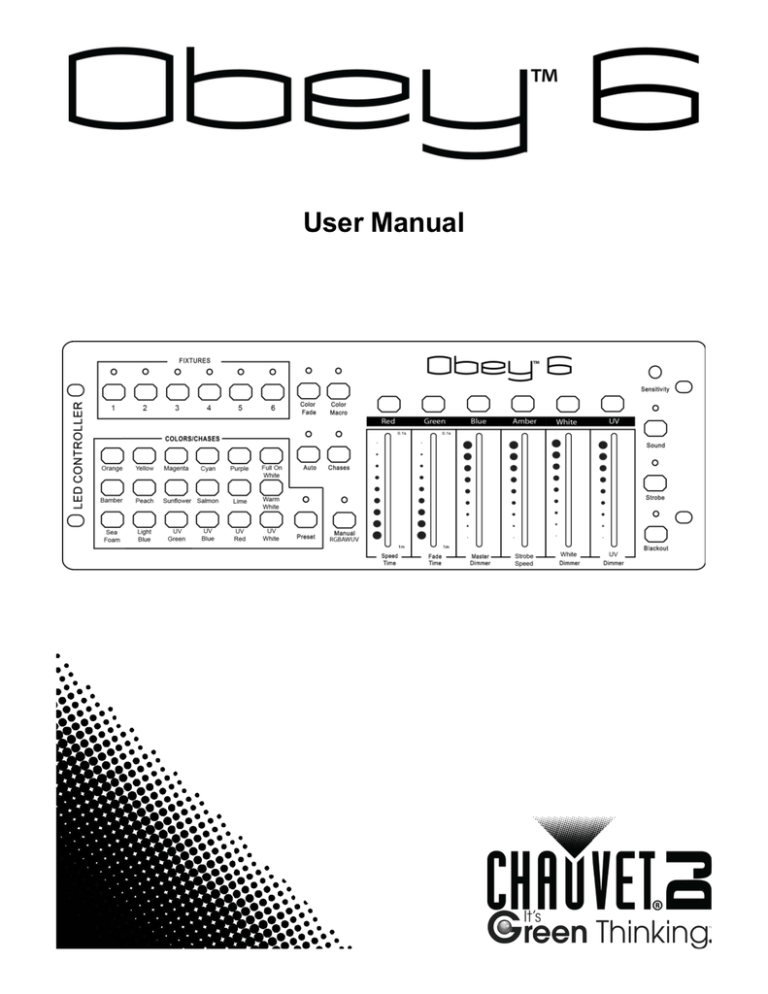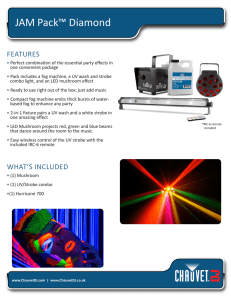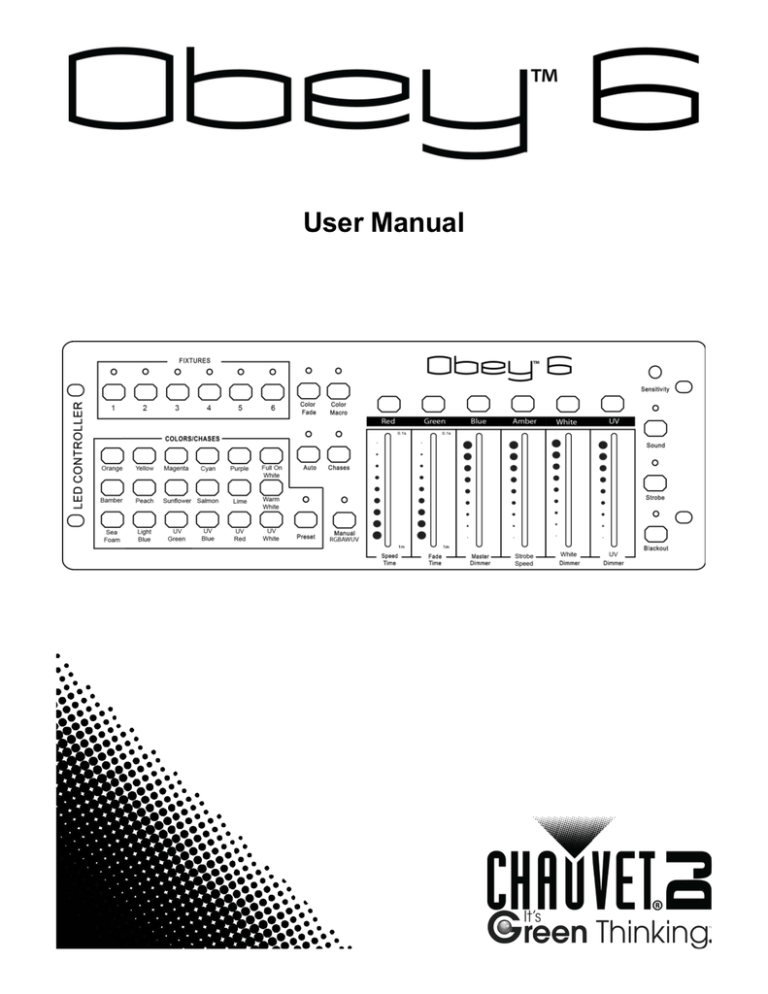
User Manual
TABLE OF CONTENTS
1. Before You Begin ...................................................................................................................3
What Is Included.............................................................................................................................................3
Unpacking Instructions ..................................................................................................................................3
Claims .............................................................................................................................................................3
Conventions....................................................................................................................................................3
Symbols ..........................................................................................................................................................3
Disclaimer .......................................................................................................................................................3
Product at a Glance .......................................................................................................................................4
Safety Notes ...................................................................................................................................................4
2. Introduction .............................................................................................................................5
Features ..........................................................................................................................................................5
Product Description........................................................................................................................................5
Programming Concepts .................................................................................................................................5
Front Panel Overview ....................................................................................................................................6
Front Panel View ............................................................................................................................................6
Control Descriptions ...................................................................................................................................7
Back Panel View ............................................................................................................................................8
Back Panel Ports ........................................................................................................................................8
3. Setup ........................................................................................................................................9
AC Power........................................................................................................................................................9
Mounting .........................................................................................................................................................9
Mounting Dimensions.................................................................................................................................9
Setting Up The Board ................................................................................................................................. 10
DMX Cabling ............................................................................................................................................... 10
DMX Cabling Diagram ............................................................................................................................ 10
DMX Addressing Of Lights ......................................................................................................................... 10
DMX Addressing Chart ........................................................................................................................... 11
Faders .......................................................................................................................................................... 11
4. Operation ...............................................................................................................................12
Selecting Lights ........................................................................................................................................... 12
Color Fade Mode ........................................................................................................................................ 12
Color Macro Mode ...................................................................................................................................... 13
Auto Mode ................................................................................................................................................... 13
Chase Mode ................................................................................................................................................ 14
Chase Map............................................................................................................................................... 14
Preset Mode ................................................................................................................................................ 15
Manual Mode ........................................................................................................................................... 15
Strobe Function In Manual Mode ........................................................................................................... 16
Strobe Function ........................................................................................................................................... 17
Sound Mode ................................................................................................................................................ 17
Blackout ....................................................................................................................................................... 18
Tips and Tricks ............................................................................................................................................ 18
Tips ........................................................................................................................................................... 18
Tricks ........................................................................................................................................................ 19
5. Technical Information ..........................................................................................................20
Maintenance ................................................................................................................................................ 20
Returns ......................................................................................................................................21
Contact Us .................................................................................................................................22
Page 2 of 22
Obey™ 6 User Manual Rev 1
1. Before You Begin | What Is Included
1. BEFORE YOU BEGIN
What Is
Included
·
·
·
·
Obey™ 6
External Power Supply
Warranty Card
Quick Reference Guide
Unpacking
Instructions
Carefully unpack the Obey ™ 6 and check that all the parts are in the package, and are in good
condition.
Claims
If the box, or any of the contents, appear damaged from shipping, save all the packaging and file a
claim with the carrier immediately. Failure to report damage to the carrier immediately, or failure to
save all the packaging, can invalidate a claim.
For other issues, such as missing components or parts, damage not related to shipping, or
concealed damage, file a claim with CHAUVET® within 7 days of delivery. See Contact Us for
contact information.
Conventions
Convention
1—512
Settings
Menu > Settings
<Enter>
Symbols
Meaning
A range of values
A menu option
A sequence of menu options
A button
Convention
Meaning
Critical information. Ignoring it can cause malfunction, damage the product, or harm
the operator.
Important information. Ignoring it can cause the product to malfunction.
Useful information.
Disclaimer
The information and specifications contained in this User Manual are subject to change without
notice. CHAUVET® assumes no responsibility or liability for any errors or omissions, and reserves
the right to revise or recreate this manual at any time. The latest version of this manual can be
downloaded from http://www.chauvetlighting.com/product-manuals-literature/.
© Copyright 2014 CHAUVET®. All rights reserved.
Electronically published by CHAUVET® in the United States of America.
Obey™ 6 User Manual Rev. 1
Author
Date
Editor
Date
L. Henry
4/10/14
A. Leon
4/10/14
Page 3 of 22
1. Before You Begin | Product at a Glance
Product at a
Glance
Safety Notes
Use on Dimmer
x
Auto Program
x
Outdoor Use
x
Auto-Ranging Power Supply
P
Sound-Activated
P
Replaceable Fuse
x
DMX
P
User-Serviceable
x
Master/Slave
x
These notes include important information about the mounting, use, and maintenance of this
product. Read these notes before using the product.
·
·
·
·
·
Always connect the product to a grounded circuit.
Make sure the power cord is not crimped or damaged.
Always disconnect the product from the power source before cleaning it.
Never disconnect the product from the power source by pulling or tugging on the cord.
Make sure there are no flammable materials close to the product when it is operating.
·
·
·
The product is for indoor use only! It is rated at IP20.
Do not expose the product to rain or moisture.
Make sure the voltage of the power source used for the product is within the range stated on the
label or on rear panel of the product.
Never connect the product to a dimmer or a rheostat.
Always install the product in a location with adequate ventilation, and leave at least 20 in
(50 cm) between the product and adjacent surfaces.
Be sure that no ventilation slots on the product’s housing are blocked.
Do not operate the product in an ambient temperature higher than 104 °F (40 °C)
In the event of a serious operating problem, stop using the product immediately.
Never try to repair the product. Repairs carried out by untrained people can lead to damage or
malfunction.
If repairs are required, contact the nearest authorized technical assistance center.
See Contact Us for contact information.
·
·
·
·
·
·
·
·
Page 4 of 22
Keep this User Manual for future reference. If the product is sold, be sure to give this manual to
the next owner.
Obey™ 6 User Manual Rev 1
2. Introduction | Features
2. INTRODUCTION
Features
·
·
·
·
·
·
·
Controls up to 6 fixtures individually with up to 6 channels per fixture.
Controls the lights in 6 different groups for a variety of looks.
Includes 18 chases.
Includes 24 built-in colors.
Includes manual color mixing.
Includes auto color changes and color fades with adjustable speeds and sound activation.
Includes master dimmer control and strobing.
Product
Description
The Obey™ 6 (the board) is a compact DMX controller designed to control LED wash or spot lights
on the fly. It controls up to 6 fixtures individually with up to 6 channels per fixture. The preset color
buttons allow for quick color changes and can be used in combination with the individual color
faders. The Auto, Color Fade, and Chases modes create different color effects that can be set to a
specific speed with the <Speed Time> and <Fade Time> faders, or set to respond to sound in
Sound mode. The Color Macro mode turns a fader into a color selection tool. All modes and any or
all lights can be strobed.
Programming
Concepts
The Obey™ 6 uses DMX addressing and values to control lights. See DMX Addressing of Lights
and DMX Addressing Chart for more information.
The Obey™ 6 works with any light that has 6 channels (or less) of DMX, and it operates with
the idea that the channel assignments are 1–6, R-G-B-A-W-UV.
Lighting looks are created by combining different modes and colors across groups of, or individual,
lights.
The different modes are:
·
·
·
·
·
Preset mode with 18 preset colors on latch buttons. See Preset Mode.
Manual mode with 6 faders for color mixing and 6 momentary buttons for color bumps. See
Manual Mode.
Chases mode with 18 preset chases. See Chase Mode.
Color Fade and Auto modes, which are selected by pressing a single button and can be sound
activated or configured with the speed and time faders. See Color Fade Mode or Auto Mode.
Color Macro mode, which makes one of the faders roll through a series of colors. See Color
Macro Mode.
The Obey™ 6 does not have program memory. All looks exist only during the current
session. Looks cannot be saved or recalled.
Obey™ 6 User Manual Rev. 1
Page 5 of 22
2. Introduction | Front Panel Overview
Front Panel
Overview
The board is laid out with the fixture buttons on the top left, the color preset and chase buttons on
the bottom left, the faders to the right—with color bump buttons above them, and the sound and
strobe buttons to the far right.
The diagram below shows the front panel and identifies each button and fader.
See Back Panel View for information about the back panel and its ports.
Front Panel
View
Color Fade And
Indicator LED
FIXTURES Buttons
And Indicator LEDs
Auto And
Indicator LED
Color Macro And
Indicator LED
Preset And
Indicator LED
Speed
Time
Sound And
Indicator LED
Chases And
Indicator LED
Fade
Time
Master
Dimmer
Quick Color
Buttons And Faders
Sensitivity
Knob
Strobe White
UV
Speed Dimmer Fader
Manual RGBAWUV
And Indicator LED
Strobe And
Indicator LED
Blackout And
Indicator LED
Preset COLORS and CHASES for
RGB, RGBAW, RGBAW+UV lights
Preset COLORS and CHASES for
RGBAW, RGBAW+UV lights
Preset COLORS and CHASES for
RGBAW+UV lights
Page 6 of 22
Obey™ 6 User Manual Rev 1
2. Introduction | Front Panel View
Control Descriptions
Item
Description
<FIXTURES 1>–
<FIXTURES 6>
Buttons that select lights and the LEDs that indicate when lights are selected. These buttons are inclusive.
Pressing one, then another, selects both lights. Pressing the button a second time deselects the light.
<Color Fade>
Button that puts the selected lights into Color Fade mode and the LED that indicates when the selected lights
are in Color Fade mode.
<Color Macro>
Button that puts the selected lights into Color Macro mode and the LED that indicates when the selected
lights are in Color Macro mode. This mode requires movement of the <Speed Time> fader in order to
change colors.
<Auto>
Button that puts the selected lights into Auto Color mode and the LED that indicates when the selected lights
are in Auto mode. This mode creates color changes across different fixture buttons. For example, lights
selected by <FIXTURE 1> will show different colors than lights selected by <FIXTURE 2>.
<Chases>
Button that puts the selected lights into Chase Mode and the LED that indicates when the selected lights are
in Chase mode. This button is used in combination with the <COLORS/CHASES> buttons, each of which
selects a specific chase.
Quick Color Buttons
Buttons that instantly turn on a color in Manual mode. These are momentary buttons where the color light
remains on only while the buttons are pressed.
Quick Color Faders
Faders that adjust color mixing in Manual mode.
<Sound>
Button that puts the selected lights into Sound mode and the LED that indicates when the selected lights are
in Sound mode. Sound mode works only with Color Fade, Auto, and Chase modes.
Sensitivity Knob
Knob that controls the board’s responsiveness to sound. Turning this button to the right increases sensitivity.
Turning it to the left decreases sensitivity.
<COLOR/CHASE>
Buttons that select a color in Preset mode or select a chase in Chase mode.
<Preset>
Button that puts the selected lights into Preset mode and the LED that indicates when the selected lights are
in Preset mode. This button is used in combination with the <COLORS/CHASES> buttons, each of which
selects a specific color.
<Manual RGBAWUV>
Button that puts the selected lights into Preset mode and the LED that indicates when the selected lights are
in Manual mode. This button is used in combination with the Quick Color Buttons and Quick Color Faders to
color mix the selected lights.
<Speed Time>
or
<Red>
<FadeTime>
or
<Green>
<Master Dimmer>
or
<Blue>
Fader that controls:
· the speed of fades in Color Fade mode
· the speed of chases in Chase mode
· the speed of changes in Auto mode
· the color in Color Macro mode
· the amount of red in Manual mode
Fader that controls:
· the transition time between color changes in Color Fade, Chase, Auto, Color Macro, and Preset modes
· the fade up and fade down time of <Master Dimmer> in all modes except Manual mode
· the amount of green in Manual mode
Fader that controls:
· the brightness in Color Fade, Chase, Auto, Color Macro, and Preset modes
· the amount of blue in Manual mode
<Strobe Speed>
or
<Amber>
Fader that controls:
· the strobe speed in Color Fade, Chase, Auto, Color Macro, and Preset mode
· the amount of amber and the strobe function in Manual mode—see Manual Mode for more information
This fader is used in combination with the <Strobe> button. See Strobe Function for more information.
<White Dimmer>
or <White>
Fader that controls:
· the addition of white in all modes
Obey™ 6 User Manual Rev. 1
Page 7 of 22
2. Introduction | Back Panel View
Control Descriptions
Item
<UV Dimmer>
or <UV>
<Strobe>
<Blackout>
Back Panel View
Description
Fader that controls:
· the addition of UV in all modes
Button that:
· stops strobing in all modes other than Manual mode
· activates, pauses, and deactivates the strobe function when in Manual mode
The LED indicates when strobing is activated.
This button is used in combination with <Strobe Speed>. See Strobe Function for more information.
Button that interrupts all DMX output from the board with an LED to indicate when the Blackout is active.
Power On/Off
DMX Control Out
DC Power In
Back Panel Ports
Port/Item
Function
Power On/Off
Power on/off toggle switch
DC Power In
External PSU port that connects to the power source
DMX Control Out
Page 8 of 22
3-pin DMX port – for connecting to the lights
Obey™ 6 User Manual Rev 1
3. Setup | AC Power
3. SETUP
AC Power
The Obey™ 6 has an auto-ranging external power supply, that can work with an input voltage range
of 100 to 240 VAC, 50/60 Hz. It runs on 9 VDC, 500 mA.
Before turning on the power, make sure the line voltage is within the range of accepted voltages as
listed on the label affixed to the product or as described in Technical Specifications.
The listed rating indicates the average current draw under normal conditions.
·
·
Mounting
Always connect the board to a grounded circuit.
Never connect the board to a rheostat or dimmer circuit.
The Obey™ 6 has openings on either side for rack mounting into a 15” rack and openings in the
back for mounting onto a vertical surface. It can also be placed horizontally on a flat surface.
14.8 in (377 mm)
12.9 in (327 mm)
Mounting
Dimensions
3.1 in
(80 mm)
Obey™ 6 User Manual Rev. 1
Page 9 of 22
3. Setup | Setting Up The Board
Setting Up The
Board
The Obey™ 6 should be set up where the operator can see the lights they are programming. The
board must be connected to the lights with DMX cables and the lights must be addressed correctly.
The sections below describe DMX cabling and DMX addressing.
DMX Cabling
DMX cabling is required to send DMX signals from the board to the lights. To DMX cable the lights,
do the following:
1. Connect a DMX cable from DMX Out of the board to DMX In of the first product in the rig.
2. Connect another DMX cable from DMX Out of the first product in the rig to DMX In of the next
product.
3. Continue repeating steps 1 and 2 until all the products are connected.
DMX Cabling
Diagram
DMX
In
DMX
Out
1st Product
DMX
Addressing Of
Lights
DMX
In
DMX
Out
2nd Product
DMX
In
DMX
Out
Other
Lights
3rd Product
The Obey™ 6 uses specific DMX addresses, so the lights must be set to the correct DMX starting
address for the board to control them.
The Obey™ 6 is designed to control 6-channel LED lights that have the following DMX channel
assignments.
·
·
·
·
·
·
Channel 1 – Red
Channel 2 – Green
Channel 3 – Blue
Channel 4 – Amber
Channel 5 – White
Channel 6 – UV
Lights with different DMX channel assignments will work with the Obey™ 6, but the fader color
labels might not match, and the preset colors and color change modes will look slightly different. For
example:
·
·
If a light has a DMX channel assignment of 6 – Red, the UV fader will bring up the red color of
the light.
If a light has only red, green, blue, and UV, the preset colors and color change modes will show
the effects of mixing only red, green, blue, and UV.
More than one light can be set to the same DMX starting address, but those lights should be the
same type of light. See the light’s User Manual for information on how to address it to one of the
DMX starting addresses listed in the DMX Addressing Chart.
Page 10 of 22
Obey™ 6 User Manual Rev 1
3. Setup | Faders
DMX Addressing The following chart shows the Obey™ 6 DMX starting addresses and ranges, and the
Chart corresponding fixture buttons.
Starting Address
Range
Fixture Button
1
1–6
<FIXTURES 1>
7
7-12
<FIXTURES 2>
13
13-18
<FIXTURES 3>
19
19-24
<FIXTURES 4>
25
25-30
<FIXTURES 5>
31
31-36
<FIXTURES 6>
After the products are addressed, the board controls them with the <FIXTRURES> buttons.
For example:
·
·
Faders
Lights addressed at 1 are selected with <FIXTURES 1>.
Lights addressed at 19 are selected with <FIXTURES 4>.
The Obey™ 6 has 6 faders, one for each color in Manual mode.
Some of the faders are used for other functions in other modes.
The Quick Color Button is at the top of the fader. The color controlled by the fader Manual mode is
listed at the top of the fader (under the button), and the function the fader controls in other modes is
listed at the bottom of the fader.
Quick Color Button
In Manual Mode
Top Of Fader
Fader Color
In Manual Mode
Bottom Of Fader
Fader Function
In Other Modes
Obey™ 6 User Manual Rev. 1
Page 11 of 22
4. Operation | Selecting Lights
4. OPERATION
Selecting
Lights
Lights are selected by pressing one or more <FIXTURES> buttons. Pressing <FIXTURES 1>
selects any and all lights in the DMX chain that are addressed at 1. Pressing <FIXTURES 1> and
<FIXTURES 2> selects any and all lights in the DMX chain that are addressed at 1 or 7.
See DMX Addressing of Lights and DMX Addressing Chart for more information.
Even though multiple lights can be selected by pressing one button, this manual refers to
each button as a single light.
The <FIXTURES> buttons are inclusive, so that more than one light can be selected at a time.
Pressing one button and then another will select both lights. To unselect a light press the light’s
button a second time and the LED will turn off.
To select two lights, do the following:
1. Press a <FIXTURES> button. Its LED turns on.
2. Press a different <FIXTURES> button. Its LED turns on.
Both lights are selected.
To select one light and then select another, do the following:
1. Press a <FIXTURES> button. Its LED turns on.
2. Press another <FIXTURES> button. Its LED turns on.
3. Press the <FIXTURES> button from step1 again. Its LED turns off.
Only the light from step 2 is selected.
If the LED is on, the light is selected.
Color Fade
Mode
Color Fade mode rotates through colors in the following order: Red, Yellow, Green, UV, Blue, Violet,
Amber, and White. <Speed Time> and <Fade Time> adjust the timing of the color fade.
<Master Dimmer> adjusts the intensity of the color fade, and <Strobe Speed> strobes the color
fade.
To go into Color Fade mode, do the following:
1.
2.
3.
4.
Select lights by pressing <FIXTURES> buttons. The LEDs of the selected lights turn on.
Press <Color Fade>. The Color Fade LED turns on.
Use <Master Dimmer> to set the brightness level.
Use <Speed Time> and <Fade Time> to set the speed of the fade and the speed of the
changes between colors.
5. Use <Strobe Speed> to strobe the color fade. See Strobe Function for more information.
To exit Color Fade mode, press any other mode button.
·
·
Page 12 of 22
If the lights are behaving oddly, check that <Speed Time> and <Fade Time> are half way
up. Check that <Master Dimmer> is all the way up.
See Tips and Tricks for more information.
Obey™ 6 User Manual Rev 1
4. Operation | Color Macro Mode
Color Macro
Mode
Color Macro mode turns the <Speed Time> fader into a fader that moves through a series of colors
as it moves from bottom to top. See the diagram below.
White
Violet
Blue
UV
Green
Amber
Red
No Light
·
·
Auto Mode
To go into Color Macro mode, do the following:
1. Select lights by pressing <FIXTURES> buttons. The LEDs of the
selected lights turn on.
2. Press <Color Macro>. The Color Macro LED turns on.
3. Use <Master Dimmer> to set the brightness.
4. Use <Speed Time> to move through the colors.
5. Use <Strobe Speed> to strobe the color macro. See Strobe Function
for more information.
To exit Color Macro mode, press any other mode button.
If the lights are behaving oddly, check that <Speed Time> and <Fade Time> are half way
up. And check that <Master Dimmer> is all the way up.
See Tips and Tricks for more information.
Auto mode runs through random color changes, the speed, fade time, and intensity of which can be
adjusted. In Auto mode the lights show different colors at different times, creating a random colorful
effect.
To go into Auto mode, do the following:
1.
2.
3.
4.
5.
6.
Select lights by pressing <FIXTURES> buttons. The LEDs of the selected lights turn on.
Press <Auto>. The Auto LED turns on.
Use <Master Dimmer> to set the brightness.
Use <Speed Time> to set the speed of the color changes.
Use <Fade Time> to set the length of the fade from one color to another.
Use <Strobe Speed> to strobe the Auto mode. See Strobe Function for more information.
To exit Auto mode, press any other mode button.
·
·
Obey™ 6 User Manual Rev. 1
If the lights are behaving oddly, check that <Speed Time> and <Fade Time> are half way
up. And check that <Master Dimmer> is all the way up.
See Tips and Tricks for more information.
Page 13 of 22
4. Operation | Chase Mode
Chase Mode
Chase mode uses the <COLORS/CHASES> buttons to select specific color change sequences
(chases). The speed, fade time, and intensity of each chase can be adjusted. See Chase Map for
specific information about the colors in each chase.
To go into Chases mode, do the following:
1.
2.
3.
4.
5.
6.
Select lights by pressing <FIXTURES> buttons. The LEDs of the selected lights turn on.
Press <Chases>. The Chases LED turns on.
Use <Master Dimmer> to set the brightness.
Use <Speed Time> to set the speed of the chase.
Use <Fade Time> to set the length of the fade from one color to another in the chase.
Use <Strobe Speed> to strobe the chase. See Strobe Function for more information.
To exit Chase mode, press any other mode button.
·
·
If the lights are behaving oddly, check that <Speed Time> and <Fade Time> are half way
up. And check that <Master Dimmer> is all the way up.
See Tips and Tricks for more information.
Chase Map The table below lists each button and the color chase it selects.
Page 14 of 22
Button
Chase
Orange
Red–Green
Yellow
Blue – Green
Magenta
Blue – Red
Cyan
Red – Cyan
Purple
Green – Pink
Full On White
Blue – yellow
Bamber
Pink – Yellow
Peach
Pink – Cyan
Sunflower
Red – Yellow
Salmon
Green – Yellow
Lime
Green – White
Warm White
Blue – Yellow
Sea Foam
Blue – Cyan
Light Blue
Blue – Amber
UV Green
Blue – White
UV Blue
White – Pink
UV Red
Red – White
UV White
Rainbow
Obey™ 6 User Manual Rev 1
4. Operation | Preset Mode
Preset Mode
Preset mode uses the <COLORS/CHASES> buttons to select a specific color, as labeled on the
board.
To use Preset mode, do the following:
1.
2.
3.
4.
5.
6.
Select lights by pressing <FIXTURES> buttons. The LEDs of the selected lights turn on.
Press <Preset>. The Preset LED turns on.
Press a <COLOR/CHASES> button.
Use <Master Dimmer> to set the brightness.
Use <Fade Time> to set the timing of the Master Dimmer function.
Use <Strobe Speed> to strobe the color. See Strobe Function for more information.
To exit Preset mode, press any other mode button.
·
·
If the lights are behaving oddly, check that <Fade Time> is half way up. Also, check that
<Master Dimmer> is all the way up.
See Tips and Tricks for more information.
Manual Mode Manual mode turns the faders and the buttons above them into individual color controls. The faders
mix colors, and the buttons instantly turn on colors to full, but only for the time the button is pressed.
In Manual mode, intensity is controlled by the color mixing. For lower intensities, position the faders
towards the bottom. For higher intensities, position the faders towards the top.
To use Manual mode, do the following:
1.
2.
3.
4.
Select lights by pressing the <FIXTURES> buttons. The LEDs of the selected lights will turn on.
Press <Manual RGBAWUV>. The Manual RGBAWUV LED turns on
Use the faders to mix a color.
Use the buttons to momentarily turn on a color to full.
To exit Manual mode, press any other mode button.
Obey™ 6 User Manual Rev. 1
Page 15 of 22
4. Operation | Preset Mode
Strobe Function Activating the strobe function in Manual mode suspends color mixing. Once the Strobe function is
In Manual Mode activated, strobing can be adjusted with <Strobe Speed>. Then, the Strobe function can be exited,
while the strobing continues, so that all the faders can return to controlling colors.
Strobing can also be stopped and restarted without changing colors.
To activate the Strobe function in Manual mode, exit it to change colors, and then return to it, do the
following:
1.
2.
3.
4.
5.
Set a color with the faders.
Press <Strobe> once. The Strobe LED turns on.
Use <Strobe Speed> to set the strobe speed. The Strobe LED flashes.
Press <Strobe> once. Nothing changes. The strobing continues.
Set another color with the faders or press a Quick Color button. The color changes while the
lights strobe.
6. Press <Strobe> once. Nothing changes. The strobing in the new color continues.
7. Use <Strobe Speed> to change the strobe speed.
To stop the strobing and restart it, do the following:
1. Go into Manual mode with the strobe active
2. Press <Strobe> twice. The Strobe LED stops flashing and the strobing stops.
3. Move <Strobe Time>. The Strobe LED starts flashing and the strobing starts.
Strobing can be deactivated in two different ways:
Either:
1. Bring <Strobe Speed> all the way down.
2. Press <Strobe>. The Strobe LED turns off.
Or:
1. Press <Strobe> twice. The Strobe LED stops flashing.
2. Press <Strobe>. The Strobe LED turns off.
To exit Manual mode, press any other mode button.
Page 16 of 22
Obey™ 6 User Manual Rev 1
4. Operation | Strobe Function
Strobe
Function
Strobing is available in all modes by moving the <Strobe Speed> fader, except Manual mode. In
Manual mode the <Strobe Speed> fader controls the amber color, and must be reassigned to
control strobing. See Strobe Function In Manual Mode for instructions on strobing in Manual mode
In all other modes the strobing is started, and the strobe speed is set, by moving the
<Strobe Speed> fader. The Strobe LED will flash to indicate that the strobe function is active.
Strobing is stopped by pressing the <Strobe> button twice or bringing the <Strobe Speed> fader all
the way down. Strobing is restarted by moving the <Strobe Speed> fader again.
To start strobing, stop it, and start it again, (in any mode except Manual mode) do the following:
1. Go into Color Fade, Color Macro, Auto, Chase, or Preset mode.
2. Move <Strobe Speed>. The Strobe LED turns on and strobing starts.
3. Press <Strobe> twice or bring <Strobe Speed> all the way down. The Strobe LED turns off and
the strobing stops.
4. Move <Strobe Speed>. The Strobe LED turns on and strobing starts.
To stop strobing, do the following:
Either:
·
Move <Strobe Speed> all the way down.
Or:
1. Press <Strobe> twice.
2. Move <Strobe Speed> all the way down.
Sound Mode
Sound mode makes Color Fade, Auto, and Chase modes respond to sound. Sound mode overrides
the <Speed Time> fader, but not the <Fade Time> fader.
Sound mode remains on when switching the selected lights—currently responding to sound—
between Color Fade, Auto, and Chase modes. Sound mode turns off when switching those lights
into Color Macro, Preset, or Manual mode and it will not be on when the lights are returned to the
Color Fade, Auto, or Chase modes.
Sound mode does remain on when the light currently responding to sound is deselected and
different lights are selected and put into Color Macro, Preset, or Manual mode. So certain lights can
remain responding to sound, while others are put into a different mode.
To activate the Sound mode, do the following:
1. Go into Color Fade, Color Macro, Auto, Chase, or Preset mode.
2. Press <Sound>. The Sound LED turns on and the lights respond to sound.
To deactivate the Sound mode, do the following:
1. Press <Sound>. The Sound LED turns off and the lights stop responding to sound.
Obey™ 6 User Manual Rev. 1
Page 17 of 22
4. Operation | Blackout
Blackout
Blackout stops all signals from the board to the lights. It is useful for quickly, and temporarily,
stopping all lighting. Blackout does not affect the settings in the board. When blackout is cancelled
the lights begin again.
Blackout is activated at any time by pressing <Blackout>. The Blackout LED turns on when
blackout is active.
Blackout is cancelled by pressing <Blackout> again. The Blackout LED is off when blackout is not
active.
Tips and Tricks
The tips and tricks listed below are a good resource for when the board or lights are not behaving as
expected.
Tips The state of the faders affects the transitions from mode to mode.
·
·
·
·
If the <Speed Time> and <Fade Time> faders are all the way down, the lights will respond very
slowly to the <Master Dimmer>. They will move very slowly through chases and fades. And, in
Auto mode, the lights can seem as though they are not responding at all. Try moving the
<Speed Time> and <Fade Time> faders up to halfway.
If <Speed Time> and <Fade Time> are all the way up, the lights will respond very quickly to the
<Master Dimmer>. They will move very quickly through chases and fades. And, in Auto mode,
the lights can seem as though they are not responding at all. Try moving the <Speed Time>
and <Fade Time> faders down to halfway.
Sometimes, when switching from Manual mode into another mode, the <Master Dimmer>
needs to be reset by bringing it up and then back down again.
When the board is first turned on it defaults to full intensity, so the first time a mode is activated
the selected lights will come on at full. Move the <Master Dimmer> fader up and down again to
gain control of the lights.
The Strobe function works the same in all modes, except Manual mode. In Manual mode the Strobe
function can be exited and entered as often as necessary, so the colors can be changed while the
lights are strobing. See Strobe Function In Manual Mode for more information.
Each mode holds its configuration, so, for example, if a light is set to:
·
·
·
Lime in Preset mode, and
Purple chase in Chases mode, and
Amber in Manual mode,
the light can be switched between modes and it will be:
Page 18 of 22
·
·
·
Lime colored in Preset mode
Going through a purple chase in Chases mode, and
Amber in Manual mode.
·
·
Strobing remains active across all modes.
Sound mode remains active only when switching selected lights between modes that
use sound—Auto, Color Fade, and Chases. See Sound Mode.
Obey™ 6 User Manual Rev 1
4. Operation | Tips and Tricks
Tricks If the Strobe LED does not go off when the board is in Manual mode, try the following:
If the Strobe LED is flashing
1. Press <Strobe> twice or bring <Strobe Speed> all the way down. The LED will stop flashing
and remain on.
2. Press <Strobe> once. The Strobe LED will turn off.
If the Strobe LED is on continuously
1. Press it once and the LED will turn off.
If the lights seem unresponsive when going into Color Fade, Auto, or Chase mode, try the following:
1. Move <Speed Time> and <Fade Time> to halfway up.
2. Move <Master Dimmer> up and down, and up again to full.
If more than one light is selected, and one of them does not respond to the <Master Dimmer>
fader, do the following:
1. Select only the non-responsive light.
2. Put it in Manual mode
3. If the Strobe LED is on, press <Strobe> to turn the Strobe LED off.
If any of the colors in Preset mode looks less saturated than they should be, press the <White> and
the <UV> Quick Color buttons until the desired saturation is achieved.
If any of the colors in Preset mode looks more saturated than they should be, move the <White>
and <UV> faders up and down until the desired saturation is achieved.
If the lights seem unresponsive in Manual mode, move each fader up and down once.
If the lights go dark when switching between modes, check the <Fade Time> fader and bring it up
all the way.
Obey™ 6 User Manual Rev. 1
Page 19 of 22
5. Technical Information
5. TECHNICAL INFORMATION
Maintenance
To maintain optimum performance and minimize wear, fixtures should be cleaned frequently. Usage
and environment are contributing factors in determining frequency. As a general rule, fixtures should
be cleaned at least twice a month. Dust build-up reduces light output performance and can cause
overheating. This can lead to reduced lamp life and increased mechanical wear. Be sure to power
off fixture before conducting maintenance.
1.
2.
3.
4.
Unplug product from power.
Wait for the product to reach room temperature.
Use a vacuum or air compressor and a soft brush to remove dust collected on external vents.
Clean all lenses with a mild solution of glass cleaner or isopropyl alcohol and a soft lint-free
cotton cloth or lens tissue.
5. Apply solution to the cloth or tissue and drag dirt and grime to the outside of the lens.
6. Gently polish optical surfaces until they are free of haze and lint.
Always dry the parts carefully after cleaning them.
Technical Specifications
Dimensions and
Weight
Power
Thermal
Control
Ordering
Length
Page 20 of 22
Height
Weight
Input Voltage
Range
Voltage Selection
External Power Supply
100–240 VAC, 50/60 Hz
Auto-ranging
Maximum External Temp.
Cooling System
104 °F (40 °C)
Convection
Connectors
Connector Type
DMX Channels
3-pin XLR
pin 1 – ground
pin 2 – (-)
pin 3 – (+)
Sockets
36 Total
Product Name
Item Code
UPC Code
09080759
781462211073
Obey™ 6
Warranty
Width
15.5 in (393 mm)
5.5 in (140 mm)
1.9 in (47 mm)
3.8 lb (1.8 kg)
Note: Dimensions in inches rounded to the nearest decimal digit.
2-year limited warranty
Obey™ 6 User Manual Rev 1
Returns
RETURNS
To return a product or request support:
·
·
·
·
In the U.S., contact CHAUVET® World Headquarters (see below).
In the UK or Ireland, contact CHAUVET® Europe Ltd. (see below).
In Mexico, contact CHAUVET® Mexico (see below).
In any other country, DO NOT contact CHAUVET®. Contact your distributor. See
www.chauvetlighting.com for distributors outside the U.S., United Kingdom, or Ireland.
If you live outside the U.S., United Kingdom, Ireland, or Mexico, contact your distributor of
record and follow their instructions on how to return CHAUVET® products to them. Visit our
website for contact details.
Call the corresponding CHAUVET® Technical Support office and request a Return Merchandise
Authorization (RMA) number before shipping the product. Be prepared to provide the model
number, serial number, and a brief description of the cause for the return.
You must send the merchandise prepaid, in its original box, and with its original packing and
accessories. CHAUVET® will not issue call tags.
Clearly label the package with the RMA number. CHAUVET® will refuse any product returned
without an RMA number.
Write the RMA number on a properly affixed label. DO NOT write the RMA number directly on
the box.
Before sending the product, clearly write the following information on a piece of paper and place it
inside the box:
·
·
·
·
·
Your name
Your address
Your phone number
RMA number
A brief description of the problem
Be sure to pack the product properly. Any shipping damage resulting from inadequate packaging will
be your responsibility. FedEx packing or double-boxing are recommended.
CHAUVET® reserves the right to use its own discretion to repair or replace returned
product(s).
Obey™ 6 User Manual Rev. 1
Page 21 of 22
Contact Us
CONTACT
US
WORLD HEADQUARTERS - CHAUVET®
General Information
Address:5200 NW 108th Avenue
Sunrise, FL 33351
Voice: (954) 577-4455
Fax:
(954) 929-5560
Toll free: (800) 762-1084
Technical Support
Voice:
Fax:
Email:
(954) 577-4455 (Press 4)
(954) 756-8015
tech@chauvetlighting.com
World Wide Web www.chauvetlighting.com
UNITED KINGDOM AND IRELAND - CHAUVET® Europe Ltd.
General Information
Address:Unit 1C
Brookhill Road Industrial Estate
Pinxton, Nottingham, UK
NG16 6NT
Voice: +44 (0)1773 511115
Fax:
+44 (0)1773 511110
Technical Support
Email:
uktech@chauvetlighting.com
World
Wide
www.chauvetlighting.co.uk
Web
MEXICO - CHAUVET® Mexico
General Information
Technical Support
Address:Av. Santa Ana 30
Email: servicio@chauvet.com.mx
Parque Industrial Lerma
World Wide Web www.chauvet.com.mx
Lerma, Mexico C.P. 52000
Voice: +52 (728) 285-5000
Outside the U.S., United Kingdom, Ireland, or Mexico, contact your dealer. Follow their instructions
to request support or to return a product. Visit our website for contact details.
Page 22 of 22
Obey™ 6 User Manual Rev 1