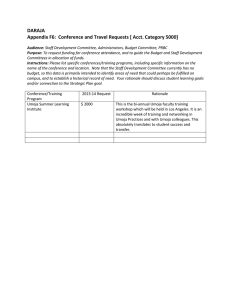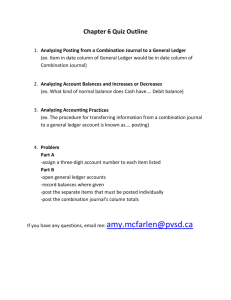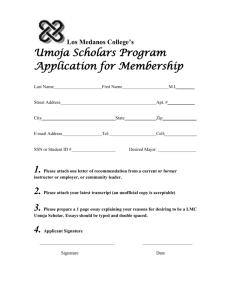FI308 – Umoja General Ledger Process
advertisement
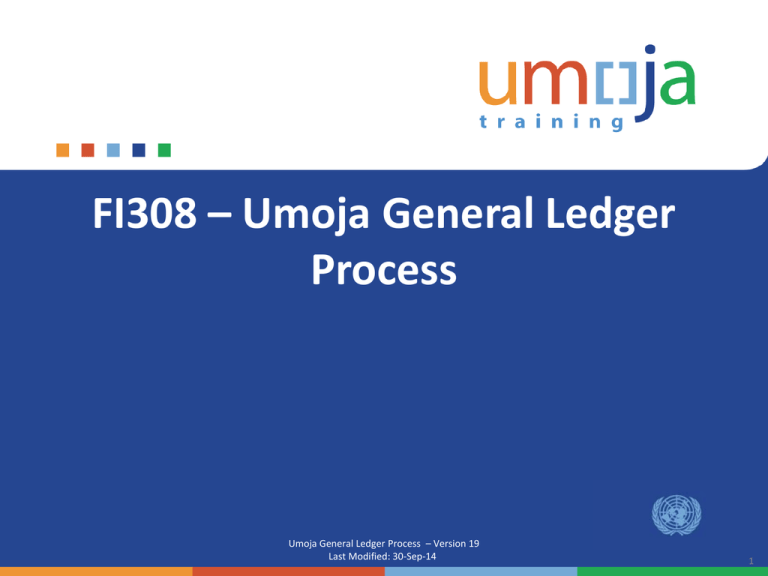
FI308 – Umoja General Ledger Process Umoja General Ledger Process – Version 19 Last Modified: 30-Sep-14 Copyright © United Nations 1 Agenda Course Introduction Module 1: Introduction to Umoja General Ledger Module 2: General Ledger Master Data Module 3: General Ledger Processes Module 4: General Ledger Reporting Course Summary Course Assessment Course Survey Copyright © United Nations 2 Introduction Please share with us: • • • • Your name Your section/unit Years of experience in the field An interesting fact about you Copyright © United Nations 3 Ground Rules Please consider the following guidelines during the training session: • Turn your cell phone to silent mode. Please step out of the class to take any important phone call • Please do not access your e-mail or the Internet outside of breaks • Participate fully in the training session and respect each other’s contribution • Breaks are included at the discretion of the trainer X No Phones X Do Not Access E-mail Participate Copyright © United Nations Ask Questions Breaks 4 Course Overview The purpose of the Umoja General Ledger Process course is to explain the General Ledger process and how other areas interact with the General Ledger process in the Umoja system. It will also describe how General Ledger documents are processed in the Umoja system. Prerequisite Review You should have completed the following prerequisite courses: • • • • Umoja Overview Umoja Master Data and Coding Block Overview Umoja ECC Navigation Umoja BI Navigation Course Duration: 3 hours Copyright © United Nations 5 Course Objectives After completing this course, you will be able to: • Explain the General Ledger process • Explain how other areas interact with the General Ledger process • Identify master data elements used within the General Ledger process • Identify how each Umoja process integrates with other General Ledger processes as well as processes within other Umoja process areas • Understand document types and document number ranges • Explain how General Ledger documents are processed in Umoja • Use General Ledger reports Copyright © United Nations 6 Agenda Course Introduction Module 1: Introduction to Umoja General Ledger Module 2: General Ledger Master Data Module 3: General Ledger Processes Module 4: General Ledger Reporting Course Summary Course Assessment Course Survey Copyright © United Nations 7 Module 1 Objectives After completing this module, you will be able to: • Explain the General Ledger process • Explain the difference between the General Ledger and subsidiary ledgers • Explain how other business areas interact with the General Ledger process • Identify the three sources of General Ledger entries Copyright © United Nations 8 Key Terminology Key Term Chart of Accounts Coding Block Cost Center Company Code Fund Funds Center Description New Chart of Accounts replaces the IMIS object codes. This new Chart of Accounts has been designed to produce IPSAS compliant financial statements. The new coding block is developed for Umoja, elements of which must be entered in any document. The mandatory fields are General Ledger account, Fund, Grant, Business area, and Cost Center. These elements derive values for other coding block elements such as Segment, Functional Area, etc. Umoja introduces Cost Center which represents Organizational Unit responsible for the costs incurred. Each Cost Center is linked to corresponding Funds Center. The cost center applies to Controlling Module of Umoja. The UN has only one company code that represents the entire organization. This company code is 1000. The funds are classified as Type 10 (Regular Budget), Type 20 (Peacekeeping) and Type 30 (Grants). The funds will be input as 10UNA (instead of UNA14). A Funds Center is an organizational unit that controls a budget. It is time dependent and therefore has a valid “to” and “from” date. Every Funds Center links to a Cost Center. The Funds Center applies to FM ledger. Copyright © United Nations 9 Key Terminology Key Term Description Commitment Item This represents functional grouping of expenditures and revenues within the Funds Management (FM) module. Each General Ledger Account is linked to a Commitment item. Subsidiary Ledger Subsidiary Ledger is part of General Ledger and stores transactions for Vendors, Customers, and Assets. The total of subsidiary ledger ties to the balance of Reconciliation account in General Ledger. Functional Area Match Code Dynamic Selection Selection Criteria A master data element that is maintained within the FM module. It is used in Finance and Controlling as well to classify revenues and expenditures of an organization by function. It is intended to represent a functional view of an organization. It is help in Umoja. It is a button located next to various input fields that permits the user to quickly narrow a data search through extensive look-up tables. An additional input criteria that allows more specific selections criteria than the default criteria in the reports screen. Inputs entered using in a report to obtain desired results. Certain input fields are mandatory while other variables are optional. Users can enter an exact value or enter a “wild card” (*) to account for all possible values available for that input field. Copyright © United Nations 10 Key Terminology Key Term FM Derivation Business Area Profit Center SAP Workplace Description A new concept whereby data does not have to be manually entered but will be derived from the derivation tables. This point is also relevant to the master data processes. There are also more elements in the coding block as compared with IMIS, which will require additional maintenance. FM Derivation affects General Ledger postings, but is maintained in the FM module. A classification of UN entities operating in Umoja. Examples of Business Areas include Peacekeeping Missions, Special Political Missions, Offices Away from Headquarters (OAH), Regional Commission. Business Area is entered in every financial transaction executed in Umoja. A business function in Umoja that represents an attribute to cost objects, such as cost center, internal order and WBSE, that allows reporting of costs by a business function. In areas with revenue producing activities, the profit center represents a product/service line. An Umoja Business Workplace where journal entries are reviewed, approved and rejected. Copyright © United Nations 11 Roles & Responsibilities The following Umoja Enterprise roles are involved in the General Ledger process: Financial Accounting User • Creates General Ledger (G/L) documents that are subject to workflow approval, except for clearing documents • Clears G/L open items at the end of each month Financial Accounting Senior User • Creates and posts G/L documents that are not subject to workflow, such as accruals, reversals and recurring entries • Clears G/L documents Financial Accounting Approver • Reviews and approves G/L documents within the General Ledger process through workflow • Performs clearing of G/L open items Copyright © United Nations 12 General Ledger in Umoja The General Ledger is the central accounting record for Umoja. It contains the balances of all accounts. Every financial transaction conducted in Umoja has a corresponding posting within the G/L. G/L accounts form the basis of segregating financial data into the following accounting groups (IPSAS elements of financial statements). Current Asset 1-xxx-xxxx NonCurrent Asset NonCurrent Liability Current Liability 3-xxx-xxx 2-xxx-xxxx Income 6-xxx-xxxx 4-xxx-xxxx Fund Balances 5-xxx-xxxx Expense s 7-xxx-xxxx Transactions that are executed in Progen are brought into Umoja via an interface to the Accounts Payable ledger. Transactions executed in Galileo are manually recorded in Umoja without an interface. Copyright © United Nations 13 General Ledger in Umoja Additionally, memo entries can be recorded in the General Ledger in a G/L account range that isn’t included in the Balance Sheet and Income Statement. Memo accounts will be used to produce notes to the Financial Statements or to manage off-balance sheet items. In the Umoja Foundation, we have the following Memo Accounts to record: Service Revenue In Kind Meal Coupons Meal coupons will be recorded in G/L accounts 88001020 and 88151023. Revenue in Kind will be recorded in G/L accounts 88601010 to 88655010. Copyright © United Nations 14 General Ledger vs. Subsidiary Ledgers The Subsidiary Ledger is a supporting ledger that provides detailed information about individual accounts, which are not stored at the detailed level in the General Ledger. Subsidiary ledgers divide financial data into distinct and more manageable categories. The total of all individual account balances in the subsidiary ledger equals the balance of the Reconciliation Account in the General Ledger. General Ledgers Postings to Reconciliation (Control) Accounts Copyright © United Nations Subsidiary Ledgers 15 Subsidiary Ledgers There are three subsidiary ledgers in Umoja: Account Receivable, Accounts Payable and Fixed Assets. General Ledger Accounts Receivable (AR) Accounts Payable (AP) (contains Customer accounts) (contains Vendor accounts) Fixed Assets (FA) (contains assets not recorded in Galileo) Note: Although Galileo is an external system, it will play the role of a subsidiary ledger for financial statements. Although there is an interface from Umoja to Galileo, there is no interface from Galileo to Umoja. Copyright © United Nations 16 Reconciliation Accounts Umoja uses Reconciliation Accounts to reconcile financial information contained in the subsidiary ledgers in real-time. The entries in the Reconciliation Account can only come from a Subsidiary Ledger; direct posting are not allowed in these accounts. For example, fuel purchased from a vendor will be recorded in Umoja as follows: AP Subsidiary Ledger General Ledger AP- Reconciliation Account Voucher Vendor Account Debit Fuel 2000 Credit Vendor 2000 2000 In the AP Subsidiary Ledger, the vendor is credited with the amount due Copyright © United Nations Expenses 2000 2000 Fuel In the General Ledger, the AP Reconciliation Account has a corresponding credit entry to reconcile with the AP Subsidiary Ledger. 17 General Ledger Entry Source In addition to Subsidiary Ledgers, the General ledger can receive entries from three other sources: Umoja Interface Document Upload Copyright © United Nations Manual Entry 18 Umoja Interface Umoja Interface Document Upload Manual Entry Some General Ledger entries originate from one of the UN’s legacy systems, which will continue to be used for a predefined period following Go-Live. This data is migrated into Umoja’s General Ledger through interfaces that enable inbound and outbound data transfer. Umoja interfaces with the following legacy system for PeaceKeeping/Special Political Missions: • Progen (Local Payroll System) with inbound and outbound interface to Umoja • Any other legacy programs that should be listed here? Copyright © United Nations 19 Document Upload Umoja Interface Document Upload Manual Entry Document upload is also known as a journal voucher upload from an Excel spreadsheet. A journal voucher upload can be used when a specific journal entry has multiple line items. Journal voucher uploads are entirely optional. Copyright © United Nations 20 Manual Entry Umoja Interface Document Upload Manual Entry Transaction entries made directly to the General Ledger are done through manual entries. The Umoja transaction code used to execute the manual entry differs depending on the type of transaction executed. Examples of manual journal documents used in Umoja are listed below: • Journal entry (JV) • Accrual entry • Reversal entry • Recurring entry Copyright © United Nations 21 Touch Points General Ledger Accounting is integrated with all components of Umoja and serves as a complete record of all business transactions. Touch points refer to these integration points across Umoja modules, processes and activities. Cash Management &Treasury Controlling General Ledger Accounts Receivable Sales and Distribution Accounts Payable Fund Management Fixed Assets Real Estate Copyright © United Nations 22 Learning Checkpoint 1 Which of the following ledgers post entries in the reconciliation account? Select the correct option. A. B. C. D. Fixed Asset ledger Accounts Payable ledger Accounts Receivable ledger All of the above Copyright © United Nations 23 Learning Checkpoint 1 Which of the following ledgers post entries in the reconciliation account? Select the correct option. A. B. C. D. Fixed Asset ledger Accounts Payable ledger Accounts Receivable ledger All of the above Option D is the correct answer. Reconciliation entries cannot be posted directly to the General Ledger. These entries can only be posted to General Ledger via subsidiary ledgers. Copyright © United Nations 24 Learning Checkpoint 2 Which of the following journal entries are manually entered in the books of accounts? Select all that apply. A. B. C. D. Accrual entries Reversal entries Journal voucher uploads A and B Copyright © United Nations 25 Learning Checkpoint 2 Which of the following journal entries are manually entered in the books of accounts? Select all that apply. A. B. C. D. Accrual entries Reversal entries Journal voucher uploads A and B Option D is correct answer. Accrual and reversal entries are examples of manual journal documents used in Umoja. Copyright © United Nations 26 Module 1 Summary The key points covered in this module are: • The General ledger is the central accounting record for Umoja • Every financial transaction conducted in Umoja has a corresponding posting within the General Ledger • A consolidated list of all Umoja General Ledger and subsidiary ledger accounts housed in Umoja is stored in the system’s Chart of Accounts • All subsidiary ledgers have a corresponding reconciliation account • General ledger entries are entered into Umoja through one of the three inputs: Umoja interface, manual entry or document upload Copyright © United Nations 27 Agenda Course Introduction Module 1: Introduction to Umoja General Ledger Module 2: General Ledger Master Data Module 3: General Ledger Processes Module 4: General Ledger Reporting Course Summary Course Assessment Course Survey Copyright © United Nations 28 Module 2 Objectives After completing this module, you will be able to: • Identify the different master data elements used within General Ledger process • Describe the Chart of Accounts master data element • Describe the Account Group master data element • Describe types of GL account configuration • Describe the Special GL Indicator master data element • Describe the Posting Key master data element • Describe the Fund/Cost Center Types master data element • Describe the Business Area master data element • Describe the Functional Area master data element • Describe the Profit Center master data element Copyright © United Nations 29 General Ledger Master Data Structure The General Ledger is Umoja’s primary source of financial records. The General Ledger touches all other process areas and posts entries in other ledgers. This overlap across process areas is highlighted in the diagram below: Module FI Financial Acct CO Controlling FM Funds Mgmt COMPANY CODE CO AREA FM AREA GL acc related GL Account Cost Element Commitment Item Sponsored Class Funding Source Related Fund Grant Fund Grant Cost Center (org structure: Department, Division, Unit) Internal Order Work Breakdown Structure Profit Center Fund Grant Fund Grant Funds Center Funds Center Funded Program Sponsored Program Functional Area Coding Block Elements ENTERPRISE STRUCTURE CODE Business Area Organizational & activity related Programmatic Financial Period Related GM Grants Mgmt Segment Functional Area Functional Area Functional Area Fiscal Year Fiscal Year Fiscal Year Budget Period Budget Period Budget Period Copyright © United Nations Grant Budget Validity Period Budget Period 30 Umoja modules • • • • • Umoja has 4 modules that are linked to each other. System makes entry in all modules at same time i.e. for each FI document, 3 other documents are created by system. FI module is Finance module which records all financial transactions. IPSAS compliant financial statements will be produced from this module. Controlling module records all transactions that are related to costs incurred. The costs are attributed to cost centers. Umoja allows creation of temporary cost centers, known as Internal Orders to capture costs for small projects. For big projects, Work Breakdown Structure (WBSE) are set up. Internal Order and WBSE are associated to the parent cost center and costs captured in Internal Order and WBSE are moved to Cost Center as part of month end process. FM module is Budgeting module. All the allotments are recorded in FM module. The allotments are made to Fund Center (which is equivalent of Cost Center and shares same number). Every Internal Order and WBSE require Funded Program which is equivalent to sub-allotment to the Internal Order / WBSE. Grants module is the Trust fund module. For each trust fund, a Grant is created. The Grant number is entered in the FI documents which derives other postings through FM Derive functionality. Copyright © United Nations 31 Master Data Review The purpose of this section is to explain the various master data elements. There are a separate set of users who maintain and update the master data. Key Reference Data Day to Day data which depends on accurate master data Master Data Transactional Data (Documents) Defines system bounds Includes Exchange rates E.g. Controlling Area, Controlling Currency (USD) Key data that serves as a basis for transactions For example, Chart of Accounts, Account Groups, Special GL Indicators, Fund, Fund/Cost Center, Business Area, Functional Area Only as good as underlying information Copyright © United Nations 32 General Ledger Data Elements The G/L data includes eight elements as depicted below: Chart of Accounts Account Groups Special GL Indicators* Posting Key Cost/Funds Center Business Area Functional Area Profit Center *Note: Special GL Indicators are used in AP and AR subsidiary ledgers and result in different GL accounts in General Ledger. Copyright © United Nations 33 Chart of Accounts Chart of Accounts Account Groups Special GL Indicators Posting Keys The Chart of Accounts is a catalogue of all General Ledger accounts established in Umoja. There is only one Chart of Accounts used for Peacekeeping, Regular budget and Grants (Trust Funds). Umoja’s Chart of Accounts satisfies necessary IPSAS requirements and will produce IPSAS compliant financial statements. Commitment Items used for Budget Control and Performance Reporting are derived from GL accounts. Sponsored Classes used for Grant Budget Control and Donor Reporting are derived from Commitment Items. Copyright © United Nations 34 Account Groups Chart of Accounts Account Groups Special GL Indicators Posting Keys General Ledger accounts are summarized at a group level. Account groups that will be used in Umoja are listed below: • 1xxxxxxx – Current Assets • 2xxxxxxx – Non-Current Assets • 3xxxxxxx – Current Liability • 4xxxxxxx – Non-Current Liabilities • 5xxxxxxx – Net Assets • 6xxxxxxx – Revenue – 63xxxxxx – Spendable Revenue (External and Internal to Umoja) • 7xxxxxxx – Expenses – 75xxxxxx – Internal Costs Recharged Note: “Internal” accounts are used for internal cost allocations; whereas, – 86xxxxxx – Internal (Statistical) “Statistical” accounts are used for non– 88xxxxxx – Memo Accounts budget consuming allocations Copyright © United Nations 35 Account Groups Chart of Accounts • • • • • • Account Groups Special GL Indicators Posting Keys General Ledger master record contains indicators to determine how the GL account will function. General Ledger accounts are classified in Groups and configured with what fields are optional and which fields are required for entries. The GL master record can be viewed with Tcode FS00. Accounts related to Subsidiary Ledgers are marked as Reconciliation accounts. These accounts get postings from Subsidiary ledgers and no manual entry can be posted. Umoja has ‘Revaluation’ and ‘Manual adjust’ accounts for each Reconciliation account to post revaluations and entries can be posted manually to Manual adjustment accounts. Other GL accounts can also be marked as ‘Post automatically’ which prevents any manual entry. Copyright © United Nations 36 Account Groups Chart of Accounts Account Groups Special GL Indicators Posting Keys OIM (Open Item Managed GL account for manual postings) • Each document line in the OIM account will be considered either “open” or “cleared” • Clearing documents on a timely basis enables faster system performance. Clearing documents also enables meaningful account listings that show only document lines that make up the ending GL account balance. • A cleared posting is identified with a clearing document. SAP moves cleared document lines into a separate table, effectively leaving only open items in the main table Umoja executes clearing transaction each week and the plan is to have batch execution done daily. Copyright © United Nations 37 Account Groups Chart of Accounts Special GL Indicators Account Groups Posting Keys Automatic Posting: An indicator on the GL master record can be set to prevent any manual postings to a GL account. In Umoja, the following GL accounts are set to “Post Automatically”: “Automatic Posting” GL Accounts Petty Cash/Imprest Cash 1171xxxx Balance Sheet Inventory 17xxxxxx Assessed Contributions 61101010 Appendix D Revenue 638210xx Statistical Recharges 86xxxxxx series Memo Interfund Earnings 88001000 Memo Retained Earnings 88501010 Technical Accounts 899xxxxx series Copyright © United Nations 38 Account Groups Chart of Accounts Account Groups Special GL Indicators Posting Keys Additionally, there are a few other types of accounts needed for the General Ledger: Retained Earnings Account: • Used by SAP to receive the balance carry forward entry at year-end • In Umoja, the balance carry forward entry is posted to GL Account 51001010 Net Asset Accumulated Surplus Unrestricted • A retained earnings account was created in the Memo Account range (88501010) to ensure that revenue in kind memo entries are not carried forward to the regular retained earnings account • A retained earnings account was created in the Statistical Recharge range (86001009) to ensure that statistical recharges are not carried forward to the regular retained earnings account Copyright © United Nations 39 Special GL Indicators Chart of Accounts Account Groups Special GL Indicators Posting Keys In Umoja, every Business Partner Grouping is mapped to a specific GL Reconciliation Account. When a Special GL Indicator is inserted into a transaction in the AP or AR sub ledger, the corresponding GL entry appears in a different Reconciliation GL Account as opposed to the mapped GL Account. Example: When a security deposit is paid to a vendor and a special GL indicator is entered into the document, the GL records the debit paid in the security deposit account rather than the normal AP Reconciliation Account. This facilitates proper reporting at the year-end. Note: SPGL are covered in the AP and AR courses. Copyright © United Nations 40 Special GL Indicators Chart of Accounts Account Groups Special GL Indicators Posting Keys Special GL Indicators (SPGL) are used to identify transactions that should be recorded to alternate GL accounts. In Umoja, the following SPGL are used for Accounts Payable: Transaction SPGL Down payments to commercial vendors A Advances to implementing partners Y Travel advance T Salary advance S Security deposits H Cash Advance for cash payments K Copyright © United Nations 41 Special GL Indicators Chart of Accounts Account Groups Special GL Indicators Posting Keys In Umoja, the following SPGL are used for Accounts Receivable: Transaction SPGL Down payments from commercial customers, member states, govt non-member state, gov’t A and local authorities, inter-government and NGO and UN Family VAT Receivable N Voluntary Contribution (Back-Up plan) V Assessed Contributions (UNHQ only) M Copyright © United Nations 42 Special GL indicators Type of down payment Security Deposit BP Group Account Group Z010 Z011 Z012 Z013 Commercial Vendor Member State Non Member State Government and Local Authority UN Agency Fund Programme Intergovernment and NGO Government and Local Authority UN Agency Fund Programme Intergovernment and NGO Commercial Vendor Government and Local Authority UN Agency Fund Programme Intergovernment and NGO Commercial Vendor Staff Member, Ex-Staff Member, Survivors and Dependents, Retirees Non staff Military and Police Non Staff with Index UN Agency Fund Programme Non Staff with Index Staff Member, Ex-Staff Member, Survivors and Dependents, Retirees Non staff Military and Police Staff Member, Ex-Staff Member, Survivors and Dependents, Retirees Non staff Military and Police Non Staff with Index Commercial Vendor nonUNGM Commercial Vendor UN Agency Fund Programme Government and Local Authority Z014 Z015 Z013 Advance to Implem Partner Z014 Z015 Z010 Z013 Commercial Downpayment Retention Advance Salary Loan Receivable Z014 Z015 Z010 Z020 Z021 Z016 Z014 Z016 Z020 Advance Travel Z021 Z020 Z021 Cash Advance for Cash Payments Z016 Z019 Z010 Z014 Z013 AP SPGL Normal indicator Recon G/L Acct 35101510 33201010 33201110 35101210 H Copyright © United Nations 35101310 35101410 35101210 Y 35101310 35101410 35101510 35101210 A,F R 35101310 35101410 35101510 35101610 SPGL G/L Account 19301010 19301010 19301010 19301010 19301010 19301010 18101210 18101310 18101410 19101510 19101210 19101310 19101410 15111510 19101610 S X 35101710 35101810 35101310 19101710 19101810 16201310 35101810 35101610 T 19109010 35101710 35101610 35101710 K 35101810 35101510 19102010 35101510 35101310 35101210 43 Posting Keys Chart of Accounts Account Groups Special GL Indicators Posting Keys The posting key controls the nature of the transaction entered into Umoja and whether the entry is a debit or credit. The nature of each entry can be seen when reviewing an entry. The documents and reports do not show debit, credit, vendor invoice, vendor credit note, special GL debit or credit. Instead only posting keys are shown, hence the understanding of Posting Key is critical to read and analyze reports. The example below shows Posting Key 31 and 86. In the following slides, lets see what they stand for. Copyright © United Nations 44 Posting Keys Chart of Accounts Posting Key Account Type 21 Vendor 22 Vendor 24 Vendor 25 Vendor 26 Vendor 27 Vendor 28 Vendor 29 Vendor 31 Vendor 32 Vendor 34 Vendor 35 Vendor 36 Vendor 37 Vendor 38 Vendor 39 Vendor Account Groups Debit or Credit D D D D D D D D C C C C C C C C Posting Key Name Credit memo Reverse invoice Other receivables Outgoing payment Payment difference Clearing Payment clearing Special G/L debit Invoice Reverse credit memo Other payables Incoming payment Payment difference Other clearing Payment clearing Special G/L credit Special GL Indicators Posting Keys The Posting Key 31 is Vendor Invoice. Copyright © United Nations 45 Posting Keys Chart of Accounts Account Groups Debit or Posting Key Account Type Credit 40 GL D 50 GL C 70 Asset D 75 Asset C 80 GL D 81 GL D 83 GL D 84 GL D 85 GL D 86 GL D 90 GL C 91 GL C 93 GL C 94 GL C 95 GL C 96 GL C Special GL Indicators Posting Key Name Debit entry Credit entry Debit asset Credit asset Stock initial entry Costs Price difference Consumption Change in stock GR/IR debit Stock initial entry Costs Price difference Consumption Change in stock GR/IR credit Copyright © United Nations Posting Keys Posting Key 86 denotes Gr/IR Debit. 46 Posting Keys Chart of Accounts Account Groups Debit or Posting Key Account Type Credit Posting Key Name 1 Customer D Invoice 2 Customer D Reverse credit memo 3 Customer D Expenses 4 Customer D Other receivables 5 Customer D Outgoing payment 6 Customer D Payment difference 7 Customer D Other clearing 8 Customer D Payment clearing 9 Customer D Special G/L debit 11 Customer C Credit memo 12 Customer C Reverse invoice 13 Customer C Reverse charges 14 Customer C Other payables 15 Customer C Incoming payment 16 Customer C Payment difference 17 Customer C Other clearing 18 Customer C Payment clearing 19 Customer C Special G/L credit Special GL Indicators Posting Keys Slide shows posting keys for Customers Copyright © United Nations 47 Cost/Funds Center Cost/Funds Center Business Area Functional Area Profit Center A Funds Center is an organizational unit that controls a budget. It is time dependent and therefore has a valid “to” and “from” date. The Funds Center is derived from the Cost Center. The Funds Center applies to FM ledger. A Cost Center is the cost collector in the Controlling module. The Cost Center master data record includes the corresponding Funds Center. Internal Order is a Temporary Cost Collector established to collect costs for specific project. WBSE is a temporary Cost Collector used for high value/complex projects. Every Internal Order/WBSE is assigned to a Cost Center through which it ties to a Funds Center. The Fund and Cost Center are unique to an Organization Unit/Section and Fund. Umoja validates the Cost Center to the Business Area and Fund and prevents posting of incorrect Cost Cente/Business Area/Fund. In FI, User enters the Cost Center only and Fund Center is derived. User has to input the Fund Center when posting allotment or redeployment. Copyright © United Nations 48 Cost/Funds Center Cost/Funds Center 10999UNHABITAT Exe Dir & 11000UNHABITAT New York O 11001UNHABITAT Operations 11014UNON OOC, Division o 11015UNON Business Contin 11016UNON chief BFMS 11025UNON HR System Suppo 11026UNON Staff Administr 11027UNON Recruitment & P 11028UNON Chief SSS 11029UNON Facility Manage Business Area UNHABITAT Executive Direction & Manageme UNHABITAT New York Office UNHABITAT Operations Division UNON OOC, Division of Administrative Ser UNON Business Continuity UNON Office of the chief BFMS UNON HR System Support Unit UNON Staff Administration Section UNON Recruitment & Planning Section UNON Office of the chief SSS 11030UNON Building Manage 11031Alterations Nairobi 11032Major Maintenan Nair 11033SS Alteration Nairob 11034UNON Commercial Oper 11035UNON Property Manage 11036UNON Travel, Shippin 11037UNON Mail, Pouch & A 11044EOSG Nairobi Office 11045DPA Nairobi Office S 11046OAJ Nairobi Office UNON Facility Management & Transportatio UNON Building Management and Transport U Alterations & Improvements Nairobi Major Maintenance Nairobi Security and Safety Related Alteration a UNON Commercial Operations Unit UNON Property Management Unit UNON Travel, Shipping & Visa Unit UNON Mail, Pouch & Archives Unit UNON Office of Director-General, UNON UNON Strengthening UN's Conflict Prevent OAJ Office of Administration of Justice 11055DGACM Nairobi Inform 11059DGACM Nairobi Interp 11083STP Nairobi UNIC 11084STP Nairobi Visitors 11085OIOS Nairobi Interna DGACM Nairobi Information Technology Uni DGACM Nairobi Interpretation Section STP Nairobi UNIC STP Nairobi Visitors' Service Nairobi OIOS Nairobi Internal Audit, Nairobi Functional Area Profit Center Some examples of Cluster 3 Cost/Fund Centers Cost Centers can be viewed using Tcode KS03. Internal Order can be viewed using Tcode KO03. Use Tcode CJ13 to view WBSE. Copyright © United Nations 49 Business Area Cost/Funds Center Business Area Functional Area Profit Center A Business Area is a classification of UN entities operating in Umoja. Examples of Business Areas include: Peacekeeping Missions (P series); Special Political Missions (M series); UN Secretariat (S series); Funds and Programs (F series). Business Area is mandatory in every financial transaction executed in Umoja. Business Area can be derived from the Cost Center on postings that have an income statement line. Business Area must be entered manually when postings have no income statement lines. Business area facilitates reports on each mission / office. Example: The Business Area for UNHQ is S100; HQ Treasury S101; UNON S300; OCHA field offices S200; UNHABITAT F200; UNEP F300; UNIFIL P003; UNTSO M001. Note: A validation rule exists to verify that the combination of Fund and Business Area is permitted on balance sheet lines (since there is no derivation from the Cost Center). When an invalid combination is used, the user receives an error message and system corrects the combination. Copyright © United Nations 50 Functional Area Chart of Accounts Business Area Functional Area Profit Center A Functional Area provides a programmatic view of the UN as well as a budgetary view by Budget Section (NPK) or Component (PK); it classifies revenues and expenditures of the organization by Component. The Cost Center master record indicates the corresponding Functional Area related and FM derive refers to the Cost Center to derive the Functional Area. Functional Area groups are used to regroup individual Functional Areas into the Programme View and the Budget View. Copyright © United Nations 51 Functional Area Chart of Accounts Business Area Functional Area Profit Center Some examples of Functional Areas for Cluster 3 UNHABITAT Exe Dir & UNON OOC, Division o UNON HR System Suppo UNON Recruitment & P Alterations Nairobi EOSG Nairobi Office DPA Nairobi Office S OAJ Nairobi Office DGACM Nairobi Inform DGACM Nairobi Interp STP Nairobi Visitors OIOS Nairobi Interna UNON Recreation Cent UNEP Office Operatio Copyright © United Nations 17AA0001 29AA0001 29AD0002 29AD0004 33AD0001 13AA0001 15AC0001 13AF0002 14AD0001 14AD0002 93AD0001 30AD0001 29AD0004 31AD0001 52 Profit Center Chart of Accounts Business Area Functional Area Profit Center A Profit Center is a business function in Umoja. It represents an attribute to cost objects, such as cost center, internal order and WBSE, that allows reporting of costs by a business function. In areas with revenue producing activities, the profit center represents a product/service line. For example, a report of the profit center “Finance” allows the user to selectively view all cost centers at the UN that are categorized as a “Finance” cost center. This provides the user with another way to view information. Profit Center can be viewed using Tcode KCH3. Copyright © United Nations 53 Profit Center Chart of Accounts Business Area Functional Area Copyright © United Nations Profit Center 54 Profit Center Chart of Accounts Business Area Functional Area Profit Center Profit Center Example: A report of the profit center “Finance” allows the user to selectively view all cost centers at the UN that are categorized as a “Finance” cost center. This provides the user with another way to view information. Copyright © United Nations 55 Learning Checkpoint 1 Which of the following is an element that controls the entry and processing of line items? Select the correct option. A. B. C. D. Account group Special GL Indicator Posting keys Document types Copyright © United Nations 56 Learning Checkpoint 1 Which of the following is an element that controls the entry and processing of line items? Select the correct option. A. B. C. D. Account group Special GL Indicator Posting keys Document types Option C is the correct answer. The posting key controls the entry and processing of line items in a General Ledger account. Copyright © United Nations 57 Learning Checkpoint 2 An AP or AR invoice appears in a different GL Account as opposed to the mapped GL Account when a _________________ is inserted into the transaction. Fill in the blank with the correct option. A. B. C. D. Account group Special GL Indicator Posting keys Document types Copyright © United Nations 58 Learning Checkpoint 2 An AP or AR invoice appears in a different GL Account as opposed to the mapped GL Account when a _________________ is inserted into the transaction. Fill in the blank with the correct option. A. B. C. D. Account group Special GL Indicator Posting keys Document types Option B is the correct answer. When a Special GL Indicator is inserted into a transaction, the corresponding GL entry appears in a different GL Account as opposed to the mapped GL Account. This facilitates proper reporting at the year-end. Copyright © United Nations 59 Module 2 Summary The key points covered in this module are listed below: • The chart of accounts is a catalogue of all General Ledger accounts available in an accounting environment • An account group is a summary of accounts that is based on the criteria that affect how master records are created • A Special GL Indicator is inserted into an AP or AR transaction and causes the corresponding posting to appears in a different GL Account as opposed to the mapped GL Account • The posting key controls the entry and processing of line items in a General Ledger account • A Funds Center is an organizational unit that controls a budget; every Funds Center links to a Cost Center • A Business Area is a classification of UN entities operating in Umoja • A Functional Area classifies revenues and expenditures of the organization by Programme or Budget View • A Profit Center represents an attribute to cost objects, such as cost center, internal order and WBSE, that allows reporting of costs by a business function Copyright © United Nations 60 Agenda Course Introduction Module 1: Introduction to Umoja General Ledger Module 2: General Ledger Master Data Module 3: General Ledger Processes Module 4: General Ledger Reporting Course Summary Course Assessment Course Survey Copyright © United Nations 61 Module 3 Objectives After completing this module, you will be able to: • Identify the Umoja processes within the General Ledger process area • Identify how each process integrates with other General Ledger processes as well as processes within other Umoja process areas • Explain how General Ledger documents are processed in Umoja Copyright © United Nations 62 General Ledger Document Processing The General Ledger process walks through the steps followed to process General Ledger documents from the following four originating sources: Umoja Interface Processes data from legacy system such as Progen Document Upload Processes specific journal entries that has multiple line items Manual Entry Processes manual journal entries such as accrual, recurring and reversal of posted documents. Clearing Clear Open Item Managed GL Accounts Copyright © United Nations 63 Umoja Interface Process The Umoja Interface process is automated and does not require any additional action from the user. The process followed to import data from interfaced UN systems and process that data in Umoja is outlined below: Review Accounting Details of Legacy System Initiate Interface Processing Copyright © United Nations Post Document 64 Document Upload Process The General Ledger Document process is executed automatically via a journal voucher excel template. The process followed to automatically upload a General Ledger document via a journal voucher upload and to process a one-time manual entry is outlined below: Review Accounting Details Complete GL Excel Template Upload GL Document in Workflow Copyright © United Nations Post Document Manual Entry Process The Manual Entry process is used to create journal entries in Umoja. However, the process differs depending on the type of transaction executed. A few examples of manual journal documents are accrual entries, reversal entries and recurring entries. The process followed to execute a manual entry in Umoja is outlined below: Enter appropriate transaction code Enter Document Details Copyright © United Nations Post Document 66 Manual Entry Process To manually enter a transaction into the General Ledger, the appropriate t-code must be entered in Umoja; t-code selection is based on the type of GL entry being added. The T-codes used for manual G/L entry include: One Time Entry FV50 (park) Accrual Entry FBS1 (post) (Reversal executed as part of month-end process) Reversal Entry FB08 Recurring Entry FBD1 (create) (Posted as part of month-end process) Each t-code will take you to a different screen associated with the type of GL record being entered. Let’s take a closer look at the process followed for each type of GL entry. Copyright © United Nations 67 Manual Entry Process: One-Time Entry Access the Park GL Document Page Enter data for onetime entry Post Document In this example, an expense is being reclassified from one G/L account (74101030 – Electrical maintenance) to another G/L account (74105010 – Alteration to Premises). Step 1: Park G/L Account Document screen to manually add the one-time G/L entry. Enter FV50 in the Command Field a• Click the Enter Icon b• b Copyright © United Nations a 68 Manual Entry Process: One-Time Entry Access the Park GL Document Page Enter data for one-time entry Post Document The Park GL Document: Company Code 1000 screen appears. Top portion is called Header. Step 3: Enter the appropriate data in the fields located in the Header section of the screen. •c Enter the date listed on the supporting document •d Enter the date the entry should post to the GL •e Enter the reference printed on the supporting document • f Enter an entry description •g Enter the correct currency of the transaction g c d e f Note: Document type ‘SA’ GL document is system default. Copyright © United Nations 69 Manual Entry Process: One-Time Entry Access the Park GL Document Page Enter data for one-time entry Post Document Lower portion of the screen is called Line Items. Step 4: Enter the appropriate data for each GL entry in the corresponding column fields. The following fields must be entered without which system will not accept the entry. GL Account* D/C (Debit/Credit)* Amount* Fund* Business Area* Cost Center* Grant* Step 5: After completing the data entry, hit enter and Umoja will derive other coding block elements such as Functional Area, Segment. *Required field Copyright © United Nations 70 Manual Entry Process: One-Time Entry Access the Park GL Document Page Enter data for onetime entry Post Document The status of the GL document will change based on the outcome of the data entry. Status prior to Validation Status after Validation Error No Error In our example the document has no error. In case the status is shows Error, Step 6: Review the entry for accuracy; update any data that has been identified as incorrect. Copyright © United Nations 71 Manual Entry Process: One-Time Entry Access the Park GL Document Page Step 7: Click the Simulate Enter data for onetime entry Post Document button. The Document shows Entry View, the Header information, Amount and GL accounts with Posting Keys. No other information is seen. Copyright © United Nations 72 Manual Entry Process: One-Time Entry Access the Park GL Document Page Enter data for onetime entry Post Document Step 8: Click on Document in the navigation bar and select Simulate in General Ledger. The entry appears as it will post in the General Ledger and shows all information. Review the information for correctness. Step 9: Click the Save as Completed button. Umoja will create a document number and route it to Approving Officer through Workflow. Umoja has Park option selecting which Umoja will keep the document with the User for completion later. Copyright © United Nations 73 Review document in Workflow • • Once the document is in workflow, it can not be amended till the time Approving Officer has either approved or rejected it. However the parked document can be viewed using Tcode FB03. To see which approving officer can approve the document, select Workflow Overview. Copyright © United Nations 74 Review document in Workflow In the pop up window, click on Information in the ‘GL Document Approving Agent line’ Copyright © United Nations 75 Review document in Workflow • Pop up window will show the names of the Approving Officers who can approve the document. The document will appear in their Workflow inbox. Screenshot shows X against Vkapoor as document was created with his Id. User can not approve his/her created document. Copyright © United Nations 76 Approving document in Workflow • The Approving Officer can approve the document through Workflow inbox. Enter Tcode SBWP or click on In the Inbox, select Grouped according to task, then GL Document – Approving Officer (highlighted in screen shot) To approve the document, double click on document number above. Copyright © United Nations 77 Approving document in Workflow • In case you want to first see the document before approving, click on Display Parked Doc in the lower half of the screen. Copyright © United Nations 78 Approving document in Workflow • Once the approver is ready to post another screen pops us with three options, Approve, Reject and Cancel. Reject option requires reason for rejection. Cancel option closes the window but the document is locked by the Approving Officer and other Approving Officers can not take any action till the time the document is Replaced in Umoja. Copyright © United Nations 79 Approving document in Workflow • To replace the document, Select Cancel, in the Workflow inbox, click on Replace icon. This action will put the document back in workflow and other Approving Officers can see and take action on it. Copyright © United Nations 80 Manual Entry Process: Reversal of a Posted Entry If a Journal Voucher was posted erroneously, it can be reversed using the FB08 transaction Reverse Document. However, only the Financial Accounting Senior User has the access to execute this transaction. It should be executed after thorough review of the invoice and circumstances requiring reversal. The reversal and original documents should then be amended and text inserted for audit trail. 1• Invoice Document to be reversed •2 Reversal Reason: • Select 01 to reverse the invoice in the same period as originally posted (January document reversal with January posting date). This will work only if the original posting period is open. • Select 02 to post document in the currently open period. E.g. document was posted in January which is closed; its reversal and posting in April is achieved through 02 option. 3• Posting Date: Select a posting date, if required; as default system takes current date as posting date. • Click on Display before reversal icon to see and confirm original document you are about to reverse. • Click Save and reversal is posted. Copyright © United Nations 1 2 3 81 Document Upload Process The General Ledger Document process is executed automatically via a journal voucher excel template. The process followed to automatically upload a General Ledger document via a journal voucher upload and to process a one-time manual entry is outlined below: Review Accounting Details Complete GL Excel Template Upload GL Document in Workflow Copyright © United Nations Post Document 82 GL Document upload Umoja brings in the functionality to upload General Leger documents through Excel spreadsheet. The upload does the same function as FV50. • The Umoja Tcode is ZGLDOCLOAD • Currently available Version 2 allows users to create the individual documents i.e. each debit has a corresponding credit; multiple documents can be uploaded and each will have three lines. Since data entry is considerable, this option should be used sparingly. • Currently the Recurring entry is not configured for document upload. Copyright © United Nations 83 GL Document upload Shown here is the Version 2 Excel file. •11 The area in yellow is the field information in the same order as FV50 •2 The data fields are of three lines, one H and two L. H signifies the header part of FV50 (Document and posting dates, document type, currency, and Text) •3 Line 1 input is the posting key, GL account, amount, Fund, Business Area and Grant, Earmarked fund/line number. •4 Line 2 input fields are GL account, Fund, Business Area, Cost Center, Grant and Earmarked fund/Line number. 1 2 3 4 Copyright © United Nations 84 GL document upload 2 3 4 After completing the data fields, click on GL Data icon . Macro will create and save a text file. Note the location of text file. Copyright © United Nations 85 GL document upload • 1• 2• • • 3• 4• Enter tcode ZGLDOCLOAD In the File Path, select the location. Check the Test mode and Execute. System will simulate the documents and point out errors. If required, fix the errors and execute in Test mode till there are no errors. Selecting ‘Save as Completed’ will route the documents to Approving Officer. Selecting ‘Parked’ will park the documents for any other action. 2 4 3 1 Copyright © United Nations 86 Manual Entry Process: Accruals Gather Accounting Data Approve Accounting Data Access the Accrual Entry Page Enter data for Accrual Post Document IPSAS requires that all expenses are accounted for in the year they are incurred. Normally the charges for utilities are received late, making compliance with this IPSAS requirement challenging. Accruals serve as a solution to this problem as they allow pending expenses to be posted in the year they are incurred and then reversed once the charges are received in the next year. In the following slides we will cover the data entry and posting of an Accrual. The reversal date is specified when the Accrual is created; however the actual reversal takes place during month-end closing. In the following slides we have captured the posting and reversal dates for May to illustrate the process, however in practice the dates will be 30 June / 31 December posting date and 1 July / 1 January respectively as reversal dates. Step 1: Access the Accrual Entry screen Enter FBS1 in the Command field a• b• Click the Enter icon a b Copyright © United Nations 87 Manual Entry Process: Accruals Gather Accounting Data Approve Accounting Data Access the Accrual Entry Page Enter data for Accrual Post Document The Accrual Entry screen appears. This screen contains three key sections. Header Section: Contains information that applies to all line items in the Accrual 1 Inverse Posting Section: Every Accrual has a corresponding reversal; This section contains the reversal reason and date 2 Line Item Section: This section contains account information for each line item included in the accrual 3 Copyright © United Nations 88 Manual Entry Process: Accruals Gather Accounting Data Approve Accounting Data Access the Accrual Entry Page Enter data for Accrual Post Document An accrual can be entered using one of two methods in Umoja: Manual Process Individual entries are added using the Line Item Section of the accrual entry screen The user progresses from one page to another by clicking the Enter icon. Bulk Data Entry Process Multiple entries are entered at the same time using the Bulk entry screen. This screen is accessed by executing the following steps: • Leaving the Line Item section of the Accrual entry screen blank • Clicking the button once sections 1 and 2 of the Accrual entry screen have been completed. • Data entry does not have Fund and Grant fields and will be inserted manually in each line. Let’s review the process followed to manually create an accrual entry in Umoja. Copyright © United Nations 89 Manual Entry Process: Accruals Gather Accounting Data Approve Accounting Data Access the Accrual Entry Page Enter data for Accrual Post Document Step 2: Enter all required data in the Header section of the Accrual Entry screen. •a Document date •b Type (always SZ for accruals) •c Posting date •d Currency/Rate b a •e Reference d c •f Doc. Header Text e f In this example, the Accrual is created for electricity charges. Copyright © United Nations 90 Manual Entry Process: Accruals Gather Accounting Data Approve Accounting Data Access the Accrual Entry Page Enter data for Accrual Post Document Step 3: Enter all required data in the Inverse Posting section of the Accrual Entry screen. •g Reversal Reason (for accruals, the reversal reason will always be 5) •h Reversal date g h Step 4: Enter all required data in the Posting section of the Accrual Entry screen. i• Posting Key i j j• Account Number j Step 5: Click the Enter icon Copyright © United Nations 91 Manual Entry Process: Accruals Gather Accounting Data Approve Accounting Data Access the Accrual Entry Page Enter data for Accrual Post Document The Enter Accrual Doc. Add G/L account item screen appears. The G/L Account and Company Code automatically populate at the top of the screen. Step 6: Enter the required information k for Item 1 (added on the previous screen) l k• Amount m l• Business Area m• Cost Center n• Click on n Copyright © United Nations 92 Manual Entry Process: Accruals Gather Accounting Data Approve Accounting Data Access the Accrual Entry Page Enter data for Accrual Post Document Step 7: In the pop up window, input •o •p Fund Grant Step 8: Click the Enter icon. o p Copyright © United Nations 93 Manual Entry Process: Accruals Gather Accounting Data Approve Accounting Data Access the Accrual Entry Page Enter data for Accrual Post Document Step 8: Add Posting Key and Accrued Expenses account for next line item Step 9: Click the Enter icon. Copyright © United Nations 94 Manual Entry Process: Accruals Gather Accounting Data Approve Accounting Data Access the Accrual Entry Page Enter data for Accrual Post Document Step 10: Enter Amount, Fund and Grant. Since the Accrued Expenses is Balance Sheet account, Cost Center is not required. Step 11: If further lines are required, repeat Steps 4 through 10. Copyright © United Nations 95 Manual Entry Process: Accruals Gather Accounting Data Approve Accounting Data Access the Accrual Entry Page Enter data for Accrual Post Document Step 12: Once all entries have been entered, select the documents tab of the navigation bar and click the Simulate option. Note: Once the accrual has been simulated, the user will have the option to simulate the accrual in General Ledger. Copyright © United Nations 96 Manual Entry Process: Accruals Gather Accounting Data Approve Accounting Data Access the Accrual Entry Page Enter data for Accrual Post Document The Accrual Document Display Overview page appears. Post the document. Accrual entry does not go through workflow and is posted by the Senior Accounting User. Copyright © United Nations 97 Manual Entry Process: Recurring Entry Create the Recurring Entry Post the Recurring Entry A recurring entry is a type of business transaction that is repeated frequently, often at fixed intervals. At the UN, for example, a recurring entry could be used to pay monthly payments for Appendix D or to record other charges. The process followed to create a recurring entry is comprised of 2 key steps: 1. Create: First, the entry itself must be created and saved. The saved template will be used post the information on a recurrent basis without the need to manually re-enter the data into Umoja. 2. Post: Once the template has been created and saved, the posting will be executed as a normal part of month end close for all recurring entries created in the system. Let’s walk through the process followed to create a recurring entry in Umoja. Copyright © United Nations 98 Manual Entry Process: Recurring Entry Create the Recurring Entry Post the Recurring Entry The process begins once the user has logged into Umoja. Step 1: Access the Enter Recurring Entry screen: Enter FBD1 in the Command field a• b• Click the Enter icon a b For illustration purpose, we will set up a recurring entry debiting GL 74101010 and credit 74101020. Copyright © United Nations 99 Manual Entry Process: Recurring Entry Create the Recurring Entry Post the Recurring Entry Step 2: In the Recurring entry screen, input •c Firsts run on – denotes when the transaction will be executed for first time •d Last run on – date after which transaction should not be executed e• Interval in months – Frequency of transaction f• Run date – which date of the month document should post e c d e f Copyright © United Nations 100 Manual Entry Process: Recurring Entry Create the Recurring Entry Step 3: In the Document header information, input g •g Document Type – SA i •h Currency j •i Reference •j Document Header Text k In First line item, enter •k Appropriate Posting Key 40 for debit l• Account Number Post the Recurring Entry h l Note: Use vendor account in (I) to set up recurring payments for Appendix D; Document type will KE (for EMF). Step 4: Click the Enter icon Copyright © United Nations 101 Manual Entry Process: Recurring Entry Create the Recurring Entry Post the Recurring Entry The Enter Recurring Entry screen appears. Step 5: Enter the data required for the recurring entry in the appropriate fields: •m Amount •n Tax code (if required) •o Business Area •p Cost Center •q Text m n o p Step 6: Click on q Copyright © United Nations 102 Manual Entry Process: Recurring Entry Post the Recurring Entry Create the Recurring Entry In the Coding block window, enter •r Fund s• Grant t• Earmarked Fund and line (if applicable) Hit Enter. To go back to previous screen r t s t Copyright © United Nations 103 Manual Entry Process: Recurring Entry Create the Recurring Entry Post the Recurring Entry For Second line of Recurring Entry, input •u Posting key (50 for credit) •v GL account Hit Enter to navigate to Item 2. Note: For Vendor payment, input vendor account. u v Copyright © United Nations 104 Manual Entry Process: Recurring Entry Create the Recurring Entry Post the Recurring Entry Enter the data for credit side (repeat of steps ‘m’ through ‘t’ in previous three slides. • Input Amount • Business Area • Cost Center • Text • Click on • In the Coding block window, enter • Fund • Grant • Earmarked fund (if required) Simulate option does not exist. Post the document. The Recurring entry will be posted as part of Month End Process. Copyright © United Nations 105 Balancing FI Dimensions Through Document Splitting UN operations require that the cash is managed at fund level. Up to now this was achieved by moving funds between bank accounts maintained for each fund. Umoja introduces Document Splitting through which the receivable/payables between funds are adjusted automatically. Document splitting achieves this balance by automatically generating additional line items for transactions that have more than one of the dimensions. There are four splitting dimensions for Umoja as shown in the diagram below: Fund Business Area Grant Copyright © United Nations Segment 106 Intermission / OAH settlement in Umoja Under current methodology, IOB/IOV mechanism is used to settle the charges between missions/OAHs and different funds. The current process is illustrated in the example below: The sending mission (UNFICYP) issues a debit advice and sets up a receivable in the name of the receiving mission (UNIFIL). On receipt of debit advice, UNIFIL records the communication charges and sets up a payable in the name UNFICYP. UNIFIL then makes a payment to settle the payable. On receipt of cash in its bank, UNFICYP clears the receivable. Umoja’s 'Document Splitting' functionality eliminates the need for missions to create multiple entries while adjusting cash in their respective funds. Copyright © United Nations 107 Document Splitting in Umoja The sending mission (UNFICYP) issues a debit advice and sets up a receivable in the name of the receiving mission (UNIFIL). On receipt of debit advice, UNIFIL records the communication charges and sets up a payable in the name UNFICYP. UNIFIL then makes a payment to settle the payable. On receipt of cash in its bank, UNFICYP clears the receivable. In Umoja, UNFICYP will be able to directly charge UNIFIL fund commitment (obligation) for communication charges. Simultaneously, the Equity in Pool for UNIFIL is reduced while the Equity in Pool for UNFICYP is increased. Through document splitting, the sending mission has completed task with just one entry. Before Umoja the same task could only be completed by creating multiple entries across two missions. Document splitting also applies when one mission pays a vendor while charging the expense to two missions. For example when UNIFIL pays a vendor for charges incurred by both UNIFIL and UNSCOL, the vendor line item is split to match the two expense lines for UNIFIL and UNSCOL. When payment is made to the vendor, the Equity in Pool is reduced for UNIFIL and UNSCOL for the respective amounts. Copyright © United Nations 108 Document Splitting: Example 1 Miguel Mar CHACO, a global security contractor for the UN, submits an invoice for $1,000 in services. The contractor’s services were used by two separate missions; as a result the expense must be charged to each mission for the following amounts: • UNIFIL: $500 • UNAMID: $500 Let’s take a look at how this payable is settled once it is entered in Umoja. Copyright © United Nations 109 Document Splitting: Example 1 The Data Entry Document View shows how the bill was settled. It displays the total amount invoiced by the contractor from a specific account. This line item is identified as an invoice by the posting key (31=invoice) The document entry view shows the amount charged to each mission’s fund. $500 of the total was paid out of UNIFIL’s fund (20OLA) $500 of the total was paid out of UNAMID’s fund (20SKB) Copyright © United Nations 110 Document Splitting: Example 1 The General Ledger View shows how the payable was documented and balanced in the General Ledger AP Reconciliation Account: • One vendor line is split into two, one for UNIFIL (20OLA) and another for UNAMID (20SKB). • At time of payment, the cash balance in each fund will be reduced. Copyright © United Nations 111 Document Splitting: Example 2 From the $500 charged to UNIFIL, it is noted that $250 should be charged to UNFICYP. The entry view shows two lines, credit and debit to same GL but with different fund. Copyright © United Nations 112 Document Splitting: Example 2 The General Ledger view of this entry shows a more detailed picture of the activity conducted within the General Ledger. In this view, in addition to the two expense entries, cash pool entries are created by Umoja reducing the cash pool balance of UNFICYP (20CUA) and increasing the balance in UNIFIL (20OLA). As a result the cash settlement has taken place without the physical movement of funds between bank accounts. Copyright © United Nations 113 Learning Checkpoint 1 Which of the following processes executes the data imported from Progen? Select the correct option. A. B. C. D. E. Umoja Interface Automatic Upload Manual Entry Business Consolidation Business Elimination Copyright © United Nations 114 Learning Checkpoint 1 Which of the following processes executes the data imported from Progen? Select the correct option. A. B. C. D. E. Umoja Interface Automatic Upload Manual Entry Business Consolidation Business Elimination Option A is the correct answer. The Umoja Interface process executes the data imported from Progen. Copyright © United Nations 115 Learning Checkpoint 2 Journal vouchers, created manually, are submitted to workflow but are not _______________ automatically by workflow. Fill in the blank with the correct option. A. B. C. D. Consolidated Eliminated Verified Posted Copyright © United Nations 116 Learning Checkpoint 2 Journal vouchers, created manually, are submitted to workflow but are not _______________ automatically by workflow. Fill in the blank with the correct option. A. B. C. D. Consolidated Eliminated Verified Posted Option D is the correct answer. Journal vouchers, created manually, are submitted to Workflow but are not posted automatically by Workflow. These documents must be approved by an Approving Officer within Workflow in order to be posted. Copyright © United Nations 117 Simulation Activities Throughout this training, users will have the opportunity to conduct activities in the form of simulations. Simulations are interactive “recordings” of the Umoja system used to help facilitate a hands-on learning experience. The simulation links are provided on the corresponding activity slides. Users can access simulations in three different modes: • Show me: Users view a video of an entire transaction being conducted • Let’s do it together: Users will be prompted to input data at key points during the transaction (recommended) • Try it: Users can complete an entire transaction on their own, with no additional instructions provided Copyright © United Nations 118 Activity 1 Transaction Name: Create and Park GL Entry Transaction Code: FV50 Link to the uPerform simulation: http://unsapuperform.umoja.un.org/gm/folder1.11.2923?originalContext=1.11.2622 Copyright © United Nations 119 Activity 2 Transaction Name: Post an Accrual Entry Transaction Code: FBS1 Link to the uPerform simulation: http://unsapuperform.umoja.un.org/gm/folder1.11.2228?originalContext=1.11.2370 Copyright © United Nations 120 Activity 3 Transaction Name: Reverse an Entry Transaction Code: FB08 Link to the uPerform simulation: http://unsapuperform.umoja.un.org/gm/folder1.11.2212?originalContext=1.11.2370 Copyright © United Nations 121 Activity 4 Transaction Name: Enter a Recurring Entry Transaction Code: FBD1 Link to the uPerform simulation: http://unsapuperform.umoja.un.org/gm/folder1.11.2224?originalContext=1.11.2370 Copyright © United Nations 122 Module 3 Summary The key points covered in this module are listed below: • The General Ledger documents are processed according to their originating sources: Umoja interface, automatic upload or manual entry • The Umoja interface processing of General Ledger documents is automated and does not require any additional action from the user • The automatic upload processing of the General Ledger documents is executed automatically via a journal voucher excel template • The manual entry processing of the General Ledger documents is executed in Umoja; however, the process differs depending on the type of transaction executed Copyright © United Nations 123 Agenda Course Introduction Module 1: Introduction to Umoja General Ledger Module 2: General Ledger Master Data Module 3: General Ledger Processes Module 4: General Ledger Reporting Course Summary Course Assessment Course Survey Copyright © United Nations 124 Module 4 Objectives After completing this module, you will be able to: • Explain the purpose of each General Ledger Report • Explain the relevance of the fields listed in each report Copyright © United Nations 125 Reports The reports used across the General Ledger processes are: GL Account Line Item Report GL Detail Journal Listing Entry GL Trial Balance Report Copyright © United Nations 126 Account Line Item Report T-code: ZFAGLL03 This is custom report created for UN and brings up normally used fields on screen. Other fields can be added using ‘Custom Selections (Ctrl+F1) Data Required GL Account Number Company Code Business Area, Fund, etc. Note: Use 0L for Regular Budget/Trust funds and NL for Peacekeeping funds. Copyright © United Nations 127 Account Line Item Report • Click on ‘Entry View’ to bring up ‘Type’ view where you can select Normal (posted), Noted and Parked documents • Select Open, Cleared or All items and ‘Key date’. • Click Execute to run the report. Copyright © United Nations 128 Account Line Item Report Copyright © United Nations 129 Detail Journal Listing Entry Report This report brings up all Journal Documents posted to a General Ledger account. The report Tcode is ZGL_JOURNAL_ENTRY. Report also gives option to run report with only parked items for control purposes. Report gives option to see Journal Entry for a particular document. Other options are Fund, Grant, Cost Center, GL Account, Approver ID and User ID, sponsored program, etc. Copyright © United Nations 130 Trial Balance Report The Trial Balance Report displays financial data for all UN accounts contained in the General Ledger T-code: ZGLTRIALBAL Selection Criteria Company Code Business Area Fund Grant Segment GL Account Fiscal Year Posting Period Ledger Currency Additional Selection Criteria Cost Center WBS Elements Internal Order Functional Area Cost Element Note: The 0L ledger has posting period from January to December while the NL ledger has posting period from July to June. To run the May 2014 report, choose period 05 in 0L ledger and period 11 in NL ledger. Copyright © United Nations 131 Trial Balance Report Copyright © United Nations 132 Activity 1 Transaction Name: GL Account Line Item Report Transaction Code: ZFAGLL03 Link to the uPerform simulation: http://unsapuperform.umoja.un.org/gm/folder1.11.2208?originalContext=1.11.2370 Copyright © United Nations 133 Agenda Course Introduction Module 1: Introduction to Umoja General Ledger Module 2: General Ledger Master Data Module 3: General Ledger Processes Module 4: General Ledger Reporting Course Summary Course Assessment Course Survey Copyright © United Nations 134 Course Summary The key points covered in this course are: • General ledger is the central accounting record for Umoja • A consolidated list of all Umoja General Ledger accounts housed in Umoja is stored in the system’s Chart of Accounts • General ledger entries are entered into Umoja through one of the three inputs: Umoja interface, manual entry or document upload • Key General Ledger data elements include the chart of accounts, account groups, special GL indicators, posting keys, funds centers, business area, functional area and profit center • The General Ledger documents are processed according to their originating sources • Reclassifications, document splitting, accruals, one-time reversals, recurring entries and the clearing of open GL items are all executed in the General Ledger; accrual reversals and the posting of recurring entries is conducted during monthend closing Copyright © United Nations 135 Agenda Course Introduction Module 1: Introduction to Umoja General Ledger Module 2: General Ledger Master Data Module 3: General Ledger Processes Module 4: General Ledger Reporting Course Summary Course Assessment Course Survey Copyright © United Nations 136 Course Assessment Now that you have completed all the modules in this course, you can test your knowledge by completing the Course Assessment. To receive credit for completing this course, you must pass this assessment with a minimum score of 90%. To complete the assessment you must return to the Learning Management System: 1. Log into Inspira 2. Navigate to Main Menu -> Self-Service -> Learning -> My Learning 3. Search for the name of the course under the My Learning Activities section 4. Click the Start link of the course assessment 5. Click the Submit button once you have completed the assessment Copyright © United Nations 137 Agenda Course Introduction Module 1: Introduction to Umoja General Ledger Module 2: General Ledger Master Data Module 3: General Ledger Processes Module 4: General Ledger Reporting Course Summary Course Assessment Course Survey Copyright © United Nations 138 Course Survey Your feedback is important to the continuous improvement of our training program. Please complete the evaluation for this course using the following steps: 1. Log into Inspira 2. Navigate to Main Menu -> Self-Service -> Learning -> My Learning 3. Search for the name of the course under the My Learning Activities section 4. Click the Start link of the course survey 5. Click the Submit button once you have completed the course survey Copyright © United Nations 139 Congratulations! You have successfully completed the Umoja General Ledger Process course. Copyright © United Nations 140