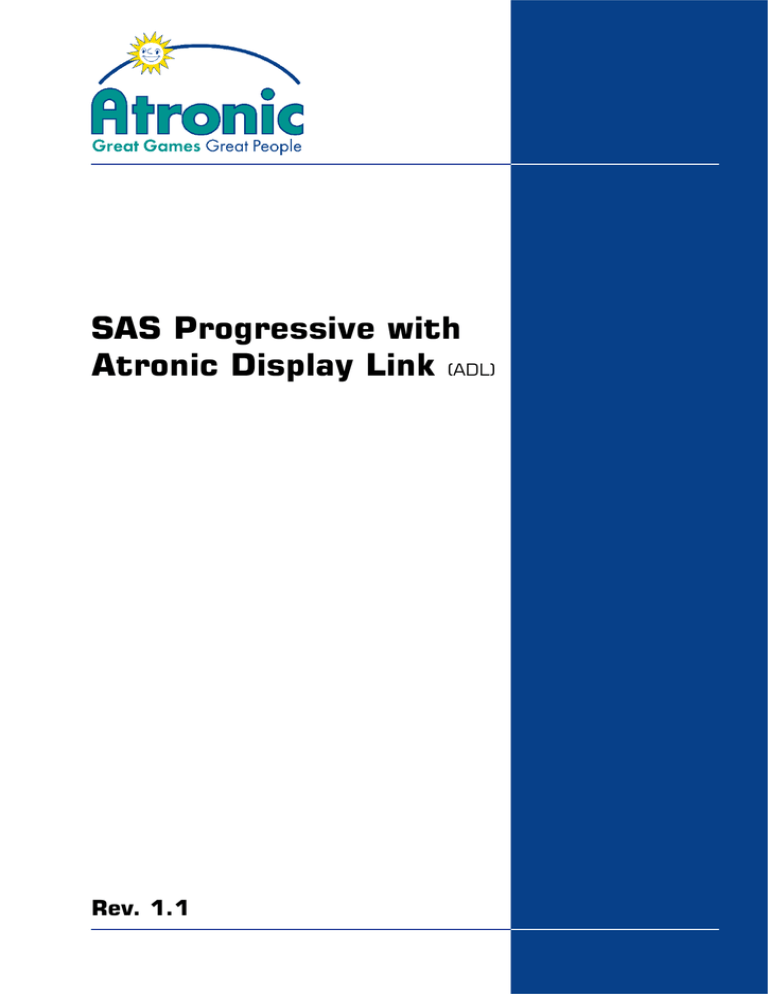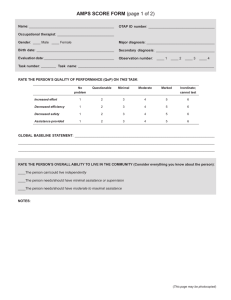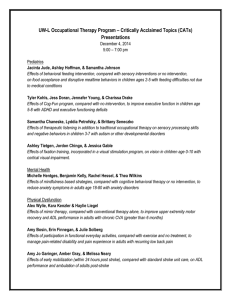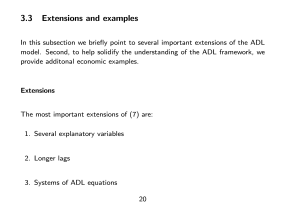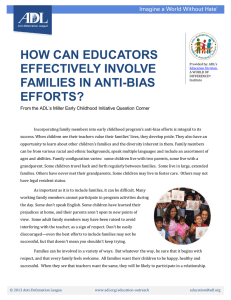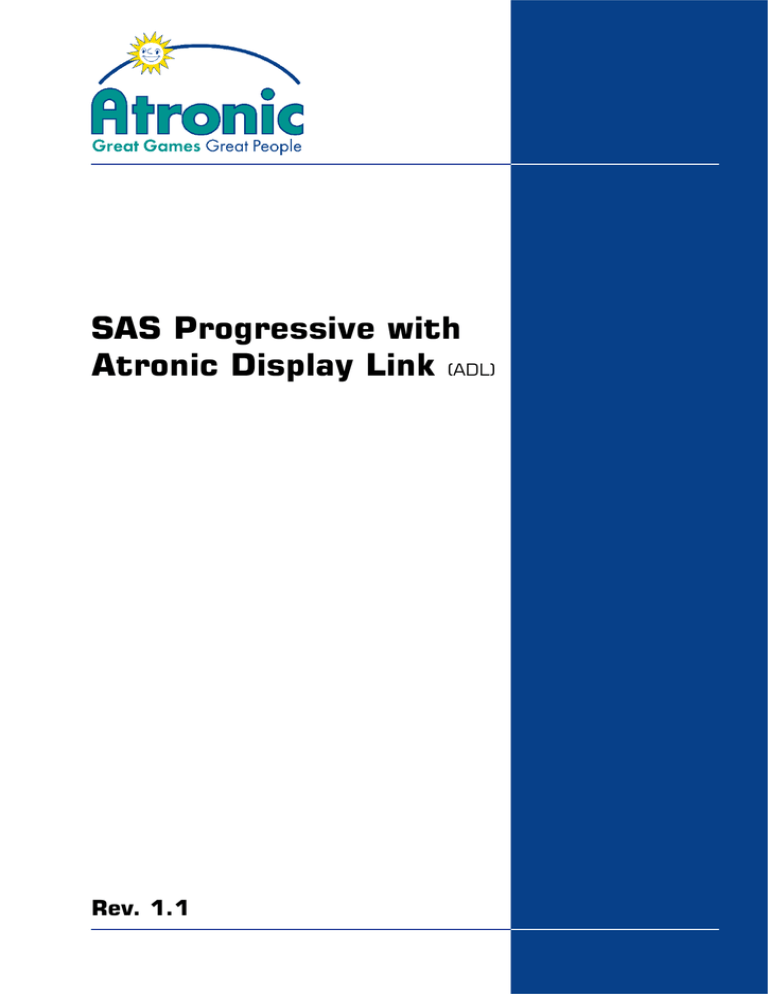
SAS Progressive with
Atronic Display Link (ADL)
Rev. 1.1
Document Information
Document type:
Technical Information
Target group:
qualified technical personnel
Document title:
SAS Progressive with Atronic Display Link (ADL)
Revision:
1.1
Release:
April 2007
Copyright Notice:
© 2007, Atronic. All rights reserved.
No part of this publication may be copied or distributed, transmitted, transcribed,
stored in a retrieval system, or translated into any human or computer language, in any
form or by any means, electronic, mechanical, magnetic, manual, or otherwise, or
disclosed to third parties without the express written permission obtained from a properly
authorized official of Atronic.
DISCLAIMER
Atronic makes no representation or warranties, express or implied, with respect to
this publication, or any product of Atronic, including but not limited to warranties of
merchantability or fitness for any particular purpose. Atronic reserves the right to
make changes, enhancements, revisions and alterations of any kind to this publication
or the product(s) it covers without obligation to notify any person, institution or
organization of such changes, enhancements, revisions and alterations.
TRADEMARKS
This document may contain trademarks of Atronic. All other brand and product names
are trademarks or registered trademarks of their respective companies.
April 2007 | rev.1.1
2
ADL - Atronic Display Link
Document Information
ADL | Introduction
ABOUT THIS MANUAL
Target Audience
We address qualified technical personnel, who are involved in setup and
configuration of a system progressive link. With this user group we assume that
they are basically computer literate and familiar with gaming machine and progressive jackpot terminology.
Please read this document carefully before you start, to avoid incorrect
configuration.
What is the Atronic Display Link (ADL) about?
The ADL is a hardware interface that has been developed by Atronic to operate
a multilevel system progressive jackpot link. The machines are linked with standard
CAT-5 network cables, using a RS485 bus interface, which is implemented to the
Atronic commboard.
To operate more than 16 gaming machines in an Atronic multilevel jackpot link
(e.g. Cash Fever™, Game of Life® or King Kong Cash™) it is mandatory to set up
the link as a system progressive. The jackpot values and increments are determined
by an extern jackpot controller.
Atronic linked gaming concepts comes with a signage which features one or two
plasma or LCD displays. The display(s) are driven by the Media Controller, which
is a small PC with a customized display software. If a bonus feature entry or
jackpot hit has been triggered, the Media Controller starts the corresponding
overhead display animation.
The ADL ensures that a jackpot hit or bonus feature entry within a system
progressive link is broadcasted to the master machine which is connected to the
Media Controller.
Important!
If a Cash Fever™ link is operated as an system progressive jackpot link with ADL,
it is not possible to prevent "meter overtake"!
April 2007 | rev.1.1
3
ADL - Atronic Display Link
Scope
This document describes how to set up and configure a SAS progressive with
the Atronic Display Link (ADL). It describes how to set up the participating
gaming machines, how to link them and how to carry out the jackpot configuration.
ADL | Setup
CABLING
ADL Wiring Diagramm
This figure shows a wiring diagramm of a typical ADL link with up to 16 machines.
The APL/ADL power supply can be connected to each end of the link.
Audio Out
Monitor Out
APL
Power
Supply
Signage
PC
Converter
GM 1
Master
MDC
EP
GM 2
ADL Slave
BSO
MDC
GM 16
ADL Slave
EP
BSO
MDC
EP
BSO
Power
Supply
PFU
HUB
Legend | GM: Gaming Machine | ADL: Atronic Display Link | MDC: Machine Data Controller | EP: Earth Print | BSO: Base Socket | PFU: Power Feeding Unit
Floor Network TCP/IP
UPS
unit
Display 2
If more than 16 machines are to be linked, the APL/ADL power supply has to be
connected in the middle of the link using a RJ45 Y-adapter Adapter WE8-2 WE8.
Audio Out
Monitor Out
Display 1
Adapter
WE8 - 2 WE8
Signage
PC
Converter
GM 1
Master
MDC
EP
BSO
GM 16
ADL Slave
MDC
EP
BSO
APL
Power
Supply
MDC
GM 17
ADL Slave EP
MDC
GM 32
ADL Slave EP
BSO
BSO
Power
Supply
PFU
Legend | GM: Gaming Machine | ADL: Atronic Display Link | MDC: Machine Data Controller | EP: Earth Print | BSO: Base Socket | PFU: Power Feeding Unit
April 2007 | rev.1.1
HUB
Floor Network TCP/IP
UPS
unit
Display 2
4
ADL - Atronic Display Link
Display 1
ADL | Setup
CABLING
Commboard Wiring Diagramm
connect to
mains
P5
P17
P18
P9
B1
CPU 68k
U28
SLAVE
P3
U34
12V
5V
U35
S9
P16
P15
P7
P12 P4
P19
P20
P10
P14
+
Battery 3.6V
Machine
Data Controller
(MDC)
7 89
7 89
5 6
5 6
7 89
7 89
5 6
5 6
5 6
7 89
2 34
S6
0
1
2 34
S4
0
1
S3
2 34
2 34
2 34
2 34
S2
0
1
0
1
0
1
1
5 6
S1
7 89
P2 P13
0
S7
ON
P11
ON
1 2 3 4 5 6 7 8
1 2 3 4 5 6 7 8
S5
S8
P5
P17
P18
Commboard 68k
Rev. 2.10
P9
B1
CPU 68k
U28
SLAVE
P3
U34
P1
SAS Channel 1 Output
Connect P12 of each commboard to a
MDC (Machine Data Controller) or a SMIB
(slot machine interface board) to connect
the machine to the floor network.
12V
5V
U35
S9
P16
P15
P7
P12 P4
P19
P20
P10
P14
+
Battery 3.6V
Machine
Data Controller
(MDC)
7 89
7 89
5 6
5 6
7 89
7 89
5 6
5 6
5 6
7 89
2 34
S6
0
1
2 34
S4
0
1
S3
2 34
2 34
2 34
2 34
S2
0
1
0
1
0
1
1
5 6
S1
7 89
P2 P13
0
S7
ON
P11
ON
1 2 3 4 5 6 7 8
1 2 3 4 5 6 7 8
S5
S8
Overhead Display Board
P5
P17
P2
P18
Commboard 68k
Rev. 2.10
nected
Not con
P9
CPU 68k
P3
P4
B1
1
U28
MASTER
P3
U34
P1
12V
5V
U35
S9
P16
P15
P7
P12 P4
P19
P20
Battery 3.6V
P14
+
P10
Machine
Data Controller
(MDC)
7 89
7 89
5 6
7 89
7 89
5 6
5 6
7 89
2 34
2 34
2 34
2 34
2 34
5 6
5 6
connect to
signage PC
0
5 6
0
S6
1
0
S4
1
0
S3
1
0
S2
1
2 34
S1
1
0
1
7 89
P2 P13
S7
ON
ADL Master
The Media Controller has to be connected
to the commboard of the ADL master
machine.
P11
ON
1 2 3 4 5 6 7 8
1 2 3 4 5 6 7 8
S5
S8
Converter
Connector P10 and P11
As connectors P10 and P11 on the commboard
are wired parallel, it does not matter which one is
used for input or output. However it is
recommended to use this wiring pattern for ease
of maintenance.
April 2007 | rev1.1
5
ADL - Atronic Display Link
Commboard 68k
Rev. 2.10
P1
CAT-5 Network cable
APL Power Supply
ADL | Setup
COMMBOARD SETUP
This section describes how to set up the
commboards in a SAS progressive with ADL link.
It describes required settings to operate ADL.
Commboard
ADL - Atronic Display Link
The commboard is located in the logic box (card
cage) of the machine. It is the topmost board. Pull
the green release lever to remove the commboard
(with the machine switched off). The commboard
setup has to be done with the machine switched
off.
Important: Do not remove, insert or
configure the commboard or the
mainboard with the machine switched on.
Following settings are described on the next pages:
Required Settings
• Activate system progressive mode and configure the gaming machine ID´s.
• Activate ADL mode and configure an ADL
master machine.
• Communication to an online system via a slot
machine interface board (SMIB).
Optional Settings
• SAS dual channel communication.
• Lock machine, if the online system is not
connected.
April 2007 | rev1.1
6
ADL | Setup
COMMBOARD SETUP
Required Settings
Following commboard settings are required to
operate a SAS progressive with ADL.
Activate SAS progressive with ADL mode and
configure an ADL master machine.
P7
U35
P20
Battery 3.6V
7 89
7 89
5 6
5 6
7 89
7 89
5 6
5 6
7 89
2 34
S6
0
1
2 34
S4
0
1
0
2 34
S3
+
P2 P13
1
2 34
5 6
S2
0
1
2 34
2 34
5 6
S1
0
1
0
1
7 89
Commboard 68k
Rev. 2.10
S7
ON
ON
1 2 3 4 5 6 7 8
1 2 3 4 5 6 7 8
S5
S8
1. Set an ADL Progressive Address with rotary
switches S1 and S2 on the commboard. Each
machine in the link must have a unique address
from "01" to "32". Address "00" is not valid.
S1: Set ADL Progressive Address x10
S2: Set ADL Progressive Address x 1
2. Enable SAS channel 1 communication via
commboard connector P12 (RS-232 interface)
or connector P2 (TTL interface) with rotary
switches S6 and S7 on the commboard.
If the accounting system address is determined
by a MDC or SMIB set rotary switch S7 to 1.
If the accounting system address is not
determined by a MDC or SMIB it is mandatory
to set for each machine a unique address!
S6: Set Accounting System Address x 10
S7: Set Accounting System Address x 1
April 2007 | rev1.1
Example: To set ADL Progressive Address "15", set
S1 to "1" and S2 to "5"
Note: Close jumper B1 on
the commboard if you use an
Atronic Systems MDC.
Example: To set Accounting
System Address "15", set
S6 to "1" and S7 to "5"
7
ADL - Atronic Display Link
U34
P1
ADL | Setup
COMMBOARD SETUP
4. Configure one commboard in the link as ADL
master:
Set S5 / 4 to ON
This sets ADL master mode and activates the
link functionality.
Note: The Media Controller has to be connected
to the ADL master commboard.
On all other (ADL slave) commboards S5 / 4
has to be set to OFF.
MASTER
ON
ADL - Atronic Display Link
3. Configure commboard DIP switch S5 / 1 - 3.
(on all commboards in the link)
Set S5 / 1 to ON
Set S5 / 2 to ON
Set S5 / 3 to ON
This activates the SAS progressive with ADL
mode in general.
S5
1 2 3 4 5 6 7 8
SLAVE
ON
S5
1 2 3 4 5 6 7 8
5. Set S5 /6 to ON
This enables communication to an online system
in general.
DIP switch overview
S5
Switch S5
Function
5-1
5-2
5-3
ON
ON
ON
SAS Pr ogr essive with ADL (for linked games)
5-4
ON
APL EG M act as Master *
OFF
APL EG M act as Slave *
5-6
ON
Activate implemented Accounting System
OFF
Disable implemented Accounting System
Rotary switches
Switch
S1
Function
EG Ms Pr ogr essive System Addr ess **
S2
EG Ms Pr ogr essive System Addr ess **
S6
EG Ms Accounting System Addr ess Channel 1 ***
S7
EG Ms Accounting System Addr ess Channel 1 ***
April 2007 | rev1.1
8
ADL | Setup
COMMBOARD SETUP
Optional Settings
This section gives an overview of the SAS dual
channel settings.
U34
P1
P7
U35
Battery 3.6V
7 89
7 89
5 6
5 6
7 89
7 89
5 6
5 6
7 89
2 34
S6
0
1
2 34
S4
0
1
2 34
S3
+
P2 P13
0
1
2 34
5 6
S2
0
1
2 34
2 34
5 6
S1
0
1
0
1
7 89
Commboard 68k
Rev. 2.10
S7
ON
ON
1 2 3 4 5 6 7 8
1 2 3 4 5 6 7 8
S5
S8
1. Enable SAS channel 2 communication via
commboard connector P4 (RS-232 interface)
or connector P19 (TTL interface) with rotary
switches S3 and S4 on the commboard.
If the accounting system address is determined
by a MDC or SMIB set rotary switch S4 to 1.
If the accounting system address is not
determined by a MDC or SMIB it is mandatory
to set for each machine a unique address!
S3: Set Accounting System Address x 10
S4: Set Accounting System Address x 1
Special case:
If you connect to an Atronic fibre optics board
that links to a fibre optics ticketing network
(TITO), you have to set a unique address for SAS
channel 2 on each commboard.
S3: Set Accounting System Address x10
S4: Set Accounting System Address x 1
April 2007 | rev1.1
Note: Close jumper B1 on
the commboard if you use an
Atronic Systems MDC.
Example: To set Accounting
System Address "15", set
S3 to "1" and S4 to "5"
Example: To set Accounting
System Address "15", set
S3 to "1" and S4 to "5"
9
ADL - Atronic Display Link
P20
ADL | Setup
COMMBOARD SETUP
Optional Settings
SAS Dual Channel Communication continued
2.Allocate SAS long polls to a SAS channel.
The Atronic commboard 68k allows to allocate
particular SAS long polls to channel 1 or channel 2. This is done with DIP switches S8 / 2 - 6.
ADL - Atronic Display Link
Set S8 / 2 - 6 to OFF= SAS channel 1
Set S8 / 2 - 6 to ON = SAS channel 2
S8 / 2
Allocates Progressive Jackpot Polls
Affected long polls: 80, 86
S8 / 3
Allocates EFT Polls
Affected long polls: 22-26, 28, 29, 62-67
S8 / 4
Allocates Legacy Bonusing Polls
Affected long polls: 2E, 8A, 8B
S8 / 5
Allocates Control Polls
Affected long polls: 03-07, 0A-0C, 94, A8
S8 / 6
Allocates Ticketing Polls and Exceptions
Affected long polls: 4C, 4D, 57, 58, 70, 71, 7D
Affected exceptions:3F, 57, 67, 68
Lock machine if the online system is not
connected
Set DIP switch S8 / 8 to ON to force a machine
lock, if the commboard does not receive broadcasts from the online system for more than 15
seconds. In this case an error message is displayed on screen and all play is locked.
With S8 / 8 set to OFF (default) the machine
remains playable without communication to the
online system.
April 2007 | rev1.1
10
ADL | Setup
MEDIA CONTROLLER SETUP
General
The Media Controller is a small PC that provides
video animations and jackpot values which are
displayed on the plasma/LCD display(s). Two
displays and a audio device can be connected. The
mains voltage for the Media Controller is provided
by an Uninterruptible Power Supply (UPS).
The Media Controller receives jackpot broadcasts
and bonus feature entries from the ADL master
machine and starts the appropriate video
animations. It is connected by a RS485-to-RS232
converter and a small commboard add-on board,
the OH Displayboard.
Note: Although an ADL slave
machine can send progressive jackpot values to the
Media Controller, it has to be
connected to the ADL
master. Only the ADL
master can send the trigger
signal to start the jackpot
hit presentation.
Media Controller Location
The Media Controller has to be connected to the
ADL master machine. It is recommended to situate
the Media Controller and its UPS in the base stand
of the ADL master machine.
Important: The base stand or box
where the Media Controller is situated
has to be actively vented to prevent
the Media Controller from overheating.
The environmental temperature must
not exceed 40°C/104°F.
Signage Cabling
The VGA cable, the audio cable and the signage
mains cable is usually threaded through one of the
posts that hold the signage. You may need to
temporarily remove the signage mains plug to
thread it through the post.
The plasma/LCD display(s) which are connected to
the Media Controller have to support a 1024 x
768 pixel display resolution at 60 Hz with highest
(32 bit) color quality via VGA (RGB) connector.
April 2007 | rev1.1
11
ADL - Atronic Display Link
This section describes how to connect the Media
Controller and the plasma/LCD display(s).
ADL | Setup
MEDIA CONTROLLER SETUP
VGA(2)
This section describes how to connect the Media
Controller. As the signage type may vary these
steps are described in general.
Mains
Input
Not con
P9
nected
CPU 68k
P3
P4
B1
1
P3
U34
P1
12V
5V
U35
S9
P16
P15
P7
P12 P4
P19
P20
Battery 3.6V
P14
+
P10
7 89
7 89
7 89
S6
0
2 34
5 6
5 6
7 89
0
2 34
2 34
2 34
2 34
7 89
0
S4
1
0
S3
1
0
5 6
S2
1
0
5 6
S1
1
7 89
P2 P13
2 34
4.Connect the signage to the Media Controller.
P2
P18
U28
1
3.Connect the signal converter to the Media Controller serial port using a serial cable.
VGA(1)
Overhead Display Board
P5
P17
Commboard 68k
Rev. 2.10
1
c) Connect the other end of the cable to the
signal converter. It is recommended to situate the converter inside the ADL master
machine.
Audio
Out
Note: The connectors layout
of the Media Controller can
differ from the figure above.
a) Connect the 6-pin terminal strip to connector P3 on the OH Display Board.
b) Connect the 14-pin terminal strip to connector P3 on the commboard.
USB
Ports
5 6
2.Connect the cable that runs from the commboard to the signal converter.
Serial
Port
5 6
1.Determine which machine is the ADL master
machine (see also section "Commboard Setup")
and install the OH Display Board to connector
P18 on the commboard of the ADL master machine.
S7
ON
P11
ON
1 2 3 4 5 6 7 8
1 2 3 4 5 6 7 8
S5
S8
Converter
Note: You may need to remove the cover from the serial plug to thread the cable
into the machine.
a) Thread the VGA cable, the audio cable and
the signage mains cable through one of the
posts that holds the signage.
b) Connect the signage display
In most cases you will use VGA socket (1) to
connect to the plasma/LCD display.
Note: You may need to temporarily remove the signage
mains plug to thread it
through the post.
c) Connect the signage audio device cable to
the PC audio out socket.
April 2007 | rev1.1
12
ADL - Atronic Display Link
Connect the Media Controller
ADL | Setup
MEDIA CONTROLLER SETUP
mains
Note: A power outage at the
Media Controller can cause
damages to the Media
Controller software. Always
connect the Uninterruptible
Power Supply to prevent this.
ADL - Atronic Display Link
Connect and configure the Uninterruptible Power Supply (UPS)
The Uninterruptible Power Supply in combination
with the shutdown software is intended to ensure
a properly shutdown of the Media Controller in
case of a power outage. It also allows users to
shut down the Media Controller by switching off
mains voltage. The shutdown software will properly
shut down the Media Controller in this case.
USB
1.Connect the UPS to mains and turn on the UPS
by pressing and holding the ON/OFF/TEST button for approximately 3 seconds.
2.Connect the Media Controller to one of the battery back up outlets of the UPS (highlighted
green in the figure above). The Media Controller
should boot automatically.
Do not use the outlet in the lower right to connect the Media Controller. This outlet is only
surge protected but features no battery back
up. You may use this outlet to connect the signage.
3.Connect the USB cable that came with the UPS
to the USB port of the UPS. Then connect the
USB cable to the Media Controller. The Windows
XP® hardware wizard detects the new hardware
and loads the necessary drivers automatically.
April 2007 | rev1.1
13
ADL | Setup
MEDIA CONTROLLER SETUP
Install and configure the shutdown software
1.Insert the Belkin Shutdown Software CD-ROM
to the Media Controller DVD-drive and click Installation. The software installation wizard
starts and will guide you through the software
installation.
ADL - Atronic Display Link
When the installation wizard prompts for the
Setup Type select All (Standalone) - Bulldog
Service + Monitor.
2.When the Master/Slave wizard starts, select
Master. The software installation is now completed and the Belkin Bulldog Plus Monitor
starts.
3.Open Wizard/Shutdown from the main menu.
Select Shutdown OS after the time that I will
assign and configure the shutdown settings as
needed. If you are not sure which timespans to
select use the default settings (5 min/120 sec.).
You can change these settings any time.
4.Restart the Media Controller.
Note: Please refer to the Belkin Shutdown Software manual for information on enhanced
configuration options.
April 2007 | rev1.1
14
ADL | Setup
MACHINE SETUP
April 2007 | rev1.1
ADL - Atronic Display Link
Overview
Atronic machines usually come configured as
specified with the order. However it may be
necessary to re-configure basic machine settings,
such as denomination, metering, paytable, etc.
These settings can not be altered during normal
operation, as they require a machine reinitialisation
for technical or jurisdictional reasons. Applying new
progressive jackpot settings also requires a RAM
Reset.
15
ADL | Setup
MACHINE SETUP
To re-configure basic machine and jackpot settings:
1.Perform a RAM Reset
This will clear all machine data, statistics and
settings, including progressive jackpot configuration.
ADL - Atronic Display Link
2.Carry out the Initial Setup
After a RAM Reset has been performed, the
machine automatically enters the Initial Setup
menu. The Initial Setup allows to configure all
basic machine setting.
Required initial setup settings
• Player Denomination
Configure only one player denomination! If more
than one player denomination has been
configured the machine/link will not operate
properly.
• Set Progressive Group
Depending on the Jackpot controller this setting
may vary.
If the Jackpot controller requires the machine
progressive group number, it is necessary to
configure the same progressive group number
on the machine and the jackpot controller.
If the Jackpot controller do not require the
machine progressive group number, set the
progressive group number to “1”.
• Commboard Required
Set Commboard Required to “YES”.
April 2007 | rev1.1
16
ADL | Setup
MACHINE SETUP
3.Jackpot Configuration
After the Initial Setup has been carried out, it
is necessary to carry out the progressive jackpot configuration. Do not insert credits before
the jackpot configuration is done.
ADL - Atronic Display Link
In an ADL link the jackpot configuration has to
be carried out at the APL master machine only.
The jackpot configuration is then transferred to
all linked ADL slave machines.
Required alink setup settings
Set the currency <in machine> according to
the machine configuration.
Set Jackpot Type 1-4 to normal and select save.
The jackpot values and increments are provided
by the accounting system.
April 2007 | rev1.1
17
ADL | Appendix
COMMBOARD DIP SWITCH TABLE
Use the tables below to set up progressive system
address, accounting system address, progressive
mode, APL mode and SAS channel allocation on the
commboard, before you carry out the RAM Reset.
Switch
Function
5-1
5-2
5-3
OFF
OFF
OFF
ON
OFF
OFF
Accounting Pr ogr essive
OFF
ON
OFF
APL Pr ogr essive / APL CF (if included in epr om)
ON
ON
OFF
Mikohn MS-27 Myster y
OFF
OFF
ON
Mikohn MS-27 Myster y + Pr ogr essive
ON
OFF
ON
Accounting System 3r d Channel
OFF
ON
ON
not used, defaults to Mikohn MS-10
ON
ON
ON
SAS Pr ogr essive with ADL (for linked games)
5-4
ON
APL EG M act as Master *
OFF
APL EG M act as Slave *
5-5
ON
Cash Fever 1 (over taking pr ogr essive meter s)
OFF
Cash Fever 2 (non-over taking pr ogr essive meter s)
5-6
ON
Activate implemented Accounting System
OFF
Disable implemented Accounting System
5-7
5-8
ON
OFF
Handpay AND ticket over wr itten if not r ead
OFF
ON
Ticket info only will be over wr itten if not r ead
Switch
Description
Affected LongPolls
8-1
OFF
2 Channel coupon r edemption
(chan 1 bally pr omotional, chan 2 EZP)
ON
8-2
OFF
Pr og JP chan 1 0x80, 0x86
ON
Pr og JP chan 2
8-3
OFF
EFT chan 1
0x22 to 0x26, 0x28, 0x29
ON
EFT chan 2
0x62 to 0x67, 0x28, 0x29
OFF
Bonus chan 1
0x2E, 0x8A , 0x8B
ON
Bonus chan 2
*
Configure one gaming machine as
master and the remaining gaming
machines as slave.
**
Configure for each machine a
unique progressive system
address.
8-4
8-5
OFF
Contr ol chan 1
0x03 to 0x07, 0x0A to 0x0C
ON
Contr ol chan 2
0x94, 0xA8
OFF
Coupon chan 1
0x4C, 0x4D, 0x57, 0x58, 0x70, 0x71
ON
Coupon chan 2
0x7D (Exp 0x3F, 0x57, 0x67, 0x68)
8-6
8-7
OFF
CB sends Total Dr op meter to host
ON
CB sends Coin dr op meter (Bally)
8-8
ON
Message if accountingsystem isn´t connected
OFF
No message if accountingsystem isn´t connected
Switch
S1
Function
EG Ms Pr ogr essive System Addr ess **
S2
EG Ms Pr ogr essive System Addr ess **
S3
EG Ms Accounting System Addr ess Channel 2 (Automatically enable 2nd Channel if set)
S4
EG Ms Accounting System Addr ess Channel 2 (Automatically enable 2nd Channel if set)
S6
EG Ms Accounting System Addr ess Channel 1 ***
S7
EG Ms Accounting System Addr ess Channel 1 ***
April 2007 | rev1.1
*** If the accounting system address
is determined by a MDC or SMIB
set the accounting progressive
system address to 1 to activate
channel 1.
If the accounting system address
is not determined by a MDC or
SMIB it is mandatory to set for
each machine a unique address!
18
ADL - Atronic Display Link
Mikohn MS-10 Pr ogr essive
ADL | Appendix
COMMBOARD CONNECTORS
The Atronic commboard 68k Rev. 2.10 features
several connectors for different systems and
protocols.
P5
P17
P18
P9
B1
U28
P3
U34
P1
12V
5V
P16
P15
P7
U35
S9
P12 P4
P19
P20
Battery 3.6V
P14
+
P10
7 89
7 89
5 6
5 6
7 89
7 89
5 6
5 6
7 89
2 34
S6
0
1
2 34
S4
0
1
2 34
S3
0
1
2 34
2 34
5 6
S2
0
1
2 34
5 6
S1
0
1
0
1
7 89
P2 P13
S7
ON
P11
ON
1 2 3 4 5 6 7 8
1 2 3 4 5 6 7 8
S5
S8
Connector
Interface
Protocol / Function
P2
P3
P4*
P5
P7
P9
P10, P11
P12
P13
P14
P15
P16
P17
P18
P19
P20
TTL
RS232
RS485
RS232
TTL
TTL
RS422
RS422
TTL
-
SAS channel 1 (current loop)
Cash-Now trigger signals
SAS channel 2 or GRIPS™
Comm Key (Ticket in dongle)
External Display
+12V
A-LINK™
SAS channel 1
Bally® SDS™
DACOM®
not used
VLC®
Manufacturer use
Overhead OH Displayboard
SAS channel 2 (current loop)
not used
S9
B1
Close to apply +5V or +12V to pin 1 of connector P2
Close jumper to bridge electrical (galvanic) isolation
of SAS connectors (close SAS digital ground to
electrical ground).
*Connector function depends on commboard software protocol version.
April 2007 | rev1.1
Note: Connectors P10 and
P11 are parallel wired.
Note: You may close jumper
B1 to enhance signal quality,
if the connected interface
device provides galvanic
isolation
of
ground
connection.
19
ADL - Atronic Display Link
CPU 68k
ADL | Appendix
COMMBOARD CONNECTORS
This chapter describes the connectors pinout of the
SAS based connectors.
Connector P12
Note: See manual "Commboard
68k" for other connectors and
further details.
1
2
9
10
3
4
5
6
9
10
RXD
RTS
TXD
CTS
SAS Ground
SAS Ground
Connector P2
Function: SAS protocol / Channel 1
Interface: Current loop (TTL)
1
4
3
2
1
2
3
4
SAS +5V or SAS +12V or none
(Depends on voltage switch S9)
RXD
TXD
SAS Ground
Connector P4 and P19
Function: SAS protocol / Channel 2
or GRIPS™ protocoll
Interface: RS232
5
1
1
2
9
10
3
4
5
6
9
10
2
4
5
April 2007 | rev1.1
Note: Connector function
depends on installed software
version (SAS or GRIPS™
version).
RXD
RTS
TXD
CTS
Ground
Ground
parallel wired to P4 / pin 5 (TXD)
parallel wired to P4 / pin 3 (RXD)
Ground
20
ADL - Atronic Display Link
Function: SAS protocol / Channel 1
Interface: RS232