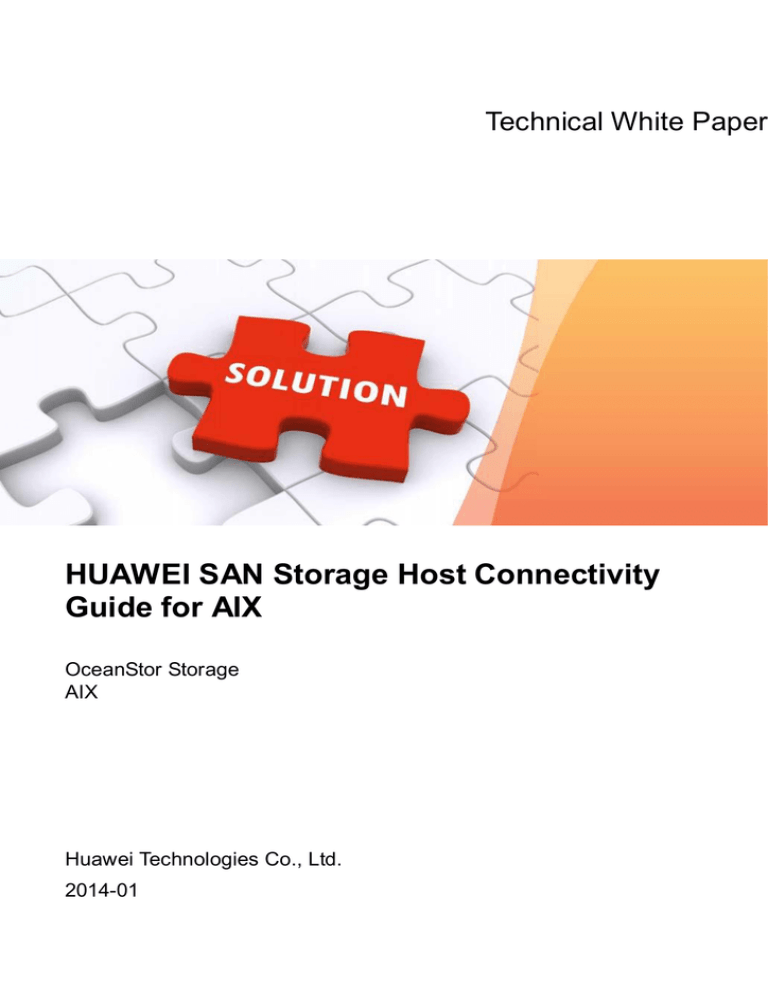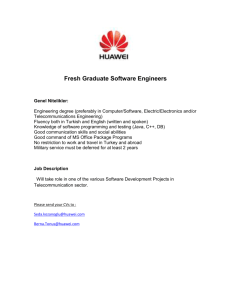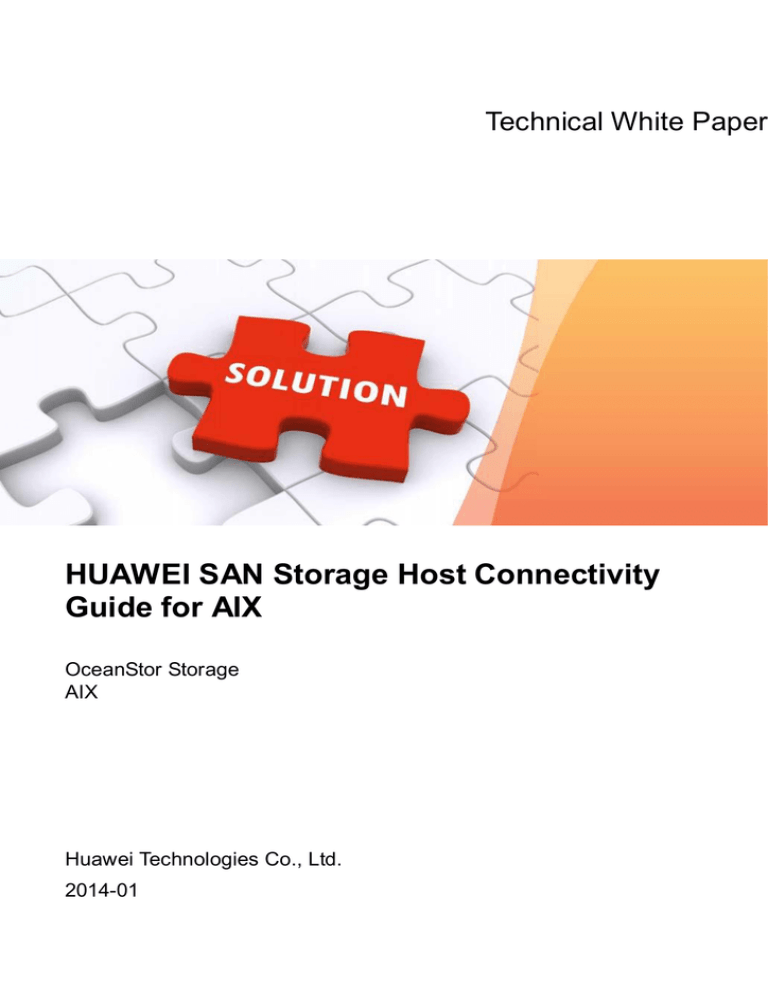
Technical White Paper
HUAWEI SAN Storage Host Connectivity
Guide for AIX
OceanStor Storage
AIX
Huawei Technologies Co., Ltd.
2014-01
Copyright © Huawei Technologies Co., Ltd. 2014. All rights reserved.
No part of this document may be reproduced or transmitted in any form or by any means without
prior written consent of Huawei Technologies Co., Ltd.
Trademarks and Permissions
and other Huawei trademarks are trademarks of Huawei Technologies Co., Ltd.
All other trademarks and trade names mentioned in this document are the property of their respective
holders.
Notice
The purchased products, services and features are stipulated by the contract made between Huawei and
the customer. All or part of the products, services and features described in this document may not
be within the purchase scope or the usage scope. Unless otherwise specified in the contract, all
statements, information, and recommendations in this document are provided "AS IS" without warranties,
guarantees or representations of any kind, either express or implied.
The information in this document is subject to change without notice. Every effort has been made in the
preparation of this document to ensure accuracy of the contents, but all statements, information, and
recommendations in this document do not constitute a warranty of any kind, express or implied.
Huawei Technologies Co., Ltd.
Address:
Huawei Industrial Base
Bantian, Longgang
Shenzhen 518129
People's Republic of China
Website:
http://enterprise.huawei.com
Issue (2014-02-10)
Huawei Proprietary and Confidential
Copyright © Huawei Technologies Co., Ltd..
i
HUAWEI SAN Storage Host Connectivity Guide for
AIX
About This Document
About This Document
Overview
This document details the configuration methods and precautions for connecting Huawei SAN
storage devices to Advanced Interactive eXectuive (AIX) hosts.
Intended Audience
This document is intended for:
Huawei technical support engineers
Technical engineers of Huawei's partners
Conventions
Symbol Conventions
The symbols that may be found in this document are defined as follows:
Symbol
Description
Indicates a hazard with a high level of risk, which if not
avoided, will result in death or serious injury.
Indicates a hazard with a medium or low level of risk, which if
not avoided, could result in minor or moderate injury.
Indicates a potentially hazardous situation, which if not
avoided, could result in equipment damage, data loss,
performance degradation, or unexpected results.
Indicates a tip that may help you solve a problem or save time.
Provides additional information to emphasize or supplement
important points of the main text.
Issue (2014-02-10)
Huawei Proprietary and Confidential
Copyright © Huawei Technologies Co., Ltd..
ii
HUAWEI SAN Storage Host Connectivity Guide for
AIX
About This Document
General Conventions
Convention
Description
Times New Roman
Normal paragraphs are in Times New Roman.
Boldface
Names of files, directories, folders, and users are in boldface. For
example, log in as user root.
Italic
Book titles are in italics.
Courier New
Examples of information displayed on the screen are in Courier
New.
Command Conventions
Issue (2014-02-10)
Format
Description
Boldface
The keywords of a command line are in boldface.
Italic
Command arguments are in italics.
Huawei Proprietary and Confidential
Copyright © Huawei Technologies Co., Ltd..
iii
HUAWEI SAN Storage Host Connectivity Guide for
AIX
Contents
Contents
About This Document .........................................................................................................................ii
1 AIX Operating System ...................................................................................................................... 1
1.1 Introduction to AIX ....................................................................................................................................................... 1
1.2 File Systems in AIX ...................................................................................................................................................... 1
1.3 Directory Structure in AIX............................................................................................................................................ 3
1.4 Common Management Tools and Commands .............................................................................................................. 3
1.4.1 Management Tool ...................................................................................................................................................... 3
1.5 Management Commands .............................................................................................................................................. 4
1.6 Operating System Version Query and Update............................................................................................................... 5
1.6.1 Querying the Current Version .................................................................................................................................... 5
1.6.2 Querying Files That Must Be Updated Before a System Upgrade ............................................................................ 5
1.6.3 Viewing File Version .................................................................................................................................................. 6
1.7 Application Scenarios ................................................................................................................................................... 6
1.8 Interoperability Between AIX and Storage Systems ..................................................................................................... 7
2 Network Planning.............................................................................................................................. 8
2.1 Fibre Channel Network Diagram .................................................................................................................................. 8
2.1.1 Multi-Path Direct-Connection Network..................................................................................................................... 8
2.1.2 Multi-Path Switch-based Network ............................................................................................................................. 9
2.2 iSCSI Network Diagram ............................................................................................................................................. 11
3 Preparations Before Configuration (on a Host) ....................................................................... 12
3.1 Adjusting the Directory Size ....................................................................................................................................... 12
3.2 Changing the File Size Limit ...................................................................................................................................... 13
3.3 Viewing and Configuring HBAs ................................................................................................................................. 14
3.3.1 HBA Identification ................................................................................................................................................... 14
3.3.2 HBA WWNs ............................................................................................................................................................ 14
3.3.3 HBA Physical Device Identifier Properties.............................................................................................................. 15
3.3.4 HBA Virtual Device Identifier Properties ................................................................................................................ 16
3.3.5 HBA Parameters ...................................................................................................................................................... 16
4 Preparations Before Configuration (on a Storage System) ................................................... 17
5 Switch Configuration...................................................................................................................... 18
5.1 Fibre Channel Switch.................................................................................................................................................. 18
Issue (2014-02-10)
Huawei Proprietary and Confidential
Copyright © Huawei Technologies Co., Ltd..
iv
HUAWEI SAN Storage Host Connectivity Guide for
AIX
Contents
5.1.1 Querying the Switch Model and Version ................................................................................................................. 18
5.1.2 Configuring Zones ................................................................................................................................................... 20
5.1.3 Precautions............................................................................................................................................................... 23
5.2 Ethernet Switch ........................................................................................................................................................... 23
5.2.1 Configuring VLANs ................................................................................................................................................ 23
5.2.2 Binding Ports (Link Aggregation)............................................................................................................................ 24
6 Establishing Fibre Channel Connections .................................................................................. 26
6.1 Checking Topology Modes ......................................................................................................................................... 26
6.2 Adding Initiators ......................................................................................................................................................... 28
6.3 Establishing Connections............................................................................................................................................ 28
7 Establishing iSCSI Connections .................................................................................................. 29
7.1 Checking iSCSI Software on the Host ........................................................................................................................ 29
7.2 Configuring Service IP Addresses .............................................................................................................................. 30
7.2.1 Storage System ........................................................................................................................................................ 30
7.2.2 Host .......................................................................................................................................................................... 32
7.3 Configuring Initiators on a Host ................................................................................................................................. 33
7.4 Checking Storage System Targets ............................................................................................................................... 34
7.5 Configuring the Host iSCSI Service ........................................................................................................................... 35
7.6 Establishing Connections............................................................................................................................................ 41
8 Mapping and Scanning for LUNs ............................................................................................... 42
8.1 Mapping LUNs to a Host ............................................................................................................................................ 42
8.1.1 OceanStor T Series Storage System ......................................................................................................................... 42
8.1.2 OceanStor 18000 Series Enterprise Storage System ................................................................................................ 42
8.2 Scanning for LUNs on a Host ..................................................................................................................................... 44
9 Multipathing Management Software ......................................................................................... 45
9.1 Overview..................................................................................................................................................................... 45
9.2 Functions..................................................................................................................................................................... 45
9.3 Installation and Uninstallation .................................................................................................................................... 46
10 Volume Management Software ................................................................................................. 47
10.1 LVM .......................................................................................................................................................................... 47
10.1.1 Overview................................................................................................................................................................ 47
10.1.2 Installation ............................................................................................................................................................. 48
10.1.3 Common Configuration Commands ...................................................................................................................... 48
10.2 VxVM ....................................................................................................................................................................... 54
10.2.1 Overview................................................................................................................................................................ 54
10.2.2 Installation ............................................................................................................................................................. 54
10.2.3 Common Configuration Commands ...................................................................................................................... 55
11 Host High-Availability ................................................................................................................. 58
11.1 Overview ................................................................................................................................................................... 58
Issue (2014-02-10)
Huawei Proprietary and Confidential
Copyright © Huawei Technologies Co., Ltd..
v
HUAWEI SAN Storage Host Connectivity Guide for
AIX
Contents
11.2 Version Compatibility ............................................................................................................................................... 58
11.3 Installation and Configuration................................................................................................................................... 59
11.4 Cluster Maintenance ................................................................................................................................................. 59
11.4.1 Common Maintenance Commands ........................................................................................................................ 59
11.4.2 Cluster Log Analysis .............................................................................................................................................. 61
A Acronyms and Abbreviations ...................................................................................................... 62
Issue (2014-02-10)
Huawei Proprietary and Confidential
Copyright © Huawei Technologies Co., Ltd..
vi
HUAWEI SAN Storage Host Connectivity Guide for
AIX
Figures
Figures
Figure 1-1 Comparison between JFS2 and JFS ..................................................................................................... 2
Figure 1-2 JFS2 size limits in 32-bit and 64-bit kernel AIX operating systems .................................................... 2
Figure 1-3 SMIT menu .......................................................................................................................................... 4
Figure 2-2 Fibre Channel multi-path direct-connection network diagram (dual-controller) ................................. 9
Figure 2-3 Fibre Channel multi-path direct-connection network diagram (four-controller) ................................. 9
Figure 2-4 Fibre Channel multi-path switch-based network diagram (dual-controller) ...................................... 10
Figure 2-5 Fibre Channel multi-path switch-based network diagram (four-controller) ...................................... 11
Figure 3-1 Changing fsize in configuration file /etc/security/limits .................................................................. 13
Figure 5-1 Switch information ............................................................................................................................ 19
Figure 5-2 Switch port indicator status................................................................................................................ 20
Figure 5-3 Zone tab page .................................................................................................................................... 21
Figure 5-4 Zone configuration............................................................................................................................. 21
Figure 5-5 Zone Config tab page ......................................................................................................................... 22
Figure 5-6 Name Server page............................................................................................................................. 22
Figure 6-1 Fibre Channel port details .................................................................................................................. 27
Figure 6-2 Fibre Channel port details .................................................................................................................. 27
Figure 7-1 Screen for selecting the installation source ........................................................................................ 30
Figure 7-2 Software installation screen ............................................................................................................... 30
Figure 7-3 Modifying IPv4 addresses ................................................................................................................. 31
Figure 7-4 Screen for configuring IP addresses ................................................................................................... 33
Figure 7-5 Change/Show Characteristics of an iSCSI Adapter screen........................................................... 34
Figure 10-1 Screen for configuring volume groups............................................................................................. 49
Figure 10-2 Screen for configuring logical volume properties ............................................................................ 50
Figure 10-3 Screen for configuring file systems (logical volumes available) ..................................................... 51
Figure 10-4 Screen for configuring file systems (no logical volumes)................................................................ 52
Figure 11-1 Cluster process status ....................................................................................................................... 60
Issue (2014-02-10)
Huawei Proprietary and Confidential
Copyright © Huawei Technologies Co., Ltd..
vii
HUAWEI SAN Storage Host Connectivity Guide for
AIX
Figures
Figure 11-2 Cluster service status ........................................................................................................................ 61
Issue (2014-02-10)
Huawei Proprietary and Confidential
Copyright © Huawei Technologies Co., Ltd..
viii
HUAWEI SAN Storage Host Connectivity Guide for
AIX
Tables
Tables
Table 1-1 Commonly used directories in AIX ....................................................................................................... 3
Table 1-2 Common AIX commands ...................................................................................................................... 4
Table 2-1 Networking modes ................................................................................................................................. 8
Table 5-1 Switch model mapping ........................................................................................................................ 19
Table 5-2 Comparison of link aggregation modes ............................................................................................... 24
Table 10-1 VG limitations ................................................................................................................................... 48
Table 11-1 Compatibility between HACMP and the AIX operating system........................................................ 58
Issue (2014-02-10)
Huawei Proprietary and Confidential
Copyright © Huawei Technologies Co., Ltd..
ix
HUAWEI SAN Storage Host Connectivity Guide
for AIX
1 AIX Operating System
1
AIX Operating System
1.1 Introduction to AIX
AIX is a UNIX operating system developed by IBM. Complying with the Open Group UNIX
98 Base Brand, AIX supports the concurrent running of 32-bit and 64-bit applications and
flexible application expansion. AIX can run on IBM P series and IBM RS/6000 workstations,
servers, and large-scale parallel supercomputers.
AIX is IBM's proprietary UNIX operating system. The current versions of AIX include
AIX5.2, AIX5.3, AIX6.1, and AIX7.1. Each basic AIX version has released patch versions.
For details about version release, visit:
http://www-03.ibm.com/systems/cn/power/software/aix/index.shtml
AIX boasts virtual services, high operating efficiency, thorough cluster management, robust
reliability, and ensured security. Therefore, AIX is seldom used in desktop systems. Instead, it
is mainly used to run large-scale database systems such as Oracle, Sybase, and DB2.
1.2 File Systems in AIX
AIX supports the following file systems:
JFS
Journaled File System (JFS) uses journals to keep structure integrity.
JFS2
Enhanced Journaled File System (JFS2) is the enhanced JFS. JFS2 is larger than JFS and
has higher performance. JFS2 also stores much larger files than JFS.
NFS
Network File System (NFS) is a distributed file system that allows users to access files
and directories on remote PCs the same as on local PCs.
CDRFS
CD-ROM File System (CDRFS) allows access to CD-ROM contents from common file
system interfaces.
In traditional UNIX operating systems, files may be damaged after a system fault, particularly
the files that are constantly updated. When the contents of a file change, AIX records the
structure change of the file to a database log before updating the file contents.
Issue (2014-02-10)
Huawei Proprietary and Confidential
Copyright © Huawei Technologies Co., Ltd..
1
HUAWEI SAN Storage Host Connectivity Guide
for AIX
1 AIX Operating System
The log used for recording file structure (metadata) changes is called a JFS log. After an
accident such as a file system breakdown, AIX uses the JFS log to recover the file system.
JFS and JFS2 are the most widely applied file systems in common applications. The two file
systems are compared in Figure 1-1.
Figure 1-1 Comparison between JFS2 and JFS
For more information, visit:
http://publib.boulder.ibm.com/infocenter/pseries/v5r3/index.jsp?topic=/com.ibm.aix.baseadm
n/doc/baseadmndita/fs_jfs_jfs2.htm
Note that only 64-bit kernel is supported by AIX6.1 and later. AIX5.1/5.2/5.3 supports both
32-bit and 64-bit kernels. The maximum size of a JFS2 file system and maximum size of a
JFS2 file vary with AIX kernels. For details, see Figure 1-2.
Figure 1-2 JFS2 size limits in 32-bit and 64-bit kernel AIX operating systems
For more information, visit:
Issue (2014-02-10)
Huawei Proprietary and Confidential
Copyright © Huawei Technologies Co., Ltd..
2
HUAWEI SAN Storage Host Connectivity Guide
for AIX
1 AIX Operating System
http://publib.boulder.ibm.com/infocenter/pseries/v5r3/index.jsp?topic=/com.ibm.aix.baseadm
n/doc/baseadmndita/jfs2sizelim.htm
1.3 Directory Structure in AIX
AIX uses the same file and directory structures as other UNIX operating systems. The
structures are called file trees. In a file tree, directories are root nodes, which orderly organize
data and programs in groups. Files are leaf nodes owned by directories.
Table 1-1 describes the commonly used directories in AIX.
Table 1-1 Commonly used directories in AIX
Directory
Description
/
Starts a UNIX file system file tree. This directory contains a key directory
and its files (for example, /sbin, /dev, and /etc) as well as files used in
system startup.
/etc
Stores configuration files of the system and applications.
/dev
Stores device files.
/home
Root directory that stores all accounts except account root.
/u
Link directory that navigates to /home.
/tmp
Stores temporary files created by users or the system.
/usr
Stores AIX operation commands, databases, and other applications.
/var
Stores system operation logs.
/opt
Used for installing common application systems.
/admin
Used for AIX system management.
/sbin
Stores commands and scripts that are important for file system /usr and
system startup.
/lost+found
Stores files found by the fsck command.
1.4 Common Management Tools and Commands
1.4.1 Management Tool
AIX uses the System Management Interface Tools (SMIT) to manage system functions. The
SMIT provides users with a menu-based user interface to perform management tasks.
The SMIT is easy-to-use and provides most system management functions. Figure 1-3 shows
the SMIT menu. The menu covers almost all AIX functions.
Issue (2014-02-10)
Huawei Proprietary and Confidential
Copyright © Huawei Technologies Co., Ltd..
3
HUAWEI SAN Storage Host Connectivity Guide
for AIX
1 AIX Operating System
Figure 1-3 SMIT menu
1.5 Management Commands
Table 1-2 lists the management commands used for connecting an AIX host to a Huawei
storage system.
Table 1-2 Common AIX commands
Issue (2014-02-10)
Command
Function
bootinfo -s hdisk#
Views the capacity of hdisk#.
cfgmgr -v
Scans for physical hardware.
chdev -l fcs# -a
max_xfer_size=0x1000000
Changes the value of max_xfer_size in fcs#.
chfs
Changes the directory size.
lsattr -EHl fcs#
Views the properties of fcs#.
lsattr -EHl fscsi#
Views the properties of fscsi#.
lsattr -El hdisk#
Views the properties of hdisk#.
lsattr -Rl fcs# -a
max_xfer_size
Views the available values of max_xfer_size in fcs#.
lscfg -vpl fcs#
Views information about the adapters of fcs#.
lscfg -vpl hdisk#
Views the properties of hdisk#.
Huawei Proprietary and Confidential
Copyright © Huawei Technologies Co., Ltd..
4
HUAWEI SAN Storage Host Connectivity Guide
for AIX
1 AIX Operating System
Command
Function
lscfg | grep scsi
Displays the existing or system-defined SCSI I/O controllers.
lsdev -Cc adapter
Views the information about adapters identified by the host.
lsdev -Cc disk
Displays information about disks identified by the host.
lslpp -l
Views the software installed in the host.
lsvg -l vgname
Displays the specified volume group's logical volumes, file
system type, logical partitions, physical partitions, and status.
lsvg -o
Displays all activated volume groups.
mount
Mounts a logical volume.
varyonvg vgname
Activates a volume group.
varyoffvg vgname
Deactivates a volume group.
The pound (#) in the table indicates a number that can be specified based on actual conditions.
1.6 Operating System Version Query and Update
The version of the AIX operating system is a digit string in the format of
AAAA-BB-CC-DDEE, for example, 5300-08-06-0919.
AAAA: indicates the AIX release version.
BB: indicates a technical level (TL).
CC: indicates a service package (SP).
DDEE: indicates a release number, where DD indicates the last two digits of the release
year and EE indicates the release week.
For example, if AIX 6.1TL6 SP3 is released in the 48th week in 2010, its version is
6100-06-03-1048.
1.6.1 Querying the Current Version
Run the following command to query the operating system version:
bash-3.00# oslevel -s
6100-05-01-1016
bash-3.00#
1.6.2 Querying Files That Must Be Updated Before a System
Upgrade
Run the following command to query the files that must be updated before upgrading the
current system version to a specific version:
bash-3.00# oslevel -rl 6100-06
Issue (2014-02-10)
Huawei Proprietary and Confidential
Copyright © Huawei Technologies Co., Ltd..
5
HUAWEI SAN Storage Host Connectivity Guide
for AIX
1 AIX Operating System
Fileset
Actual Level
Recommended ML
----------------------------------------------------------------------------Java5.ext.java3d
5.0.0.1
5.0.0.175
printers.epsonLQ1600K_CN.rte
printers.escpj84_JP.rte
printers.hindi.rte
printers.hplj-2p_CN.rte
6.1.0.0
6.1.6.0
6.1.0.0
6.1.0.0
6.1.0.0
6.1.6.0
6.1.6.0
6.1.6.0
printers.ibm4332_HI.rte
printers.ibmgb18030_CN.rte
6.1.0.0
6.1.0.0
6.1.6.0
6.1.6.0
printers.ibmuniversal.rte
6.1.0.0
6.1.6.0
printers.starAR2463_CN.rte
bash-3.00#
6.1.0.0
6.1.6.0
The output shows the files that must be updated before upgrading the system version to
6100-06.
1.6.3 Viewing File Version
Run the following command to view the version of a specific file:
bash-3.00# lslpp -L UltraPath-3.01.015.AIX6.1.ppc_64.rte
Fileset
Level State Type
Description (Uninstaller)
---------------------------------------------------------------------------UltraPath-3.01.015.AIX6.1.ppc_64.rte
3.1.15.1
C
F
ODM definitions for Array disk
devices
State codes:
A -- Applied.
B -- Broken.
C -- Committed.
E -- EFIX Locked.
O -- Obsolete. (partially migrated to newer version)
? -- Inconsistent State...Run lppchk -v.
Type codes:
F -- Installp Fileset
P -- Product
C -- Component
T -- Feature
R -- RPM Package
E -- Interim Fix
bash-3.00#
This command is executed to view the version of UltraPath-3.01.015.AIX6.1.ppc_64.rte.
1.7 Application Scenarios
AIX interworks with storage systems in industries that have high data security requirements,
for example, large banks, telcos, and multinationals. Storage systems jointly working with the
AIX operating system must ensure high availability, performance, and security of data in the
operating system.
Issue (2014-02-10)
Huawei Proprietary and Confidential
Copyright © Huawei Technologies Co., Ltd..
6
HUAWEI SAN Storage Host Connectivity Guide
for AIX
1 AIX Operating System
1.8 Interoperability Between AIX and Storage Systems
When connecting a storage system to an AIX host, consider the interoperability of upper-layer
applications and components (such as storage systems, AIX systems, HBAs, and switches) in
the environment.
For more information about interoperability between Huawei storage systems and AIX hosts,
see the interoperability matrices of the storage systems. You can obtain interoperability
matrices at:
http://3ms.huawei.com/mm/docNav/mmNavigate.do?method=showMMList&node_id=1-2-35
621-39226-39244-39256
The page to which the preceding link navigates contains interoperability matrices of all
Huawei storage systems.
CAUTION
When connecting a storage system to an AIX host, ensure that the AIX host uses IBM's
HBAs. Do not install HBAs from other vendors on an AIX host.
Issue (2014-02-10)
Huawei Proprietary and Confidential
Copyright © Huawei Technologies Co., Ltd..
7
HUAWEI SAN Storage Host Connectivity Guide
for AIX
2 Network Planning
2
Network Planning
AIX hosts and storage systems can be networked based on different criteria.
Table 2-1 Networking modes
Criteria
Networking Mode
Interface module type
Fibre Channel network/iSCSI network
Whether switches are
used
Direct-connection network (no switches are used)/Switch-based
network (switches are used)
Whether multiple paths
exist
Single-path network/Multi-path network
The direct-connection network applies to small-scale storage systems such as those for
university libraries and small hospitals. To manage the massive amount of service data, the
switch-based network applies to large-scale storage systems such as those for banks, financial
institutions, and large-scale enterprises.
The Fibre Channel network is the most widely used network for AIX operating systems. To
ensure service data security, both direct-connection network and switch-based network are
multi-path networks.
The following introduces the Fibre Channel multi-path direct-connection network and the
Fibre Channel multi-path switch-based network.
2.1 Fibre Channel Network Diagram
2.1.1 Multi-Path Direct-Connection Network
Huawei provides dual-controller and multi-controller storage systems, whose network
diagrams differ. The following describes network diagrams of dual-controller and
multi-controller storage systems respectively.
Issue (2014-02-10)
Huawei Proprietary and Confidential
Copyright © Huawei Technologies Co., Ltd..
8
HUAWEI SAN Storage Host Connectivity Guide
for AIX
2 Network Planning
Dual-Controller
The following uses HUAWEI OceanStor S5500T as an example to explain how to connect an
AIX host to a storage system over a Fibre Channel multi-path direct-connection network, as
shown in Figure 2-2.
Figure 2-1 Fibre Channel multi-path direct-connection network diagram (dual-controller)
On this network, both controllers of the storage system are connected to the host's HBAs through optical
fibers.
Multi-Controller
The following uses HUAWEI OceanStor 18800 (four-controller) as an example to explain
how to connect an AIX host to a storage system over a Fibre Channel multi-path direct
connection network, as shown in Figure 2-2.
Figure 2-2 Fibre Channel multi-path direct-connection network diagram (four-controller)
On this network, the four controllers of the storage system are connected to the host's HBAs through
optical fibers.
2.1.2 Multi-Path Switch-based Network
Huawei provides dual-controller and multi-controller storage systems, whose network
diagrams differ. The following describes network diagrams of dual-controller and
multi-controller storage systems respectively.
Issue (2014-02-10)
Huawei Proprietary and Confidential
Copyright © Huawei Technologies Co., Ltd..
9
HUAWEI SAN Storage Host Connectivity Guide
for AIX
2 Network Planning
Dual-Controller
The following uses HUAWEI OceanStor S5500T as an example to explain how to connect an
AIX host to a storage system over a Fibre Channel multi-path switch-based network, as
shown in Figure 2-3.
Figure 2-3 Fibre Channel multi-path switch-based network diagram (dual-controller)
On this network, the storage system is connected to the host via two switches. Both controllers of the
storage system are connected to the switches through optical fibers and both switches are connected to
the host through optical fibers. To ensure the connectivity between the host and the storage system, each
zone contains only one storage port and its corresponding host port.
Multi-Controller
The following uses HUAWEI OceanStor 18800 (four-controller) as an example to explain
how to connect an AIX host to a storage system over a Fibre Channel multi-path switch-based
network, as shown in Figure 2-4.
Issue (2014-02-10)
Huawei Proprietary and Confidential
Copyright © Huawei Technologies Co., Ltd..
10
HUAWEI SAN Storage Host Connectivity Guide
for AIX
2 Network Planning
Figure 2-4 Fibre Channel multi-path switch-based network diagram (four-controller)
On this network, the storage system is connected to the host via two switches. All controllers of the
storage system are connected to the switches through optical fibers and both switches are connected to
the host through optical fibers. To ensure the connectivity between the host and the storage system, each
zone contains only one storage port and its corresponding host port.
2.2 iSCSI Network Diagram
By the release of this document, no multipathing software is applicable to iSCSI networks.
Therefore, iSCSI networks can only be single-path networks, which are categorized as
direct-connection networks and switch-based networks.
iSCSI single-path networks are simple and therefore not detailed here.
Issue (2014-02-10)
Huawei Proprietary and Confidential
Copyright © Huawei Technologies Co., Ltd..
11
HUAWEI SAN Storage Host Connectivity Guide
for AIX
3
3 Preparations Before Configuration (on a Host)
Preparations Before Configuration (on a
Host)
3.1 Adjusting the Directory Size
The default directory size is small upon the AIX installation. You need to manually adjust the
directory size based on site requirements. Otherwise, later operations may fail.
Capacities of directories such as /, /home, and /usr need to be expanded. Expand the
directories based on actual disk capacities. Usually, the directory size can be larger than 10
GB.
Perform the following steps to expand directory capacities:
Step 1 Display directory capacities.
bash-3.00# df -k
Filesystem
/dev/hd4
1024-blocks
Free %Used
2097152
2071096
2%
Iused %Iused Mounted on
2297
1% /
/dev/hd2
/dev/hd9var
/dev/hd3
4194304
2097152
4194304
2789996
2035544
4174628
34%
3%
1%
36955
681
70
/dev/fwdump
/dev/hd1
131072
4194304
130724
2881680
1%
32%
4
841
/proc
/dev/hd10opt
/dev/lv00
262144
131072
-
-
-
940
100%
121988
7%
6% /usr
1% /var
1% /tmp
1% /var/adm/ras/platform
1% /home
-
2729
21
/proc
76% /opt
1% /audit
bash-3.00#
Step 2 Expand capacities of desired directories.
The command used for expanding directory capacities in AIX is chfs -a size=capacity
directory.
bash-3.00# chfs -a size=5G /tmp
Filesystem size changed to 10485760
bash-3.00#
The example command expands the capacity of /tmp is to 5 GB.
Step 3 Verify the capacity expansion.
View the directory capacity again to check that its capacity is expanded successfully.
Issue (2014-02-10)
Huawei Proprietary and Confidential
Copyright © Huawei Technologies Co., Ltd..
12
HUAWEI SAN Storage Host Connectivity Guide
for AIX
3 Preparations Before Configuration (on a Host)
bash-3.00# df -k
Filesystem
/dev/hd4
1024-blocks
Free %Used
2097152
2071096
2%
Iused %Iused Mounted on
2297
1% /
/dev/hd2
4194304
2789996
34%
36955
/dev/hd9var
/dev/hd3
/dev/fwdump
2097152
5242880
131072
2035544
5223044
130724
3%
1%
1%
681
70
4
/dev/hd1
/proc
4194304
-
2881680 32%
-
/dev/hd10opt
262144
/dev/lv00
bash-3.00#
131072
940 100%
121988
6% /usr
1% /var
1% /tmp
1% /var/adm/ras/platform
841
-
-
2729
7%
21
1% /home
/proc
76% /opt
1% /audit
----End
3.2 Changing the File Size Limit
By default, the maximum file size is 2 GB after AIX is installed. Files larger than 2 GB
cannot be created under any directory. However, files larger than 2 GB are common. To
ensure normal file creation, you need to change the file size limit.
To change the file size limit, change fsize in file size limit configuration file
/etc/security/limits to -1, where 1 indicates no limits on file size, as shown in Figure 3-1. The
change takes effect immediately without the need to restart the system.
Figure 3-1 Changing fsize in configuration file /etc/security/limits
After fsize is changed, run the following command to verify that the change takes effect:
bash-3.00# ulimit -a
core file size
(blocks, -c) 1048575
data seg size
file size
max memory size
(kbytes, -d) 131072
(blocks, -f) unlimited
(kbytes, -m) 32768
open files
pipe size
stack size
(-n) 2000
(512 bytes, -p) 64
(kbytes, -s) 32768
cpu time
(seconds, -t) unlimited
max user processes
virtual memory
(-u) 262144
(kbytes, -v) unlimited
bash-3.00#
In the output, file size is changed to unlimited, indicating that the change takes effect.
Issue (2014-02-10)
Huawei Proprietary and Confidential
Copyright © Huawei Technologies Co., Ltd..
13
HUAWEI SAN Storage Host Connectivity Guide
for AIX
3 Preparations Before Configuration (on a Host)
3.3 Viewing and Configuring HBAs
Ensure that HBAs installed on a host are correctly identified. Then configure HBA parameters
based on site requirements.
3.3.1 HBA Identification
After an HBA is installed on a host, run the following command on the host to check whether
the HBA is identified by the host.
bash-3.00# lsdev -Cc adapter |grep fc
fcs0
fcs1
Available 06-00 4Gb FC PCI Express Adapter (df1000fe)
Available 06-01 4Gb FC PCI Express Adapter (df1000fe)
fcs2
Available 05-00 8Gb PCI Express Dual Port FC Adapter (df1000f114108a03)
fcs3
Available 05-01 8Gb PCI Express Dual Port FC Adapter (df1000f114108a03)
bash-3.00#
The output shows that two 4 Gbit/s Fibre Channel host ports and two 8 Gbit/s Fibre Channel
host ports are identified. The output is consistent with the ports on the two newly installed
HBAs, one dual-port 4 Gbit/s HBA and one dual-port 8 Gbit/s HBA. This output means that
the host has identified the HBAs correctly.
The output also shows the physical device identifier for each HBA port, for example, fcs0.
The identifiers will be used in follow-up query commands.
3.3.2 HBA WWNs
After the host identifies a newly installed HBA, you can view properties of the HBA on the
host. The following describes how to view the HBA properties.
Run the following command to view the world wide name (WWN) of the HBA.
bash-3.00# lscfg -vpl fcs2
fcs2
U78A0.001.DNWGHBR-P1-C2-T1 8Gb PCI Express Dual Port FC Adapter
(df1000f114108a03)
Part Number.................10N9824
Serial Number...............1B0080484B
Manufacturer................001B
EC Level....................D76482B
Customer Card ID Number.....577D
FRU Number..................10N9824
Device Specific.(ZM)........3
Network Address.............10000000C99B5D94
ROS Level and ID............02781135
Device Specific.(Z0)........31004549
Device Specific.(Z1)........00000000
Device Specific.(Z2)........00000000
Device Specific.(Z3)........09030909
Device Specific.(Z4)........FF781110
Device Specific.(Z5)........02781135
Device Specific.(Z6)........07731135
Device Specific.(Z7)........0B7C1135
Device Specific.(Z8)........20000000C99B5D94
Device Specific.(Z9)........US1.10X5
Device Specific.(ZA)........U2D1.10X5
Issue (2014-02-10)
Huawei Proprietary and Confidential
Copyright © Huawei Technologies Co., Ltd..
14
HUAWEI SAN Storage Host Connectivity Guide
for AIX
3 Preparations Before Configuration (on a Host)
Device Specific.(ZB)........U3K1.10X5
Device Specific.(ZC)........000000EF
Hardware Location Code......U78A0.001.DNWGHBR-P1-C2-T1
PLATFORM SPECIFIC
Name: fibre-channel
Model: 10N9824
Node:
fibre-channel@0
Device Type: fcp
Physical Location: U78A0.001.DNWGHBR-P1-C2-T1
The output shows the HBA specifications (Part Number and Customer Card ID Number)
and WWN (Network Address).
3.3.3 HBA Physical Device Identifier Properties
AIX assigns a unique physical device identifier (fcs#) and a virtual device identifier (fscsi#)
to each HBA port. The properties of the two identifiers are used in the interaction among
storage systems, AIX, and upper-layer applications. Therefore, configure these properties
correctly based on site requirements.
Run the following command to view the properties of an HBA's physical device identifier:
bash-3.00# lsattr -EHl fcs0
attribute
value
bus_intr_lvl
description
Bus interrupt level
bus_io_addr 0xff800
Bus I/O address
bus_mem_addr 0xffe7e000 Bus memory address
init_link
al
INIT Link flags
intr_msi_1
581
user_settable
False
False
False
True
Bus interrupt level
False
intr_priority 3
lg_term_dma 0x800000
Interrupt priority
Long term DMA
False
True
max_xfer_size 0x100000
num_cmd_elems 200
Maximum Transfer Size
True
Maximum number of COMMANDS to queue to the adapter True
pref_alpa
0x1
Preferred AL_PA
sw_fc_class
bash-3.00#
2
FC Class for Fabric
True
True
Among the preceding properties, note the following parameters:
init_link
Indicates the Fibre Channel HBA port mode. Possible values are auto, al, and pt2pt,
indicating three connection modes. Connection modes vary with HBAs. For example,
some HBAs support only al and pt2pt and some support only auto.
lg_term_dma
Indicates the size of the memory where fcs# stores I/O commands and data. By default,
the value is 0x800000, namely, 8 MB. This parameter is related to read/write
performance.
max_xfer_size
Indicates the maximum I/O transfer length of fcs#. By default, the value is 0x100000,
namely, 1 MB. This property is related to read/write performance.
Issue (2014-02-10)
num_cmd_elems
Huawei Proprietary and Confidential
Copyright © Huawei Technologies Co., Ltd..
15
HUAWEI SAN Storage Host Connectivity Guide
for AIX
3 Preparations Before Configuration (on a Host)
Indicates the size of concurrent I/Os of fcs#. By default, the value is 200. This parameter
is related to read/write performance.
The preceding parameters need to be adjusted only when the connection failed between the
host and storage systems or the read/write performance is poor.
3.3.4 HBA Virtual Device Identifier Properties
Run the following command to view the properties of an HBA's virtual device identifier:
bash-3.00# lsattr -EHl fscsi0
attribute
value
description
user_settable
attach
none
How this adapter is CONNECTED
False
dyntrk
no
Dynamic Tracking of FC Devices
True
fc_err_recov delayed_fail FC Fabric Event Error RECOVERY Policy True
scsi_id
Adapter SCSI ID
False
sw_fc_class 3
FC Class for Fabric
True
bash-3.00#
Among the preceding properties, note the following parameters:
dyntrk
Indicates the status of the dynamic tracking function. By default, the value is no. When
dynamic tracking is enabled, HBA service status is monitored in a timely manner.
fc_err_recov
Indicates the status of the fast error recovery function. By default, the value is
delayed_fail. This parameter determines the time an HBA spent in fault diagnosis.
These parameters are related to service path selection. Configure these parameters based on
site requirements when multiple paths exist. For details about how to configure the parameters,
see the user guides specific to multipathing.
3.3.5 HBA Parameters
Before changing a parameter value, run the following command to view available values of
the parameter:
bash-3.00# lsattr -Rl fcs0 -a max_xfer_size
0x100000
0x200000
0x400000
0x800000
0x1000000
bash-3.00#
The output shows the five possible values of max_xfer_size of fcs0.
Run the following command to change the value of max_xfer_size of fcs0:
bash-3.00# chdev -l fcs0 -a max_xfer_size=0x1000000
After changing the parameter value, run the lsattr -EHl fcs0 command to verify that the
change is successful.
Issue (2014-02-10)
Huawei Proprietary and Confidential
Copyright © Huawei Technologies Co., Ltd..
16
HUAWEI SAN Storage Host Connectivity Guide
for AIX
4
4 Preparations Before Configuration (on a Storage System)
Preparations Before Configuration (on a
Storage System)
Make sure that RAID, LUNs, and hosts are created correctly on the storage system. These
configurations are common and therefore not detailed here.
Issue (2014-02-10)
Huawei Proprietary and Confidential
Copyright © Huawei Technologies Co., Ltd..
17
HUAWEI SAN Storage Host Connectivity Guide
for AIX
5 Switch Configuration
5
Switch Configuration
A Fibre Channel multi-path network is recommended for AIX. This chapter details the Fibre
Channel switches used in this network.
5.1 Fibre Channel Switch
The commonly used Fibre Channel switches are mainly from Brocade, Cisco, and QLogic.
The following uses a Brocade switch as an example to explain how to configure switches.
5.1.1 Querying the Switch Model and Version
Perform the following steps to query the switch model and version:
Step 1 Log in to the Brocade switch from a web page.
On the web page, enter the IP address of the Brocade switch. The Web Tools switch login
dialog box is displayed. Enter the account and password. The default account and password
are admin and password. The switch management page is displayed.
CAUTION
Web Tools works correctly only when Java is installed on the host. Java 1.6 or later is
recommended.
Step 2 View the switch information.
On the switch management page that is displayed, click Switch Information.
Issue (2014-02-10)
Huawei Proprietary and Confidential
Copyright © Huawei Technologies Co., Ltd..
18
HUAWEI SAN Storage Host Connectivity Guide
for AIX
5 Switch Configuration
Figure 5-1 Switch information
Tue June
Note the following parameters:
Fabric OS version: indicates the switch version information. The interoperability
between switches and storage systems varies with the switch version. Only switches of
authenticated versions can interconnect correctly with storage systems.
Type: This parameter is a decimal consists of an integer and a decimal fraction. The
integer indicates the switch model and the decimal fraction indicates the switch template
version. You only need to pay attention to the switch model. Table 5-1 describes switch
model mapping.
Table 5-1 Switch model mapping
Issue (2014-02-10)
Switch Type
B-Series Switch Model
Switch Type
B-Series Switch Model
12
3900
61
4424
16
3200
62
Brocade DCX
21
24000
64
5300
26
3850
66
5100
27
3250
67
Brocade Encryption Switch
29
4012
69
5410
34
200E
71
300
37
4020
72
5480
43
4024
75
M5424
44
4900
76
8000
Huawei Proprietary and Confidential
Copyright © Huawei Technologies Co., Ltd..
19
HUAWEI SAN Storage Host Connectivity Guide
for AIX
5 Switch Configuration
Switch Type
B-Series Switch Model
Switch Type
B-Series Switch Model
45
4016
77
Brocade DCX-4S
51
4018
83
7800
Ethernet IPv4: indicates the switch IP address.
Effective Configuration: indicates the currently effective configurations. This parameter
is important and is related to zone configurations. In this example, the currently effective
configuration is ss.
----End
5.1.2 Configuring Zones
Zone configuration is important for Fibre Channel switches. Perform the following steps to
configure switch zones:
Log in to the Brocade switch from a web page. This step is the same as that in section 5.1.1
"Querying the Switch Model and Version."
Step 1 Check the switch port status.
Normally, the switch port indicators are steady green, as shown in 0.
Figure 5-2 Switch port indicator status
If the port indicators are abnormal, check the topology mode and rate. Proceed with the next
step after all indicators are normal.
Step 2 Go to the Zone Admin page.
In the navigation tree of Web Tools, choose Task > Manage > Zone Admin. You can also
choose Manage > Zone Admin in the navigation bar.
Step 3 Check whether the switch identifies hosts and storage systems.
On the Zone Admin page, click the Zone tab. In Ports&Attached Devices, check whether all
related ports are identified, as shown in Figure 5-3.
Issue (2014-02-10)
Huawei Proprietary and Confidential
Copyright © Huawei Technologies Co., Ltd..
20
HUAWEI SAN Storage Host Connectivity Guide
for AIX
5 Switch Configuration
Figure 5-3 Zone tab page
The preceding figure shows that ports 1,8 and 1,9 in use are correctly identified by the switch.
Step 4 Create a zone.
On the Zone tab page, click New Zone to create a new zone and name it zone_8_9. Select
ports 1,8 and 1,9 and click Add Member to add them to the new zone, as shown in 0.
Figure 5-4 Zone configuration
Step 5 Add the new zone to the configuration file and activate the new zone.
On the Zone Admin page, click the Zone Config tab. In the Name drop-down list, choose the
currently effective configuration ss.
Issue (2014-02-10)
Huawei Proprietary and Confidential
Copyright © Huawei Technologies Co., Ltd..
21
HUAWEI SAN Storage Host Connectivity Guide
for AIX
5 Switch Configuration
In Member Selection List, select zone zone_8_9 and click Add Member to add it to the
configuration file.
Click Save Config to save the configuration and click Enable Config to make the
configuration effective.
Figure 5-5 Zone Config tab page
Step 6 Verify that the configuration takes effect.
In the navigation tree of Web Tools, choose Task > Monitor > Name Server to go to the
Name Server page. You can also choose Monitor > Name Server in the navigation bar.
Figure 5-6 Name Server page
The preceding figure shows that ports 8 and 9 are members of zone_8_9 that is now effective.
An effective zone is marked by an asterisk (*).
Issue (2014-02-10)
Huawei Proprietary and Confidential
Copyright © Huawei Technologies Co., Ltd..
22
HUAWEI SAN Storage Host Connectivity Guide
for AIX
5 Switch Configuration
----End
5.1.3 Precautions
Note the following when connecting a Brocade switch to a storage system at a rate of 8
Gbit/s:
The topology mode of the storage system must be set to switch.
fill word of ports through which the switch is connected to the storage system must be
set to 0. To configure this parameter, run the portcfgfillword <port number> 0
command on the switch.
Note the following when connecting a Brocade switch to a storage system at a rate of 8
Gbit/s:
When the switch is connected to module HP VC 8Gb 20-port FC or HP VC
FlexFabric 10Gb/24-port, change the switch configuration. For details, visit:
https://h20566.www2.hp.com/portal/site/hpsc/template.PAGE/public/psi/troubleshootDisplay/
?javax.portlet.prp_efb5c0793523e51970c8fa22b053ce01=wsrp-navigationalState%3DdocId%
3Demr_na-c02619780%7CdocLocale%3Dzh_CN&lang=en&javax.portlet.begCacheTok=co
m.vignette.cachetoken&sp4ts.oid=3984629&javax.portlet.endCacheTok=com.vignette.cachet
oken&javax.portlet.tpst=efb5c0793523e51970c8fa22b053ce01&hpappid=sp4ts&cc=US&ac.a
dmitted=1337927146324.876444892.199480143
5.2 Ethernet Switch
This section describes how to configure Ethernet switches, including configuring VLANs and
binding ports.
5.2.1 Configuring VLANs
On an Ethernet network to which many hosts are connected, a large number of broadcast
packets are generated during the host communication. Broadcast packets sent from one
host will be received by all other hosts on the network, consuming more bandwidth. Moreover,
all hosts on the network can access each other, resulting data security risks.
To save bandwidth and prevent security risks, hosts on an Ethernet network are divided into
multiple logical groups. Each logical group is a VLAN. The following uses HUAWEI
Quidway 2700 Ethernet switch as an example to explain how to configure VLANs.
In the following example, two VLANs (VLAN 1000 and VLAN 2000) are created. VLAN
1000 contains ports GE 1/0/1 to 1/0/16. VLAN 2000 contains ports GE 1/0/20 to 1/0/24.
Step 1 Go to the system view.
<Quidway>system-view
System View: return to User View with Ctrl+Z.
Step 2 Create VLAN 1000 and add ports to it.
[Quidway]VLAN 1000
[Quidway-vlan1000]port GigabitEthernet 1/0/1 to GigabitEthernet 1/0/16
Step 3 Configure the IP address of VLAN 1000.
Issue (2014-02-10)
Huawei Proprietary and Confidential
Copyright © Huawei Technologies Co., Ltd..
23
HUAWEI SAN Storage Host Connectivity Guide
for AIX
5 Switch Configuration
[Quidway-vlan1000]interface VLAN 1000
[Quidway-Vlan-interface1000]ip address 1.0.0.1 255.255.255.0
Step 4 Create VLAN 2000, add ports, and configure the IP address.
[Quidway]VLAN 2000
[Quidway-vlan2000]port GigabitEthernet 1/0/20 to GigabitEthernet 1/0/24
[Quidway-vlan2000]interface VLAN 2000
[Quidway-Vlan-interface2000]ip address 2.0.0.1 255.255.255.0
----End
5.2.2 Binding Ports (Link Aggregation)
When storage devices and application servers are connected in point-to-point mode, existing
bandwidth may be insufficient for storage data transmission. Moreover, devices cannot be
redundantly connected in point-to-point mode. To address these problems, ports are bound
(link aggregation). Port binding can improve bandwidth and balance load among multiple
links.
Link Aggregation Modes
Three Ethernet link aggregation modes are available:
Manual aggregation
Manually run a command to add ports to an aggregation group. Ports added to the
aggregation group must have the same link type.
Static aggregation
Manually run a command to add ports to an aggregation group. Ports added to the
aggregation group must have the same link type and LACP enabled.
Dynamic aggregation
The protocol dynamically adds ports to an aggregation group. Ports added in this way
must have LACP enabled and the same speed, duplex mode, and link type.
Figure 5-2 compares the three link aggregation modes.
Table 5-2 Comparison of link aggregation modes
Link Aggregation Mode
Packet Exchange
Port Detection
CPU Usage
Manual aggregation
No
No
Low
Static aggregation
Yes
Yes
High
Dynamic aggregation
Yes
Yes
High
Procedure
HUAWEI OceanStor storage devices support 802.3ad link aggregation (dynamic aggregation).
In this link aggregation mode, multiple network ports are in an active aggregation group
and work in duplex mode and at the same speed. After binding iSCSI host ports on a storage
device, enable aggregation for their peer ports on a switch. Otherwise, links are unavailable
between the storage device and the switch.
Issue (2014-02-10)
Huawei Proprietary and Confidential
Copyright © Huawei Technologies Co., Ltd..
24
HUAWEI SAN Storage Host Connectivity Guide
for AIX
5 Switch Configuration
This section uses switch ports GE 1/0/1 and GE 1/0/2 and iSCSI host ports P2 and P3 as
examples to explain how to bind ports. You can adjust related parameters based on site
requirements.
Bind the iSCSI host ports.
Step 1 Log in to the ISM and go to the page for binding ports.
In the ISM navigation tree, choose Device Info > Storage Unit > Ports. In the function pane,
click iSCSI Host Ports.
Step 2 Bind ports.
Select the ports that you want to bind and choose Bind Ports > Bind in the menu bar. In this
example, the ports to be bound are P2 and P3.
The Bind iSCSI Port dialog box is displayed. In Bond name, enter the name for the port
bond and click OK.
The Warning dialog box is displayed. In the Warning dialog box, select I have read
the warning message carefully and click OK.
The Information dialog box is displayed, indicating that the operation succeeded. Click OK.
After the storage system ports are bound, configure link aggregation on the switch. Run the
following command on the switch:
<Quidway>system-view
System View: return to User View with Ctrl+Z.
[Quidway-Switch]interface GigabitEthernet 1/0/1
[Quidway-Switch-GigabitEthernet1/0/19]lacp enable
LACP is already enabled on the port!
[Quidway-Switch-GigabitEthernet1/0/19]quit
[Quidway-Switch]interface GigabitEthernet 1/0/2
[Quidway-Switch-GigabitEthernet1/0/20]lacp enable
LACP is already enabled on the port!
[Quidway-Switch-GigabitEthernet1/0/20]quit
After the command is executed, LACP is enabled for ports GE 1/0/1 and GE 1/0/2. Then the
ports can be automatically detected and added to an aggregation group.
Issue (2014-02-10)
Huawei Proprietary and Confidential
Copyright © Huawei Technologies Co., Ltd..
25
HUAWEI SAN Storage Host Connectivity Guide
for AIX
6
6 Establishing Fibre Channel Connections
Establishing Fibre Channel Connections
After connecting a host to a storage system, check the topology modes of the host and the
storage system. Fibre Channel connections are established between the host and the storage
system after host initiators are identified by the storage system. The following describes how
to check topology modes and add initiators.
6.1 Checking Topology Modes
If a storage system is connected to an AIX host over a direct-connection network, the
topology mode must be arbitrated loop topology.
If a storage system is connected to an AIX hosts over a switch-based network, any topology
mode is applicable.
The method for checking topology modes varies with storage systems. The following
describes how to check the topology mode of the OceanStor T series storage system and the
OceanStor 18000 series enterprise storage system.
OceanStor T Series Storage System
The check method is as follows:
In the ISM navigation tree, choose Device Info > Storage Unit > Ports. In the function pane,
click FC Host Ports. Select a port connected to the host and then view the port details, as
shown in Figure 6-1.
Issue (2014-02-10)
Huawei Proprietary and Confidential
Copyright © Huawei Technologies Co., Ltd..
26
HUAWEI SAN Storage Host Connectivity Guide
for AIX
6 Establishing Fibre Channel Connections
Figure 6-1 Fibre Channel port details
As shown in the preceding figure, the topology mode of the OceanStor T series storage
system is Public Loop.
On the host, check that the HBA port mode is al or auto (if supported). For details about how
to check and modify the port mode, see section 3.3.3 "HBA Physical Device Identifier
Properties" and section 3.3.5 "HBA Parameters" respectively.
OceanStor 18000 Series Enterprise Storage System
The check method is as follows:
In the ISM navigation tree, choose System. Then click the device view icon in the upper right
corner. Choose Controller Enclosure ENG0 > Controller > Interface Module > FC Port
and click the port whose details that you want to view, as shown in Figure 6-2.
In the navigation tree, you can see controller A and controller B, each of which has different interface
modules. Choose a controller and an interface module based on actual conditions.
Figure 6-2 Fibre Channel port details
Issue (2014-02-10)
Huawei Proprietary and Confidential
Copyright © Huawei Technologies Co., Ltd..
27
HUAWEI SAN Storage Host Connectivity Guide
for AIX
6 Establishing Fibre Channel Connections
As shown in the preceding figure, the port working mode of the OceanStor 18000 storage
system is P2P.
On the host, check that the HBA port mode is al or auto (if supported). For details about how
to check and modify the port mode, see section 3.3.3 "HBA Physical Device Identifier
Properties" and section 3.3.5 "HBA Parameters" respectively.
6.2 Adding Initiators
This section describes how to add host HBA initiators on a storage system. Perform the
following steps to add initiators:
Step 1 Check HBA WWNs on the host. For details, see section 3.3.2 "HBA WWNs."
Step 2 Run the cfgmgr –v command twice on the host to scan for hardware devices.
Step 3 Check host WWNs on the storage system.
The method for checking host WWNs varies with storage systems. The following describes
how to check WWNs on the OceanStor T series storage system and the OceanStor 18000
storage system.
OceanStor T series storage system
Log in to the ISM and choose SAN Services > Mappings > Initiators in the navigation
tree. In the function pane, check the initiator information. Ensure that the WWNs in step
1 are found. If the WWNs are not found, check the Fibre Channel port status. Ensure that
the port status is normal.
OceanStor 18000 series enterprise storage system
Log in to the ISM and choose Host in the navigation tree. On the Host tab page that is
displayed, select a host, click Add Initiator, and check that the WWNs in step 1 are
found. If the WWNs are not identified, check the Fibre Channel port status. Ensure that
the port status is normal.
----End
6.3 Establishing Connections
Add the WWNs (initiators) to the host and ensure that the initiator connection status is
Online.
If the initiator connection status is Offline, run the cfgmgr –v command on the host to scan
for hardware devices.
After initiators are added to the host, Fibre Channel links are established between the host and
storage system.
Issue (2014-02-10)
Huawei Proprietary and Confidential
Copyright © Huawei Technologies Co., Ltd..
28
HUAWEI SAN Storage Host Connectivity Guide
for AIX
7
7 Establishing iSCSI Connections
Establishing iSCSI Connections
IP addresses and iSCSI services need to be configured before you establish iSCSI
connections.
The procedure for establishing iSCSI connections is as follows:
1.
Confirm that required software packages are installed on the host.
2.
Configure service IP addresses on the host and the storage system.
3.
Configure iSCSI initiators on the host.
4.
Check the iSCSI targets of the storage system.
5.
Configure the iSCSI service on the host.
6.
Check initiators on the storage system and establish connection.
The following details each step in this procedure.
7.1 Checking iSCSI Software on the Host
By default, iSCSI software is installed on the host during the AIX system installation. To
check the iSCSI software installation, run the following command:
bash-3.2# lslpp -l | grep devices.iscsi
devices.iscsi.disk.rte
devices.iscsi.tape.rte
devices.iscsi_sw.rte
devices.iscsi_sw.rte
bash-3.2#
6.1.6.0 COMMITTED iSCSI Disk Software
6.1.0.0 COMMITTED iSCSI Tape Software
6.1.6.0 COMMITTED iSCSI Software Device Driver
6.1.5.0
COMMITTED
iSCSI Software Device Driver
If the preceding software is not installed, install the software using the operating system
installation CD-ROM. Perform the following steps to install the software:
Step 1 Insert the operating system installation CD-ROM into the host's CD-ROM drive.
Step 2 Run the smitty update_all command on the host.
On the installation configuration screen, press ESC+4. On the screen for selecting the
installation source, choose /dev/cd0, as shown in 0.
Issue (2014-02-10)
Huawei Proprietary and Confidential
Copyright © Huawei Technologies Co., Ltd..
29
HUAWEI SAN Storage Host Connectivity Guide
for AIX
7 Establishing iSCSI Connections
Figure 7-1 Screen for selecting the installation source
Press Enter to display the software installation screen.
Step 3 Select the software that you want to install and start installing the software.
Step 3 shows the software installation screen.
Figure 7-2 Software installation screen
Move the cursor to SOFTWARE to update and press Esc+4. On the screen for selecting
software packages, press F7 to choose the four iSCSI software packages. Then set ACCEPT
new license agreements to YES. Press Enter to start the software installation.
----End
7.2 Configuring Service IP Addresses
Storage systems and hosts use IP addresses to identify each other in iSCSI services. Therefore,
service IP addresses must be configured for storage systems and hosts. The following
describes how to configure service IP addresses for a storage system and a host.
7.2.1 Storage System
Different versions of storage systems support different IP protocols. Specify the IP protocols
for storage systems based on actual storage system versions and application scenarios.
Issue (2014-02-10)
Huawei Proprietary and Confidential
Copyright © Huawei Technologies Co., Ltd..
30
HUAWEI SAN Storage Host Connectivity Guide
for AIX
7 Establishing iSCSI Connections
Observe the following principles when configuring IP addresses of iSCSI ports on storage
systems:
The IP addresses of an iSCSI host port and a management network port must reside on
different network segments.
The IP addresses of an iSCSI host port and a heartbeat network port must reside on
different network segments.
The IP addresses of iSCSI host ports on the same controller must reside on different
network segments. In some storage systems of the latest versions, IP addresses of iSCSI
host ports on the same controller can reside on the same network segment. However, this
configuration is not recommended.
CAUTION
Read-only users are not allowed to modify the IP address of an iSCSI host port.
Modifying the IP address of an iSCSI host port will interrupt the services on the port.
The IP address configuration varies with storage systems. The following explains how to
configure IPv4 addresses on the OceanStor T series storage system and the OceanStor 18000
series enterprise storage system.
OceanStor T Series Storage System
In the ISM navigation tree, choose Device Info > Storage Unit > Ports. In the function pane,
click iSCSI Host Ports.
Select a port and choose IP Address > Modify IPv4 Address in the tool bar, as shown in
Figure 7-3.
Figure 7-3 Modifying IPv4 addresses
In the dialog box that is displayed, enter the new IP address and subnet mask and click OK.
OceanStor 18000 Series Enterprise Storage System
Step 1 Go to the iSCSI Host Port dialog box.
Then perform the following steps:
Issue (2014-02-10)
Huawei Proprietary and Confidential
Copyright © Huawei Technologies Co., Ltd..
31
HUAWEI SAN Storage Host Connectivity Guide
for AIX
7 Establishing iSCSI Connections
1.
On the right navigation bar, click
.
2.
In the basic information area of the function pane, click the device icon.
3.
In the middle function pane, click the cabinet whose iSCSI ports you want to view.
4.
Click the controller enclosure where the desired iSCSI host ports reside. The controller
enclosure view is displayed.
5.
Click
6.
Click the iSCSI host port whose information you want to modify.
7.
The iSCSI Host Port dialog box is displayed.
8.
Click Modify.
to switch to the rear view.
Step 2 Modify the iSCSI host port.
1.
In the IPv4 Address or IPv6 Address text box, enter the IP address of the iSCSI host
port.
2.
In the Subnet Mask or Prefix text box, enter the subnet mask or prefix of the iSCSI host
port.
3.
In the MTU (Byte) text box, enter the maximum size of data packet that can be
transferred between the iSCSI host port and the host. The value is an integer ranging
from 1500 to 9216.
Step 3 Confirm the iSCSI host port modification.
1.
Click Apply. The Danger dialog box is displayed.
2.
Carefully read the contents of the dialog box. Then click the check box next to the
statement I have read the previous information and understood subsequences of the
operation to confirm the information.
3.
Click OK. The Success dialog box is displayed, indicating that the operation succeeded.
4.
Click OK.
----End
7.2.2 Host
Run the smit tcpip command on a host to configure IP addresses. Perform the following steps
to configure IP addresses:
Step 1 Go to the screen for configuring network ports.
Run the smitty tcpip command and choose Minimum Configuration & Startup. On the
screen that is displayed, choose the desired iSCSI host port and press Enter.
Step 2 Configure the IP address.
Issue (2014-02-10)
Huawei Proprietary and Confidential
Copyright © Huawei Technologies Co., Ltd..
32
HUAWEI SAN Storage Host Connectivity Guide
for AIX
7 Establishing iSCSI Connections
Figure 7-4 Screen for configuring IP addresses
In the preceding screen, configure the following parameters:
Internet ADDRESS (dotted decimal)
IP address of a network port
Network MASK (dotted decimal)
Subnet mask of a network port
Default Gateway Address (dotted decimal or symbolic name)
Gateway of a network port
Configure the parameters based on site requirements and press Enter.
After IP addresses are configured for hosts and storage systems, run the ping command to
check the link connectivity. If the link connectivity is poor, check the physical links and IP
address configurations.
----End
7.3 Configuring Initiators on a Host
After the network connectivity is normal between the host and storage system, configure
iSCSI initiators on the host. Perform the following steps to configure initiators:
Step 1 Run the smit iscsi command on the host to go to the iSCSI screen.
Step 2 Choose iSCSI Protocol Device and press Enter to go to the iSCSI Protocol Device screen.
Step 3 Choose Change/Show Characteristics of an iSCSI Adapter and press Enter. Select the
device whose initiators that you want to configure.
Step 4 Go to the Change/Show Characteristics of an iSCSI Adapter screen, as shown in Step 3.
Issue (2014-02-10)
Huawei Proprietary and Confidential
Copyright © Huawei Technologies Co., Ltd..
33
HUAWEI SAN Storage Host Connectivity Guide
for AIX
7 Establishing iSCSI Connections
Figure 7-5 Change/Show Characteristics of an iSCSI Adapter screen
Step 5 Modify iSCSI Initiator Name.
In this example, this field is changed to iqn.1996-04.com.ibm:h7f000001.
An iSCSI initiator name must comply with the following format:
iqn.domaindate.reverse.domain.name:optional name
An iSCSI initiator name contains only:
Special characters: hyphens (-), periods (.), and semicolons (:)
Lower-case letters, for example, a to z
Digits, for example, 0 to 9
An iSCSI initiator name can contain a maximum of 223 characters.
Step 6 Verify the configuration.
Run the following command to verify the configuration:
bash-3.2# lsattr -El iscsi0
disc_filename
/etc/iscsi/targets
False
disc_policy
file
Configuration file
Discovery Policy
True
initiator_name iqn.1996-04.com.ibm:h7f000001 iSCSI Initiator Name
True
isns_srvnames
auto
True
isns_srvports
True
max_targets
True
num_cmd_elems
True
iSNS Servers IP Addresses
iSNS Servers Port Numbers
16
200
Maximum Targets Allowed
Maximum number of commands to queue to driver
bash-3.2#
----End
7.4 Checking Storage System Targets
Storage system targets are required in host iSCSI service configuration. The method for
checking targets varies with storage systems. The following describes how to check the
Issue (2014-02-10)
Huawei Proprietary and Confidential
Copyright © Huawei Technologies Co., Ltd..
34
HUAWEI SAN Storage Host Connectivity Guide
for AIX
7 Establishing iSCSI Connections
targets of the OceanStor T series storage system and the OceanStor 18000 series enterprise
storage system.
OceanStor T Series Storage System
On the CLI of the storage system, run the following command:
admin:/>showiscsitgtname
============================================================================
ISCSI Name
---------------------------------------------------------------------------Iscsi Name | iqn.2006-08.com.huaweisymantec:oceanspace:2100323237393241:
============================================================================
The output shows that the storage system target name is
iqn.2006-08.com.huaweisymantec:oceanspace:2100323237393241:.
If you want to change this target name, run the chgiscsitgtname -n iscsi name command on
the CLI.
You can also change the name on the ISM. The method is as follows:
In the ISM navigation tree, choose Settings. In the function pane, choose Advanced >
Modify iSCSI Device Name.
OceanStor 18000 Series Enterprise Storage System
On the CLI of the storage system, run the following command:
admin:/>show iscsi target_name
iSCSI Target Name : iqn.2006-08.com.huawei:oceanstor:21000022a106025f:
The output shows that the storage system target name is
iqn.2006-08.com.huawei:oceanstor:21000022a106025f:.
If you want to change this target name, run the change iscsi target_name iscsi_name
command on the CLI.
You can also change the name on the ISM. The method is as follows:
In the ISM navigation tree, choose Settings. In the function pane, select iSCSI Settings to
change the name.
7.5 Configuring the Host iSCSI Service
The configuration file of the host iSCSI service is under directory /etc/iscsi. Hosts do not
support iSCSI service configuration commands. Therefore, you can manage the host iSCSI
service only by modifying the configuration file.
In this example, the configuration file is /etc/iscsi/targets.
The method for configuring the host iSCSI service varies with storage systems. The following
describes how to configure the host iSCSI service for different storage systems.
S2000 Series/S2600/S5000 Series/S6800E
Add the following content to the end of the configuration file:
Issue (2014-02-10)
Huawei Proprietary and Confidential
Copyright © Huawei Technologies Co., Ltd..
35
HUAWEI SAN Storage Host Connectivity Guide
for AIX
7 Establishing iSCSI Connections
Storage system service IP address port storage system target name:storage system
service IP address
The content of a standard targets file is as follows:
# @(#)25
1.2
src/bos/usr/lib/methods/cfgiscsi/targets.sh, sysxiscsi,
bos610 8/30/04 13:58:05
# IBM_PROLOG_BEGIN_TAG
# This is an automatically generated prolog.
#
# bos610 src/bos/usr/lib/methods/cfgiscsi/targets.sh 1.2
#
# Licensed Materials - Property of IBM
#
# COPYRIGHT International Business Machines Corp. 2003,2004
# All Rights Reserved
#
# US Government Users Restricted Rights - Use, duplication or
# disclosure restricted by GSA ADP Schedule Contract with IBM Corp.
#
# IBM_PROLOG_END_TAG
# iSCSI targets file
#
# Comments may be used in the file, the comment character is '#', 0x23.
# Anything from a comment char to the end of the line is ignored.
#
# Blank lines are ignored.
#
# The format for a target line is defined according to the Augmented BNF
# syntax as # described in rfc2234.
#
# The format for the IPv4Address is taken from rfc2373.
#
# The line continuation character '\' (i.e., back-slash) can be used to make
# each TargetLine easier to read. To ensure no parsing errors, the '\'
# character must be the last character and must be preceeded by white space.
#
# --#
# comment
= %x23 *CHARS LF
#
; #
#
# TargetLine
= *WSP HostNameOrAddr 1*WSP PortNumber 1*WSP ISCSIName *WSP
LF
#
Issue (2014-02-10)
or
Huawei Proprietary and Confidential
Copyright © Huawei Technologies Co., Ltd..
36
HUAWEI SAN Storage Host Connectivity Guide
for AIX
# TargetLine
7 Establishing iSCSI Connections
= *WSP HostNameOrAddr 1*WSP PortNumber 1*WSP ISCSIName *WSP
ChapSecret *WSP LF
#
# HostNameOrAddr = HostName / IPv4Address
#
# HostName
= 1*alphnum *( "." (alphanum / allowedPunc))
#
# IPv4Address
= 1*3DIGIT "." 1*3DIGIT "." 1*3DIGIT "." 1*3DIGIT
#
; 0.1.2.345
#
# hexseq
= hex4 *( ":" hex4)
#
# hex4
= 1*4HEXDIG
#
# hex64
= 16HEXDIG
#
# PortNumber
= 1*5DIGIT
#
; to hold uint16 port number
#
# ISCSIName
= "iscsi" / "iqn." iscsiNameChars / "eui.0x" hex64
#
; if the ISCSIName is "iscsi", all luns on the device will
#
be requested.
#
# iscsiNameChars = 1*alphanum *( allowedPunc alphanum )
#
; includes alphanumeric, dot, dash, underbar, colon.
#
# alphanum
= %x30-39 / %x41-5a / %x61-7a
#
; [0-9]
[A-Z]
[a-z]
#
# allowedPunc
#
= %x2d / %x2e / %x5f / %x58
; dash, dot, underbar, colon
#
# dot
= %x2e
#
; "."
#
# ChapSecret
= %x22 *( any character ) %x22
#
;
"
"
#
; ChapSecret is a string enclosed in double quotes. The
#
; quotes are required, but are not part of the secret.
#
# EXAMPLE 1: iSCSI Target without CHAP(MD5) authentication
Issue (2014-02-10)
#
Assume the target is at address 192.168.3.2,
#
the valid port is 5003
#
the name of the target is iqn.com.ibm-4125-23WTT26
Huawei Proprietary and Confidential
Copyright © Huawei Technologies Co., Ltd..
37
HUAWEI SAN Storage Host Connectivity Guide
for AIX
7 Establishing iSCSI Connections
# The target line would look like:
# 192.168.3.2 5003 iqn.com.ibm-4125-23WWT26
#
# EXAMPLE 2: iSCSI Target with CHAP(MD5) authentication
#
Assume the target is at address 10.2.1.105
#
the valid port is 3260
#
the name of the target is iqn.com.ibm-K167-42.fc1a
#
the CHAP secret is "This is my password."
# The target line would look like:
# 10.2.1.105 3260 iqn.com.ibm-K167-42.fc1a "This is my password."
#
# EXAMPLE 3: iSCSI Target with CHAP(MD5) authentication and line continuation
#
Assume the target is at address 10.2.1.106
#
the valid port is 3260
#
the name of the target is iqn.2003-01.com.ibm:00.fcd0ab21.shark128
#
the CHAP secret is "123ismysecretpassword.fc1b"
# The target line would look like:
# 10.2.1.106 3260 iqn.2003-01.com.ibm:00.fcd0ab21.shark128 \
#
"123ismysecretpassword.fc1b"
#
10.10.10.110 3260
iqn.2006-08.com.huaweisymantec:oceanspace:2100323237393241::10.10.10.110
CAUTION
The last part of the added content must be in the format of storage system target name:storage
system service IP address.
Ensure that all the three items (the storage system target name, a semicolon, and the storage
system service IP address) are in this part. The semicolon cannot be omitted.
When a target name ends with a colon (:), there are totally two colons (::) at the end of the
target name, and the two colons cannot be omitted.
OceanStor S2200T
For a HUAWEI OceanStor S2200T storage system, you need to add a port before modifying
the /etc/iscsi/targets configuration file on the host.
The method for adding ports varies with storage system versions. The following describes
how to add a port for different V100R005 versions.
V100R005 versions earlier than V100R005C00SPC002
Add the port after the IP address. The following is an example:
iqn.2006-08.com.huawei:oceanstor:21000022a1028735::192.168.10.100-20103
Issue (2014-02-10)
V100R005C00SPC002 and V100R005 versions later than V100R005C00SPC002
Huawei Proprietary and Confidential
Copyright © Huawei Technologies Co., Ltd..
38
HUAWEI SAN Storage Host Connectivity Guide
for AIX
7 Establishing iSCSI Connections
Add the port before the IP address. The following is an example:
iqn.2006-08.com.huawei:oceanstor:21000022a10b7bb2::20103:192.168.10.100
The method for determining a port number is as follows:
The first two digits of a port number indicate the controller. They can be 00 or 01, which indicate
controller A or controller B.
The next two digits indicate the hardware type. They can be 02, which indicate the network adapter type.
The next two digits indicate the interface module number. They can be 01. The last two digits indicate
the port. 00 indicates port P0, 01 indicates port P1, and so on.
All zeros at the beginning of a port number must be omitted.
For example, the number of port P3 on the iSCSI interface module on controller A in an S2200T is
00020103, namely, 20103.
CAUTION
If the storage system is being upgraded to a later version and the storage system IP address is
never changed, do not modify the configuration file on the host.
If the storage system is newly deployed, modify the configuration file on the host based on
site requirements.
S2600T/S5500T/S5600T/S5800T/S6800T
Add a port before modifying the /etc/iscsi/targets configuration file on the host.
The method for adding ports varies with storage system versions. The following describes
how to add a port for different V100R005 versions.
V100R005 versions earlier than V100R005C00SPC003
Add the port after the IP address. The following is an example:
iqn.2006-08.com.huawei:oceanstor:21000022a1028735::192.168.10.100-20103
V100R005C00SPC003 and V100R005 versions later than V100R005C00SPC003
Add the port before the IP address. The following is an example:
iqn.2006-08.com.huawei:oceanstor:21000022a10b7bb2::20103:192.168.10.100
V2 versions
Add the port before the IP address. The following is an example:
iqn.2006-08.com.huawei:oceanstor:21000022a10b7bb2::20103:192.168.10.100
The method for determining a port number is as follows:
The first two digits of a port number indicate the controller. They can be 00 or 01, which indicate
controller A or controller B.
The next two digits indicate the hardware type. They can be 02, which indicate the network adapter type.
The next two digits indicate the interface module number. They can be 01. The last two digits indicate
the port. 00 indicates port P0, 01 indicates port P1, and so on.
All zeros at the beginning of a port number must be omitted.
Issue (2014-02-10)
Huawei Proprietary and Confidential
Copyright © Huawei Technologies Co., Ltd..
39
HUAWEI SAN Storage Host Connectivity Guide
for AIX
7 Establishing iSCSI Connections
For example, the number of port P3 on the iSCSI interface module on controller A in an S2600T is
00020103, namely, 20103.
CAUTION
If the storage system is being upgraded to a later version and the storage system IP address is
never changed, do not modify the configuration file on the host.
If the storage system is newly deployed, modify the configuration file on the host based on
site requirements.
S2900/S3900/S5900/S6900
Add a port before modifying the /etc/iscsi/targets configuration file on the host.
The method for adding ports varies with storage system versions. The following describes
how to add a port for different V100R002 versions.
V100R002 versions earlier than V100R002C00SPC015
Add the port after the IP address. The following is an example:
iqn.2006-08.com.huawei:oceanstor:21000022a1028735::192.168.10.100-20103
V100R002C00SPC015 and V100R002 versions later than V100R002C00SPC015
Add the port before the IP address. The following is an example:
iqn.2006-08.com.huawei:oceanstor:21000022a10b7bb2::20103:192.168.10.100
The method for determining a port number is as follows:
The first two digits of a port number indicate the controller. They can be 00 or 01, which indicate
controller A or controller B.
The next two digits indicate the hardware type. They can be 02, which indicate the network adapter type.
The next two digits indicate the interface module number. They can be 01. The last two digits indicate
the port. 00 indicates port P0, 01 indicates port P1, and so on.
All zeros at the beginning of a port number must be omitted.
For example, the number of port P3 on the iSCSI interface module on controller A in an S2900 is
00020103, namely, 20103.
CAUTION
If the storage system is being upgraded to a later version and the storage system IP address is
never changed, do not modify the configuration file on the host.
If the storage system is newly deployed, modify the configuration file on the host based on
site requirements.
OceanStor 18000 Series Enterprise Storage System
Add a port before modifying the /etc/iscsi/targets configuration file on the host.
Issue (2014-02-10)
Huawei Proprietary and Confidential
Copyright © Huawei Technologies Co., Ltd..
40
HUAWEI SAN Storage Host Connectivity Guide
for AIX
7 Establishing iSCSI Connections
Add the port before the IP address. The following is an example:
iqn.2006-08.com.huawei:oceanstor:21000022a106025f::20301:192.168.10.100
The method for determining a port number is as follows:
The first two digits of a port number indicate the controller. They can be 00 or 01, which indicate
controller 0A or controller 0B.
The next two digits indicate the hardware type. They can be 02, which indicate the network adapter type.
The next two digits indicate the interface module number. They can be 01. The last two digits indicate
the port. 00 indicates port P0, 01 indicates port P1, and so on.
All zeros at the beginning of a port number must be omitted.
For example, the number of port P3 on the iSCSI interface module on controller 0A in an OceanStor
18000 enterprise storage system is 00020103, namely, 20103.
CAUTION
If the storage system is being upgraded to a later version and the storage system IP address is
never changed, do not modify the configuration file on the host.
If the storage system is newly deployed, modify the configuration file on the host based on
site requirements.
7.6 Establishing Connections
After all conditions are met, run the cfgmgr –v or cfgmgr -l iscsi0 command on the host to
scan for hardware devices.
Host initiators are detected after the command is executed. iSCSI connections are established
after the initiators area added to the host.
Issue (2014-02-10)
Huawei Proprietary and Confidential
Copyright © Huawei Technologies Co., Ltd..
41
HUAWEI SAN Storage Host Connectivity Guide
for AIX
8
8 Mapping and Scanning for LUNs
Mapping and Scanning for LUNs
8.1 Mapping LUNs to a Host
8.1.1 OceanStor T Series Storage System
After a storage system is connected to an AIX host, map the storage system LUNs to the host.
Two methods are available for mapping LUNs:
Mapping LUNs to a host: This method is applicable to scenarios where only one
small-scale client is deployed.
Mapping LUNs to a host group: This method is applicable to cluster environments or
scenarios where multiple clients are deployed.
Prerequisites
RAID groups have been created on the storage system. LUNs have been created on the RAID
groups.
Procedure
This document explains how to map LUNs to a host. Perform the following steps to map
LUNs to a host:
Step 1 In the ISM navigation tree, choose SAN Services > Mappings >Hosts.
Step 2 In the function pane, select the desired host. In the navigation bar, choose Mapping > Add
LUN Mapping. The Add LUN Mapping dialog box is displayed.
Step 3 Select LUNs that you want to map to the host and click OK.
----End
8.1.2 OceanStor 18000 Series Enterprise Storage System
After the storage system is connected to the AIX host, run the cfgmgr –v command twice on
the host. After the host HBA initiators are detected on the storage system, map the storage
system LUNs to the host.
Issue (2014-02-10)
Huawei Proprietary and Confidential
Copyright © Huawei Technologies Co., Ltd..
42
HUAWEI SAN Storage Host Connectivity Guide
for AIX
8 Mapping and Scanning for LUNs
Prerequisites
LUNs, LUN groups, hosts, and host groups have been created.
Procedure
Perform the following steps to map LUNs to a host:
Step 1 Go to the Create Mapping View dialog box.
Then perform the following steps:
1.
On the right navigation bar, click
.
2.
On the host management page, click Mapping View.
3.
Click Create. The Create Mapping View dialog box is displayed.
Step 2 Set basic properties for the mapping view.
1.
In the Name text box, enter a name for the mapping view.
2.
(Optional) In the Description text box, describe the mapping view.
Step 3 Add a LUN group to the mapping view.
1.
Click
. The Select LUN Group dialog box is displayed.
If your service requires a new LUN group, click Create to create one.
You can select Shows only the LUN groups that do not belong to any mapping view to quickly locate
LUN groups.
2.
From the LUN group list, select the LUN groups you want to add to the mapping view.
3.
Click OK.
Step 4 Add a host group to the mapping view.
1.
Click
.
If your service requires a new host group, click Create to create one.
2.
The Select Host Group dialog box is displayed.
3.
From the host group list, select the host groups you want to add to the mapping view.
4.
Click OK.
Step 5 (Optional) Add a port group to the mapping view.
1.
Select Port Group.
2.
Click
.
The Select Port Group dialog box is displayed.
If your service requires a new port group, click Create to create one.
3.
From the port group list, select the port group you want to add to the mapping view.
4.
Click OK.
Step 6 Confirm the creation of the mapping view.
Issue (2014-02-10)
Huawei Proprietary and Confidential
Copyright © Huawei Technologies Co., Ltd..
43
HUAWEI SAN Storage Host Connectivity Guide
for AIX
8 Mapping and Scanning for LUNs
1.
Click OK. The Execution Result dialog box is displayed, indicating that the operation
succeeded.
2.
Click Close.
----End
8.2 Scanning for LUNs on a Host
After LUNs are mapped on the storage system, scan for the mapped LUNs on the host.
Step 1 Run hardware scan commands.
The commands are as follows:
bash-3.2#cfgmgr
-l
fcs#
bash-3.2#cfgmgr -l iscsi#
bash-3.2#cfgmgr
–v
In the preceding commands, the pound (#) indicates the hardware identifier of a device. You
can specify hardware identifiers based on site requirements. The functions of the commands
are as follows:
Command 1: Scans for devices whose hardware identifier is fcs#.
Command 2: Scans for devices whose hardware identifier is iscsi#.
Command 3: Scans for all hardware devices.
Step 2 Display information about disks identified by the host.
Run the lsdev -Cc disk command on the host to display information about disks identified by
the host. The following is an example:
bash-3.2# lsdev -Cc disk
hdisk0 Available 00-08-00 SAS Disk Drive
hdisk1 Available 00-08-00 SAS Disk Drive
hdisk2 Available 02-08-02 Other iSCSI Disk Drive
hdisk3 Available 04-08-02 Other iSCSI Disk Drive
hdisk4 Available 06-08-02 Other iSCSI Disk Drive
You can run the following command to view the disk capacity information:
bash-3.2# bootinfo -s hdisk0
140013
bash-3.2#
You can run the lsattr -El hdisk# and lscfg -vpl hdisk# commands to view details about
disks.
----End
Issue (2014-02-10)
Huawei Proprietary and Confidential
Copyright © Huawei Technologies Co., Ltd..
44
HUAWEI SAN Storage Host Connectivity Guide
for AIX
9
9 Multipathing Management Software
Multipathing Management Software
9.1 Overview
UltraPath is a piece of multipathing software developed by Huawei for HUAWEI OceanStor
storage systems.
UltraPath for AIX is dedicated to the AIX operating system. This software is installed on an
application server to control the application server's access to a storage system. The
application server uses this software to select and manage paths between the application
server and the storage system.
UltraPath for AIX improves data transmission reliability, securing paths between an
application server and a storage system. It provides users with a simple, fast, and efficient
path management solution.
9.2 Functions
UltraPath for AIX provides the following functions:
Selection of paths between an application server and a storage system
UltraPath for AIX enables an application server to select the optimal path to
communicate with the storage device.
Failover
A failover is a service switchover upon a failure. Multiple paths can be set up between an
application server and a storage system to ensure highly reliable data transfer. Upon an
active path failure, UltraPath for AIX automatically switches services from the path to
another normal path, preventing single points of failure.
Failback
A failback switches services back after a faulty path returns to normal. When a failed
path is recovered and can transfer I/Os again, UltraPath for AIX automatically switches
services back to the path.
I/O load balancing
I/O load balancing evenly distributes network traffic among multiple paths between an
application server and a storage system, easing the network bandwidth pressure.
Issue (2014-02-10)
Huawei Proprietary and Confidential
Copyright © Huawei Technologies Co., Ltd..
45
HUAWEI SAN Storage Host Connectivity Guide
for AIX
9 Multipathing Management Software
9.3 Installation and Uninstallation
For details about how to install and uninstall UltraPath for AIX, see the OceanStor UltraPath
for AIX User Guide.
Issue (2014-02-10)
Huawei Proprietary and Confidential
Copyright © Huawei Technologies Co., Ltd..
46
HUAWEI SAN Storage Host Connectivity Guide
for AIX
10
10 Volume Management Software
Volume Management Software
This chapter describes the volume management software applicable to the AIX operating
system.
The mostly widely applied volume management software in the AIX operating system
includes the built-in Logical Volume Manager (LVM) and Symantec's Veritas Volume
Manager (VxVM). The following details the two volume management software products.
10.1 LVM
10.1.1 Overview
LVM enables hosts to deliver a stronger storage management capability. This software helps
system administrators allocate storage space to applications and users at ease. Administrators
can add, remove, or adjust the size of logical volumes (LVs) on demand. Additionally, LVM
customizes name identifiers for all managed logical volumes.
Each physical volume (PV) in use belongs to a volume group, which contains one or more
logical volumes. Data that is perceived by users as continuous on a logical volume can be
discontinuous on a physical volume. Users can resize, relocate, and copy file systems, paging
space, and logical volumes across different physical volumes, achieving better flexibility and
availability.
Disk storage is managed in a layered structure. Each disk (represented as a PV) has a name,
for example, /dev/hdisk0. Each physical volume in use belongs to a volume group (VG). All
physical volumes in a volume group are divided into physical partitions (PPs) of the same
size.
A volume group contains one or more logical volumes. A logical volume represents a group of
data on a physical volume. Data that is perceived by users as continuous on a logical volume
can be discontinuous on a physical volume. Users can resize, relocate, and copy file systems,
paging space, and logical volumes across different physical volumes, achieving better
flexibility and availability.
Each logical volume consists of one or more logical partitions (LPs). A logical partition
corresponds to at least one physical partition.
Table 10-1 lists the limitations of the VGs in AIX.
Issue (2014-02-10)
Huawei Proprietary and Confidential
Copyright © Huawei Technologies Co., Ltd..
47
HUAWEI SAN Storage Host Connectivity Guide
for AIX
10 Volume Management Software
Table 10-1 VG limitations
VG Types
Maximum
PVs
Maximum
LVs
Maximum PPs per
VG
Maximum
PP size
Normal VG
32
256
32,512 (1016 x 32)
1 GB
Big VG
128
512
130,048 (1016 x 128)
1 GB
Scalable VG
1024
4096
2,097,152
128 GB
For details, visit:
http://www.ibm.com/developerworks/cn/aix/library/au-aix5l-lvm.html
10.1.2 Installation
By default, LVM is installed together with the host operating system. LVM requires no extra
configuration.
10.1.3 Common Configuration Commands
Creating a Physical Volume
After you scan for LUNs on a host, the LUNs are identified as drive letters like hdisk#. The
following uses hdisk2 as an example. Perform the following steps to create a physical
volume:
Step 1 Run the chdev command to create a physical volume.
bash-3.2#chdev -l hdisk2 -a pv=yes
Step 2 Run the lspv command to verify the physical volume creation.
bash-3.2#lspv
hdisk0
00c690001d571eda
rootvg
hdisk1
hdisk2
00c6900012ddf6f6
00c6900034ddf6f6
None
None
hdisk3
None
active
None
If a physical volume is created successfully, a physical volume identifier is added to
corresponding disks. In the output, the physical volume identifier is 00c6900034ddf6f6.
----End
Creating a Volume Group
Perform the following steps to create a volume group:
Step 1 Run the smitty mkvg command to create a volume group.
bash-3.2#smitty mkvg
On the screen that is displayed, choose Add a Big Volume Group to go to the screen for
configuring volume groups, as shown in Figure 10-1.
Issue (2014-02-10)
Huawei Proprietary and Confidential
Copyright © Huawei Technologies Co., Ltd..
48
HUAWEI SAN Storage Host Connectivity Guide
for AIX
10 Volume Management Software
Figure 10-1 Screen for configuring volume groups
Configure the following volume group parameters:
VOLUME GROUP name
Name of a volume group. This parameter is user-configurable.
PHYSICAL VOLUME names
Press Ctrl+4 to select the physical volumes that you want to add to the volume group,
for example, hdisk2 and hdisk3.
Volume Group MAJOR NUMBER
Maximum number of a volume group. This parameter is optional, and is used only in
importing volume groups on other nodes.
Keep the default values of the other parameters and press Enter. The volume group is created.
Step 2 Run the lsvg command to check volume group information.
bash-3.2# lsvg vg_hacmp
VOLUME GROUP:
vg_hacmp
VG IDENTIFIER:
00072ea20000d40000000135834ed376
VG STATE:
VG PERMISSION:
MAX LVs:
active
read/write
256
LVs:
3
PP SIZE:
TOTAL PPs:
128 megabyte(s)
1598 (204544 megabytes)
FREE PPs:
USED PPs:
17 (138752 megabytes)
1581 (1024 megabytes)
OPEN LVs:
3
QUORUM:
TOTAL PVs:
STALE PVs:
ACTIVE PVs:
2
0
2
VG DESCRIPTORS: 3
STALE PPs:
0
AUTO ON:
yes
MAX PPs per VG:
32512
MAX PPs per PV:
1016
LTG size (Dynamic): 1024 kilobyte(s)
HOT SPARE:
PV RESTRICTION:
2 (Enabled)
no
none
MAX PVs:
AUTO SYNC:
BB POLICY:
32
no
relocatable
In the output, pay special attention to PP SIZE, which will be used in determining the logical
volume size during logical volume creation.
----End
Creating a Logical Volume
Perform the following steps to create a logical volume:
Step 1 Run the smit mklv command to create a logical volume.
Issue (2014-02-10)
Huawei Proprietary and Confidential
Copyright © Huawei Technologies Co., Ltd..
49
HUAWEI SAN Storage Host Connectivity Guide
for AIX
10 Volume Management Software
bash-3.2# smitty mklv
On the screen that is displayed, press Esc+4. The names of all volume groups are displayed.
Choose the name of a volume group for which you want to create a logical volume and press
Enter. The screen for configuring logical volume properties is displayed, as shown in Figure
10-2.
Figure 10-2 Screen for configuring logical volume properties
Configure the following logical volume parameters:
Logical volume NAME
Name of a logical volume. This parameter is user-configurable.
Number of LOGICAL PARTITIONS
Number of logical partitions. Determine the parameter value based on the previously
obtained PP SIZE.
PHYSICAL VOLUME names
Physical volume to which a logical volume belongs.
Logical volume TYPE
File system type (JFS/JFS2).
Keep the default values of the other parameters and press Enter. The logical volume is
created.
Step 2 Run the lslv command to confirm that the information about the newly created logical volume
is correct.
----End
Issue (2014-02-10)
Huawei Proprietary and Confidential
Copyright © Huawei Technologies Co., Ltd..
50
HUAWEI SAN Storage Host Connectivity Guide
for AIX
10 Volume Management Software
Creating a File System
Perform the following steps to create a file system:
Step 1 Run the smit crfs command to create a file system.
On the screen that is displayed, choose a file system type. Available file system types are as
follows:
Add an Enhanced Journaled File System
Corresponds to JFS2.
Add a Journaled File System
Corresponds to JFS.
Add a CDROM File System
Corresponds to an ISO file system in CDROM format.
The following explains how to create a JFS2 file system:
Step 2 If logical volumes have been created, choose Add an Enhanced Journaled File System on a
Previously Defined Logical Volume. The screen for configuring file systems is displayed, as
shown in Figure 10-3.
Figure 10-3 Screen for configuring file systems (logical volumes available)
Configure the following parameters:
LOGICAL VOLUME name
Name of a logical volume
MOUNT POINT
Mount point. This parameter must be different from that of an existing volume.
Mount AUTOMATICALLY at system restart?
Whether to automatically mount the file system upon system startup.
Keep the default values of other parameters.
Step 3 If no logical volumes are created, choose Add an Enhanced Journaled File System. Choose
a volume group to go to the screen for configuring file systems, as shown in Figure 10-4.
Issue (2014-02-10)
Huawei Proprietary and Confidential
Copyright © Huawei Technologies Co., Ltd..
51
HUAWEI SAN Storage Host Connectivity Guide
for AIX
10 Volume Management Software
Figure 10-4 Screen for configuring file systems (no logical volumes)
Configure the following parameters:
Unit Size
Size of a unit. The unit size and number of units determine the size of a volume.
Number of units
Number of units.
MOUNT POINT
Mount point.
Mount AUTOMATICALLY at system restart?
Whether to automatically mount the file system upon system startup.
Keep the default values of other parameters.
Step 4 Run the lslv command to confirm that the information about logical volumes is correct.
Step 5 Run the mount command to mount logical volumes. The command syntax is as follows:
mount /dev/logical volume name
----End
Activating a Volume Group
Activate a volume group after importing it. Only an activated volume group can be mounted
for data access. Run the following command to activate a volume group:
varyonvg volume group name
Deactivating a Volume Group
Deactivate a volume group before exporting it. Run the following command to deactivate a
volume group:
varyonvg volume group name
Issue (2014-02-10)
Huawei Proprietary and Confidential
Copyright © Huawei Technologies Co., Ltd..
52
HUAWEI SAN Storage Host Connectivity Guide
for AIX
10 Volume Management Software
Exporting a Volume Group
In clusters, a volume group needs to be imported or exported during data backup and recovery.
Run the following command to export a volume group:
Exportvg volume group name
The following is an example:
bash-3.2# lspv
hdisk3
hdisk4
00c6900028b4ccaa
none
vgB
None
hdisk5
hdisk6
none
00072e72c5a7d7d4
None
vgB
bash-3.2# exportvg vgB
bash-3.2#lspv
hdisk3
00c6900028b4ccaa
None
hdisk4
none
None
hdisk5
none
None
hdisk6
00072e72c5a7d7d4
None
Importing a Volume Group
Run the following command to import a volume group:
Importvg volume group name physical volume name
The following is an example:
bash-3.2# lspv
hdisk3
00c6900028b4ccaa
hdisk4
none
None
None
hdisk5
None
none
hdisk6
00072e72c5a7d7d4
bash-3.2# importvg -y vgB hdisk3
None
bash-3.2# lspv
hdisk3
00c6900028b4ccaa
hdisk4
none
vgB
None
hdisk5
hdisk6
None
vgB
none
00072e72c5a7d7d4
Deleting a Logical Volume
Perform the following steps to delete a logical volume:
Step 1 Run the umount command to unmount the logical volume.
Step 2 Run the rmlv command to delete the logical volume.
----End
Deleting a Volume Group
Perform the following steps to delete a volume group:
Step 1 Ensure that all logical volumes contained in the volume group are deleted.
Step 2 Deactivate the volume group.
Issue (2014-02-10)
Huawei Proprietary and Confidential
Copyright © Huawei Technologies Co., Ltd..
53
HUAWEI SAN Storage Host Connectivity Guide
for AIX
10 Volume Management Software
Step 3 Run the rmvg command to delete the volume group.
----End
Deleting a Physical Volume
Run the following command to delete a physical volume:
chdev -l hdisk# -a pv=clear
The following is an example:
bash-3.00# lspv
hdisk0
none
None
hdisk1
hdisk2
hdisk3
00c69f2242c89068
none
00c69f228c77ae1a
rootvg
None
None
hdisk4
00c69f228c88fd65
hdisk5
none
bash-3.00# chdev -l hdisk3 -a pv=clear
active
None
None
hdisk3 changed
bash-3.00# lspv
hdisk0
none
None
hdisk1
hdisk2
00c69f2242c89068
none
rootvg
None
hdisk3
none
None
hdisk4
hdisk5
00c69f228c88fd65
none
None
None
active
bash-3.00#
10.2 VxVM
10.2.1 Overview
Veritas Volume Manager (VxVM) is a storage management subsystem that allows you to
manage physical disks as logical devices (volumes).
Applications and operating systems detect VxVM volumes as physical disks where file
systems, databases, and other hosted data objects are configured.
VxVM provides a powerful and easy-of-use online disk management function on the
computing environment and SAN. It has the following advantages:
Independent RAID models
Enhanced capabilities of fault tolerance and quick fault rectification
Logical volume management layers across multiple physical disks
Tools that improve performance and ensure data availability and integrity
Dynamic storage configuration for disks when the system is active
10.2.2 Installation
By default, VxVM is not installed together with the operating system. VxVM is not free of
charge and is available only after being purchased.
Issue (2014-02-10)
Huawei Proprietary and Confidential
Copyright © Huawei Technologies Co., Ltd..
54
HUAWEI SAN Storage Host Connectivity Guide
for AIX
10 Volume Management Software
Pre-Installation Check
Run the following command to check whether similar software is installed on the host:
lslpp | grep -i vrts
If no similar software is installed, no output is returned.
Procedure
Perform the following steps to install VxVM:
Step 1 Upload the VxVM installation package to any directory in AIX.
Step 2 Go to the directory where the installation package resides and run the chmod +x installer
command to grant execution permission to file installer.
Step 3 Run the ./installer command to install VxVM.
----End
10.2.3 Common Configuration Commands
Loading Disks
AIX can identify LUNs mapped by storage systems to host after the LUN scan command is
run.
VxVM cannot directly manage the identified LUNs. It can manage the LUNs only after disks
are loaded. The command to load disks is as follows:
vxdisk scandisks
Displaying Disks Taken Over by VxVM
Run the vxdisk list command to display disks taken over by VxVM: The following is an
example:
bash-3.2#vxdisk list
DEVICE
TYPE
disk_0
disk_1
auto:LVM
auto:LVM
DISK
GROUP
-
huawei-s5500t0_4 auto:none
STATUS
-
LVM
LVM
-
error
Initializing Disks
The state of disks taken over by VxVM for the first time is error. Such disks are not
initialized and cannot be used. You need to run the vxdisksetup –I disk command to initialize
disks. The state of a disk that is successfully initialized changes to online. The following is an
example:
bash-3.2#vxdisksetup –i huawei-s5500t0_4
bash-3.2#vxdisk list
DEVICE
TYPE
disk_0
auto:LVM
DISK
-
disk_1
auto:LVM
huawei-s5500t0_0 auto:cdsdisk
Issue (2014-02-10)
GROUP
STATUS
-
LVM
-
LVM
-
Huawei Proprietary and Confidential
Copyright © Huawei Technologies Co., Ltd..
online
55
HUAWEI SAN Storage Host Connectivity Guide
for AIX
10 Volume Management Software
Creating a Disk Group
After initializing disks, run the vxdg init disk group name disk name command to create a
disk group. The following is an example:
bash-3.2#vxdg init dg1 huawei-s5500t0_0 huawei-s5500t0_1
bash-3.2#vxdisk list
DEVICE
hdisk0
TYPE
auto:LVM
DISK
-
hdisk1
auto:cdsdisk
GROUP
-
-
hdisk2
auto:cdsdisk
huawei-s5500t0_0
auto:cdsdisk
STATUS
LVM
-
error
error
huawei-s5500t0_0 dg1 online invalid
huawei-s5500t0_1
auto:cdsdisk
huawei-s5500t0_1 dg1
online invalid
huawei-s5500t0_2
auto:cdsdisk
-
online
-
Creating a Volume
After creating a disk group, run the vxassist –g disk group make volume name capacity to
create a volume. The following is an example:
bash-3.2#vxassist -g dg1 make vo12 10g
bash-3.2#vxprint –g dg1 –t vo12
V Name RVG/VSET/CO KSTATE STATE LENGTH READPOL
v v012
-
ENABLED
PREFPLEX UTYPE
ACTIVE 20971520 SELECT
-
fsgen
Mounting a Volume
After creating a volume, run the following command to mount the volume to a specific
directory:
mount /dev/vx/disk group/volume name mount directory
Disabling a Volume
A disabled volume is unavailable to users and the state of the volume is changed from
ENABLED or DETACHED to DISABLED. Run the following command to disable a
volume:
vxvol –g disk group stop volume name
Enabling a Volume
An enabled volume is available to users and the state of the volume is changed
from DISABLED to ENABLED or DETACHED.
Run the following command to enable a volume:
vxvol –g disk group start volume name
Deleting a Volume
Run the following command to delete a volume:
vxedit –g disk group -rf rm volume name
Issue (2014-02-10)
Huawei Proprietary and Confidential
Copyright © Huawei Technologies Co., Ltd..
56
HUAWEI SAN Storage Host Connectivity Guide
for AIX
10 Volume Management Software
Exporting a Disk Group
In clusters, a volume group needs to be imported or exported during data backup and recovery.
Before exporting a disk group, disable all volumes in the disk group. Then run the vxdg
deport disk group command to export the disk group. The following is an example:
bash-3.2#vxvol -g dg1 stop vol1
bash-3.2#vxdg deport dg1
bash-3.2#vxdg list
NAME
STATE ID
Importing a Disk Group
Run the following command to import a disk group:
vxdg import disk group name
An imported disk group is available only after being activated. The following exemplifies
how to activate a disk group:
bash-3.2#vxdg import dg1
bash-3.2#vxdg list
NAME
dg1
STATE
ID
enabled,cds
1330044217.14.ibm130
bash-3.2#vxvol -g dg1 startall
Adding a Disk to a Disk Group
You can add disks to a disk group whose capacity is insufficient. Run the following command
to add a disk to a disk group:
vxdg –g disk group name adddisk disk name
The following is an example:
bash-3.2#vxdg -g dg1 adddisk huasy-s5500t0_2
bash-3.2#vxdisk list
DEVICE
TYPE
hdisk0
hdisk1
auto:LVM
auto:cdsdisk
DISK
-
hdisk2
auto:cdsdisk
huasy-s5500t0_0
auto:cdsdisk
GROUP
STATUS
-
LVM
error
error
huasy-s5500t0_0 dg1
online invalid
huasy-s5500t0_1
auto:cdsdisk
huasy-s5500t0_1
dg1
online invalid
huasy-s5500t0_2
auto:cdsdisk
huasy-s5500t0_1
dg1
online invalid
Removing a Disk from a Disk Group
Run the following command to remove a disk from a disk group:
vxdg -g disk group name rmdisk disk name
The following is an example:
bash-3.2#vxdg -g dg1 rmdisk huasy-s5500t0_1
bash-3.2#vxdisk list
DEVICE
TYPE
hdisk0
auto:LVM
DISK
-
hdisk1
auto:cdsdisk
hdisk2
auto:cdsdisk
huasy-s5500t0_0
auto:cdsdisk
huasy-s5500t0_1
huasy-s5500t0_2
Issue (2014-02-10)
auto:cdsdisk
auto:cdsdisk
GROUP
-
STATUS
LVM
error
error
huasy-s5500t0_0 dg1
huasy-s5500t0_1
Huawei Proprietary and Confidential
Copyright © Huawei Technologies Co., Ltd..
online invalid
online invalid
dg1 online invalid
57
HUAWEI SAN Storage Host Connectivity Guide
for AIX
11 Host High-Availability
11
Host High-Availability
11.1 Overview
As services grow, key applications must be available all the time and a system must have the
fault tolerance capability. However, the systems with fault tolerance capability are costly. To
lower the system costs, economical applications that provide the fault tolerance capacity are
required.
A high availability (HA) solution ensures the availability of applications and data in an event
of any system component fault. This solution aims at eliminating single points of failure and
minimizing the impact of expected or unexpected system downtimes. Moreover, an HA
solution required no special hardware.
High Availability Cluster Multi-Processing (HACMP) is IBM's HA cluster software dedicated
to the AIX/Linux operating systems in IBM P series. This software eliminates single points of
failure and ensures system continuity, availability, security, and reliability.
HACMP 5.5 and later versions are renamed to Power High Availability (PowerHA).
11.2 Version Compatibility
HACMP is not compatible with all versions of the AIX operating system.
Table 11-1 describes the compatibility between HACMP and the AIX operating system.
Table 11-1 Compatibility between HACMP and the AIX operating system
Issue (2014-02-10)
AIX
4.3.3
AIX
5.1
AIX 5.1
(64-bit)
AIX
5.2
AIX
5.3
AIX
6.1
AIX
7.1
HACMP 4.5
No
Yes
No
Yes
No
No
No
HACMP/ES 4.5
No
Yes
Yes
Yes
No
No
No
HACMP/ES 5.1
No
Yes
Yes
Yes
Yes
No
No
HACMP/ES 5.2
No
Yes
Yes
Yes
Yes
No
No
HACMP/ES 5.3
No
No
No
Yes
Yes
Yes
No
Huawei Proprietary and Confidential
Copyright © Huawei Technologies Co., Ltd..
58
HUAWEI SAN Storage Host Connectivity Guide
for AIX
11 Host High-Availability
HACMP/ES
5.4.0
No
No
No
TL8+
TL4+
No
No
HACMP/ES
5.4.1
No
No
No
TL8+
TL4+
Yes
Yes
PowerHA 5.5
No
No
No
No
TL9+
TL2,
SP1+
Yes
PowerHA 6.1
No
No
No
No
TL9+
TL2,
SP1+
Yes
PowerHA 7.1
No
No
No
No
No
TL6+
Yes
PowerHA 7.1.1
No
No
No
No
No
TL7+
Yes
For more information, visit:
http://www-03.ibm.com/support/techdocs/atsmastr.nsf/WebIndex/TD101347
11.3 Installation and Configuration
For details, visit:
http://www.ibm.com/developerworks/cn/aix/lp/hacmp/
http://www.ibm.com/developerworks/cn/education/aix/hacmpinst/index.html
Huawei also provides HACMP configuration guides. You can obtain the guides from the
Huawei customer service center.
11.4 Cluster Maintenance
11.4.1 Common Maintenance Commands
Starting a Cluster
Run the following command to start a cluster:
smit clstart
Then, configure the following parameters:
Start Cluster Services on these nodes
Indicates the two cluster nodes to be started upon the cluster startup. The two nodes can
be started one by one or at the same time.
Startup Cluster Information Daemon
Indicates whether to start clinfoES upon the cluster startup. If this parameter is set to
false, you cannot run the #/usr/sbin/cluster/clstat –a command to view cluster running
status.
Issue (2014-02-10)
Huawei Proprietary and Confidential
Copyright © Huawei Technologies Co., Ltd..
59
HUAWEI SAN Storage Host Connectivity Guide
for AIX
11 Host High-Availability
Check whether any errors occur during the cluster startup.
If any errors occur, stop the cluster first and then rectify faults based on error messages. Then,
start the cluster again.
Stopping a Cluster
Run the following command to stop a cluster:
smit clstop
Then, configure the following parameters:
Stop Cluster Services on these nodes
Indicates the cluster nodes to be stopped.
Select an Action on Resource Groups
Indicates the mode to stop a cluster.
Possible values are bring resourse groups offline (graceface), move resourse groups
(takeover), and unmanage resourse groups (forced). The meaning of each value is as
follows:
−
bring resourse groups offline
Stops the cluster on this node. The peer node is not affected.
−
move resourse groups
Stops the cluster on this node. The peer node takes resources from this node.
−
unmanage resourse groups
Forcibly stops HA on this node without releasing any resources. The peer node is not
affected.
Checking Cluster Status
The cluster status includes the cluster process status and cluster service status. Perform the
following steps to check the cluster status:
Step 1 Check the cluster process status on nodes. The command syntax is as follows:
lssrc -g cluster
The command output is as follows:
Figure 11-1 Cluster process status
Step 2 Check the cluster service status on nodes. The command syntax is as follows:
#/usr/sbin/cluster/clstat -r 2 -a
In this command, 2 indicates the display of current status every 2 seconds.
The command output is as follows:
Issue (2014-02-10)
Huawei Proprietary and Confidential
Copyright © Huawei Technologies Co., Ltd..
60
HUAWEI SAN Storage Host Connectivity Guide
for AIX
11 Host High-Availability
Figure 11-2 Cluster service status
In the output, the service IP address and the resource group of the cluster are on node ibm31
and the node is online, which indicate that the cluster is in normal state.
----End
Cluster Switchover
Perform as follows to switch services between two nodes:
Run the smit hacmp command on the host and then choose:
System Management (C-SPOC) > HACMP Resource Group and Application
Management > Move a Resource Group to Another Node
11.4.2 Cluster Log Analysis
Cluster logs are used in fault diagnosis when clusters encounter problems.
HACMP clusters have the following logs:
/var/hacmp/adm/cluster.log
A major HACMP log file that contains all HACMP errors and events in chronological
order.
/var/hacmp/log/cspoc.log
Contains all messages generated by C-SPOC commands. This log file resides on the
node that invokes C-SPOC commands. All messages in this log file are recorded in
chronological order.
/var/hacmp/log/hacmp.out
Contains all outputs after the execution of configuration and startup scripts. This log file
is a supplement to /var/adm/cluster.log. When an anomaly occurs on a cluster,
/var/hacmp/log/hacmp.out is checked first.
For more log information, see /var/hacmp/log.
Issue (2014-02-10)
Huawei Proprietary and Confidential
Copyright © Huawei Technologies Co., Ltd..
61
HUAWEI SAN Storage Host Connectivity Guide for
AIX
A
A Acronyms and Abbreviations
Acronyms and Abbreviations
A
AIX
Advanced Interactive eXecutive
C
CLI
Command Line Interface
F
FC
Fiber Channel
H
HACMP
High Availability Cluster Multiprocessing
HBA
Host Bus Adapter
I
IP
Internet Protocol
ISM
Integrated Storage Manager
iSCSI
Internet Small Computer Systems Interface
J
JFS
Journaled File System
JFS2
Enhanced Journaled File System
L
LP
Issue (2014-02-10)
Logical Partition
Huawei Proprietary and Confidential
Copyright © Huawei Technologies Co., Ltd..
62
HUAWEI SAN Storage Host Connectivity Guide for
AIX
LUN
Logical Unit Number
LV
Logical Volume
LVM
Logical Volume Manager
A Acronyms and Abbreviations
N
NFS
Network File System
R
RAID
Redundant Array of Independent Disks
P
PE
Physical Extent
PowerHA
Power High Availability
PP
Physical Partition
PV
Physical Volume
S
SMIT
System Management Interface Tools
V
VG
Volume Group
VxVM
Veritas Volume Manager
W
WWN
Issue (2014-02-10)
World Wide Name
Huawei Proprietary and Confidential
Copyright © Huawei Technologies Co., Ltd..
63