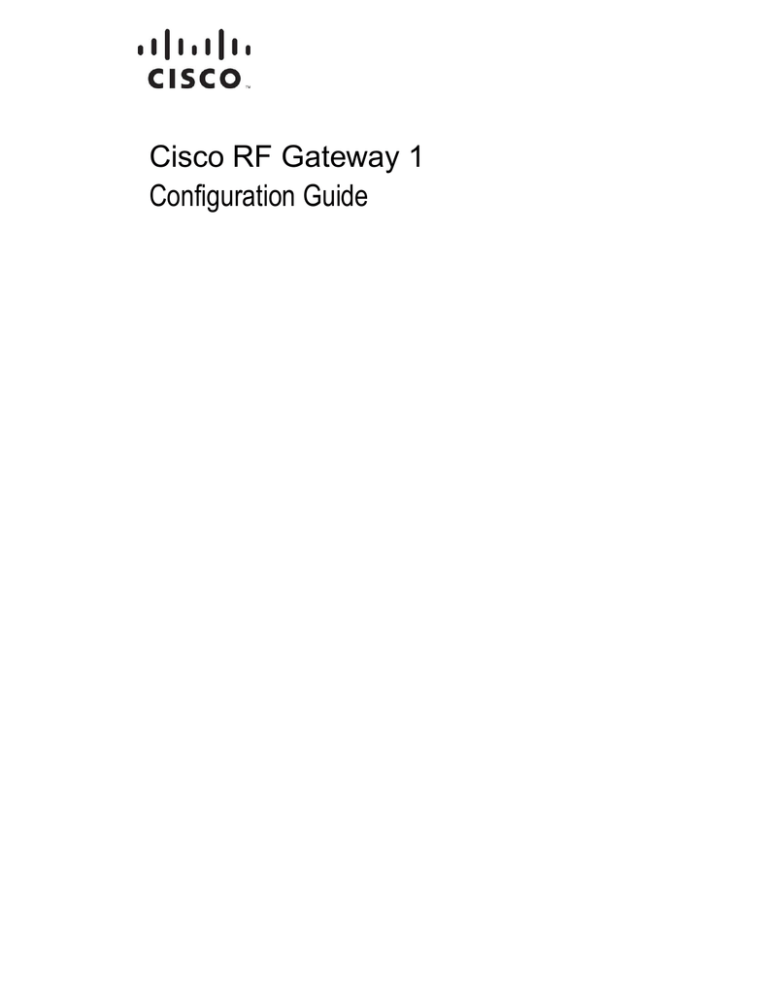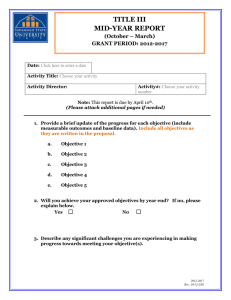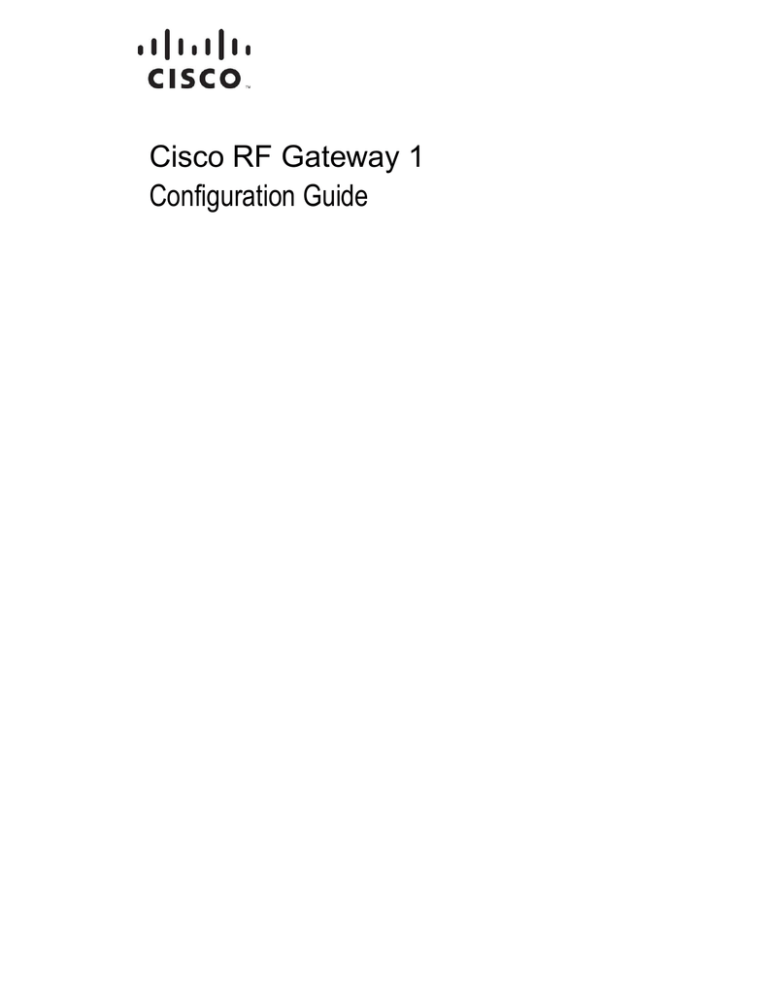
78- 4025112- 01 R ev H0
Cisco RF Gateway 1
Configuration Guide
For Your Safety
Explanation of Warning and Caution Icons
Avoid personal injury and product damage! Do not proceed beyond any symbol
until you fully understand the indicated conditions.
The following warning and caution icons alert you to important information about
the safe operation of this product:
You may find this symbol in the document that accompanies this product.
This symbol indicates important operating or maintenance instructions.
You may find this symbol affixed to the product. This symbol indicates a live
terminal where a dangerous voltage may be present; the tip of the flash points
to the terminal device.
You may find this symbol affixed to the product. This symbol indicates a
protective ground terminal.
You may find this symbol affixed to the product. This symbol indicates a
chassis terminal (normally used for equipotential bonding).
You may find this symbol affixed to the product. This symbol warns of a
potentially hot surface.
You may find this symbol affixed to the product and in this document. This
symbol indicates an infrared laser that transmits intensity-modulated light
and emits invisible laser radiation or an LED that transmits intensitymodulated light.
Important
Please read this entire guide. If this guide provides installation or operation
instructions, give particular attention to all safety statements included in this guide.
Notices
Trademark Acknowledgments
Cisco and the Cisco logo are trademarks or registered trademarks of Cisco and/or its
affiliates in the U.S. and other countries. To view a list of Cisco trademarks, go to this
URL: www.cisco.com/go/trademarks.
Third party trademarks mentioned are the property of their respective owners.
The use of the word partner does not imply a partnership relationship between
Cisco and any other company. (1110R)
Cisco RF Gateway 1 contains, in part, certain free/open source software ("Free
Software") under licenses which generally make the source code available for free
copy, modification, and redistribution. Examples of such licenses include all the
licenses sponsored by the Free Software Foundation (e.g. GNU General Public
License (GPL), GNU Lesser General Public License (LGPL), Berkeley Software
Distribution (BSD), the MIT licenses and different versions of the Mozilla and
Apache licenses). To find additional information regarding the Free Software,
including a copy of the applicable license and related information, please go to
http://www.cisco.com/en/US/products/ps8360/products_licensing_information_list
ing.html. If you have any questions or problems accessing any of the links, please
contact: spvtg-external-opensource-requests@cisco.com.
Publication Disclaimer
Cisco Systems, Inc. assumes no responsibility for errors or omissions that may
appear in this publication. We reserve the right to change this publication at any
time without notice. This document is not to be construed as conferring by
implication, estoppel, or otherwise any license or right under any copyright or
patent, whether or not the use of any information in this document employs an
invention claimed in any existing or later issued patent.
Copyright
© 2008-2014 Cisco and/or its affiliates. All rights reserved. Printed in the United States of
America.
Information in this publication is subject to change without notice. No part of this
publication may be reproduced or transmitted in any form, by photocopy,
microfilm, xerography, or any other means, or incorporated into any information
retrieval system, electronic or mechanical, for any purpose, without the express
permission of Cisco Systems, Inc.
Contents
Important Safety Instructions
Laser Safety
ix
xix
Chapter 1 Introduction
1
Chapter 2 RF Gateway 1 Configuration Quick Start
3
Configuring the IP Address Through the Front Panel ....................................................... 4
Connecting the RF Gateway 1 Using a Web Browser......................................................... 5
Changing Device Settings ....................................................................................................... 6
Configuring the Device Name .................................................................................. 6
Configuring the Annex .............................................................................................. 7
Configuring the Clock ................................................................................................ 8
Configuring IP Network Settings ........................................................................................ 10
Configuring Management Port (10/100) IP Address, Subnet Mask and
Default Gateway .................................................................................................... 10
Network Connectivity Testing ............................................................................................. 14
Configuring Static Routes ........................................................................................ 14
Configuring QAM Output .................................................................................................... 15
Card Presence ............................................................................................................ 16
Enabling QAM Port .................................................................................................. 16
Carrier Parameters .................................................................................................... 17
Channel Application Mode ..................................................................................... 20
Configuring VOD Parameters .............................................................................................. 21
Ingress All VoD ......................................................................................................... 21
Video Session Timeout ............................................................................................. 22
Chapter 3 General Configuration and Monitoring
25
QAM Annex and Frequency Plan Configuration ............................................................. 26
QAM Card Configuration..................................................................................................... 28
Global RF Port Configuration ................................................................................. 28
QAM Card View ....................................................................................................... 29
QAM RF Port Configuration ................................................................................... 30
Global QAM Channel Configuration ..................................................................... 31
QAM Channel Level Configuration ....................................................................... 33
GbE Interface Configuration ................................................................................................ 35
GbE Interface Operation Modes ............................................................................. 35
78-4025112-01 Rev H0
iii
Contents
Configuring GbE Interface Settings ....................................................................... 42
Configuring GbE Port Operational Mode ............................................................. 42
Configuring the Video/Data IP Address for GbE Port Pair Mode.................... 43
Configuring Redundancy for Port Pair Mode ...................................................... 45
Configuring Reversion of Multicast Streams to Primary Port ........................... 46
ARP and Route Configuration ............................................................................................. 48
Clock Configuration .............................................................................................................. 49
Real -Time Clock Setup ............................................................................................ 49
Simple Network Time Protocol (SNTP)................................................................. 50
Monitoring the RF Gateway 1 .............................................................................................. 53
Summary Tab ............................................................................................................ 53
Monitor Tab ............................................................................................................... 54
Fault Management of the RF Gateway 1 ............................................................................ 65
System Alarms........................................................................................................... 65
System Events............................................................................................................ 67
User Notification of Alarms and Events ................................................................ 68
Configuration Management ................................................................................................. 74
Configuration Save ................................................................................................... 74
Configuration Backup .............................................................................................. 74
Configuration Restore .............................................................................................. 75
Release Management ............................................................................................................. 77
Downloading System Release Images ................................................................... 78
Configuring, Monitoring, and Fault Management via SNMP ........................................ 80
Monitoring Capability .............................................................................................. 81
Chapter 4 Table-Based Video Specific Operation
83
Provisioning ............................................................................................................................ 84
Channel Application Mode ..................................................................................... 84
Video Stream Map Configuration .......................................................................... 84
Automated Video Stream Map Configuration ..................................................... 87
Advanced Settings .................................................................................................... 89
Advanced Rules for Advanced Settings ................................................................ 93
MPTS Pass-Through Mode of Operation .............................................................. 95
Enabling UDTA ......................................................................................................... 96
Status Monitoring .................................................................................................................. 97
Introduction ............................................................................................................... 97
Monitoring ................................................................................................................. 97
Chapter 5 Switched Digital Video Specific Operation
99
Provisioning .......................................................................................................................... 100
Prerequisite Configurations: ................................................................................. 100
Channel Application Mode ................................................................................... 100
SRM Configuration ................................................................................................. 100
Legacy Mode ........................................................................................................... 101
iv
78-4025112-01 Rev H0
Contents
QAM Channel Configuration ............................................................................... 101
Status Monitoring ................................................................................................................ 103
Chapter 6 Wideband Data Specific Operation
105
Provisioning .......................................................................................................................... 106
Channel Application Mode ................................................................................... 106
Data Map Configuration ........................................................................................ 106
Status Monitoring ................................................................................................................ 109
Introduction ............................................................................................................. 109
Monitoring ............................................................................................................... 109
Chapter 7 Basic M-CMTS Data Specific Operation
113
Provisioning .......................................................................................................................... 114
Channel Application Mode ................................................................................... 114
Data Map Configuration ........................................................................................ 114
Connecting to DTI Server ...................................................................................... 116
Status Monitoring ................................................................................................................ 119
Introduction ............................................................................................................. 119
Monitoring ............................................................................................................... 119
Chapter 8 M-CMTS Data DEPI-CP Operation
127
Provisioning .......................................................................................................................... 128
Channel Application Mode ................................................................................................ 129
Depi-Remote ............................................................................................................ 129
DEPI-Learn .............................................................................................................. 129
Status Monitoring ................................................................................................................ 131
Monitoring ............................................................................................................... 131
DEPI Feature Highlights ..................................................................................................... 138
Chapter 9 Remapping Unreferenced PIDS
139
Enabling the Feature ............................................................................................................ 140
Feature Page ......................................................................................................................... 141
Adding Entries to the Remap Table .................................................................................. 142
Blocked Unreferenced PIDS ............................................................................................... 143
Enabling Insert External PAT............................................................................................. 144
Operator Responsibilities.................................................................................................... 145
PID Remapping ....................................................................................................... 145
Inserting External PAT ........................................................................................... 145
Chapter 10 Alarm Configuration
147
Configuring Alarm Settings ............................................................................................... 148
Alarm Details........................................................................................................... 148
78-4025112-01 Rev H0
v
Contents
Chapter 11 Variable Fan Speed
151
GUI Feature Option ............................................................................................................. 152
Feature Design Details ........................................................................................................ 153
Chapter 12 Licensing
155
Applications Requiring a Software License ..................................................................... 156
Obtaining a License File ......................................................................................... 157
Installing and Activating a License ................................................................................... 161
To Install a License.................................................................................................. 161
To Activate a License .............................................................................................. 162
Secure License Transfer....................................................................................................... 163
Start License Transfer ............................................................................................. 163
Complete License Transfer .................................................................................... 166
Chapter 13 Encryption and Scrambling
169
Introduction .......................................................................................................................... 170
Scrambling, Control Word, and Cryptoperiod ................................................................ 171
Access Criteria and Access Rights ..................................................................................... 172
Entitlement Control Messages ........................................................................................... 173
Event Information Scheduler ............................................................................................. 174
Scrambling Levels ................................................................................................................ 175
Elementary Stream Level Scrambling .................................................................. 175
Service Level Scrambling ....................................................................................... 176
Simulcrypt Scrambling ........................................................................................................ 177
Timing Parameters............................................................................................................... 178
Steps To Take ........................................................................................................................ 180
Configuring Broadcast Scrambling and Dual Encryption Broadcast .............. 180
Configuring Scrambling General Settings ........................................................... 182
Configuring Scrambling Specific Parameters ..................................................... 183
Chapter 14 Secuirty Features
201
Security Features Overview ............................................................................................... 202
Authentication ...................................................................................................................... 203
Authentication Configuration ............................................................................... 203
Remote Authentication .......................................................................................... 207
Password Recovery................................................................................................. 209
Enabling HTTPS on the RF Gateway 1 ............................................................................. 210
Steps for Enabling HTTPS ..................................................................................... 210
SFTP Support ........................................................................................................................ 218
GUI Changes for SFTP ........................................................................................... 218
System Tab Changes............................................................................................... 218
vi
78-4025112-01 Rev H0
Contents
Installing SFTP ........................................................................................................ 219
Uninstalling SFTP ................................................................................................... 221
Firewall Settings ................................................................................................................... 223
Chapter 15 96 QAM Channel Software
225
Licensing ............................................................................................................................... 226
Release Management ........................................................................................................... 227
Upgrades .................................................................................................................. 227
Revert ........................................................................................................................ 228
Configuration Management ............................................................................................... 229
Backup ...................................................................................................................... 229
Restore ...................................................................................................................... 229
Operational Considerations ............................................................................................... 230
QAM Configuration ............................................................................................... 230
Map Configuration ................................................................................................. 232
Monitoring ............................................................................................................... 234
Network Management ........................................................................................................ 235
Chapter 16 NGOD Specific Operation
237
Provisioning .......................................................................................................................... 238
Channel Application Mode ................................................................................... 238
NGOD Settings ........................................................................................................ 238
D6/R6 Communication ......................................................................................... 239
Status Monitoring ................................................................................................................ 241
Troubleshooting ................................................................................................................... 242
Logs ........................................................................................................................................ 243
Chapter 17 Customer Information
247
Appendix A Technical Specifications
249
General Specifications ......................................................................................................... 250
Introduction ............................................................................................................. 250
Environmental Specifications................................................................................ 250
Chassis Mechanical Specifications........................................................................ 250
Physical..................................................................................................................... 250
Power Supply Specifications ................................................................................. 251
Electrical Specifications ....................................................................................................... 252
GbE Input Interface ................................................................................................ 252
Management Interface............................................................................................ 252
DTI Interface ............................................................................................................ 252
RF Outputs ............................................................................................................... 252
Signal Specifications ............................................................................................... 253
Specifications Optical Types SFP Modules ......................................................... 254
78-4025112-01 Rev H0
vii
Contents
Electrical GbE SFP Transceiver ............................................................................. 254
viii
Glossary
255
Index
259
78-4025112-01 Rev H0
Important Safety Instructions
Important Safety Instructions
Read these instructions. Keep these instructions. Heed all warnings. Follow all
instructions. Only use attachments/accessories specified by the manufacturer.
Read and Retain Instructions
Carefully read all safety and operating instructions before operating this equipment,
and retain them for future reference.
Follow Instructions and Heed Warnings
Follow all operating and use instructions. Pay attention to all warnings and cautions
in the operating instructions, as well as those that are affixed to this equipment.
Terminology
The terms defined below are used in this document. The definitions given are based
on those found in safety standards.
Service Personnel - The term service personnel applies to trained and qualified
individuals who are allowed to install, replace, or service electrical equipment. The
service personnel are expected to use their experience and technical skills to avoid
possible injury to themselves and others due to hazards that exist in service and
restricted access areas.
User and Operator - The terms user and operator apply to persons other than service
personnel.
Ground(ing) and Earth(ing) - The terms ground(ing) and earth(ing) are synonymous.
This document uses ground(ing) for clarity, but it can be interpreted as having the
same meaning as earth(ing).
Electric Shock Hazard
This equipment meets applicable safety standards.
WARNING:
To reduce risk of electric shock, perform only the instructions that are
included in the operating instructions. Refer all servicing to qualified service
personnel only.
Electric shock can cause personal injury or even death. Avoid direct contact with
dangerous voltages at all times. The protective ground connection, where provided,
is essential to safe operation and must be verified before connecting the power
supply.
78-4025112-01 Rev H0
ix
Important Safety Instructions
Know the following safety warnings and guidelines:
Dangerous Voltages
-
Only qualified service personnel are allowed to perform equipment
installation or replacement.
-
Only qualified service personnel are allowed to remove chassis covers and
access any of the components inside the chassis.
Grounding
-
Do not violate the protective grounding by using an extension cable, power
cable, or autotransformer without a protective ground conductor.
-
Take care to maintain the protective grounding of this equipment during
service or repair and to re-establish the protective grounding before putting
this equipment back into operation.
Installation Site
When selecting the installation site, comply with the following:
Protective Ground - The protective ground lead of the building’s electrical
installation should comply with national and local requirements.
Environmental Condition – The installation site should be dry, clean, and
ventilated. Do not use this equipment where it could be at risk of contact with
water. Ensure that this equipment is operated in an environment that meets the
requirements as stated in this equipment’s technical specifications, which may be
found on this equipment’s data sheet.
Installation Requirements
WARNING:
Allow only qualified service personnel to install this equipment. The
installation must conform to all local codes and regulations.
Equipment Placement
WARNING:
Avoid personal injury and damage to this equipment. An unstable mounting
surface may cause this equipment to fall.
To protect against equipment damage or injury to personnel, comply with the
following:
Install this equipment in a restricted access location.
Do not install near any heat sources such as radiators, heat registers, stoves, or
x
78-4025112-01 Rev H0
Important Safety Instructions
other equipment (including amplifiers) that produce heat.
Place this equipment close enough to a mains AC outlet to accommodate the
length of this equipment’s power cord.
Route all power cords so that people cannot walk on, place objects on, or lean
objects against them. This may pinch or damage the power cords. Pay particular
attention to power cords at plugs, outlets, and the points where the power cords
exit this equipment.
Use only with a cart, stand, tripod, bracket, or table specified by the
manufacturer, or sold with this equipment.
Make sure the mounting surface or rack is stable and can support the size and
weight of this equipment.
The mounting surface or rack should be appropriately anchored according to
manufacturer’s specifications. Ensure this equipment is securely fastened to the
mounting surface or rack where necessary to protect against damage due to any
disturbance and subsequent fall.
Ventilation
This equipment has openings for ventilation to protect it from overheating. To
ensure equipment reliability and safe operation, do not block or cover any of the
ventilation openings. Install the equipment in accordance with the manufacturer’s
instructions.
Rack Mounting Safety Precautions
Mechanical Loading
Make sure that the rack is placed on a stable surface. If the rack has stabilizing
devices, install these stabilizing devices before mounting any equipment in the rack.
WARNING:
Avoid personal injury and damage to this equipment. Mounting this
equipment in the rack should be such that a hazardous condition is not caused
due to uneven mechanical loading.
Reduced Airflow
When mounting this equipment in the rack, do not obstruct the cooling airflow
through the rack. Be sure to mount the blanking plates to cover unused rack space.
Additional components such as combiners and net strips should be mounted at the
back of the rack, so that the free airflow is not restricted.
CAUTION:
Installation of this equipment in a rack should be such that the amount of
airflow required for safe operation of this equipment is not compromised.
78-4025112-01 Rev H0
xi
Important Safety Instructions
Elevated Operating Ambient Temperature
Only install this equipment in a humidity- and temperature-controlled environment
that meets the requirements given in this equipment’s technical specifications.
CAUTION:
If installed in a closed or multi-unit rack assembly, the operating ambient
temperature of the rack environment may be greater than room ambient
temperature. Therefore, install this equipment in an environment compatible
with the manufacturer’s maximum rated ambient temperature.
Handling Precautions
When moving a cart that contains this equipment, check for any of the following
possible hazards:
WARNING:
Avoid personal injury and damage to this equipment! Move any equipment
and cart combination with care. Quick stops, excessive force, and uneven
surfaces may cause this equipment and cart to overturn.
Use caution when moving this equipment/cart combination to avoid injury from
tip-over.
If the cart does not move easily, this condition may indicate obstructions or
cables that may need to be disconnected before moving this equipment to
another location.
Avoid quick stops and starts when moving the cart.
Check for uneven floor surfaces such as cracks or cables and cords.
Grounding
This section provides instructions for verifying that the equipment is properly
grounded.
Safety Plugs (USA Only)
This equipment may be equipped with either a 3-terminal (grounding-type) safety
plug or a 2-terminal (polarized) safety plug. The wide blade or the third terminal is
provided for safety. Do not defeat the safety purpose of the grounding-type or
polarized safety plug.
To properly ground this equipment, follow these safety guidelines:
Grounding-Type Plug - For a 3-terminal plug (one terminal on this plug is a
protective grounding pin), insert the plug into a grounded mains, 3-terminal
outlet.
xii
78-4025112-01 Rev H0
Important Safety Instructions
Note: This plug fits only one way. If this plug cannot be fully inserted into the
outlet, contact an electrician to replace the obsolete 3-terminal outlet.
Polarized Plug - For a 2-terminal plug (a polarized plug with one wide blade
and one narrow blade), insert the plug into a polarized mains, 2-terminal outlet
in which one socket is wider than the other.
Note: If this plug cannot be fully inserted into the outlet, try reversing the plug.
If the plug still fails to fit, contact an electrician to replace the obsolete 2-terminal
outlet.
Grounding Terminal
If this equipment is equipped with an external grounding terminal, attach one end of
an 18-gauge wire (or larger) to the grounding terminal; then, attach the other end of
the wire to a ground, such as a grounded equipment rack.
Safety Plugs (European Union)
Class I Mains Powered Equipment – Provided with a 3-terminal AC inlet and
requires connection to a 3-terminal mains supply outlet via a 3-terminal power
cord for proper connection to the protective ground.
Note: The equipotential bonding terminal provided on some equipment is not
designed to function as a protective ground connection.
Class II Mains Powered Equipment – Provided with a 2-terminal AC inlet that
may be connected by a 2-terminal power cord to the mains supply outlet. No
connection to the protective ground is required as this class of equipment is
provided with double or reinforced and/or supplementary insulation in
addition to the basic insulation provided in Class I equipment.
Note: Class II equipment, which is subject to EN 50083-1, is provided with a
chassis mounted equipotential bonding terminal. See Equipotential Bonding for
connection instructions.
Equipotential Bonding
If this equipment is equipped with an external chassis terminal marked with the IEC
60417-5020 chassis icon (
), the installer should see CENELEC standard EN 50083-1 or IEC standard IEC
60728-11 for correct equipotential bonding connection instructions.
AC Power
Important: If this equipment is a Class I equipment, it must be grounded.
If this equipment plugs into an outlet, the outlet must be near this equipment,
and must be easily accessible.
Connect this equipment only to the power sources that are identified on the
78-4025112-01 Rev H0
xiii
Important Safety Instructions
equipment-rating label normally located close to the power inlet connector(s).
This equipment may have two power sources. Be sure to disconnect all power
sources before working on this equipment.
If this equipment does not have a main power switch, the power cord connector
serves as the disconnect device.
Always pull on the plug or the connector to disconnect a cable. Never pull on the
cable itself.
Unplug this equipment when unused for long periods of time.
Connection to -48 VDC/-60 VDC Power Sources
If this equipment is DC-powered, refer to the specific installation instructions in this
manual or in companion manuals in this series for information on connecting this
equipment to nominal -48 VDC/-60 VDC power sources.
Circuit Overload
Know the effects of circuit overloading before connecting this equipment to the
power supply.
CAUTION:
Consider the connection of this equipment to the supply circuit and the effect
that overloading of circuits might have on overcurrent protection and supply
wiring. Refer to the information on the equipment-rating label when
addressing this concern.
General Servicing Precautions
WARNING:
Avoid electric shock! Opening or removing this equipment’s cover may
expose you to dangerous voltages.
CAUTION:
These servicing precautions are for the guidance of qualified service
personnel only. To reduce the risk of electric shock, do not perform any
servicing other than that contained in the operating instructions unless you
are qualified to do so. Refer all servicing to qualified service personnel.
Be aware of the following general precautions and guidelines:
Servicing - Servicing is required when this equipment has been damaged in any
way, such as power supply cord or plug is damaged, liquid has been spilled or
objects have fallen into this equipment, this equipment has been exposed to rain
or moisture, does not operate normally, or has been dropped.
Wristwatch and Jewelry - For personal safety and to avoid damage of this
xiv
78-4025112-01 Rev H0
Important Safety Instructions
equipment during service and repair, do not wear electrically conducting objects
such as a wristwatch or jewelry.
Lightning - Do not work on this equipment, or connect or disconnect cables,
during periods of lightning.
Labels - Do not remove any warning labels. Replace damaged or illegible
warning labels with new ones.
Covers - Do not open the cover of this equipment and attempt service unless
instructed to do so in the instructions. Refer all servicing to qualified service
personnel only.
Moisture - Do not allow moisture to enter this equipment.
Cleaning - Use a damp cloth for cleaning.
Safety Checks - After service, assemble this equipment and perform safety
checks to ensure it is safe to use before putting it back into operation.
Electrostatic Discharge
Electrostatic discharge (ESD) results from the static electricity buildup on the human
body and other objects. This static discharge can degrade components and cause
failures.
Take the following precautions against electrostatic discharge:
Use an anti-static bench mat and a wrist strap or ankle strap designed to safely
ground ESD potentials through a resistive element.
Keep components in their anti-static packaging until installed.
Avoid touching electronic components when installing a module.
Fuse Replacement
To replace a fuse, comply with the following:
Disconnect the power before changing fuses.
Identify and clear the condition that caused the original fuse failure.
Always use a fuse of the correct type and rating. The correct type and rating are
indicated on this equipment.
Batteries
This product may contain batteries. Special instructions apply regarding the safe use
and disposal of batteries:
Safety
78-4025112-01 Rev H0
xv
Important Safety Instructions
Insert batteries correctly. There may be a risk of explosion if the batteries are
incorrectly inserted.
Do not attempt to recharge ‘disposable’ or ‘non-reusable’ batteries.
Please follow instructions provided for charging ‘rechargeable’ batteries.
Replace batteries with the same or equivalent type recommended by
manufacturer.
Do not expose batteries to temperatures above 100°C (212°F).
Disposal
The batteries may contain substances that could be harmful to the environment
Recycle or dispose of batteries in accordance with the battery manufacturer’s
instructions and local/national disposal and recycling regulations.
The batteries may contain perchlorate, a known hazardous substance, so special
handling and disposal of this product might be necessary. For more information
about perchlorate and best management practices for perchlorate-containing
substance, see www.dtsc.ca.gov/hazardouswaste/perchlorate.
Modifications
This equipment has been designed and tested to comply with applicable safety, laser
safety, and EMC regulations, codes, and standards to ensure safe operation in its
intended environment. See this equipment's data sheet for details about regulatory
compliance approvals.
Do not make modifications to this equipment. Any changes or modifications could
void the user’s authority to operate this equipment.
Modifications have the potential to degrade the level of protection built into this
equipment, putting people and property at risk of injury or damage. Those persons
making any modifications expose themselves to the penalties arising from proven
non-compliance with regulatory requirements and to civil litigation for
compensation in respect of consequential damages or injury.
Accessories
Use only attachments or accessories specified by the manufacturer.
xvi
78-4025112-01 Rev H0
Important Safety Instructions
Electromagnetic Compatibility Regulatory Requirements
This equipment meets applicable electromagnetic compatibility (EMC) regulatory
requirements. See this equipment's data sheet for details about regulatory
compliance approvals. EMC performance is dependent upon the use of correctly
shielded cables of good quality for all external connections, except the power source,
when installing this equipment.
Ensure compliance with cable/connector specifications and associated
installation instructions where given elsewhere in this manual.
Otherwise, comply with the following good practices:
Multi-conductor cables should be of single-braided, shielded type and have
conductive connector bodies and backshells with cable clamps that are
conductively bonded to the backshell and capable of making 360° connection to
the cable shielding. Exceptions from this general rule will be clearly stated in the
connector description for the excepted connector in question.
Ethernet cables should be of single-shielded or double-shielded type.
Coaxial cables should be of the double-braided shielded type.
EMC Compliance Statements
Where this equipment is subject to USA FCC and/or Industry Canada rules, the
following statements apply:
FCC Statement for Class A Equipment
This equipment has been tested and found to comply with the limits for a Class A
digital device, pursuant to Part 15 of the FCC Rules. These limits are designed to
provide reasonable protection against harmful interference when this equipment is
operated in a commercial environment.
This equipment generates, uses, and can radiate radio frequency energy and, if not
installed and used in accordance with the instruction manual, may cause harmful
interference to radio communications. Operation of this equipment in a residential
area is likely to cause harmful interference in which case users will be required to
correct the interference at their own expense.
Industry Canada - Industrie Canadiene Statement
This apparatus complies with Canadian ICES-003.
Cet appareil est confome à la norme NMB-003 du Canada.
CENELEC/CISPR Statement with Respect to Class A Information Technology Equipment
This is a Class A equipment. In a domestic environment this equipment may cause
radio interference in which case the user may be required to take adequate
measures.
78-4025112-01 Rev H0
xvii
Important Safety Instructions
xviii
78-4025112-01 Rev H0
Laser Safety
Laser Safety
Introduction
This equipment can be provided with an infrared laser that transmits intensitymodulated light and emits invisible laser radiation.
Warning: Radiation
WARNING:
Avoid personal injury! Use of controls, adjustments, or performance of
procedures other than those specified herein may result in hazardous
radiation exposure.
Avoid personal injury! The laser light source on the equipment emits
invisible laser radiation. Avoid direct exposure to the laser light source.
Avoid personal injury! Viewing the laser output with optical instruments
(such as eye loupes, magnifiers, or microscopes) within a distance of 100
mm may pose an eye hazard.
Do not apply power to the equipment if the fiber is unmated or unterminated.
Do not stare into an unmated fiber or at any mirror-like surface that could reflect
light that is emitted from an unterminated fiber.
Do not view an activated fiber with optical instruments (e.g., eye loupes,
magnifiers, microscopes).
Use safety-approved optical fiber cable to maintain compliance with applicable
laser safety requirements.
Warning: Fiber Optic Cables
WARNING:
Avoid personal injury! Qualified service personnel may only perform the
procedures in this document. Wear safety glasses and use extreme caution
when handling fiber optic cables, particularly during splicing or terminating
operations. The thin glass fiber core at the center of the cable is fragile when
exposed by the removal of cladding and buffer material. It easily fragments
into glass splinters. Using tweezers, place splinters immediately in a sealed
waste container and dispose of them safely in accordance with local
regulations.
78-4025112-01 Rev H0
xix
Laser Safety
The following laser safety precautions are applicable to the equipment. According to
the type of optical transmitter inside the equipment, there are different laser safety
precautions. A laser label that clearly indicates the laser aperture is affixed to the
equipment's rear panel.
The following illustration displays the location of the laser label.
Depending upon whether you are located in Europe (IEC-standard) or in the U.S.
(CDRH-standard), there are different laser safety precautions. For more information
about the equipment’s laser output, refer to the equipment's data sheet.
Class 1 and Class I Labels
The following illustrations show the class 1 and class I labels attached to the
housing, according to the standards.
In Accordance with the IEC Standard
The Laser type SFP modules used are classified in class 1 laser products according to
IEC 60825-1, 1997 amendment 2001.
The label below is attached to the top cover and the package of class 1 laser product.
xx
78-4025112-01 Rev H0
Laser Safety
In Accordance with the CDRH Standard
The Laser type SFP modules used are classified in class I laser product per CDRH, 21
CFR 1040 Laser Safety requirements.
For the CDRH standard, a certification label is attached to the top cover of each
product classified in class I. See also the product ID label affixed to each product.
78-4025112-01 Rev H0
xxi
1 Chapter 1
Introduction
Overview
The Cisco® RF Gateway 1 is a universal edge QAM (U-EQAM) device
that offers industry leading performance, and a standards-based
solution for video, data, and converged video and data deployments
requiring high density and maximum reliability.
Purpose
This configuration guide provides the necessary information to
configure the system using the web browser interface.
Who Should Use This Document
This document is intended for authorized service personnel who have
experience working with similar equipment. The service personnel
should have appropriate background and knowledge to complete the
procedures described in this document.
Qualified Personnel
Only appropriately qualified and skilled personnel should attempt to
install, operate, maintain, and service this product.
WARNING:
Allow only qualified and skilled personnel to install, operate,
maintain, and service this product. Otherwise, personal injury or
equipment damage may occur.
Document Version
This is the fifth release of this configuration guide.
78-4025112-01 Rev H0
1
2 Chapter 2
RF Gateway 1 Configuration
Quick Start
This chapter provides the basic information needed to quickly
configure the RF Gateway 1 using the web browser user interface.
For more information on setting up the RF Gateway 1, see Cisco RF
Gateway 1 Configuration Guide, part number 78-4025112-01.
In This Chapter
78-4025112-01 Rev H0
Configuring the IP Address Through the Front Panel ...................... 4
Connecting the RF Gateway 1 Using a Web Browser........................ 5
Changing Device Settings ...................................................................... 6
Configuring IP Network Settings ....................................................... 10
Network Connectivity Testing............................................................ 14
Configuring QAM Output................................................................... 15
Configuring VOD Parameters............................................................. 21
3
Chapter 2 RF Gateway 1 Configuration Quick Start
Configuring the IP Address Through the Front
Panel
The RF Gateway 1 management port IP address can be configured using the LCD
and keypad located on the chassis front panel.
To Configure the Management Port IP Address
1 After the system fully initializes, use the keypad to page down until you see the
mgmt port IP address.
Note: Use the up/down, left/right buttons for navigation and changes. Use the
center button for saving changes.
2
Page down to position the cursor in the IP address field. Use the left/right keys
to navigate the cursor below the numbers you want to change. Use the
up/down keys to make changes. Continue until all numbers are configured as
desired.
3
Use the center key to accept changes and exit the mgmt port IP address field.
4
Page right to find and configure the management port subnet mask and default
gateway. Configure each as desired.
5
Once finished, use the center key to enter and save information.
6
Reboot the RF Gateway 1. The management port IP address is not dynamically
configurable, thus reboot/power-cycle is required after changes.
7
The management port IP address can be validated by checking the configuration
settings on the LCD after reboot.
Note: Alternatively, the operator can attempt to connect to the web GUI at the
new IP address via HTTP after reboot.
4
78-4025112-01 Rev H0
Connecting the RF Gateway 1 Using a Web Browser
Connecting the RF Gateway 1 Using a Web
Browser
The RF Gateway 1 can be connected to a web browser. The following
browsers/display settings are recommended:
Client Platform
Web Browser
Display Settings
Windows XP
Mozilla Firefox 2.0.0.14
1024x768
Internet Explorer 6.0
Note: Java platform version 1.6.0_x is supported under the recommended browsers.
To Connect the RF Gateway 1
1 Connect a network cable to the management port located on the rear panel of the
RF Gateway 1 chassis.
2
Open a web browser and enter the management port IP address.
Result: The RF Gateway 1 Summary page is displayed.
78-4025112-01 Rev H0
5
Chapter 2 RF Gateway 1 Configuration Quick Start
Changing Device Settings
The general configuration settings of the RF Gateway 1 are categorized on the
Device Information page. This section provides information on changing the device
settings.
Note: Once a setting is entered and you click Apply, they become active. The
settings must be saved in order to preserve them in nonvolatile memory. Software
version 1.3.11 has an automatic save feature which allows applied database changes
to be automatically saved to preserve them in nonvolatile memory. Saved settings
will be retained after a reboot or power cycle. This rule applies across all RF
Gateway 1 settings.
Configuring the Device Name
To identify the RF Gateway 1, it is recommended that a unique device name be
assigned to the unit.
To Configure the Device Name
1 Navigate to the System/System Configuration page.
6
78-4025112-01 Rev H0
Changing Device Settings
Result: The Device Information page is displayed.
2
In the Device Name field, enter the device name (up to 16 characters supported).
3
Click Apply.
4
Click Save.
Configuring the Annex
The annex setting applies to all carriers in the RF Gateway 1, including ITU-A
(DVB), ITU-B (open cable), or ITU-C (Japan applications). Mixed annex settings are
not supported.
To Configure the Annex
1 Navigate to the System/System Configuration page.
78-4025112-01 Rev H0
7
Chapter 2 RF Gateway 1 Configuration Quick Start
Result: The Device Information page is displayed.
Note: Changing annex settings will clear the database to defaults.
2
In the QAM Encoding Type field, enter annex setting.
3
Click Apply.
4
Click Save.
5
Reboot the device. Reboot/power-cycle is required after changes to the annex
setting.
Configuring the Clock
The internal clock of the RF Gateway 1 can be set manually or can be synchronized
with a Simple Network Time Protocol (SNTP) time server.
To Change the Internal Clock
1 Navigate to the System/Clock page.
8
78-4025112-01 Rev H0
Changing Device Settings
Result: The Clock Configuration page is displayed.
2
In the New Time field, enter the current time.
3
Click Apply.
4
Click Save.
To configure the clock for SNTP, see Simple Network Time Protocol (SNTP) (on
page 50).
78-4025112-01 Rev H0
9
Chapter 2 RF Gateway 1 Configuration Quick Start
Configuring IP Network Settings
This section provides information for configuring IP Network settings for the RF
Gateway 1. Using the System/IP Network page, the user can configure the
following.
Management port IP address, subnet mask, and default gateway
Conditional Access (CA) port, subnet mask, default gateway
GbE input port settings, including IP addresses and subnet mask
Redundancy mode and configuration
Configuring Management Port (10/100) IP Address, Subnet Mask and Default
Gateway
To Configure the Management Port (10/100) IP Address, Subnet Mask, and Default Gateway
1 Navigate to the System/IP Network page.
Result: The IP Network page is displayed.
10
78-4025112-01 Rev H0
Configuring IP Network Settings
2
In the appropriate field, change the IP Address, Subnet Mask, and Default Gateway
settings.
3
Click Apply.
4
Click Save.
5
Reboot the device.
Note: The management port IP address is not dynamically configurable, thus
reboot/power-cycle is required after changes.
To Configure the Conditional Access (CA) Port IP Address, Subnet Mask, and Default Gateway
1 Navigate to the System/IP Network page.
Result: The IP Network page is displayed.
Note: The CA port is only used for scrambling when the EIS and or ECMG
equipment is on a separate network.
2
Set the Port Control to On. The default setting is Off.
3
In the appropriate field, change the IP Address, Subnet Mask, and Default
Gateway settings.
4
Click Apply.
5
Click Save.
6
Reboot the device.
Note: The CA port IP address is not dynamically configurable, thus
reboot/power-cycle is required after changes.
78-4025112-01 Rev H0
11
Chapter 2 RF Gateway 1 Configuration Quick Start
To Configure the Virtual IP Address for each GbE Port Pair for Port Pair Mode
1 Navigate to the System/IP Network page.
Result: The IP Network page is displayed.
2
In the GbE Data Port Mode field, select Dual Port Pairs.
3
In the Video/Data IP address field, change the address.
4
In the Redundancy Mode field, use the drop-down box to select Redundancy for
each port pair.
5
Click Apply.
6
Click Save.
7
Proceed to configure the four physical GbE Ports IP addresses.
To Configure the Physical GbE Ports IP Address and Subnet Mask
1 Navigate to the System/IP Network page.
12
78-4025112-01 Rev H0
Configuring IP Network Settings
Result: The IP Network page is displayed.
2
In the appropriate field, change the IP Address and Subnet Mask.
3
In the Negotiation Mode field, use the drop-down box to select mode (On or Off).
Note: "On" is recommended for most applications and required for electrical
SFPs.
4
Click Apply.
5
Click Save.
78-4025112-01 Rev H0
13
Chapter 2 RF Gateway 1 Configuration Quick Start
Network Connectivity Testing
Each of the four physical GbE input ports will respond to PING. Since the GbE
input ports are not configurable for default gateway, a static route to the source
network of the PING must be added to the GbE port to facilitate PING responses
over layer 3 networks. Static routes can be added via the GUI, using the
System/ARP & Routes page.
Configuring Static Routes
To Configure Static Routes
1 Navigate to the System/ARP & Routes page.
Result: The ARP & Routes window is displayed.
14
2
In the Route Table window, use the drop-down box to select desired GbE input.
3
In the Static Route Entry window, enter the IP Address and Subnet Mask for the
network or host.
4
Click Add to add the static route.
5
Click Save.
78-4025112-01 Rev H0
Configuring QAM Output
Configuring QAM Output
This section provides information for configuring the Quad Channel QAM Card.
Using the QAM web page and its sub-menus, the operator can verify and configure:
QAM card presence
QAM output control (i.e., mute vs. unmute)
Carrier parameters (i.e., frequency, spacing, and modulation)
Channel Application Mode (i.e., video vs. data)
78-4025112-01 Rev H0
15
Chapter 2 RF Gateway 1 Configuration Quick Start
Card Presence
The RF Gateway 1 chassis can be populated with up to six QAM line cards.
To Verify QAM Card
1 Navigate to the QAMS page.
2
In the tree menu, select the desired QAM card.
Result: The web view indicates the status of the QAM card.
Enabling QAM Port
The RF Gateway 1 QAM line cards have two ports, with four RF output carriers per
port. Outputs are enabled/disabled from the port level as well as from the
individual carrier level. A global setting for a port must first be enabled, then
individual carriers within the port can be independently muted or unmuted as
desired.
To Enable QAM Port
1 Navigate to the QAMS page.
2
In the tree menu, select the desired Card/RF Port.
Result: The RF Port Configuration window is displayed.
16
3
In the Port Control field, set the parameter to On.
4
Click Apply.
5
Click Save.
78-4025112-01 Rev H0
Configuring QAM Output
To Enable Individual Carriers
1 Navigate to the QAMS page.
2
Expand the tree menu to select the Card/RF Port/QAM Channel.
Result: The QAM Channel Configuration window is displayed.
3
In the Channel Mode field, set the parameter to Normal.
4
Click Apply.
5
Click Save.
Carrier Parameters
Various settings are configurable for the RF Gateway 1 output carriers. Some
settings are configurable on an individual carrier basis, other settings are limited to a
particular RF port (group of four carriers).
To Configure Port Output Parameters
1 Navigate to the QAMS page.
2
Expand the tree menu and select desired RF Port.
78-4025112-01 Rev H0
17
Chapter 2 RF Gateway 1 Configuration Quick Start
Result: The RF Port Configuration window is displayed.
3
In the Port Modulation field, select desired modulation (64 vs. 256 QAM).
4
In the Port Output Level field, enter output level.
5
In the Combined Channels field, select the number of active carriers per port (i.e.,
for four carriers per port, set Combined Channels to quad).
6
In the Channel Number field, select channel frequencies.
Note: Combined Channels are limited to be spaced contiguously (separated by
the chosen channel spacing) from the frequency of the lowest carrier. Therefore,
only the frequency of the first carrier of a port may be configured.
18
7
Click Apply.
8
Click Save.
78-4025112-01 Rev H0
Configuring QAM Output
To Configure Individual Carrier Output Parameters
1 Navigate to the QAMS page.
2
Expand the tree menu, and select the desired QAM Channel.
Result: The QAM Channel Configuration window is displayed.
3
In the Transport Stream ID field, enter stream ID.
4
In the Channel Spectrum Inversion field, set the parameter to Normal (for most
applications).
Note: The following table compares the RF Gateway 1 to an xDQA-24 with
respect to Channel Spectrum Inversion and its interpretation.
ITU Annex
Setting
xDQA-24 ITU
Setting
RF Gateway 1 ITU
Setting
ITU-A
Normal
Inverted
ITU-A
Inverted
Normal
ITU-B
Normal
Normal
ITU-B
Inverted
Inverted
ITU-C
Normal
Inverted
ITU-C
Inverted
Normal
5
In the Channel PRBS Stuffing field, set the parameter to On (for most
applications.)
6
In the Channel Interleave Depth field, select the interleave type.
7
In the Channel PMT Rate and Channel PAT Rate fields, enter desired playout rates.
8
Click Apply.
9
Click Save.
78-4025112-01 Rev H0
19
Chapter 2 RF Gateway 1 Configuration Quick Start
Channel Application Mode
The RF Gateway 1 operates in various network scenarios including table video,
VOD, SDV, and data modes (pre-DOCSIS 3.0 wideband as well as full M-CMTS
(DTI) scenarios). These various scenarios are configurable on a per carrier basis,
using the Channel Application Mode setting.
To Configure Channel Application Mode
1 Navigate to the Maps page.
Result: The following window is displayed.
2
Select desired Channel Application Mode.
20
Video
Data
SDV
NGOD
DEPI Learn
DEPI Remote
3
Click Apply.
4
Click Save.
78-4025112-01 Rev H0
Configuring VOD Parameters
Configuring VOD Parameters
Ingress All VoD
When this option is enabled the session is able to look for backup streams in other
GBE ports when the primary stream goes for input loss.
Navigate to the System/System Configuration page.
Result: The following window is displayed
Click Apply.
Click Save.
78-4025112-01 Rev H0
21
Chapter 2 RF Gateway 1 Configuration Quick Start
Note: Once this option is enabled, the user will not be allowed to edit the Allowed
Ingres ports setting in the MAPs Page as highlighted
below.
Video Session Timeout
Setting this option will hold the PMT in the output for the time set, to keep the
sessions alive in the STB.
1
22
Navigate to the System/System Configuration page.
78-4025112-01 Rev H0
Configuring VOD Parameters
Result: The following window is displayed.
2
Click Apply.
3
Click Save.
78-4025112-01 Rev H0
23
3 Chapter 3
General Configuration and
Monitoring
This chapter provides configuration management as well as general
information needed to configure components of the RF Gateway 1.
In This Chapter
78-4025112-01 Rev H0
QAM Annex and Frequency Plan Configuration ............................ 26
QAM Card Configuration ................................................................... 28
GbE Interface Configuration ............................................................... 35
ARP and Route Configuration ............................................................ 48
Clock Configuration ............................................................................. 49
Monitoring the RF Gateway 1 ............................................................. 53
Fault Management of the RF Gateway 1 ........................................... 65
Configuration Management ................................................................ 74
Release Management ............................................................................ 77
Configuring, Monitoring, and Fault Management via SNMP ....... 80
25
Chapter 3 General Configuration and Monitoring
QAM Annex and Frequency Plan Configuration
The annex setting applies to all carriers in the RFGW-1, including ITU-A (DVB), ITUB (open cable), or ITU-C (Japan applications). Mixed annex settings are not
supported.
Configuring the Annex
Follow the instructions below to configure the annex.
1
Navigate to the System/System Configuration page.
Result: The Device Information page is displayed.
Note: Changing annex settings resets the database to default settings.
2
26
In the QAM Encoding Type field, enter the annex setting.
78-4025112-01 Rev H0
QAM Annex and Frequency Plan Configuration
3
In the Frequency Plan field, select the desired frequency plan. The standard plan
has channels mapped to pre-set frequencies used in North America. The custom
plan lets you choose frequencies. ITU-A and ITU-C have custom plans only.
4
Click Apply.
5
Click Save.
6
Reboot the device. Reboot/power-cycle is required after changes to the annex
setting.
78-4025112-01 Rev H0
27
Chapter 3 General Configuration and Monitoring
QAM Card Configuration
The RFGW-1 has six QAM cards. Each card has two ports. Each port has four
channels. The following sections describe how to configure the QAM card.
Global RF Port Configuration
Global RF Port Configuration allows you to configure RF for every port. See the
following screen.
Parameters
The following table describes Global RF Port Configuration parameters.
Parameter
Description
RF Port
Refers to the RF port on a particular card.
Example: 1/2 indicates card 1, port 2.
28
Spacing
The spacing between the channel center frequencies of different channels.
Modulation
Refers to the QAM output selected (256 or 64).
Output Level
Refers to the QAM output. The range depends on other parameters.
Symbol Rate
Based on the QAM modulation and ITU standards.
Combined
Carrier
Allows you to configure the port for single/dual/quad channel.
78-4025112-01 Rev H0
QAM Card Configuration
Parameter
Description
ITU Carrier
Number
This field is only seen if your annex is ITU-B and you have a standard
frequency plan selected.
Example: In North America, channel 50 is determined to have a center
frequency of 381 MHz. Selecting the first channel number picks up the
corresponding frequency for channel 1 on that port. The remaining
frequencies are populated automatically by channel spacing. Based on
those frequencies, the remaining channel numbers are populated.
Note: There are certain restrictions on the channel number.
Carrier Center
Frequency
Allows you to choose the center frequency of channel 1 and the remaining
channels are populated automatically.
Notes:
There are certain restrictions on the channel number.
When changing the center frequency of a carrier, all carriers on the
associated port are muted for several seconds to prevent spurious
emission.
QAM Card View
The RFGW-1 chassis can be populated with up to six QAM line cards.
Verifying the QAM Card
Follow the instructions below to verify the QAM card.
1
Navigate to the QAMS page.
2
In the tree menu, select the desired QAM card.
Result: The web view indicates the status of the QAM card.
78-4025112-01 Rev H0
29
Chapter 3 General Configuration and Monitoring
QAM RF Port Configuration
The QAM RF Port Configuration view shows RF Port Configuration parameters
from the Global QAM Configuration page. See the following screen.
Parameters
The following table describes the RF Port Configuration parameters.
Parameter
Description
Card Index
RF port card index on a particular card.
Example: 1/2 indicates card 1, port 2.
30
Port Index
RF port index on a particular card.
Encoding Type
ITU standard.
Service Group ID
Alphanumeric service group identifier.
Channel Spacing
The spacing between the channel center frequencies of different
channels.
Modulation
QAM output selected (256 or 64).
Channel Output Level
QAM output. The range depends on other parameters.
Channel Symbol Rate
Symbol Rate based on the QAM modulation and ITU standards.
Port Control
Allows you to turn the port on or off.
Combined Channels
Allows you to configure the port for single/dual/quad channels.
78-4025112-01 Rev H0
QAM Card Configuration
Parameter
Description
ITU Carrier Number
This field is only seen if your annex is ITU-B and you have a standard
frequency plan selected.
Example: In North America, channel 50 is determined to have a center
frequency of 381 MHz. Selecting the first channel number picks up the
corresponding frequency for channel 1 on that port. The remaining
frequencies are populated automatically by channel spacing. Based on
those frequencies, the remaining channel numbers are populated.
Note: There are certain restrictions on the channel number.
Carrier Center
Frequency
Allows you to choose the center frequency of channel 1 and the
remaining channels are populated automatically.
Note: There are certain restrictions on the channel number.
Global QAM Channel Configuration
Global QAM Channel Configuration allows you to configure QAM channels on a
global level. See the following screen.
Parameters
The following table describes the Global QAM Channel Configuration parameters.
Parameter
Description
RFGW QAM Channel
RFGW QAM channels are shown in the following format.
Example: 1/2.3 = card 1, port 2, channel 3.
SRM QAM Channel
SRM QAM channels are shown in the following format.
Example: 1 = SRM Channel 1
ON ID
Original Network Identifier (range 0-65535).
TS ID
Transport Stream Identifier (range 0-65535).
Mode
The channel mode can be normal, continuous, or mute. The
default setting is always mute.
78-4025112-01 Rev H0
31
Chapter 3 General Configuration and Monitoring
Parameter
Description
Spectrum Inversion
The spectrum can be configured as normal or swap.
PRBS Stuffing
"On" setting is recommended.
Application Mode
Allows the user to configure various network scenarios, including
video, data, SDV, and NGOD.
Interleave Depth
Allows you to pick the interleaving depth.
PMT Rate
Default setting recommended.
PAT Rate
Default setting recommended.
DTI Offset
Timing offsets when channel is set to data mode.
Notes:
1
You can change values for one row and then update them all by clicking Update
All Rows.
2
Application mode SDV corresponds to GQI mode of operation.
3
A chassis can be configured either to operate in GQI VOD system or GQI
Broadcast.
4
In GQI PowerKey Broadcast mode of operation, only 4 channels per port are
supported.
Additional Configuration
The RFGW-1 provides several additional configuration parameters that apply as
needed.
The following parameters are added in System Release 5.1.x.
32
Parameter
Description
Automatic Configuration
Save
When enabled, configuration changes applied to the RFGW-1 are
automatically saved to the database.
Pre Encrypted Type
When pre-encrypted streams are routed, the correct CA system
must be selected to ensure SI tables are routed correctly.
MPTS Defaults
When creating sessions from MPTS sources (in the Stream Map),
the default behavior can be set to regenerate the output PAT, or
pass the entire MPTS intact.
78-4025112-01 Rev H0
QAM Card Configuration
QAM Channel Level Configuration
The QAM Configuration channel level view shows you QAM Channel
Configuration parameters from the Global QAM Configuration page. The following
illustration shows the QAM Channel Configuration screen.
Parameters
The following table explains the QAM Channel Configuration parameters.
Parameter
Description
Card Index
Identifies the QAM card.
Port Index
Identifies the RF port selected for the QAM card.
Channel Index
Identifies the channel number for the port on the QAM card.
Encoding Type
Refers to the ITU standard.
Original Network ID
Original Network Identifier.
Transport Stream ID
Allows you to change the Transport Stream ID.
Channel Mode
The Channel Mode can be normal, continuous or mute. The default
setting is always mute.
Channel Spectrum
Inversion
The spectrum can be configured as normal or swap.
Channel PRBS
Stuffing
Fills up stuffing packets with a Pseudo Random Binary Sequence. This
setting is recommended to enhance locking on a receiving device.
Channel Application
Mode
Allows you to choose the channel mode.
Channel Interleave
Depth
Allows you to choose the interleaving depth.
Channel PMT Rate
Default setting recommended.
78-4025112-01 Rev H0
33
Chapter 3 General Configuration and Monitoring
34
Parameter
Description
Channel PAT Rate
Default setting recommended.
78-4025112-01 Rev H0
GbE Interface Configuration
GbE Interface Configuration
GbE Interface Operation Modes
The RF Gateway 1 has four physical GbE input ports that receive video and data
streams from the upstream network. These ports may be used independently (fourport independent mode) or configured to implement input redundancy (Dual portpair mode).
In software releases 02.02.11 or later, the RF Gateway 1 may be configured for the
four physical ports to operate independently. In this mode, no redundancy options
are available. Each port will retain its hard-coded MAC address in this mode.
Four-Port Independent Mode
In four-port independent mode, the RF Gateway 1 may be configured for the four
physical ports to operate independently. In this mode, no redundancy options are
available. Each port will retain its hard-coded MAC address in this mode. All the
four ports can belong to the same/different IP subnets.
The four-port independent mode supports redundancy for unicast streams if the
‘Ingress-All’ setting is enabled on the RFGW-1. If the Ingress-All is disabled then all
the configured sessions can receive traffic only on the designated input port.
The four-port independent mode does not support redundancy for multicast
streams. Multicast sessions can be configured to receive traffic on only one input
port.
Ingress-All operation for Unicast Streams in Four-Port Independent Mode
For unicast stream sessions, the input stream can be received on any of the four
input ports. The session will latch on to the input port on which the stream is
detected first. If a loss of input occurs on the port that is currently receiving the
stream, the session will automatically try to detect and switch to other ports where
the stream may be available. If none of the input ports are receiving the traffic, then
the stream will shut down until any of the ports start receiving traffic.
Source Specific Multicast Operation in Four-Port Independent Mode
When a multicast session is configured on the RFGW-1 with multiple source IP
addresses for the input stream, then the RFGW-1 will repeatedly try the sources in
the order they are specified (primary, secondary, tertiary and quaternary) until it
receives the input stream.
Dual Port-Pair Mode
In port-pair mode, the RF Gateway 1 is preconfigured to implement redundancy as
follows. The four input ports are configured to operate as two redundant port-pairs.
78-4025112-01 Rev H0
35
Chapter 3 General Configuration and Monitoring
GbE port-pair 1 is composed of physical ports 1 and 2 (either one can be
configured as primary and the other as backup.
GbE port-pair 2 is composed of physical ports 3 and 4 (either one can be
configured as primary and the other as backup.
When operating in the Dual port-pair mode, only one of the physical GBE ports in a
pair can be used to receive input traffic (except for the Stream Redundancy detection
mode, explained later, where both ports of a pair can be used to receive multicast
stream). This port is termed as the Active port of the port pair. If a fault occurs on
the current Active port, the RF Gateway 1 will failover to the next physical port.
To facilitate network operation of GbE port redundancy, the RF Gateway 1
implements a single, user-configurable Video/Data IP address for each port-pair.
The Video/Data IP address is assumed by the active port of the port-pair. If a
failover occurs from an active port to a backup port, the backup port assumes the
Video/Data IP address once it becomes active. For all modes of operation, any
unicast streams destined for the RF Gateway 1 must be sent to the Video/Data IP
address for a given port-pair. The RF Gateway 1 does not implement a layer 2
address. Each physical GbE port is assigned a static, non-configurable MAC address.
In this manner, the active physical port of a given port-pair assumes the Video/Data
IP address of the port-pair, but retains its own unique hard-coded MAC address.
Several user-configurable options are available to the operator regarding
redundancy, including:
-
auto vs. manual operation
-
revertive vs. non-revertive
-
detection mode
Manual Redundancy Mode
The Active port of the pair is set by the user and remains fixed until changed by the
user again. It does not depend on the Port or Network status. The active port can be
either port 1 or 2 for the first pair and port 3 or 4 for the second pair.
Auto Redundancy Mode
This is the default redundancy mode of the input ports. When operating in the Auto
Redundancy mode, the RFGW-1 will dynamically select the Active port for a pair
based on the Port and/or the network condition. The user can configure the
condition that will trigger the change in the current Active port of the pair. The
triggers are referred to as Detection modes. Three different detection modes are
available,
Ethernet Link
Ethernet Link + UDP/L2TPv3 packets
Ethernet Link + UDP/L2TPv3 packets + TS Socket
36
78-4025112-01 Rev H0
GbE Interface Configuration
Ethernet Link
The current active port will continue to remain as active until there is a loss of link
(cable disconnection or port shutdown on the other end) on that port. If a link loss is
detected, the RFGW-1 will try to make the other available port as Active. If the link is
not present on both ports, then the last Active port will continue to remain as active
(of course without being able to receive any input) until a link is detected on any of
the port.
Primary Port and Backup Port
The primary port of a Port-pair is the port which the RFGW-1 will try to make as
Active during initialization (e.g. bootup, or when changing the redundancy from
manual to auto, or when changing the detection mode of the port-pair). The user can
choose either of the port as the primary port for the pair. The other port which is not
the primary is termed as Backup port.
Consider the following scenario for example,
Primary port for port-pair 1 is configured as port 2 with detection mode set to
Ethernet Link. Then, if during boot up,
Link status of the ports of pair 1
Active Port
Link for both Port 1 and Port 2 is up.
Port 2
Link for Port 1 is up. Link for Port 2 is down.
Port 1
Link for Port 1 is down. Link for Port 2 is up.
Port 2
Link for both Port 1 and Port 2 is down.
Port 2
Revert to Primary Port
The ‘Revert to Primary’ is a functionality that is available when the RFGW-1 is
operating in Ethernet Link detection mode. If this is enabled and if the current active
port is the backup port, the RFGW-1 will periodically check the link status on the
primary port. If it finds the link has come back, then it will change the Active port as
primary port (even though link continues to exist in the backup). The inspection
period can be set anywhere from 1 second to 5 minutes.
Ethernet Link & UDP/L2TPv3
The current active port will continue to remain as active until there is a loss of link
(cable disconnection or port shutdown on the other end) or loss of traffic (no
UDP/L2TPv3 packets – zero input bitrate) on that port. If a link loss is detected or
UDP/L2TPv3 loss is detected, the RFGW-1 will try to make the other available port
as Active.
78-4025112-01 Rev H0
37
Chapter 3 General Configuration and Monitoring
If the link is not present on both ports, the last active port will continue to remain as
active. If both the ports has connectivity but none of them is receiving any traffic,
then the RFGW-1 continuously changes the Active port to monitor for any traffic and
will lock to the port which receive the traffic first.
Revert to primary is not supported when the input ports are operating in this
detection mode.
Source Specific Multicast Operation in "Ethernet Link" and "Ethernet Link & UDP/L2TPv3"
Modes
The SSM operation is similar to the "4-port independent mode" except that the
sources will be tried on the current active port of the pair. The SSM operation also
works the same way in the manual redundancy mode.
Ethernet Link & UDP/L2TPv3 & TS Socket
This detection mode is also known as "Stream Redundancy" mode of operation. It
behaves the same way as the ‘Ethernet Link & UDP/L2TPv3’ mode except for
multicast input streams.
The unicast streams will continue to work the same way as in the ‘Ethernet Link &
UDP/L2TPv3’ mode. The virtual IP address of the port pair will continue to receive
unicast traffic only through the Current Active Port.
For Multicast streams, both the ports behave as active. i.e. input can be received
either from the backup port or the primary port irrespective of whether that port is
the Current Active port or not. The Virtual IP address will not be applicable for
multicast input streams. Both the ports in the port pair will receive multicast traffic
on their physical IP addresses
Since both the ports can be used to receive traffic at the same time, any multicast
input stream can be active on any of the port based on its availability. Different
sessions can be set up on different ports (of the port-pair) based on which port the
stream is available.
When a stream is configured, it will initially get setup on the primary port if it is
available. If it is not available on the primary port, it will get set on the backup port if
it is available. If the stream is lost on the currently bound port, then the RFGW-1 will
automatically switchover the stream to the other port. If a stream is not available on
both the ports (of the port pair), then it will be kept toggling between the two ports
until it becomes available on any of the port.
The IGMP Joins for multicast streams can be sent on one port or both the ports and is
configurable using the ‘Multicast Join port’,
Single port
Dual ports
38
78-4025112-01 Rev H0
GbE Interface Configuration
Multicast Join on Single Port
In this mode, the IGMP join will be sent only on the port where the stream is active.
If the stream is not available on both the ports then the IGMP will be sent on the port
which is currently being tried (as the stream will be toggled between both the ports).
This is mode is useful when the user wants to restrict the unnecessary traffic being
received.
Multicast Join on Both Ports
In this mode, the IGMP join is sent on both the ports of the pair irrespective of on
which port the stream is active. The switching time for stream, in case of loss, will be
improved when operating in dual join mode. Also the user can ascertain, from the
GUI pages, if the traffic is being received on the alternate port and is ready for
switchover in case of input loss.
Reversion of Multicast Stream to Primary Port
The ‘Stream Redundancy,’ as with the Ehternet Link + UDP/L2TPv3 traffic mode of
operation, does not support the reversion of Active port to Primary port.
But it supports the reversion of the multicast input streams to primary port,
manually. When this option is selected, all the multicast input streams that are active
on the backup port will be forced to become active on the primary port. If the stream
is not available on the primary port, it will again switch and become active on the
backup port. The user can also use the ‘Periodic revert to primary for multicast
streams’ option to schedule this operation hourly or weekly.
Source Specific Multicast operation in "Stream Redundancy" mode of operation
The SSM operation works slightly different from the 4-port independent mode and
the other Dual port pair modes.
Under this mode, since the traffic can be received on both ports of the pair, any
given source IP will be tried on both the ports before the other sources are tried.
For example, if a session is created on pair-1 with four sources configured, then the
RFGW-1 will try to bind the stream to the primary source on the primary port of
pair-1. If the source is available it will lock to it. But if it is not available, then it will
try to bind to the same primary source on the backup port. If the primary source is
not available on both the ports, the secondary source will first be tried on the
primary port and if it is not available then on the backup port. In this way, both
ports of the pair will be attempted before switching to the next source IP. The port
switching takes priority over the source switching when the RFGW-1 is operating in
the stream redundancy mode.
78-4025112-01 Rev H0
39
Chapter 3 General Configuration and Monitoring
Ingress-All operation for unicast streams in Dual Port Pair mode
When the ‘Ingress-All’ setting is enabled on the RFGW-1, the unicast streams can be
received on either the Current Active port (virtual IP) of Pair-1 or Pair-2. If the
unicast stream is lost on Active port of pair-1, it will get setup on Active port of pair2 and vice-versa. In effect, the unicast stream will have two input ports.
For network debugging and connectivity testing, each of the four physical GbE input
ports are also user-configurable for the IP address, and will respond to PING. Since
the GbE input ports are not configurable for default gateway, a static route to the
source network of the PING must be added to the GbE port to facilitate PING
responses over layer-3 networks. Static routes can be added via the GUI, using the
System/ARP & Routes page.
Gratuitous ARPs can be enabled for the active GbE ports of the Port-Pairs. Using
gratuitous ARP, the RF Gateway 1 makes only the virtual IP address known to the
network. At layer 2, the RF Gateway 1 advertises the unique MAC address of the
physical active port. The gratuitous ARP function generates ARP's for both the
virtual interface as well as the physical interface.
Socket Redundancy Enhancements
1 Treat PCR Zero Bitrate as Content Loss
2
Manual Stream Switching
Enabling the features
1 By default, both the features are disabled.
2
Navigate to System Page and Input Redundancy Reversion page in the left pane.
3
Enable "Treat PCR Zero Bitrate as Content Loss" feature.
4
Enable "Manual Stream Switching" feature.
5
Click Apply.
6
Click Save at the top so this setting will be remembered between reboots.
Note: The feature can also be enabled through SNMP.
40
78-4025112-01 Rev H0
GbE Interface Configuration
Treat PCR Zero Bitrate as Content Loss
When a stream's PCR PID is not available, we would treat the scenario as similar to
content loss and initiate the input stream switch to the backup stream. The switch to
the backup stream is initiated without checking for presence of stream on the backup
port. The switch rules would be same as Socket Redundancy (port switching has
higher priority over source switching)
The stream should have a valid PCR reference.
This feature is applicable only for SPTS streams.
Manual Stream Switching
On a per stream basis, there will be a setting that will trigger the failover of the
stream to the other port. This setting would be used to toggle a stream across ports.
This setting is only for multicast streams available on ports configured for socket
redundancy.
This button is available on the Monitor->Input->Stream Replications pop up
window. Once the stream is toggled, the stream would switch based on the socket
redundancy priorities (port switching has higher priority over source switching).
78-4025112-01 Rev H0
41
Chapter 3 General Configuration and Monitoring
Configuring GbE Interface Settings
To Change GbE Input Port Settings
1 Navigate to the System/IP Network page.
Result: The IP Network page is displayed.
2
In the appropriate field, enter the IP Address and Subnet Mask settings.
3
In the Negotiation Mode field, use the drop-down box to select mode (On or Off).
Note: "On" is recommended for most applications and required for electrical
SFPs.
4
Click Apply.
5
Click Save.
Configuring GbE Port Operational Mode
1
42
Navigate to the System/IP Network page.
78-4025112-01 Rev H0
GbE Interface Configuration
Result: The IP Network page is displayed.
2
In the GbE Data Port Mode field, select Four Port Independent or Dual Port Pairs.
3
Click Apply.
4
Click Save.
Configuring the Video/Data IP Address for GbE Port Pair Mode
1
Navigate to the System/IP Network page.
78-4025112-01 Rev H0
43
Chapter 3 General Configuration and Monitoring
Result: The IP Network page is displayed.
44
2
In the Video/Data IP field, enter the IP Address. This is the GbE Port Pair "virtual"
IP address used for streaming Video/Data.
3
Click Apply.
4
Click Save.
78-4025112-01 Rev H0
GbE Interface Configuration
Configuring Redundancy for Port Pair Mode
1
Navigate to the System/IP Network page.
Result: The IP Network page is displayed.
2
In the Redundancy Mode field, select desired mode.
a
Auto mode enables automatic failover to backup ports
b Manual mode forces an active port
3
In the Primary Port field, designate which GbE inputs per port-pair will be
assigned the primary port.
4
In the Detection Mode field, select the desired configuration for the failover
condition.
Ethernet Link (will use loss of link for the detection mode)
Ethernet Link and UDP or L2TPv3 Packets and TS Socket (improves the
redundancy of multicast inputs to stream level)
78-4025112-01 Rev H0
Ethernet Link and UDP or L2TPv3 Packets (adds to the detection mode the
loss of UDP video or L2TPv3 data packets)
45
Chapter 3 General Configuration and Monitoring
5
In the Multicast Join ports field, configure if the IGMP Joins for multicast streams
is to be sent on Singe/Both ports. This field is applicable only when the detection
mode is set to “Ethernet Link & UDP/L2TPv3 Packets & TS Socket”.
6
In the LOS Timeout field, configure the failover time from the active to inactive
port.
7
In the Revert to Primary field, if automatic revert is desired, set the parameter to
"Enabled". This field will not be applicable when the detection mode is set to
"Ethernet Link & UDP/L2TPv3 Packets & TS Socket" and will be set to Disabled.
8
In the Revert Check Time field, enter an uptime range for the primary port before a
reversion occurs.
Note: Valid range is 0-300 seconds.
9
Click Apply.
10 Click Save.
Configuring Reversion of Multicast Streams to Primary Port
1
Navigate to the System/Input Redundancy Revert page.
Result: The Input Redundancy Revert page is displayed.
2
Check or Uncheck the Schedule Revert To Primary Gbe Port to Enable/Disable
the automatic reversion.
3
Select the Reversion type as either one of the below.
4
46
-
Revert on These Days
-
Revert Every "X"hours.
If Selecting the "Revert on These Days", configure the days and time of the day
when the reversion is to occur.
78-4025112-01 Rev H0
GbE Interface Configuration
5
Or if selecting the "Periodic Revert", select the reversion period.
Note: Valid periods are 1, 2, 3, 4, 6, 12 or 24 hours.
6
Click Apply.
7
Click Save.
Note: The user can also perform an instantaneous Reversion to Primary by
clicking on the "Revert to Primary Now" button.
78-4025112-01 Rev H0
47
Chapter 3 General Configuration and Monitoring
ARP and Route Configuration
To facilitate network connectivity on the management and GBE interfaces, the RF
Gateway 1 can create static Route and ARP entries. Static routes provide network
connectivity to devices that are not on the network. For example, a static route could
be required to support multicast sessions on the GbE interface from a device on
another network. Static ARPs are provided to allow connectivity to devices that are
not responding to ARP requests. Depending on network configuration and
requirements, static ARPs or routes may be required on any of the management or
GbE interfaces.
To Configure ARP And Route Entries
1 Navigate to the System/ARP & Routes page.
Result: The ARP & Routes window is displayed.
48
2
Enter the appropriate parameters on the web interface.
3
Click Add.
78-4025112-01 Rev H0
Clock Configuration
Clock Configuration
The RF Gateway 1 provides several different configuration options for obtaining and
maintaining accurate time on the system. These options include time
synchronization from a network time server and obtaining time from an on-board
real-time clock (RTC).
Real -Time Clock Setup
The RF Gateway 1 has an on-board, real-time clock (RTC) with battery back-up
which can be used to provide system time. The RTC can be set manually via the web
interface or configured to be updated with network time obtained from an SNTP
server. The Synchronize With Server parameter is used to control the RTC
synchronization behavior. When set to Disabled, the RF Gateway 1 obtains system
time from the RTC at startup. Once set, the internal system clock runs
independently until the RTC is changed. The Clock Configuration page provides the
following user-configurable options.
Current Time
New Time
Synchronize with Server
To Set the Real Time Clock:
1 Navigate to the System/Clock page.
Result: The Clock Configuration page is displayed.
2
In the New Time field, enter year, date and current time.
Example: 2008/06/17/0052:26
3
Click Apply.
78-4025112-01 Rev H0
49
Chapter 3 General Configuration and Monitoring
Result: The Update Success window is displayed.
TP582
4
Click OK.
Result: The time is displayed in the Current Time window.
Simple Network Time Protocol (SNTP)
When Synchronize With Server is set to Enabled, the RF Gateway 1 periodically
attempts to obtain network time from one of the SNTP servers specified by the IP
address on the Clock Configuration page. If communication with the SNTP server is
successful, the RTC and internal system clock are updated. If communication with
both SNTP servers fails the internal system clock updates with a value obtained from
the RTC. For the remainder of the synchronization interval, the system runs on its
own time independent of the RTC and network server. At the start of the next
synchronization interval, the system attempts to resynchronize with the network
time server and set its clocks accordingly.
To Set the SNTP server for RTC
1 Navigate to the System/Clock page.
Result: The Clock Configuration page is displayed.
50
2
Set Synchronize with Server to Enabled.
3
In the Main SNTP Server IP Address field, enter the IP address in xx.xx.xx.xx
format.
78-4025112-01 Rev H0
Clock Configuration
4
In the Backup SNTP Server IP Address field, enter the IP address in xx.xx.xx.xx
format.
5
In the SNTP Mode field, select "Unicast" (Multicast is not supported).
6
In the Time Zone field, select the correct time zone depending on current location.
7
The Synchronization Interval parameter specifies the interval at which the RF
Gateway 1 resynchronizes the system clock and RTC to the network time. Set the
SNTP Synchronization rate in minutes. The default is 1440 minutes or 24 hours.
8
The Synchronization Timeout parameter specifies how long the RF Gateway waits
for the network time server to respond. Set the timeout in seconds.
9
Click Apply.
10 Click Synchronize Now to force a network synchronization. This sets the
system's time and RTC.
11 Click Save.
Result: On the next system reboot, the system time is displayed in periodic
intervals based on the Synchronization Interval setting.
Parameters
The following table explains the Clock Configuration parameters.
Parameter
Description
Current Time
System's current time.
New Time
System's new time.
Synchronize with Server
Specifies the source of time synchronization, network time server
or on-board real-time clock.
Main SNTP Server IP
Address
IP address of the Main SNTP server.
Backup SNTP Server IP
Address
IP address of the Backup SNTP server.
SNTP Mode
Always set to Unicast.
Time Zone (Offset from
UTC)
Used to configure an offset from UTC time.
Synchronization Interval
Specifies the interval at which the system resynchronizes the
system clock and RTC to the network time.
Synchronization Timeout
Specifies how long the RF Gateway waits for the network time
server to respond.
Last Synchronized Time
Indicates when the last successful network synchronization
occurred.
Additional Configuration
The RF Gateway 1 provides several additional configuration parameters applicable
as needed.
78-4025112-01 Rev H0
51
Chapter 3 General Configuration and Monitoring
To access the following parameters, navigate to the System/System Configuration
page.
52
Parameter
Description
Gratuitous ARP State
Enable/Disable the periodic sending of gratuitous ARP packets.
Gratuitous ARP Time
Amount of time between gratuitous ARP packets.
Dejitter Buffer Depth
Provides the average packet delay through the dejitter buffer. Its
default value is 150 milliseconds and it has a range of 5-400
milliseconds. Note, the depth should be greater than PCR interval
+ network jitter.
Network PID
Network PID range 1-8190 is available
Insert Network PID
reference in PAT
Enable/Disable the insertion of network PID in PAT
Gbe Port CRC Alarm Set
Threshold
Alarm set threshold range provided within a five second window
is 1- 4294967295
Gbe Port CRC Alarm
Clear Threshold)
Alarm clear threshold range provided within a five second
window is 1- 4294967295
Begin Scrambler Alarm
Debounce
Begin Scrambler Alarm debounce range provided is 0-20 seconds
End Scrambler Alarm
Debounce
End Scrambler Alarm debounce range provided is 0-120 seconds
78-4025112-01 Rev H0
Monitoring the RF Gateway 1
Monitoring the RF Gateway 1
Summary Tab
The summary page provides a snapshot of the RF Gateway 1 system. The following
illustration shows the summary screen.
Output Bandwidth Panel
The Output B/W panel (top left) shows the bandwidth of each carrier.
1
Click Sessions in the Display Mode box.
Result: The number of sessions on each carrier will be displayed.
Input Bandwidth Panel
The Input B/W (middle left) panel shows the bandwidth through each of the Gigabit
ports. The dot under each port indicates whether port is active (green) or not active
(grey).
Statistics Panel
The Statistics panel (middle) gives you details about each input GbE port. The first
line indicates cumulative data since the last reboot and the second line indicates
current rate.
78-4025112-01 Rev H0
53
Chapter 3 General Configuration and Monitoring
Alarms Panel
The Alarms panel (middle right) allows you to quickly tell if something is drastically
wrong. Clicking an alarm provides more detailed information.
Back Panel
Green – Part is inserted and system recognized it.
Red – The part is there but something’s wrong. In this case, no link detected for
GbE 2.
Grey – It is not there. GbE Port 3 not connected in this case.
Monitor Tab
The RF Gateway 1 provides extensive capability for monitoring the current status of
the system. The Monitor tab provides utilities for monitoring:
Input streams (i.e., stream activity, input bitrates)
Output streams (i.e., per carrier stream mapping, provisioned bitrates)
Platform related device and inventory information
Data specific monitoring (i.e., DOCSIS sync presence)
DTI server connectivity and status
Resource Utilization (i.e., CPU and memory utilization)
Input Monitoring
The Monitor tab provides utilities for monitoring input ports. Input port statistics
are accessible from the Main page of the Monitor tab. The following Status
information is provided for each GbE port.
Primary and active ports
Link status
UDP or L2TPv3 packets
MPEG content presence
Receive bitrates
CRC Error Rate (per 5 min)
Receive and transmit packet counts
54
78-4025112-01 Rev H0
Monitoring the RF Gateway 1
The following illustration shows the Monitor/ Main page screen.
The Monitor/Input page provides MPEG transport stream specific information,
including information for each detected MPEG transport stream on the input. The
streams can be filtered and displayed based on the input port.
The following illustration shows the Monitor/Input screen.
Parameters
The following table explains the Input Monitoring parameters.
Parameter
Description
Type
Refers to Stream Type (SPTS, MPTS, Plant or Data).
GbE Port
GbE port of the stream.
Destination IP Address
Destination IP address of the stream. For multicast streams, it is the
multicast address.
Source IP Address
Source IP address of the stream. For multicast, it is 0.0.0.0
78-4025112-01 Rev H0
55
Chapter 3 General Configuration and Monitoring
Status
Describes stream status.
Stream active stream is bound to a video source and is active.
Input Loss: Stream mapped but no video
Wait for PAT: Stream mapped but waiting for PAT.
Wait for PMT: Stream mapped but waiting for PMT.
Content Loss: Stream content loss detected.
Bad Input: Input stream issues found too many SI changes.
Wait on Content: Stream content arrival pending.
Input PID Conflict: Input Stream contains PID conflict.
Input Program Number
Program number of input stream.
Input PMT PID
PID of the stream's PMT.
Input PCR PID
PID of the stream's PCR.
Total Elementary Stream
PIDs
Number of input PIDs. Varies with SPTS and MPTS.
Input Bitrate
Bitrate of the input program stream.
For MPTS streams, the Details button (the first button under the Program Number
parameter) provides additional information on Elementary Streams. The following
screen appears.
Device Information
The following platform related device information is available for the RF Gateway 1.
Temperature
Power Supply voltage
Fan tachometer reading
Resource Utilization (V2.1.9)
The current status of the above components are monitored and if normal thresholds
of operation are exceeded, an alarm will generate on the system. Refer to Fault
Management of the RF Gateway 1 (on page 65) for additional information.
56
78-4025112-01 Rev H0
Monitoring the RF Gateway 1
Inventory
The Inventory page contains status information on the active software and hardware
revisions of the system controller board and hot-swappable components in the
system. The following illustration shows the Inventory screen.
Parameters
The following table explains the Inventory parameters.
Parameter
Description
Device
System component of an RF Gateway 1.
Slot
Slot number of a device.
Status
Refers to presence or absence of the device.
Software Version
Software version of the device.
Hardware Version
Hardware version of the device.
78-4025112-01 Rev H0
57
Chapter 3 General Configuration and Monitoring
Output Monitoring
The Output Monitoring page provides information related to how transport streams
on the input are bound to QAM resources on the output. The Details button under
the Input parameter provides additional information on the input stream associated
with a particular output session. See the following screen.
Parameters
The following table describes the Output parameters.
58
Parameter
Description
Session ID
The ID of the output session.
Type
Refers to Session Type (SPTS, MPTS, Plant or Data).
RFGW QAM Channel
Output QAM channel for a particular session ID.
SRM QAM Channel
The channel identification for the SRM.
Output Bitrate
Output bitrate of a session.
Status
Describes session status.
Unbound: The session is not active.
Bad input: The input stream associated with this stream is invalid.
Bound: The session is active and bound to QAM resources on the
output.
GbE Port
The GbE port of the input stream associated with an output session.
Destination IP Address
Destination IP address of the stream. For multicast streams, it is the
multicast address.
UDP Port
UDP port of the input stream associated with a session.
Output
Refers to output program number, PMT PID, and PCR PID for a session.
Input
Provides details on the input stream associated with an output session.
78-4025112-01 Rev H0
Monitoring the RF Gateway 1
Session Refresh
The RFGW-1 generates an input pid conflict alarm (Alarms/Events section) if any ES
or the PMT pid in an MPTS is the same as a pid already in use in the same MPTS.
Recall that it is the user's responsibility to ensure that the pids in an MPTS are
unique. To clear the pid conflict alarm it is necessary to not only resolve the input
pid conflict at the source e.g. the DCM but also to refresh the associated sessions as
seen in the following screen shots. Recall that the pid conflict is to be resolved before
refreshing the session.
Once input PID conflict is detected, the services that are involved in the conflict will
not be routed to the output.
Session Refresh Procedure
Find out the IP address of the MPTS with the conflict:
Verify that the MPTS displays the input pid conflict by viewing the input monitor
page:
Hunt for the output session with the pid conflict by searching through the output
monitor detail pages:
78-4025112-01 Rev H0
59
Chapter 3 General Configuration and Monitoring
Click the Display Session button at the bottom of the output monitor details page to
display the sessions that are to be refreshed.
Click the Session Refresh button at the bottom of the output monitor details page to
clear the pid conflict alarm and to activate the stream. Recall that refreshing all
sessions will cause a brief interruption in service of the associated output carrier.
A dialog box will appear shortly after clicking the Refresh All Sessions button:
60
78-4025112-01 Rev H0
Monitoring the RF Gateway 1
Once the PID conflict is resolved at the headend device, then after refreshing the
session, the PID conflict alarm will be cleared. The state in the Input Monitor page
will also change to Active only after the session refresh is completed. Even if the
input PID conflict is resolved, but the session refresh button is not clicked, then state
in Input monitor page will remain as "Input PID conflict"
Data Monitoring
The Data Monitoring page provides information related to how data streams on the
input are bound to QAM resources on the input. The following illustration shows
the Data Monitoring screen.
Parameters
The following table explains the Data parameters.
Parameter
Description
Output Channel
The output channel for a data stream.
Type
Type of data stream (DOCSIS MPT with UDP, DOCSIS MPT
without UDP, DOCSIS PSP with UDP, DOCSIS PSP without
UDP, MPEG, DATA).
GbE Input
GbE input associated with the data stream.
Output Bitrate
Bitrate of the data stream.
Destination IP
Destination IP of the data stream.
UDP/DEPI
Destination UDP or DEPI session ID for the data stream.
Status
Status of the data stream (Stream Active, Stream Inactive).
78-4025112-01 Rev H0
61
Chapter 3 General Configuration and Monitoring
Parameter
Description
Synch State
Describes whether the data flow is a primary flow
containing DOCSIS synch messages or a non-primary flow
that does not contain sync messages.
Synch Counter
The number of sync messages received in a primary flow.
DTI Monitoring
DTI Monitoring provides monitoring of status and statistical information on the
DOCSIS Timing Interface. The following parameters are available.
Active Port
Client Status
DTI Port Status (for each port)
DTI Statistics
The following screen shows DTI monitoring.
For more information on DTI statistics, refer to Basic M-CMTS Data Specific
Operation (on page 113).
62
78-4025112-01 Rev H0
Monitoring the RF Gateway 1
Resource Utilization
CPU and memory utilization are displayed for the operator in real time for
monitoring.
SNMP Configuration
SNMP configuration is done on the GUI using the System/SNMP & Traps page. There
are two configurations as shown in the examples below.
The first configuration is for software versions prior to 2.01.09. Refer to the screen
below.
In this configuration, three community strings can be set. The "Read" string is the get
community string. The "Write" string is the set community string and the "Trap"
string is the trap community string. In this configuration, all traps are SNMPv1. Up
to 5 traps can be enabled/disabled.
78-4025112-01 Rev H0
63
Chapter 3 General Configuration and Monitoring
The second configuration is for software versions 2.01.09 and later. Refer to the
screen below.
In this configuration, the "Read" string is the get community string. The "Write"
string is the set community string. Traps can set to disabled SNMPv1 or SNMPv2 for
each receiver. Each trap receiver can have its own trap community string.
64
78-4025112-01 Rev H0
Fault Management of the RF Gateway 1
Fault Management of the RF Gateway 1
The RF Gateway 1 supports automatic detection and user notification of changes in
the system. Changes may be classified as either Events or Alarms. Alarms carry a
state while events are important instances that occur in time and are reported. For
example, Link Lost and Link OK are two well-defined states and are associated with
an alarm. Events Startup, Configuration Backup, and Second Power Supply Inserted do
not have a state but are important events reported by the system.
System Alarms
System Alarms are conditions with state that occur on the system that the user may
want to be aware of. The RF Gateway 1 provides user notification of changes in
alarm state. These notifications can be via SNMP traps, system log or the front panel
fault LED. System alarms can not be masked or filtered and will always be indicated
on the system.
The default alarms supported by the system are defined in the alarm configuration
area of the database. The default alarm configuration parameters include items such
as alarm label, severity, mask, threshold, and enabled notifications. These
parameters are defaults and are not configurable through the web interface.
While active, the system maintains additional information on each of the alarms
such as alarm originator, state, instance, and other descriptive details including
triggering threshold, actual value, and units. Alarms have two possible state values,
Alarm and Clear. Each alarm has two possible severity levels, Critical or Major. The
supported alarms are described in the following table.
Name
Severity
Description
Power On Self Test
Critical
A failure during power on self test has been detected.
GbE Port Link
Critical
A GbE port has changed state.
UDP Traffic
Major
Complete loss of UDP traffic has been detected.
Fan Failure
Major
One of the four chassis fans RPM is measuring below
threshold.
FPGA Temperature Major
A FPGA board temperature has exceeded the threshold.
Power Supply
Shutdown
Critical
A power supply has indicated an imminent shutdown.
DTI Port Link
Critical
A DTI port has changed state.
Power Supply
Voltage
Critical
One or more power supply voltages is performing outside of
the acceptable threshold.
Continuity Count
Error
Critical
MPEG continuity counts have been detected on one or more
elementary streams.
78-4025112-01 Rev H0
65
Chapter 3 General Configuration and Monitoring
Name
Severity
Description
Stream Dejitter
Major
One or more transport streams are present with excessive
jitter.
QAM Temperature Major
A QAM temperature has exceeded an acceptable threshold.
QAM NCO Lock
Major
A QAM has lost NCO Lock.
Release Invalid
Major
Active system release is invalid.
DTI Backup Port
Major
Backup DT Alarm: Port failover or backup port not
connected in auto failover mode.
QAM
Oversubscribed
Major
Input rate on provisioned QAM BW exceeds QAM capacity.
License
Major
Unlicensed feature in use.
QAM General
Failure
Major
Combined temperature and voltage alarm.
QAM Initialization
Major
QAM card failed to initialize.
EIS Channel Closed
by Peer
EIS Connection
Lost
66
EIS channel connection closed by CA System.
Major
EIS channel connection to CA System lost.
ECMG No Channel Major
Available
No ECMG channel available.
ECMG Connection
Lost
Major
ECMG connection to CA System lost.
CW Stream Clear
Extension
Major
Clear extension alarm: Scrambling not started.
CW Stream CP
Major
Extension no Comp
CP extension due to mismatch between SCG and
components.
CW Stream CP
Major
Extension no ECMs
CP extension due to failure to receive ECMs.
ECM Stream PID
could not be
Allocated
Major
PID cannot be allocated or already in use.
GbE Port CRC
Major
CRC error threshold exceeded on GbE port.
Bind Failed
Major
Bind failed on EIS for socket port.
QAM Voltage
Major
QAM card over temperature threshold.
QAM Summary
Major
QAM card summary alarm, including UPX failure.
Input PID Conflict
Major
PID conflict is detected in the input stream
License Violation
Major
The upper 48 QAM channels require a DATA and/or a
POWERKEY, and/or a DVB license.
78-4025112-01 Rev H0
Fault Management of the RF Gateway 1
System Events
System Events are conditions without state that the user may want to be aware of.
The RF Gateway 1 provides user notification of these events. These notifications can
be via SNMP traps or the system log. System events cannot be masked or filtered
and will always be indicated on the system.
The default events supported by the system are defined in the event configuration
area of the database. The default event configuration parameters include items such
as event label, mask, and enabled notifications. These parameters are defaults and
are not configurable through the web interface.
The system reports additional information on actual events such as event originator,
instance, and other descriptive details including triggering threshold, actual value,
and units. Supported events are described in the following table.
Name
Description
QAM Card Mount
A QAM card has been inserted or removed from the chassis.
QAM Configuration A configuration change has been detected on a QAM card parameter.
Change
Power Supply
Mount
A redundant power supply has been inserted or removed from the
chassis.
SFP Mount
An SFP has been inserted or removed from the RF Gateway chassis.
Download
A download event has occurred on the chassis.
Log Near full
The log is 80% full.
Log Almost full
The log is 90% full.
Log Full
The log is 100% full and will roll over.
Configuration
Backup
The system configuration has been backed up.
Configuration
Restore
The system configuration has been restored.
Configuration Save
The system configuration has been saved to the flash file system.
Release Invalid
Invalid inactive release detected on the system.
Startup
The RFGW has entered startup (boot)
DOCSIS
DTI sync changed from/to active. DOCSIS SYNC messages are
received/not received from CMTS.
DTI
Operating mode of the DTI port change.
Exception
Exception reported by low level operating system.
Download License
The RFGW-1 has been instructed to download a license via FTP. FTP
complete.
OLS
License feature has been added.
EIS Active Proxy
Removed
Active EIS proxy has been removed.
78-4025112-01 Rev H0
67
Chapter 3 General Configuration and Monitoring
Name
Description
ECMG Active Proxy Active ECMG proxy removed
Removed
ECMG Channel
Error
Received channel error for SuperCAS ID
GbE Port Switch
Redundant input port failover.
Download SSL
Security documents injected.
Download SSH
Security documents injected.
Stream Source
Switch
Multicast SSM source switch.
NCS CAM Change
A new non-configured stream enters the RFGW-1.
Stream Status
Change
When a multicast stream becomes Active/when the state changes from
Active to Input Loss/when the user forces revert multicast stream to
primary port.
CA Blob Length
Error
More than 4CA blobs in a create session request. The extra blobs are
discarded.
Ingress All
When a unicast stream is Active on a certain input port and the stream
is detected on other port(s) duplicate stream detected.
User Notification of Alarms and Events
The system provides notifications of Alarms and Events in a variety of ways. These
include Front Panel Alarm Indication, Alarm Table (web interface), SNMP Traps and
Log Entries.
Front Panel Alarm Indication
A fault LED on the front panel is provided to allow quick and easy notification of an
alarm existing on the system. When one or more alarms are active, the LED is solid
red. When no alarms are active, the LED is off. The fault LED blinks during system
boot but stabilizes to indicate alarm status after the system has initialized.
Alarm Table
The alarm table is another indicator of alarm status. The table is accessible through
the web interface and provides detailed information regarding alarm status. A
condensed version of the alarm status is also available on the Summary page of the
web interface. The alarm table is shown below.
68
78-4025112-01 Rev H0
Fault Management of the RF Gateway 1
SNMP Traps
SNMP traps may also be used to provide notification of system alarms and events.
The SNMP & Traps page of the web interface allows for configuration of trap
receivers for this purpose. When configured, SNMP traps will be sent for all system
alarms and events. The RF Gateway 1 supports SNMP V1 and V2 traps and a trap
community string as shown below.
Active Alarms Table
The active alarms table is a dynamic table containing all currently active alarms.
This table is accessible using the OID rfgw1ActiveAlarmTable
(1.3.6.1.4.1.1429.1.12.1.2.14.1). A detailed description of the table can be found in the
SA-RFGW-1-MIB proprietary MIB.
System Log
The system log provides a record of alarms and events that have occurred on the
system. Log entries are always provided for each system alarm and event. The
system is also capable of lower level logging for more detailed monitoring. In this
case, log filtering is provided to control the type and level of information written to
the log. The logged information can be categorized as module-related or low-level
alarms. An example of a log screen showing various alarms and events on the
system is shown below. An intuitive user interface is provided to navigate through
the logs, delete logs and save logs to a file.
78-4025112-01 Rev H0
69
Chapter 3 General Configuration and Monitoring
System Log Configuration
The RF Gateway 1 can be configured to filter events and alarms based on module
and verbosity level. As an advanced configuration option, the RF Gateway 1 can also
be configured for low level alarms. Module and low level alarms may be filtered
with terse or verbose log levels or turned off completely by the user. It is
recommended that all low level logging be set to Off unless actively
troubleshooting.
To Configure Events
1 Navigate to the System/System Configuration/Logs/Events Configuration
page.
70
2
Turn on/off the logging for the events listed in the UI.
3
Click Apply.
78-4025112-01 Rev H0
Fault Management of the RF Gateway 1
To Configure System Logs
1 Navigate to the System/System Configuration/Logs/Logs Configuration page.
2
Select the desired logging level for each module category.
3
Click Apply.
78-4025112-01 Rev H0
71
Chapter 3 General Configuration and Monitoring
Advanced Logging Filters
Logging filters for low-level alarms are configured as follows.
1
Click Show Advanced Filters.
Result: The advanced filters window is displayed.
2
Select the desired filter levels for each category of low-level alarms.
Note: It is recommended that all low level logging be set to Off unless actively
troubleshooting.
3
72
Click Apply.
78-4025112-01 Rev H0
Fault Management of the RF Gateway 1
To Configure Syslog
1 Navigate to the System/System Configuration/Logs/Syslog Configuration page to
configure the details of the remote syslog server.
2
Set Enable Syslog field as Enabled.
3
Enter the IP Address and UDP Port of the remote syslog server.
4
Click Apply.
78-4025112-01 Rev H0
73
Chapter 3 General Configuration and Monitoring
Configuration Management
Configuration Save
The RF Gateway 1 allows configuration changes to be saved to the files in the flash
file system. Configuration information can be classified as platform-generic or
platform-specific. Platform-generic information applies to many systems while
platform-specific applies to individual systems. For example, IP addresses and
system name or location are platform-specific parameters. QAM card configuration
is considered generic and common to many systems. This segregation provides the
ability to clone and distribute system configuration throughout the network.
Platform-generic information is saved by clicking the Save button at the top of the
web interface page.
This operation performs a global save of the RF Gateway 1 configuration. The
configuration information is saved in the file /tffs0/rfgw_xml_db.gz in the flash
with a backup copy also kept in /tffs0/rfgw_xml_db_bkup.gz. Once saved in the
flash, the system configuration file can then be transferred to a remote FTP server as
described in Configuration Backup (on page 74).
The platform-specific configuration parameters are saved in a different set of files,
/tffs0/rfgw_ot.xml for primary and /tffs0/rfgw_ot_bkup.xml for backup. These
files are updated as certain parameters are changed from the web interface. These
parameters are unlikely to change after their initial configuration.
Software version 1.3.11 has an automatic save feature which allows applied database
changes to be automatically saved to preserve them in nonvolatile memory.
Configuration Backup
The RF Gateway 1 performs configuration backup via FTP to a backup server. The
backup databases generally contain QAM parameters, channel application modes
and mapping tables. The backup databases generally do not include IP networking
settings (including management as well as GbE input port parameters).
To Backup Configuration
1 Navigate to the System/Backup Configuration window.
74
78-4025112-01 Rev H0
Configuration Management
Result: The following window is displayed.
2
Click Show FTP Settings at the bottom of the window.
Result: The Configuration FTP Server window is displayed.
3
Enter the backup server's IP address.
4
Enter the FTP user name.
5
Enter the FTP password.
6
Click Apply.
7
Click Test FTP Connection. Verify your connection with the FTP login success
popup.
Note: If a failure occurs, recheck the IP address, user name and password.
8
Click Save.
9
In the "Next Backup Information" table, enter the backup file name.
Example: cfg_01.gz
10 Click Backup Configuration Now to initiate backup.
Note: If backup failure occurs, recheck the path to the backup directory.
Configuration Restore
To Restore Configuration
1 Navigate to System/Restore Configuration page.
78-4025112-01 Rev H0
75
Chapter 3 General Configuration and Monitoring
Result: The following window is displayed.
2
Click Show FTP Settings at the bottom of the window.
Result: The Configuration FTP Server window appears.
3
Enter the backup server's IP address.
4
Enter the FTP user name.
5
Enter the FTP password.
6
Click Apply.
7
Click Test FTP Connection. Verify your connection with the FTP login success
popup.
Note: If a failure occurs, recheck the IP address, user name and password.
8
Click Save.
9
In the "Next Restore Information" table, enter the backup file name.
Example: cfg_01.gz
10 Select Restore Configuration Now to initiate restore.
Notes:
76
If restore failure occurs, check the path to the backup directory.
The device automatically reboots after restoring a saved configuration.
Close the browser after the device begins rebooting.
78-4025112-01 Rev H0
Release Management
Release Management
Software and firmware upgrades to the RF Gateway 1 are controlled via system
release. Using the System/Release Management web page, the operator can
provision the RF Gateway 1 to perform system release upgrades via FTP from a
release directory on an upgrade server.
Each unique system release directory on the upgrade server contains the necessary
software and firmware components to upgrade an RF Gateway 1 device from any
previous revision.
The components of a system release include:
application software image
programmable firmware images
boot code
system release file (.xml)
The FTP server should be on a network that is accessible from the management port
of the RF Gateway 1. When a software download is initiated, the RF Gateway 1
retrieves the system release file which contains the file names of the software and
firmware components of the system release. The RF Gateway 1 then determines
which files of the system release differ from those already resident on its flash file
system. If file names do not match, they are automatically FTP'ed from the upgrade
server.
A system release may include changes to any or all of the software or firmware
components. As a result, the software application image may change for a new
release and a firmware image may not. Likewise, a firmware image may change and
the application image may not. The RF Gateway 1 retrieves the software and
firmware images that changed since the last system release upgrade.
78-4025112-01 Rev H0
77
Chapter 3 General Configuration and Monitoring
Downloading System Release Images
To Download Images
1 Navigate to the System/Release Management page.
Result: The following screen is displayed.
2
Click Show FTP Settings at the bottom of the window.
Result: The FTP window is displayed.
3
Enter the upgrade server’s IP address.
4
Enter the FTP username.
5
Enter the FTP password.
6
Click Apply.
Result: The FTP Settings Applied Successfully pop-up appears.
7
Click OK to continue.
8
Click Test FTP Connection. Verify your connection with the FTP Login Success
pop-up.
Note: If a failure occurs while verifying FTP connection, recheck your upgrade
server IP address, username and password.
9
Click Save.
Note: Changes will be lost if not saved.
10 Locate the Release File Path field and enter the full path to the upgrade directory.
Example: /SW_Releases/RevA/V01.02.00
11 Enter the Release File name.
Example: rfgw1_rel_06_01_02.xml
78
78-4025112-01 Rev H0
Release Management
12 Click the Download Release button to initiate download process.
Result: The RF Gateway 1 will FTP all necessary files (application & firmware)
from the upgrade server as dictated in the system release file.
Note: If download failure occurs, recheck the path and filename of the system
release file.
13 After the download process completes successfully, select Activate.
Result: The device automatically reboots to the new release.
14 Close the browser after the device begins rebooting.
A single previous system release is retained by the system after an upgrade. Once
the system release upgrade is activated from the GUI, the previously active system
release is retained as inactive. If the operator wishes to restore the inactive release at
a later time, a revert capability is available using the System/Release Management
web view.
78-4025112-01 Rev H0
79
Chapter 3 General Configuration and Monitoring
Configuring, Monitoring, and Fault Management
via SNMP
The RFGW-1 supports a set of proprietary and standard MIBs via SNMPv2. Through
SNMP, the RFGW-1 can be configured and monitored. In addition, Fault
Management is supported through the generation of SNMP traps for all system
alarms and events.
The following table shows the MIBs supported.
80
MIB Name
Description
CISCO-RFGW-1-MIB (proprietary)
This MIB module contains objects necessary for
management of the RFGW-1 device. This includes status,
statistics, equipment inventory, remote
download/upload, table definition, and other
configurations as needed for the QAM.
CISCO-RFGW-1-TRAP-MIB.mib
(proprietary)
Trap control MIB for the RFGW-1.
DOCS-IF-MIB
This is the MIB Module for DOCSIS 2.0 compliant Radio
Frequency (RF) interfaces in Cable Modems (CM) and
Cable Modem Termination Systems (CMTS).
ENTITY-MIB
The MIB module for representing multiple logical
entities supported by a single SNMP agent.
SNMPv2-MIB
The MIB module for SNMP entities.
IF-MIB
The MIB module to describe generic objects for network
interface sub-layers. This MIB is an updated version of
MIB-II's ifTable, and incorporates the extensions defined
in RFC 1229.
78-4025112-01 Rev H0
Configuring, Monitoring, and Fault Management via SNMP
Monitoring Capability
The RFGW-1 can be monitored to evaluate network and other operational statistics
by utilizing any MIB browser or other tool (for example, snmpget, snmpwalk) that
collects SNMP information. Output bandwidth statistics can be retrieved using the
CISCO-RFGW-1-MIB. See the following screen.
78-4025112-01 Rev H0
81
Chapter 3 General Configuration and Monitoring
Input Statistics can be accessed using the IF-MIB. See the following screen.
82
78-4025112-01 Rev H0
4 Chapter 4
Table-Based Video Specific
Operation
This chapter provides information for provisioning the RF Gateway 1
for table-based video operation.
In This Chapter
78-4025112-01 Rev H0
Provisioning........................................................................................... 84
Status Monitoring ................................................................................. 97
83
Chapter 4 Table-Based Video Specific Operation
Provisioning
The following sections provide information for provisioning the RF Gateway 1 for
table-based video operation.
Prerequisite Configurations:
GbE input ports, including Video/Data IP address
QAM outputs
Channel Application Mode = Video
Once a carrier is in video mode, the video stream map becomes active for that
carrier. The video stream map serves as a routing table, which maps incoming video
to unique output carriers.
Channel Application Mode
To Verify Channel Application Mode
1 Navigate to the Maps page.
2
In the tree menu, select Map Configuration.
Result: Channel Application Mode is revealed for each output carrier.
Note: The correct setting is "Data".
Video Stream Map Configuration
For a specific output carrier, using the Maps/Video Stream Map page, the following
can be configured:
Input Stream Destination IP address and UDP port
Allowable ingress port or port-pair
84
78-4025112-01 Rev H0
Provisioning
Stream Type (i.e., SPTS, MPTS)
Program Number
WARNING:
The user is responsible for making sure there are no program number or
PMVs on a given carrier as well as making sure all replicated transport
streams have identical advanced settings. If not, the system may have to be
reset to default settings to recover.
To Configure the Video Stream Map
1 Navigate to the Maps page.
2
In the tree menu, select Video Stream Map.
Result: The Stream Map Table is displayed.
3
Locate the rows corresponding to the desired Output QAM Channel.
Note: The RF Gateway 1 web pages use the notation "Card/Port. Channel" to
refer to individual carriers.
4
In the Destination IP Address field, enter the IP address.
78-4025112-01 Rev H0
85
Chapter 4 Table-Based Video Specific Operation
For unicast streams, entering 0.0.0.0 is equivalent to specifying the GbE
Video/Data IP address configured for the port pair (port-pair mode) or the
physical address GbE port (independent mode) selected in step 7.
Alternatively, the Video/Data IP address (port-pair mode) or GbE port
address (independent mode) of the desired GbE port or port-pair may be
explicitly entered.
For multicast streams, enter the multicast address of the desired stream.
5
In the UDP Port field, enter the destination UDP port of the desired stream. For
unicast streams, the UDP port number uniquely identifies the stream. For
multicast streams, this field is ignored.
6
In the Active field, select the appropriate setting.
7
9
86
False - block the stream to the corresponding QAM channel
Delete - deletes the entire routing entry (row) from the stream map.
In the Allowed Ingress Ports field, select the allowed ingress port-pair (port pair
mode) or allowed ingress GbE port (independent mode).
8
True - forward (route) the stream to the corresponding QAM output channel
Pair 1 (Ports 1 and 2) - available in port pair mode
Pair 2 (Ports 3 and 4) - available in port pair mode
Port 1 - available in independent mode
Port 2 - available in independent mode
Port 3 - available in independent mode
Port 4 - available in independent mode
In the Stream Type field, select the stream type.
SPTS - Single program encapsulated in the input flow
Plant - One or more elementary streams without timing information. A
plant stream may include a PAT and is played out at a constant configured
rate.
MPTS - Multiple programs encapsulated in the input flow
Data - A data stream does not include a PAT or PSI. A data stream is played
out at a constant configured rate.
In the Program Number field, enter the "Input or "Output" program number.
For MPTS streams, no input or output program number may be entered.
For SPTS streams, a unique output program number must be entered for
each QAM Output Channel.
For SPTS streams, entering a 0 input program number will permit any
incoming stream to be routed to the port. Entering a non-zero input program
number will require the program number of the corresponding input stream
to match before forwarding (routing) the stream to the corresponding QAM
channel.
78-4025112-01 Rev H0
Provisioning
10 In the Pid Map Value (PMV) field, enter the following guidelines:
For MPTS and data streams, no PMV value may be entered (PIDs are not
remapped).
For SPTS and plant streams, the PMT PID value is determined by the
following equation:
–
PMT PID = (PMV+1)*16
–
All elementary stream PIDs will be incrementall based off the PMT PID
calculation.
11 In the Data Rate field, enter values according to the following guidelines.
SPTS or MPTS Stream Type - No data rate may be entered. Playout rate is
determined by timing recovery.
Data - A data rate should be selected to play out at a constant configured rate
of 1-38812 Kbps and within the limitations of the output bandwidth of the
QAM Output Channel.
Plant - A data rate should be selected to play out at a constant configured rate
to include the SI data and within the limitations of the output bandwidth of
the QAM Output Channel.
12 Click Apply.
13 Click Save.
Notes:
When muxing 2 incoming MPTS streams to 1 output carrier (or when muxing
1 MPTS with 1 or more SPTSs), the operator is responsible for preventing
PID conflicts and over-subscription of the carrier.
To prevent PID conflicts, the operator must know what PIDs are being sent
down in each of the MPTS streams, and if there are conflicts, they must be
fixed at the source device. When muxing an MPTS with SPTSs streams, the
operator must carefully choose PMV values for the SPTS streams that do not
cause PID conflicts between the remapped SPTS streams and the passedthrough MPTS stream. (The PMV value determines the PMT PID of the
remapped SPTS and all elementary stream PIDs immediately follow the PMT
PID in order. The PMT PID = (PMV+1) *16.)
To prevent oversubscription of the carrier, the operator must know the
maximum bitrates of all the services being mapped to the carrier and make
sure the total bitrate can not exceed the capacity of the QAM carrier.
Automated Video Stream Map Configuration
Using advanced stream map generation, the operator can add multiple rows to the
stream map simultaneously.
78-4025112-01 Rev H0
87
Chapter 4 Table-Based Video Specific Operation
To Configure Video Stream Map Using Base Rules
1 Navigate to the Maps page.
2
In the tree menu, select Video Stream Map.
Result: The Stream Map Table is displayed.
TP568
3
In the Base rules window, enter the Base Value (base values are the initial values
the operator wants as the very first row in the stream map).
4
In the Row Increment field, enter row increments for the desired parameters. An
increment value of 0 will retain a parameter without increment for each row.
Typically, increment value of 0 is used for IP address.
5
In the Channel Offset field, enter desired offset (determines the increment for the
channel output).
Example: Entering 10 in the UDP column of the Channel Offset row generates 10
entries in the stream map for each channel.
Note: Base Rules can be used at the full-device, card, port or individual channel
level. Channel Offset is "don’t care" when implementing Base Rules at the
channel level.
88
6
In the Start QAM Channel field, enter the start and end QAM Channel.
7
Enter Row Start and Row End (defines rows the base values will be applied to).
8
Click Implement Rules.
78-4025112-01 Rev H0
Provisioning
9
Click Apply.
10 Click Save.
Advanced Settings
Advanced settings are useful for the following reasons:
restrict input sources
block PIDs
split streams, etc.
Notes:
The RF Gateway 1 default database includes a pre-configured video stream map for
the advanced settings. The default settings accept any source IP addresses, do not
block the PIDS, break MPTS streams into SPTS for dejittering, and do not ignore
UDP port.
The GUI can enable settings such as PCR PID Select, MPTS Dejitter and Blocked PID
(only for MPTS streams).
To Configure Advanced Settings
1 Navigate to the Maps page.
2
Expand the tree menu to select the desired QAM Channel.
78-4025112-01 Rev H0
89
Chapter 4 Table-Based Video Specific Operation
Result: The Stream Map Table is displayed.
3
Configure the basic settings for a stream map.
Note: As you become an advanced user, basic and combined settings can be
configured simultaneously.
4
90
Click Show Advanced Settings.
78-4025112-01 Rev H0
Provisioning
Result: The Advanced Settings window is displayed.
5
In the Source IP Address field, enter the source IP addresses you want your stream
to listen to.
The default ‘0.0.0.0’ implies don’t care.
1 is primary
2 is secondary
3 is tertiary
4 is quaternary
Note: If the device detects a stream which matches any of these three, it will pass
it through.
6
In the Ignore UDP Port field, select True or False.
Note: The Ignore UDP Port setting can potentially make the configuration of the
GbE network easier because only the multicast IP address must be provisioned
(i.e., remembered), but it assumes that only one stream on each multicast address
will be present. Thus, care must be taken to ensure each MPTS has its own
unique IP address. Failure to do this will result in problems such as oversubscription and dejittering issues.
7
In the PCR PID Select field, the user can choose the following for MPTS streams:
78-4025112-01 Rev H0
From PMT
First detected
91
Chapter 4 Table-Based Video Specific Operation
Notes:
8
We recommend a setting of From PMT.
More than 1 PID in a service may have PCR timestamps. If From PMT is
selected, the RF Gateway 1 ignores all PCR timestamps except the PID
specified in the PMT as the PCR PID. If First Detected is selected, the RF
Gateway 1 determines the PCR reference PID by whichever PID it first
receives a PCR timestamp on.
In the MPTS Dejitter field, the user can choose the following mode for MPTS
Dejitter:
One Stream
Break Into SPTS
The Ref is 0
Notes:
9
If you have a stat-muxed stream, we recommend a setting of One Stream.
An MPTS stream consists of multiple programs with each program having its
own embedded PCR reference. For stat-muxed CBR MPTS streams, any of
the PCR references may be used to properly dejitter the entire MPTS.
However, if the MPTS is not CBR, the PCR in a program should only be used
for dejittering that program. Therefore, the RF Gateway 1 supports splitting
an MPTS into individual programs and dejittering each individually with its
own PCR reference.
When creating an MPTS entry in the RF Gateway 1 Stream Map Table, it is
very important that the Advanced Setting of MPTS Dejitter is set correctly. If
the incoming MPTS stream has been created by a stat-mux device and has a
Constant-Bit Rate (CBR) envelope, the dejitter mode setting should be set to
"One Stream". This setting keeps the stat-muxing intact and passes the CBR
stream to the output. However, if the incoming MPTS is not stat-muxed and
is simply rate-limited or rate-clamped, or if it is just a mux of VBR programs,
the dejitter mode must be set to "Break Into SPTS". The "Break Into SPTS"
setting dejitters each program in the MPTS individually based on their own
PCR.
The Ref field specifies the service to use as program clock reference for the
MPTS. Normally, this field has a value of 0 which indicates the system will
use the PCR reference of the first PID received with a PCR timestamp.
In the Blocked PIDS field, the user can enter PMT PIDs of programs you want to
block. The RF Gateway 1 does not support blocking individual audio or video.
The stuffing PID is 8191.
Note:
92
78-4025112-01 Rev H0
Provisioning
If an MPTS entry is the only input stream routed to an output carrier, only
the Null PID (8191) needs to be specified in the blocked PID list. (All others
in the list should be set to -1 or removed.) However, if another MPTS or a
SPTS is going to be provisioned to mux out on the same carrier as this MPTS,
the PAT PID must be blocked by entering a 0 in the blocked PID list.
Blocking the PAT PID causes the PAT to be generated by the RF Gateway 1
and includes all programs routed to that output.
Up to 32 blocked PIDs can be specified in the blocked PID list including
unreferenced PIDs (e.g. PSIP or EMM PIDs) which are not present in the
PAT.
10 Click Apply.
11 Click Save.
Advanced Rules for Advanced Settings
Using advanced stream map generation, the operator can modify multiple rows to
the advanced settings on the stream map simultaneously.
Note: We recommend working at the carrier level.
1
Navigate to the Maps page.
2
Expand the tree menu to select the desired QAM Channel.
Result: The Stream Map Table is displayed.
78-4025112-01 Rev H0
93
Chapter 4 Table-Based Video Specific Operation
3
Configure the basic settings for a stream map.
Note: As you become an advanced user, basic and combined settings can be
configured simultaneously.
4
Click Show Advanced Settings.
Result: The Advanced Settings window is displayed.
5
In the Source IP Address field, enter the source IP addresses you want your stream
to listen to.
a
The default ‘0.0.0.0’ implies don’t care.
b 1 is primary
c
2 is secondary
d 3 is tertiary
e
4 is quaternary
Note: If the device detects a stream which matches any of these three, it will pass
it through.
6
In the Ignore UDP Port field, select True or False.
7
In the PCR PID Select field, the user can choose the following for MPTS streams,
From PMT
First detected
Note: We recommend selecting "From PMT".
94
78-4025112-01 Rev H0
Provisioning
8
In the MPTS Dejitter field, the user can choose the following mode for MPTS
Dejitter,
One Stream
Break Into SPTS.
The Ref is 0.
Note: If you have a stat-muxed stream, we recommend "One Stream.
9
Enter the starting and ending rows where you want your settings to be applied.
10 Click Implement Rules to apply settings.
11 Click Save.
MPTS Pass-Through Mode of Operation
Table based Video Operation can be used generically to enable MPTS Pass Through
for broadcast applications.
Individual PIDs can be blocked as required in the Advanced Settings
window. The PAT is blocked using default PID 0.
If TSIDs are provisioned and the PAT is not blocked, the RF Gateway 1 will
pass through the incoming source stream as is.
Note: TSIDs are entered individually for all streams if the PAT is blocked.
78-4025112-01 Rev H0
95
Chapter 4 Table-Based Video Specific Operation
Enabling UDTA
In software version 6.04.XX, a new field has been added to the stream map which
allows PSIP and EAS to merge. To enable UDTA, merging PSIP and EAS is required
as the QAM TV tuners rely on PSIP information on the SI BASE PID 0x1FFB and
EAS also comes in the same PID 0x1FFB. To enable this feature, a new stream map
entry is added to specify a stream as PSIP or EAS. See screen below.
This new field supports 3 possible values:
None
PSIP
EAS
The default value for this field is "None".
Below are the constraints that need to be considered when configuring the RFGW to
work in the UDTA environment.
For streams that do not need PSIP and EAS, merge must be set as "None."
The PSIP setting is supported only for stream map entries configured as "MPTS."
The EAS setting is supported only for stream map entries configured as "DATA."
In case of replication of streams marked as PSIP or EAS, the streams should be
marked as PSIP or EAS across all the channels where they are configured.
Only one PSIP and one EAS is allowed per QAM channel.
For entries configured as SPTS and Plant, this option will be disabled.
96
78-4025112-01 Rev H0
Status Monitoring
Status Monitoring
Introduction
This section provides information for status monitoring for video streams using the
RF Gateway 1 web page.
The RF Gateway 1 provides utilities for monitoring:
Input streams (i.e., stream type, status, IP, UDP, input bitrate)
Output streams (i.e., session ID, destination QAM channel)
Monitoring
To View Input Monitoring
1 Navigate to the Monitor page.
2
In the tree menu, select the Input/GbE port.
Result: Input monitoring is shown for each GbE port.
78-4025112-01 Rev H0
97
Chapter 4 Table-Based Video Specific Operation
To View Output Monitoring
1 Navigate to the Monitor page.
2
In the tree menu, select the Output/Card/RF Port.
Result: Output monitoring is shown for each QAM Card.
To View Input Details
Additional input information (for the output stream) can be retrieved by clicking the
Input/Details button on the output monitoring screen.
Result: The following screen is displayed.
98
78-4025112-01 Rev H0
5 Chapter 5
Switched Digital Video
Specific Operation
This chapter provides information for provisioning the RF Gateway 1
for Switched Digital Video (SDV) operation.
In This Chapter
78-4025112-01 Rev H0
Provisioning......................................................................................... 100
Status Monitoring ............................................................................... 103
99
Chapter 5 Switched Digital Video Specific Operation
Provisioning
This section provides information for provisioning the RF Gateway 1 for SDV
operation.
Prerequisite Configurations:
GbE input ports, including Video/Data IP address
QAM outputs
Channel Application Mode = SDV
Once a carrier is in SVD mode, it should be used with an SRM (e.g., USRM, DNCS)
and SDV Server configured with all the required video sessions.
Channel Application Mode
To Verify Channel Application Mode
1 Navigate to the Maps page.
2
In the tree menu, select Map Configuration.
Result: Channel Application Mode is displayed for each output carrier.
SRM Configuration
To Provide SRM IP Address
Depending on the RF Gateway 1 network configuration, it may not be necessary to
enter SRM IP address information in the "SRM Configuration window, for example
USRM based SDV. Conversely, DNCS acting as SRM will require the SRM IP
address to be populated with the DNCS IP address.
1
100
Navigate to the System/System Configuration page.
78-4025112-01 Rev H0
Provisioning
Result: SRM Configuration page is shown.
2
Enter a valid SRM IP Address.
3
Set the ‘GQI Announce Mode’ to Enabled, if the RFGW-1 must send the GQI
Announce Messages to the SRM to indicate the events on the Video Plane.
Legacy Mode
Legacy mode is intended to make older DNCS software versions (greater than 4.5) to
support the RFGW-1 by spoofing the DNCS into thinking the RFGW-1 is a GQAM.
A DNCS crash is likely if the Legacy Mode is selected with new DNCS software
versions earlier than 4.5.
DO NOT SELECT LEGACY MODE IF THE DNCS IS RUNNING A SOFTWARE
VERSION earlier than 4.5.
QAM Channel Configuration
To Provide Transport Stream ID and Verify Channel Application Mode
1 Navigate to the QAMS/QAM Configuration page.
2
Select the QAM Card/RF Port/Channel page.
78-4025112-01 Rev H0
101
Chapter 5 Switched Digital Video Specific Operation
Result: QAM Channel Configuration is displayed.
102
3
Select SDV for Channel Application Mode.
4
Enter a unique integer as the Transport Stream ID.
5
Click Apply.
6
Click Save.
78-4025112-01 Rev H0
Status Monitoring
Status Monitoring
For information on Status Monitoring, refer to Status Monitoring (on page 97).
78-4025112-01 Rev H0
103
6 Chapter 6
Wideband Data Specific
Operation
This section provides information for provisioning the RF Gateway 1
for Cisco Wideband operation.
In This Chapter
78-4025112-01 Rev H0
Provisioning......................................................................................... 106
Status Monitoring ............................................................................... 109
105
Chapter 6 Wideband Data Specific Operation
Provisioning
This section provides information for provisioning the RF Gateway 1 for Cisco
Wideband operation.
Prerequisite Configurations:
GbE input ports, including Video/Data IP address
QAM outputs
Channel Application Mode
Channel Application Mode
To Verify Channel Application Mode
1 Navigate to the Maps page.
2
In the tree menu, select Map Configuration.
Result: Channel Application Mode is revealed for each output carrier.
Note: The correct setting is "Data".
Data Map Configuration
For a specific output carrier, using the Maps/Data Map web page, the operator can
configure:
Input Stream Type
Allowable ingress port or port-pair
Input stream Destination UDP port
106
78-4025112-01 Rev H0
Provisioning
Note: Once a carrier is in data mode, Data Map becomes active for that carrier. The
Data Map serves as a routing table which maps incoming data to unique output
carriers.
To Configure the Data Map
1 Navigate to the Maps page.
2
In the tree menu, select Data Map.
3
Configure the Stream Type to be MPEG for the desired carrier.
Note: The Stream Type setting of the RFGW-1-D is dependent upon the rfchannel configuration for the relevant controller modular-Cable in the CMTS.
The following table lists the valid Stream Type settings for each of the rf-channel
options in the uBR10K.
rf-channel (CMTS)
Stream Type (RFGW-1-D)
udp-port
MPEG
depi-remote-id
DOCSIS MPT w/o UDP
In DOCSIS 2.0 Cisco Wideband operation, the eQAM device carries only
wideband channels (non-primary DOCSIS). For non-primary flows in DOCSIS
2.0 Cisco Wideband operation, rf-channels are typically configured as udp-ports
in the CMTS, and the valid Stream Type is MPEG. For DOCSIS 3.0 Cisco
Wideband operation, most operators are migrating to using depi-remote-id for
all rf-channels. This is done primarily to provide flexibility in defining primary
and non-primary channels. For flows defined as depi-remote-id in the CMTS,
the valid Stream Type is DOCSIS MPT w/o UDP.
78-4025112-01 Rev H0
107
Chapter 6 Wideband Data Specific Operation
4
Select the Allowable Ingress Ports which receives the flows from the CMTS.
The correct GbE port (independent mode) or port-pair (port-pair mode) will
have its GbE port physical address (independent mode) or Video/Data IP
address (port-pair mode) under the System/IP Network web view configured to
match the eQAM IP address in the CMTS.
5
Enter the Destination UDP Port for the input stream to be mapped out to the
relevant RF Gateway 1 carrier. The Destination UDP Port must match the udpport of the corresponding rf-channel in the CMTS.
Notes:
108
–
Session ID will automatically set to "N/A" when Stream Type is MPEG.
–
For a given ingress port pair, the UDP port or session ID must be unique.
6
Click Apply.
7
Click Save.
78-4025112-01 Rev H0
Status Monitoring
Status Monitoring
Introduction
This section provides information for status monitoring for video streams using the
RF Gateway 1 web page.
The RF Gateway 1 provides utilities for monitoring:
Input streams (i.e., stream type, status, IP, UDP, input bitrate)
Output streams (i.e., session ID, destination QAM channel)
Monitoring
To View Input Monitoring
1 Navigate to the Monitor page.
2
In the tree menu, select the Input/GbE port.
Result: Input monitoring is shown for each GbE port.
78-4025112-01 Rev H0
109
Chapter 6 Wideband Data Specific Operation
To View Output Monitoring
1 Navigate to the Monitor page.
2
In the tree menu, select the Output/Card/RF Port.
Result: Output monitoring is shown for each QAM Card.
110
78-4025112-01 Rev H0
Status Monitoring
To View Data Monitoring
1 Navigate to the Monitor page.
2
In the tree menu, select Data.
Result: Data monitoring is revealed for each GbE port.
78-4025112-01 Rev H0
111
Chapter 6 Wideband Data Specific Operation
To View Input Details
Additional input information (for the output stream) can be retrieved by pressing
the Input/Details button on the output monitoring screen.
Result: The following screen is displayed.
112
78-4025112-01 Rev H0
7 Chapter 7
Basic M-CMTS Data Specific
Operation
Introduction
This section provides information for provisioning the RF Gateway 1
for DOCSIS compliant M-CMTS operation.
In This Chapter
78-4025112-01 Rev H0
Provisioning......................................................................................... 114
Status Monitoring ............................................................................... 119
113
Chapter 7 Basic M-CMTS Data Specific Operation
Provisioning
This section provides information for provisioning the RF Gateway 1 for M-CMTS
operation.
Prerequisite configurations:
GbE input ports, including Video/Data IP address
QAM outputs
Channel Application Mode
Channel Application Mode
To Verify Channel Application Mode
1 Navigate to the Maps page.
2
In the tree menu, select Map Configuration.
Result: Channel Application Mode is revealed for each output carrier.
Note: The correct setting is "Data".
Data Map Configuration
For a specific output carrier, using the Maps/Data Map web page, the operator can
configure:
Input Stream Type
Allowable ingress port or port-pair
Input stream DEPI Session ID port
114
78-4025112-01 Rev H0
Provisioning
Note: Once a carrier is in data mode, the Data Map becomes active for that carrier.
The Data Map serves as a routing table which maps incoming data to unique output
carriers.
To Configure the Data Map
1 Navigate to the Maps page.
2
In the tree menu, select Data Map.
Result: The following window is displayed.
3
Configure the Stream Type to be DOCSIS MPT without UDP for the desired
carrier.
Note: The Stream Type setting of the RFGW-1-D is dependent upon the rfchannel configuration for the relevant controller modular-Cable in the CMTS.
The following table lists the valid Stream Type settings for each of the rf-channel
options in the uBR10K.
rf-channel (CMTS)
Stream Type (RFGW-1-D)
udp-port
MPEG
depi-remote-id
DOCSIS MPT w/o UDP
In DOCSIS 2.0 Cisco Wideband operation, the eQAM device carries only
wideband channels (non-primary DOCSIS). For non-primary flows in DOCSIS
2.0 Cisco Wideband operation, rf-channels are typically configured as udp-ports
in the CMTS, and the valid Stream Type is MPEG. For DOCSIS 3.0 Cisco
Wideband operation, most operators are migrating to using depi-remote-id for
all rf-channels. This is done primarily to provide flexibility in defining primary
and non-primary channels. For flows defined as depi-remote-id in the CMTS,
the valid Stream Type is DOCSIS MPT w/o UDP.
78-4025112-01 Rev H0
115
Chapter 7 Basic M-CMTS Data Specific Operation
4
Select the Allowable Ingress Ports which receives the flows from the CMTS.
The correct GbE port (independent mode) or port pair (port-pair mode) will have
its GbE port physical address (independent mode) or Video/Data IP address
(port-pair mode) under the System/IP Network web view configured to match
the eQAM IP address in the CMTS.
5
Enter the Destination UDP Port for the input stream to be mapped out to the
relevant RF Gateway 1 carrier. The Destination UDP Port must match the udpport of the corresponding rf-channel in the CMTS.
Notes:
–
Session ID will automatically set to "N/A" when Stream Type is MPEG.
–
For a given ingress port pair, the UDP port or session ID must be unique.
6
Click Apply.
7
Click Save.
Connecting to DTI Server
The RF Gateway 1 chassis provides redundant RJ-45 connections for connecting to
DTI server devices. These connectors are located along the bottom row of RJ-45
connectors on the rear panel of the RF Gateway 1 chassis.
To Connect To DTI Server
1 Locate the DTI ports on the rear panel of the RF Gateway 1 chassis.
2
Connect the RF Gateway 1 to the timing server network using CAT5 cable.
To Configure DTI
1 Navigate to the System page.
116
78-4025112-01 Rev H0
Provisioning
2
In the tree menu, select DTI Config.
3
In the Port Mode drop-down box, select desired port mode (for DTI server
redundancy).
Note: For proper interoperation with the Cisco uBR10K, the correct setting for
Port Mode is Auto Non Revert.
4
In the Primary Port drop-down box, select Primary Port.
Note: For proper interoperation with the Cisco uBR10K, the correct setting for
Primary Port is Port 1.
Note: Connection to the DTI Server can be verified using the DTI monitoring
capability described in the next section.
5
Configure DTI Offset by entering the desired offset value in the row coincident
with the desired carrier. (Units are DOCSIS ticks/64, which are the same units as
the timing offset value calculated by the CMTS.)
Note: Calibration of the DTI Offset is typically necessary when RFGW-1-D
carriers are added to existing service groups as additional primary channel
capacity (i.e. to implement MxN mac-domains, where M>1). In such service
groups, it is desirable that the CMTS "load-balance" cable modems among M
primary channels. Using load-balancing, the CMTS has the ability to move cable
modems among various DS primaries (statically or dynamically) when one or
another primary channel becomes too heavily loaded. To implement loadbalancing, it will likely be necessary to add DTI Offset values to RFGW-1-D
carriers so that DTI timestamp values embedded in DOCSIS SYNC messages on
these carriers are offset to match those carried on local 5x20 downstreams in the
same mac-domain.
78-4025112-01 Rev H0
117
Chapter 7 Basic M-CMTS Data Specific Operation
Generally, a service group will first be implemented using a single existing
downstream primary from the CMTS RF linecard (i.e. the 5x20 linecard). When
cable modems come online using the local 5x20 primary downstream, they will
exhibit a timing offset value that is indicative of processing delays in the 5x20
and other characteristics of the physical plant (i.e. length of cables, temperatures,
etc.). Incidentally, the processing delays in the 5x20 linecard are fixed - the user
cannot add offsets to them. Therefore, the timing offset from the local 5x20
primary becomes the benchmark timing offset for the service group.
Timing offsets are critical because they are the mechanism by which the CMTS
communicates the system time to cable modems. Cable modems need to know
the system time so that they will only transmit in the upstream during specified
timeslots (so that collisions are avoided on the shared upstream medium).
As a service group grows, operators may choose to add primary downstream
capacity to improve the service level of the mac-domain (thus creating MxN
domains). Primary downstream capacity can be added using additional 5x20
carriers, or, can be added using the M-CMTS architecture with one or more
eQAM channels.
If the operator chooses to add primary downstreams from an eQAM, he or she
will discover that the eQAM's own internal processing delays contribute to result
in timing offsets (for cable modems that register online on eQAM primaries) that
are different than the same cable modems that previously registered online on
the local 5x20 primary. Therefore, eQAMs must implement a feature for
offsetting the value of the DTI timestamp to calibrate eQAM primaries to match
local 5x20 primaries in the service group. All eQAM primaries must be
manually calibrated.
Generically, the calibration process to implement load-balancing in a macdomain occurs as follows:
118
–
Allow a test group of cable modems to register online on a benchmark
local 5x20 primary downstream channel.
–
Using the "show cable modem" command at the CMTS command line,
record the average Timing Offset for all modems in the group.
–
Add a primary downstream channel to an eQAM carrier in the service
group. Allow the same group of cable modems to register online on it, so
that the operator can record the difference in the average Timing Offset
for the group.
–
Manually calibrate out the timing offset difference using the DTI Offset
feature of the eQAM.
–
Finally, load-balancing can be configured and enabled for the service
group.
6
Click Apply.
7
Click Save.
78-4025112-01 Rev H0
Status Monitoring
Status Monitoring
Introduction
This section provides information for status monitoring for DOCSIS compliant MCMTS operation.
The RF Gateway 1 provides utilities for monitoring:
Input streams (i.e., stream activity, input bitrate)
Output streams (i.e., per carrier stream mapping, provisioned bitrate)
Data specific monitoring (i.e., DOCSIS sync presence)
DTI server connectivity and status
Monitoring
To View Input Monitoring
1 Navigate to the Monitor page.
2
In the tree menu, select the Input/GbE port.
78-4025112-01 Rev H0
119
Chapter 7 Basic M-CMTS Data Specific Operation
Result: Input monitoring is shown for each GbE port.
120
78-4025112-01 Rev H0
Status Monitoring
To View Output Monitoring
1 Navigate to the Monitor page.
2
In the tree menu, select the Output/Card/RF Port.
Result: Output monitoring is shown for each QAM Card.
78-4025112-01 Rev H0
121
Chapter 7 Basic M-CMTS Data Specific Operation
To View Data Monitoring
1 Navigate to the Monitor page.
2
In the tree menu, select Data.
Result: Data monitoring is revealed for each GbE port.
122
78-4025112-01 Rev H0
Status Monitoring
To View Input Details
Additional input information (for the output stream) can be retrieved by pressing
the Input/Details button on the output monitoring screen.
Result: The following screen is displayed.
78-4025112-01 Rev H0
123
Chapter 7 Basic M-CMTS Data Specific Operation
To View DTI Monitoring
1 Navigate to the Monitor page.
2
In the tree menu, select DTI.
Result: DTI monitoring is shown for each DTI server port.
Note: DTI timestamp increments (updated ~5s) can be displayed using the Refresh
button in the top right-hand corner of the page.
To View Tunnel Details
1 Navigate to the Monitor page.
2
In the tree menu, navigate to DEPI details and select tunnels
Result: DEPI tunnels are shown for each GbE port.
124
78-4025112-01 Rev H0
Status Monitoring
Note: The session Button would display the list of sessions pertaining to each tunnel.
The statistics button would display the statistics for the sessions associated with each
tunnel.
To View Session Details
1 Navigate to the Monitor page.
2
In the tree menu, navigate to DEPI details and select Sessions
Result: DEPI sessions is shown for QAM channel.
Note: The statistics button would display the statistics for this session.
To View DEPI QAM Statistics Details
1 Navigate to the Monitor page.
2
In the tree menu, navigate to DEPI details and select statistics.
Result: DEPI statistics is shown for each QAM channel.
Note: The statistics button displays statistics for this session.
78-4025112-01 Rev H0
125
8 Chapter 8
M-CMTS Data DEPI-CP
Operation
Introduction
This section provides information for provisioning the RF Gateway 1
for DOCSIS complaint M-CMTS operation using the DEPI control
plane.
In This Chapter
78-4025112-01 Rev H0
Provisioning......................................................................................... 128
Channel Application Mode ............................................................... 129
Status Monitoring ............................................................................... 131
DEPI Feature Highlights .................................................................... 138
127
Chapter 8 M-CMTS Data DEPI-CP Operation
Provisioning
This section provides information for provisioning the RF Gateway 1 for M-CMTS
operation using DEPI - Control plane.
Prerequisite configurations:
GbE input ports, including Video/Data IP address
QAM outputs
Channel Application Mode
128
78-4025112-01 Rev H0
Channel Application Mode
Channel Application Mode
To Verify Channel Application Mode
1
Navigate to the QAMs page and scroll to the bottom of the page.
Result: Channel Application Mode is revealed for each output carrier.
Note: The correct setting is "DEPI Remote / DEPI Learn".
Depi-Remote
This is very similar to the DEPI remote static mode where the User can configure the
QAM PHY parameters and only on match with the corresponding config on the MCMTS would the session be set-up
Note: The RF-port 1/1 is now editable as all the QAM channels are in DEPI-Remote
mode
DEPI-Learn
This mode is similar to the DEPI remote learn mode where the QAM PHY
parameters cannot be configured by the user and would be “learnt” from the
configuration on the M-CMTS.
78-4025112-01 Rev H0
129
Chapter 8 M-CMTS Data DEPI-CP Operation
Note: The RF-port 1/1 is not editable as all the QAM channels are in DEPI-Learn
mode.
Connecting to DTI Server
Please refer to Connecting to DTI Server (on page 116).
130
78-4025112-01 Rev H0
Status Monitoring
Status Monitoring
Introduction
This section provides information for status monitoring for DOCSIS compliant MCMTS operation.
The RF Gateway 1 provides utilities for monitoring:
Input streams (i.e., stream activity, input bitrate)
Output streams (i.e., per carrier stream mapping, provisioned bitrate)
Data specific monitoring (i.e., DOCSIS sync presence)
DTI server connectivity and status
Monitoring
To View Input Monitoring
1 Navigate to the Monitor page.
2
In the tree menu, select the Input/GbE port.
78-4025112-01 Rev H0
131
Chapter 8 M-CMTS Data DEPI-CP Operation
Result: Input monitoring is shown for each GbE port.
132
78-4025112-01 Rev H0
Status Monitoring
To View Output Monitoring
1 Navigate to the Monitor page.
2
In the tree menu, select the Output/Card/RF Port.
Result: Output monitoring is shown for each QAM Card.
78-4025112-01 Rev H0
133
Chapter 8 M-CMTS Data DEPI-CP Operation
To View Data Monitoring
1 Navigate to the Monitor page.
2
In the tree menu, select Data.
Result: Data monitoring is revealed for each GbE port.
134
78-4025112-01 Rev H0
Status Monitoring
To View Input Details
Additional input information (for the output stream) can be retrieved by pressing
the Input/Details button on the output monitoring screen.
Result: The following screen is displayed.
78-4025112-01 Rev H0
135
Chapter 8 M-CMTS Data DEPI-CP Operation
To View DTI Monitoring
1 Navigate to the Monitor page.
2
In the tree menu, select DTI.
Result: DTI monitoring is shown for each DTI server port.
Note: DTI timestamp increments (updated ~5s) can be displayed using the Refresh
button in the top right-hand corner of the page.
To View Tunnel Details
1 Navigate to the Monitor page.
2
In the tree menu, navigate to DEPI details and select tunnels
Result: DEPI tunnels are shown for each GbE port.
136
78-4025112-01 Rev H0
Status Monitoring
Note: The session Button would display the list of sessions pertaining to each tunnel.
The statistics button would display the statistics for the sessions associated with each
tunnel.
To View Session Details
1 Navigate to the Monitor page.
2
In the tree menu, navigate to DEPI details and select Sessions
Result: DEPI sessions is shown for QAM channel.
Note: The statistics button would display the statistics for this session.
To View DEPI QAM Statistics Details
1 Navigate to the Monitor page.
2
In the tree menu, navigate to DEPI details and select statistics.
Result: DEPI statistics is shown for each QAM channel.
Note: The statistics button displays statistics for this session.
78-4025112-01 Rev H0
137
Chapter 8 M-CMTS Data DEPI-CP Operation
DEPI Feature Highlights
Data plane extension during PRE - SSO
DEPI control and session will be renegotiated on the secondary PRE after SO. The
Dataplane on the RFGW1 should continue to forward data traffic, SYNC’s,
MAP/UCD for up for 60 seconds although the control plane is down, to allow traffic
to flow during the PRE SO. . Note the sessions as observed on the Monitor->session
page would be moved to Del-Wait state. Once the new DEPI control and session are
established, the Data plane can be reprogrammed.
The idea is to make sure the modems stay online and there is no disruption in the
traffic during a PRE SO.
DEPI Path Redundancy
DEPI Path Redundancy is a method for creation and management of redundant
DEPI connections between the M-CMTS Core and the EQAM. The high availability
requirements demands that the CMTS’s architecture must avoid single points of
failure through support for redundant sub-components involved in DEPI and the
ability to operate with redundant DEPI connections.
DPR introduces two types of DEPI data sessions: primary sessions and secondary
sessions. DPR provides redundancy at the data session level. Primary sessions are
used to transport encapsulated DOCSIS data under normal conditions. Primary
sessions are equivalent to generic DEPI sessions, when DPR is not supported. A
secondary session serves as always-ready substitute for a primary session associated
with the same QAM channel. A secondary session can be utilized to carry DEPI data
when the associated primary session becomes unavailable as result of a failure or an
operator action
Note: The Monitor->Depi details -> Statistics page indicates the session type that is
currently active on a specific QAM channel.
138
78-4025112-01 Rev H0
9 Chapter 9
Remapping Unreferenced
PIDS
Introduction
This feature allows the operator to configure the RFGW-1-D such that
it can insert SI data from the headend for the locally inserted channels
which are carried in unreferenced PIDs and remap it to standard SI
PIDs in the RFGW-1. The user can perform the following tasks:
Remap unreferenced PIDs from a data stream or MPTS stream.
Block specific unreferenced PIDs from a data stream or MPTS
stream.
Block all the unreferenced PIDs from a data stream or MPTS
stream.
PID remapping is implemented on a QAM channel level.
PMT PIDs from SPTS and MPTS streams on the QAM channels
configured in “Video” mode.
Blocking PMT PIDs in the SPTS and MPTS stream.
Inserting PAT from the external data stream.
In This Chapter
78-4025112-01 Rev H0
Enabling the Feature........................................................................... 140
Feature Page ........................................................................................ 141
Adding Entries to the Remap Table ................................................. 142
Blocked Unreferenced PIDS .............................................................. 143
Enabling Insert External PAT............................................................ 144
Operator Responsibilities .................................................................. 145
139
Chapter 9 Remapping Unreferenced PIDS
Enabling the Feature
140
1
Login to the RFGW-1 and go to the System/System Configuration page.
2
Scroll down and set the Unreferenced PID Mapping feature to Enabled.
3
Click Apply.
4
Click Save.
78-4025112-01 Rev H0
Feature Page
Feature Page
1
Navigate to the Maps page.
2
Select Unreferenced PID Maps.
78-4025112-01 Rev H0
141
Chapter 9 Remapping Unreferenced PIDS
Adding Entries to the Remap Table
1
In the Unreferenced PID Maps tree, select the QAM channel which requires PID
mapping.
2
Click Add row in the Unreferenced PID Map Table and enter the value of Input
PID and required Output PID. You can add multiple rows. The maximum
number of remapping rows supported is 32 per QAM channel
3
If there is a need to block a specific PID in the stream, the operator can specify -1
at the Output PID Number column, effectively blocking the PID specified in the
Input PID Number column.
4
Click Apply.
5
Click Save.
6
The color coding descriptions are shown below.
a
Yellow – The existing row values were changed
b Green – New row is being added
c
142
Red – The row will be deleted when you click Apply.
78-4025112-01 Rev H0
Blocked Unreferenced PIDS
Blocked Unreferenced PIDS
Unreferenced PIDs in MPTS and Data streams can be blocked by checking the
corresponding boxes of the QAM channels in the Block Unreferenced PID table.
By enabling the checkboxes in the PID table below, the following effects on the
MPTS and Data streams configured on the QAM channel will occur.
1
Block all the unreferenced PIDs of the MPTS and Data streams on a QAM
channel. This will include any standard SI PIDs coming along with the MPTS
streams.
2
Will not block the PIDs mentioned in the PID remap table in any of the QAM
channels.
3
If the operator needs to pass-through a specific Unreferenced PID after enabling
this Block Unreferenced PID, an entry can be added in the remap table with the
output PID values the same as the input PID value.
78-4025112-01 Rev H0
143
Chapter 9 Remapping Unreferenced PIDS
Enabling Insert External PAT
Use the table below to enable/disable insertion of external PAT at the QAM channel
level. This table is located on the Feature Page.
Below are the implicit effects of enabling insertion of external PAT on a channel.
1
All types of streams configured on this channel will be passed through.
2
PAT generated internally by RFGW will not be inserted in the QAM channel
3
Operator can insert PAT from an external data stream in the channel.
Operator can block/remap PMT PIDs on the channel to the value in (external) PAT
manually by using the Unreferenced PID Map table.
144
78-4025112-01 Rev H0
Operator Responsibilities
Operator Responsibilities
PID Remapping
1
When specifying the PAT PID to be remapped, the operator should ensure that
the PID comes only on one stream on that channel.
2
When remapping unreferenced PID / PMT PIDs, the operator should make sure
that the desired output value of the remapping is not an existing ES or PMT PID
of a stream on that channel. This will log output PID conflict in the System>Logs page.
3
When using the Block unreferenced PID option, the unreferenced PIDs of the
MPTS stream and data stream will be blocked. This might include NIT, SDT,
BAT, etc., on an MPTS stream so use this with caution. In case there is a pressing
need to use this option and the NIT, SDT, BAT needs to be inserted at the output,
specify this in the PID remap table with the same input and output PID values.
4
When remapping the PMT from the data stream, the operator should make sure
that the output PID value is not the same as any existing PMT on the channel.
Inserting External PAT
1
Operator should take care of input PID conflicts i.e. ES and PMT PIDs of each
stream should be unique within a given QAM channel. This is applicable for
SPTS and MPTS stream with the Insert external PAT enabled as the streams are
passed through when this option is enabled.
2
Operator should ensure that the unreferenced PID remapped should appear on
only one stream on a QAM channel at any given point of time. If the same PID
appears on two different channels, there will be CC errors at the output.
3
The Insert External PAT is supported only on the channels in the table based
video mode.
4
When specifying the PAT PID to be remapped, the operator should ensure that
that the PID appears only on one stream on that channel.
5
When remapping an unreferenced PID/PMT PID, the operator should make
sure that the desired output value of the remapping is not an existing ES or PMT
PID of a stream on that channel. This will cause an output PID conflict in the
System->Logs in the RFGW.
6
When remapping PMT from the data stream, the operator should make sure that
the output PID value is not the same as any existing PMT on the channel.
78-4025112-01 Rev H0
145
10 Chapter
Alarm Configuration
10
Introduction
A new Alarm Configuration page has been added to the Web user
interface to allow for editing of the alarm configuration.
In This Chapter
78-4025112-01 Rev H0
Configuring Alarm Settings .............................................................. 148
147
Chapter 10 Alarm Configuration
Configuring Alarm Settings
This new page is accessible from the System tab, and appears as shown in the
following example:
Alarm Details
Alarm Name – Name of the Alarm for which the row settings apply.
Enable – Enables the Alarm notification for a particular alarm type; this will
enable the log by default.
Log Enable – Enables the log for particular alarm; editable only when the Alarm
148
78-4025112-01 Rev H0
Configuring Alarm Settings
is disabled.
Severity – Enables the user to set the severity of alarms (Minor, Major, Critical,
Warning).
Set Threshold/Clear Threshold/Units – Helps to generate or clear alarms based
on threshold values specified for some alarms.
This page also contains three additional settings:
Apply - Sets any changes made in the Alarm Configuration page (either
Enable/Severity/Threshold).
Reset - Cancels any changes made in the Alarm Configuration page but not yet
applied.
Defaults - Returns any applied changes in the Alarm Configuration page to their
default values.
Users are not permitted to edit certain critical alarm settings. Examples include
hardware alarms such as Pwr Up Test, Fan, and so on. In these cases, the
corresponding fields on the page are dimmed.
78-4025112-01 Rev H0
149
11 Chapter
Variable Fan Speed
11
Introduction
Variable Fan Speed is based on the temperature. Currently, the fan
runs at full speed (setting is 255) irrespective of temperature. When
this feature is enabled, the fan speed changes based on the measured
temperature.
In This Chapter
78-4025112-01 Rev H0
GUI Feature Option ............................................................................ 152
Feature Design Details ....................................................................... 153
151
Chapter 11 Variable Fan Speed
GUI Feature Option
GUI option "Smart Fan Control" is added on the System page of the RFGW-1.
It has two options:
Enabled: The Fan speed changes based on the measured temperatures.
Disabled: The Fan always runs at FULL Speed.
Note: This feature is DISABLED by default.
152
78-4025112-01 Rev H0
Feature Design Details
Feature Design Details
When Smart Fan Control changes to "Enable" there will be a 30 second delay before
changing the FAN Speed to avoid any FAN related alarms.
Disabling the Smart Fan Control will make all fans operate at full speed
immediately.
This feature flag is unit specific and will not be carried forward to other units when
using the backup configuration file.
Based on the temperature, the fan control settings will vary from 150<->175<->255.
GUI logs indicate these changes.
Fan Control Settings
Highest Temperature (in Centigrade)
150
< 65
175
> = 65 and < 74
255
> = 74
During RFGW-1 boot up, the fan will run at full speed (setting 255) for at least 5
minutes. This allows the boot process to be complete and the RFGW-1 to be
configured completely.
Temperature readings are taken every 10 seconds from various measuring points.
Out of these readings, the highest temperature will be recorded.
If temperature increases, the fan speed will increase immediately to the specified
setting (see above).
Lowering the fan speed will be applied after 10 minutes from the point of increase in
fan speed. This design is intended to reduce toggling of the fan speed thereby
increasing the life of the fan.
Alarms will be raised based on the speed/rpm out of tolerance (existing design)
When there is any fan failure or fan running at a very low speed, the software will
kick start all the fans at full speed (255).
There are fail safe mechanisms in place when the software fails/hangs.
78-4025112-01 Rev H0
153
12 Chapter
Licensing
12
Introduction
To utilize certain software features, a software license is required in
software releases after 01.02.20. The license is resident on the chassis,
and is easy to install using an FTP server. No license server is
required after installation. This section describes various applications
that require a license file and also explains how to install, activate and
verify the license file on the RF Gateway 1.
Note: The screens in this section are representative of software release
02.01.09 licensed features. The Authentication login button will not be
present on software releases earlier than 02.01.09.
In This Chapter
78-4025112-01 Rev H0
Applications Requiring a Software License .................................... 156
Installing and Activating a License .................................................. 161
Secure License Transfer...................................................................... 163
155
Chapter 12 Licensing
Applications Requiring a Software License
To access the following features, a license is required after software release 01.02.20.
Data streams requiring use of the DOCSIS Timing Interface
DVB Encryption
PowerKey Encryption
Note: It is recommended that the user backup the configuration of the RF Gateway 1
before performing any software upgrade, including license file installation.
RFGW Licenses
All of the licenses on the RFGW-1 can be ordered individually or together
depending on the application. The available licenses are:
Video - No license required – capability exists on the device when shipped.
Data - Enables DOCSIS DEPI functionality. One Data license enables functionality
on 4 QAMs per port. If an octal license is applied to the RFGW-1, two data licenses
are needed to use 8 QAMs per port.
PowerKEY - Enables PowerKEY scrambling. One PowerKey license enables
functionality on 4 QAMs per port. If an octal license is applied to the RFGW-1 two
PowerKEY licenses are needed to use 8 QAMs per port.
DVB - Enables DVB scrambling. One DVB scrambling license enables functionality
on 4 QAMs per port. If an octal license is applied to the RFGW-1, two DVB licenses
are needed to use all 8 QAMs per port.
Octal License Option:
The Octal license enables 8 QAMs per port. When ordering an Octal license as an
upgrade, one license type is required – L-RFGW1-OCTAL
When ordering the Octal license to be pre-installed at the factory, the Octal license is
based upon the number of QAM cards. The Octal license can be purchased. Refer to
the following table for the PID details.
SWLIC-RFGW1-OCTAL1
SWLIC-RFGW1-OCTAL2
SWLIC-RFGW1-OCTAL3
SWLIC-RFGW1-OCTAL4
SWLIC-RFGW1-OCTAL5
SWLIC-RFGW1-OCTAL6
156
78-4025112-01 Rev H0
Applications Requiring a Software License
Obtaining a License File
The following section describes the steps to obtain a license file.
For customers who purchased an RF Gateway 1 using a part number that includes a
license feature, the following license will be pre-installed at the factory.
SWLIC-RFGW1-DATA
RFGW-1 DATA License must configure with RFGW1
RFGW-1 OCTAL LICENSE: MUST CONFIGURE WITH
RFGW1
SWLIC-RFGW1-OCTAL1
SWLIC-RFGW1-OCTAL2
SWLIC-RFGW1-OCTAL3
SWLIC-RFGW1-OCTAL4
SWLIC-RFGW1-OCTAL5
SWLIC-RFGW1-OCTAL6
SWLIC-RFGW1-PKEY
RFGW-1 PowerKey Scrambling License: Must configure
with RFGW-1
SWLIC-RFGW-DVB
RFGW-1 DVB Scrambling License: Must configure with
RFGW-1
You can verify installation by accessing the System/License Management page of the
GUI. An example of this page with an installed data license is shown below.
78-4025112-01 Rev H0
157
Chapter 12 Licensing
For customers who purchased an RF Gateway 1 without a license and want to
upgrade, you will have to purchase the license file. A PAK number (used for
obtaining license files to upgrade for specific functionality) may be purchased by
contacting your Cisco account team.
To Obtain a License File
1 Obtain a PAK number from Cisco.
2
Using the PAK number and device serial number, obtain the license file from the
Cisco license web application.
3
Proceed to the license administration portal at
https://tools.cisco.com/SWIFT/LicensingUI/Home.
Result: The following page is displayed.
4
Click Continue to Product License Registration.
Result: The following page is displayed.
5
158
Enter the PAK number, then click Fulfill Single PAK/Token.
78-4025112-01 Rev H0
Applications Requiring a Software License
Result: The following page is displayed.
1
Enter the serial number of the RF Gateway 1 you wish to license.
Note: The serial number can be found on the System\About page of the RF
Gateway GUI.
2
Click Next.
Result: The following page is displayed.
This page shows Octal licenses obtained from PAK that are to be assigned to a
particular device. In this example, the RF Gateway 1 has been licensed for
"DATA", however in most cases, licensed features will be displayed as "None".
78-4025112-01 Rev H0
159
Chapter 12 Licensing
3
Enter the mail id where the license should be sent.
4
Agree to the terms of the license and click Get License.
Result: The following page is displayed. The file will also be emailed to you.
5
Click Close.
Upgrading a License
Customers can upgrade or configure the license under the PAK PID L-RFGW1SWLIC. Customers must have an octal license that can be combined with Data,
Powerkey, and DVB scrambling for 8 QAMs per port to enable respective
functionalities.
160
L-RFGW1-DATA-LIC
RFGW-1 DATA LICENSE (2 REQUIRED WHEN
COMBINED WITH OCTAL LICENSE)
L-RFGW1-OCTAL
RFGW-1 OCTAL UPGRADE
L-RFGW1-PKEY
RFGW-1 POWERKEY SCRAMBLING LICENSE (2
REQUIRED WHEN COMBINED WITH OCTAL
LICENSE)
L-RFGW1-DVB
RFGW-1 DVB SCRAMBLING LICENSE (2 REQUIRED
WHEN COMBINED WITH OCTAL LICENSE)
78-4025112-01 Rev H0
Installing and Activating a License
Installing and Activating a License
To Install a License
The license file will be installed via FTP. An external FTP server will be required.
1
Click System/License Management
Result: The License Overview window is displayed.
2
Click Show FTP Settings.
Result: The Configuration FTP Server window is displayed.
3
Enter the FTP Server IP Address.
4
Enter the FTP User Name.
5
Enter the FTP Password.
6
Click Apply.
7
Click Test FTP Connection. Verify your connection with the FTP login success
popup.
Note: If a failure occurs, recheck the IP address, user name and password.
8
Click Save.
9
In the "License File Path" text box, enter the path on the FTP server to the license
file.
Example: /rfgw-1-d/data_license/AAKYWHJ
10 In the "License File Name" text box, enter the name of the license file.
Example: license.dat.00000000AAKYWHJ.txt
11 Click Download License to initiate download of the license file.
Note: If download failure occurs, recheck the path to the license directory and
the filename.
78-4025112-01 Rev H0
161
Chapter 12 Licensing
To Activate a License
1
Click the reboot button in the upper right corner. (Reboot is required to activate
the license file.)
Result: The RF Gateway 1 will reboot and activate the license file.
162
78-4025112-01 Rev H0
Secure License Transfer
Secure License Transfer
The Secure License Transfer feature allows you to transfer unused licenses from one
RFGW-1 (source device) to another RFGW-1 (destination device).
Start License Transfer
Follow the steps below to start a license transfer.
1
Log in to the license administration portal at
https://tools.cisco.com/SWIFT/LicensingUI/Home
Result: The following screen is displayed.
2
Click Continue to Product License Registration.
Result: The following screen is displayed.
3
Select the Transfer tab and click License for Transfer –Initiate.
78-4025112-01 Rev H0
163
Chapter 12 Licensing
Result: The following screen is displayed.
4
Select the device serial number from list or click Next and enter the serial
number. Click Search.
Result: The following screen is displayed.
5
164
Enter the quantity to be assigned and click Next.
78-4025112-01 Rev H0
Secure License Transfer
Result: The following confirmation page is displayed.
6
Enter the mandatory details and click Submit.
Result: The following page is displayed.
Installing/Activating the License
1 To install the license, refer to Installing and Activating a License (on page 161).
2
Once the license is installed, click the Refresh button to activate the license.
Result: Validation key information is displayed. See screen below.
78-4025112-01 Rev H0
165
Chapter 12 Licensing
Note: The Validation key is needed to complete the license transfer.
Complete License Transfer
To complete the License transfer, follow the instructions below.
1
Navigate to the Cisco license administration portal application @
https://tools.cisco.com/SWIFT/LicensingUI/Home
2
Select the Transfer tab and click Finish Secure License Transfer Process.
Result: The following screen is displayed.
166
3
Enter the validation key obtained after downloading the license to the source
RFGW-1.
4
Agree to the terms of the license and Click Submit.
78-4025112-01 Rev H0
Secure License Transfer
Result: The following email will be sent with the generated token.
Note: The case is closed and you will now be able to use this license for another
device. Refer to Obtaining a License File (on page 157).
78-4025112-01 Rev H0
167
13 Chapter
Encryption and Scrambling
13
Introduction
This chapter describes how to integrate the RFGW-1 into scrambling
applications.
In This Chapter
78-4025112-01 Rev H0
Introduction ......................................................................................... 170
Scrambling, Control Word, and Cryptoperiod............................... 171
Access Criteria and Access Rights .................................................... 172
Entitlement Control Messages .......................................................... 173
Event Information Scheduler ............................................................ 174
Scrambling Levels ............................................................................... 175
Simulcrypt Scrambling....................................................................... 177
Timing Parameters.............................................................................. 178
Steps To Take....................................................................................... 180
169
Chapter 13 Encryption and Scrambling
Introduction
The RF Gateway 1 is provided with a DVB Simulcrypt compliant scrambler designed
to meet DVB Simulcrypt Conditional Access (CA) specifications ETSI TS 103 197.
There are many CA Systems in use and the goal of the RF Gateway 1 is to integrate
the devices in as many CA Systems as possible. To achieve this, a common set of
protocols and interfaces between scramblers and CA Systems is required.
The RF Gateway 1 scrambler works on a license basis. For more information
concerning licenses, refer to Chapter 12: Licensing (see "Licensing" on page 155).
170
78-4025112-01 Rev H0
Scrambling, Control Word, and Cryptoperiod
Scrambling, Control Word, and Cryptoperiod
At the transmission site of a CA System, services multiplexed into a Transport
Stream can be scrambled using a DVB common scrambling algorithm with a
scrambling/descrambling key called Control Word (CW). At the receiver site, the
scrambled services can be descrambled by an appropriate descrambling algorithm
using the same CW.
To increase the security of a CA System, the CW used to scramble and descramble
services changes periodically (typically every 10 seconds). The duration of
scrambling by one CW is called Crypto Period. CWs, typically 64 bits long, are
generated by a Control Word Generator (CWG) and requested by the Simulcrypt
Synchronizer (SCS).
CWs cannot be delivered from the transmitter to the receiver site in the clear. They
need to be encrypted. The algorithm used to encrypt the CW is unique to each CA
System and implemented in a secure device of the descrambler and uses the smart
card of the customer’s Conditional Access Module (CAM).
78-4025112-01 Rev H0
171
Chapter 13 Encryption and Scrambling
Access Criteria and Access Rights
When a subscriber is only interested in particular services, i.e. sports and nature, he
only wants to pay for those services. Unpaid services must remain unintelligible.
Therefore, two parameters are defined, Access Criteria (AC) and Access Rights.
Access Criteria is vendor specified information and specifies service-related
criteria applied to a package of services or elementary streams. These
subscriptions (also called theme or product) are encapsulated into Entitlement
Control Messages (ECMs). Refer to Entitlement Control Messages (on page 173).
Access Rights are stored on the smart card of the descrambler and determines
which services the subscriber can access. These Access Rights are periodically
reconfirmed using Entitlement Management Messages (EMMs). When Access
Rights for a particular subscriber are changed, EMMs are sent to the descrambler
with the new Access Rights.
Example:
AC 1 subscription = Football ECM1
AC 2 subscription = Tennis ECM2
AC 3 subscription = Golf ECM3
A subscriber pays to view football and golf programs. His set top box receives all
ECM packets that contain the appropriate CWs. The set top box also receives EMM
packets that contain Access Rights for this box. These rights are compared with the
AC and the set top box is only allowed to decipher the ciphered CWs of the ECMs
for which the subscriber has Access Rights (ECM1 and ECM3).
172
78-4025112-01 Rev H0
Entitlement Control Messages
Entitlement Control Messages
The SCS triggered from the EIS to start a CA event will get every Crypto Period a
CW for this event from the CWG. For more information, refer to Event Information
Scheduler (on page 174).
The SCS extracts the AC from the Scrambling Control Group (SCG) information
received from the EIS. The synchronizer sends this AC together with the CW for the
corresponding Crypto Period to the Entitlement Control Message Generator
(ECMG). The ECMG encrypts both the AC and the CW using a particular
cryptographic algorithm with a specific Service Key. This encrypted data is
encapsulated into an ECM and sent to the SCS.
Before the first Crypto Period for this event begins, the SCS starts sending ECMs for
this event to the multiplexer (typically every 200 msec). This start time is necessary
to give the descrambler time to decrypt the encrypted CW and AC. The multiplexer
multiplexes this stream of ECMs with the outgoing Transport Stream. When the
event begins, the SCS sends the CW to the scrambler, which starts scrambling the
service(s) associated with this event.
Before the end of the Crypto Period, the SCS requests a new CW from the CWG,
then sends it together with the AC to the ECMG, and receives a new ECM for this
event from the ECMG. This new generated ECM is multiplexed in the outgoing
Transport Stream. When the Crypto Period is ended, the new CW is sent to the
scrambler, which starts scrambling the service(s) using the new CW. This occurs for
every Crypto Period until the end of the event.
78-4025112-01 Rev H0
173
Chapter 13 Encryption and Scrambling
Event Information Scheduler
The EIS is the functional unit in the CA System that holds the schedule,
configuration, and other information required for the complete CA system.
To start a scrambling event, the EIS provides the SCS with a SCG provisioning
message. The message contains a list of services and/or elementary streams that
must be scrambled at the same time with the same CW and a list with ECM groups
for which ECMs must be generated. An ECM group contains the necessary
information, like Super_Cas_ID, ECM_ID, and AC, to bind an ECM stream to a CA
provider.
To stop a scrambling event, the EIS sends a SCG provisioning message update to the
SCS. The ECM group for the event of which scrambling must be stopped is removed
from the SCG provisioning message. The following illustration shows a SCG
provisioning message.
174
78-4025112-01 Rev H0
Scrambling Levels
Scrambling Levels
Scrambling can be done on an elementary stream level or service level. The
following list describes these scrambling levels.
Elementary Stream Level Scrambling
Each component of a service may be scrambled by a separate CW. For example,
video and audio may be scrambled with a separate CW. This is useful in
multilingual systems where a premium is charged for a second audio in a different
language. In this case, each component or elementary stream is associated with its
own stream of ECM messages.
When scrambling at the elementary stream level, all elementary streams within the
service are scrambled using different CWs. One ECM is required for each
elementary stream. The CA descriptors are inserted after each elementary stream
within the Program Map Table (PMT).
78-4025112-01 Rev H0
175
Chapter 13 Encryption and Scrambling
Service Level Scrambling
The alternative to elementary stream level scrambling is to scramble all components
that make up a service with the same CW. In this case, there is only one stream of
ECM messages associated with the service as a whole.
When scrambling at the service level, all elementary streams within the service are
scrambled using the same CW. Only one ECM is required for each service. The CA
descriptor is inserted near the top of the PMT.
Note: Elementary stream level scrambling and service level scrambling can be mixed
within the scrambler but not within the same service.
176
78-4025112-01 Rev H0
Simulcrypt Scrambling
Simulcrypt Scrambling
Simulcrypt scrambling is a scrambling method whereby a single transport stream
contains ECMs from different CA Systems. Each CA system uniquely scrambles the
same CW in the ECM so that elementary stream bandwidth is not increased. This
enables different CA decoder populations to receive and correctly decode the same
video and audio streams.
78-4025112-01 Rev H0
177
Chapter 13 Encryption and Scrambling
Timing Parameters
When the EIS triggers the SCS to start a new CA event using a SCG (ID 1)
provisioning message, the SCS requests a CW (CW 1) from the CWG. Once the SCS
receives the CW from the CWG, the SCS sends the CW together with the AC and
ECM ID extracted from the SCG provisioning message to the ECMG.
The ECMG encrypts the CW and AC and encapsulates this data into an ECM. The
ECMG sends this ECM to the SCS. At a certain time before (t1-t2) starting the CA
event (activation time), the SCS starts sending ECMs for the first Crypto Period at
regular times to the multiplexer.
Transition Start Delay (t1-t2): represents the amount of time between the start of
the first Crypto Period following a clear to scrambled transition, and the start of
the broadcasting of the ECM attached to this period.
The multiplexer multiplexes these ECMs directly into the outgoing Transport
Stream. At the same time, a CA descriptor containing the ECM Packet Identifier
(PID) is inserted into the PMT of the transport stream.
The Transition Start Delay must match the time the descrambler needs to
decapsulate the ECM PID from the PMT and to decrypt the CW and AC. At the start
(t2) of the first Crypto Period (CP 1), the set top box starts descrambling the
scrambled service using CW 1.
At a certain time (t3-t5) before the end of running Crypto Period (CP 1), the SCS
stops transmitting ECMs attached to this CP and at a certain time (t4-t5) before the
next Crypto Period (CP 2), the SCS starts transmitting ECMs for CP 2.
Stop Delay (t3-t5): represents the amount of time between the end of a Crypto
Period and the end of the broadcasting of the ECM attached to this period.
Start Delay (t4-t5): represents the amount of time between the start of a Crypto
Period and the start of the broadcasting of the ECM attached to this period.
178
78-4025112-01 Rev H0
Timing Parameters
When the SCS receives an SCG provisioning message update from the EIS indicating
the end of the running CA event, the synchronizer extends the last Crypto Period
until the end of the activation time extracted from the SCG provisioning message
update.
Once the activation time (tl) is reached, the set top box stops descrambling the
service. The SCS stops transmitting ECMs attached to this last Crypto Period at time
(tl+1).
Transition Stop Delay (tl-tl+1): represents the amount of time between the end of
last Crypto Period preceding a scrambled to clear transition, and the end of the
broadcasting of the ECM attached to this period.
When the SCS receives a SCG provisioning message containing another AC for the
service(s), the synchronizer stops sending ECMs containing the previous AC at time
t6 in the last Crypto Period and starts sending ECMs with the new AC at time (t7).
AC Start Delay (t7-t8): represents the amount of time between the start of the
first Crypto Period following a change in the AC and the start of the
broadcasting of the ECM attached to this period.
AC Stop Delay (t6-t8): represents the amount of time between the end of the
lastCrypto Period preceding a change in AC and the end of the broadcasting of
the ECM attached to this period.
During the connection setup between the SCS and the ECMG, the SCS receives a
Channel Status Message containing particular timing parameters. When timing
parameters are missing or inaccurate, the Scrambler ECMG settings allow overruling
these parameters.
When a subscriber tunes into a scrambled service in a particular Crypto Period, the
scrambler is not able to scramble the service during the rest of this Crypto period
because he has only the CW for the next period. To solve this problem, an ECM can
be provided with more than one CW. CA Systems allow 1 or 2 CWs in an ECM, for
example, the CW of the current Crypto Period and the CW of the next period.
78-4025112-01 Rev H0
179
Chapter 13 Encryption and Scrambling
Steps To Take
Before scrambling can be used, the following steps must be completed.
1
Prerequisite Configurations
a
Configure the GbE input ports, including Video/Data IP address. For
information regarding GbE Interface Configuration, see the Cisco RF Gateway
1 Configuration Guide, part number 78-4025112-01.
b Configure the QAM outputs. For information regarding Enabling QAM
Ports, see the Cisco RF Gateway 1 Configuration Guide, part number 784025112-01.
Note: ONID and TSID must match EIS settings for CVC simulcrypt.
c
2
Configure Channel Application Mode (SDV for CVC simulcrypt operation,
Video for VOD map mode). For information regarding Channel Application
Mode, see the Cisco RF Gateway 1 Configuration Guide, part number 784025112-01.
Simulcrypt Controller Configurations
a
Configure Scrambling General Parameters. Refer to Configuring Scrambling
General Settings (on page 182).
Note: For CVC simulcrypt, Core Encryption should be set to DVB CSA.
b Configure Scrambling Specific Parameters. Refer to Configuring Scrambling
Specific Parameters (on page 183).
c
Assign one or multiple ECMG(s) to the RFGW-1 and configure the ECMGspecific parameters. Refer to Entitlement Control Message Generators (on
page 183).
Note: CVC Simulcrypt should use "ECM ID" instead of "Auto" to satisfy
reference AC requirements.
d Assign one or multiple EIS(s) to the RFGW-1 and configure the EIS-specific
parameters. Refer to Event Information Schedulers (on page 198).
Configuring Broadcast Scrambling and Dual Encryption Broadcast
Follow instructions below to select scrambler parameters.
1
180
Navigate to the System Configuration page.
78-4025112-01 Rev H0
Steps To Take
Result: The following page is displayed.
2
Configure Broadcast Scrambling parameter as Enabled/Disabled.
Result: The following pop-up message is displayed.
3
Configure Dual Encryption Broadcast as Enabled/Disabled. This parameter is
editable, only if the Broadcast Scrambling parameter is set as Enabled.
Result: The following pop-up message is displayed.
4
Click Apply to accept or Reset to abort.
Note: Changing the broadcast scrambling parameter is allowed only if there are no
active sessions. Any change to these two parameters will trigger an automatic
configuration save and will reboot the RF Gateway.
78-4025112-01 Rev H0
181
Chapter 13 Encryption and Scrambling
Configuring Scrambling General Settings
General Settings Parameters
The following table describes the General Settings parameters.
Parameter
Description
Scramble Video and Audio
The RFGW-1 can scramble all components of a service or only
the video and audio component of a service (in case of service
level scrambling).
Check SCG at Provision
Time
When this parameter is on and the SCS receives a SCG
provisioning message from the EIS, the RFGW-1 checks the
presence of the elementary streams/service(s) in the incoming
transport stream with the service(s) listed in the SCG
provisioning message. If the incoming transport stream
contains the service(s), the SCS accepts the SCG. If not, the
SCS refuses the SCG and returns an error message to the EIS.
When switched off, the RFGW-1 checks the transport stream
for service(s) present (activation time). The scrambler starts
the scrambling process for service(s).
Strong Pairing Enforcement Switches on or off the NDS strong pairing enforcement.
SCG Persistence
Allows the SCGs to be stored on the device so that they are
available after reboot.
Active Core Encryption
Shows the correct firmware encryption algorithm.
Core Encryption Algorithm Selects DES (PowerKEY), or DVB-CS for simulcrypt.
Scrambled ECMG Streams
Displays the scrambled stream count on the RFGW-1.
Selecting Scrambler Parameters
Follow instructions below to select scrambler parameters.
1
Navigate to the System/Scrambler page.
Result: The following page is displayed.
182
2
Click the check box next to the parameter you want to activate.
3
Click Apply to accept or Reset to abort.
78-4025112-01 Rev H0
Steps To Take
Configuring Scrambling Specific Parameters
About the SCS Configuration GUI
The SCS allows configuraing the scrambling specific parameters and assigning the
following CA interfaces:
ECMG interfaces
EIS interfaces
Note: The number of CA interfaces that can be assigned to a RF Gateway 1 using the
SCS configurator is restricted to 40.
Entitlement Control Message Generators
To establish communication between the SCS of the RFGW-1 and an ECMG, a TCP
connection has to be made followed by a channel set up. During the connection
process, the SCS requires the IP address and port number of the ECMG to establish
the TCP connection, and needs a channel identifier to set up a channel. The operator
can determine this channel identifier or the SCS can pick a channel identifier from
the free channel identification pool.
The SCS also requires mapping between the Super CAS ID, which is a concatenation
of the CA system identifier, subsystem identifier, and the communication
parameters. Once the channel is established and the EIS triggers the SCS to request
ECMs from the ECMG, an ECM stream is set up.
The number of ECM streams that can be set up between the SCS and the ECMG
within one channel is limited and depends on the CA System.
Load Balancing
For backup and/or load sharing purposes, several ECMGs can be connected to the
RFGW-1. The priority assigned to the communication channel determines if the
ECMGs are used in load balancing or in backup mode. When the channel priorities
of the ECMGs are equal, the ECMGs work in load sharing mode. When the priority
differs, the ECMG with highest priority (= lowest number) acts as the main ECMG
and the ECMG with the lowest priority acts as backup.
78-4025112-01 Rev H0
183
Chapter 13 Encryption and Scrambling
Whenever the RFGW-1 sets up a new ECM stream, it selects a connected ECMG. It
then selects the ECMG connection with the highest priority that has available ECM
capacity. If the generators have an equal priority, the one with available ECM
capacity and the least open streams will be selected. When the load on an ECMG
decreases, ECM streams will not automatically spread over equal priority ECMGs.
As soon as the channel connection with an ECMG is broken, or the ECMG runs out
of ECMG capacity, a new ECMG is selected according to the criteria above.
The ECMG working modes can be combined. For example, two generators with the
same priority (load sharing mode) can be combined with a generator that has a
lower priority (backup mode).
Note: If capacity is unavailable, the ECM stream will not be set up and the service(s)
can not be scrambled.
Examples
Load Sharing
Suppose an application has two ECMGs (IP A and B) with the same priority (prio
1), and has a capacity of 10 streams. During stream setup, the streams are spread
over the ECMGs as follows:
-
IP A: streams 1, 3, 5, 7, 9
-
IP B: streams 2, 4, 6, 8, 10
When the RFGW-1 stops scrambling a number of services (corresponding
streams 5, 7, and 9), no stream balancing is done.
-
IP A: streams 1, 3
-
IP B: streams 2, 4, 6, 8, 10
ECMG backup
In our application, ECMG IP A has priority 1 and IP B priority 2. The streams are
shared as follows:
-
IP A: streams 1, 2, 3, 4, 5, 6, 7, 8, 9, 10
-
IP B: streams
If IP A fails, IP B takes over the load.
-
IP A: streams
-
IP B: streams 1, 2, 3, 4, 5, 6, 7, 8, 9, 10
If IP A restores:
-
IP A: streams 1, 2, 3, 4, 5, 6, 7, 8, 9, 10
-
IP B: streams
When an additional stream is required, capacity will be taken from IP B.
184
78-4025112-01 Rev H0
Steps To Take
-
IP A: streams 1, 2, 3, 4, 5, 6, 7, 8, 9, 10
-
IP B: streams 11
Load Sharing and ECMG Backup
Suppose an application has three ECMGs (IP A, B, and C) with a capacity of 10
streams. IP A and B have priority 1 and IP C priority 2. During stream setup, the
streams are spread over the ECMGs as follows:
-
IP A (prio 1): streams 1, 3, 5, 7, 9, 11
-
IP B (prio 1): streams 2, 4, 6, 8, 10
-
IP C (prio 2): streams
If IP A fails, the full capacity of IP B will be used and the remainder of the
capacity of IP C will be used.
-
IP A (prio 1): streams
-
IP B (prio 1): streams 2, 4, 6, 8, 10, 1 ,3, 5, 7, 9
-
IP C (prio 1): streams 11
78-4025112-01 Rev H0
185
Chapter 13 Encryption and Scrambling
Adding an ECMG
Follow the instructions below to add an ECMG.
1
Navigate to the System/Scrambler page.
Result: The following page is displayed.
2
Click the + to expand the window and select ECMG Configuration.
Result: The following page is displayed.
3
To add a new ECMG, click Add New ECMG.
Note: To select an ECMG you have already created, click Edit.
186
78-4025112-01 Rev H0
Steps To Take
Result: The following page showing the ECMG parameters is displayed.
4
To add ECMG connections, refer to Adding ECMG Connection Entries (on page
188).
Removing an ECMG
Follow the instructions below to remove an ECMG.
1
Click the box next to the ECMG entry to be removed.
Result: The entry is highlighted as shown in the following screen.
2
Click Delete to delete the entry or Reset to abort.
Tip: To remove more than one entry, click the check box of the first row, press
and hold the SHIFT key, and click the check box of the last row.
78-4025112-01 Rev H0
187
Chapter 13 Encryption and Scrambling
ECMG Parameters
The following table describes the ECMG parameters.
Parameter
Description
ECMG Name
ECMG name (max 20 characters) acts as a label to facilitate the identification of
the ECMG in the CA system.
ECMG Type
Standard: DVB Simulcrypt.
M_Crypt: (DVB Simulcrypt) allows empty ECMs to reset scrambling.
Nagra: (DVB Simulcrypt) prefetch less ECMs in advance to enable quicker
use of updated AC.
CA System ID (Hex)
Used to indicate the type of CA system applicable for the associated ECM
stream. Contact your CA vendor for more information. CA System identifier is
defined in table 3 CA_system_ID of ETR 162.
CA Sub System ID
(Hex)
Used to differentiate multiple ECMGs from the same CA vendor in the CA
application. Contact your CA vendor for more information.
ECMG PID Source
Select the desired ECM PID source.
ECM ID: SCG Provisioning message is used to determine the ECM PID.
Auto: The multiplexer of the RFGW-1 chooses the ECM PID from the list of
free PIDs.
Note: The list of free PIDs, determined by the multiplexer can be limited by
defining limits (ECM PID Lower Limit, and ECM PID Upper Limit).
ECMG PID Lower
Limit (Hex)
Lower limit for ECMG PID.
ECMG PID Upper
Limit (Hex)
Upper limit for ECMG PID.
ECMG
Streams/ECMG
Number of ECMG streams required.
Open ECMG
Streams/ECMG
Number of open ECMG streams to the ECMG of the CA system.
Automatic Channel ID Enable/disable automatic channel ID selection.
Selection
Enable Hot Backup
Not supported at this time (future use).
Follow the instructions below to change ECMG parameters.
1
Highlight the parameter to be changed and modify.
2
Click Apply.
Changing ECMG Parameters
Follow the instructions below to change ECMG parameters.
1
Highlight the parameter to be changed and modify.
2
Click Apply.
Adding ECMG Connection Entries
Follow the instructions below to add ECMG connection entries.
188
78-4025112-01 Rev H0
Steps To Take
1
Navigate to the System/Scrambler page.
Result: The following page is displayed.
2
Click the + to expand the window and select ECMG Configuration.
Result: The following page is displayed.
3
Click Add New ECMG.
78-4025112-01 Rev H0
189
Chapter 13 Encryption and Scrambling
Result: The following page is displayed.
4
Click Connection.
Result: The Connection table is displayed.
5
Click Add New Connection.
Result: A new row is added to the Connection table.
190
6
In the Priority box of this entry, enter a channel priority number to determine the
ECMG working mode.
7
In the IP Address box, enter the IP address of the ECMG. The octets of the IP
address must be separated by dots.
8
In the Port box, enter the port number of the ECMG used for this channel.
9
In the ECMG Port Selection box, enter the Ethernet port to use for
communication with the ECMG.
78-4025112-01 Rev H0
Steps To Take
10 In the Channel Id box, enter the channel Id number. A number between 0 and
65535 is allowed. If Automatic Channel ID Selection is supported, the ID is
automatically set. Make sure the check box is selected.
Note: All CA vendors do not support Automatic Channel ID Selection.
11 Click Apply to accept change or Reset to abort.
Removing ECMG Connection Entires
Follow the instructions below to remove ECMG connection entries.
1
In the Connections table, click the check box(es) of the entry that must be
removed.
Result: The entry is highlighted.
2
Click Apply to remove the entry.
Tip: To remove more than one entry, click the check box of the first row, press and
hold the [SHIFT] key, and then click the check box of the last row.
Overruling ECMG Channel Status Messages Parameter Values
In normal circumstances, the values in the Channel Status Message generated by the
ECMG are used by the SCS to determine the ECM transmit timings. When
particular values are missing, inaccurate, and cannot be changed on the ECMG,
these values can be overruled using the SCS Configuration GUI. The table below
describes the parameters that can be overruled.
Parameter
Description
Overrule Max. Comp. Time (ms)
The worst-case time needed by an ECM Generator to compute an
ECM when all the streams in a channel are in use. This parameter
determines the ECM Request Interval parameter used by the
Simulcrypt Synchronizer. This parameter should be changed if the
ECM Generator indicates that the ECMG is out of computational
resources.
Overrule Min. CP Duration (ms)
The minimum amount of time a control word can be active before it
can be changed. Note: For normal CVC simulcrypt, this setting
should remain at 4 seconds.
Overrule Transition Start Delay
(ms)
The amount of time between the start of the first cryptoperiod
following a clear to scrambled transition and the start of the
broadcasting of the ECM attached to this period.
Overrule Transition Stop Delay
(ms)
The amount of time between the end of the last cryptoperiod
preceding a scrambled to clear transition and the end of
broadcasting the ECM attached to this period.
Overrule Start Delay (ms)
The amount of time between the start of a cryptoperiod and the start
of broadcasting the ECM attached to this period.
Overrule Stop Delay (ms)
The amount of time between the end of a cryptoperiod and the end
of broadcasting the ECM attached to this period.
Overrule AC Start Delay (ms)
The amount of time between the start of the first cryptoperiod
following a change in the Access Criteria and the start of
broadcasting the ECM attached to this period.
78-4025112-01 Rev H0
191
Chapter 13 Encryption and Scrambling
Overrule AC Stop Delay (ms)
The amount of time between the end of the last cryptoperiod
preceding a change in Access Criteria and the end of broadcasting
the ECM attached to this period.
Overrule Repetition Period (ms)
The amount of time between two ECM packets at the output of the
scrambler.
Overrule Max. Streams:
The maximum number of simultaneous open streams supported by
an ECMG on a channel. If the ECMG returns 0, no maximum is
known. The scrambler will not limit the amount of streams on a
channel and no ECMs will be requested from the ECMG backup
when maximum capacity is reached on the ECMG. To make sure an
ECMG is not overloaded, the maximum number of streams can be
overruled.
Overrule Hint Bit Start Delay
(ms)
[Visible only for the Internal PowerKEY ECMG]
Overrule Hint Bit Stop Delay
(ms)
[Visible only for the Internal PowerKEY ECMG]
The amount of time before the start of the new cryptoperiod from
which the Hint Bit should be set in the PowerKEY ECM’s.
The amount of time before the start of the new cryptoperiod from
which the Hint Bit should be cleared in the PowerKEY ECM’s.
The following table shows the minimum, maximum, and default values of these
parameters.
Parameter
Minimum Value Maximum Value
Default Value
Overrule Max Comp Time (ms)
0
60,000
5,000
Overrule Min CP Duration (ms)
1,000
3,600,000
10,000
Overrule Transition Start Delay (ms) -30,000
0
-2,000
Overrule Transition Stop Delay (ms) 0
30,000
2,000
Overrule Start Delay (ms)
-30,000
30,000
-2,000
Overrule Stop Delay (ms)
-30,000
30,000
-2,000
Overrule AC Start Delay (ms)
-30,000
30,000
-2,000
Overrule AC Stop Delay (ms)
-30,000
30,000
-2,100
Overrule Repetition Period (ms)
0
30,000
100
Overrule Max. Streams
0
30,000
512
Independent of the active/inactive state of a RFGW-1 participating in a CA
application, the RFGW-1 will be connected to the ECMG by default.
Changing Channel Status Message Parameter Values
Follow the instructions below to change message parameter values.
1
192
Click Advanced.
78-4025112-01 Rev H0
Steps To Take
Result: The following table is displayed for all the ECMG’s other than the
Internal PowerKEY ECMG.
2
Click the check box next to the parameter you want to change.
Result: The parameter box becomes active.
3
Modify the setting.
4
Click Apply to accept change or Reset to abort.
78-4025112-01 Rev H0
193
Chapter 13 Encryption and Scrambling
When the ‘Advanced’ radio button is clicked for the Internal PowerKEY ECMG, the
following table is displayed.
If the encrypted content is to be streamed for the non-Cable Card STB’s running the
Rovi Application, the ‘Hint Bit Stop Delay’ parameter must be set as -400 msecs and
the 'Overrule Hint Bit Stop Delay' flag must be set to 'True' for the STB's to
descramble the content without any issues.
ECMG Descriptor Rules
CA descriptors are data structures used to carry CA specific information for services
or elementary streams. The RFGW-1 is able to update PMTs with CA descriptors
according to the user configurable CA descriptor rules. The SCS configurator allows
configuring CA descriptor rules and applying these rules to descriptors.
Note: When the RFGW-1 scrambles a service or components within a service, CA
descriptors in the PMT are sorted using the values of the ECM PIDs to which the CA
descriptors apply. CA descriptors with the lowest value appear first. When a
scrambled service is passed from input to output of the RFGW-1, the CA descriptor
order is not changed.
Adding a Descriptor Rule
Follow the instructions below to add a descriptor rule.
1
194
Navigate to the System/Scrambler page.
78-4025112-01 Rev H0
Steps To Take
Result: The following page is displayed.
2
Click the + to expand the window and select ECMG Configuration.
Result: The following page is displayed.
3
Click Add New ECMG.
78-4025112-01 Rev H0
195
Chapter 13 Encryption and Scrambling
Result: the following page is displayed.
4
Click Descriptor Rules.
Result: The Descriptor Rules table is displayed.
5
Click Add New ECMG Descriptor Rule.
Result: The rule is added to the table.
6
Click Apply to accept change or Reset to abort.
7
To make changes to any of the parameter settings, highlight and modify. Click
Apply to accept changes.
Removing a Descriptor Rule
Follow the instructions below to remove a descriptor rule.
1
196
Select the check box next to the rule you want to remove.
78-4025112-01 Rev H0
Steps To Take
Result: The entry is highlighted as shown in the following screen.
2
Click Apply to accept change or Reset to abort.
Descriptor Rule Parameters
The following table describes the Descriptor Rule parameters.
Parameter
Description
Name
Identification of the descriptor rule.
Type
Allows you to select the rule type.
Add Private Data - add data to the standard descriptor.
Do Not Insert - prevents updating the CA descriptor in the PMT if
the PSI/SI information is generated by an external PSIG.
Notes:
Insert
If the rule type is set to Do Not Insert, the Insert and Private Data [Hex]
parameters are unavailable.
Private data is CA Vendor proprietary.
Select the insertion level mode for the private data part.
ECM ID(s)
According to EIS - EIS determines insertion level.
At ES Level - insertion is performed at ES level (even if service level
scrambling is defined by the EIS).
ECM ID(s) to which the CA descriptor rule must be applied. Multiple
IDs must be separated by a comma.
Private Data (Hex) Private data of the descriptor rule.
Notes:
The RFGW-1 adds a standard CA descriptor to the PMTs of scrambled services,
or elementary streams.
When no IDs are added into the Data ID(s) box, the descriptor rule is applied to
all ECMs. Since only one rule with empty Data ID(s) box is allowed, this rule
overrules the standard CA descriptor.
When IDs are added, the rule is only applied to the ECM IDs appearing in the
ECM ID(s) box. Only one rule can be effective for a certain ECM ID.
ECM IDs added must be unique over all descriptor rules for a certain ECMG.
78-4025112-01 Rev H0
197
Chapter 13 Encryption and Scrambling
Event Information Schedulers
The EIS provides the SCS with SCGs containing relevant information to scramble
services. To establish communication between the EIS and the SCS, a TCP
connection should be made followed by a channel set up. Once the connection is
made, the SCS of the RFGW-1 receives SCGs from the EIS. To set up a TCP
connection between the EIS and the RFGW-1, the EIS requires the knowledge of the
IP address and TCP port of the RFGW-1 used to establish the connection.
Adding an EIS
Follow the instructions below to add an EIS.
1
Navigate to the System/Scrambler page.
Result: The following page is displayed.
2
198
Click the + to expand the window and select EIS Configuration.
78-4025112-01 Rev H0
Steps To Take
Result: The following page is displayed.
3
Click Add New EIS.
Result: The new EIS is added to the table.
4
Click Apply to accept change, or Reset to abort.
Removing an EIS
Follow the instructions below to remove an EIS.
1
Select the check box next to the Rule you want to remove.
Result: The row is highlighted.
2
Click Apply to accept change or Reset to abort.
78-4025112-01 Rev H0
199
Chapter 13 Encryption and Scrambling
EIS Parameters
The following table describes the EIS parameters.
Parameter
Description
EIS Name
Identifies the EIS in the CA System.
TCP Port
Listening port number used by the RFGW-1 to establish TCP
connection with the EIS.
Note: The TCP listening port number must be unique and cannot be
used by an EMM Generator or a PSI Generator.
EIS Port Selection The Ethernet port to use for communication with the EIS.
Overrule
When the Cryptoperiod parameter is encapsulated into Scrambling.
CP Duration
When control groups are missing or inaccurate, this parameter can
be overruled.
EIS Type
The following EIS types are available.
General - Third party EIS
SA Specific EIS of ROSA NMS
Note: Only one SA EIS can be assigned to a RFGW-1.
Connection
Status
Status of the connection to the EIS.
Peer IP
IP address of the EIS.
Changing EIS Parameters
Follow the instructions below to change EIS parameters.
1
Click the drop down box to select the parameter to change.
Result: The Apply and Reset buttons are now active.
2
200
Click Apply to accept change and Reset to abort.
78-4025112-01 Rev H0
14 Chapter
Secuirty Features
14
This chapter describes the Cisco RF Gateway 1 security features
including GUI authentication, HTTPS and SFTP support.
In This Chapter
78-4025112-01 Rev H0
Security Features Overview .............................................................. 202
Authentication ..................................................................................... 203
Enabling HTTPS on the RF Gateway 1 ............................................ 210
SFTP Support ....................................................................................... 218
Firewall Settings .................................................................................. 223
201
Chapter 14 Secuirty Features
Security Features Overview
The following features are supported in software version 6.1.x.
Local and remote authentication for accessing RFGW GUI.
HTTPS support
SFTP support (SSHv2 with DSA key supported).
DSA key download for SFTP.
SFTP client support to perform release management, backup/restore
configuration, license management, and SSL/SSH key download.
Firewall settings to enable or disable SFTP, FTP, HTTPS, HTTP, and Telnet ports.
202
78-4025112-01 Rev H0
Authentication
Authentication
Password-based authentication is available for RF Gateway 1 users operating
software release 06.1.x. This chapter describes how to configure user authentication
capabilities. The unit can be operated without authentication enabled (default
factory setting) or enabled in two user-settable (Local and Remote) modes of
operation.
Authentication Configuration
The RF Gateway 1 is shipped to customers with the authentication default factory
setting set to disabled as shown in the following screen. A unit in this state allows
the user full read and write access to all configurable parameters. The RF Gateway 1
web management page appears with the login tab grey and un-selectable. Local and
remote authentication modes are available. To enable Local Authentication, refer to
To Set up Local Authentication (on page 203). To enable Remote Authentication,
refer to To Setup Remote Authentication (on page 207). Once the authentication
mode is enabled, the user must provide a password to make any new authentication
mode changes. While operating in either mode, the RF Gateway 1 management
interface allow users alphanumeric passwords of 4 to 16 characters in length.
Local Authentication
The RF Gateway 1 supports five read only users (rfgw1, rfgw2, rfgw3, rfgw4, rfgw5,
and one read-write user (admin). All these users have the default password (factory
setting) "0000". Additional login ids cannot be provisioned in Local mode. Refer to
To Change Default Password (on page 205).
To Set up Local Authentication
1 Navigate to the System/Authentication page.
Result: The following page is displayed.
2
In the Mode drop-down window, select Local as the mode of operation.
The default timeout value is 30 minutes. The timeout value can be changed, if
required.
3
Click Apply.
78-4025112-01 Rev H0
203
Chapter 14 Secuirty Features
Result: The login UI screen is displayed.
Local user names can be entered as one of the following: admin, rfgw1, rfgw2,
rfgw3, rfgw4 and rfgw5. Note: admin is a read-write user. The other users are
read-only users.
4
Enter 0000 as the default password.
5
Click Login.
Result: The following screen is displayed.
6
Click OK.
Read-Only/Read-Writer User
1 In the Login UI, login as rfgw1 (local user).
2
Edit the configurations in RF Gateway 1 web pages and click Apply.
The following screen in displayed.
3
204
Click OK.
78-4025112-01 Rev H0
Authentication
The following screen is displayed.
4
Login as admin.
5
Edit the configurations in RF Gateway 1 web pages and click Apply. Note: Only
admin user can make changes to RF Gateway 1 configurations, save the
configuration or reboot the RF Gateway 1.
6
The settings are applied.
To Change Timeout
1 Navigate to the System/Authentication page.
2
Click the dropdown box for Timeout and select the appropriate timeout value.
To Change Default Password
1 Navigate to the System/Authentication page.
2
Click the + sign and select Change Password.
78-4025112-01 Rev H0
205
Chapter 14 Secuirty Features
Result: The following page is displayed.
3
Change your password.
4
Click Apply.
5
Click Save on the main menu bar to save your settings.
To Edit Local Users
1 Login as admin.
2
Navigate to the System/Authentication page.
3
Click the + sign and select Edit Local Users.
Result: The following page is displayed.
4
Select the Login-id to edit.
5
Enter the value for Rename login-id to.
6
Enter New password and Confirm password.
7
Click Apply.
Local User Management
When a user is logged in as "admin" (Local mode), the user can access all
configurable RF Gateway 1 web pages and has full read and write access.
When a user is logged in as "rfgw1", “rfgw2”, “rfgw3”, “rfgw4” or “rfgw5”
(Local mode), the user can access all configurable RF Gateway 1 web pages and
has read only access.
206
78-4025112-01 Rev H0
Authentication
Single user access is supported and a successful login attempt from a different
network web client IP address results in terminating the previous session,
allowing one RF Gateway user at a time. The following message provides a
warning before this action is taken.
Remote Authentication
Muliple-user authentication is provided using the RADIUS protocol for network
authentication. A RADIUS server needs to be accessible on the RF Gateway 1
management network for multiple user authentications. Standard RADIUS servers
are readily available. For example, WinRadius and FreeRADIUS.
To Setup Remote Authentication
Follow the instructions below to setup remote authentication.
1
Navigate to the System/Authentication page.
2
In the Mode drop-down box, select Remote.
Result: The following screen is displayed.
3
Enter Server IP, Server port and Secret key.
4
Click Apply.
5
Click Save on the main menu bar to save your settings.
6
Click Logout on the main menu bar.
78-4025112-01 Rev H0
207
Chapter 14 Secuirty Features
Result: The following window is displayed.
7
Click OK.
8
Click Login on the main menu bar.
The following screen is displayed.
9
Enter User Name and Password provisioned on the RADIUS server.
Remote User Management
When logged in as "rfgw1" or any RADIUS user (in Remote mode), the user can
access all configurable RF Gateway 1 web pages.
In the Radius users configuration file in RADIUS server, set the cisco-avpair as
cisco-avpair = "shell:priv-lvl=15” in order to allow read-write access of the
RFGW1 web pages for that Radius user.
Operators can configure the default user ID ("rfgw1") as a Local and/or RADIUS
user. The RF Gateway 1 uses one or the other for its authentication credentials.
Operators use their RADIUS server interface to setup and change RADIUS based
users and passwords.
Local password capability is also enabled in Remote (multi-user) mode. Hence,
the Local user and its password are still valid. For this reason, it is essential to
change the factory default password as soon as possible. Also, while in Remote
mode, System/Authentication/Change Password feature can be used to change
a Local user password only. The RF Gateway 1 operator must use the RADIUS
server interface to make changes to its remote user credentials. This cannot be
performed using the RF Gateway 1 management interface.
If remote authentication does not succeed using the user credentials entered,
208
78-4025112-01 Rev H0
Authentication
then local authentication will be tried with the same user credential details
entered.
Single read-write user access is supported and a successful login attempt from a
different network web client IP address results in terminating the previous
session, allowing one user at a time to be logged in and make changes. The
following message box provides a warning before action is taken.
Password Recovery
A password reset and recovery feature is available using the RF Gateway 1 front
panel.
To Reset the Default Password
1 On the front panel, press the LEFT & UP buttons together.
2
On the front panel, press the LEFT & DOWN buttons together.
Result:The following screen is displayed.
3
Select Yes.
Note: This procedure resets the default password to 1111. To change your
password, refer to To Change Default Password (on page 205).
78-4025112-01 Rev H0
209
Chapter 14 Secuirty Features
Enabling HTTPS on the RF Gateway 1
Steps for Enabling HTTPS
The following steps for enabling HTTPS are explained in detail in the following
sections.
Create a CA
Create a unique key and CSR for each RF Gateway 1 unit required to support
HTTPS
Sign each CSR with the CA
Download each key and certificate from the FTP server to each RF Gateway 1
unit
Import the CA certificate into each browser that you plan to use with your RF
Gateway 1 unit
In the following steps, the command prompt is shown in italics, the user input is
shown in bold, and the computer response is show in normal typeface.
Creating a CA Certificate
Create a CA certificate named ca.crt:
OpenSSL> req -new -x509 -days 365 -key ca.key -out ca.crt
Enter pass phrase for ca.key:
Loading 'screen' into random state - done
You are about to be asked to enter information that will be incorporated
into your certificate request.
What you are about to enter is what is called a Distinguished Name or a DN.
There are quite a few fields but you can leave some blank
For some fields there will be a default value,
If you enter '.', the field will be left blank.
----Country Name (2 letter code) [AU]:US
State or Province Name (full name) [Some-State]:Kentucky
Locality Name (eg, city) []:LaRue
Organization Name (eg, company) [Internet Widgits Pty Ltd]:Sinking Spring Farm
210
78-4025112-01 Rev H0
Enabling HTTPS on the RF Gateway 1
Organizational Unit Name (eg, section) []:Log Cabin
Common Name (eg, YOUR name) []:Abraham
Email Address []:honest@abe.com
OpenSSL>
Creating a Server Key
Create a server.key and an unprotected server key name server.pem.
Server.pem, which you'll create below, is not password protected. Guard it well
because it contains your private RSA key in the clear for all to see.
OpenSSL> genrsa -des3 -out server.key 4096
Loading 'screen' into random state - done
Generating RSA private key, 4096 bit long modulus
................................................................................
................................................................................
.................++
......................................++
e is 65537 (0x10001)
Enter pass phrase for server.key:
Verifying - Enter pass phrase for server.key:
OpenSSL> rsa -in server.key -out server.pem
Enter pass phrase for server.key:
writing RSA key
OpenSSL>
Creating a CSR
Create a Certificate Signing Request named server.csr:
Recall that when using HTTPS, your browser requires that the site name match the
Common Name on the certificate. Therefore you must use the IP Address of the
RFGW-1 as the certificate Common Name below.
OpenSSL> req -new -key server.key -out server.csr
Enter pass phrase for server.key:
78-4025112-01 Rev H0
211
Chapter 14 Secuirty Features
Loading 'screen' into random state - done
You are about to be asked to enter information that will be incorporated
into your certificate request.
What you are about to enter is what is called a Distinguished Name or a DN.
There are quite a few fields but you can leave some blank
For some fields there will be a default value,
If you enter '.', the field will be left blank.
----Country Name (2 letter code) [AU]:US
State or Province Name (full name) [Some-State]:Indiana
Locality Name (eg, city) []:West Lafayette
Organization Name (eg, company) [Internet Widgits Pty Ltd]:Purdue University
Organizational Unit Name (eg, section) []:Delta Chi Fraternity
Common Name (eg, YOUR name) []:10.90.149.80
Email Address []:amelia@purdue.edu
Please enter the following 'extra' attributes
to be sent with your certificate request
A challenge password []:
An optional company name []:Boilermakers Inc.
OpenSSL>
Sign the CSR
Sign the Certificate Signing Request with the self-created CA made earlier and name
it public.crt: Browsers such as Firefox are very picky about serial numbers and check
for duplicates. Serial numbers must be unique for each signing.
OpenSSL> x509 -req -days 365 -in server.csr -CA ca.crt -CAkey ca.key -set_serial 01 out public.crt
Loading 'screen' into random state - done
Signature ok
subject=/C=US/ST=Indiana/L=West Lafayette/O=Purdue University/OU=Delta
Chi Frate
212
78-4025112-01 Rev H0
Enabling HTTPS on the RF Gateway 1
rnity/CN=10.90.149.80/emailAddress=amelia@purdue.edu
Getting CA Private Key
Enter pass phrase for ca.key:
OpenSSL>
Downloading Key and Certificate Files to the RF Gateway 1
The SSL Configuration menu is used to set the FTP server IP address, user name,
and password. It is also used to set the path to the key and certificate file and the key
and certificate filename. The Server Key(server.pem) must not be password
protected.
Follow the instructions below to configure the SSL settings.
1
Navigate to the System/SSL Configuration page.
Result: The following screen is displayed.
2
In the Server Key Information box, enter the Server Key Path and Server Key
Name.
Note: It is recommended that the Server Key be named "server.pem".
3
Click Download Server Key.
78-4025112-01 Rev H0
213
Chapter 14 Secuirty Features
Result: The following details can be noted.
4
In the SSL Certificate File Information box, enter SSL Certificate File Path and the
SSL Certificate File Name.
Note: It is recommended that the file be named "public.crt".
5
Click Download SSL Certificate.
Result: The status window indicates whether the files are valid or invalid.
6
214
Once the files are validated, click Install Certificate to restart the server.
78-4025112-01 Rev H0
Enabling HTTPS on the RF Gateway 1
Result: After a few seconds, firewall permitting, the server responds to both
HTTP and HTTPS requests.
Note: Invalid files are automatically deleted.
7
Click UnInstall/Delete Certificate to disable HTTPS.
Result: The key and certificate files are deleted and the web server restarts.
Importing the CA Certificate
Follow the instructions below to import the CA certificate into Firefox.
1
Launch Firefox.
Result: The following screen is displayed.
78-4025112-01 Rev H0
215
Chapter 14 Secuirty Features
2
Click Tools - Options - Advanced - Encryption - View Certificates - Authorities.
Result: The following screen is displayed.
3
Click Import.
Result: The following screen is displayed.
4
Search for and select your ca.crt file.
5
Click Open.
Result: The following screen is displayed.
216
78-4025112-01 Rev H0
Enabling HTTPS on the RF Gateway 1
6
Check the Trust this CA to identify web sites box.
7
Click View to examine your CA certificate.
Result: The following screen is displayed.
78-4025112-01 Rev H0
217
Chapter 14 Secuirty Features
SFTP Support
For SFTP client and server, SSHv2 with DSA key is used as the security protocol.
SFTP client and server will be operational only after the DSA key is downloaded and
installed (firewall permitting for SFTP server) and provided the transfer mode is set
to SFTP (for SFTP client).
Note: By default, the firewall for FTP and SFTP is enabled and the default file
transfer method is set to FTP
GUI Changes for SFTP
The following GUI changes have been added for SFTP support.
System Tab Changes
1
System Configuration page now includes an option to select FTP or SFTP for file
download/upload.
2
Firewall Settings now include an option to enable/disable the SFTP port.
3
SSH Configuration page has been added to provide access to the new security
features. See screen below.
Generating a DSA Key
Overview
The RFGW-1 is shipped from the factory with SFTP disabled. To enable SFTP, you
will need the following:
FTP server to download the required DSA key
218
78-4025112-01 Rev H0
SFTP Support
Open Source toolkit for SSH to generate the DSA key
Software containing SSH/SFTP kernel support such as 2.6.x or 6.1.x.
Important: It is recommended that you consult your IT and security departments
before installing on live RFGW-1 systems. The key files you’ll be creating contain a
private key and must be handled in accordance with your company’s security
procedures, especially the unprotected key known as dsa_key.pem.
Creating an Unprotected DSA Key:
The dsa_key.pem is not password protected. It contains your private DSA key in the
open for all to see. Generating a DSA key requires an openssh shell (Cygwin is used
in our example). Follow the instructions below to create a DSA key.
1
Enter the following command at the shell prompt:
ssh-keygen -t dsa (the "-t" flag is used to specify the key type).
Result: You will be prompted for the location to save the file. The default
location is ~/.ssh/id_dsa.
2
Click Enter to save the file to the default location, or specify a different location.
Result: You will then be prompted for a passphrase.
3
Click Enter twice to generate an unprotected file.
Result: The following 2 files are created:
-
dsa_key.pem - the private key (to be downloaded to the RFGW-1)
-
dsa_key.pem.pub - the public key (may be downloaded to the server
Note: You can specify the filename on the command line by inserting an "-f". This
flag forces the path for storing the key file. See example below.
ssh-keygen -t dsa -f /path/to/my_dsa
Installing SFTP
By default, SFTP is disabled and FTP is used as the default file transfer method.
Follow the steps below to enable and configure SFTP.
78-4025112-01 Rev H0
219
Chapter 14 Secuirty Features
Step 1:
-
Download DSA Key to RFGW-1
-
Navigate to the System/SSH Configuration page. Set the FTP Server IP
Address, User Name, and Password. You can also enter the DSA Key Path
and DSA Key Name for downloading the DSA key file. The key file must not
be password protected.
-
Once all the parameters have been set, click Download DSA Key to
download and validate the files.
Result: The status window indicates whether the download and validation was
successful.
Step 2: Install SFTP in RFGW-1
-
Once the files are validated, click Install Key to install the files. Invalid key
files are automatically deleted.
Results:
SFTP Server: Once the key is installed (firewall for SFTP port must be set to
enable), the RFGW-1 responds to both SFTP and FTP requests.
SFTP client: Once the key is installed (file transfer mode must be set to SFTP), all
further download/upload operations (such as release, license download,
configuration backup, etc.) are done using SFTP.
Step 3: Select SFTP as File Transfer mode
220
The user can switch between FTP and SFTP client for file transfer.
78-4025112-01 Rev H0
SFTP Support
Note: When the SFTP is selected as the file transfer mode, before downloading and
installing the DSA key, a message appears indicating that the configuration will not
be allowed.
Uninstalling SFTP
To uninstall SFTP, follow the step below.
Step 1: Uninstall SFTP in RFGW-1
On the SSH Configuration page, click Uninstall.
Results:
The key is deleted
All existing SFTP connections are closed
78-4025112-01 Rev H0
221
Chapter 14 Secuirty Features
SFTP server and client are disabled
Note: The File transfer method remains unaltered. If set to SFTP, change to FTP
manually.
222
78-4025112-01 Rev H0
Firewall Settings
Firewall Settings
The various ports can be enabled/disabled using the following screen.
Notes:
HTTP port cannot be disabled when HTTPS port is disabled.
HTTPS port cannot be disabled when HTTP port is disabled
78-4025112-01 Rev H0
223
15 Chapter
96 QAM Channel Software
15
The Cisco RF Gateway 1 Chassis supports 96-QAM channel software
upgradeability with no changes to its existing hardware configuration.
Users considering this mode of operation continue to receive full
support of all features and backward compatibility as with the 48QAM channel operation.
Chapter 1
In This Chapter
78-4025112-01 Rev H0
Licensing .............................................................................................. 226
Release Management .......................................................................... 227
Configuration Management .............................................................. 229
Operational Considerations .............................................................. 230
Network Management ....................................................................... 235
225
Chapter 15 96 QAM Channel Software
Licensing
The RF Gateway 1 can be licensed for 96-QAM channel support by applying a
license that can be procured using the procedures detailed in Chapter 8: Licensing
(see "Licensing" on page 155).
When the user successfully applies a 96-QAM channel license, the license
information is displayed under the System/License Management menu.
A reboot is necessary after applying the 96-QAM channel license to activate the
license. Users can verify the application of a valid license by viewing the
8_CHANNELS_PER_PORT license entry as displayed above. Currently, software
release V03.00.XX and above support the 96-QAM channel license.
226
78-4025112-01 Rev H0
Release Management
Release Management
Installation of the 96-QAM channel aware releases V03.00.XX and above follow the
same guidelines and procedures outlined in Chapter 3: General Configuration and
Monitoring (see "General Configuration and Monitoring" on page 25).
Upgrades
Simply applying a 96-QAM channel license to a RF Gateway 1 release that is not
capable of 96-Channel operation (in other words, less than V03.00.XX) will have no
effect on the operation of that chassis. The license will become active when a 96QAM channel software release (V03.00.XX and above) is used to upgrade the chassis.
Conversely, upgrading the RF Gateway 1 to V03.00.XX and above without a 96QAM channel license allows the RF Gateway 1 user to continue to operate in the
existing mode (48-QAM channel) without any changes to the chassis configurations
or settings.
The Summary page clearly identifies all unlicensed channels as greyed-out. The
following graphics illustrate the absence (and presence) of the 96-QAM channel
license.
Non-licensed 96-QAM channels on the RF Gateway 1 Summary page appear as
follows:
78-4025112-01 Rev H0
227
Chapter 15 96 QAM Channel Software
Fully licensed 96 QAM channels on the RF Gateway-1 Summary page appear as
follows:
Revert
A RF Gateway 1 user can exercise the Revert capability to switch from the 96-QAM
channel aware V03.00.XX release to V01.03.XX, V02.02.XX release branches.
228
78-4025112-01 Rev H0
Configuration Management
Configuration Management
Configuration management of the 96-QAM channel aware releases, for example,
V03.00.XX and above, follow the guidelines and procedures outlined in Chapter 3:
General Configuration and Monitoring (see "General Configuration and
Monitoring" on page 25).
Backup
No additional information or procedures are needed to perform 96-QAM channel
backups offline. As before, frequent backups are highly recommended for all
operators.
Restore
Performing configuration database restoration of 48-QAM channel chassis at the 96QAM channel capable V03.00.XX and above is allowed. RF Gateway 1 software
V01.03.XX, and V02.02.XX release branch configuration databases are backward
compatible and tested with the 96 QAM-Channel aware V03.00.XX release.
78-4025112-01 Rev H0
229
Chapter 15 96 QAM Channel Software
Operational Considerations
Operating in 96-QAM channel mode provides an increased capacity with no
additional hardware or operational costs. Users will be provided with new power
level ranges and two combined channel banks capable of up to Quad channels
configured per RF port available.
QAM Configuration
All 96 QAM channels are configurable from the QAMS/QAM Configuration sub
menus. Two sets of four combined channels are now available.
Note: Channels 1 and 5 (QAM channel center frequencies) are configurable by the
user. Carrier frequencies within one RF port must not overlap.
Important: Port control will turn On or Off an entire RF port (physical F-connector).
If a user intends to turn off only a group of four channels, an additional option
"None" under combined channels has been provided for that function. As always,
individual channels may be muted using the individual channel controls.
Global QAM Configuration Example
230
78-4025112-01 Rev H0
Operational Considerations
RF Port Sub-Menu Example
RF Port output power ranges are based on the total number of combined channels
selected by the user. Refer to the table below.
Combined
Channels
Range
1
52-62
2
48-58
3
46-56
4
44-54
5
43-53
6
42-52
7
41-52
8
41-52
78-4025112-01 Rev H0
231
Chapter 15 96 QAM Channel Software
Channel Configuration sub-menu Example
Map Configuration
The RF Gateway 1 Map editor now allows the user to provision the additional
available channels for services. Video and Data map entry in the 96-QAM channel
capable V03.00.XX and above releases is shown below. Selecting a particular map
row allows the user to view the appropriate pull-down menus and data fields. The
same principle is applied to Video stream map Advanced Settings. Base and
Advanced Rules for map manipulation are described in Chapter 4: Table-Based
Video Specific Operation (see "Table-Based Video Specific Operation" on page 83).
Data Map Editor
232
78-4025112-01 Rev H0
Operational Considerations
Video Stream Map Editor
Video Map Advanced Settings
78-4025112-01 Rev H0
233
Chapter 15 96 QAM Channel Software
Monitoring
The RF Port output monitoring now includes the ability to monitor all 8 outputs per
RF port.
234
78-4025112-01 Rev H0
Network Management
Network Management
Operating in the 96-QAM channel mode provides SNMP monitoring and
management as in the 48-channel mode. The following proprietary MIBs are now
fully 96 QAM-channel compatible:
1
CISCO-RFGW-1-MIB.my
2
CISCO-RFGW-1-MIB.Support
3
CISCO-RFGW-1-OLS-MIB.mib
4
CISCO-RFGW-1-PROD-MIB.mib
5
CISCO-RFGW-1-SCRAMBLING-MIB.mib
6
CISCO-RFGW-1-TRAP-MIB.mib
78-4025112-01 Rev H0
235
16 Chapter
NGOD Specific Operation
16
This chapter provides information for provisioning the RF Gateway 1
for NGOD operation. The reader is assumed to have knowledge of the
NGOD protocol.
In This Chapter
78-4025112-01 Rev H0
Provisioning......................................................................................... 238
Status Monitoring ............................................................................... 241
Troubleshooting .................................................................................. 242
Logs ....................................................................................................... 243
237
Chapter 16 NGOD Specific Operation
Provisioning
This section provides information for provisioning the RF Gateway 1 for NGOD
operation.
Prerequisite configurations:
GbE input ports, including Video/Data IP address
QAM outputs
Channel Application Mode
Channel Application Mode
To Verify Channel Application Mode
Navigate to the Qams page.
1
Select the QAM channels and set the App Mode to NGOD.
2
Set the TSID appropriately
Result: App Mode is displayed for each output carrier.
NGOD Settings
Navigate to the System tab and from there to the NGOD configuration on the left
hand side of the tab.
RFGW-1 is Configured with the following NGOD Settings
VREP Version – This should be set to 2.
Region Name – This is the Region Name that this RFGW-1 belongs to.
Local Name – This is the local name of the RFGW-1. When the region and local name
is appended together, this identifies the RFGW-1 location.
238
78-4025112-01 Rev H0
Provisioning
Component Name
Local – Region Name and Local NameComponent Name – The Name of the
RFGW-1
QAM RF Port 1-12 names - These are used to advertise the QAM Ports to the
ERM
Names of the GigE ports
Bw Interval and Bw Threshold The RFGW-1 checks every QAM to see if during
a Bw Interval, there was a change in the bandwidth that is equal to or greater
than the Threshold. This is used by the ERM to maintain Bandwidth. To disable
the reporting, one should set the Bw Interval to 0.
D6/R6 Communication
Provide the information of the ERM and the ports that they are listening on
1
Navigate to the System Tab.
2
Select D6/R6 Comm. Config under the NGOD configuration menu.
3
Setup ERM IPAddress, Port, Timeouts, R6 Listening Port etc.
a
IP Address and Port – ERM IP Address and Port. Up to 4 different ERMs can
be configured with one RFGW-1
b Connection Timeout – Time out in secs to accommodate network delays
c
Hold Time out – Keep Alive messages are sent 3 times during a Hold time
and no faster than once every 3 seconds
d BEGIN and END RF ports – These are the port numbers/QAM channels that
the ERM can configure
e
State – Read only Field – Provides the current state information of the RFGW1
f
Listening Port – R6 Listening Port. This is the port where the RFGW is
listening for R6 messages.
78-4025112-01 Rev H0
239
Chapter 16 NGOD Specific Operation
g
Connection Time out – This is how long the RFGW-1 waits for an R6 message
before resetting the connection.
h Session Time out – This is how long a session is kept alive by the RFGW-1
without receiving a R6 session refresh (Ping) from the ERM
i
240
Announce Time out – This is how long the RFGW-1 waits before resending
an Announce Message.
78-4025112-01 Rev H0
Status Monitoring
Status Monitoring
Status monitoring of the R6/D6 messages between the ERM and the RFGW-1 is
shown on the Monitor tab of the RFGW.
The types of messages and the protocol are shown in the tab. The IP Address in the
first column is the address of the ERM and the number with a dash represents the
time the connection has been on. For e.g. in the figure below 10.90.146.108 ERM has
been in the connected state for the last 4555 minutes.
NGOD LOG Messages
Under the System tab, System Configuration menu and Log submenu, Logs
Configuration can be set. NGOD Manager logs can be set to different levels. When
selecting the Logs submenu, you can see the logs from the NGOD module. The logs
can be used to troubleshoot NGOD issues.
78-4025112-01 Rev H0
241
Chapter 16 NGOD Specific Operation
Troubleshooting
RFGW-1 QAMs are not recognized by the ERM.
Check the “State” on the D6/R6 comm. Config page. If it is in StartUp/Establish
connection state for more than a few minutes, the RFGW-1 is unable to
communicate with the ERM. Check the TCP connections between the RFGW-1
and the ERM.
Check if the Streaming Zone (RegionName.LocalName) is correct. Ensure that
the ERM is configured in the same Streaming Zone as the RFGW-1.
Make sure that QAMs on the RFGW-1 are configured for NGOD and are enabled
If the RFGW-1 “State” is in Send Periodic Keep Alives then its connected to the
ERM and ready
If it still does not recognize the QAMs, check the RFGW-1 logs.
RFGW-1 QAMs are recognized by the ERM but no sessions are created
Check R6 Connection is established at the ERM if there is a provision to do so.
Check the R6 Listening port and make sure the ERM is requesting a connection
on that port.
Check RFGW-1 logs for any errors during R6 communication.
242
78-4025112-01 Rev H0
Logs
Logs
NGOD System logs allow the operator to determine the correct behavior of the
RFGW-1. Following is the list of some of the important logs.
R6[<IP Address of USRM>] Session creation failed: Bad id format:<Passed in ID>
Session creation from the USRM failed due to bad id provided by the USRM
during session creation
R6[<IP Address of USRM>] Session creation failed: Bad destipaddr
Output:<QAM Id> ProgNo.:<Prog No.> DestIp:<Ip Address> for
ERM:<Resource Manager IP>
Destination IPAddress used to create the session by the USRM is invalid causing
the Session Creation to fail.
R6[<IP Address of USRM>] Session creation failed: Could not add session
Output: :<QAM Id> ProgNo.: <Prog No.> for ERM: <Resource Manager IP>
Generic session creation failed message
R6[<IP Address of USRM>] Session creation failed, TSId not found:
Output:<QAM Id> TsId:<TsId> ERM: <Resource Manager IP>
TSID specified by the USRM to create a session was invalid.
R6[<IP Address of USRM>] CreateSession Invalid number of multicast addresses
<Count>
More than two multicast sources were specified during session creation
R6[<IP Address of USRM>] CreateSession Invalid dest multicast address. Can
not have different dest for multiple mc address. MC Count:<Count>
Dest multicast addresses were different for each of the multicasts specified.
R6[<IP Address of USRM>]: <Send Buffer> - Send Failed. Length:<Length of
Buf> ReturnVal:<Sent Bytes> Error:<ErrorNum>
Generic TCP send to the USRM failed. Typically occurs if the network connection
is down.
R6[<IP Address of USRM>]: Teardown failed. Sess not found. Sess:<Sess No>
SessId:<OnDemand SessionId> IP:<Src IP Address>
Teardown was requested for a session that does not exist.
R6 Opened a new connection for ERM: [<IP Address of USRM>]
A new connection the Resource Manager was made.
R6MsgRecv[<IP Address of USRM>]: %s - Unknown Message ==><Message
78-4025112-01 Rev H0
243
Chapter 16 NGOD Specific Operation
Received>
An unknown message was received from the USRM
R6[<Worker Num>]: <IP Address of USRM> - Connection Timed out.
Now:<Now Time> LastMsgTime:<Last message time> Timeout:<Connection
Time Out>
No messages were received for a period of time. Last message time received is
mentioned in the log. Connection time out is also shown in the log.
R6[<Worker Num>] Closing connection for ERM:< IP Address of USRM>
There are 4 worker threads processing the ERM connections for a max of 4
different ERMs. This message indicates that a connection is being closed. Once a
worker thread has closed the connection, the worker thread will become
available for a new connection.
R6 GenIPSrvr:Got a new Accept:<Socket Num> from <IP Address>
A new connection was accepted.
R6[<IPAddress>] No worker available
All the 4 worker threads are in use and there are no working threads available to
process the connection from the USRM.
NGOD session timeout reached for sessionID = <Session Id>
Session Timeout on the session is reached and the session is closed.
D6State[<ERM Instance>]: ESTABLISH IP:<ERM IpAddress> SZ:<Streaming
Zone>
D6 connection is established. ERM instance number, there are 4 of them.
D6State[<ERM Instance>]: RECVOPEN IP: <ERM IpAddress>
Waiting for receiving an OPEN message from the ERM
D6State[<ERM Instance>]: SENDFIRSTKEEPALIVE IP: <ERM IpAddress>
Starting to send the First Keep Alive message.
D6State[<ERM Instance>]: RECVFIRSTKEEPALIVE IP: <ERM IpAddress>
Sent the first Keep Alive message, waiting to receive the First Keep Alive
message
D6State[<ERM Instance>]: INITUPDATE IP: <ERM IpAddress>
First update message is being sent to the ERM
D6State[<ERM Instance>]: ERRORNOTIFICATION IP: <ERM IpAddress>
There was an error during the message exchange with the ERM
244
78-4025112-01 Rev H0
Logs
D6[<ERM Instance>]: Error (sent != tx bytes) errno:<Error Num>
TCP IP connection failure would cause the sent bytes to not match what was
intended to be transmitted.
D6[<ERM Instance>]: Error receiving errno:<Error Num>
Error while receiving the data from the ERM.
D6 Error[<ERM Instance>]: SendOpen Failed
This means that the RFGW failed to send the OPEN message to the ERM
D6 Error[<ERM Instance>]: ReceiveOpen Failed
RFGW did not receive an OPEN message from the ERM
D6 Error[<ERM Instance>]: Waiting for ReceiveOpen timedout. Hold time
expired.
Receive open was not received from the ERM. Hold timer expired.
D6 Error[<ERM Instance>]: ReceiveOpen parsing open message Failed
Parsing the OPEN message that was received from the server failed.
D6 Error[<ERM Instance>]: SendKeepAlive Failed
Sending Keep Alive message failed.
D6 Error[<ERM Instance>]: ReceiveKeepAlive -- Error receiving message
Error while receiving the Keep Alive message from the ERM
D6 Error[<ERM Instance>]: ReceiveKeepAlive -- Nothing received
While waiting for a Keep Alive nothing was received.
D6 Error[<ERM Instance>]: ReceiveKeepAlive -- HoldTime Expired
While waiting for a Keep Alive Hold timer expired.
D6 Error[<ERM Instance>]: SendInitialUpdate -- Send failed
Sending initial update failed
D6 QAMUPDATE[<ERM Instance>]: ADD QAM:<QAM Id> Freq: <Freq> Mod
<Modulation Mode> TSID <TsId>
Adding QAMs to the ERM.
D6[<ERM Instance>] QAMUPDATE: WITHDRAW QAM:<QAM Id> TSID
<TsId>
Removing QAMs from the ERM
D6Update[<ERM Instance>]: BW Update ERROR Qam:<QAM Id>
78-4025112-01 Rev H0
245
Chapter 16 NGOD Specific Operation
BW updates are sent periodically to the ERM if enabled. This message indicates
that there was an error while sending these messages.
D6[<ERM Instance>]: ERROR no keepAlives (<Keep Alive time>) seen, now
holdTime (<Remaining Hold Time>) <= 0 too
No Keep Alives seen and the Hold time is expired.
246
78-4025112-01 Rev H0
17 Chapter
Customer Information
17
If You Have Questions
If you have technical questions, call Cisco Services for assistance.
Follow the menu options to speak with a service engineer.
Access your company's extranet site to view or order additional
technical publications. For accessing instructions, contact the
representative who handles your account. Check your extranet site
often as the information is updated frequently.
78-4025112-01 Rev H0
247
A
Appx auto letter
Appendix A
Technical Specifications
About This Appendix
This appendix provides system specifications for the RF Gateway 1.
Note: Technical specifications are subject to change without prior
notice.
In This Appendix
78-4025112-01 Rev H0
General Specifications ........................................................................ 250
Electrical Specifications ...................................................................... 252
249
Appendix A
Technical Specifications
General Specifications
Introduction
The following table lists the general specifications of the RF Gateway 1 equipment.
Environmental Specifications
Item
Specification
Ambient temperature range
Within specs
0 to 50°C (32 to 122°F)
Operation
0 to 50°C (32 to 122°F)
Storage
-40 to 70°C (-40 to 158°F)
Operating humidity
5% to 95%, non-condensing
Chassis Mechanical Specifications
Item
Specification
Height
1.75 in. (44.5 mm) (1 RU)
Width
19 in. (482.6 mm)
Depth
21 in. (533.4 mm)
Weight
27.5 lbs (12.5 kg)
Item
Specification
Physical
Dimension
In mm (H x W x D)
44.5 mm x 482.6 mm x 533.4 mm
In inch (H x W x D)
1.75” x 19” x 21"
Weight
250
Fully loaded
12.5 kg (27.5 lbs)
Empty housing
6.6 kg (14.5 lbs)
78-4025112-01 Rev H0
General Specifications
Power Supply Specifications
Item
Specification
Power supply (nominal)
100 – 240 V AC ± 10%
–48 V DC (voltage range –38 to –58 V DC)
Power consumption (nominal)
78-4025112-01 Rev H0
Typical < 345 Maximum < 410 W
251
Appendix A
Technical Specifications
Electrical Specifications
GbE Input Interface
Item
Specification
Number of inputs
2 + 2 (for redundancy)
Connector
Electrical and optical small form factor
pluggable (SFP)
Interface type
Gigabit Ethernet according to IEEE 802.3ab
(electrical) or IEEE 802.3z (optical)
Data rate
Full line rate
Syntax
VBR and CBR MPEG SPTS and MPTS on UDP
(RFC-768), RTP, L2TPv3, IGMPv3
Dejitter Buffering
150 ms
Management Interface
Item
Specification
Interface type
Ethernet 10/100Base-T
Connector
1 x RJ 45
Protocols
HTTP, SNMP, FTP, RPC
DTI Interface
Item
Specification
Interface type
Ethernet 10/100Base-T
Connector
2 x RJ 45 Primary and Redundant
RF Outputs
Item
Specification
Number of outputs
Max. 12 (each with 4 adjacent QAM channels)
Connector
F-type, 75 Ω
Frequency
252
78-4025112-01 Rev H0
Electrical Specifications
Range
Channel edges between 45 and 1000 MHz
(tunable)
Step size
1 kHz
Stability
± 3 ppm
Accuracy
± 3 ppm
Channel bandwidth
6, 7 or 8 MHz depending on QAM standard
Level
Range
Quad Mode: 54 dBmV RMS Max per QAM
channel in 0.1 dB steps
Triple Mode: 55 dBm V RMS Max per QAM
channel on 0.1 dB steps
Dual Mode: 57 dBmV RMS Max per QAM
channel in 0.1 dB steps
Single Mode: 61 dBmV RMS Max per QAM
channel in 0.1 dB steps
Stability
± 1 dB
Accuracy
± 1 dB
Return loss
> 14 dB 45-750 MHz
> 13 dB 750-870 MHz
> 12 dB 870-1000 MHz
Per DOCSIS 3.0 DRFI specification CM-SPDRFI-103-060106
Signal Specifications
Item
Specification
Channel encoding
Randomization, Reed-Solomon, Trellis and
Interleaving according to ITU-T Annex A, B or
C
MER (before equalizer)
≥ 40 dB (at RF)
MER (after equalizer)
≥ 45 dB (at RF)
BER (256 QAM)
≤ 5x10-9 (ITU-A/C pre FEC)
≤ 1x10-13 (ITU-B pre FEC/post trellis)
Bandwidth
6, 7 or 8 MHz (transmission standard
depending)
QAM constellation
64 & 256 QAM
78-4025112-01 Rev H0
253
Appendix A
Technical Specifications
Specifications Optical Types SFP Modules
The following table describes the Prisma branded optical type SFP transceivers
available.
Part Number Type
Distance
Wave Length
Mode
4002019
WDM
Up to 500m
850 nm
Multi-mode
4002020
WDM
Up to 5km
1310 nm
Single-mode
The following table describes the Cisco branded optical type SFP transceivers
available.
Part Number Type
Distance
Wave Length
Mode
GLC-SX-MM WDM
Up to 500m
850 nm
Multi-mode
GLC-LH-SM
Up to 5km
1310 nm
Single-mode
WDM
Electrical GbE SFP Transceiver
The following table describes the Prisma branded electrical GbE SFP transceiver
available.
Part Number
Description
4006222
GbE SFP copper
The following table describes the Cisco branded electrical GbE SFP transceiver
available.
254
Part Number
Description
GLC-T
GbE SFP copper
78-4025112-01 Rev H0
Glossary
E
ECM
Entitlement Control Messages.
ECMG
Entitlement Control Message Generator.
EIS
Event Information Scheduler.
EMM
Entitlement Management Messages.
ES
Elementary Stream.
F
FTP
File Transfer Protocol. Allows users to transfer text and binary files to and from a personal
computer, list directories on the foreign host, delete and rename files on the foreign host, and
perform wildcard transfers between hosts.
G
GUI
graphical user interface. A program interface that takes advantage of a computer graphics
capabilities to make the program visually easier to use.
H
HTML
Hypertext Markup Language.
HTTP
Hypertext Transfer Protocol.
I
IP
Internet Protocol. A standard that was originally developed by the United States Department
78-4025112-01 Rev H0
255
Glossary
of Defense to support the internetworking of dissimilar computers across a network. IP is
perhaps the most important of the protocols on which the Internet is based. It is the standard
that describes software that keeps track of the internetwork addresses for different nodes,
routes, and outgoing/incoming messages on a network. Some examples of IP applications
include email, chat, and web browsers.
IP address
Internet protocol address. A 32-bit sequence of numbers used for routing IP data. Each IP
address identifies a specific component on a specific network. The address contains a network
address identifier and a host identifier.
ISO
International Organization for Standardization. An international body that defines global
standards for electronic and other industries.
P
PC
personal computer.
Q
QAM
quadrature amplitude modulation. An amplitude and phase modulation technique for
representing digital information and transmitting that data with minimal bandwidth. Both
phase and amplitude of carrier waves are altered to represent the binary code. By
manipulating two factors, more discrete digital states are possible and therefore larger binary
schemes can be represented.
R
RADIUS
Remote Authentication Dial-In User Service. A networking protocol that provides centralized
Authentication, Authorization and Accounting (AAA) management for computers to connect
and use a network service.
RF
radio frequency. The frequency in the portion of the electromagnetic spectrum that is above
the audio frequencies and below the infrared frequencies, used in radio transmission systems.
RMA
return material authorization. A form used to return products.
RPU
Remote Provisioning Utility.
256
78-4025112-01 Rev H0
Glossary
RU
rack unit. RU is the measuring unit of vertical space in a standard equipment rack. One RU
equals 1.75" (44.5 mm).
S
SCG
Scrambling Control Group.
SCS
Simulcrypt Synchronizer.
UDTA
Universal Digital Transport Adapter.
78-4025112-01 Rev H0
257
Index
9
96 QAM Channel Software • 225
A
About the SCS Configuration GUI • 183
Access Criteria and Access Rights • 172
Adding an ECMG • 186
Adding an EIS • 198
Adding ECMG Connection Entries • 188
Adding Entries to the Remap Table • 142
Advanced Rules for Advanced Settings • 93
Advanced Settings • 89
Alarm Configuration • 147
Alarm Details • 148
Applications Requiring a Software License • 156
ARP and Route Configuration • 48
Authentication • 203
Authentication Configuration • 203
Automated Video Stream Map Configuration •
87
B
Backup • 229
Basic M-CMTS Data Specific Operation • 113
Blocked Unreferenced PIDS • 143
C
Card Presence • 16
Carrier Parameters • 17
Changing Device Settings • 6
Changing ECMG Parameters • 188
Changing EIS Parameters • 200
Channel Application Mode • 20, 84, 100, 106,
114, 129, 238
Clock Configuration • 49
Complete License Transfer • 166
Configuration Backup • 74
Configuration Management • 74, 229
Configuration Restore • 75
Configuration Save • 74
Configuring Alarm Settings • 148
78-4025112-01 Rev H0
Configuring Broadcast Scrambling and Dual
Encryption Broadcast • 180
Configuring GbE Interface Settings • 42
Configuring GbE Port Operational Mode • 42
Configuring IP Network Settings • 10
Configuring Management Port (10/100) IP
Address, Subnet Mask and Default Gateway •
10
Configuring QAM Output • 15
Configuring Redundancy for Port Pair Mode •
45
Configuring Reversion of Multicast Streams to
Primary Port • 46
Configuring Scrambling General Settings • 182
Configuring Scrambling Specific Parameters •
183
Configuring Static Routes • 14
Configuring the Annex • 7
Configuring the Clock • 8
Configuring the Device Name • 6
Configuring the IP Address Through the Front
Panel • 4
Configuring the Video/Data IP Address for GbE
Port Pair Mode • 43
Configuring VOD Parameters • 21
Configuring, Monitoring, and Fault Management
via SNMP • 80
Connecting the RF Gateway 1 Using a Web
Browser • 5
Connecting to DTI Server • 116
Creating a CA Certificate • 210
Creating a CSR • 211
Creating a Server Key • 211
Customer Information • 247
D
D6/R6 Communication • 239
Data Map Configuration • 106, 114
Data Monitoring • 61
DEPI Feature Highlights • 138
DEPI-Learn • 129
Depi-Remote • 129
259
Index
Device Information • 56
Downloading Key and Certificate Files to the RF
Gateway 1 • 213
Downloading System Release Images • 78
DTI Monitoring • 62
E
ECM • 255
ECMG • 255
ECMG Descriptor Rules • 194
ECMG Parameters • 188
EIS • 255
EIS Parameters • 200
Electrical Specifications • 252
EMM • 255
Enabling HTTPS on the RF Gateway 1 • 210
Enabling Insert External PAT • 144
Enabling QAM Port • 16
Enabling the Feature • 140
Enabling UDTA • 96
Encryption and Scrambling • 169
Entitlement Control Message Generators • 183
Entitlement Control Messages • 173
ES • 255
Event Information Scheduler • 174
Event Information Schedulers • 198
F
Fault Management of the RF Gateway 1 • 65
Feature Design Details • 153
Feature Page • 141
Firewall Settings • 223
FTP • 255
G
GbE Interface Configuration • 35
GbE Interface Operation Modes • 35
General Configuration and Monitoring • 25
General Specifications • 250
Global QAM Channel Configuration • 31
Global RF Port Configuration • 28
GUI • 255
GUI Changes for SFTP • 218
GUI Feature Option • 152
I
important safety instructions • ix
Importing the CA Certificate • 215
Ingress All VoD • 21
Input Monitoring • 54
Inserting External PAT • 145
Installing and Activating a License • 161
Installing SFTP • 219
Introduction • 1, 170
Inventory • 57
IP • 255
IP address • 256
ISO • 256
L
Legacy Mode • 101
Licensing • 155, 226
Load Balancing • 183
Local Authentication • 203
Local User Management • 206
Logs • 243
M
Map Configuration • 232
M-CMTS Data DEPI-CP Operation • 127
Monitor Tab • 54
Monitoring • 97, 109, 119, 131, 234
Monitoring the RF Gateway 1 • 53
MPTS Pass-Through Mode of Operation • 95
N
Network Connectivity Testing • 14
Network Management • 235
NGOD Settings • 238
NGOD Specific Operation • 237
O
Obtaining a License File • 157
Operational Considerations • 230
Operator Responsibilities • 145
Output Monitoring • 58
Overruling ECMG Channel Status Messages
Parameter Values • 191
H
P
HTML • 255
HTTP • 255
Password Recovery • 209
PC • 256
PID Remapping • 145
Provisioning • 84, 100, 106, 114, 128, 238
260
78-4025112-01 Rev H0
Index
Q
QAM • 256
QAM Annex and Frequency Plan Configuration
• 26
QAM Card Configuration • 28
QAM Card View • 29
QAM Channel Configuration • 101
QAM Channel Level Configuration • 33
QAM Configuration • 230
QAM RF Port Configuration • 30
R
RADIUS • 256
Read-Only/Read-Writer User • 204
Real -Time Clock Setup • 49
Release Management • 77, 227
Remapping Unreferenced PIDS • 139
Remote Authentication • 207
Remote User Management • 208
Removing an ECMG • 187
Removing an EIS • 199
Removing ECMG Connection Entires • 191
Resource Utilization • 63
Restore • 229
Revert • 228
RF • 256
RF Gateway 1 Configuration Quick Start • 3
RMA • 256
RPU • 256
RU • 257
Status Monitoring • 97, 103, 109, 119, 131, 241
Steps for Enabling HTTPS • 210
Steps To Take • 180
Summary Tab • 53
Switched Digital Video Specific Operation • 99
System Alarms • 65
System Events • 67
System Tab Changes • 218
T
Table-Based Video Specific Operation • 83
Timing Parameters • 178
To Change Default Password • 205
To Edit Local Users • 206
To Reset the Default Password • 209
To Set up Local Authentication • 203
To Setup Remote Authentication • 207
Troubleshooting • 242
U
Uninstalling SFTP • 221
Upgrades • 227
User Notification of Alarms and Events • 68
V
Variable Fan Speed • 151
Video Session Timeout • 22
Video Stream Map Configuration • 84
W
Wideband Data Specific Operation • 105
S
SCG • 257
Scrambling Levels • 175
Scrambling, Control Word, and Cryptoperiod •
171
SCS • 257
Secuirty Features • 201
Secure License Transfer • 163
Security Features Overview • 202
Selecting Scrambler Parameters • 182
Session Refresh • 59
SFTP Support • 218
Sign the CSR • 212
Simple Network Time Protocol (SNTP) • 50
Simulcrypt Scrambling • 177
SNMP Configuration • 63
SRM Configuration • 100
Start License Transfer • 163
78-4025112-01 Rev H0
261
Americas Headquarters
Cisco Systems, Inc.
http://www.cisco.com
170 West Tasman Drive
Tel: 408 526-4000
San Jose, CA 95134-1706
800 553-6387
USA
Fax: 408 527-0883
This document includes various trademarks of Cisco Systems, Inc. Please see the Notices
section of this document for a list of the Cisco Systems, Inc. trademarks used in this
document.
Product and service availability are subject to change without notice.
© 2008 - 2014 Cisco and/or its affiliates. All rights
reserved.
Part Number 78-4025112-01 Rev H0
October 2014 Printed in USA