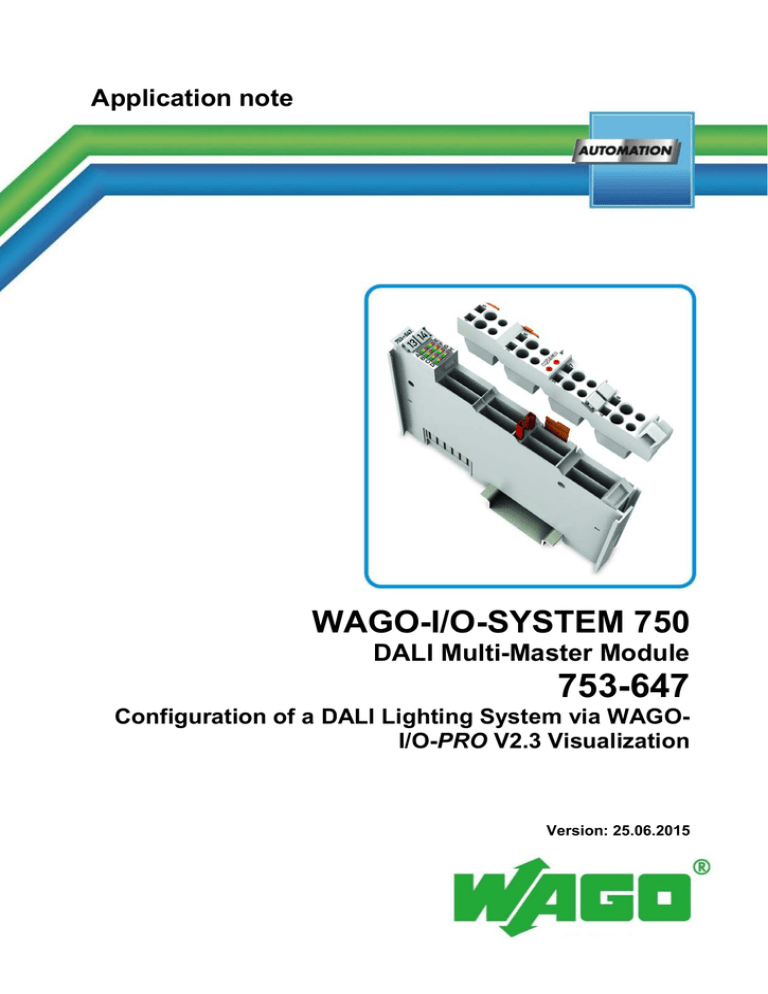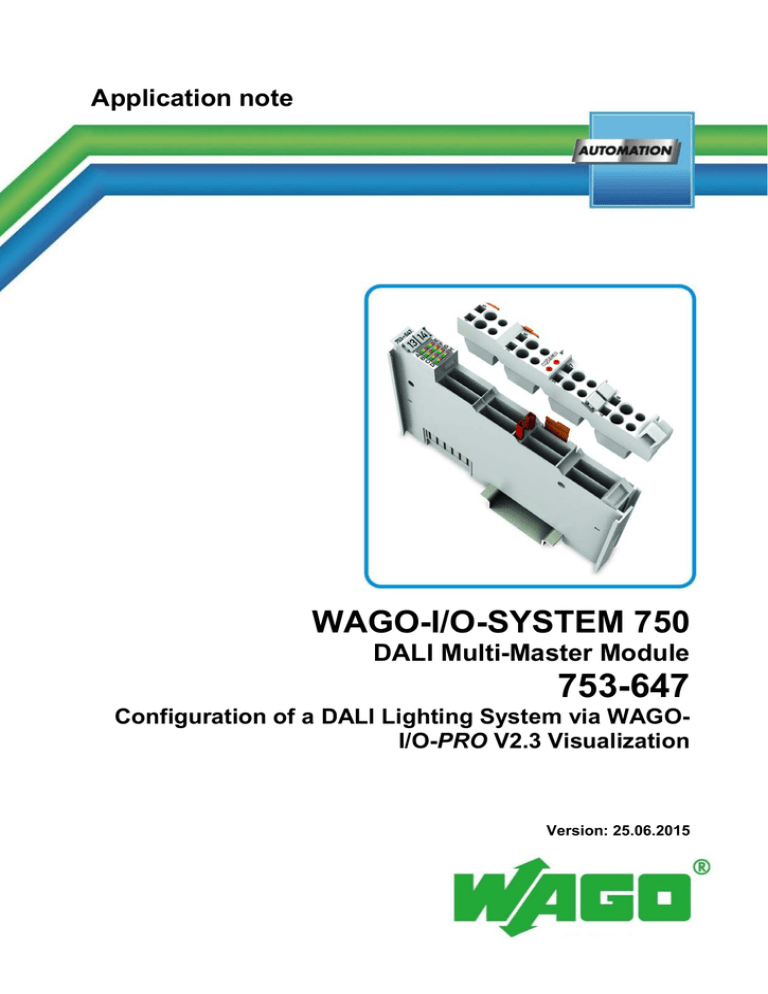
Application note
WAGO-I/O-SYSTEM 750
DALI Multi-Master Module
753-647
Configuration of a DALI Lighting System via WAGOI/O-PRO V2.3 Visualization
Version: 25.06.2015
2
Imprint
© 2015 by WAGO Kontakttechnik GmbH & Co. KG
All rights reserved.
WAGO Kontakttechnik GmbH & Co. KG
Hansastraße 27
D-32423 Minden
Phone:
Fax:
+49 (0) 571/8 87 – 0
+49 (0) 571/8 87 – 1 69
Email: info@wago.com
Web: http://www.wago.com
Technical Support
Phone:
Fax:
+49 (0) 571/8 87 – 5 55
+49 (0) 571/8 87 – 85 55
Email:
support@wago.com
Every conceivable measure has been taken to ensure the accuracy and
completeness of this documentation. However, as errors can never be fully
excluded, we always appreciate any information or suggestions for improving the
documentation.
We wish to point out that the software and hardware terms, as well as the
trademarks of companies used and/or mentioned in the present manual are
generally protected by trademark or patent.
Anwendungshinweis
Table of Contents
3
Table of Contents
1
Important Notes ........................................................................................... 4
1.1
Legal Principles ......................................................................................... 4
1.1.1
Subject to Change ................................................................................. 4
1.1.2
Copyright .............................................................................................. 4
1.1.3
Personnel Qualification ........................................................................ 4
1.1.4
Intended Use ......................................................................................... 4
1.2
Scope of Applicability............................................................................... 5
1.3
Symbols ..................................................................................................... 5
2
Description .................................................................................................... 6
3
Required Libraries....................................................................................... 6
4
Optional Libraries ....................................................................................... 6
5
Program call ................................................................................................. 7
6
6.1
Visualization ................................................................................................. 8
Importing Visualization. ........................................................................... 8
7
Description of the Configuration Interface ............................................... 9
7.1
Home page ................................................................................................ 9
7.2
Addressing............................................................................................... 11
7.2.1
Addressing Control Gears .................................................................. 11
7.2.2
Sensor Type 1 Addressing .................................................................. 13
7.2.3
Sensor Type 2 Addressing .................................................................. 16
7.3
Identification ........................................................................................... 19
7.4
Control Gear Settings .............................................................................. 21
7.5
Group Configuration ............................................................................... 23
7.6
Scene Configuration ................................................................................ 25
7.7
Control Gear Status Query ...................................................................... 26
7.8
Reading the Operating Hours .................................................................. 27
7.9
Configuring Different Device Types ...................................................... 28
Anwendungshinweis
4
1
Important Notes
Important Notes
To ensure fast installation and start-up of the units, we strongly recommend that
the following information and explanations are carefully read and adhered to.
1.1
Legal Principles
1.1.1
Subject to Change
WAGO Kontakttechnik GmbH & Co. KG reserves the right to make any
alterations or modifications that serve to increase the efficiency of technical
progress. WAGO Kontakttechnik GmbH & Co. KG owns all rights arising from
granting patents or from the legal protection of utility patents. Third-party
products are always mentioned without any reference to patent rights. Thus, the
existence of such rights cannot be excluded.
1.1.2
Copyright
This documentation, including all figures and illustrations contained therein, is
subject to copyright protection. Any use of this documentation that infringes upon
the copyright provisions stipulated herein is prohibited. Reproduction, translation,
electronic and phototechnical filing/archiving (e.g., photocopying), as well as any
amendments require the written consent of WAGO Kontakttechnik GmbH & Co.
KG, Minden, Germany. Non-observance will entail the right of claims for
damages.
1.1.3
Personnel Qualification
The use of the product described in this document is exclusively geared to
specialists having qualifications in PLC programming, electrical specialists or
persons instructed by electrical specialists who are also familiar with the
appropriate current standards. WAGO Kontakttechnik GmbH & Co. KG assumes
no liability resulting from improper action and damage to WAGO products and
third-party products due to non-observance of the information contained in this
document.
1.1.4
Intended Use
For each individual application, the components are supplied from the factory
with a dedicated hardware and software configuration. Modifications are only
admitted within the framework of the possibilities documented in this document.
All other changes to the hardware and/or software and the non-conforming use of
the components entail the exclusion of liability on part of WAGO Kontakttechnik
GmbH & Co. KG.
Please send your requests for modified and new hardware or software
configurations directly to WAGO Kontakttechnik GmbH & Co. KG.
Anwendungshinweis
Important Notes
1.2
5
Scope of Applicability
This application note is based on the stated hardware and software from the
specific manufacturer, as well as the associated documentation. This application
note is therefore only valid for the described installation.
New hardware and software versions may need to be handled differently.
Please note the detailed description in the specific manuals.
1.3
Symbols
Attention
Note
Information
Attention!
Boundary conditions that must always be observed to ensure smooth
operation.
Important note!
Routines or advice for efficient use of a device and software optimization.
Additional Information
Refers to additional information which is not an integral part of this
documentation (e.g., the Internet).
Anwendungshinweis
6
Description
2
Description
This document describes the configuration of the DALI lighting system via the
visualization of WAGO-I/O-PRO V2.3. The parameters of the DALI lighting
system (e.g. group assignment, scene configurations) are preset using special
ready-made input masks and transmitted to the electronic ballasts (control gear)
via the DALI Multi-Master module 753-647.
Note
3
Access options
For the visualization of the WAGO-I/O-PRO V2.3, it is essential to establish
a connection between the PC and the WAGO fieldbus controller. Depending
on the fieldbus controller used, two options are available. The first option is
available for all types of fieldbus controllers. Connection to the fieldbus
controller's service interface is established via 750-923 USB communication
cable. For the ETHERNET fieldbus controllers (e.g. KNX IP and
BACnet/IP), there is the option of connecting via the ETHERNET interface.
Required Libraries
Table 1: Required libraries
Supplier
DALI_647_02.lib
DALI_647_02.exp
WAGOLIBMBX_01.lib
Standard.lib
4
Short description
DALI standard library
Export file for the visualization
K-Bus 1 communication
Standard functions
Optional Libraries
To include functions related to type 1 and type 2 sensors, the following files are
also required:
Table 2: Required libraries
Supplier
DALI_647_SensorType1_02.lib
DALI_647_SensorType1.exp
DALI_647_SensorType2_02.lib
DALI_647_SensorType2.exp
1
Label
DALI sensor type 1 library
Export file for the visualization
DALI sensor type 2 library
Export file for the visualization
K-Bus = Internal data bus
Anwendungshinweis
Program call
5
Program call
To establish communication with the DALI Multi-Master module 753-647, an
instance of the FbMaster753_647 module is required (see Figure 1).
The PrgDALIConfig program module is called up in the main program
(PLC_PRG) of the WAGO PLC. The program module controls the DALI
standard visualization and is located in the DALI_647_02.lib library.
Figure 1: Program for calling up visualization.
To use the configuration interfaces for sensor types 1 and 2, the
PrgDALIConfigSensorType1 program modules from the
DALI_647_SensorType1_02.lib library and the PrgDALIConfigSensorType2
program module from the DALI_647_SensorType2_02.lib library must be added.
Anwendungshinweis
7
8
Visualization
6
Visualization
6.1
Importing Visualization.
1) Import the DALI_647_02.EXP import file (Project > Import). The visualization is
imported after pressing the [Open] button.
2) After importing the file, the DALI 647 folder is added to the Visualization tab. The path
to the start page of the DALI_647_Main visualization is Visualizations\DALI 647
To use the configuration interfaces for sensory types 1 and 2, the DALI_647_SensorType1.exp
and DALI_647_SensorType2.exp export files must be added, which includes other
visualization elements.
Anwendungshinweis
Description of the Configuration Interface
9
7
Description of the Configuration Interface
7.1
Home page
1)
2)
3)
4)
5)
6)
7)
8)
Figure 2: Start page
The selection menu on the left of the start page is used to navigate to the various
DALI configuration interfaces.
1)
[Addressing]
The short address can be allocated on this
page.
2)
[Identify]
This page is used to identify the DALI
control gear and to assign the short addresses.
3)
[Settings]
The DALI control gear can be configured on
this page.
4)
[Groups]
The group can be assigned on this page.
5)
[Scenes]
The configuration interface is used to define
the DALI light scenes.
6)
[Status]
The status of the attached DALI control gear
can be queried here.
7)
[Operating hours]
The operating hours of the DALI control gear
can be queried here.
8)
[Device Type]
The configuration interface is used to
configure other DALI device types defined in
IEC 62386.
Anwendungshinweis
10
Description of the Configuration Interface
Note
Short addresses
Once the DALI bus line is connected, the DALI Multi-Master module needs
up to 1 minute until the short addresses available can be read from the
memory.
Note
Error response
In case of error, a pop-up window appears. You must first acknowledge the
error by pressing the [Quit] button before you can continue using the
configurator.
Anwendungshinweis
Description of the Configuration Interface
7.2
Addressing
7.2.1
Addressing Control Gears
11
1)
2)
6)
3)
7)
8)
4)
9)
5)
10)
Figure 3: Addressing
Allocating short addresses can be controlled via Addressing Control Gears.
1)
Module number
Specifies which DALI master module is to be
addressed on the PLC. Counting is from left
to right.
2)
Feedback
This output area displays a numeric code as a
response. The numeric codes are listed in the
function block description for the
DALI_647_02.lib in the appendix.
3)
[Random Addressing]
By pressing this button, random addressing is
carried out. Three choices are available:
4)
[Stop Addressing]
Anwendungshinweis
•
If you mark the checkbox for Set
reset values, the newly addressed
control gear is reset to its default
values.
•
If you mark the checkbox for Only
devices without short address, only
the devices which do not yet have a
short address will be addressed.
•
If you mark the checkbox for Change
actual level, the control gear will
change its dimming level after
addressing.
By pressing this button, addressing is
interrupted.
12
Description of the Configuration Interface
5)
Note
[Physical Selection]
By pressing this button, physical addressing
(e.g., unscrewing the lights) is started. Two
choices are available:
•
If you mark the checkbox for Set
reset values, the newly addressed
control gear is reset to its default
values.
•
If you mark the checkbox for Only
devices without short address, only
the devices which do not yet have a
short address will be addressed.
6)
[Delete short address]
By pressing this button, the short address
entered is deleted.
7)
[Reset values]
By pressing this button, the control gear
values of the short address entered are reset.
8)
[Sync Database]
By pressing this button, the module database
is synchronized.
9)
[Central On]
Central On.
10)
[Central Off]
Central Off.
Error response
In case of error, a pop-up window appears. You must first acknowledge the
error by pressing the [Quit] button before you can continue using the
configurator.
Anwendungshinweis
Description of the Configuration Interface
7.2.2
13
Sensor Type 1 Addressing
1)
2)
3)
8)
10)
9)
11)
12)
4)
5)
6)
7)
Allocating short addresses can be controlled via Addressing Sensor Type 1.
1)
Module number
Specifies which DALI master module is to be
addressed on the PLC. Counting is from left
to right.
2)
Feedback
This output area displays a numeric code as a
response. The numeric codes are listed in the
function block description for the
DALI_647_02.lib in the appendix.
3)
[Start Addressing]
By pressing this button, random addressing is
carried out. Three choices are available:
3)
[Stop Addressing]
Anwendungshinweis
•
If you mark the checkbox for Set
reset values, the newly addressed
control gears are reset to their default
values.
•
If you mark the checkbox for Only
devices without short address, only
the devices which do not yet have a
short address will be addressed.
•
If you mark the checkbox for
Identify, the sensor to be addresses
flashes.
By pressing this button, addressing is
interrupted. It only appears when addressing
is started.
14
Description of the Configuration Interface
4)
Multi Sensor Bus
After pressing button 3) or 8), the multisensors available on the bus are marked in
blue. The numbering does not concern the
stored DALI addresses, rather fictional
numbering of existing sensors.
5)
Multi Sensor PLC
In this line, the PLC configuration created by
you is displayed. You have the option to
assign any sensor number in the PLC line to
an existing sensor from the overlying bus
line. You can then use the PLC sensor
number you selected in your project.
6)
Push Button Bus
After pressing button 3) or 8), the switching
sensors available on the bus are marked in
blue. The numbering does not concern the
stored DALI addresses, rather fictional
numbering of existing sensors.
7)
Push Button PLC
In this line, the PLC configuration created by
you is displayed. You have the option to
assign any sensor number in the PLC line to
an existing sensor from the overlying bus
line. You can then use the PLC sensor
number you selected in your project.
8)
[Read]
By pressing this button, the DALI bus is
scanned for existing sensors. They are then
displayed in bus lines 4) and 6) highlighted in
blue.
9)
[Locate]
By pressing this button, “Locate” is enabled
or disabled. If “Locate” is enabled, the sensor
to be localized appears in the bus (4) and 6))
and in the PLC (5) and 7)) line in orange.
Another sensor is located by clicking it.
10)
[Assign]
By pressing this button, assignment mode is
enabled or disabled. When assignment mode
is enabled, you can assign a sensor from the
bus line (4) and 6)) a required sensor in your
PLC configuration (5) and 7)). This happens
by clicking “Bus sensors” and then clicking
the required “PLC sensors”.
11)
[Clear]
By pressing this button, clear mode is enabled
or disabled. When clear mode is enabled,
already assigned sensors in the PLC line (5)
and 7)) are cleared, freeing up any memory
locations.
Anwendungshinweis
Description of the Configuration Interface
12)
[Assign All]
15
This button only appears when assignment
mode is enabled (10)). By pressing this
button, the bus configuration read in (4) and
6)) is transferred to the PLC configuration (5)
and 7)).
Caution: Any existing PLC configuration is
overwritten.
Note
Error response
In case of error, a pop-up window appears. You must first acknowledge the
error by pressing the [Quit] button before you can continue using the
configurator.
Anwendungshinweis
16
7.2.3
Description of the Configuration Interface
Sensor Type 2 Addressing
2)
1)
3)
8)
10)
9)
11)
12)
4)
5)
6)
7)
Allocating short addresses can be controlled via Addressing Sensor Type 2.
1)
Module number
Specifies which DALI master module is to be
addressed on the PLC. Counting is from left
to right.
2)
Feedback
This output area displays a numeric code as a
response. The numeric codes are listed in the
function block description for the
DALI_647_02.lib in the appendix.
3)
[Start Addressing]
By pressing this button, random addressing is
carried out. Three choices are available:
3)
[Stop Addressing]
•
If you mark the checkbox for Set
reset values, the newly addressed
control gear is reset to its default
values.
•
If you mark the checkbox for Only
devices without short address, only
the devices which do not yet have a
short address will be addressed.
•
If you mark the checkbox for
Identify, the sensor to be addresses
flashes.
By pressing this button, addressing is
interrupted. It only appears when addressing
is started.
Anwendungshinweis
Description of the Configuration Interface
17
4)
Multi Sensor Bus
After pressing button 3) or 8), the multisensors available on the bus are marked in
blue. The numbering does not concern the
stored DALI addresses, rather fictional
numbering of existing sensors.
5)
Multi Sensor PLC
In this line, the PLC configuration created by
you is displayed. You have the option to
assign any sensor number in the PLC line to
an existing sensor from the overlying bus
line. You can then use the PLC sensor
number you selected in your project.
6)
Push Button Bus
After pressing button 3) or 8), the switching
sensors available on the bus are marked in
blue. The numbering does not concern the
stored DALI addresses, rather fictional
numbering of existing sensors.
7)
Push Button PLC
In this line, the PLC configuration created by
you is displayed. You have the option to
assign any sensor number in the PLC line to
an existing sensor from the overlying bus
line. You can then use the PLC sensor
number you selected in your project.
8)
[Read]
By pressing this button, the DALI bus is
scanned for existing sensors. They are then
displayed in bus lines 4) and 6) highlighted in
blue.
9)
[Locate]
By pressing this button, “Locate” is enabled
or disabled. If “Locate” is enabled, the sensor
to be localized appears in the bus (4) and 6))
and in the PLC (5) and 7)) line in orange.
Another sensor is located by clicking it.
10)
[Assign]
By pressing this button, assignment mode is
enabled or disabled. When assignment mode
is enabled, you can assign a sensor from the
bus line (4) and 6)) a required sensor in your
PLC configuration (5) and 7)). This happens
by clicking “Bus sensors” and then clicking
the required “PLC sensors”.
11)
[Clear]
By pressing this button, clear mode is enabled
or disabled. When clear mode is enabled,
already assigned sensors in the PLC line (5)
and 7)) are cleared, freeing up any memory
locations.
Anwendungshinweis
18
Description of the Configuration Interface
12)
[Assign All]
This button only appears when assignment
mode is enabled (10)). By pressing this
button, the bus configuration read in (4) and
6)) is transferred to the PLC configuration (5)
and 7)).
Caution: Any existing PLC configuration is
overwritten.
Note
Error response
In case of error, a pop-up window appears. You must first acknowledge the
error by pressing the [Quit] button before you can continue using the
configurator.
Anwendungshinweis
Description of the Configuration Interface
7.3
19
Identification
3)
1)
2)
4b)
4a)
5)
6)
7)
8)
Figure 4: Identification
1)
Module number
Specifies which DALI master module is to be
addressed on the PLC. Counting is from left to right.
2)
[Read Short
Address]
By pressing this button, the short addresses available
are read and marked in blue.
3)
Feedback
This output area displays a numeric code as a
response. The numeric codes are listed in the module
description for the DALI_647_02.lib in the appendix.
4a)
Current Address
Here you can select the actual short address to
replace the short address:
4b) New Address
Anwendungshinweis
•
The short addresses available are marked in
blue.
•
The selected short address to replace is
marked in green.
Here you can select the new short address to replace
the short address:
•
The short addresses available are marked in
blue.
•
The selected short address to replace is
marked in orange.
20
Description of the Configuration Interface
5)
[Replace]
The DALI control gear is normally addressed in
random order. Addresses can be replaced, however,
to allow them to be assigned in a logical order. The
(green) short address selected using the Current
Address button and short address selected using the
New address button (orange) can be replaced using
the [Replace] button.
6)
[Identification]
If this button is enabled, the lighting fixture is
switched on currently selected in the Current
Address field.
7)
[Central On]
Central On
8)
[Central Off]
Central Off
Note
Short addresses
Once the DALI bus line is connected, the DALI Multi-Master module needs
up to 1 minute until the available short addresses can be read from the
memory.
Note
Replacing short addresses
To replace the short address, at least one short address must be available.
Note
Error response
In case of error, a pop-up window appears. You must first acknowledge the
error by pressing the [Quit] button before you can continue using the
configurator.
Anwendungshinweis
Description of the Configuration Interface
7.4
21
Control Gear Settings
2)
1)
6)
9)
7)
10)
8)
11)
5)
4)
3A
3b
Figure 5: Control Gear Settings
1)
Module number
Specifies which DALI master module is to be
addressed on the PLC. Counting is from left to right.
2)
Feedback
This output area displays a numeric code as a
response. The numeric codes are listed in the module
description for the DALI_647_02.lib in the appendix.
3a)
[Short address] /
[Group]
This button is used to switch between short address
and group commands. The button label also
automatically adapts accordingly.
3b) Input field
Input field of the short address or group.
4)
[Read]
By pressing this button, the parameters of the selected
short address are read.
5)
[Write]
By pressing this button, the available settings of the
short address or group concerned are written.
6)
Min Level
This value defines the minimum dimming value.
7)
Fade Rate
The fade rate determines the dimming speed. The
definition of the fade rate and dimming speed is
available in the appendix of the module description for
the DALI_647_02.lib.
8)
Power On Level
Dimming value the supply voltage is restored.
9)
Max Level
This value defines the maximum dimming value.
10)
Fade Time
The fade time determines the fade rate for direct
dimming values. The definition for fade time is
available in the appendix of the module description for
the DALI_647_02.lib.
11)
System Failure
This parameter defines the dimming value when a
Anwendungshinweis
22
Description of the Configuration Interface
Level
system failure occurs (e.g. bus short-circuit).
Note
Error response
In case of error, a pop-up window appears. You must first acknowledge the
error by pressing the [Quit] button before you can continue using the
configurator.
Note
Reading out group parameters.
Group subscribers cannot be read out. If an attempt is made to read them
out, an error message appears. You must acknowledge the error message by
pressing the [Quit] button. However, group subscribers can be written.
Anwendungshinweis
Description of the Configuration Interface
7.5
23
Group Configuration
1)
3)
2)
4)
5)
6)
7)
8)
10)
9)
Figure 6: Group settings
1)
Module number
Specifies which DALI master module is to be
addressed on the PLC. Counting is from left to right.
2)
[Read Short
Address]
By pressing this button, the short addresses available
are read and marked in blue.
3)
Feedback
This output area displays a numeric code as a
response. The numeric codes are listed in the
function block description for the DALI_647_02.lib
in the appendix.
4)
Short Address
The status of the attached devices is displayed:
•
The short addresses available are marked in
blue.
•
The group subscribers are marked in green.
5)
[Read]
By pressing this button, the group subscribers are
queried and marked in green.
6)
[Write]
Group assignment of the DALI control gear is
carried out by clicking on the short addresses marked
in blue. The selected short addresses are displayed in
green. For group formation, press the [Write] button.
7)
[On]
Switch on the selected group
8)
[Off]
Switch off the selected group
9)
[Flash]
By pressing this button, the selected group begins to
flash. This is used to check the group configuration.
The flashing is stopped by pressing the button again.
10)
Group
Group input field. Group subscribers are marked in
Anwendungshinweis
24
Description of the Configuration Interface
green.
Note
Group Configuration
The group configuration is automatically read when changing the group
number!
Note
Short addresses
Once the DALI bus line is connected, the DALI Multi-Master module needs
up to 1 minute until the available short addresses can be read from the
memory.
Note
Error response
In case of error, a pop-up window appears. You must first acknowledge the
error by pressing the [Quit] button before you can continue using the
configurator.
Anwendungshinweis
Description of the Configuration Interface
7.6
25
Scene Configuration
1)
2)
3)
4)
5)
6)
7)
9)
8)
Figure 7: Scene configuration
Note
1)
Module number
Specifies which DALI master module is to be
addressed on the PLC. Counting is from left to right.
2)
[Read Short
Address]
By pressing this button, the short addresses available
are read and marked in blue.
3)
Feedback
This output area displays a numeric code as a
response. The numeric codes are listed in the
function block description for the DALI_647_02.lib
in the appendix.
4)
Scene values
The short addresses available are marked in blue.
5)
Input / output
field of the light
scene
The scene value read is output here. If the value
changes, the new dimming value is called directly.
6)
[Read]
The scene configuration is read for the selected scene
in 8) and output to the respective output area 5).
7)
[Write]
The scene configuration is written to the control gear
with the value entered in the input button 5).
8)
Scene
Scene input field to be configured.
9)
Send On Delta
The direct lamp value is transmitted to the control
gear on a change in value when this checkbox is
marked. A direct lamp value is not transmitted to the
control gear when this box is not marked.
Error response
In case of error, a pop-up window appears. You must first acknowledge the
error by pressing the [Quit] button before you can continue using the
configurator.
Anwendungshinweis
26
Description of the Configuration Interface
7.7
Control Gear Status Query
1)
2)
3)
4)
Figure 8: Control gear status query
1)
Module number
Specifies which DALI master module is to be
addressed on the PLC. Counting is from left to right.
2)
Feedback
This output area displays a numeric code as a
response. The numeric codes are listed in the
function block description for the DALI_647_02.lib
in the appendix.
3)
Short Address
The status of the attached control gear is displayed:
4)
[Read]
•
Blue: The short address is available.
•
Yellow: Lamp is ON.
•
Orange: Lamp is defective.
•
Red: Control gear fault
By clicking on this button, the status of the control
gear is queried.
Note
Short addresses
Once the DALI bus line is connected, the DALI Multi-Master module needs
up to 1 minute until the short addresses available can be read from the
memory.
Note
Error response
In case of error, a pop-up window appears. You must first acknowledge the
error by pressing the [Quit] button before you can continue using the
configurator.
Anwendungshinweis
Description of the Configuration Interface
7.8
27
Reading the Operating Hours
1)
2)
3)
4)
5)
6)
7)
Figure 9: Read the operating hours
Note
1)
Module number
Specifies which DALI master module is to be
addressed on the PLC. Counting is from left to right.
2)
[Read]
By clicking on this button, an operating hours query is
sent to all control gear.
3)
Feedback
This output area displays a numeric code as a
response. The numeric codes are listed in the function
block description for the DALI_647_02.lib in the
appendix.
4)
Operating Hours The operating hours read are output here. The
operating hours can be reset by simply marking the
short addresses. The short address selected (purple) is
marked via mouse click.
5)
[Reset Selected]
By pressing this button, the operating hours selected
are reset.
6)
[Reset All]
By pressing this button, all operating hours are reset.
7)
[Set Selected]
This function is available starting with FW4.
Operating hours can be edited starting with this
version. The selected operating hours are written to
the control gear when this button is clicked.
Error response
In case of error, a pop-up window appears. You must first acknowledge the
error by pressing the [Quit] button before you can continue using the
configurator.
Anwendungshinweis
28
Description of the Configuration Interface
7.9
Configuring Different Device Types
Figure 10: Selecting the device type
The navigation menu for all the various device types is displayed by clicking on
the [Device Type] button. These device types are listed in IEC 62386.
Note
[Device Type 1]
Configuration menu for device type 1 (device for
emergency lighting)
[Device Type 2]
Configuration menu for device type 2 (device for
HID lamps)
[Device Type 3]
Configuration menu for device type 3 (device for
low voltage halogen lamps)
[Device Type 4]
Configuration menu for device type 4 (device for
dimming incandescent bulbs)
[Device Type 5]
Configuration menu for device type 5 (conversion
from digital signal to DC voltage)
[Device Type 6]
Configuration menu for device type 6 (LED)
[Device Type 7]
Configuration menu for device type 7 (switching
function)
[Device Type 8]
Configuration menu for device type 8 (color
control)
[Device Type 9]
Configuration menu for device type 9 (sequencer)
[Device Type 10]
Configuration menu for device type 10 (Optical
control)
Enabling the button [Device Type X]
The button of the device type concerned is only enabled when the respective
library is integrated in the project.
Anwendungshinweis
WAGO Kontakttechnik GmbH & Co. KG
Postfach 2880 · D-32385 Minden
Hansastraße 27
D-32423 Minden
Phone:
+49 (0)5 71/8 87 – 0
Fax:
+49 (0)5 71/8 87 – 1 69
Email: info@wago.com
Internet:
http://www.wago.com