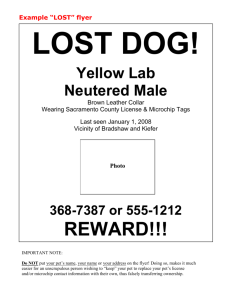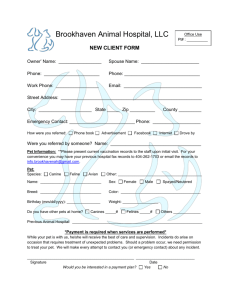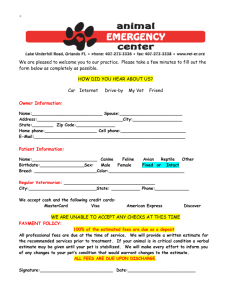Virtual Pet – Example instructions
advertisement
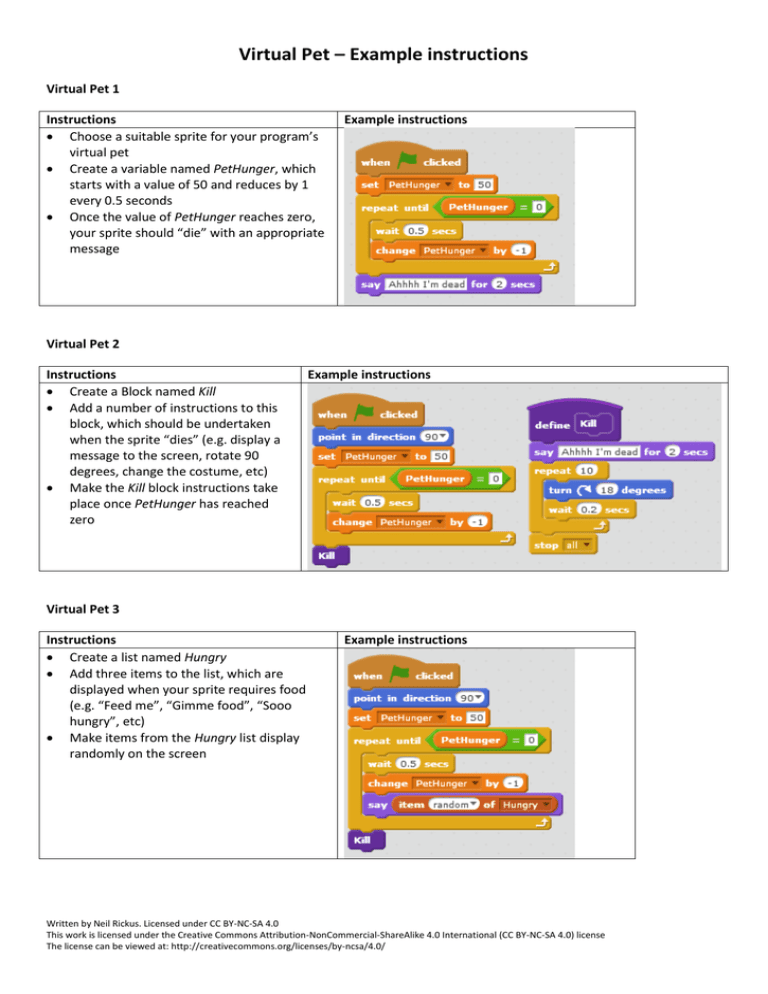
Virtual Pet – Example instructions Virtual Pet 1 Instructions Choose a suitable sprite for your program’s virtual pet Create a variable named PetHunger, which starts with a value of 50 and reduces by 1 every 0.5 seconds Once the value of PetHunger reaches zero, your sprite should “die” with an appropriate message Example instructions Virtual Pet 2 Instructions Create a Block named Kill Add a number of instructions to this block, which should be undertaken when the sprite “dies” (e.g. display a message to the screen, rotate 90 degrees, change the costume, etc) Make the Kill block instructions take place once PetHunger has reached zero Example instructions Virtual Pet 3 Instructions Create a list named Hungry Add three items to the list, which are displayed when your sprite requires food (e.g. “Feed me”, “Gimme food”, “Sooo hungry”, etc) Make items from the Hungry list display randomly on the screen Example instructions Written by Neil Rickus. Licensed under CC BY-NC-SA 4.0 This work is licensed under the Creative Commons Attribution-NonCommercial-ShareAlike 4.0 International (CC BY-NC-SA 4.0) license The license can be viewed at: http://creativecommons.org/licenses/by-ncsa/4.0/ Virtual Pet 4 Instructions Make your Hungry messages only display when your pet is hungry (value of PetHunger is less than 50) AND at regular intervals (Hint – you may wish to research what the mod or “modulus” block does in Scratch) Example instructions Virtual Pet 5 Instructions Add a second sprite, which, when clicked, increases the value of PetHunger by 10 and displays an appropriate message Ensure the value of PetHunger cannot go above 100. Display an appropriate message if the pet cannot be fed Example instructions Virtual Pet 6 (part 1) Instructions Create a second List named Thirst Using Notepad, add the items to be included to the list into a text file Import the items from the text file into the list Example instructions Written by Neil Rickus. Licensed under CC BY-NC-SA 4.0 This work is licensed under the Creative Commons Attribution-NonCommercial-ShareAlike 4.0 International (CC BY-NC-SA 4.0) license The license can be viewed at: http://creativecommons.org/licenses/by-ncsa/4.0/ Virtual Pet 6 (part 2) Instructions Create a second variable named PetThirst, which also starts at 50 and reduces by 1 every 0.5 seconds Alter your program so once the value of PetHunger OR PetThirst reaches zero, your sprite should “die” Make your Thirst messages only display when your pet is thirsty (value of PetThirst is less than 50) AND at regular intervals, but at different times to the Hunger messages Example instructions Virtual Pet 6 (part 3) Instructions Add a third sprite, which, when clicked, increases the value of PetThirst by 10 and displays an appropriate message Ensure the value of PetThirst cannot go above 100. Display an appropriate message if the pet cannot be given more liquid Example instructions Virtual Pet 7 Instructions Create a Block named Status, which contains the instructions to display the text from Hungry and Thirst at regular intervals Alter your program so the Status block is used at appropriate time(s) Example instructions Written by Neil Rickus. Licensed under CC BY-NC-SA 4.0 This work is licensed under the Creative Commons Attribution-NonCommercial-ShareAlike 4.0 International (CC BY-NC-SA 4.0) license The license can be viewed at: http://creativecommons.org/licenses/by-ncsa/4.0/ Virtual Pet - Further enhancements Add further variables and sprites to manage your pet’s happiness and / or toilet visits Display alternative costumes when the sprite is hungry, thirsty, etc or dies Add alternative backgrounds for different sections of the program Make the cat randomly be silly Pass the values of the variables PetHunger, PetThirst etc to your Status block, rather than using the variables values directly (Google “why do we avoid using global variables?”) Add a “Maintenance Mode”, which allows messages to be added or deleted to a specific list within the game Written by Neil Rickus. Licensed under CC BY-NC-SA 4.0 This work is licensed under the Creative Commons Attribution-NonCommercial-ShareAlike 4.0 International (CC BY-NC-SA 4.0) license The license can be viewed at: http://creativecommons.org/licenses/by-ncsa/4.0/