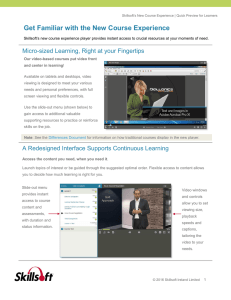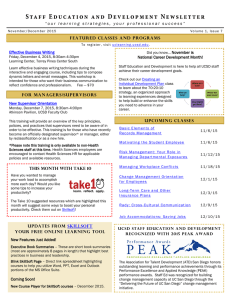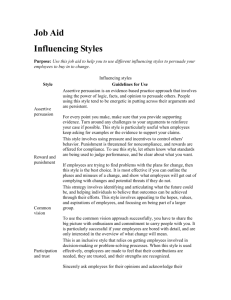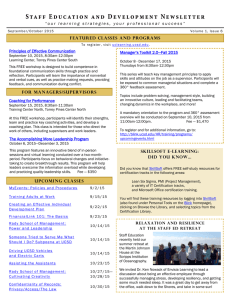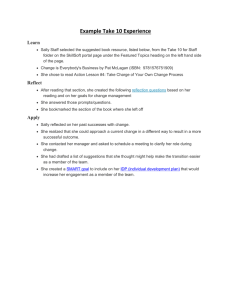SkillSoft Technical Support Information
advertisement
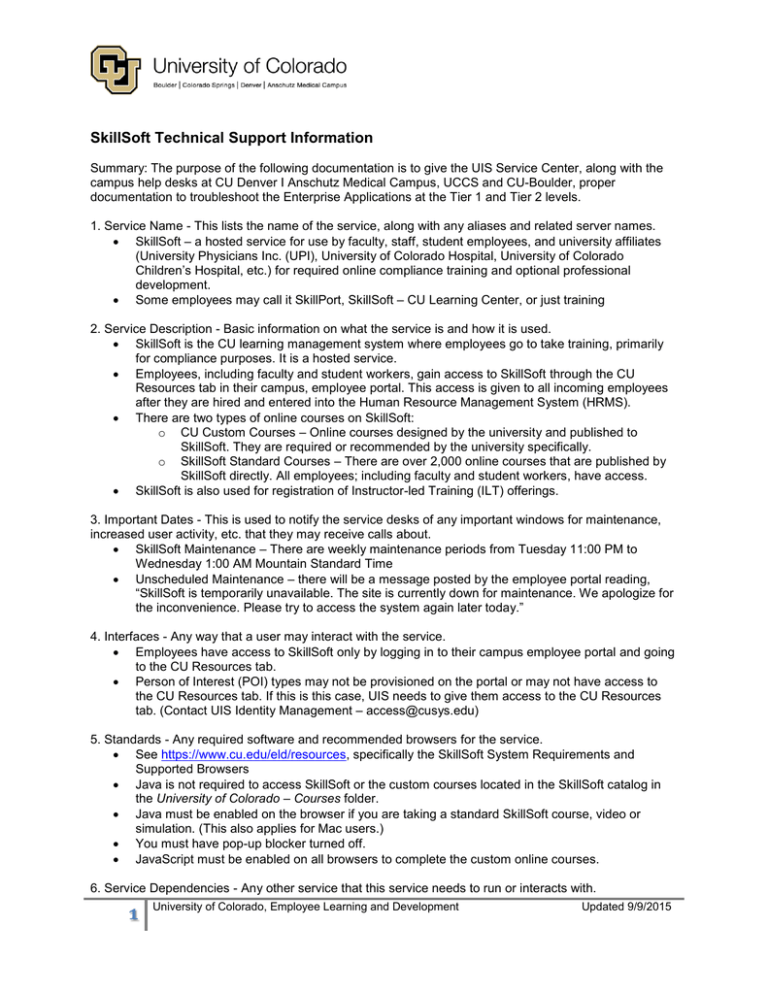
SkillSoft Technical Support Information Summary: The purpose of the following documentation is to give the UIS Service Center, along with the campus help desks at CU Denver I Anschutz Medical Campus, UCCS and CU-Boulder, proper documentation to troubleshoot the Enterprise Applications at the Tier 1 and Tier 2 levels. 1. Service Name - This lists the name of the service, along with any aliases and related server names. SkillSoft – a hosted service for use by faculty, staff, student employees, and university affiliates (University Physicians Inc. (UPI), University of Colorado Hospital, University of Colorado Children’s Hospital, etc.) for required online compliance training and optional professional development. Some employees may call it SkillPort, SkillSoft – CU Learning Center, or just training 2. Service Description - Basic information on what the service is and how it is used. SkillSoft is the CU learning management system where employees go to take training, primarily for compliance purposes. It is a hosted service. Employees, including faculty and student workers, gain access to SkillSoft through the CU Resources tab in their campus, employee portal. This access is given to all incoming employees after they are hired and entered into the Human Resource Management System (HRMS). There are two types of online courses on SkillSoft: o CU Custom Courses – Online courses designed by the university and published to SkillSoft. They are required or recommended by the university specifically. o SkillSoft Standard Courses – There are over 2,000 online courses that are published by SkillSoft directly. All employees; including faculty and student workers, have access. SkillSoft is also used for registration of Instructor-led Training (ILT) offerings. 3. Important Dates - This is used to notify the service desks of any important windows for maintenance, increased user activity, etc. that they may receive calls about. SkillSoft Maintenance – There are weekly maintenance periods from Tuesday 11:00 PM to Wednesday 1:00 AM Mountain Standard Time Unscheduled Maintenance – there will be a message posted by the employee portal reading, “SkillSoft is temporarily unavailable. The site is currently down for maintenance. We apologize for the inconvenience. Please try to access the system again later today.” 4. Interfaces - Any way that a user may interact with the service. Employees have access to SkillSoft only by logging in to their campus employee portal and going to the CU Resources tab. Person of Interest (POI) types may not be provisioned on the portal or may not have access to the CU Resources tab. If this is this case, UIS needs to give them access to the CU Resources tab. (Contact UIS Identity Management – access@cusys.edu) 5. Standards - Any required software and recommended browsers for the service. See https://www.cu.edu/eld/resources, specifically the SkillSoft System Requirements and Supported Browsers Java is not required to access SkillSoft or the custom courses located in the SkillSoft catalog in the University of Colorado – Courses folder. Java must be enabled on the browser if you are taking a standard SkillSoft course, video or simulation. (This also applies for Mac users.) You must have pop-up blocker turned off. JavaScript must be enabled on all browsers to complete the custom online courses. 6. Service Dependencies - Any other service that this service needs to run or interacts with. 1 University of Colorado, Employee Learning and Development Updated 9/9/2015 The campus employee portals (specifically the CU Resources tab) PeopleSoft (HRMS) 7. Dependent Services - Similar to 6, but the reverse direction. SkillSoft 8. Support Tools - Any tricks, tips, scripts, etc. that a help desk can use to assist in troubleshooting the service Browser Check – If SkillSoft will stop at the “Login in Progress” window, or the employee receives an error message while taking a course, they should run a browser check. In this case: o Email them the browser check link (http://browser.skillport.com/bh/default.asp) o Ask them to CC you on the results, so that you receive an emailed copy of the browser report. After clicking the link, a web-based form will open. The employee must fill in the requested information and click Submit. They will receive an immediate copy and you will receive an emailed version. o When you receive the report, you can help them troubleshoot and update their computer. (Note: typically, problems are with their pop-up blocker being turned on or a Java Console issue – Java and/or JavaScript is not installed.) o Java is no longer required to access SkillSoft or to take a custom course, (see # 5 above) however the browser check will flag this as a problem if Java is not installed. o If the browser check does not show any problems and this is a new or returning employee, contact ELD staff. Registration in SkillSoft is initiated by HRMS through a web-services to SkillSoft. If an employee is not set up correctly in HRMS then registration in SkillSoft does not occur. ELD staff (Erin Russell, erin.russell@cu.edu or Janet Lowe, janet.lowe@cu.edu) can manually register an employee in SkillSoft. Cannot find CU Resources tab or the Training link on the portal – o Sometimes, faculty will not have been provisioned for SkillSoft because they just returned to CU from a sabbatical. (see #14 below) o If the person is a POI (Person of Interest) or affiliate, they may need to work with UIS to gain access to the portal and the CU Resources tab. This is often true with POI volunteers. System does not have any POIs but the campuses do. Application Security works with the employee and campus to correct this issue – access@cu.edu (see #14 below) o Logging in as an employee but cannot find the SkillSoft link – They may have not received instructions on how to access SkillSoft from their supervisor. Instructions are located at: https://www.cu.edu/employee-services/eld/skillsoft They completed the quiz for a course but it is not reporting into their employee Training Summary – Many employees do not know how SkillSoft trainings report into PeopleSoft (HRMS). When an employee takes a quiz for a course and successfully passes it, the score will report immediately into their SkillSoft “My Progress” tab but will take 1-2 business days to report into their employee Training Summary, located on the employee portal. There is an overnight feed from SkillSoft into PeopleSoft (HRMS). The Training Summary is fed from PeopleSoft (HRMS). If they see their completion on SkillSoft but still do not see the course listed in the portal on their Training summary they should contact ELD. Need a Certificate of Completion – Employees can print or save a Certificate of Completion for any course they have completed on SkillSoft by going to the “My Progress” tab in SkillSoft. Find instructions here: https://www.cu.edu/eld/resources o Exception – Employees taking courses under the “UPI: Evaluation and Management Training” folder, need to contact provider.training@upicolo.org to receive a specific CME certificate. 2 University of Colorado, Employee Learning and Development Updated 9/9/2015 Employee wants to take the course off-line – This is not possible. They have to complete the course online to receive credit. IE 10 and IE 11 Compatibility Settings – see sample screen shot with the error the user receives and the instructions to correct, below. (Un-check Display intranet sites in Compatibility View.) Ex. FreeMarker template error!: Instructions to Correct: 3 University of Colorado, Employee Learning and Development Updated 9/9/2015 9. Known Issues - Any of these along with steps to correct or workarounds. see # 8 10. Triage Information - Basic information that a service desk analyst can use to assist customers calling about the service. see # 8 11. Training Materials - Any online training or documentation that can be used wither by the service center analyst or the customer. See https://www.cu.edu/eld/resources and http://www.cu.edu/employee-services/faqs/skillsoft http://browser.skillport.com/bh/default.asp 12. Information Collection Requirements (Standard) - The required information that the SC will use when interacting with the customer. It is useful to get their six-digit employee id number (EID) or person of interest number (POI), their first and last name, and email address. 13. Information Collection Requirements (before escalation) - The information that the support group would like the SC to ask before passing along any tickets. Please send ELD the six-digit employee id number or person of interest number, first and last name, and email address. 14. Escalations - Which group at UIS any escalations will go to. New employees are automatically enrolled into SkillSoft when they are entered into PeopleSoft (HRMS). Employees that return to CU (especially faculty) may need to be manually enrolled into SkillSoft. If this happens, escalate to system.training@cu.edu. Names in SkillSoft are updated quarterly by HRMS. Employees who have had a name change (marriage, divorce) before the quarterly update will have their old name and email represented in SkillSoft. If they request their contact information be updated, send an email to system.training@cu.edu and give us their employee ID, old name (first/last), new name (first/last), old email address, and new email address and we can manually update their record in SkillSoft. Concerns with credentialing on CU Resources contact Identity Management – access@cusys.edu Campus help desk is responsible to support employees that need campus provisioning. They work with their OIM department as appropriate. 15. Escalation Information - Who the Service Owner is: Employee Learning and Development (ELD) at system.training@cu.edu (Note: Janet Lowe or Erin Russell will respond to system.training@cu.edu emails within 1 business day) 16. Person of interest - POI type – POIs (Persons of Interest) are people who are not employees of the university, but have some type of affiliate relationship with the university, such as volunteer faculty, employees of University Physicians Inc. (UPI) and visiting scholars. The campus payroll personnel liaison (PPL) or Human Resource liaison should be contacted to set up a person with a POI type. They will need to begin by completing the New Affiliate Form (POI) located at: https://www.cusys.edu/ums/security/CUonly/AMPS/accessrequestforms.php under the Jobs and POIs tab. There are a number of different POI types - http://www.cu.edu/employee-services/policies/personinterest-poi-types Not all POI types get SkillSoft access on the CU Denver campus. To ensure training access to SkillSoft for a student, volunteer or university affiliate that is not getting a salary, a POI Type 33 (Training Access) should be assigned. 17. Students do not have access to SkillSoft unless they are a student employee. If a student needs access to SkillSoft for compliance training they need to be set up as a POI. (see # 16) 4 University of Colorado, Employee Learning and Development Updated 9/9/2015