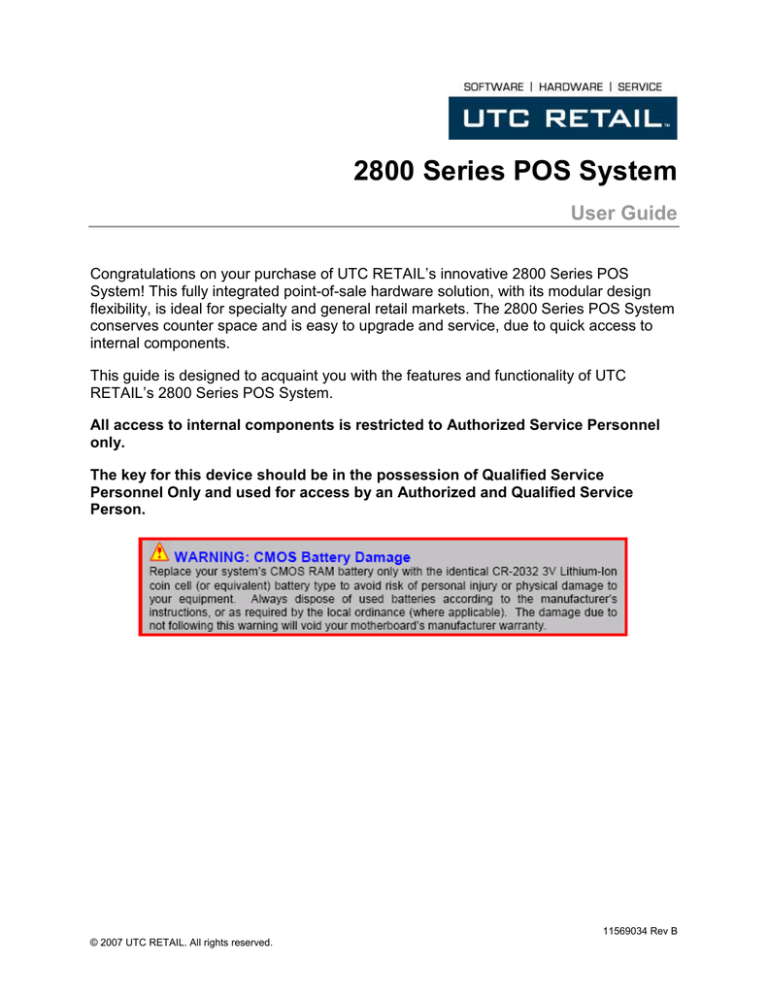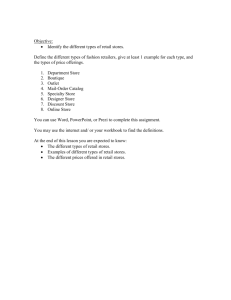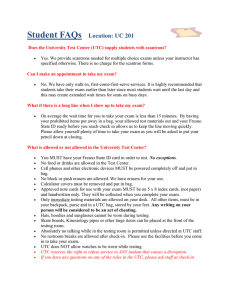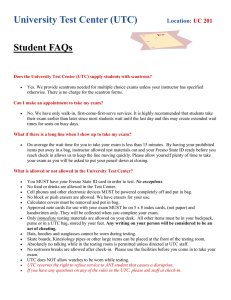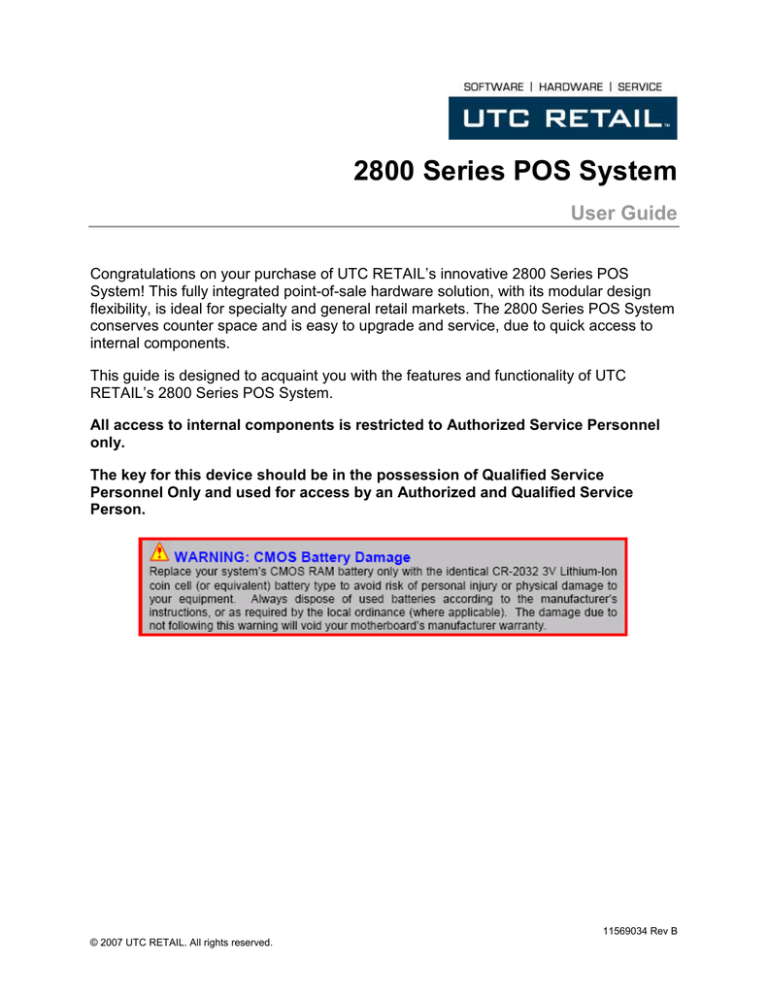
2800 Series POS System
User Guide
Congratulations on your purchase of UTC RETAIL’s innovative 2800 Series POS
System! This fully integrated point-of-sale hardware solution, with its modular design
flexibility, is ideal for specialty and general retail markets. The 2800 Series POS System
conserves counter space and is easy to upgrade and service, due to quick access to
internal components.
This guide is designed to acquaint you with the features and functionality of UTC
RETAIL’s 2800 Series POS System.
All access to internal components is restricted to Authorized Service Personnel
only.
The key for this device should be in the possession of Qualified Service
Personnel Only and used for access by an Authorized and Qualified Service
Person.
11569034 Rev B
© 2007 UTC RETAIL. All rights reserved.
2800 Series POS System User Guide
All rights reserved. No part of this document may be reproduced, stored in a retrieval
system, or transmitted in any form or by any means, electronic or mechanical, including
photocopying, recording, or otherwise, without the prior written permission of UTC RETAIL.
This User Guide was prepared by UTC RETAIL for use by Qualified Service Personnel
only. All attempts have been made to ensure that the information presented in this manual
is correct. No liability, expressed or implied, will be assumed by UTC RETAIL, its dealers, or
affiliates, for damage resulting from the use of this information.
If a unit needs to be shipped to UTC RETAIL for repairs, please return it in the original
packaging material and shipping container. If you purchased the 2800 Series POS System
through a dealer, and the dealer is unable to answer your questions, please call UTC
RETAIL Technical Support at 1.800.349.0546.
This equipment has been tested and found to comply with the limits for a Class “A” digital
device, pursuant to Part 15 of the FCC Rules. These limits are designed to provide
reasonable protection against harmful interference when the equipment is operated in a
commercial environment. This equipment generates, uses, and can radiate radio frequency
energy and, if not installed and used in accordance with the instruction manual, may cause
harmful interference to radio communications. Operation of this equipment in a residential
area is likely to cause harmful interference, in which case the user will be required to correct
the interference at his/her own expense.
UTC RETAIL
100 Rawson Road
Victor, NY 14564
1.800.349.0546
fax: 1.585.924.1434
www.utcretail.com
11569034 Rev B
2
© 2007 UTC RETAIL.
All rights reserved.
Table of Contents
Product Information.................................................................................................................... 4
2800 Series POS System Components ...........................................................................4
Features ..........................................................................................................................4
Peripheral Support..................................................................................................4
Logic Module Specifications ............................................................................................5
Bulkhead Expansion Port Options ...................................................................................6
USB Port Options ...................................................................................................6
USB PlusPower Port Options..................................................................................6
COM Port Options ..................................................................................................7
COM2 .....................................................................................................................7
COM3 .....................................................................................................................7
COM Port Jumper Settings (COM3 through COM6) ...............................................7
Peripheral Power Port Options................................................................................8
Typical Power Connectivity .....................................................................................8
Peripheral Options...........................................................................................................9
LCD Screen Options...............................................................................................9
Printer Options........................................................................................................9
Keyboard Options ...................................................................................................9
PD 1200 Customer Display Options........................................................................9
Power Requirements .....................................................................................................10
Fuse Replacement ........................................................................................................10
I/O Connections.............................................................................................................10
PCI Slot Support Options...............................................................................................10
2800 Series POS System Installation........................................................................................11
System Access Panels..............................................................................................................11
First Level Access .........................................................................................................11
Second Level Access ....................................................................................................12
Cable Channel Access ..................................................................................................12
Peripheral Cabling Access.............................................................................................13
Logic Module Removal..............................................................................................................14
Hard Drive Removal..................................................................................................................15
Keyboard Removal ...................................................................................................................16
Cable Routing ...........................................................................................................................16
Glossary....................................................................................................................................17
© 2007 UTC RETAIL.
All rights reserved.
3
11569034 Rev B
Product Information
2800 Series POS System Components
You will find the following components inside the 2800 Series POS System Box:
• 2800 Series POS System unit
• Cables
• Side, front and top plastic cover panels
• A/C power cord
Note: The keyboard, customer display, printer and LCD monitor ship in separate boxes.
Features
•
•
•
•
•
•
Logic Module
Power Supply designed to support all system components
LCD Monitor
Keyboard: Custom (or standard) POS, or standard QWERTY
PD1200 Customer Display
Printer
Peripheral Support
•
•
•
•
The 2800 Series POS System keyboard options are the UTC RETAIL Model M700 or
the UTC RETAIL standard PC type keyboard. The M700 keyboard is designed for
POS environments; it has a built-in 3-track reader and key switch, and comes in
QWERTY layouts.
The 2800 Series POS System is designed to coordinate with the UTC RETAIL
PD1200 Customer Display.
The 2800 Series POS System supports many different printers, such as the Epson
H6000, TMT88, or TMJ7100.
The 2800 Series POS System supports only the UTC RETAIL 15” or 17” flat panel
LCD display. The display is available with a resistive touch screen option.
11569034 Rev B
4
© 2007 UTC RETAIL.
All rights reserved.
Logic Module Specifications
2870
2850
CPU
Pentium® 4 3.4 GHz
or
Celeron® D 2.93 GHz
Pentium® 4 2.0 GHz
or
Celeron® 2.0 GHz
Bus speed
533 MHz / 800 MHz
400 MHz
Chip set
Intel® 915
Intel® 845
Memory
512 MB (up to 2 GB)
256 MB (up to 2 GB)
Com ports
Up to 6
Up to 6
USB 2.0/1.1
Up to 8
Up to 6
Powered USB
Up to 2
Up to 2
Keyboard port
Yes
Yes
Mouse port
Yes
Yes
10/100 Lan
Yes
Yes
Audio
Yes
Yes
MIDI
No
Yes
SVGA
Yes
Yes
PCI /
PCI Express®
3/1
3/0
© 2007 UTC RETAIL.
All rights reserved.
5
11569034 Rev B
Bulkhead Expansion Port Options
The bulkhead expansion ports include:
• All the power connections for the peripherals
• The communication ports COM, USB, or Powered USB
Note: Other configurations may be available from the factory.
USB Port Options
The 2800 Series POS System has two standard USB ports on the motherboard, and up to
three additional USB ports located on the bulkhead expansion board. An additional USB
port is located behind the front access door.
Power to these ports is limited to 500mA.
Figure 1: USB Ports
USB PlusPower Port Options
When equipped with the USB PlusPower bulkhead expansion, the 2800 Series POS System
supports four USB PlusPower ports. The standard configuration is 1 +5 Volts Direct Current
(VDC), 2 +12 VDC and 1 +24 VDC. Each port is limited to 2 Amps maximum current, and
has an automatic fuse that can be reset.
11569034 Rev B
6
© 2007 UTC RETAIL.
All rights reserved.
COM Port Options
The additional RS232 ports that are found on the bulkhead expansion supply power to pin 9
of the DB9 connector. The power options are +5 VDC or +12 VDC (the factory default is +5
VDC). The current is limited to 700mA for each port.
Note: COM1 does not support power. However, the power can be changed on each
individual port via jumper selection.
COM2
There is a power selection jumper located on the bulkhead PCB. To change the power
selection on COM2:
• Jump X to X to select +5VDC on pin 9 of the DB9.
• Jump X to X to select +12VDC on pin 9 of the DB9.
COM3
There is a power selection jumper located on the appropriate PCI card. The table below
summarizes the RS232 DB9 pin definitions:
•
•
•
PIN NO.
1
2
3
4
5
6
7
8
9
Signal
CD
RX
TX
DTR
GND
DSR
RTS
CTS
RI or 5V/12V
output
JP1: Select RI/VOLTAGE output for DB9 pin 9 of Port 1.
JP2: Select RI/VOLTAGE output for DB9 pin 9 of Port 2.
JP3: Select 5V/12V when the setting is VOLTAGE output.
COM Port Jumper Settings (COM3 through COM6)
OPTION
0V
5V
12V
JP1
No connection
1-2 short
2-3 short
JP2
No connection
1-2 short
2-3 short
© 2007 UTC RETAIL.
All rights reserved.
7
11569034 Rev B
Peripheral Power Port Options
The 2800 Series POS system’s bulkhead extension has two 4-pin peripheral power
connections. These 4-pin ports have three voltages available: +5 VDC, +12 VDC, or +24
VDC. The current is limited to 2 Amps, and has a fuse that can be reset. These ports can
be used for the printer, customer display, LCD monitor, and other devices that meet the
voltage and current requirements. The appropriate peripheral power cable(s) have been
shipped with the system.
Figure 2: Peripheral Power Ports (view does not represent all expansion options)
Typical Power Connectivity
In a typical system configuration, peripherals are provided power through UTC RETAIL
standard cables and standard power ports on the 2800 Series POS system.
• The 15” LCD monitor obtains power via a 4-pin cable that connects to the barrel jack.
• The 17” LCD monitor obtains power via an AC patch cord.
• The PD1200 customer display obtains power via pin 9 on the DB9 connector.
• The printer obtains power via one of two methods, depending upon specific
configuration. Either power is supplied via a 4-pin to 3-pin DC cable (UTC RETAIL
part number 11029513), or an AC patch cord (UTC part number 11029317). The type
of printer determines the type of cable.
11569034 Rev B
8
© 2007 UTC RETAIL.
All rights reserved.
Peripheral Options
LCD Screen Options
•
•
•
•
15” LCD
17” LCD
15” LCD resistive touch (serial or USB)
17” LCD resistive touch (serial or USB)
Printer Options
•
•
•
•
•
•
H6000 serial
H6000 USB
TMT88 serial
TMT88 parallel
TMJ7100 serial
TMJ7100 USB
Keyboard Options
•
•
UTC RETAIL M700 QWERTY
UTC RETAIL Standard PC keyboard
Note: M700 keyboards come with a 3-track MSR, key switch and LEDs.
PD 1200 Customer Display Options
•
•
Serial DB9 female power on pin 9
USB
© 2007 UTC RETAIL.
All rights reserved.
9
11569034 Rev B
Power Requirements
The 2800 Series POS System has one power cord to the AC outlet. A dedicated, clean
power source is recommended.
• Voltage: 110 VAC ± 10%
• Current: 5 Amps maximum, with all peripherals connected
Fuse Replacement
The AC power inlet has a built-in 5x20mm 5 Amp fuse. We recommend that you replace it
with the same type and rating.
I/O Connections
The 2800 Series POS System ports are divided into three sections:
• Standard ports on the motherboard
• PCI expansion slots
• Bulkhead port expansion section
• The ports located on the motherboard are defined as follows:
• PS2 Keyboard
• PS2 Mouse
• DB9 serial COM1
• Audio
• Parallel
• SVGA
• 10/100 LAN
• USB
PCI Slot Support Options
The PCI slots support standard low-profile PCI cards. Depending on the UTC RETAIL
product purchased, expansion cards may already be installed in these slots. Some models
may include a standard low-profile PCI Express® slot.
11569034 Rev B
10
© 2007 UTC RETAIL.
All rights reserved.
2800 Series POS System Installation
Please refer to the 2800 Series POS System Installation Guide, which may be downloaded
from the UTC RETAIL website at www.utcretail.com.
System Access Panels
The 2800 Series POS System allows two levels of access, and various panels that can be
removed to ease cable routings. The first level allows access to the hard drive, floppy drive,
and CD-ROM drive. The second level allows access to the logic module and cables.
First Level Access
1.
Unlock front access door with access key.
2.
Open front access door.
Figure 3: Front Door Access
© 2007 UTC RETAIL.
All rights reserved.
11
11569034 Rev B
Second Level Access
3.
Loosen the front bezel access captive screw.
Figure 4: Front Bezel Access Captive Screw
Note: The captive screw does not come all the way out of the bezel.
4.
Slide the front bezel to the right.
5.
Pull the bezel toward you to remove.
Cable Channel Access
6.
Slide the right side panel toward the front of the unit.
7.
Pull it toward the right of the unit.
Figure 5: Right Side Panel Removal
11569034 Rev B
12
© 2007 UTC RETAIL.
All rights reserved.
Peripheral Cabling Access
8.
Loosen the captive screw(s) on the top back of the 2800 Series POS System.
9.
Remove the printer tray and/or monitor tray as required.
Figure 6: Printer Tray Captive Screw, top back of 2800 Series POS System
Figure 7: Monitor Tray Captive Screw, top back of 2800 Series POS System
© 2007 UTC RETAIL.
All rights reserved.
13
11569034 Rev B
Logic Module Removal
The 2800 Series POS System logic module can easily be removed for an upgrade or for
servicing.
To remove the logic module:
1.
Remove the required panels to get to the second access level (refer to steps 1-7 in
the System Access Panels section of this document).
2.
Make sure the unit is unplugged from the AC outlet.
3.
Disconnect all I/O cables and power cords from the logic module.
4.
Remove the (2) wing nuts (shipping locks) from the right side of the cable channel.
5.
Carefully slide the logic module out of the chassis by pulling the logic unit toward the
front of the chassis.
6.
Upgrade or service the logic module as required.
7.
Reinstall the logic unit by reversing the steps above.
11569034 Rev B
14
© 2007 UTC RETAIL.
All rights reserved.
Hard Drive Removal
The 2800 Series POS System is equipped with one or two removable hard drives,
depending on configuration.
Note: Prior to installing a replacement hard drive in this unit, ensure that the proper jumper
settings have been made. These must be set to MASTER drive.
To remove a hard drive:
1.
Shut off all power to the system by unplugging the power cord from the AC outlet.
2.
Unlock and open the front access door.
Figure 8: Hard Drive Access (one hard drive configuration)
Hard Drive Bracket Handle
Hard Drive Release Latch
Figure 9: Access to the Hard Drive, front of 2800 Series POS System (one hard drive configuration)
3.
Move the spring-loaded hard drive release latch to the right, then pull the hard drive
bracket handle to remove the hard drive from the unit.
© 2007 UTC RETAIL.
All rights reserved.
15
11569034 Rev B
Mounting Screw
Figure 10: Hard Drive Mounting Screws.
4.
If you are replacing the hard drive and the new drive does not come with a bracket,
remove the old hard drive and use four mounting screws to secure the new hard drive
on the old bracket.
5.
Slide the hard drive and bracket back into place, pushing until the hard drive latch is
securely engaged.
Keyboard Removal
If the 2800 Series POS system is equipped with the UTC RETAIL Model 700 Series
keyboard, there is a 6-pin mini-DIN connection located on the back side of the keyboard. In
order to unplug or replace the keyboard, lift the keyboard and turn it over to gain access to
the keyboard port(s).
Note: The Model 700 Series POS Keyboard also has an RS232 scanner input port. If a
scanner is used, a cable should be connected from the scanner to the new keyboard.
Cable Routing
All cable routing is described in the 2800 Series POS System Installation Guide, which may
be downloaded from the UTC RETAIL website at www.utcretail.com.
11569034 Rev B
16
© 2007 UTC RETAIL.
All rights reserved.
Glossary
Term
Definition
Logic module
The logic module consists of the system electronics, including
the PC motherboard, system memory, hard drive, and media
drives. The logic module is accessed from the front of the unit.
Bulkhead expansion ports
The bulkhead expansion ports include peripheral and power
connections. They are located behind the front panel cover.
Peripheral power ports
Peripheral power ports can be used for the printer, LCD
monitor, or other devices that meet the voltage and current
requirements. They are located behind the front panel cover
on the bulkhead expansion.
COM port options
These RS232 ports can be used to supply power to pin 9 of
the DB9 connector. The power options are +5 VDC or +12
VDC (the factory default is +5 VDC). The current is limited to
700mA for each port.
The COM ports are located behind the front panel cover on
the bulkhead expansion.
I/O connections
The ports are divided into three sections:
- Standard ports on the motherboard
- PCI expansion slots
- Bulkhead port expansion section
PCI slot support options
The PCI slots support standard low-profile PCI cards.
Depending on the product purchased, expansion cards may
already be installed in these slots. Some models also include
one low-profile PCI Express® slot.
© 2007 UTC RETAIL. All rights reserved.
Pentium®, Intel®, and Celeron® are trademarks of Intel Corporation.
PCI Express® is a trademark of PCI SIG.
© 2007 UTC RETAIL.
All rights reserved.
17
11569034 Rev B