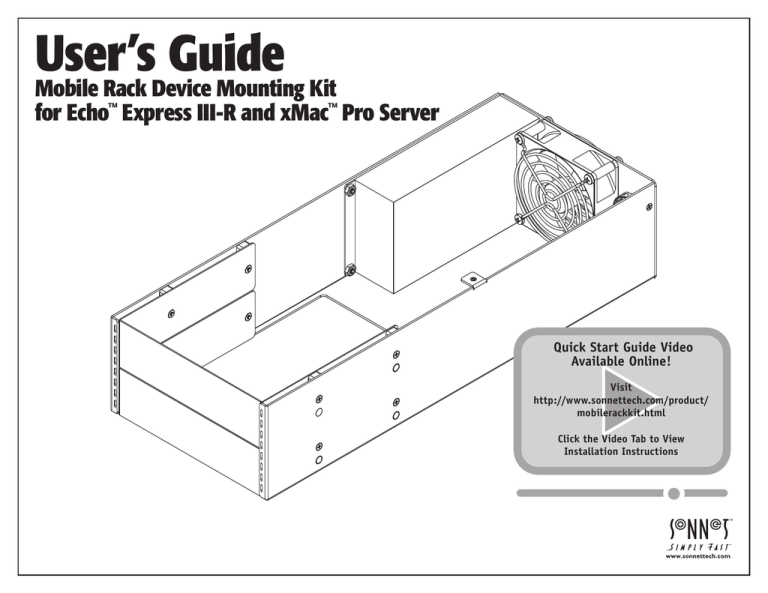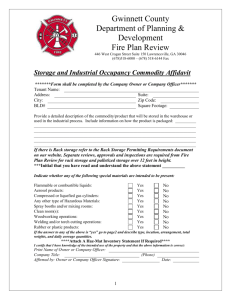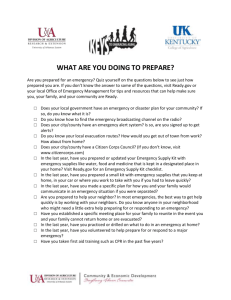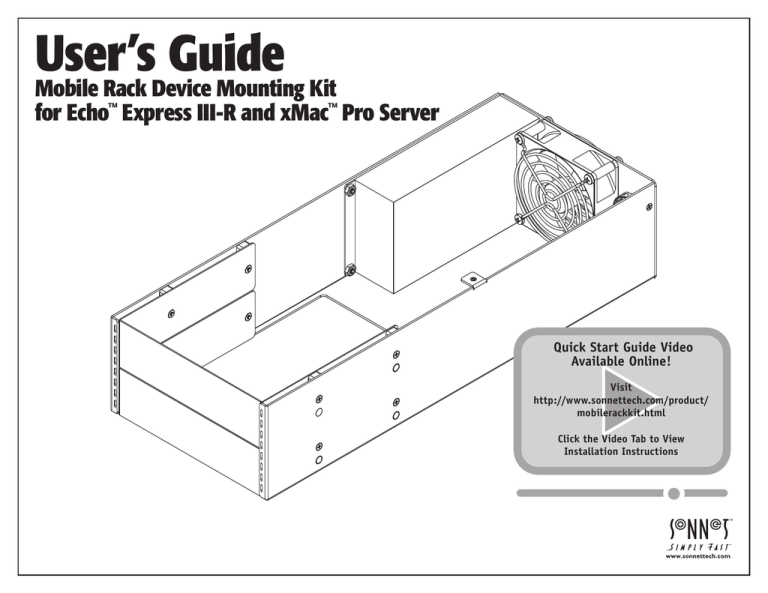
User’s
Guide
Mobile Rack Device Mounting Kit
for Echo™ Express III-R and xMac™ Pro Server
Quick Start Guide Video
Available Online!
Visit
http://www.sonnettech.com/product/
mobilerackkit.html
Click the Video Tab to View
Installation Instructions
Contents
1 Introduction
1
2 Mobile Rack Device Mounting Kit Description
2
3 Installation Steps3
A – Mobile Rack Device Installation Steps
B – Echo Express III-R Kit Installation Steps
B – xMac Pro Server Kit Installation Steps
4 Specifications, Precautions, FCC Compliance, and Support Information
Specifications
Safety Precautions
FCC Compliance
Contacting Customer Service
Visit Our Website
3
5
7
12
This page left intentionally blank
Chapter 1 – Introduction
15.770
400.55
SIDE VIEW
FRONT VIEW
6.320
160.53
3.335
84.71
REAR VIEW
Congratulations on your purchase! With the Sonnet
Mobile Rack Device Mounting Kit (referred to in this
documentation as “the kit”) you can install one full-height
or two half-height 5.25" form factor mobile rack devices
inside your Echo Express III-R’s or xMac Pro Server’s
enclosure. Some ideas include installing an internal LTO-6
tape drive plus an enclosure for four swappable 2.5" SSDs.
An alternate configuration might include a Sonnet Qio™
MR pro media reader. Or, install one full-height mobile rack
device, such as an enclosure for three swappable 3.5" hard
disk drives—add more devices to your rack without taking
up additional rack space.
1
The kit includes a 100W universal power supply with
numerous power connectors from which to choose. Its
internal fan works to keep things cool.
Chapter 2 – Mobile Rack Device Mounting Kit Description
1–M
obile Rack Cover Plates
These plates cover openings in the kit where no mobile
rack device is installed.
3–C
able Passthrough Opening
This opening enables you to route interface cables inside to
connect to installed devices.
2–P
ower Supply
This provides power to installed
mobile rack devices and the
fan. Shown without the
attached wire harness.
4–P
ower Switch
This switch turns power on and off to installed devices, works
independently from the Echo Express III-R or xMac Pro server
in which the kit is installed, and must be switched manually
(remains powered on when computer switched off or sleeps).
5–F
an
This fan provides cooling for installed devices, operating
continuously when the kit’s power is switched on.
6–P
ower Input Socket
Connect the included power cable here.
2
Chapter 3 – Installation Steps
A – Mobile Rack Device Installation Steps
1. Remove the kit from its packaging and set it on a flat, level surface.
2.Remove and set aside the 8 screws securing the mobile rack cover
plates to the frame (Figure 1). Note that if you are installing a single
half-height device, you only need to remove the four screws securing
one plate.
3.Set aside the unfastened mobile rack cover plate(s) (Figure 1).
Figure 1
4.Remove the mobile rack devices from their packaging, and then
configure them as necessary, setting any jumpers or switches.
5.Locate the cable passthrough opening next to the fan, and then
remove the plastic grommet by pushing it out from inside the frame.
6.Route any interface cables for the devices you are installing through
the opening.
7.Connect the interface cables and appropriate power connectors to
the mobile rack devices, following these rules to ensure the device or
devices receive adequate power (Figure 2):
• Use no more than one connector from any of the four cable bundles
• If your device or devices are equipped two matching power
connectors, use an adapter for one of the connections. Sonnet
provided the most commonly used adapter, a 4-pin peripheral
power to 15-pin SATA power adapter, in the kit.
Use no more than one connector from
any of the four cable bundles
Figure 2
3
Chapter 3 – Installation Steps
8.Insert the mobile rack devices into the kit’s frame, and then using
the screws you removed previously, secure the devices to the frame
(Figure 3).
9.Wrap the grommet around the cables, and then reinstall it into the
frame.
10.Arrange the cables and connectors inside the frame so as to ensure the
kit’s fan is not blocked.
Figure 3
4
Chapter 3 – Installation Steps
B – Echo Express III-R Kit Installation Steps
1.Remove your Echo Express III-R Thunderbolt 2-to-PCIe card expansion
chassis from its packaging, or (after powering down and disconnecting
attached cables) from the rack into which it is installed. Set it on a flat,
level surface.
2.Using a Phillips screwdriver, remove and set aside the four screws
securing the Echo chassis’ inner assembly to its rackmount enclosure
(Figure 4).
Figure 4
3.Remove the inner assembly from the enclosure by gently gripping the
faceplate by its edges and pulling (Figure 4).
4.If you have not already done so, remove and set aside the six screws
securing the blank plate inside the enclosure, and then remove and
set aside the blank plate. (Figure 5).
5.If you have not already done so, install your PCIe cards in the Echo
chassis’ inner assembly (refer to Chapter 3, steps 7 – 17 of the Echo
Express III-R user’s guide).
Figure 5
5
Chapter 3 – Installation Steps
6.Insert the kit into the Echo Express III-R rackmount enclosure,
followed by the inner assembly (Figure 6). Secure the inner assembly
to the enclosure using the four screws you removed previously. Secure
the kit to the enclosure using five of the six screws you removed
previously, as shown.
7.Install the Echo Express III-R into its rack now.
Figure 6
Support Note: Sonnet’s ThunderLok™ Thunderbolt connector
retainer clip secures the included Thunderbolt cable to the Echo
chassis to prevent accidental disconnects. Although it is compatible with
other copper Thunderbolt cables like Apple’s, it is not compatible with
optical Thunderbolt cables.
To attach the clip to the cable, remove them from their packaging, and then
insert the connector into the connector clip as shown (Figure 7). Note that
the connector will pass all the way through the clip; when you connect the
cable to the chassis, the clip will secure the cable.
8.Connect the included Thunderbolt cable between either Thunderbolt
port on the Echo chassis and a Thunderbolt port on your computer,
or other Thunderbolt device in the chain connected to the computer
(Figure 7). Secure the retainer clip to the chassis if you attached it.
If you are daisy chaining additional Thunderbolt devices, connect
another Thunderbolt cable between the downstream device and the
open Thunderbolt port on the Echo chassis.
9.Connect interface cables between devices, PCIe cards, and computer
as necessary.
10.Connect the included power cords between a wall outlet or power strip
and the Echo chassis’ power socket and the kit’s power socket. Note that
the power indicator on the Echo Express III-R will not light until the
computer, and any other Thunderbolt device connected between it and
the Echo chassis, is powered on.
11.Return to Chapter 4 – Verify Connections Using OS X System Information
in the Echo Express III-R User’s Guide to complete setup.
Figure 7
6
Chapter 3 – Installation Steps
C – xMac Pro Server Kit Installation Steps
If you are installing the kit as part of a new installation, skip to step 9 on
page 9; otherwise, start at step 1.
1.Disconnect cables connected to the PCIe card expansion module (and
the cards installed in it) and to the computer mounting module. If
there are Thunderbolt cables connected between the Mac Pro and other
devices in the rack, disconnect them from the devices.
2.Remove the xMac Pro Server from the rack into which it is installed. Set
it on a flat, level surface.
3.Using a Phillips screwdriver, remove and set aside the six screws
securing the front panel to the rackmount enclosure, being careful to
prevent the front panel from falling off (Figure 8). Set aside the front
panel.
Figure 8
4.Using a Phillips screwdriver, remove and set aside the five screws
securing the PCIe card expansion module to the rackmount enclosure
(Figure 9).
Figure 9
PCIe card
expansion module
7
Chapter 3 – Installation Steps
5.Gently pull out the PCIe card expansion module through the front of
the enclosure, and then set it aside (Figure 10).
Figure 10
6. Using a Phillips screwdriver, remove and set aside the four screws
securing the blank plate inside the enclosure, and then remove the
blank plate (Figure 11). Note that you will reuse three of the four
screws to secure the kit to the rackmount enclosure at a later step.
7. Install the rackmount enclosure back into the equipment rack.
Figure 11
8
Chapter 3 – Installation Steps
8.Carefully slide the PCIe card expansion module into the rackmount
enclosure until it stops (Figure 12).
Figure 12
9. Carefully slide the mobile rack device mounting kit into the
rackmount enclosure until it stops (Figure 13).
Figure 13
9
Chapter 3 – Installation Steps
10. Using the five screws you removed previously, secure the PCIe card
expansion module to the rackmount enclosure (Figure 14).
Figure 14
11. Using three of the four blank plate screws you removed previously,
secure the kit to the rackmount enclosure (Figure 15).
Figure 15
10
Chapter 3 – Installation Steps
Support Note: Sonnet’s ThunderLok™ Thunderbolt connector
retainer clip secures the included Thunderbolt cable to the PCIe card
expansion module to prevent accidental disconnects. Although it is
compatible with other copper Thunderbolt cables like Apple’s, it is not
compatible with optical Thunderbolt cables.
To attach the clip to the cable, remove them from their packaging, and then
insert the connector into the connector clip as shown (Figure 16). Note that
the connector will pass all the way through the clip; when you connect the
cable to the chassis, the clip will secure the cable.
12.Plug in the included Thunderbolt cable to either Thunderbolt port on
the PCIe card expansion module (Figure 16). Secure the retainer clip
to the chassis if you attached it.
13.Connect the Mac Pro’s power cord between a wall outlet or power strip
and the computer mounting module’s power socket.
14.Connect the included power cords between a wall outlet or power strip
and the PCIe card expansion module’s and kit’s power sockets. Note
that the power indicator on the xMac Pro Server will not light until the
computer is powered on.
Figure 16
15.Connect any remaining interface cables and devices to the computer
mounting module and computer, and to the PCIe cards installed in the
PCIe card expansion module.
16.Using one of the screws you removed previously, secure the front panel
to the rackmount enclosure, inserting the screw into the hole next to
the power switch opening. Verify the power switch operates smoothly
(Figure 16).
17.Using the remaining screws, secure the faceplate to the rackmount
enclosure; do not overtighten the screws (Figure 17).
insert and
tighten first
18.OPTIONAL STEP: Apply the bottom cover label to the Mac Pro by
peeling off the backing material, aligning the cutout (the area without
ink) over the words “Serial Number” and the computer’s serial number,
and making sure the words “Mac Pro” appear level.
Figure 17
19.Return to Chapter 4 – Verify Connections Using System Information in the
xMac Pro Server’s User’s Guide to complete setup.
11
Chapter 4 – Specifications, Precautions, FCC Compliance, and Support Information
Specifications
External Connectors
Power (C14-type)
Internal Connectors
• Two SATA power
•T
hree 4-pin peripheral
power
• One 4-pin floppy drive
power
• Two 4-pin CPU
Mobile Rack Devices
Supported
• Two half-height mobile rack
devices up to 8 inches (20.3
cm) long
or
•O
ne full-height mobile rack
devices up to 8 inches (20.3
cm) long
Power Supply
Universal 100W, 100-240V
AC, 50-60 Hz
Operating Temperatures
0˚ C to 40˚ C
(32˚ F to 104˚ F)
Dimensions WxDxH
6.32 x 15.77 x 3.33 in.
(16.05 x 40.05 x 3.33 cm)
Weight
3.65 lbs
(1.65 kg)
RoHS Compliant
Yes
Package Contents
•M
obile Rack Device
Mounting Kit
• Power cord
• 4-pin peripheral power-to15-pin SATA power adapter
• User’s guide
SAFETY PRECAUTIONS
Please read this section carefully before proceeding.
These precautions explain the correct and safe use of this
device, thereby helping to prevent injury to you or others,
and also help you to minimize the risk of damaging the
device.
Warnings
Contacting Customer Service
Always follow the basic warnings listed here to avoid the
risk of serious injury or death from electrical shock, shortcircuiting, fire, and other hazards. These warnings include,
but are not limited to:
The Sonnet Web site located at www.sonnettech.com
has the most current support information and technical
updates. Before you call Customer Service, please check
our Web site for the latest updates and online support files,
and check this User’s Guide for helpful information.
• Do not attempt to modify the enclosure. If this device
appears to be malfunctioning, contact your reseller or
local distributor
• Do not drop the enclosure; dropping or mishandling
chassis may result in a malfunction leaving the product
inoperable
• Do not insert your fingers or foreign objects inside the
power supply
• Do not expose the device to rain, use it near water or
containers that contain liquids which might spill into
any openings, or in damp or wet conditions
• If unusual smells, sounds, or smoke come from the
device, or if liquids enter it, switch it off immediately
and unplug it from the electrical outlet
• Follow the instructions in this manual carefully; contact
your reseller or local distributor for additional advice not
covered in this User’s Guide
FCC Compliance
The Mobile Rack Device Mounting Kit complies with Part 15
of the FCC Rules. Operation is subject to the following two
conditions: This device may not cause harmful interference,
AND this device must accept any interference received,
including interference that may cause undesired operation.
When you call Customer Service, have the following
information available so the customer service staff can
better assist you:
• Product name
• Product serial number
• Date and place of purchase
• Computer model
• PCIe card models
• Mobile rack device models
• Operating system version
• Software/firmware versions
USA Customers
If further assistance is needed, please contact Sonnet
Customer Service at:
Tel: 1-949-472-2772
(Monday–Friday, 7 a.m.–4 p.m. Pacific Time)
E-mail: support@sonnettech.com
For Customers Outside the USA
For support on this product, contact your reseller or local
distributor.
Visit Our Web Site
For the most current product information and online
support files, visit the Sonnet Web site at www.sonnettech.
com/support/. Register your product online at
http://registration.sonnettech.com to be informed of future
upgrades and product releases.
©2015 Sonnet Technologies, Inc. All rights reserved. Sonnet, the Sonnet logotype, Simply Fast, the Simply Fast logotype, Echo, Qio, and xMac are trademarks of Sonnet Technologies, Inc. Thunderbolt and the Thunderbolt logo are trademarks of Intel Corporation
in the U.S. and/or other countries. Other product names are trademarks of their respective owners. Product specifications subject to change without notice. Printed in the USA. UG-EXP3FR-MRM-E-D-102715