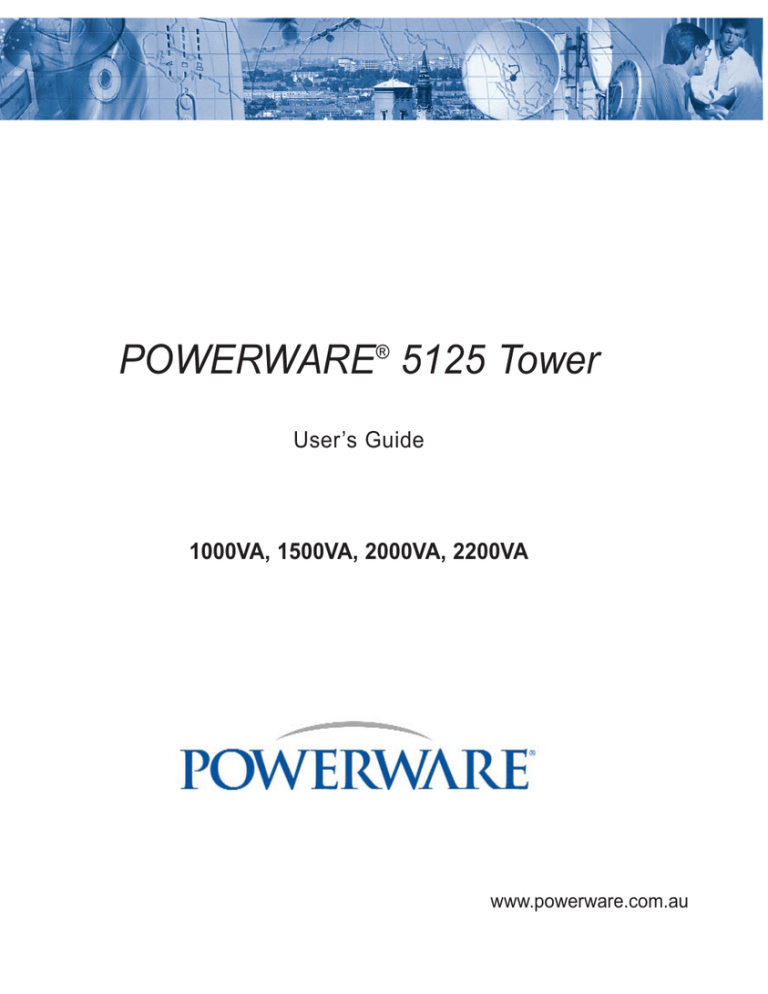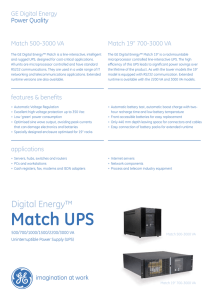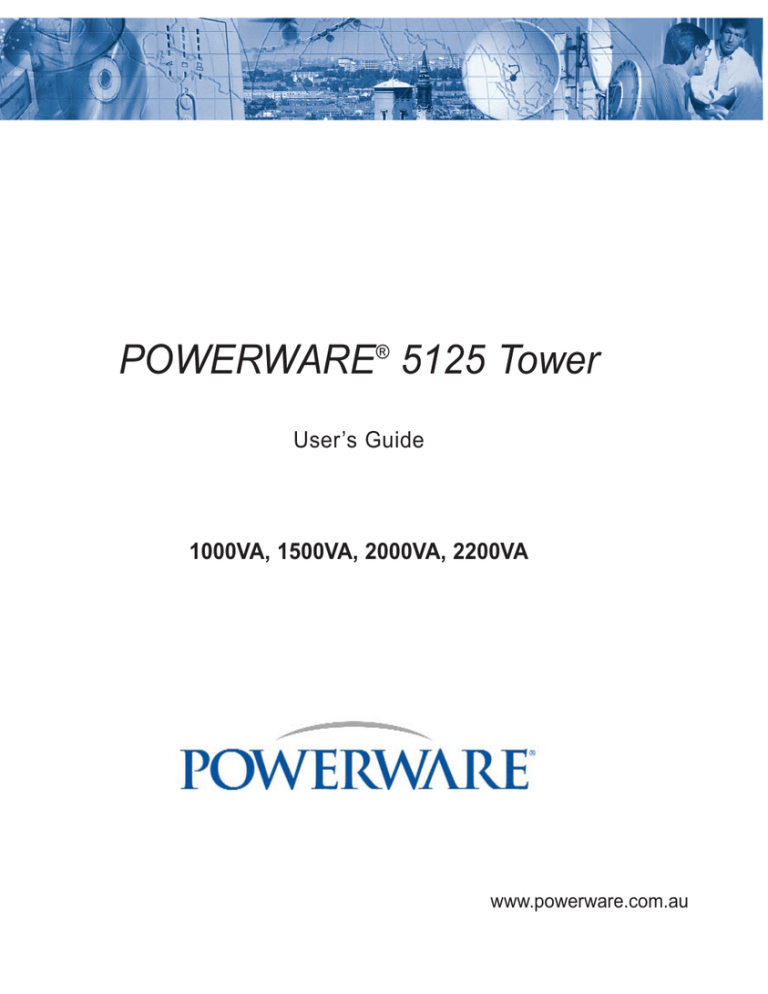
POWERWARE® 5125 Tower
User’s Guide
1000VA, 1500VA, 2000VA, 2200VA
www.powerware.com.au
POWERWARE® 5125
1000, 1500, 2000 & 2200VA
User’s Guide
Special Symbols
The following are examples of symbols used on the UPS to alert you to important information.
RISK OF ELECTRIC SHOCK - Indicates that a risk of electric shock is present
and the associated warning should be observed.
CAUTION: REFER TO OPERATOR’S MANUAL - Refer to your operator’s manual for additional information, such as important operating and maintenance
instructions.
RJ-45 RECEPTACLE - This receptacle provides network interface connections.
Do not plug telephone or telecommunications equipment into this receptacle.
This symbol indicates that you should not discard the UPS or the UPS batteries in
the trash. The UPS may contain sealed, lead-acid batteries. Batteries must be
recycled.
5125Manual.qxd OMM5125TRev3
© Copyright 2004, Eaton’s Powerware Division. All rights reserved.
Where the brand name “Powerware” is used,
the term refers to Eaton’s Powerware Division, trading in Australia
as Eaton Power Quality Pty Ltd
1
Table of Contents
1.0
2.0
3.0
4.0
5.0
6.0
7.0
8.0
9.0
Safety Instructions . . . . . . . . . . . . . . . . . . . . . . . . . . . . . . . . . .2
Powerware 5125 - One of the Best! . . . . . . . . . . . . . . . . . . . . .3
Installation . . . . . . . . . . . . . . . . . . . . . . . . . . . . . . . . . . . . . . . .5
Operation . . . . . . . . . . . . . . . . . . . . . . . . . . . . . . . . . . . . . . . . .8
Additional UPS Features . . . . . . . . . . . . . . . . . . . . . . . . . . . .12
UPS Maintenance . . . . . . . . . . . . . . . . . . . . . . . . . . . . . . . . .16
Specifications . . . . . . . . . . . . . . . . . . . . . . . . . . . . . . . . . . . . .21
Troubleshooting . . . . . . . . . . . . . . . . . . . . . . . . . . . . . . . . . . .24
Warranty . . . . . . . . . . . . . . . . . . . . . . . . . . . . . . . . . . . . . . . .28
Configuration . . . . . . . . . . . . . . . . . . . . . . . . . . . . . . . . . . . . .32
Powerware Australia/New Zealand Offices . . . . . . . . . . . . . . .34
Trademarks
Windows is a registered trademark of Microsoft Corporation.
All other brand and product names are trademarks or registered trademarks of their
respective holders.
2
Safety Instructions
IMPORTANT SAFETY INSTRUCTIONS!
SAVE THESE INSTRUCTIONS!
This User Guide contains important instructions for your Powerware 5125 that must be followed
during installation and maintenance of the UPS and batteries.
CAUTION!
Whenever the Powerware 5125 is “On,” there may be dangerous voltage present at the unit’s
outlets. This is true because the unit’s battery supplies power even if the unit is not plugged
into the wall outlet. The unit contains dangerous voltages.
To reduce the risk of electric shock, install in a temperature-controlled and humiditycontrolled indoor area free of conductive contaminants.
The power supply cord is intended to serve as the disconnect device. The socket-outlet shall
be near the equipment and shall be easily accessible.
With the exception of the user-replaceable batteries, all servicing of this equipment must be
performed by qualified service personnel.
Before maintenance or repair, all connections must be removed. Before maintenance, repair,
or shipment, the unit must be completely switched off and unplugged or disconnected.
The installation and use of this product must comply with all national, federal, state, municipal, or
local codes that apply. For assistance, call Powerware Service or your local Powerware office.
If the Powerware 5125 has been damaged during shipment, call your vendor immediately.
If the Powerware 5125 is stored, the batteries should be recharged every 6 months. If stored
above 25° Celsius, recharge the batteries more often.
3
1.0
Powerware 5125 -
One of the Best!
The Powerware 5125 uninterruptible power system (UPS) protects your sensitive electronic equipment from basic power problems such as power failures, power sags, power surges, brownouts,
and line noise.
Power outages can occur when you least expect it and power quality can be erratic. These power
problems have the potential to corrupt critical data, destroy unsaved work sessions, and damage
hardware - causing hours of lost productivity and expensive repairs.
With the Powerware 5125, you can safely eliminate the effects of power disturbances and guard
the integrity of your equipment. The Powerware 5125 was designed for critical applications such
as PC’s, servers, workstations, and telecommunications equipment. Figure 1 shows the
Powerware 5125 UPS with an optional Extended Battery Module (EBM)
Figure 1. The Powerware 5125
4
Providing outstanding performance and reliability, the Powerware 5125’s unique benefits include the
following:
•
Advanced Battery Management Plus (ABM Plus™) doubles battery service life, optimises recharge
time and provides a warning before the end of useful battery life.
•
Buck and Double Boost regulation ensures consistent voltage to your load by correcting voltage
fluctuations without using battery power.
•
Hours of extended runtime with up to four EBMs.
•
Hot-swappable batteries simplify maintenance by allowing you to replace batteries safely without
powering down the critical load.
•
Start-on-battery capability allows you to power up the UPS even if utility power is not available.
•
Advanced power management with the Software Suite CD for graceful shutdowns and power
monitoring.
•
Sequential shutdown and load management through separate receptacle groups, called load
segments.
•
Network Transient Protector guards your network communications equipment from surges.
•
Optional X-Slot™ modules provide enhanced communication capabilities for increased power
protection and control.
5
2.0 Installation
This section explains:
•
UPS installation
•
UPS rear panels
Installing the UPS
The following steps explain how to install the UPS. Figure 2 shows a typical installation only. See “UPS
Rear Panels” on Page 7 for the rear panel of each model.
NOTE
Do not make unauthorised changes to the UPS, otherwise damage may occur to your
equipment and void your warranty
1.
If installing an optional EBM, continue to Step 2; otherwise skip to Step 4
2.
Plug the EBM cable into the battery connector on the UPS rear panel (See Figure 2).
3.
If a second EBM is to be installed, plug the EBM cable of the second cabinet into the battery
connector on the first EBM. Up to four EBMs may be connected to the UPS.
Figure 2. Typical Installation with Two EBMs
6
4.
If you are installing power management software, connect your computer to the UPS
communication port using the supplied communication cable.
5.
Plug the detachable UPS power cord into the input connector on the UPS rear panel.
6.
Plug the UPS power cord into a power outlet. The front panel indicators cycle through a startup
sequence while the UPS conducts a self-test.
When the self-test is complete, the
indicator flashes, indicating the UPS is in Standby mode
with the equipment offline. If the alarm beeps or a UPS alarm indicator stays on, see Table 9 on
Page 25.
7.
Plug the equipment to be protected into the appropriate UPS output receptacles (see page 15 for
more information on load segments).
DO NOT protect laser printers with the UPS because of the exceptionally high power
requirements of the heating elements.
8.
Press and hold the ON button until you hear the UPS beep (approximately one second). The
indicator stops flashing and the bar graph indicators display the percentage of load being applied
to the UPS
The UPS is now in Normal mode and supplying power to your equipment.
NOTE
The batteries charge to 90% capacity in approximately 3 hours. However, it is
recommended that the batteries charge for 24 hours after installation or long-term
storage.
7
Figure 3. PW51251000A and PW51251500A Rear Panel
Figure 4. PW51252000A and PW51252200A Rear Panel
8
3.0 Operation
This section describes:
•
Operating modes
•
Turning the UPS on and off
•
Starting the UPS on battery
•
Initiating the self-test
Operating Modes
Powerware 5125’s front panel indicates the UPS status through the UPS indicators. Figure 5 shows the
UPS front panel indicators and controls.
Figure 5. UPS Front Panel
9
Normal Mode
During normal mode the
indicator illuminates and the front panel displays the percentage of UPS load
capacity being used by the protected equipment (see Figure 6). The UPS monitors and charges the
batteries as needed and provides power protection to your equipment.
Figure 6. Load Level Indicators
When all the bar graph indicators and the
capacity; see Page 25 for more information.
indicator are illuminated, power requirements exceed UPS
Buck and Double Boost Mode
With the Buck and Double Boost feature, the UPS accepts a wide input voltage range (-30%/_+20% of
nominal) and provides consistent, clean voltage to your equipment. The UPS operates normally from utility
power and alerts you of the voltage fluctuations. The
indicator alternates between green and red while
in Buck, Single Boost or Double Boost mode as shown in Figure 7.
Figure 7. Buck and Double Boost Indicators
10
Battery Mode
When the UPS is operating during a power outage, the alarm beeps once every four seconds and the
indicator illuminates. When the utility power returns, the UPS switches to Normal mode operation while the
battery recharges.
If battery capacity becomes low while in Battery mode, the
indicator flashes and the alarm beeps twice
every two seconds. Immediately complete and save your work to prevent data loss and similar difficulties.
When utility power is restored after the UPS shuts down, the UPS automatically restarts.
Standby Mode
When the UPS is turned off and remains plugged into a power outlet, the UPS is in Standby mode. The
indicator flashes and the bar graph indicators are off, indicating that power is not available from the
UPS output receptacles. The battery recharges when necessary.
Sleep Mode
If the UPS is on battery for approximately five minutes and supporting a small electrical load (<10%), the
UPS shuts down the load. After three minutes in Sleep mode, the UPS initiates a shutdown warning (two
beeps every two seconds). This feature conserves battery power. To enable this feature, contact your
service representative.
Turning the UPS On
After the UPS is connected to a power outlet, it conducts a self-test and enters Standby mode. To turn on
the UPS, press and hold the On button until you hear the UPS beep (approximately one second). The
indicator stops flashing and the bar graph indicators display the percentage of load being applied to the
UPS.
Starting the UPS on Battery
NOTE
Before using this feature, the UPS must have been powered by utility power at least
once.
To turn on the UPS without using utility power, press and hold the On button for at least four seconds. The
UPS supplies power to your equipment and goes into Battery mode.
11
Turning the UPS Off
To turn off the UPS, press and hold the Off
button until the long beep ceases (approximately five
seconds). The
indicator begins to flash and the UPS remains in Standby mode until you unplug the
UPS from the power outlet.
Initiating the Self-Test
NOTE
The batteries must be fully charged to perform the self-test.
Press and hold the
button for three seconds to initiate the self-test. During the test, individual
indicators illuminate as various parts of the UPS are checked. If the alarm beeps or a UPS alarm indicator
stays on, see Table 9 on Page 25.
12
4.0
Additional UPS Features
This section describes:
•
X-Slot modules
•
Network Transient Protector
•
Load Segments
X-Slot Modules
X-Slot modules allow the UPS to communicate in a variety of networking environments and with different
types of devices. The Powerware 5125 is factory-installed with a Single-Port module and is compatible with
any X-Slot module, including:
•
Multi-Server Module - has six serial communication ports that can communicate with UPSs,
terminals, computers and modems
•
ConnectUPSTM-MX SNMP Module - has Ethernet and SNMP capabilities.
•
ConnectUPS-X SNMP/WEB Adaptor - has SNMP capabilities as well as monitoring through a web
browser interface.
•
USB Module - connects to a USB port on your computer.
Figure 8. Optional X-Slot Modules
13
Single-Port Modules
The Powerware 5125 is factory installed with a Single-Port Module.
To establish communications between the UPS and a computer, connect your computer to the UPS
communication port using the supplied communication cable.
When the communication cable is installed, power management software can exchange data with the UPS.
The software polls the UPS for detailed information on the status of the power environment. If a power
emergency occurs, the software initiates the saving of all data and an orderly shutdown of the equipment.
The cable pins are identified in Figure 9 and the pin functions are described in Table 1.
Figure 9. Communication Port
Table 1. Communication Port Pin Assignment
Pin Number
Signal Name
Function
Direction from the
UPS
1
Low Batt
Low Battery relay contact
Out
2
RxD
Transmit to external device
Out
3
TxD
Receive from external device
In
4
DTR
PnP (Plug and Play) from external device (tied to Pin 6)
In
5
GND
Signal common (tied to chassis)
-
6
DSR
To external device (tied to Pin 4)
Out
7
RTS
PnP from external device
In/Out
8
AC Fail
AC Fail relay contact
Out
9
Power Source
+V (8 to 24 Volts DC Power)
Out
14
Network Transient Protector
The Network Transient Protector, shown in Figure 10, is located on the rear panel and has jacks labelled
IN and OUT. This feature accommodates a single RJ-45 (10BaseT) network connector.
Connect the input connector of the equipment you are protecting in the jack labelled IN. Connect the output connector to the jack labelled OUT.
Do not connect or attempt to connect this connector to telephone circuits.
Out
In
Figure 10 Network Transient Protector
15
Load Segments
Load segments are sets of receptacles that can be controlled by power management software, providing
an orderly shutdown and startup of your equipment. For example, during a power outage, you can keep
key pieces of equipment running while you turn off other equipment. This feature allows you to save battery power. See your power management software manual for details.
NOTE
If the power management software is not used, the individual load segments cannot be
controlled.
The following figures show the load segments for each UPS.
Figure 11. 1000VA and 1500VA Load Segments
Figure 12. 2000VA and 2200VA Load Segments
16
5.0
UPS Maintenance
This section explains how to:
•
Care for the UPS and batteries
•
Replace the batteries
•
Test new batteries
•
Recycle used batteries
UPS and Battery Care
For the best preventive maintenance, keep the area around the UPS clean and dust-free. If the
atmosphere is very dusty, clean the outside of the system with a vacuum cleaner.
o
For full battery life, keep the UPS at an ambient temperature of 25 C.
Storing the UPS and Batteries
If you store the UPS for a long period, recharge the battery every 6 months by plugging the UPS into a
power outlet. The batteries charge to 90% capacity in approximately 3 hours. However, it is recommended
that the batteries charge for 24 hours after long-term storage.
Check the battery recharge date on the shipping carton label. If the date has expired and the batteries
were never recharged, do not use the UPS. Contact your service representative.
When to Replace Batteries
When the
indicator flashes and there is a continuous audible alarm, the batteries may need
replacing. Conduct a self-test by pressing and holdng the
button for three seconds. If the
stays on, contact your service representative to order new batteries.
indicator
17
Replacing the Batteries
NOTE: DO NOT DISCONNECT the batteries while the UPS is in Battery Mode
With the hot-swappable battery feature, UPS batteries can be replaced easily without turning the UPS off
or disconnecting the load.
If you prefer to remove input power to change the battery:
1.
2.
Press and hold the Off
button until the long beep ceases (approximately five seconds), then
unplug the UPS.
Wait 60 seconds while the internal processor shuts down before you disconnect the battery.
Consider all warnings, cautions and notes before replacing batteries.
WA R N I N G
• Batteries can present a risk of electrical shock or burn from high short-circuit current. The
following precautions should be observed. 1) Remove watches, rings or other metal
objects; 2) Use tools with insulated handles; 3) Do not lay tools or metal parts on top of
batteries.
• ELECTRIC ENERGY HAZARD. Do not attempt to alter any battery wiring or connectors.
Attempting to alter wiring will cause injury.
How to Replace Extended Battery Modules
Use the following procedure to replace EBMs:
1.
Unplug the EBM cable from the UPS.
2.
Replace the EBM. See “Recycling the Used Battery” on Page 20 for proper disposal.
3.
Plug the new EBM into the UPS as shown in Figure 13.
4.
For additional EBMs, plug the EBM cable of the second cabinet into the battery connector on the
first EBM.
Figure 13. EBM Connections
18
How to Replace Internal Batteries
CAUTION
Pull the battery out onto a flat, stable surface. The battery is unsupported when you pull it
out of the UPS.
Use the following procedure to replace internal batteries:
1.
Remove the UPS front panel by pulling the top.
2.
Slide up and remove the metal battery cover.
1000VA
1500, 2000 and 2200VA
19
3.
1000VA units. Disconnect the red battery cable on the front of the battery. Pull the battery out
onto a flat, stable surface. Disconnect the black battery cable on the rear of the battery, then on
the front of the battery. Disconnect the red battery cable on the rear of the battery. See “Recycling
the Used Battery” on Page 20 for proper disposal.
4.
1500, 2000 and 2200VA units. Pull the battery out onto a flat, stable surface. Press the black tab
on the battery cable connector to disconnect the battery. See “Recycling the Used Battery” on
Page 20 for proper disposal.
5.
Install the new batteries in the reverse order of removal.
6.
Reinstall the metal battery cover removed in Step 2. Replace the front panel.
20
Testing New Batteries
Press and hold the
button for three seconds to initiate a self-test. After the test is finished, the
indicator should turn off. If the
indicator stays on, check the battery connections. Call your
service representative if the problem persists.
Recycling the Used Battery
Contact your local recycling or hazardous waste centre for information on proper disposal of the used
battery.
WA R N I N G
• Do not dispose of the battery or batteries in a fire. Batteries may explode. Proper
disposal of batteries is required. Refer to your local codes for disposal requirements.
• Do not open or mutilate the battery or batteries. Released electrolyte is harmful to the
skin and eyes. It may be toxic.
CAUTION
Do not discard the UPS or the UPS batteries in the trash. This product contains sealed,
lead-acid batteries and must be disposed of properly. For more information, contact your
local recycling or hazardous waste centre.
6.0
21
Specifications
This section provides the following specifications for the Powerware 5125 models:
•
Electrical input and output
•
Mass and dimensions
•
Environmental and safety
•
Battery
Table 2. Model Specifications
Model Number
Power Levels
(rated at nominal inputs)
Nominal Voltage
Input Voltage Range
PW5125 1000A
1000VA, 700W
240V
168-288V (-30%/+20%)
PW5125 1500A
1500VA, 1050W
240V
168-288V (-30%/+20%
PW5125 2000A
2000VA, 1600W
240V
16/-288V (-30%/+20%)
PW5125 2200A
2200VA, 1600W
240V
168-288V (-30%/+20%)
Table 3. Weights and Dimensions
Dimensions (WxDxH)
Mass
1000VA Models
162 x 401 x 240 mm
15 kg
1500VA Models
162 x 467 x 250 mm
23 kg
2000VA Models
205 x 493 x 250 mm
31 kg
2200VA Models
205 x 493 x 250 mm
31 kg
Extended Battery Module
162 x 474 x 250 mm
27 kg
Input Connection
Output Receptacles
PW5125 1000A
10A, IEC-320 C14 input connector
4 x 10A Australian
PW5125 1500A
10A, IEC-320 C14 input connector
4 x 10A Australian
PW5125 2000A
10A, IEC-320 C14 input connector
6 x 10A Australian
PW5125 2200A
16A, IEC-320 C20 input connector
6 x 10A Australian
Table 4. Power Connections
22
Table 5. Technical Specifications
Operating Frequency
50/60 Hz, auto-sensing
Frequency Range
Noise Filtering
46-65 Hz
MOVs and line filter for normal and common mode noise
Regulation (Normal Mode)
-10% to +6% of nominal voltage
Regulation (Battery Mode)
Nominal output voltage +5%
Voltage Waveform
Sine wave
Table 6. Environment and Safety
Operating Temperature
Storage Temperature
Transit Temperature
o
o
o
10 C to 40 C (Optimal Battery Performance 25 C)
o
o
0 C to 25 C
o
o
-25 C to 55 C
Relative Humidity
5-95% non-condensing
Operating Altitude
Up to 3,000 metres above sea level
Transit Altitude
Up to 15,000 metres above sea level
Audible Noise
Less than 40dBA Normal mode, typical load,
Less than 55dBA Battery Mode
Surge Suppression
Safety Conformance
ANSI C62.41 Category B (formerly IEEE 587), IEC 61000-4-6
UL 1778, UL 497A (data line only), CAN/CSA C22.2, No. 107.1,
EN 50091-1-1 and IEC 60950, AS/NZS60950, EN50091-1
Agency Markings
EMC
C-Tick
EN 50091-2, AS/NZS 62040.2, AS/NZS61000.3.2
23
Table 7. Battery
Configuration
1000VA; (2) 24V, 9 Ah internal batteries
1500VA; (4) 48V, 7.2 Ah internal batteries
2000VA; (4) 48V, 12 Ah internal batteries
2200VA; (4) 48V, 12 Ah internal batteries
EBM Configuration
EBM-24; (8) 24V, 9 Ah batteries
EBM-48; (8) 48V, 9 Ah batteries
Type
Charging
Sealed, maintenance free, valve regulated, lead-acid
Internal battery; less than 3 hours to 90% usable capacity at nominal after
full load discharge
External battery; recharging at 80% load or less is recommended, no more
than 16x discharge time to 90% usable capacity at nominal line voltage after
full load discharge; an external battery charger is recommended for faster
recharge times when using more than 2 EBMs
Advanced monitoring for earlier failure detection and warning, auto detection
of additional EBMs
Monitoring
Table 8. Battery Run Times (in Minutes at Full/Half Load)
Model
Internal UPS Batteries
1 EBM
2 EBM
3 EBM
4 EBM
1000VA;
5/14
25/60
55/170
83/199
109/228
1500VA;
6/17
33/79
63/146
92/174
120/201
2000VA;
5/16
29/67
62/190
91/222
119/251
2200VA;
5/14
26/60
55/170
81/198
106/224
NOTE Battery times are approximate and vary depending on the load configuration and battery charge
Powerware reserves the right to change specifications without prior notice.
24
7.0
Troubleshooting
If you have a question or problem, the troubleshooting table may help (See Table 9). If you need
assistance, phone Powerware Service or your local Powerware office. Please have the model number and
serial number (located on the rear of the unit) available.
If the unit must be returned, Powerware will give you a Return Authorisation (RA) number. Phone
Powerware National Service & Repair Centre on 1300 303 059 for an RA number before returning the unit
for any reason.
This section explains:
•
UPS alarms and conditions
•
How to silence an alarm
•
Service and Support
Audible Alarms and UPS Conditions
The UPS has an audible alarm feature to alert you of potential power problems. Use Table 9 to determine
and resolve the UPS alarms and conditions.
25
Silencing an Audible Alarm
To silence an alarm for an existing fault, press the
button. If UPS status changes, the alarm beeps,
overriding the previous alarm silencing. The alarm does not silence if there is a low battery condition.
Table 9. Troubleshooting Guide
Alarm or Condition
Possible Cause
The
indicator is not on,. The power cord is not
the UPS does not start
connected correctly.
The wall outlet is faulty.
Action
Check the power cord connections.
Have a qualified electrician test and repair the
outlet.
The
indicator is flashing, The UPS is in Standby
power is not available at
mode.
the UPS output receptacles.
Press the On button to supply power to the connected
equipment.
The UPS does not provide
expected backup time.
Plug the UPS into a power outlet for 24 hours to
charge the battery. After charging the battery, press
The batteries need changing
or service.
and hold the
the
button for3 seconds, then check
indicator.
If the
indicator is still on, see “UPS
Maintenance” on Page 16 to replace the battery.
The self-test failed.
Plug the UPS into a power outlet for at least 3 hours
to charge the battery. After charging the battery, press
and hold the
button for 3 seconds, the check the
indicator.
If the
indicator is still on, see “UPS
Maintenance” on Page 16 to replace the battery.
UPS internal temperature is
too high.
The UPS shuts down automatically in 10 seconds.
Turn off and unplug the UPS. Clear vents and remove
any heat sources. Ensure the airflow around the UPS
is not restricted. Wait at least 5 minutes and restart
the UPS. If the condition persists, contact your service
representative.
1 beep every 4
seconds
UPS on battery.
The UPS is powering the equipment with battery
power. Prepare your equipment for shutdown.
2 beeps every 2
seconds
The battery is running low.
3 minutes or less of battery power remains (depending
on load configuration and battery charge).
Save your work and turn off your equipment. The
alarm cannot be silenced.
26
Table 9. Troubleshooting Guide (continued)
Alarm or Condition
1 beep every 5
seconds
Possible Cause
Action
The UPS is running on
battery power because the
input voltage is too high or
too low.
Correct the input voltage, if possible. The UPS
continues to operate on battery until the condition is
corrected or the battery is completely discharged.
If the condition persists, the input voltage in your area
may differ from the UPS nominal.
The utility line voltage and
frequency are out of
specification
Have a qualified electrician check the wiring.
The battery may be fully
discharged.
Plug the UPS into a power outlet for 24 hours to
charge the battery. After charging the battery, press
and hold the
the
button for 3 seconds, then check
indicator.
if the
indicator is still on, see “UPS
Maintenance” on Page 16 to replace the battery.
The battery is not connected
correctly
Check the battery connection. Call your service
representative if the problem persists.
Ground wire connection does
not exist or the line and neutral
wires are reversed in the wall
outlet.
Have a qualified electrician correct the wiring.
Power requirements exceed
UPS capacity (101-110% for
3 minutes or 111-150% for 10
cycles) or the load is defective.
Turn off and unplug the UPS. Remove some of the
equipment from the UPS. Wait at least 5 seconds until
all LEDs are off and restart the UPS. You may need to
obtain a larger capacity UPS.
UPS fault condition.
Save your work and turn off your equipment. Turn off
and unplug the UPS. Contact your service
representative. The alarm cannot be silenced.
27
Service and Support
If you have a question or problem, Table 9, Troubleshooting Guide, may help. If you need more
help, please have your UPS model number and serial number (on the back label) nearby,
and call the Powerware National Service and Repair Centre on . . . .1300 303 059
Powerware’s service technicians have in-depth knowledge of the UPS and power problems.
Powerware may tell you the UPS must be returned. If this happens, we will give you a Return
Authorisation (RA) number. When you return a Powerware 5125 to the factory for any reason, please use the original packing material in which your unit was shipped to you. You
may be responsible for repair charges for damaged units which are not packed in
Powerware packing material. If you have discarded the original packing material, please call
the nearest Powerware office so that we can ship new packing material to you. If you have any
questions, please feel free to call or fax the nearest Powerware office. Please do not return your
Powerware 5125 without calling Powerware first. Powerware will advise you where to ship your
Powerware 5125.
28
8.0.
Warranty
WARRANTY Information
This Warranty is subject to Eaton Power Quality Pty Ltd (EPQ) standard Conditions of Sale which
govern all sales of products by Eaton Power Quality Pty Ltd.
1.
EPQ products, in general, are warranted against failure due to faulty materials and/or workmanship for a period of two years from despatch date (ex EPQ store) as per invoice. The
Ferroresonant and 95 Series Power Conditioners and Dry Type Transformers have an
extended warranty - 5 years from date of despatch.
2.
If, within the applicable Warranty period, any EPQ product does not meet the warranty specified above, and the product was installed and operated in accordance with Australian standards and EPQ standard installation procedures, EPQ shall thereupon correct any defects
due to faulty materials and/or workmanship.
3.
Any modifications made to the product other than those made by EPQ or its authorised representative may cause the Warranty to be void.
4.
For units up to 3kVA that are installed as a portable device, the Warranty covers repair or
replacement of defective parts at the factory, or other service locations as nominated by EPQ,
provided the unit has been returned by the user packed adequately to prevent shipping damage, and approval has been obtained from EPQ before shipment. All costs associated with
the return of the product to EPQ are at the customer’s expense.
For hardwired products 3kVA and above, the Warranty covers on site repair (Metropolitan
area, Capital Cities only) during normal working hours, by EPQ technicians or appointed
agents. For units installed in remote locations, EPQ may, at its discretion, request the equipment to be recovered and returned to the factory or other nominated service locations. In this
case, it is the customer’s responsibility to pack the equipment adequately to prevent shipping
damages and pay freight charges to the location nominated by EPQ. Approval to return
goods must be obtained from EPQ before the goods are despatched.
5.
6.
Units returned for in-warranty repairs, which are found not to be defective, will be subject to
an inspection and handling charge, plus transportation charges.
High grade batteries, designated for Uninterruptible Power Supply (UPS) applications, are
supplied by EPQ for use with EPQ UPS equipment. These batteries have a finite life
expectancy depending on a number of variables, including rate of discharge, depth of discharge, operating temperature, etc.
29
7.
8.
Providing that the batteries are used within the limits as set out in the battery manufacturer’s
warranty statement and are provided as an integral part of new equipment, they are guaranteed for two years, from despatch date as per invoice. A copy of this warranty statement is
available on request. Batteries provided as spare parts or replacements have a one year warranty. Other optional warranty terms for batteries are available on request.
EPQ reserves the right to charge for replacement batteries if within the one year guarantee
period replacement batteries are necessary as a result of misuse or misapplication by the
purchaser or end user.
Eaton Power Quality Pty Ltd
13 Healey Road
DANDENONG VIC 3175
AUSTRALIA
A FFIX
POSTAGE
S TAMP
UPS Serial Number: .......................................
Date of Purchase: ...../...../.......
Personal Computer(s) Workstation(s) Service/Network Equip.
Midrange Computer(s) Mainframe(s) Industrial Automation
Telecommunications Equipment Retail/Point-of-Sale Equipment Facilities/
Building wide protection Other .................................
5. What equipment do you intend to protect with this Powerware UPS?
Appearance Front Panel Display Backup Time RS232
Communications UPS Management Software Other ...................................
3. What price did you pay for this Powerware UPS? ...........................................................
4. What features of a UPS are important to you?
Recommendation Reputation After Purchase Support Features
Price Other .................................................................................................
2. Why did you purchase a Powerware UPS? (Check all that apply)
Retail StoreComputer Store Powerware Distributor Direct from Powerware
Electrical Wholesaler Mail Order Catalogue Internet Other .............
1. Where did you purchase this Powerware UPS from?
E-mail: ...............................................................
Postcode: ...............
Yes (you will receive mail from Powerware at least three (3) times per year) No
Yes No
12.Would you like to be kept informed about new Powerware product developments and be added
to our customer service database?
Within 1 month 1-6 months 6-12 months Unlikely
11.Would you like information about Eaon Power Quality Extended Warranty ?
Less than 10 10-20 20-50 50-200 Greater than 200
10.Do you plan to purchase more UPS or Power Protection products?
Less than $1m $1m-5$m $5m-$20m $20m-$100m Greater than $100m
9.Approximately how many personal computers are there in your company?
8.What is your company’s annual revenue?
Retail Wholesale/Distribution Manufacturing Telecommunications
Government/Eduction Banking/Finance Restaurant/Hotel Other .............................
6.Please specify the equipment being protected by your Powerware UPS?
Brand........................................Model .................................. Operating System .........................
7.How would you classify your type of business?
Fax: .......................................
Telephone: .........................................
Country: ................................
State: ..........................
City: ..................................................
Address: ..............................................................................................................................................................................................
Company/Organisation: ......................................................................................................................................................................
Contact Person: ...................................................................................................................................................................................
UPS Model Number: ............................................
Standard Warranty Registration
32
9.0 Configuration
This section describes how to reconfigure the input voltage of the PW5125 UPS:
Configuration Mode
When the UPS is in Configuration mode. the front panel LEDs represent the configuration options. The
control buttons (Configuration button, On button, Off button and Alarm Reset button) are used to modify the
UPS configuration. Figure 14 shows the indicators and Table 10 explains the corresponding options.
1.
Remove the front plastic cover - refer Page 18 for instructions. Press the Configuration mode
button until the green configuration LED is On. The indicators flash briefly and then display the
enabled option.
2.
Press the On button to scroll through the options. Each time you press the button, the UPS
beeps. The indicator for the selected option indicates the current setting; flashing represents a
selected but as yet disabled option.
3.
Press the Off button once to toggle the selected option ON (this will cause the flashing indicator to
go solid and the original selected option LED to go out.
4.
Press the Alarm Reset button until the green Configuration LED goes out.
WA R N I N G
•
The UPS exits the Configuration mode automatically after two (2) minutes
causing the green Configuration LED to go out.
1.
Remove the front plastic cover refer Page 18 for instructions. Press
the Configuration mode button until
the green configuration LED is On.
2.
Press the On button to scroll to the
next option.
3.
Press the Off button to toggle the
option ON.
4.
Press the Alarm Reset button to
save the setting and exit
Configuration mode.
Figure 14 Using the Configuration Mode
33
Parameter
(LED)
Parameter
Name
LED
Status
Explanation
220 Nom
ON
Nominal utility voltage is 220VAC
230 Nom
ON
Nominal utility voltage is 230VAC
240 Nom
ON
Nominal utility voltage is 240VAC
34
Powerware Australia/New Zealand
Offices
Head Office - Sydney
Eaton Power Quality Pty Ltd ABN 82 054 056 709
119-127 Wicks Road
North Ryde NSW 2113
Phone: 61-2-9878 5000
Fax: 61-2-9887 2186
National Service and Repair Centre
1300 303 059
Web Site:
www.powerware.com.au
Customer Service Offices
Adelaide
PO Box 481, Marlestone Business Centre
SA 5033
Phone: 08-8347-3622
Fax: 08-8445-6328
Brisbane
Unit 4, 11 Donkin Street
West End QLD 4101
Phone: 07-3891-1211
Fax: 07-3891-2492
Melbourne
13 Healey Road
Dandenong VIC 3175
Phone: 03-9797-9097
Fax: 03-9794-9150
Perth
23 Geddes Street
Balcatta WA 6021
Phone: 08-9240-2412
Fax: 08-9240-5644
Sydney
119-127 Wicks Road
North Ryde NSW 2113
Phone: 02-9878-5000
Fax: 02-9887-2186
Auckland
PO Box 39-572
Howick
Auckland New Zealand 1706
Phone: 09-5353 084
Fax: 09-5353 083
You have purchased a UPS that will provide you with many years of service, protecting your equipment
from surges, sags, and blackouts. This product incorporates the highest quality standards in engineering,
manufacturing and testing, and carries a 2 year warranty against defects in material and workmanship.
This product is backed by over 60 years of pride and integrity. We are sure you will agree, there is no
substitute for a Powerware product.
Did you know that Powerware also makes:
•
•
•
•
•
•
•
•
•
•
•
Single Phase UPS systems up to 15kVA
Three Phase UPS systems to 700kVA
Parallel Three Phase UPS Systems to 1MVA
Plug in Power Conditioners to 3kVA
Hardwired Single Phase Power Conditioners to 22.5kVA
Constant Voltage Transformers to 7.5kVA
AC/DC switching and linear Power Supplies
CVDC Constant Voltage Ferroresonant Power Supplies
Low Voltage General Purpose Transformers
Industrial Control Transformers
Telecommunications DC Systems
Powerware products are available through an extensive distribution network. These distributors offer literature, technical assistance, and a wide array of off-the-shelf products for the fastest possible delivery. In
addition, Powerware field sales offices are conveniently located to provide prompt attention to customer
needs. Call Powerware direct to find the location of your closest authorised distributor.
Powerware: Worldwide Manufacturers of Power Protection, Conversion and Transformation
Products