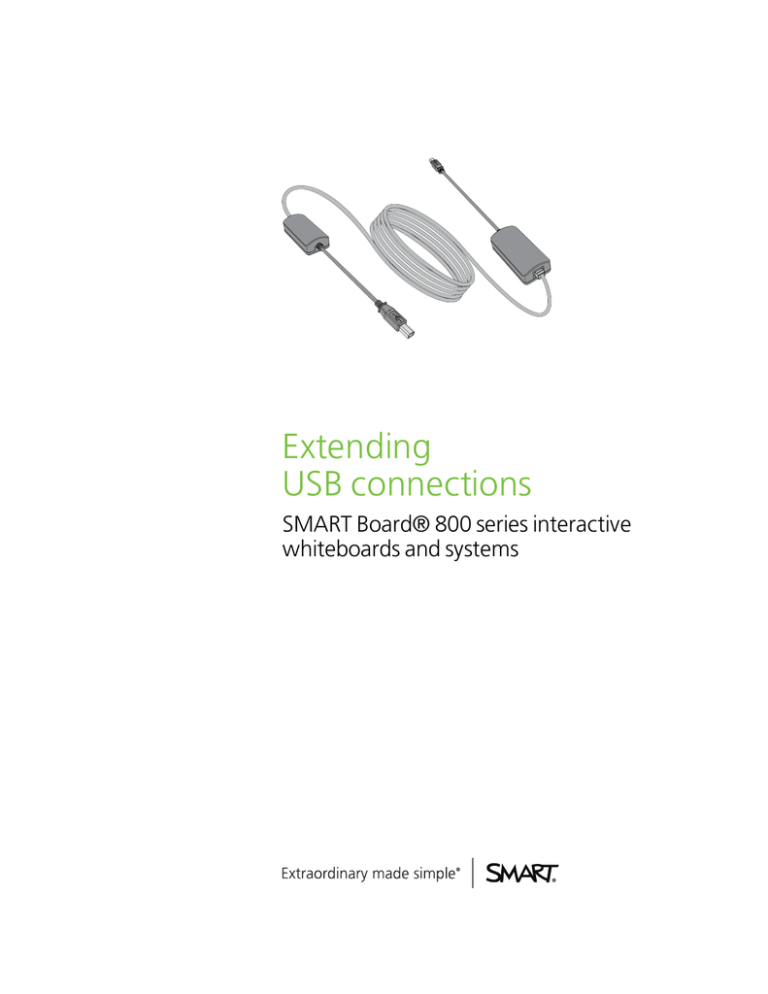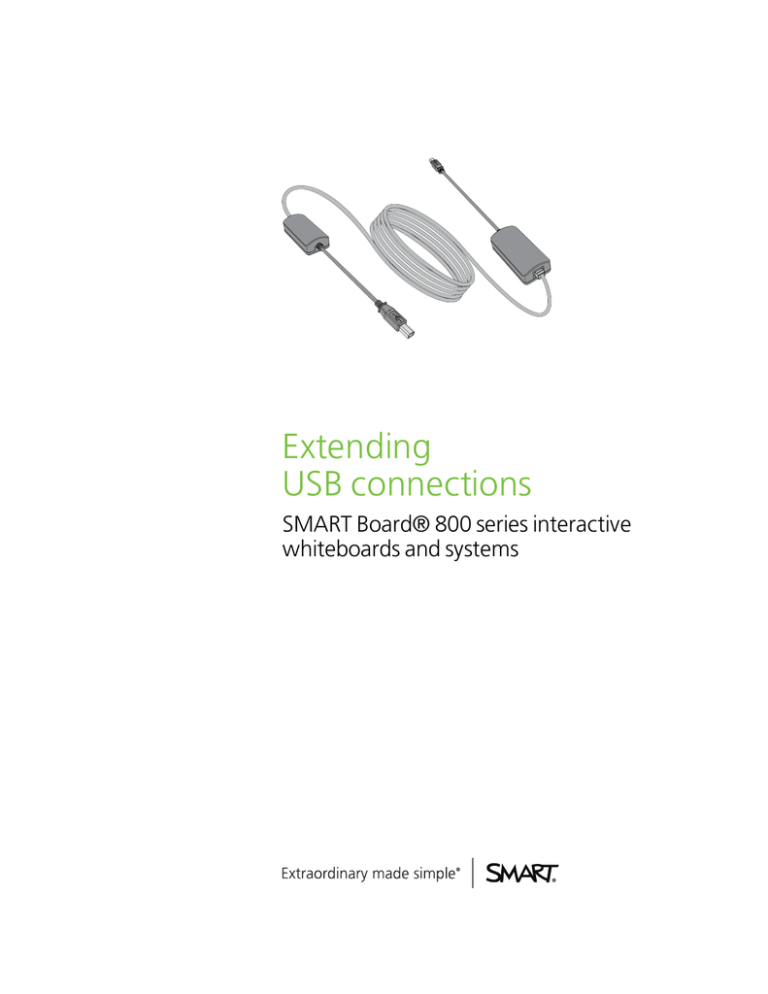
Extending
USB connections
SMART Board® 800 series interactive
whiteboards and systems
FCC warning
This equipment has been tested and found to comply with the limits for a Class A digital device, pursuant to Part 15 of the FCC Rules. These limits are designed to provide
reasonable protection against harmful interference when the equipment is operated in a commercial environment. This equipment generates, uses and can radiate radio
frequency energy and, if not installed and used in accordance with the manufacturer’s instructions, may cause harmful interference to radio communications. Operation of
this equipment in a residential area is likely to cause harmful interference in which case the user will be required to correct the interference at his own expense.
Trademark notice
SMART Board, SMART GoWire, smarttech, the SMART logo and all SMART taglines are trademarks or registered trademarks of SMART Technologies ULC in the U.S.
and/or other countries. All third-party product and company names may be trademarks of their respective owners.
Copyright notice
© 2012 SMART Technologies ULC. All rights reserved. No part of this publication may be reproduced, transmitted, transcribed, stored in a retrieval system or translated
into any language in any form by any means without the prior written consent of SMART Technologies ULC. Information in this manual is subject to change without notice
and does not represent a commitment on the part of SMART.
December 2012
Contents
Chapter 1: Extending the USB of SMART Board 800 series interactive whiteboards
Extending the USB with a bus-powered (active) extension cable
Extending the USB with a CAT5-XT-1100 (active) extender
Extending the USB with an SBX800 CAT5-XT extender
1
2
3
5
Chapter 2: Extending the USB of SMART Board 800i series interactive whiteboard systems 7
Extending the USB with a bus-powered (active) extension cable
Extending the USB with a CAT5-XT-1100 (active) extender
Extending the USB with an SBX800 CAT5-XT extender
Appendix A: USB 2.0 specification primer
USB terminology
USB topology
Connecting USB devices
Powering USB devices
USB connectors and cables
Extending USB connections
Index
i
8
10
12
15
15
17
18
18
19
21
23
Chapter 1
Extending the USB of
SMART Board 800 series
interactive whiteboards
Extending the USB with a bus-powered (active) extension cable
Using a single USB-XT extension cable
Using multiple USB-XT extension cables
Extending the USB with a CAT5-XT-1100 (active) extender
Using a SMART CAT5-XT-1100 extender
Using a CAT5-XT-1100 extender and a self-powered USB hub
Using a USB-XT extension cable or a SMART GoWire™ auto-launch cable with a CAT5-XT-
2
2
2
3
3
3
1100 extender and a self-powered USB hub
Extending the USB with an SBX800 CAT5-XT extender
Using an SBX800 CAT5-XT extender
Using a SMART GoWire cable with an SBX800 CAT5-XT extender
4
5
5
5
This section illustrates how you can extend the USB connection between your computer and your
SMART Board® 800 series interactive whiteboard.
If you’re extending the USB connection to a SMART Board 800i series interactive whiteboard
system, see Extending the USB of SMART Board 800i series interactive whiteboard systems on
page 7.
1
CHAPT ER 1
Extending the USB of SMART Board 800 series interactive whiteboards
Extending the USB with a bus-powered (active)
extension cable
You can use the SMART USB-XT extension cable to extend the 16' (5 m) USB cable included with
your interactive whiteboard.
Using a single USB-XT extension cable
Computer
USB cable
USB-XT
Interactive
whiteboard
Using multiple USB-XT extension cables
.....
Computer
USB-XT
USB-XT
USB cable
Interactive
whiteboard
N OTES
l
These aren’t plenum-rated solutions. Don’t route multiple USB-XT extension cables where
they aren’t accessible, for example, inside walls or ceilings.
l
USB cable length must not exceed 16' (5 m). See USB connectors and cables on page 19.
l
The computer’s USB interface must provide sufficient power for the bus-powered extension
cables. A laptop might not provide sufficient power while running on battery power.
l
Don’t connect more than three USB-XT extension cables. The combined length of the
extender cables results in too much voltage drop to power another extender.
2
CHAPT ER 1
Extending the USB of SMART Board 800 series interactive whiteboards
Extending the USB with a CAT5-XT-1100 (active)
extender
You can use the CAT5-XT-1100 extender to replace the 16' (5 m) USB cable included with your
interactive whiteboard.
Using a SMART CAT5-XT-1100 extender
Computer
CAT5-XT-1100
Cat 5 cable < 131' (40 m)
Interactive
whiteboard
N OTES
l
The maximum Cat 5 cable length in this configuration is 131' (40 m) (not included).
l
You can use plenum-rated Cat 5 cable, if required.
l
The computer’s USB interface must provide sufficient power for the bus-powered
CAT5-XT-1100 extender. A laptop might not provide sufficient power while running on battery
power.
Using a CAT5-XT-1100 extender and a self-powered USB hub
If you need to extend the cable from the CAT5-XT-1100 remote extender unit (REX) to the interactive
whiteboard, you must use a self-powered hub. CAT5-XT-1100 extenders don’t provide sufficient
power for a bus-powered USB extender.
Computer
CAT5-XT-1100
Cat 5 cable < 92' (28 m)
Selfpowered
USB cable
Interactive
whiteboard
USB hub
N OTES
l
Each USB hub or extender used with the CAT5-XT-1100 extender reduces the maximum Cat
5 cable length by 40' (12 m). The Cat 5 cable in this configuration is limited to 92' (28 m) (not
included).
3
CHAPT ER 1
Extending the USB of SMART Board 800 series interactive whiteboards
l
You can use plenum-rated Cat 5 cable, if required.
l
The computer’s USB interface must provide sufficient power for the bus-powered CAT5-XT1100 extenders. A laptop might not provide sufficient power while running on battery power.
l
The length of the USB cable that connects the self-powered hub to the interactive whiteboard
must not exceed 16' (5 m). See Extending USB connections on page 21.
Using a USB-XT extension cable or a SMART GoWire™ auto-launch
cable with a CAT5-XT-1100 extender and a self-powered USB hub
You can extend the USB connection from the computer to the CAT5-XT-1100 local extender unit
(LEX) using a USB-XT extension cable. You can substitute the SMART GoWire cable for the USBXT extension cable.
USB-XT or
Computer
SMART GoWire
CAT5-XT-1100
Cat 5 cable < 52' (16 m)
cable
Self-
USB cable
powered
Interactive
whiteboard
USB hub
N OTES
l
Each USB hub or extender used with the CAT5-XT-1100 extender reduces the maximum Cat
5 cable length by 40' (12 m). The Cat 5 cable in this configuration is limited to 52' (16 m) (not
included).
l
You can use plenum-rated Cat 5 cable, if required.
l
The computer’s USB interface must provide sufficient power for the bus-powered USB-XT
extension cable and the bus-powered CAT5-XT-1100 extenders. A laptop might not provide
sufficient power while running on battery power.
l
The length of the USB cable that connects the self-powered hub to the interactive whiteboard
must not exceed 16' (5 m). See USB connectors and cables on page 19.
4
CHAPT ER 1
Extending the USB of SMART Board 800 series interactive whiteboards
Extending the USB with an SBX800 CAT5-XT
extender
You can use the SBX800 CAT5-XT extender to extend the USB interface of your 800 series
interactive whiteboard.
Using an SBX800 CAT5-XT extender
SBX800
Computer
Cat 5 cable
< 50' (15.25 m)
CAT5-XT
Pen tray
Interactive
whiteboard
extender
extender
module
N OTES
l
The maximum Cat 5 cable length in this configuration is 50' (15.25 m) (not included).
l
You can use plenum-rated Cat 5 cable, if required.
l
The computer’s USB interface must provide sufficient power for the USB connection
adaptor. A laptop might not provide sufficient power while running on battery power.
Using a SMART GoWire cable with an SBX800 CAT5-XT extender
You can connect the computer to the SBX800 CAT5-XT remote extender unit (REX) using the
SMART GoWire cable.
Computer
SMART GoWire
SBX800
cable
CAT5-XT
Cat 5 cable
< 50' (15.25 m)
extender
Pen tray
extender
Interactive
whiteboard
module
N OTES
l
The maximum Cat 5 cable length in this configuration is 50' (15.25 m) (not included).
l
You can use plenum-rated Cat 5 cable, if required.
l
The computer’s USB interface must provide sufficient power for the bus-powered
SMART GoWire cable and the USB connection adapter. A laptop might not provide sufficient
power while running on battery power.
5
Chapter 2
Extending the USB of
SMART Board 800i series
interactive whiteboard systems
Extending the USB with a bus-powered (active) extension cable
Using a single USB-XT extension cable
Using the USB A to mini-B cable
Using a standard USB cable with the USB adaptor
Using multiple USB-XT extension cables
Extending the USB with a CAT5-XT-1100 (active) extender
Using a CAT5-XT-1100 extender
Using a CAT5-XT-1100 extender and a self-powered USB hub
Using the USB A to mini-B cable
Using a standard USB cable with the USB adaptor
Using a USB-XT extension cable or a SMART GoWire cable and a CAT5-XT-1100 extender
Extending the USB with an SBX800 CAT5-XT extender
Using an SBX800 CAT5-XT extender
Using a SMART GoWire cable with an SBX800 CAT5-XT extender
This section illustrates how you can extend the USB connection between your computer and your
SMART Board 800 series interactive whiteboard system.
SMART interactive whiteboard systems combine a SMART Board interactive whiteboard with a
SMART short throw or ultra-short-throw projector, a multiuser pen tray and a control panel that
enables teachers to manage all classroom technology products from the front of the classroom.
If you’re extending the USB connection to SMART Board 800 series interactive whiteboards that
aren’t connected to a SMART projector, see Extending the USB of SMART Board 800 series
interactive whiteboards on page 1.
7
8
8
8
8
9
10
10
11
11
11
12
12
12
13
CHAPT ER 2
Extending the USB of SMART Board 800i series interactive whiteboard systems
Extending the USB with a bus-powered (active)
extension cable
You can use the USB-XT extension cable to extend the 16' (5 m) USB A to mini-B cable included with
your interactive whiteboard system.
I MPOR TA N T
Connect your USB cables or extenders to the USB1
receptacle on the interactive whiteboard’s
extended control panel (ECP) module. Do not use the USB2
receptacle.
N OTES
l
You can connect the USB cable or extender to the SMART Board 800 series interactive
whiteboard system’s ECP module using the included USB A to mini-B cable or using a
standard USB cable with the mini-USB to USB adapter included with your system.
l
SMART Board 800 series interactive whiteboard systems have a USB hub integrated into
the ECP module and are therefore compound devices. See USB topology on page 17.
Using a single USB-XT extension cable
Using the USB A to mini-B cable
Computer
USB-XT
USB A to
mini-B cable
Interactive
whiteboard
system
Using a standard USB cable with the USB adaptor
Computer
8
USB-XT
Standard
USB
USB cable
adapter
Interactive
whiteboard
system
CHAPT ER 2
Extending the USB of SMART Board 800i series interactive whiteboard systems
Using multiple USB-XT extension cables
.....
Computer
USB-XT
USB-XT
USB A to
mini B cable
Interactive
whiteboard
system
N OTES
l
These aren’t plenum-rated solutions. Don’t route multiple USB-XT extension cables where
they’re inaccessible, for example, inside walls or ceilings.
l
USB cable lengths must not exceed 16' (5 m). See USB connectors and cables on page 19.
l
The computer’s USB interface must provide sufficient power for the bus-powered extension
cables. A laptop might not provide sufficient power while running on battery power.
l
Don’t connect more than three USB-XT extension cables. See Extending USB connections
on page 21.
9
CHAPT ER 2
Extending the USB of SMART Board 800i series interactive whiteboard systems
Extending the USB with a CAT5-XT-1100 (active)
extender
You can use the CAT5-XT-1100 extender to replace the 16' (5 m) USB A to mini-B cable included with
your interactive whiteboard.
I MPOR TA N T
Connect your USB cables or extenders to the USB1
ECP module. Do not use the USB2
receptacle on the interactive whiteboard’s
receptacle.
N OTES
l
You can connect the USB cable or extender to the SMART Board 800 series interactive
whiteboard system’s ECP module using the included USB A to mini B cable or using a
standard USB cable with the mini-USB to USB adaptor included with your system.
l
SMART Board 800 series interactive whiteboard systems have a USB hub integrated into
the ECP module and are therefore compound devices. See USB topology on page 17.
Using a CAT5-XT-1100 extender
Computer
CAT5-XT-1100
Cat 5 cable < 92' (28 m)
USB adapter
Interactive
whiteboard
system
N OTES
l
The maximum Cat 5 cable length in this configuration is 92' (28 m) (not included).
l
You can use plenum-rated Cat 5 cable, if required.
l
The computer’s USB interface must provide sufficient power for the bus-powered
CAT 5-XT-1100 extenders. A laptop might not provide sufficient power while running on
battery power.
10
CHAPT ER 2
Extending the USB of SMART Board 800i series interactive whiteboard systems
Using a CAT5-XT-1100 extender and a self-powered USB hub
If you need to extend the cable from a CAT5-XT-1100 remote extender unit (REX) to the interactive
whiteboard, you must use a self-powered hub. CAT5-XT-1100 extenders don’t provide sufficient
power for a bus-powered USB extender.
N OTE
You can connect the USB cable from the hub to the SMART Board 800i series interactive
whiteboard system’s ECP module using the included USB A to mini-B cable or using a standard
USB cable with the mini USB to USB adapter included with your system.
Using the USB A to mini-B cable
Computer
CAT5-XT-1100
Cat 5 cable < 52' (16 m)
Self-powered
USB A to
USB hub
mini-B cable
Interactive
whiteboard system
Using a standard USB cable with the USB adaptor
Computer
CAT5-XT-1100
Cat 5 cable < 52' (16 m)
Self-powered
Standard USB
USB hub
cable
USB
adapter
Interactive
whiteboard system
N OTES
l
Each USB hub or extender used with the CAT5-XT-1100 extender reduces the maximum
Cat 5 cable length by 40' (12 m). The Cat 5 cable in this configuration is limited to 52' (16 m)
(not included).
l
You can use plenum-rated Cat 5 cable, if required.
l
The computer’s USB interface must provide sufficient power for the bus-powered
CAT5-XT-1100 extenders. A laptop might not provide sufficient power while running on
battery power.
l
The length of the USB cable that connects the self-powered hub to the interactive whiteboard
must not exceed 16' (5 m). See Extending USB connections on page 21.
11
CHAPT ER 2
Extending the USB of SMART Board 800i series interactive whiteboard systems
Using a USB-XT extension cable or a SMART GoWire cable and a
CAT5-XT-1100 extender
You can extend the USB connection from the computer to a CAT5-XT-1100 extender local unit (LEX)
using a USB-XT extension cable. You can substitute the SMART GoWire cable for the USB-XT
extension cable.
Computer
USB-XT or
SMART GoWire cable
CAT5-XT-1100
Cat 5 cable < 52' (16 m)
USB
adapter
Interactive
whiteboard system
N OTES
l
Each USB hub or extender used with the CAT5-XT-1100 extender reduces the maximum
Cat 5 cable length by 40' (12 m). The Cat 5 cable in this configuration is limited to 52' (16 m)
(not included).
l
You can use plenum-rated Cat 5 cable, if required.
l
The computer’s USB interface must provide sufficient power for the bus-powered USB-XT
extension cable or SMART GoWire cable and the bus-powered CAT5-XT-1100 extenders. A
laptop might not provide sufficient power while running on battery power.
Extending the USB with an SBX800 CAT5-XT
extender
You can use the SBX800 CAT5-XT extender to extend the USB interface of your SMART Board 800i
series interactive whiteboard system.
Using an SBX800 CAT5-XT extender
Computer
12
CAT5-XT
SBX800
Cat 5 cable
extender
Pen tray
Interactive
whiteboard
extender
module
system
CHAPT ER 2
Extending the USB of SMART Board 800i series interactive whiteboard systems
N OTES
l
The maximum Cat 5 cable length in this configuration is 50' (15.25 m) (not included).
l
You can use plenum-rated Cat 5 cable, if required.
l
The computer’s USB interface must provide sufficient power for the USB connection
adapter. A laptop might not provide sufficient power while running on battery power.
Using a SMART GoWire cable with an SBX800 CAT5-XT extender
You can connect the computer to the SBX800 CAT5-XT remote extender unit (REX) using the
SMART GoWire cable.
Computer
SMART
SBX800
GoWire
CAT5-XT
Cat 5 cable
extender
Pen tray
Interactive
whiteboard
extender
module
system
N OTES
l
The maximum Cat 5 cable length in this configuration is 50' (15.25 m) (not included).
l
You can use plenum-rated Cat 5 cable, if required.
l
The computer’s USB port must provide sufficient power for the bus-powered
SMART GoWire cable and the USB connection adaptor. A laptop might not provide sufficient
power while running on battery power.
13
Appendix A
USB 2.0 specification primer
USB terminology
USB topology
Connecting USB devices
Powering USB devices
USB connectors and cables
USB connectors
USB cables
Prohibited cable assemblies
USB cable length
Extending USB connections
Basic USB connection
Compound device connection
Host with internal non-root hub and compound device connection
15
17
18
18
19
19
20
20
20
21
21
21
22
You can use this section as a reference to common Universal Serial Bus (USB) 2.0 terms, rules and
conventions.
USB terminology
These definitions are derived from the Universal Serial Bus Specification, revision 2.0, and are used
in this document.
Term
Definition
Active (device)
A device (hub or extension cable) with circuitry for regenerating the USB
signals. For more information, see Powering USB devices on page 18.
Device
A logical or physical entity that performs a function. The actual entity
described depends on the context of the reference. At the lowest level,
device may refer to a single hardware component, as in a memory device.
At a higher level, it may refer to a collection of hardware components that
perform a particular function, such as a USB interface device. When used
in a non-specific reference, a USB device is either a hub or a function.
15
APPENDIX A
USB 2.0 specification primer
Term
Definition
Downstream
The direction of data flow from the host or away from the host. A
downstream port is the port on a hub electrically farthest from the host that
generates downstream data traffic from the hub. Downstream interfaces
receive upstream data traffic.
Full-speed
USB operation at 12 Mbps
Function
A USB device that provides a capability to the host, such as a keyboard,
interactive whiteboard or speakers.
High-speed
USB operation at 480 Mbps
Host
The host computer system where the USB host controller is installed. This
includes the host hardware platform (CPU, bus, etc.) and the operating
system in use.
Host controller
The host’s USB interface hardware and software
Hub
A USB device that provides additional connections to the bus
Low-speed
USB operation at 1.5 Mbps
Passive
(extension cable)
An extension cable that has no active electronic components. For more
information, see Prohibited cable assemblies on page 20.
Physical device
A device that has a physical implementation; for example, speakers,
microphones, and CD players.
Port
A USB hub’s downstream connection point where a USB device is
attached
Root hub
A USB hub directly attached to the host controller
Upstream
The direction of data flow toward the host. An upstream connector on a
device is electrically closest to the host that generates upstream data
traffic from the hub. Upstream interfaces receive downstream data traffic.
16
APPENDIX A
USB 2.0 specification primer
USB topology
The USB physical network is a tiered star topology. A hub is at the center of each star. Each wire
segment is a point-to-point connection between the host and a hub or function, or a hub connected to
another hub or function. This figure illustrates the topology of a USB network.
Host (Tier 1)
Root
hub
Hub 1
Tier 2
Function
Hub 2
Tier 3
Function
Function
Hub 3
Tier 4
Hub 4
Function
Hub 5
Function
Hub 6
Function
Tier 5
Tier 6
Hub 7
Function
Tier 7
Timing constraints for hub and cable propagation times allow a maximum of seven tiers, including the
root tier. In seven tiers, a maximum of five non-root hubs can be supported in a communication path
between the host and any device. Note that a compound device occupies two tiers; therefore, it
cannot be attached at tier seven where only functions can be used.
17
APPENDIX A
USB 2.0 specification primer
Connecting USB devices
USB attachment points are provided by a special class of USB device known as a hub. The
additional attachment points provided by a hub are called ports.
A host includes an embedded hub called the root hub that can provide one or more attachment
points. Hosts may also have other non-root internal hubs to provide further expansion capability.
These internal non-root hubs are tier 2 devices, and limit the number of external hubs that you can use
in a path.
Powering USB devices
A USB host can supply power for USB devices that are directly connected. USB devices that rely on
power from the cable are called bus-powered devices.
USB devices that have their own externally connected power supplies are called self-powered
devices.
When a bus-powered device connects to the host’s USB interface, the host allocates power in
increments called unit loads. A unit load is defined to be 100 mA. A device may be either a low-power
device using one unit load or a high power device, consuming up to five unit loads. When connecting,
all devices default to low-power. If required by the device, the host’s software controls the transition
to high-power by ensuring that adequate power is available. Hosts that are externally powered must
be able to supply up to five unit loads ( 500 mA) of power but may supply significantly more. Battery
powered hosts may supply from one to five unit loads but may limit the power to conserve battery
power.
18
APPENDIX A
USB 2.0 specification primer
USB connectors and cables
USB connectors
There are two types of full-size USB connectors: Series-A and Series-B, also known as Type-A and
Type-B, respectively. Either connector type can be a receptacle or a plug.
l
Series-A receptacles are used as outputs from host systems and hubs.
l
Series-B receptacles are used as inputs to hubs or devices.
l
Series-A plugs are always oriented toward the host system and connect to Series-A
receptacles.
l
Series-B plugs are always oriented toward a USB hub or device and connect to Series-B
receptacles.
N OTE
Smaller versions of the Series-A and Series-B connectors, called mini-A and mini-B, and micro-A
and micro-B, are available and conform to the same rules as full-size USB connectors.
TIP
Although USB 2.0 specifications require that USB connectors can be “hot plugged” (for example,
you can insert a USB connector with power on without damage to the circuitry), we recommend
that you connect all your devices and cables before you turn on the power. If you connect a device
when the power is already on, and the system doesn’t work correctly, disconnect the power from all
active devices in the USB circuit, and then connect the power again.
19
APPENDIX A
USB 2.0 specification primer
USB cables
For full-speed and high-speed connections, USB 2.0 specifications allow two types of cable
assemblies:
l
a standard detachable cable that is terminated on one end with a Series-A plug, and terminated
on the opposite end with a Series-B plug
l
a captive cable that is terminated on one end with a Series-A plug, and has a vendor-specific
connection on the opposite end for the peripheral
l
a standard detachable cable that is terminated on one end with a Series-A plug, and terminated
on the opposite end with a Series-B plug
l
a captive cable that is terminated on one end with a Series-A plug, and has a vendor-specific
connection on the opposite end for the peripheral
I MPOR TA N T
Any other cable assemblies are prohibited.
Prohibited cable assemblies
USB 2.0 specifications prohibit specific cable assemblies. Prohibited cable assemblies may work in
some situations, but they cannot be guaranteed to work in all instances.
An example of a prohibited cable is the “extension cable.” This type of cable assembly has a Series-A
plug and a Series-A receptacle or a Series-B plug and a Series-B receptacle. This “passive” extension
cable allows you to connect multiple cable segments, possibly exceeding the maximum permissible
cable length.
Another example of a prohibited cable is one with both ends terminated in either Series-A plugs or
Series-B receptacles, allowing two upstream ports or two downstream devices to be connected
together.
USB cable length
The maximum allowable USB cable length is determined primarily by signal attenuation and
propagation delay. A USB cable also carries VBUS and GND wires on each segment to deliver power
to bus-powered devices. VBUS is nominally +5V at the source, and the GND lead provides a
common ground reference between the upstream and downstream devices. The voltage drop across
the VBUS and GND leads can also limit the maximum cable length.
You can purchase or manufacture cables using commonly available wire that conforms to USB 2.0
specifications to a maximum length of approximately 16' (5 m).
20
APPENDIX A
USB 2.0 specification primer
Extending USB connections
In USB topology, the hub is the only device that you can use to link USB devices. The distance
between hosts and devices, therefore, is limited by the maximum USB cable length allowed between
devices and the maximum number of hubs allowed in a path.
Basic USB connection
In the following diagram, you can see that if all USB hub connections use 16' (5 m) cables, the
maximum distance between a host’s root hub and a function is 6 × 16' (5 m) = 96' (30 m).
Host (Tier 1)
Tier 2
Tier 3
Tier 4
Tier 5
Tier 6
Tier 7
Hub
1
Hub
2
Hub
3
Hub
4
Hub
5
Function
Host
Root
Hub
16 ' (5 m )
+
16 ' (5 m )
+
16 ' (5 m )
+
16 ' (5 m )
+
16 ' (5 m )
+
16 ' (5 m ) = 96 ' (30 m )
Compound device connection
In this diagram, you can see that connecting a compound device limits the maximum distance to
5 × 16' (5 m) = 80' (25 m).
Compound device
Host (Tier 1)
Tier 2
Tier 3
Tier 4
Tier 5
Tier 6
Tier 7
Hub
1
Hub
2
Hub
3
Hub
4
Hub
5
Function
Host
Root
Hub
16 ' (5 m )
+
16 ' (5 m )
+
16 ' (5 m )
+
16 ' (5 m )
+
16 ' (5 m ) = 80 ' (25 m )
N OTE
SMART Board 800 series interactive whiteboard systems are compound devices.
21
APPENDIX A
USB 2.0 specification primer
Host with internal non-root hub and compound device connection
In this diagram, you can see that connecting a compound device and a host with an internal non-root
hub further limits the maximum distance to 4 × 16' (5 m) = 64' (20 m).
Host with non
Host (Tier 1)
Compound device
-root hub
Tier 2
Tier 3
Tier 4
Tier 5
Tier 6
Tier 7
Hub
1
Hub
2
Hub
3
Hub
4
Hub
5
Function
Host
Root
Hub
16 ' (5 m )
22
+
16 ' (5 m )
+
16 ' (5 m )
+
16 ' (5 m ) = 64 ' (20 m )
Index
A
S
active device 15
SMART GoWire with SBX800 CAT5-XT 5, 13
C
U
CAT5-XT-1100 and self-powered USB
USB
cable length 20
cables 20
connectors 19
terminology 15
topology 17
USB-XT or SMART GoWire, CAT5-XT-
hub 3, 11
connecting USB devices 18
D
device 15
E
extending 800 series USB
bus-powered extension cable 2
CAT5-XT-1100 active extender 3
SBX800 CAT5-XT extender 5
extending 800i series USB
bus-powered extension cable 8
CAT5-XT-1100 active extender 10
SBX800 CAT5-XT extender 12
extending the USB of 800 series interactive
whiteboards 1
extending the USB of 800i series interactive
whiteboard systems 7
extending USB connections 21
P
passive device 16
powering USB devices 18
prohibited cable assemblies 20
23
1100 and self-powered USB hub 4, 12
USB 2.0 specification primer 15
using multiple USB-XT extenders 2, 9
SMART Technologies
smarttech.com/support
smarttech.com/contactsupport