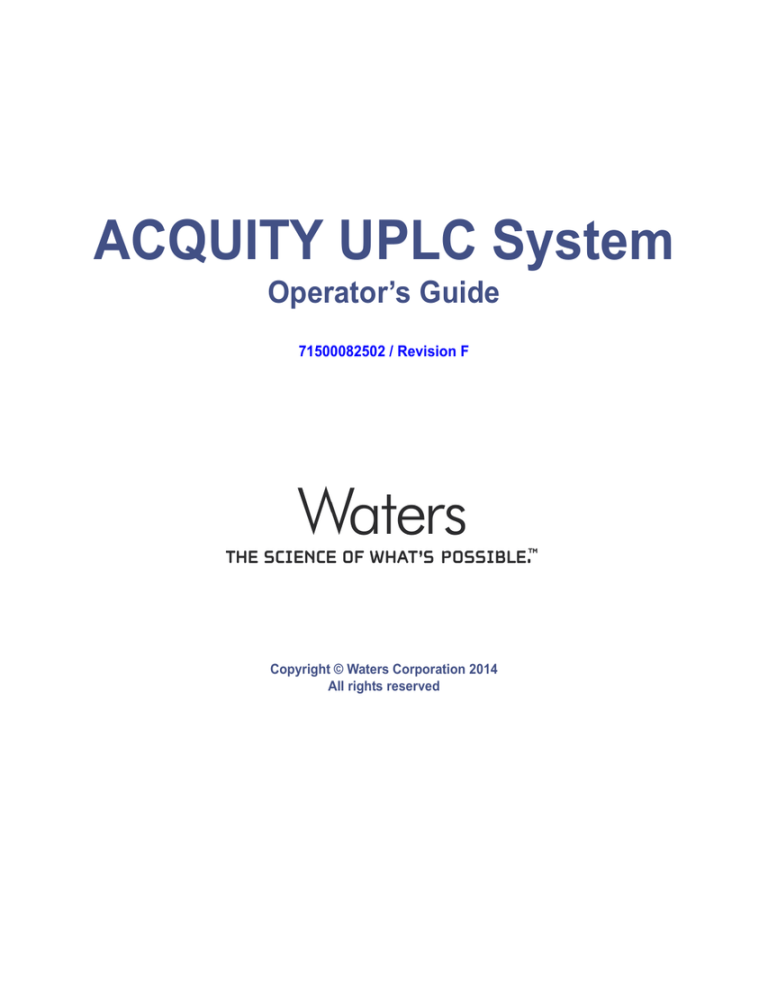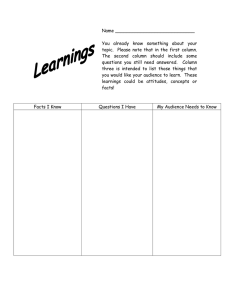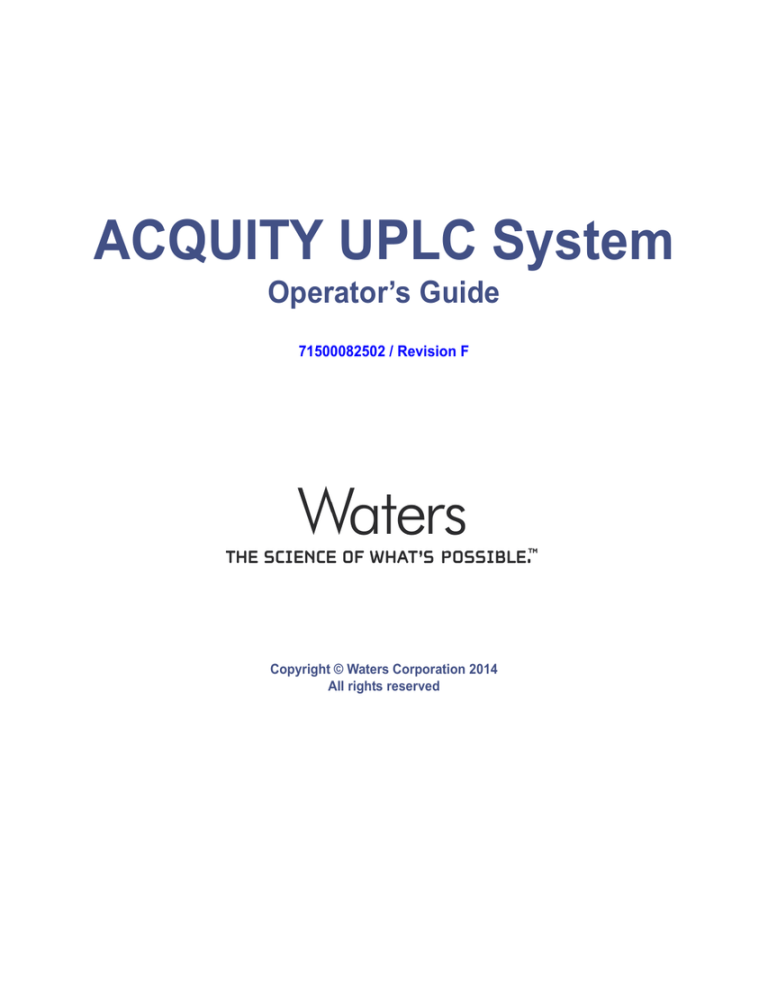
ACQUITY UPLC System
Operator’s Guide
71500082502 / Revision F
Copyright © Waters Corporation 2014
All rights reserved
Copyright notice
© 2014 WATERS CORPORATION. PRINTED IN THE UNITED STATES OF
AMERICA AND IN IRELAND. ALL RIGHTS RESERVED. THIS
DOCUMENT OR PARTS THEREOF MAY NOT BE REPRODUCED IN ANY
FORM WITHOUT THE WRITTEN PERMISSION OF THE PUBLISHER.
The information in this document is subject to change without notice and
should not be construed as a commitment by Waters Corporation. Waters
Corporation assumes no responsibility for any errors that may appear in this
document. This document is believed to be complete and accurate at the time
of publication. In no event shall Waters Corporation be liable for incidental or
consequential damages in connection with, or arising from, its use.
Trademarks
ACQUITY UPLC, Millennium, UPLC, and Waters are registered trademarks,
and eCord, Empower, MassLynx, nanoACQUITY UPLC, and “THE SCIENCE
OF WHAT’S POSSIBLE” are trademarks of Waters Corporation.
Keps is a registered trademark of Illinois Tool Works, Inc.
PEEK is a trademark of Victrex Corporation.
PharMed and Tygon are registered trademarks of Saint-Gobain Ceramics &
Plastics, Inc.
Phillips is a registered trademark of Phillips Screw Company.
TORX is a registered trademark of Textron Corporation.
Windows is a registered trademark of Microsoft Corporation.
Other trademarks or registered trademarks are the sole property of their
respective owners.
ii
Customer comments
Waters’ Technical Communications department invites you to tell us of any
errors you encounter in this document or to suggest ideas for otherwise
improving it. Please help us better understand what you expect from our
documentation so that we can continuously improve its accuracy and
usability.
We seriously consider every customer comment we receive. You can reach us
at tech_comm@waters.com.
Contacting Waters
®
Contact Waters with enhancement requests or technical questions regarding
the use, transportation, removal, or disposal of any Waters product. You can
reach us via the Internet, telephone, or conventional mail.
Waters contact information
Contacting medium
Information
Internet
The Waters Web site includes contact
information for Waters locations worldwide.
Visit www.waters.com.
Telephone and fax
From the USA or Canada, phone 800
252-HPLC, or fax 508 872 1990.
For other locations worldwide, phone and fax
numbers appear in the Waters Web site.
Conventional mail
Waters Corporation
34 Maple Street
Milford, MA 01757
USA
iii
Safety considerations
Some reagents and samples used with Waters instruments and devices can
pose chemical, biological, and radiological hazards. You must know the
potentially hazardous effects of all substances you work with. Always follow
Good Laboratory Practice, and consult your organization’s safety
representative for guidance.
Considerations specific to ACQUITY UPLC instruments
High voltage hazard
Warning: To avoid electric shock, do not remove the ACQUITY UPLC
instrument’s protective panels. The components they cover are not
user-serviceable.
Safety advisories
Consult Appendix A for a comprehensive list of warning and caution
advisories.
iv
Operating the ACQUITY UPLC instruments
When operating the ACQUITY UPLC instruments, follow standard
quality-control (QC) procedures and the guidelines presented in this section.
Applicable symbols
Symbol
Definition
Authorized representative of the European
Community
Confirms that a manufactured product complies
with all applicable European Community
directives
ABN 49 065 444 751
Australia C-Tick EMC Compliant
Confirms that a manufactured product complies
with all applicable United States and Canadian
safety requirements
Audience and purpose
This guide is intended for personnel who install, operate, and maintain
ACQUITY UPLC instruments.
Intended use of the ACQUITY UPLC system
Waters designed the ACQUITY UPLC system to isolate, concentrate,
separate, detect, and measure individual analytes in solution mixtures for
research applications of rapid qualitative analysis, quantitative analysis,
and/or micropreparative purification.
Calibrating
To calibrate LC systems, follow acceptable calibration methods using at least
five standards to generate a standard curve. The concentration range for
standards should include the entire range of QC samples, typical specimens,
and atypical specimens.
v
Quality-control
Routinely run three QC samples that represent subnormal, normal, and
above-normal levels of a compound. Ensure that QC sample results fall within
an acceptable range, and evaluate precision from day to day and run to run.
Data collected when QC samples are out of range might not be valid. Do not
report these data until you are certain that the instrument performs
satisfactorily.
ISM classification
ISM Classification: ISM Group 1 Class B
This classification has been assigned in accordance with CISPR 11 Industrial
Scientific and Medical (ISM) instruments requirements. Group 1 products
apply to intentionally generated and/or used conductively coupled
radio-frequency energy that is necessary for the internal functioning of the
equipment. Class B products are suitable for use in both commercial and
residential locations and can be directly connected to a low voltage,
power-supply network.
EC Authorized Representative
Waters Corporation
Stamford Avenue
Altrincham Road
Wilmslow SK9 4AX
United Kingdom
vi
Telephone:
+44-161-946-2400
Fax:
+44-161-946-2480
Contact:
Quality manager
Table of Contents
Copyright notice ................................................................................................... ii
Trademarks ............................................................................................................ ii
Customer comments ............................................................................................ iii
Contacting Waters ............................................................................................... iii
Safety considerations .......................................................................................... iv
Considerations specific to ACQUITY UPLC instruments................................ iv
Safety advisories ................................................................................................. iv
Operating the ACQUITY UPLC instruments .................................................. v
Applicable symbols .............................................................................................. v
Audience and purpose.......................................................................................... v
Intended use of the ACQUITY UPLC system .................................................... v
Calibrating ........................................................................................................... v
Quality-control .................................................................................................... vi
ISM classification ................................................................................................. vi
ISM Classification: ISM Group 1 Class B ......................................................... vi
EC Authorized Representative ......................................................................... vi
1 System Overview .................................................................................... 1-1
Instruments, components, and data systems ............................................. 1-2
Examples of Waters ACQUITY UPLC systems ............................................. 1-3
UPLC system guidelines .................................................................................. 1-4
ACQUITY UPLC columns calculator.............................................................. 1-5
Binary solvent manager .................................................................................. 1-5
How the binary solvent manager works ......................................................... 1-6
Sample manager ................................................................................................ 1-7
How sample flows ............................................................................................ 1-7
Table of Contents
vii
High temperature column heater ................................................................. 1-8
Column manager ............................................................................................... 1-8
Column heater/cooler ....................................................................................... 1-9
30-cm column heater/cooler ............................................................................ 1-9
Optional sample organizer ............................................................................. 1-9
Detectors ...........................................................................................................
TUV detector ..................................................................................................
PDA detector ..................................................................................................
ELS detector...................................................................................................
FLR detector...................................................................................................
Median baseline filter....................................................................................
1-10
1-10
1-10
1-10
1-11
1-11
Mass spectrometers ........................................................................................ 1-11
SQ detector ..................................................................................................... 1-11
TQ detector..................................................................................................... 1-11
Data systems .................................................................................................... 1-12
Empower software ......................................................................................... 1-12
MassLynx software ........................................................................................ 1-12
Columns ............................................................................................................. 1-12
eCord column chip ......................................................................................... 1-13
FlexCart ............................................................................................................. 1-13
For additional information ........................................................................... 1-14
2 System Setup ........................................................................................... 2-1
Before you begin ............................................................................................... 2-2
Tools.................................................................................................................. 2-3
Assembling the FlexCart .................................................................................
Adjusting the FlexCart’s height......................................................................
Locking the FlexCart in place .........................................................................
Moving the assembled FlexCart .....................................................................
viii
Table of Contents
2-3
2-6
2-7
2-9
Unpacking and installing the sample organizer ....................................... 2-9
Installing the binary solvent manager ...................................................... 2-10
Installing the sample manager .................................................................... 2-10
Installing the HT column heater ................................................................. 2-11
Installing the optional column manager ................................................... 2-12
Installing the optional column heater/cooler ........................................... 2-13
Installing the detector ................................................................................... 2-13
Installing the 30-cm column heater/cooler ............................................... 2-14
Plumbing the system ......................................................................................
Installation recommendations for fittings....................................................
Plumbing a TUV detector..............................................................................
Plumbing a PDA detector ..............................................................................
Plumbing an ELS detector ............................................................................
Plumbing an FLR detector ............................................................................
Plumbing the binary solvent manager and sample manager .....................
Plumbing the column manager .....................................................................
Plumbing the 30-cm column heater/cooler ...................................................
Routing system drainage through the FlexCart ..........................................
Installing the column stabilizer assembly in an HT column heater...........
Installing the column stabilizer assembly in a column heater/cooler.........
Installing the column in-line filter in a HT column heater .........................
Installing the column in-line filter in a column manager or column
heater/cooler.............................................................................................
Installing the column in an HT column heater............................................
Installing the column in a column manager or column heater/cooler ........
Installing the column in a system with a mass spectrometer .....................
Connecting to the solvent supply ..................................................................
2-20
2-21
2-22
2-25
2-25
2-25
2-26
2-33
2-34
2-36
2-37
2-40
2-43
Making Ethernet and signal connections .................................................
Ethernet connections .....................................................................................
HT column heater connections......................................................................
30-cm column heater/cooler connections ......................................................
Binary solvent manager I/O signal connectors ............................................
2-57
2-57
2-57
2-58
2-59
Table of Contents
2-44
2-46
2-49
2-53
2-55
ix
Sample manager I/O signal connectors ........................................................
TUV detector I/O signal connectors ..............................................................
PDA detector signal connectors ....................................................................
ELS detector signal connectors .....................................................................
FLR detector signal connectors.....................................................................
Signal connections .........................................................................................
2-61
2-63
2-64
2-64
2-64
2-64
Connecting to the electricity source .......................................................... 2-65
Calibrating the XYZ mechanism using the teach block ......................... 2-67
3 Preparing System Hardware ............................................................... 3-1
Powering-on the system .................................................................................. 3-1
Monitoring startup tests ................................................................................. 3-3
Monitoring system instrument LEDs ........................................................... 3-3
Power LED ....................................................................................................... 3-4
Status LEDs ..................................................................................................... 3-4
Enabling the leak sensors ............................................................................... 3-6
Preparing the binary solvent manager ....................................................... 3-7
Performing a seal wash prime ........................................................................ 3-7
Priming the binary solvent manager .............................................................. 3-9
Priming a dry binary solvent manager......................................................... 3-10
Priming a wetted binary solvent manager ................................................... 3-12
Preparing the sample manager ...................................................................
Selecting weak wash and strong wash solvents...........................................
Priming the sample manager........................................................................
Washing the sample manager needle ...........................................................
Characterizing the needle seal......................................................................
Characterizing the needle and sample loop volumes...................................
Using the extended puncture needle ............................................................
Loading sample plates in the sample manager............................................
Selecting the optimum sample injection mode.............................................
Installing the optional sample manager shade ............................................
x
Table of Contents
3-15
3-15
3-17
3-19
3-21
3-22
3-23
3-24
3-25
3-28
Preparing the column manager .................................................................. 3-30
Preparing the sample organizer .................................................................
Initiating communications ............................................................................
Loading sample plates ...................................................................................
Displaying sample plate information ...........................................................
3-30
3-30
3-31
3-35
Starting the TUV detector ............................................................................ 3-36
Starting the TUV detector............................................................................. 3-37
Conditioning the column .............................................................................. 3-39
Shutting down the system ............................................................................ 3-40
Shutting down for less than 24 hours........................................................... 3-40
Shutting down for more than 24 hours......................................................... 3-41
Running HPLC methods on an ACQUITY UPLC system ....................... 3-42
System considerations ................................................................................... 3-42
Choosing fittings ............................................................................................ 3-44
4 Configuring System Software ............................................................. 4-1
Configuring Empower software .................................................................... 4-1
Starting Empower software and logging in.................................................... 4-1
Selecting system instruments ......................................................................... 4-2
About the binary solvent manager control panel........................................... 4-4
About the sample manager control panel....................................................... 4-6
About the TUV detector control panel ............................................................ 4-9
About the column manager control panel .................................................... 4-11
Starting the ACQUITY UPLC Console from Empower software ......... 4-12
Configuring MassLynx software ................................................................. 4-13
Starting the ACQUITY UPLC Console from MassLynx software ........ 4-14
5 Verifying System Operation ................................................................ 5-1
Preparing the system ....................................................................................... 5-2
Creating the test methods ............................................................................... 5-5
Creating the instrument method .................................................................... 5-5
Table of Contents
xi
Creating the sample set method ..................................................................... 5-9
Performing the gradient performance test .............................................. 5-10
6 Maintaining the System ........................................................................ 6-1
Maintenance schedule ..................................................................................... 6-2
Spare parts ......................................................................................................... 6-5
Contacting Waters technical service ............................................................ 6-6
Locating system serial numbers ..................................................................... 6-6
Maintenance considerations .......................................................................... 6-7
Safety and handling......................................................................................... 6-7
Proper operating procedures ........................................................................... 6-8
Configuring maintenance warnings ............................................................. 6-8
Maintaining the binary solvent manager ................................................... 6-9
Resolving binary solvent manager leak sensor errors................................. 6-10
Replacing the binary solvent manager’s leak sensor................................... 6-15
Replacing the mixer ....................................................................................... 6-19
Replacing the i2Valve actuator ..................................................................... 6-21
Replacing the i2Valve cartridge .................................................................... 6-32
Replacing the in-line filter cartridge on the i2Valve actuator ..................... 6-42
Replacing the accumulator check valve........................................................ 6-46
Replacing solvent filters ................................................................................ 6-49
Cleaning the air filters in the binary solvent manager door ....................... 6-50
Replacing the air filters in the binary solvent manager door ..................... 6-51
Removing and replacing the primary head seals ......................................... 6-52
Removing and replacing the accumulator head seals.................................. 6-70
Replacing the primary head plungers .......................................................... 6-83
Replacing the accumulator head plungers ................................................. 6-103
Replacing the vent valve cartridge ............................................................. 6-117
Replacing the fuses ...................................................................................... 6-120
Cleaning the instrument’s exterior............................................................. 6-122
Maintaining the sample manager ............................................................. 6-122
Defrosting the sample compartment .......................................................... 6-122
xii
Table of Contents
Resolving sample manager leak sensor errors...........................................
Replacing the sample manager’s leak sensor.............................................
Replacing the sample needle assembly ......................................................
Calibrating the needle Z-axis ......................................................................
Characterizing the needle seal....................................................................
Characterizing the needle and sample loop volumes.................................
Replacing the puncture needle holder ........................................................
Replacing the sample loop ...........................................................................
Replacing the sample syringe .....................................................................
Replacing the wash syringes .......................................................................
Modifying sample syringe configuration parameters ................................
Replacing the injection valve cartridge ......................................................
Testing the sample manager backpressure regulator ...............................
Replacing the fuses ......................................................................................
Cleaning the instrument’s exterior.............................................................
6-123
6-128
6-131
6-139
6-140
6-140
6-142
6-145
6-149
6-152
6-155
6-156
6-159
6-159
6-161
Maintaining the HT column heater ..........................................................
Resolving HT column heater leak sensor errors ........................................
Resolving HT column heater leak sensor errors (door fully opened) ........
Replacing the HT column heater’s leak sensor ..........................................
Replacing the HT column heater’s leak sensor (door fully opened) ..........
Replacing the column in the HT column heater ........................................
Replacing the column stabilizer assembly in the HT column heater .......
Replacing the frit in the HT column heater’s in-line filter unit................
6-161
6-162
6-167
6-171
6-174
6-176
6-177
6-178
Maintaining the column manager and column heater/cooler ............
Resolving column manager and column heater/cooler leak sensor errors
Replacing the column manager’s or column heater/cooler’s leak sensor ..
Replacing the column in the column manager...........................................
Replacing the column in the column heater/cooler ....................................
Replacing the column stabilizer assembly in the column heater/cooler ...
Replacing the frit in the column manager’s in-line filter unit ..................
Replacing the filter in the column heater/cooler’s in-line filter unit.........
Cleaning the column manager and column heater/cooler .........................
6-180
6-180
6-184
6-186
6-193
6-195
6-196
6-199
6-201
Maintaining the TUV detector ................................................................... 6-203
Resolving detector leak sensor errors ......................................................... 6-204
Table of Contents
xiii
Replacing the detector’s leak sensor ...........................................................
Maintaining the flow cell.............................................................................
Cleaning the flow cell ..................................................................................
Performing a system acid cleansing flush ..................................................
Replacing the flow cell .................................................................................
Replacing the lamp ......................................................................................
Replacing the fuses ......................................................................................
Cleaning the instrument’s exterior.............................................................
6-208
6-210
6-212
6-215
6-217
6-221
6-223
6-225
Maintaining the sample organizer ............................................................
Defrosting the sample organizer.................................................................
Cleaning the air filter ..................................................................................
Replacing the fuses ......................................................................................
Cleaning the instrument’s exterior.............................................................
6-225
6-225
6-225
6-226
6-228
Maintaining the 30-cm column heater/cooler ........................................ 6-228
Replacing the fuses ...................................................................................... 6-228
Cleaning the instrument’s exterior............................................................. 6-230
7 Troubleshooting ..................................................................................... 7-1
Troubleshooting with Connections Insight ................................................ 7-2
Proper operating procedures ......................................................................... 7-3
Contacting Waters technical service............................................................... 7-3
Locating system serial numbers ..................................................................... 7-4
Solving baseline noise and drift problems .................................................. 7-5
Binary solvent manager troubleshooting ................................................. 7-10
Power LED ..................................................................................................... 7-10
Flow LED ....................................................................................................... 7-11
Sample manager troubleshooting ............................................................... 7-14
Power LED ..................................................................................................... 7-14
Run LED......................................................................................................... 7-14
Sample organizer troubleshooting ............................................................. 7-17
Power LED ..................................................................................................... 7-17
Run LED......................................................................................................... 7-17
xiv
Table of Contents
HT column heater troubleshooting ............................................................ 7-21
Column manager and column heater/cooler troubleshooting ............. 7-21
Power LED ..................................................................................................... 7-21
Run LED......................................................................................................... 7-21
TUV detector troubleshooting .....................................................................
Power LED .....................................................................................................
Lamp LED ......................................................................................................
Clearing bubbles from the flow cell ..............................................................
7-24
7-24
7-24
7-24
PDA detector troubleshooting ..................................................................... 7-27
Power LED ..................................................................................................... 7-27
Lamp LED ...................................................................................................... 7-28
ELS detector troubleshooting ...................................................................... 7-32
Power LED ..................................................................................................... 7-32
Lamp LED ...................................................................................................... 7-32
FLR detector troubleshooting ..................................................................... 7-33
Power LED ..................................................................................................... 7-33
Lamp LED ...................................................................................................... 7-34
Chromatography troubleshooting .............................................................. 7-35
A Safety Advisories .................................................................................. A-1
Warning symbols ............................................................................................... A-2
Task-specific hazard warnings........................................................................ A-2
Warnings that apply to particular instruments, instrument components, and
sample types............................................................................................... A-3
Caution symbol .................................................................................................. A-5
Warnings that apply to all Waters instruments ......................................... A-5
Electrical and handling symbols ................................................................. A-12
Electrical symbols .......................................................................................... A-12
Handling symbols .......................................................................................... A-13
Table of Contents
xv
B Specifications ........................................................................................ B-1
Binary solvent manager specifications ...................................................... B-2
Sample manager specifications .................................................................... B-4
Sample organizer specifications .................................................................. B-7
HT column heater specifications ............................................................... B-11
Column manager and column heater/cooler specifications ................ B-13
30-cm column heater/cooler specifications .............................................. B-15
TUV detector specifications ........................................................................ B-17
C Solvent Considerations ....................................................................... C-1
Introduction ......................................................................................................
Preventing contamination ...............................................................................
Clean solvents ..................................................................................................
Solvent quality .................................................................................................
Solvent preparation .........................................................................................
Water ................................................................................................................
C-2
C-2
C-2
C-2
C-2
C-3
Solvent recommendations .............................................................................
General solvent guidelines ..............................................................................
Solvents to use .................................................................................................
Solvents to avoid ..............................................................................................
ACQUITY UPLC system recommendations...................................................
Binary solvent manager recommendations....................................................
Sample manager recommendations................................................................
Detector recommendations..............................................................................
C-4
C-4
C-4
C-6
C-6
C-8
C-8
C-8
Solvent miscibility ........................................................................................... C-8
Using miscibility numbers (M-numbers)........................................................ C-9
Solvent stabilizers ......................................................................................... C-10
Solvent viscosity ............................................................................................. C-10
Wavelength selection .................................................................................... C-11
UV cutoffs for common solvents.................................................................... C-11
xvi
Table of Contents
Mixed mobile phases...................................................................................... C-11
Mobile phase absorbance............................................................................... C-12
Index ..................................................................................................... Index-1
Table of Contents
xvii
xviii
Table of Contents
1
System Overview
This section describes the components and features of the ACQUITY
®
UPLC system.
Contents
Topic
Page
Instruments, components, and data systems
1-2
UPLC system guidelines
1-4
Binary solvent manager
1-5
Sample manager
1-7
High temperature column heater
1-8
Column manager
1-8
Column heater/cooler
1-9
30-cm column heater/cooler
1-9
Optional sample organizer
1-9
Detectors
1-10
Mass spectrometers
1-11
Data systems
1-12
Columns
1-12
FlexCart
1-13
For additional information
1-14
1-1
Instruments, components, and data systems
ACQUITY UPLC systems include a binary solvent manager, sample manager,
column heater, detectors (tunable ultraviolet, photodiode array, evaporative
light scattering, fluorescent, or mass spectrometry), and a specialized
ACQUITY UPLC column.
Small-particle chemistries as utilized in UPLC system chromatography
generate narrow peaks. To maintain these narrow peaks, extra
bandspreading must be controlled by lower detector cell volume, minimized
tubing volumes, and specialized fittings. Narrow peak widths sometimes
require higher data rates. The TUV, PDA, ELS, and FLR detectors can sample
up to 80 data points per second. The SQ and TQ mass spectrometers can
sample at fast acquisition speeds suitable for UPLC.
The binary solvent manager and injector can sustain pressures up to
103,421 kPa (1034 bar, 15,000 psi) and can generate high-pressure gradients
with minimal gradient delay. The upper limit of the flow rate range is 2
mL/min.
The sample manager can accommodate two plates in a microtiter plate format
or 2-mL vials in full-height plate format. An optional sample organizer
increases the capacity of the system to as many as 22 microtiter plates (21 in
the sample organizer and one in the sample manager), or eight vial racks
(seven in the sample organizer and 1 in the sample manager).
Waters® Empower™ chromatography software, MassLynx™ mass
spectrometry software, or certain third-party software controls the ACQUITY
UPLC systems.
1-2
System Overview
Examples of Waters ACQUITY UPLC systems
Single detector system with column manager, no mass spectrometer
Solvent tray
Sample organizer
(optional)
UPLC detector (optional)
Column manager (optional)
Sample manager
Binary solvent manager
Instruments, components, and data systems
1-3
Single detector system with a mass spectrometer and column heater
Sample
organizer
(optional)
Solvent tray
HT column heater
Sample
manager
Mass
spectrometer
(optional)
Binary solvent manager
UPLC system guidelines
Tip: ACQUITY UPLC system guidelines differ from standard HPLC practices.
When performing fast analyses, note that a peak of interest can be as narrow
as 0.5 second. Waters recommends a sampling rate of 25 to 50 points across
the peak, which provides good quantitation and peak representation.
Sampling rates faster than 20 points per peak yield higher baseline noise and
filter time constants must be adjusted accordingly.
The optimal ACQUITY UPLC flow rate differs from that of a typical HPLC
column. The table below offers operating guidelines for ACQUITY UPLC
columns under both isocratic and gradient conditions. Note that the values
provided are approximations and that optimum performance for your
molecule or separation can occur at a different flow rate and/or pressure.
1-4
System Overview
Optimal flow rates for molecular weight range
Column size
Molecular weight
Flow rate
2.1 × 50 mm
<500
600 µL/min
2.1 × 50 mm
1000
300 µL/min
2.1 × 50 mm
1500
150 µL/min
2.1 × 50 mm
2000
100 µL/min
ACQUITY UPLC columns calculator
The ACQUITY UPLC columns calculator estimates the plate count (N) of an
isocratic separation or the peak capacity (Pc) of a gradient separation based on
your current HPLC conditions. It then offers you a choice of one or more
ACQUITY UPLC columns that can provide increased resolving power in the
same amount of time or similar resolving power in less time. The
chromatographic conditions provided are a starting point and can be further
optimized based on your particular requirements. After you install the
ACQUITY UPLC software, the ACQUITY UPLC Columns Calculator shortcut
appears on your computer desktop.
Binary solvent manager
The binary solvent manager is a high-pressure pump that moves solvent
through the system. It provides steady (pulse-free) solvent flow at analytical
flow rates. The binary solvent manager delivers solvent at flow rates of 1
mL/min at 103,421 kPa (1034 bar, 15,000 psi) and up to 2 mL/min at reduced
pressures to 62,053 kPa (621 bar, 9000 psi). The binary solvent manager can
pump two solvents simultaneously.
Binary solvent manager
1-5
Pressure flow envelope
Pressure (kPa)
103,421
62,053
1
2
Flow rate (mL/min)
How the binary solvent manager works
Each of the binary solvent manager’s two independent pump systems, A (on
the left-hand side) and B (on the right-hand side), contains two linear-drive
actuators (left-hand and right-hand). Each left-hand and right-hand actuator
pair comprises a single reciprocating “serial” pump that delivers precise flow
of a single solvent. The two pump systems combine their two solvents at a
filter/tee mixer. From there, the solvent mixture flows to the sample manager.
The chromatography software controls the two solvents’ mixing ratio by
varying the flow of pump A relative to that of pump B. A pressure transducer
in each pump head relays pressure data to the binary solvent manager, whose
firmware measures pump head pressures during the pumping cycle. Thus the
binary solvent manager independently pre-compresses the solvents in both
the A and B portions to ensure consistent solvent delivery and minimize
pump-induced detector baseline disturbances.
1-6
System Overview
Sample manager
The ACQUITY UPLC sample manager injects the samples it draws from
microtiter plates or vials onto the chromatographic column. A locating
mechanism uses a probe to access sample locations and draw sample from
them. In the needle overfill load-ahead mode, the sample manager can
perform an injection in approximately 15 seconds. The first injection requires
additional overhead time.
The sample manager accepts standard ANSI/SBS footprint plates, 5.03 ±0.02
inch × 3.365 ±0.02 inch, that conform to ANSI standards (maximum height =
2.2 inches, including covers). You can program any combination of these
plates and vial holders for automated sample processing. Samples are loaded
into the sample manager via the front door or the optional sample organizer,
which transfers samples back and forth between the two instruments. The
sample manager can maintain samples at any temperature between 4 and
40 ºC (39.2 to 104 ºF) in 25 ºC (77 ºF) or less ambient conditions.
How sample flows
When the default mode, partial loop with needle overfill, is requested, the
sample manager needle carriage moves to the specified well location and
draws in an air gap. A stainless steel puncture needle pierces the well cover
and lowers into the well. The sample needle emerges from within the puncture
needle, protrudes into the sample well, and draws in a sample volume equal to
the specified injection volume plus 15.0 µL (14.0 µL pre-sample volume and
1.0 µL post-sample volume). The sample needle is then removed from the vial
and the sample syringe continues to pull the sample aliquot through the
sample needle and through the injection valve until the pre-sample and
sample injection volume passes through the injection valve. The valve
actuates, switching the sample loop to the load position. The sample is pushed
back toward the needle and the sample volume is then pushed into the sample
loop. The sample loop moves to the injection position and the sample is carried
by the pump to the column.
Sample manager
1-7
High temperature column heater
The high temperature (HT) column heater is modular and its footprint is
identical to that of the sample manager. The column heater’s front
compartment can accommodate any Waters column up to 4.6 mm ID and
150 mm long. The column rests in a U-shaped tray that swivels outward to
receive the column from either side.
To reduce dispersion associated with dead volume and minimize the length of
tubing between system instruments, the column tray swings outward to any
position between 0 and 180 degrees. In the 0-degree, “home”, position, the
column tray is directly above the sample manager and connected to the optical
detector (on top of the column heater). In the 180-degree, “away”, position, the
column heater can be plumbed into a mass spectrometer (located on the
system’s right-hand side).
The high temperature column heater heats the column compartment to any
temperature from 5 ºC (9 ºF) above ambient to 90 ºC (194 ºF). A film element
insulated to minimize power consumption and facilitate thermal stability is
attached to the tray and produces heat. A passive column stabilizer, inside the
tray, reduces sensitivity to ambient temperature swings and minimizes
bandspreading.
A receptacle on the column heater’s right-hand side receives the column's
eCord™ chip. The eCord column chip stores column information that you can
access from the ACQUITY UPLC Console.
The column heater drip tray captures any leakage, routing it to the sample
manager.
Column manager
The optional column manager can regulate the temperature of up to four
columns from 10 to 90 °C (50 to 194 °F). The column manager also offers a
bypass channel and automated, programmable switching between columns for
methods development. ACQUITY UPLC BEH Technology™ columns are
equipped with eCord Information Management Technology, which captures
the history of each column to assist in tracking column usage. Reusable
high-pressure fittings ease replacement of the columns, when needed.
1-8
System Overview
Column heater/cooler
The optional column heater/cooler can maintain four columns in a series from
10 to 90 °C (50 to 194 ºF), but does not have switching valves. One column’s
eCord connects to the top port to track column usage.
30-cm column heater/cooler
The optional 30-cm column heater/cooler can regulate the temperature of
HPLC columns up to 30 cm long, from 4 to 65 °C (39.2 to 149 ºF).
Optional sample organizer
The optional sample organizer stores microtiter or vial plates and transfers
them to and from the sample manager, automating their processing and
increasing throughput.
The sample organizer’s storage shelf compartment can hold a selection of
ANSI plates. Sample plates are loaded into the organizer through a large,
swing-open front door. The shelf compartment is thermally conditioned by
sample organizer heater/coolers that, together with the sample manager
heater/cooler, control the temperature between 4 and 40 ºC (39.2 to 104 ºF) in
21 ºC (69.8 ºF) or less ambient conditions.
Three subassemblies move plates within the sample organizer: the Z-Drive,
the sample organizer transfer shuttle (Y-axis), and the sample manager
transfer shuttle (X-axis). The Z-Drive moves the Y-axis to the target shelf,
where the Y-axis picks the plate. Then the Z-Drive moves the Y-axis to the
same elevation as the X-axis. The Y-axis shuttles the plate into the X-axis,
which transfers the plate into the sample manager for processing. When the
sample manager finishes with the plate, the X-axis pulls it back into the
sample organizer. The process is reversed to return the plate to the shelf it
came from.
Column heater/cooler
1-9
Detectors
The system can be configured with a TUV, PDA, ELS, or FLR detector or a
combination of them.
TUV detector
The TUV (tunable ultraviolet) optical detector is a two-channel,
ultraviolet/visible (tunable UV/Vis) absorbance detector designed for use in
the ACQUITY UPLC system. The detector, controlled by Empower or
MassLynx software for both LC/MS and LC applications, operates as an
integral part of the system.
The detector offers two flow cell options. The analytical flow cell, with a
volume of 500 nanoliters and a pathlength of 10 mm, and the high sensitivity
flow cell, with a volume of 2.4 microliters and a 25 mm pathlength, both
utilize the Waters patented light-guiding flow cell technology.
The TUV detector operates at wavelengths ranging from 190 to 700 nm.
PDA detector
The PDA (photodiode array) optical detector is an ultraviolet/visible light
(UV/Vis) spectrophotometer that operates between 190 and 500 nm.
The detector offers two flow cell options. The analytical flow cell, with a
volume of 500 nanoliters and a pathlength of 10 mm, and the high sensitivity
flow cell, with a volume 2.4 microliters and a 25 mm pathlength, both utilize
the Waters patented light-guiding flow cell technology.
ELS detector
The ACQUITY UPLC ELS detector is an evaporative light scattering detector
designed for use in the ACQUITY UPLC system. This detector can be
controlled by Empower or MassLynx software.
The detector incorporates a flow-type nebulizer that is optimized for
ACQUITY UPLC system performance.
1-10
System Overview
FLR detector
The Waters ACQUITY UPLC FLR detector is a multi-channel,
multi-wavelength fluorescence detector designed for use in the ACQUITY
UPLC system. Optimized for UltraPerformance LC applications, the FLR
detector features a low volume, axially illuminated flow cell (<2 µL), low-noise
electronics, and high-intensity Hg-Xe lamp resulting in a design that
minimizes stray light while maximizing light throughput, thus enhancing the
quality of the fluorescence signal. The detector has an excitation wavelength
range of 200 to 890 nm, an emission wavelength range of 210 to 900 nm,
support for data rates up to 80 Hz, and offers 3D scanning capability for easier
methods development.
Median baseline filter
The median baseline filter is intended to decrease the effects of gradient
separations on the chromatographic baseline. The filter is available for the
TUV, PDA, and ELS detectors but is most applicable in the absorbance
detectors. The median baseline filter enhances the absorbance detector’s
stability by decreasing its curvature, making the development of integration
methods easier.
See also: ACQUITY UPLC Console online Help.
Mass spectrometers
You can configure the system with an SQ, TQ, or other type of mass
spectrometer. If your system has a mass spectrometer other than an SQ or
TQ, refer to the documentation included with it.
SQ detector
The SQ detector is a single-quadrupole, atmospheric pressure ionization (API)
mass spectrometer. Designed for routine ACQUITY UPLC/MS analyses, it can
scan at speeds up to 10,000 Da/s.
TQ detector
The TQ detector is a tandem quadrupole, atmospheric pressure ionization
(API) mass spectrometer. Designed for routine ACQUITY UPLC/MS/MS
analyses in quantitative and qualitative applications, it can operate at fast
acquisition speeds compatible with UltraPerformance LC.
Mass spectrometers
1-11
Data systems
The system can run under Empower, MassLynx, or certain third-party
software control.
Empower software
Empower software provides a graphical, icon-based user interface that
acquires, processes, manages, reports, and stores chromatographic data.
The base version of Empower software supports data from TUV, PDA, ELS,
and FLR detectors, and single quadrupole mass spectrometers. Popular
software options for ACQUITY UPLC system users include System
Suitability, Chemical Structures, and Method Validation Manager.
See also: Empower online Help.
MassLynx software
MassLynx is a high-performance mass spectrometry application that acquires,
analyzes, manages, and distributes UV and mass spectrometry data. It offers
intelligent instrument control and can acquire nominal mass, exact mass,
MS/MS, and exact mass MS/MS data.
See also: MassLynx Getting Started Guide and MassLynx online Help.
Columns
ACQUITY UPLC columns are packed with 1.7-μm, bridged, ethylsiloxane,
hybrid particles that can mechanically endure high-pressure conditions. The
column hardware and the matched outlet tubing can withstand up to
103,421 kPa (1034 bar, 15,000 psi). The column dimensions allow optimal
MS-compatible flow rates, and matched outlet tubing minimizes the effect of
extra-column volume.
Although the system works with any analytical HPLC column, specially
designed ACQUITY UPLC columns maximize its high-pressure capabilities.
Compared with traditional HPLC columns, ACQUITY UPLC columns deliver
superior resolution and sensitivity in the same run time or equivalent
resolution, greater sensitivity, and faster run times.
1-12
System Overview
eCord column chip
ACQUITY UPLC columns include an eCord column chip that tracks the usage
history of the column. The eCord column chip interacts with the system
software, recording information for up to 50 sample queues run on the column.
In regulated environments, the eCord column chip provides documentation of
the column used in the validation method.
In addition to the variable column usage data, the eCord column chip also
stores fixed column manufacturing data, including
•
unique column identification.
•
certificate of analysis.
•
QC test data.
Once the eCord column chip is attached to the receptacle on the column
heater, information is automatically recorded by the system. No user action is
required. This information is stored only in the eCord column chip.
FlexCart
The optional FlexCart provides for the ACQUITY UPLC system a mobile
platform. It can hold the system instruments as well as the PC and monitor
and provides electrical outlets for system instruments and integrated waste
management. Used with a mass spectrometer, the cart’s adjustable height lets
you position the column outlet close to the inlet probe, minimizing system
dead volume.
FlexCart
1-13
For additional information
Refer to the following documents for further information:
1-14
•
ACQUITY UPLC Quick Reference Card (part number 71508250006)
•
ACQUITY UPLC System Bookshelf Documentation CD (part number
71500082521)
–
ACQUITY UPLC Photodiode Array Detector Getting Started Guide
(part number 71500108703)
–
ACQUITY UPLC Evaporative Light Scattering Detector Getting
Started Guide (part number 71500109303)
–
ACQUITY UPLC Fluorescence Detector Getting Started Guide (part
number 71500142403)
–
Waters SQ Detector Quick Start Guide (part number 71500126603)
–
Waters TQ Detector Quick Start Guide (part number 71500126803)
–
Controlling Contamination in Ultra Performance LC/MS and
HPLC/MS Systems (part number 715001307)
•
ACQUITY UPLC Console online Help
•
ACQUITY UPLC System release notes
System Overview
2
System Setup
Contents
Topic
Page
Before you begin
2-2
Assembling the FlexCart
2-3
Unpacking and installing the sample organizer
2-9
Installing the binary solvent manager
2-10
Installing the sample manager
2-10
Installing the HT column heater
2-11
Installing the optional column manager
2-12
Installing the optional column heater/cooler
2-13
Installing the detector
2-13
Installing the 30-cm column heater/cooler
2-14
Plumbing the system
2-20
Making Ethernet and signal connections
2-57
Connecting to the electricity source
2-65
Calibrating the XYZ mechanism using the teach block
2-67
2-1
Before you begin
Requirement: To install the system, you must know how to set up and operate
laboratory instruments and computer-controlled devices and how to handle
solvents.
Before installing the system, ensure that
•
it is not positioned under a heating or cooling vent.
•
the required components are present.
•
none of the shipping containers or unpacked items is damaged.
Recommendation: Because the system is heavy (140.6 kg, or 310 pounds), put
it on the optional FlexCart before assembly.
Warning:
• To avoid back injuries, two or more people must unpack the
sample organizer and transfer it to its final position. Also, if only
one person will install the sample manager, binary solvent
manager, or other system instrument, he or she must do so using a
mechanical lift.
• To avoid overheating, and to provide clearance for cable
connections, make sure there is at least 15.24 cm (6 inches) of
clearance at the rear of the system.
• To maintain proper drainage and leak control, the system must be
within ±1 degree of ground level.
If you discover any damage or discrepancy when you inspect the contents of
the cartons, immediately contact the shipping agent and your local Waters
representative.
If you are located in the USA or Canada, report malfunctions or other
problems to Waters Technical Service (800 252-4752). If you are located
anywhere else, phone the Waters corporate headquarters in Milford,
Massachusetts (USA), or contact your local Waters subsidiary. Waters’ site
includes phone numbers and e-mail addresses for Waters locations worldwide.
Visit www.waters.com, and click Waters Division > Regional/Global Contacts.
For complete information on reporting shipping damages and submitting
claims, see the document Waters Licenses, Warranties, and Support Services.
2-2
System Setup
Tools
You will need the following tools and materials to install the Waters
ACQUITY UPLC® system.
•
5/16-inch open-end wrench (2)
•
5/8-inch open-end wrench
•
1/4-inch open-end wrench
•
Phillips screwdriver
•
Small mirror
•
T25 TORX driver
®
®
Assembling the FlexCart
If your system includes the optional FlexCart, follow the procedure below to
unpack and assemble it.
Recommendation: Because the assembled system weighs at least 140.6 kg
(310 pounds), Waters recommends that you assemble the instruments and
components on the FlexCart.
To assemble the FlexCart
1.
Remove the contents from the box packaged in the FlexCart.
Tip: The box contains the monitor arm, the bolts used to attach the
monitor arm to the base, and an IBM instruction book for converting the
monitor from stand-alone to arm-mounted.
Assembling the FlexCart
2-3
FlexCart components
Top tray
Monitor mounting
bracket
Power
connectors (2)
Shelf mounting
holes
Lock knobs (2)
Height adjusting
screw
T25 TORX screws
2-4
System Setup
TP02496
2.
Remove the 4 Phillips screws from the support plate at the rear of the
monitor, and mount the monitor onto the movable arm assembly. Refer
to the IBM instruction book, if necessary.
Screws (4)
Line cord
Video cable
Plastic channel
Movable arm
bracket
3.
Loosen the 2 T25 TORX screws, at the bottom left-hand side of the cart,
that secure the bracket for the CPU.
4.
Attach the power and video cables to the CPU, and place it in position on
the bottom shelf of the cart.
5.
Route the monitor’s power and video cables through the plastic channel
provided, and plug them into the monitor. Refer to the IBM instruction
book, if necessary.
Assembling the FlexCart
2-5
6.
Insert the keyboard shelf’s 2 captive thumbscrews into slots on the cart’s
front panel at a level that affords comfortable and safe operation. Turn
the thumbscrews 1/4-turn clockwise to lock the position of the shelf.
TP02499
Keyboard shelf thumbscrews
Adjusting the FlexCart’s height
To adjust the cart’s height
2-6
1.
Loosen the side lock knobs before raising or lowering the top portion of
the cart.
2.
Remove the crank handle from its storage brackets on the lower
right-hand side of the cart.
System Setup
3.
Insert the crank handle into the bottom front of the cart, and turn it to
raise or lower the cart.
Crank handle
Tip: If your system includes a mass spectrometer and it is positioned on
the right-hand side of the system stack, set the cart to a height that
minimizes the length of tubing needed between the instruments stacked
on the cart and the mass spectrometer.
4.
Tighten the side lock knobs after reaching the desired height.
5.
Loosen the keyboard shelf’s 2 captive thumbscrews on the cart’s front
panel.
6.
Move the keyboard to a level that provides comfortable and safe
operation. Turn the thumbscrews 1/4-turn clockwise to lock the position
of the shelf.
Locking the FlexCart in place
To lock the FlexCart in place
Lock the cart by depressing the lock pedal located at the front of the cart.
Assembling the FlexCart
2-7
To release the FlexCart floor lock brake
Release the cart by depressing the brake release bar located at the front of the
cart.
Release bar
Lock pedal
2-8
System Setup
Moving the assembled FlexCart
Caution:
• To avoid spills, remove all solvent reservoirs from the solvent tray
before moving the cart.
• To avoid striking low doorways, lower the cart fully before moving it.
• To avoid toppling the instruments stacked on the cart, do not move
the cart by pushing on them.
Once it is assembled, you can move the cart to other areas of a lab to minimize
tubing runs between the ACQUITY UPLC instruments and a mass
spectrometer. Use the lip on top of the cart to pull it.
Unpacking and installing the sample organizer
Warning: To avoid back injuries, two or more people must unpack the
sample organizer and transfer it to its final position.
The optional sample organizer is available for situations requiring increased
throughput capacity. If your system includes the sample organizer, a Waters
service technician unpacks and installs it.
Unpacking and installing the sample organizer
2-9
Installing the binary solvent manager
To install the binary solvent manager
Warning: To avoid back injuries, two or more people must lift the
binary solvent manager.
Lift the binary solvent manager onto the bench top. Or, if your system
includes the optional FlexCart, lift the binary solvent manager onto the cart.
If your system includes the optional sample organizer,
1.
unscrew the existing 7/8-inch-high feet from the bottom of the binary
solvent manager and replace them with the 1/4-inch high feet from the
startup kit.
2.
attach the 2 self-adhesive rubber pads from the startup kit to the 2 front
feet on the binary solvent manager.
3.
place the binary solvent manager onto the sample organizer's base plate.
Installing the sample manager
To install the sample manager
Warning: To avoid back injuries, two or more people must lift the
sample manager.
1.
Unpack the sample manager, and place it on top of the binary solvent
manager.
Alternative: If your system includes the optional sample organizer, place
the sample manager on the sample organizer shelf.
2-10
2.
Open the front access door of the sample manager, and remove the foam
block from the sample compartment.
3.
Open both the sample manager fluidics tray and the binary solvent
manager door to ensure that the drip management system is properly
aligned.
System Setup
Tip: PEEK™ fittings, sample syringes, and wash syringes inside the
sample manager may have loosened during shipping. To prevent leaks,
ensure all PEEK fittings, sample syringes, and wash syringes are tight.
Installing the HT column heater
Required materials
•
T10 TORX® screwdriver
•
L-shaped support hold-down clip (startup kit)
•
M3 × 6 recessed TORX pan head screws (2) (startup kit)
To install the HT column heater
1.
Place the HT column heater atop the sample manager, ensuring that the
feet are properly positioned in the indentations of the sample manager.
2.
Slide the shorter side of the L-shaped support clip under the cover of the
sample manager.
3.
Position the HT column heater so the 2 holes on the L-shaped support
clip align with the threaded holes on its chassis.
4.
Using the T10 TORX screwdriver, attach the L-shaped support clip to
HT column heater chassis with the two M3 × 6 screws.
HT column heater
L-shaped support clip
M3 × 6 screws
Sample manager
Shorter side of L-shaped
support clip under sample
manager cover
Installing the HT column heater
2-11
Installing the optional column manager
To install the optional column manager
1.
Place the column manager on a flat surface.
2.
Open the column manager door.
Caution: To avoid poor chromatographic performance, do not
remove the switching valve fittings. They are preset and tested
at the factory.
3.
Pull the black waste tube out of the tie clip on the bottom of the drawer
until it extends to the front.
Pull black tube
out of clip
TP02991
Outlet (tan PEEK)
Waste (black PEEK)
2-12
System Setup
Inlet (stainless steel)
4.
Grasp the tan PEEK outlet tube on the upper left-hand side of the
drawer and gently pull it forward until you feel it tighten.
Tan PEEK outlet tube
5.
Place the column manager atop the sample manager, ensuring that the
feet are properly positioned in the indentations of the sample manager.
Leave the column manager door open.
Installing the optional column heater/cooler
If your system includes a column heater/cooler, place it atop the sample
manager, ensuring that the feet are properly positioned in the indentations of
the sample manager.
Installing the detector
To install the detector
1.
Place the detector atop the HT column heater, column manager, or
column heater/cooler, ensuring that the feet are properly positioned in
the indentations of the instrument. This position aligns the detector's
Installing the optional column heater/cooler
2-13
drip tray over the drain routing hole, on the top left-hand side of the HT
column heater, column manager, or column heater/cooler.
Indentations for
feet placement
Drain routing hole for drip
management system
2.
TP02465
Place the solvent tray atop the detector.
Installing the 30-cm column heater/cooler
If your system includes a 30-cm column heater/cooler, follow the procedure
below to install it.
Caution: If your system includes a high-temperature column heater
with a rear DSUB cable, to avoid damaging the instrument’s
electronics, unplug the cable from the sample manager before
performing this procedure.
Required materials
2-14
•
1/4-inch bit driver
•
7-mm adjustable wrench
•
T20 TORX screwdriver
System Setup
To install the 30-cm column heater/cooler
Caution: To avoid damaging electrical parts, never disconnect an
electrical assembly while power is applied to an instrument. To
completely interrupt power to an instrument, set the power switch
to Off, and then unplug the power cord from the AC outlet. After
power is removed, wait 10 seconds thereafter before you
disconnect an assembly.
1.
Power-off the sample manager and column heater.
2.
Using the T20 TORX screwdriver, remove the top screw from the
right-hand side of the sample manager, and the bottom screw from the
right-hand side of the binary solvent manager.
Right-hand side of system stack
Detector
Sample manager
Remove screws
Binary solvent manager
Installing the 30-cm column heater/cooler
2-15
3.
Mount the rear tab of the adaptor bracket onto the ground stud at the
rear of the sample manager.
Bracket
Ground stud
2-16
System Setup
4.
If your system includes a sample organizer, position the bracket so that
its inset area fits over the sample organizer leg.
Sample
organizer leg
TP02943
Bracket inset
Installing the 30-cm column heater/cooler
2-17
5.
Insert 2 M4 × 16 screws into the slots on the bracket’s left-hand panel,
leaving the first screw loose until both screws are inserted. Then,
tighten both screws.
M4 side panel
spacers with
cover screws
Ground
stud
M4 × 16
screws
6.
®
Add an M4 Keps nut to the ground stud at the rear of the sample
manager and tighten with a 7-mm adjustable wrench.
M4 Keps Nut
2-18
System Setup
7.
Insert the 3 M4 blue cover screws through the 3 side panel spacers, and
then screw them into the 3 threaded holes in the bracket’s center panel.
TP02939
Spacer
8.
Cover screw
Mount the 30-cm column heater/cooler onto the bracket, fitting the
column heater/cooler mounting holes over the M4 cover screws.
Mounting holes
Installing the 30-cm column heater/cooler
2-19
9.
Using a 1/4-inch bit driver, attach the black tubing clips to the front of
the bracket. Load the clip into the bit driver in the orientation desired,
and then snap into the bracket.
Tubing clip
1/4-inch bit
driver
TP02945
TP02948
Plumbing the system
Caution: To prevent contamination, wear clean, chemical-resistant,
powder-free gloves when plumbing the system.
When all the components are stacked, make the plumbing connections.
Compression fittings and ferrules are already fitted to tubing assemblies, but
they must be properly set.
2-20
System Setup
Installation recommendations for fittings
The system uses gold-plated compression screws and two-piece ferrules. See
the diagram below for assembly orientation.
Ferrule with
locking ring
Compression screw
Tubing
Recommendations:
•
To prevent bandspreading, ensure the tube is fully bottomed in the
fitting hole before tightening the compression screw.
•
For easier accessibility, use long compression screws to attach tubes to
the injector and vent valve.
When tightening system fittings, consult the following table.
Installation recommendations for ACQUITY UPLC fittings
Fitting
Recommended tightening
1/4-28 flangeless with ferrule
Snug plus 1/4-turn
10-32 LT135 PEEK with ferrule
Snug plus 1/4-turn; if leaking,
tighten another 1/8-turn
10-32 one-piece PEEK
Finger-tight
Plumbing the system
2-21
Installation recommendations for ACQUITY UPLC fittings (Continued)
Fitting
Recommended tightening
Stainless steel with 2-piece stainless
steel ferrule (first use)
Finger-tight plus 3/4-turn with
wrench
Stainless steel with 2-piece stainless
steel ferrule (re-installed)
Finger-tight plus 1/4-turn with
wrench
Reusable finger-tight (first use)
Snug plus 1/4-turn
TP02728
Reusable finger-tight (re-installed)
Collet
removal tool
Snug plus 1/4-turn; if leaking,
tighten another 1/8-turn
Plumbing a TUV detector
Caution: To prevent contamination, wear clean, chemical-resistant,
powder-free gloves when plumbing the detector.
Plumbing a TUV detector involves connecting the flow cell and installing a
backpressure regulator.
Although the in-line degasser removes most of the gas (air) from solvents,
some gas is unavoidably introduced into the system during partial loop
injections. Under pressure, this gas remains in solution. However, because the
post-column pressure is normally much lower than the pre-column pressure,
the gas can come out of solution and produce an unstable baseline
characterized by large, unexpected spikes. The backpressure regulator
2-22
System Setup
maintains a minimum post-column pressure of 1724 kPa (17 bar, 250 psi),
eliminating post-column outgassing and ensuring a smooth baseline.
Tip: When the backpressure regulator is installed, the system maintains at
least 1724 kPa (17 bar, 250 psi) backpressure, regardless of the outlet tubing
configuration and flow rate, provided that there is some positive flow.
To plumb a TUV detector
1.
Open the front panel door of the TUV detector, and install the flow cell
so that the 3 captive screws align with their holes in the bulkhead.
Requirement: Ensure the dust cover has been removed from the
bulkhead before you install the flow cell.
2.
Finger tighten the captive screws.
TUV detector flow cell
Outlet tubing
Flow cell
assembly
Captive screws
Inlet tubing
TP02952
3.
Remove the protective cover from the PEEK cell inlet tubing, and
connect the tubing to the flow cell inlet.
4.
Attach the short length of outlet tubing from the backpressure regulator
to the outlet of the flow cell.
Plumbing the system
2-23
Rule: Do not install the backpressure regulator if you are connecting to a
second detector or mass spectrometer.
Backpressure regulator
From detector
outlet
To waste
Warning: To avoid spills, empty the waste container at regular
intervals.
5.
2-24
Route the long end of the outlet tubing from the backpressure regulator
through the channel clips along the front right-hand side of the system
System Setup
and into the closed waste management tray on the binary solvent
manager.
From backpressure
regulator outlet
Closed waste
management tray
6.
TP02589
Close the front panel door of the TUV detector.
Plumbing a PDA detector
If your system includes a PDA detector, see the ACQUITY UPLC Photodiode
Array Detector Getting Started Guide for information on plumbing it.
Plumbing an ELS detector
If your system includes an ELS detector, see the ACQUITY UPLC
Evaporative Light Scattering Detector Getting Started Guide for information
on plumbing it.
Plumbing an FLR detector
If your system includes a FLR detector, see the ACQUITY UPLC Fluorescence
Detector Getting Started Guide for information on plumbing it.
Plumbing the system
2-25
Plumbing the binary solvent manager and sample manager
Caution: To prevent contamination, wear clean, chemical-resistant,
powder-free gloves when plumbing the binary solvent manager and
sample manager.
To plumb the binary solvent manager and sample manager
1.
Route the solvent inlet tubing attached to the in-line degasser and seal
wash pump through the channel clips of the sample manager.
2.
Continue routing the lines between the column heater door and hinge
through the detector's clip, and then place the lines into the solvent tray.
Solvent lines
Clip
Exception: If your system uses a mass spectrometer positioned on the
right-hand side of the system stack, ensure that the column heater door
is in the “away” (swung to the right-hand side) position. Then route the
lines in front of the column heater door, not between the door and hinge.
3.
2-26
Remove the 2 protective caps from the orange and white color-coded
wash lines.
System Setup
4.
Remove the 2 protective screws from the corresponding wash ports on
the in-line degasser of the binary solvent manager.
5.
From the sample manager, route the weak and strong needle wash lines,
indicated by the orange and white labels, to their corresponding ports on
the in-line degasser in the binary solvent manager. Finger tighten the
knurled nut.
Needle wash and pump outlet connections
Strong needle wash
Weak needle wash
Binary solvent
manager mixer outlet
6.
TP02480
®
Locate the pre-installed Tygon tubing running from the process waste
®
port and the PharMed tubing running from the needle-clean system
waste port (found on the lower drip tray of the sample manager), and
Plumbing the system
2-27
route them through the pass-through of the upper binary solvent
manager drip tray.
Needle clean
system waste
port
Process waste port
Tygon tubing
7.
Pharmed tubing
TP02590
Connect the PharMed tubing to the front barbed fitting and the Tygon
tubing to the front boss fitting, both of which are on the lower binary
solvent manager drip tray.
Tygon tubing
Front boss fitting
PharMed tubing
Front barbed fitting
2-28
TP02589
8.
Route the seal wash and solvent inlet line tubing attached to the in-line
degasser through the channel clips of both the binary solvent manager
and sample manager.
9.
Continue routing the lines between the column heater door and hinge
and through the detector’s clips. Then place the lines in the solvent tray.
System Setup
10. Remove the protective O-ring from the stainless steel pump outlet
tubing.
11. Seat the end of the tubing with the shorter compression screw into the
binary solvent manager mixer outlet, and tighten the compression
fitting using the 1/4-inch and 5/8-inch open-end wrenches.
Tip: When using new fittings, tighten 3/4-turn beyond finger-tight. For
older or previously used fittings, tighten 1/4-turn beyond finger-tight.
Binary solvent
manager mixer outlet
TP02480
12. Route the other end of the tubing through the channel clips to the
sample manager injection valve.
Plumbing the system
2-29
13. Remove the O-ring, and seat the end of the tubing with the longer
compression screw into port 5 on the injection valve. Tighten the
compression fitting using the 1/4-inch open-end wrench.
Injection valve connections
Injector outlet/column
stabilizer tubing into
port 6
Pump outlet tubing
into port 5
14. Remove the protective cover from the injector outlet tube, and then seat
the tube and ferrule into port 6 of the injection valve. Tighten the
compression fitting using a 1/4-inch open-end wrench.
Caution: To avoid distorting the drip tray or causing the drain
cup to leak, restrain the drain cup when attaching or removing
the waste line.
15. Wet the barbed drain fitting located at the bottom of the binary solvent
manager with methanol.
2-30
System Setup
16. Hold the back of the drain cup, and then slide a waste line over the
barbed drain fitting and route it to a suitable waste container.
Drip tray
Barbed drain fitting
Waste line
Drain cup
Degasser vent line
TP02479
Warning: To avoid releasing solvent vapors into the room, route
the degasser vent line to a fume hood or other suitable exhaust
system, or to a suitable waste container, ensuring the tubing's
discharge end is at all times above the fluid level.
Warning: To avoid spills, empty the waste container at regular
intervals.
Caution: To avoid fluid backup, you must ensure proper drainage
of waste:
• Place the waste container below the system stack.
• Ensure that the waste and degasser vent lines do not crimp or
bend. A crimp or bend can impede flow to the waste container.
• Ensure the exit of the waste and degasser vent lines is not
immersed in waste solvent. If necessary, shorten each line so
that no portion of it drops below the top of the waste container
(see next figure).
Plumbing the system
2-31
17. Route the degasser vent line to a suitable waste container.
Correct positioning of waste and degasser vent lines
Waste line
Waste line
Degasser
vent line
Correct
Degasser
vent line
Incorrect - will likely
TP02709
cause fluid backup
18. Attach a waste line to the barbed fitting on the filter drainage assembly
(on the lower front side of the sample organizer), and route it to a
suitable waste container.
Barbed fitting
2-32
System Setup
Warning: To avoid spills, empty the waste container at regular
intervals.
19. Route a waste line from the barbed fitting on the rear of the solvent tray
to a suitable waste container.
20. Close the sample organizer door, sample manager door, sample manager
fluidics tray, and the binary solvent manager door.
Plumbing the column manager
To plumb the column manager
1.
Run the tan PEEK outlet tubing to the flow cell inlet on the detector.
Detector inlet
Column manager
outlet tubing
Plumbing the system
2-33
2.
Use the gold fittings to connect the stainless steel inlet line to port 6 on
the injector valve.
Stainless steel inlet
line into port 6
Plumbing the 30-cm column heater/cooler
If your system includes a 30-cm column heater/cooler, follow the procedure
below to plumb it.
Caution: To prevent contamination, wear clean, chemical-resistant,
powder-free gloves when plumbing the 30-cm column heater/cooler.
2-34
System Setup
To plumb the 30-cm column heater/cooler
1.
Connect the stainless steel inlet tube from the column to the inject valve
port 6.
Inject valve
port 6
Tubing clips
Inlet tube
2.
Connect the red PEEK tubing from the outlet of the column to the
detector.
Plumbing the system
2-35
3.
Slide the drip tray onto the bottom of the column compartment,
inserting the L-tabs on each side of the drip tray into the slots in the
column compartment floor.
Column
compartment floor
Drip tray
Slide L-tabs
into slots
TP02953
4.
Route the tubing to a suitable waste container.
Routing system drainage through the FlexCart
To route system drainage through the FlexCart
1.
Place a suitable waste container in the bottom right-hand side of the
cart.
2.
Open the sample organizer, detector, sample manager, and binary
solvent manager doors.
3.
Route the long end of the outlet tubing from the detector’s backpressure
regulator through the channel clips along the front right-hand side of
the system and down through the cart’s top access hole to the waste
container.
Warning: To avoid spills, empty the waste container at regular
intervals.
2-36
System Setup
4.
Route the waste and degasser vent lines (located at the front, bottom
right-hand side of the binary solvent manager) down through the cart’s
top access hole to the waste container.
Degasser vent line
Waste line
Access hole
5.
Route the waste line (located at the front, bottom right-hand side of the
sample organizer) down through the cart’s top access hole to the waste
container.
6.
Close the sample organizer, detector, sample manager, and binary
solvent manager doors.
Installing the column stabilizer assembly in an HT column heater
For instruction on how to replace the column stabilizer assembly, see
“Replacing the column stabilizer assembly in the HT column heater” on
page 6-177.
Required materials
Column stabilizer kit:
•
Collet and compression screw multi-tool (collet separator)
•
Column stabilizer assembly
•
PEEK tubing for connecting the column to the detector’s flow cell
•
3 Phillips screws (1 is a spare)
•
3 thermal gaskets (2 are spares)
®
Plumbing the system
2-37
To install the column stabilizer assembly
1.
Open the HT column heater door, lift up and rotate the metal latch
clockwise, and tilt the column heater tray 45 degrees downward.
Column heater tray
2.
Metal latch
Remove the clear, protective backing from the thermal gasket, and with
the thermal gasket oriented vertically, center it between the two
threaded holes.
Threaded holes
Thermal gasket
3.
2-38
Press the thermal gasket into the tray. Ensure that the gasket is
centered and formed into the bottom of the tray with equal lengths on
both sides.
System Setup
4.
With the column stabilizer assembly’s inlet tubing on the right-hand
side, firmly press the assembly into the thermal gasket. Ensure that the
thermal gasket uniformly envelops the sides of the column stabilizer and
does not bunch beneath it.
Thermal gasket
visible along both
sides of stabilizer
Column
stabilizer
inlet tubing
Threaded holes for
Phillips screws
TP02845
Column stabilizer assembly (two styles)
For 150-mm column
For 50-mm or 100-mm column
Reusable fittings
Inlet tubing to injector
TP03123
Plumbing the system
2-39
5.
Carefully route the column stabilizer inlet tubing through the groove on
the right-hand side of the tray.
Caution: To avoid stripping the threads, do not overtighten screws.
6.
Insert 2 Phillips screws into the threaded holes, and tighten them gently
using the Phillips screwdriver.
7.
Remove the O-ring retainer from the inlet end of the column stabilizer
tube, and then connect the inlet tube to injector port 6 of the sample
manager.
Inlet tubing of
column stabilizer
Port 6 of injector
Installing the column stabilizer assembly in a column
heater/cooler
For instruction on how to replace the column stabilizer assembly, see
“Replacing the column stabilizer assembly in the HT column heater” on
page 6-177.
Required materials
•
•
2-40
Column stabilizer kit
–
Column stabilizer assembly
–
Collet and compression screw multi-tool (collet separator)
–
3 thermal gaskets (2 are spares)
–
PEEK tubing for connecting the column to the detector’s flow cell
®
Phillips screwdriver
System Setup
To install the column stabilizer assembly
1.
Swing the column retainer rod out to the right.
Column retainer rod
TP02954
2.
Remove the clear, protective backing from the thermal gasket, and then
center the thermal gasket vertically between the two threaded holes.
3.
Press the thermal gasket into the column compartment sleeve. Ensure
that the gasket is centered and formed into the bottom of the sleeve with
equal lengths on both sides.
4.
With the column stabilizer assembly’s inlet tubing on the right-hand
side, firmly press the assembly into the thermal gasket. Ensure that the
thermal gasket uniformly envelops the sides of the column stabilizer and
does not bunch beneath it.
Column retainer rod
Plumbing the system
2-41
Column stabilizer assembly (two styles)
For 150-mm column
For 50-mm or 100-mm column
Reusable fittings
Inlet tubing to injector
TP02874
5.
Carefully route the column stabilizer inlet tubing through the groove on
the right-hand side of the tray.
6.
Remove the O-ring retainer from the inlet end of the column stabilizer
tube, and then connect the inlet tube to injector port 6 of the sample
manager.
Inlet tubing of
column stabilizer
Port 6 of injector
2-42
System Setup
Installing the column in-line filter in a HT column heater
You can install a 0.2-μm in-line filter to protect the analytical column against
contamination.
Required materials
•
Column in-line filter
•
Reusable fitting
For instruction on how to replace the filter in the HT column heater’s in-line
filter unit, see “Replacing the frit in the HT column heater’s in-line filter unit”
on page 6-178.
Caution: To prevent contamination, wear powder-free, non-latex
gloves when connecting tubing and tightening fittings.
To install the column in-line filter
Remove the O-ring retainer from the outlet end of the column stabilizer
tube.
Tip: Before connecting, make sure that the ferrule is approximately
3 mm from the end of the outlet tube and that the collet is touching the
back of the ferrule.
Reusable fitting
TP02846
1.
Ferrule
Outlet tube
3 mm
Collet
Note: Older reusable fittings do not have holes in the side of them.
Plumbing the system
2-43
2.
Remove the column in-line filter unit from its packaging, and then push
the outlet end of the column stabilizer tubing assembly into the in-line
filter inlet until it stops.
Flow
Column
In-line filter unit
From column stabilizer
tubing assembly
Inlet
TP02873
Reusable fitting
3.
Holding the reusable fitting in place, rotate the in-line filter unit onto
the fitting until it is snug.
Caution: To avoid damaging the tubing, use only your fingers to
tighten the tubing fittings.
4.
Finger tighten the fitting until it is snug, and then add 1/4-turn.
Installing the column in-line filter in a column manager or column
heater/cooler
You can install a 0.2-μm in-line filter to protect the analytical column against
contamination. The maximum size that fits in the column manager or column
heater/cooler is 30 mm.
Required materials
•
5/16-inch open-end wrench
•
Collet and reusable fitting multi-tool (collet separator)
•
Reusable fitting
For instruction on how to replace the filter in the column manager’s or column
heater/cooler’s in-line filter unit, see “Replacing the filter in the column
heater/cooler’s in-line filter unit” on page 6-199.
Caution: To prevent contamination, wear powder-free, non-latex
gloves when connecting tubing and tightening fittings.
2-44
System Setup
To install the column in-line filter
1.
Assemble the reusable fitting, collet, and ferrule (in that order) on the
outlet end of the column stabilizer tubing assembly, leaving the ferrule
3 mm from the end.
Tip: Before connecting, make sure that the ferrule is approximately
3 mm from the end of the outlet tube and that the collet is touching the
back of the ferrule.
Reusable fitting
TP02846
Ferrule
Outlet tube
3 mm
Collet
Note: Older reusable fittings do not have holes in the sides of them.
2.
Remove the column in-line filter unit from its packaging, and then push
the outlet end of the column stabilizer tubing assembly into the in-line
filter inlet until it stops.
Flow
Column
In-line filter unit
From column stabilizer
tubing assembly
Inlet
TP02873
Reusable fitting with holes
for spiked end of collet tool
Note: Older reusable fittings do not have holes in the side of them.
3.
Holding the reusable fitting in place, loosely thread the in-line filter unit
onto the fitting.
Plumbing the system
2-45
4.
Insert the spiked end of the collet separator into one of the holes in
reusable fitting, and push the reusable fitting into the column
compartment sleeve.
Caution: To avoid damaging the tubing, use only your fingers to
tighten the tubing fittings.
5.
Holding the reusable fitting in place with the spiked end of the collet
separator, rotate the in-line filter onto the fitting.
Column
In-line filter unit
Rotate onto
fitting
6.
Reusable fitting with holes
for spiked end of collet tool
TP02873
Insert spiked end of collet
separator here
Using the spiked end of the collet separator to hold the reusable fitting,
twist the column until it is snug.
Caution: To avoid damaging the tubing, do not overtighten the
reusable fitting.
7.
Using the 5/16-inch open-end wrench to hold the column, use the spiked
end of the collet separator to turn the reusable fitting until it is snug,
and then add 1/4-turn.
Installing the column in an HT column heater
Required materials
•
5/16-inch open-end wrench
•
High-temperature outlet fitting
•
High-temperature outlet fitting wrench
•
Reusable fitting
For instruction on how to replace the column in the HT column heater, see
“Replacing the column in the HT column heater” on page 6-176.
2-46
System Setup
To connect the column in-line filter unit and the column inlet
1.
Remove the O-ring from the outlet end of the column in-line filter unit.
2.
Remove the plug from the column inlet.
3.
Push the outlet end of the column in-line filter unit into the column inlet
until it stops.
Caution: To avoid damaging the tubing, use only your fingers to
tighten the fittings.
4.
Holding the finger-tight reusable fitting in place, rotate the column onto
the fitting until it is snug, and then add 1/4-turn.
To install the PEEK tubing in the column outlet
Caution: To avoid bandspreading, ensure that the tubing is fully
bottomed in the fitting hole before tightening it.
1.
Insert the PEEK tubing into the high-temperature outlet fitting until it
stops.
Caution: To avoid damaging the outlet fitting, do not overtighten
it with the outlet fitting wrench.
2.
Holding the PEEK tubing, thread the high-temperature outlet fitting
into the column outlet (located on the left-hand side of the column) until
it is finger-tight.
3.
Using a 5/16-inch wrench to hold the column steady, use the
high-temperature outlet fitting wrench to give the outlet fitting 1/4-turn.
4.
Push the PEEK tubing into the left-hand side of the column tray.
To connect the PEEK tubing to the detector
1.
Remove the protective cover from the PEEK tubing from the flow cell
inlet in the detector.
2.
Check the label on the flow cell inlet tubing to ensure it matches the
type of detector and flow cell in your system. Attach the 0.004-inch or
Plumbing the system
2-47
.0025-inch ID inlet tubing (included with the flow cell or the stabilizer
kit) to the column outlet.
Outlet
Detector inlet tubing
(PEEK) from column
Inlet
TP02952
3.
Snap the column support clips onto the body of the column (one between
the reusable fitting and column). Rotate the clips so that the openings
face forward.
4.
Place the column in the tray.
5.
Close the column heater tray, and then push down the metal latch to
secure the column stabilizer tubing.
6.
Close the HT column heater door, and then inspect the seal around the
front panel to ensure it aligns correctly.
Note: Proper alignment of the seal is critical for a stable thermal
environment.
7.
Attach the eCord fob to the receptacle on the right-hand side of the HT
column heater.
eCord receptacle
eCord fob
2-48
System Setup
Warning: To avoid electric shock or possible damage to the
components, power-off the sample manager before you connect or
disconnect the external communication cable (between the sample
manager and the HT column heater).
Caution: To avoid damaging electrical parts, never disconnect an
electrical assembly while power is applied to an instrument. To
completely interrupt power to an instrument, set the power switch
to Off, and then unplug the power cord from the AC outlet. After
power is removed, wait 10 seconds thereafter before you
disconnect an assembly.
Requirement: The external communication cable must be connected to
the HD port on the rear of the column manager or column heater/cooler
and the QSPI port on the rear of the sample manager, so that the sample
manager can power and communicate with the column manager or
column heater/cooler.
Installing the column in a column manager or column
heater/cooler
Required materials
•
5/16-inch open-end wrench
•
High-temperature outlet fitting
•
High-temperature outlet fitting wrench
•
Reusable fitting
For instruction on how to replace the column in the column manager or
column heater/cooler, see “Replacing the column in the column manager” on
page 6-186 or “Replacing the column in the column heater/cooler” on
page 6-193.
To connect the column in-line filter unit and the column inlet
1.
Remove the O-ring from the outlet end of the column in-line filter unit.
2.
Remove the plug from the column inlet.
Plumbing the system
2-49
3.
Push the outlet end of the column in-line filter unit into the column inlet
until it stops.
Caution: To avoid damaging the tubing, use only your fingers to
tighten the fittings.
4.
Tighten the fitting until it is snug, and then add 1/4-turn.
To install the PEEK tubing in the column outlet
Caution: To avoid bandspreading, ensure that the tubing is fully
bottomed in the fitting hole before tightening it.
1.
Insert the PEEK tubing into the high-temperature outlet fitting until it
stops.
PEEK
tubing
2.
HT outlet
fitting
Column
Holding the PEEK tubing, thread the high-temperature outlet fitting
into the column outlet (located on the left-hand side of the column) until
it is finger-tight.
Caution: To avoid damaging the outlet fitting, do not overtighten
it with the outlet fitting wrench.
2-50
System Setup
3.
Using a 5/16-inch wrench to hold the column steady, use the
high-temperature outlet fitting wrench to give the outlet fitting a
1/4-turn.
Outlet fitting
wrench
Column
4.
5/16-inch
wrench
Push the PEEK tubing into the left-hand side of the column tray.
To connect the PEEK tubing to the detector
1.
Remove the protective cover from the PEEK tubing from the flow cell
inlet in the detector.
2.
Check the label on the flow cell inlet tubing to ensure it matches the
type of detector and flow cell in your system. Attach the 0.004-inch or
.0025-inch ID inlet tubing (included with the flow cell or the stabilizer
kit) to the column outlet.
Outlet
Detector inlet tubing
(PEEK) from column
Inlet
TP02952
Plumbing the system
2-51
3.
Snap the column support clips onto the body of the column (one between
the reusable fitting and column). Rotate the clips so that the openings
face forward.
4.
Place the column in the column compartment sleeve.
5.
Swing the column retainer rod to the left to fasten it.
6.
Attach the eCord fob to the receptacle on the right-hand side of the
column manager or column heater/cooler.
eCord receptacle
eCord fob
Warning: To avoid electric shock or possible damage to the
components, power-off the sample manager before you connect or
disconnect the external communication cable (between the sample
manager and the HT column heater).
Caution: To avoid damaging electrical parts, never disconnect an
electrical assembly while power is applied to an instrument. To
completely interrupt power to an instrument, set the power switch
to Off, and then unplug the power cord from the AC outlet. After
power is removed, wait 10 seconds thereafter before you
disconnect an assembly.
Requirement: The external communication cable must be connected to
the HD port on the rear of the HT column heater and the QSPI port on
the rear of the sample manager, so that the sample manager can power
and communicate with the HT column heater.
2-52
System Setup
Installing the column in a system with a mass spectrometer
If your system includes a mass spectrometer positioned to the right-hand side
of the system stack, swing the column heater door to the “away” position (that
is, swing it rightward). In this way, you connect to the mass spectrometer’s
inlet without increasing the tubing length. You must also install the MS drip
tray to ensure any solvent leaked from the column or column connections is
routed into the drip management system.
To install the column in an MS detection system
1.
Open the column heater door.
2.
Remove any solvent lines that are routed between the column heater
door and hinge.
3.
Push down on the metal clip at the bottom, left-hand side of the column
heater to release the door, and then pull the door toward you. The door
swings from the left-hand side to the right-hand side. Swing it fully to
the right-hand side.
Metal clip on left-hand side of column heater
Column heater door
Metal clip
TP02596
Plumbing the system
2-53
Column heater door swung to right the right-hand side
Column
heater door
Rear cover
4.
Pull off the rear cover, and then tilt the column tray downward.
Column heater door with rear cover removed and column tray open
Column heater door
Column tray open
2-54
5.
Snap the plastic column clips onto the body of the column.
6.
Attach the column inlet to the stainless steel tubing from port 6 of the
injection valve.
7.
Attach the mass spectrometer inlet tubing included with the system to
the column outlet.
8.
Set the column into the column tray. Ensure that the stainless steel
tubing from the sample manager is routed through the front notch on
the left-hand side of the column tray.
9.
Tilt the column tray upward, to the closed position, and refit the rear
cover. The cover snaps into place.
System Setup
10. Attach the eCord column chip holder to the receptacle on the side of the
column heater. See the figure on page 2-52.
11. Attach the column outlet tubing to the mass spectrometer’s inlet.
Consult the instrument’s documentation for more information about
connecting to the inlet.
Installing a guard column
You can install a guard column between the injector and the analytical
column to protect the analytical column against contamination by sample
particulates and by strongly retained species. The guard column is a short
column that is usually packed with the same material as the analytical
column and is often of the same internal diameter. A guard column removes
particulate contaminants from samples by adsorption.
Replace the guard column when it becomes contaminated or the system
pressure rises above expected levels.
Connecting to the solvent supply
Caution: To prevent contamination, wear clean, chemical-resistant,
powder-free gloves when connecting to the solvent supply.
The solvent tray located on top of the system holds up to 2 L of spilled solvent.
You need a suitable waste container to collect any spill from the waste line at
the rear of the tray.
To connect the solvent supply
Warning: To avoid spills, do not place solvent reservoirs atop the
sample organizer.
Caution: To maintain adequate solvent head pressure and
ensure proper solvent delivery, position the solvent reservoirs in
the solvent tray at the top of the system stack.
1.
Choose solvent reservoirs that snugly fit the reservoir caps supplied in
the startup kit. Waters recommends 1-L reservoirs.
Plumbing the system
2-55
Caution: Wear clean, chemical-resistant, powder-free gloves
when handling the solvent filter. Skin oils can contaminate the
solvent filter.
2.
Remove the solvent filter from the short piece of PTFE tubing.
Solvent filter
Solvent tubing
PTFE tubing
TP02484
3.
Insert the solvent tubing through the solvent reservoir cap.
4.
Re-install the solvent filter on the short piece of PTFE tubing.
5.
Insert the filtered end of the solvent tubing into the solvent bottle, in the
tray, on top of the sample manager or optional detector.
Solvent tubing
Solvent bottles
Solvent tray
6.
2-56
Repeat step 2 through step 5 for the remaining solvent supply lines.
System Setup
Making Ethernet and signal connections
Power-on the ACQUITY UPLC system workstation before powering-on the
instruments.
Ethernet connections
The HT column heater, column manager, or column heater/cooler incorporates
an internal Ethernet switch, that accommodates the PC (workstation) and up
to six ACQUITY UPLC modules. Connect the shielded Ethernet cables from
each module to the electronic connections on the rear panel of the HT column
heater, column manager, or column heater/cooler. The HT column heater,
column manager, or column heater/cooler is connected internally to the
Ethernet switch.
Ethernet switch on HT column heater rear panel
Ethernet switch
ACN 065444751
HT column heater connections
The sample manager powers and communicates with the HT column heater.
The external communication cable must be connected to the rear of the HT
column heater and the sample manager.
To make HT column heater connections
Caution: To avoid damaging electrical parts, never disconnect an
electrical assembly while power is applied to an instrument. To
completely interrupt power to an instrument, set the power switch
to Off, and then unplug the power cord from the AC outlet. After
power is removed, wait 10 seconds thereafter before you
disconnect an assembly.
1.
Make sure the sample manager and the HT column heater are
powered-off.
Making Ethernet and signal connections
2-57
2.
Connect the external communication cable to the High Density (HD)
port on the rear of the HT column heater.
3.
Connect the other end of the external communication cable to the QSPI
port on the rear of the sample manager.
30-cm column heater/cooler connections
To make 30-cm column heater/cooler connections
Caution: To avoid damaging electrical parts, never disconnect an
electrical assembly while power is applied to an instrument. To
completely interrupt power to an instrument, set the power
switch to Off, and then unplug the power cord from the AC
outlet. After power is removed, wait 10 seconds thereafter before
you disconnect an assembly.
1.
Make sure the sample manager and the 30-cm column heater/cooler are
powered-off.
Caution: To avoid damaging the 30-cm column heater/cooler and
sample manager electronics, never connect or disconnect the
DSUB cable when either instrument is powered-on.
2-58
System Setup
2.
Connect the DSUB connector cable to the High Density (HD) port on the
rear of the 30-cm column heater/cooler.
Sample
manager
Network switch
box
30-cm column
heater/cooler
DSUB connector
cable
Power cord
3.
Connect the other end of the DSUB connector cable to the QSPI port on
the rear of the sample manager.
4.
Place an 8-port network switch box on top of the column heater/cooler
and connect one end of a shielded Ethernet cable to the network switch,
and the other end to the Ethernet card on the workstation.
See also: Waters Ethernet Instrument Getting Started Guide.
5.
Plug the 8-port network switch box into a suitable wall outlet.
Binary solvent manager I/O signal connectors
The rear panel of the binary solvent manager includes two removable
connectors that hold the screw terminals for I/O signal cables. These
connectors are keyed so that they can be inserted only one way.
Making Ethernet and signal connections
2-59
Binary solvent manager I/O signal connectors
Connector II
Connector I
1
2
3
4
5
6
7
8
9
10
11
12
+
−
+
−
+
−
Auxiliary 1 In
Auxiliary 1 In
Auxiliary 2 In
Auxiliary 2 In
Ground
Run Stopped Out
Run Stopped Out
Switch 1 Out
Switch 1 Out
Ground
0-2V Analog 1 Out
0-2V Analog 1 Out
1
2
3
4
5
6
7
8
9
10
11
12
+
−
+
−
+
−
Start Gradient In
Start Gradient In
Stop Flow
Stop Flow
Ground
Switch 2 Out
Switch 2 Out
Switch 3 Out
Switch 3 Out
Ground
0-2V Analog 2 Out
0-2V Analog 2 Out
For electrical specifications, see the table titled “Binary solvent manager
electrical specifications” on page B-2.
Binary solvent manager analog-out/event-in connections
2-60
Signal connection
Description
Auxiliary 1 In
Reserved for future use.
Auxiliary 2 In
Reserved for future use.
Run Stopped Out
Indicates (with a contact closure) the binary
solvent manager has ceased operation because of
an error condition or operator request.
Switch 1 Out
Used to send time-based contact closure signals
to external devices.
0−2V Analog 1 Out
Analog chart output functionality.
Gradient In
Initiates the pumps to begin gradient operation
by either contact closure input or 0-volt input.
Stop Flow In
Allows you to stop the flow from the binary
solvent manager when an error condition or
hardware failure occurs on another instrument.
System Setup
Binary solvent manager analog-out/event-in connections (Continued)
Signal connection
Description
Switch 2 Out
Used to send time-based contact closure signals
to external devices.
Switch 3 Out
Used to send time-based contact closure signals
to external devices.
0−2V Analog 2 Out
Outputs the analog signal to a device such as an
integrator or strip-chart recorder. Through
Empower or MassLynx software, you can select
one of the following signals as the chart out
signal:
• flow rate
• system pressure
• composition (%A, %B)
Chart-out signal conditions
Signal
Parameter Setting at 0
Volts (Minimum)
Parameter Setting at
2.000 Volts (Maximum)
Flow Rate
0.000 mL/min
2 mL/min
System Pressure
–345 kPa (–3.45 bar,
–50 psi)
103,421 kPa (1034 bar,
15,000 psi)
Composition
0.0%
100.0%
Sample manager I/O signal connectors
The rear panel of the sample manager includes two removable connectors that
hold the screw terminals for I/O signal cables. These connectors are keyed so
that they can receive a signal cable inserted only one way.
Requirement: A contact closure input connection from the sample manager is
required to trigger a mass spectrometer, an ACQUITY 2996 PDA detector, or
an ACQUITY ELS detector running under MassLynx software control to
start.
Making Ethernet and signal connections
2-61
Sample manager I/O signal connectors
Connector II
Connector I
1
2
3
4
5
6
7
8
9
10
+
−
+
−
+
−
+
−
Inject Start
Inject Start
Auxiliary In
Auxiliary In
Ground
Inject Hold In
Inject Hold In
Ground
0-2V Analog Out
0-2V Analog Out
1
2
3
4
5
6
7
8
9
10
Switch 1 Out
Switch 1 Out
Switch 2 Out
Switch 2 Out
Switch 3 Out
Switch 3 Out
Switch 4 Out
Switch 4 Out
Run Stopped Out
Run Stopped Out
For electrical specifications, see the table titled “Sample manager electrical
specifications” on page B-4.
Sample manager analog-out/event-in connections
2-62
Signal connections
Description
Inject Start Out
Indicates (with a contact closure) that an injection
has started.
Auxiliary In
Reserved for future use.
Inject Hold In
Input signals from other system instruments to
delay the injection.
0−2V Analog 2 Out
Analog chart output functionality.
Switch 1 Out
Used to send time-based contact closure signals to
external devices.
Switch 2 Out
Used to send time-based contact closure signals to
external devices.
Switch 3 Out
Used to send time-based contact closure signals to
external devices.
Switch 4 Out
Used to send time-based contact closure signals to
external devices.
System Setup
Sample manager analog-out/event-in connections (Continued)
Signal connections
Description
Run Stopped Out
Indicates (with a contact closure) that the sample
manager ceased operation because of an error
condition or an operator request.
TUV detector I/O signal connectors
The rear panel of the TUV detector includes two removable connectors that
hold the screw terminals for I/O signal cables. These connectors are keyed so
that they can be inserted only one way.
TUV detector I/O signal connectors
Connector I
1
2
3
4
5
6
7
8
9
10
+
−
+
−
Connector II
Analog 1 Out
Analog 1 Out
Ground
Analog 2 Out
Analog 2 Out
Switch 1 Out
Switch 1 Out
Ground
Switch 2 Out
Switch 2 Out
1
2
3
4
5
6
7
8
9
10
+
−
+
−
+
−
Inject Start In
Inject Start In
Ground
Lamp Off In
Lamp Off In
Chart Mark In
Chart Mark In
Ground
Auto Zero In
Auto Zero In
For electrical specifications, see the table titled “TUV detector electrical
specifications” on page B-17.
TUV detector analog-out/event-in connections
Signal connections
Description
Analog 1 (Out)
Not used.
Analog 2 (Out)
Not used.
Making Ethernet and signal connections
2-63
TUV detector analog-out/event-in connections (Continued)
Signal connections
Description
Switch 1 (Out)
Controlled by threshold and timed events.
Switch 2 (Out)
Controlled by threshold and timed events.
Inject Start (In)
Not used.
Lamp Off (In)
When triggered, it extinguishes the lamp.
Chart Mark (In)
When triggered, causes both analog output
channels and the digital data sent to the data
system to increase their value for a period of
time.
Auto Zero (In)
Calculates an offset value that, when added to
the sample signal, makes the resulting baseline
signal zero.
PDA detector signal connectors
If your system includes a PDA detector, see the ACQUITY UPLC Photodiode
Array Detector Getting Started Guide for information on signal connectors.
ELS detector signal connectors
If your system includes an ELS detector, see the ACQUITY UPLC
Evaporative Light Scattering Detector Getting Started Guide for information
on signal connectors.
FLR detector signal connectors
If your system includes an FLR detector, see the ACQUITY UPLC
Fluorescence Detector Getting Started Guide for information on signal
connectors.
Signal connections
Refer to the signal connection location shown on the silk-screened label on the
rear panel of each instrument.
2-64
System Setup
To make signal connections, attach the positive and negative leads of the
signal cable to the connector.
Connector
Signal cable
Connecting to the electricity source
Each system instrument requires a separate, grounded power source. The
ground connection in all power outlets must be common and physically close to
the system.
To connect to the electricity source
Recommendation: Use a line conditioner and uninterruptible power supply
(UPS) for optimum long-term input voltage stability.
1.
Connect the female end of the power cord to the receptacle on the rear
panel of each instrument.
2.
Connect the male end of the power cord to a suitable wall outlet.
Alternative: If your system includes the optional FlexCart, connect the
female end of the Flexcart's electrical cables (included in the startup kit)
to the receptacle on the rear panel of the each instrument. Connect the
hooded, male end of the Flexcart's electrical cables to the power strips on
the back of the cart. Finally, connect each power strip's cable to a wall
outlet operating on its own circuit.
Connecting to the electricity source
2-65
FlexCart power connections
To circuit A
AC line
r
1 mete
1 meter
Universal IE
C coupler
1 me
ter
1m
ete
r
Network switch
Detector
Sample manager
Binary solvent
manager
FlexCart
power strips
2 meters
Sample organizer
2 meters
1m
eter
LCD/monitor
CPU
To circuit B
AC line
2-66
System Setup
Calibrating the XYZ mechanism using the teach block
Before performing any chromatography, you must verify that the XYZ
mechanism positions the needle properly in the sample chamber.
Requirement: If your system has a sample organizer, you must install the
organizer before calibrating the XYZ mechanism.
Warning: To avoid puncture wounds, keep hands or loose clothing
clear of the needle assembly mechanism while it is moving. Note that
the sample manager beeps three times whenever the door is open and
the needle assembly mechanism is about to move.
To calibrate the XYZ mechanism
1.
Open the sample manager door.
2.
Remove the sample plate from the sample tray.
3.
Loosen the screw holding the sample tray in place by turning it
counterclockwise a 1/4-turn. Then slide the sample tray out. If your
system does not include a sample organizer, you must remove two
sample trays from the sample chamber.
4.
With your finger, remove the teach block from the sample manager
chassis floor.
Calibrating the XYZ mechanism using the teach block
2-67
5.
Insert the teach block into the locating holes.
Teach block
in position
6.
In the ACQUITY UPLC Console, select Sample Manager from the
system tree.
7.
Click Troubleshoot > Calibrate XY and Zp axes.
Calibrate XY and Zp Axes dialog box
2-68
System Setup
8.
In the Calibrate XY and Zp Axes dialog box, click Start to begin.
Result: A warning appears, prompting you to keep clear of the sample
chamber. Confirm that all sample plates and trays are removed, and
ensure the teach block is installed.
9.
In the warning dialog box, click OK. The sample manager beeps 3 times
to indicate the needle assembly mechanism is about to move, and the
XYZ mechanism positions the puncture needle above the teach block.
Puncture needle
Needle hole
XYZ mechanism
foot
Teach block
10. Examine the location of the puncture needle relative to the needle hole
in the teach block.
11. Select the 1.0-mm displacement increment, and then click the +Z button
to position the XYZ mechanism foot close to the top of the teach block.
Each click of the mouse moves the needle 1 mm.
12. Select the 0.1-mm displacement increment, and then fine tune the
adjustment so that the XYZ mechanism foot is just above the teach
block, but not touching it.
Caution:
• To avoid triggering the top-of-plate sensor prematurely, do not
allow the mechanism foot to touch the teach block.
• To avoid damaging the puncture needle, do not move it to the
left-hand or right-hand side while it is in the teach block.
Calibrating the XYZ mechanism using the teach block
2-69
13. To laterally position the puncture needle, use the +X and −X buttons to
move it to the left-hand or right-hand side, respectively.
Alternative: Press the keyboard arrow keys instead of clicking the
on-screen buttons to adjust the needle position. Doing so lets you adjust
the position without taking your eyes off the needle.
Caution: Avoid holding down an arrow key, as doing so stores
keystrokes and causes the needle to continue moving, even after
you release it.
14. Position a small mirror so that you can see the location of the puncture
needle, and then use the +Y and −Y buttons to adjust the front-to-back
location of the puncture needle so that it is centered over the needle
hole.
Small mirror
Puncture needle
15. Using the 0.1-mm displacement increment, lower the needle into the
teach block hole to confirm an accurate X and Y alignment.
16. Click Calibrate. A warning appears, indicating you must keep clear of
the sample chamber. If your sample manager has an extended puncture
needle installed, the XYZ mechanism automatically recognizes it.
17. Click OK. The puncture needle fully lowers into the teach block to
calibrate the top-of-plate sensor.
18. Click Save. When the confirmation window appears, click Yes.
19. Remove the teach block, place it in the storage location in the floor of the
sample compartment, and re-insert the sample trays.
2-70
System Setup
20. Click Maintain > Calibrate needle Z axis.
Calibrate Needle Z Axis dialog box
21. In the Calibrate Needle Z Axis dialog box, click Start, and then click OK
in the confirmation window.
22. Use the +Z button to drive the sample needle down to within 1 mm of the
tray surface.
23. Switch the displacement increment to 0.1 mm, and lower the sample
needle until it almost touches the surface of the sample tray holder.
Calibrating the XYZ mechanism using the teach block
2-71
Tip: To easily and efficiently achieve the correct needle setting, slide a
business card under the needle. Then lower the needle until it touches
the card lightly but does not restrict the card’s free movement.
Sample needle almost
touching surface of sample
tray holder or just touching
the business card
24. Click Save. The confirmation window appears.
25. Click Yes.
2-72
System Setup
3
Preparing System Hardware
Contents
Topic
Page
Powering-on the system
3-1
Monitoring startup tests
3-3
Monitoring system instrument LEDs
3-3
Enabling the leak sensors
3-6
Preparing the binary solvent manager
3-7
Preparing the sample manager
3-15
Preparing the column manager
3-30
Preparing the sample organizer
3-30
Starting the TUV detector
3-36
Conditioning the column
3-39
Shutting down the system
3-40
Running HPLC methods on an ACQUITY UPLC system
3-42
Powering-on the system
®
Powering-on the system entails starting the ACQUITY UPLC system
workstation, system instruments, and Empower or MassLynx operating
software.
To power on the system
1.
Power-on the ACQUITY UPLC system workstation.
2.
You must power-on the HT column heater, column manager, or column
heater/cooler before any of the other instruments because they contain
the internal Ethernet switch that allows the ACQUITY UPLC system
workstation to communicate with all the instruments.
Powering-on the system
3-1
Tip: If your system contains an HT column heater, it is automatically
powered-on when you power on the sample manager.
To power-on a column manager or column heater/cooler, press the power
button on the top, left-hand side of it’s front panel. Each system
instrument beeps 3 times and runs a series of startup tests.
The power and status LEDs change as follows:
3.
•
Each system instrument’s power LED shows steady green. The
column manager’s and column heater/cooler’s run LEDs all show
red for a few seconds.
•
During initialization, each system instrument’s power LED shows
steady green. The column manager’s and column heater/cooler’s run
LEDs all show flashing green.
•
After the instruments are successfully powered-on, each one’s power
LED shows steady green. The column manager’s and column
heater/cooler’s run LEDs are unlit.
Press the power switch on the top, left-hand side of the binary solvent
manager’s, sample organizer’s, and sample manager’s door. Each system
instrument beeps 3 times and runs a series of startup tests.
Requirement: If your system has a sample organizer, you must power it
on before you power on the sample manager.
The power and status LEDs change as follows:
4.
3-2
•
Each system instrument’s power LED shows steady green. The
binary solvent manager’s flow LED and the sample organizer’s and
sample manager’s run LEDs show red for a few seconds.
•
During initialization, each system instrument’s power LED shows
steady green. The binary solvent manager’s flow LED and the
sample organizer’s and sample manager’s run LEDs show flashing
green. Full initialization of the system usually requires about 7
minutes.
•
After the instruments are successfully powered-on, each one’s power
LED shows steady green. The binary solvent manager’s flow LED
and the sample organizer’s and sample manager’s run LEDs are
unlit.
After the binary solvent manager’s, sample organizer’s, and sample
manager’s power LEDs show steady green, press the power switch on
the top, left-hand side of the detector(s).
Preparing System Hardware
The detector’s power and status LEDs change as follows:
•
The detector’s power LED shows steady green and its lamp LED
shows red for a few seconds.
•
During initialization, the detector’s power LED shows steady green
and its lamp LED shows flashing green.
•
After the detector is successfully powered-on, its power LED shows
steady green. The detector’s lamp LED shows steady green,
indicating that the lamp is ignited.
Tip: To prevent initialization errors, only power on the detector(s) when
the flow cell is wet.
5.
Start the Empower or MassLynx operating software. You can monitor
the ACQUITY UPLC Console for messages and LED indications.
Monitoring startup tests
These startup tests run when you power-on the ACQUITY UPLC system
workstation:
•
CPU board
•
Memory (RAM and ROM)
•
External communication system (Ethernet)
•
Clock
If the startup tests indicate a malfunction, consult the ACQUITY UPLC
Console online Help.
Monitoring system instrument LEDs
Light emitting diodes on each system instrument indicate the instrument’s
state of functioning. The LEDs are specific to their instruments, so the
significance of their various colors and modes can differ from one instrument
to another.
Monitoring startup tests
3-3
Power LED
The power LED, on the left-hand side of an instrument’s front panel, indicates
the power-on or power-off status of the instrument. This LED is green when
power is on and unlit when power is off.
Tip: To provide adequate ventilation, the sample manager and sample
organizer fans are always running, even with the power off. These fans switch
off only when the power cable is removed from the back of the instrument.
Status LEDs
Flow LED (binary solvent manager)
The flow LED, on the right-hand side of the power LED on the binary solvent
manager’s front panel, indicates the flow status. A steady green flow LED
indicates that there is a flow through the binary solvent manager.
Run LED (sample manager, column manager, column heater/cooler,
and sample organizer)
The run LED, on the right-hand side of the power LED on the sample
manager’s, column manager’s, column heater/cooler’s, and sample organizer’s
front panel, indicates the run status. A steady green run LED indicates that
injections are being run.
Lamp LED (detector)
The lamp LED, on the right-hand side of the power LED on the detector’s
front panel, indicates the lamp status. A steady green lamp LED indicates
that the lamp is on.
Status LED indications
3-4
LED mode and color
Description
Unlit
• Binary solvent manager, sample manager,
column manager, column heater/cooler, and
sample organizer – Indicates the instrument
is currently idle.
• Detector – Indicates the detector lamp is
extinguished.
Preparing System Hardware
Status LED indications (Continued)
LED mode and color
Description
Steady green
• Binary solvent manager – Indicates solvent is
flowing.
• Sample manager, column manager, column
heater/cooler, and sample organizer –
Indicates the sample manager, column
manager, column heater/cooler, or sample
organizer is operating normally, attempting to
complete any outstanding samples or
diagnostic function requests. When sample
and diagnostic function requests are finished,
the LED reverts to the unlit mode.
• Detector – Indicates the detector lamp is
ignited.
Flashing green
• Binary solvent manager, sample manager,
and sample organizer – Indicates the system
is waiting for at least one instrument to
become operable. Detector lamp warm-up and
column temperature equilibration times
typically cause such a delay.
• Column manager and column heater/cooler –
Indicates the system is waiting for the
instrument to reach the temperature set point
before operating. Column temperature
equilibration times typically cause such a
delay. The LED also flashes green during
initialization or while waiting for
initialization.
• Detector – Indicates the detector is initializing
or calibrating.
Flashing red
Indicates that an error stopped the instrument.
Refer to the ACQUITY UPLC Console for
information regarding the error.
Steady red
Indicates an instrument failure that prevents
further operation. Power-off the instrument, and
then power-on. If the LED is still steady red,
contact your Waters service representative.
Monitoring system instrument LEDs
3-5
Enabling the leak sensors
Rule: When you power-on the system, the leak sensors default to disabled
unless previously enabled.
To enable the leak sensors
1.
In the ACQUITY UPLC Console, select Control > Leak Sensors.
Leak Sensors dialog box
Click to enable
or disable all
instrument
leak sensors
Click to enable or disable individual
instrument leak sensors
2.
3-6
To enable the leak sensor for an individual instrument, click the status
on the left-hand side of the instrument description. Or, to enable all leak
sensors, click Enable All.
Preparing System Hardware
Preparing the binary solvent manager
For optimal performance of the ACQUITY UPLC system, you must prepare
the binary solvent manager for operation.
To prepare the binary solvent manager for operation, you must perform a seal
wash prime and then prime the binary solvent manager.
Warning: Observe Good Laboratory Practices when you handle solvents.
See the Material Safety Data Sheets for the solvents you use.
Requirement: To maintain the efficiency of the binary solvent manager and to
obtain accurate, reproducible chromatograms, use only MS-grade solvents,
water, and additives. For details, see Appendix C.
Caution: To avoid damaging binary solvent manager components, do
not use chloroform, methylene chloride, ethyl acetate, or toluene.
Performing a seal wash prime
Prime the seal wash in the binary solvent manager to lubricate the plungers,
fill the tubing paths with solvent, and flush away solvent and/or any
precipitated salts that have been dragged past the plunger seals from the
high-pressure side of the piston chambers.
Prime the plunger seal wash
•
after using buffered mobile phase.
•
when the binary solvent manager has been inactive for a few hours or
longer.
•
when the binary solvent manager is dry.
Caution: To avoid damage to the solenoid valve seats and seals in the
solvent path, do not use a nonvolatile buffer as the seal wash solvent.
Tip: The seal wash self-primes, but you can use a syringe to hasten the
process.
Rule: To prevent contamination, do not recycle seal wash.
Preparing the binary solvent manager
3-7
Recommendations:
•
Seal wash must contain 10% organic solvent. This concentration
prevents microbial growth and ensures that the seal wash can solubolize
the mobile phase.
•
Before priming the plunger seals, ensure the volume of seal wash is
adequate for priming.
See also: Controlling Contamination in Ultra Performance LC/MS and
HPLC/MS Systems (part number 715001307) on the ACQUITY UPLC
System Bookshelf CD.
Required materials
•
30-mL syringe (startup kit)
•
Seal wash solution
•
Tubing adapter (startup kit)
To perform a seal wash prime
1.
Ensure the seal wash inlet tube is in the solvent reservoir.
2.
Remove the seal wash outlet tube from the right-hand side of the drip
tray.
Seal wash
outlet tube
Drip tray
3-8
3.
Push the syringe plunger fully into the syringe barrel.
4.
Connect the tubing adapter to the syringe, and then connect the syringe
assembly to the outlet tubing from the seal wash system.
Preparing System Hardware
5.
In the ACQUITY UPLC Console, select Binary Solvent Manager from
the system tree.
6.
Click Control > Prime seal wash, and then click Yes to begin the seal
wash priming process.
7.
Slowly draw back on the syringe plunger to pull seal wash solvent
through the system.
8.
When the seal wash solution begins to flow into the syringe without
major air bubbles, disconnect the tubing and reinstall it on the fitting on
the drip tray.
9.
Click Control > Prime seal wash, and then click Yes to stop the priming
process.
Priming the binary solvent manager
Priming is used to prepare a new system or binary solvent manager for use,
change reservoirs or solvents, and run the system after it has been idle for
more than 4 hours. During priming, the vent valve moves to Vent position to
both ensure minimal backpressure and direct the flow to waste. The flow rate
during priming is 4 mL/min for each pump being primed.
Tip: If you are priming a dry binary solvent manager, using a syringe shortens
the time required to complete priming.
Caution: To prevent salts from precipitating in the system, introduce
an intermediate solvent, such as water, when changing from buffers to
high-organic-content solvents. Be sure to consult the solvent
miscibility tables on page C-8.
Recommendation: Ensure the solvent reservoirs have enough solvent for
adequate priming and the waste container has sufficient capacity for used
solvent. The priming flow rate is 4 mL/min for each pump, or 8 mL/min total.
For example, priming both solvents for 5 minutes requires approximately 20
mL of each solvent.
Warning: To avoid spills, empty the waste container at regular intervals.
Preparing the binary solvent manager
3-9
Priming a dry binary solvent manager
To prime a dry binary solvent manager
1.
Open the instrument’s front door.
2.
Locate the appropriate solvent vent line.
3.
In the ACQUITY UPLC Console, select Binary Solvent Manager from
the system tree.
4.
In the binary solvent manager information window, click Control >
Prime A/B Solvents.
5.
In the Prime A/B Solvents dialog box, select solvent A and/or B.
6.
In the Time box, specify the number of minutes from 0.1 through 60.0.
Default: 1.0 minute
Recommendations: Prime the binary solvent manager until a steady
flow exits the vent tube (typically 7 to 10 minutes).
7.
Click Start. When solvent flows out of the vent line without bubbles, the
path is primed.
8.
Repeat step 3 through step 7 to prime the other solvents.
Requirement: There must be solvent in the A1, A2, B1, and B2
reservoirs for the degasser to function correctly.
To prime a dry binary solvent manager using a syringe
1.
Open the instrument’s front door.
2.
Locate the appropriate solvent vent line.
•
3-10
If you are priming solvent A, follow the stainless steel vent line that
is labeled “A-VENT” from port 4 on the vent valve, and lift it out of
the drip tray.
Preparing System Hardware
•
If you are priming solvent B, follow the stainless steel vent line that
is labeled “B-VENT” from port 1 on the vent valve, and lift it out of
the drip tray.
Vent valve
Drip tray
Solvent
vent lines
3.
Push the syringe plunger fully into the syringe barrel.
4.
Connect the tubing adapter to the syringe.
5.
Connect the syringe assembly to the short length of PharMed tubing,
and then connect the short length of PharMed tubing to the solvent vent
line you located in step 2.
6.
In the ACQUITY UPLC Console, select Binary Solvent Manager from
the system tree.
7.
In the binary solvent manager information window, click Control >
Prime A/B Solvents.
8.
In the Prime A/B Solvents dialog box, select solvent A1.
9.
In the Time box, specify the number of minutes from 0.1 through 60.0.
Default: 1.0 minute
Recommendation: Prime the binary solvent manager until a steady
flow exits the vent tube (typically 3 minutes).
10. Click Start.
11. Slowly draw back on the syringe plunger to pull solvent through the
solvent path. When solvent flows out of the vent line without bubbles,
the path is primed.
Preparing the binary solvent manager
3-11
12. Remove the syringe from the vent line, and reconnect the vent line to the
drip tray.
13. Repeat step 2 through step 12 for solvent A2, B1, and B2.
Requirement: The reservoirs and solvent lines for solvents A1, A2, B1,
and B2 must not be empty. Otherwise the degasser does not function
correctly.
Priming a wetted binary solvent manager
Two functions help prepare the system for operation:
•
Refresh system (Sys Prep)
•
Start up
The length of time the system has been idle determines which is the better.
Refreshing the system
Use the Refresh (Sys Prep) function after the system has been idle a short
period of time (a few hours to overnight) and when you plan to use the same
solvents that you used previously.
You can invoke the Sys Prep function from the control panel or by adding it as
a line in a sample set.
Recommendations:
•
Prime the binary solvent manager for 1 minute if the system has been
idle for 4 or more hours and you will use the solvents that are already in
the system.
•
Prime the binary solvent manager for 4 minutes if you will use new
solvents that are of the same composition of what is already in the
system.
To refresh the system
1.
3-12
In the ACQUITY UPLC Console, click Control > Refresh system (Sys
Prep).
Preparing System Hardware
2.
3.
In the Refresh System (Sys Prep) dialog box, review the settings and
select a different option, if needed. The system primes your current
solvent selections (A1 or A2, B1 or B2).
•
Solvent line A only (default)
•
Solvent line B only
•
Both A and B
Click OK.
Result: The system primes the selected solvents, primes the sample
manager with one weak wash prime (using the wash and sample
syringes), and ignites the lamp in the detector.
Starting up the system
Use the Start up function to prime the binary solvent manager after changing
the mobile phase, after changing the sample needle and/or sample loop, or
after the system has been idle a long period of time (overnight or over a
weekend). Before you begin this procedure, ensure that the system is correctly
configured for use.
Recommendation: Prime the binary solvent manager for 5 minutes if you are
changing to solvents whose compositions differ from the compositions of
solvents already in the system.
To start up the system
1.
In the ACQUITY UPLC Console, click Control > Start up.
2.
In the Prime Solvents tab of the System Startup dialog box, review the
settings for the A/B Solvents. In the A/B Solvents area, you can select or
clear any or all of the solvents: A1, A2, B1, or B2. You can change the
length of time to prime solvents A and B by entering a different number
in Duration of Prime. All selected solvents are primed for the same
duration.
Allowed values: 0.1 to 60.0 minutes
Tip: If you want to return settings to their original values on any tab,
click Set Defaults.
Defaults: Solvents A1, A2, B1, and B2 prime for 1.0 minute each.
3.
Select or clear priming of the seal wash, strong wash, weak wash, and/or
sample syringe.
Preparing the binary solvent manager
3-13
Default: The seal wash is primed for 1.0 minute, the weak wash once,
and the sample syringe once.
4.
If necessary, change the number of cycles to prime the syringes by
entering a different whole number in the Cycles field.
Default: 10 cycles for each syringe selected
5.
Select the Equilibrate to Method tab to review the settings for the final
flow rate, mobile phases, composition, temperatures, and lamp state.
Change the values as needed to match your requirements at
equilibration.
Equilibrate to Method tab values
System startup
parameters
Default
Allowed values
Method initial flow rate
0.25
mL/min
0.1 to 2.0 mL/min
Composition of A and B
(sum must be 100%)
A1, 100
B1, 0%
A1, A2; 0 to 100%
B1, B2; 0 to 100%
Column temperature
Off
Off, or 5.0 °C (9 °F) above
ambient to 65.0 °C (149 °F)
Sample temperature
Off
Off, or 4.0 to 40.0 °C (39.2
to 104 °F) in 25 °C (77 °F)
ambient conditions
Lamp
On
On or off
6.
If you changed the sample needle or loop, in the Configuration area,
click Change. In the Volume Configuration dialog box, select the new
size of loop and/or needle, and then click OK.
7.
If you changed the sample needle, click the Optional: Characterize
Volume tab, and then select “Characterize seal” and “Characterize
needle and loop volumes”.
8.
If you changed the sample loop, in the Optional: Characterize Volume
tab, select Characterize needle and loop volumes.
9.
Click Start.
Result: The lamp in the optical detector ignites, the ACQUITY UPLC
system sets the column sample temperatures, and all priming starts. If
3-14
Preparing System Hardware
you selected the Characterize seal function after priming finishes, the
sample manager finds the position of the needle seal and then logs the
results into the database.
Finally, the system establishes the method flow rate, solvent selections,
and composition. The default settings for the method initial flow are
100% Solvent A1 at .25 mL/min and 0% B1, the column and sample
temperatures are Off, and the detector lamp is ignited.
Preparing the sample manager
Prepare the sample manager for operation after you prepare the binary
solvent manager. Preparing the sample manager involves these steps:
•
Priming
•
Characterizing the seal
•
Characterizing the needle and sample loop volumes
•
Loading sample plates
Warning: To avoid solvent spills and to maintain proper leak
drainage, always close the sample manager fluidics tray before
operating the system.
Selecting weak wash and strong wash solvents
For best performance, follow these guidelines when selecting wash solvents.
Otherwise performance can be reduced, specifically Area/Height RSD and
Linearity. The guidelines do not prohibit all other solvent combinations,
however. Other combinations can be run with lower performance expectations
or by manipulating default injection parameters.
Use a weak wash solvent based on the sample and mobile phase chemistries of
your application, making sure all solutions/buffers are miscible and soluble.
Recommendation: For buffered aqueous, reversed-phase chromatographic
conditions and MS applications, use a weak wash solvent of 100% water or 0%
to 25% methanol or acetonitrile and a strong wash solvent of 50% to 100%
methanol or acetonitrile. High sample concentrations can require other weak
wash solvents. If your separation permits, Waters recommends adding a small
amount of an organic solvent (~10%) to prevent microbial growth.
Preparing the sample manager
3-15
See Appendix C for further information about solvents.
Caution: To avoid damage to the solenoid valve seats and seals in the
solvent path, do not use a nonvolatile buffer as the weak wash or
strong wash solvent.
Tip: For best performance, the weak wash solvent must be similar or identical
to your isocratic or initial gradient solvent conditions, excluding buffers. Do
not use salt buffers in wash solvents.
Wash solvent effects
Property
Effect
Organic species
As a general principle, strong and weak solvents
must include the same organic species. Note that
this is not always be practicable. You can,
however, use a 100% organic strong wash solvent.
Solvent composition
The weak wash solvent must reflect as closely as
possible the same composition as the initial
gradient mobile phase.
pH
Adjust the pH of strong and weak solvents for best
peak shape and carryover performance.
Concentration of strong Strong solvent must be no stronger than the
solvent
concentration needed to reduce carryover to an
acceptable level.
Solubility of sample
The sample must be soluble in both the weak and
strong wash solvents.
Caution: Proteins (in plasma, for example) do
not dissolve in solvents whose organic component
is greater than 40%.
Sample diluent
3-16
Preparing System Hardware
The weak wash solvent will contact the sample, so
match these as closely as possible. To offset
adverse effects on peak shape caused by the
matrix’s composition, adjust the weak wash
composition, especially when using the instrument
in partial loop mode.
Wash solvent effects (Continued)
Property
Effect
Wash volume ratio
(weak to strong)
Within a method, use a 3:1 ratio, weak wash to
strong–sufficient to ensure the weak wash flushes
the strong from the needle and sample loop before
sampling.
Cycle times
Higher viscosity wash solvents lengthen wash
cycles.
Priming the sample manager
The priming process fills the sample needle with solvent, flushes new solvent
through the injector lines, and/or purges air from the lines. You prime the
sample needle and/or sample syringe to accomplish these tasks:
•
Prepare a new sample manager for operation
•
Prepare a sample manager for operation after it has been idle for an
extended period
•
Change the solvent in the syringes
•
Remove bubbles from the lines
Ensure that the priming solvent is correctly composed and that it is high in
quality and miscible with any other solvents used in your system. Use filters
in all solvent reservoirs, and ensure the volumes of solvents are sufficient for
priming.
Requirement: The sample manager must be primed before you attempt to
characterize the seal.
To prime the sample manager
1.
In the ACQUITY UPLC Console, select Sample Manager from the
system tree.
Preparing the sample manager
3-17
Sample manager information window
2.
Click Control > Prime syringes.
Alternative: Right-click in the Empower or MassLynx sample manager
control panel, and then click Prime syringes.
3.
In the Prime Syringes dialog box, select Sample syringe and both wash
syringes.
Tip: If you want only to remove air bubbles from the sample syringe, but
do not want to prime the wash syringes, select Sample syringe only.
However, do not select this option routinely. Priming all components at
the same time is good practice.
4.
Type the number of primes in the Number of cycles text box.
Default: 1
Recommendation: Waters recommends 5 to 7 primes when you are
changing solvents.
Caution: Do not abort the sample manager priming sequence.
Doing so can leave strong solvent in the sample needle, which can
adversely affect chromatography.
5.
Click OK to start priming. When the system status is “Idle,” priming is
finished.
Tip: Each prime takes approximately 2 to 4 minutes.
3-18
Preparing System Hardware
Washing the sample manager needle
Washing the needle is an optional procedure that flushes strong and/or weak
wash solvent through the needle and injection port. Washing the needle
removes contaminants from the inside and outside of the needle, the external
piercing needle, and the injection port. You can also perform a needle wash to
ascertain proper flow through the waste tubing and to confirm that the needle
wash system is primed and properly operating.
Rule: Do not use buffered solvents as wash solvents.
Tip: Priming the system washes the sample needle, so whenever you prime
the system, you can omit this procedure.
Observing wash solvent recommendations
Waters recommends that you observe these guidelines for washing the needle:
•
To ensure that the strong wash solvent is completely removed, the
system washes the needle with 500 μL of weak wash solvent after you
use strong wash solvent. You can increase, but not decrease, the default
value of 500 μL.
•
The analytes and sample matrix must be soluble in both weak and
strong solvents. Proteins do not dissolve in solvents whose organic
component is greater than 40%. Do not use buffers in any wash solvent.
Example: If the weak wash solvent is 30% acetonitrile and 70% water,
the strong wash solvent must contain a greater concentration of
acetonitrile in water.
•
The weak wash solvent must be the same as the initial eluting solvent,
and the strong wash solvent must at least equal the composition of the
final eluting solvent.
•
Use a weak wash solvent based on the sample and mobile phase
chemistries of your application. Make sure all solutions are miscible and
soluble. For best results, weak wash solvent must match the initial
gradient conditions and mobile phase composition (isocratic). High
sample concentrations can require additional weak wash solvents.
•
For buffered aqueous, reversed-phase chromatography, use weak wash
solvent consisting of 100% water or up to 25% methanol or acetonitrile.
For strong wash solvent, use 50% to 100% methanol or acetonitrile.
Before you begin, ensure that the solvents are compatible with your
application, that their volumes are sufficient, and that the waste reservoir is
large enough to contain the waste solvent.
Preparing the sample manager
3-19
Needle recommendations
Waters offers needles made from several types of materials to accommodate
compounds that may have specific handling requirements or affinities. Users
must choose the needle material best suited to their application. For example,
the stainless steel needle is recommended when working with samples that
are known to be attracted to hydrophobic polymers.
Choose a stainless steel needle or stainless steel/Teflon needle for greater
strength and more robust operation. Stainless steel needles are also
recommended for use with hexane and tetrahydrofuran; PEEK needles are
not recommended for use with either of these solvents.
Choose smaller needles when using partial loop (pressure assist) mode, or
when using the smallest loops. However, using a smaller needle will increase
cycle times.
To wash the sample manager needle
1.
In the ACQUITY UPLC Console, select Sample Manager from the
system tree. The sample manager information window appears.
2.
Click Control > Wash Needle.
Alternative: Right-click in the Empower or MassLynx sample manager
control panel, and then click Wash Needle.
3.
In the Strong Wash box, specify the volume for the strong wash solvent.
Or, to omit strong wash solvent, enter 0 in the Strong Wash box, or leave
it blank.
Range: 0.0 through 99,999 μL
Default: 0.0 μL
Recommendation: 100 through 500 μL
Tip: Using both a weak and strong wash solvent increases the wash time
and solvent consumption because the system must be fully cleansed of
the strong solvent before starting the next injection.
Caution: To avoid strong wash solvent contacting the sample and
contaminating it, use a sufficient quantity of weak wash solvent.
3-20
Preparing System Hardware
4.
In the Weak Wash box, specify the volume for the weak wash solvent.
Range: 1.0 through 99,999 μL
Default: 200.0 μL without strong wash or 500 μL with strong wash
Recommendation: 200 through 500 μL or three times the strong wash
volume.
5.
Click OK. The needle wash begins.
6.
When needle washing is complete, the status returns to Idle.
To stop a needle wash routine before it finishes
From the sample manager information window, click Control > Reset SM.
Alternative: Right-click in the Empower or MassLynx sample manager control
panel, and then click Reset SM.
Caution: Do not abort the sample needle wash sequence. Doing so can
leave strong solvent in the sample needle, which can adversely affect
chromatography.
Characterizing the needle seal
The needle seal characterization procedure finds the position at which the
needle obtains a seal within the wash station block. The sample manager
must be primed before starting this procedure.
Requirements:
•
Perform this procedure before calibrating the needle and sample loop
volumes.
•
Perform this procedure after you replace and/or adjust these items:
•
Needle
•
any part of the needle assembly
•
Needle (Z) or piercing needle (Zp) flags (home and top-of-plate)
•
Home or top-of-plate sensor
•
Inject port seal
•
Wash station
•
NVRam battery on the CPU2000
Preparing the sample manager
3-21
To characterize the needle seal
1.
In the ACQUITY UPLC Console, select Sample Manager from the
system tree.
2.
In the sample manager information window, click Maintain >
Characterize > Needle seal.
3.
In the Characterize Needle Seal dialog box, click Start. The calibrate
seal operation begins, and the sample manager status displays
“Calibrating seal”.
4.
When calibration ends, the sample manager status displays “Idle”.
5.
Click Results to view the results of the needle seal characterization
operation.
Characterizing the needle and sample loop volumes
Whenever you replace the sample loop and/or the sample needle, you must set
the system to characterize the volume of the replacement parts. Do this
regardless of whether the sizes of the replacement parts are nominally the
same as those of the original parts or differ from them. Also perform this
procedure when the composition of the weak wash solvent changes, because
solvent characteristics such as viscosity, surface tension, and polarity can
change. During sample injection, the weak wash solvent precedes and follows
the sample in the fluid-carrying lines, so the sample is directly affected by the
weak wash solvent.
Characterizing the loop volume compares the loop’s nominal volume (in μL) to
its measured volume.
Characterizing the needle volume compares the needle’s nominal volume (in
μL) to its measured volume.
Tip: Characterizing the system volume is critical to good sample manager
performance.
Requirements:
3-22
•
Specify the sizes of the sample needle, loop, and syringe in the Volumes
dialog box before characterizing the volumes.
•
Prime the sample manager and syringes, and characterize the needle
seal before characterizing the volumes.
Preparing System Hardware
•
Create a method (using Empower or MassLynx software) that has the
same air gap and sample draw rate that you will be using.
–
If you are running under Empower software control, click File >
New Method > Instrument Method in the Project window.
–
If you are running under MassLynx software control, click Inlet
Method > Inlet > Autosampler in the Inlet Editor window.
To characterize the needle and sample loop volumes
1.
In the ACQUITY UPLC Console, select Sample Manager from the
system tree.
2.
Click Maintain > Characterize > Needle and loop volumes.
3.
In the Characterize Needle and Loop Volumes dialog box, click Start.
Tip: This procedure takes at least 5 minutes.
4.
Click Results to view the results of the needle and loop volumes
characterization operation.
Result: If the needle fails the test, suspect it is bent, broken, or blocked.
If the sample loop fails the test, suspect that it is blocked or leaking, that
it has a loose fitting, or that the draw rate is too high.
Using the extended puncture needle
When using an extended puncture needle, be aware of the following:
•
The thumbscrew on the needle mounting bracket is grey plastic or
stainless steel instead of red.
•
When used with ACQUITY UPLC System Instrument Driver version
1.30 or higher, the extended feature is automatically activated.
•
The extended puncture needle is compatible with software released prior
to ACQUITY UPLC System Instrument Driver version 1.30, but the
extended puncture needle functionality is not active.
•
Whenever you calibrate the XYZ mechanism, the extended puncture
needle is automatically recognized.
Preparing the sample manager
3-23
Loading sample plates in the sample manager
The ACQUITY UPLC sample manager holds up to two ANSI/SBS plates that
you load through the front door. The left-hand plate is referred to as position
1, the right-hand plate as position 2.
Exception: If the optional sample organizer is installed, you can load only one
plate through the sample manager front door. You must load the plate on the
right-hand tray. In this case, the right-hand tray becomes the number one
position.
Observing vial and plate recommendations
Waters recommends that you observe these guidelines for loading sample
vials and plates in the sample manager:
•
Use only Waters-certified vials.
•
Do not used Waters total recovery vials with the ACQUITY UPLC
system default settings. If the needle depth position is suitably offset,
total recovery vials can be used successfully with PEEK needles.
•
Use only 1860024XX-series vials and cap mats in the ACQUITY UPLC
sample manager and sample organizer.
•
Always measure other vendor’s plates to determine their suitability for
use in the ACQUITY UPLC sample manager and sample organizer.
•
To avoid warping plates, do not centrifuge them.
•
When selecting a new plate supplier, especially for size 384 plates,
always compare the plate size to Waters specifications.
•
When using PEEK needles:
–
Use pre-slit septa to avoid bending the needle.
–
Use solid septa only when necessary.
–
Use heat-sealed plates instead of cap mats.
–
Do not use re-sealable cap mats, because they can cause alignment
errors.
To load a sample plate
3-24
1.
Open the ACQUITY UPLC sample manager door.
2.
Squeeze the tray button while you pull the tray toward you.
Preparing System Hardware
3.
Load the plate onto the tray so that well position A,1 is at the rear,
right-hand corner and the forward edge of the plate is behind the spring
inside the front of the carrier.
Tip: A represents the row number, 1 represents the vial position.
4.
Slide the tray into the sample manager until it clicks into place.
Sample plate
A,1 well
position
Button
TP02389
Plate tray
Caution: The plates must be positioned correctly to avoid damaging
the sample needle.
5.
Close the sample compartment door. A mechanism on the door ensures
the plates are positioned correctly when the door closes.
Selecting the optimum sample injection mode
The sample manager supports three injection modes – partial loop needle
overfill, partial loop, and full loop.
•
Partial loop needle overfill mode – Provides superior partial loop
accuracy, precision and linearity for a wide range of samples, including
strong and weak acids and bases, hydrophilic, and hydrophobic
compounds. This mode is the best general purpose mode for partial loop
injection.
•
Partial loop mode – Use for those situations where analysis time takes
precedence over any other concern, where the sample volume is very
limited, or where the injection volume is very large.
Preparing the sample manager
3-25
•
Full loop mode – Chosen whenever accuracy and precision are the
primary concerns. It is the recommended mode when using 1.0-mm I.D.
columns.
Partial loop needle overfill mode
Partial loop overfill mode provides optimum performance when injection
volumes are maintained within a range of 10% to 75% measured loop volume.
The generally accepted practice for partial loop injection linearity restricts the
injection volume selected to ≤ 50% nominal loop volume. However, you can
increase the usable loop volume to ≤ 75% measured loop volume by selecting
the needle overfill technique. This is based on achieving an
injection-to-injection variability of ≤ 1% across the specified volume range. In
addition, the correlation between specified injection volume and peak area is
R2 > 0.999.
See also: The table titled “Selecting the injection mode and loop volume” on
page 3-28.
Load ahead mode
The first injection of a sample set and injection sets with different methods do
not utilize load ahead mode. The minimum cycle time is the lesser of either
the two run times or sample preparation and wash.
The following figures show a standard ACQUITY UPLC system cycle time and
load-ahead cycle time.
3-26
Preparing System Hardware
Standard ACQUITY UPLC system cycle time definition
Standard injection mode and first injection in load ahead mode
Total ACQUITY UPLC system cycle time
System
setup
Chromatographic run time
SM sample preparation
and positioning
SM wash time
Sample
injection
Start
End
ACQUITY UPLC system load-ahead cycle time definition
Load ahead mode after the first injection
Total ACQUITY UPLC system cycle time
Buffer delay
System
setup and
sample
positioning
into loop
Chromatographic run time
SM wash time
Start
Sample
injection
SM sample preparation
End
Tip: The buffer delay is a “wait time” that compensates for variations in the
time it takes to load a sample.
Preparing the sample manager
3-27
The following table provides the minimum and maximum injection volumes
for each of the commonly used loops.
Selecting the injection mode and loop volume
Sample
injection
volume (μL)
Loop volume
1 μL
2 μL
5 μL
10 μL
20 μL
50 μL
Partial loop
needle overfill
mode injection
range (µL)
0.1 to .8
0.2 to 1.5
0.5 to 3.8
1.0 to 7.5
2.0 to
15.0
5.0 to
37.0
Partial loop
mode injection
range (µL)
Not
recomme
nded
Not
recomme
nded
Not
recomme
nded
1.0 to 5.0
2.0 to
10.0
5.0 to
25.0
2
5
10
20
50
Full loop mode 1
injection range
(µL)
a
a. The 50-μL loop must be used with a 250-μL sample syringe.
Installing the optional sample manager shade
If your samples are light-sensitive, and you have the optional sample manager
foam shade, be sure to install it over the sample compartment window.
For the sample manager foam shade part number, see the Waters Quality
Parts Locator on the Waters Web site’s Services/Support page.
Required material
Sample manager foam shade
To install the sample manager foam shade
1.
Turn off the sample manager compartment lights.
Tip: To turn the sample manager compartment lights off, right-click in
the sample manager control panel and then select Turn lights on/off.
3-28
Preparing System Hardware
2.
Insert the foam shade over the outside of the sample compartment
window.
Sample compartment
window
Foam shade
3.
Press the foam shade into place over the window.
Foam shade
Preparing the sample manager
3-29
Preparing the column manager
To prepare the column manager, ensure that each column’s eCord is
connected to the correct port.
See also: For more information on checking the eCord status, consult the
ACQUITY Console online Help.
Preparing the sample organizer
If your system includes a sample organizer, prepare it for operation according
to the procedures in this section.
Initiating communications
To initiate communications between the sample manager and sample
organizer
1.
Open the sample manager door, load a plate onto the right-hand tray,
and then close the sample manager door.
Tip: When the system has both a sample manager and a sample
organizer, the right-hand tray of the sample manager becomes position
1, and the left-hand tray is not available. The bottom shelf in the sample
organizer becomes position 2.
Exception: If the system does not include a sample organizer, the
left-hand tray in the sample manager is designated position 1 and the
right-hand tray is position 2.
3-30
2.
In the ACQUITY UPLC Console, select Sample Manager from the
system tree.
3.
In the sample manager information window, click Configure > Sample
Organizer.
4.
In the Sample Organizer Configuration dialog box, select the sample
organizer from the list of serial numbers, and then click OK.
5.
The sample organizer automatically detects which shelves contain
plates and illuminates their corresponding LEDs.
Preparing System Hardware
Loading sample plates
The sample organizer holds up to 21 standard ANSI/SBS footprint plates that
you load through the front door. However, the actual number of plates you can
load depends on their height. When the system has both a sample manager
and sample organizer, the right-hand shelf in the sample manager is referred
to as position 1 and the bottom shelf in the sample organizer as position 2.
To load sample plates
1.
Open the sample organizer door.
Tip: To keep the sample compartment from freezing, open its door only
when necessary. (Opening the door admits humid air into the sample
compartment, which causes condensation and freezing.)
2.
Pull the shelf toward you.
3.
Load the plate onto the shelf so that position A,1 is at the rear,
right-hand corner and the forward edge of the plate is behind the stop at
the front, left-hand corner.
Shelf label
TP02504
Caution: To prevent spillage, use Waters-approved cap mats,
sealing caps, or heat seal film on the samples. Consult the current
ACQUITY UPLC system release notes for a list of approved
sample covers.
Preparing the sample organizer
3-31
4.
Ensure that the plate does not extend beyond the plate stop at the rear
of the shelf.
Caution: To ensure the transfer shuttle moves freely and without
damaging the sample organizer, you must be able to slide a
shelf/plate/vial combination in or out without interfering with
the shelves or plates directly above and below it.
5.
Slide the shelf into the sample organizer until it stops.
Shelf/plate combination and restrictors
Restrictors
Sample
plate
Shelf
6.
Repeat step 2 through step 5 for the remaining plates.
Caution: To avoid jarring the plates from their shelves, do not
slam the sample organizer door closed.
3-32
7.
Close the sample organizer door. A mechanism on the door ensures the
shelves are positioned correctly when the door closes.
8.
Click Configure > Scan and store shelf layout to update and save the
new shelf configuration.
Preparing System Hardware
To remove and replace the same plate on the same shelf
1.
Open the sample organizer door, and then remove plates that have
finished processing.
2.
Pull a shelf toward you, and then insert a plate of the same type and size
on the shelf.
Caution: To prevent spillage, use Waters-approved cap mats,
sealing caps, or heat seal film on the samples. Consult the current
ACQUITY UPLC system release notes for a list of approved
sample covers.
3.
Load a plate onto a shelf so that position A,1 is at the rear, right-hand
corner and the forward edge of the plate is behind the stop at the front,
left-hand corner. Ensure that the plate does not extend beyond the plate
stop at the back of the shelf.
Caution: To ensure the transfer shuttle moves freely and without
damaging the sample organizer, you must be able to slide a
shelf/plate/vial combination in or out without interfering with
the shelves or plates directly above and below it.
4.
Slide the shelf into the sample organizer until it stops.
5.
Repeat step 3 and step 4 until all plates and holders are placed correctly
on the shelves.
Caution: To avoid jarring the plates from their shelves, do not
slam the sample organizer door closed.
6.
Close the sample organizer door. A mechanism on the door ensures the
shelves are positioned correctly when the door closes.
7.
Click Verify. The sample organizer automatically scans the plates and
shelves, senses which shelves contain plates, compares them to the
saved layout, verifies that they match, and illuminates the
corresponding LEDs inside the sample organizer door.
8.
Configure the plates and shelves in the Empower or MassLynx data
application.
Rule: You can load plates and shelves either before or after configuring
them in the data application, but you must configure them before
running samples.
Preparing the sample organizer
3-33
To rearrange the shelves for a different plate configuration
1.
Open the sample organizer door, and then remove plates that have
finished processing.
2.
Add, move, or remove shelves from the sample organizer so that the
shelf configuration suits the plates you intend to run.
Tip: Standard microtiter plates need one slot. Intermediate plates need
two slots, so allow empty slots above the plate or holder. Deep-well
plates and all vial holders need three slots, so allow two empty slots
above the plate or holder.
Caution: To prevent spillage, use Waters-approved cap mats,
sealing caps, or heat seal film on the samples. Consult the current
ACQUITY UPLC system release notes for a list of approved
sample covers.
3.
Load a plate onto a shelf so that position A,1 is at the rear, right-hand
corner and the forward edge of the plate is behind the stop, at the front,
left-hand corner. Ensure that the plate does not extend beyond the plate
stop at the back of the shelf.
Caution: To ensure the transfer shuttle moves freely and without
damaging the sample organizer, you must be able to slide a
shelf/plate/vial combination in or out without interfering with
the shelves or plates directly above and below it.
4.
Slide the shelf into the sample organizer until it stops.
5.
Repeat step 3 and step 4 until all plates and holders are placed correctly
on shelves.
Caution: To avoid jarring the plates from their shelves, do not
slam the sample organizer door closed.
6.
Close the sample organizer door. A mechanism on the door ensures the
shelves are positioned correctly when the door closes.
7.
Click Configure > Scan and store shelf layout.
The sample organizer initializes and scans the shelves. When it detects
a new shelf, it illuminates the LED to the left-hand side of the shelf,
inside the sample organizer door.
3-34
Preparing System Hardware
Tip: In the ACQUITY UPLC Console, a thin, gray bar appears for each
empty shelf. After the plate or shelf is configured using Empower or
MassLynx software, plate identification appears in a thicker bar.
8.
Configure the plates and shelves in the Empower or MassLynx data
application.
Rule: You can load plates and shelves either before or after configuring
them in the data application, but you must configure them before
running samples.
Displaying sample plate information
To display sample plate information
1.
In the ACQUITY UPLC Console, select Sample Organizer from the
system tree.
2.
In the sample organizer information window, click Configure > Scan and
store shelf layout to update and save the configuration of plates on
shelves.
The number designations of shelves that contain sample plates appear
beside information about the plates.
Preparing the sample organizer
3-35
Sample organizer information window
Shelf number
Plate information
Tips:
•
The shelf and plate information appear only after method setup.
•
Move the pointer over a shelf to display the number of samples
remaining to be run from that shelf.
Starting the TUV detector
If your system includes a TUV detector, prepare it for operation by following
the procedures in this section.
If your system includes a PDA detector, see the ACQUITY UPLC Photodiode
Array Detector Getting Started Guide for information on preparing it.
If your system includes an ELS detector, see the ACQUITY UPLC
Evaporative Light Scattering Detector Getting Started Guide for information
on preparing it.
If your system includes an FLR detector, see the ACQUITY UPLC
Fluorescence Detector Getting Started Guide for information on preparing it.
If your system includes a mass spectrometer, see the documentation that
accompanies the instrument for information on preparing it.
3-36
Preparing System Hardware
Starting the TUV detector
Caution: Use only thoroughly degassed HPLC-grade solvents. Gas in
the mobile phase can form bubbles in the flow cell and cause the
detector to fail the startup diagnostic tests.
Tip: To prevent errors on startup, be sure the flow cell contains degassed,
transparent solvent (acetonitrile or water) and the detector door is closed
firmly.
To start the TUV Detector
1.
Ensure the detector flow cell is filled with degassed, transparent solvent
(acetonitrile or water) and free of air bubbles.
2.
Ensure the detector door is closed firmly.
3.
Press the power switch on the door to power-on the detector. The
detector beeps 3 times and runs a series of startup tests while the lamp
LED blinks. The power LED shows steady green.
Tip: Initialization usually requires approximately 2 minutes, and lamp
warm-up requires approximately 3 minutes.
4.
When the lamp LED shows steady green, start the Empower or
MassLynx software. You can monitor the ACQUITY UPLC Console for
messages and LED indications. For best results, allow at least 30
minutes to equilibrate the detector and stabilize the baseline.
Tips:
5.
•
The absorbance value appears in the ACQUITY UPLC Console and
also in Empower’s Run Samples window or MassLynx’s Inlet Editor
window. If the detector is in dual wavelength mode, two absorbance
values appear.
•
Absorbance values have a resolution of 0.0001 AU.
•
When the lamp is extinguished, “Lamp Off” appears in the software
instead of absorbance values.
Configure the detector according to the instructions in the Empower or
MassLynx online Help, or as provided in “Configuring Empower
software” on page 4-1 and “Configuring MassLynx software” on
page 4-13.
Starting the TUV detector
3-37
TUV detector information window
Recording sample and reference energies
After you install the detector or perform maintenance tasks, like changing the
lamp or flow cell, complete the procedures in this section to verify that the
detector optics and electronics work properly.
To record sample and reference energies
1.
Ensure that the detector is connected to the workstation.
2.
Flush the system tubing with filtered, degassed HPLC-grade
acetonitrile.
Caution: The maximum allowable pressure drop across the flow
cell is 6895 kPa (69 bar, 1000 psi). If the solvent is viscous
(methanol-water, for example), decrease the maximum flow rate
to prevent breaking the cell.
3.
3-38
Pump mobile phase for 15 minutes or more at 0.3 mL/min.
Preparing System Hardware
4.
Ensure the detector cell is filled with solvent and free of air bubbles.
5.
When both LEDs show steady green, initialization is complete.
6.
Start the Empower or MassLynx software.
7.
Launch the ACQUITY UPLC Console from the sample manager control
panel.
For additional information, see “Starting the ACQUITY UPLC Console
from Empower software” on page 4-12 and “Starting the ACQUITY
UPLC Console from MassLynx software” on page 4-14.
8.
Select the TUV detector view in the ACQUITY UPLC Console.
9.
Set the wavelength to 230 nm.
10. In the Console, select TUV Detector > Interactive Display from the
system tree.
11. Record the sample and reference energies at 230 nm.
Conditioning the column
Conditioning the column involves running a solvent gradient through it
without injecting samples or running the Events table. The run time for
conditioning the column must equal the gradient table run time.
Caution: To prevent damage to the detector flow cell, ensure that the waste
solvent does not flow through the detector during this procedure. After
installing a new column, flush solvent through it and out to waste before
connecting the column to the detector (for example, 10 column volumes).
To condition the column
1.
Remove the column inlet line from the detector, and place the end in a
small waste container.
2.
If Empower software controls the system, proceed as follows:
a.
In the Samples table, add a row to the method.
b.
Select Equilibrate/Condition Column (Isocratic or Gradient) as the
function in the new row.
c.
Run the separation method.
Conditioning the column
3-39
3.
If MassLynx software controls the system, proceed as follows:
a.
Open the Sample Set window, and select an inlet method that
includes the chromatographic conditions you want to use.
b.
Run the sample set line. The system runs the separation method.
See also: For more information about column conditioning, consult the
Empower or MassLynx online Help.
Shutting down the system
Caution: Buffers left in the detector can precipitate and damage
instrument components.
Tips:
•
If you are using Empower software to control the system, set system
shutdown parameters in the Instrument Method. Consult the Empower
online Help for more information.
•
If you are using MassLynx software to control your system, set system
shutdown parameters in the Shutdown Editor. Consult the MassLynx
online Help for more information.
Shutting down for less than 24 hours
To shut down the system for less than 24 hours
1.
Continue to pump the initial mobile phase mixture through the column.
Doing so maintains the column equilibrium necessary for good retention
time reproducibility.
2.
To lengthen lamp life, extinguish the detector lamp by clicking
(Lamp Off) in the detector control panel.
Tip: If you are running under MassLynx control, ensure that
Auto-Shutdown for your shutdown method is deactivated.
3.
If a few hours will pass before the next injection, slow the flow rate in
the interim to a few tenths of a mL/min to conserve solvent.
Tip: Ensure that the shutdown method is deactivated.
4.
3-40
Keep the detector operating and the column heater at operating
temperature during this period.
Preparing System Hardware
Shutting down for more than 24 hours
To shut down the system for more than 24 hours
1.
To lengthen lamp life, extinguish the detector lamp by clicking
(Lamp Off) in the detector control panel.
2.
Remove buffer salts and additives by flushing with water.
3.
Flush the column and flow cell with 100% pure organic solvent.
See also: Waters ACQUITY UPLC BEH Column Care and Use
Instructions or ACQUITY UPLC HSS Column Care and Use
Instructions.
Warning: Risk of electric shock. The power switch on each system
instrument controls the basic operational state of that instrument.
Nevertheless, some instrument circuits remain live after the
instrument is switched off. To completely interrupt power to a
system instrument, set the power switch to Off, and then unplug
the instrument’s power cord from the AC outlet.
4.
Power-off the system.
Alternative: If you prefer to leave the system powered-on, turn off the
column heater or reduce the column heater temperature to 40 °C
(104 °F).
Caution: Before using any system or instruments that have been
shut down, under the recommended conditions, ensure that the
new mobile phase is miscible with the recommended storage
solvents: water/methanol or water/acetonitrile. If the mobile phase
and solvents for the new analysis are not directly miscible with the
recommended storage solvents, ensure that an intermediate
solvent, one that is miscible with both the storage solvents and
those for the new analysis, is used to flush the storage solvents
from the system and all of its components.
5.
Cap the flow cell inlet and outlet ports.
Shutting down the system
3-41
Running HPLC methods on an ACQUITY UPLC system
For more information on transferring methods, consult the ACQUITY Console
online Help.
The Waters ACQUITY UPLC Columns Calculator (provided with your
ACQUITY UPLC software and also available on the Waters Web site)
automates the scaling calculations required to convert isocratic or gradient
HPLC methods to UPLC methods.
System considerations
Traditional HPLC methods run on an ACQUITY UPLC system can differ in
retention time—and in some cases peak order—from the same methods run on
traditional HPLC equipment. The differences are primarily due to lower
system volume and reduced bandspreading in the ACQUITY UPLC system,
which operates with a maximum injection volume of 50 μL and a maximum
flow rate of 2 mL/min. You can minimize discrepancies between HPLC and
UPLC methods by compensating for the differences in system volume.
The ACQUITY UPLC system uses a loop-based autosampler. The amount of
sample loaded on the column for a given injection volume, and the subsequent
sample recovery, can be different from when you use a traditional HPLC
injector (direct-inject style). So an injection volume of 10 µL on a UPLC
system can yield different area counts from an equivalent volume injected on
an HPLC system. Full loop injections yield better recoveries (lower area-count
losses) than those made using partial loop injection modes. If an appropriate
sample loop is available (one with a characterized loop volume that matches
your desired injection volume), Waters recommends using full loop injections
when initially transferring an HPLC method to an ACQUITY UPLC system.
If necessary, you can adjust injection volumes or change injection modes after
the initial method transfer.
For information on available sample loop sizes, see the Waters Quality Parts
Locator on the Waters Web site’s Services/Support page.
For more information on ACQUITY UPLC injection modes, consult the
ACQUITY Console online Help.
3-42
Preparing System Hardware
Requirements for using an HPLC column on an ACQUITY UPLC
system
Observe the following requirements when fitting an HPLC column on an
ACQUITY UPLC system:
•
When running columns without an eCord, verify that the console
software is configured to ignore the absence of the eCord.
For information on how to enable/disable the eCord column chip
requirement, consult the ACQUITY Console online Help.
•
Install the column stabilizer. For 150-mm columns, use the optional
150-mm column stabilizer.
For detailed instructions on how to install the column stabilizer,
see“Installing the column stabilizer assembly in an HT column heater”
on page 2-37 and “Installing the column stabilizer assembly in a column
heater/cooler” on page 2-40.
Column stabilizer assembly (two styles)
For 150-mm column
For 50-mm or 100-mm column
Reusable fittings
Inlet tubing to injector
TP02874
•
Do not use the ACQUITY UPLC column in-line filter unit with an HPLC
column.
•
Set the high pressure limit of the binary solvent manager to the
maximum pressure recommended for the HPLC column.
Running HPLC methods on an ACQUITY UPLC system
3-43
Recommendation: To reduce variability from temperature fluctuations, use a
column oven with a thermostat. For columns longer than 150 mm, use the
ACQUITY UPLC system 30-cm column heater/cooler or another appropriate
external oven.
Tip: If you observe a discrepancy between the selectivity and resolution of the
HPLC and UPLC methods, ensure that you properly compensated for system
volume differences. If the discrepancy persists, adjust the temperature of the
column heater by +/-2 °C and assess the result.
Choosing fittings
Column inlet
When connecting the column stabilizer to an HPLC column, choose among the
following types of fittings:
•
Use the Waters-supplied, reusable, UPLC fitting.
•
Replace the three-piece Waters fitting with a one-piece, reusable fitting
suitable for your pressure and temperature requirements.
•
Use a stainless-steel (swage) fitting recommended by the HPLC column
manufacturer.
Waters supplies a finger-tight, reusable fitting for connecting the column
stabilizer to the column inlet. The fitting assembly consists of a ferrule
(PEEK), collet, and compression screw. Because the position of the ferrule is
adjustable, you can use this fitting assembly with any style of column
end-fitting.
Column stabilizer reusable fitting
Reusable fitting
TP02846
PEEK ferrule
Outlet tube
Variable
distance
Collet
Note: Older reusable fittings do not have holes in the side of them.
3-44
Preparing System Hardware
For more information on replacing fittings and installing columns, see
“Plumbing the system” on page 2-20.
If you prefer the convenience of a single-piece fitting, you can replace the
three-piece Waters fitting with a single-piece fitting that meets your
temperature and pressure requirements.
Caution: To avoid leaks and connection failures, do not exceed the
temperature or pressure limitations of your fittings.
You can also use stainless-steel fittings recommended by your HPLC column’s
manufacturer. For stainless-steel fittings, the ferrule position remains fixed
(swaged) once it is set. The distance from the ferrule to the end of the tubing
when connected to a UPLC column is approximately 3 mm. Your HPLC
column can require a different distance. Ensure that the distance between the
ferrule and the end of the tubing is appropriate for the end-fitting of the
column you are using. Band broadening and leaks can occur if the fittings are
not properly seated.
Column outlet
If your system has a Waters-supplied, wrench-flat, column outlet fitting that
has been used for a UPLC column connection, replace the swage fitting with a
reusable fitting of your choice, or a swage fitting recommended by the HPLC
column manufacturer.
For all fittings, ensure that the distance between the ferrule and the end of
the tubing is appropriate for the end-fitting of the HPLC column you are
using.
Wrench-flat column outlet fitting
Wrench-flat nut
Tubing
Ferrule
Steel backing ring
TP02713
For information on tubing and fittings for post-column tubing connections, see
“Plumbing the system” on page 2-20 and the appropriate detector user
documentation.
Running HPLC methods on an ACQUITY UPLC system
3-45
3-46
Preparing System Hardware
4
Configuring System Software
Contents
Topic
Page
Configuring Empower software
4-1
Starting the ACQUITY UPLC Console from Empower software 4-12
Configuring MassLynx software
4-13
Starting the ACQUITY UPLC Console from MassLynx software 4-14
Configuring Empower software
Perform these tasks to configure Empower software:
•
Start the software and log in
•
Select system instruments
•
Name the system
Starting Empower software and logging in
To start Empower software and log in
1.
Select Start > Programs (for Windows XP, All Programs) > Empower >
Empower Login.
Alternative: Start the Empower software through the Empower desktop
shortcut.
2.
In the Empower Login dialog box, type your user name and password.
3.
Click OK.
Configuring Empower software
4-1
Selecting system instruments
To select system instruments
1.
In the Empower Pro window, click Configure System.
2.
In the Configuration Manager window, click Acquisition Servers,
right-click the node name, and then select Properties.
Tip: If you are using Empower 1154 software to control the system, the
node name is referred to as the acquisition server name.
3.
In the Acquisition Server dialog box, click the Instruments tab. The
system instruments that are successfully communicating with your
system are shown with a Yes in the “OK?” column.
Instruments tab
4-2
4.
Ensure that a binary solvent manager (ACQ-BSM), sample manager
(ACQ-SM), and detector (ACQ-TUV, ACQ-PDA, or ACQ-ELS) appear in
the instrument list and are successfully communicating with your
system, and then click OK.
5.
Right-click Systems, and then select New > Chromatographic System.
6.
In the System Type area of the New Chromatographic System Wizard
dialog box, select Create New System, and then click Next.
Configuring System Software
System Selection dialog box
7.
In the System Selection dialog box, drag the name of the instrument(s)
you want to include in the new system from the Available Instruments
pane to the New System Instruments pane. Click Next.
8.
When the Access Control dialog box appears, click Next.
9.
In the Name Selection dialog box, specify a name for your system. Enter
comments, if any, and then click Finish. A confirmation dialog box
appears.
10. Click Projects, right-click a project, and then select Open.
11. In the Project window, click Run Samples
.
Alternative: Access the Run Samples window via the Empower
QuickStart menu.
12. On the Run Samples window, you can monitor control panels for the
binary solvent manager, sample manager, detector, and optional column
manager.
Configuring Empower software
4-3
Control panels
About the binary solvent manager control panel
If Empower software controls the system, the binary solvent manager’s
control panel appears at the bottom of the Run Samples window. If MassLynx
software controls the system, the binary solvent manager's control panel
appears on the Additional Status tab of the Inlet Editor window.
Binary solvent manager control panel
Flow LED
Status
System pressure
Total flow rate
Solvent composition
Stop flow
The binary solvent manager control panel displays flow status, system
pressure, total flow rate, and solvent composition parameters.
Rule: You can edit these parameters when the system is idle by clicking on the
underlined value. You cannot edit binary solvent manager parameters while
the system is running samples.
4-4
Configuring System Software
The following table lists the items in the binary solvent manager control
panel.
Binary solvent manager control panel items
Control panel item
Description
Flow LED
Displays the actual flow LED on the
front panel of the binary solvent
manager unless communications
with the binary solvent manager are
lost.
Status
Displays the status of the current
operation.
System Pressure
Displays the binary solvent manager
pressure, in kPa, bar, or psi.
Pressure units can be customized
through the ACQUITY UPLC
Console.
Total Flow Rate
Displays the total flow rate of the
binary solvent manager. Total flow
rate values range from 0.000 to
2.000 mL/min under normal
operation and 0.000 to 8.000 mL/min
when priming.
Solvent Composition
Displays the percentage of solvent (1
and 2) to be drawn from the pumps
(A and B). Composition values range
from 0.0 to 100.0%.
(Stop Flow)
Immediately stops all flow from the
binary solvent manager.
Configuring Empower software
4-5
You can access these additional functions by right-clicking anywhere in the
binary solvent manager control panel:
Additional functions in the binary solvent manager control panel
Control panel function
Description
Refresh system (Sys Prep)
Refreshes the fluid-carrying lines
according to the current method
conditions.
See “Refreshing the system” on
page 3-12.
Startup
Brings the system to operational
conditions after an extended idle
period or when switching to different
solvents.
See “Starting up the system” on
page 3-13.
Prime A/B solvents
Displays the Prime A/B Solvents
dialog box.
See “Priming the binary solvent
manager” on page 3-9.
Prime seal wash
Displays the Prime Seal Wash
dialog box.
See “Performing a seal wash prime”
on page 3-7.
Reset BSM
Resets the binary solvent manager
after an error condition.
Help
Displays the ACQUITY UPLC
Console online Help.
About the sample manager control panel
If Empower software controls the system, the sample manager’s control panel
appears at the bottom of the Run Samples window. If Masslynx software
controls the system, the sample manager's control panel appears on the
Additional Status tab of the Inlet Editor window.
4-6
Configuring System Software
Sample manager control panel
Run LED
Status
Current HT column
heater temperature
Current sample
compartment
temperature
Display ACQUITY UPLC
Console
Sample
compartment
set point
HT column heater
set point
The sample manager control panel displays current sample compartment and
HT column heater temperatures and set points. You can edit these values
when the system is idle by clicking on the underlined value. You cannot edit
sample manager set points while the system is running samples.
Tip: To keep the sample compartment from freezing, open its door only when
necessary. (Opening the door admits humid air into the sample compartment,
which causes condensation and freezing.)
The following table lists the items in the sample manager control panel.
Sample manager control panel items
Control panel item
Description
Run LED
Displays the actual run LED on the
front panel of the sample manager
unless communications with the
sample manager are lost.
Status
Displays the status of the current
operation.
Current Sample Compartment
Temperature
Displays the current sample
compartment temperature to 0.1 °C
resolution. When active temperature
control is disabled, this field
displays “Off”.
Sample Compartment Set Point
Displays the current sample
compartment set point to 0.1 °C
resolution. When active temperature
control is disabled, this field
displays “Off”.
Configuring Empower software
4-7
Sample manager control panel items (Continued)
Control panel item
Description
Current Column Heater
Temperature
Displays the current column heater
temperature to 0.1 °C resolution,
even when active temperature
control is disabled.
Column Heater Set Point
Displays the current column heater
set point to 0.1 °C resolution. When
active temperature control is
disabled, this field displays “Off”.
(Display Console)
Displays the ACQUITY UPLC
Console.
You can access these additional functions by right-clicking anywhere in the
sample manager control panel:
Additional functions in the sample manager control panel
4-8
Control panel function
Description
Run Sys Prep
Primes the sample manager with
one weak wash prime (wash and
sample syringes).
See “Refreshing the system” on
page 3-12.
Prime syringes
Displays the Prime Syringes dialog
box.
See “Priming the sample manager”
on page 3-17.
Wash needle
Displays the Wash Needle dialog
box.
See “Washing the sample manager
needle” on page 3-19.
Turn lights on/off
Turns the sample manager
compartment and optional sample
organizer lights on or off.
Configuring System Software
Additional functions in the sample manager control panel (Continued)
Control panel function
Description
Reset SM
Resets the sample manager after an
error condition.
Help
Displays the ACQUITY UPLC
Console online Help.
About the TUV detector control panel
If Empower software controls the system, the TUV detector’s control panel
appears at the bottom of the Run Samples window. If Masslynx software
controls the system, the detector's control panel appears on the Additional
Status tab of the Inlet Editor window.
TUV detector control panel
Lamp On/Off LED
Status
Absorbance
units
Value of
wavelength A
Turn detector
lamp On/Off
The TUV detector control panel displays absorbance units and wavelength
values. You can edit these parameters when the system is idle by clicking on
the underlined value. You cannot edit detector parameters while the system is
running samples.
If your system includes a PDA detector, see the ACQUITY UPLC Photodiode
Array Detector Getting Started Guide for information on the control panel.
If your system includes an ELS detector, see the ACQUITY UPLC
Evaporative Light Scattering Detector Getting Started Guide for information
on the control panel.
If your system includes an FLR detector, see the ACQUITY UPLC
Fluorescence Detector Getting Started Guide for information on the control
panel.
Configuring Empower software
4-9
The following table lists the items in the TUV detector control panel.
TUV detector control panel items
Control panel item
Description
Lamp On/Off LED
Displays the actual lamp on/off LED
on the front panel of the detector
unless communications with the
detector are lost.
Status
Displays the status of the current
operation.
AU
Displays the absorbance units.
nm
Displays the value of wavelength A,
in nm. If the detector is in dual
wavelength mode, the value of
wavelength B also appears.
(Lamp On)
Ignites the detector lamp.
(Lamp Off)
Extinguishes the detector lamp.
You can access these additional functions by right-clicking anywhere in the
detector control panel:
Additional functions in the detector control panel
4-10
Control panel function
Description
Autozero
Resets the absorbance value to 0
Reset TUV
Resets the detector, when present,
after an error condition
Help
Displays the ACQUITY UPLC
Console online Help
Configuring System Software
About the column manager control panel
If Empower software controls the system, the column manager’s control panel
appears at the bottom of the Run Samples window. If Masslynx software
controls the system, the column manager's control panel appears on the
Additional Status tab of the Inlet Editor window.
Column manager control panel
Run LED
Current temperature
Column currently
in use
Temperature set point
The column manager control panel displays the current column temperature
and set point. You can edit the set point when the system is idle by clicking on
the underlined value. You cannot edit any underlined values (temperature set
point and column selection) while the system is running samples.
The following table lists the items in the column manager control panel.
Column manager control panel items
Control panel item
Description
Run LED
Displays the actual run LED on the
front panel of the column manager
unless communications with the
column manager are lost.
Temperature
Displays the current column
compartment temperature and set
point to 0.1 °C resolution. When
active temperature control is
disabled, this field displays “Off”.
Column
Displays the column that is
currently in use.
Configuring Empower software
4-11
You can access these additional functions by right-clicking anywhere in the
column manager control panel:
Additional functions in the column manager control panel
Control panel function
Description
Reset CM
Resets the column manager, when
present, after an error condition
Help
Displays the ACQUITY UPLC
Console online Help
Starting the ACQUITY UPLC Console from Empower
software
To start the ACQUITY UPLC Console from Empower software
In the Run samples window, click Display console
control panel.
ACQUITY UPLC Console window
4-12
Configuring System Software
in the Sample Manager
Configuring MassLynx software
Perform these tasks to configure MassLynx software:
•
Start the application
•
Select system instruments
To start MassLynx software
1.
Select Start > Programs > MassLynx > MassLynx.
Alternative: Use the MassLynx desktop shortcut.
If MassLynx Security is not enabled, MassLynx software starts, and the
MassLynx window appears. If MassLynx Security is enabled, the
MassLynx Login dialog box appears.
2.
Type your user name and password, and select your domain.
3.
Click OK. The MassLynx window appears.
To select system instruments
1.
In the MassLynx window, click Inlet Method.
2.
In the Inlet Method window, select Instrument Configuration from the
Tools menu of the Inlet Method window.
3.
In the Inlet Configuration window, click Configure and then click Next.
4.
In the Select Pump dialog box, select Waters ACQUITY as the pumping
device, and then click Next.
5.
Select Waters ACQUITY as the autosampler, and then click Next.
6.
Select Waters ACQUITY TUV, Waters ACQUITY PDA, or Waters
ACQUITY ELS as the detection device, and then click Next.
7.
Click Next.
8.
Click Finish.
9.
Click Finish, and then click OK.
10. In the Instrument Control Option Pack dialog box, ensure that “Install
new instrument software or upgrade existing installation(s)” is selected,
and then click Next.
Configuring MassLynx software
4-13
11. Select ACQUITY Binary Solvent Manager, ACQUITY Sample Manager,
ACQUITY Column Manager, and ACQUITY TUV Detector (or
ACQUITY PDA Detector and/or ACQUITY ELS Detector), and then
click Next. A progress bar appears at the bottom of the dialog box.
12. When the instrument control option pack installation is finished, the
Results screen of the Instrument Control Option Pack dialog box
appears.
13. Click Finish. The Inlet Method window appears.
Starting the ACQUITY UPLC Console from MassLynx
software
To start the ACQUITY UPLC Console from MassLynx software
4-14
1.
In the MassLynx window, click Inlet Method.
2.
In the Inlet Method window, click the ACQUITY Additional Status tab.
3.
Click Display console
Configuring System Software
.
5
Verifying System Operation
This chapter explains how to run a gradient performance test on a system
with a TUV detector to verify that your system is operating properly. The
sample you use to verify the system is included in the system startup kit.
To ensure you have the latest version of this procedure, visit
http://www.waters.com and click Waters Division > Services & Support.
Contents
Topic
Page
Preparing the system
5-2
Creating the test methods
5-5
Performing the gradient performance test
5-10
Restrictions:
•
This gradient performance test is not applicable to ACQUITY UPLC®
systems that have a mass spectrometer.
•
There is no gradient performance test for ACQUITY UPLC systems that
have an ELS detector.
5-1
Preparing the system
Preparation is the same whether the system is controlled by the Empower or
MassLynx data system.
Requirements: Because of the increased sensitivity of the ACQUITY UPLC
system and detectors
•
All solvents, including water and additives, must be of the highest
chemical purity (MS-grade). Failure to use MS-grade solvents results in
high background concentration, low signal-to-noise ratios, and loss of
sensitivity.
•
All MS-grade solvents used with the ACQUITY UPLC system must be
properly filtered prior to their use. Waters recommends that the solvent
be filtered through an appropriate .22-μm or smaller membrane filter
using a solvent clarification kit (47-mm all-glass filter holder with 1-L
flask) immediately before use. A general-purpose laboratory vacuum
pump is also required for use with the all-glass solvent filtration
apparatus.
•
Glassware (such as solvent bottles) must not be washed with detergents
or with other general glassware to prevent contamination. The
glassware must be rinsed with the high-purity solvents to be used.
See also: Controlling Contamination in Ultra Performance LC/MS and
HPLC/MS Systems (part number 715001307) on the ACQUITY UPLC
System Bookshelf CD.
For the system verification test, the mobile phases and wash solvents must be
mixed as follows:
5-2
•
Mobile phase A1 – 10:90 acetonitrile/water (for A1, B2, strong and weak
needle-wash, and the plunger-seal wash lines)
•
Mobile phase A2 – 100% acetonitrile (for solvent line B1 and A2)
•
Mobile phase B1 – 100% acetonitrile
•
Mobile phase B2 – 10:90 acetonitrile/water
•
Weak wash – 10:90 acetonitrile/water
•
Strong wash – 10:90 acetonitrile/water
•
Plunger seal wash – 10:90 acetonitrile/water
Verifying System Operation
To prepare the system for verification
Warning: To avoid chemical exposure risk, always observe Good
Laboratory Practices when you use this equipment and when you
work with solvents and test solutions. Know the chemical and
physical properties of the solvents and test solutions you use. See
the Material Safety Data Sheet for each solvent and test solution
in use.
1.
2.
Prepare a 10:90 acetonitrile/water mobile phase:
a.
Measure 100 mL of filtered acetonitrile into a 100-mL graduated
cylinder.
b.
Carefully transfer the acetonitrile to a 1-L reservoir bottle.
c.
Measure 900 mL of filtered HPLC-grade water into a 1000-mL
graduated cylinder.
d.
Carefully transfer the water to the same 1-L reservoir bottle.
e.
Cap the reservoir bottle and mix well.
f.
Label the reservoir bottle as 10:90 acetonitrile/water.
g.
Submerge lines A1, B2, plunger seal wash, strong needle wash, and
weak needle wash in the reservoir bottle containing the 10:90
acetonitrile/water.
h.
Place the reservoir bottle in the solvent tray.
Prepare a mobile phase of 100% acetonitrile:
a.
Pour approximately 1 L of filtered acetonitrile into a 1-L reservoir
bottle.
b.
Label the reservoir bottle as acetonitrile.
c.
Submerge lines A2 and B1 in the acetonitrile reservoir bottle.
Preparing the system
5-3
d.
Place the reservoir bottle in the solvent tray.
Caution: Never change directly between immiscible eluents or
between buffered solutions and organic eluents. Immiscible
eluents form emulsions in the flow path. Buffered solutions and
organic eluents in combination can result in salt precipitation in
the gradient proportioning valves, pump heads, check valves, or
other parts of the system. Confirm that all fluids in the system are
miscible with acetonitrile. If you need additional information
about priming your system, see “Priming the binary solvent
manager” on page 3-9.
3.
Install the ACQUITY UPLC column in the column heater, close the
column tray, and replace the column heater’s front cover. If you need
more information about installing the column, see “Installing the
column in an HT column heater” on page 2-46.
4.
Access the ACQUITY UPLC Console and perform these tasks:
a.
Prime each solvent line of the binary solvent manager for 10
minutes. See “Priming a wetted binary solvent manager” on
page 3-12.
b.
Prime the seal wash of the binary solvent manager for several
minutes. See “Priming a wetted binary solvent manager” on
page 3-12.
c.
Prime the sample manager at least 5 times. See “Priming the
sample manager” on page 3-17.
d.
Perform the seal characterization procedure in the sample manager.
See “Characterizing the needle seal” on page 3-21.
e.
Calibrate the needle and loop volume in the sample manager.
Alternative: Use the Refresh (Sys Prep) function to prime the binary
solvent manager. See “Refreshing the system” on page 3-12.
5-4
5.
Prepare the sample as listed on the sample instructions, using 10:90
acetonitrile/water.
6.
Place the sample in the vial plate, noting the vial position, and put the
plate in position 2 of the sample manager.
Verifying System Operation
Creating the test methods
The gradient performance test method parameters are the same whether
Empower or MassLynx software controls the system. Follow the steps below to
create the methods, setting the parameter values to match those pictured in
the screen representations.
Tip: Click
on the tabs to display online Help.
Creating the instrument method
To create the instrument method
1.
Create an instrument method with the binary solvent manager
parameters shown in the following screen representation.
Binary solvent manager instrument parameters
Creating the test methods
5-5
Tip: The binary solvent manager parameters are the same regardless of
whether your system includes the TUV or PDA detector.
2.
Set instrument method parameters for the sample manager as shown in
the following screen representation.
Sample manager instrument parameters
Tip: The sample manager parameters are the same regardless of
whether your system includes the TUV or PDA detector.
3.
5-6
On the General tab, click Advanced and then set the parameters shown
in the following screen representation.
Verifying System Operation
Sample manager instrument advanced settings
Tip: The sample manager parameters are the same regardless of
whether your system includes the TUV or PDA detector.
Creating the test methods
5-7
TUV detector instrument parameters
4.
If your system includes the TUV detector, set instrument method
parameters as shown in the following screen representation.
See also:
5-8
•
For information on default values, consult the ACQUITY Console
online Help.
•
For more information on detector parameters, consult the
ACQUITY UPLC Console online Help, Empower online Help, or
MassLynx online Help.
•
If your system includes a PDA detector, see the ACQUITY UPLC
Photodiode Array Detector Getting Started Guide for information on
verifying it.
•
If your system includes an ELS detector, see the ACQUITY UPLC
Evaporative Light Scattering Detector Getting Started Guide for
information on performing a run.
Verifying System Operation
5.
•
If your system includes an FLR detector, see the ACQUITY UPLC
Fluorescence Detector Getting Started Guide for information on
verifying it.
•
If your system includes an SQ detector, see the SQ Detector
Operator’s Guide for information on verifying it.
•
If your system includes a TQ detector, see the TQ Detector
Operator’s Guide for information on verifying it.
Save the instrument method.
Creating the sample set method
If Empower software controls the system, you must create a sample set
method. The sample set method parameters (Inj Vol., # of Injections,
Function, Run Time, and Next Injection Delay) are the same whether your
system includes the TUV or PDA detector. However, the method set and
report methods vary. Before acquiring data, ensure that you chose the
appropriate method set.
For more information on creating a sample set method, consult the Empower
online Help.
To create the sample set method
1.
2.
Set these sample set method parameters:
•
Condition column once (run time = 6.0 minutes)
•
Injection volume = 5 μL (10-mm or 25-mm flow cell or ELSD)
•
# of Injections = 3
•
If Empower software controls the system, run time = 4.0 minutes
(with Next Injection Delay = 2.5 minutes). If MassLynx software
controls the system, total run time = 6.5 minutes
Save the sample set method.
Creating the test methods
5-9
Performing the gradient performance test
Restriction: If your ACQUITY UPLC system uses only a mass spectrometer,
the gradient performance test is not applicable.
When the system is prepared and the test methods are created, you are ready
to perform the gradient performance test. The steps for running the test vary
slightly, depending on whether your system uses Empower or MassLynx
software, but the desired results are the same.
To perform the test
1.
2.
Start the run:
•
If the system is controlled by Empower software, open the project in
Run Samples, select the gradient performance test sample set, and
then select Run and Report.
•
If the system is controlled by MassLynx software, access the
MassLynx main page, and select Start from the Run menu.
When the sample set is complete, enter the appropriate results in the
table, below.
Retention time reproducibility (three replicates)
Peak
5-10
Peak
retention time Std dev
mean value
Acceptable
std dev
2-acetylfuran
≤1.5 secs
acetanilide
≤1.5 secs
acetophenone
≤1.5 secs
propiophenone
≤1.5 secs
butylparaben
≤1.5 secs
benzophenone
≤1.5 secs
valerophenone
≤1.5 secs
Verifying System Operation
Review the gradient performance report. The gradient performance test
result is “passing” when these conditions are realized:
•
The peaks are symmetrical, integrated, and identified correctly.
(Compare the chromatogram on the report to the sample
chromatogram, below.)
•
The peak retention times show a standard deviation of ≤ 2.0 s.
(Consult the table you completed.)
0.50
1.00
1.50
valerophenone
butylparaben
proplophenone
acetophenone
2-acetylfuran
acetanilide
0.34
0.32
0.30
0.28
0.26
0.24
0.22
0.20
0.18
0.16
0.14
0.12
0.10
0.08
0.06
0.04
0.02
0.00
-0.02
benzophenone
Sample gradient performance test chromatogram
AU
3.
2.00
Minutes
2.50
3.00
3.50
4.00
Note that this is a representative chromatogram. The results from your
system can vary slightly.
Performing the gradient performance test
5-11
5-12
Verifying System Operation
6
Maintaining the System
Contents
Topic
Page
Maintenance schedule
6-2
Spare parts
6-5
Contacting Waters technical service
6-6
Maintenance considerations
6-7
Configuring maintenance warnings
6-8
Maintaining the binary solvent manager
6-9
Maintaining the sample manager
6-122
Maintaining the HT column heater
6-162
Maintaining the column manager and column heater/cooler
6-180
Maintaining the TUV detector
6-203
Maintaining the sample organizer
6-225
Maintaining the 30-cm column heater/cooler
6-229
If your system includes a PDA detector, see the ACQUITY UPLC Photodiode
Array Detector Getting Started Guide for information on maintaining it.
If your system includes an ELS detector, see the ACQUITY UPLC
Evaporative Light Scattering Detector Getting Started Guide for information
on maintaining it.
If your system includes an FLR detector, see the ACQUITY UPLC
Fluorescence Detector Getting Started Guide for information on maintaining it.
6-1
Maintenance schedule
Waters recommends that you perform the following routine maintenance on
the ACQUITY UPLC® system to ensure reliable operation and accurate
results. When using the system throughout the day (and on nights and
weekends), or when using aggressive solvents such as buffers, perform these
maintenance tasks more frequently.
Recommended routine maintenance schedule
Maintenance procedure
Frequency
For information...
Clear leak sensor error
message
As needed
See page 6-10,
page 6-123,
page 6-162,
page 6-167,
page 6-180, and
page 6-204
Replace the leak sensors on
the system instruments
As needed
See page 6-15,
page 6-128,
page 6-171,
page 6-174,
page 6-184, and
page 6-208
Replace the mixer on the
binary solvent manager
During scheduled
preventive
maintenance or as
needed
See page 6-19
2
5 years from the date
of manufacture or as
needed
See page 6-21
Replace the i Valve cartridge
on the binary solvent
manager
2
During scheduled
preventive
maintenance or as
needed
See page 6-32
Replace the in-line filter on
the binary solvent manager
During scheduled
preventive
maintenance or as
needed
See page 6-42
Replace the i Valve actuator
on the binary solvent
manager
6-2
Maintaining the System
Recommended routine maintenance schedule (Continued)
Maintenance procedure
Frequency
For information...
Replace the accumulator
check valve on the binary
solvent manager
During scheduled
preventive
maintenance or as
needed
See page 6-46
Replace solvent filters
During scheduled
preventive
maintenance or as
needed
See page 6-49
Clean the air filters in the
binary solvent manager door
As needed
See page 6-50
Replace the air filters in the
binary solvent manager door
During scheduled
preventive
maintenance or as
needed
See page 6-51
Replace the binary solvent
manager head seals
During scheduled
preventive
maintenance or as
needed
See page 6-52
Replace the binary solvent
manager plungers
During scheduled
preventive
maintenance or as
needed
See page 6-83
Replace the vent valve
cartridge
As needed
See page 6-117
Defrost the sample
compartment
As needed
See page 6-122
Replace the sample needle
assembly on the sample
manager
During scheduled
preventive
maintenance or as
needed
See page 6-131
Calibrate the needle Z-axis on Whenever the needle is See page 6-139
the sample manager
replaced
Characterize the needle seal
on the sample manager
Whenever the needle
or needle seal is
replaced
See page 6-140
Maintenance schedule
6-3
Recommended routine maintenance schedule (Continued)
6-4
Maintenance procedure
Frequency
For information...
Characterize the needle and
sample loop volumes on the
sample manager
Whenever the needle
or sample loop is
replaced
See page 6-140
Replace the puncture needle
As needed
holder on the sample manager
See page 6-142
Replace the sample loop on
the sample manager
During scheduled
preventive
maintenance or as
needed
See page 6-145
Replace the sample syringe on During scheduled
the sample manager
preventive
maintenance or as
needed
See page 6-149
Replace the wash syringes on
the sample manager
During scheduled
preventive
maintenance or as
needed
See page 6-152
Modify the sample syringe
configuration parameters on
the sample manager
As needed
See page 6-155
Replace the injection valve
cartridge on the sample
manager
During scheduled
preventive
maintenance or as
needed
See page 6-156
Test the backpressure
regulator
As needed
See page 6-159
Replace the filter in the
column in-line filter unit on
the column heater, HT
column heater, column
manager, or column
heater/cooler
During scheduled
preventive
maintenance or as
needed
See page 6-178
Replace the column in-line
filter unit on the column
heater or HT column heater
After you have used
the six filters that
accompanied the unit
See page 2-43
Maintaining the System
Recommended routine maintenance schedule (Continued)
Maintenance procedure
Frequency
For information...
Replace the column in-line
filter unit on the column
manager or column
heater/cooler
After you have used
the six filters that
accompanied the unit
See page 2-44
Clean the flow cell on the
TUV detector
As needed
See page 6-212
Perform a system acid
cleansing flush
As needed
See page 6-215
Replace the flow cell on the
TUV detector
As needed
See page 6-217
Replace the lamp on the TUV
detector
During scheduled
preventive
maintenance or as
needed
See page 6-221
Defrost the sample organizer
As needed
See page 6-225
Clean the air filter in the
sample organizer
Twice every year
See page 6-225
under normal
operating conditions or
as needed
Replace the fuses on the
system instruments
As needed
See page 6-120,
page 6-159,
page 6-223,
page 6-226, and
page 6-229
Clean the system instruments As needed
with a soft, lint-free cloth, or
paper dampened with water
See page 6-122,
page 6-161,
page 6-225,
page 6-228, and
page 6-230
Spare parts
Replace only the component parts mentioned in this document. See the
Waters Quality Parts Locator on the Waters Web site’s Services & Support
page.
Spare parts
6-5
Contacting Waters technical service
If you are located in the USA or Canada, report malfunctions or other
problems to Waters Technical Service (800 252-4752). Otherwise, phone the
Waters corporate headquarters in Milford, Massachusetts (USA), or contact
your local Waters subsidiary. Waters’ site includes phone numbers and e-mail
addresses for Waters locations worldwide. Visit www.waters.com, and click
Waters Division > Regional/Global Contacts.
When you contact Waters, be prepared to provide this information:
•
Error message (if any)
•
Nature of the symptom
•
Instrument serial numbers (see “Locating system serial numbers” on
page 6-6)
•
Flow rate
•
Operating pressure
•
Solvent(s)
•
Detector settings (sensitivity and wavelength)
•
Type and serial number of column(s)
•
Sample type
•
Empower or MassLynx software version and serial number
•
ACQUITY UPLC system workstation model and operating system
version
For complete information on reporting shipping damages and submitting
claims, see the document Waters Licenses, Warranties, and Support Services.
Locating system serial numbers
Each system instrument’s unique serial number facilitates service and
support. Serial numbers also provide a way to create single log entries for
each instrument so that you can review the usage history of only that
instrument.
Be prepared to provide the serial numbers of the instruments in your system
when you contact Waters customer support.
6-6
Maintaining the System
To view instrument information
1.
In the ACQUITY UPLC Console, select an instrument from the system
tree.
2.
Click Configure > View module information. The Module Information
dialog box displays this information:
•
Serial Number
•
Firmware Version
•
Firmware Checksum
•
Component Software Version
Alternatives:
•
From the main window, place the pointer over the visual representation
of the system instrument you want information for.
•
Obtain the serial number from the printed labels on the rear panels of
instruments or inside their front doors.
To view column information
1.
In the ACQUITY UPLC Console, select Column from the system tree.
2.
View the column part and serial numbers on the Column screen.
Alternative: View column part and serial numbers on the column.
Maintenance considerations
Safety and handling
Observe these warning and caution advisories when you perform maintenance
operations on your system.
Warning: To prevent injury, always observe Good Laboratory Practices
when you handle solvents, change tubing, or operate the system. Know
the physical and chemical properties of the solvents you use. See the
Material Safety Data Sheets for the solvents in use.
Warning: To avoid electric shock, do not remove the instrument’s
protective panels. The components within are not user-serviceable.
Maintenance considerations
6-7
Caution: To avoid damaging electrical parts, never disconnect an
electrical assembly while power is applied to an instrument. To
completely interrupt power to an instrument, set the power switch to
Off, and then unplug the power cord from the AC outlet. After power is
removed, wait 10 seconds thereafter before you disconnect an assembly.
Proper operating procedures
To ensure your system runs efficiently, follow the operating procedures and
guidelines in Chapter 3 and Chapter 5.
Configuring maintenance warnings
Maintenance counters provide real-time usage status information that can
help you determine when to schedule routine maintenance for specific
components. You can set usage thresholds and maintenance warnings that
alert you when a component reaches the designated threshold limit. By
setting threshold limits and monitoring these usage counters regularly, you
can minimize unexpected failures and unscheduled downtime during
important work. For information on setting maintenance warnings, consult
the ACQUITY UPLC Console online Help.
Maintenance warnings can be set for these conditions:
6-8
•
Solvent manager pumped volume in liters – The binary solvent manager
requires regular maintenance, the frequency of which depends on the
volume of fluid it pumps. You can set a maintenance warning to alert
you when the pumped fluid reaches a specified volume (pumped fluid
volume threshold).
•
Number of sample manager injection cycles – The sample manager
requires regular maintenance, the frequency of which depends on how
many injections it makes. You can set a maintenance warning to alert
you when the injection count reaches a specified count (injections
threshold).
•
Detector lamp life in hours – The detector’s lamp requires regular
replacement, the frequency of which depends on its operating time. You
can set a maintenance warning to alert you when the lamp has operated
for a specified number of hours (time threshold).
Maintaining the System
•
Total number of injections on the column – Column life expectancy
varies with the kinds of samples and solvents you use and on your usage
patterns, including the number of sample injections loaded onto the
column. You can set a maintenance warning to alert you when the
number of injections on the column reaches a threshold limit. Doing so
helps prevent chromatographic results from degrading during an
important run and protects the system against sudden pressure changes
that sample buildup in the column can cause.
•
Number of column manager switching valve cycles – The column
manager’s switching valve requires regular replacement, the frequency
of which depends on how many cycles the switching valves make. You
can set a maintenance warning to alert you when the valve reaches that
number of cycles.
Maintaining the binary solvent manager
Perform the procedures in this section when you discover a problem with a
binary solvent manager component or during preventive maintenance. For
information about isolating problems in the binary solvent manager, consult
the ACQUITY UPLC Console online Help.
Warning: To prevent injury, always observe Good Laboratory
Practices when you handle solvents, change tubing, or operate the
binary solvent manager. Know the physical and chemical properties
of the solvents you use. See the Material Safety Data Sheets for the
solvents in use.
Maintaining the binary solvent manager
6-9
Binary solvent manager major components
Primary
pump A
Accumulator
pump A
Pressure transducer
cable connectors
Primary
pump B
Accumulator
pump B
i2Valve
actuator A
i2Valve actuator B
Degasser
Drip tray
Seal wash
drip tray tube
Seal wash
Solvent
select valve A
Vent valve
Degasser
vent line
Mixer
Solvent
select valve B
TP02580
Drain tube
(to waste)
Leak sensor
(if equipped)
Resolving binary solvent manager leak sensor errors
After approximately 1.5 mL of liquid accumulates in the leak sensor reservoir,
an alarm sounds, indicating that the leak sensor detected a leak.
Warning: To prevent injury, always observe Good Laboratory
Practices when you handle solvents, change tubing, or operate the
binary solvent manager. Know the physical and chemical properties
of the solvents you use. See the Material Safety Data Sheets for the
solvents in use.
6-10
Maintaining the System
Warning: The leak sensor can be contaminated with biohazardous
and/or toxic materials. Always wear clean, chemical-resistant,
powder-free gloves when performing this procedure.
Caution: To avoid scratching or damaging the leak sensor
• do not allow buffered solvents to accumulate and dry on it.
• do not submerge it in a cleaning bath.
Required materials
•
Clean, chemical-resistant, powder-free gloves
•
Cotton swabs
•
Nonabrasive, lint-free wipes
To resolve a binary solvent manager leak sensor error
1.
View the Leak Sensors dialog box in the ACQUITY UPLC Console to
confirm that the binary solvent manager leak sensor detected a leak.
Tip: If a leak is detected, a “Leak Detected” error message appears.
Caution: To avoid damaging electrical parts, never disconnect an
electrical assembly while power is applied to an instrument. To
completely interrupt power to an instrument, set the power
switch to Off, and then unplug the power cord from the AC
outlet. After power is removed, wait 10 seconds thereafter before
you disconnect an assembly.
2.
Power-off the binary solvent manager.
3.
Open the binary solvent manager’s door, gently pulling its right-hand
edge toward you.
4.
Locate the source of the leak, and make the repairs necessary to stop the
leak.
Maintaining the binary solvent manager
6-11
5.
Turn the vent tube retainer clockwise, and then lift the A-vent and
B-vent tubes out of the drip tray by pulling up on them and moving them
to the left-hand side of the leak sensor.
Turn vent tube
retainer clockwise
A-vent and B-vent tubes
Leak sensor
TP02884
Caution: To avoid damaging the leak sensor, do not grasp it by
the ribbon cable.
6.
Remove the leak sensor from its reservoir by grasping it by its serrations
and pulling upward on it.
Tip: If you cannot easily manipulate the leak sensor after removing it
from its reservoir, detach the connector from the front of the instrument
(see page 6-16).
Serrations
6-12
Maintaining the System
7.
Use a nonabrasive, lint-free wipe to dry the leak sensor prism.
Prism
Lint-free wipe
TP02891
8.
Roll up a nonabrasive, lint-free wipe, and use it to absorb the liquid from
the leak sensor reservoir and its surrounding area.
Leak sensor
reservoir
Rolled up
lint-free wipe
Maintaining the binary solvent manager
6-13
9.
With a cotton swab, absorb any remaining liquid from the corners of the
leak sensor reservoir and its surrounding area.
Leak sensor
reservoir
Cotton swab
10. Align the leak sensor’s T-bar with the slot in the side of the leak sensor
reservoir, and slide the leak sensor into place.
TP02892
TP02889
T-bar
Slot in leak
sensor reservoir
Leak sensor
installed in
reservoir
TP02888
6-14
Maintaining the System
11. Reinsert the A-vent and B-vent tubes into the drip tray.
12. Turn the vent tube retainer, which holds the A-vent and B-vent tubing
in place, counterclockwise.
Turn vent tube retainer
counterclockwise
A-vent and B-vent tubes
Leak sensor
TP02884
13. If you detached the connector from the front of the instrument, reattach
it.
14. Power-on the binary solvent manager.
15. In the ACQUITY UPLC Console, select Binary Solvent Manager from
the system tree.
16. In the binary solvent manager information window, click Control >
Reset BSM, to reset the binary solvent manager.
Replacing the binary solvent manager’s leak sensor
Warning: To prevent injury, always observe Good Laboratory Practices
when you handle solvents, change tubing, or operate the binary solvent
manager. Know the physical and chemical properties of the solvents
you use. See the Material Safety Data Sheets for the solvents in use.
Warning: The leak sensor can be contaminated with biohazardous
and/or toxic materials. Always wear clean, chemical-resistant,
powder-free gloves when performing this procedure.
Maintaining the binary solvent manager
6-15
Required materials
•
Clean, chemical-resistant, powder-free gloves
•
Leak sensor
To replace the binary solvent manager’s leak sensor
Caution: To avoid damaging electrical parts, never disconnect an
electrical assembly while power is applied to an instrument. To
completely interrupt power to an instrument, set the power
switch to Off, and then unplug the power cord from the AC
outlet. After power is removed, wait 10 seconds thereafter before
you disconnect an assembly.
1.
Power-off the binary solvent manager.
2.
Open the binary solvent manager’s door, gently pulling its right-hand
edge toward you.
3.
Press down on the tab to detach the leak sensor connector from the front
of the instrument.
Press down on tab to
release connector
Leak sensor
connector
6-16
Maintaining the System
4.
Turn the vent tube retainer clockwise, and then lift the A-vent and
B-vent tubes out of the drip tray by pulling upward on them and moving
them to the left-hand side of the leak sensor.
Turn vent tube
retainer clockwise
A-vent and B-vent tubes
Leak sensor
TP02884
5.
Remove the leak sensor from its reservoir by grasping it by its serrations
and pulling upward on it.
Serrations
6.
Unpack the new leak sensor.
Maintaining the binary solvent manager
6-17
7.
Align the leak sensor’s T-bar with the slot in the side of the leak sensor
reservoir, and slide the leak sensor into place.
TP02892
TP02889
T-bar
Slot in leak
sensor reservoir
Leak sensor
installed in
reservoir
TP02888
8.
Reinsert the A-vent and B-vent tubes into the drip tray.
9.
Turn the vent tube retainer, which holds the A-vent and B-vent tubing
in place, counterclockwise.
Turn vent tube retainer
counter-clockwise
A-vent and B-vent tubes
Leak sensor
TP02884
6-18
Maintaining the System
10. Connect the leak sensor connector to the front of the instrument.
11. Power-on the binary solvent manager.
12. In the ACQUITY UPLC Console, select Binary Solvent Manager from
the system tree.
13. In the binary solvent manager information window, click Control >
Reset BSM, to reset the binary solvent manager.
Replacing the mixer
Warning: To prevent injury, always observe Good Laboratory Practices
when you handle solvents, change tubing, or operate the binary solvent
manager. Know the physical and chemical properties of the solvents
you use. See the Material Safety Data Sheets for the solvents in use.
Caution: To prevent contamination, wear clean, chemical-resistant,
powder-free gloves when replacing the mixer.
Required materials
•
1/4-inch open-end wrench
•
5/8-inch open-end wrench
•
ACQUITY UPLC mixer
•
Clean, chemical-resistant, powder-free gloves
To replace the mixer
1.
Flush the binary solvent manager with non-hazardous solvent.
2.
Stop the solvent flow.
Maintaining the binary solvent manager
6-19
3.
Using the 5/8-inch open-end wrench to hold the mixer in place,
disconnect the outlet compression fitting with the 1/4-inch open-end
wrench.
Mixer
Outlet
compression fitting
5/8-inch
open-end wrench
1/4-inch
open-end wrench
4.
Again using the 5/8-inch open-end wrench to hold the mixer, disconnect
the inlet compression fittings with the 1/4-inch wrench.
Mixer
Inlet compression
fittings
5/8-inch
open-end wrench
1/4-inch
open-end wrench
6-20
5.
Remove the old mixer from the bracket.
6.
Unpack the new mixer.
7.
Insert the new mixer into the bracket.
8.
Reattach the compression fittings to the mixer, and tighten them
finger-tight plus an additional 1/4-turn for existing fittings or 3/4-turn
for new fittings.
Maintaining the System
Replacing the i2Valve actuator
Warning: To prevent injury, always observe Good Laboratory Practices
when you handle solvents, change tubing, or operate the binary solvent
manager. Know the physical and chemical properties of the solvents
you use. See the Material Safety Data Sheets for the solvents in use.
Caution:
2
• To avoid damaging the i Valve actuator, do not attempt to push or
pull liquid or gas through the valve's inlet or outlet ports.
• To prevent contamination, wear clean, chemical-resistant,
2
powder-free gloves when replacing the i Valve actuator.
Required materials
•
T8 TORX driver
•
5/16-inch open-end wrench
•
Clean, chemical-resistant, powder-free gloves
•
i Valve actuator
•
i2Valve cartridge (recommended)
2
2
To replace the i Valve actuator
Caution: To avoid damaging electrical parts, never disconnect an
electrical assembly while power is applied to an instrument. To
completely interrupt power to an instrument, set the power switch
to Off, and then unplug the power cord from the AC outlet. After
power is removed, wait 10 seconds thereafter before you
disconnect an assembly.
1.
Flush the binary solvent manager with non-hazardous solvent.
2.
Power-off the binary solvent manager.
Tip: The binary solvent manager is referred to as “pump” on the warning
label affixed to the i2Valve actuator.
Maintaining the binary solvent manager
6-21
Warning: To avoid solvent spills, move the solvent bottles to a
location below the binary solvent manager.
3.
Move the solvent bottles to a location below the binary solvent manager.
Caution: To avoid damage to the connector or cable, grasp the
2
i Valve connector by the knurled diameter.
4.
Grasp the i2Valve connector by the knurled diameter and pull it toward
you to disconnect it from the receptacle.
Connector receptacle
i2Valve connector
Knurled diameter
6-22
Maintaining the System
5.
Loosen the cap nut on the in-line filter so that it is all the way off the
ferrule holder fitting threads.
Cap nut
TP02958
Ferrule holder
fitting
Cap nut
Maintaining the binary solvent manager
6-23
6.
Use the 5/16-inch open-end wrench to loosen the shell nut and then fully
unscrew it.
Shell nut
5/16-inch wrench
Caution:
• When you remove the valve assembly, ensure the PEEK
2
washer, which is normally on the top face of the i Valve
cartridge, does not remain in the head. See page 6-26.
• Never place the actuator assembly or electrical connector in
the drip tray.
6-24
Maintaining the System
7.
2
Remove the i Valve actuator from the bottom of the primary pump head.
Bottom of primary
pump head
TP02961
8.
i2Valve actuator
2
Remove the ferrule holder fitting from the old i Valve actuator.
Ferrule holder fitting
TP02960
9.
Use the T8 TORX driver to loosen 1/2-turn the 4 screws that secure the
clamping plates. The shell nut must still be free to rotate and the plates
should slide open.
Maintaining the binary solvent manager
6-25
Tips:
•
Avoid touching the clamping plate tabs when loosening the screws.
•
The shell nut can be rotated to access all 4 screws.
T8 TORX driver
Shell nut
Screw (4)
Clamping
plate tab (2)
Clamping plate
TP03022
Clamping plate
2
10. Remove the cartridge from the i Valve actuator when both plates are in
the maximum open position. Ensure that the low pressure gasket has
been removed with the cartridge.
Tip: If you cannot remove the cartridge from the valve actuator, rotate
the cartridge 1/2-turn and then remove it.
11. Make sure the PEEK washer is inserted into the cartridge so that its
chamfered edge faces away from the cartridge.
Chamfered edge
facing away from
cartridge
PEEK washer
i2Valve cartridge
Low pressure gasket
6-26
Maintaining the System
12. Use the T8 TORX driver to loosen 1/2-turn the 4 screws that secure the
2
clamping plates on the new i Valve actuator. Ensure the plates are loose
and in their maximum open position.
Tips:
•
Avoid touching the clamping plate tabs when loosening the screws.
•
The shell nut can be rotated to access all 4 screws.
2
13. Insert the cartridge you removed from the old i Valve actuator into the
new actuator, with the grooved end first.
Recommendation: Replace the cartridge whenever you replace the
2
i Valve actuator. See step 11 on page 6-37.
Grooved end of
cartridge
i2Valve actuator
2
14. With one hand, squeeze the 2 clamping plate tabs on the i Valve
actuator to hold the clamping plates against the cartridge.
Maintaining the binary solvent manager
6-27
Requirement: The clamping plates must be fully engaged in the
cartridge groove.
Clamping
plate tab
Clamping
plate tab
Clamping
plates
TP02767
15. While squeezing the clamping plate tabs, use the T8 TORX driver to
tighten the 4 screws that secure the plates, following the torquing
pattern shown in step 16.
T8 TORX driver
Screw (4)
6-28
Maintaining the System
16. Follow the pattern shown below when tightening the screws that secure
the plates, and repeat it at least 3 times, gradually increasing the torque
until the screws are tight.
Start here
2
17. Insert the ferrule holder fitting into the inlet port on the i Valve
assembly, and tighten it finger-tight.
Ferrule holder
fitting
2
18. Orient the i Valve assembly so that the cable exits from the left-hand
side. Insert the i2Valve assembly into the bottom of the primary pump
head, and route the cable behind the valve actuator.
19. Finger-tighten the shell nut to secure the valve. You should be able to
rotate the shell nut approximately 5 full turns to reach the finger-tight
Maintaining the binary solvent manager
6-29
condition. Use the 5/16-inch open-end wrench to tighten the nut an
additional 1/8-turn.
Shell nut
5/16-inch wrench
20. Reinsert the in-line filter and tube into the ferrule holder fitting.
Ferrule holder
fitting
In-line filter
6-30
Maintaining the System
21. Place the cap nut over the ferrule holder fitting and finger-tighten the
cap nut to the extent possible.
Ferrule holder
fitting
Cap nut
2
22. Align the red dot on the i Valve connector with the red dot on the
receptacle, in the 12 o’clock position, and insert the connector into the
receptacle.
Red dot on connector
Red dot on receptacle
Connector receptacle
i2Valve connector
Knurled diameter
23. Return the solvent bottles to their original location.
24. Power-on the binary solvent manager.
25. Prime the binary solvent manager (see “Priming the binary solvent
manager” on page 3-9).
Maintaining the binary solvent manager
6-31
Replacing the i2Valve cartridge
Warning: To prevent injury, always observe Good Laboratory Practices
when you handle solvents, change tubing, or operate the binary solvent
manager. Know the physical and chemical properties of the solvents
you use. See the Material Safety Data Sheets for the solvents in use.
Caution:
2
• To avoid damaging the i Valve actuator, do not attempt to push or
pull liquid or gas through the valve's inlet or outlet ports.
• To prevent contamination, wear clean, chemical-resistant,
2
powder-free gloves when replacing the i Valve cartridge.
Required materials
•
T8 TORX driver
•
5/16-inch open-end wrench
•
Clean, chemical-resistant, powder-free gloves
•
i Valve cartridge
2
2
To replace the i Valve cartridge
Caution: To avoid damaging electrical parts, never disconnect an
electrical assembly while power is applied to an instrument. To
completely interrupt power to an instrument, set the power
switch to Off, and then unplug the power cord from the AC
outlet. After power is removed, wait 10 seconds thereafter before
you disconnect an assembly.
1.
Flush the binary solvent manager with non-hazardous solvent.
2.
Power-off the binary solvent manager.
Tip: The binary solvent manager is referred to as “pump” on the warning
label affixed to the i2Valve actuator.
Warning: To avoid solvent spills, move the solvent bottles to a
location below the binary solvent manager.
3.
6-32
Move the solvent bottles to a location below the binary solvent manager.
Maintaining the System
4.
2
Grasp the i Valve connector by the knurled diameter and pull it toward
you to disconnect it from the receptacle.
Connector receptacle
i2Valve connector
Knurled diameter
Maintaining the binary solvent manager
6-33
5.
Loosen the cap nut on the in-line filter so that it is all the way off the
ferrule holder fitting threads.
Cap nut
TP02958
Ferrule holder
fitting
Cap nut
6-34
Maintaining the System
6.
Use the 5/16-inch open-end wrench to loosen the shell nut and then fully
unscrew it.
Shell nut
5/16-inch wrench
Caution:
• When you remove the valve assembly, ensure the PEEK
2
washer, which is normally on the top face of the i Valve
cartridge, does not remain in the head. See page 6-37.
• Never place the actuator assembly or electrical connector in
the drip tray.
Maintaining the binary solvent manager
6-35
7.
2
Remove the i Valve actuator from the bottom of the primary pump head.
Bottom of primary
pump head
TP02961
i2Valve actuator
2
Caution: To avoid damaging the i Valve actuator, do not back the
screws out all the way.
8.
Use the T8 TORX driver to loosen 1/2-turn the 4 screws that secure the
plates. The shell nut must still be free to rotate and the plates should
slide open.
Tips:
6-36
•
Avoid touching the clamping plate tabs when loosening the screws.
•
The shell nut can be rotated to access all 4 screws.
Maintaining the System
T8 TORX driver
Shell nut
Clamping
plate tab (2)
Clamping plate
Screw (4)
TP02788
Clamping plate
9.
2
Remove the cartridge from the i Valve actuator when both plates are in
the maximum open position. Ensure that the low pressure gasket has
been removed with the cartridge. See page 6-37.
Tip: If you cannot remove the cartridge from the valve actuator, rotate
the cartridge 1/2-turn and then remove it.
10. Unpack the new cartridge.
11. Make sure the PEEK washer is inserted into the cartridge so that its
chamfered edge faces away from the cartridge.
Chamfered edge
facing away from
cartridge
PEEK washer
2
i Valve cartridge
Low pressure gasket
Maintaining the binary solvent manager
6-37
2
12. With the clamping plates still open, insert the cartridge into the i Valve
actuator, grooved end first.
Grooved end of
cartridge
i2Valve actuator
2
13. With one hand, squeeze the 2 clamping plate tabs on the i Valve
actuator to hold the clamping plates against the cartridge.
Requirement: The clamping plates must be fully engaged in the
cartridge groove.
Clamping
plate tab
Clamping
plate tab
Clamping
plates
6-38
Maintaining the System
TP03033
14. While squeezing the clamping plate tabs, use the T8 TORX driver to
tighten the 4 screws that secure the plates, following the torquing
pattern shown in step 15.
T8 TORX driver
Screw (4)
TP03034
15. Follow the pattern shown below when tightening the screws that secure
the plates, and repeat it at least 3 times, gradually increasing the torque
until the screws are tight.
Start here
2
16. Orient the i Valve assembly so that the cable exits from the left-hand
2
side. Insert the i Valve assembly into the bottom of the primary pump
head, and route the cable behind the valve actuator.
17. Finger-tighten the shell nut to secure the valve. You should be able to
rotate the shell nut approximately 5 full turns to reach the finger-tight
Maintaining the binary solvent manager
6-39
condition. Use the 5/16-inch open-end wrench to tighten the nut an
additional 1/8-turn.
Shell nut
5/16-inch wrench
18. Reinsert the in-line filter and tube into the ferrule holder fitting.
Ferrule holder
fitting
In-line filter
6-40
Maintaining the System
19. Place the cap nut over the ferrule holder fitting and finger-tighten the
cap nut to the extent possible.
Ferrule holder
fitting
Cap nut
20. Align the red dot on the i2Valve connector with the red dot on the
receptacle, in the 12 o’clock position, and insert the connector into the
receptacle.
Red dot on connector
Red dot on receptacle
Connector receptacle
i2Valve connector
Knurled diameter
21. Return the solvent bottles to their original location.
22. Power-on the binary solvent manager.
23. Prime the binary solvent manager (see “Priming the binary solvent
manager” on page 3-9).
Maintaining the binary solvent manager
6-41
Replacing the in-line filter cartridge on the i2Valve actuator
Warning: To prevent injury, always observe Good Laboratory
Practices when you handle solvents, change tubing, or operate the
binary solvent manager. Know the physical and chemical properties
of the solvents you use. See the Material Safety Data Sheets for the
solvents in use.
Caution: Wear clean, chemical-resistant, powder-free gloves when
handling the in-line filter cartridge. Oil from your hands can
contaminate the in-line filter cartridge.
Required materials
•
Clean, chemical-resistant, powder-free gloves
•
In-line filter cartridge
To replace the in-line filter
2
Caution: To avoid damaging the i Valve actuator, do not attempt to
push or pull liquid or gas through the valve's inlet or outlet ports.
1.
Flush the binary solvent manager with non-hazardous solvent.
2.
Power-off the binary solvent manager.
Warning: To avoid solvent spills, move the solvent bottles to a
location below the binary solvent manager.
3.
6-42
Move the solvent bottles to a location below the binary solvent manager.
Maintaining the System
4.
Unscrew the cap nut on the in-line filter assembly.
Ferrule holder fitting
Cap nut
i2Valve actuator
5.
Pull the cap nut off the tube to remove the in-line filter cartridge.
Cap nut
Tube
In-line filter
cartridge
Maintaining the binary solvent manager
6-43
In-line filter cartridge and cap nut
Cap nut
In-line filter
cartridge
Tube
Metal locking ring
TP03025
6.
Put the cap nut over the end of the tube. See the figure “Exploded view
of in-line filter” on page 6-45.
7.
Slide the metal locking ring onto the tube. Ensure that the thicker end of
the metal locking ring is facing toward the cap nut.
Metal locking ring
Thinner end of
locking ring
Thicker end of
locking ring
Cross-sectional view
8.
6-44
Slide the in-line filter cartridge onto the tube.
Maintaining the System
Exploded view of in-line filter
Ferrule holder fitting
Cap nut
In-line filter cartridge
Metal locking ring
9.
Insert the in-line filter cartridge with tubing into the ferrule holder
fitting.
Ferrule holder
fitting
In-line filter
10. Screw the cap nut onto the ferrule holder fitting, ensuring that the tube
is bottomed out in the in-line filter cartridge. Finger-tighten it to the
extent possible.
11. Return the solvent bottles to their original location.
12. Power-on the binary solvent manager.
13. Prime the binary solvent manager (see “Priming the binary solvent
manager” on page 3-9).
Maintaining the binary solvent manager
6-45
Replacing the accumulator check valve
Warning: To prevent injury, always observe Good Laboratory
Practices when you handle solvents, change tubing, or operate the
binary solvent manager. Know the physical and chemical properties
of the solvents you use. See the Material Safety Data Sheets for the
solvents in use.
Caution: To prevent contamination, wear clean, chemical-resistant,
powder-free gloves when replacing the check valve.
Required materials
•
1/2-inch open-end wrench
•
1/4-inch open-end wrench
•
5/16-inch open-end wrench
•
Accumulator check valve assembly
•
Clean, chemical-resistant, powder-free gloves
To replace the accumulator check valve
Caution: To avoid damaging electrical parts, never disconnect an
electrical assembly while power is applied to an instrument. To
completely interrupt power to an instrument, set the power
switch to Off, and then unplug the power cord from the AC
outlet. After power is removed, wait 10 seconds thereafter before
you disconnect an assembly.
1.
Flush the binary solvent manager with non-hazardous solvent.
2.
Power-off the binary solvent manager.
Warning: To avoid solvent spills, move the solvent bottles to a
location below the binary solvent manager.
3.
6-46
Move the solvent bottles to a location below the binary solvent manager.
Maintaining the System
4.
Using the 5/16-inch open-end wrench to hold the check valve in place,
disconnect the compression fitting from the check valve with the
1/4-inch open-end wrench.
5/16-inch
open-end wrench
Accumulator
check valve
Compression fitting
1/4-inch
open-end wrench
Caution: When you remove the valve assembly, ensure the PEEK
washer, which is normally on the top face of the check valve, does
not remain in the head. See page 6-48.
Maintaining the binary solvent manager
6-47
5.
Use the 1/2-inch open-end wrench to loosen the check valve, and then
remove the check valve assembly from the head.
Head
Accumulator
check valve
TP02822
1/2-inch open-end
wrench
6.
Unpack the new check valve.
7.
Make sure the new PEEK washer is inserted into the new check valve so
that its chamfered edge faces away from the check valve.
Chamfered edge
facing away from
check valve
PEEK washer
Check valve
1/2-inch Hex nut
5/16-inch wrench flat
6-48
Maintaining the System
8.
Insert the check valve assembly into the head, and use the 1/2-inch
wrench to tighten the check valve nut 1/8-turn beyond finger-tight.
9.
Using the 5/16-inch open-end wrench to hold the check valve in place.
Reattach the compression fitting to the check valve. Use the 1/4-inch
wrench to tighten the compression screw 1/4-turn beyond finger-tight for
existing stainless steel tubing assembly, or 3/4-turn beyond finger-tight
for new stainless steel tubing assembly.
10. Return the solvent bottles to their original location.
11. Power-on the binary solvent manager.
12. Prime the binary solvent manager (see “Priming the binary solvent
manager” on page 3-9).
Replacing solvent filters
Warning: To prevent injury, always observe Good Laboratory
Practices when you handle solvents, change tubing, or operate the
binary solvent manager. Know the physical and chemical properties
of the solvents you use. See the Material Safety Data Sheets for the
solvents in use.
Caution: Wear clean, chemical-resistant, powder-free gloves when
handling the solvent filter. Oil from your hands can contaminate the
solvent filter.
Required materials
•
Clean, chemical-resistant, powder-free gloves
•
New solvent filter
To replace a solvent filter
1.
Remove the filtered end of the solvent tubing from the solvent bottle.
2.
Remove the old solvent filter from the short piece of PTFE tubing.
Maintaining the binary solvent manager
6-49
3.
Insert the new solvent filter into the PTFE tubing, pushing until it
contacts the solvent tubing.
Solvent filter
Solvent tubing
PTFE tubing
4.
Insert the filtered end of the solvent tubing into the solvent bottle.
5.
Shake the filter to remove any air from it.
6.
Prime the binary solvent manager. See “Priming the binary solvent
manager” on page 3-9.
Cleaning the air filters in the binary solvent manager door
Required materials
6-50
®
•
T10 TORX driver
•
Vacuum
Maintaining the System
To clean the air filters
1.
Using the T10 TORX driver, remove the 8 screws that secure the air
filter frames and air filters to the inside of the binary solvent manager
door.
Air filter
Air filter
Frame
Frame
TP02429
2.
Remove the air filters from the air filter frames and use a vacuum to
clean them.
3.
Align the air filters with the air filter frames.
4.
Using the T10 TORX driver, attach the air filters and frames to the
inside of the binary solvent manager door with the 8 screws.
Replacing the air filters in the binary solvent manager door
If the air filters cannot be cleaned by vacuuming, replace them with new
filters.
Required materials
•
T10 TORX® driver
•
Binary solvent manager air filters
Maintaining the binary solvent manager
6-51
To replace the air filters
1.
Using the T10 TORX driver, remove the 8 screws that secure the air
filter frames and air filters to the inside of the binary solvent manager
door.
Air filter
Air filter
Frame
Frame
TP02429
2.
Remove the old air filters from the air filter frames and discard them.
3.
Align the new air filters with the air filter frames.
4.
Using the T10 TORX driver, attach the air filters and frames to the
inside of the binary solvent manager door with the 8 screws.
Removing and replacing the primary head seals
See the ACQUITY UPLC Console online Help to help determine whether you
need to replace the primary head seals.
Warning: To prevent injury, always observe Good Laboratory
Practices when you handle solvents, change tubing, or operate the
binary solvent manager. Know the physical and chemical properties
of the solvents you use. See the Material Safety Data Sheets for the
solvents in use.
Caution: To prevent contamination, wear clean, chemical-resistant,
powder-free gloves when removing and replacing the head seals.
6-52
Maintaining the System
Required materials
•
1/4-inch open-end wrench
•
5/16-inch open-end wrench
•
T27 TORX driver (startup kit)
•
Clean, chemical-resistant, powder-free gloves
•
Head seal and seal wash spacer
•
Methanol
•
Pliers
•
PTFE O-ring
•
Seal extraction tool
•
Seal wash seal
•
Sharp tool
•
Plunger (recommended)
To remove the primary head
1.
Flush the binary solvent manager with non-hazardous solvent.
2.
In the ACQUITY UPLC Console, select Binary Solvent Manager from
the system tree.
3.
In the binary solvent manager information window, click Maintain >
Heads.
4.
In the Head Maintenance dialog box, select the head (Primary) from the
side of the solvent manager (A or B) that you plan to perform
maintenance on.
5.
Click Move Backward, and then wait for the plunger to stop.
Caution: To avoid damaging electrical parts, never disconnect an
electrical assembly while power is applied to an instrument. To
completely interrupt power to an instrument, set the power
switch to Off, and then unplug the power cord from the AC
outlet. After power is removed, wait 10 seconds thereafter before
you disconnect an assembly.
Maintaining the binary solvent manager
6-53
6.
Power-off the binary solvent manager.
Tip: The binary solvent manager is referred to as “pump” on the warning
2
label affixed to the i Valve actuator.
Warning: To avoid solvent spills, move the solvent bottles to a
location below the binary solvent manager.
7.
Move the solvent bottles to a location below the binary solvent manager.
Caution: To avoid damage to the connector or cable, grasp the
2
i Valve connector by the knurled diameter.
8.
2
Grasp the i Valve connector by the knurled diameter and pull it toward
you to disconnect it from the receptacle.
Connector receptacle
i2Valve connector
Knurled diameter
6-54
Maintaining the System
9.
Loosen the cap nut on the in-line filter so that it is all the way off the
ferrule holder fitting threads.
Cap nut
TP02958
Ferrule holder
fitting
Cap nut
Maintaining the binary solvent manager
6-55
10. Use the 5/16-inch open-end wrench to loosen the shell nut and then fully
unscrew it.
Shell nut
5/16-inch wrench
Caution:
• When you remove the valve assembly, ensure the PEEK
2
washer, which is normally on the top face of the i Valve
cartridge, does not remain in the head. See page 6-37.
• Never place the actuator assembly or electrical connector in
the drip tray.
6-56
Maintaining the System
2
11. Remove the i Valve actuator from the bottom of the primary pump head.
Bottom of primary
pump head
i2Valve actuator
12. Remove both seal wash tubes secured to the seal wash housing by
barbed fittings, using a tool or by pulling on the tubes as close to the
head as possible.
Seal wash tube
Seal wash tube
Tool to remove/replace
tube (not required)
Maintaining the binary solvent manager
6-57
13. Using a pliers, remove the drip wire from the head assembly.
Drip wire
Pliers
14. Use the 1/4-inch open-end wrench to disconnect the outlet tube from the
transducer.
Transducer
Outlet tube
TP02966
1/4-inch
open-end wrench
6-58
Maintaining the System
15. Disconnect the pressure transducer cable from the bulkhead by
squeezing on the tabs and pulling gently.
Tabs
Pressure transducer
cable connector
16. Using the T27 TORX driver, loosen the 2 head bolts 1/2-turn. The bolts
are accessible from the front of the pressure transducer.
Head bolt
access hole
Head bolt
access hole
T27 TORX driver
Caution: To avoid damaging the plunger, support the head from
below as you remove it.
17. Using the T27 TORX driver, loosen and remove the 2 support plate
bolts, and then gently pull the head and support plate off the actuator
housing, making sure not to tilt the head during the extraction.
Maintaining the binary solvent manager
6-59
Removing support plate bolts
Support plate bolt (2)
T27 TORX driver
Pulling head and support plate off actuator housing
Plunger
Head and support plate
6-60
Maintaining the System
To remove the primary head seals
1.
Stand the head upright on a clean surface.
2.
Using the T27 TORX driver, completely loosen the 2 head bolts to
release the support plate from the pump head.
T27 TORX driver
Head bolt access hole
3.
Lift the pump head from the support plate.
Pump head
Seal wash housing
Support plate
4.
Remove the old seal wash seal and discard it.
Maintaining the binary solvent manager
6-61
Head seals
Head
PTFE O-ring
Seal wash
housing
Head seal
Seal wash
seal
Seal wash spacer
5.
Using the smooth end of the seal extraction tool, pull the seal wash
spacer from the head.
Seal wash spacer
Seal extraction tool
6-62
Maintaining the System
6.
Taking care not to scratch any surfaces, screw the threaded end of the
seal extraction tool into the head seal and carefully pull it out of the
head.
Head seal
TP03001
Seal extraction tool
7.
Taking care not to scratch any metal surfaces, use a sharp tool to remove
the PTFE O-ring.
Sharp tool
PTFE O-ring
8.
Lubricate the new PTFE O-ring with methanol and press the O-ring into
its seat with your thumbs.
Maintaining the binary solvent manager
6-63
9.
Lubricate the new head seal with methanol, and use the smooth end of
the seal extraction tool to place it in the head.
Head seal
Seal extraction tool
TP02971
Seal extraction tool
Head seal
6-64
Maintaining the System
10. Center the seal wash spacer over the head seal so that the cross-side
faces upward.
Seal wash spacer with
cross-side facing up
11. Orient the seal wash housing so that the holes on the side of it line up
with the holes on the side of the head, and then drop it into place.
Seal wash housing
Head
12. Install the new seal wash seal in the seal wash housing.
13. Place the support plate on top of the head.
Maintaining the binary solvent manager
6-65
14. Holding the assembly together, use the T27 TORX driver to tighten the
2 head bolts finger-tight.
T27 TORX driver
Head bolt
access hole
Head bolt
access hole
Recommendation: Replace the plunger whenever you replace the head
seal. See “To replace the primary head plunger” on page 6-97.
To reattach the primary head
1.
Lubricate the seals and plunger with methanol.
Caution: To avoid damaging the plunger, ensure that the head
assembly is not tilted relative to the plunger when you position it
on the mechanism.
2.
Carefully slide the head assembly and support plate over the sapphire
plunger, making sure not to tilt the head.
Caution: To avoid damaging the plunger, when tightening the
support plate screws, alternate 1/4-turn between each screw so
that they are tightened evenly.
6-66
Maintaining the System
3.
Hold the head assembly securely against the actuator housing, and then
use the T27 TORX driver to tighten the support plate screws securely.
Support plate bolt hole
Head bolt access hole (2)
Support plate bolt
T27 TORX driver
4.
Tighten the head bolts evenly as well.
5.
Reinstall the drip wire around the head assembly, ensuring that the tip
is in the 6 o’clock position.
6.
Connect the pressure transducer cable to the bulkhead.
Pressure transducer
cable connector
2
7.
Orient the i Valve assembly so that the cable exits from the left-hand
2
side. Insert the i Valve assembly into the bottom of the primary pump
head, and route the cable behind the valve actuator.
8.
Finger-tighten the shell nut to secure the valve. You should be able to
rotate the shell nut approximately 5 full turns to reach the finger-tight
Maintaining the binary solvent manager
6-67
condition. Use the 5/16-inch open-end wrench to tighten the nut an
additional 1/8-turn.
Shell nut
5/16-inch wrench
9.
Reinsert the in-line filter and tube into the ferrule holder fitting.
Ferrule holder
fitting
In-line filter
6-68
Maintaining the System
10. Place the cap nut over the ferrule holder fitting and finger-tighten the
cap nut to the extent possible.
Ferrule holder
fitting
Cap nut
2
11. Align the red dot on the i Valve connector with the red dot on the
receptacle, in the 12 o’clock position, and insert the connector into the
receptacle.
Red dot on connector
Red dot on receptacle
Connector receptacle
i2Valve connector
Knurled diameter
12. Reattach all fittings and seal wash tubes.
13. Return the solvent bottles to their original location.
14. Power-on the binary solvent manager.
15. Prime the binary solvent manager (see “Priming the binary solvent
manager” on page 3-9).
Maintaining the binary solvent manager
6-69
Removing and replacing the accumulator head seals
See the ACQUITY UPLC Console online Help to help determine whether you
need to replace the accumulator head seals.
Warning: To prevent injury, always observe Good Laboratory Practices
when you handle solvents, change tubing, or operate the binary solvent
manager. Know the physical and chemical properties of the solvents you
use. See the Material Safety Data Sheets for the solvents in use.
Caution: To prevent contamination, wear clean, chemical-resistant,
powder-free gloves when removing and replacing the head seals.
Required materials
•
1/4-inch open-end wrench
•
5/16-inch open-end wrench
•
T27 TORX driver (startup kit)
•
Clean, chemical-resistant, powder-free gloves
•
Head seal and seal wash spacer
•
Methanol
•
Pliers
•
Plunger (recommended)
•
Plunger removal tool (recommended)
•
PTFE O-ring
•
Seal extraction tool
•
Seal wash seal
•
Sharp tool
To remove the accumulator head
6-70
1.
Flush the binary solvent manager with non-hazardous solvent.
2.
In the ACQUITY UPLC Console, select Binary Solvent Manager from
the system tree.
3.
In the binary solvent manager information window, click Maintain >
Heads.
Maintaining the System
4.
In the Head Maintenance dialog box, select the head (Accumulator) from
the side of the solvent manager (A or B) that you plan to perform
maintenance on.
5.
Click Move Backward, and then wait for the plunger to stop.
Caution: To avoid damaging electrical parts, never disconnect an
electrical assembly while power is applied to an instrument. To
completely interrupt power to an instrument, set the power
switch to Off, and then unplug the power cord from the AC
outlet. After power is removed, wait 10 seconds thereafter before
you disconnect an assembly.
6.
Power-off the binary solvent manager.
Warning: To avoid solvent spills, move the solvent bottles to a
location below the binary solvent manager.
7.
Move the solvent bottles to a location below the binary solvent manager.
8.
Remove both seal wash tubes secured to the seal wash housing by
barbed fittings, using a tool or by pulling on the tubes as close to the
head as possible.
Seal wash tube
Seal wash tube
Tool to remove/replace
tube (not required)
Maintaining the binary solvent manager
6-71
9.
Using pliers, remove the drip wire from the head assembly.
Drip wire
Pliers
10. Use the 1/4-inch open-end wrench to disconnect the outlet tube from the
transducer.
Transducer
Outlet tube
TP03030
1/4-inch
open-end wrench
6-72
Maintaining the System
11. Using the 5/16-inch open-end wrench to hold the check valve cartridge in
place, disconnect the tubing connection from the check valve with the
1/4-inch open-end wrench.
5/16-inch
open-end wrench
Check valve
Tubing connection
1/4-inch
open-end wrench
TP02433
12. Disconnect the pressure transducer cable from the bulkhead by
squeezing on the tabs and pulling gently.
Tabs
Pressure transducer
cable connector
Maintaining the binary solvent manager
6-73
13. Using the T27 TORX driver, loosen the 2 head bolts 1/2-turn. The bolts
are accessible from the front of the pressure transducer.
Head bolt
access hole
Head bolt
access hole
T27 TORX driver
Caution: To avoid damaging the plunger, support the head from
below as you remove it.
14. Using the T27 TORX driver, loosen and remove the 2 support plate
bolts, and then gently pull the head and support plate off the actuator
housing, making sure not to tilt the head during the extraction.
6-74
Maintaining the System
Removing support plate bolts
Support plate bolt (2)
T27 TORX driver
Pulling head and support plate off actuator housing
Plunger
Head and support plate
Maintaining the binary solvent manager
6-75
To remove the accumulator head seals
1.
Stand the head upright on a clean surface.
2.
Using the T27 TORX driver, completely loosen the 2 head bolts to
release the support plate from the pump head.
T27 TORX driver
Head bolt access hole
TP02989
3.
Lift the pump head from the support plate.
Pump head
Seal wash housing
Support plate
TP02987
6-76
Maintaining the System
4.
Remove the old seal wash seal and discard it.
Head seals
Head
PTFE O-ring
Seal wash
housing
Head seal
Seal wash
seal
Seal wash spacer
5.
Using the smooth end of the seal extraction tool, pull the seal wash
spacer from the head.
Seal wash spacer
Seal extraction tool
Maintaining the binary solvent manager
6-77
6.
Taking care not to scratch any surfaces, screw the threaded end of the
seal extraction tool into the head seal and carefully pull it out of the
head.
Head seal
TP03001
Seal extraction tool
7.
Taking care not to scratch any metal surfaces, use a sharp tool to remove
the PTFE O-ring.
Sharp tool
PTFE O-ring
8.
6-78
Lubricate the new PTFE O-ring with methanol and press the O-ring into
its seat with your thumbs.
Maintaining the System
9.
Lubricate the new head seal with methanol, and use the smooth end of
the seal extraction tool to place it in the head.
Head seal
Seal extraction tool
TP02971
Seal extraction tool
Head seal
Maintaining the binary solvent manager
6-79
10. Center the seal wash spacer over the head seal so that the cross-side
faces upward.
Seal wash spacer with
cross-side facing up
11. Orient the seal wash housing so that the holes on the side of it line up
with the holes on the side of the head, and then drop it into place.
Seal wash housing
Head
12. Install the new seal wash seal in the seal wash housing.
13. Place the support plate on top of the head.
6-80
Maintaining the System
14. Holding the assembly together, use the T27 TORX driver to tighten the
2 head bolts finger-tight.
T27 TORX driver
Head bolt access holes
Recommendation: Replace the plunger whenever you replace the head
seal. See “To replace the accumulator head plunger” on page 6-114.
To reattach the accumulator head
1.
Lubricate the seals and plunger with methanol.
Caution: To avoid damaging the plunger, ensure that the head
assembly is not tilted relative to the plunger when you position it
on the mechanism.
2.
Carefully slide the head assembly and support plate over the sapphire
plunger, making sure not to tilt the head.
Caution: To avoid damaging the plunger, when tightening the
support plate screws, alternate 1/4-turn between each screw so
that they are tightened evenly.
Maintaining the binary solvent manager
6-81
3.
Hold the head assembly securely against the actuator housing, and then
use the T27 TORX driver to tighten the support plate screws securely.
Support plate bolt hole
Support plate bolt
T27 TORX driver
4.
Tighten the head bolts evenly as well.
5.
Reinstall the drip wire around the head assembly, ensuring that the tip
is in the 6 o’clock position.
6.
Connect the pressure transducer cable to the bulkhead.
Pressure transducer
cable connector
7.
Reattach all fittings and seal wash tubes.
8.
Return the solvent bottles to their original location.
9.
Power-on the binary solvent manager.
10. Prime the binary solvent manager (see “Priming the binary solvent
manager” on page 3-9).
6-82
Maintaining the System
Replacing the primary head plungers
Warning: To prevent injury, always observe Good Laboratory
Practices when you handle solvents, change tubing, or operate the
binary solvent manager. Know the physical and chemical properties
of the solvents you use. See the Material Safety Data Sheets for the
solvents in use.
Caution: To prevent contamination, wear clean, chemical-resistant,
powder-free gloves when replacing the plungers.
Required materials
•
1/4-inch open-end wrench
•
5/16-inch open-end wrench
•
T27 TORX driver (startup kit)
•
Clean, chemical-resistant, powder-free gloves
•
Head seal and seal wash spacer (recommended)
•
Methanol
•
Pliers
•
Plunger removal tool
•
PTFE O-ring (recommended)
•
Replacement plunger
•
Seal extraction tool (recommended)
•
Seal wash seal (recommended)
•
Sharp tool (recommended)
To remove the primary head
1.
Flush the binary solvent manager with non-hazardous solvent.
2.
In the ACQUITY UPLC Console, select Binary Solvent Manager from
the system tree.
3.
In the binary solvent manager information window, click Maintain >
Heads.
Maintaining the binary solvent manager
6-83
4.
In the Head Maintenance dialog box, select the head (Primary) from the
side of the solvent manager (A or B) that you plan to perform
maintenance on.
5.
Click Move Backward, and then wait for the plunger to stop.
Caution: To avoid damaging electrical parts, never disconnect an
electrical assembly while power is applied to an instrument. To
completely interrupt power to an instrument, set the power
switch to Off, and then unplug the power cord from the AC
outlet. After power is removed, wait 10 seconds thereafter before
you disconnect an assembly.
6.
Power-off the binary solvent manager.
Tip: The binary solvent manager is referred to as “pump” on the warning
2
label affixed to the i Valve actuator.
Warning: To avoid solvent spills, move the solvent bottles to a
location below the binary solvent manager.
7.
Move the solvent bottles to a location below the binary solvent manager.
Caution: To avoid damage to the connector or cable, grasp the
2
i Valve connector by the knurled diameter.
6-84
Maintaining the System
8.
2
Grasp the i Valve connector by the knurled diameter and pull it toward
you to disconnect it from the receptacle.
Connector receptacle
i2Valve connector
Knurled diameter
Maintaining the binary solvent manager
6-85
9.
Loosen the cap nut on the in-line filter so that it is all the way off the
ferrule holder fitting threads.
Cap nut
TP02958
Ferrule holder
fitting
Cap nut
6-86
Maintaining the System
10. Use the 5/16-inch open-end wrench to loosen the shell nut and then fully
unscrew it.
Shell nut
5/16-inch wrench
Caution:
• When you remove the valve assembly, ensure the PEEK
2
washer, which is normally on the top face of the i Valve
cartridge, does not remain in the head. See page 6-37.
• Never place the actuator assembly or electrical connector in
the drip tray.
Maintaining the binary solvent manager
6-87
2
11. Remove the i Valve actuator from the bottom of the primary pump head.
Bottom of primary
pump head
i2Valve actuator
12. Remove both seal wash tubes secured to the seal wash housing by
barbed fittings, using a tool or by pulling on the tubes as close to the
head as possible.
Seal wash tube
Seal wash tube
Tool to remove/replace
tube (not required)
6-88
Maintaining the System
13. Using pliers, remove the drip wire from the head assembly.
Drip wire
Pliers
14. Use the 1/4-inch open-end wrench to disconnect the outlet tube from the
transducer.
Transducer
Outlet tube
TP02966
1/4-inch
open-end wrench
Maintaining the binary solvent manager
6-89
15. Disconnect the pressure transducer cable from the bulkhead by
squeezing on the tabs and pulling gently.
Tabs
Pressure transducer
cable connector
16. Using the T27 TORX driver, loosen the 2 head bolts 1/2-turn. The bolts
are accessible from the front of the pressure transducer.
Head bolt
access hole
Head bolt
access hole
T27 TORX driver
Caution: To avoid damaging the plunger, support the head from
below as you remove it.
17. Using the T27 TORX driver, loosen and remove the 2 support plate
bolts, and then gently pull the head and support plate off the actuator
housing, making sure not to tilt the head during the extraction.
6-90
Maintaining the System
Removing support plate bolts
Support plate bolt (2)
T27 TORX driver
Pulling head and support plate off actuator housing
Plunger
Head and support plate
Recommendation: Waters strongly recommends that you replace the
head seals when you replace the plunger. If you are not replacing any
seals as part of this procedure, proceed to “To replace the primary head
plunger” on page 6-97.
Maintaining the binary solvent manager
6-91
To remove the primary head seals
1.
Stand the head upright on a clean surface.
2.
Using the T27 TORX driver, completely loosen the 2 head bolts to
release the support plate from the pump head.
T27 TORX driver
Head bolt access hole
3.
Lift the pump head from the support plate.
Pump head
Seal wash housing
Support plate
4.
6-92
Remove the old seal wash seal and discard it.
Maintaining the System
Head seals
Head
PTFE O-ring
Seal wash
housing
Head seal
Seal wash
seal
Seal wash spacer
5.
Using the smooth end of the seal extraction tool, pull the seal wash
spacer from the head.
Seal wash spacer
Seal extraction tool
Maintaining the binary solvent manager
6-93
6.
Taking care not to scratch any surfaces, screw the threaded end of the
seal extraction tool into the head seal and carefully pull it out of the
head.
Head seal
TP03001
Seal extraction tool
7.
Taking care not to scratch any metal surfaces, use a sharp tool to remove
the PTFE O-ring.
Sharp tool
PTFE O-ring
8.
6-94
Lubricate the new PTFE O-ring with methanol and press the O-ring into
its seat with your thumbs.
Maintaining the System
9.
Lubricate the new head seal with methanol, and use the smooth end of
the seal extraction tool to place it in the head.
Head seal
Seal extraction tool
TP02971
Seal extraction tool
Head seal
Maintaining the binary solvent manager
6-95
10. Center the seal wash spacer over the head seal so that the cross-side
faces upward.
Seal wash spacer with
cross-side facing up
11. Orient the seal wash housing so that the holes on the side of it line up
with the holes on the side of the head, and then drop it into place.
Seal wash housing
Head
12. Install the new seal wash seal in the seal wash housing.
13. Place the support plate on top of the head.
6-96
Maintaining the System
14. Holding the assembly together, use the T27 TORX driver to tighten the
2 head bolts finger-tight.
T27 TORX driver
Head bolt
access hole
Head bolt
access hole
To replace the primary head plunger
1.
Stand the head assembly upright on a clean surface, and set it aside.
Recommendation: Waters strongly recommends that you replace the
head seals when you replace the plunger.
Maintaining the binary solvent manager
6-97
2.
Use the recessed side of the plunger removal tool to apply pressure to
both sides of the release collar, and then remove the old plunger.
Recessed lip of plunger
removal tool
TP02990
Spring-loaded
release collar
Plunger
Plunger removal tool
6-98
3.
While applying pressure to the release collar with the plunger removal
tool, grasp the new plunger with a clean, lint-free cloth, and insert it.
4.
Remove the plunger removal tool from the release collar.
5.
Grasp the new plunger by the metal portion and make sure it is secure.
Maintaining the System
To reattach the primary head
1.
Lubricate the seals and plunger with methanol.
Caution: To avoid damaging the plunger, ensure that the head
assembly is not tilted relative to the plunger when you position it
on the mechanism.
2.
Carefully slide the head assembly and support plate over the sapphire
plunger, making sure not to tilt the head.
Caution: To avoid damaging the plunger, when tightening the
support plate screws, alternate 1/4-turn between each screw so
that they are tightened evenly.
3.
Hold the head assembly securely against the actuator housing, and then
use the T27 TORX driver to tighten the support plate screws securely.
Support plate bolt hole
Head bolt access hole (2)
Support plate bolt
T27 TORX driver
4.
Tighten the head bolts evenly as well.
5.
Reinstall the drip wire around the head assembly, ensuring that the tip
is in the 6 o’clock position.
Maintaining the binary solvent manager
6-99
6.
Connect the pressure transducer cable to the bulkhead.
Pressure transducer
cable connector
2
7.
Orient the i Valve assembly so that the cable exits from the left-hand
2
side. Insert the i Valve assembly into the bottom of the primary pump
head, and route the cable behind the valve actuator.
8.
Finger-tighten the shell nut to secure the valve. You should be able to
rotate the shell nut approximately 5 full turns to reach the finger-tight
condition. Use the 5/16-inch open-end wrench to tighten the nut an
additional 1/8-turn.
Shell nut
5/16-inch wrench
6-100 Maintaining the System
9.
Reinsert the in-line filter and tube into the ferrule holder fitting.
Ferrule holder
fitting
In-line filter
10. Place the cap nut over the ferrule holder fitting and finger-tighten the
cap nut to the extent possible.
Ferrule holder
fitting
Cap nut
Maintaining the binary solvent manager 6-101
2
11. Align the red dot on the i Valve connector with the red dot on the
receptacle, in the 12 o’clock position, and insert the connector into the
receptacle.
Red dot on connector
Red dot on receptacle
Connector receptacle
i2Valve connector
Knurled diameter
12. Reattach all fittings and seal wash tubes.
13. Return the solvent bottles to their original location.
14. Power-on the binary solvent manager.
15. Prime the binary solvent manager (see “Priming the binary solvent
manager” on page 3-9).
6-102 Maintaining the System
Replacing the accumulator head plungers
Warning: To prevent injury, always observe Good Laboratory
Practices when you handle solvents, change tubing, or operate the
binary solvent manager. Know the physical and chemical properties
of the solvents you use. See the Material Safety Data Sheets for the
solvents in use.
Caution: To prevent contamination, wear clean, chemical-resistant,
powder-free gloves when replacing the plungers.
Required materials
•
1/4-inch open-end wrench
•
5/16-inch open-end wrench
•
T27 TORX driver (startup kit)
•
Clean, chemical-resistant, powder-free gloves
•
Head seal and seal wash spacer (recommended)
•
Methanol
•
Pliers
•
Plunger removal tool
•
PTFE O-ring (recommended)
•
Replacement plunger
•
Seal extraction tool (recommended)
•
Seal wash seal (recommended)
•
Sharp tool (recommended)
To remove the accumulator head
1.
Flush the binary solvent manager with non-hazardous solvent.
2.
In the ACQUITY UPLC Console, select Binary Solvent Manager from
the system tree.
3.
In the binary solvent manager information window, click Maintain >
Heads.
Maintaining the binary solvent manager 6-103
4.
In the Head Maintenance dialog box, select the head (Accumulator) from
the side of the solvent manager (A or B) that you plan to perform
maintenance on.
5.
Click Move Backward, and then wait for the plunger to stop.
Caution: To avoid damaging electrical parts, never disconnect an
electrical assembly while power is applied to an instrument. To
completely interrupt power to an instrument, set the power
switch to Off, and then unplug the power cord from the AC
outlet. After power is removed, wait 10 seconds thereafter before
you disconnect an assembly.
6.
Power-off the binary solvent manager.
Warning: To avoid solvent spills, move the solvent bottles to a
location below the binary solvent manager.
7.
Move the solvent bottles to a location below the binary solvent manager.
8.
Remove both seal wash tubes secured to the seal wash housing by
barbed fittings, using a tool or by pulling on the tubes as close to the
head as possible.
Seal wash tube
Seal wash tube
Tool to remove/replace
tube (not required)
6-104 Maintaining the System
9.
Using pliers, remove the drip wire from the head assembly.
Drip wire
Pliers
10. Use the 1/4-inch open-end wrench to disconnect the outlet tube from the
transducer.
Transducer
Outlet tube
TP03030
1/4-inch
open-end wrench
Maintaining the binary solvent manager 6-105
11. Using the 5/16-inch open-end wrench to hold the check valve cartridge in
place, disconnect the tubing connection from the check valve with the
1/4-inch open-end wrench.
5/16-inch
open-end wrench
Check valve
Tubing connection
1/4-inch
open-end wrench
TP02433
12. Disconnect the pressure transducer cable from the bulkhead by
squeezing on the tabs and pulling gently.
Tabs
Pressure transducer
cable connector
6-106 Maintaining the System
13. Using the T27 TORX driver, loosen the 2 head bolts 1/2-turn. The bolts
are accessible from the front of the pressure transducer.
Head bolt
access hole
Head bolt
access hole
T27 TORX driver
Caution: To avoid damaging the plunger, support the head from
below as you remove it.
14. Using the T27 TORX driver, loosen and remove the 2 support plate
bolts, and then gently pull the head and support plate off the actuator
housing, making sure not to tilt the head during the extraction.
Maintaining the binary solvent manager 6-107
Removing support plate bolts
Support plate bolt (2)
T27 TORX driver
Pulling head and support plate off actuator housing
Plunger
Head and support plate
Recommendation: Waters strongly recommends that you replace the
head seals when you replace the plunger. If you are not replacing any
seals as part of this procedure, proceed to “To replace the accumulator
head plunger” on page 6-114.
6-108 Maintaining the System
To remove the accumulator head seals
1.
Stand the head upright on a clean surface.
2.
Using the T27 TORX driver, completely loosen the 2 head bolts to
release the support plate from the pump head.
T27 TORX driver
Head bolt access hole
3.
Lift the pump head from the support plate.
Pump head
Seal wash housing
Support plate
TP02987
4.
Remove the old seal wash seal and discard it.
Maintaining the binary solvent manager 6-109
Head seals
Head
PTFE O-ring
Seal wash
housing
Head seal
Seal wash
seal
Seal wash spacer
5.
Using the smooth end of the seal extraction tool, pull the seal wash
spacer from the head.
Seal wash spacer
Seal extraction tool
6-110 Maintaining the System
6.
Taking care not to scratch any surfaces, screw the threaded end of the
seal extraction tool into the head seal and carefully pull it out of the
head.
Head seal
TP03001
Seal extraction tool
7.
Taking care not to scratch any metal surfaces, use a sharp tool to remove
the PTFE O-ring.
Sharp tool
PTFE O-ring
8.
Lubricate the new PTFE O-ring with methanol and press the O-ring into
its seat with your thumbs.
Maintaining the binary solvent manager 6-111
9.
Lubricate the new head seal with methanol, and use the smooth end of
the seal extraction tool to place it in the head.
Head seal
Seal extraction tool
TP02971
Seal extraction tool
Head seal
6-112 Maintaining the System
10. Center the seal wash spacer over the head seal so that the cross-side
faces upward.
Seal wash spacer with
cross-side facing up
11. Orient the seal wash housing so that the holes on the side of it line up
with the holes on the side of the head, and then drop it into place.
Seal wash housing
Head
12. Install the new seal wash seal in the seal wash housing.
13. Place the support plate on top of the head.
Maintaining the binary solvent manager 6-113
14. Holding the assembly together, use the T27 TORX driver to tighten the
2 head bolts finger-tight.
T27 TORX driver
Head bolt access holes
To replace the accumulator head plunger
1.
Stand the head assembly upright on a clean surface, and set it aside.
Recommendation: Waters strongly recommends that you replace the
head seals when you replace the plunger.
6-114 Maintaining the System
2.
Use the recessed side of the plunger removal tool to apply pressure to
both sides of the release collar, and then remove the old plunger.
Recessed lip of plunger
removal tool
TP02990
Spring-loaded
release collar
Plunger
Plunger removal tool
3.
While applying pressure to the release collar with the plunger removal
tool, grasp the new plunger with a clean, lint-free cloth, and insert it.
4.
Remove the plunger removal tool from the release collar.
5.
Grasp the new plunger by the metal portion and make sure it is secure.
Maintaining the binary solvent manager 6-115
To reattach the accumulator head
1.
Lubricate the seals and plunger with methanol.
Caution: To avoid damaging the plunger, ensure that the head
assembly is not tilted relative to the plunger when you position it
on the mechanism.
2.
Carefully slide the head assembly and support plate over the sapphire
plunger, making sure not to tilt the head.
Caution: To avoid damaging the plunger, when tightening the
support plate screws, alternate 1/4-turn between each screw so
that they are tightened evenly.
3.
Hold the head assembly securely against the actuator housing, and then
use the T27 TORX driver to tighten the support plate screws securely.
Support plate bolt hole
Support plate bolt
T27 TORX driver
4.
Tighten the head bolts evenly as well.
5.
Reinstall the drip wire around the head assembly, ensuring that the tip
is in the 6 o’clock position.
6-116 Maintaining the System
6.
Connect the pressure transducer cable to the bulkhead.
Pressure transducer
cable connector
7.
Reattach all fittings and seal wash tubes.
8.
Return the solvent bottles to their original location.
9.
Power-on the binary solvent manager.
10. Prime the binary solvent manager (see “Priming the binary solvent
manager” on page 3-9).
Replacing the vent valve cartridge
Warning: To prevent injury, always observe Good Laboratory
Practices when you handle solvents, change tubing, or operate the
binary solvent manager. Know the physical and chemical properties
of the solvents you use. See the Material Safety Data Sheets for the
solvents in use.
Caution: To prevent contamination, wear clean, chemical-resistant,
powder-free gloves when replacing the vent valve cartridge.
Required materials
•
1/4-inch open-end wrench
•
Allen wrench, 2-mm (startup kit)
•
Clean, chemical-resistant, powder-free gloves
•
Vent valve cartridge
Maintaining the binary solvent manager 6-117
To replace the vent valve cartridge
1.
In the ACQUITY UPLC Console, select Binary Solvent Manager from
the system tree.
2.
In the binary solvent manager information window, click Interactive
Display.
3.
In the binary solvent manager interactive display dialog box, click
Control
4.
.
Ensure the vent valve is set to Vent.
Tip: To change the setting to Vent, click System and select Vent.
Interactive display showing vent valve setting
5.
Use the 1/4-inch wrench to remove the fittings attached to the vent valve
cartridge.
Vent valve cartridge
Hex screw hole in
10 o’clock position
Pump A
to system
Pump B
vent/waste
From pump A
(transducer,
accumulator)
From pump B
(transducer,
accumulator)
Pump A
vent/waste
TP03023
6-118 Maintaining the System
Pump B
to system
6.
Use the 2-mm Allen wrench to remove the hex screw at the 10 o’clock
position on the vent valve cartridge.
7.
Remove the vent valve cartridge from the vent valve assembly by pulling
straight forward.
8.
Unpack the replacement vent valve cartridge.
9.
Ensure that the groove in the cartridge housing aligns with the groove
on the drive clamp. If it does not, turn the drive clamp until the grooves
align.
Note: Be careful not to scratch the drive clamp or body.
Vent valve cartridge housing
Aligned grooves
Drive clamp
10. Insert the new vent valve cartridge into the vent valve cartridge
chamber. Make sure it is in the same orientation as the old vent valve
cartridge.
Requirement: The vent valve cartridge must slide fully into the vent
valve assembly. If it does not, contact Waters Technical Service.
11. Insert the 2-mm hex screw at the 10 o’clock position on the vent valve
cartridge. Use the 2-mm Allen wrench to tighten it.
12. Use the 1/4-inch wrench to reattach all fittings and tighten them
1/4-turn beyond finger-tight for existing fittings, or 3/4-turn beyond
finger-tight for new fittings.
13. Prime the binary solvent manager. See “Priming a dry binary solvent
manager” on page 3-10.
Maintaining the binary solvent manager 6-119
Replacing the fuses
Note: Recently manufactured instruments do not have fuses above the power
entry module because the power supply is thermally protected. If your binary
solvent manager has the power entry module shown below and it fails to
power-on, the status LEDs are unlit, or the power supply fan does not operate,
call Waters Technical Service (see page 6-6).
Power entry module on recently manufactured instruments
TP02969
Power entry module with fuse holder
Fuse holder door
Warning: To avoid electric shock, power-off and unplug the binary
solvent manager before examining the fuses. For continued protection
against fire, replace fuses with those of the same type and rating only.
Suspect an open or otherwise defective fuse when the
•
binary solvent manager fails to power-on, and
•
binary solvent manager status LEDs are unlit, and
•
power supply fan does not operate.
6-120 Maintaining the System
Required materials
•
5 A, 250 V, 5 × 20 mm, slow-blow, IEC type fuse (2)
•
Flat-blade screwdriver
To replace the fuses
Requirement: Replace both fuses, even when only one is defective.
Caution: To avoid damaging electrical parts, never disconnect an
electrical assembly while power is applied to an instrument. To
completely interrupt power to an instrument, set the power
switch to Off, and then unplug the power cord from the AC
outlet. After power is removed, wait 10 seconds thereafter before
you disconnect an assembly.
1.
Power-off the binary solvent manager.
2.
Disconnect the power cord from the power entry module.
3.
Use a flat-blade screwdriver to open the fuse holder door, located above
the power entry module on the rear panel.
4.
With minimum pressure, pull on each spring-loaded fuse holder to
remove it.
Fuse holder door
Fuse holders
Fuse
Power entry module
5.
Discard the fuses.
Warning: For continued protection against fire, replace fuses
with the appropriate type and rating.
Maintaining the binary solvent manager 6-121
6.
Insert the new fuses into the holders and the holders into the power
entry module.
7.
Reconnect the power cord to the power entry module.
Cleaning the instrument’s exterior
Use a soft cloth, dampened with water, to clean the outside of the binary
solvent manager.
Maintaining the sample manager
Defrosting the sample compartment
Defrost the sample compartment when the sample manager is unable to reach
a set temperature between 4 and 10 °C (39.2 to 50 °F) in a hot and humid
environment.
Tips:
•
If the ambient temperature is 27 °C (80.6 °F) or higher, the sample
manager cannot reach a set temperature of 4 °C (39.2 °F).
•
To keep the sample compartment from freezing, open its door only when
necessary. (Opening the door admits humid air into the sample
compartment, which causes condensation and freezing.)
To defrost the sample compartment
Caution: To prevent heavy condensation from forming inside the
sample compartment and damaging it, the sample compartment
door must remain open throughout the defrost procedure.
1.
Open the sample compartment door, and remove any samples.
Tip: The sample organizer (if present) automatically defrosts along with
the sample manager.
Caution: To prevent heavy condensation from forming inside the
sample organizer and damaging it, the sample organizer door
must remain open throughout the defrost procedure.
6-122 Maintaining the System
2.
If your system contains a sample organizer, open the sample organizer
door and remove any samples.
3.
In the ACQUITY UPLC Console, select Sample Manager from the
system tree.
4.
In the sample manager information window, click Maintain > Defrost.
5.
In the Defrost dialog box, click Start. The sample compartment defrosts
for 60 minutes.
Resolving sample manager leak sensor errors
The sample manager is the only ACQUITY UPLC instrument with 2 leak
sensors, bottom and top, called the sample manager leak sensor and the
column heater leak sensor, respectively.
After approximately 1.5 mL of liquid accumulates in the leak sensor reservoir,
an alarm sounds, indicating that the leak sensor detected a leak.
Warning: The leak sensor can be contaminated with
biohazardous and/or toxic materials. Always wear clean,
chemical-resistant, powder-free gloves when performing this
procedure.
Caution: To avoid scratching or damaging the leak sensor
• do not allow buffered solvents to accumulate and dry on it.
• do not submerge it in a cleaning bath.
Required materials
•
Clean, chemical-resistant, powder-free gloves
•
Cotton swabs
•
Nonabrasive, lint-free wipes
Maintaining the sample manager 6-123
To resolve a sample manager leak sensor error
1.
View the Leak Sensors dialog box in the ACQUITY UPLC Console to
determine which of the sample manager’s 2 leak sensors detected a leak.
2.
If the message reads “Leak Detected”, slide out the sample manager
fluidics tray. Otherwise, see “Resolving HT column heater leak sensor
errors” on page 6-162.
3.
Locate the source of the leak, and make the repairs necessary to stop the
leak.
Caution: To avoid damaging the leak sensor, do not grasp it by
the ribbon cable.
4.
Remove the leak sensor from its reservoir by grasping it by its serrations
and pulling upward on it.
Serrations
Tip: If you cannot easily manipulate the leak sensor after removing it
from its reservoir, detach the connector from the front of the instrument
(see page 6-128).
6-124 Maintaining the System
5.
Use a nonabrasive, lint-free wipe to dry the leak sensor prism.
Prism
Lint-free wipe
TP02891
6.
Roll up a nonabrasive, lint-free wipe, and use it to absorb the liquid from
the leak sensor reservoir and its surrounding area.
Leak sensor
reservoir
Rolled up
lint-free wipe
Maintaining the sample manager 6-125
7.
With a cotton swab, absorb any remaining liquid from the corners of the
leak sensor reservoir and its surrounding area.
Leak sensor
reservoir
Cotton swab
6-126 Maintaining the System
8.
Align the leak sensor’s T-bar with the slot in the side of the leak sensor
reservoir, and slide the leak sensor into place.
TP02892
T-bar
TP02907
Slot in leak
sensor reservoir
Leak sensor
installed in
reservoir
9.
If you detached the connector from the front of the instrument, reattach
it.
10. In the ACQUITY UPLC Console, select Sample Manager from the
system tree.
11. In the sample manager information window, click Control > Reset SM,
to reset the sample manager.
Maintaining the sample manager 6-127
Replacing the sample manager’s leak sensor
Warning: The leak sensor can be contaminated with biohazardous
and/or toxic materials. Always wear clean, chemical-resistant,
powder-free gloves when performing this procedure.
Required materials
•
Clean, chemical-resistant, powder-free gloves
•
New leak sensor
To replace the sample manager’s leak sensor
1.
Open the sample manager door, gently pulling its right-hand edge
toward you.
2.
Press down on the tab to detach the leak sensor connector from the front
of the instrument.
Press down on tab to
release connector
Leak sensor
connector
6-128 Maintaining the System
3.
Remove the leak sensor from its reservoir by grasping it by its serrations
and pulling upward on it.
Serrations
4.
Unpack the new leak sensor.
Maintaining the sample manager 6-129
5.
Align the leak sensor’s T-bar with the slot in the side of the leak sensor
reservoir, and slide the leak sensor into place.
TP02892
T-bar
TP02907
Slot in leak
sensor reservoir
Leak sensor
installed in
reservoir
6.
Plug the leak sensor connector into the front of the instrument.
7.
In the ACQUITY UPLC Console, select Sample Manager from the
system tree.
8.
In the sample manager information window, click Control > Reset SM,
to reset the sample manager.
6-130 Maintaining the System
Replacing the sample needle assembly
Warning: To avoid puncture wounds keep hands or loose clothing
clear of the needle assembly mechanism while it is moving. The
sample manager beeps three times whenever the door is open and the
needle assembly mechanism is about to move.
Caution: To avoid operational problems, ensure the sample needle is
properly installed.
Replace the needle assembly when the
•
sample manager is unable to reach sample transfer pressure
•
needle is bent
•
needle tip is damaged
•
needle is plugged
Required material
Needle assembly
To remove the needle assembly
1.
In the ACQUITY UPLC Console, click Sample Manager, in the left-hand
pane.
2.
Select Maintain > Change needle. A message requesting that you
remove the right-hand sample plate from the sample manager
compartment appears.
3.
Open the sample manager door. Pull out the right-hand tray, and
remove the sample plate, if one is loaded.
4.
After removing the sample plate from the tray, click OK on the
ACQUITY UPLC Console message window.
Maintaining the sample manager 6-131
5.
Unscrew the needle assembly’s fitting from injector port 3.
Port 3
fitting
6.
Remove the fitting from the needle.
7.
In the sample compartment, loosen the red thumbscrew on the needle
mounting bracket.
Tip: Extended puncture needles have a grey plastic or stainless steel
thumbscrew on the needle mounting bracket.
6-132 Maintaining the System
XYZ Mechanism
Needle latch
Red thumbscrew
(grey plastic or
stainless steel on
extended
puncture needle
assemblies)
8.
Push the needle latch back to release the needle mounting cylinder from
its mounting cavity.
Flag
Mounting cavity
Needle latch
Mounting cylinder
Loose loop of
tubing
Maintaining the sample manager 6-133
9.
Lift the needle tip out of the white plastic guide at the bottom of the XYZ
mechanism.
Needle tip
White plastic guide
Warning: To avoid puncture wounds, or damage to the end of the
needle, do not touch or press the end of the sample needle.
10. Remove the needle assembly from the sample compartment.
ACQUITY UPLC sample needle assembly
Fitting
ID sleeve
Protective cap
Needle tip
6-134 Maintaining the System
Clamping sleeve
Mounting cylinder
To install the sample needle assembly
1.
Insert the needle tip into the guide tube next to the injector.
Needle
guide tube
Needle
assembly tube
2.
Gently push the needle assembly into the sample compartment.
3.
From inside the sample compartment, take hold of the needle assembly
tubing as it enters the chamber from above.
4.
Remove the protective cap from the needle tip.
5.
Hold the needle by the mounting cylinder, and with the needle tip
pointing downward, insert its tip into the white plastic guide at the
bottom of the XYZ mechanism.
Needle tip
White plastic guide
Maintaining the sample manager 6-135
6.
Insert the needle mounting cylinder into the mounting cavity.
Flag
Mounting cavity
Needle latch
Mounting cylinder
Loose loop of
tubing
7.
Pull the needle latch forward to secure the needle assembly.
8.
Form a loop so that the portion of the tubing with the black clamping
sleeve can be secured by the thumbscrew.
Caution: To avoid damaging the instrument, do not place the
loose loop of tubing above the Z-flag.
6-136 Maintaining the System
9.
Route the tubing through the groove below the Z-flag, as shown in the
figure below.
Z-flag
Groove
Loose loop of
tubing
Incorrect placement of loose loop of tubing
Loose loop of
tubing
Z-flag
Groove
10. Align the tubing so that the portion just to the left-hand side of the
clamping sleeve fits into the notch behind the thumbscrew.
Maintaining the sample manager 6-137
11. Tighten the thumbscrew so that it secures the portion of the tubing with
the black sleeve.
Needle assembly
Z-flag
Loose loop of
tubing
Thumbscrew
Portion of tubing with
black sleeve
12. Ensure that the needle tubing is fully inserted into port 3, on the
injection valve, and then thread the fitting into the port, tightening the
fitting securely.
13. Close the sample manager door.
14. On the ACQUITY UPLC Console, click Control > Prime syringe.
15. In the Prime Syringes dialog box, select Sample syringe and wash
syringes.
16. Type 1 in the “Number of cycles” text box.
17. Click OK. The sample manager status displays “Priming”. When
priming is complete, the status returns to “Idle”.
Recommendation: After you replace the sample needle assembly,
calibrate the needle Z-axis (see page 6-139) and characterize the needle
seal (see page 6-140).
6-138 Maintaining the System
Calibrating the needle Z-axis
You must calibrate the needle Z-axis whenever you replace the sample needle.
To calibrate the needle Z-axis
1.
Click Maintain > Calibrate needle Z axis.
2.
In the Calibrate Needle Z Axis dialog box, click Start, and then click OK
in the confirmation window.
3.
Use the +Z button to drive the sample needle down to within 1 mm of the
tray surface.
4.
Switch the displacement increment to 0.1 mm, and lower the sample
needle until it is almost touching the surface of the sample tray holder.
Tip: To easily and efficiently achieve the correct needle setting, slide a
business card under the needle. Then lower the needle until it touches
the card lightly but does not restrict the card’s free movement.
Sample needle almost
touching surface of sample
tray holder or just touching
business card
5.
Click Save.
Result: The confirmation window appears.
6.
Click Yes.
Maintaining the sample manager 6-139
Characterizing the needle seal
The needle seal characterization function finds the position at which the
needle achieves a seal on the wash station block. Characterizing the needle
seal is critical to acceptable sample manager performance.
Perform this procedure after you replace and/or adjust these items:
•
Sample needle or any part of the needle assembly
•
Needle (Z) or piercing needle (Zp) flags (home and top-of-plate)
•
Home or top-of-plate sensor
•
Needle seal
•
Inject port seal
•
Wash station
Requirements:
•
Make sure the sample manager is primed before characterizing the
needle seal.
•
Perform this procedure before calibrating the needle and sample loop
volumes.
To characterize the needle seal
1.
Click Maintain > Characterize > Needle seal.
2.
Click Start. The characterization begins, and the sample manager status
displays “Characterizing seal”.
Result: When the operation ends, the Results pane appears.
3.
If characterization is unsuccessful, examine the needle to ensure you
installed it properly. Make any necessary adjustments, and then
characterize the needle seal again. If unsuccessful, consult the
ACQUITY UPLC Console online Help.
4.
If the characterization is successful, click Close.
Characterizing the needle and sample loop volumes
Perform this procedure whenever you change the
•
mobile phases.
•
wash solvents.
6-140 Maintaining the System
•
sample loop.
•
needle.
•
syringes.
Whenever you replace the sample loop and/or sample needle, you must
characterize the volume of the replacement parts to accommodate the
differently sized parts and to ensure optimal chromatographic results.
Perform this procedure regardless of whether the sizes of the replacement
parts equal those of the original parts or differ from them.
Changes in the composition of the weak wash solvent can affect viscosity,
surface tension, and/or polarity. During sample injection, the weak wash
solvent both precedes and follows the sample in the fluid-carrying lines, so the
sample is directly affected by the weak wash solvent.
Requirements:
•
Specify the sizes of the sample needle, loop, and syringe in the Volumes
dialog box before you characterize their volumes.
•
Prime the sample manager before characterizing the volumes.
•
Perform a method setup using Empower or MassLynx software with any
method that has the same air gap and sample draw rate that you will be
using.
–
If you are running under Empower software control, in the Project
window, click File > New Method > Instrument Method.
–
If you are running under MassLynx software control, in the Inlet
Editor window, click Inlet Method > Inlet > Autosampler.
To characterize the needle and sample loop volumes
1.
Click Maintain > Characterize > Needle and loop volumes.
2.
In the Characterize Needle and Loop Volumes dialog box, click Start,
and then allow approximately 10 minutes for the test to run (see the run
time bar graph).
•
Characterizing the loop volume measures the volume of the
loop (in μL).
•
Characterizing the needle volume measures the volume of the
needle (in μL).
Tip: The system records this test in the log as a diagnostic test event.
Maintaining the sample manager 6-141
3.
To view the data, click Results. If the loop test produces a failing result,
suspect that the loop is blocked or leaking. If the needle test produces a
failing result, suspect that the needle is bent, broken, or blocked. Also,
ensure the needle, sample loop, and sample syringe configurations are
correct.
4.
To print the results, click Print.
5.
Click Close.
Replacing the puncture needle holder
Replace the puncture needle holder if it becomes damaged.
Warning: To avoid injury, do not remove the protective cover from the
puncture needle until the replacement procedure is complete. Touching
or pressing the end of the needle can cause a puncture wound.
Required materials
•
T6 TORX driver
•
Clean sheet of paper
•
Needle-nose pliers
•
Puncture needle cartridge kit
To replace the puncture needle
1.
In the ACQUITY UPLC Console, select Sample Manager from the
system tree.
2.
Select Maintain > Replace > Needle. A message requesting that you
remove the right-hand sample plate from the sample manager
compartment appears.
3.
Open the sample manager door. Pull out the right-hand tray, and
remove the sample plate, if one is loaded. Use a small, thin coin to turn
the screw on the bottom of the tray 1/4-turn counterclockwise, releasing
the tray.
4.
Remove the well plate tray from the sample manager compartment.
5.
In the ACQUITY UPLC Console, click OK to move the needle to the
maintenance position.
6-142 Maintaining the System
6.
Place a sheet of paper on the floor of the sample manager compartment,
beneath the puncture needle. The paper will catch the needle if it falls
during replacement.
7.
Remove the needle clean system tube from the barbed fitting on the
existing puncture needle holder.
Needle clean system tube
Barbed fitting
8.
Loosen the T6 set screw that secures the puncture needle holder. If the
puncture needle holder does not fall out of the housing, grasp the
puncture needle holder with the needle-nose pliers, and carefully pull
downward. If the puncture needle holder does not come out of the needle
block, loosen the set screw until it pulls free.
9.
Grasp the new puncture needle holder by the protective plastic cover on
the needle tip.
Maintaining the sample manager 6-143
10. Slide the puncture needle holder over the sample needle and into the
housing. Orient the needle so that the barbed fitting enters the slot on
the needle block.
Needle block
Set screw
Barbed fitting
Slot
11. Hold the puncture needle assembly in the fully up position while you
tighten the set screw with the T6 TORX driver.
12. Reattach the needle clean system tube to the barbed fitting.
13. Carefully remove the protective cover from the puncture needle.
14. Remove the paper from the sample manager compartment.
15. Refit the tray, and turn the screw 1/4-turn clockwise to secure it.
16. Select Control > Reset SM to end the maintenance procedure and reset
the sample manager.
6-144 Maintaining the System
Replacing the sample loop
Replace the sample loop when it clogs or when its capacity is inappropriate for
your chromatographic need.
Caution:
• To prevent bandspreading or excessive carryover, be sure to reinstall
a previously installed sample loop in exactly the same way that it
was installed before, so that the same end goes into the same port.
• To avoid leaks, remove the O-rings prior to installing the sample
loop. The O-rings on the new sample loop hold the seals in place
during shipping.
Required materials
•
1/4-inch open-end wrench
•
ACQUITY UPLC sample loop
To replace the sample loop
1.
Slide out the sample manager fluidics tray.
Caution: To avoid kinks, do not pull on the volume detection
device (port 2) or sample needle (port 3) tubing.
2.
Hold the sample loop, and pull the injection valve toward you.
3.
Use the wrench to remove the fittings on ports 1 and 4 of the injection
valve.
Maintaining the sample manager 6-145
Sample loop fittings on the injection valve
Port 1
fitting
Port 4
fitting
Sample
loop
Outlet to
column
Inlet from
pump
4.
Remove the sample loop and its fittings.
5.
If you are going to reuse the sample loop, label each end with the port it
was connected to.
Tip: If you replaced the injection valve cartridge, do not install
previously used sample loops on the new cartridge.
6.
Place the sample loop and its fittings in a contamination-free bag.
7.
Unpack the replacement sample loop and fittings.
6-146 Maintaining the System
Sample loop (assembled)
To ports 1 and 4 on
injection valve
Caution: To avoid leaks, remove the O-rings prior to installing
the sample loop. The O-rings on the new sample loop are used to
hold the seals in place during shipping.
8.
Remove the O-rings from the sample loop.
Caution:
• To prevent dead volume in the system, ensure that the ends of
the loop are fully inserted into the ports of the injection valve
before swaging the ferrules.
• Use only Waters approved ACQUITY UPLC loops with
ACQUITY UPLC fittings. Each loop must be fitted to its injector.
9.
Ensure the 2-piece ferrule is in place on one end of the sample loop. If
not, slide a 2-piece ferrule and compression screw onto one end of the
sample loop, and then seat the end into injection valve port 1.
10. Finter-tighten the fitting and then add 3/4-turn with the wrench.
See also: “Installation recommendations for fittings” on page 2-21.
11. Remove the fitting and inspect the ferrule to ensure it has not moved.
Maintaining the sample manager 6-147
Ferrule installation
Ferrule
Correct
Tubing
TP02506
Ferrule
Tubing
TP02507
Incorrect
12. Repeat step 8 through step 10 for the other end of the sample loop and
for injection valve port 4.
13. Reinstall the sample loop fitting into valve ports 1 and 4.
Caution:
• To avoid kinks, do not push on the volume detection device
(port 2) or sample needle (port 3) tubing.
• To prevent bandspreading or excessive carryover, be sure to
reinstall the sample loop in exactly the same way that it was
installed before, so that the same end goes into the same port.
14. Push the injection valve back to the closed position.
Caution: Be careful not to crush the loop or volume detection
device line.
15. Slide the fluidics tray closed.
16. Ensure the sample manager compartment door is closed.
17. In the ACQUITY UPLC Console, select Sample Manager from the
system tree.
18. Click Maintain > Calibrate System Volume to characterize the new
system volumes.
6-148 Maintaining the System
Replacing the sample syringe
Air bubbles in the syringe adversely affect system pressure, baseline, volume,
and peak area. Remove air bubbles by gently tapping on the syringe as its
plunger retracts, such as when priming the sample syringe.
Replace the sample syringe when any of these conditions arise:
•
The syringe plunger tip becomes worn or discolored
•
You want to change to the other syringe size
•
The syringe leaks or causes air bubbles
•
The syringe fails the leak test
Required materials
•
Degassed, weak wash solvent
•
Replacement sample syringe
Warning: To avoid injury, ensure that no injection is in progress or
pending before you remove the sample syringe.
Maximum syringe draw rates for the 30-μL needle
a
Aspiration (Sample Loops)
Solvent Type
1 μL
2 μL
5 μL
10 μL
50:50
methanol/water
25
65
250
100% water
50
120
100% acetonitrile
120
300
b
20 μL
50 μL
280
260
310
450
500
480
550
1130
1300
1250
1400
c
a. Set in the method editor, on the Advanced tab.
b. The 10-μL loop is the standard loop.
c. The 50-μL loop must be used with a 250-μL sample syringe.
Maintaining the sample manager 6-149
Maximum syringe draw rates for the 15-μL needle
Aspiration (Rheodyne Sample Loops)
Solvent Type
1 μL
2 μL
5 μL
10 μL
50:50
methanol/water
12.5
32.5
125
100% water
25
60
100% acetonitrile
60
150
b
a
20 μL
50 μL
140
130
155
225
250
240
225
565
650
625
700
c
a. Set in the method editor, on the Advanced tab.
b. The 10-μL loop is the standard loop.
c. The 50-μL loop must be used with a 250-μL sample syringe.
To replace the sample syringe
1.
In the ACQUITY UPLC Console, select Sample Manager from the
system tree.
2.
Click Maintain > Replace > Sample syringe. Doing so invokes a wizard
that moves the syringe to the down position.
3.
Remove the knurled screw that holds the sample syringe to the syringe
mounting bracket.
Sample syringe assembly components
Sample
syringe valve
Knurled collar
Sample syringe
Knurled screw
6-150 Maintaining the System
4.
Unscrew the sample syringe counterclockwise until it separates from the
sample syringe valve.
Caution: To avoid breaking the syringe, do not grasp it by its
glass barrel. Always grasp the syringe by its knurled collar.
5.
Depress the syringe barrel to clear the top mounting bracket, and
remove the syringe.
Sample syringe valve
Knurled collar
Mounting bracket
Threaded holder
Syringe plunger
6.
Unpack the replacement sample syringe.
7.
Partially fill the new syringe (by hand) with weak wash solvent (to help
remove air bubbles).
Requirement: Make sure all air bubbles are removed.
8.
Retract the syringe plunger so that the plunger end slides over the
threaded post on the syringe guide mounting bracket.
9.
Screw the new sample syringe partially into the sample syringe valve.
10. Finger-tighten the sample syringe.
Maintaining the sample manager 6-151
11. Install and finger-tighten the knurled screw that holds the sample
syringe plunger to the mounting bracket.
12. Run the Prime Sample Syringe Only option until there are no air
bubbles in the sample syringe.
Tip: Tap the sample syringe when the plunger is depressing to remove
air.
Replacing the wash syringes
The only wash syringe size available is 2.5 mL. To ensure accurate results,
use only syringes that are approved by Waters for use in the ACQUITY UPLC
system.
Replace the wash syringes when the syringe plunger’s tip leaks, becomes worn
or discolored, or fails the leak test.
Required materials
•
Degassed wash solvents
•
Replacement wash syringes
Warning: To avoid injury, ensure that no injection is in progress or
pending before you remove the syringe.
To replace the wash syringes
1.
Slide out the sample manager fluidics tray.
2.
Remove the knurled screws that secure the wash syringe plungers to the
wash syringe mounting brackets.
6-152 Maintaining the System
Wash syringe assembly components
Weak
wash
syringe
Mounting
bracket
Strong
wash
syringe
Mounting
bracket
Knurled
screws
3.
Looking down at the wash syringes, unscrew each syringe, clockwise,
until it separates from the mounting bracket.
Caution: To avoid breaking the syringe, do not grasp it by its
glass barrel. Always grasp the syringe by its knurled collar.
Maintaining the sample manager 6-153
4.
Depress the syringe barrel to clear the top mounting bracket, and
remove the syringe.
Knurled collar
Mounting bracket
5.
Unpack each replacement wash syringe.
6.
Partially fill each new wash syringe (by hand) with weak or strong wash
solvent (to help remove air bubbles).
7.
Pull each wash syringe plunger down so that the plunger end slides over
the threaded post on the syringe guide mounting bracket.
8.
Screw each new wash syringe partially into the mounting bracket.
9.
Finger tighten each wash syringe.
10. Install and finger-tighten the knurled screw that holds each wash
syringe barrel to the mounting bracket.
6-154 Maintaining the System
Caution: Be careful not to crush the volume detection device line.
11. Slide the fluidics tray closed.
Volume detection
device line
Fluidics tray
TP02379
12. Run the System Prime option until there are no bubbles in the syringes.
Modifying sample syringe configuration parameters
To configure the system for a syringe size that is different from the one
currently fitted
1.
In the ACQUITY UPLC Console, select Sample Manager from the
system tree.
2.
Select Configure > Volumes.
3.
In the Volume Configuration dialog box, select the appropriate sample
syringe size from the list, and then click OK.
Maintaining the sample manager 6-155
Replacing the injection valve cartridge
Requirement: When you replace the injection valve, you must also replace the
sample loop.
Required materials
•
2-mm Allen wrench
•
Injection valve cartridge
•
Sample loop
To replace the injection valve cartridge
1.
In the ACQUITY UPLC Console, select Sample Manager from the
system tree.
2.
In the sample manager information window, click Maintain > Park
Inject Valve.
Caution: To avoid damaging electrical parts, never disconnect an
electrical assembly while power is applied to an instrument. To
completely interrupt power to an instrument, set the power
switch to Off, and then unplug the power cord from the AC
outlet. After power is removed, wait 10 seconds thereafter before
you disconnect an assembly.
3.
Power-off the sample manager.
4.
Slide out the sample manager fluidics tray.
Caution: To avoid kinks, do not pull on the volume detection
device (port 2) or sample needle (port 3) tubing.
5.
Hold the sample loop, and pull the injection valve about 2.5 cm (1 inch)
toward you.
6-156 Maintaining the System
6.
Remove the fittings attached to the injection valve cartridge.
Fittings
Fittings
7.
Use the 2-mm Allen wrench to remove the screw at the 10 o’clock
position on the injection valve cartridge.
8.
Remove the injection valve cartridge from the injection valve assembly.
9.
Carefully unpack the replacement injection valve cartridge.
10. Ensure that the groove in the cartridge housing and the groove on the
drive clamp are aligned. If they are not, turn the drive clamp until the
grooves line up.
Injection valve cartridge
housing
Aligned grooves
Drive clamp
Maintaining the sample manager 6-157
11. Insert the new injection valve cartridge into the injection valve
assembly.
Requirement: If the injection valve cartridge does not slide fully into the
injection valve assembly, contact your Waters service representative.
12. Insert the 2-mm hex screw at the 10 o’clock position on the injection
valve cartridge, and use the 2-mm Allen wrench to tighten it.
13. Reattach all fittings and install a new sample loop (see page 6-145).
Tip: To prevent bandspreading and excessive carryover, do not install
previously used sample loops on the new cartridge.
Caution: To avoid kinks, do not push on the volume detection
device (port 2) or sample needle (port 3) tubing.
14. Push the injection valve back to the closed position.
Caution: Be careful not to crush the volume detection device line.
15. Slide the fluidics tray closed.
Volume detection
device line
Fluidics tray
TP02379
16. Ensure the sample manager compartment door is closed.
17. Power-on the sample manager.
6-158 Maintaining the System
18. In the ACQUITY UPLC Console, select Sample Manager from the
system tree.
19. In the sample manager information window, click Control > Prime
syringes.
20. In the Prime Syringes dialog box
a.
select sample syringe and wash syringes.
b.
type 1 in the Number of Cycles text box.
c.
click OK. The sample manager status displays “Priming”. When
priming is complete, the status returns to “Idle”.
21. Click Maintain > Characterize > Needle and loop volumes.
22. In the Characterize Needle and Loop Volumes dialog box, click Start.
The test results appear in the Loop and Needle areas.
Testing the sample manager backpressure regulator
To test the sample manager backpressure regulator
1.
In the ACQUITY UPLC Console, select Sample Manager from the
system tree.
2.
Click Maintain > Test backpressure.
3.
In the Backpressure Test dialog box, click Start. When the test is
complete, the Results pane appears.
Replacing the fuses
Note: Recently manufactured instruments do not have fuses above the power
entry module because the power supply is thermally protected. If your sample
manager has the power entry module shown below and it fails to power-on,
the status LEDs are unlit, or the power supply fan does not operate, call
Waters Technical Service (see page 6-6).
Maintaining the sample manager 6-159
Power entry module on recently manufactured instruments
TP02969
Warning: To avoid electric shock, power-off and unplug the sample
manager before examining fuses. For continued protection against
fire, replace fuses with those of the same type and rating only.
Suspect an open or otherwise defective fuse when any of these conditions
apply:
•
The sample manager or column heater fails to power-on.
•
The sample manager or column heater status LEDs are unlit.
•
The power supply fan does not operate.
Required materials
•
10 A fuse (2)
•
Flat-blade screwdriver
To replace the fuses
Requirement: Replace both fuses, even when only one is open or defective.
Caution: To avoid damaging electrical parts, never disconnect an
electrical assembly while power is applied to an instrument. To
completely interrupt power to an instrument, set the power
switch to Off, and then unplug the power cord from the AC
outlet. After power is removed, wait 10 seconds thereafter before
you disconnect an assembly.
1.
Power-off the sample manager.
Tip: The fans inside the sample manager run continuously, even after
you power it off.
6-160 Maintaining the System
2.
Disconnect the power cord from the power entry module.
3.
Use a flat-blade screwdriver to open the fuse holder door, located above
the power entry module on the rear panel.
4.
With minimum pressure, pull on each spring-loaded fuse holder and
remove it.
Fuse holder door
Fuse holders
Fuse
Power entry module
5.
Remove and discard the fuses.
Warning: For continued protection against fire, replace fuses
with the appropriate type and rating.
6.
Insert the new fuses into the holders and the holders into the power
entry module.
7.
Reconnect the power cord to the power entry module.
Cleaning the instrument’s exterior
Use a soft cloth, dampened with water, to clean the outside of the sample
manager.
Maintaining the sample manager 6-161
Maintaining the HT column heater
Under normal operating conditions, the HT column heater does not require
any routine maintenance. If residue from solvent leaks accumulates in the
column tray, remove the column and wipe the tray clean with a soft cloth.
The HT column heater is powered by the sample manager. If the HT column
heater loses power, suspect that the fuse in the sample manager needs to be
replaced. See “Replacing the fuses” on page 6-159 for more information.
Resolving HT column heater leak sensor errors
After approximately 1.5 mL of liquid accumulates in the leak sensor reservoir,
an alarm sounds, indicating that the leak sensor detected a leak.
Warning: The leak sensor can be contaminated with biohazardous
and/or toxic materials. Always wear clean, chemical-resistant,
powder-free gloves when performing this procedure.
Caution: To avoid scratching or damaging the leak sensor
• do not allow buffered solvents to accumulate and dry on it.
• do not submerge it in a cleaning bath.
Tip: Small column leaks can be undetectable because they can evaporate
before reaching the leak sensor reservoir.
Required materials
•
Clean, chemical-resistant, powder-free gloves
•
Cotton swabs
•
Nonabrasive, lint-free wipes
To resolve a HT column heater leak sensor error
1.
View the Leak Sensors dialog box in the ACQUITY UPLC Console to
determine which of the sample manager’s 2 leak sensors detected a leak.
2.
If the message reads “Leak Detected (Column)”, open the HT column
heater’s door. Otherwise, see “Resolving sample manager leak sensor
errors” on page 6-123.
6-162 Maintaining the System
3.
Locate the source of the leak, and make the repairs necessary to stop the
leak.
Tip: Liquid from a detector leak can accumulate in the HT column
heater leak sensor reservoir and cause the HT column heater leak
sensor alarm to sound. Always inspect the detector when attempting to
locate the source of a leak.
4.
Remove any solvent lines routed between the HT column heater door
and hinge.
5.
Push down on the metal clip at the bottom, left-hand side of the HT
column heater to release the door, and then pull the door toward you.
Column heater door
Metal clip
TP02596
6.
Swing the door fully to the right-hand side.
Column
heater door
Caution: To avoid damaging the leak sensor, do not grasp it by
the ribbon cable.
Maintaining the HT column heater 6-163
7.
Remove the leak sensor from its reservoir by grasping it by its
serrations, pulling upward on it, and tilting it to the left-hand side.
Serrations
Tip: If you cannot easily manipulate the leak sensor after removing it
from its reservoir, detach the connector from the front of the instrument
(see page 6-171).
8.
Use a nonabrasive, lint-free wipe to dry the leak sensor prism.
Prism
Lint-free wipe
TP02891
6-164 Maintaining the System
9.
Roll up a nonabrasive, lint-free wipe, and use it to absorb the liquid from
the leak sensor reservoir and its surrounding area.
Leak sensor
reservoir
Rolled up
lint-free wipe
10. With a cotton swab, absorb any remaining liquid from the corners of the
leak sensor reservoir and its surrounding area.
Leak sensor
reservoir
Cotton swab
Maintaining the HT column heater 6-165
11. Align the leak sensor’s T-bar with the slot in the side of the leak sensor
reservoir, and slide the leak sensor into place.
TP02892
T-bar
TP02909
Slot in leak
sensor reservoir
Leak sensor
installed in
reservoir
12. If you detached the connector from the front of the instrument, reattach
it.
13. In the ACQUITY UPLC Console, select Sample Manager from the
system tree.
14. In the sample manager information window, click Control > Reset SM,
to reset the sample manager.
6-166 Maintaining the System
Resolving HT column heater leak sensor errors (door fully
opened)
After approximately 1.5 mL of liquid accumulates in the leak sensor reservoir,
an alarm sounds, indicating that the leak sensor detected a leak.
Warning: The leak sensor can be contaminated with biohazardous
and/or toxic materials. Always wear clean, chemical-resistant,
powder-free gloves when performing this procedure.
Caution: To avoid scratching or damaging the leak sensor
• do not allow buffered solvents to accumulate and dry on it.
• do not submerge it in a cleaning bath.
Tip: Small column leaks can be undetectable because they can evaporate
before reaching the leak sensor reservoir.
Required materials
•
Clean, chemical-resistant, powder-free gloves
•
Cotton swabs
•
Nonabrasive, lint-free wipes
To resolve a leak sensor error for a HT column heater with its door fully
opened
1.
View the Leak Sensors dialog box in the ACQUITY UPLC Console to
determine which of the sample manager’s 2 leak sensors detected a leak.
2.
If the message reads “Leak Detected (Column)”, locate the source of the
leak, and make the repairs necessary to stop the leak. Otherwise, see
“Resolving sample manager leak sensor errors” on page 6-123.
Tip: Liquid from a detector leak can accumulate in the HT column
heater leak sensor reservoir and cause the HT column heater leak
sensor alarm to sound. Always inspect the detector when attempting to
locate the source of a leak.
Maintaining the HT column heater 6-167
3.
Slide out the sample manager fluidics tray.
Caution: To avoid damaging the leak sensor, do not grasp it by
the ribbon cable.
4.
Using one finger from each hand, remove the leak sensor from its
reservoir by grasping it by its serrations and pulling upward on it.
Serrations
TP02933
Alternative: Leave the leak sensor in place, use the syringe included the
binary solvent manager startup kit to remove the liquid from the leak
sensor reservoir, and proceed to step 10.
Push up on
syringe plunger
Drain hole
TP02931
6-168 Maintaining the System
5.
Tilt the leak sensor to the right-hand side and remove it from under the
drip tray.
Leak sensor
tilted to right
Tip: If you cannot easily manipulate the leak sensor after removing it
from its reservoir, detach the connector from the front of the instrument
(see page 6-171).
6.
Use a nonabrasive, lint-free wipe to dry the leak sensor prism.
Prism
Lint-free wipe
Maintaining the HT column heater 6-169
7.
Insert a cotton swab through the drip tray drain hole and absorb any
remaining liquid from the leak sensor reservoir and its surrounding
area.
Cotton swab
Drain hole
TP02930
8.
Using one finger from each hand, align the leak sensor’s T-bar with the
slot in the side of the leak sensor reservoir, and slide the leak sensor into
place.
T-bar
9.
If you detached the connector from the front of the instrument, reattach
it.
10. Slide the fluidics tray closed.
11. In the ACQUITY UPLC Console, select Sample Manager from the
system tree.
12. In the sample manager information window, click Control > Reset SM,
to reset the sample manager.
6-170 Maintaining the System
Replacing the HT column heater’s leak sensor
Warning: The leak sensor can be contaminated with biohazardous
and/or toxic materials. Always wear clean, chemical-resistant,
powder-free gloves when performing this procedure.
Required materials
•
Clean, chemical-resistant, powder-free gloves
•
New leak sensor
To replace the HT column heater’s leak sensor
1.
Open the sample manager door, gently pulling its right-hand edge
toward you.
2.
Press down on the tab to detach the leak sensor connector from the front
of the instrument.
Press down on tab to
release connector
Leak sensor
connector
3.
Open the HT column heater door.
4.
Remove any solvent lines routed between the HT column heater door
and hinge.
Maintaining the HT column heater 6-171
5.
Push down on the metal clip at the bottom, left-hand side of the HT
column heater to release the door, and then pull the door toward you.
Column heater door
Metal clip
TP02596
6.
Swing the door fully to the right-hand side.
Column
heater door
7.
Remove the leak sensor from its reservoir by grasping it by its
serrations, pulling upward on it, and tilting it to the left.
Serrations
8.
Unpack the new leak sensor.
6-172 Maintaining the System
9.
Align the leak sensor’s T-bar with the slot in the side of the leak sensor
reservoir, and slide the leak sensor into place.
TP02892
T-bar
TP02909
Slot in leak
sensor reservoir
Leak sensor
installed in
reservoir
10. Plug the leak sensor connector into the front of the instrument.
11. In the ACQUITY UPLC Console, select Sample Manager from the
system tree.
12. In the sample manager information window, click Control > Reset SM,
to reset the sample manager.
Maintaining the HT column heater 6-173
Replacing the HT column heater’s leak sensor (door fully opened)
Warning: The leak sensor can be contaminated with biohazardous
and/or toxic materials. Always wear clean, chemical-resistant,
powder-free gloves when performing this procedure.
Required materials
•
Leak sensor
•
Clean, chemical-resistant, powder-free gloves
To replace the leak sensor for a HT column heater with its door fully opened
1.
Open the sample manager door, gently pulling its right-hand edge
toward you.
2.
Press down on the tab to detach the leak sensor connector from the front
of the instrument.
Press down on tab to
release connector
Leak sensor
connector
3.
Slide out the sample manager fluidics tray.
Caution: To avoid damaging the leak sensor, do not grasp it by
the ribbon cable.
6-174 Maintaining the System
4.
Using one finger from each hand, remove the leak sensor from its
reservoir by grasping it by its serrations and pulling upward on it.
Serrations
TP02933
5.
Tilt the leak sensor to the right-hand side and remove it from under the
drip tray.
Leak sensor
tilted to right
6.
Unpack the new leak sensor.
7.
Using one finger from each hand, align the leak sensor’s T-bar with the
slot in the side of the leak sensor reservoir, and slide the leak sensor into
place.
T-bar
TP02935
8.
Plug the leak sensor connector into the front of the instrument.
Maintaining the HT column heater 6-175
9.
Slide the fluidics tray closed.
10. In the ACQUITY UPLC Console, select Sample Manager from the
system tree.
11. In the sample manager information window, click Control > Reset SM,
to reset the sample manager.
Replacing the column in the HT column heater
Warning: To prevent burn injuries, set the column temperature to Off,
and then allow the column compartment and its components to cool for
60 minutes before touching them. Monitor the column compartment
internal temperature to ensure all components are cool.
Caution: To prevent contamination, wear clean, chemical-resistant,
powder-free gloves when replacing the filter in the column in-line filter
unit.
To remove the column
1.
Stop any currently running mobile phase before replacing the column.
2.
After cooling, open the HT column heater door.
3.
Disconnect the outlet of the stabilizer tube from the column or in-line
filter.
4.
Place the forked end of the collet separator over the collet on the column
stabilizer tube, and gently wiggle it back and forth to pry the reusable
fitting loose from the collet.
Reusable fitting
Ferrule
Tubing from
injector
Collet
41920PT
Collet separator
Note: Older reusable fittings do not have holes in the side of them.
6-176 Maintaining the System
5.
Replace the ferrule.
6.
Continue with “Installing the column in an HT column heater” on
page 2-46.
Replacing the column stabilizer assembly in the HT column heater
Warning: To prevent burn injuries, set the column temperature to Off, and
then allow the column compartment and its components to cool for 60
minutes before touching them. Monitor the column compartment internal
temperature to ensure all components are cool.
Caution: To prevent contamination, wear clean, chemical-resistant,
powder-free gloves when replacing the filter in the column in-line filter unit.
Required materials
•
1/4-inch open-end wrench
•
5/16-inch open-end wrench
•
Clean, chemical-resistant, powder-free gloves
•
Phillips® screwdriver
•
Replacement column stabilizer assembly
To replace the column stabilizer assembly
1.
Stop any currently running mobile phase before replacing the column
stabilizer assembly.
2.
Disconnect the inlet tube from injector port 6 of the sample manager.
3.
Open the HT column heater door.
4.
Using the Phillips screwdriver, loosen the 2 screws that fasten the
column stabilizer assembly to the tray.
5.
Remove the column stabilizer assembly from the thermal gasket.
6.
Using the 1/4-inch and 5/16-inch open-end wrenches, disconnect the
compression fitting that attaches the column stabilizer assembly to the
optional in-line filter or to the column.
7.
Continue with “Installing the column stabilizer assembly in an HT
column heater” on page 2-37.
Maintaining the HT column heater 6-177
Replacing the frit in the HT column heater’s in-line filter unit
If your system has the optional column in-line filter installed, follow the
instructions below to replace the frit.
Caution: To prevent contamination, wear clean, chemical-resistant,
powder-free gloves when replacing the frit in the column in-line filter unit.
Recommendation: Because of wear on the non-replaceable compression
fittings, replace the column in-line filter unit after you use the six frits that
accompany the unit.
Requirement: Stop any currently running mobile phase before replacing the
frit in the column in-line filter unit.
Required materials
•
5/16-inch open-end wrench (2)
•
Clean, chemical-resistant, powder-free gloves
•
Replacement frit
To replace the frit in the HT column heater’s in-line filter unit
1.
Open the HT column heater door, lift the metal latch, and tilt the HT
column heater tray downward.
Column heater tray
2.
Metal latch
Remove the column components (column, in-line filter unit, and
stabilizer tubing assembly).
6-178 Maintaining the System
Column components for HT column heater
Flow
In-line filter unit
Column
From column stabilizer
tubing assembly
Inlet
TP02873
Reusable fitting
3.
Detach the column stabilizer tubing assembly from the column in-line
filter unit. Do not detach the column in-line filter unit from the column
inlet.
4.
Open the column in-line filter unit by placing two 5/16-inch open-end
wrenches onto the flats as shown.
Flow
Outlet assembly
Frit
Inlet nut
TP02543
Place wrenches on flats and rotate to
assemble and disassemble.
5.
Remove the column in-line filter unit inlet nut, which contains the used
frit. Discard the frit; it cannot be reused.
Tip: Over time, the frit can expand inside the in-line filter inlet nut. If
you are unable to remove the frit from the inlet nut, discard the inlet nut
and replace both the inlet nut and frit.
6.
Insert a new frit, and then reassemble the column in-line filter unit
using the wrenches.
7.
Reattach the column stabilizer tubing assembly to the in-line filter unit.
Maintaining the HT column heater 6-179
8.
Start the mobile phase and examine the assembled components for
leaks. Tighten fittings as needed.
9.
Return the assembled components to the column tray, push down the
metal latch to secure the tubing, and tilt the tray to the closed position.
Maintaining the column manager and column
heater/cooler
Under normal operating conditions, the column manager and column
heater/cooler do not require any routine maintenance. If residue from solvent
leaks accumulates in the column slot, remove the column, and wipe the slot
clean with a soft cloth.
Resolving column manager and column heater/cooler leak sensor
errors
After approximately 1.5 mL of liquid accumulates in the leak sensor reservoir,
an alarm sounds, indicating that the leak sensor detected a leak.
Warning: The leak sensor can be contaminated with biohazardous
and/or toxic materials. Always wear clean, chemical-resistant,
powder-free gloves when performing this procedure.
Caution: To avoid scratching or damaging the leak sensor,
• do not allow buffered solvents to accumulate and dry on it.
• do not submerge it in a cleaning bath.
Tip: Small column leaks can be undetectable because they can evaporate
before reaching the leak sensor reservoir.
Required materials
•
Clean, chemical-resistant, powder-free gloves
•
Cotton swabs
•
Nonabrasive, lint-free wipes
6-180 Maintaining the System
To resolve a column manager or column heater/cooler leak sensor error
1.
View the Leak Sensors dialog box in the ACQUITY UPLC Console to
confirm that the column manager leak sensor detected a leak.
2.
Locate the source of the leak, and make the repairs necessary to stop the
leak.
Caution: To avoid damaging the leak sensor, do not grasp it by
the ribbon cable.
3.
Remove the leak sensor from its reservoir by grasping it by its serrations
and pulling upward on it.
Serrations
Tip: If you cannot easily manipulate the leak sensor after removing it
from its reservoir, detach the connector from the front of the instrument
(see page 6-184).
4.
Use a nonabrasive, lint-free wipe to dry the leak sensor prism.
Prism
Lint-free wipe
TP02891
Maintaining the column manager and column heater/cooler 6-181
5.
Roll up a nonabrasive, lint-free wipe, and use it to absorb the liquid from
the leak sensor reservoir and its surrounding area.
Rolled up
lint-free wipe
Leak sensor
reservoir
6.
With a cotton swab, absorb any remaining liquid from the corners of the
leak sensor reservoir and its surrounding area.
Cotton swab
Leak sensor
reservoir
6-182 Maintaining the System
7.
Align the leak sensor’s T-bar with the slot in the side of the leak sensor
reservoir, and slide the leak sensor into place.
TP02892
T-bar
Slot in leak
sensor reservoir
TP02919
Leak sensor
installed in
reservoir
8.
Ensure the ribbon cable is routed behind the cable clip.
Cable clip
Ribbon cable
Maintaining the column manager and column heater/cooler 6-183
9.
If you detached the connector from the front of the instrument, reattach
it.
10. In the ACQUITY UPLC Console, select Column Manager from the
system tree.
11. In the column manager information window, click Control > Reset CM,
to reset the column manager.
Replacing the column manager’s or column heater/cooler’s leak
sensor
Warning: The leak sensor can be contaminated with biohazardous
and/or toxic materials. Always wear clean, chemical-resistant,
powder-free gloves when performing this procedure.
Required materials
•
Clean, chemical-resistant, powder-free gloves
•
New leak sensor
To replace the column manager’s or column heater/cooler’s leak sensor
1.
Press down on the tab to detach the leak sensor connector from the front
of the instrument.
Press down on tab to
release connector
Leak sensor
connector
6-184 Maintaining the System
2.
Remove the leak sensor from its reservoir by grasping it by its serrations
and pulling upward on it.
Serrations
3.
Unpack the new leak sensor.
4.
Align the leak sensor’s T-bar with the slot in the side of the leak sensor
reservoir, and slide the leak sensor into place.
TP02892
T-bar
TP02919
Slot in leak
sensor reservoir
Leak sensor
installed in
reservoir
Maintaining the column manager and column heater/cooler 6-185
5.
Ensure the ribbon cable is routed behind the cable clip.
Cable clip
Ribbon cable
6.
Plug the leak sensor connector into the front of the instrument.
7.
In the ACQUITY UPLC Console, select Column Manager from the
system tree.
8.
In the column manager information window, click Control > Reset CM,
to reset the column manager.
Replacing the column in the column manager
This procedure describes a column manager whose inlet switching valve is on
the right-hand side, behind the column drawer panel. The high-pressure,
stainless steel preheater tubes, which connect to a column inlet, are also on
the right. The outlet of each column is plumbed through the post-cooler and
through the switching valve on the left-hand side, and then to the detector or
mass spectrometer.
A column heater/cooler does not have switching valves. Instead, the column
stabilization tube connects the sample manager injection valve to the column
inlet, and PEEK tubing connects the column outlet to the detector flow cell.
Replace a column when
•
your experimental setup requires a different size or type of column.
•
column performance has deteriorated and conditioning is unsuccessful,
indicating the column is past its useful life.
See also: ACQUITY UPLC Column Care and Use Instructions.
6-186 Maintaining the System
Required materials
•
5/16-inch open-end wrench
•
ACQUITY UPLC column
•
Column end caps from the new column (optional; if you want to store the
column that is removed)
•
Finger-tight fitting wrench (for tightening the low-pressure reusable
fittings at the left-hand end of the column)
•
Waters collet removal tool
To remove a column
Warning: To prevent burn injuries, adjust the temperature
set-point of the column manager or column heater/cooler to a safe
temperature (10 to 30 °C [50 to 86 °F]) and allow the unit to
attain this set-point temperature prior to handling components
within the column compartment. When the column manager or
column heater/cooler is set at a high temperature, all interior
surfaces and components are hot.
1.
Stop any currently running mobile phase before replacing the column.
2.
Adjust the temperature set-point of the column manager or column
heater/cooler to a safe temperature (10 to 30 °C [50 to 86 °F]) and allow
the unit to attain this set-point temperature.
3.
In the ACQUITY UPLC Console, click the Stop Flow button, and wait
until all flow is stopped.
Maintaining the column manager and column heater/cooler 6-187
4.
Open the door and locate the column you want to replace. Column
number 1 is at the top position, and column number 4 is at the bottom.
5.
Swing the wire bail open.
Wire bail
6.
To disconnect the outlet side of the column from the post-cooler, pull the
left-hand end of the column (outlet to detector) and the U-shaped,
6-188 Maintaining the System
left-hand column clip away from the column slot. Unscrew the
finger-tight PK fitting carefully from the column end.
Column clip
If removal of the finger-tight PK fitting requires more force, place the
5/16-inch wrench on the end of the column immediately to the
right-hand side of the column clip to hold the column steady, and loosen
the PK fitting with the PK fitting wrench.
5/16-inch wrench
PK fitting wrench
Column
To loosen
Maintaining the column manager and column heater/cooler 6-189
Disconnecting the outlet side of the top column
Finger-tight PK fitting
PEEK tube
7.
To disconnect the inlet side of the column from the preheater, pull the
right-hand end of the column (inlet from preheater) and the right-hand
column clip away from the column slot. Holding the gold compression
screw steady, unscrew the right-hand end of the column to disconnect it
from the preheater on the right-hand side.
If removal of the end fitting requires more force, insert the collet
removal tool into a hole in the compression screw, and hold the
compression screw steady while you unscrew the column.
Compression screw
Column clip
8.
Collet removal tool
Dispose of the column properly, or save the column for future use by
capping the ends tightly with the end caps from the new column. Store
the used column horizontally, protected from light and excess heat or
cold, or as discussed in the column's care and use instructions.
6-190 Maintaining the System
9.
Detach the eCord from its port on the right-hand side of the column
manager.
Tip: The eCord LED is constant green when the eCord is connected, and
darkens when you detach the eCord from the port. Verify that the
darkened LED corresponds to the column that you removed.
eCord fob
Column 1 LED
Tether
Column 2 LED
Column 3 LED
Column 4 LED
10. Remove the eCord tether from the clip on the door frame by carefully
pulling it vertically out of the clip.
Clip
eCord tether
Maintaining the column manager and column heater/cooler 6-191
Tip: You can install up to four ACQUITY UPLC (or similar) columns in
the column manager or column heater/cooler.
To install a column
1.
Carefully connect the inlet end of the column (pressure up to
103,421 kPa [1034 bar, 15,000 psi]) to the preheater. Use a gold
compression screw, PEEK ferrule, and stainless steel collet on the
stainless steel tube.
Stainless steel tube
PEEK ferrule
Collet
Compression screw
TP02846
To prevent bandspreading, ensure the tube is bottomed in the column
end fitting before tightening the compression screw. If you are replacing
a column, use the double-tine end of the collet removal tool to pry the
compression screw away from the collet, so the collet is loose.
Slide the stainless steel tube through all 3 pieces until approximately 3
mm of tubing tip is visible, and then slide the tube into the inlet end of
the column, holding the column and tightening the compression screw.
2.
Carefully connect the outlet end of the column (pressure up to
20,684 kPa [207 bar, 3000 psi]) to the post-cooler.
3.
Slide the black reusable fitting back on the PEEK tubing until
approximately 3 mm of tubing extends beyond the fitting.
4.
Insert the tubing into the outlet end of the column, and then tighten
down the fitting.
Caution: To avoid increasing dispersion, use care when
assembling and tightening the column fittings.
5.
Insert the column into the slot using the high-temperature column clips.
6-192 Maintaining the System
6.
Secure the columns by swinging the left-hand and right-hand wire bails
to the middle, against the columns, until they latch into the column
holder shelves.
7.
Attach the eCord to its port on the right-hand side, and then insert the
eCord tether into the clip on the door frame.
8.
Close the column manager or column heater/cooler door, and power on
the module. For optimal chromatography, allow 40 minutes for the
column temperatures to stabilize after setting the desired temperature.
Options:
•
If the column is new, condition it. Make sure to prevent the
conditioning solvents from flowing downstream into the detectors.
•
If the column has no eCord, you can add a comment in the
ACQUITY UPLC Console to identify the column.
Replacing the column in the column heater/cooler
Warning: To prevent burn injuries, adjust the temperature set-point of
the column manager or column heater/cooler to a safe temperature (10
to 30 °C [50 to 86 °F]) and allow the unit to attain this set-point
temperature prior to handling components within the column
compartment. When the column manager or column heater/cooler is set
at a high temperature, all interior surfaces and components are hot.
Warning: To prevent electric shock, ensure all waste line tubing is
properly connected, and the drip tray is fitted and undamaged. Properly
installing the tubing and drip tray keeps waste or solvent from
contacting the power cord or cables.
Caution: To prevent contamination, wear clean, chemical-resistant,
powder-free gloves when replacing the filter in the column in-line filter
unit.
Maintaining the column manager and column heater/cooler 6-193
To remove the column
1.
Stop any currently running mobile phase before replacing the column.
2.
After cooling, swing the column retainer rod out to the right-hand side.
Column retainer rod
3.
Disconnect the stabilizer outlet tube from the column or in-line filter.
4.
Place the forked end of the collet separator over the collet on the column
stabilizer tube, and gently wiggle it back and forth to pry the reusable
fitting loose from the collet.
Reusable fitting
Ferrule
Tubing from
injector
Collet
Collet separator
41920PT
Note: Older reusable fittings do not have holes in the side of them.
5.
Replace the ferrule.
6.
Continue with “Installing the column in a column manager or column
heater/cooler” on page 2-49.
6-194 Maintaining the System
Replacing the column stabilizer assembly in the column
heater/cooler
Warning: To prevent burn injuries, adjust the temperature set-point of
the column manager or column heater/cooler to a safe temperature (10
to 30 °C [50 to 86 °F]) and allow the unit to attain this set-point
temperature prior to handling components within the column
compartment. When the column manager or column heater/cooler is set
at a high temperature, all interior surfaces and components are hot.
Warning: To prevent electric shock, ensure all waste line tubing is
properly connected, and the drip tray is fitted and undamaged. Properly
installing the tubing and drip tray keeps waste or solvent from
contacting the power cord or cables.
Caution: To prevent contamination, wear clean, chemical-resistant,
powder-free gloves when replacing the column stabilizer assembly.
Required materials
•
1/4-inch open-end wrench
•
5/16-inch open-end wrench
•
Clean, chemical-resistant, powder-free gloves
•
Phillips screwdriver
•
Replacement column stabilizer assembly
®
To replace the column stabilizer assembly
1.
Stop any currently running mobile phase before replacing the column
stabilizer assembly.
2.
Disconnect the inlet tube from injector port 6 of the sample manager.
Maintaining the column manager and column heater/cooler 6-195
3.
Swing the column retainer rod out to the right-hand side.
Column retainer rod
4.
Using the Phillips screwdriver, loosen the 2 screws that fasten the
column stabilizer assembly to the tray.
5.
Remove the column stabilizer assembly from the thermal gasket.
6.
Using the 1/4-inch and 5/16-inch open-end wrenches, disconnect the
compression fitting that attaches the column stabilizer assembly to the
optional in-line filter or to the column.
7.
Continue with “Installing the column stabilizer assembly in a column
heater/cooler” on page 2-40.
Replacing the frit in the column manager’s in-line filter unit
If your system has the optional column in-line filter installed, follow the
instructions below to replace the frit.
Caution: To prevent contamination, wear clean, chemical-resistant,
powder-free gloves when replacing the frit in the column in-line filter unit.
Recommendation: Because of wear on the non-replaceable compression
fittings, replace the column in-line filter unit after you use the six frits that
accompany the unit.
Required materials
•
5/16-inch open-end wrench (2)
•
Clean, chemical-resistant, powder-free gloves
•
Collet and reusable fitting multi-tool (collet separator)
•
Replacement frit
6-196 Maintaining the System
To replace the filter in the column in-line filter unit
1.
Stop any currently running mobile phase before replacing the column
in-line filter unit.
2.
Open the column manager door and locate the column in-line filter unit
you want to replace. Column number 1 is at the top position, and column
number 4 is at the bottom.
3.
Swing the wire bail open.
Wire bail
Maintaining the column manager and column heater/cooler 6-197
4.
Remove the column components (column, in-line filter unit, and
stabilizer tubing assembly).
Flow
Column
In-line filter unit
From column stabilizer
tubing assembly
Inlet
TP02873
Reusable fitting with holes
for spiked end of collet tool
5.
Using the 5/16-inch open-end wrench to hold the in-line filter unit, use
the spiked end of the collet separator to turn the reusable fitting.
6.
Detach the column stabilizer tubing assembly from the column in-line
filter unit. Do not detach the column in-line filter unit from the column
inlet.
7.
Open the column in-line filter unit by placing two 5/16-inch open-end
wrenches onto the flats as shown.
Flow
Outlet assembly
Frit
Inlet nut
TP02543
Place wrenches on flats and rotate to
assemble and disassemble.
8.
Remove the column in-line filter unit inlet nut, which contains the used
frit. Discard the frit; it cannot be reused.
Tip: Over time, the frit can expand inside the in-line filter inlet nut. If
you are unable to remove the frit from the inlet nut, discard the inlet nut
and replace both the inlet nut and frit.
6-198 Maintaining the System
9.
Insert a new frit, and then reassemble the column in-line filter unit
using the wrenches.
10. Reattach the column stabilizer tubing assembly to the in-line filter unit.
11. Start the mobile phase and examine the assembled components for
leaks. Tighten fittings as needed.
12. Return the assembled components to the column compartment sleeve.
13. Swing the column retainer rod to the left-hand side to fasten it.
Replacing the filter in the column heater/cooler’s in-line filter unit
If your system has the optional column in-line filter installed, follow the
instructions below to replace the filter.
Caution: To prevent contamination, wear clean, chemical-resistant,
powder-free gloves when replacing the filter in the column in-line filter unit.
Recommendation: Because of the wear on the non-replaceable compression
fittings, replace the column in-line filter unit after you use the six filters that
accompany the unit.
Required materials
•
5/16-inch open-end wrench (2)
•
Clean, chemical-resistant, powder-free gloves
•
Collet and reusable fitting multi-tool (collet separator)
•
Replacement filter
To replace the column in-line filter unit filter
1.
Stop any currently running mobile phase before replacing the column
in-line filter unit.
Maintaining the column manager and column heater/cooler 6-199
2.
Swing the column retainer rod out to the right-hand side.
Column retainer rod
TP02954
3.
Remove the column components (column, in-line filter unit, and
stabilizer tubing assembly).
Flow
Column
In-line filter unit
From column stabilizer
tubing assembly
Inlet
TP02873
Reusable fitting with holes
for spiked end of collet tool
Note: Older reusable fittings do not have holes in the side of them.
4.
Using the 5/16-inch open-end wrench to hold the in-line filter unit, use
the spiked end of the collet separator to turn the reusable fitting.
5.
Detach the column stabilizer tubing assembly from the column in-line
filter unit. Do not detach the column in-line filter unit from the column
inlet.
6.
Place two 5/16-inch open-end wrenches onto the flats and rotate in
opposite directions to open the column in-line filter unit.
7.
Remove the column in-line filter unit inlet nut, which contains the used
filter. Discard the filter; it cannot be reused.
6-200 Maintaining the System
Tip: Over time, the filter can expand inside the in-line filter inlet nut. If
you are unable to remove the filter from the inlet nut, discard the inlet
nut and replace both the inlet nut and filter.
8.
Insert a new filter, and then reassemble the column in-line filter unit
using the wrenches.
Flow
Outlet assembly
Filter
Inlet nut
TP02543
Place wrenches on flats and rotate to
assemble and disassemble.
9.
Reattach the column stabilizer tubing assembly to the in-line filter unit.
10. Start the mobile phase and examine the assembled components for
leaks. Tighten fittings as needed.
11. Return the assembled components to the column compartment sleeve.
12. Swing the column retainer rod to the left-hand side to fasten it.
Cleaning the column manager and column heater/cooler
Exterior surfaces
Use a soft cloth, dampened with water, to clean the outside of the column
manager.
Maintaining the column manager and column heater/cooler 6-201
Interior surfaces
Warning: To prevent burn injuries, adjust the temperature set-point of
the column manager or column heater/cooler to a safe temperature (10
to 30 °C [50 to 86 °F]) and allow the unit to attain this set-point
temperature prior to handling components within the column
compartment. When the column manager or column heater/cooler is set
at a high temperature, all interior surfaces and components are hot.
Caution: To prevent contamination, wear clean, chemical-resistant,
powder-free gloves when cleaning interior surfaces of the column
manager and column heater/cooler.
If the spills are behind the columns, remove the columns from the brackets.
Wipe interior surfaces with a clean, lint-free, soft cloth, dampened with water.
Waste outlet
If the waste outlet is dirty or blocked, use cotton-tipped swabs to clean it out.
Make sure the waste outlet and tubing are not constricted. If the outlet is
blocked or the tubing is constricted, contact Waters Technical Service.
Drainage of leaks
One drainage cup is provided in the bottom front of the column manager and
the column heater/cooler. The drainage cup collects leaks from the switching
valves and the temperature compartment. You can remove the drainage cup
and flush it out in the sink (this waste is not hazardous).
If an ACQUITY UPLC detector (TUV or PDA) is installed on top of the column
manager or column heater/cooler, leaks and drainage from the detectors
merge with the leak path of the column manager or column heater/cooler.
If fluid reaches an optional leak sensor and the leak sensor option is enabled,
an alarm sounds and the pump stops. Remove and dry the leak sensor and the
leak sensor reservoir, and then reinstall the leak sensor. Reset the column
manager.
If residue or solvent accumulates, call Waters Technical Service.
6-202 Maintaining the System
Maintaining the TUV detector
Warning: To avoid electric shock, do not remove the detector’s top
cover. The components within are not user-serviceable.
Tip: Do not remove the TUV detector’s top cover. No user-serviceable parts are
inside. If you open the detector door, close it firmly before resuming normal
operation.
The TUV detector requires minimal routine maintenance. To achieve optimal
performance, follow these recommendations:
•
Filter and degas solvents to prolong column life, reduce pressure
fluctuations, and decrease baseline noise.
•
To conserve lamp life, extinguish the lamp while leaving the detector
running but idle for more than 4 hours.
•
Invoke the lamp optimization software routine at least once a week by
powering-off the detector, waiting 10 seconds, and then powering-on the
detector.
Alternative: In the ACQUITY UPLC Console, select TUV Detector >
Maintain > Calibrate wavelength. This function will correct errors in
wavelength and update and save the new calibration values.
•
If you use buffered mobile phase, flush it from the detector before
powering-off to prevent
–
precipitation of salts in the flow cell and associated tubing
–
damaged instrument components
–
microbial growth
Caution: To avoid damaging the column, remove it before you flush the
system.
If your system includes a PDA detector, see the ACQUITY UPLC Photodiode
Array Detector Getting Started Guide for information on maintaining it.
If your system includes an ELS detector, see the ACQUITY UPLC
Evaporative Light Scattering Detector Getting Started Guide for information
on maintaining it.
If your system includes an FLR detector, see the ACQUITY UPLC
Fluorescence Detector Getting Started Guide for information on maintaining it.
Maintaining the TUV detector 6-203
Resolving detector leak sensor errors
After approximately 1.5 mL of liquid accumulates in the leak sensor reservoir,
an alarm sounds, indicating that the leak sensor detected a leak.
Warning: The leak sensor can be contaminated with biohazardous
and/or toxic materials. Always wear clean, chemical-resistant,
powder-free gloves when performing this procedure.
Caution: To avoid scratching or damaging the leak sensor
• do not allow buffered solvents to accumulate and dry on it.
• do not submerge it in a cleaning bath.
Required materials
•
Clean, chemical-resistant, powder-free gloves
•
Cotton swabs
•
Nonabrasive, lint-free wipes
To resolve a detector leak sensor error
1.
View the Leak Sensors dialog box in the ACQUITY UPLC Console to
confirm that the detector leak sensor detected a leak.
Tip: If a leak is detected, a “Leak Detected” error message appears.
2.
Open the detector door, gently pulling its right-hand edge toward you.
3.
Locate the source of the leak, and make the repairs necessary to stop the
leak.
Caution: To avoid damaging the leak sensor, do not grasp it by
the ribbon cable.
6-204 Maintaining the System
4.
Remove the leak sensor from its reservoir by grasping it by its serrations
and pulling upward on it.
Serrations
Tip: If you cannot easily manipulate the leak sensor after removing it
from its reservoir, detach the connector from the front of the instrument
(see page 6-208).
5.
Use a nonabrasive, lint-free wipe to dry the leak sensor prism.
Prism
Lint-free wipe
TP02891
Maintaining the TUV detector 6-205
6.
Roll up a nonabrasive, lint-free wipe, and use it to absorb the liquid from
the leak sensor reservoir and its surrounding area.
Rolled up
lint-free wipe
Leak sensor
reservoir
7.
With a cotton swab, absorb any remaining liquid from the corners of the
leak sensor reservoir and its surrounding area.
Cotton swab
Leak sensor
reservoir
6-206 Maintaining the System
8.
Align the leak sensor’s T-bar with the slot in the side of the leak sensor
reservoir, and slide the leak sensor into place.
TP02892
T-bar
TP02908
Slot in leak
sensor reservoir
Leak sensor
installed in
reservoir
9.
If you detached the connector from the front of the instrument, reattach
it.
10. In the ACQUITY UPLC Console, select your detector from the system
tree.
11. In the detector information window, click Control > Reset, to reset the
detector.
Maintaining the TUV detector 6-207
Replacing the detector’s leak sensor
Warning: The leak sensor can be contaminated with biohazardous
and/or toxic materials. Always wear clean, chemical-resistant,
powder-free gloves when performing this procedure.
Required materials
•
Clean, chemical-resistant, powder-free gloves
•
Leak sensor
To replace the detector leak sensor
1.
Open the detector door, gently pulling its right-hand edge toward you.
2.
Press down on the tab to detach the leak sensor connector from the front
of the instrument.
Press down on tab to
release connector
Leak sensor
connector
6-208 Maintaining the System
3.
Remove the leak sensor from its reservoir by grasping it by its serrations
and pulling upward on it.
Serrations
4.
Unpack the new leak sensor.
Maintaining the TUV detector 6-209
5.
Align the leak sensor’s T-bar with the slot in the side of the leak sensor
reservoir, and slide the leak sensor into place.
TP02892
T-bar
TP02908
Slot in leak
sensor reservoir
Leak sensor
installed in
reservoir
6.
Plug the leak sensor connector into the front of the instrument.
7.
In the ACQUITY UPLC Console, select your detector from the system
tree.
8.
In the detector information window, click Control > Reset, to reset the
detector.
Maintaining the flow cell
Waters light-guiding flow cell overview
Waters light-guiding flow cells transport light and sample via Teflon AF
tubing. The tubing transmits energy through low-volume flow cells, resulting
in heightened analytical sensitivity. The mechanism by which light is
efficiently transmitted through the sample tube is known as total internal
reflection (TIR); light is confined within the fluid stream because the
6-210 Maintaining the System
refractive index of the fluid is greater than that of the tubing material (Teflon
AF).
Light transmission through light guiding flow cell
Light path
Teflon AF
α
Mobile phase
Teflon AF
Teflon AF
In the figure, above, the light path through the cell is depicted by a pair of
rays (dashed lines) that bounce off the cell wall. The energy carried by each
ray is conserved after each bounce. One hundred percent of the light is
reflected, hence the term “total internal reflection”. The Teflon AF tubing is an
active component in the flow cell light path.
In contrast to the light-guiding flow cell, a conventional cell is typically an
all-metal body with lenses at each end.
Light transmission through a conventional flow cell
Cell wall
Maintaining the TUV detector 6-211
The light path through a conventional flow cell is designed to avoid contact
with the cell walls, primarily to prevent rays that encounter the walls from
contributing to the measured signal. The energy associated with errant rays is
highly variable depending on the mobile phase composition, quality of wall
finish (which is never 100% reflective) or the slow build-up of contaminants.
The Teflon AF surface, however, is mirror-like, and the relatively slight
RI-dependence associated with a well-maintained cell is negligible. Surface
contamination, depicted by the red, irregularly shaped object in the next
figure can lead to undesirable beam effects like scattering (thin, gray arrows)
or absorption (grey, thick arrow), both of which decrease reference energy.
Unwanted beam effects from a light guide flow cell
Teflon AF
Mobile phase
The operational differences between the light-guiding method, where light is
transmitted through interactions with the cell wall, and the conventional
method, which avoids such interactions, underscores these practical measures
for maintaining the liquid core flow cell:
•
Periodically determine flow cell transmission under conditions similar to
those used to characterize a new cell. (Doing this typically means
determining cell transmission with clean mobile phase.)
•
Avoid fouling the flow cell by changing or disturbing upstream system
components, as in the case when a new column is brought online.
Cleaning the flow cell
Clean the flow cell when it becomes contaminated with the residues of
previous runs and also after each detector shutdown. A dirty flow cell can
cause baseline noise, decreased sample energy levels, calibration failure, and
other problems.
6-212 Maintaining the System
•
Always flush the flow cell with mobile phase as your initial attempt to
correct these problems.
•
If there is still no improvement, flush the flow cell with 100% pure
organic solution.
Recommendation: 100% acetonitrile.
•
If the problems persist, flush the flow cell with 1% formic acid for 30
minutes, then flush with water until the formic acid is removed or until
the pH is neutral.
•
If flushing with the 1% formic acid solution also fails, perform a system
acid cleansing flush (see “Performing a system acid cleansing flush” on
page 6-215).
•
If there is still no improvement, call Waters Technical Service.
Caution:
• To prevent flow cell failure, do not connect any tubing or device
that can create backpressure exceeding the flow cell’s maximum
rating of 6895 kPa (69 bar, 1000 psi).
• The pressure through the flow cell must not exceed 6895 kPa
(69 bar, 1000 psi). Increasing the flow rate usually increases the
pressure. High-viscosity fluids generally increase the pressure
through the flow cell and therefore require a lower flow rate.
Allowable flow rates are based on the limit of pressure that each
flow cell can withstand.
Warning: To avoid spills, empty the waste container at regular
intervals.
Rule: Always use clean, well-degassed eluents.
Required materials
•
1% formic acid
•
Clean, chemical-resistant, powder-free gloves
•
Water (for flushing buffers)
•
Intermediate solvent that is miscible in both the mobile phase and water
•
Stainless steel unions (to replace the column during flushing)
•
Wrench suitable for removing and replacing the column
Maintaining the TUV detector 6-213
To clean the flow cell
1.
In the detector control panel, click
(Lamp Off).
2.
Stop the solvent flow and remove the column.
3.
Replace the column with a union or piece of tubing.
4.
If another instrument is downstream of the flow cell outlet, break the
connection at the other instrument and route the outlet tubing to waste
while flushing.
Rule: Do not flush while connected to a mass spectrometer.
Outlet tubing
Flow cell
assembly
Captive screws
Inlet tubing
TP02952
5.
Flush the detector with HPLC-grade water. If the mobile phase is not
compatible with water, flush with an intermediate solvent first.
6.
Pump an acid wash composition of 1.0% formic in water or 90%
water/10% organic mixture. Flush the flow cell for minimum of 4 hours
at a low flow of 0.05 to 0.1 ml/min. Do not exceed 6895 kPa (69 bar,
1000 psi).
7.
Flush the detector with HPLC-grade water until the pH is neutral. If the
mobile phase is not compatible with water, flush with an intermediate
solvent first.
Tip: Remove any other active detectors of instruments from the system.
6-214 Maintaining the System
8.
Reattach the column.
9.
Resume pumping mobile phase. If the mobile phase is not miscible in
water, first flush with an intermediary solvent.
Performing a system acid cleansing flush
System contamination can cause the flow cell to become contaminated. If the
system becomes contaminated, perform a system acid cleansing flush. This
procedure cleans the binary solvent manager, sample manager, and flow cell.
Caution: If you are running an MS detector, do not perform the
system acid cleansing flush. Instead, call Waters Technical Service.
To prepare the solvent
1.
2.
Prepare a mixture of 50:50 (v/v) methanol:water as follows:
a.
Measure 500 mL of water in a graduated cylinder.
b.
In a separate graduated cylinder, measure 500 mL of methanol.
c.
Add methanol to water and mix for 5 minutes.
Prepare a mixture of 30:70 (v/v) phosphoric acid:water as follows:
a.
Measure 700 mL of water in a graduated cylinder.
b.
In a separate graduated cylinder, measure 300 mL of phosphoric
acid.
c.
Add phosphoric acid to water and mix for 5 minutes.
3.
Fill a 1L mobile phase reservoir with 100% water.
4.
Fill a 1L mobile phase reservoir with 100% isopropanol.
Note: The cleaning procedure takes approximately 6 hours once the
solvents are prepared to remove flow cell contaminants.
To perform the system acid cleansing flush
Caution: Failure to remove the Hastalloy bottle filters will
contaminate the flow path.
1.
Remove the sample and solvent manager bottle filters.
Maintaining the TUV detector 6-215
2.
Place all lines A1, A2, B1, B2 seal wash, weak needle wash and strong
needles in 50:50 methanol:water.
3.
Prime the solvent lines for 5 minutes each.
4.
Prime the seal wash.
5.
Prime the wash syringes and sample syringe for 4 cycles.
6.
Connect a pressure restrictor in the fluid path after the injector, to
create 13,790 kPa (138 bar, 2000 psi) backpressure in the system.
7.
Transfer 1 mL of mobile phase to an autosampler vial and place in
position 1:A,1.
8.
Create an instrument method with the following parameters:
9.
a.
Flow rate = 0.5 mL/min
b.
Gradient composition 50% A1:50% B1
c.
Full loop injection
Make 30 full loop injections from the vial containing the mobile phase.
Set the run time to 0.5 minutes.
Notes: This step should take approximately 30 minutes.
10. Repeat steps 1 through 8 using 100% isopropanol as the solvent. Do not
pass effluent through optical detector for this wash step. Restrictor
should be routed to waste.
11. Repeat steps 1 through 8 using 100% water as the solvent.
Note: Remove the Seal wash line from the mobile phase bottle prior to
performing the Phosphoric Acid Wash.
12. Repeat steps 1 through 8 using 30:70 (v/v) phosphoric acid:water as the
solvent.
13. To completely remove all contaminants from the flow cell, continue
pumping the phosphoric acid mixture for an additional 3 hours.
14. Repeat steps 1 through 8 using 100% water as the solvent.
15. Repeat steps 1 through 8 using 50:50 (v/v) methanol:water as the
solvent.
16. Replace the sample and solvent manager bottle filters.
6-216 Maintaining the System
Replacing the flow cell
Caution:
• To avoid contaminating the flow cell, wear clean, chemical-resistant,
powder-free gloves when handling, removing, or replacing it.
• To avoid damaging the flow cell, handle it with care. Do not
disassemble the flow cell.
See also: Controlling Contamination in Ultra Performance LC/MS and
HPLC/MS Systems (part number 715001307) on the ACQUITY UPLC
System Bookshelf CD.
Required materials
•
1/4-inch, flat-blade screwdriver
•
Clean, chemical-resistant, powder-free gloves
•
Flow cell
To replace the flow cell
Caution: To avoid damaging electrical parts, never disconnect an
electrical assembly while power is applied to an instrument. To
completely interrupt power to an instrument, set the power
switch to Off, and then unplug the power cord from the AC
outlet. After power is removed, wait 10 seconds thereafter before
you disconnect an assembly.
1.
Power-off the detector.
2.
Stop the solvent flow.
3.
Open the detector door, gently pulling its right-hand edge toward you.
Maintaining the TUV detector 6-217
4.
Disconnect the detector’s inlet and outlet tubing from the main column
connection.
Outlet tubing
Flow cell
assembly
Captive screws
Inlet tubing
6-218 Maintaining the System
TP02952
5.
Remove the flow cell:
•
Using a 1/4-inch, flat-blade screwdriver, loosen the 3 captive screws
on the flow cell assembly’s front plate.
•
Grasp the handle and gently pull the assembly toward you.
Captive screw
Handle
Captive screws
TP02952
Caution: To avoid damaging the capillary tubing, do not touch it.
6.
Unpack and inspect the new flow cell. Ensure that the flow cell type
(analytical or high sensitivity) suits your application.
Maintaining the TUV detector 6-219
Top view of the analytical flow cell assembly
Flow cell body
Capillary tubing
Front of flow
cell assembly
TP02583
Top view of the high sensitivity flow cell assembly
Flow cell body
Capillary tubing
Front of flow
cell assembly
TP02582
7.
Insert the new flow cell assembly into the detector, and then tighten the
captive screws.
8.
Connect the inlet tubing to the main column connection and flow cell
inlet, and connect the outlet tubing to the flow cell outlet.
6-220 Maintaining the System
9.
Close the detector door.
10. Before you power-on the detector, ensure the flow cell is filled with
degassed, transparent solvent (acetonitrile or water) and free of air
bubbles. The detector will not initialize correctly if the cell contains air.
Replacing the lamp
Change the lamp when it repeatedly fails to ignite or when the detector fails
to calibrate.
Tip: Record the new lamp’s serial number to properly track lamp life. If you do
not record a new lamp’s serial number in the ACQUITY UPLC Console, the
date of the previous lamp installation remains in the detector’s memory.
Warning: To prevent burn injuries, allow the lamp to cool for 30
minutes before removing it. The lamp housing becomes extremely hot
during lamp operation.
Warning: To avoid eye injury from ultraviolet radiation exposure,
• power-off the detector before changing the lamp.
• wear eye protection that filters ultraviolet light.
• keep the lamp in the housing during operation.
Required material
Performance maintenance kit
To remove the lamp
1.
Power-off the lamp.
Caution: To avoid damaging electrical parts, never disconnect an
electrical assembly while power is applied to an instrument. To
completely interrupt power to an instrument, set the power
switch to Off, and then unplug the power cord from the AC
outlet. After power is removed, wait 10 seconds thereafter before
you disconnect an assembly.
Maintaining the TUV detector 6-221
2.
Power-off the detector and disconnect the power cable from the rear
panel.
Warning: The lamp and lamp housing can be hot. Wait 30
minutes after powering off the detector for these components to
cool before touching them.
3.
Allow the lamp to cool for 30 minutes, and then open the door, gently
pulling its right-hand edge toward you.
4.
Detach the lamp’s power connector from the detector.
Captive screw
Lamp base
Alignment pin
Captive
screw
Lamp power
connector
Warning: Lamp gas is under slight negative pressure. To prevent
shattering the glass, use care when disposing of the lamp.
Caution: Do not touch the glass bulb of the new lamp. Dirt or
skin oils on the bulb adversely affect detector operation. If the
bulb needs cleaning, gently rub it with ethanol and lens tissue.
Do not use abrasive tissue. Do not apply excessive pressure.
5.
Loosen the 2 captive screws in the lamp base. Pull the lamp assembly
out of the lamp housing, and then gently withdraw the lamp.
6-222 Maintaining the System
To install the lamp
1.
Without touching the bulb, unpack the new lamp from its packing
material.
2.
Inspect the new lamp and lamp housing for cleanliness.
3.
Position the lamp so that the cut-out on its base plate is at the 1 o’clock
position, in line with the alignment pin on the lamp housing, and then
gently push the lamp forward until it bottoms into position. Ensure that
it seats flush against the optics bench.
4.
Tighten the 2 captive screws, and then reconnect the power connector.
5.
Power-on the detector, and then wait about 30 minutes for the lamp to
warm before resuming operations.
Tip: Cycling power to the detector (that is, powering-off and then
powering-on the instrument) initiates the verification procedures.
6.
In the ACQUITY UPLC Console, select Maintain > Change Lamp.
7.
In the Change Lamp dialog box, click New Lamp.
8.
Type the serial number for the new lamp (see the label attached to the
lamp’s connector wire), and then click OK.
Replacing the fuses
Note: Recently manufactured instruments do not have fuses above the power
entry module because the power supply is thermally protected. If your
detector has the power entry module shown below and it fails to power-on, the
status LEDs are unlit, or the power supply fan does not operate, call Waters
Technical Service (see page 6-6).
Power entry module on recently manufactured instruments
TP02969
Maintaining the TUV detector 6-223
Warning: To avoid electric shock, power-off and unplug the TUV
detector before examining the fuses. For continued protection against
fire, replace fuses with those of the same type and rating only.
Required material
100 to 240 VAC, 50 to 60-Hz, F 3.15-A, 250-V (fast-blow), 5 × 20 mm (IEC)
fuses (2)
Suspect a fuse is open or otherwise defective when
•
the detector fails to power-on.
•
the power supply fan does not operate.
To replace the fuses
Requirement: Replace both fuses, even when only one is open or defective.
Caution: To avoid damaging electrical parts, never disconnect an
electrical assembly while power is applied to an instrument. To
completely interrupt power to an instrument, set the power
switch to Off, and then unplug the power cord from the AC
outlet. After power is removed, wait 10 seconds thereafter before
you disconnect an assembly.
1.
Power-off the detector and disconnect the power cord from the power
entry module.
2.
Pinch the sides of the spring-loaded fuse holder, located above the power
entry module on the rear panel of the detector.
3.
With minimum pressure, withdraw the spring-loaded fuse holder.
Fuses
Power entry
module
Fuse holder
6-224 Maintaining the System
4.
Remove and discard the fuses.
5.
Make sure that the new fuses are properly rated for your requirements,
and then insert them into the holder and the holder into the power entry
module, gently pushing until the assembly locks into position.
6.
Reconnect the power cord to the power entry module.
Cleaning the instrument’s exterior
Use a soft cloth, dampened with water, to clean the outside of the TUV
detector.
Maintaining the sample organizer
Caution: Never lubricate sample organizer components. Doing so will
damage the instrument.
Maintaining the sample organizer consists of defrosting, cleaning its air filter,
replacing fuses, and cleaning the outside of the instrument.
Defrosting the sample organizer
For information on defrosting the sample organizer, refer to “Defrosting the
sample compartment” on page 6-122.
Cleaning the air filter
To clean the air filter
Caution: To avoid damaging electrical parts, never disconnect an
electrical assembly while power is applied to an instrument. To
completely interrupt power to an instrument, set the power
switch to Off, and then unplug the power cord from the AC
outlet. After power is removed, wait 10 seconds thereafter before
you disconnect an assembly.
1.
Power-off the sample organizer.
2.
Remove the drain tube from the filter frame.
Maintaining the sample organizer 6-225
3.
Pull the filter frame toward you, and remove it from the sample
organizer.
Filter
Filter frame
Caution: Do not remove the air filter from the filter frame.
4.
With the filter still attached to the filter frame, rinse the filter in a sink
or vacuum it.
5.
Refit the filter frame.
Replacing the fuses
Note: Recently manufactured instruments do not have fuses above the power
entry module because the power supply is thermally protected. If your sample
organizer has the power entry module shown below and it fails to power-on,
the status LEDs are unlit, or the power supply fan does not operate, call
Waters Technical Service (see page 6-6).
Power entry module on recently manufactured instruments
6-226 Maintaining the System
Warning: To avoid electric shock, power-off and unplug the sample
organizer before examining the fuses. For continued protection against
fire, replace fuses with those of the same type and rating only.
Suspect a fuse is open or otherwise defective when
•
the sample organizer fails to power on.
•
the power supply fan does not operate.
Required materials
•
10 A fuse (2)
•
Flat-blade screwdriver
To replace the fuses
Requirement: Replace both fuses, even when only one is open or defective.
Caution: To avoid damaging electrical parts, never disconnect an
electrical assembly while power is applied to an instrument. To
completely interrupt power to an instrument, set the power
switch to Off, and then unplug the power cord from the AC
outlet. After power is removed, wait 10 seconds thereafter before
you disconnect an assembly.
1.
Power-off the sample organizer.
Tip: The fans inside the sample organizer run continuously, even after
you power it off. However, if the fuse is open or defective, the fans do not
run.
2.
Disconnect the power cord from the power entry module.
3.
Use a flat-blade screwdriver to open the fuse holder door, located above
the power entry module on the rear panel of the sample organizer.
Maintaining the sample organizer 6-227
4.
With minimum pressure, pull on each spring-loaded fuse holder to
remove it.
Fuse
Fuse holder
Fuse holder
door
Power entry
module
5.
Remove and discard the fuses.
Warning: For continued protection against fire, replace fuses
with the appropriate type and rating.
6.
Make sure that the new fuses are properly rated for your requirements,
and then insert the new fuses into the holders and the holders into the
power entry module.
7.
Reconnect the power cord to the power entry module.
Cleaning the instrument’s exterior
Use a soft cloth, dampened with water, to clean the outside of the sample
organizer.
6-228 Maintaining the System
Maintaining the 30-cm column heater/cooler
Maintaining the 30-cm column heater/cooler consists of replacing fuses and
cleaning the outside of the instrument.
Replacing the fuses
Note: Recently manufactured instruments do not have fuses above the power
entry module because the power supply is thermally protected. If your 30-cm
column heater/cooler has the power entry module shown below and it fails to
power-on, the status LEDs are unlit, or the power supply fan does not operate,
call Waters Technical Service (see page 6-6).
Power entry module on recently manufactured instruments
TP02969
Warning: To avoid electric shock, power-off and unplug the sample
organizer before examining the fuses. For continued protection against
fire, replace fuses with those of the same type and rating only.
Suspect a fuse is open or otherwise defective when
•
the 30-cm column heater/cooler fails to power on.
•
the power supply fan does not operate.
Required materials
•
3.15 A, 250 V fuse (2)
•
Flat-blade screwdriver
Maintaining the 30-cm column heater/cooler 6-229
To replace the fuses
Requirement: Replace both fuses, even when only one is open or defective.
Caution: To avoid damaging electrical parts, never disconnect an
electrical assembly while power is applied to an instrument. To
completely interrupt power to an instrument, set the power switch to
Off, and then unplug the power cord from the AC outlet. After power is
removed, wait 10 seconds thereafter before you disconnect an assembly.
1.
Power-off the 30-cm column heater/cooler.
2.
Disconnect the power cord from the power entry module.
3.
Pinch the sides of the spring-loaded fuse holder, located to the right of
the power entry module on the rear panel of the column heater.
4.
With minimum pressure, withdraw the spring-loaded fuse holder.
Power entry module
Fuses
Fuse holder
5.
Remove and discard the fuses.
Warning: For continued protection against fire, replace fuses
with the appropriate type and rating.
6.
Make sure that the new fuses are properly rated for your requirements,
and then insert them into the holder and the holder into the power entry
module, gently pushing until the assembly locks into position.
7.
Reconnect the power cord to the power entry module.
Cleaning the instrument’s exterior
Use a soft cloth, dampened with water, to clean the outside of the 30-cm
column heater/cooler.
6-230 Maintaining the System
7
Troubleshooting
This chapter describes how to find the cause of problems that can affect
®
performance of the ACQUITY UPLC system and how to correct them.
Contents
Topic
Page
Troubleshooting with Connections Insight
7-2
Proper operating procedures
7-3
Solving baseline noise and drift problems
7-5
Binary solvent manager troubleshooting
7-10
Sample manager troubleshooting
7-14
Sample organizer troubleshooting
7-17
HT column heater troubleshooting
7-21
Column manager and column heater/cooler troubleshooting
7-21
TUV detector troubleshooting
7-24
PDA detector troubleshooting
7-27
ELS detector troubleshooting
7-32
FLR detector troubleshooting
7-33
Chromatography troubleshooting
7-35
7-1
Troubleshooting with Connections Insight
Connections Insight™ is an intelligent device management (IDM) Web service
that enables Waters to provide proactive service and support for the
ACQUITY UPLC system. To use Connections Insight, a Waters technician
must install the Connections Insight service agent software on the system’s
Empower or MassLynx workstation. In a client/server system, the service
agent must also be installed on the computer from which you control the
system. The service agent software automatically and securely captures and
sends information about the support needs of your system directly to Waters.
If you encounter a performance issue as you are using the ACQUITY UPLC
Console, you can also manually submit a Connections Insight request to
Waters customer support.
Consult these sources for more information about Connections Insight:
•
Connections Insight Installation Guide
•
Connections Insight User Guide
•
Connections Insight FAQ Document
•
http://www.waters.com
•
Your sales representative
•
Your local Waters subsidiary
•
Waters Customer Support, at 800 252-4752 (in the USA or Canada)
To submit a Connections Insight request
7-2
1.
In the ACQUITY UPLC Console, select Troubleshoot > Submit
Connections Insight request.
2.
In the Connections Insight Request dialog box, type your name,
telephone number, email address, and a description of the problem.
Troubleshooting
Connections Insight request dialog box
3.
Click Submit. Allow approximately 5 minutes to save the service profile.
Result: A .ZIP file containing your Connections Insight profile is
forwarded to Waters customer support for review. Saving a service
profile or plot file from the ACQUITY UPLC Console can require up to
150 MB of file space.
Proper operating procedures
So that your system always runs optimally, follow the operating procedures
and guidelines in Chapters 2 through 6.
Contacting Waters technical service
If you are located in the USA or Canada, report malfunctions or other
problems to Waters Technical Service (800 252-4752). Otherwise phone the
Waters corporate headquarters in Milford, Massachusetts (USA), or contact
your local Waters subsidiary. Our Web site includes phone numbers and
Proper operating procedures
7-3
e-mail addresses for Waters locations worldwide. Visit www.waters.com, and
click Waters Division > Regional/Global Contacts.
Support Center dialog box
Locating system serial numbers
Each system instrument’s unique serial number facilitates service and
support. Serial numbers also provide a way to create single log entries for
each instrument so that you can review the usage history of only that
instrument.
Recommendation: Be prepared to provide the serial numbers of the
instruments in your system when you contact Waters customer support.
To view instrument information
1.
7-4
In the ACQUITY UPLC Console, select an instrument from the system
tree.
Troubleshooting
2.
Click Configure > View module information. The Module Information
dialog box displays this information:
•
Serial number
•
Firmware version
•
Firmware checksum
•
Component software version
Alternatives:
•
From the main window, place the pointer over the visual representation
of the system instrument you want information for.
•
Obtain the serial number from the printed labels on the rear panels of
instruments or inside their front doors.
Tip: Column part numbers and serial numbers appear on the column page. To
see column information, click Column on the navigation tree.
Solving baseline noise and drift problems
The following table lists possible causes for baseline noise, drift, and spikes in
the system and suggests possible corrective actions.
Corrective actions for baseline noise and drift problems
Symptom
Possible cause
Baseline drift during There is an
gradient
absorbance
difference between
the A and B mobile
phases.
Corrective action
Balance the absorbance of the
two mobile phases by reducing
the concentration of the
additive in the
higher-absorbing mobile
phase.
Note: This makes the mobile
phase slightly different with
respect to the additive.
Solving baseline noise and drift problems
7-5
Corrective actions for baseline noise and drift problems (Continued)
Symptom
Possible cause
Flat baseline with no No solvent flow
peaks
Corrective action
1. Check the solvent
reservoirs and ensure they
contain solvent.
2. Make sure the flow rate
is > 0.
Detector lamp not
ignited
• Use detector diagnostic
tests to determine reference
and sample energy. Zero
energy indicates the lamp is
extinguished.
• Power-on the lamp. If this
does not resolve the
problem, replace the lamp.
Detector lamp
burned out
Replace the lamp.
Incorrect detector
wavelength
Check wavelength setting.
Leak in solvent path Check fittings.
7-6
Troubleshooting
Corrective actions for baseline noise and drift problems (Continued)
Symptom
Possible cause
Corrective action
Flat baseline with no The mobile phase is • Do not monitor at such low
peaks (continued)
absorbing too much
wavelengths.
UV at the
• Lower the concentration of
wavelengths selected
the mobile phase additive.
• Use a different additive or
solvent, one with less
absorbance at the chosen
wavelength.
Incorrect vial
position
Place vial in correct position.
Incorrect vial
Replace vial with correct one.
Injector not injecting 1. Prime the sample syringes
(see page 3-17).
2. Run the sample syringe
leak test (see the ACQUITY
UPLC Console online Help).
3. If the problem persists, call
Waters Technical Service
(see page 7-3).
Large, unexpected
spikes on baseline
Long-term baseline
noise cycling
(approximately 10
minutes to 1 hour)
Method parameters
incorrect
Set correct method
parameters.
Air bubbles due to
outgassing
• Install the backpressure
regulator.
• Repair the degasser.
System improperly
grounded
• Plug into an outlet on a
different electrical circuit.
• Use a power conditioner.
Improper or
defective Ethernet
cable
Replace the cable with a
shielded Ethernet cable.
Ambient
temperature
fluctuations
Stabilize ambient
temperature.
Solving baseline noise and drift problems
7-7
Corrective actions for baseline noise and drift problems (Continued)
7-8
Symptom
Possible cause
Corrective action
Random baseline
noise
Air in detector flow
cell
1. Flush the detector flow cell
to remove air.
2. Check the backpressure
regulator and ensure it is
properly installed.
Bubble detected
Prime the solvent
management system.
Solvents
contaminated
Use fresh solvent.
Column
contaminated
Clean or replace the column.
Dirty flow cell
Clean the flow cell.
System improperly
grounded
• Plug into an outlet on a
different electrical circuit.
• Use a power conditioner.
Unit not cooling
properly
• Operate the system with all
covers in place.
• Check the back panels for
proper clearance.
Radio frequency
noise
Eliminate interference.
The mobile phase is
absorbing too much
at the wavelengths
selected
• Do not monitor at such low
wavelengths.
• Lower the concentration of
the additive.
• Use a different additive or
solvent with less
absorbance at the chosen
wavelength.
Old lamp
Replace the lamp (see
page 6-221).
Troubleshooting
Corrective actions for baseline noise and drift problems (Continued)
Symptom
Possible cause
Corrective action
Random baseline
noise (continued)
Low lamp energy
1. Check the lamp energy (see
the ACQUITY UPLC
Console online Help).
2. Replace the lamp, if
necessary (see page 6-221).
Rapid baseline shift
Column not
equilibrated
Equilibrate the column.
Detector not allowed Allow the detector to warm up
to warm up
until baseline is stable. Time
varies with wavelength and
sensitivity.
Short term baseline
noise cycling (30 to
60 seconds)
Slow baseline drift
Solvent
contaminated
Use fresh solvent.
Flow fluctuations
(rapid or slow drift)
Prime the pump, replace pump
seals, check valves. See
“Erratic retention times” in the
table titled “Chromatography
troubleshooting” on page 7-36.
Incorrect
wavelength for
solvent
Ensure solvent does not absorb
at the wavelength used.
Flow fluctuating
Look for leaks. See “Erratic
retention times” in the table
titled “Chromatography
troubleshooting” on page 7-36.
Radio frequency
noise (short- term or
long-term cycling)
Eliminate interference.
Solvent
contaminated
Use fresh solvent.
Decreased UV lamp
energy
Determine lamp energy at the
ACQUITY UPLC Console.
Check or repair solvent filters.
Solving baseline noise and drift problems
7-9
Corrective actions for baseline noise and drift problems (Continued)
Symptom
Possible cause
Corrective action
Slow baseline drift
(continued)
Ambient
temperature
fluctuations
Stabilize operating
environment temperature
enough to allow full
equilibration.
UV detector flow cell Inspect flow cell, tighten
leaking
connections. If flow cell is
leaking, call Waters Technical
Service (see page 7-3).
Dirty flow cell
Clean the flow cell.
There is an
absorbance
difference between
the A and B mobile
phases.
Balance the absorbance of the
two mobile phases by reducing
the concentration of the
additive in the
higher-absorbing mobile
phase.
Note: This makes the mobile
phase slightly different with
respect to the additive.
Leaking connections
at flow cell inlet and
outlet
Tighten fittings.
Binary solvent manager troubleshooting
Power LED
The power LED, on the left-hand side of the binary solvent manager’s front
panel, indicates when the instrument is powered-on or powered-off. It is
steady green when the instrument is working properly.
7-10
Troubleshooting
Flow LED
The flow LED, on the right-hand side of the power LED, indicates the flow
status.
Binary solvent manager flow LED indications
LED mode and color
Description
Unlit
Indicates the binary solvent manager is idle.
Steady green
Indicates the binary solvent manager is operating normally.
Flashing red
Indicates a serious error that has stopped pump
operation. Information about the error can be
found in the ACQUITY UPLC Console.
Steady red
Indicates a serious failure within the binary
solvent manager that prevents further operation.
Call Waters Technical Service (see page 7-3).
Binary solvent manager troubleshooting
Symptom
Possible cause
Corrective action
Both LEDs unlit
No power
1. Inspect line cord
connections.
2. Test electrical outlet
for power.
Open (spent) or
defective fuse
Replace fuse (see
page 6-120).
Configuration problem
Check Ethernet
configuration.
Improper or defective
Ethernet cable
Replace the cable with a
shielded Ethernet cable.
Air in system
Prime binary solvent
manager (see page 3-9).
Communication
problems
Erratic flow or
pressures
Binary solvent manager troubleshooting
7-11
Binary solvent manager troubleshooting (Continued)
Symptom
Possible cause
Corrective action
Erratic flow or
pressures (continued)
Faulty check valve
1. Prime binary solvent
manager (see
page 3-9).
2. Perform the static
decay test to identify
faulty check valve (see
ACQUITY UPLC
Console online Help).
3. Replace faulty check
valve (see page 6-46).
High-pressure leak in
the system
Locate and repair the
leak (see ACQUITY
UPLC Console online
Help).
Plugged solvent
reservoir filter
Clean or replace filter
(see page 6-49).
High pressure seal
leaking
Replace high pressure
seal (see page 6-52).
Open (spent) or
defective fuse
Replace fuse (see
page 6-120).
Power supply fan
wiring or motor
problem
1. Reset the binary
solvent manager via
the control panel or
ACQUITY UPLC
Console.
2. If the problem
persists, power-off and
power-on again.
3. If the problem
persists, call Waters
Technical Service (see
page 7-3).
Fans do not run
7-12
Troubleshooting
Binary solvent manager troubleshooting (Continued)
Symptom
Possible cause
Corrective action
Fans do not run
(continued)
Power supply not
working
1. Reset the binary
solvent manager via
the control panel or
ACQUITY UPLC
Console.
2. If the problem
persists, power-off and
power-on again.
3. If the problem
persists, call Waters
Technical Service (see
page 7-3).
Leak detected
Leak in binary solvent
manager.
Follow the procedure to
resolve a binary solvent
manager leak sensor
error on page 6-10.
Pump head leaks
solvent
Loose head
Tighten head bolts
through pressure
transducer.
Loose check valve
Tighten the check valve.
Seal wash tubes not
properly installed
Install tubes properly.
Worn high pressure
seal
Replace high pressure
seal (see page 6-52).
Solvent inlet tubes to
the solvent manager
head are leaking
Inspect solvent connect
tubes.
Pump heads not
adequately primed
Prime pump heads (see
page 3-9).
Defective solvent tube
Replace solvent tube.
Defective check valve
Replace check valve (see
page 6-46).
Priming problems
Binary solvent manager troubleshooting
7-13
Binary solvent manager troubleshooting (Continued)
Symptom
Possible cause
Corrective action
Solvent leaks from seal
wash leak tube (see
page 6-9)
Worn seal wash seals
Replace seal wash seals
(see page 6-52).
Startup diagnostic tests Internal problem with
failure
controller board,
solvent management
system, or sample
management system
1. Reset the binary
solvent manager via
the control panel or
ACQUITY UPLC
Console.
2. If the problem
persists, power-off and
power-on again.
3. If the problem
persists, call Waters
Technical Service (see
page 7-3).
Sample manager troubleshooting
Power LED
The power LED, on the left-hand side of the sample manager’s front panel,
indicates when the instrument is powered-on or powered-off. It is steady green
when the instrument is working properly.
Run LED
The run LED, on the right-hand side of the power LED, indicates the run
status.
7-14
Troubleshooting
Sample manager run LED indications
LED mode and color
Description
Unlit
Indicates the sample manager is currently idle.
Steady green
Indicates the sample manager is operating
normally, attempting to complete any
outstanding samples or diagnostic function
requests. When sample and diagnostic function
requests are finished, the LED returns to the
unlit state.
Flashing green
Indicates the system is waiting for an instrument
to reach operational condition (for example,
waiting for the column heater to reach its set
point).
Flashing red
Indicates a serious error that prevents further
operation. You can find information about the
error in the ACQUITY UPLC Console.
Steady red
Indicates a serious failure within the sample
manager that prevents further operation. Call
Waters Technical Service (see page 7-3).
Sample manager troubleshooting
Symptom
Possible cause
Corrective action
Both LEDs unlit
No power
1. Inspect line cord
connections.
2. Test electrical outlet
for power.
Open (spent) or
defective fuse
Replace fuse (see
page 6-159).
Configuration problem
Check Ethernet
configuration.
Improper or defective
Ethernet cable
Replace the cable with
a shielded Ethernet
cable.
Communication
problems
Sample manager troubleshooting
7-15
Sample manager troubleshooting (Continued)
7-16
Symptom
Possible cause
Corrective action
Fans do not run
Sample manager not
plugged in
Ensure sample
manager is plugged in.
Power supply fan
wiring or motor
problem
1. Reset the sample
manager via control
panel or ACQUITY
UPLC Console.
2. If the problem
persists, power-off
and power-on again.
3. If the problem
persists, call Waters
Technical Service
(see page 7-3).
Power supply not
working
1. Reset the sample
manager via the
control panel or
ACQUITY UPLC
Console.
2. If the problem
persists, power-off
and power-on again.
3. If the problem
persists, call Waters
Technical Service
(see page 7-3).
Troubleshooting
Sample manager troubleshooting (Continued)
Symptom
Possible cause
Corrective action
Leak detected
Leak in sample
manager.
Follow the procedure to
resolve a sample
manager leak sensor
error on page 6-123.
Sample compartment
freezes
Sample compartment
door opened too
frequently
1. Defrost sample
manager, and then
choose a sample
compartment
temperature 4 °C
(39.2 °F) or greater
(see page 6-122).
2. Minimize sample
door access.
Sample organizer troubleshooting
Power LED
The power LED, on the left-hand side of the sample organizer’s front panel,
indicates when the instrument is powered-on or powered-off. It is steady green
when the instrument is working properly.
Run LED
The run LED, on the right-hand side of the power LED, indicates the run
status.
Sample organizer troubleshooting
7-17
Sample organizer run LED indications
LED mode and color
Description
Unlit
Indicates the sample organizer is currently idle.
Steady green
Indicates the sample organizer is operating
normally, attempting to complete any
outstanding samples or diagnostic function
requests. When sample and diagnostic function
requests are finished, the LED returns to the
unlit state.
Flashing green
Indicates the system is waiting for an instrument
to reach operational condition.
Flashing red
Indicates a serious error that prevents further
operation. You can find information about the
error in the ACQUITY UPLC Console.
Steady red
Indicates a serious failure within the sample
organizer that prevents further operation. Call
Waters Technical Service (see page 7-3).
Sample organizer troubleshooting
Symptom
Possible cause
Corrective action
Both LEDs unlit
No power
1. Inspect line cord
connections.
2. Test electrical outlet
for power.
Open (spent) or
defective fuse
Replace fuse (see
page 6-226).
Configuration problem
Check Ethernet
configuration.
Improper or defective
Ethernet cable
Replace the cable with a
shielded Ethernet cable.
Sample organizer not
plugged in
Ensure sample organizer
is plugged in.
Communication
problems
Fans do not run
7-18
Troubleshooting
Sample organizer troubleshooting (Continued)
Symptom
Possible cause
Corrective action
Fans do not run
(continued)
Power supply fan
wiring or motor
problem
1. Reset the sample
organizer via the
sample manager
control panel or
ACQUITY UPLC
Console.
2. If the problem
persists, power-off
and power-on again.
3. If the problem
persists, call Waters
Technical Service (see
page 7-3).
Power supply not
working
1. Reset the sample
organizer via the
sample manager
control panel or
ACQUITY UPLC
Console.
2. If the problem
persists, power-off
and power-on again.
3. If the problem
persists, call Waters
Technical Service (see
page 7-3).
Sample organizer troubleshooting
7-19
Sample organizer troubleshooting (Continued)
Symptom
Possible cause
Corrective action
Sample plates jam
Nonconforming vial or
microtiter plates
Ensure that all plates
conform to ANSI
standards.
Bad plate sensor fiber
optic
Call Waters Technical
Service (see page 7-3).
Incorrect alignment of
X and Y stops
Call Waters Technical
Service (see page 7-3).
Startup diagnostic tests Internal problem with
failure
controller board,
solvent management
system, or sample
management system
7-20
Troubleshooting
1. Reset the sample
organizer via the
sample manager
control panel or
ACQUITY UPLC
Console.
2. If the problem
persists, power-off
and power-on again.
3. If the problem
persists, call Waters
Technical Service (see
page 7-3).
HT column heater troubleshooting
HT column heater troubleshooting
Symptom
Possible cause
Corrective action
Leak detected
Leak in HT column
heater.
Follow the procedure to
resolve a HT column
heater leak sensor error
on page 6-162 and
page 6-167.
Column manager and column heater/cooler
troubleshooting
Power LED
The power LED, on the left-hand side of the sample manager’s front panel,
indicates when the instrument is powered-on or powered-off. It is steady green
when the instrument is working properly.
Run LED
The run LED, on the right-hand side of the power LED, indicates the run
status.
Column manager and column heater/cooler run LED indications
LED mode and color
Description
Unlit
Indicates the column manager or column
heater/cooler is currently idle.
Steady green
Indicates the column manager or column
heater/cooler is operating normally, attempting
to complete any outstanding samples or
diagnostic function requests. When sample and
diagnostic function requests are finished, the
LED returns to the unlit state.
HT column heater troubleshooting
7-21
Column manager and column heater/cooler run LED indications (Continued)
LED mode and color
Description
Flashing green
Indicates the system is waiting for an instrument
to reach operational condition (for example,
waiting for the column heater to reach its set
point).
Flashing red
Indicates a serious error that prevents further
operation. You can find information about the
error in the ACQUITY UPLC Console.
Steady red
Indicates a serious failure within the column
manager or column heater/cooler that prevents
further operation. Call Waters Technical Service
(see page 7-3).
Column manager and column heater/cooler troubleshooting
Symptom
Possible cause
Corrective action
Both LEDs unlit
No power
1. Inspect line cord
connections.
2. Test electrical outlet
for power.
Open (spent) or
defective fuse
Replace fuse (see
page 6-159).
Configuration problem
Check Ethernet
configuration.
Improper or defective
Ethernet cable
Replace the cable with
a shielded Ethernet
cable.
Communication
problems
7-22
Troubleshooting
Column manager and column heater/cooler troubleshooting (Continued)
Symptom
Possible cause
Corrective action
Fans do not run
Column manager or
column heater/cooler
not plugged in
Ensure column
manager or column
heater/cooler is plugged
in.
Power supply fan
wiring or motor
problem
1. Reset the column
manager or column
heater/cooler via
control panel or
ACQUITY UPLC
Console.
2. If the problem
persists, power-off
and power-on again.
3. If the problem
persists, call Waters
Technical Service
(see page 7-3).
Power supply not
working
1. Reset the column
manager or column
heater/cooler via the
control panel or
ACQUITY UPLC
Console.
2. If the problem
persists, power-off
and power-on again.
3. If the problem
persists, call Waters
Technical Service
(see page 7-3).
Leak in column
manager or column
heater/cooler.
Follow the procedure to
resolve a column
manager or column
heater/cooler leak
sensor error on
page 6-180.
Leak detected
Column manager and column heater/cooler troubleshooting
7-23
TUV detector troubleshooting
Power LED
The power LED, on the left-hand side of the detector’s front panel, indicates
when the instrument is powered-on or powered-off. It is steady green when
the instrument is working properly.
Lamp LED
The lamp LED, on the right-hand side of the power LED, indicates the lamp
status.
TUV detector lamp LED indications
LED state
Description
Unlit
Indicates the detector lamp is extinguished.
Steady green color
Indicates the detector is operating normally.
Flashing green color
Indicates the detector is initializing or
calibrating.
Steady red color
Indicates a serious error that prevents further
operation. You can find information about the
error in the ACQUITY UPLC Console.
Flashing red color
Indicates a serious failure within the detector
that prevents further operation. Call Waters
Technical Service (see page 7-3).
Clearing bubbles from the flow cell
To clear bubbles from the flow cell
1.
7-24
Ensure the pressure regulator at the outlet of the flow cell is in place. If
the pressure regulator has been bypassed, ensure that a device that
develops a minimum of 1724 kPa (17 bar, 250 psi), but not greater than
6895 kPa (69 bar, 1000 psi), for the given flow rate and mobile phase is
placed downstream from the detector.
Troubleshooting
2.
Establish liquid flow through the detector flow cell with degassed
acetonitrile or methanol at a flow rate that is anticipated to be used for
subsequent analysis.
TUV detector troubleshooting
Symptom
Possible cause
Corrective action
Analog output incorrect AUFS setting changed
Reset the AUFS
setting.
Both LEDs unlit
No power
1. Inspect line cord
connections.
2. Test electrical outlet
for power.
Open or defective fuse
Replace fuse (see
page 6-223).
Calibration or energy
error on startup
No solvent flowing
1. Make sure that
through flow cell
solvent is flowing
through the flow cell.
UV absorber in flow cell
2. Ensure the mobile
phase is transparent
(such as water).
3. Clean the flow cell
(see page 6-212).
4. Perform manual
calibration.
Communication
problems
Configuration problem
Check Ethernet
configuration.
Improper or defective
Ethernet cable
Replace the cable with
a shielded Ethernet
cable.
TUV detector troubleshooting
7-25
TUV detector troubleshooting (Continued)
Symptom
Possible cause
Corrective action
Deuterium lamp does
not light; lamp LED is
unlit, solid red, or
flashing red
Faulty lamp
Replace the lamp (see
page 6-221).
Lamp not plugged in
Plug in the lamp
connector (see
page 6-221).
Lamp input shorted in
“off” position
Inspect the rear panel
connections (see
ACQUITY UPLC
Console online Help) or
look for a timed event
within a method
(possibly programmed
to extinguish the lamp).
Bad lamp power supply 1. Reset the TUV
board
detector via the
control panel or
ACQUITY UPLC
Console.
2. If the problem
persists, power-off
and power-on again.
3. If the problem
persists, call Waters
Technical Service
(see page 7-3).
Leak detected
7-26
Troubleshooting
Leak in detector
Follow the procedure to
resolve a detector leak
sensor error on
page 6-204.
TUV detector troubleshooting (Continued)
Symptom
Possible cause
Corrective action
No sample and
reference energy; lamp
LED is off, solid red, or
flashing red
Lamp burned out
Attempt to reignite the
lamp. If it fails to
ignite, replace the
lamp.
Lamp extinguished
1. Ensure the lamp
switch is in the “on”
position.
2. Run the Sample and
Reference Energy
diagnostic function
(see page 3-38).
Mobile phase absorbance too high; or air
bubbles in the flow cell
1. Ensure the mobile
phase in the flow cell
does not absorb
above 250 nm.
2. Ensure no air
bubbles are in the
flow cell (see
page 7-24).
3. Recalibrate the
detector.
Dirty flow cell
Clean the flow cell (see
page 6-212).
Peak out of range error
at start up
PDA detector troubleshooting
Power LED
The power LED, on the left-hand side of the detector’s front panel, indicates
when the instrument is powered-on or powered-off. It is steady green when
the instrument is working properly.
PDA detector troubleshooting
7-27
Lamp LED
The lamp LED, on the right-hand side of the power LED, indicates the lamp
status.
PDA detector lamp LED indications
LED state
Description
Unlit
Indicates the detector lamp is extinguished.
Steady green color
Indicates the detector is operating normally.
Flashing green color
Indicates the detector is initializing or
calibrating.
Steady red color
Indicates a serious error that prevents further
operation. You can find information about the
error in the ACQUITY UPLC Console.
Flashing red color
Indicates a serious failure within the detector
that prevents further operation. Call Waters
Technical Service (see page 7-3).
PDA detector troubleshooting
7-28
Symptom
Possible cause
Corrective action
Both LEDs unlit
No power
1. Inspect line cord
connections.
2. Test electrical outlet
for power.
Open (spent) or
defective fuse
Replace fuse (see the
ACQUITY UPLC
Photodiode Array
Detector Getting
Started Guide).
Troubleshooting
PDA detector troubleshooting (Continued)
Symptom
Possible cause
Corrective action
Change in reference
spectrum
Mobile phase contains
gas or is contaminated
Prepare fresh mobile
phase and degas
thoroughly.
Air bubbles trapped in
flow cell
• Reseat and check
alignment of flow
cell (see the
ACQUITY UPLC
Photodiode Array
Detector Getting
Started Guide).
• Flush the flow cell
(see the ACQUITY
UPLC Photodiode
Array Detector
Getting Started
Guide), or apply
slight backpressure
on the detector
waste outlet.
• Ensure the
backpressure
regulator is
connected to the
detector waste
outlet.
Configuration problem
Check Ethernet
configuration.
Improper or defective
Ethernet cable
Replace the cable with
a shielded Ethernet
cable.
Communication
problems
PDA detector troubleshooting
7-29
PDA detector troubleshooting (Continued)
Symptom
Possible cause
Corrective action
Detector not
responding to
ACQUITY UPLC
Console
Bad or disconnected
cable
Inspect cable
connections, tighten
connectors, or replace
cable.
Configuration problem
Check Ethernet
configuration. For
details, see Empower
online Help.
Leak in detector
Follow the procedure to
resolve a detector leak
sensor error on
page 6-204.
Leak detected
Shutter failure message Shutter failed
1. Clear bubbles from
the flow cell (see
page 7-24).
2. Power-off and then
power-on the PDA
detector.
Solvent in drain line
Leak from flow cell
gasket
Replace the flow cell
(see the ACQUITY
UPLC Photodiode
Array Detector Getting
Started Guide).
Leak from flow cell
inlet and outlet fittings
Check fittings for
overtightening or
undertightening, and
replace fittings if
necessary.
Status light blinks and
lamp light is off
7-30
Troubleshooting
The detector is running No corrective action
confidence tests
required. Wait until
tests finish.
PDA detector troubleshooting (Continued)
Symptom
Possible cause
Corrective action
Status light blinks and
lamp light is on
Failed startup
diagnostic tests
• Reseat and check
alignment of flow
cell (see the
ACQUITY UPLC
Photodiode Array
Detector Getting
Started Guide).
• Flush the flow cell
(see the ACQUITY
UPLC Photodiode
Array Detector
Getting Started
Guide).
Dirty flow cell causing
shutter diagnostic test
to fail
Flush the flow cell (see
the ACQUITY UPLC
Photodiode Array
Detector Getting
Started Guide).
Insufficient energy
reaching photodiode
array because of air
bubble
To prevent air bubbles
from forming, check
that there is a 30- to
60-cm (1- to 2-foot)
length of 0.009-inch
(0.23-mm) ID tubing
connected to the
detector waste outlet.
Weak lamp
Replace the lamp (see
the ACQUITY UPLC
Photodiode Array
Detector Getting
Started Guide).
PDA detector troubleshooting
7-31
ELS detector troubleshooting
Power LED
The power LED, on the left-hand side of the detector’s front panel, indicates
when the instrument is powered-on or powered-off. It is steady green when
the instrument is working properly.
Lamp LED
The lamp LED, on the right-hand side of the power LED, indicates the lamp
status.
ELS detector lamp LED indications
7-32
LED state
Description
Unlit
Indicates the detector lamp is extinguished.
Steady green color
Indicates the detector is operating normally.
Flashing green color
Indicates the detector is initializing or
calibrating.
Steady red color
Indicates a serious error that prevents further
operation. You can find information about the
error in the ACQUITY UPLC Console.
Flashing red color
Indicates a serious failure within the detector
that prevents further operation. Call Waters
Technical Service (see page 7-3).
Troubleshooting
ELS detector troubleshooting
Symptom
Possible cause
Corrective action
Both LEDs unlit
No power
1. Inspect line cord
connections.
2. Test electrical outlet
for power.
Cable loose or defective
Inspect line cord
connections.
Open (spent) or
defective fuse
Replace fuse (see the
ACQUITY UPLC
Evaporative Light
Scattering Detector
Getting Started Guide).
Configuration problem
Check Ethernet
configuration.
Improper or defective
Ethernet cable
Replace the cable with
a shielded Ethernet
cable.
Leak in detector
Follow the procedure to
resolve a detector leak
sensor error on
page 6-204.
Communication
problems
Leak detected
FLR detector troubleshooting
Power LED
The power LED, on the left-hand side of the detector’s front panel, indicates
when the instrument is powered-on or powered-off. It is steady green when
the instrument is working properly.
FLR detector troubleshooting
7-33
Lamp LED
The lamp LED, on the right-hand side of the power LED, indicates the lamp
status.
Lamp LED indications
LED mode and color
Description
Unlit
Indicates the detector lamp is extinguished.
Constant green
Indicates the detector lamp is ignited.
Flashing green
Indicates the detector is initializing or
calibrating.
Flashing red
Indicates that an error stopped the detector.
Refer to the console for information regarding the
error.
Constant red
Indicates a detector failure that prevents further
operation. Power-off the detector, and then
power-on. If the LED is still steady red, contact
your Waters service representative.
FLR detector troubleshooting
7-34
Symptom
Possible cause
Corrective action
Both LEDs unlit
No power
1. Inspect line cord
connections.
2. Test electrical outlet
for power.
Cable loose or defective
Inspect line cord
connections.
Open (spent) or
defective fuse
Replace fuse (see the
ACQUITY UPLC
Fluorescence Detector
Getting Started Guide).
Troubleshooting
FLR detector troubleshooting (Continued)
Symptom
Possible cause
Corrective action
Communication
problems
Configuration problem
Check Ethernet
configuration.
Improper or defective
Ethernet cable
Replace the cable with
a shielded Ethernet
cable.
Leak in detector
Follow the procedure to
resolve a detector leak
sensor error on
page 6-204.
Leak detected
Chromatography troubleshooting
Warning: To prevent injury, always observe Good Laboratory Practices
when you handle solvents, change tubing, or operate the ACQUITY
UPLC system. Know the physical and chemical properties of the solvents
you use. See the Material Safety Data Sheets for the solvents in use.
The table below lists chromatographic symptoms, possible causes, and
suggested corrective actions for the ACQUITY UPLC system.
Chromatography troubleshooting
7-35
Before you use the table, read the General Troubleshooting section, and follow
the basic troubleshooting steps to isolate the cause of the chromatographic
symptom.
Chromatography troubleshooting
Symptom
Possible cause
Corrective action
Bandspreading,
poor peak shape,
or loss of column
resolution
Wrong fittings to
ACQUITY UPLC
column or
anywhere in the
system.
Use ACQUITY UPLC fittings
(Parker-style).
One or more
connections is
defective.
Check connections. All tubes must
be bottomed out into female
connectors.
The length or
diameter of one or
more connection
tubes is incorrect.
Connecting tube between the sample
manager injection valve and column
must be ≤ 0.005 inches for UPLC
systems. Most connecting tubes are
pre-cut with specified diameters and
lengths.
Defective column. Replace column.
System not
stabilized or
chemically
equilibrated.
7-36
Troubleshooting
Equilibrate column with a minimum
of 10 column volumes of the mobile
phase to be used. If running an
automated gradient method, ensure
you are using sufficient and
reproducible equilibration times
between injections.
Example: For a 2.1 × 100 mm
ACQUITY UPLC BEH column, run
about 2.5 mL of solution at 0.5
mL/min for about 5 minutes.
See also: ACQUITY UPLC BEH
Column Care and Use Instructions.
Chromatography troubleshooting (Continued)
Symptom
Possible cause
Corrective action
Bandspreading,
poor peak shape,
or loss of column
resolution
(continued)
Incorrect wash
solvents or
volumes.
Change wash solvents and/or
volumes. See “Solvent
recommendations” on page C-4.
Temperature
fluctuations.
Set an appropriate column
temperature.
Column is dirty,
defective, or
contaminated.
1. Flush the column with a neat
organic solvent, taking care not to
precipitate buffers.
2. If symptom persists, clean the
column using the cleaning and
regeneration procedures
described in Waters ACQUITY
UPLC BEH Column Care and
Use Instructions.
3. If system persists, replace the
column.
Incorrect flow
rate.
Change flow rate.
Incorrect solvent
composition.
Change composition.
High column
temperature.
Reduce column temperature.
Incorrect mobile
phase.
Use correct mobile phase.
Column
contaminated.
Clean or replace column.
Incorrect column.
Use correct column.
Sample diluent is
be stronger than
the initial mobile
phase.
• Dilute sample in a weaker
solution.
• Inject less.
Decreased
retention times
Chromatography troubleshooting
7-37
Chromatography troubleshooting (Continued)
Symptom
Possible cause
Corrective action
Erratic retention
times
Air bubble in
pump head.
Prime binary solvent manager.
Malfunctioning
check valves.
Clean or replace inlet check valve
cartridges.
Leaking plunger
seals.
Replace seals (see page 6-52).
Separation
chemistry.
Determine the suitability of mobile
phase and column.
Clogged solvent
filters.
Replace filters.
Equilibration
time after a
gradient is
insufficient.
Specify a longer equilibration time.
Incorrect wash
solvents or
volumes.
Change wash solvents and/or
volumes.
Temperature
fluctuations.
Set an appropriate temperature.
Flat-topped peaks Sample
Decrease sample concentration or
concentration or
injection volume.
injection volume
exceeds voltage
output of detector.
7-38
Troubleshooting
Chromatography troubleshooting (Continued)
Symptom
Possible cause
Corrective action
Increased
retention times
Incorrect flow
rate.
Change flow rate.
Incorrect solvent
composition.
Change solvent composition.
Incorrect mobile
phase.
Use correct mobile phase.
Column
contaminated.
Clean or replace column.
Incorrect column.
Use correct column.
Fluid leak (causes • Inspect fittings for leaks.
lower flow rate).
• Perform static decay test.
Increase in
system pressure
Column in-line
filter is plugged.
Replace the filter in the in-line
column filter unit (see page 6-178
and page 6-199).
Column is
plugged.
1. Flush the column with a neat
organic solvent, taking care not to
precipitate buffers.
2. If symptom persists, clean the
column using the cleaning and
regeneration procedures
described in Waters ACQUITY
UPLC BEH Column Care and
Use Instructions.
3. If symptom persists, replace the
column.
Tubing is
plugged.
Systematically check tubing by
making and breaking connections.
Chromatography troubleshooting
7-39
Chromatography troubleshooting (Continued)
Symptom
Possible cause
Corrective action
Loss of column
efficiency
System not
stabilized or
chemically
equilibrated.
Equilibrate column with a minimum
of 10 column volumes of the mobile
phase to be used. If running an
automated gradient method, ensure
you are using sufficient and
reproducible equilibration times
between injections.
Example: For a 2.1 × 100 mm
ACQUITY UPLC BEH column, run
about 2.5 mL of solution at 0.5
mL/min for about 5 minutes.
See also: ACQUITY UPLC BEH
Column Care and Use Instructions.
Incorrect wash
solvents or
volumes.
Change wash solvents and/or
volumes.
Temperature
fluctuations.
Set an appropriate temperature.
Column is dirty,
defective, or
contaminated.
1. Flush the column with a neat
organic solvent, taking care not to
precipitate buffers.
2. If symptom persists, clean the
column using the cleaning and
regeneration procedures
described in Waters ACQUITY
UPLC BEH Column Care and
Use Instructions.
3. If symptom persists, replace the
column.
Reproducibility
errors
7-40
Troubleshooting
Incorrect
Review chemistry and integration.
chemistry/integra
tion.
Chromatography troubleshooting (Continued)
Symptom
Possible cause
Reproducibility
Sample
errors (continued) management
system problem.
Incorrect wash
solvents or
volumes.
Corrective action
Troubleshoot sample management
system.
Change wash solvents and/or
volumes.
Incorrect volume Change volume range.
range for injection
method or type.
Sensitivity loss
Leak in binary
solvent manager.
Troubleshoot solvent management
system.
Degraded,
contaminated, or
improperly
prepared sample.
Use fresh sample.
Column
contaminated.
Clean or replace column.
Loss of column
efficiency.
Clean or replace column.
Chromatography troubleshooting
7-41
7-42
Troubleshooting
A
Safety Advisories
Waters instruments display hazard symbols designed to alert you to the
hidden dangers of operating and maintaining the instruments. Their
corresponding user guides also include the hazard symbols, with
accompanying text statements describing the hazards and telling you
how to avoid them. This appendix presents all the safety symbols and
statements that apply to the entire line of Waters products.
Contents
Topic
Page
Warning symbols
A-2
Caution symbol
A-5
Warnings that apply to all Waters instruments
A-5
Electrical and handling symbols
A-12
A-1
Warning symbols
Warning symbols alert you to the risk of death, injury, or seriously adverse
physiological reactions associated with an instrument’s use or misuse. Heed
all warnings when you install, repair, and operate Waters instruments.
Waters assumes no liability for the failure of those who install, repair, or
operate its instruments to comply with any safety precaution.
Task-specific hazard warnings
The following warning symbols alert you to risks that can arise when you
operate or maintain an instrument or instrument component. Such risks
include burn injuries, electric shocks, ultraviolet radiation exposures, and
others.
When the following symbols appear in a manual’s narratives or procedures,
their accompanying text identifies the specific risk and explains how to avoid
it.
Warning: (General risk of danger. When this symbol appears on an
instrument, consult the instrument’s user documentation for
important safety-related information before you use the instrument.)
Warning: (Risk of burn injury from contacting hot surfaces.)
Warning: (Risk of electric shock.)
Warning: (Risk of fire.)
Warning: (Risk of needle puncture.)
Warning: (Risk of injury caused by moving machinery.)
Warning: (Risk of exposure to ultraviolet radiation.)
Warning: (Risk of contacting corrosive substances.)
Warning: (Risk of exposure to a toxic substance.)
Warning: (Risk of personal exposure to laser radiation.)
A-2
Safety Advisories
Warning: (Risk of exposure to biological agents that can pose a serious
health threat.)
Warnings that apply to particular instruments, instrument
components, and sample types
The following warnings can appear in the user manuals of particular
instruments and on labels affixed to them or their component parts.
Burst warning
This warning applies to Waters instruments fitted with nonmetallic tubing.
Warning: Pressurized nonmetallic, or polymer, tubing can burst.
Observe these precautions when working around such tubing:
• Wear eye protection.
• Extinguish all nearby flames.
• Do not use tubing that is, or has been, stressed or kinked.
• Do not expose nonmetallic tubing to incompatible compounds like
tetrahydrofuran (THF) and nitric or sulfuric acids.
• Be aware that some compounds, like methylene chloride and
dimethyl sulfoxide, can cause nonmetallic tubing to swell, which
significantly reduces the pressure at which the tubing can rupture.
Mass spectrometer flammable solvents warning
This warning applies to instruments operated with flammable solvents.
Warning: Where significant quantities of flammable solvents are
involved, a continuous flow of nitrogen into the ion source is required
to prevent possible ignition in that enclosed space.
Ensure that the nitrogen supply pressure never falls below 690 kPa
(6.9 bar, 100 psi) during an analysis in which flammable solvents are
used. Also ensure a gas-fail connection is connected to the LC system
so that the LC solvent flow stops if the nitrogen supply fails.
Warning symbols
A-3
Mass spectrometer shock hazard
This warning applies to all Waters mass spectrometers.
Warning: To avoid electric shock, do not remove the mass
spectrometer’s protective panels. The components they cover are not
user-serviceable.
This warning applies to certain instruments when they are in Operate mode.
Warning: High voltages can be present at certain external surfaces of
the mass spectrometer when the instrument is in Operate mode. To
avoid non-lethal electric shock, make sure the instrument is in
Standby mode before touching areas marked with this high voltage
warning symbol.
Biohazard warning
This warning applies to Waters instruments that can be used to process
material that might contain biohazards: substances that contain biological
agents capable of producing harmful effects in humans.
Warning: Waters's instruments and software can be used to analyze or
process potentially infectious human-sourced products, inactivated
microorganisms, and other biological materials. To avoid infection with
these agents, assume that all biological fluids are infectious, observe
Good Laboratory Practices and, consult your organization’s biohazard
safety representative regarding their proper use and handling. Specific
precautions appear in the latest edition of the US National Institutes
of Health (NIH) publication, Biosafety in Microbiological and
Biomedical Laboratories (BMBL).
A-4
Safety Advisories
Chemical hazard warning
This warning applies to Waters instruments that can process corrosive, toxic,
flammable, or other types of hazardous material.
Warning: Waters instruments can be used to analyze or
process potentially hazardous substances. To avoid injury
with any of these materials, familiarize yourself with the
materials and their hazards, observe Good Laboratory
Practices (GLP), and consult your organization’s safety
representative regarding proper use and handling.
Guidelines are provided in the latest edition of the National
Research Council's publication, Prudent Practices in the
Laboratory: Handling and Disposal of Chemicals.
Caution symbol
The caution symbol signifies that an instrument’s use or misuse can damage
the instrument or compromise a sample’s integrity. The following symbol and
its associated statement are typical of the kind that alert you to the risk of
damaging the instrument or sample.
Caution: To avoid damage, do not use abrasives or solvents to clean the
instrument’s case.
Warnings that apply to all Waters instruments
When operating this device, follow standard quality control procedures and
the equipment guidelines in this section.
Caution symbol
A-5
Attention: Changes or modifications to this unit not expressly approved by
the party responsible for compliance could void the user’s authority to operate
the equipment.
Important: Toute modification sur cette unité n’ayant pas été expressément
approuvée par l’autorité responsable de la conformité à la réglementation
peut annuler le droit de l’utilisateur à exploiter l’équipement.
Achtung: Jedwede Änderungen oder Modifikationen an dem Gerät ohne die
ausdrückliche Genehmigung der für die ordnungsgemäße
Funktionstüchtigkeit verantwortlichen Personen kann zum Entzug der
Bedienungsbefugnis des Systems führen.
Avvertenza: qualsiasi modifica o alterazione apportata a questa unità e non
espressamente autorizzata dai responsabili per la conformità fa decadere il
diritto all'utilizzo dell'apparecchiatura da parte dell'utente.
Atencion: cualquier cambio o modificación efectuado en esta unidad que no
haya sido expresamente aprobado por la parte responsable del cumplimiento
puede anular la autorización del usuario para utilizar el equipo.
注意:未經有關法規認證部門允許對本設備進行的改變或修改,可能會使使用者喪失操作該
設備的權利。
注意:未经有关法规认证部门明确允许对本设备进行的改变或改装,可能会使使用者丧失
操作该设备的合法性。
주의: 규정 준수를 책임지는 당사자의 명백한 승인 없이 이 장치를 개조 또는 변경할 경우,
이 장치를 운용할 수 있는 사용자 권한의 효력을 상실할 수 있습니다.
注意:規制機関から明確な承認を受けずに本装置の変更や改造を行うと、本装置のユー
ザーとしての承認が無効になる可能性があります。
A-6
Safety Advisories
Warning: Use caution when working with any polymer tubing under
pressure:
• Always wear eye protection when near pressurized polymer tubing.
• Extinguish all nearby flames.
• Do not use tubing that has been severely stressed or kinked.
• Do not use nonmetallic tubing with tetrahydrofuran (THF) or concentrated
nitric or sulfuric acids.
• Be aware that methylene chloride and dimethyl sulfoxide cause
nonmetallic tubing to swell, which greatly reduces the rupture pressure of
the tubing.
Attention: Manipulez les tubes en polymère sous pression avec precaution:
• Portez systématiquement des lunettes de protection lorsque vous vous
trouvez à proximité de tubes en polymère pressurisés.
• Eteignez toute flamme se trouvant à proximité de l’instrument.
• Evitez d'utiliser des tubes sévèrement déformés ou endommagés.
• Evitez d'utiliser des tubes non métalliques avec du tétrahydrofurane
(THF) ou de l'acide sulfurique ou nitrique concentré.
• Sachez que le chlorure de méthylène et le diméthylesulfoxyde entraînent le
gonflement des tuyaux non métalliques, ce qui réduit considérablement
leur pression de rupture.
Vorsicht: Bei der Arbeit mit Polymerschläuchen unter Druck ist besondere
Vorsicht angebracht:
• In der Nähe von unter Druck stehenden Polymerschläuchen stets
Schutzbrille tragen.
• Alle offenen Flammen in der Nähe löschen.
• Keine Schläuche verwenden, die stark geknickt oder überbeansprucht
sind.
• Nichtmetallische Schläuche nicht für Tetrahydrofuran (THF) oder
konzentrierte Salpeter- oder Schwefelsäure verwenden.
• Durch Methylenchlorid und Dimethylsulfoxid können nichtmetallische
Schläuche quellen; dadurch wird der Berstdruck des Schlauches erheblich
reduziert.
Warnings that apply to all Waters instruments
A-7
Attenzione: fare attenzione quando si utilizzano tubi in materiale polimerico
sotto pressione:
• Indossare sempre occhiali da lavoro protettivi nei pressi di tubi di polimero
pressurizzati.
• Spegnere tutte le fiamme vive nell'ambiente circostante.
• Non utilizzare tubi eccessivamente logorati o piegati.
• Non utilizzare tubi non metallici con tetraidrofurano (THF) o acido
solforico o nitrico concentrati.
• Tenere presente che il cloruro di metilene e il dimetilsolfossido provocano
rigonfiamenti nei tubi non metallici, riducendo notevolmente la pressione
di rottura dei tubi stessi.
Advertencia: se recomienda precaución cuando se trabaje con tubos de
polímero sometidos a presión:
• El usuario deberá protegerse siempre los ojos cuando trabaje cerca de
tubos de polímero sometidos a presión.
• Si hubiera alguna llama las proximidades.
• No se debe trabajar con tubos que se hayan doblado o sometido a altas
presiones.
• Es necesario utilizar tubos de metal cuando se trabaje con
tetrahidrofurano (THF) o ácidos nítrico o sulfúrico concentrados.
• Hay que tener en cuenta que el cloruro de metileno y el sulfóxido de
dimetilo dilatan los tubos no metálicos, lo que reduce la presión de ruptura
de los tubos.
警告:當在有壓力的情況下使用聚合物管線時,小心注意以下幾點。
•
•
•
•
•
A-8
當接近有壓力的聚合物管線時一定要戴防護眼鏡。
熄滅附近所有的火焰。
不要使用已經被壓癟或嚴重彎曲管線。
不要在非金屬管線中使用四氫呋喃或濃硝酸或濃硫酸。
要了解使用二氯甲烷及二甲基亞楓會導致非金屬管線膨脹,大大降低管線的耐壓能力。
Safety Advisories
警告:当有压力的情况下使用管线时,小心注意以下几点:
• 当接近有压力的聚合物管线时一定要戴防护眼镜。
• 熄灭附近所有的火焰。
• 不要使用已经被压瘪或严重弯曲的管线。
• 不要在非金属管线中使用四氢呋喃或浓硝酸或浓硫酸。
要了解使用二氯甲烷及二甲基亚枫会导致非金属管线膨胀,大大降低管线的耐压能力。
경고: 가압 폴리머 튜브로 작업할 경우에는 주의하십시오.
• 가압 폴리머 튜브 근처에서는 항상 보호 안경을 착용하십시오.
• 근처의 화기를 모두 끄십시오.
• 심하게 변형되거나 꼬인 튜브는 사용하지 마십시오.
• 비금속(Nonmetallic) 튜브를 테트라히드로푸란(Tetrahydrofuran: THF) 또는
농축 질산 또는 황산과 함께 사용하지 마십시오.
염화 메틸렌(Methylene chloride) 및 디메틸술폭시드(Dimethyl sulfoxide)는
비금속 튜브를 부풀려 튜브의 파열 압력을 크게 감소시킬 수 있으므로 유의하십시오.
警告:圧力のかかったポリマーチューブを扱うときは、注意してください。
• 加圧されたポリマーチューブの付近では、必ず保護メガネを着用してください。
• 近くにある火を消してください。
• 著しく変形した、または折れ曲がったチューブは使用しないでください。
• 非金属チューブには、テトラヒドロフラン(THF)や高濃度の硝酸または硫酸などを
流さないでください。
塩化メチレンやジメチルスルホキシドは、非金属チューブの膨張を引き起こす場合が
あり、その場合、チューブは極めて低い圧力で破裂します。
Warnings that apply to all Waters instruments
A-9
Warning: The user shall be made aware that if the equipment is used in a
manner not specified by the manufacturer, the protection provided by the
equipment may be impaired.
Attention: L’utilisateur doit être informé que si le matériel est utilisé d’une
façon non spécifiée par le fabricant, la protection assurée par le matériel
risque d’être défectueuses.
Vorsicht: Der Benutzer wird darauf aufmerksam gemacht, dass bei
unsachgemäßer Verwenddung des Gerätes die eingebauten
Sicherheitseinrichtungen unter Umständen nicht ordnungsgemäß
funktionieren.
Attenzione: si rende noto all'utente che l'eventuale utilizzo
dell'apparecchiatura secondo modalità non previste dal produttore può
compromettere la protezione offerta dall'apparecchiatura.
Advertencia: el usuario deberá saber que si el equipo se utiliza de forma
distinta a la especificada por el fabricante, las medidas de protección del
equipo podrían ser insuficientes.
警告:使用者必須非常清楚如果設備不是按照製造廠商指定的方式使用,那麼該設備所提
供的保護將被消弱。
警告:使用者必须非常清楚如果设备不是按照制造厂商指定的方式使用,那么该设备所提
供的保护将被削弱。
경고: 제조업체가 명시하지 않은 방식으로 장비를 사용할 경우 장비가 제공하는 보호
수단이 제대로 작동하지 않을 수 있다는 점을 사용자에게 반드시 인식시켜야 합니다.
警告: ユーザーは、製造元により指定されていない方法で機器を使用すると、機器が提
供している保証が無効になる可能性があることに注意して下さい。
A-10
Safety Advisories
Warning: To protect against fire, replace fuses with those of the
type and rating printed on the panel adjacent to the instrument’s
fuse cover.
Attention: pour éviter tout risque d'incendie, remplacez
toujours les fusibles par d'autres du type et de la puissance
indiqués sur le panneau à proximité du couvercle de la boite à
fusible de l'instrument.
Vorsicht: Zum Schutz gegen Feuer die Sicherungen nur mit
Sicherungen ersetzen, deren Typ und Nennwert auf den Tafeln
neben den Sicherungsabdeckungen des Geräts gedruckt sind.
Attenzione: per garantire protezione contro gli incendi,
sostituire i fusibili con altri dello stesso tipo aventi le
caratteristiche indicate sui pannelli adiacenti alla copertura
fusibili dello strumento.
Advertencia: Para evitar incendios, sustituir los fusibles por
aquellos del tipo y características impresos en los paneles
adyacentes a las cubiertas de los fusibles del instrumento.
警告 : 為了避免火災,更換保險絲時,請使用與儀器保險絲蓋旁面板上所印刷
之相同類型與規格的保險絲。
警告 : 为了避免火灾,应更换与仪器保险丝盖旁边面板上印刷的类型和规格
相同的保险丝。
경고: 화재의 위험을 막으려면 기기 퓨즈 커버에 가까운 패널에 인쇄된 것과
동일한 타입 및 정격의 제품으로 퓨즈를 교체하십시오.
警告 : 火災予防のために、ヒューズ交換では機器ヒューズカバー脇のパネ
ルに記載されているタイプおよび定格のヒューズをご使用ください。
Warnings that apply to all Waters instruments
A-11
Electrical and handling symbols
Electrical symbols
These can appear in instrument user manuals and on the instrument’s front
or rear panels.
Electrical power on
Electrical power off
Standby
Direct current
Alternating current
Protective conductor terminal
Frame, or chassis, terminal
Fuse
Recycle symbol: Do not dispose in municipal waste.
A-12
Safety Advisories
Handling symbols
These handling symbols and their associated text can appear on labels affixed
to the outer packaging of Waters instrument and component shipments.
Keep upright!
Keep dry!
Fragile!
Use no hooks!
Electrical and handling symbols
A-13
A-14
Safety Advisories
B
Specifications
The system specifications outlined in this appendix depend on the conditions
in your laboratory. Refer to the ACQUITY UPLC Site Preparation Guide or
contact Waters Technical Service for more information on specifications.
Contents:
Topic
Page
Binary solvent manager specifications
B-2
Sample manager specifications
B-4
Sample organizer specifications
B-7
HT column heater specifications
B-11
Column manager and column heater/cooler specifications
B-13
30-cm column heater/cooler specifications
B-15
TUV detector specifications
B-17
If your system includes an ELS detector, see the ACQUITY UPLC
Evaporative Light Scattering Detector Getting Started Guide for physical and
environmental specifications.
If your system includes a PDA detector, see the ACQUITY UPLC Photodiode
Array Detector Getting Started Guide for physical and environmental
specifications.
If your system includes an FLR detector, see the ACQUITY UPLC
Fluorescence Detector Getting Started Guide for physical and environmental
specifications.
If your system includes a mass spectrometer, see the documentation included
with it for specifications.
B-1
Binary solvent manager specifications
Binary solvent manager environmental specifications
Attribute
Specification
Operating temperature
4 to 40 °C (39.2 to 104 °F)
Operating humidity
<50%, noncondensing
Shipping and storage temperature
−30 to 60 °C (-22 to 140 °F)
Shipping and storage humidity
<90%, noncondensing
Binary solvent manager electrical specifications
Attribute
Specification
Class I
a
Protection class
Overvoltage category
II
Pollution degreec
2
b
d
Moisture protection
Line voltages, nominal
Normal (IPXO)
Grounded AC
a. Protection Class I – The insulating scheme used in the instrument to protect from electrical shock. Class I identifies a single level of insulation between live parts (wires) and exposed
conductive parts (metal panels), in which the exposed conductive parts are connected to a
grounding system. In turn, this grounding system is connected to the third pin (ground pin)
on the electrical power cord plug.
b. Overvoltage Category II – Pertains to instruments that receive their electrical power from
a local level such as an electrical wall outlet.
c. Pollution Degree 2 – A measure of pollution on electrical circuits, which can produce a
reduction of dielectric strength or surface resistivity. Degree 2 refers only to normally nonconductive pollution. Occasionally, however, expect a temporary conductivity caused by condensation.
d. Moisture Protection – Normal (IPXO) – IPXO means that no Ingress Protection against
any type of dripping or sprayed water exists. The X is a placeholder that identifies protection
against dust, if applicable.
B-2
Specifications
Binary solvent manager performance specifications
Attribute
Specification
Number of solvents
Up to four, in any combination of two:
A1 or A2 and B1 or B2.
Solvent storage
Solvent tray accommodates up to four
chromatographic solvents, two sample
manager wash solvents, and one
binary solvent manager seal wash
solvent.
Solvent conditioning
Vacuum degassing (six-channel): one
channel per solvent, and two channels
for sample manager wash solvents.
Settable flow rate range
0.001 to 2.000 mL/min, in 0.001 mL
increments
Compressibility compensation
Automatic and continuous
Effective system delay volume
Less than 120 µL, independent of
system backpressure (with standard
50 µL mixer installed)
Plunger seal wash
Integral, active, programmable
Gradient profiles
Eleven gradient curves [including
linear, step (2), concave (4), and convex
(4)]
Wet prime
Automatic
Maximum operating pressure
103,421 kPa (1034 bar, 15,000 psi) up
to 1 mL/min, 62,053 kPa (621 bar,
9000 psi) up to 2 mL/min
Composition accuracy
±0.5% absolute (full scale) from 5 to
a
95% from 0.50 to 2.00 mL/min
Composition precision
0.15% RSD or ±0.04 min SD,
whichever is greater, based on
retention time
Binary solvent manager specifications
B-3
Binary solvent manager performance specifications (Continued)
Attribute
Specification
Flow precision
0.075% RSD or ±0.02 min SD, six
replicates, based on retention time or
volumetric measures (0.5 to
2.0 mL/min)
Flow accuracy
±1.0% at 0.5 mL/min, per Waters
ACQUITY UPLC AQT/SystemsQT
protocol
Primary wetted materials
316 stainless steel, UHMWPE,
sapphire, ruby, FEP, PTFE, ETFE,
diamond-like coating, PEEK and
PEEK alloys, titanium alloys.
Unattended operation
Leak sensors, full 96-hour diagnostic
data displayed through ACQUITY
UPLC console software
a. Contact Waters for the conditions used to derive this attribute.
Sample manager specifications
Sample manager environmental specifications
Attribute
Specification
Operating temperature
4 to 40 °C (39.2 to 104 °F)
Operating humidity
<50%, noncondensing
Shipping and storage temperature
−30 to 60 °C (-22 to 140 °F)
Shipping and storage humidity
<90%, noncondensing
Sample manager electrical specifications
Attribute
Specification
Protection class
Class I
Overvoltage categoryb
II
a
B-4
Specifications
Sample manager electrical specifications (Continued)
Attribute
Specification
Pollution degree
2
Moisture protectiond
Normal (IPXO)
c
Line voltages, nominal
Grounded AC
a. Protection Class I – The insulating scheme used in the instrument to protect from electrical shock. Class I identifies a single level of insulation between live parts (wires) and exposed
conductive parts (metal panels), in which the exposed conductive parts are connected to a
grounding system. In turn, this grounding system is connected to the third pin (ground pin)
on the electrical power cord plug.
b. Overvoltage Category II – Pertains to instruments that receive their electrical power from
a local level such as an electrical wall outlet.
c. Pollution Degree 2 – A measure of pollution on electrical circuits, which can produce a
reduction of dielectric strength or surface resistivity. Degree 2 refers only to normally nonconductive pollution. Occasionally, however, expect a temporary conductivity caused by condensation.
d. Moisture Protection – Normal (IPXO) – IPXO means that no Ingress Protection against
any type of dripping or sprayed water exists. The X is a placeholder that identifies protection
against dust, if applicable.
Sample manager performance specifications
Attribute
Specification
Number of SBS/ANSI sample plates
See also:
• Waters Vials for ACQUITY
UPLC Systems (part number
720002449EN)
• Sample Vials and Accessories for
all ACQUITY UPLC, HPLC, and
GC Systems (part number
720001818EN)
Total of two plates, expandable to up
to 22 plates with optional sample
organizer. Maximum of 22 microtiter
plates, 11 intermediate depth plates,
or 8 deep-well (or 2 mL vial) plates:
• 96 and 384 microtiter plates
• 48-position 2 mL vial plates
• 48-position 0.65 mL
micro-centrifuge tube plates
• 24-position 1.5 mL micro-centrifuge
tube plates
Maximum sample capacity
768 in two 384-well plates; expandable
to up to 8,448 samples with optional
sample organizer
Sample manager specifications
B-5
Sample manager performance specifications (Continued)
B-6
Attribute
Specification
Injection volume range
0.1 to 50 µL, in 0.1 µL increments,
partial or full loop mode, 10 µL loop is
standard; 1, 2, 5, 20, and 50 µL loops
also available
Sample delivery precision (full loop
injection mode)
<0.3% RSD, full loop, standard 10 µL
(default wash/purge conditions) per
Waters ACQUITY UPLC
AQT/SystemsQT protocol, UV
detection
Sample delivery precision (PLNO
injection mode)
Less than 1% RSD within 20 to 75% of
the loop volume for 1, 2, 5, 10, 20, and
50 µL loops, UV detection.
Injector linearity
>0.999 coefficient of deviation (from 20
to 75% of the loop volume, partial loop
overfill mode (PLNO injection mode)
per Waters ACQUITY UPLC
AQT/SystemsQT protocol
Sample temperature control
4 to 40 °C, programmable in 0.1 °C
increments [assumes ambient
temperature of 21 °C (69.8 °F)]
At an ambient temperature of 21 °C
(69.8 °F) or lower, the sample manager
will maintain the temperature of the
sample compartment down to 4 °C
(39.2 °F) with a tolerance of −2/+6 °C
(−3.6/+10.8 °F), when configured with
the maximum number of vials and/or
plates.
Injection cycle time
<15 sec between multiple injections
with “load ahead” enabled, 30 sec with
single weak wash, 10 µL loop, pressure
assist mode
Sample probe
XYZZ based needle-in-needle design
Specifications
Sample manager performance specifications (Continued)
Attribute
Specification
Minimum sample required
5 µL residual volume at a needle offset
of 0, or 22 µL at the preset 2 mm
needle offset
Wash solvents
Two degassed solvents: strong solvent
and weak solvent, programmable
wash volumes to suit application
Sample carryover
<0.005% or <2.0 nL, whichever is
greater
Advanced operations
Loop off-line mode, load ahead
Wetted materials
Titanium Alloy, 316 Stainless Steel,
Fluoropolymer, Fluoroelastomer, PPS
Alloy, PEEK Alloy, PPS, PEEK, DLC
Coating, Gold
Unattended operation
Leak sensors, full 96-hour diagnostic
data displayed through ACQUITY
UPLC console software
Sample organizer specifications
Sample organizer environmental specifications
Attribute
Specification
Operating temperature
4 to 40 °C (39.2 to 104 °F)
Operating humidity
<50%, noncondensing
Shipping and storage temperature
−30 to 60 °C (-22 to 140 °F)
Shipping and storage humidity
<90%, noncondensing
Sample organizer specifications
B-7
Sample organizer electrical specifications
Attribute
Specification
Protection classa
Class I
b
Overvoltage category
II
2
c
Pollution degree
d
Moisture protection
Line voltages, nominal
Normal (IPXO)
Grounded AC
a. Protection Class I – The insulating scheme used in the instrument to protect from electrical shock. Class I identifies a single level of insulation between live parts (wires) and
exposed conductive parts (metal panels), in which the exposed conductive parts are connected to a grounding system. In turn, this grounding system is connected to the third pin
(ground pin) on the electrical power cord plug.
b. Overvoltage Category II – Pertains to instruments that receive their electrical power
from a local level such as an electrical wall outlet.
c. Pollution Degree 2 – A measure of pollution on electrical circuits, which can produce a
reduction of dielectric strength or surface resistivity. Degree 2 refers only to normally
nonconductive pollution. Occasionally, however, expect a temporary conductivity caused
by condensation.
d. Moisture Protection – Normal (IPXO) – IPXO means that no Ingress Protection
against any type of dripping or sprayed water exists. The X is a placeholder that identifies protection against dust, if applicable.
B-8
Specifications
Sample organizer performance specifications
Attribute
Specification
Heater / cooler
4 to 40 °C
Programmable in 1 °C (1.8 °F)
increments.
At an ambient temperature of
21 °C (69.8 °F) or lower, the sample
organizer will maintain the
temperature of the compartment
down to 4 °C (39.2 °F) with a
tolerance of −2/+6 °C
(−3.6/+10.8 °F), as represented in
the figure “Sample organizer
thermal specification” on
page B-10. This performance is
independent of the number of
samples and shelves in place. For
ambient temperatures above 21 °C
(69.8 °F), there is a delta of 17 °C
(30.6 °F) from actual ambient
temperature, as the figure “Sample
organizer thermal specification” on
page B-10 represents.
Number of SBS/ANSI compliant
plates
See also:
• Waters Vials for ACQUITY
UPLC Systems (part number
720002449EN)
• Sample Vials and Accessories for
all ACQUITY UPLC, HPLC, and
GC Systems (part number
720001818EN)
Total of up to 21 standard
microtiter plates, or 10
intermediate height plates, or 7
deep-well (or 2-mL vial) plates, and
combinations thereof.
Maximum sample capacity
Total of up to 8,064 samples: in
twenty one 384-well plates.
Sample organizer specifications
B-9
Sample organizer compartment temperature (°C)
Sample organizer thermal specification
Maximum compartment temperature
+6 °C
Compartment setpoint temperature
−2 °C
Minimum compartment temperature
Ambient temperature (°C)
B-10
Specifications
HT column heater specifications
HT column heater environmental specifications
Attribute
Specification
Operating temperature
4 to 40 °C (39.2 to 104 °F)
Operating humidity
<50%, noncondensing
Shipping and storage temperature
−30 to 60 °C (-22 to 140 °F)
Shipping and storage humidity
<90%, noncondensing
HT column heater electrical specifications
Attribute
Specification
Class I
a
Protection class
Overvoltage category
II
Pollution degreec
2
b
d
Moisture protection
Line voltages, nominal
Normal (IPXO)
Grounded AC
a. Protection Class I – The insulating scheme used in the instrument to protect from electrical shock. Class I identifies a single level of insulation between live parts (wires) and
exposed conductive parts (metal panels), in which the exposed conductive parts are connected to a grounding system. In turn, this grounding system is connected to the third pin
(ground pin) on the electrical power cord plug.
b. Overvoltage Category II – Pertains to instruments that receive their electrical power
from a local level such as an electrical wall outlet.
c. Pollution Degree 2 – A measure of pollution on electrical circuits, which can produce a
reduction of dielectric strength or surface resistivity. Degree 2 refers only to normally
nonconductive pollution. Occasionally, however, expect a temporary conductivity caused
by condensation.
d. Moisture Protection – Normal (IPXO) – IPXO means that no Ingress Protection
against any type of dripping or sprayed water exists. The X is a placeholder that identifies
protection against dust, if applicable.
HT column heater specifications
B-11
HT column heater performance specifications
Attribute
Specification
Set point temperature range 25° C (77° F) to 90° C (149° F)
B-12
Compartment operational
temperature range
5° C (9° F) above ambient to 90° C (149° F)
Compartment temperature
measurement accuracy
±1.0 °C
Temperature measured by an NIST
traceable probe located next to the
measurement sensor will be within the
specification.
Column compartment
Accommodates one column, up to 150 mm
length × 4.6 mm ID, pivots out for use with
optional mass spectrometer
Column tracking
Usage information tracked via the eCord
column chip
Over temperature
Thermal switch shuts (switch opens) off
heater at temperatures greater than 115 °C
±4.4 °C. Switch recloses at 100 °C ±3.3 °C
Unattended operation
Leak sensors, full 96-hour diagnostic data
displayed through ACQUITY UPLC console
software
Specifications
Column manager and column heater/cooler
specifications
Column manager and column heater/cooler environmental specifications
Attribute
Specification
Operating temperature
4 to 40 °C (39.2 to 104 °F)
Operating humidity
<50%, noncondensing
Shipping and storage temperature
−30 to 60 °C (-22 to 140 °F)
Shipping and storage humidity
<90%, noncondensing
Column manager and column heater/cooler electrical specifications
Attribute
Specification
Protection classa
Class I
Overvoltage categoryb
II
2
c
Pollution degree
d
Moisture protection
Line voltages, nominal
Normal (IPXO)
Grounded AC
a. Protection Class I – The insulating scheme used in the instrument to protect from electrical shock. Class I identifies a single level of insulation between live parts (wires) and
exposed conductive parts (metal panels), in which the exposed conductive parts are connected to a grounding system. In turn, this grounding system is connected to the third pin
(ground pin) on the electrical power cord plug.
b. Overvoltage Category II – Pertains to instruments that receive their electrical power
from a local level such as an electrical wall outlet.
c. Pollution Degree 2 – A measure of pollution on electrical circuits, which can produce a
reduction of dielectric strength or surface resistivity. Degree 2 refers only to normally
nonconductive pollution. Occasionally, however, expect a temporary conductivity caused
by condensation.
d. Moisture Protection – Normal (IPXO) – IPXO means that no Ingress Protection
against any type of dripping or sprayed water exists. The X is a placeholder that identifies
protection against dust, if applicable.
Column manager and column heater/cooler specifications
B-13
Column manager and column heater/cooler performance specifications
Attribute
Specification
Set point temperature range 10 to 90 °C
Compartment operational
temperature range
15 °C below ambient to 90 °C; to a minimum
of 10 °C
Compartment temperature
measurement accuracy
±1.0 °C
Temperature measured by an NIST
traceable probe located next to the
measurement sensor will be within the
specification.
Column compartment
Column manager: Accommodates up to four
columns in parallel, 20 to 150 mm length ×
2.1to 4.6 mm ID, plus either a guard column
or an in-line filter (30 mm maximum)
Column heater/cooler: Accommodates one
column; serially connected columns can also
be supported (up to four), 20 to 150 mm
length × 1.0 to 4.6 mm ID, plus either a
guard column or an in-line filter (30 mm
maximum)
Valve management (std)
Two injector-style valves; 7 port, 6 position
Over temperature
Thermal switch shuts (switch opens) off
heater at temperatures greater than 115 °C
±4.4 °C. Switch recloses at 100 °C ±3.3 °C.
Unattended operation
Leak sensors, full 96-hour diagnostic data
displayed through ACQUITY UPLC console
software
a
a. Column manager only.
B-14
Specifications
30-cm column heater/cooler specifications
Column manager environmental specifications
Attribute
Specification
Operating temperature
4 to 40 °C (39.2 to 104 °F)
Operating humidity
<50%, noncondensing
Shipping and storage temperature
−30 to 60 °C (-22 to 140 °F)
Shipping and storage humidity
<90%, noncondensing
Column manager electrical specifications
Attribute
Specification
Class I
a
Protection class
Overvoltage category
II
Pollution degreec
2
b
d
Moisture protection
Line voltages, nominal
Normal (IPXO)
Grounded AC
a. Protection Class I – The insulating scheme used in the instrument to protect from electrical shock. Class I identifies a single level of insulation between live parts (wires) and
exposed conductive parts (metal panels), in which the exposed conductive parts are connected to a grounding system. In turn, this grounding system is connected to the third pin
(ground pin) on the electrical power cord plug.
b. Overvoltage Category II – Pertains to instruments that receive their electrical power
from a local level such as an electrical wall outlet.
c. Pollution Degree 2 – A measure of pollution on electrical circuits, which can produce a
reduction of dielectric strength or surface resistivity. Degree 2 refers only to normally
nonconductive pollution. Occasionally, however, expect a temporary conductivity caused
by condensation.
d. Moisture Protection – Normal (IPXO) – IPXO means that no Ingress Protection
against any type of dripping or sprayed water exists. The X is a placeholder that identifies
protection against dust, if applicable.
30-cm column heater/cooler specifications
B-15
30-cm column heater/cooler performance specifications
Attribute
Specification
Set point temperature range 4 to 65 °C
B-16
Compartment operational
temperature range
The greater of 15 °C below ambient or 4 to
65 °C
Column heater: 5 °C above ambient to 65 °C
Column compartment
Accommodates two 300 mm columns with
guards, four 150 mm columns without
guards, or six 50 mm columns without
guards
Compartment temperature
measurement accuracy
±0.8 °C (±1.4 °F) between 20 and 50 °C (68
and 122 °F)
Temperature measured by an NIST
traceable probe located next to the
measurement sensor will be within the
specification, per Waters ACQUITY UPLC
AQT/SystemsQT protocol.
Over temperature
Thermal switch shuts off heater at
temperatures greater than 80.0 °C (176 °F)
±10% (temperature measured at thermal
switch).
Specifications
TUV detector specifications
TUV detector environmental specifications
Attribute
Specification
Operating temperature
4 to 40 °C (39.2 to 104 °F)
Operating humidity
<50%, noncondensing
Shipping and storage temperature
−30 to 60 °C (-22 to 140 °F)
Shipping and storage humidity
<90%, noncondensing
TUV detector electrical specifications
Attribute
Specification
Class I
a
Protection class
Overvoltage category
II
Pollution degreec
2
b
d
Moisture protection
Line voltages, nominal
Normal (IPXO)
Grounded AC
a. Protection Class I – The insulating scheme used in the instrument to protect from electrical shock. Class I identifies a single level of insulation between live parts (wires) and exposed
conductive parts (metal panels), in which the exposed conductive parts are connected to a
grounding system. In turn, this grounding system is connected to the third pin (ground pin)
on the electrical power cord plug.
b. Overvoltage Category II – Pertains to instruments that receive their electrical power from
a local level such as an electrical wall outlet.
c. Pollution Degree 2 – A measure of pollution on electrical circuits, which can produce a
reduction of dielectric strength or surface resistivity. Degree 2 refers only to normally nonconductive pollution. Occasionally, however, expect a temporary conductivity caused by condensation.
d. Moisture Protection – Normal (IPXO) – IPXO means that no Ingress Protection against
any type of dripping or sprayed water exists. The X is a placeholder that identifies protection
against dust, if applicable.
TUV detector specifications
B-17
TUV detector operational specificationsa
Attribute
Specification
Wavelength range
190 to 700 nm
Bandwidth
5 nm
Wavelength accuracy
±1 nm
Wavelength
repeatability
±0.25 nm
Baseline noise, single
b
wavelength
7 × 10-6 AU, shunt cell in place, 230 nm, 1.0 second
filter time constant, 2 Hz
Baseline noise, dual
b
wavelength
< 10.0 × 10-5 AU, shunt cell in place, 230 nm and
280 nm, 2.0 second filter time constant, 1 Hz
Linearityb
≤5% at 2.5 AU, propyl paraben, 257 nm
Drift
5.0 × 10-4 AU/h, shunt cell in place, at 230 nm
(after 1-h warm-up) ΔT = ±2 °C/h (±3.6 °F/h)
Maximum data rate
80 Hz
Sensitivity setting
range
0.0001 to 4.0000 AUFS
Filter setting range
Single wavelength:
0.0125 to 5.0 seconds, Hamming (sampling rate
dependent)
Dual wavelength:
0.5 to 5.0 seconds, Hamming (sampling rate
dependent)
Unattended operation
Leak sensors, full 96-hour diagnostic data
displayed through ACQUITY UPLC console
software
Optical Component Specifications
B-18
Lamp source
Deuterium arc lamp
Lamp warranty
2000 hours
Specifications
a
TUV detector operational specifications (Continued)
Attribute
Specification
Flow cell
10 mm light-guiding flow cell (Analytical)
Wetted materials
316 stainless steel, fused silica, PEEK, PTFE
AF2400
a. All specifications derive from instrument performance after a 1-hour warm-up time.
b. ASTM Standard E1657-94.
TUV detector flow cell specifications
Type
Flow
Path
Volume
range
length
(nL)
(mL/min)
(mm)
Sample tubing
internal diameter
(μm)
In
Out
Pressure
rating
(bar/psi)
Analytical
0 to 2
500
10
125
125
69/1000
Highsensitivity
0 to 2
2400
25
125
125
69/1000
If your system includes a PDA detector, see the ACQUITY UPLC Photodiode
Array Detector Getting Started Guide for specifications.
If your system includes an ELS detector, see the ACQUITY UPLC
Evaporative Light Scattering Detector Getting Started Guide for specifications.
If your system includes an FLR detector, see the ACQUITY UPLC
Fluorescence Detector Getting Started Guide for specifications.
If your system includes a mass spectrometer, see the documentation included
with it for specifications.
TUV detector specifications
B-19
B-20
Specifications
C
Solvent Considerations
Warning: To avoid chemical hazards, always observe Good
Laboratory Practices when operating your system.
The information in this appendix applies only to the following instruments:
•
ACQUITY UPLC® system modules
•
ACQUITY UPLC PDA detector
•
ACQUITY UPLC PDA eλ detector
•
ACQUITY UPLC TUV detector
•
ACQUITY UPLC ELS detector
•
ACQUITY UPLC FLR detector
Contents
Topic
Page
Introduction
C-2
Solvent recommendations
C-4
Solvent miscibility
C-8
Solvent stabilizers
C-10
Solvent viscosity
C-10
Wavelength selection
C-11
C-1
Introduction
Preventing contamination
For information on preventing contamination, refer to Controlling
Contamination in Ultra Performance LC/MS and HPLC/MS Systems (part
number 715001307) on the ACQUITY UPLC System Bookshelf CD, or visit
http://www.waters.com and click Waters Division > Services & Support.
Clean solvents
Clean solvents ensure reproducible results and permit you to operate with
minimal instrument maintenance.
Dirty solvents can cause baseline noise and drift, and they can clog solvent
reservoir filters, inlet filters, and capillary lines.
Solvent quality
Use MS-grade solvents for the best possible results; the minimum
requirement is HPLC-grade. Filter solvents through an appropriate
membrane filter.
Recommendation: Ensure your solvent choices are consistent with the
recommendations of the membrane filter manufacturer or supplier.
Solvent preparation
Proper solvent preparation, primarily filtration, can prevent many pumping
problems.
Recommendation: Use brown-tinted glassware to inhibit microbial growth.
C-2
Solvent Considerations
Water
Use water only from a high-quality water purification system. If the water
system does not deliver filtered water, filter the water through a 0.2-µm
membrane filter.
Caution: Using 100% water can cause microbial growth. Waters
recommends changing 100% water solutions daily. Adding a small
amount of an organic solvent (~10%) prevents microbial growth.
Using buffers
Adjust the pH of aqueous buffers. Filter them to remove insoluble material,
and then blend them with appropriate organic modifiers. After you use a
buffer, flush it from the pump by running a wet-prime with at least five
system volumes of HPLC-grade distilled or deionized water.
For shutdowns of more than a day, flush the pump with a 20%
methanol/water solution to prevent microbial growth.
Caution: Some buffers can be incompatible with mass spectrometers.
Consult the documentation that accompanies your instrument for
compatible buffers.
Tip: To avoid salt precipitation, nonvolatile buffer concentrations must not
exceed 100 mM.
Buffered solvents
When using a buffer, choose good quality reagents, filtering them through a
0.2-µm membrane filter.
Recommendation: To discourage microbial growth, replace 100% mobile
aqueous phase daily.
See also: For information on preventing contamination, refer to Controlling
Contamination in Ultra Performance LC/MS and HPLC/MS Systems (part
number 715001307) on the ACQUITY UPLC System Bookshelf CD, or visit
http://www.waters.com and click Waters Division > Services & Support.
Introduction
C-3
Solvent recommendations
General solvent guidelines
Always observe the following general solvent guidelines:
•
Use high-quality, brown-tinted glassware to inhibit microbial growth.
•
Filter solvents. Small particles can permanently block a system’s
capillary lines. Filtering solvents also improves check valve
performance.
Solvents to use
The ACQUITY UPLC system was designed for reversed-phase
chromatography and ACQUITY UPLC BEH column chemistries. Waters
evaluated the system’s reliability using traditional reversed-phase solvents.
This section lists solvents recommended for the ACQUITY UPLC system.
Contact Waters Customer Service to determine whether you can use solvents
that do not appear in the list without adversely affecting instrument or
system performance.
See “Contacting Waters technical service” on page 6-6.
Recommended solvents
•
Acetonitrile
•
Acetonitrile/water mixtures
•
Isopropanol
•
Methanol
•
Methanol/water mixtures
•
Water
Other solvents
You can use the following solvents. Note, however, that these solvents can
shorten instrument life.
C-4
•
Tetrahydrofuran (THF)
•
Hexane
Solvent Considerations
•
Hexafluoroisopropanol (HFIP)
Notes:
–
1-4% aqueous solutions of HFIP for oligonucleotide applications.
–
HFIP should never be used in weak or strong washes or in seal
wash.
See “ACQUITY UPLC system recommendations” on page C-6.
Consider solvent polarity when you change typical reversed-phase solvents.
Flush the system with a solvent of intermediate polarity, like isopropanol,
before introducing nonpolar solvents like THF or hexane.
Hexane/THF Compatibility Kit
The ACQUITY UPLC System Hexane/THF Compatibility Kit (part
number 205000464) can be installed in ACQUITY UPLC systems with closed
waste management. It is designed for users that need to run their systems
with hexane or THF at high concentrations and high pressure and is
recommended for many ELS detector-based applications where THF is used in
the mobile phase, at high concentrations.
Additives/Modifiers
•
0.1% ethylene diaminetetraacetic acid (EDTA)
•
0.1% hexafluorobuteric acid
•
0.1% triethyl amine (TEA)
•
0.1% trifluoracetic acid (TFA)
•
0.2% formic acid
•
10 mM ammonium bicarbonate
•
10 mM phosphate buffer
•
50 mM ammonium acetate
•
50 mM ammonium hydroxide
Sample diluents
•
Acetonitrile
•
Acetonitrile/water mixtures
•
Dimethylformamide (DMF)
Solvent recommendations
C-5
•
Dimethyl sulfoxide (DMSO)
•
Isopropanol
•
Methanol
•
Methanol/water mixtures
•
Water
Recommendation: Do not use buffers as needle wash.
Cleaning agents
Recommendation: See the cleaning procedures in Controlling Contamination
in Ultra Performance LC/MS and HPLC/MS Systems (part
number 715001307) on the ACQUITY UPLC System Bookshelf CD, or visit
http://www.waters.com and Waters Division > Services & Support.
•
Phosphoric acid (≤30%)
•
Sodium hydroxide (≤1Μ)
Solvents to avoid
Avoid these solvents:
•
Solvents that contain halogens: fluorine, bromine, or iodine.
•
Strong acids. (Use them only in weak concentration, <5%, unless as
cleaning agents. Avoid using acids as mobile phases when their pH
<1.0.)
•
Peroxidizable compounds such as UV-grade ethers, non-stabilized
THF, dioxane, and diisopropylether. (If you must use peroxidizable
compounds, be sure to filter them through dry aluminium oxide to
adsorb formed peroxides.)
•
Solutions that contain strong concentrations of complexing agents
like ethylene diaminetetraacetic acid (EDTA).
ACQUITY UPLC system recommendations
Contact Waters for recommended system cleaning and flushing procedures.
See “Contacting Waters technical service” on page 6-6.
See also: Controlling Contamination in Ultra Performance LC/MS and
HPLC/MS Systems (part number 715001307) on the ACQUITY UPLC
C-6
Solvent Considerations
System Bookshelf CD, or visit http://www.waters.com and click Waters
Division > Services & Support.
Warning: Explosion hazard: Peroxide contaminants in THF can
spontaneously and destructively explode when you partially or
completely evaporate the THF.
Warning: Health hazard: Hexane is a neurotoxin, and THF can
irritate eyes, skin and mucous membranes and cause harmful
neurologic effects. If you use either or both of these volatile solvents,
locate your ACQUITY UPLC system inside a fume hood or walk-in
chamber to minimize exposure to harmful solvent vapors.
•
THF and hexane can be used as the mobile-phase in ACQUITY UPLC
systems. However, as with many nonaqueous solvents, they can shorten
system and instrument life compared with equipment running typical
reversed-phase solvents.
•
When using unstabilized THF, ensure that your solvent is freshly
prepared. Previously opened bottles contain peroxide contaminants,
which cause baseline drift.
•
Chloroform, methylene chloride, ethyl acetate, and toluene are generally
not recommended for use in ACQUITY UPLC systems. Nevertheless,
you can use these solvents in weak dilutions (<10%) as additives, sample
diluents, or modifiers.
•
Contact your Waters sales representative or local technical support
organization to determine whether a specific method is suitable to use
with the ACQUITY UPLC system instruments and components.
•
When using THF or hexane, install stainless steel tubing, and minimize
the use of PEEK components.
•
Aqueous solvents must not remain in a shut-down system because they
serve as a substrate for microbial colonies. Microbes can clog system
filters and capillary lines. To prevent their proliferation, add a small
amount (~10%) of an organic solvent such as acetonitrile or methanol.
•
Methanesulfonic acid is not recommended for use in ACQUITY UPLC
systems.
Solvent recommendations
C-7
Binary solvent manager recommendations
•
The seal wash system must never run dry, particularly during
separations that use a polar mobile phase.
•
Isopropyl alcohol or mixtures of methanol and water, like 20%
methanol/water, are effective seal wash solvents for THF solvent
mixtures.
•
For reversed-phase applications, use aqueous seal wash solutions with a
weak organic component (for example 1:9 methanol/water).
•
Do not use 100% organic seal wash solutions.
Sample manager recommendations
•
Install the all-stainless-steel needle (part number 205000362) on the
sample manager when using THF or hexane.
•
Do not use concentrations of THF or hexane greater than 10% as
weak-wash solvent.
•
Typical organic sample diluents such as dimethylsulfoxide (DMSO) and
dimethylformamide (DMF) are supported.
Detector recommendations
To transport a flow cell while temperatures are below 5 °C, fill it with alcohol.
Solvent miscibility
Before you change solvents, refer to the table below to determine solvent
miscibility. Be aware of these effects:
C-8
•
Changes involving two miscible solvents can be made directly. Changes
involving two solvents that are not totally miscible (for example, from
chloroform to water) require an intermediate solvent like n-propanol.
•
Temperature affects solvent miscibility. If you are running a
high-temperature application, consider the effect of the higher
temperature on solvent solubility.
•
Buffers dissolved in water can precipitate when mixed with organic
solvents.
Solvent Considerations
When you switch from a strong buffer to an organic solvent, thoroughly flush
the system with distilled water before you add the organic solvent.
Solvent miscibility
Polarity
index
Solvent
Viscosity Boiling
Miscibility
λ Cutoff
cP, 20 °C point °C number
(nm)
(@1 atm) (@1 atm) (M)
0.0
N-hexane
0.313
68.7
29
––
1.8
Triethylamine
0.38
89.5
26
––
4.2
Tetrahydrofuran (THF) 0.55
66.0
17
220
4.3
1-propanol
2.30
97.2
15
210
4.3
2-propanol
2.35
117.7
15
––
5.2
Ethanol
1.20
78.3
14
210
5.4
Acetone
0.32
56.3
15, 17
330
5.5
Benzyl alcohol
5.80
205.5
13
––
5.7
Methoxyethanol
1.72
124.6
13
––
6.2
Acetonitrile
0.37
81.6
11, 17
190
6.2
Acetic acid
1.26
117.9
14
––
6.4
Dimethylformamide
0.90
153.0
12
––
6.5
Dimethylsulfoxide
2.24
189.0
9
––
6.6
Methanol
0.60
64.7
12
210
9.0
Water
1.00
100.0
––
––
Using miscibility numbers (M-numbers)
Use miscibility numbers (M-numbers) to predict the miscibility of a liquid
with a standard solvent.
To predict the miscibility of two liquids, subtract the smaller M-number value
from the larger M-number value.
•
If the difference between the two M-numbers is 15 or less, the two
liquids are miscible in all proportions at 15 °C.
•
A difference of 16 indicates a critical solution temperature from 25 to
75 °C, with 50 °C as the optimal temperature.
•
If the difference is 17 or greater, the liquids are immiscible or their
critical solution temperature is above 75 °C.
Solvent miscibility
C-9
Some solvents prove immiscible with solvents at both ends of the lipophilicity
scale. These solvents receive a dual M-number:
•
The first number, always lower than 16, indicates the degree of
miscibility with highly lipophilic solvents.
•
The second number applies to the opposite end of the scale. A large
difference between these two numbers indicates a limited range of
miscibility.
For example, some fluorocarbons are immiscible with all the standard
solvents and have M-numbers of 0 and 32. Two liquids with dual M-numbers
are usually miscible with each other.
A liquid is classified in the M-number system by testing for miscibility with a
sequence of standard solvents. A correction term of 15 units is then either
added or subtracted from the cutoff point for miscibility.
Solvent stabilizers
Do not leave solvents containing stabilizers, like THF with butylated
hydroxytoluene (BHT), to dry in the system’s flow path. A dry flow path,
including the detector flow cell, becomes contaminated with residual
stabilizer, and a substantial cleaning effort is needed to restore the flow path
to its initial condition.
Solvent viscosity
Generally, viscosity is not a consideration when you operate with a single
solvent or under low pressure. However, with gradient chromatography, the
viscosity changes that occur as the solvents are mixed in different proportions
can effect pressure changes during the run. For example, a 1:1
water/methanol mixture produces twice the pressure of either water or
methanol alone.
If you do not know the extent to which pressure changes affect the analysis,
monitor the pressure during the run.
C-10
Solvent Considerations
Wavelength selection
The tables in this section provide UV cutoff values for these items:
•
Common solvents
•
Common mixed mobile phases
•
Chromophores
UV cutoffs for common solvents
The table below shows the UV cutoff (the wavelength at which the absorbance
of the solvent equals 1 AU) for some common chromatographic solvents.
Operating at a wavelength near or below the cutoff increases baseline noise
because of solvent absorbance.
UV cutoff wavelengths for common chromatographic solvents
Solvent
UV cutoff
(nm)
Acetone
330
Acetonitrile
190
Diethyl amine
275
Ethanol
210
Isopropanol
205
Isopropyl ether
220
Methanol
205
n-Propanol
210
Tetrahydrofuran (THF) 230
Mixed mobile phases
The following table provides approximate wavelength cutoffs for some other
solvents, buffers, detergents, and mobile phases. The solvent concentrations
represented are those most commonly used. If you want to use a different
Wavelength selection
C-11
concentration, you can determine approximate absorbance using Beer’s law,
because absorbance is proportional to concentration.
Wavelength cutoffs for different mobile phases
Mobile phase
UV
cutoff
(nm)
Mobile phase
UV
cutoff
(nm)
Acetic acid, 1%
230
Sodium chloride, 1 M
207
Ammonium acetate, 10 mM
205
Sodium citrate, 10 mM
225
Ammonium bicarbonate, 10 mM
190
Sodium dodecyl sulfate
190
Polyoxyethylene (35) lauryl ether
(BRIJ 35), 0.1%
190
Sodium formate, 10 mM
200
3-[(3-cholamidopropyl)-dimethyla 215
mmonio]-1-propanesulfonate)
(CHAPS) 0.1%
Triethyl amine, 1%
235
Diammonium phosphate, 50 mM
205
Trifluoracetic acid, 0.1%
190
(Ethylenedinitrilo) tetraacetic
acid disodium salt (disodium
EDTA), 1 mM
190
TRIS HCl, 20 mM, pH 7.0,
pH 8.0
202,
212
4-(2-hydroxyethyl)-1-piperazineet 225
hanesulfonic acid (HEPES),
10 mM, pH 7.6
Triton-X 100, 0.1%
Hydrochloric acid, 0.1%
190
Waters PIC Reagent A,
1 vial/liter
®
200
Morpholinoethanesulfonic acid
(MES), 10 mM, pH 6.0
215
Waters PIC Reagent B-6,
1 vial/liter
225
Waters PIC Reagent B-6,
low UV, 1 vial/liter
190
Waters PIC Reagent D-4,
1 vial/liter
190
Potassium phosphate,
monobasic, 10 mM
dibasic, 10 mM
190
190
Sodium acetate, 10 mM
205
™
240
Mobile phase absorbance
This section lists the absorbances at several wavelengths for frequently used
mobile phases. Choose the mobile phase carefully to reduce baseline noise.
C-12
Solvent Considerations
The best mobile phase for your application is one that is transparent at the
chosen detection wavelengths. With such a mobile phase, ensure that any
absorbance is due only to the sample. Absorbance by the mobile phase also
reduces the linear dynamic range of the detector by the amount of absorbance
the autozero function cancels, or “autozeroes”, out. Wavelength, pH, and
concentration of the mobile phase affects its absorbance. Examples of several
mobile phases are given in the table below.
The absorbances in the table below are based on a 10-mm pathlength.
Mobile phase absorbance measured against air or water
Absorbance at specified wavelength (nm)
200
205
210
215
220
230
Acetonitrile
0.05
0.03
0.02
0.01
0.01
Methanol
(not
degassed)
2.06
1.00
0.53
0.37
Methanol
(degassed)
1.91
0.76
0.35
Isopropanol
1.80
0.68
Unstablized 2.44
tetrahydrofuran (THF,
fresh)
Unstablized >2.5
tetrahydrofuran (THF,
old)
240
250
260
280
<0.01 —
—
—
—
0.24
0.11
0.05
0.02
<0.01 —
0.21
0.15
0.06
0.02
<0.01 —
—
0.34
0.24
0.19
0.08
0.04
0.03
0.02
0.02
2.57
2.31
1.80
1.54
0.94
0.42
0.21
0.09
0.05
>2.5
>2.5
>2.5
>2.5
>2.5
>2.5
>2.5
2.5
1.45
2.43
2.17
0.87
0.14
0.01
<0.01 —
Solvents
Acids and bases
Acetic acid,
1%
2.61
2.63
2.61
Hydrochloric acid,
0.1%
0.11
0.02
<0.01 —
—
—
—
—
—
—
Phosphoric
acid, 0.1%
<0.01 —
—
—
—
—
—
—
—
Wavelength selection
C-13
—
Mobile phase absorbance measured against air or water (Continued)
Absorbance at specified wavelength (nm)
200
205
210
215
220
230
240
250
260
280
Trifluoroacetic acid
1.20
0.78
0.54
0.34
0.22
0.06
<0.02 <0.01 —
—
Diammonium
phosphate,
50 mM
1.85
0.67
0.15
0.02
<0.01 —
—
—
—
—
Triethylamine, 1%
2.33
2.42
2.50
2.45
2.37
1.96
0.50
0.12
0.04
<0.01
1.88
0.94
0.53
0.29
0.15
0.02
<0.01 —
—
—
Ammonium 0.41
bicarbonate,
10 mM
0.10
0.01
<0.01 —
—
—
—
—
—
Ethylenedinitrilo)
tetraacetic
acid disodium salt
(disodium
EDTA),
1 mM
0.11
0.07
0.06
0.04
0.03
0.03
0.02
0.02
0.02
0.02
4-(2-hydrox
yethyl)-1-pi
perazineethanes
ulfonic acid
(HEPES),
10 mM,
pH 7.6
2.45
2.50
2.37
2.08
1.50
0.29
0.03
<0.01 —
Buffers and salts
Ammonium
acetate,
10 mM
C-14
Solvent Considerations
—
Mobile phase absorbance measured against air or water (Continued)
Absorbance at specified wavelength (nm)
200
205
210
215
220
230
240
Morpholinoethanes
ulfonic acid
(MES),
10 mM,
pH 6.0
2.42
2.38
1.89
0.90
0.45
0.06
Potassium
phosphate,
monobasic
(KH2PO4),
10 mM
0.03
<0.01 —
—
—
Potassium
phosphate,
dibasic,
(K2HPO4),
10 mM
0.53
0.16
0.05
Sodium
acetate,
10 mM
1.85
0.96
260
280
<0.01 —
—
—
—
—
—
—
—
0.01
<0.01 —
—
—
—
—
0.52
0.30
0.15
<0.01 —
—
—
Sodium
chloride,
1M
2.00
1.67
0.40
0.10
<0.01 —
—
—
—
—
Sodium
citrate,
10 mM
2.48
2.84
2.31
2.02
1.49
0.54
0.12
0.03
0.02
0.01
Sodium
formate,
10 mM
1.00
0.73
0.53
0.33
0.20
0.03
<0.01 —
—
—
Sodium
1.99
phosphate,
100 mM, pH
6.8
0.75
0.19
0.06
0.02
0.01
0.01
0.01
<0.01
0.03
250
0.01
Wavelength selection
C-15
Mobile phase absorbance measured against air or water (Continued)
Absorbance at specified wavelength (nm)
200
205
210
215
220
230
Tris HCl,
20 mM, pH
7.0
1.40
0.77
0.28
0.10
0.04
Tris HCl,
20 mM, pH
8.0
1.80
1.90
1.11
0.43
240
250
260
280
<0.01 —
—
—
—
0.13
<0.01 —
—
—
—
0.02
<0.01
®
Waters PIC reagents
PIC A,
1 vial/L
0.67
0.29
0.13
0.05
0.03
0.02
0.02
0.02
PIC B6, 1
vial/L
2.46
2.50
2.42
2.25
1.83
0.63
0.07
<0.01 —
—
PIC B6, low
UV,
1 vial/L
0.01
<0.01 —
—
—
—
—
—
—
—
PIC D4, 1
vial/L
0.03
0.03
0.03
0.02
0.02
0.02
0.02
0.02
0.01
C-16
Solvent Considerations
0.03
Mobile phase absorbance measured against air or water (Continued)
Absorbance at specified wavelength (nm)
200
205
210
215
220
230
240
BRI J 35, 1% 0.06
0.03
0.02
0.02
0.02
0.01
3-[(3-chol2.40
amidopropyl
)-dimethylammonio]-1propanesulfonate)
(CHAPS),
0.1%
2.32
1.48
0.80
0.40
Sodium
dodecyl
sulfate
(SDS), 0.1%
0.02
0.01
<0.01 —
4-octylphen-ol
polyethoxylate
2.48
2.50
2.43
0.21
0.14
0.11
250
260
280
<0.01 —
—
—
0.08
0.04
0.02
0.02
0.01
—
—
—
—
—
—
2.42
2.37
2.37
0.50
0.25
0.67
1.42
0.10
0.09
0.06
0.05
0.04
0.04
0.03
Detergents
®
(Triton
X-100), 0.1%
Polyoxyethylene
sorbitan
monolaurate
(Tween™
20), 0.1%
Wavelength selection
C-17
C-18
Solvent Considerations
Index
Numerics
30-cm column heater/cooler
fuses, replacing 6-229
overview 1-9
plumbing 2-35
specifications
electrical B-15
environmental B-15
performance B-16
A
absorbance values, display of 3-37, 4-9
accumulator check valve, replacing
6-46
accumulator head
removing 6-103
accumulator head, binary solvent
manager
reattaching 6-116
acids C-13
acquisition speed 1-11
ACQUITY UPLC system
columns calculator 1-5
Console
starting from Empower
software 4-12
starting from MassLynx
software 4-14
plumbing 2-20
refreshing 3-12, 4-6, 4-8
starting up 3-13
startup 4-6
additives C-5
air filter
binary solvent manager
cleaning 6-51
replacing 6-52
sample organizer, cleaning 6-225
ANSI/SBS 3-24, 3-31
audience and purpose v
autozero control 4-10
B
backpressure regulator 2-23
explanation 2-22
pictured 2-24
backpressure test, sample manager
6-159
bandspreading, preventing 2-21
baseline noise, troubleshooting
7-5–7-10
baseline spikes 7-7
bases C-13
binary solvent manager 3-9
accumulator check valve, replacing
6-46
accumulator head
reattaching 6-116
removing 6-103
accumulator head plunger,
replacing 6-114
air filters
cleaning 6-51
replacing 6-52
check valve, replacing 6-19
cleaning, air filters 6-51
control panel, using 4-4
dry prime 3-10
flow LED 3-4, 4-5, 7-11
fuses, replacing 6-121
head seals
reattaching 6-66, 6-81
removing 6-61, 6-76, 6-92,
6-109
Index-1
I/O signal connectors 2-59
installing 2-10
maintaining 6-9
overview 1-5
plumbing 2-26
power LED 3-4, 7-10, 7-17
preparing 3-7
primary head
reattaching 6-99
removing 6-83
primary head plunger, replacing
6-97
priming 3-9
pumped volume warning 6-8
signal connectors 2-59
solvent filters, replacing 6-49
solvent manager head
removing 6-53, 6-70
solvent recommendations C-8
specifications
electrical B-2
environmental B-2
performance B-3
troubleshooting 7-10–7-14
vent valve cartridge, replacing
6-118
wetted, prime 3-12
biohazard warning A-4
brake, FlexCart 2-7, 2-8
buffered solvents C-3
burst warning A-3
C
calculator, columns 1-5
calibrating
needle Z-axis 2-71, 6-139
XYZ mechanism 2-67
cartridge
injection valve, replacing 6-156
Index-2
vent valve, replacing 6-118
caution symbol A-5
characterizing
needle seal 3-21, 3-22, 6-140
needle volume 3-22, 6-141
sample loop volume 3-22, 6-141
chart-out parameters 2-61
check valve, replacing 6-19
checksum, viewing 6-7, 7-5
chemical hazard warning A-5
chemistry technologies 1-12
chromatogram, gradient performance
test 5-11
chromatography troubleshooting
7-35–7-41
cleaning
air filters
binary solvent manager 6-51
sample organizer 6-225
flow cell 6-212
cleaning agents C-6
clearing bubbles, from flow cell 7-24
column
calculator 1-5
compatibility 1-12
conditioning 3-39
guard, installing 2-55
information, see eCord column chip
information, viewing 6-7
in-line filter, installing 2-43, 2-45
installing 2-47, 2-49
installing, mass spectrometer 2-53
overview 1-12
replacing
column in-line unit filter 6-197,
6-199
filter in column in-line unit
6-178
stabilizer assembly, replacing
6-177, 6-195
stabilizer, installing 2-38, 2-41
usage threshold warning 6-9
column heater/cooler
installing 2-13
maintaining 6-180
overview 1-9
power LED 7-21
run LED 7-21
specifications
electrical B-13
environmental B-13
performance B-14
troubleshooting 7-21–7-23
see eCord column chip
column manager
control panel, using 4-11
current temperature 4-11
installing 2-12
maintaining 6-180
overview 1-8
plumbing 2-33
power LED 7-21
run LED 7-21
specifications
electrical B-13
environmental B-13
performance B-14
switch valve cycles warning 6-9
troubleshooting 7-21–7-23
see eCord column chip
column stabilizer, function 1-8
compatibility kit
hexane C-5
tetrahydrofuran (THF) C-5
composition, solvent 4-5
conditioning column 3-39
configuring
Empower software 4-1
maintenance warnings 6-8
MassLynx software 4-13
syringe parameters 6-155
I
connecting
eCord column chip 2-55
solvent supply 2-55
connections
electricity source 2-65
Ethernet, making 2-57
signal, making 2-65
Connections Insight request,
submitting 7-2
contacting Waters Technical Service
6-6
contamination, preventing C-2
control panel 4-3
binary solvent manager 4-4
column manager 4-11
ELS detector 4-9
FLR detector 4-9
PDA detector 4-9
sample manager 4-6
TUV detector 4-9
creating
instrument method 5-5
sample set method 5-9
system in Empower software 4-2
test methods 5-5
D
damage, reporting 6-6
data systems 1-12
defrosting, sample compartment 6-122
degasser vent line positioning 2-32
detector
ELS, overview 1-10
FLR, overview 1-11
installing 2-13
Index-3
lamp life threshold warning 6-8
PDA, overview 1-10
solvent recommendations C-8
SQ, overview 1-11
TQ, overview 1-11
TUV, overview 1-10
see ELS detector, FLR detector,
PDA detector, and TUV
detector
detergents C-17
diagnostic tests, startup 3-37
diluents, sample C-5
dirty flow cell 6-212
drain routing hole 2-14
draw rates, maximum 6-149, 6-150
drift problems, troubleshooting
7-5–7-10
dry prime, performing 3-10
E
EC Authorized Representative vi
eCord column chip
connecting 2-55
overview 1-13
electrical specifications
30-cm column heater/cooler B-15
binary solvent manager B-2
column heater/cooler B-13
column manager B-13
HT column heater B-11
sample manager B-4
sample organizer B-8
TUV detector B-17
electrical symbols A-12
electricity source, connections 2-65
ELS detector
control panel, using 4-9
I/O signal connectors 2-64
lamp LED 7-32
Index-4
maintaining 6-1, 6-203
overview 1-10
performing a run 5-8
plumbing 2-25
power LED 7-32
preparing 3-36
signal connectors 2-64
specifications B-1, B-19
troubleshooting 7-32–7-33
Empower
software
logging in 4-1
overview 1-12
starting 4-1
starting ACQUITY UPLC
Console from 4-12
system test mix, preparing 5-3
system test mix
running 5-10
environmental specifications
binary solvent manager B-2
column 30-cm column heater/cooler
B-15
column heater/cooler B-13
column manager B-13
HT column heater B-11
sample manager B-4
sample organizer B-7
TUV detector B-17
equipment guidelines v, 5
Ethernet connections, making 2-57
exhaust hood 2-31
extended puncture needle 3-23, 6-132
F
ferrule installation 6-148
filter
binary solvent manager
cleaning 6-51
replacing 6-52
column in-line, replacing 6-178,
6-197, 6-199
sample organizer, cleaning 6-225
firmware version, viewing 6-7, 7-5
fittings, tightening recommendations
2-21
flammable solvents A-3
FlexCart
adjusting height 2-6
brake
locking 2-7
releasing 2-8
components 2-4
height, adjusting 2-6
moving 2-9
overview 1-13
power connections 2-66
flow cell
cleaning 6-212
dirty 6-212
light-guiding, overview 6-210
maintaining 6-210
TUV detector
clearing bubbles 7-24
pictured 2-23
replacing 6-217
specifications B-19
flow LED 4-5
flow rate
during priming 3-9
total 4-5
FLR detector
control panel, using 4-9
I/O signal connectors 2-64
lamp LED 7-34
I
maintaining 6-1, 6-203, B-1
overview 1-11
plumbing 2-25
power LED 7-33
preparing 3-36
signal connectors 2-64
specifications B-19
troubleshooting 7-33–7-35
verifying 5-9
flushing, TUV detector flow cell 3-38
full loop mode 3-26
fume hood 2-31
fuses, replacing
30-cm column heater/cooler 6-229
binary solvent manager 6-121
sample manager 6-160
sample organizer 6-227
TUV detector 6-224
G
gradient performance test,
chromatogram 5-1, 5-11
H
handling symbols A-13
hardware, preparing 3-1
head seals, binary solvent manager
reattaching 6-66, 6-81
removing 6-61, 6-76, 6-92, 6-109
hexane compatibility kit C-5
HPLC methods, system considerations
3-42
HT column heater
current temperature 4-7
installing 2-11
maintaining 6-161
Index-5
overview 1-8
set point 4-7
specifications
electrical B-11
environmental B-11
performance B-12
troubleshooting 7-21
see eCord column chip
I
I/O signal connectors
binary solvent manager 2-59
ELS detector 2-64
FLR detector 2-64
PDA detector 2-64
sample manager 2-61
TUV detector 2-63
injection mode
full loop 3-26
partial loop 3-25
partial loop needle overfill 3-25
injection valve cartridge
connecting 2-30
replacing 6-156
injections threshold warning 6-8
in-line filter, column 2-43, 2-45
installing
binary solvent manager 2-10
column 2-47, 2-49
mass spectrometer 2-53
column heater/cooler 2-13
column in-line filter 2-43, 2-45
column manager 2-12
column stabilizer 2-38, 2-41
detector 2-13
guard column 2-55
HT column heater 2-11
lamp, TUV detector 6-223
needle assembly 6-135
Index-6
sample manager 2-10
sample organizer 2-9
shade, sample manager 3-28
instrument
cleaning 6-5
information, viewing 6-6, 6-7, 7-4
method, creating 5-5
selecting 4-2
intended use v
ISM classification vi
L
lamp
life threshold warning 6-8
turn on/turn off control 4-9
TUV detector
installing 6-223
removing 6-221
replacing 6-221
lamp LED 4-10
LED
binary solvent manager
flow 3-4, 7-11
power 3-4
binary solvent manager, flow 4-5
column heater/cooler
power 7-21
run 7-21
column manager
power 7-21
run 7-21
ELS detector
lamp 7-32
power 7-32
FLR detector
lamp 7-34
power 7-33
monitoring 3-3
PDA detector
lamp 7-28
power 7-27
sample manager
power 7-14
run 3-4, 4-7, 4-11, 7-14, 7-17
TUV detector
lamp 3-4, 4-10, 7-24
power 7-24
lights, turning off 4-8
load ahead mode overview 3-26
loading sample plates 3-24, 3-31
logging in
Empower software 4-1
MassLynx software 4-13
M
maintaining
binary solvent manager 6-9
column heater/cooler 6-180
column manager 6-180
ELS detector 6-1, 6-203
flow cell 6-210
FLR detector 6-1, 6-203, B-1
HT column heater 6-161
PDA detector 6-1, 6-203
sample manager 6-122
system 6-2
TUV detector 6-203
maintenance
column manager switching valve
cycles warning 6-9
column usage threshold warning
6-9
considerations 6-7
injections threshold warning 6-8
lamp life threshold warning 6-8
pumped volume warning 6-8
safety considerations 6-7
schedule 6-2
warnings, configuring 6-8
mass spectrometer
preparing 3-36
specifications B-1, B-19
mass spectrometer shock hazard IA-4
MassLynx software
logging in 4-13
overview 1-12
starting 4-13
starting ACQUITY UPLC Console
from 4-14
median baseline filter 1-11
miscibility
numbers C-9
solvents C-8
mixed mobile phases, UV cutoff C-11
mixer outlet, pictured 2-27
M-numbers C-9
mobile phase
preparing for system verification
5-3
viscosity considerations C-10
wavelengths C-12
modifiers C-5
monitor arm assembly 2-5
monitoring system instrument LEDs
3-3
N
needle
guide tube, pictured 6-135
holder, replacing 6-142
installing 6-135
removing 6-131
seal, characterizing 3-21, 3-22,
6-140
volume, characterizing 3-22, 6-141
wash, stopping 3-21
needle wash connections 2-27
needle Z-axis, calibrating 2-71, 6-139
Index-7
O
operational specifications, TUV
detector B-18
organizer, see sample organizer
overview
30-cm column heater/cooler 1-9
binary solvent manager 1-5
column heater/cooler 1-9
column manager 1-8
eCord column chip 1-13
ELS detector 1-10
Empower software 1-12
FLR detector 1-11
HT column heater 1-8
light-guiding flow cell 6-210
MassLynx software 1-12
PDA detector 1-10
sample manager 1-7
sample organizer 1-9
solvent considerations C-2
SQ detector 1-11
TQ detector 1-11
TUV detector 1-10
P
partial loop mode 3-25
partial loop needle overfill mode 3-25
overview 3-26
PDA detector
control panel, using 4-9
I/O signal connectors 2-64
lamp LED 7-28
maintaining 6-1, 6-203
overview 1-10
plumbing 2-25
power LED 7-27
preparing 3-36
signal connectors 2-64
specifications B-1, B-19
Index-8
troubleshooting 7-27–7-31
verifying 5-8
performance specifications B-3
binary solvent manager B-3
column 30-cm column heater/cooler
B-16
column heater/cooler B-14
column manager B-14
HT column heater B-12
sample manager B-5
sample organizer B-9
performing a run, ELS detector 5-8
plates
ANSI/SBS 3-24, 3-31
information, displaying 3-35
plumbing
30-cm column heater/cooler 2-35
binary solvent manager 2-26
column manager 2-33
ELS detector 2-25
FLR detector 2-25
PDA detector 2-25
sample manager 2-26
TUV detector 2-22
plunger
accumulator head, replacing 6-114
primary head, replacing 6-97
positioning sample plate 3-31
power, removing completely 3-41
powering on 3-1
precipitation, preventing 3-40, 5-4
preparing, system test mix
Empower software 5-3
pressure, system 4-5
primary head
removing 6-83
primary head, binary solvent manager
reattaching 6-99
prime
A/B solvents control 4-6
seal wash control 4-6
syringes control 4-8
wetted, performing 3-12
priming
binary solvent manager 3-9, 3-10,
3-12
sample manager 3-17
seal wash 3-7
pumped volume maintenance warning
6-8
puncture needle holder, replacing
6-142
puncture needle, extended 3-23, 6-132
purpose and audience v
R
reagents C-16
reattaching
accumulator head, binary solvent
manager 6-116
head seals, binary solvent manager
6-66, 6-81
primary head, binary solvent
manager 6-99
recommendations, system C-6
recording
reference energies 3-38
sample energies 3-38
reference energies, recording 3-38
refresh system control 4-6, 4-8
refreshing, ACQUITY UPLC system
3-12, 4-6, 4-8
regulator, backpressure 2-23
removing
accumulator head 6-103
flow cell, TUV detector 6-218
head seals, binary solvent manager
6-61, 6-76, 6-92, 6-109
lamp, TUV detector 6-221
needle assembly 6-131
primary head 6-83
solvent manager head 6-53, 6-70
replacement parts 6-5
I
replacing
accumulator check valve, binary
solvent manager 6-46
accumulator head plunger, binary
solvent manager 6-114
air filters, binary solvent manager
6-52
check valve, binary solvent
manager 6-19
column in-line filter unit filter
6-197, 6-199
column stabilizer assembly 6-177,
6-195
filter in column in-line filter unit
6-178
flow cell, TUV detector 6-217
fuses
30-cm column heater/cooler
6-229
binary solvent manager 6-121
sample manager 6-160
sample organizer 6-227
TUV detector 6-224
injection valve cartridge 6-156
lamp, TUV detector 6-221
primary head plunger, binary
solvent manager 6-97
puncture needle holder 6-142
sample loop 6-145
sample syringe 6-149
solvent filters 6-49
vent valve cartridge 6-118
wash syringes 6-152
reset control
BSM 4-6
Index-9
column manager 4-12
SM 4-9
TUV detector 4-10
restrictors 3-32
routine maintenance 6-2
run LED 4-7, 4-11, 7-14, 7-17, 7-21
running
HPLC methods 3-42
system test mix, Empower 5-10
S
safety
advisories A-1
considerations, maintenance 6-7
salts, preventing precipitation 3-40,
5-4
sample
compartment, defrosting 6-122
energies, recording 3-38
loop, replacing 6-145
plates, loading 3-24, 3-31
remaining, display 3-36
sample diluents C-5
sample loop volume, characterizing
3-22, 6-141
sample manager
backpressure testing 6-159
control panel, using 4-6
flow explanation 1-7
fuses, replacing 6-160
I/O signal connectors 2-61
information window 3-18
injection valve cartridge, replacing
6-156
injections threshold warning 6-8
installing 2-10
lights, turning off 4-8
loading sample plates 3-24
maintaining 6-122
Index-10
needle
assembly
installing 6-135
removing 6-131
seal, characterizing 3-21, 3-22,
6-140
volume, characterizing 3-22,
6-141
washing 3-20
Z-axis, calibrating 2-71, 6-139
overview 1-7
plumbing 2-26
power LED 7-14
preparing 3-15
priming 3-17
puncture needle holder, replacing
6-142
resetting 4-9
run LED 3-4, 4-7, 4-11, 7-14, 7-17
sample compartment
current temperature 4-7
defrosting 6-122
set point 4-7
sample loop volume, characterizing
3-22, 6-141
sample loop, replacing 6-145
sample syringe, replacing 6-149
shade, installing 3-28
signal connectors 2-61
solvent recommendations C-8
specifications
electrical B-4
environmental B-4
performance B-5
status 4-7
syringe configuration parameters,
modifying 6-155
troubleshooting 7-14–7-17
turning lights off 4-8
wash syringes, replacing 6-152
washing needle 3-19
XYZ mechanism, calibrating 2-67
sample organizer
air filters, cleaning 6-225
displaying plate information 3-35
fuses, replacing 6-227
information window 3-36
initiating communications to 3-30
installing 2-9
loading sample plates 3-31
overview 1-9
preparing 3-30
specifications
electrical B-8
environmental B-7
performance B-9
troubleshooting 7-17–7-20
sample plates, loading 3-24, 3-31
sample set method, creating 5-9
sample syringe, replacing 6-149
sampling rate recommendation 1-4
scan speed 1-11
seal wash prime, performing 3-7
selecting, system instruments 4-2, 4-13
serial numbers
instrument 7-4
serial numbers, column 6-7
serial numbers, instrument 6-6, 6-7
shelf spacing 3-32
shutting down
for more than 24 hours 3-41
less than 24 hours 3-40
signal cable, attaching 2-65
signal connections, making 2-65
solvent
filters, replacing 6-49
supply, connecting 2-55
tray 2-55
solvent manager head
removing 6-53, 6-70
solvent manager, see binary solvent
manager
I
solvents
buffered C-3
changing 5-4
clean C-2
composition 4-5
miscibility C-8
other C-4
preparation C-2
quality guidelines C-2
recommendations
binary solvent manager C-8
detector C-8
sample manager C-8
recommended C-4
stabilizers C-10
strong wash 3-15
tetrahydrofuran C-4, C-5, C-6, C-7,
C-8, C-9, C-10, C-11, C-13
THF C-4, C-5, C-6, C-7, C-8, C-9,
C-10, C-11, C-13
to avoid C-6
UV cutoff C-11
viscosity considerations C-10
water C-3
weak wash 3-15
spare parts 6-5
specifications
electrical B-2, B-4, B-8, B-11, B-13,
B-15, B-17
ELS detector B-1, B-19
environmental B-2, B-4, B-7, B-11,
B-13, B-15, B-17
FLR detector B-19
mass spectrometer B-1, B-19
operational B-18
Index-11
PDA detector B-1, B-19
performance B-3, B-5, B-9, B-12,
B-14, B-16
speed, acquisition 1-11
SQ detector
overview 1-11
verifying 5-9
stabilizer function 1-8
stabilizer, column 2-38, 2-41
stabilizers, solvent C-10
start up 3-13
starting
ACQUITY UPLC Console
from Empower software 4-12
from MassLynx software 4-14
Empower software 4-1
MassLynx software 4-13
TUV detector 3-37
starting up, ACQUITY UPLC system
3-13
startup control 4-6
startup diagnostic tests 3-37
startup tests 3-3
startup, ACQUITY UPLC system 4-6
stop flow 4-5
stopping, needle wash 3-21
strong needle wash connection 2-27
symbols
caution A-5
electrical A-12
handling A-13
warning A-2
syringe
configuration parameters,
modifying 6-155
draw rates, maximum 6-149, 6-150
priming binary solvent manager
with 3-10
sample, replacing 6-149
Index-12
wash, replacing 6-152
Sys Prep 4-6, 4-8
system
powering on 3-1
recommendations C-6
setup 2-2
shutting down 3-40, 3-41
test mix, Empower 5-10
system acid cleansing flush,
performing 6-215
system instruments
selecting
from Empower software 4-2
from MassLynx software 4-13
system pressure 4-5
system verification 5-2
T
teach block 2-67
test methods, creating 5-5
tests, startup 3-3
tetrahydrofuran C-4, C-5, C-6, C-7,
C-8, C-9, C-10, C-11, C-13
compatibility kit C-5
THF C-4, C-5, C-6, C-7, C-8, C-9, C-10,
C-11, C-13
compatibility kit C-5
tightening recommendations, fittings
2-21
total flow rate 4-5
TQ detector
overview 1-11
verifying 5-9
troubleshooting
baseline noise 7-5–7-10
binary solvent manager 7-10–7-14
chromatography 7-35–7-41
column heater/cooler 7-21–7-23
column manager 7-21–7-23
drift problems 7-5–7-10
ELS detector 7-32–7-33
FLR detector 7-33–7-35
HT column heater 7-21
PDA detector 7-27–7-31
sample manager 7-14–7-17
sample organizer 7-17–7-20
TUV detector 7-24–7-27
turn lights off control 4-8
TUV detector
control panel, using 4-9
flow cell
clearing bubbles 7-24
replacing 6-217
fuses, replacing 6-224
I/O signal connectors 2-63
information window 3-38
lamp
cooling time 6-222
installing 6-223
LED 3-4, 4-10, 7-24
life threshold warning 6-8
removing 6-221
replacing 6-221
turn on/turn off control 4-9
maintaining 6-203
overview 1-10
plumbing 2-22
power LED 7-24
signal connectors 2-63
specifications
electrical B-17
environmental B-17
flow cell B-19
operational B-18
starting 3-37
troubleshooting 7-24–7-27
verifying 3-38
U
UPLC system, guidelines 1-4
UV cutoff values C-11
V
I
vent valve cartridge, replacing 6-118
verifying
FLR detector 5-9
PDA detector 5-8
SQ detector 5-9
system 5-2
TQ detector 5-9
TUV detector 3-38
version information, software and
firmware 7-4
viewing
column information 6-7
instrument information 6-6, 6-7,
7-4
serial numbers 6-6, 6-7, 7-4
viscosity considerations C-10
W
warning symbols A-2, A-5
warnings
column manager switch valve
cycles 6-9
column usage 6-9
configuring 6-8
detector lamp life 6-8
injections threshold 6-8
pumped volume maintenance 6-8
wash needle control 4-8
wash solvents, selecting 3-15
wash syringes, replacing 6-152
washing, sample manager needle 3-20
waste line positioning 2-32
water, as solvent C-3
Waters Technical Service, contacting
6-6
Index-13
wavelength
cutoffs C-11
display 4-9
mobile phase absorbances C-12
selection C-11
weak needle wash connection 2-27
X
XYZ mechanism, calibrating 2-67
Index-14