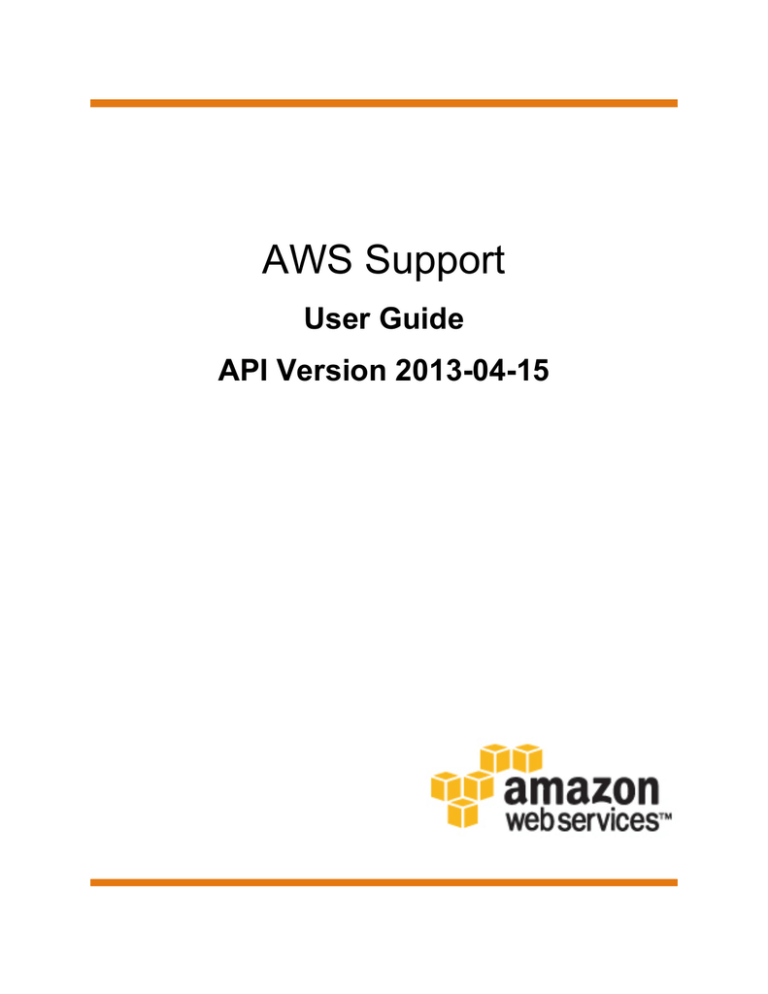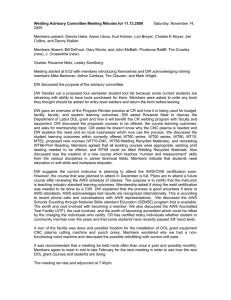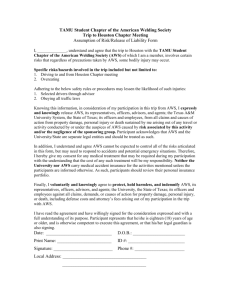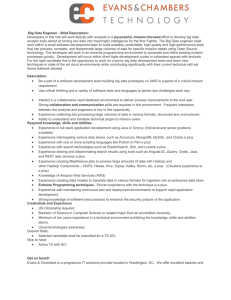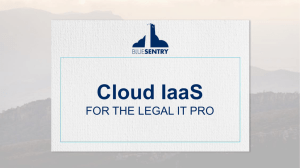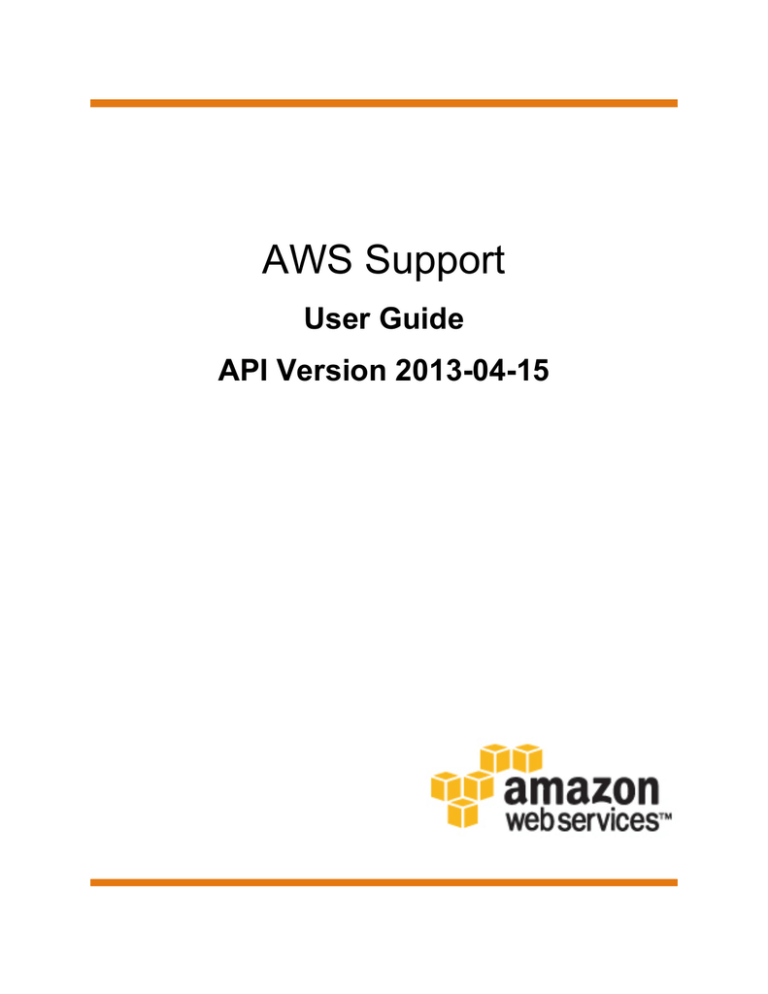
AWS Support
User Guide
API Version 2013-04-15
AWS Support User Guide
AWS Support User Guide
AWS Support: User Guide
Copyright © 2016 Amazon Web Services, Inc. and/or its affiliates. All rights reserved.
Amazon's trademarks and trade dress may not be used in connection with any product or service that is not Amazon's, in any
manner that is likely to cause confusion among customers, or in any manner that disparages or discredits Amazon. All other
trademarks not owned by Amazon are the property of their respective owners, who may or may not be affiliated with, connected to,
or sponsored by Amazon.
AWS Support User Guide
Table of Contents
Getting Started with AWS Support ................................................................................................... 1
Features of AWS Support Plans ............................................................................................. 1
Case Management ................................................................................................................ 2
Example: Creating a Case ............................................................................................. 3
Monitoring and Maintaining Your Case ............................................................................. 5
Case History ................................................................................................................ 6
Accessing AWS Support ........................................................................................................ 6
AWS Account ............................................................................................................... 6
IAM ............................................................................................................................. 6
AWS Trusted Advisor ............................................................................................................ 7
Troubleshooting .................................................................................................................... 7
Service-specific Troubleshooting ..................................................................................... 7
About the AWS Support API ......................................................................................................... 10
Support Case Management .................................................................................................. 10
Trusted Advisor ................................................................................................................... 11
Endpoint ............................................................................................................................ 11
Support in AWS SDKs ......................................................................................................... 11
Programming the Life of an AWS Support Case .............................................................................. 12
Overview ............................................................................................................................ 12
Using IAM with the AWS Support API ............................................................................ 13
Create an AWS Support Client .............................................................................................. 13
Discover AWS Services and Issue Severity Levels ................................................................... 13
Create an Attachment Set .................................................................................................... 14
Create a Support Case ........................................................................................................ 15
Retrieve and Update Support Case Communications ................................................................ 18
Retrieve All Support Case Information .................................................................................... 19
Resolve a Support Case ...................................................................................................... 21
Using Trusted Advisor as a Web Service ........................................................................................ 22
Get the List of Available Trusted Advisor Checks ..................................................................... 22
Request a Trusted Advisor Check Result ................................................................................ 23
Poll a Trusted Advisor Check for Status Changes .................................................................... 23
Print Details of a Trusted Advisor Check ................................................................................. 24
Logging AWS Support API Calls with AWS CloudTrail ...................................................................... 26
AWS Support Information in CloudTrail History ........................................................................ 26
AWS Support Information in CloudTrail Logging ....................................................................... 26
Understanding AWS Support Log File Entries .......................................................................... 27
Document History ........................................................................................................................ 29
AWS Glossary ............................................................................................................................ 30
API Version 2013-04-15
iv
AWS Support User Guide
Features of AWS Support Plans
Getting Started with AWS Support
AWS Support offers a range of plans that provide access to tools and expertise that support the
success and operational health of your AWS solutions. All support plans provide 24x7 access to
customer service, AWS documentation, whitepapers, and support forums. For access to technical
support and more resources to help plan, deploy, and optimize your AWS environment, you can select
a support plan that best aligns with your AWS use case.
Topics
• Features of AWS Support Plans (p. 1)
• Case Management (p. 2)
• Accessing AWS Support (p. 6)
• AWS Trusted Advisor (p. 7)
• Troubleshooting (p. 7)
Features of AWS Support Plans
AWS Support offers four support plans: Basic, Developer, Business, and Enterprise. The Basic plan
is free of charge and offers support for account and billing questions and service limit increases. The
other plans offer an unlimited number of technical support cases with pay-by-the-month pricing and no
long-term contracts, providing the flexibility to choose the level of support that meets your needs.
All AWS customers automatically have around-the-clock access to these features of the Basic support
plan:
• Customer Service: one-on-one responses to account and billing questions
• Support forums
• Service health checks
• Documentation, whitepapers, and best-practice guides
Customers with a Developer support plan have access to these additional features:
API Version 2013-04-15
1
AWS Support User Guide
Case Management
• Best-practice guidance
• Client-side diagnostic tools
• Building-block architecture support: guidance on how to use AWS products, features, and services
together
In addition, customers with a Business or Enterprise support plan have access to these features:
• Use-case guidance: what AWS products, features, and services to use to best support your specific
needs
• AWS Identity and Access Management (p. 6) (IAM) for controlling individuals' access to AWS
Support
• AWS Trusted Advisor (p. 7), which inspects customer environments and identifies opportunities
to save money, close security gaps, and improve system reliability and performance
• An API for interacting with Support Center and Trusted Advisor, allowing for automated support case
management and Trusted Advisor operations
• Third-party software support: help with Amazon Elastic Compute Cloud (EC2) instance operating
systems as well as the configuration and performance of the most popular third-party software
components on AWS
In addition, customers with an Enterprise support plan have access to these features:
• Application architecture guidance: consultative partnership supporting specific use cases and
applications
• Infrastructure event management: short-term engagement with AWS Support to partner with
your technical and project resources to gain a deep understanding of your use case and provide
architectural and scaling guidance for an event
• AWS Concierge
• Technical account manager
• White-glove case routing
• Management business reviews
For more detailed information about features and pricing for each support plan, see AWS Support and
AWS Support Features. Some features, such as around-the-clock phone and chat support, are not
available in all languages.
Case Management
You can sign in to the Support Center at https://console.aws.amazon.com/support/home#/ by using the
email address and password associated with your AWS account. To log in with other credentials, see
Accessing AWS Support (p. 6).
There are three types of cases you can open:
• Account and Billing Support cases are available to all AWS customers. This case type connects
you to customer service for help with billing and account-related questions.
• The Service Limit Increase request form, also available to all AWS customers, prompts you for
your proposed limit increases, based on the service that you select. For more information, see AWS
Service Limits.
• Technical Support cases connect you to technical support for help with service-related technical
issues and, in some cases, third-party applications. If you have a Developer support plan, you can
API Version 2013-04-15
2
AWS Support User Guide
Example: Creating a Case
communicate via the web. If you have a Business or Enterprise support plan, you can communicate
by phone or live chat.
To open a Support case:
• In Support Center, click the Create case button.
Example: Creating a Case
Here is an example of a Technical Support case (shown in two parts for readability). The lists that
follow the form example explain some of your options and best practices.
• Contact Information. In the CC box, enter the email addresses of people to be notified when the
status of the case changes. If you are signed in as an IAM user, include your own email address;
if you are signed in with your email address and password, you don't need to include your email
address in the CC box.
• Regarding. Select the type of case you want to create. In this example, we select Technical
Support.
• Service. If your question affects multiple services, choose the service that is most applicable. In this
case, we select Elastic Compute Cloud (EC2 - Linux).
• Category. Choose the most appropriate category. In this case, we’re having trouble connecting to an
instance, so we choose Instance Issue. When you select a category, links to information that might
help to resolve your problem appear below the Category selection.
Based on your category choice, contextual text boxes often prompt for additional information. In this
case, we’re prompted to provide Instance ID(s). In general, it’s a good idea to provide resource IDs
even when not prompted.
• Severity. All customers with a paid support plan can choose Low (1-day response time) or Normal
(12-hour response time) severity. Customers with a Business support plan can also choose High
(4-hour response) or Urgent (1-hour response), and Enterprise plan customers can also choose
Critical (15-minute response). Note that response times are for first response from AWS Support,
API Version 2013-04-15
3
AWS Support User Guide
Example: Creating a Case
and may not apply to subsequent responses. For third-party issues, response times can be longer,
depending on the availability of skilled personnel. For details, see Choosing a Severity (p. 4).
• Subject. Treat this like the subject of an email message and sum up your issue as briefly as
possible. In this case, we use the subject "Failed status checks."
• Description. This is the most important information that you provide to Support. For most service
and category combinations, a prompt suggests information that is most helpful for the fastest
resolution. For more guidance, see Describing Your Problem (p. 5).
• Attachments. Screen shots and other attachments (less than 5 MB each) are often helpful. In this
case, we’ve added one to show the failed status check.
• Contact method. Select a contact method. The options vary depending on the type of case and
your support plan. If you choose Web, you can read and respond to the case progress via Support
Center. If you have a Business or Enterprise support plan, you can also select Chat or Phone; if you
select Phone, you are prompted for a callback number and when you want Support to call you (when
you submit the case, or in 5 minutes).
• Submit. Click the Submit button when your information is complete and you're ready to create the
case.
Choosing a Severity
Although it may be tempting to open cases at the highest severity allowed by your support plan, we
strongly encourage limiting the use of High, Urgent, and Critical requests to cases that cannot be
worked around or that directly affect production applications. Plan ahead to avoid needing high-severity
cases for general guidance questions. For information about how to build your services so that losing
single resources does not affect your application, see Building Fault-Tolerant Applications on AWS.
API Version 2013-04-15
4
AWS Support User Guide
Monitoring and Maintaining Your Case
Here is a summary of severity levels, response times, and example problems. For more information
about the scope of support for each AWS Support plan, see AWS Support Features. Note: We make
every reasonable effort to respond to your initial request within the indicated timeframe.
Severity
First-Response Time
Description / Support Plan
Low
24 hours
You have a general development question or want to
request a feature. (Developer, Business, and Enterprise
support plans)
Normal
12 hours
You can work around the problem. Non-critical functions
of your application are behaving abnormally. You have
a time-sensitive development question. (Developer,
Business, and Enterprise support plans)
High
4 hours
You can't work around the problem. Critical functions of
your application are impaired or degraded. (Business and
Enterprise support plans)
Urgent
1 hour
You can't work around the problem, and your
organization is significantly impacted. Important functions
of your application are unavailable. (Business and
Enterprise support plans)
Critical
15 minutes
You can't work around the problem, and your
organization is at risk. Critical functions of your
application are unavailable. (Enterprise support plan)
Describing Your Problem
Your description should be as detailed as possible and include relevant resource information, along
with anything else that would be beneficial, depending on the case. For example, to troubleshoot
performance, include time stamps and logs. For feature requests or general guidance questions,
include a description of your environment and purpose. In all cases, follow the Description Guidance
that appears on your case submission form.
When you are as detailed as possible, Support can begin troubleshooting your case without the need
for back and forth at the beginning of a case that can lead to increased resolution times.
Monitoring and Maintaining Your Case
You can monitor the status of your case in Support Center. A new case begins in the "Unassigned"
state. When an engineer begins work on a case, the status changes to "Work in Progress." The
engineer responds to your case, either to ask for more information ("Pending Customer Action") or to
let you know that the case is being investigated ("Pending Amazon Action").
Whenever your case is updated, you receive email with the correspondence and a link to the case in
Support Center—you cannot respond to case correspondence via email. When you are satisfied with
the response or your problem has been solved, you can select Close Case in Support Center. If you
do not respond within six days, the case is closed automatically. You can always reopen a resolved or
closed case.
It is important to create a new case for a new issue or question. If case correspondence strays from the
original question or issue, a support engineer might ask you to open a new case. When opening cases
related to old inquiries, it is helpful to include the related case number so that we can refer to previous
correspondence.
API Version 2013-04-15
5
AWS Support User Guide
Case History
Case History
Case history information is available for 12 months after creation.
Accessing AWS Support
There are two ways to access Support Center: by using the email address and password associated
with your AWS account or—the preferred method—by using AWS Identity and Access Management
(IAM). Customers with a Business or Enterprise support plan can access AWS Support and Trusted
Advisor operations programmatically by using the AWS Support API (p. 10).
AWS Account
You can use your AWS account information to access Support Center. Simply sign in at https://
console.aws.amazon.com/support/home#/ and enter your email address and password. However,
AWS recommends that you avoid using this method as much as possible and use IAM instead. For
more information, see Lock away your AWS account access keys.
IAM
You can use IAM to create individual users (and optionally organize them into groups), and then give
those users or groups permission to perform actions and access resources in Support Center.
Note
IAM users who are granted Support access can see all cases that are created for the account.
By default, IAM users do not have access to Support Center. You give users access to your account’s
Support resources (Support Center cases and the AWS Support API) by attaching IAM policies
to either a single user or a group of users. For more information, see IAM Users and Groups and
Overview of AWS IAM Policies.
After you create IAM users, you can give those users individual passwords. They can then sign in
to your account and work in Support Center by using an account-specific sign-in page. For more
information, see How IAM Users Sign In to Your AWS Account.
Support does not let you allow or deny access to individual actions; therefore, the Action element of
a policy is always set to support:*. Similarly, Support does not provide resource-level access, so the
Resource element is always set to *. An IAM user with Support permissions has access to all Support
operations and resources.
For example, this policy statement grants access to Support:
{
"Version": "2012-10-17",
"Statement": [
{
"Effect": "Allow",
"Action": "support:*",
"Resource": "*"
}]
}
This policy statement denies access to Support:
{
"Version": "2012-10-17",
API Version 2013-04-15
6
AWS Support User Guide
AWS Trusted Advisor
"Statement": [
{
"Effect": "Deny",
"Action": "support:*",
"Resource": "*"
}]
}
If the user or group that you want to give permissions to already has a policy, you can add the Supportspecific policy statement illustrated here to that policy.
Note
Access to Trusted Advisor in the AWS Management Console is controlled by a separate
trustedadvisor IAM namespace; access to Trusted Advisor via the AWS Support API is
controlled by the support IAM namespace. For more information, see Controlling Access to
the Trusted Advisor Console.
AWS Trusted Advisor
AWS Trusted Advisor draws upon best practices learned from the aggregated operational history of
serving hundreds of thousands of AWS customers. Trusted Advisor inspects your AWS environment
and makes recommendations when opportunities exist to save money, improve system availability
and performance, or help close security gaps. All AWS customers have access to four Trusted Advisor
checks. Customers with a Business or Enterprise support plan can view all Trusted Advisor checks.
For more information, see Meet AWS Trusted Advisor.
Trusted Advisor can be accessed in the AWS Management Console; programmatic access to Trusted
Advisor is available with the AWS Support API (p. 10).
Troubleshooting
For answers to common customer troubleshooting questions, see the AWS Support Knowledge
Center.
For troubleshooting Amazon CloudFront streaming video, you can use the Amazon CloudFront
Streaming Diagnostic Client.
For Windows, EC2 offers AWS Diagnostics for Microsoft Windows Server, which allows customers to
examine their Windows instances to help identify common problems, collect log files, and help Support
troubleshoot issues. It can even be used to analyze boot volumes from non-functional instances. For
more information, see AWS Diagnostics for Microsoft Windows Server.
Service-specific Troubleshooting
Most AWS service documentation contains troubleshooting topics that can get you started before
contacting Support. The following table provides links to troubleshooting topics in AWS documentation,
arranged by service.
Service
Link
Amazon Web Services
Troubleshooting AWS Signature Version 4 Errors
Amazon AppStream
Troubleshoot Amazon AppStream
Auto Scaling
Troubleshooting Auto Scaling
Troubleshooting Instances in an Auto Scaling Group
API Version 2013-04-15
7
AWS Support User Guide
Service-specific Troubleshooting
Service
Link
AWS CloudFormation
Troubleshooting AWS CloudFormation
Amazon CloudFront
Troubleshooting
Troubleshooting RTMP Distributions
AWS CloudHSM
Troubleshooting
Amazon CloudSearch
Troubleshooting Amazon CloudSearch
AWS CodeDeploy
Troubleshooting AWS CodeDeploy
AWS Data Pipeline
Troubleshooting
Amazon DevPay
Example Request to Use When Troubleshooting
AWS Direct Connect
Troubleshooting AWS Direct Connect
AWS Directory Service
Troubleshooting AWS Directory Service Administration Issues
Amazon DynamoDB
Troubleshooting
AWS Elastic Beanstalk
Troubleshooting
Amazon Elastic Compute Cloud Troubleshooting Instances
(Amazon EC2)
Troubleshooting Windows Instances
Troubleshooting VM Import/Export
Troubleshooting API Request Errors
Troubleshooting the AWS Management Pack
Troubleshooting AWS Systems Manager for Microsoft SCVMM
AWS Diagnostics for Microsoft Windows Server
Amazon EC2 Container Service Amazon ECS Troubleshooting
(Amazon ECS)
Elastic Load Balancing
Troubleshoot Elastic Load Balancing
Common Pitfalls When Testing Elastic Load Balancing
(in Best Practices in Evaluating Elastic Load Balancing)
Amazon EMR (Amazon EMR)
Troubleshoot a Cluster
Amazon ElastiCache
Troubleshooting Applications
AWS Flow Framework
Troubleshooting and Debugging Tips
AWS GovCloud (US)
Troubleshooting
AWS Identity and Access
Management (IAM)
Troubleshooting IAM
Amazon Kinesis
Troubleshooting Amazon Kinesis
AWS Lambda
Troubleshooting and Monitoring AWS Lambda Functions with
CloudWatch
AWS OpsWorks
Debugging and Troubleshooting Guide
Amazon Redshift
Troubleshooting Queries
Troubleshooting Data Loads
Troubleshooting Connection Issues in Amazon Redshift
Troubleshooting Amazon Redshift Audit Logging
API Version 2013-04-15
8
AWS Support User Guide
Service-specific Troubleshooting
Service
Link
Amazon Relational Database
Service (Amazon RDS)
Troubleshooting
Troubleshooting Applications
Amazon Silk
Troubleshooting
Amazon Simple Email Service
(Amazon SES)
Troubleshooting Amazon SES
Amazon Simple Storage
Service (Amazon S3)
Troubleshooting CORS Issues
Handling REST and SOAP Errors
Amazon Simple Workflow
Service (Amazon SWF)
AWS Flow Framework for Java: Troubleshooting and Debugging Tips
AWS Flow Framework for Ruby: Troubleshooting and Debugging Workflows
AWS Storage Gateway
Troubleshooting Your Volume Gateway (Gateway-Cached and Gateway-Stored)
Troubleshooting Your Gateway-VTL
Amazon Virtual Private Cloud
(Amazon VPC)
Troubleshooting
Amazon WorkMail
Troubleshooting the Amazon WorkMail Web Application
Amazon WorkSpaces
Troubleshooting Amazon WorkSpaces Administration Issues
Troubleshooting Amazon WorkSpaces Client Issues
Amazon WorkSpaces
Application Manager (Amazon
WAM)
Troubleshooting Amazon WAM Application Issues
API Version 2013-04-15
9
AWS Support User Guide
Support Case Management
About the AWS Support API
The AWS Support API provides access to some of the AWS services that underlie the features of the
AWS Support Center. AWS provides this access for AWS Support customers who have a Business or
Enterprise support plan. The service currently provides two different groups of operations:
• Support Case Management (p. 10) operations to manage the entire life cycle of your AWS
support cases, from creating a case to resolving it.
• Trusted Advisor (p. 11) operations to access the checks provided by AWS Trusted Advisor.
For information about the actions and data types provided by AWS Support, see the AWS Support API
Reference documentation.
Topics
• Support Case Management (p. 10)
• Trusted Advisor (p. 11)
• Endpoint (p. 11)
• Support in AWS SDKs (p. 11)
Support Case Management
Using the support case management operations, you can perform the following tasks:
• Open a support case.
• Get a list and detailed information about all of your support cases.
• Narrow your search for support cases by dates and case identifiers, including cases that have been
resolved.
• Add communications and file attachments to your cases, and add email recipients for case
correspondence.
• Resolve your cases.
The AWS Support API supports CloudTrail logging for support case management operations. For more
information, see Logging AWS Support API Calls with AWS CloudTrail (p. 26).
For example Java code that demonstrates how to manage the entire life cycle of an AWS Support
case, see Programming the Life of an AWS Support Case (p. 12).
API Version 2013-04-15
10
AWS Support User Guide
Trusted Advisor
Trusted Advisor
Using the Trusted Advisor operations, you can perform the following tasks:
• Get names and identifiers for each check that Trusted Advisor offers.
• Request that an Trusted Advisor check be run against your account and resources.
• Obtain summaries and detailed information for your Trusted Advisor checks.
• Request that Trusted Advisor checks be refreshed.
• Obtain the status of each Trusted Advisor check you have requested.
See Using Trusted Advisor as a Web Service (p. 22) for an example of using the Trusted Advisor
actions to request a check, refresh it, obtain its status, and obtain the information produced by the
check.
Endpoint
Use the following endpoint to access AWS Support:
• https://support.us-east-1.amazonaws.com
Warning
The AWS Support endpoint creates cases in the production database. Include a subject line
such as "TEST CASE--Please ignore" when you call CreateCase for testing, and close the
test cases you create by calling ResolveCase.
See Regions and Endpoints in the Amazon Web Services General Reference for additional information
about using AWS endpoints.
Support in AWS SDKs
The AWS Command Line Interface, the AWS Tools for Windows PowerShell, and the AWS Software
Development Kits (SDKs) include support for the AWS Support API:
• AWS CLI
• AWS Tools for Windows PowerShell
• AWS SDK for Java
• AWS SDK for JavaScript
• AWS SDK for .NET
• AWS SDK for PHP
• AWS SDK for Python (Boto)
• AWS SDK for Ruby
API Version 2013-04-15
11
AWS Support User Guide
Overview
Programming the Life of an AWS
Support Case
The AWS Support API enables you to create cases and add correspondence to them throughout
investigations of your issues and interactions with AWS Support staff. This topic demonstrates the use
of operations in the AWS Support service, which models much of the behavior of the AWS Support
Center.
For detailed information, see the AWS Support API Reference.
Topics
• Overview (p. 12)
• Create an AWS Support Client (p. 13)
• Discover AWS Services and Issue Severity Levels (p. 13)
• Create an Attachment Set (p. 14)
• Create a Support Case (p. 15)
• Retrieve and Update Support Case Communications (p. 18)
• Retrieve All Support Case Information (p. 19)
• Resolve a Support Case (p. 21)
Overview
This topic uses Java code examples to demonstrate the use of AWS Support. For more information
about SDK support, see Sample Code & Libraries.
Note
If you encounter service limits with your calls to AWS Support, follow the recommendations in
Error Retries and Exponential Backoff in AWS
API Version 2013-04-15
12
AWS Support User Guide
Using IAM with the AWS Support API
Using IAM with the AWS Support API
AWS Identity and Access Management (IAM) is supported by the AWS Support API. For more
information, see Accessing AWS Support (p. 6).
Create an AWS Support Client
The following Java code snippet shows how to create an AWSSupportClient, which is used to
call the AWSSupportService. The createClient method gets AWS credentials by calling the
AWSSupportClient() constructor with no parameters, which retrieves credentials from the credentials
provider chain. For more information on this process, see Tutorial: Grant Access Using an IAM Role
and the AWS SDK for Java in the AWS SDK for Java.
For more information on AWS credentials, see AWS Security Credentials in the AWS General
Reference.
private static AWSSupportClient createClient()
{
AWSSupportClient client = new AWSSupportClient();
client.setEndpoint("https://support.us-east-1.amazonaws.com");
return client;
}
Discover AWS Services and Issue Severity Levels
The AWS Support Java client provides a CreateCaseRequest type to submit a case
programmatically to AWS Support. The CreateCaseRequest is a structure that is populated with
the request parameters and then passed to the createClient method on the AWSSupportClient
instance. These parameters include codes for the AWS service to which the support case pertains
and a severity code that stipulates the time interval in which a response is defined by the service level
agreement (SLA) of your support contract.
The following Java code snippet demonstrates calls to the AWS Support DescribeServices and
DescribeSeverityLevel actions:
// DescribeServices example
public static void getServiceCodes(AWSSupportClient client)
{
DescribeServicesResult result = client.describeServices();
for (Service service : result.getServices())
{
System.out.println("Service code (name): " +
service.getCode() + service.getName() + ")");
for (Category category : service.getCategories())
{
System.out.println("
Category code (name): " +
category.getCode() + "(" + category.getName() + ")");
}
}
}
API Version 2013-04-15
13
AWS Support User Guide
Create an Attachment Set
// DescribeSeverityLevels example
public static void getSeverityLevels(AWSSupportClient client)
{
DescribeSeverityLevelsResult result = client.describeSeverityLevels();
for (SeverityLevel level : result.getSeverityLevelsList())
{
System.out.println("Severity level (name): " +
level.getCode() + level.getName() + ")");
}
}
Each call returns a list of JSON-formatted objects. DescribeServices returns service codes
and their corresponding names, and DescribeSeverityLevels returns severity levels and their
corresponding names. In addition, DescribeServices also returns a list of AWS Support categories
that apply to each AWS service. These categories are also used to open a support case by using
createCase. Although these values can also be obtained from the AWS Support site itself, the AWS
Support service always returns the most recent version of this information.
Create an Attachment Set
If you want to attach files to the case, you must add the attachments to an attachment set before
creating the case. You can add up to 3 attachments to a set, and the maximum size of any attachment
in the set is 5 MB. For more information, see AddAttachmentsToSet.
The following Java code snippet creates a text file attachment, adds it to an attachment set, and gets
the ID of the attachment set for adding to the case.
public static string createAttachmentSet() throws IOException
{
BufferedReader reader =
new BufferedReader(new InputStreamReader(System.in));
// Get content and file name for an attachment.
System.out.println("Enter text content for an attachment to the case: ");
String attachmentcontent = null;
try
{
attachmentcontent = reader.readLine().trim();
}
catch (IOException e)
{
e.printStackTrace();
System.exit(1);
}
System.out.println("Enter the file name for the attachment: ");
String attachmentfilename = null;
try
{
attachmentfilename = reader.readLine().trim();
}
catch (IOException e)
{
e.printStackTrace();
System.exit(1);
API Version 2013-04-15
14
AWS Support User Guide
Create a Support Case
}
// Create the attachment.
Attachment attachment1 = new Attachment();
attachment1.setData(ByteBuffer.wrap(attachmentcontent.getBytes()));
attachment1.setFileName("attachmentfilename");
// Add the attachment to an array list.
List<Attachment> attachments = new ArrayList<Attachment>();
attachments.add(attachment1);
// Create an attachment set and add the attachment array list to it.
AddAttachmentsToSetRequest addAttachmentsToSetRequest =
new AddAttachmentsToSetRequest();
addAttachmentsToSetRequest.setAttachments(attachments);
AddAttachmentsToSetResult addAttachmentsToSetResult =
client.addAttachmentsToSet(addAttachmentsToSetRequest);
// Get the ID of the attachment set.
String attachmentsetid = addAttachmentsToSetResult.getAttachmentSetId();
System.out.println("Attachment ID: " + attachmentsetid);
return attachmentsetid;
}
Create a Support Case
To create an AWS Support case using the AWS Support service, populate a CreateCaseRequest
instance with the following information:
• ServiceCode. The AWS Support service code you obtained by calling DescribeServices as
described in the previous section.
• CategoryCode.The category code that describes the type of issue the support case concerns.
• Language. A code for the language in which AWS Support provides support for the case. Currently,
AWS supports English ("en") and Japanese ("ja").
• CcEmailAddresses. A list of email addresses to receive copies of subsequent communications.
• CommunicationBody. Text for the body of the initial case submission.
• Subject. A title for the support case.
• SeverityCode. One of the values returned by the call to DescribeSeverityLevels.
• AttachmentSetId. (Optional) The ID of a set of file attachments to include with the case. The
AddAttachmentsToSet operation returns the ID.
The following Java code snippet collects values for each of the case creation parameters from the
command line. It then populates a CreateCaseRequest instance and passes them to AWS Support
by calling the createCase method on an AWSSupportClient instance. If the call is successful, it
returns an AWS Support CaseId value in the format:
• case-123456789012-muen-2012-74a757cd8cf7558a
Note
AWS Support provides both CaseId and DisplayId fields. The DisplayId field
corresponds to the case number that is displayed on the AWS Support site. The CaseId field
API Version 2013-04-15
15
AWS Support User Guide
Create a Support Case
is for use in programmatic interactions with the AWS Support service. Both fields are exposed
on the CaseDetails data type.
public static void createCase(AWSSupportClient client) throws IOException
{
BufferedReader reader =
new BufferedReader(new InputStreamReader(System.in));
System.out.println("Enter an AWS Service code: ");
String servicecode = null;
try
{
servicecode = reader.readLine().trim();
}
catch (IOException e)
{
e.printStackTrace();
System.exit(1);
}
System.out.println("Enter a category code: ");
String categorycode = null;
try
{
categorycode = reader.readLine().trim();
}
catch (IOException e)
{
e.printStackTrace();
System.exit(1);
}
System.out.println("Enter a language code, 'en' for English: ");
String language = null;
try
{
language = reader.readLine().trim();
}
catch (IOException e)
{
e.printStackTrace();
System.exit(1);
}
System.out.println("Enter an email address to copy on correspondence: ");
String ccemailaddress = null;
try
{
ccemailaddress = reader.readLine().trim();
}
catch (IOException e)
{
e.printStackTrace();
System.exit(1);
}
System.out.println("Enter body text for the case: ");
String communicationbody = null;
try
API Version 2013-04-15
16
AWS Support User Guide
Create a Support Case
{
communicationbody = reader.readLine().trim();
}
catch (IOException e)
{
e.printStackTrace();
System.exit(1);
}
System.out.println("Enter a subject for the case: ");
String casesubject = null;
try
{
casesubject = reader.readLine().trim();
}
catch (IOException e)
{
e.printStackTrace();
System.exit(1);
}
System.out.println("Enter the severity code for the case: ");
String severitycode = null;
try
{
severitycode = reader.readLine().trim();
}
catch (IOException e)
{
e.printStackTrace();
System.exit(1);
}
System.out.println("Enter the attachment set ID for the case: ");
String attachmentsetid = null;
try
{
attachmentsetid = reader.readLine().trim();
}
catch (IOException e)
{
e.printStackTrace();
System.exit(1);
}
CreateCaseRequest request = new CreateCaseRequest()
.withServiceCode(servicecode)
.withCategoryCode(categorycode)
.withLanguage(language)
.withCcEmailAddresses(ccemailaddress)
.withCommunicationBody(communicationbody)
.withSubject(casesubject)
.withSeverityCode(severitycode)
.withAttachmentSetId(attachmentsetid);
CreateCaseResult result = client.createCase(request);
System.out.println("CreateCase() Example: Case created with ID "
+ result.getCaseId());
API Version 2013-04-15
17
AWS Support User Guide
Retrieve and Update Support Case Communications
}
Retrieve and Update Support Case
Communications
AWS Support cases almost always result in communication between the customer and
AWS Support professionals. AWS Support provides the DescribeCommunications and
DescribeAttachment operations to retrieve this correspondence, and the AddAttachmentsToSet
and AddCommunicationToCase operations to update the case. These operations use the
Communication data type to pass updates to the service and return them to your code.
The following Java code snippet adds communication to an AWS Support case. In the example, a
private PrintCommunications method is provided for your convenience.
public static void addCommunication(AWSSupportClient client)
{
System.out.println("Enter the CaseID for the case you want to update.");
BufferedReader reader =
new BufferedReader(new InputStreamReader(System.in));
String caseid = null;
try
{
caseid = reader.readLine().trim();
}
catch (IOException e)
{
e.printStackTrace();
System.exit(1);
}
System.out.println("Enter text you want to add to this case.");
String addcomm = null;
try
{
addcomm = reader.readLine().trim();
}
catch (IOException e)
{
e.printStackTrace();
System.exit(1);
}
AddCommunicationToCaseRequest request =
new AddCommunicationToCaseRequest().withCaseId(caseid)
.withCommunicationBody(addcomm);
client.addCommunicationToCase(request);
System.out.println(
"AddCommunication() Example: Call GetCommunications() " +
"if you want to see if the communication was added.");
}
// DescribeCommunications example
API Version 2013-04-15
18
AWS Support User Guide
Retrieve All Support Case Information
public static void getCommunications(AWSSupportClient client)
throws IOException
{
BufferedReader reader =
new BufferedReader(new InputStreamReader(System.in));
String caseNumber = null;
System.out.println("Enter an AWS CaseID");
caseNumber = reader.readLine().trim();
{
DescribeCommunicationsRequest request =
new DescribeCommunicationsRequest()
.withCaseId(caseNumber.toString());
DescribeCommunicationsResult result =
client.describeCommunications(request);
printCommunications(result.getCommunications());
// Get more pages.
while (result.getNextToken() != null)
{
request.setNextToken(result.getNextToken());
result = client.describeCommunications(request);
printCommunications(result.getCommunications());
System.out.println(
"GetCommunications() Example: Case communications retrieved"
+ " for case number " + request.getCaseId().toString());
}
}
}
private static void printCommunications(List<Communication> communications)
{
for (Communication communication : communications)
{
System.out.println("SubmittedBy: " + communication.getSubmittedBy());
System.out.println(" Body: " + communication.getBody());
}
}
Note
DescribeCommunications returns the five most recent communications from a support
case. Also, DescribeCommunications takes a list of CaseId values, enabling you to
retrieve communications for multiple cases in a single call.
Retrieve All Support Case Information
You can retrieve all information associated with your AWS Support cases by calling the
DescribeCases action. You populate a DescribeCasesRequest data type with a list of ClientId
values, which are returned by each case when a successful createCase request returns.
The following Java code snippet accepts CaseId values from the console and populates a
DescribeCasesRequest instance for use by the DescribeCases action. A private printCases
method is provided for your convenience.
API Version 2013-04-15
19
AWS Support User Guide
Retrieve All Support Case Information
public static void getCases(AWSSupportClient client)
{
BufferedReader reader =
new BufferedReader(new InputStreamReader(System.in));
System.out.println("Enter an AWS Support Case ID");
String caseid = null;
try
{
caseid = reader.readLine().trim();
}
catch (IOException e)
{
e.printStackTrace();
System.exit(1);
}
DescribeCasesRequest request = new DescribeCasesRequest();
request.withCaseIdList(caseid);
DescribeCasesResult result = client.describeCases(request);
printCases(result.getCases());
// Get more pages.
while (result.getNextToken() != null)
{
request.setNextToken(result.getNextToken());
result = client.describeCases(request);
printCases(result.getCases());
}
}
private static void printCases(List<CaseDetails> caseDetailsList)
{
for (CaseDetails caseDetails : caseDetailsList)
{
System.out.println(
"Case ID: " + caseDetails.getCaseId()); // This ID is for API
use.
System.out.println(
" Display ID: " + caseDetails.getDisplayId());
// This ID is displayed on the AWS Support website.
System.out.println(" Language: " + caseDetails.getLanguage());
System.out.println(" Status: " + caseDetails.getStatus());
System.out.println(" Subject: " + caseDetails.getSubject());
System.out.println("Recent Communications: " +
caseDetails.getRecentCommunications());
}
}
Note
The DescribeCases operation takes parameters that allow you to control the number of
cases, types of cases, and amount of detail that is retrieved. For more information, see
DescribeCases.
API Version 2013-04-15
20
AWS Support User Guide
Resolve a Support Case
Resolve a Support Case
AWS Support provides a ResolveCase action to resolve your own support cases. The following Java
code example demonstrates its use.
public static void resolveSupportCase(AWSSupportClient client)
{
System.out.println(
"Enter the AWS Support case ID for the case you want to resolve.");
BufferedReader BR = new BufferedReader(new InputStreamReader(System.in));
String caseid = null;
try
{
caseid = BR.readLine().trim();
}
catch (IOException e)
{
// TODO Auto-generated catch block
e.printStackTrace();
}
ResolveCaseResult rcr =
client.resolveCase(new ResolveCaseRequest().withCaseId(caseid));
System.out.println("Initial case status: " + rcr.getInitialCaseStatus());
System.out.println("Final case status: " + rcr.getFinalCaseStatus());
}
API Version 2013-04-15
21
AWS Support User Guide
Get the List of Available Trusted Advisor Checks
Using Trusted Advisor as a Web
Service
The AWS Support service enables you to write applications that interact with AWS Trusted Advisor.
This topic shows you how to get a list of Trusted Advisor checks, refresh one of them, and obtain the
detailed results from the check. These tasks are demonstrated in Java. For information about support
for other languages, see Tools for Amazon Web Services.
Topics
• Get the List of Available Trusted Advisor Checks (p. 22)
• Request a Trusted Advisor Check Result (p. 23)
• Poll a Trusted Advisor Check for Status Changes (p. 23)
• Print Details of a Trusted Advisor Check (p. 24)
Get the List of Available Trusted Advisor Checks
The following Java code snippet creates an instance of an AWS Support client that you can use
to call all Trusted Advisor actions. Next, the code gets the list of Trusted Advisor checks and their
corresponding CheckId values by calling the DescribeTrustedAdvisorChecks action. You can
use this information to build user interfaces that enable users to select the check they want to run or
refresh.
private static AWSSupportClient createClient()
{
AWSSupportClient client = new AWSSupportClient();
client.setEndpoint("https://support.us-east-1.amazonaws.com");
return client;
}
public static void getTaChecks(AWSSupportClient client)
{
DescribeTrustedAdvisorChecksResult result =
client.describeTrustedAdvisorChecks(
new DescribeTrustedAdvisorChecksRequest()
.withLanguage("en"));
for (TrustedAdvisorCheckDescription checkDescription :
result.getChecks())
API Version 2013-04-15
22
AWS Support User Guide
Request a Trusted Advisor Check Result
{
System.out.println(checkDescription.getId());
System.out.println(checkDescription.getName());
}
Request a Trusted Advisor Check Result
After you have selected the check you want to run, you submit a request by using the
DescribeTrustedAdvisorCheckResult action.
The following Java code snippet uses the DescribeTrustedAdvisorChecksResult instance
referenced by the variable result, which was obtained in the preceding code snippet. Rather than
defining a check interactively through a user interface, the snippet simply submits a request for the first
check in the list to be run by specifying an index value of 0 in each result.getChecks().get(0)
call. Next, the code defines an instance of DescribeTrustedAdvisorCheckResultRequest, which
it passes to an instance of DescribeTrustedAdvisorCheckResultResult called checkResult.
You can use the member structures of this data type to view the results of the check.
final String checkId = result.getChecks().get(0).getId();
final String checkName = result.getChecks().get(0).getName();
System.out.println("The following check is being refreshed: " +
checkId + ":" + " " + checkName);
DescribeTrustedAdvisorCheckResultRequest checkResultRequest =
new DescribeTrustedAdvisorCheckResultRequest().withCheckId(checkId);
DescribeTrustedAdvisorCheckResultResult checkResult =
client.describeTrustedAdvisorCheckResult(checkResultRequest);
Poll a Trusted Advisor Check for Status Changes
After you have submitted the request to run a Trusted Advisor check, you use the
DescribeTrustedAdvisorCheckRefreshStatuses action to request the status of a check that
you've started.
The following Java code snippet gets the status of the check requested in the following section, using
the value corresponding in the CheckId variable. In addition, the code demonstrates several other
uses of the Trusted Advisor service:
1. You can call getMillisUntilNextRefreshable by traversing the objects contained in the
DescribeTrustedAdvisorCheckRefreshStatusesResult instance. You can use the value
returned to test whether you want your code to proceed with refreshing the check.
2. If timeUntilRefreshable equals zero, you can request a refresh of the check.
3. Using the status returned, you can continue to poll for status changes; the code snippet sets the
polling interval to a recommended ten seconds. If the status is either enqueued or in_progress,
the loop returns and requests another status. If the call returns successful, the loop terminates.
4. Last, the code returns an instance of a DescribeTrustedAdvisorCheckResultResult data
type that you can use to traverse the information produced by the check.
String status = "";
do
API Version 2013-04-15
23
AWS Support User Guide
Print Details of a Trusted Advisor Check
{
DescribeTrustedAdvisorCheckRefreshStatusesResult
describeStatusResult =
client.describeTrustedAdvisorCheckRefreshStatuses(
new DescribeTrustedAdvisorCheckRefreshStatusesRequest()
.withCheckIds(java.util.Arrays.asList(checkId)));
final long timeUntilRefreshable =
describeStatusResult.getStatuses().get(0)
.getMillisUntilNextRefreshable();
if (timeUntilRefreshable != 0)
{
System.out.println(
"Can't refresh; check was recently refreshed. "
+ "Time until refreshable: "
+ timeUntilRefreshable);
}
DescribeTrustedAdvisorCheckRefreshStatusesResult
describeRefreshStatusResult =
client.describeTrustedAdvisorCheckRefreshStatuses(
new DescribeTrustedAdvisorCheckRefreshStatusesRequest()
.withCheckIds(java.util.Arrays.asList(checkId)));
status =
describeRefreshStatusResult.getStatuses().get(0).getStatus();
System.out.println("Check status: " + status.toString());
try
{
Thread.sleep(10000);
}
catch (InterruptedException e)
{
// TODO Auto-generated catch block
e.printStackTrace();
}
// Fetch the updated result.
DescribeTrustedAdvisorCheckResultResult result1 =
client.describeTrustedAdvisorCheckResult(
new DescribeTrustedAdvisorCheckResultRequest()
.withCheckId(checkId));
return result1;
}
while (status.equals("enqueued") || status.equals("in_progress"));
Print Details of a Trusted Advisor Check
The following Java code snippet iterates over the DescribeTrustedAdvisorCheckResultResult
instance returned in the previous section to get a list of resources flagged by the Trusted Advisor
check.
// Print ResourceIds for flagged resources.
API Version 2013-04-15
24
AWS Support User Guide
Print Details of a Trusted Advisor Check
for (TrustedAdvisorResourceDetail flaggedResource :
result1.getResult().getFlaggedResources())
{
System.out.println(
"The resource for this ResourceID has been flagged: " +
flaggedResource.getResourceId());
}
API Version 2013-04-15
25
AWS Support User Guide
AWS Support Information in CloudTrail History
Logging AWS Support API Calls
with AWS CloudTrail
AWS Support is integrated with CloudTrail, a service that captures specific API calls and delivers
log files to an Amazon S3 bucket that you specify. CloudTrail captures API calls made from the
AWS Support console or from your code to the AWS Support APIs. With the information collected by
CloudTrail, you can determine the request that was made to AWS Support, the IP address from which
the request was made, who made the request, when it was made, and so on.
To learn more about CloudTrail, including how to configure and enable it, see the AWS CloudTrail User
Guide.
AWS Support Information in CloudTrail History
The CloudTrail API activity history feature lets you look up and filter events captured by CloudTrail. You
can look up events related to the creation, modification, or resolution of support cases in your AWS
account. Events can be looked up by using the CloudTrail console, or programmatically by using the
AWS SDKs or AWS CLI (lookup-events).
The following actions are supported:
• AddAttachmentsToSet
• AddCommunicationToCase
• CreateCase
• ResolveCase
AWS Support Information in CloudTrail Logging
When CloudTrail logging is enabled in your AWS account, API calls made to specific AWS Support
actions are tracked in CloudTrail log files. AWS Support actions are written with other AWS service
records. CloudTrail determines when to create and write to a new file based on a time period and file
size.
The following actions are supported:
API Version 2013-04-15
26
AWS Support User Guide
Understanding AWS Support Log File Entries
• AddAttachmentsToSet
• AddCommunicationToCase
• CreateCase
• DescribeAttachment
• DescribeCases
• DescribeCommunications
• DescribeServices
• DescribeSeverityLevels
• ResolveCase
Every log entry contains information about who generated the request. The user identity information in
the log entry helps you determine the following:
• Whether the request was made with root or IAM user credentials
• Whether the request was made with temporary security credentials for a role or federated user
• Whether the request was made by another AWS service
For more information, see the CloudTrail userIdentity Element.
You can store your log files in your Amazon S3 bucket for as long as you want, but you can also define
Amazon S3 lifecycle rules to archive or delete log files automatically. By default, your log files are
encrypted with Amazon S3 server-side encryption (SSE).
If you want to be notified upon log file delivery, you can configure CloudTrail to publish Amazon SNS
notifications when new log files are delivered. For more information, see Configuring Amazon SNS
Notifications for CloudTrail.
You can also aggregate AWS Support log files from multiple AWS regions and multiple AWS accounts
into a single Amazon S3 bucket.
For more information, see Receiving CloudTrail Log Files from Multiple Regions and Receiving
CloudTrail Log Files from Multiple Accounts.
Understanding AWS Support Log File Entries
CloudTrail log files contain one or more log entries. Each entry lists multiple JSON-formatted events.
A log entry represents a single request from any source and includes information about the requested
action, the date and time of the action, request parameters, and so on. The log entries are not an
ordered stack trace of the public API calls, so they do not appear in any specific order.
The following example shows a CloudTrail log entry that demonstrates the CreateCase action.
{
"Records": [
{
"eventVersion": "1.04",
"userIdentity": {
"type": "IAMUser",
"principalId": "AIDACKCEVSQ6C2EXAMPLE",
"arn": "arn:aws:iam::111122223333:user/janedoe",
"accountId": "111122223333",
"accessKeyId": "AKIAIOSFODNN7EXAMPLE",
"userName": "janedoe",
API Version 2013-04-15
27
AWS Support User Guide
Understanding AWS Support Log File Entries
"sessionContext": {
"attributes": {
"mfaAuthenticated": "false",
"creationDate": "2016-04-13T17:51:37Z"
}
},
"invokedBy": "signin.amazonaws.com"
},
"eventTime": "2016-04-13T18:05:53Z",
"eventSource": "support.amazonaws.com",
"eventName": "CreateCase",
"awsRegion": "us-east-1",
"sourceIPAddress": "198.51.100.15",
"userAgent": "signin.amazonaws.com",
"requestParameters": {
"severityCode": "low",
"categoryCode": "other",
"language": "en",
"serviceCode": "support-api",
"issueType": "technical"
},
"responseElements": {
"caseId": "case-111122223333-muen-2016-c3f2077e504940f2"
},
"requestID": "58c257ef-01a2-11e6-be2a-01c031063738",
"eventID": "5aa34bfc-ad5b-4fb1-8a55-2277c86e746a",
"eventType": "AwsApiCall",
"recipientAccountId": "111122223333"
}
],
...
}
API Version 2013-04-15
28
AWS Support User Guide
Document History
The following table describes the important changes to the documentation since the last release of the
AWS Support service.
• API version: 2013-04-15
• Latest documentation update: April 21, 2016
Change
Description
Date Changed
Logging AWS Support
API Calls with AWS
CloudTrail
Added new section.
April 21, 2016
Getting Started:
Troubleshooting
Added more troubleshooting links.
May 19, 2015
Getting Started:
Troubleshooting
Added more troubleshooting links.
November 18, 2014
Getting Started: Case
Management
Updated to reflect Support Center in the AWS
Management Console.
October 30, 2014
Programming
the Life of an
AWS Support Case
Added information about new API elements for
adding attachments to cases and for omitting
case communications when retrieving case
history.
July 16, 2014
Accessing AWS Support Removed named support contacts as an access
method.
May 28, 2014
Getting Started
Added the Getting Started section.
December 13, 2013
Initial publication
New AWS Support service released.
April 30, 2013
API Version 2013-04-15
29
AWS Support User Guide
AWS Glossary
For the latest AWS terminology, see the AWS Glossary in the AWS General Reference.
API Version 2013-04-15
30