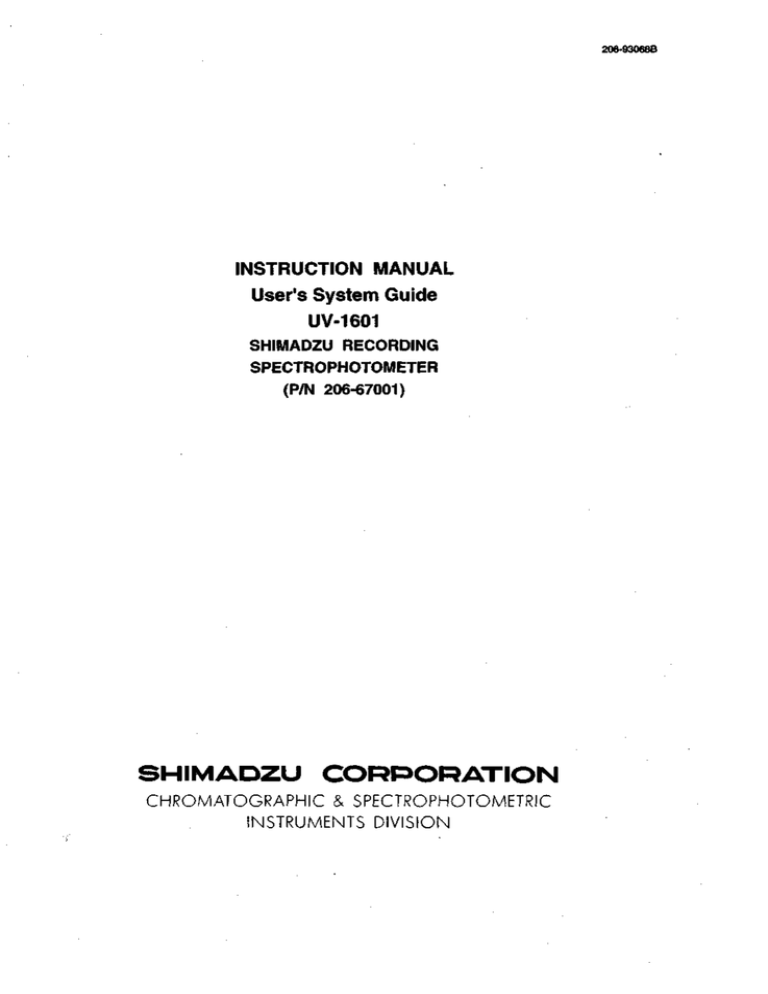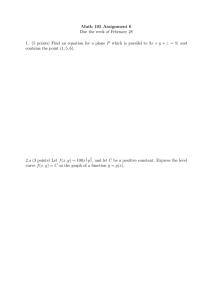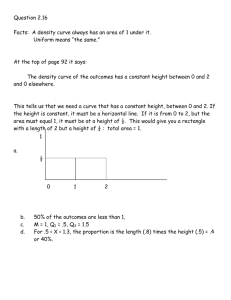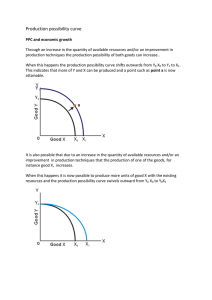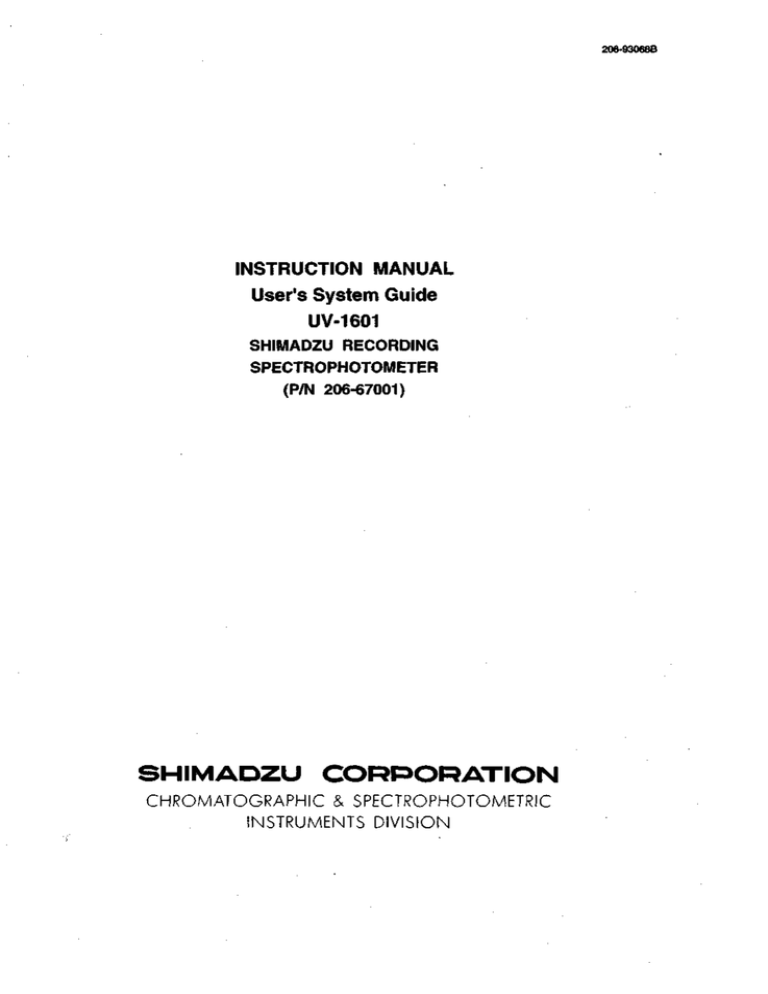
206-93068B
INSTRUCTION MANUAL
User's System Guide
UV-1601
SHIMADZU RECORDING
SPECTROPHOTOMETER
(P/N 206-67001)
SHIMADZU CORPORATION
CHROMATOGRAPHIC & SPECTROPHOTOMETRIC
INSTRUMENTS DIVISION
Shimadzu Co. provides this publication "as is" without warranty of any kind, either
express or implied, including, but not limited to the implied warranties of merchantability or fitness for a particular purpose.
All rights are reserved, including those to reproduce this publication or parts thereof
in any form without permission in writing from Shimadzu Corporation.
Information in this publication is subject to change without notice and does not represent
a commitment on the part of the vender.
Any errors or omissions which may have occured in this publication despite the utmost
care taken in its production will be corrected as soon as possible, but not necessarily
immediately upon detection.
Copyright© Shimadzu Corporation 1994
Thank you for your purchase of the Shimadzu Recording Spectrophotometer UV-1601.
The UV-1601 is a newly designed instrument equipped with all of the basic spectrophotometer functions in a compact body. The UV-1601 can also be applied to a variety of analysis using our optional
software, available on IC cards.
In order for you to fully employ and effectively utilize the functions of this instrument, it is recommended that you carefully read this manual before using the UV-1601, and thereafter keep it close at hand
for future reference.
Chapter 1 Installation
1.1 Parts Inspection
1-1
1.2 Installation Site
1-3
1.3 Connecting Power
1-4
1.3.1 Power Supply
1-4
1.3.2 Ground
1-4
1.3.3 Connecting the Power Cable
1-4
1.4 Installation Function Check
1-5
1.4.1 Baseline Flatness
1-5
1.4.2 Wavelength Accuracy
1-7
Chapter 2 Construction
2.1 Exterior View
2-1
2.1.1 Front and Top Views
2-1
2.1.2 Left Side View
2-2
2.1.3 Right Side View
2-3
2.2 Sample Compartment
2-5
2.3 Keyboard
2-6
2.4 Light Source Compartment
2-7
2.5 Photometry System
2-8
2.5.1 Optical System
2.5.2 Electrical System
2-8
2-10
Chapter 3 Maintenance & Checking
3.1 Daily Maintenance & Periodic Maintenance
3-1
3.2 Initialization & Error Display
3-2
3.3 What To Do If System Does Not Operate Properly
3-4
3.4 Replacing Light Source
3-7
3.4.1 Light Source Specifications
3-7
3.4.2 Light Source Replacement Procedure
3-8
3.5 Replacing Fuses
3.6 List of Consumable Parts, Spare Parts
.3-12
3-14
Chapter 4 Specifications
4.1 Hardware Specifications
4-1
4.2 Software Specifications
4-3
Chapter 5 Optional Accessories
5.1 Printer
5-1
5.1.1 Installation Procedure
5-1
5.1.2 Operating Procedure
5-3
5.2 Multi-cell Sample Compartment
5-4
5.2.1 Installation Procedure
5-4
5.2.2 Operating Procedure
5-5
5.3 CPS-240
5-6
5.3.1 Installation Procedure
5-6
5.3.2 Operating Procedure
5-7
5.4 Sipper
5.4.1 Installation Procedure
5.4.2 Operating Procedure
5-8
5-9
5-10
5.5 Removing & Securing "Cover, Sample Compartment"
5-11
5.5.1 Removing the "Cover, Sample Compartment"
5-11
5.5.2 Securing the "Cover, Sample Compartment"
5-12
5.6 ICCard
5-14
5.6.1 Program Pack
5-14
5.6.2 Data Pack
5-15
5.7 List of Optional Accessories
Chapter 6 Index
5-17
6-1
3
Ia
o
Chapter 1 Installation
CONTENTS
1.1 Parts Inspection
1-1
1.2 Installation Site
1-3
1.3 Connecting Power
1-4
1.3.1 Power Supply
1-4
1.3.2 Ground
1-4
1.3.3 Connecting the Power Cable
1-4
1.4 Installation Function Check
1-5
1.4.1 Baseline Flatness
1-5
1.4.2 Wavelength Accuracy
1-7
IUV-1600 SERIES!
This instrument is shipped with the following items. Upon opening the shipping container, confirm
that all of the listed parts are accounted for in your shipment.
I
Table 1.1.1 Standard Contents
Description
1
Spectrophotometer
2
Standard Accessories
Part No.
206-67010
Qty.
o
Comments
1
1
(One of the following)
For 100V, 120V sites
206-67099
For 220V, 240V sites
206-67099-01
2-1
AC Power Cord
071-60814-01
1
or
071-60814-05
2-2
Fuses
072-01652-22
2
4.0A (for 100,120V)
or
072-01652-19
2-3
3
Ground Adapter
Operating Manual
2.0A (for 220,240V)
071-60803-01
1
206-96062
1
206-96064
1
(for 100,120V)
(Installation & Maintenance)
4
Operating Manual
1-1
IUV-1600 SERIES!
1.1
Parts Inspection
i
5
Fig. 1.1.1 Standard Contents
[NOTE]
A thin protective film has been applied to the surface of the keyboard. This film will not
be a hindrance if the keyboard is used with it in place, but if the film begins to peel
during use and makes the keyboard difficult to see, peel it entirely from the surface.
1-2
IUV-1600 SERIES |
In order to fully utilize the features of this instrument and to be able to use it for a long time in a stable
condition, please install it in a location that meets the following conditions.
Any deterioration in function or mechanical damage that occurs as the result of use in a location that
5"
differs from these conditions will not be covered by the warranty, even if they occur within the
SL
warranty period. Please take care in advance.
g-
W
Room temperature during use of 15 to 35°C.
Out of direct sunlight.
No strong vibration, or continuous weak vibration.
No strong magnetic fields or electromagnetic fields.
Humidity of 45 to 80%.
No corrosive gases, or organic or inorganic gases with absorptivity in the ultraviolet range.
Low amounts of dust.
The dimensions of the UV-1601 are 550mm x 470mm x 380mm (200mm at closing LCD
unit)(WxDxH). The minimum floor space required for installation is 700mm x 500mm (WxD). In addition,
do not place anything in front of the fan on the left side as it may hinder ventilation.
The UV-1601 weighs 18kg. Install the unit on a flat surface that will support this weight.
1-3
IUV-1600 SERIES!
i
Connecting Power
1.3.1 Power Supply
The power consumption of this instrument is 160VA. Please use a power supply with a capacity of
160VA or greater. The allowable voltage fluctuation range is 10%. If the voltage fluctuates more than 10%,
(0
8
please use a voltage stabilizer.
2?
cr.
1.3.2 Ground
The power cord for this instrument is a 3-wire type which includes a ground wire. If the electrical
outlet is of the 2-wire type, be sure to ground the instrument from the earth terminal of the power cord or the
ground terminal on the left side of the instrument.
1.3.3 Connecting the Power Cable
(1) Check to see that the power switch on the unit is OFF (so that the O is pushed in).
(2) Check to see that the voltage setting switch display is the power supply voltage being used.
If the power supply voltage displayed is different from the one being used, use a standard screwdriver
to open the fuse holder lid, remove the circular plug and insert the plug in the position that displays the
power supply voltage being used. 50Hz and 60Hz are common. (See "3.5 Replacing Fuses" for how to open
the fuse holder lid.)
[NOTE] If the power supply voltage being used is 220V/240V, the fuse should be a 2.0A fuse.
(3) Insert the enclosed power cable into the power connector on the left side of the unit.
(4) Insert the power cable into the outlet.
(5) Turn ON the unit power switch.
The circular plug and two
fuses are mounted inside.
Fig. 1.3.1 Voltage selector
1-4
IUV-1600 SERIES |
Once installation is complete, check the function of the following items. In the event that a functionl s i
does not fulfill the specification listed below due to a shock during shipment, immediately notify the nearcsi
service representative.
3
S2.
SL
1.4.1 Baseline Flatness
Procedure
5'
Table 1.4.1 Procedure (Baseline Flatness)
Operation, Monitor Display
Step
Key Operation
Turn ON power (Let sit for 30 minutes after automatic initialization
550.8nm| 9 .
1.Photometric
2.Spectrum
3.Quant i t at ion
4.Kinetics
5.Mult i-Component
6.Data Processing
7 . O p t i o n a l P r o g r a m Pack
8.Utilities
Input item No.
ffSffil l U
IMfflli
Select "2. Spectrum"
[2]
Set the measurement mode to "ABS"
Enter [1] until
(Absorbance mode).
"ABS" is displayed.
Set scan range to 1100~190nm
Set photometric range to -0.01-O.O1 Abs.
Set scan speed to "Slow".
il90.0nmr0.00eA
l . M e a s . node
2.Scanning range
3 . R e c . range
4.Scan speed
5.No. of scans
6 . D i s p l a y mode
Input item No.
ABS
1100 nm ~
-0.01A ~
Slow
190 nu
0.01A
1
Sequential
(START t o Meas.)
continued.
1-5
IUV-1600 SERIES!
1.4
Installation Function Check
Operation, Monitor Display
Step
I
Key Operation
9
Perform baseline correction.
[Fl]
10
Start measurement.
[START/STOP]
11
Hfjl^llllil
1100.0nm| 0.000A
0.01A
5
(0.005
/div)
-0.01A
I90.0nm
( 100/div)
Ufifimpi H 9 i m nisnxnfl
12
1109.0nm
REHBIIUH
When baseline measurement restarts, press the [START/STOP] key
again. When you press the [RETURN] key, the process will return to
Step 8. At this point, press the [MODE] key to return to Step 2.
Normal Specification
Baseline flatness should be within +0.002Abs, not including shock noise.
1-6
IUV-1600 SERIES!
1.4
Installation Function Check
1.4.2 Wavelength Accuracy
Measurement Procedure
Start from Step 4 of the "Baseline Flatness" procedure.
I
Table 1.4.2 Procedure (Wavelength Accuracy)
Step
Operation, Monitor Display
Key Operation
Set the measurement mode to "E".
o
Enter [1] until "E"
is displayed
Set the scan range to 660~650nm.
Set the recording range to 0-150E
Set scan speed to "Slow".
Set the gain to 3.
Set the light source selection to the D2 lamp.
660,QM| 1.4E
l.Meas. mode
2.Scanning range
3.Rec. range
4.Scan speed
5.No. of scans
6.Display mode
7.Gain
8.Light Source
Input item N o .
Start measurement.
E
660 nm ~
)S0 ni
0E
150E
•-
Slow
1
Sequential
3
D2 lamp
(START to Meas.)
[START/STOP]
continued.
1-7
IUV-1600 SERIES!
1.4
Installation Function Check
10
Key Operation
Operation, Monitor Display
Step
Perform peak detection.
LF2]
11
3
(0
£
656.1
652.5
5T
a
o
•••
E
83.1
2.1
1
E
• ^ H HBIIRl
13
14
Find the difference between the wavelength of the peak found and
656. lnm.
Return to the Parameter Setting screen.
Set the scan range to 490~480nm.
15
Set the recording range to 0-30E.
12
16
I 496.9nm|
l.Meas. mode
:
2.Scanning range
3.Rec, range
4.Scan speed
5.No. of scans
6 . D i s p l a y mode
7.Gain
8 . L i g h t Source
Input item No.
17
Start measurement.
E
498 nm ~
9E ~
Slow
[RETURN],[RETURN]
6.8E |
488 nm
38E
1
Sequential
3
D2 lamp
(START to Meas.)
QQ HfflSIUfflll
[START/STOP]
continued.
1-8
IUV-1600 SERIES!
1.4
Installation Function Check
Operation, Monitor Display
Step
Key Operation
18
6.8EJ
I 490.0nm|
I
30E
SL
a
(
5
5.0
/div) •
\
0E
480.0nm
(
|
19
Perform peak detection.
20
[F2]
•iHillMEII; BHiTM
I
486.4
21
2/div)
490 ,0ni
EBIfflliB | HSS
E
15.7
X
E
Find the difference between the wavelength of the peak found and
486.0nm.
Normal Specification
Within ±0.5nm
1-9
IUV-1600 SERIES!
o
o
(0
Chapter 2 Construction
o
CONTENTS
2.1 Exterior View
2-1
2.2 Sample Compartment
2-5
2.3 Keyboard
2-6
2.4 Light Source Compartment
2-7
2.5 Photometry System
2-8
IUV-1600SERIESI
2.1.1 Front and Top Views
9
I
o'
Fig. 2.1.1 Front and top views of UV-1601
®
LCD Unit
This displays the operation menus and measurement results, etc. This is a 320x240 dot resolution,
backlit LCD unit. You may adjust the angle and intensity for optimum visibility.
(D Keyboard
This is the input component for giving operation commands and numeric values to the instrument. See
"2.3 Keyboard" for detailed instructions.
®
Sample Compartment
This is the component in which the sample being measured is set. See "2.2 Sample Compartment" for
details.
©
Sample Compartment Set Screws (knurled thumbscrews). These are screws for fastening the sample
compartment unit..
© LED
This lights when the power to the unit is ON.
2-1
IUV-1600 SERIES!
2.1
External View
2.1.2 Left Side View
O
§
o"
Fig. 2.1.2 Left side view of UV-1601
(D Power Switch
This is the switch for turning the unit ON/OFF.
ON: when I is pushed in.
OFF: when O is pushed in.
(D Voltage Selector/Fuse Holder
You can switch this between 4 levels (AClOO, 120, 220, 240) according to the input power. Use two
4.0A fuses for the 110, 120V range, two 2.0A fuses for the 220, 240V range.
(D AC Power Connector
Connect the enclosed AC power cable to supply power from an AC electrical outlet.
© Ground Terminal
This is the terminal for connecting to ground. When using an ungrounded power supply, you must be
sure to connect this ground terminal to ground.
2-2
IUV-1600SERIESI
2.1
External View
2.1.3 Right Side View
I
o
Fig. 2.1.3 Right side view of UV-1600
CD RS-232C Connector
This is a standard RS-232C interface. This can be used to connect an optional printer or a computer
equipped with a standard RS-232C interface.
(2) Attachment Connector (I/O 1)
This is the interface for connecting the optional "Auto Sample Changer (ASC-5)" or "Cell Positioner
(CPS-240A)" accessory.
® Attachment Connector (I/O 2)
This is the interface for connecting the optional "Sipper 160" accessory.
© Attachment Connector (I/O 3)
This is the output interface through which temperature settings are transmitted from the UV-1600 to the
temperature regulator when the optional "Thermoelectrically Temperature Controlled Sipper Unit
(TSU-2200)" accessory is installed.
© Printer Connector (Centronix)
This is the interface for connecting an optional printer.
© Expansion Board Slot
This is the slot for inserting expansion boards, such as the analog output interface board, etc. Normally,
2-3
IUV-1600SERIESI
2.1
External View
the slot is covered.
IC Card Slot
This is the slot for inserting optional IC cards (Data Pack,Program Pack).
Eject Button
This is the button to press on for pulling out a inserted IC card.
§
® Contrast Adjustment Knob
^
This adjusts the contrast on the LCD unit screen.
Io
2-4
IUV-1600SERIESI
Sample Compartment
o
o
(A
a
5'
Fig. 2.2.1 Sample compartment
® Cell Holder
The cell holder for the rectangular 10mm light path cells has one sample cell holder and one reference
cell holder.
©
Cell Holder Set Screws
The cell holder can be easily removed by loosening the cell holder set screws.
(D Cover, Sample Compartment
When using a flow cell, etc., holes are needed to pass tubing, etc. through. Therefore, this "Cover,
Sample Compartment" can be removed and exchanged with different types of front panels.
(Please refer to Chapter5. "5.5 Removing & Securing " Cover, Sample Compartment")
©
Multi-cell Holder Drive Connector
This is the connector for driving the optional "Multi-cell Holder" accessory.
2-5
IUV-1600SERIESI
o
o
(0
o
Fig. 2.3.1 Keyboard
® START/STOP Key
This is the key for starting and stopping measurement once parameter setting has been completed.
© AUTO ZERO Key
When you press this key, the current wavelength will automatically be set to OAbs (100%T). Make sure
that prior to sample measurement a blank cuvette is placed in both sample and reference sides.
© GOTO WL Key
This is the key that is used to change the current wavelength.
© ENTER Key
When you enter a value, press this key after the value to set the entering value.
© Cursor Keys (<(-),»
Use these keys to move the cursor in the LCD screen left or right. The left cursor key can also be used
to enter a negative (-) value when entering numeric values.
© Function Keys (Fl through F4)
These are the keys corresponding to the functions that are displayed at the bottom of the LCD unit screen.
© RETURN Key
Use this key to return to the one preceding screen from the current screen.
® MODE Key
Use this key to move from the Parameter Setting screen to the main Mode screen.
® PRINT Key
Use this key to output a hard copy of the monitor screen.
© Numeric Keys
Use these keys to enter numeric values.
© CEKey
Use this key to clear a numeric value entry error. When you press this key, the numeric value which has
been entered will be cleared and then you may reenter the appropriate value.
2-6
IUV-1600SERIESI
o
o
CO
o
Fig. 2.4.1 Light source compartment
CD Deuterium Lamp (D2 Lamp)
This is the ultraviolet range (190nm to light source switch wavelength*) light source.
© Tungsten Halogen Lamp (WI Lamp)
This is the visible & near infrared range (light source switch wavelength* to 1 lOOnm) light source.
* Light source switch wavelength
The light source switch can be set anywhere in the range from 295nm to 364nm in 0.1 nm increments. For details, refer to the "Operating Manual ", Chapter 10, "10.2 Setting Instrument Parameters", <4. Light Source Switching Wavelengthx
2-7
IUV-1600SERIESI
2.5.1 Optical System
A schematic of the optical system is shown in Figure 2.5.1.
istniction
2
D2
Deuterium lamp
W
WI
Halogen lamp
M1-M5
Window Plate
Mirrors (M3 is a half-mirror)
F
Filter
L
Lens
G
Diffraction grating
Sam
Sample cell
SI
Entrance slit
Ref
Reference cell
S2
Exit slit
P.D.
Photodiodes
P.D.
L
Fig. 2.5.1 Schematic of optical system
The light coming from the light source (deuterium lamp D2 or halogen lamp WI) is reflected by
mirror Ml and then enters the monochromator. Light source switching is entirely automatic, with the
instrument selecting the next light source according to the wavelength.
Deuterium lamp: 190nm to light source switch wavelength
Halogen lamp : Light source switch wavelength to 1 lOOnm
The light source switch wavelength can be set anywhere in the range from 295.0 to 364.0nm
(default setting: 340.8nm).
2-8
IUV-1600SERIESI
2.5
Photometry System
With the exception of the light sources and light source mirrors, the optical system is constructed
so as to prevent exposure to dust and contaminants.
The monochromator slit aperture is fixed at 2nm.
The diffraction grating comprises a 900 line/mm aberration-correcting concave holographic grating made originally by SHIMADZU, realizing a monochromator of simple construction and with little
aberration.
The light coming out of the monochromator passes through a stray light cutting filter F and
strikes the mirror M2 and is then split by the half-mirror M3 into the sample-side beam and the reference-side beam, which then pass through their respective cells and strike the detectors (photodiodes).
The relationship between the positions of the cell holders and the beams is as shown in Figure 2.5.2.
The image of the exit slit S2 appears near the cell position in the sample compartment. The cross
section of the beam on the image plane is
Width approx. lmm
Height approx. 10mm
Since the beam cross section is wider than the above value at the front surface of the cell, when
microcells (the width of light- through window is under 2.0mm) are being used, please order the "Micro Cell Holder with mask " (P/N 204-06896) separately.
S
5
Whenever possible, please use black cells for the microcells, as they are minimally affected by
scattered light.
Cell
Cell Holder
Fig. 2.5.2 Positional relationship of cell holder (cell) and light beam
2-9
IUV-1600SERIESI
2.5
Photometry System
2.5.2 Electrical System
A schematic of the electrical system is shown in the figure below.
The center of control is the microcomputer (CPU), which performs all controls of light sources,
switching of light sources, filter switching, wavelength scanning pluse moter, LCD monitor display, keyboard and printer, RS-232C interface etc.
After the sample-side beam and reference-side beam are picked up by detectors (photodiodes)
and converted into the voltage by pre-amplifier, The signal is then fed into an A/D converter and
finally read by the CPU.
On energy-measurment mode (of spectrum mode) only the signal from the sample-side beam is
read, in this case,S/R switching status is "Normal". If the status is "Reverse", only the signal from the
reference-side beam is read.
CPU
ROM
RAM
Clock
r.
<s
{ {i {3 I s I 5 *°I
L C D Controller
r
do'
»
&
•a
a-
w
S | g
I/O Port
TJ
Key Board
Fig. 2.5.3 Schematic of electrical system
2-10
IUV-1600SERIESI
VRAM
LCD
Chapter 3
Maintenance & Checking
=f
•o
8
I
CONTENTS
3.1 Daily Maintenance & Periodic Maintenance
3-1
3.2 Initialization & Error Display
3-2
3.3 What To Do If System Does Not Operate Properly
3-4
3.4 Replacing Light Source
3-7
3.5 Replacing Fuses
3-12
3.6 List of Consumable Parts, Spare Parts
3-14
IUV-1600SERIESI
Daily Maintenance & Periodic Maintenance
(1) Cleaning Sample Compartment (Daily)
When handling large numbers of liquid samples, check the floor of the sample compartment for
spilled solution samples. Wipe up spilled samples immediately. Please be aware that if spilled samples
are left, they may evaporate and the vaporized gas will fill the light path in the sample compartment,
corroding the interior and causing inaccurate measurement results.
(2) Checking Baseline Flatness (Monthly)
Inspect the flatness of the baseline according to the procedure in Chapter 1 "1.4.1 Baseline Flatness". If there is an abnormality in the baseline (the curve is greater than ±0.002Abs), correct the
g>_
instrument baseline according to Section 3.3, (5)" 'Instrument Baseline Correction' Procedure" in this
5f
chapter.
§
(3) Checking Wavelength Accuracy (Monthly)
Inspect the wavelength accuracy according to the procedure in Operating manual, Chap-
™
8°
5"
terl0"10.2 Setting Instrument Parameters" <7.Instrument Maintenance & Inspections If there is an
"5
abnormality in the wavelength accuracy (the peak wavelength shift is greater than 0.5nm), contact your
5"
(0
a
Service Representative.
3-1
IUV-1600 SERIES!
Initialization & Error Display
When the power switch is turned ON, the spectrophotometer performs various checks and initial settings in the order shown in the table on Fig. 3.2.1, and if everything is normal, initialization is completed
after about 3.5 minutes. Each step will be highlighted in the display as it is completed. If a step is properly
completed, the star next to it is also highlighted. However, if any kind of abnormality is detected, initialization of that step is interrupted without highlighting the star mark. If an error message is displayed, inspect
the instrument according to the check point items in the table. If the problem is still unclear, contact your
Service Representative and describe the displayed error message.
D>
D>
i
5"
Fig. 3.2.1 Initialization screen
Table 3.2.1 Initialization and Errors
Display
Description
Remedial Action
1 LSI Initialize
Initialize each I/O
Try turning the power OFF and then ON again. If
2 ROM Check
Check program ROM
the same error occurs again, contact your Service
Representative.
3 RAM Check
Check memory
Try turning the power OFF and then ON again. If
elements (RAM)
the same error occurs again, contact your Service
Representative as it is possible that the backup
battery is dead.
4 Filter Origin
Detect reference posi-
Try turning the power OFF and then ON again. If
tion of filter
the same error occurs again, contact your Service
Representative.
continued.
3-2
IUV-1600 SERIES |
3.2
Description
Display
5
Light Source Org.
Detect reference posi-
Initialization & Error Display
Remedial Action
Same as above
tion of motor that
drives light source
switching mirror
6
[lambda] Org.
(coarse)
Detects mechanical
Same as above
wavelength origin poChecks whether or not
• Remove the light source compartment cover and
I
the WI lamp (tungsten
check if the WI lamp is lit. If it is not lit, try turn-
8
iodine lamp) light en-
ing the power ON again. If it still does not light,
ergy is at full level
the lamp must be replaced.*
sition
7
8
W Lamp Energy
[lambda] Org.
(fine)
Checks 0-order light
which is the optical
0>
(0
• Check to see if there is something in the sample
1
o
compartment that is obscuring the light.
origin
9
D2 Lamp Energy
Checks whether or not
• Remove the light source compartment cover and
the D2 lamp (deute-
check if the D2 lamp is lit. If it is not lit, try
rium lamp) light en-
turning the power ON again. If it still does not
ergy is at
light, the lamp must be replaced.*
sufficient
level
10 [lambda] Check
Checks wavelength by
detecting the intensity
• Check to see if there is something in the sample
compartment that is obscuring the light.
line at 656.lnm using
the D2 lamp
* Refer to Fig .3.4.3 and Fig. 3.4.4 on Page 3-9 to remove the light source compartment cover.
3-3
IUV-1600SERIESI
There are many instances in which the spectrophotometer will not operate properly as the result of
consumable part deterioration, an operational error or neglect of maintenance and inspection. Please check
the following items. If the cause of operation failure is still unknown after this inspection, contact your
Service Representative.
(1) Does not operate at all. Nothing appears on the LCD unit screen.
Checking Point
<D
Remedial Action
1. Is the power cord securely connected?
Securely connect the cord.
2. Is the fuse blown?
Replace the fuse.
fi>
O
fl>
110,120V site: 4.0A
220,240V site: 2.0A
3. Is the LCD contrast adjustment knob in
3
Adjust the contrast.
the correct position?
"8
a
(2) After power is ON, error message is displayed during initialization.
o
Inspect the check points listed in "Table 3.2.1 Initialization and Errors".
(3) Numbers cannot be entered from the keyboard.
Checking Point
1. Is an incorrect value being entered?
Remedial Action
Enter the correct value.
Example GOTO WL=1150nm
2. Is the computer IC or the keyboard defective? Contact our Service Representative.
(4) Photometry values are odd.
Checking Point
Remedial Action
1. Did you press mistakenly the [AUTO ZERO] Return to the blank condition (reference condikey during measurement?
tion) and press the [AUTO ZERO] key again. Per-
2. Sample processing error
form proper processing.
3. Is the cell being used appropriate?
Do not use a glass cell in the ultraviolet range.
3-4
IUV-1600 SERIES I
3.3
What To Do If System Does Not Operate Properly
(5) Baseline curve does not meet normal specifications.
Cheching Point
Remedial Action
1. When correcting the baseline, did you put a
Place cells with the same solvent in both the
solvent with high absorbance in the cell holder
sample side and the reference side and perform
on only one side?
baseline correction again.
2. Is the beam on only one side restricted?
Set the beam conditions so that they are identical
on both the sample side and the reference side.
3. Are you using a optional accessory?
I
Some of the unit specifications may not be met
Correct the instrument baseline by the following
I
procedure.
8
when certain of optional accessories are installed.
4. If none of the above three scenarios applies.
Bo
f
• "Instrument Baseline Correction " Procedure
Table 3.3.1 Instrument Baseline Correction Procedure
Operation, Monitor Display
Step
1
Return to the Top Menu.
Key Operation
Press the [RETURN] key
until the screen changes.
Then press the [MODE]
key.
2
MliliEJ
550.Bnm| 0.008A |
1,Photometric
2,Spectrum
3.Quant it at i on
4.Kinetics
5,Multi-Component
6,Data Processing
7,Optional Program Pack
8.Utilities
Input item No.
m—
IUUEHI • • •
IUBHU
continued.
3-5
IUV-1600 SERIES!
3.3
What To Do If System Does Not Operate Properly
Key Operation
Operation, Monitor Display
Step
Select " 8. Utilities "
1.Start program
•2,Data display
3.S/R exchange
4.Light
source
5.Printer
D>
6.Clock set
7.D2 lamp off t i n e
8.Beep
9.Maintenance
Input item No;
Q)
i
(0
[8]
Standard menu
Standard
340.8
HCP
95/10/06
60m in
1:24:13
O
5'
Select " 9. Maintenance '
[9]
•flF.iiniaif.iimj
1,Performance check
2.Instrument baseline correction
Input item No.
Select " 2. Instrument baseline correction "
3-6
IUV-1600 SERIES!
[2]
3.4.1 Light Source Specifications
Table 3.4.1 Light Source Specifications
WI Lamp
D2 Lamp
Part No.
062-65004-06
062-65055-05
Type
64440
L-6380
Average life
2000 hours
500 hours
Characteristics
12V 50W
Discharge voltage:
75-95V
fil
Discharge current:
300mA
I
Discharge start voltage:
§
230-350V
Shape
Fig. 3.4.1 (a)
Fig.3.4.1(b)
w
o
o'
protrusion
beam port
(a) WI Lamp
beam port
(b) D2 Lamp
Fig. 3.4.1 Light source appearances
3-7
IUV-1600 SERIES I
3.4
Replacing Light Source
3.4.2 Light Source Replacement Procedure
[NOTE]
1. The light source and light source compartment both get very hot. To change a light
source, turn off the power and then change the light source only after checking to see that
it has cooled sufficiently.
2. Please wear gloves when handling the light source so as not to leave fingerprints on the
beam port of the new light source. A fingerprint will burn onto the bulb, and when the
light source gets hot, light transmission will deteriorate.
B)
3. Be especially careful when removing and mounting the light source compartment cover
|
so that the back of the cover does not strike the protrusion on the top of the D2 lamp
0)
(deuterium lamp). Such a hit could cause a leak in the tube's vacuum.
8
0)
•o
&
5'
(l)WIlamp
(4) D2 lamp
(2)WI lamp socket
(5) D2 lamp lock fitting
(3) WI lamp retainer spring
(6) Light source switching mechanism
Fig. 3.4.2 Interior of light source compartment
3-8
IUV-1600 SERIES!
3.4
Replacing Light Source
•Replacing the D2 lamp
(1) Press on the parts indicated by the arrows in Figure 3.4.3 on the sides of the light source cover, lift the
cover up and release, the "catch".
I
a>
8
w
•D
(0
o
o"
Fig. 3.4.3 Light source cover
(2) Next, pull the light source cover in the direction of the arrow in Figure 3.4.4 to remove the light source
cover.
Fig. 3.4.4 Removing the light source cover
3-9
IUV-1600 SERIES I
3.4
Replacing Light Source
(3) Insert the tip of a standard screwdriver into the hole in the lock fitting of the D2 lamp in the light source
compartment. Then turn the screwdriver slightly counter-clockwise to release the spring and loosen the
lock fitting.
22.
Ii
s
Co
w
Fig. 3.4.5 Removing the D2 lamp
I
Eft
o
(4) Slowly extract the D2 lamp upward and remove it from its socket.
(5) Insert the new D2 lamp in the socket. Check at that time to see that it is well seated.
(6) Insert the standard screwdriver into the hole in the lock fitting. Then secure the D2 lamp by slowly
turning the screwdriver clockwise.
(7) Turn ON the power.
(8) Press the [GOTO WL] key and set the wavelength to 250nm.
(9) Check to see that the beam is shining into the monochromator entrance slit properly. The spectrophotometer will automatically make horizontal adjustments. (The center of the beam does not necessarily
have to match the center of the slit.) If the lamp has not been replaced properly, the beam may not match
with the entrance slit in the vertical direction.
(10) Close the light source compartment cover.
3-10
IUV-1600 SERIES!
3.4
Replacing Light Source
Replacing the Wl lamp
(1) Press on the parts indicated by the arrows in Figure 3.4.3 on the sides of the light source cover, lift the
cover up and release the "catch".
(2) Next, pull the light source cover in the direction of the arrow in Figure 3.4.4 to remove the light source
cover.
(3) Remove the WI lamp retainer spring from the end of the top of the WI lamp. Since there is fear of
touching the D2 lamp with your hand at this time, either cover the D2 lamp with a clean piece of paper
or cloth or remove the D2 lamp before performing this operation. (Refer to "Replacing D2 Lamp" for
0)
the procedure of removing the D2 lamp.)
I
8
a
o
Fig. 3.4.6 Removing the WI lamp
(4) Extract the WI lamp from its socket.
(5) Please wear gloves so as not to contaminate the beam port of the WI lamp. Then, holding the new WI
lamp so as to grasp it from the top and bottom, insert it into its socket.
(6) Insert the protrusion at the top of the WI lamp into the hole in the retainer spring so that the WI lamp does
not fall out.
(7) Reset the previously removed D2 lamp. Refer to "Replacing D2 Lamp" for the method of resetting the
D2 lamp.
(8) Turn ON the power.
(9) Check to see that the beam is shining into the monochromator entrance slit properly. The spectrophotometer will automatically make horizontal adjustments. (The center of the beam does not necessarily
have to match the center of the slit.) If the lamp has not been replaced properly, the beam may not match
with the entrance slit in the vertical direction.
(10) Close the light source compartment cover.
3-11
IUV-1600 SERIES |
Replacing Fuses
When the fuse burns out, replace it by the following procedure. Use only the specified fuse.
(1) Turn OFF the power.
(2) Remove the power cord from the power connector.
(3) Use a standard screwdriver to open the cover on the fuse holder, as shown in Figure 3.5.1.
I
standard screw driver
cover of fuse holder
5"
CO
•o
to
a
Fig. 3.5.1 Opening the fuse holder cover
o
(4) Pull out the fuse holder, as shown in Figure 3.5.2.
cover of fuse holder
fuse
fuse holder
circular plug
Fig. 3.5.2 Interior of fuse holder
(5) Remove the old fuse from the fuse holder and replace it with the new fuse. Of the two fuses, you need
only replace the burned out fuse. (If both fuses are burned out, replace both fuses.)
(6) After replacing the fuse, push the fuse holder in so that the arrow on the fuse holder points down.
(7) Close the fuse holder cover until you hear its snap shut.
3-12
IUV-1600 SERIES!
3.5
[NOTE]
Replacing Fuses
After replacing the fuse, turn ON the power switch and check to see that the unit initializes
properly.
O)
I
o
(0
1
3-13
IUV-1600 SERIES]
Part Name
3
w
•a
I
o
Model
Part No.
Tungsten iodide lamp
64440
062-65004-06
Deuterium lamp
L-6380
062-65055-05
Cover, sample compartment
206-80401
Cell holder assembly
202-30215
Fuse, 4.0A (for 100, 120V)
072-01652-22
Fuse, 2.0A (for 220, 240V)
072-01652-19
AC power cord (for 100, 120V)
071-60814-01
AC power cord (for 220, 240V)
071-60814-05
Ground adapter (for 100, 120V)
071-60803-01
CPU printed circuit board
206-67045
Preamp assembly
206-67055
Console board assembly
206-67075
Keyboard
206-69620
LCD
078-12114-11
Backup battery
3-14
IUV-1600 SERIES!
CR2032
074-73307-01
Chapter 4 Specifications
3
o
CONTENTS
4.1
Hardware Specifications
4-1
4.2
Software Specifications
4-3
IUV-1600 SERIES!
Measurement Wavelength Range 190-1lOOnm
Spectral Band Width
2nm
(Resolution)
Wavelength Display
0.1 nm units
Wavelength Setting
0.1 nm units (lnm units in scan)
Wavelength Accuracy
±0.5nm On-board automatic wavelength calibration mechanism
Wavelength Repeatability
±0.1nm
Wavelength Scanning Speeds
GOTO WL command
:
approx. 6000nm/min
Very Fast
:
approx.3200nm/min
Fast
:
approx.2200nm/min
Medium
:
approx. 370nm/min
Slow
:
approx. 260nm/min
Very slow
:
approx. 160nm/min
Sampling Interval
l.Onm (2.0mm)
: 910nm>=lambdarange>=500nm
0.5nm (1.0mm)
: 500nm>= lambda range>=200nm
0.2nm (0.5mm)
: 200nm>=lambdarange>=100nm
0. lnm (0.2mm)
: 100nm> =lambda range
CO
n
a
5
(A
The sampling interval inside () indicates the one at "Very Fast" wavelength scanning speed.
(Where in, "lambda range" is the difference between the measurement start wavelength and the measurement end wavelength.)
Light Source Switching
Automatic switching with wavelength range. Can be set anywhere in
range from 295.0nm to 364.0nm (340.8nm is recommended)
Stray Light
Less than 0.05%
Photometric System
Double beam optics
Photometric Range
Absorbance
: -0.5~3.999Abs (when uncorrected baseline
curve is within 0.5Abs)
Recording Range
Photometric Accuracy
Transmittance
: 0-300%
Absorbance
: -3.99~3.99Abs
Transmittance
: -399-399%
±0.004Abs(atl.0Abs)
±0.002Abs(at0.5Abs)
Photometric repeatability
±0.002Abs(atl.0Abs)
±0.001 Abs (at 0.5Abs)
Auto Zero Function
[AUTO ZERO] key enables one-touch setting
4-1
IUV-1600 SERIES!
4.1
Hardware Specifications
Baseline Stability
+0.001Abs/h
Baseline Flatness
±0.002Abs
Noise Level
0.002Abs
Baseline Correction
Automatic correction using computer memory
2-level baseline correction (High- precision instrument baseline correction function)
Light Source
50W halogen lamp (long-life 2000 hour), Deuterium lamp (sockettype), On-board automatic light source positioning mechanism
Monochromator
Uses aberration-correcting concave blazed holographic grating
Detector
Silicon photodiode
LCD
Backlit (320x240 dot), Adjustable contrast
Sample Compartment
Interior dimensions 110x230x105 (mm)
5
(WxDxH) (Partial depth 155mm)
w
Distance between beams 100mm
Removable type 2-screw attachment
Beam dimensions lxlOmm (WxH)
(at center of sample compartment)
Power Supply
100, 120, 220, 240V
50/60Hz 160Va
Dimensions
550x470x380 (200 at closing LCD unit) (mm) (WxDxH)
Weight
18kg
Ambient Temperature
Room temperature 15~35°C,
Humidity
Humidity 45-80%
4-2
IUV-1600 SERIESl
Photometric
Spectrum
(1) Fixed-wavelength measurement Up to 6 cells can be measured (When
using CPS-240 or multicell accessory)
(2) Quantitation by K-factor method
(3) Photometric modes : T%, Abs
(4) Save/Load table data function Automatic data print function
(1) Photometric modes: Abs, T%, E
Wavelength range: 190~1100nm
Scan speeds
: Very Fast, Fast, Medium, Slow, Very slow
Vertical axis : Abs:-3.99~3.99
recording range T%, E:-399~399
Scan repetitions : 1-99
Recording method : Overlay/Sequential selectable
(2) Spectrum Data Processing Functions
Peak/Valley Detection (Up to 20 each)
Zoom/Reduce/Expand
Display data with cursor
Save/Load data (Units: 6, Data packs: 27)
(3) Spectrum data can be transmitted externally through RS-232C port
Quantitation
(1) Measurement methods:
One-wavelength quantitation, Two-wavelength/Three-wavelength
quantitation, Quantitation by derivative (1-4 order) calculation
(2) Quantitation methods:
Automatically calculate concentration by K-factor method
Automatically calculate concentration by one-point calibration curve
method
Multi-point calibration curve (1-3 order regression calibration curve)
(3) Measurement parameters:
Quantitation by repeat measurement (1-9 times) and taking the average
measurement value thereof Derivative quantitation order (1-4) Number
of standard samples for multi-point calibration curve (2-10) Order of
calibration curve (1~3) Select pass-through-origin conditions
(4) Save/Load table data function
(5) Automatic data print function
Kinetics
(1)
(2)
(3)
(4)
(5)
1
2
Measurement time (1-6000 sec, 1-6000 min)
CPS, multi-cell compatible
Save/Load time course data function
Calculate Activity
Time course data can be transmitted externally through RS-232C port.
4-3
IUV-1600 SERIES!
4.2
Hardware Specifications
Multi-Component
Analysis
(1) Up to 8 components
(2) Pure and mixed samples of each constituent component can be used as
standard samples
(3) Besides measurement parameters, standard sample data can also be filed
(4) Equally spaced wavelengths or random wavelengths can be selected for
measurement wavelengths
(5) Quantitation can be done by calling up spectra
Data processing
Data processing of spectrum data and time course data
(1) Add, subtract, multiply, divide between two spectral data
(2) Add, subtract, multiply, divide between two spectral data and constants
(3) Derivative (1, 2, 3, 4 order), and Smoothing
(4) Integration (Area calculation)
(5) Pick peak
(6) Pick point
(7) Display curve
(8) Read cursor
V)
•o
(D
O
o
(A
4-4
IUV-1600 SERIESl
Chapter 5
Optional Accessories
o
•s
5
>
o
o
CONTENTS
g
5.1
Printer
5-1
5.2
Multi-cell Sample Compartment
5-4
5.3
CPS-240
5-6
5.4
Sipper
5-8
5.5
Removing & Securing "Cover, Sample Compartment"
5-11
5.6
ICCard
5-14
5.7
List of Optional Accessories
5-17
IUV-1600 SERIES!
Printer
The HCP-IA (P/N 206-81009) thermal printer is available for use as the output device for the UV1601. Use this to output hard copies of the screen image or for numeric output, such as photometric values,
etc.
o
•a
5
9L
Fig. 5.1.1 Thermal printer
5.1.1 Installation Procedure
w
o
5-
Table 5.1.1 Printer Installation Procedure
Step
1
Operation, Monitor Display
Return to the Top Menu.
Key Operation
Press the [RETURN] key
until the screen changes.
Then press the [MODE]
key.
2
•Mil
550.0nm| 6.989A |
1.Photometric
2.Spectrum
3.Quant i t at i on
4.Kinetics
5.Multi-Component
6.Data Processing
7.Optional Program Pack
8.Utilities
Input item No.
m n i QBBBQ H ^ H mum
continued.
5-1
IUV-1600SERIESI
5.1
Printer
Operation, Monitor Display
Step
3
Select "8. Utilities"
Key Operation
[8]
4
lUHHim
I . S t a r t program
•2.Date display
3.S/R exchange
4 . L i g h t source
5.Printer
Standard menu
A
: Standard
: 340.8
:
I Opt
6.Clock set
:
7.D2 lamp off t i m e :
8.Beep
;
9.Maintenance
Input itea No.
o
SL
5
g
6
in
in
HCP
95/10/06 09:24:13
60m in
ON
Select "5. Printer"
[5]
minimi
o
.Start
2
c
4
5
program
n a + a rl I c n I a 11
Printer
: Standard menu
• A
Standard
340.8
DPU
ESC/P 9
ESC/P 24
HCP
; J5/10/O6 09:26:45
6
7 ,\i'd lamp o f t t ime )0min
: (IN
8 .Beep
9 .Maintenance
•*. V- : C u r s o r
7
Select "HCP"
5-2
I UV-1600 SERIES!
keu
[<] or [ • ]
5.1
Printer
5.1.2 Operating Procedure
(1) Hard copy of screen
: A hard copy of the screen will be printed when you press the [PRINT] key.
(2) Print using function key: When the function keys are assigned a [PRINT] function as in modes in which
the measurement results are recorded in table format, as in Photometries, all of the table data will be
printed.
(3) Print numeric data for each measurement: When the measurement results are obtained in the form of
numeric values, as in Photometries, the measurement results will be automatically printed if the printer
is simply connected to the unit.
(4) To feed paper: Press the [ON LINE] key on the printer to turn the on line display OFF. Then press the
[FEED] key.
After using this, press the [ON LINE] key again to turn the on line display back ON.
O
"S
o
5-3
|UV-1600SERIES|
Multi-cell Sample Compartment
A multi-cell Sample Compartment (P/N 206-69160), which can measure 6 cells at once, is available as an
option.
5.2.1 Installation Procedure
(1) Turn OFF the UV-1601 power switch.
(2) Loosen the knurled screws (2) at the front edge of the sample compartment of the unit.
(3) Lift the entire sample compartment up and pull out.
(4) Remove the slide panel from the multi-cell holder.
(5) Insert the multi-cell holder connector into the socket in the back wall of the sample compartment.
(6) Firmly insert the multi-cell holder into the front of the sample compartment so that the lead edge of the
multi-cell holder engages with the positioning pin at the back of the sample compartment mounting
area.
(7) Press down on the multi-cell holder from the top so that the positioning pin on the front-bottom of the
5'
K.
multi-cell holder inserts into the sample compartment positioning aperture.
(8) Tighten the knurled screws (2) at the front edge of the sample compartment.
n
n
(9) Mount the slide panel that was removed. *
(0
Slide panel
Align connector pins with socket holes
Fig. 5.2.1 Mounting the multi-cell holder
(10) Turn ON the unit power switch.
5-4
|UV-1600SERIES|
5.2
Multi-Cell Sample Compartment
(11) Check to see that the initialization process is properly completed.
(12) Press the [GOTO WL] key and set the wavelength to "530nm".
(13) Using a white piece of paper (a business card or the like), check to see that the center of the beam
matches with the center of the cell position at the position of the front-most cell in the multi-cell holder.
It is abnormal for the light to strike the cell holder without passing through the cell holder hole. In this
case contact your Service Representative.
% NOTE : Insted of the slide ponel, "Cover, Sample Compartment" can be attached to the Multi-cell
Sample Compartment. Please refer to "5.5 Removing & Securing "Cover, Sample Compartment" ".
5"
«
5
i
Fig. 5.2.2 Mounting the multi-cell holder
5.2.2 Operating Procedure
Please refer to Chapter 11 "11.1 Multi-cell" of the Operating Manual for the operating procedure of the UV1601 when the multi-cell holder is installed.
5-5
IUV-1600 SERIES!
CPS-240
The CPS-240A thermoelectrically temperature controlled cell positioner is an temperature controlled
cell holder for maintaining the temperature of 6 cells at a constant temperature. The CPS-240A is for use
with 10mm rectangular cells, but a flow cell type, the CPS-240B, is also available. The UV-1601 screen
displays and this operating manual are based on the typical CPS-240.
CPS-240 Main Specifications
Possible number of cells
:
Sample side 6 (w/ temperature control)
Reference side 1 (w/o temperature control)
O
Temperature setting range
:
16~60°C
Temperature accuracy
:
±0.5°C
Temperature control precision
:
±0.1
Ambient operating temperature
:
15~35°C
5
Fig. 5.3.1 CPS-240
5.3.1 Installation Procedure
(1) Turn OFF the UV-1601 power switch.
(2) Loosen the knurled screws (2) at the front edge of the sample compartment.
(3) Lift the entire sample compartment up and pull out.
(4) Insert the lead edge of the base of the CPS-240 into the positioning pin at the back of the sample
compartment mounting area on the spectrophotometer.
5-6
IUV-1600SERIESI
5.3
CPS-240
O
•o
Fig. 5.3.2 Installing the CPS-240
(5) Press down on the CPS-240 from the top so that the sample compartment positioning pin on the frontbottom of the CPS-240 inserts into the sample compartment positioning hole on the unit.
(6) Tighten the knurled screws (2) beneath the front of the sample compartment.
(7) Connect the CPS-240 with the spectrophotometer according to the figure 5.3.3.
CPS-240A
Controller (rear view)
CPS-240A
Cell-Holder unit
UV-1601 right side panel
Attachment Connector
(I/O 1)
,
,
' AC power cord
Fig. 5.3.3 Connecting the CPS-240 cable
5.3.2 Operating Procedure
Please refer to Chapter 11 "11.1 Multi-cell" of the Operating Manual for the operating method of the
UV-1601 when the CPS-240 is installed.
However, set <1. Sample module > in the Sample Control screen for each measurement mode to "3.
CPS-240". Also set the temperature for the CPS-240 with the CPS-240 Controller.
Please refer to the CPS-240 Operating Manual for detailed operating instructions for the CPS-240
5-7
IUV-1600 SERIES!
Sipper
Liquid samples can be consecutively aspirated and measured using a peristaltic pump which is driven
by a stepping motor.
The following 4 types of sipper units are available depending on the sample quantity required and
whether or not there is temperature regulator.
o
Minimum required
Standard required
sample quantity
sample quantity
Remarks
Sipper 160 Type L
lml
2ml
No temp reg
Sipper 160 Type T
0.8ml
1.5ml
No temp reg
Sipper 160 Type C
1.0ml
2.5ml
w/ temp reg
Sipper 160 Type U
0.3ml
0.5ml
No temp reg
TSU-2200
0.8ml
1.5ml
w/ temp reg
•a
Sipper unit has the following two purposes.
(1) Automatic aspiration and measurement of manually loaded samples.
t
(2) Fully automatic measurement when linked with an auto-sample changer.
8
i
Fig. 5.4.1 Sipper 160
5-8
IUV-1600SERIESI
5.4
Sipper
5.4.1 Installation Procedure
(1) Turn OFF the UV-1601 unit power switch.
(2) Loosen the knurled screws (2) beneath the front edge of the sample compartment.
(3) Lift the entire sample compartment up and pull out.
(4) Insert the notched edge of the base of the sipper unit into the positioning pin at the back of the sample
compartment mounting area on the spectrophotometer, and slide the front down into place.
O
•s
o"
SL
s
f
Fig. 5.4.2 Installing the Sipper 160
(5) Press down on the sipper unit from the top so that the sample compartment positioning pin on the frontbottom of the sipper unit fits into the positioning hole on the unit.
(6) Tighten the knurled screws (2) below the sample compartment of the unit.
(7) Securely connect the sipper unit cable to the attachment connector (I/O2) on the right side of the spectrophotometer.
5-9
|UV-1600SERIES|
5.4
Sipper
5.4.2 Operating Procedure
Please refer to Chapter 11 "11.2 Sipper" of the Operating Manual for the operating Procedure of the
UV-1601 when the sipper is installed.
Please refer to the Sipper 160 Operating Manual for detailed operating instructions for the sipper unit.
[NOTE]
Failure of the instrument to initialize properly may be attributable to one of the following.
1) The flow cell is not properly mounted when using a sipper unit, and the beam does not
pass through the center of the cell and consequently does not properly strike the detector.
2) The flow cell may be properly set, but there is some sample remaining in the cell, causing
the beam to bend.
If initialized fails, In this case, it will be necessary to fill the flow cell with distilled water
and turn the power ON again.
You can draw distilled water into the flow cell by pressing the lever on the sipper unit while
"UV-1601" is on the monitor display after turning the power back ON.
>
Dust can stick to the inside walls of the flow cell when the flow cell is dry, making it easy
for bubbles to form. Therefore, rinse the flow cell after completing measurements and then
fill it with distilled water before you turn the power of the unit OFF. This will prevent
problems from occurring during initialization.
5-10
IUV-1600 SERIES!
There are optional accessories, such as the constant temperature single cell holder (P/N 202-30858-04)
and 10 mm micro flow cell (P/N 204-06222), which are mounted in place of the sample compartment's
(standard) cell holder. These may also have tubing fitted to their front panel to work with the circulating
water bath.
In order to mount these front panels which are equipped with tubing, it is necessary to remove the
"Cover, Sample Compartment" from the standard sample compartment unit. In this case, please follow the
following procedure.
5.5.1 Removing the "Cover, Sample Compartment"
1I) Turn OFF the UV-1601 unit power switch.
(2) Loosen the knurled screws (2) beneath the sample compartment on the unit.
(3) Lift the entire sample compartment up and pull out.
(4) Turn the sample compartment unit upside-down and, as shown in Figure 5.5.1, forcibly twist the "Cover,
O
•a
o
Sample Compartment" in the direction of arrows with your thumb to remove the cover.
>
o
io>
o
5"
Fig. 5.5.1 Removing the "Cover, Sample Compartment"
5-11
IUV-1600 SERIES!
5.5
Removing & Securing "Cover, Sample Compartment"
O
•a
5"
(1) Sample compartment unit
i
(2) "Cover, Sample Compartment"
Fig. 5.5.2 The "Cover, Sample Compartment", removed
I
(5) Mount the Sample Compartment on the main unit.
(6) Tighten the knurled screws (2) below the sample compartment of the unit.
(7) Install the optional accessory being mounted.
5.5.2 Securing the "Cover, Sample Compartment"
(1) Turn OFF the UV-1601 unit power switch.
(2) Remove the optional accessory which has been mounted.
(3) Loosen the knurled screws (2) beneath the front edge of sample compartment.
(4) Lift the entire sample compartment up and pull out.
(5) Match up the protrusions on the sample compartment unit with the protrusions on the "Cover, Sample
Compartment" (2 places) shown by the arrows in Figure 5.5.3.
(6) Press the "Cover, Sample Compartment" against the sample compartment unit, in the direction of the
arrows in Figure 5.5.4, until it snaps into place.
5-12
|UV-1600SERIES|
5.5
Removing & Securing "Cover, Sample Compartment"
Fig. 5.5.3 Mounting the "Cover, Sample Compartment"
O
"S
o
(0
8
5"
to
Fig. 5.5.4 "Cover, Sample Compartment" mounting direction
(7) Mount the sample compartment unit on the unit.
(8) Tighten the knurled screws (2) below the front edge of the sample compartment.
5-13
IUV-1600SERIESI
Caution
: IC card should be handled with care (to protect the program or data)
1. Avoid phsically extreme shock.
2. Do not try to bend
3. Keep out of high temperature and direct sunlight
4. Keep out of strong magnetic fields and the shock of static electricity.
5.6.1 Program Pack
Optional program Pack (IC card) provides optional functions to UV-1601.
•Operating procedure
(1) Firmly insert the Program Pack into the IC card slot of the right side of the
spectrophotometer.(shown in Fig 5.6.1) The Program Pack can be inserted/removed whenever the
power switch of the spectrophotometer is ON or OFF.
o
"a
5
o>
n
w
o
Fig 5.6.1 Inserting the IC card
(2) Select "7. Optional Program Pack" on the Top Menu, (shown in Fig 5.6.2)
The optional program inserted is automatically loaded to the spectrophotometer and its menu (or
parameter setting) screen is displayed.
Please refer to Chapter 9 "Optional Program Pack" of the Operating Manual for the operating procedure of the UV-1601 with the Program Pack.
5-14
IUV-1600 SERIES!
5.6
IC Card
1 55Q,8nmj 8.996A"
1.Photometric
2.Spectrum
3.Quantitation
4,Kinetics
5.Multi-Component
6.Data Processing
7.Optional Program Pack
8.Utilities
O
Fig 5.6.2 Top Menu Screen
•a
5"
2.
>
o
5.6.2 Data Pack
The Data Pack provides 2 types of memory functions.
8
(1) Parameter memory function
0)
UV-1601 itself is able to store 16 sets of parameter files.
(D
W
In addtion to this, one Data Pack IC Card is able to store 79 sets
(2) Data memory function
UV-1601 itself is able to store 5 sets of time course or spectral data curves, or of photometric or
quantitation data table.
In addition to this, one Data Pack IC card is able to store 27 sets.
• Operating Procedure
(1) Firmly insert the Data Pack into the IC card slot of the right side of the spectrophotometer. (shown
in Fig 5.6.1) The Data Pack can be inserted/removed whenever the power switch of the spectrophotometer is ON or OFF. The stored parameters and data in the Data Pack are kept after removing
from the spectrophotometer, since the Data Pack has a own battery inside.
Caution
: Removing Data Pack from UV-1601
If the Data Pack is removed from the UV-1601 while data is being written to or read from
the Data Pack, data stored in the Data Pack may be destroyed. Since writing to or reading
from the Data Pack is accomplished relatively quickly, perform some key operation and
then allow about 2 ~ 3 seconds before removing the Data Pack from the UV-1601.
5-15
|UV-1600 SERIES|
5.6
IC Card
Table 5.6.1 Consumable parts for Data Pack
Consumable parts for Data Pack (lithium batery)
o
•o
(D
ID
5-16
IUV-1600 SERIES!
P/N
Description
Life
074-73306-03
battery, CR2325
approx. 4 years
List of Optional Accessories
Table 5.7.1 List of Optional Accessories
Part No.
Name
206-14046
Specular reflectance Measuring Attachment 5 ° angle
204-05557-01
Thermoelectrically Temperature Controlled Cell Holder TCC-240A
204-05837-01
Temperature Controlled Cell Positioner CPS-240A
206-69160
Multi-cell Sample Compartment
206-65108
Thermoelectric Sipper TSU-2200
200-92504
Auto Sample Changer ASC-3
204-09100
Auto Sample Changer ASC-5
204-08270-01
Sipper 160 model L
204-08270-02
Sipper 160 model T
204-08270-03
Sipper 160 model C
204-08270-04
Sipper 160 model U
204-06222-01
Micro Flow Cell 5mm
204-06222
Micro Flow Cell 10mm
200-65022
Constant-temperature water circulating device TB-85
204-29230
Sample Waste Unit SWA-2
(A
(0
202-30858-04
Constant temperature Cell Holder
o
204-27206-02
Constant temperature four Cell Holder
204-23118-01
Long-Path Rectangular Cell Holder
204-27208
Four-cell, Rectangular Long Path Cell Holder
202-06216-02
Cylindrical Cell Holder
204-06896
Micro Cell Holder with mask
204-00850-01
Four-cell Sample Compartment Unit with Holder
204-27588-03
Front Panel with Holes for Sample Compartment
204-51774-01
Gel Scanner GSC-3A
204-58909
Film Holder
206-14334
Super-Micro Cell Holder
206-69746
Capillary Cell Set
206-12852
Flow-Thru Cell for liquid chromatography (with holder)
204-04757
Analog Output Interface
200-91513
Recorder U135-MU
206-81350
Printer DPU-411
206-81009
Thermal Printer, HCP-1A
200-86381
RS-232C Cable
200-86408
RS-232C Cable IBM/AX
o
•a
o'
5-17
IUV-1600SERIESI
5.7
List of Optional Accessories
Table 5.7.2 List of Optional Cells
O
(A
8
Quartz(IR cell) Q'ty
200-34442
201-98716
200-34444
200-34565
201-98746
200-34444-01
200-66579-01
C
200-66501
200-66501-01
200-66579-11
1
Not required
D
200-66551
200-66579-12
1
Not required
K
200-66578-11
1
L
200-66578-12
1
Super-micro cell
holder (20614334) req'd
Super-micro cell
holder (20614334) req'd
E
F
L = 100mm
L = 20mm
L = 50mm
L = 100mm
L = lmm
Short optical L = 2mm
lentth cell
L = 5mm
Spacer for short for lmm
optical length for 2mm
cellK
for 5 mm
Square long
absorption
cell
Nomenclature
Flow cell
Glass (G cell)
A
A
B
Shape Quartz (S cell)
Name
Square ceU, optical length 10mm
Square cell, matching type
Sealed-type square cell, optical
length 10mm
Semi microcell.optical length
10mm required sample volume
1 .OmL or more
Semi microcell, optical length
10mm required sample volume
l.OmLormore
Super-micro black cell, with
10mm optical path and required
sample volume of 50\iL or more
Micro black cell, with 10mm
opti-cal path and required sample volume of 50p, L more
L(Optical.length)
= 10mm
L
=
20mm
Cylindrical cell
(OD 25n")
L = 50mm
(ID 22|T)
G
H
200-34448
(quartz window)
200-34472
(quartz window)
200-34473-01
(quartz window)
200-34473-02
(quartz window)
200-34446
200-34944
200-34676
200-34660-01
200-34655
200-34449
J
Optical length Shape Quartz cell (S cell)
L=10mm
5-18
IUV-1600SERIESI
I
200-34670
200-34448-01
(glass window)
200-34472-01
(glass window)
200-34473-03
(glass window)
200-34473-04
(glass window)
200-34446-01
200-34944-01
200-34676-01
200-34662-01
200-34662-11
200-34449-01
204-21473-03
204-21473-01
204-21473-02
Capacity
1.5mL
200-66579-21
200-66579-31
IR quartz window
200-66579-32
IR quartz window
200-66579-33
IR quartz window
200-66579-34
IR quartz window
200-66579-02
200-66579-03
200-66579-04
200-66579-05
200-66579-06
200-66579-07
Optical
width of cell
4x36
Special holder
1
Not required
2/set Not required
1
Not required
1
1
1
Cylindrical
cell holder
(204-06216)
req'd
1
1
1
1
1
1
1
1
1
1
Special holder
Long-path rectangular
cell holder (20423118-0 l)req'd
Short optical
length cell spacer
req'd
Not required
Remarks
Not req'd, but For general
front plate with use, without
hole req'd
tubes
5.7
List of Optional Accessories
1
4.5*
r2
12
i
25
o
12.4
•a
5"
unit : mm
Fig 5.7.1 Optional Cell Shapes
u
o
5-19
IUV-1600 SERIES
Chapter 6 Index
I
I UV-1600 SERIES
Index
A
A/D converter
2-10
AC Power Cord
1-1, 3-14
Ambient Temperature
4-2
Attachment Connector (I/O 1)
2-3
Attachment Connector (I/O 2)
2-3
Attachment Connector (I/O 3)
2-3
Auto Sample Changer ASC-3
5-17
Auto Sample Changer ASC-5
5-17
AUTO ZERO Key
2-6
: !
B
H ^:;
backup battery
3-2,3-14 l-'-^Vj--"
Baseline Correction
4-2
Baseline Flatness
1-5
5"
Baseline Stability
Beam dimensions
4-2
4-2
®
a
C
CEKey
,
2-6
Cell Holder
..2-5
Cell holder assembly
3-14
Cell Holder Set Screws
2-5
Constant temperature Cell Holder
5-17
Constant-temperature water circulating device TB-8
5-17
Contrast
Cover, Sample Compartment
2-4
2-5, 5-11
CPS-240
5-6
Cursor Keys
2-6
D
D2 Lamp Energy
3-3
Daily Maintenance & Periodic Maintenance
3-1
Deuterium Lamp
2-7
6-1
IUV-1600SERIESI
6 Index
Diffraction grating
2-8
E
Eject Button
.2-4
Electrical System
2-10
ENTER Key
2-6
Entrance slit
2-8
F
•jf
Filter
2-8
Function Keys
2-6
GOTO WL Key
2-6
Ground
1-4
Ground Adapter
Ground Terminal
1-1
2-2
Q.
<D
H
Hardware Specifications
4-1
holographic grating
2-9
Humidity
4-2
I
ICCard
5-14
IC Card Slot
2-4
Initialization & Error Display
3-2
Installation Site
1-3
Instrument Baseline Correction
3-5
K
Keyboard
6-2
UV-1600 SERIES
2-6,3-14
6 Index
L
lambda Org
3-3
LCD
3-14
LCD Unit
2-1
LED
2-1
Light source compartment
.2-7, 3-8
Light source cover
3-9
Light Source Org
3-3
Light Source Replacement
3-8
Light Source Specifications
......3-7
Light source switch wavelength
2-7
M
measurement mode
;
Micro Cell Holder with mask
2-9, 5-17
minimum floor space required for installation
;.........1-3
MODE Key
.1-5
:
2-6
Multi-cell Holder Drive Connector
...2-5
Multi-cell Sample Compartment
5-4
N
Noise Level
Numeric Keys
;
.....4-2
..........2-6
P
peristaltic pump
5-8
Photometric Accuracy
4-1
Photometric Range
4-1
Photometric repeatability
...4-1
Positional relationship of cell holder and light
2-9
Power Connector
2-2
power consumption
1-4
Power Switch
2-2
pre-amplifier
2-10
6-3
UV-1600 SERIES
|J
<p
6 Index
PRINT Key
2-6
Printer
5-1
Printer Connector (Centronix)
2-3
R
RAM Check
3-2
Recording Range
4-1
Replacing Fuses
3-12
RETURN Key
2-6
ROM Check
3-2
RS-232C
2-3
S
Sample Compartment
4-2
J
O.
Sampling Interval
4-1
&
Schematic of electrical system
Schematic of optical system
Sipper
2-10
2-8
5-8, 17
Software Specifications
4-3
Spectral Band Width
4-1
Specular reflectance Measuring Attachment 5 ° angle
5-17
Standard Accessories
1-1
START/STOP Key
2-6
Stray Light
4-1
Super-Micro Cell Holder
5-17
T
The dimensions of the UV-1601
1-3
Thermal printer
5-1
Tungsten Halogen Lamp
2-7
V
Voltage Selector
6-4
IUV-1600SERIESI
1-4,2-2
6 Index
w
W Lamp Energy
3-3
Wavelength Repeatability
4-1
Wavelength Accuracy
1-6,4-1
Wavelength Display
4-1
Wavelength Range
4-1
Wavelength Scanning Speeds
4-1
Wavelength Setting
4-1
Weight
4-2
Window Plate
2-8
a(D
x
6-5
UV-1600 SERIES I
Record Of Revision
Date
Changed Page
No.
94.7
206-96062A
1
95.11
206-93068B
2-1,2-8,3-6,3-7,
3-14,5-2,5-11
Note) A--AddedPageNo.
D--Deleted Page No.
Description
SMIMADZU CORPORATION
SHIMAOZU CORPORATION. Inlirnitioml Mirkilmg Division
SHIMADZU IASIA PACIFIC) PTE LTD
3 Kanda-Nishikicho 1-chome Chiyoda-ku Tokyo 101 Japan
16 Science Park Drive =01-01 Singapore Science Pdrk Singapore 0511
Phone 81 (313219-5641
Cable Add SHIMADZU TOKYO
Fax 81(3)3219-5710
Overseas Telex No 0232-3291 (SHMDT J)
SHIMADZU SCIENTIFIC INSTRUMENTS. INC
7102 Rivecwood Drive. C o l u m b i a M a r y l a n d 21046 U S A
Phone 1(410)381-1227 Fax 1(410)381-1222 Toll Free
1(800)477-1227
Republic ol Singapore
Phone 65-778 6280
Fax 65-779 2935
SHIMADZU OCEANIA PT* LTD
Unit b 7 SluDDs Street Auburn N S W ?144 Australia
Phone 61(2)748-3233 Fax 6 1 ( 2 ) 7 4 8 - 3 1 7 2
SHIMADZU EUROPA GmbH
Albert-Hahn-Strasse 6-10 4100 Duisburg 29 F R Germany
Phone 49(203)76870
Fax 49l203)7666?5
3500- 04600 -300NK-E
206-93070B
INSTRUCTION MANUAL
Operation Guide
UV-1601
SHIMADZU RECORDING
SPECTROPHOTOMETER
(P/N 206-67001)
SHIMADZU
CORPORATION
CHROMATOGRAPHIC & SPECTROPHOTOMETRIC
INSTRUMENTS DIVISION
Shimadzu Co. provides this publication "as is" without warranty of any kind, either
express or implied, including, but not limited to the implied warranties of merchantability or fitness for a particular purpose.
All rights are reserved, including those to reproduce this publication or parts thereof
in any form without permission in writing from Shimadzu Corporation.
Information in this publication is subject to change without notice and does not represent
a commitment on the part of the vender.
Any errors or omissions which may have occured in this publication despite the utmost
care taken in its production will be corrected as soon as possible, but not necessarily
immediately upon detection.
Copyright© Shimadzu Corporation 1994
Thank you for your purchase of the Shimadzu Recording Spectrophotometer UV-1601.
The UV-1601 is a newly designed instrument equipped with all of the basic spectrophotometer functions in a compact body. The UV-1601 can also be applied to a variety of analysis using our optional
software, available on IC cards.
In order for you to fully employ and effectively utilize the functions of this instrument, it is recommended that you carefully read this manual before using the UV-1601, and thereafter keep it close at hand
for future reference.
This Instruction Manual (Operetion Guide) describes the operation of this instrument.
In Chapter 1, the basic key operations, etc. will be explained.
The software for this instrument basically comprises 8 modes for measurement (or data processing, instrument parameter setting, etc.). Chapter 2 describes the methods for selecting these modes and the operations
which are shared by several of the measurement modes.
From Chapter 3 on, the details about operation in the various modes are explained.
Of the operations which are shared by the various modes, "Sample Module Control" and "PC Control" are
treated in detail in Chapter 11 and Chapter 12.
Chapter 1 Before Operating
1.1 Turning ON Power and Initialization
1-1
1.2 Explanation of Operating Keys
1-2
1.3 Screen Copy and Data Printout
1-3
Chapter 2 Mode Selection and Shared Operations
2.1 Mode Selection Screen
2-1
2.2 Overview of Various Modes
.....2-2
2.3 Operations Shared by Various Modes
2-6
2.3.1 Load Parameters [Params]
2-6
2.3.2 IC Card [IC Card]
2-7
2.3.3 PC Control [PC Ctrl]
2-8
2.3.4 Save Parameters [SavParam]
2-8
2.3.5 Measurement Screen [SmplMeas]
2-9
2.3.6 Start Measurement
2-10
2.3.7 Sample Control [SmplCntl]
2-11
2.3.8 Baseline Correction [BaseCorr]
2-11
2.3.9 Save Curve and Call Curve [SavCurve]/[CallCurv]
2-11
2.3.10 Data Management [DataFile]
2-15
2.3.11 Data Display [DataDisp]
2-16
2.3.12 Enlarge/Reduce [Zoom]
2-18
2.3.13 External Transmission [ExtTrans]
2-20
2.3.14 Read Cursor Function
2-21
Chapter 3 Photometric Mode
3
Photometric Mode
3.1 Measurement Parameter Configuration Screen
3.2 Setting Measurement Parameters
3-1
;
3-2
3-3
3.2.1 Set Wavelength
3-3
3.2.2 [T%/ABS]
3-3
3.2.3 Sample Control [SmplCutl]..
3-3
3.2.4 Save Parameters [SavParam]
3-3
3.3 Measurement
3.3.1 Measurement Screen [SmplMeas]
3-4
3-4
3.3.2 [AUTO ZERO]
3-5
3.3.3 Sample No. [Smpl No.]
3-5
3.3.4 [Factor K] (Quantitation by K-factor method)
3-5
3.4 Post-measurement Processing
3-6
3.4.1 Data Print and Screen Copy
3-6
3.4.2 Data Management [DataFile]
3-6
3.4.3 Data Display [DataDisp]
3-6
Chapter 4 Spectrum Mode
4
Spectram Mode
4-1
4.1 Measurement Parameter Configuration Screen
4-2
4.2 Setting Measurement Parameters
4-4
4.2.1 Setting Parameter Items
4-4
<1. Meas. mode>
4-4
<2. Scanning range>
4-4
<3. Rec. range>
4-4
<4. Scan speed>
4-4
<5. No. of scans>
4-5
<6. Display mode>
4-5
<7. Gain> (E Mode only)
4-6
<8. Light Source> (E Mode only)
4-6
4.2.2 Baseline Correction [BaseCorr]
4-6
4.2.3 Call Curve [CallCurv]
4-6
4.2.4 Sample Control [SmplCont]
4-7
4.2.5 Save Parameters[SaveParam]
4-7
4.3 Measurement
4-8
4.4 Post-measurement Processing
4-9
4.4.1 Cursor Functions
4-9
4.4.2 Enlarge/Reduce [Zoom]
4-9
4.4.3 Peak Table [Peak]
4-9
4.4.4 External Transmission [ExtTrans]
4-11
4.4.5 Save Curve [SavCurve]
4-11
4.5 Data Processing Mode
4-12
4.6 Scaning Speed and Data Sampling Interval
4-13
Chapter 5 Quantitation Mode
5
Quantitation Mode
5-1
5.1 Measurement Parameter Configuration Screen
5-2
5.2 Set Measurement Parameters
5-3
5.2.1 Set Parameter Items
5-3
<1. Meas.> (Measurement method)
5-3
<1. 1 A > (One-wavelength Quantitation)
5-3
<2. 2 A > (Two-wavelength Quantitation)
....5-3
<3. 3 A > (Three-wavelength Quantitation)
5-3
<4. Derivative>
5-3
<2. Method> (Quantitation method)... (Create calibration curve)
5-4
<1. K-factor(C=K*ABS + B)>
5-4
<2. Single point calib.>
5-5
<3. Multi point calib.>
5-6
<3. No. of Meas.> (Number of Measurements)
5-8
<4. Unit>
5-9
<5. Dataprint>
5-10
5.2.2 Sample Control [SmplCntl]
5-10
5.2.3 Measurement Screen [SmplMeas]
5-10
5.2.4 Save Parameters [Savparam]
5-11
5.3 Calibration Curve Display and Modification
5-11
5.3.1 Single point Calibration Curve
5-11
5.3.2 Multi point Calibration Curve
5-11
5.4 Measurement
5-13
5.4.1 Measurement Screen
5-13
5.4.2 Sample No. [Smpl No.]
5-15
5.4.3 Data Management [DataFile]
5-15
5.4.4 Data Display [DataDisp]
5-15
5.4.5 Display Equation [Equation]
5-16
5.5 Save Calibration Curve
5-17
5.6 Two/Three-wavelength Quantitation Method
5-18
5.6.1 Two-wavelength Quantitation
5-18
5.6.2 Three-wavelength Quantitation
5-18
5.7 Derivative Quantitation Method
5-20
Chapter 6 Kinetics Mode
6
Kinetics Mode
6-1
6.1 Measurement Parameter Configuration Screen
6-2
6.2 Setting Measurement Parameters
6-3
6.2.1 Set Parameter Items
6-3
6.2.2 Call Curve [CallCarve] (Fl key)
6-4
6.2.3 List Data [Data List] (F2 key)
6-4
6.2.4 Sample Control [SmplCntl] (F3 key)
6-4
6.2.5 Save Parameters [SavParam] (F4key)
6-5
6.3 About the Data Sampling Interval
6-6
6.4 Measurement Using Multi-Cell
6-7
6.5 Screen Display and Printer Output of Measurement Results
6-11
Chapter 7 Multi-component Quantitation Mode
7
Multi-component Quantitation Mode
7-1
7.1 Load Stored Measurement Parameters
7-2
7.2 Measurement Parameter Configuration Screen
7-3
7.2.1 Baseline Correction [BaseCorr]
7-3
7.2.2 Sample Control [SmplCntl]
7-3
7.3 Setting Measurement Parameters
7-5
<1. Scanning range>
7-5
<2. Rec. range>
7-5
<3. Scan speed> (Fast Medium, Slow, Very Slow)
7-5
<4. Display mode>
7-5
<5. No. of components>
7-5
<6. Standard t y p o
7-6
<7. No. of Standard>
7-6
<8. Meas A >
7-6
<9. Standard data>
7-8
7.4 Measurement of Standard Samples
7-9
7.4.1 Enter Concentration [InptConc]
7-10
7.4.2 Measure Standard Sample
7-10
7.4.3 Display Curve
7-11
7.4.4 Calculate
7-11
7.5 Measurement
7-13
7.5.1 Display Measurement Results
7-13
7.6 End
7-15
Chapter 8 Data Processing Mode
8
Data Processing Mode
8-1
8.1 Processing Item Selection Screen
8-2
8.2 Processing Item Selection Screen Functions
8-3
8.2.1 Select Processing Item
8-3
8.2.2 Select Processing Data
8-3
8.2.3 Change Screens [Chg Disp]
8-3
8.2.4 [Restore]
8-4
8.3 Processing Items
8-5
<1. CHoperation>
8-5
<1. CHdata>
8-5
<2. Factor>
8-8
<2. Derivative>
8-9
<3. Peak detection>
8-11
<4. CHdisplay>
8-12
<5. A r e a c a l o
8-13
<6. Point pick>
8-16
8.4 About Derivative Processing
;
8-17
8.4.1 Derivative Wavelength (Time) Difference
8-17
8.4.2 Values at Ends of Derivative Spectrum
8-19
8.4.3 Smoothing Processing
8-19
Chapter 9 Optional Program Pack
9.1 Starting the Optional Program Pack
9-1
9.2 Optional Program Pack Auto-start
9-2
Chapter 10 Utilities Mode
10
Utilities Mode
10-1
10.1 Utilities Menu Screen
10.2 Setting Instrument Parameters
10-2
:
10-3
<1. Start program>
10-3
<2. Datadisplay>
10-4
<3. S/Rexchange>
10-4
<4. Light source>
10-4
<5. Printer>
10-4
<6. Clock set>
10-4
<7. Maintenanco
10-4
Chapter 11 Sample Module Control (Multi-cell, Sipper Operation)
11
Sample Module Control (Multi-cell, Sipper Operation)
11-1
11.1 Multi-cell Sample Compartment
11-2
11.2 Sipper
11-4
11.3 CPS-240
11-5
11.4 About the Blank Correction Function
11-6
Chapter 12 PC Control
12.1 Connecting to a PC
12-1
12.2 Receiving Commands and Protocol
12-3
12.3 Explanation of Commands and Data
12-5
12.4 Command List
12-6
12.5 Sample Program
Chapter 13 Index
12-10
13-1
i
3
CQ
Chapter 1. Before Operating...
CONTENTS
1.1 Turning ON Power and Initialization
1-1
1.2 Explanation of Operating Keys
1-2
1.3 Screen Copy and Data Printout
1-3
IUV-1600SERIESI
When the power is turned ON, the spectrophotometer is checked and initialized according to the items
shown in the screen in Figure 1.1. The time required for this initialization is approximately 3 minutes 30
03
seconds if all of the items are properly completed. As each item enters its initialization operation, it is
highlighted. Then, when the initialization for that item is properly completed, the star next to it is also
I
highlighted. However, if any abnormality is detected, the initialization process is interrupted at that item,
o
without its star being highlighted. Please refer to the "Installaton & Maintenance Manual", "3.2 Initialization and Error Display" regarding the content of the checks performed for each item and the points to check
(O
if an error is indicated.
Pass
Initialization
LS Initialize
'•] Lamp Enerqu
:
A Urq. (tmei
:
D^ Lamp Energu
:i
Fig. 1.1 Initialization screen
l-i
IUV-1600 SERIES!
The UV-1601 keyboard is shown in Figure 1.2. The modes and settings in the various screens can be
selected using the number keys 0 through 9 or the function keys Fl through F4. When selecting modes or
settings, it is not necessary to press the ENTER key after you have pressed the number keys or function key.
On the other hand, when entering numeric values, such as wavelength settings orm display mode, etc., you
must press the ENTER key to confirm that value.
Otherwise, refer to the "Installaton & Maintenance Manual", "2.3 Keyboard" for details.
I
Fig. 1.2 Keyboard
1-2
IUV-1600 SERIES I
Screen Copy and Data Printout
When the thermal printer HCP-1A (optional) (P/N 206-81009) is installed, the UV-1601 can print
out hard copies of the screen or the measurement results. Connecting this printer makes the following 3
types of printouts possible.
(1) Hard copy of screen
|p
: Press the [PRINT] key to print a hard copy of the screen.
jg
(2) Print using function keys: When a function key has a [Print Out] function, as in a mode such as
§
Photometries in which the measurement results are recorded in table form, all of the tabular data will be
3
printed out.
<a
(3) Print numeric data for : In modes in which the measurement results are obtained as numeric values, as
each measurement is acquired (as with Photometric) these measurements will automatically be printed.
The UV-1600 can be connected to a commercially available printer for personal computer that conforms
to the printer command ESC/P of EPSON. Connecting to the printer complied with ESC/P enables following output in addition to the above mentioned three types of printouts.
(4) Print waveform
In the spectrum mode and kinetics mode, it is possible to plot the waveform (spectrum) on A4 size
paper when it is displayed on the screen. It is half as large as A4 paper. Examples in each mode by the
24-pin printer are displayed in Fig. 1.3 and Fig. 1.4.
By pressing the [PRINT] key while the waveform is being displayed, printing of the waveform or its
hard copying can be selected.
For the connection of the printer, refer to the "5.1 Printer" of the "Instruction manual - Installation and
Maintenance".
1-3
I UV-1600 SERIES I
1.3
Screen Copy and Data Printout
z.ee
O
•D
fl>
1 .56
S
(O
i.ee
er.se
o.ee
see.e
Aee.e
sea.o
oeo.o
700.0
eeo.e
oee.e
leoo.e
lioe.e
WAVELENGTH [ n a ]
Fig. 1.3 Waveform print(Spectrum mode)
' ' ' 1
i .be
o.eo
—
—
• >< • 1
;
•
—
_
'
"
.
.
e.oe
-
O .40
-
0.20
0.00^
-
1
0.0
50.O
1O0.0
1 SO.O
TIME [ s o c l
•
1
200.0
Fig. 1.4 Waveform print(Kinetics mode)
1-4
IUV-1600 SERIES I
•
1
250.O
300.0
Chapter 2
Mode Selection and Shared
Operations
l
I
o
The Mode Selection screen which is displayed after initialization is completed, and the operations
which are shared by the various modes are explained in this chapter.
JJ
5'
CONTENTS
2.1 Mode Selection Screen
2-1
2.2 Overview of Various Modes
2-2
2.3 Operatious Shared by Various Modes
2-6
2.3.1 Load Parameters [Params]
2-6
2.3.2 IC Card [IC Card]
2-7
2.3.3 PC Control [PC Ctrl]
2-8
2.3.4 Save Parameters [SavParam]
2-8
2.3.5 Measurement Screen [SmplMeas]
2-9
2.3.6 Start Measurement
2-10
2.3.7 Sample Control [SmplCntl]
2-11
2.3.8 Baseline Correction [BaseCorr]
2-11
2.3.9 Save Curve and Call Curve [SavCurve]/[CallCurv]
2-11
2.3.10 Data Management [DataFile]
2-15
2.3.11 Data Display [DataDisp]
2-16
2.3.12 Enlarge/Reduce [Zoom]
2-18
2.3.13 External Transmission [ExtTrans]
2-20
2.3.14 Read Cursor Function
2-21
IUV-1600SERIESI
After initialization is completed, the Mode Selection screen is displayed.
Indicates that this is the Mode Selection screen.
Current wavelength and photometric value.
,6nm|
Mode-
9.996A
.Photometric
2,Spectrum
3.Quant it at ion
4.Kinetics
CO
5.Multi-Component
6,Data Processing
7.Optional Program Pack
8.Utilities
2.
(O
a5
a
a.
Input item No.
(A
fi>
Press when loading parameters
which have been stored in internal
memory or a data pack (option).
Press when excuting Data/
program pack utilities.
i
\
Press when spectrophotometer is being
controlled by an external computer.
o
•a
5
Fig. 2.1 Mode Selection screen
Enter an item number 1. through 8. to select that mode.
When you select the respective modes, the Parameter Configuration screen shown in "2.2 Overview
of Various Modes" will be displayed.
[Params], [IC Card] and [PC Ctrl] are function keys with the various functions noted in Figure 2.1.
These are explained in "2.3 Operations Shared by Various Modes".
2-1
IUV-1600SERIESI
Overview of Various Modes
When you select the various modes in the Mode Selection screen, their respective Parameters Configuration screens will be displayed. The Parameter Configuration screen for each mode and an overview of
each are shown below.
Table 2.1 List of Parameter Cnofiguration Screens
Configuration Screen
Item
SP
1. Photometric
a
Overview of Respective Mode
Measures the absorbance or %
transmittance of a sample at a
5
0)
5 50.0 nn
1 0 0.0 z
a.
(/)
u
i
o
fixed wavelength.
XI
(See Chapter 3 Photometric)
Scans a wavelength range to
2. Spectrum
l . M e a s . mode
2.Scanning range
S.Rec, range
4.Scan speed
5,No. of scans
6 . D i s p l a y mode
Input item
Iliee.Oniil 9.688A |
measure the absorbance and %
ABS
1108 nm ~
199 run
-8.81A ~ 0.81A
Fast
transmittance of a sample as a
function of wavelength.
Sequent i a l
ment can also be performed.
Single beam energy measure-
(START to Meas.)
(See Chapter 4 Spectrum)
2-2
IUV-1600SERIESI
2.2
Configuration Screen
Item
Overview of Various Modes
Overview of Respective Mode
3. Quantitation
Creates a calibration curve from
798,Snm| 0.0099A]
l.Meas.
: 31
11= 700.0 12= 659.0
13=
.0
2.Method : K-factor (C=K*ABS+B)
K= 1.0000
B= 9 .
3 . N o . of Meas.
4.Unit
5.Data p r i n t
a standard sample and quantitates an unknown sample.
Measurement methods are
o
a.
1-wavelength method
2-wavelength method
ing/ml
YES
3-wavelength method
5.Baseline correction
P r e s s START k e y f o r m e a s u r e m e n t
( S e l e c t item N o . f o r param. change)
a
Derivative quantitation
5
In addition, the following methods are available for calibration
a
curve generation
W
K-factor method
O
•a
Single point calibration curve
§.
method
o
Multi-point calibration curve
method
(See Chapter 5 Quantitation)
4. Kinetics
Calculates enzyme activity from
1I2HR39 warn
1.Meas .
2.Meas ,
mode
:
time
:
Lag t i m e
:
Rate t i m e
0
-J .Factor
4.Rec. range
5.Temp . c o n t r o l
6.Time s c a l e
Input item No.
| 500.0nm| 0.000A
the time-dependent change in
absorbance.
ABS
1 min
9 min
1 min
1.0000
0.00A ~
None
Up to 6 samples can be measured at once using a multi-cell
or CPS-240 (both options).
2.00A
min
(START to Meas.)
Time-dependent changes in %
transmittance can also be measured.
tang IfH lUHBIW
(See Chapter 6 Kinetics)
2-3
IUV-1600SERIESI
2.2
Overview of Various Modes
Configuration Screen
Item
5. Multicomponent
oa.
o
3
Overview of Respective Mode
Enables samples with up to 8 con-
50O.Qnm| 9.999A
1,Scanning range
509 nm
499 nin
2.Rec, range
9.99A ~ 2.90A
3,Scan speed
Medium
4.Display mode
Sequential
5,No.of component 4
6,Standard type
Mixed
7.No,of Standard 16
8,Meas. I
Undef ined
9,Standard data
Undefined
stituent components to be measured and quantitated.
Input item No.
to
(See Chapter 7 Multi-component)
Q.
w
I
6. Data
This is the mode in which a vari-
Processing
ety of processing can be per-
o
formed on data have been obtained by wavelength or time
scanning.
Add/Subtract/Multiply/Divide
WJm
C 20/div)
o p e r a t i o n 2 . D e r i v a t i v e 3.Peak
4.C d i s p l a y 5.Area c a l c . 6.Point pick
Input item
spectra
Add/Subtract/Multiply/Divide
spectra with a constant - Arithmetic Operations
Derivative and smoothing
Peak/Valley detection
Calculate spectrum area
Tabulate wavelength (time) and
data values
(See Chapter 8 Data Processing)
2-4
IUV-1600SERIESI
2.2
Item
Configuration Screen
Overview of Various Modes
Overview of Respective Mode
7. Optional Pro-
Select this when using the op-
gram Pack
tional program pack.
(See Chapter 9 Optional
Program Pack)
o
This is the mode for setting and
8. Utilities
Standard menu
1.Start program
4
2,Data display
Standard
3.S/R exchange
340.8
4.Light source
5,Pr inter
ESC/P
( L.margin = 5 )
O5/Apr/96 89:27:41
6.Clock set
7.D2 lamp off time
8.Beep
Q,Maintenance;
Input item No.
O
<D
O
changing the basic operating parameters of the instrument.
o"
3
a
3
0)
3
a
O
•o
»
(See Chapter 10 Utilities)
5"
2-5
IUV-1600SERIESI
Operations Shared by Various Modes
Operations which are shared by several of the modes will be explained here. The operations which are
unique to the various modes will be explained in the chapter on the respective mode.
2.3.1 Load Parameters [Params]
key
Mode Selection screen
a
In order to facilitate entering measurement parameters for each application, you can save the measure-
9
ment mode and measurement parameters in memory and then load them from the Mode Selection screen.
(Refer to "2.3.4 Save Parameters" about saving measurement parameters.)
Up to 16 sets of measurement parameters can be stored in the instrument memory, and if a data pack (option)
0)
O.
is used, a total of 95 parameter sets can be stored.
a
When you select [Params], the parameter file list will be displayed.
i
•
5
Par am f i l e •BSM17
l.SPC
9.
2.
3.
4.
5.
6.
7.
8.
w
-
95 : Data pack
17.
18.
19.
20.
21.
22.
23.
24.
19.
11.
12.
13.
14.
15.
16.
msm
WM
Set the file No. to be loaded.
Delete a flic.
Fig. 2.2 Parameter file list
Select [Set] and enter the file No. for the parameters to be loaded. The screen will switch to the Parameters
Configuration screen for the measurement mode stored in that file.
You can delete the file corresponding to the specified number after selecting [Delete],
You can also use the ( < f ) ( [ > )
2-6
IUV-1600SERIESI
keys t 0 change the page displayed in the Parameter file list screen.
2.3
Operations Shared by Various Modes
2.3.2 IC Card [IC Card]
Mode Selection screen
( F2 )
key
This displays the Data/program pack utilities screen.
t
Io
l.Data pack i n i t i a l i s e
2.Data pack copy
3.Program pack check
3
B)
3
a.
w
D>
i
O
Input No,
•D
5"
&
3
Fig. 2.3 Data/program pack utilities screen
There are 3 functions available for the optional IC cards (data pack and program pack).
<1. Data pack initialize>
This function is the equivalent of a disk format on a personal computer.
A data pack absolutely must be initialized before it is used.
CAUTION! Initializing a data pack that is in use will delete all of the information stored on it.
<2. Data pack copy>
This function copies the contents of one data pack to another data pack. Due to the memory
capacity of the instrument, the copy processes is divided into two steps. Therefore, it will be
necessary to insert the data packs (source and destination) two times each. Please note that the
optional program pack cannot be copied.
<3. Program pack check>
This is to check the contents of the program pack. The results of the title, mode No., version no.
and check sum (check for content errors) checks will be displayed.
2-7
IUV-1600SERIESI
2.3
Operations Shared by Various Modes
2.3.3 PC Control [PC Ctrl]
Mode Selection screen
key
Please see "Chapter 12 PC Control" regarding the [PC Ctrl] key.
2.3.4 Save Parameters [SavParam]
o
a
Photometric Parameter Configuration screen
key
Spectrum
Parameter Configuration screen
key
Quantitation Parameter Configuration screen
key
Kinetics
key
Parameter Configuration screen
B>
This is the function for saving all of the measurement parameters for the current measurement mode
o
ft
in the instrument memory or a data pack (option). The stored parameters can be loaded using [Params].
o
When you select [SavParam], a parameter file list is displayed.
l.SPC
2.
3.
4.
5.
6.
7.
8.
9.
19.
11.
12.
13.
14.
15.
16.
: Data pack
17.
18.
19.
29.
21.
22.
23.
24.
Fig. 2.4 Parameter file list
When you select [Save] and enter the file No. in which the parameters are to be saved, Character
input screen will be displayed.
2-8
IUV-1600SERIESI
2.3
Operations Shared by Various Modes
Character input
^•:Ctjrsor
key
ABCDiFGHIJKLMNOPQRSTUVWXYZ 9 1 2 3 4 5 6 7 8 9 - 1 *
Max. 8 c h a r . "
I
<D
S
o
fit
a.
Fig. 2.5 Character input screen
0)
I
Use the ( < f ) ( j > )
keys t 0 move the cursor to the character that you wish to enter and then press
3
5"
the [ENTER] key to input the character. The characters 0 through 9 can be directly entered by pressing
the corresponding number key. (Up to 8 characters)
If you make a mistake entering a character, you can delete it with the [CE] key.
The space between the Z and 0 (zero) is a "space" which can also be entered. However, a "space" can
not be placed at the front of a filename.
When you are finished entering and select [End], the measurement parameters will be saved to the file
of the specified number under the filename which was entered.
2.3.5 Measurement Screen [SmplMeas]
Photometric Parameter Configuration screen
\F£)
key
Quantitation Parameter Configuration screen
(p£)
key
In modes which handle numeric data, such as photometric values and concentrations, etc., you can
switch from the parameter configuration screen to a measurement screen that displays the measured
values.
2-9
IUV-1600SERIESI
2.3
Operations Shared by Various Modes
700.9 nil I 9.999A
Stnpl
A B S Cone. (ntg/m 1)
-0.092
-9.C
-9.992
-9.9921
-9.862
-9.9921
E
(0
0)
Q.
Fig. 2.6 Photometric measurement screen
Q>
i
9
o
Fig. 2.7 Quantitation measurement screen
2.3.6 Start Measurement
( START )
key
In the Photometric, Spectrum, Quantitation and Kinetics modes, you can start measurement by pressing the [START] key in the Parameter Configuration screen or the Measurement screen.
Please refer to Chapter 7 Multi-component Quantitation Mode" regarding that mode.
2-10
IUV-1600SERIESI
2.3
Operations Shared by Various Modes
2.3.7 Sample Control [SmplCntl]
Photometric
Parameter Configuration screen
CjjO
^ey
Spectrum
Parameter Configuration screen
CjO
key
Quantitation
Parameter Configuration screen
(j^)
key
Kinetics
Parameter Configuration screen
C^O
key
Multicomponent
Parameter Configuration screen
CjO
key
o
a
Set the sample module control parameters.
Settings include the sample module type, number of cells, sipper (option) parameter settings, black
correction, etc.
For more details, refer to "Chapter 11 Sample Module Control".
jgo
~
o>
a
2.3.8 Baseline Correction [BaseCorr]
»
key
a.
O
TJ
&
5'
Quantitation (except for 1-wavelength quantitation)
/^~-\
Multicomponent
Parameter Configuration screen
\^LJ
^ey
Parameter Configuration screen
v£iy
key
This function corrects the baseline in measurement modes which perform wavelength scanning or
multi-wavelength measurement.
Baseline correction under the set measurement parameters is started by pressing a key.
To stop correction while it is in process, press the [START/STOP ] key.
2.3.9 Save Curve and Call Curve [SavCurve]/[CallCurv]
[SavCurve] is the function which saves spectrum data or time course data to a file.
Also, [CallCurv] is the function for loading to the screen curves which have been saved in a file.
Up to 6 curves can be saved in the instrument memory, while a total of 32 can be saved if an optional
data pack (option) is used.
Of these, the data measured in the immediately preceding measurement are automatically saved in the
dedicated File No. 0 (zero) under the filename "Original", and data cannot be manually saved to this file
using [SavCurve].
These functions for handling curves are available in the Spectrum, Kinetics and Data Processing
modes.
In addition, the [CallCurv] function is also available in the Multicomponent mode.
(Chapter 7 Multi-component Quantitation Mode)
2-11
IUV-1600SERIESI
2.3
Operations Shared by Various Modes
[SavCurve]
[CallCurv]
<D
a
a
Spectrum
Measurement screen
\F^J
key
Kinetics
Measurement screen
(F4)
key
Data Processing
Processing screen
\F4_)
key
Spectrum
Parameter Configuration screen
\F2/)
key
Kinetics
Parameter Configuration screen ( F T )
key
Multi-component
Measurement screen
Cf2y
key
Data Processing
Item Selection screen
\p£)
key
5'
When you select [SavCurve] or [CallCurv], a Curve file directory is displayed on the screen. Now, if
0)
a
w
u
i
o
I
5"
there are no measurement data from an immediately preceding measurement, the [Save] function will not be
displayed.
The most recently acquired
data are automatically saved'
in File No. 0 (zero) under
filename Original.
Data pack
0.Original
50HZ90V
50HZ110V
Specify a file No. to display
the data on screen.
Save data.
Fig.
Copy data in one file to a
different file No.
V
Display a list of the contents of each file.
2.8 Curve file directory screen
The displayed page of the Curve file directory screen can be switched using the
2-12
IUV-1600SERIESI
2.3
Operations Shared by Various Modes
[Load]
This displays the data for the specified file No. on the screen.
If the data type (the vertical axis unit and measured mode are the same) and horizontal axis units match,
data can be overlaid on the same screen by consecutively entering file Nos.
When overlaying data, the vertical and horizontal axes for the initially displayed data will be displayed.
NOTE!
Since the files which are displayed on the curve file screen or the data file screen use the
&
<D
same area of memory, exactly identical files will be displayed. Consequently, the data
files for the various modes are mixed together. Files of different modes cannot be dis-
£
played on screens of the measurement mode.
s
(D
5
[Save]
0)
This saves measured or processed data in memory areas No. 1 through 32.
When you press [Save], you will be instructed on the screen to enter a file No. When you enter a file
No. 1 through 32, the Character input screen will be displayed.
iO
•o
Character input
5'
•4 • :Cursor key
SBCDEFGHIJKLMNOPQRSTUVWXYZ 0123456789-+*
Max, 8 char."
Fig. 2.9 Character input screen
Use the ( < f ) ( j > ) keys to move the cursor to the character that you wish to enter and then press
the [ENTER] key to input the character. The characters 0 through 9 can be directly entered by pressing
the corresponding number key. (Up to 8 characters)
If you make a mistake entering a character, you can delete it with the [CE] key.
The space between the Z and 0 (zero) is a "space" which can also be entered. However, a " space" can
not be placed at the front of a filename.
When you are finished entering and select[ End], the measurement parameters will be saved to the file
of the specified number under the filename which was entered.
2-13
IUV-1600SERIESI
2.3
Operations Shared by Various Modes
[Copy]
You can copy data between file Nos. 0 through 32. Specify the copy source and copy destination file
Nos. as instructed on the screen. No. 0 can't be specified as the destination.
[Header]
You can display the range of the horizontal axis (measurement time or wavelength range) and the units
thereof (sec, min, nm) as well as the units of the vertical axis (ABS, T%, E) in the list (Curve file list) so
as to see the type of data saved in each of the file Nos. 0 through 32.
Data pack
No.
e,
Q.
0)
Name
Original
l. 50HZ90V
2 . 50HZ118V
&>
I
1019.0
190.0
190.0
1100.0
1180.0 nm
1100.0 run
ABS
ABS
ABS
3.
4.
5.
o
ft
Range of horizontal axis
•Unit of horizontal axis *
- Measurement mode (unit)
for vertical axis
o
Fig. 2.10 Curve file list screen (Header)
* The data for Photometries or Quantitation will display the measured wavelength. In the 2 A or 3 A
quantitation, the longest wavelength will be shown. The data for Kinetics measurements done using a multicell or CPS-240 (both option) has a special format in which up to 6 curves can be simultaneously saved in
one file. Therefore/'Particular Format" will be displayed with those data.
File No. 0 "Original";
The most recently acquired data are automatically saved in the dedicated File No. 0 (zero) under the
filename "Original".
The screen can be returned to the immediately preceding condition after file processing, such as display,
copy, or data processing ("Chapter 8 Data Processing Mode") have been performed by loading file No. 0.
Other data cannot be saved in file No. 0.
2-14
IUV-1600 SERIES I
2.3
Operations Shared by Various Modes
2.3.10 Data Management [DataFile]
Photometric Measurement screen
key
Quantitation Measure Unknown Sample screen
key
Numeric data tables, such as the photometric values and concentrations obtained in the Photometric
and Quantitation modes, can be saved to and loaded from the instrument memory or an data pack (option).
oa
o
Up to 6 files of data tables can be saved in the instrument memory, while if an data pack (option) is also
used, a total of 32 files can be saved.
In addition, the maximum quantity of data comprising the various data tables is 166 data for Photomet-
0)
3
a.
ric mode and 182 data for Quantitation mode.
Of these, the table data up to the immediately preceding measurement are automatically saved in the
dedicated File No. 0 (zero) under the filename "Original".
(0
0)
I
O
The Data file list screen is displayed when you select [DataFile].
•o
5"
3
•
The most recently acquired
data are automatically saved
File No. 0 (zero) under
filename Original.
Data F i l e List | 6 ~ 32 : Data pack
0.Original
9.
1.50HZ90V
10.
2.50HZ110V
11.
3.
12.
4.
13.
5.
14.
6.
15.
7.
16.
8.
17.
1
Load a data table
to the screen.
Save the current measurement data table.
^ ^
Copy data in one file No.
to a different file No.
Display a list of the
contents of each file.
Fig. 2.11 Data File List screen
The operation of each function is the same as [SavCurve] and [CallCurv].
Now, if there are no measurement data from the immediately preceding measurement, the [Save] function is
not displayed.
2-15
IUV-1600SERIESI
2.3
Operations Shared by Various Modes
2.3.11 Data Display [DataDisp]
I
t
Quantitation
Kinetics
key
Measure Unknown Sample screen
{F3J
(FT)
key
Measurement screen (Data table)
(F4)
key
In measurements which handle numeric data, as the measurement is repeated, the data are successively
<D
o
Measurement screen
It is possible to display numeric data tables in the Photometric, Quantitation and Kinetics modes.
(D
a
Photometric
scrolled across the screen and no more than the immediately preceding 8 data can be displayed on the screen.
3
£0
The display data function enables the data which preceded these 8 to be displayed.
a
The amount of data which can be displayed using [DataDisp] is up to 166 in Photometric mode, 182 in
U)
3"
fi>
Quantitation mode and 133 in Kinetics mode.
I
o
For example, an instances in which sample Nos. 1 through 14 were measured in the Photometric mode
is shown below.
73
5"
i ^ B Photometric m
Smpl No.
8
9
19
11
12
13
14
fjffiEU
ABS
9.014
0.914
9.014
9.014
9.014
9.014
0.014
550 . 9 m | 0.914A J
K*ABS
9.0149
0.0140
0.0140
0.9149
9.9140
0.0149
0.0140
The data for Nos. 1 through 7
have been scrolled off-screen
and cannot be seen in this
screen.
rosnsn]
Fig. 2.12 Measurement screen example (Nos. 1 through 14)
When you select [DataDisp], the display will change to the Data Display screen.
2-16
IUV-1600SERIESI
2.3
Srapl N o .
ABS
1
2
3
4
5
6
7
8
6.614
6.914
9.914
9.614
6.914
9.914
9.614
9.914
Operations Shared by Various Modes
K*ABS
9.9149
9.9146
9.6149
6.9146
6.9146
9.6149
6.9146
9.6149
Data are displayed from No. 1.
oa
(D
*
<D
O
5"
llflliHil
Use this to delete data.
0)
Use this to print data as numeric data.
a
w
Use these to scroll through the data table.
o>
5
a
Fig. 2.13 Data Display screen (Photometric mode)
O
o
•a
3
[Delete]
This enables you to delete the entire numeric data table at once.
[Printout]
This enables you to print all of the data as a numeric data table on the printer (option). (The [PRINT]
key on the keyboard will give a hard copy of the screen currently being displayed.)
No.
1
2
3
4
5
6
7
8
9
IS
11
12
13
14
ABS
K*ABS
0.014
0.014
0.014
0.014
0.014
0.014
0.014
0.014
0.014
0.014
0.014
0.014
0.014
0.014
0.0140
0.0140
0.0140
0.0140
0.0140
0.0140
0.0140
0.0140
0.0140
0.0140
0.0140
0.0140
0.8140
0.0140
Fig. 2.14 Printer output (Photometric mode)
2-17
IUV-1600SERIESI
2.3
Operations Shared by Various Modes
These enable you to scroll through the data table 8 lines at a time.
2.3.12 Enlarge/Reduce [Zoom]
<D
9
Spectrum
Measurement screen
Kinetics
Measurement screen
Data Processing
Processing screen
This is the function to changing the displaying range on the vertical and horizontal axes in the measure
a
a.
mode which deals with the curve data such as spectrum/kinetics/data processing.
a
3
a
Select [Zoom] and enter the values for the vertical axis maximum and minimum and horizontal axis
minimum and maximum, in that order, to change the ranges on the vertical and horizontal axes.
O
1
o"
If you press the (<CQ v ^ v
^e^s
wm
^ e entering horizontal axis values, the cursor will be dis-
played, enabling data values to be read directly from the curve. Press [Enter] while the cursor is displayed
and the value of the point on the horizontal axis on which the cursor is resting at that time will become the
entered value.
2-18
IUV-1600SERIESI
2.3
Operations Shared by Various Modes
Spectrum screen
Select [Zoom]
(A)
(0.580
/div)
o
0.00A
350.0nm
(
50/div)600.0nin
Zoom
Example where the 0-1 Abs
range on vertical axis and the
400~500nm range on the
horizontal axis in (A) is
zoomed.
689.9ni| 0.501A
I
Io"
3
a.
(A
D>
iO
x>
U
3
(B)
(0.200
/div)
JtrnT
( ' 20/di'v)
500.Grim
Saves the data in (B).
Restores the display to the original data (A).
(A) Spectrum screen
(B) Zoomed screen
Fig. 2.15 Zoom function
Select [Restore] to return the zoomed data to the original data.
Even if you execute [Zoom] again, [Restore] will return to the (A) display.
You can save the data resulting from the [Zoom] by selecting [SavCurve] in the (B) display (see 2.3.9 Save
Curve and Call Curve).
2-19
IUV-1600SERIESI
2.3
Operations Shared by Various Modes
NOTE!
1) If curves are overlaid on the screen using the [CallCurv] function, a [Zoom] will be
executed only on the data which were displayed on the screen first, and the other data will
be deleted from the screen.
2) When measurement results have been overlaid, a [Zoom] command will be executed
on the most recently acquired data; all other data will be deleted.
o
2.3.13 External Transmission [ExtTrans]
o
a
Spectrum
Measurement screen
Kinetics
Measurement screen
V)
0)
io
In the Spectrum and Kinetics modes, you can transmit curve data, such as spectrum data, etc., as text
data from the RS-232C port. Use this when loading data to a personal computer, etc.
•o
In the case of spectrum data, the wavelengths and measured values will be paired and output from the higher
o
to the lower wavelength. In the case of kinetics data, the times and measured values will be paired and
3
output from the early end of the course.
Also, in the spectrum mode, spectrum data can be output in analog signal by using the analog output
interface (option). Refer to the analog output interface manual for output to the analog output interface.
NOTES! In order to use the RS-232C port on your PC, it will be necessary to make the following
settings on your PC in advance. Refer to the MS-DOS manual for more details.
(1) Install and enable the RS-232C interface driver in the system.
(2) Set the RS-232C transmission parameters so that they are the same as those on
the UV-1601 side. The UV-1601 transmission specifications are Baud rate:
9600bps
Data bit length
:
7
Stop bit
:
1
Parity
:
Odd
X-parameter
:
None
Refer to "12.1 Connecting to PC" for information on the connection cable.
Use the MS-DOS COPY command for loading on the PC side. The COPY command
receives data over the RS-232C port. Enter
COPY
AUX
DATA.l
and then press the [ExtTrans] key on the UV-1601 to input the currently displayed data
2-20
IUV-1600SERIESI
2.3
Operations Shared by Various Modes
from the RS-232C port (shown as AUX) and save it under the filename DATA.l.
The external transmission function comprises one-direction transmission of data from the
UV-1601.
Data transmission is executed continuously in one direction at a speed which presumes
that the data are being loaded to a PC. Data are output from the RS-232C port approximately every 20ms. While this speed will be appropriate for most PCs, data may be lost
o
with a slower PC. In addition, if you connect a printer to the RS-232C interface and
JP
attempt to print the transmission data, all of the data may not be able to be printed if the
printer has a small internal buffer.
o
a
* MS-DOS is a product of Microsoft Corp.
3
Q.
(A
2.3.14 Read Cursor Function
fl)
Q.
Spectrum
Measurement screen
Kinetics
Measurement screen
Data Processing
Item Selection screen
Data Processing
Processing
screen
•)
o
keys
©eg•)
©c>J)
•a
a
keys
keys
•)
keys
In the Spectrum, Kinetics and Data Processing modes, you can use the cursor to read values at any
point along the horizontal axis for the data which are displayed on the screen.
Cursor position
Photometric value read
When the cursor is displayed, this frame is highlighted.
—Cursor
Fig. 2.16 Read cursor screen (Spectrum)
2-21
IUV-1600SERIESI
2.3
Operations Shared by Various Modes
In a screen in which a spectrum, etc. is being displayed, the cursor will be displayed when you press a
cursor key ((<T) ( j > ) ) . Hold the cursor key down to move the cursor quickly. At the same time, The
frame at the top-right of the screen which normally displays the current wavelength and data will be highlighted and the wavelength (or time value) and photometric value at the cursor position can be read.
Press any key except for a cursor key (<T)(1>)
and
the [PRINT] key to make the cursor disappear.
When Rec. mode is Overlay, the wavelength (or time value) and photometric value at the cursor position
will be displayed for the most recently displayed curve.
o
u
3
a
a
o
2-22
IUV-1600SERIESI
TJ
Chapter 3 Photometric Mode
I
o"
a
<D
CONTENTS
3
Photometric Mode
3-1
3.1 Measurement Parameter Configuration Screen
3-2
3.2 Setting Measurement Parameters
3-3
3.2.1 Set Wavelength
3-3
3.2.2 [T%/ABS]
3-3
3.2.3 Sample Control [SmplCntl]
3-3
3.2.4 Save Parameters [SavParam]
3-3
3.3 Measurement
3-4
3.3.1 Measurement Screen [SmplMeas]
3-4
3.3.2 [AUTO ZERO]
3-5
3.3.3 Sample No. [Smpl No.]
3-5
3.3.4 [Factor K] (Quantitation by K-factor method)
3-5
3.4 Post-measurement Processing
3-6
3.4.1 Data Print and Screen Copy
3-6
3.4.2 Data Management [DataFile]
3-6
3.4.3 Data Display [DataDisp]
3-6
IUV-1600 SERIES|
Photometric Mode
This is the fixed wavelength measurement mode. This measures the absorbance (ABS) or % transmittance
(T%) at a fixed wavelength.
By repeating a measurement, you can create and display a table of the measurement results.
It is also possible to quantitate the results by the K-factor method.
This is a simple quantitation method. A sample concentration C is expressed as C=K*ABS, and when the
value for K (K = Cone, of Std / absorbance of Std) is already known, you can enter the value for K and
measure the concentration of unknown samples.
Up to 166 data can be saved in one
file.
zr
o
I
o
o
8-
3-1
IUV-1600SERIESI
Measurement Parameter Configuration Screen
When you select <1. Photometrio in the Mode Selection screen, the measurement parameter configuration
screen will be displayed.
In this screen, measured values can be output in analog signal at fixed intervals by using the optional
analog output interface. For the analog output interface, refer to the analog output interface manual.
Indicates that this is the
Photometric mode.
O
Indicates current wavelength:
a
5 5 0.0 nm
Current photometric value. -
0.0 0 0 AES
\
Each time you press this, the
display switches between T%
(% transmittance) and ABS
(absorbance).
Determine the sample module control
parameters. When you press this function, the screen switches to the Sample
Control screen (See 2.3.7).
\
Switch to the Measure- "Press this to save the curment screen (See 2.3.5).
rent measurement parameters (See 2.3.4).
Fig. 3.1 Measurement parameter configuration screen
3-2
IUV-1600SERIESI
3.2.1 Set Wavelength
Use the [GOTO WL] key to set the wavelength.
3.2.2 [T%/ABS]
You can switch between the % transmittance mode (T%) and absorbance mode (ABS) each time you
press the [T%/ABS] key.
3.2.3 Sample Control [SmplCntl]
5
g.
°
&
o'
Set the type of sample module, the number of cells, the blank correction function, etc.
(See 2.3.7 Sample Control)
3.2.4 Save Parameters [SavParam]
a
You can save the current measurement parameters to internal memory or to a data pack (option).
(See 2.3.4 Save Parameters)
3-3
IUV-1600 SERIES I
3.3.1 Measurement Screen [SmplMeas]
Determine the parameters and then press the [SmplMeas] or [START] key to switch to then measurement screen.
(At the same time that you press the [START] key, the first measurement will be performed.)
The method of assigning sample Nos. in the measurement screen in Figure 3.2 differs when a standard
sample compartment and sipper unit (option) are used, and when a multi-cell and CPS-240 (both options)
are used.
Sample No.
Measured value •
Current wavelength
and photometric value
Measured value multiplied by
K-factor
Measurement results are
displayed here.
Current factor value.
Press to change to the next
sample No. (See 3.3.3)
Enables you to save or recall measurement data.
(See 2.3.10)
Function for displaying a
data table. (See 2.3.11)
-Enter the factor for Ihe K-factor
method. (See 3.3.4)
Fig. 3.2(A) Photometric measurement screen
(for standard cell holder or when only one cell is being used)
3-4
IUV-1600 SERIES!
3.3
Measurement
Cell No.
Measurement repetitions
I
a
o
Q.
<D
Fig. 3.2(B) Photometric measurement screen
(when up to 6 cells are occupied when using a multi-cell or CPS-240A)
3.3.2 [AUTO ZERO]
When blank correction is necessary, set the blank sample and press then [AUTO ZERO] key before
measurement Sets the photometric value at this time to OABS (100%).
3.3.3 Sample No. [Smpl No.]
You can reassign the number for the next sample being measured.
The sample number input range is 0 to 9999.
3.3.4 [Factor K] (Quantitation by K-factor method)
When the absorbance and concentration are directly proportional, this is a simple quantitation method
that calculates the concentration by multiplying the absorbance by a certain conversion factor K.
In the measurement screen, select [Factor K] and then enter the value for K from the keyboard as
instructed on the screen.
The current value for K is displayed in the lower-right of the screen. In addition, the value for factor *
absorbance =K * ABS is displayed in the right-hand column of the table.
In the transmittance mode, the value for factor K*T% is displayed in the right-hand column of the
table.
NOTE!
When performing quantitation by the K-factor method, it is suggested that the measurement mode be set to ABS (absorbance).
3-5
IUV-1600 SERIES I
Post-measurement Processing
3.4.1 Data Print and Screen Copy
When a printer (option) is connected, the measurement results will be printed on the printer for every
measurement.
No.
ABS
1
2
3
4
5
6
7
8
9
I
(0
0.e57
9.857
0.057
0.057
0.057
0.057
8.857
0.057
0.057
0.057
0.057
ie
11
<D
K*ABS
0 .8566
0 .0566
0 .0566
0 .0566
0 .0566
0 .0566
0 .0566
0 .8566
0 .0566
0 .8566
0 .0566
Fig. 3.3 Sample printout
You can also print a hard copy of the current screen on the printer by pressing the [PRINT] key.
3.4.2 Data Management [DataFile]
This function is for saving the measurement data to memory, or calling up data to the screen.
(See 2.3.10 Data Management [DataFile])
3.4.3 Data Display [DataDisp]
This function is for displaying a list of measurement data, including data which has scrolled off the
screen.
The data table can be printed or data can be deleted.
(See 2.3.11 Data Display [DataDisp])
3-6
IUV-1600 SERIES!
Chapter 4 Spectrum Mode
CO
8
i
i
(D
CONTENTS
4
Spectram Mode
4-1
4.1 Measurement Parameter Configuration Screen
4-2
4.2 Setting Measurement Parameters
4-4
4.2.1 Setting Parameter Items
4-4
<1. Meas. mode>
4-4
<2. Scanning range>
4-4
<3. Rec. range>
4-4
<4. Scan speed>
4-4
<5. No. of scans>
4-5
<6. Display mode>
4-5
<7. Gain> (E mode only)
4-6
<8. Light Source> (E mode only)
4-6
4.2.2 Baseline Correction [BaseCorr]
4-6
4.2.3 Call Curve [CallCurv]
4-6
4.2.4 Sample Control [SmplCntl]
4-7
4.2.5 Save Parameters [SavParam]
4-7
IUV-1600 SERIES!
Spectram Mode
This is the mode in which spectral measurement is performed.
There are three types of measurement available: ABS (absorbance), T% (% transmittance) and single beam
E (energy).
Measured spectra can be saved to memory and be subjected to various data processing in the Data Processing mode (Chapter 8).
V)
I
i
o
4-1
IUV-1600 SERIES!
Measurement Parameter Configuration Screen
When you select <2. Spectrum> in the Mode Selection screen, the measurement parameter configuration
screen will be displayed.
The measurement parameter configuration screens differ slightly for the ABS (absorbance) and T% (%
transmittance) measurement modes (Fig. 4.1) and for the E (energy) measurement mode (Fig. 4.2).
Select absorbance (ABS),
% transmittance (T%) or
energy (E) measurement.
\
Shows the wavelength
range over which the spectrum will be measured.
a
I
Shows the vertical axis
range when a spectrum is
displayed.
c
Shows the current wavelength
and photometric value.
Shows that the instrument is in spectrum mode.
M.Meas. mode
.Scanning range
-3,Rec. range
'4.Scan speed
5.No, of scans
-6.Display mode
Shows how many times the
spectrum will be measured for
the same sample for each time
the [START] key is pressed.
3
Shows the scan speed.
o
/
Select whether to overlay
each spectrum on the same
screen as they are measured
or to renew the screen, deleting the previously acquired data each time a
spectrum is measured.
Input item
Indicates the operating mode.
Perform baseline
correction.
(See 2.3.8)
Call up data stored in internal memory or a data
pack. (See 2.3.9)
Set parameters for
the sample module.
(See 2.3.7)
Enables current measurement parameters to
be saved. (Sec 2.3.4)
Fig. 4.1 Measurement parameter configuration screen (ABS, T% modes)
4-2
|UV-1600SERIES|
4.1
Measurement parameter configuration screen
I 788.9nm
Set the gain for the photom- .
eter amplifier.
Set the light source to be
used.
l . M e a s , mode
2.Scanning range
3.Rec, range
4.Scan speed
5,No. of scans
6 . D i s p l a y mode
7.Gain
^ • - 8 . L i g h t Source .
Input item No.
E
790 nm ~
9E ~
Fast
168.5E
498 nm
188E
1
Sequential
1
W lamp
(START to Meas.)
[ilSfHifflH [ffiiinfl139 kfHUfflll
•a
I
c
3
I
Fig. 4.2 Measurement parameter configuration screen (E mode)
4-3
IUV-1600 SERIES!
4.2.1 Setting Parameter Items
Set the measurement parameter for each item using key dialogue.
. Meas. mode>
Successive selection of item number 1 cycles from ABS -> T% -> E. Simultaneously, the range in <3.
Rec. range> also cycles from ABS, T% to E.
<2. Scanning range>
Set the range of the wavelength scan. Enter the scan starting and ending wavelength, in that order.
The wavelength input range is 190nm to 1 lOOnm and the starting wavelength must be the longer wave-
ISn
length of the two.
i
The minimum scan range is lnm.
(Scan start wavelength) - (Scan end wavelength) >= lnm
o
Q.
<3. Rec. range>
Set the range for the vertical axis during spectrum recording. Input ranges
ABS : ±3.99A
T%
: ±399%
E
: ±399E
<4. Scan speed>
The following 5 wavelength scanning speed levels are available.
1. Very Fast
2. Fast
3. Medium
4. Slow
5. Very Slow
(See 4.6 Scanning Speed and Data Sampling Interval)
4-4
IUV-1600 SERIES!
4.2
Setting Measurement Parameters
<5. No. of scans>
Set the number of times a scan will be repeated.
If this is set to 2 or more times, the interval setting will be displayed with the scanning repetitions on
the same display line.
760.0nn| 0 ,951A
l.Meas. mode
2,Scanning range
S.Rec. range
4.Scan speed
5.No. of scans
6.Display mode
Input item No.
itSHIRIiin nsiimi 3S
ABS
799 nm ~ 409 nm
9.09A ~
1.50A
Fast
7 Scan I n t : 3 9 0 s e c - ^
Sequential
The scan interval will be
displayed when the number of
repetitions is set to 2 or more
W
•a
3
i
(START to Meas.)
RffifflBffH 131] HSUM
Fig. 4.3 Parameter Configuration screen with scan interval displayed
When you press the [START] key once, measurement will be repeated only the set number of times.
The scan interval is the time from the scan starting time to the next starting time.
If the time required for the actual scan is longer than the set time for the scan interval, the next scan will
be performed without any wait time.
If the set scan interval time is longer than the time required for the actual scan, the next scan will start
after waiting the amount of time equal to the difference between the two times. During the wait time,
the number of remaining scan repetitions and the remaining wait time will be displayed.
<6. Display mode>
This parameter will toggle between Sequential<->Overlay each time this item is selected.
Sequential; The screen is renewed for each scan and only the spectrum from that measurement is
displayed.
Overlay;
The spectrum display for each scan is left as it is so that multiple spectra are overlaid in
the display. If the No. of scans is set to 2 or more, each spectrum will be overlaid on the
preceding spectra.
4-5
IUV-1600 SERIES!
4.2
Setting Measurement Parameters
<7. Gain> (E mode only)
This will be displayed only in the E (energy) mode.
This sets the gain for the photometer amplifier so that measurement can be performed without saturation of the energy curve.
The minimum setting is 1 and the maximum is 4. Sensitivity is increased by approximately 4 times
with each level.
<8. Light Source> (E mode only)
This will be displayed only in the E (energy) mode
Select the light source when performing energy measurement. Measurement will be performed using
the selected light source, regardless of the scanning wavelength range.
|
709.0nm| 99. IE
E
l.Meas, mode
2.Scanning range
700 nm ~ 400 nm
3.Rec. range
0E ~
199E
4.Scan speed
Fast
5.No, of scans
1
Sequent ial
6,Display mode
7.Gain
1
JMHllM
8.Light Source
Select light source
( 1=W lamp 2=D2 lap 3=0FF ) -
I
<D
Select 1,2 or 3.
Fig. 4.4 Light source selection screen
4.2.2 Baseline Correction [BaseCorr]
This allows you to set a blank sample and correct the baseline under the measurement parameters
which have been set.
(See 2.3.8 Baseline Correction)
4.2.3 Call Curve [CallCurv]
This allows you to recall data which have been stored in the instrument memory or a data pack (option)
to the screen.
(See 2.3.9 Save Curve and Call Curve [SavCurve]/[CallCurv])
4-6
IUV-1600 SERIES!
4.2
Setting Measurement Parameters
4.2.4 Sample Control [SmplCntl]
Set the parameters such as sample module type.
(See 2.3.7 Sample Control [SmplCntl])
4.2.5 Save Parameters [SavParam]
You can save the current measurement parameters to the instrument memory or a data pack card (option).
(See 2.3.4 Save Parameters [SavParam])
(0
1
i
f
4-7
IUV-1600 SERIES!
Once you have determined the parameters and press the [START] key, the display will switch to the
measurement screen and measurement will begin. The measurement screen at the end of measurement be
similar to that shown in Figure 4.5.
3
1
I
Enables you to change the
ranges on the vertical and
horizontal axes. (See 2.3.12)
fl>
Detects and displays
the peaks and valleys
in the spectrum.
Transmits the data to an
external computer, etc.
(See 2.3.13)
Enables you to save the spectrum to memory. (See 2.3.9)
Fig. 4.5 Measurement screen
Press the [START/STOP] key again to interrupt measurement.
The measurement results can be output to the printer (option) as a hard copy of the screen by pressing
the [PRINT] key. When connected to a printer conforming to the ESC/P, it is possible not only to print a hard
copy but to plot the spectrum in a half size of A4 paper. (Fig. 1.3)
4-8
IUV-1600 SERIES!
After measurement is completed, you can perform the following types of data processing.
4.4.1 Cursor Functions
You can read the photometric value at any wavelength on the spectrum using the cursor.
(See 2.3.14 Cursor Functions)
4.4.2 Enlarge/Reduce [Zoom]
You can enlarge and reduce the spectrum by changing the ranges of the vertical and horizontal axes
of the displayed spectrum.
(See 2.3.12 Enlarge/Reduce [Zoom])
4.4.3 Peak Table [Peak]
j?
Detect the peaks in a spectrum and display the results as a table of the peak wavelengths and peak data.
—
If you press [Valley] in the peak table screen, the valleys will be detected and the results displayed as
a.
(D
a table.
The maximum number of peaks/valleys which can be detected is 20.
Press the [RETURN] key in the peak table screen (or valley table screen) to return to the spectrum
display screen (Measurement screen). At this time, marks will be displayed in the positions that correspond
with the peaks and valleys of the displayed spectrum.
The peak detection algorithm (computation principle) uses the 6-point successive comparison method.
This method takes a data sampling point which is at a set wavelength interval and compares it with the
preceding data point and the succeeding data point. If the data increases for 6 or more times followed by 6 or
more continuous decreasing conditions, declares that a "peak" has been detected. The opposite situation is
detected as a "valley".
If the positive or negative condition is reversed even one time in these 6 comparisons, data comparison
is again repeated from that time point.
While peak detection accuracy and repeatability are a matter of course with this kind of algorithm, they
are subject to the sampling point interval and the shape of the spectrum pattern, particularly,
the sharpness of the spectrum and the noise level in the vicinity of peaks and valleys. There are instances in
which peak detection will not be performed, depending on how the parameters are selected.
Peak detection accuracy and repeatability are poor in broad absorption patterns, while rather good
repeatability and accuracy are obtained for sharp absorption patterns, as with the absorption spectrum for a
didymium filter.
The sampling point interval depends on the measurement wavelength range, as in Table 4.1. When
4-9
IUV-1600 SERIES!
4.4
Post-measurement Processing
detecting peaks in an extremely sharp spectrum, the measurement wavelength range must be lOOnm or less.
Peak d e t e c t i o n
I
ABS
662.5
649.8
638.8
537.8
484.5
474.8
468.5
454.8
446.5
419.8
8.888
8.183
0.129
8.226
8.188
0.183
8.634
8.552
1.369
8.160
ABS
Switch to valley table.
•o
a
i
Fig. 4.6(A) Peak table
o
a.
(D
va leu detection
x
657.8
644.5
685.5
504.8
479.8
470.5
457.5
451.0
431.0
ABS
0.073
0.098
0.053
8.056
8.872
8.893
8.341
8.390
0.068
I
ABS
Fig. 4.6(B) Valley table
4-10
IUV-1600 SERIES!
, Switch to peak table.
4.4
Post-measurement Processing
709.8MQ.659A
1.59A
Marks showing peaks and
(8.269
/div)
valleys are added.
489.9nm
(
59/div)
788T9ni
CO
I
Fig. 4.6(C) Peak/valley display screen
c
3
oa.
(0
4.4.4 External Transmission [ExtTrans]
This enables you to transmit the spectrum data to an external computer, etc. from the RS-232C port.
(See 2.3.13 External Transmission [ExtTrans])
4.4.5 Save Curve [SavCurve]
This enables you to save the spectrum data to the instrument memory or a data pack (option).
(See 2.3.9 Save Curve [SavCurve])
4-11
IUV-1600 SERIES!
Once spectrum data measurement is completed, you can return to the mode selection screen and select
<6. Data Processing> to perform data processing, such as derivative, arithmetic operations and area computation, etc. on the measured spectrum.
If you shift to another measurement mode, the measured data will be deleted, but when you move to the
data processing mode, acquired data will become available for processing. (See Chapter 8 Data Processing
Mode)
•o
I
3
o
&
4-12
IUV-1600 SERIES!
The data sampling interval is determined by the set scanning speed and the scanning wavelength range.
(Table 4.1)
Table 4.1 Data Sampling Interval
Scanning range [ A Range (nm)]
Scanning speed
(Start Wavelength - End Wavelength)
Not Very Fast
Very Fast
910nm ^ range ^ 500nm
l.Onm
2.0nm
500nm > range > 200nm
0.5nm
l.Onm
200nm > range ^ lOOnm
0.2nm
0.5nm
lOOnm > range
O.lnm
0.2nm
I
(0
4-13
IUV-1600SERIESI
Chapter 5
Quantitation Mode
0>
I
o
CONTENTS
5
Quantitation Mode
I
5-1
5.1 Measurement Parameter Configuration Screen
5-2
5.2 Setting Measurement Parameters
5-3
5.2.1 Set Parameters Items
5-3
<l.Meas.>
5-3
<2. Method>
5-4
<3. No. ofMeas>.....
5-8
<4. Unit>
5-9
<5. Data print>
5-10
5.2.2 Sample Control [SmplCntl]
5-10
5.2.3 Measurement Screen [SmplMeas]
5-10
5.2.4 Save Parameters [Savparam]
5-10
5.3 Calibration Curve Display and Modification
5-11
5.3.1 Single point Calibration Curve
5-11
5.3.2 Multi-point Calibration Curve
5-11
IUV-1600SERIESI
5.4 Measurement
5-13
5.4.1 Measurement Screen
5-13
5.4.2 Sample No. [Smpl No.]
5-15
5.4.3 Data Management [DataFile]
5-15
5.4.4 Data Display [DataDisp]
5-15
5.4.5 Display Equation [Equation]
5-16
5.5 Save Calibration Curve
5-17
5.6 Two/Three-wavelength Quantitation Method
5-18
5.6.1 Two-wavelength Quantitation
5-18
5.6.2 Three-wavelength Quantitation
5-18
5.7 Derivative Quantitation Method
5-20
This is the mode in which unknown samples are quantitated by creating a calibration curve from standard samples. The following 4 types of quantitation are available depending on the number of wavelengths
used in the measurement method:
One-wavelength method
Two-wavelength method
Three-wavelength method
Derivative quantitation
The two/three-wavelength methods create the calibration curve and measure the unknown sample using several wavelengths. These are effective in eliminating the effects of dispersion due to interfering
components and contaminants and in correcting "floating" of the baseline due to bubbles. For more details,
see "5.6 Two/Three-wavelength Quantitation Method".
Derivative quantitation is a method of quantitation using the derivative of a spectrum. For more de-
Q
c
Sj
tails, see "5.7 Derivative Quantitation Method".
The following 3 methods are available for creating calibration curves.
3"
K-factor (C=K*ABS+B) method
g
Single point calibration curve method
^
aw
Multi-point calibration curve method
The K-factor method is one in which you manually enter the factors K and B for the calibration curve.
The Single point method is one in which the calibration curve is created by measuring a single standard
sample.
The multi-point method is one in which the calibration curve is created by measuring multiple (up to
10) standard samples. The multi-point method will not only create a straight line, but can also generate 2nd
and 3rd order curve fits of the data.
The quantitated data can be saved to memory or a data pack (option). Up to 182 data can be saved per
file.
5-1
IUV-1600SERIESI
When you select <3. Quantitation> in the mode selection screen, the measurement parameters
configuration screen in Figure 5.1 will be displayed.
Shows which of the 4
measurement methods is
being used.
Shows the wavelength being measured.
Shows the number of
times a measurement will
be repeated.
Shows the concentration
units of the samples.
o
0)
Shows if measurement is
possible
(calibration
curve has been created) or
if a calibration curve must
be created.
o
o
a
(D
Shows that the instrument is
in the quantitation mode.
Quant i t a t ion
M .Fleas.
IV- 1
2.Met hod
/
Shows the current wavelength and
photometric value.
709.0nm
U
K-factor
• 3 . N o . of Fleas.
'4.Unit
5.Data print
(OMBS+B)
K= 1 .
B= 9 .
: 1
: mg/ml
: YES
- P r e s s START k e y f o r measurement
( S e l e c t item N o , f o r par am, change)
7
Set the sample module
parameters. (See 2.3.7)
Switch to the measurement
screen. (See 2.3.5)
^Shows which of the 3
quantitation methods is being
used.
Shows the calibration curve factors, the concentration/absorbance of the standard sample, or
the number of standard samples.
The data displayed changes depending on the quantitation
method used.
' Shows whether or not the data
will be printed for each measurement.
Save measurement parameters,
including the calibration curve
equation. (See 2.3.4)
Fig. 5.1 Measurement parameter configuration screen
5-2
|UV-1600SERIES|
Setting Measurement Parameters
5.2.1 Set Parameters Items
Set the various measurement parameter items in a dialogue format. Select the parameter to be set by entering the item number.
<1. Meas.> (Measurement method)
The measurement method selection screen is shown in Figure 5.2.
Measurement
1.1,1
2.21
3.3 A
4.Derivative
o
0)
S-1
Input item
5
(D
Fig. 5.2 Measurement method selection screen
Select the measurement method from the following 4 types and then enter the measurement wavelength as instructed on the screen.
Furthermore, if you select <4. Derivatives enter the order of derivative (lst~4th).
<1. 1 A>
Enter measurement wavelength A i.
<2. 2 A >
Enter measurement wavelengths A iand A 2. A 1 and A 2 will be set in the order they were entered.
(See 5.6 Two/Three-wavelength Quantitation Method)
<3. 3 A >
Enter measurement wavelengths Av A 2 and A3. X v X2 and A 3 will be sorted automatically in the
order of A ,> A 2> A 3 after they were entered.
(See 5.6 Two/Three-wavelength Quantitation Method)
<4. Derivative>
Enter the measurement wavelength A 1 and the order of derivative.
(See 5.7 Derivative Quantitation Method)
5-3
IUV-1600SERIESI
5.2
Setting Measurement Parameters
<2. Method> (Quantitation method)... (Create calibration curve)
The quantitation method can be selected from 3 methods, as shown in the screen in Figure 5.3. If you
select single point calibration curve or multi-point calibration curve, create the calibration curve before measuring the unknown sample.
Ca i b r a t i o n method
l . K - f a c t o r (C=K*ABS+B)
2.1 point c a l i b ,
3.Multi-point calib.
0)
Input
3
item
I5'
Fig. 5.3 Quantitation method selection screen
o
a
<t
<1. K-factor (C=K*ABS+B)>
The relationship between the concentration C and absorbance ABS of a sample is expressed as
C=K*ABS+B, and when the values for the constants K and B are already known, you can manually enter the values for K and B to create the calibration curve.
If you enter K and B, you can set a blank sample, press the [AUTO ZERO] key to set ABS=0 and
immediately measure the blank sample.
Cal i b r a t ion method
l.K-tactor (C=K*ABS+B
2.1 point c a l i b .
3.Multi-point calib.
: mm
B=
Input a value
( -9999 9 ~
9.
.9 )
Fig. 5.4 K/B input screen
5-4
IUV-1600 SERIES!
5.2
Setting Measurement Parameters
<2. Single point calib.>
This will measure the concentration of an unknown sample by finding the value for K in the calibration curve equation C=K*ABS from a single standard sample of known concentration. The
calibration curve will be a straight line defined by the origin and the absorbance and concentration
of the standard sample.
Calibration method
1.K-factor
(C=K*ABS+B)
2.1 point c a l i b .
3.Multi-point
calib.
Standard
Conc=
H i
ABS =
1.96
o
3
Input Cone, v a l u e
( -9999.9 ~ 9999.9 )
o
3
Fig. 5.5 Single point calibration curve creation screen
<D
In order to create a calibration curve, first key in the concentration of the standard sample according to the instructions on the screen. Next, determine the value for ABS for the standard sample.
(Fig. 5.5) There are two methods for entering the value for ABS, shown below.
1)
Key input
Enter the numeric value for ABS from the keyboard.
2)
Measurement input (using only cell 1)
Set the standard sample and press the [START] key.
In the case of a multi-cell or CPS-240(both options), use only cell 1.
5-5
IUV-1600SERIESI
5.2
Setting Measurement Parameters
No,
1
m
Cone.
15.999
799.9nm|
ABS
No,
1
2
9.959A |
ABS
9.959
9.959
3
ID -
Set standard, then press START
Repetitive measurement
(3 times)
Average value of
3 repetitions
Fig. 5.6 Single point calibration curve creation screen
(Repetitive measurement)
3
If the number of repetitions is set to 2 or higher, an indicator of the number of repetitions will be
o
displayed and the average value will be used to determine the K value.
The results of each measurement will be displayed in the measurement value table on the right. After
the repetitive measurements are completed, the average value (represented by m at the bottom of the
right side) will be displayed in the concentration table on the left.
<3. Multi-point calib.>
lst/2nd/3rd order calibration curves can be created by the least square method from 1 to 10 standard
samples of known concentrations.
Enter the number of standards samples (1-10), the order number (1-3) and whether or not to pass
through the origin according to the instructions on the screen.
The number of standard samples must be more than the order number of the calibration curve when "0
intercept: YES" is selected, and must be more than (order number + 1) when "0 intercept: NO" is
selected.
5-6
IUV-1600 SERIES!
5.2
Setting Measurement Parameters
Calibration method
l . K - f a c t o r (C=K*ABS+B)
2.1 point c a l i b .
3.Multi-point
calib.
No.of Std.= 3
Order = 0
6 intercept: YES
Input order
( 1~ 3 )
Fig. 5.7 Multi-point calibration curve parameter configuration screen
When setting of the items is completed, the screen will return to the parameter configuration screen.
o
a>
2
If you press the [START] key at this time, the display will switch to the calibration curve creation
5
screen (concentration table). (Fig. 5.8)
o
SHI m
No.
1
2
3
4
5
Cone.
1.6666
3.6666
5.0006
7.0666
9.6666
700.0nm|
ABS
No.
A|
ABS
Get /\BS value by ?
1 ) K e y - i n 2 ) M e a s . ( o n l y c e l l 1)
3 ) M u l t i - c e l 1 s e q u e n t i a l meas.
Fig. 5.8 Multi-point calibration curve creation screen
First, key in the concentration value for each standard sample (5 standard samples in the illustrated
example) according to the instructions on the screen. The input order and the size of the concentration
value are unrelated.
Next, enter the ABS value for each sample in order of the standard sample No. The following 3 input
methods are available.
IUV-1600SERIESI
5.2
Setting Measurement Parameters
1) Key input
Enter the numeric value for ABS from the keyboard.
2) Measurement input (use only cell 1)
Set the standard samples in the standard sample module or sequentially in cell 1 of the Multicell or CPS-240 (both options) and press the [START] key to measure the sample.
3) Multi-cell sequential measurement input
You can continuously measure the standard samples by setting the standard samples in order
in cells 1 through 6 of the Multi-cell or CPS-240A (both options) and pressing the [START]
key.
(In the case, there must be 6 or fewer standard samples.)
Once you have completed entering the values for ABS, a table of concentrations and ABS (concentration table) will be created.
O
o
No,
1
2
3
4
5
o
Cone.
1.0000
3.9900
5.0000
7.0000
9.9990
ABS
0.100
0.299
0.300
0.400
0.599
700.9M 9.959A
ABS
Fig. 5.9 Completed concentration table screen
In this screen, you can switch to screens for changing, deleting or adding standard sample data
([Change]/ [Delete]/[Add]) or for displaying the calibration curve ([CalCurve]).
(See 5.3 Calibration Curve Display and Modification)
<3. No. of Meas.> (Number of Measurements)
Determine how many times the same sample will be measured during measurement.
If this is set to 2 or more, the average value of the multiple measurements will be used as the ABS value
for the standard sample when the calibration curve is created. When measuring an unknown sample ,
the measured value for each repetition and the average value will be displayed.
(See 5.4.1 Measurement Screen)
5-8
IUV-1600SERIESI
5.2
NOTE!
Setting Measurement Parameters
If you interrupt repetitive measurements by pressing the [RETURN] key, the average
value will not be computed.
798.
Smpl
1 -1
1 -2
1 -3
A B S
6.850
0.058
1- i
).050A
Cone, (rug/ml)
0.72261
0.7226 V
. Repetitions = 3
^.Average value
0.7226L
9.7226 '
o
c
a>
I
Fig. 5.10 Sample data display screen
(Unknown sample measurement screen)
(D
NOTE!
When a Multi-cell or CPS-240 (both options) is used and the number of cells has been set
to 2 or more, the No. of Meas. function takes precedence. In this case, automatic measurement using multiple cells cannot be performed.
4. Unit>
Specify the unit of concentration using number 0 through 8.
Unit of measure ^ H
0: NO
3: ppb
6: ng/ml
I: Vfi>
4: g/i
7: M/L
2: ppm
5: EH
8: /zg/ml
Input No.
Fig. 5.11 Unit input screen
5-9
IUV-1600SERIESI
5.2
Setting Measurement Parameters
<5. Data print>
You can select whether or not to print the data for each measurement to the printer (option).
(See 5.4.1 Measurement Screen)
ABS
No.
1-1
1-2
1-3
1-rn
2-1
2-2
2-3
2-m
3-1
3-2
3-3
3-m
8. 858
e.858
8. 858
8. 858
8. 058
8. 858
e.858
8. 858
e.850
8. 858
8. 858
8. 858
rmof/ml
8 .7226
0 .7208
0 .7226
0 .7220
8 .7226
0 .7226
0 .7226
0 .7226
0 .7226
8 .7226
8 .7226
8 .7226
3
a.Fig. 5.12 Sample printout
o
When data print is set to "YES", the data for each unkown sample measurement will be printed to the
n
printer.
5.2.2 Sample Control [SmplCntl]
Set the parameters such as the sample module being used, the number of cells, etc.
(See 2.3.7 Sample Control)
5.2.3 Measurement Screen [SmplMeas]
Switch to the screen for unknown sample measurement.
(See 2.3.5 Measurement Screen)
5.2.4 Save Parameters [Savparam]
This enables you to save the current measurement parameters, including the calibration curve which has
been created, to the instrument memory or an data pack (option).
(See 2.3.4 Save Parameters [SavParam])
5-10
IUV-1600 SERIES!
A single point or multi-point calibration curve which has been created can be displayed on the screen by
selecting [CalCurve] in concentration table screen.
5.3.1 Single point Calibration Curve
LHsiufimra
700.0nra| 0.050A |
1.400
ABS
0.000
-
0)
3.0099^
lg/ml
15.999
[ ^ ^ H H I H H I IEEREIH!I!1
«••
0)
o'
i
Fig. 5.13 Single point calibration curve display
The equation for the calibration curve will be displayed by selecting [Equation].
Calibration curve correction is performed by returning to the parameter configuration screen and
selecting [CalCurve] again and then re-entering the standard sample data.
5.3.2 Multi-point Calibration Curve
703.9nml 9.959A
ABS
0.199
Fig. 5.14 Multi-point calibration curve display
5-11
IUV-1600 SERIES I
5.3 Calibration Curve Display and Modification
The coordinate positions of each standard sample are shown by the x marks.
You can change the values for the concentration and ABS for all of the standard samples and create a
new calibration curve using [NewCalib]. All standard sample data up to that point will be deleted
when [NewCalib] is executed.
You can change the order of the calibration curve with [Chg.Ord.].
The equation for the calibration curve will be displayed by [Equation].
Press [Std.Tabl] to display a table of the concentrations and ABS for the standard samples (concentration table) on screen.
O
0)
I
Display a graph of the
calibration curve.
Change the data for
the specified No.
Delete the data for
the specified No.
- Add data one at a time.
Fig. 5.15 Concentration table
You can [Change], [Delete] or [Add] standard sample data in the concentration table screen.
[Change]: Allows you to change the concentration or ABS for the standard sample at the specified No.
[Delete] : Deletes the data at the specified No.
[Add]
: Allows you to add concentration and ABS standard samples, one at a time.
In all of these cases, the calibration curve will automatically be recalculated.
You can switch to the calibration curve screen using [CalCurve].
5-12
IUV-1600SERIESI
5.4.1 Measurement Screen
When creation of the calibration curve has been completed, you can switch to the measurement screen
using the [SmplMeas] or the [START] key and perform measurements.
(The first measurement will be performed when the [START] key is pressed.)
The display format in the measurement screen will differ somewhat depending on the settings for the
No. of measurements and sample control.
,Unit
799.8nro| 9.859A
Quant i t a t i o n
Smpl No.
A B S Cone,
9.7867
9.959
9.858
9.7867
8.859
9.7867
8.859
9.7867
9.959
8.7867
O
0)
Enables redisplay, printing
or deletion, etc. of measurement data.
Reassigns the next'
sample No.
"""^ Displays the calibration
curve equation.
7
Saves the measurement data to memory.
ABS
No.
1
2
3
4
5
0.859
0.059
0.058
0.050
6.858
mg/ml
8.7867
8.7867
0.7867
8.7867
8.7867
Sample printout
(A) Measurement screen (1 cell, 1 measurement)
5-13
IUV-1600SERIESI
o
5.4 Measuremant
799.8nm| 9.959A
SmplN o .
A BS
9.959
9.959
9.959
9.959
9.950
Measure Sample No. 1
' five times.
Conc.tjg/ml)
9.7867
9.7867
9.7867
9.7867
9.7867
0.7867"
. Average value of measurement Nos. 1 through 5 of
Sample No. 1.
OBEHB
Q)
ABS
No.
1-1
1-2
1-3
1-4
1-5
1-m
O
0.850
8.050
0.S56
0.050
0.050
0.050
mg/ml
0.7867
0.7867
0.7867
0.7867
0.7867
0.7867
(B) Measurement screen (1 cell, 5 measurements)
5-14
I UV-1600 SERIES!
Sample printout
5.4 Measurement
789.8mr9.958A
A B S Conc.dng/ml)
.823
12.868
.048
0.7504
0.345
5.3980.
0.7867
9.8!
5.2453
.335
12.824
20
8.7485
.048
5.4668
.349
No. of measurements = 1
No. of cells = 5
Measurement data for
cells 1 through 5
RCBHHIffl
No.
ABS
1-1-
e.050
1-2
1-3
1-4
1-5
2-1
2-2
2-3
2-4
2-5
0 .372
e.823
8 .648
0 .345
0 .050
8 .335
0 .828
0 .848
8 .349
mg/ml
D
c
a>
=
0. 7848
5. 8162
12 .868
8. 7584
5. 3980
0. 7867
5. 2453
12 .824
8. 7485
5. 4668
&
o
3
o
(C) Measurement screen (5 cells, 1 measurement)
Fig. 5.16 Measurement screens and data printout examples
5.4.2 Sample No. [Smpl No.]
This allows you to change the number of the sample to be measured next.
The sample No. input range is 0 to 9999.
5.4.3 Data Management [DataFile]
This function saves measurement data or recalls saved data to the screen.
(See 2.3.10 Data Management [DataFile])
5.4.4 Data Display [DataDisp]
This function displays a list of measurement data, including data which have been scrolled off the
screen.
5-15
IUV-1600 SERIES I
5.4 Measuremant
You can also print or delete the data table.
(See 2.3.11 Data Display [DataDisp])
5.4.5 Display Equation [Equation]
This displays the equation used to compute a calibration curve created as a single point or multi-point
calibration curve. The factor values in the K-factor method are displayed in the parameter configuration screen.
An example of a multi-point calibration curve. A single point calibration curve will not display the
correlation coefficient r2.
•
Calib. cun•e equatio I
2
ABS = K3C 3 + K2C f K1C+ K8
K3 = -0 .0005
K2 = -0 0142
Kl = 0 2378
K0 = 0 0000
r2 = 0 9825
<t
Fig. 5.17 Sample calibration curve equation display
5-16
IUV-1600SERIESI
Save Calibration Curve
A calibration curve can be saved to memory at the same time that the other measurement parameters are
saved using the [SavParam] function in the parameter configuration screen.
(See 2.3.4 Save Parameters [SavParam])
A saved calibration curve can be recalled at the same time as the other measurement parameters using
[Params] in the mode selection screen.
(See 2.3.1 Call Parameters [Params])
0)
a
5
o
a.
<p
5-17
IUV-1600SERIESI
Two/Three-wavelength Quantitation Method
This is an accurate quantitation method which can be used to eliminate the effects of dispersion due to
interfering components and contaminants and in correcting "floating" of the baseline due to bubbles when
such conditions exist.
5.6.1 Two-wavelength Quantitation
This method quantitates based on the difference between the photometric values at two wavelengths.
This allows for the elimination of the effects of interfering components.
Where Bi and B2 are the absorbances for the target component B at wavelengths A 1 and A 2, and Ci
and C2 are the absorbances for the interfering component C (Ai=Bi+Ci, A2=B2+C2), when wavelengths
A 1 and A 2 are selected so that Ci=C2, then Ai-A2=Bi-B2 so that only the information for the target
compound is left. Normally, the absorbance wavelength for the target component is set for A 1.
An example of two-wavelength measurement is shown in Figure 5.18.
o
0)
5'
Measurement curve A
Interfering component C
Target component B
Fig. 5.18 Schematic diagram of two-wavelength quantitation
Quantitation measurement is then performed according to these parameters.
5.6.2 Three-wavelength Quantitation
The following calculation is performed based on the photometric values at three wavelengths.
A2-A4 (Where, A4=
(A 1-A 2)As+( A 1-A 3 )Ai
(See Fig. 5.19) Three-wavelength computation also eliminates the effects of interfering components,
while also being useful in eliminating "floating" of sloped baselines due to dust, etc.
The elimination of the effects of an interfering component will be explained below using Figure 5.19.
5-18
IUV-1600SERIESI
5.6
Two/Three -Wavelength Quantitation Method
If A i, A 2 and A 3 are taken so that the points S, T and U of the interfering component are connected
by a single straight line, then A2-A4=B2-B4 leaving only the information for the target component.
Normally, the absorbance wavelength for the target component is set for A 2. Quantitation
measurement is then performed according to these parameters.
Measurement curve A
D
Interfering component C
0)
Sf
Target component B
Fig. 5.19 Schematic diagram of three-wavelength quantitation
5-19
IUV-1600SERIESI
Derivative Quantitation Method
This method of quantitation uses the derivative value at a set wavelength(s). Derivative quantitation has the
following advantages.
(A) Absorption bands can be recognized when there are two or more absorption bands overlapping at the same wavelength or at slightly different wavelengths.
(B) Weak absorption bands which are hidden in portions where the absorbance increases sharply
relative to wavelength.
(C) The single greatest point of absorption can be recognized in broad absorption spectra.
(D) Since a straight line correlation can be drawn between the derivative value and the concentration, quantitative analysis becomes simpler in the presence of a background.
The 2nd derivative spectrum in a case where two absorption bands overlap at different wavelengths is
shown in Figure 5.20. (a) is the normal spectrum, where the absorption band B cannot be discerned in the
spectrum A+B in which the absorption bands A and B are overlapped. The 2nd order derivative of this is
o
shown in (b), where the spectrum A+B is obtained by the combination of the derivatives of absorption bands
0)
A and B. Thus, the absorption band B, which was hidden in the larger absorption band A, can clearly be
discerned in the 2nd derivative.
o
i
Refer to "8.4 About Derivative Processing" for details on derivative calculations.
Derivative in the quantitation mode is calculated from 17 points of data before and after the center of
the set wavelength. The derivative wavelength difference A A is constant at 0.8nm. In addition, the order
of derivative can be set from 1st through 4th.
ORIGINAL
2ND DERIVATIVE
6-
1.0
-A + B
/
-1
2
'
-0.5
-6(a)
(b)
Fig. 5.20 2nd derivative spectrum with two absorption bands
- Overlapping at different wavelengths 5-20
IUV-1600 SERIES!
Chapter 6
Kinetics Mode
25
£
o
»
CONTENTS
o
6
Kinetics Mode
6-1
6.1 Measurement Parameter Configuration Screen
6-2
6.2 Setting Measurement Parameters
6-3
6.2.1 Set Parameter Items
6-3
6.2.2 Call Curve [CallCurv] (Fl key)
6-4
6.2.3 List Data [DataList] (F2 key)
6-4
6.2.4 Sample Control [SmplCntl] (F3 key)
6-5
6.2.5 Save Parameters [SavParam] (F4 key)
6-5
6.3 About the Data Sampling Interval
6-6
6.4 Measurement Using Multi-Cell
6-7
6.5 Screen Display and Printer Output of Measurement Results
6-11
IUV-1600SERIESI
In this mode, the time-dependent changes in absorbance or % transmittance at a fixed wavelength are measured and recorded. This mode includes an enzyme activity calculation function, a typical application of
time change measurement.
This comprises finding the enzyme activity from the time changes in absorbance (enzyme reaction curve)
caused as a result of enzymatic reactions.
The time changes in absorbance will be displayed on screen and the absorbance can be found at each sampling interval, set according to the (Lag time) + (Rate time) and amount of change in absorbance will be
calculated Rate time.
The segment after measurement has started which is not subject to activity computation can be set as the
"Lag time". The segment designated "Rate time" is evenly divided and the rate of change (A Abs/min) is
found for the rate time by the least square of 21 points. The activity value is then found by multiplying this
result by a factor.
The rate of change (A Abs/min) can be recalculated for different segments by resetting the "Lag time"
and "Rate time" for the same reaction curve.
o
(A
6-1
IUV-1600SERIESI
Measurement Parameter Configuration Screen
When you select <4. Kinetics> in the mode selection screen, the following measurement parameters configuration screen will be displayed.
Shows the time at
which the photometric,
value will be taken.
Shows the measurement
mode (ABS/T%).
Shows that you are in the
Kinetics mode.
Indicates
the current
wavelength and photometric value.
Shows the Lag time*
599.9nin| 6.656A
Shows the time interval
segment during which
the activity value will
be calculated.
The factor for converting the absorbance rate"
of change into the activity.
(D
Shows the range of the
vertical axis over which '
the time change curve
will be displayed.
Shows the TSU (option)
control temperature for
the sample.
Meas. mode
Meas, time
Lag time
Rate time
3.Factor
4.Rec. range
5.Temp, control
6.Time scale
Switches the measurement time, Lag time and
Rate time unit from minutes <—> seconds.
ABS
25 sec
5 sec
19 sec
1.9699
-9.92A None
sec
Press this to call up data
which has been stored in
internal memory or a
data pack. (See 2.3.9)
.92A
Enables you to save the
,. current measurement parameters. (See 2.3.4)
Shows the mea- Determine the sample
surement results in module parameters,
table format. (See (See 2.3.7)
2.3.5)
Fig. 6.1 Kinetics parameter configuration screen
6-2
IUV-1600SERIESI
Setting Measurement Parameters
6.2.1 Set Parameter Items
Set the various measurement parameter items through dialogue from the keyboard. Select the parameter to be set by entering its item number.
<1. Meas. mode>
Set the measurement mode. Set to % transmittance (T%) or absorbance (ABS).
<2. Meas. time, Lag time, Rate time>
For the measurement time, enter the total time during which absorbance data will be acquired. For the
Lag time, enter the segment of time from the start of measurement during which data will not be subject
to activity calculations. For the Rate time, enter the time from immediately after the Lag time during
which activity calculation will be performed. The total of the Lag time plus the Rate time cannot
exceed the measurement time.
(Measurement Time) > (Lag Time) + (Rate Time)
The input ranges are <Meas. time> = 1 to 6500, <Lag time> = 0 to 6400, <Rate time> = 1 to (Meas.
time) - (Lag time). (The unit of time can set to "sec" or "min" in item <6. Time scale>.)
5"
o'
3
o
<3. Factor> (-9999.9 to 9999.9)
This is the factor for converting the absorbance rate of change into the activity value.
§•
[(Activity Value) = (Factor) X (Absorbance Rate of Change { A ABS/min})]
The input range is -9999.9 to 9999.9.
<4. Rec. range>
Enter the maximum and minimum values on the vertical axis for when the reaction curve is displayed
on the screen. The input range is -3.99 to 3.99 in the ABS mode and -399 to 399 in the %T mode.
<5. Temp. control> (25, 30, 37, None)
This item is designed to enable temperature control from the UV-1601 by mounting an electronic
cooling/heating temperature control sipper TSU (option) on the sample module. There are 4 selections
available: None, 25, 30 and 37.
<6. Time scale>
You can switch the unit of time between (Minutes) and (Seconds). When you press the (6) key, the
display for parameter setting <2. Meas. time, Lag time, Rate time> toggles between min<->sec.
6-3
IUV-1600SERIESI
6.2
Setting Measurement Parameters
Measurement time
Inifial
value
(time)
Start
End
Fig. 6.2 Lag time and Rate time
6.2.2 Call Curve [CallCurv] (F1 key)
This enables you to recall data which have been saved in the instrument memory or a data pack
5
(option) to the screen.
a
(See 2.3.9 Save Curve and Call Curve [SavCurve]/[CallCurv])
o
(A
a
a
6.2.3 List Data [DataList] (F2 key)
List the measurement results (sample No., initial value (ABS), A ABS/min, activity) in table format, as
shown in Figure 6.3.
mssm
[ 500.0m
Smpl No. ABS(i n i t . )
9.8296
2
I.7994
3
2.9138
4
3.0679
5
0.3774
6
0.2106
7
1.3936
8
AA/KI i n
2.8250
5.6649
9.5150
0.0992
3.9892
8.4306
8.0419
Lc q time =
5sec
[fiawm
1
K9SS39I ffl
9.909A
Activ.
2.8250
5.6649
0.5150
0.0902
3.9892
8.4306
8.0419
nmm
Fig. 6.3 Data table screen
6-4
IUV-1600SERIESI
6.2
Setting Measurement Parameters
(1) Sample No. [Smpl No.] (Fl key)
Enables you to renumber the sample to be measured next.
The sample number input range is 0 to 9999.
(2) Reaction Curve [Curve] (F2 key)
Enables you to redisplay the reaction curve.
(3) Recalculate [Re-Calc] (F3 key)
Enables you to change the Lag time and Rate time and recalculate the activity value.
(4) Display Data [DataDisp] (F4 key)
This is the function for displaying the data table. It enables you to display the measurement data,
including data which have scrolled off the screen. The maximum number of measurement is 133.
You can also print the table or delete data.
(See 2.3.11 Data Display)
6.2.4 Sample Control [SmplCntl] (F3 key)
Set the sample module being used or the number of cells, etc.
5"
(See 2.3.7 Sample Control [Smpl Cntl])
o
</>
o
6.2.5 Save Parameters [SavParam] (F4 key)
»
Enables you to save the current measurement parameters to the instrument memory or a data pack
(option).
(See 2.3.4 Save Parameters [SavParam])
6-5
IUV-1600SERIESI
About the Data Sampling Interval
The time interval at which data are acquired is determined by the measurement time. (Table 6.1)
Table 6.1 Measurement Time and Data Sampling Interval
Measurement Time (sec/min)
o'
(0
<D
6-6
IUV-1600SERIESI
Data Sampling Interval (sec/min)
1 - 100
0.1
1 0 1 - 200
0.2
2 0 1 - 500
0.5
501-1000
1.0
1001-2000
2.0
2001-5000
5.0
5001-6553
10.0
When performing kinetics measurements of multiple samples using a Multi-cell (option) or CPS-240 (option), set the number of cells used in Sample Control to 2 or more (up to 6). Item No. 2 in the parameter
configuration screen changes as shown in Figure 6.4.
•mixi
l . M e a s , mode
2.No. of Meas.
Lag time
Rate time
3.Factor
4.Rec. range
5.Time scale
I 580.0nrn| G .800A
:
ABS
5 Heas.Int:
10S8C
15 sec
25 sec
1.8800
-0.82A ~ 8.82A
sec
Input item No.
fflRnransii [iHiraPI
(START t o Meas.)
Hrin r^i
Fig. 6.4 Kinetics parameter configuration screen (when using Multi-cell)
a
<Meas. time>, used when measuring only one sample, changes to <No. of Meas.> and <Meas. Int>.
The <No. of Meas.> sets how many times one sample will be measured, and <Meas. Int> is the time from
the end of one measurement until the next measurement is performed.
In other words, (Measurement Time) = (Measurement Interval) X
{(No. of Measurements) -1} X (No. of Cells)
About the Settings
No. of Meas, Meas. Int, Lag time, Rate time, No. of Cells
Since these values are interrelated, they are all entered in sequence, with the exception of the No. of cells, in
the same dialog. As for the entry sequence, first determine the number of cells. Press the [SmplCntl]
function key and enter the number of cells used in item No. 2 of the sample control screen. This will
determine the minimum value which can be entered for the measurement interval (Meas. Int). Now, the
allowable input ranges for each of the following items will be displayed during on-screen dialogue as they
are adjusted based on the related settings.
No. of Meas.: Any number of times from 2 to 99 may be entered.
Meas Int
: The minimum allowable entry value is determined by the number of cells used, and the
maximum allowable entry value is determined by the No. of Meas. setting. Set this so that
the measurement time, determined by Measurement Interval x (No. of Measurements -1) is
less than 6500.
6-7
IUV-1600 SERIES I
6.4
Measurement Using Multi-Cell
The minimum allowable input value for the measurement interval is determined by the setting for the number of cells used, as shown in Table 6.2.
Table 6.2 Relationship Between Minimum Measurement Interval and the No. of
Cells Used
Minimum Allowable
Meas. Int. (Multi-cell)
(sec)
Minimum Allowable
Meas. Int. (CPS-240)
(sec)
6
10
15
5
9
13
4
8
11
3
7
9
2
6
7
No. of Cells Used
~
The operation and resulting reaction curves when the number of cells used is 3, the number of measurements
is 10 and the measurement interval is 15sec are shown below.
First Measurement
Second Measurement
Tenth Measurement
Cell Cell Cell
1
2 3
JWl
Interval 15sec
Measurement Start
Measurement Time
15sec X 9 times = 135sec
Fig. 6.5 Multi-cell measurement operation
6-8
IUV-1600SERIESI
6.4
Measurement Using Multi-Cell
First Measurement
r
Second Measurement
Tenth Measurement
Cell 1:
Cell 2 :
Cell 3 :
Absorbance
0
=• Time (sec)
135
Fig. 6.6 Reaction curve record (No. of cells = 3)
As can be seen in Figures 6.5 and 6.6, the data of each cell acquired at the identical measurement time are
shown in the same time period (i.e., the cell operating time is ignored), and the data for each cycle is con
__
nected by a straight line. In addition, the reaction curve measurement time (i.e., the horizontal axis range) is
jp
the Measurement Interval X (No. of Measurements -1).
2
Lag time
This defines the time from when you press the [START] key until rate calculation starts. In the reaction
curve screen, this corresponds to the time from O.Osec (O.Omin) until the point of the first dotted line, as in
Figure 6.7. The maximum value is determined such that the two measurement (i.e., one interval) can be
maintained as the rate calculation time, since it is necessary to perform at least two measurements for rate
calculation. Consequently, the maximum allowable Lag time is
Interval X (No. of Meas. - 1) - Interval
Measurement Time
6-9
IUV-1600SERIESI
6.4
Measurement Using Multi-Cell
Fig. 6.7 Kinetics measurement screen (No. of cells = 4)
Rate time
I
n
The activity value is calculated using the data of this time segment. The rate (A ABS/min) can be calculated
if there are at least two measurement points within the set Rate time. Consequently, the minimum Rate time
which may be set is the time during which two measurements can be performed.
(This time does not necessarily match the interval time.) The maximum allowable Rate time is (Total
measurement time - Lag time).
When there is a lot of data in the Rate time, the slope of the data can be found from a regression curve using
up to 21 data points. The Rate time is the time between the two dotted lines in the reaction curve screen.
6-10
IUV-1600SERIESI
If you press the [START] key in the measurement parameter configuration screen, the display will switch to
a screen displaying the reaction curve and the absorbance changes in the sample will be displayed in real
time.
The dotted lines in the display screen show the end of the Lag time and the end of the Rate time.
When the measurement time is completed, after the measurement results data table has been displayed, the
display will switch to the reaction curve screen in Figure 6.8.
Time course curve can be recorded on the pen recorder in real time by using the optional analog output
interface. For the analog output interface, refer to the analog output interface manual.
569.9m| 6.691A
o
(0
Fig. 6.8 Kinetics measurement screen (Reaction curve)
If a printer (option) is connected, the values which correspond with the various items in the data table will be
printed each time one measurement is completed. As for the reaction curve, a hard copy can be printed by
pressing the [PRINT] key after completing measurement. If a printer conforming to ESC/P is connected,
the reaction curve can be printed in a half size of A4 paper. (Fig. 1.4)
Init . ABS
dA/min
Actiu.
11.732
11.732
28.318
20.318
2.2601
2.2601
5.7789
5.7789
No.
1
0. 7229
2
No.
0080
e.
3
No.
0. 1705
No.
4
8. 4288
Fig. 6.9 Sample printout
6-11
IUV-1600SERIESI
Chapter 7
Multi-component Quantitation Mode
CONTENTS
s
7
Multi-component Quantitation Mode
7-1
?•
7.1 Load Stored Measurement Parameters
7-2
g
7.2 Measurement Parameter Configuration Screen
7-3
g
7.2.1 Baseline Correction [BaseCorr]
7-3
=
7.2.2 Sample Control [Smpl Cntl]
7-3
£?
7.3 Setting Measurement Parameters
<1. Scanning range>
7-5
7-5
0)
<2. Rec. range>
<3. Scan speed> (Fast, Medium, Slow, Very Slow)
7-5
7-5
<4. Display mode>
7-5
<5. No. of Components>
7-5
5
&.
o
^
§.
(D
<6. Standard Type>
<7. No. of Standard>
<8. Meas. A >
<9. Standard data>
:
7-6
7-6
7-6
7-8
IUV-1600SERIESI
7.4 Measurement Standard Samples
7-9
7.4.1 Enter Concentration [Inpt Cone]
7-10
7.4.2 Measurement Standard Sample
7-10
7.4.3 Display Curve
7-11
7.4.4 Calculate
7-11
7.5 Measurement
7.5.1 Display Measurement Results
7.6 End
•a
o
D
IUV-1600 SERIES!
7-13
7-13
7-15
Multi-component Quantitation Mode
The multi-component quantitation mode is the mode in which the concentration of each constituent component is determined by using the absorption spectrum of the mixed sample with pure standards or standards
made up of multiple constituent components.
1) Mixed samples with up to 8 constituent components can be quantitated.
2) In addition to using pure samples of each constituent component as the standard samples, a mixed sample
in which the concentration of each constituent component is known may also be used.
The effects of interference among the various constituent components can be minimized by using a
mixed sample as the standard sample.
3) The standard sample data can be saved with the measurement parameters in memory. In addition, a
spectrum saved in memory can be used as the standard sample or unknown sample data. However,unlike
other parameter files, these can only be saved one at a time.
4) The measurement wavelengths can be set at uniform intervals or randomly set. You can freely select the
measurement wavelengths to improve measurement accuracy.
NOTES!
1) If Multi-component quantitation calculation cannot be performed due to, e.g., an unsuitable
standard sample, the error message "Multi-component calculation error" will be displayed on
the screen.
^m
Multi-l.n«iDnnRnt
I
O
o
^^^^^^^^^^^^^^^M
(D
2
o
No s o l u t i o n
Multi-Component c a l c u l a t i o n error
Try t o measure S t a n d a r d data a g a i n .
The c a u s e of No s o l u t i o n s t a t u s .
1 ) T h e ABS d a t a a t a s e l e c t e d I a r e
almost zero.
2)Ttuo o r m o r e S t a n d a r d s p e c t r a
are practically identical.
a
0>
P r e s s STOP k e y
2) If a sample whose absorbance is virtually zero, or a sample with a closely similar absorption
spectrum shape is used as the standard sample, isolation quantitation calculations may not be
able to be performed or accurate values may not be found.
3) If a mixed sample with 4 or more constituent components is used as the standard sample, it is
highly probable that isolation quantitation calculations will not be able to be performed.
7-1
IUV-1600SERIESI
When you select <5. Multi-Component> in the mode selection screen, a screen will be displayed for loading
measurement parameters and standard sample data which have been saved.
Hiilti-loiiiponent
Load t h e e x i s t i n g
p a r a m e t e r p?
quantitation
Fig. 7.1 Load saved parameters screen
3
Only one set of the measurement parameters from the multi-component quantitation mode can be saved
o
o
together with the standard sample data in a separate memory location from other measurement modes.
I
When you select [Load], the measurement parameters which have been saved in memory are loaded.
You may also select [NewCalib] to reset new parameters.
I
Now, if there are no parameters saved, this screen will not be displayed.
o
NOTE!
Standard sample data which are saved are only those data which are required for quantitation calculations. Spectra cannot be saved.
To save a standard sample spectrum, it must have already been measured in the spectrum mode and
the results saved to memory. (See 4.4.5 Save Curve [SavCurve])
Spectrum which have been saved using the [CallCurv] function can be used as standard sample data.
(See 7.4.2 Measure Standard Sample)
7-2
IUV-1600 SERIES!
Measurement Parameter Configuration Screen
When you load parameters or select new settings, the parameter configuration screen will be displayed.
Shows that this is the Multi-component
Quantitation mode.
Current wavelength and photometric value
/Wavelength range being scanned for
measurement
Multi-Component
1.Scanning range
2.Rec, range
3,Scan speed
4,Display mode
5.No.of component
6.Standard type
7.No,of Standard
S.Meas. X
9.Standard data
500 ni
0.96A
Medium
Sequential
3
Mixed
5
Def
Undef
400 nm
2.90A'
-Range displayed in measured spectrum
- Scanning speed
~ Overlay or refresh spectrum data
"Number of components comprising
mixed sample
•"Is standard sample mixed or pure?
v
Number of standard samples
* Has wavelength for measurement
beem enterd or not?
Correct baseline (See 2.3.8)
Set sample module control parameters (See 2.3.7)
v
Has standard sample data been entered or not?
Fig. 7.2 Parameter Configuration screen
o
I
7.2.1 Baseline Correction [BaseCorr]
This allows you to correct the baseline in the measurement parameters which have been set.
(See 2.3.8 Baseline Correction [BaseCorr])
<D
3
o
7.2.2 Sample Control [SmplCntl]
Set the type of sample module.
(See 2.3.7 Sample Control [SmplCntl])
7-3
IUV-1600SERIESI
7.2
Measurement Parameter Configuration Screen
Sample c o n t r o l
599,9mil| 9.999A"
1 , S a m p l e m o d u l e : S t a n d a r d ( M u I t i - c e 11)
Input item N o ,
[Cell =
Fig. 7.3 Sample control screen
In the Multi-component quantitation mode, multiple cells cannot be measured automatically using a Multicell (optional).
I
•o
o
3
3
o
7-4
IUV-1600SERIESI
The multi-component quantitation mode has more parameters to be set than other measurement modes. Set
the various items according to the instructions on the screen.
Parameters <1.> through <4.> are virtually identical with those in the Spectrum mode (See Chapter 4).
Some parameter items are interrelated, e.g. <5. No. of component> and <7. No. of Standard>
NOTE!
When you change parameter items <1 .> and <5.> through <9.>, the standard sample data will be
deleted. If you have selected one of these items by mistake, you can cancel by pressing [RETURN].
If you press [ENTER], the standard sample data settings will be deleted.
<1. Scanning range>
Set the wavelength range over which the absorbance will be measured.
<2. Rec. range>
Enter the range for the vertical axis when displaying the absorption spectrum on screen for a standard sample measurement or unknown sample measurement.
<3. Scan speed> (Fast, Medium, Slow, Very Slow)
2
Set the wavelength scanning speed from among 4 levels.
s;
<4. Display mode>
8
Select whether to overlay absorption spectra for standards or unknown samples, or rewrite the spec-
"§
trum for each measurement.
JD
<5. No. of components>
O
c
§j
Sf
Enter the number of components that comprise the mixed sample. The entry range is 2 to 8 components.
5'
7-5
IUV-1600SERIESI
7.3
Setting Measurement Parameters
^M Multi-Component |
1 . S c a n n i n g range :
:
2 , R e c . range
.
3.Scan speed
4 , D i s p l a y mode
5 . N o . o f component
6.Standard type
7.No.of Standard
S.Meas. I
9.Standard data
Input item No.
IJEHSfflflH
HUH
509.0nmT0.00eA |
500 nm ~
9.00A ~
Medium
400 nm
2.90A
Sequential
8
Mixed
5 <- Change par am.
Undefined
Undefined
i nonn • • •
Fig. 7.4 No. of components entry screen
The number of constituent components is related to both <6. Standard t y p o and <7. No. of Standard>.
If it becomes necessary to change the No. of standards because there has been a change in the No. of
components, you will be instructed on screen to "Change param."
In addition, if <6. Standard t y p o is set to "Pure", <7. No. of Standard> will automatically be over-
2
written with the same number as the No. of components.
o
(D
3
o
<6. Standard type>
Select a number to indicate whether the standard sample is a pure sample made from a single com-
fit
i
ponent or a mixed sample of known concentrations of more than one component.
<7. No. of Standard>
5
Enter the number of standard samples. If the standard is pure, the No. of standard samples will
automatically be set to the same number as the No. of components.
When the standard sample is a mixed sample, the input range is (No. of components + 1) to 16.
<8. Meas A >
Select the wavelength for measurement of standards and unknowns. The concentration of the
sample will be calculated from the absorbance at specified measurement wavelengths in the spectrum.
7-6
IUV-1600SERIESI
7.3
Setting Measurement Parameters
Mult l-U.omoonent
1
2
3
4
j. WAVEL,
WAVEL.
500.8
474.0
448.0
422.9
Meas. X Int.:
Input measuring X interval
(34—59, 0=Manual input)
I
Fig. 7.5 Measurement wavelength input screen
You can enter wavelengths by setting an equal interval using the starting wavelength (long wavelength) as a standard or by numerically entering any desired wavelength values. Key in the wavelength interval or the number of desired wavelengths and their values as instructed on the screen.
The input screen for entering desired wavelengths is shown below.
I
a:
o
•o
No. WAVEL.
1
KT&liSSI
3
474.0
448.0
1
2
f i o . WAVEL.
o
Nc . WAVEL.
2
D
c
2
w
Input meas. X
( 400 0 - 599.0) ScanPitch(nm) :8.2
Fig. 7.6 Desired wavelength input screen
The numbers of wavelengths which can be specified are as follows.
For pure samples: Only the same number as (No. of components)
For mixed samples: (No. of components) ~ (No. of standard- 1)
7-7
IUV-1600SERIESI
7.4
Setting Measurement Parameters
When entering desired wavelengths, you cannot enter two or more of the same wavelength, or a
wavelength that exceeds the scanning range.
You also may not enter a wavelength that does not align with the sampling pitch of the wavelength
scan (displayed as ScanPitch(nm)).
(see 4.6 Scanning Speed and Data Sampling Interval)
If the entered wavelength is inappropriate, a message will be displayed inviting you to enter another
wavelength.
Once you have set the measurement wavelengths, "Defined" will be displayed in <8. Meas. A > of
the parameter configuration screen.
<9. Standard data>
This allows you to enter the standard sample concentrations, after that to measure the standard
sample absobance spectra.
This parameter is explained in "7.4 Measuring Standard Sample".
5
•o
o
§
O
D>
2
7-8
IUV-1600 SERIES!
Measurement Standard Samples
When you select <9. Standard data> in the parameter configuration screen, a standard sample concentration
input screen will be displayed.
The standard sample concentrations are entered and the standard sample absorbance spectra are measured in
this screen.
Parameters <1 > through <8> must be set in the parameter configuration screen in order to measure the
standard sample(s).
The concentration input screen differs slightly depending on whether the standard sample is pure or mixed.
Mu I t i-Loniponent
Standard samplecomponent No.
*:Measured
•1
.2 1
.3 1
Select COMP. (ENTER)
-Measurement completed mark
(START:Meas)
Fig. 7.7 Standard sample data input screen (Pure)
o
<D
*:Measured
STD.2 STD.3 STD.<
fCOHP.l 1.0000 1.0000 1.0000 l.li
H C0MP.2 1.0000 1.0000 1.0000 1.0000
LCOHP.3 1.0090 1.0000 U
Multl-Uoraponent
Component No.-
Select STD. («—»)
3
-Standard sample No.
D
0)
i
o
I
(START:Meas)
Fig. 7.8 Standard sample data input screen (Mixed sample)
7-9
IUV-1600SERIESI
7.4
Measurement Standard Samples
7.4.1 Enter Concentration [InptConc]
When <Standard type> = Pure
When you select [InptConc], the concentration column (CONC.) for each standard (COMP. 1...) will
be highlighted in order. Key in the concentrations in order as instructed on the screen. Confirm the
entered concentration value with the [RETURN] key.
When <Standard type> = Mixed
Use the cursor keys [<][>] to select the number of the standard sample (STD. 1...) whose concentration
is to be entered. (The selected standard sample No. will be highlighted.)
Enter the concentration for each component of the selected standard sample just as when the standard
type is pure. Confirm the entries for one standard sample by pressing the [RETURN] key.
7.4.2 Measure Standard Sample
When you have completed entering all of the standard sample concentrations, the instrument will
enter standby mode to measure the standard sample.
3
T1
o
When <Standard type> = Pure
o
Use the [ENTER] key to specify standard sample No. (COMP. 1...), set the standard sample and press
3
the [START] key to display the spectrum measurement screen and start measurement. When
{?
measurement of one standard sample is completed, use the [ENTER] key to specify the next standard
D>
2.
g.
o
sample No. and thereafter measure the samples in the same way.
An "*" will be placed in front of the sample Nos. (COMP. 1...) of the standard samples which have
3
been measured.
When <Standard t y p o = Mixed
Use the cursor keys [<][>] to specify the standard sample No. (STD. 1...), set the standard sample and
press the [START] key to display the spectrum measurement screen and start measurement. When
measurement of one standard sample is completed, use the cursor keys to specify the next standard
sample No. and thereafter measure the samples in the same way.
An "*" will be placed in front of the sample Nos. (STD. 1...) of the standard samples which have been
measured.
7-10
IUV-1600SERIESI
7.4
Measurement Standard Samples
[CallCurv]
Whether the sample is pure or mixed, you can call up absorbance spectrum measured in the Spectrum
mode which have already been saved in memory and use them as the standard sample data.
Specify the standard sample No. just as when performing measurement, and then call the spectrum
from memory with [CallCurv] (See 2.3.9 Save Curve and Call Curve [SavCurve]/[CallCurv]).
7.4.3 Display Curve
When you select [Curve], spectrum is display on the screen.
When the Display mode is Sequential,the spectrum measured latest will be display. In the case of Overlay, All measured spectra will be display.
^M Muiti-Uomponent 12.99A
1 509.0nm| 0.056A
n
(9.599
/div)
o
•o
o
9.99A
430.0nm
• • ••
(
29/di'v)
$00.0nm
<D
2
pppn ranram
0
c
at
2
Fig. 7.9 Spectrum display screen
When you select [Clr.Disp],Spectra is displayed will be cleared. But the data for calculating the isolation
o
a
quantitation parameter still remains .
<D
7.4.4 Calculate
When you select [Calc] after all standard data are entered and measured, the parameters for quantitation
will be calculate. "Busy" is displayed on the upper right corner during calculation.
Note:When you execute the calculation, the measured spectrum will be deleted.
7-11
IUV-1600SERIESI
7.4
Measurement Standard Samples
The result of calculation is confirmed by entering [RETURN] key. After that Parameter Configuration screen will be displayed.
^m
Muit i-Uomponent |
1 59G.0mn| 1.172A |
1,Scanning range
593 nm ~
490 nm
2.Rec. range
0.00A -- 2.00A
3 , S c a n speed
Medium
4 . D i s p l a y mode
Overlay
5 . N o , o f component 3
Mixed
6.Standard type
7.No.of Standard
4
Def ined
8.Meas. 1
Defined
9.Standard data
(START t o Meas.)
Input item N o .
kflKkiifilll [EHEHilHJ!
Fig. 7.10 Parameter Configuration screen (parameter is confirmed)
When "Defined" is displayed in <8.Meas. A > and <9.Standard data> of the parameter configuration
screen, you can start to measure unknown samples using the [SmplMeas] or the [START] key and
A
o
perform measurements.
O
O
0)
o
a
<D
7-12
IUV-1600 SERIES!
Measurement
After you finish setting quantitation parameters, push [MeasDisp] key to switch the measurement parameter configuration screen into the component concentration screen.
^M
fvlij i11 -UuTiiPonent
^ H
5ee.9nm| 1.172A
P r e s s START t o measure
mtmm mtam wni^=
|
Fig 7.11 Component concentration screen (before measurement)
Set an unknown sample and press [START] key. Then the spectrum display screen comes up and the measurement begins.After setting quantitation parameters are completed, you can start the measurement by
|
hitting [START] key in the measurement parameter configuration screen.
7.5.1 Display Measurement Results
O
When the measurement is over, the display turns to the component concentration screen, and the concentration of each component in the unknown sample. If a printer is connected to the instrument, the
o
result is printed out automatically.
Concentration of each
component
Sample No.
o
a.
<D
Component No.
(This is a case of 3
component)
Next Sample No.
P r e s s START t o measure
Fig 7.12 Component concentration screen (after measurement)]
7-13
IUV-1600SERIESI
7.5
Measurement
CONC.
COMP.
No.
1
1
2
3
0 .3727
e.9517
e.8966
Fig 7.13 Sample printout
[Smpl No.]
This allows you to change the number of the sample to be measured next. The input range for sample
No. is 0 to 9999.
[Curve]
This allows you to display the spectrum of an unknown sample which has been measured. (See 7.4.3
Display Curve [Curve])
[CallCurv]
This allows you to call up the spectrum of an unknown sample which has been saved in memory and
perform quantitation. (See 7.4.2 Measure Standard Sample)
•a
o
D
o
7-14
|UV-1600SERIES|
When you press the [RETURN] key, the screen returns to the parameter configuration screen.
Furthermore, when you press the [MODE] key, the screen for saving measurement parameters and
standard sample data is displayed.
Save t h e q u a n t i t at i o n p a r a m e t e r s
Fig. 7.14 Save parameter screen
Only one set of measurement parameters and standard sample data can be saved in a different
memory area from the measurement parameters of other measurement modes.
o
(Standard sample data which are saved are only those data which are required for multi-component
quantitation. Spectra cannot be saved.)
[Cancel] : Return to the parameter configuration screen without saving the measurement parameters, etc.
[End]
:Return to the mode selection screen without saving the measurement parameters, etc.
[Save]
:Save the measurement parameters, etc. and then return to the mode selection screen.
Ia
o
0)
2
a
When you select [Save], previously stored measurement parameters will be deleted.
o
I
Note that if all of the measurement parameters and standard sample datahave not been set, and the
(D
save parameters screen will not be displayed.
7-15
IUV-1600SERIESI
Chapter 8
Data Processing Mode
COfiT€N?S
8 Data Processing Mode
8-1
8.1 Processing Item Selection Screen
8-2
8.2 Processing Item Selection Screen Functions
8-3
8.2.1 Select Processing Item
8-3
8.2.2 Select Processing Data
8-3
8.2.3 Change Screens [Chg Disp]
8-3
8.2.4 [Restore]
8-4
8.3 Processing Items
<1. CHOperation>
8-5
8-5
<1. CHData>
8-5
<2. Factor>
8-8
<2. Derivative>
8-9
<3. Peak Detection>
8-11
<4. CHDisplay>
8-12
<5. A r e a c a l o
8-13
<6. Point Pick>
8-16
IUV-1600SERIESI
0)
"0
(0
»
(O
o
a
8.4 About Derivative Processing
8-17
8.4.1 Derivative Wavelength (Time) Difference
8-17
8.4.2 Values at Ends of Derivative Spectrum
8-19
8.4.3 Smoothing Processing
O
ta
I
IUV-1600 SERIES!
8-19
In this mode, the following 6 processing functions can be performed on wavelength and time scanning data
measured in the Spectrum and Kinetics (only when one cell is used) modes.
<1. CH operation>
Enables arithmetic operations with curve data and numerical value, and arithmetic operations between
curve data with matching vertical axis units (ABS, T%, E) and horizontal axis units (nm, sec, min).
<2. Derivative>
Perform derivative processing on curve data.
Enables you to set the wavelength difference A A or time difference A T for the derivative calculations, and perform 1st to 4th order derivative processing.
You can also perform smoothing processing by setting 0 (zero) as the derivative order.
<3. Peak>
Enables the peaks and valleys in a curve data to be detected and a table of the numeric values to be
displayed. Up to 20 peaks and valleys can be detected.
<4. CH display>
Calls curve data saved in memory to screen. Enables you to overlay several data.
<5. Area c a l o
Calculates the area bounded by the curve and horizontal axis.
•»
The calculated area inside and outside the curve will be displayed.
5
<6. Point pick>
Enables the ordinate values corresponding to the abscissa values specified with arbitrary or a fixed
3
a)
5(O
interval to be displayed in a numeric table. Up to 20 points can be displayed.
g
NOTE!
In this mode, files in which curve data are saved can be expressed with CH (channels).
8-1
IUV-1600 SERIES I
When you select <6. Data Processing> in the mode selection screen, the processing item selection screen
shown below will be displayed.
Shows that the instrument is in Data Processing mode.
Data Processing
Displays the curve data
being processed.
(9.500
/div'
^
490.0m»
( 59/div) ' 699. (
l.CH operation 2.Derivative 3.Peak
4.CH display 5.Area calc. 6.Point pick
Input
Switch to the large
graph screen.
item
\
Call up curve data from the instrument memory or a data
pack (option). (See 2.3.9)
Re-display the curve data
before processing.
Fig. 8.1 Processing item selection screen
o
O
V)
«
CO
8-2
IUV-1600 SERIES!
Shows the processing items.
8.2.1 Select Processing Item
Select the processing item from among the item numbers <1. CH operation> through <6. Point pick>
in the processing item selection screen.
8.2.2 Select Processing Data
Once measurement has been performed in the Spectrum or Kinetics mode and you return to the mode
selection screen and then select <6. Data Processings the data which have just been measured will be
displayed in the processing item selection screen, where you can perform data processing on those data.
If you wish to process data which have been stored in the instrument memory or a data pack (option),
use [CallCurv] to specify the file No. and call the curve data to the processing item selection screen.
(See 2.3.9)
NOTE!
The [CallCurv] key does not have an overlay function in Data Processing mode.
You can overlay data with the CH display function (See 8.3 Processing Items, <4. CH display>).
8.2.3 Change Screens [Chg Disp]
This displays the curve data which have been displayed in the processing item selection screen over the
entire screen.
O
&
XI
3
8
(0
<n
Fig. 8.2 Switched screen
IUV-1600SERIESI
8.2
Processing Item Selection Screen Functions
The curve data can be zoomed ([Zoom]) in this screen (See 2.3.12 [Zoom]). You can also save the
displayed data using [SavCurve] (See 2.3.8 Save Curve/Call Curve [SavCurve]/[CallCurv]).
You can also use the cursor to read any curve data value on the vertical axis (See 2.3.14 Cursor Functions).
NOTE!
There is no [Restore] function for [Zoom] in the Data Processing mode (See 2.3.12 Enlarge/Reduce
[Zoom]).
The original data can be re-displayed using [Restore] in the processing item selection screen.
Press the [RETURN] key to return to the processing item selection screen.
At this time, the curve data showing the results of data processing (including [Zoom]) will be displayed
in the curve data display area of the processing item selection screen.
8.2.4 [Restore]
You can display the screen with the data before data processing.
Use this to perform a different process, or to redo processing, on the original data.
I
o
n
m
(O
8-4
IUV-1600 SERIES!
Processing Items
CH operation>
This allows you to perform arithmetic operations (+, - , X, 4-) between the curve data displayed in the
processing item selection screen and another curve called up from instrument memory or a data pack
(option) or some numeric value.
When you select <1. CH operation> in the processing item selection screen, the CH operation screen
will be displayed.
CH Uperation
3.
Original data
(8.588
/div)
8.80A
488.8nm
l.CH data
- 56/diw)
688.8nm
2.Factor
Input item No.
Fig. 8.3 CH operation screen
Select <1. CH data> in this screen to perform operations between curve data, or select <2. Factor> to
g
perform operations between curve data and a numeric value.
2.
I
<l.CHdata>
This allows you to perform arithmetic operations (+, -, X, -f) between the curve data being displayed
in the processing item selection screen and the curve data in the specified file No.
IUV-1600SERIESI
<0
8.3
Processing items
NOTE!
The units on the vertical axes (ABS, T%, E) of the two curves must be the same. If the ranges of
the horizontal axes differ, the operation will be performed for the area in which the ranges overlap.
Where (Absorbance data over 500 to 600nm) + (Absorbance data over 550 to 650nm) is specified,
the operation will be performed and the results shown for the 550 to 600nm range.
Furthermore, if the sampling interval for the two sets of data differ (See 4.6 Scanning Speed and
Data Sampling Interval or 6.3 About the Data Sampling Interval), the operation will be performed
after the interpolating data of the larger sampling interval so that it lines up with the smaller sampling interval.
When you select <1. CH data>, the curve file list screen will be displayed.
0.Original
1.FILTER
2.FILTER2
3. A
H 6 ~ 32 : Data pack
9.
10.
11.
12.
13.
4.B
5.
14.
15.
16.
17.
6.
7.
8.
a
MfflM
•
Fig. 8.4 Curve file list screen
I
(D
Specify the file No. for the curve data by the same operation used for [CallCurv] (See 2.3.9 Save Curve
and Call Curve [SavCurve]/[CallCurv]). The specified curve data (in this case, file No. 2 "FLTER2")
will be displayed on the arithmetic processing screen. In addition, the filename will be displayed on the
right side of the screen.
8-6
IUV-1600 SERIES!
8.3
ration
^^^^^^^^^^^^^^^^|
3.00A;
Processing items
Data from "FILTER2"
(0.500:
0.00A'
430.0nm
[Original]
(
50/div)
B
600.0nm
[FILTER2 ]
Input a value
3 . X 4.-5t],-
|
1. T
Fig. 8.5 Operation selection screen which follows the curve call.
The operation will be performed between the curve data which was already being displayed in the
processing item selection screen and the one which is loaded this time from the instrument memory or
a data pack (option).
The operation symbol (+, -, x, -r) is selected by number as instructed by the screen.
CH Operation
3.00A
o
ft
a>
(0.500
/div)
l
4'09.0iu ' ( 50/div)
600.9nm
[Original] - [FILTER2 ]
(D
8.6 Arithmetic Results Display screen
In this screen, you can save to memory curve data resulting from [Zoom] (See 2.3.12 Zoom [Zoom])
and from calculation results (See 2.3.9 Save Curve and Call Curve [SavCurve]/[CallCurv]).
8-7
IUV-1600 SERIES I
8.3
Processing items
Press the [RETURN] key to return the display to the processing item selection screen. At this time, the
curve data resulting from calculations are displayed on the screen. You can re-display the curve data
before processing (Left side of arithmetic operation) using the [Restore] key.
Factor>
This executes arithmetic operations between the curve data displayed in the CH operation screen (in the
case of Fig. 8.7, the File No. 1 "FILTER" called from memory) and a numeric value. When you select
<2. Factor>, a numeric value input screen will be displayed.
File No. 1 "FILTER"
Fig. 8.7 Numeric value input screen
When you enter a numeric value (1.0 in the case in Fig. 8.7) and select an arithmetic symbol (- in the
case in Fig. 8.7) according to the instructions on the screen, the operation will be executed and the
o
o
results displayed just as in <1. CH data>.
<D
CO
E.
Fig. 8.8 Operation results display screen
Operation after this is the same as in <1. CH data>.
8-8
IUV-1600 SERIES!
8.3
Processing items
Derivative>
This performs derivative or smoothing processing on the curve data displayed in the processing item
selection screen.
The 1st to 4th order derivative curve is computed by digital derivative operation processing using the
convolution method, based on the data from 17 wavelength (time) points on either side of the curve data.
In addition, smoothing processing can be performed on 17 points of data.
Select <2. Derivative> to display the derivative processing screen.
3.09A
(8.506
AJiv)
9.68 A
468.0mi
Order: I
(
58/div)
688.9nm'
A,i(N),AT(N): 1
Input order
( 0 ~ 4 0: smooth ing )
Fig. 8.9 Derivative processing screen
Enter the order of the derivative (0 ~ 4th, 0 indicating smoothing processing) and the coefficient A A
D
(N) or A T(N) that determines the difference between the derivative wavelengths (times). Refer to "8.4
»
About Derivative Processing" regarding the relationship between the value of this coefficient and the
O
derivative wavelength (time) difference, and regarding derivatization, smoothing, etc.
8
»
£2.
o
a.
a
8-9
IUV-1600SERIESI
8.3
Processing items
The results from the derivative of the curve data displayed in the derivative processing screen where
0RDER=2 and A A (N)=l, are shown in Figure 8.10.
400.9nm
(
50/div)
600.0nm
Fig. 8.10 Derivative results display screen
Operation after this is the same as with <1. CH operations-.
O
ft
O
(Q
O
a.
(D
8-10
IUV-1600 SERIES!
8.3
Processing items
<3. Peak detection>
This detects the peaks or valleys in the curve data displayed in the processing item selection screen and
displays a list of the results. Up to 20 peaks, valleys can be detected.
Operation is the same as for [Peak] (See 4.4.3 Display Peaks [Peak]) in the Spectrum mode.
When you press the [RETURN] key to return to the processing item selection screen, marks indicating
the peaks and valleys will be added to the curve data.
ABS
585.5
573.0
530.0
514.9
479.5
441.5
I
ABS
2.395
2.998
6.571
0.374
0.368
0.355
Data Processing
3.00A
(Peak table)
-Peak/valley mark
0)
T)
(Peak/valley marks)
3
o
(0.500
/div)
2.
3
CO
460.9nm ' ( 50'/div) ' 660.0nm
l.CH operation 2.Derivative 3.Peak
4.CH display 5.Area calc. 6.Point pick
o
Input item No.
Fig. 8.11 Peak detection screen
8-11
IUV-1600 SERIES I
8.3
Processing items
CH display>
This allows you to display curve data which has been stored in the instrument memory or a data pack
(option) on screen. Multiple curve data with the same horizontal axis units can be displayed overlaid
on the screen.
^M
Curve f i l e
0.Original
1.FILTER
2.FILTER2
3.A
4.B
5.
6.
7.
8.
•WiflW
list
• •
| 6 -— 32 : Data pack
9.
19.
11.
12.
13.
14.
15.
16.
17.
Fig. 8.12 Curve file list screen
When you select <4. CH display>, the curve file list screen will be displayed.
The operation method is the same as for [CallCurv] (See 2.3.9 Save Curve and Call Curve [SavCurve]/
[CallCurv]).
An example is shown in which two curve data, file No. 3 and file No. 4, are displayed overlaid. (Fig.
D>
•a
3o
8.13)
0
I.
(O
File No. 3 (Specified first)
o
File No. 4
498.0nm
(
59/div)
600.0M
Fig. 8.13 Overlaid display example
8-12
IUV-1600 SERIES!
8.3
Processing items
You can change the ranges on the vertical and horizontal axes using [Zoom]. (See 2.3.12 Enlarge/
Reduce [Zoom]) When data are displayed overlaid, the overlaid data will all be affected by the changes
in range. (Fig. 8.14)
The [RETURN] key will return you to the processing item selection screen. The data for the specified
file No. (in the case of overlaid data, the data for the file No. which was specified first) will be displayed
in the curve data display area. Data processing can be performed on these data.
Fig. 8.14 Zoom (overlay)
<5. Area c a l o
This calculates the area bounded by the curve and the horizontal axis.
o>
When you select <5. Area c a l o , the area calculation screen will be displayed (Fig. 8.15)
o
o
<D
(0
Area c a l c
5'
3.90A
(9.586
/div)
0.89 A
400.0nm
(
Start:
Q
50/div)
600.0nm
End: 400.0
Input a value
Sampling p i t c h = 0 . 5
Fig. 8.15 Area calculation screen
8-13
IUV-1600SERIESI
8.3
Processing items
Enter the horizontal range over which the area will be calculated according to the instructions on the
screen.
Press one of the ( < f ) Cpy
keys t 0 display a cursor. While the cursor is displayed, you can specify
the start point or end point by moving the cursor and pressing [ENTER].
When you enter the range, the calculation will be executed and the result displayed. (Fig. 8.16)
If the value at the start (or end) point does not match up with a sampling point, the calculation
will be performed between the nearest sampling points in the outside of the specified range.
Area calcination
o f
o.l:
(0.598
/div)
0.98A
50/div)
400.0nm
Start: 540.0
a= 3.8283
,S= 4.6618
600.0nm
End: 520.6
+ /S= 8.4901
Fig. 8.16 Calculation results display screen
01
•a
The calculation results are expressed as the values for a , ft and a + ft . For ABS, E:
a = the area of the portion bounded by the curve data and a straight line connecting the start and end
points on the data
ft = the area of the portion bounded by a straight line connecting the start and end points on the curve
o
a.
(D
data and the horizontal axis.
For T%:
a = the area of the portion bounded by a straight line connecting the start and end points on the data and
the curve data
ft = the area of the portion bounded by the curve data and the horizontal axis.
8-14
IUV-1600 SERIESI
8.3
Processing items
For ABS, E
End point
Start point
a=A+B+C
/? =D (including B)
The downward area B will be negative,
the upward areas A, C, D will be positive.
For T%
End point
D
&
Start point
to
a =A
/? =B
a + ,3 =A+B
The downward area A is positive, and B is positive.
(O
(0
(£>
Fig. 8.17 Area calculation schematic diagram
Press the [RETURN] key to return to the processing item selection screen.
8-15
IUV-1600SERIESI
8.3
Processing items
<6. Point pick>
This will display a list of ordinate data for up to 20 points at a specified interval from a specified
abscissa (wavelength, time). Inputting "-" for the start point of abscissa enables the ordinate data
corresponding to up to 20 points of arbitrary abscissa values to be displayed.When you select <6. Point
pick>, the point pick screen will be displayed.
(0.500'
/div)
0.00A
.0nm
' • (
50/div)
Start point: m i l
'600.0™
I n t v l : 0.5
Input s t a r t p o i n t of abscissa
Fig. 8.18 Point pick screen
Enter the starting abscissa (maximum limit of wavelength or minimum time) and the interval according
to the instructions on the screen. An example is shown in which the start wavelength is 500nm and the
o
ft
interval is 5nm.
•o
ISliHilHIIil!!
Abscis. O r d i n a t .
Vt
500.0
495.0
490.0
485.0
480.0
475.0
470.0
465.0
460.0
455.0
2.
(Q
O
&
0.133
0.109
0.133
0.243
0.368
0.315
0.318
0.274
0.233
0.216
Abscis, O r d i n a t .
450.0
445.0
440.8
435.0
430.0
425.0
420.0
415.0
410.0
405.0
0.284
0.341
0.347
0.266
0.194
0.090
0.084
0.081
0.083
0.092
Fig. 8.19 Point pick value display screen
When arbitrarily inputting abscissa values, input the points and the abscissa values for those points
according to the instruction on the screen.
Press the [RETURN] key to return to the processing item selection screen.
8-16
IUV-1600 SERIES!
About Derivative Processing
8.4.1 Derivative Wavelength (Time) Difference
The derivative wavelength difference A A or derivative time difference AT is determined by the
value for the wavelength (time) range of the curve data and the value for A A (N) or A T(N) which is
keyed in. This relationship is illustrated in tables 8.1 and 8.2. Generally, the noise decreases and the
amplitude of the derivative spectrum increases as the value for A A or AT is greater, but the resolution
of the derivative spectrum curve deteriorates if the value is too great. Determine A A and AT taking
noise and resolution into consideration.
Table 8.1 Correlation between the input value for A A(N)and
the derivative wavelength difference A A
AA
Wavelength Scanning Range (nra)
to
o
o
©
1—1
^ ,
o 3
"8
a!
1
2
1
3
4
1
2
5
6
7
3
A A(N)
8
9
2
3
4
5
6
7
8
9
4
5
6
7
8
9
1st
2nd
3rd
4th
0.8
1.6
2.4
3.2
4.0
4.8
5.6
6.4
7.2
8.0
9.6
11.2
12.0
12.8
14.4
16.0
20.0
24.0
28.0
32.0
36.0
40.0
48.0
56.0
64.0
72.0
0.7
1.4
2.1
2.8
3.5
4.2
4.9
5.6
6.3
7.0
8.4
9.8
10.5
11.2
12.6
14.0
17.5
21.0
24.5
28.0
31.5
35.0
42.0
49.0
56.0
63.0
0.7
1.4
2.1
2.8
3.5
4.2
4.9
5.6
6.3
7.0
8.4
9.8
10.5
11.2
12.6
14.0
17.5
21.0
24.5
28.0
31.5
35.0
42.0
49.0
56.0
63.0
0.6
1.2
1.8
2.4
3.0
3.6
4.2
4.8
5.4
6.0
7.2
8.4
9.0
9.6
10.8
12.0
15.0
18.0
21.0
24.0
27.0
30.0
36.0
42.0
48.0
54.0
5^
ran
LA
to ^
ran
V
ao
CD
viiv
©
1
2
3
4
5
6
7
8
9
I
•o
5
(O
8-17
IUV-1600SERIESI
8.4
About Derivative Processing
Table 8.2 Correlation between the input value for A T(N) and
the derivative time difference A T
RECORDING TIME: (SEC
as
8
VIIV
8
VIM V IIV V IIV
H
H
VIM
o
o
1
©
H
8
©
At (SEC)
to
o
8
1
o
VIM VIM
— H i— H
o
8
l
2
1
3
1
2
5
6
7
3
8
9
1
£
AT(N)
2
1
3
o
n
<D
4
1
(O
2
5
6
7
3
8
9
2
3
4
5
6
7
8
9
8-18
IUV-1600 SERIES!
4
5
6
7
8
9
2
4
5
3
6
7
8
9
4
5
6
7
8
9
2nd
3rd
4th
0.7
1.4
2.1
2.8
3.5
4.2
4.9
5.6
6.3
7.0
8.4
9.8
10.5
11.2
12.6
14.0
17.5
21.0
24.5
28.0
31.5
35.0
42.0
49.0
56.0
63.0
70.0
84.0
98.0
105.0
112.0
126.0
140.0
175.0
210.0
245.0
280.0
315.0
350.0
420.0
490.0
560.0
630.0
0.6
1.2
1.8
2.4
3.0
3.6
4.2
4.8
5.4
6.0
7.2
8.4
9.0
9.6
10.8
12.0
15.0
18.0
21.0
24.0
27.0
30.0
36.0
42.0
48.0
54.0
60.0
72.0
84.0
90.0
96.0
112.0
120.0
150.0
180.0
210.0
240.0
270.0
300.0
360.0
420.0
480.0
540.0
o
1
2
3
4
5
6
7
4
1st
8
9
0.8
1.6
2.4
3.2
4.0
4.8
5.6
6.4
7.2
8.0
9.6
11.2
12.0
12.8
14.4
16.0
20.0
24.0
28.0
32.0
36.0
40.0
48.0
56.0
64.0
72.0
80.0
96.0
112.0
120.0
128.0
144.0
160.0
200.0
240.0
280.0
320.0
360.0
400.0
480.0
560.0
640.0
720.0
0.7
1.4
2.1
2.8
3.5
4.2
4.9
5.6
6.3
7.0
8.4
9.8
10.5
11.2
12.6
14.0
17.5
21.0
24.5
28.0
31.5
35.0
42.0
49.0
56.0
63.0
70.0
84.0
98.0
105.0
112.0
126.0
140.0
175.0
210.0
245.0
280.0
315.0
350.0
420.0
490.0
560.0
630.0
8.4
About Derivative Processing
8.4.2 Values at Ends of Derivative Spectrum
Since the derivative value is calculated at each wavelength (time) in derivative processing, the data
before and after each individual wavelength are required. There are instances in which the derivative
values at the ends of the curve data are incorrect because the data for the points required for calculation
have to be extrapolated in order to perform the derivative calculations.
8.4.3 Smoothing Processing
Smoothing processing is data processing which uses the same method as derivative processing
to reduce the noise in curve data.
An example of smoothing processing is illustrated below. (Figs. 8.20(A), (B))
Data Pi
(A) Before smoothing
(6.599
/div)
496.0nm
( 56/div)
696.9nm
l.CH operation 2.Derivative 3.Peak
4.CH display 5.Area calc. 6.Point pick
Input item No,
I
(A
2.
(B) After smoothing
oa.
CD
466.9nm
Fig.
(
59/div)
• 669.9nm
8.20 Smoothing processing
8-19
IUV-1600SERIESI
Chapter 9
Optional Program Pack
The UV-1601 can employ new functions using the optional program pack (IC card).
9.1 Starting the Optional Program Pack
9-1
9.2 Optional Program Pack Auto-start
9-2
o
"S
o
JO,
3
S
•a
IUV-1600SERIESI
Starting the Optional Program Pack
Insert the optional program pack into the IC card slot in the right side of the UV-1600 chassis and then select
<7. Optional Program Pack> in the mode selection screen to start the optional program.
If the optional program pack is not inserted properly, the messages "No valid pack" or "No valid program
pack" "Insert program pack then press 'ENTER'" will be displayed.
O
"S
o
3
SL
2
o
CO
8
9-1
IUV-1600 SERIES I
If <1. Start program> in the <8. Utilities> mode of the mode selection screen has been set to "Optional
Program Pack", a program pack which is inserted into the IC card slot while the power is ON will automatically be started. If the optional program pack is improperly inserted in this condition, the messages "IC card
is not properly installed!" "Set program pack and press 'ENTER'" will be displayed.
o
a>
i
•o
o
9-2
IUV-1600SERIESI
Chapter 10 Utilities Mode
CONTENTS
10
Utilities Mode
10-1
10.1 Utilities Menu Screen
10-2
10.2 Setting Instrument Parameter...
10-3
<1. Start program>
10-3
<2. DataDisplay>
10-4
<3. S/R exchango
10-4
<4. Light Source>
10-4
=j
<5. Printer>
10-4
»
<6. Clock set>
10-5
*"
<7. Maintenanco
10-5
IUV-1600SERIESI
Utilities Mode
This is the mode for setting the instrument's operating parameters, such as the light source switching wavelength, printer setup or the number of data columns displayed.
The parameters which can be set in this mode are parameters which are shared with other modes.
These will also be stored internally, even if the power is turned OFF.
E
O
10-1
IUV-1600SERIESI
When you select <8. Utilities> in the mode selection screen, the utilities menu shown in Figure 10.1 will be
displayed.
Set the mode in which the instrument will
enter standby when the power is turned ON.
Set the number of column
\
of data to be displayed.
Exchange the light flux on
the sample side and reference side.
Set the light source switch-'
ing wavelength.
Set the printer to be used.
Set the current time.
Utilities
1 , S t a r t program
2.Data d i s p l a y
•3.S/R exchange
4 . L i g h t source
.Printer
Standard menu
4
Standard
34G.8
( L.mar gin = 5 .) ESC/P
6.Clock set
05/Apr/96 09:27:41
7.D2 lamp off time CO
8.Beep
ON
9.Maintenance
Input item No.
Use this when performing instrument
maintenance or inspection.
Fig. 10.1 Utilities menu screen
O
10-2
IUV-1600SERIESI
Setting Instrument Parameters
<1. Start program>
This function determines the mode in which the instrument will be in after the power is turned ON
and initialization is completed. Select the item with the cursor key-^ or ^ .
1UIIKIISI
1.Start prograi
: Standard menu
2.Data d i s p l a y
: 4
3.S/R exchange
: Standard
4.L when power on
1
5.P iStandard menu
( Photometric
6.C Spectrum
7.D Quant i t at ion
8.B Kinetics
7:58
9 ,Ma l rix e r i a n u e
M • rCursor key
Fig. 10.2 Start program selection screen
(1) Standard menu
The instrument is set to this mode for shipping. The mode selection screen will be displayed when
the power is turned ON.
(2) Photometric, Spectrum, Quantitation, Kinetics, and Multi-Component
The instrument will stand by at the parameter configuration screen of the selected mode.
(3) Data processing
Stands by at the processing item selection screen.
(4) Optional program pack
The program pack inserted in the slot will automatically start. If the program pack is not properly
inserted into the slot, the messages "No valid pack" or "No valid program pack" "Insert program
pack then press 'ENTER'" will be displayed.
5"
v>
o
a
(5) Stored param. file
(D
The measurement parameter file stored in instrument memory and set here will be called up and
the instrument will go to standby.
Saving Measurement Parameters...
Save measurement parameters to a file by pressing the [SavParam] function key in the
measurement parameter configuration screen for the respective mode.
See "2.3.4 Save Parameters [SavParam]" for more details.
10-3
IUV-1600SERIESI
10.2
Setting Instrument Parameters
(6) PC control
The instrument automatically goes to the PC control mode. (See 12 PC control)
<2. Data display>
You can switch the photometric data display between 4 and 5 columns.
<3. S/R exchange>
This allows you to exchange the sample side light flux with the reference side light flux. When set to
"Standard", the front of the sample compartment will be the sample light flux and the back will be the
reference light flux. When set to "Reverse", the front of the sample compartment will be the reference
light flux and the back will be the sample light flux. "Reverse" is used when special accessories are
installed. "Standard" is normally used.
<4. Light source>
The UV-1601 uses an ultraviolet deuterium lamp (D2 lamp) and a visible-nearinfrared tungsten-iodine
lamp (WI lamp). The switching wavelength for these two lamps is set to 340.8nm at the time of shipping, but it can be set to any value between 295.0 and 364.0nm.
<5. Printer setting>
The printer to be connected is selected and the format of a hard copy is set.
Utilities
1 . S t a r t program
0 ria+a rli ? n l an
3 Printer
4 HCP
DPU
ESC/P 9
6 ESC/P 24
7.1J2 lamp o t t t i m e :
3.Beep
Standard menu
4
Standard
346.8
ESC/P
S4
05/Apr/96
CO
9.Maintenance
4 K : C u r s o r key
Fig. 10.3 Printer selection screen
10-4
IUV-1600SERIESI
32
10.2
Setting Instrument Parameters
(1) Following four types of printers can be connected.
HCP
Set this when the screen copy printer HPC-1A (option) is being used.
DPU
Set this when the DPU-411 printer (option) is being used.
ESC/P9
Set this when using a printer that supports the ESC/P control code for EPSON 9-pin printers.
ESC/P24
Set this when using a printer that supports the ESC/P control code for EPSON 24-pin printers.
This is also applied for laser printers.
When selecting ESC/P9 and ESC/P24, the left margin can also be set. The setting range is from 0 to 9.
NOTE!
If you do not properly select the printer type, the printer will not operate properly.
(2) Date print
Set this whether the date should be printed in the hard copy output.
(3) Function key print
Set this whether the region to display function keys should be output in a hard copy.
<6. Clock set>
Use this to set the time of the clock. The clock is the 24-hour type and is set in the order (Year/Month/
Date Hour: Minute:Second). Since it has a battery back-up, it is not necessary to set the clock every time
you turn ON the power.
£.
Ex.) 10/Dec/94 12:34:56
5"
(0
o
o
<7. Turning OFF the D2 lamp automatically>
D2 lamp is automatically turned OFF when measurement is not performed. The following 4 kinds of
time are available for OFF timer setting. When nothing is executed during the set time, the lamp is
turned OFF.
10 min, 30 min, 60 min, °°
<8. Buzzer sound>
Set this to turn ON/OFF of the buzzer.
10-5
IUV-1600SERIESI
10.2
Setting Instrument Parameters
. Maintenance>
I,Performance check
2.Instrument baseline c o r r e c t i o n
Input item No,
Fig. 10.4 Instrument maintenance and inspection screen
(I) Performance check
This runs a performance check of the spectrophotometer regarding the following items and the results are displayed with the date and instrument serial number. The same information will automatically be printed out if there is a printer connected.
1) Wavelength accuracy
Measures the emission line of the D2 lamp (656. lnm, 486.Onm) to find the difference between those
peak wavelengths.
2) Repeatability of wavelength setting
Measures the emission line of the D2 lamp (656.lnm, 486.0nm) 3 times to find the variance in those
(A
l
results.
(D
3) Resolution
Finds the half width of the emission line of the D2 lamp.
4) Initialize
Prints the initialization results when the power was turned ON. (In this function, the initialization
operation is not performed.)
10-6
IUV-1600 SERIES|
10.2
#*#**
Date
C H E C
Setting Instrument Parameters
K
*****
: 93/12/21 19:36 23
Serial No. : 1993-12-20
Wavelength accuracy
1
2
3
656.lnm
656.2
656.2
656.1
Repeatability
o-f wave length
Sett ing
Resolution
:
0.1
0.1
0.0
486.8nm
-8 . 1
485.9
8 .0
486.0
-8 .1
485.9
0.1
8 .1
1.91
In it ia 1 ize
LSI INITIALIZE
MEMORV ROM CHECK
MEMORV RAM CHECK
FILTER MOTOR INITIALIZE
LIGHT MOTOR INITIAL IZE
SCAN MOTOR INITIALIZE
WI ENERGV CHECK
WAVELENGTH ORIGIN 1 SEARCH
D2 ENERGV CHECK
WAVELENGTH ORIGIN 2 SEARCH
: OK
: OK
: OK
1
OK
OK
OK
OK
OK
OK
OK
SHIMADZU Corporation Kyoto Japan
I
Fig. 10.5 Function check results printout
(2) Instrument baseline correction
In addition to normal baseline correction, this instrument also has an instrument baseline correction
o
Q.
function. Instrument baseline correction corrects and records the optical balance of the spectrophotometer itself at narrow correction intervals. The recorded instrument baseline is then used during
baseline correction in the various measurement modes. The baseline correction in each of the modes
performs correction at a relatively coarse correction interval over a specified wavelength range, but is
also able to correct even fine optical imbalances in the instrument in a short time. If the correction
measurements in this correction are not performed at the same intervals as the data acquisition interval used during measurement in a past baseline correction, differences and shock noise which could
not be corrected can be eliminated.
10-7
IUV-1600SERIESI
10.2
Setting Instrument Parameters
Since the instrument baseline changes due to time-dependent changes in the instrument, it is recom
mended that you perform instrument baseline correction during periodic inspections (once per
month) or when the flatness of the baseline is especially poor. When a special accessory has been
used which restricts the light flux in the sample module, etc., sufficient baseline correction results
will be obtained by performing instrument baseline correction once and then performing baseline
correction in the various modes starting from the next time the instrument is used.
(D
(0
10-8
|UV-1600SERIES|
Q)
O
Chapter 11
Sample Module Control
(Multi-cell, Sipper Operation)
O
o
I
o
2.
(A
•5"
"8
9
CONTENTS
11
Sample Module Control (Multi-cell, Sipper Operation)
o*
11-1
11.1 Multi-cell Sample Compartment
11-2
11.2 Sipper
11-4
11.3 CPS-240
11-5
11.4 About the Blank Correction Function
11-6
IUV-1600SERIESI
When you use a function key to call up the sample control screen from a measurement parameter configuration screen, you can set the measurement parameters for the sample module.
The 3 following accessories are available which can be mounted in place of the standard sample module and
2*
operated in synchronization with the main instrument.
"O,
<D
1. Multi-cell (Cell holder capable of handling 6 cells.)
2. Sipper (Perform measurements while drawing sample into a flow cell using a pump.)
g
o
§•
3. CPS-240 (6 cell holder with a temperature regulation function.)
®
Refer to "Chapter 5 (Optional) Special Accessories" in t h e " Instruction Manual - User's System Guide" for
3
the instructions for mounting the various accessories.
2.
Is
0)
•5'
o
"8
!
11-1
IUV-1600SERIESI
This accessory is equipped with 6 sample-side cell holders and one reference-side cell holder.
The 6 sample-side cell holders can be moved automatically or by key operations on the spectrophotometer
unit.
•o.
5"
oa
The cell holders are number from 1 in the front to 6 in the back.
IO
i
2.Drive cell N o , : 1
c
3.Reagent blank corn.(eel 1 1 ) : NO
4.Cell blank corr.
: NO
1.Sample module : S t a n d a r d ( M u I t i - c e l 1)
I
I
f
Input item N o .
mawaia [Cell = ll
Fig. 11.1 Sample control screen (Multi-cell)
o
3
(1) Sample module
Specify the name of the instrument mounted in the sample module. This can be set to 1. Standard
(Multi-cell), 2. Sipper or 3. CPS-240. Set this to 1. even when using a standard sample module.
(2) Drive cell No.
Enter the number of cells being measured. The input range is 1 to 6.
(3) Reagent blank corr. (cell 1)
This indicates that the sample being used as the reagent blank has been placed in the cell position 1.
Enter the [3] key to switch the display between "YES" and "NO".
Refer to " 11.4 About the Blank Correction Function" for details about "reagent blank correction".
(4) Cell blank corr.
Set whether or not to perform cell blank correction on the measurement results. Enter the [4] key to
switch the display between "YES" and "NO".
Refer to "11.4 About the Blank Correction Function" for details about "cell blank correction".
(5) [MoveHome] (Fl key)
This moves cell 1 (the cell inserted into the front-most cell holder) into the measurement light path.
11-2
IUV-1600 SERIES
11.1
Multi-Cell
(6) [MoveCell] (F2 key)
This advances the holder one cell. If cell 6 is the cell which is currently in the light path, the holder
will move to cell 1 when you press this key.
a»
(7) [Cell Blk] (F3 key)
"O
<D
This acquires absorbance (transmittance) data for the cell which is inserted in the respective cell
g
o
holder. Cell blank correction subtracts the absorbance acquired at this time from the sample mea-
^
surement results for each cell. (The two are divided for transmittance.)
-.
When "Cell blank corr." is set to "YES", be sure to perform cell blank correction for the cell being
=
used.
—
This function operates only when "Cell blank corr." is set to "YES".
c
(8) [Cell =1]
£
-=
This indicates the current cell position. (Nothing will happen if you press the F4 key.)
NOTE!
Cells cannot be automatically moved and measured in modes which are accompanied by
a spectrum display (Spectrum mode, Multi-component Quantitation mode). Press the
-5"
O
a
[MoveCell] (F2) key when you wish to move the cell.
5
11-3
IUV-1600 SERIES I
This is an accessory that uses a pump to draw liquid sample into a flow cell.
0)
i00.9mt| O.QMIA
I
1.Sample module
Sipper
<D
2.Pump speed
Fast
4.6sec
l.Qsec
4.0sec
3.Sipping
tine
4 .Duel 1 t i n e
5,Purge t i n e
6.No. of rinses : 0
o
o
3
Input item
c
5:
OFF
Fig. 11.2 Sample control screen (Sipper)
(1) Sample module
When the sample module setting is Sipper, a screen like the one above is displayed.
(2) Pump speed
This indicates the pump rotation speed. The input range is 1 to 4: 1. Fast, 2. Medium, 3. Slow, 4. Halt.
Select the 4. Halt when using the electromagnetic valve.
(3) Sipping time
5
Set the time that the sample will be aspirated. The input range is 0 to 99.9 seconds.
(4) Dwell time
Set the time interval between aspiration of a sample and measurement. The input range is 0 to 99.9
seconds.
(5) Purge time
Set the time after measurement is completed that the sample will be purged. The input range is -99.9
to 99.9 seconds. When set to a negative value, the pump will reverse to purge the sample, In other
words, the sample will be discharged from the tube through which it was aspirated.
(6) No. of rinses
Set the number of times that the inside of the flow cell will be rinsed before measurement. The sippurge operation will be repeated the number of times set here. Measurement is not performed during
this operation.
(7) [Manu.SipJ (F4 key)
This key switches the manual suction function ON/OFF. Each time you press this key, the function
toggles between 0N<—>OFF. Manual sipping draws the sample while the sipper lever is pressed,
regardless of the sipping time setting, and no measurement is performed.
* When using the auto sample changer ASC-5 (option) for link measurement, refer to the manual for
ASC-5.
11-4
IUV-1600 SERIES!
CPS-240
The CPS-240 is an isothermic cell holder which is used to simultaneously hold the 6 cells at a set temperature through electronic control.
The various settings are the same as for a Multi-cell. Refer to "11.1 Multi-cell Sample Compartment".
CO
i
Refer to the CPS-240 manual regarding setting the temperature of the CPS-240.
•D
55"
O
o
c
c/)
•5'
1
O
J
a
o"
11-5
IUV-1600 SERIES!
/
The blank correction functions included in modes in which a Multi-cell or CPS-240 are available in
[SmplCntl] are used in the following instances.
g>
1. Reagent blank correction
•a,
Using the sample placed in cell position 1 as a blank, the cells in the other positions (2-6) are measured.
g
In other words, after the samples in cell positions 2 through 6 have been measured, the measured value
o
g-
for the sample in cell position 1 is subtracted from the various measured values.
®
Because of this, even if time changes occur in the blank sample or drift develops due to the increasing
3
temperature of the instrument, accurate data can be acquired by canceling these fluctuating factors.
2.
2. Cell blank correction
p
Even though cells are constructed in the same manner, there are naturally going to be slight optical
T
differences. In cell blank correction, at first blank samples are placed in a square cells and the measured
JF
values in that condition are recorded. Then, when an unknown sample is measured and those results are
1
displayed, the previously recorded blank measured value is canceled from the various measurement
•g
5
results. Thus, the measured value of only the sample is obtained.
•o
If both of these two blank correction functions are functioning, the measured value for the other cells can be
g,
corrected with the sample in cell 1 as the reagent blank, while also performing a cell blank for each indi-
3
vidual cell.
Blank correction is one type of data processing and is calculated as subtraction for absorbance and division
for transmittance.
Note that the standard measurement modes in which the blank correction function can be used are the
Photometric mode, Kinetics mode and one-wavelength quantitation.
11-6
IUV-1600 SERIES!
11.4
About The Blank Correction Fanction
Table 11.1 Blank Correction List
Cell
Cell blank corr.=NO
Position
\
Cell blank corr.=NO
Cell blank corr.=YES
Reag blank corr.=NO Reag blank corr.=YES Reag blank corr.=NO
V)
Cell blankcorr.=YES
I
Reag blank corr.=YES
itput Date
Celln
An
An-Ai
An-an
(An-an)-(Ai-ai)
I
Tn
Tn/Ti X 100(%)
Tn/tnX100(%)
Tn-ti/W-T1X100(%)
5"
O
o
sav
ABS
<D
Ai
Ai
Ai-ai
Ai-ai
H
Ti
Ti
Ti/ti X 100(%)
Ti/tiX100(%)
(n=2-6)
H
6
Cell 1
(Cell used
as reagent
blank)
|
•5'
1
Wherein,
o
An:
Absorbance with no blank correction on cell n
•a
Tn:
Transmittance with no blank correction on cell n
a
an:
Cell blank value for cell n (absorbance)
5
n:
Cell blank value for cell n (transmittance)
<D
NOTES! The range over which correction can be performed, due to internal data processing calculation restrictions, are up to 399.9% for transmittance and down to -0.602Abs for absorbance.
When a blank correction function is working, accurate data are obtained only when an
actual measurement operation has been performed (when the [START] key has been
pressed). Please note that the value displayed in the upper right corner of the sample
control screen or measuring mode, which indicates the current value, displays the uncorrected value.
11-7
IUV-1600SERIESI
3
o
o
Chapter 12 PC Control
This is the mode in which the UV-1601 is controlled by an external computer (PC). An RS-232C interface
is used.
CONTENTS
12.1 Connecting to a PC
12-1
12.2 Receiving Commands and Protocol
12-3
12.3 Explanation of Commands and Data
12-5
12.4 Command List
12-6
12.5 Sample Program
12-10
IUV-1600 SERIES!
Use the cable specified in the wiring specifications below as the RS-232C interface cable that connects the
UV-1601 to a PC. Connect the RS-232C connector on the right side of the UV-1601 with the RS-232C
connector on the PC.
D-sub 9-pin male
connector on UV-1601
D-sub 25-pin male
connector on PC
-ra
-m
3
8
I
RXD
TXD
Signal GND
Fig. 12.1 RS-232C cable for UV-1601
The part number of this UV-1601 RS-232C cable is 200-86381.
A total of 3 wires are actually used: 2 for input/output and 1 for ground.
The connector for connecting to the PC, when seen from the PC side as above, has the control wire pins
connected to each other so that input and output are always enabled. In addition, the No. 1 pin is connected
to the cable shield.
In the case of an IBM-PC or DOS/V PC, a 9-pin, not 25-pin, connector is used on the external computer
side. In this case, use a cable which is wired as shown below.
D-sub 9-pin male
connector on PC
D-sub 9-pin male
connector on UV-1601
TXD
RXD
-ra
Signal GND
Fig. 12.2 RS-232C cable for UV-1601 (IBM)
12-1
|UV-1600 SERIES!
12.1
Connecting to a PC
The part number of this UV-1601 RS-232C cable is 200-86408.
A total of 3 wires are actually used: 2 for input/output and 1 for ground.
The connector for connecting to the PC, when seen from the PC side as above, has the control wire pins
jnnected to each other so that input and output are always enabled. In addition, the No. 1 pin is connected
to the cable shield.
O
12-2
IUV-1600SERIESI
Receiving Commands and Protocol
When you select [PC Ctrl] (F4 key) in the mode selection screen, the following screen is displayed. It
becomes possible to communicate with PC via the RS-232C interface.
•a
o
o
o
5 5 0.0 ni«
0.0 0 0 0ABS
WI
Fig. 12.3 PC control mode screen
The exchange of signals (communication) with the PC must be performed with one being the "speaker"
and the other the "listener". In this case, the speaker will be referred to as the master and the listener as the
slave.
The exchange of signals is performed under a set procedure (protocol). These signals comprise not only
commands and data, but also codes for the control of the procedure (control codes). The control codes
shown in the table below are used in the exchange of signals between the UV-1601 and a PC.
Control Code (Hexadecimal)
ENQ ($05)
(Enquiry)
Direction
Function
Master to Slave
Enquiry code sent when you wish to send commands or data.
In particular, the first ENQ of a series of transactions also
indicates the start of communication.
EOT ($04)
Master to Slave
(End of Transmission)
ESC ($1B)
Bi-directional
Code for announcing the end of communication. Use this
when there are no more data to be sent.
Code sent when you wish to interrupt communication.
(Escape)
ACK ($06)
Slave to Master
(Acknowledge)
NAK ($15)
a command, data or code which has been sent.
Slave to Master
(Null)
Code returned from receiving side in negative response to a
command, data or code which has been sent.
(Negative Acknowledge)
NUL ($00)
Code returned from receiving side in affirmative response to
Master to Slave
Code for recognizing the end of a variable-length signal,
such as a command or data, etc. This is also called the terminator.
Table 12.1 Control Codes
12-3
IUV-1600 SERIES!
12.2
Receiving Commands and Protocol
The transmission parameters are as follows.
Transmission rate: 9600bps
o
o
o
Data bits:
7 bits
Stop bit:
1 bit
Parity bit:
Odd
The types of commands sent from the PC to the UV-1601 can be generally classified as follows according
to the direction of the data flow.
1
a) Write command ... Allows the status of the UV-1601 to be set.
o
b) Read command ... Allows the status of the UV-1601 to be recognized.
The procedures for these commands have several types. A time chart is shown below. In the figure, the
" ••• "mark indicates the master. Please note that the master and slave roles alternate in the communication
process.
a) Write command ... Protocol A
-"• Time
A
C
K
N
COMMANDS U
L ...
PC
J
L.
L
A
C Write
K Status
UV
-1601
E
0
T
Time to send one code
b) Read command ... Protocol B, Protocol B'
•Time
COMMANDS
PC
J
UV
-1601
L...L
i
Read
I
DATA
Status
There are also repeating commands in this portion
This is Protocol B'.
The write command in a) is protocol A, the type in which data are received only once from the external
computer at the read command in b) is protocol B, and when there are multiple data received it is called
protocol B'.
12-4
IUV-1600SERIESI
Explanation of Commands and Data
The commands which can be sent from an external computer are made up of the following elements.
i
Commands
Command code
Parameter
— Terminator
o•o
o
A command code consists of a single lower-case alphabetic code. The number of a parameter is depends
§
on the command code. Commands can be divided into those with no parameter, those with only one param-
O,
eter and those with multiple parameters. When there are multiple parameters, it is necessary to separate the
parameters with a symbol (delimiter). "," (comma) is used as the delimiter. Since all parameters are sent as
ASCII text, if you wish to set the number 15, this would be expressed in hexadecimal as $31 ,$35. NUL is
used as the terminator.
Data which is sent from the UV-1601 have the following structure.
Data code ("d" command only)
Data-
- Parameter
-Terminator
Only "d" command has a Data Code "d", any other commands have no Data Code. There is only one
parameter, reflected by a text string. If the parameter is 10.36, it would be expressed in hexadecimal as
$31,$30,$2E,$33,$36. NUL is used as the terminator.
12-5
IUV-1600 SERIES!
The terminator symbol has been omitted from the command format places in the command list. When
sending to the UV-1601, send a terminator code (NUL) right after the content shown in the table as the actual
", command, "n" and "m" in the command format indicate parameters. The protocol types are A, B and B' and
• "%?%P: >, correspond with the time chart in 12.2.
o
o
Table 12.2 Command List
o
Name
Measure
Command
a
Protocol
A
en
A
d
B
Data output trigger
Outputs the current data. When this command is
sent, the UV-1601 performs one measurement and
outputs the data as shown below,
dk
The parameter k is the current data and is formatted
as shown below, according to the measurement
mode.
Abs
: ±x.xxxy
Not Abs: ixxx.xy
The sign of the parameter is output only if the parameter is negative, while a space is output if the
parameter is positive. In addition, y is output if the
number of columns of data display (Data display)
instrument parameter for the UV-1601 is set to 5.
hn,m
A
Scanning range
Set the scanning range. The parameters n and m
correspond with the start wavelength and end
wavelength. Use a "," (comma) as the delimiter
between the parameters.
190 ^ n , m ^ H 0 0
n-m ^ 10
12-6
IUV-1600SERIESI
Processing Content and Usage Notes
Performs wavelength scan. The measured data are
stored in the continuous data memory area in the
UV-1601. Use the f command when retrieving
data.
Baseline correction Performs baseline correction. The parameter n corresponds with the baseline number as shown below.
n=0: baseline
n=l: instrument baseline
This corrects the baseline every 1.6nm over the domain set by the scan range h command. The instrument baseline is corrected for the entire wavelength
range at 0.1 nm intervals.
12.4
Command
jn
vn
Protocol
A
A
wn
A
X
A
fn
B'
Command List
Name
Scanning speed
Processing Content and Usage Notes
Set the scanning speed. The parameter n corresponds with the speed number as shown below.
n=l:Fast
n=2: Medium
n=3: Slow
n=4: Very Slow
Measurement mode Set the measurement mode. The parameter n corresponds with the mode number as shown below.
n=l:T%
n=2: Abs
n=3: Energy
Wavelength setting Set the wavelength. The parameter n uses the value
(go to A )
which is 10 times the wavelength being set. To set
a wavelength of 500.0nm, set 5000. n must meet
the following condition.
1900 <n =£11000
Auto zero
Performs auto-zeroing (sets the absorbance under
the current conditions at zero, or the current transmi ttance at 100).
Transfer file data Retrieves data which have been stored in the
memory area of the U V-1601 by the measure command a. The parameter n is the number of data
points that you wish to retrieve, and allows you to
retrieve n pieces of data from the start of the file (in
the case of a spectrum, from the long wavelength
end). If you set the parameter to a number which is
greater than the number of data points saved in the
memory area, processing will end at the point
where you ran out of data, n meets the following
condition.
1 ^n^lOOl
The data will be output as follows,
k
For the data which is sent, it is necessary to send an
ACK response for each piece of data. The parameter k is a pairing of the wavelength at the time of
measurement and the data. The format is as follows, depending on the measurement mode at the
time (Top is Abs, bottom is not Abs).
zzzz.zA A ix.xxxy
O
O
o
3
12-7
IUV-1600 SERIES!
12.4
Command List
Command
Protocol
0
A
P
A
qn
A
q
B
r
B
"0
o
12-8
IUV-1600SERIESI
Name
Processing Content and Usage Notes
zzzz.zA A ±xxx.xy
z is the wavelength, x and y are the measurement
data and A represents "space" data. The sign of
the parameter is output only if the parameter is
negative, while a space is output if the parameter is
positive. In addition, y is output if the number of
columns of data display (Data display) instrument
parameter for the UV-1601 is set to 5.
Sipper suction
Execute the sipper suction operation. The settings
done on the UV-1601 are used for the sipper parameters at the Spectrum mode, such as pump
speed and sip time, etc. This command is valid
only if a sipper is connected to the sample compartment module.
Sipper purge
Execute the sipper purge operation. The settings
done on the UV-1601 are used for the sipper parameters at the Spectrum mode, such as pump
speed and purge time, etc. This command is valid
only if a sipper is connected to the sample compartment module.
Move cell position Move the cell position of the Multi-cell holder or
CPS-240. Parameter n decides the direction,
n = 1: Move 1 cell forward (Multi-cell & CPS-240)
n = 2: Move to the cell 1 (Multi-cell)
Move 1 cell backward (CPS-240)
This command is valid only if Multi-cell or CPS240 is connected to the sample compartment module.
Check cell position Check the cell position in the multi-cell or CPS240.
When this command is executed, data are returned
from the UV-1601 as follows,
k
The parameter k corresponds with the cell position
number as follows.
l=Sk^6
This command is valid only when a multi-cell or
CPS-240 is connected to the sample compartment
module.
Check ASC nozzle
Check the nozzle condition in the auto-sample
12.4
Command
Protocol
Name
Command List
Processing Content and Usage Notes
changer ASC-3 or ASC-5 (both options). If this
shows that the nozzle is lowered, the sample suction operation can begin. When this command is
executed, data are returned from the UV-1601 as
follows,
k
The parameter k corresponds with the nozzle status
number as follows.
0= nozzle is raised
1= nozzle is lowered
This command is valid only when the ASC-3 or
ASC-5 is connected.
•a
o
o
o
12-9
IUV-1600 SERIES!
Sample Program
Sample programs 1,2 and 3 will be introduced for the protocol types A, B and B' described in Section 12.2.
BASIC is used as the program language. These will run on NEC 98 series computers or IBM personal
computers and their compatibles.
So that these will operate independently, insert a statement to initialize the RS-232C port in the front half of
the program (the line OPEN "COM1:...). However, Since there is no statement for setting the transmission
8o
rate for an NEC 98 series computer, refer to the operating manual for the PC that you will be using and set
I
The program list shown below will run on an NEC 98 series computer. For an IBM personal computer,
o
the transmission rate to 9600.
modify the initialization statement for the RS-232C port as follows.
OPEN "COMl:9600,O,7,l" AS #1
Program 1. (Sample program for Protocol A)
Content:
Set the wavelength to 600.0nm.
Protocol Procedure:
Time
PC
N
w 6 0 0 0 U
L
F,
N
Q
uv
-1601
A
C
K
•
-
-
-
A
C
K
E •
A
C Set
0
K Wave- T
length
Program List:
100
'UV-1601 PC Control Program
110
DIMBUF$(32)
120
ENQ $ =CHR $ (&H5) : EOT $ =CHR $ (&H4) : ESC $ =CHR $ (&H1B)
130
NUL $ =CHR $ (&H0) : ACK $ =CHR $ (&H6) : NAK $ =CHR $ (&H15)
140
150
160
170
180
' GO TO A
OPEN "COM1: 071NN" AS#1
FOR 1=0 TO 99: NEXT
PRINT #1,ENQ $;
12-10
IUV-1600SERIESI
12.5
Sample Program
190
IF INPUT $ (1,#1)< >ACK $ THEN 170
200
FOR 1=0 TO 99: NEXT
210
PRINT #l,"w6000" +NUL$;
220
IF INPUT $ (1, #1)< >ACK $ THEN BEEP : PRINT #1, ESC $ ; : GOTO 250
230
IF INPUTS (1, #1)< >EOT$ THEN BEEP: PRINT#1, ESC $ ; : GOTO 250
240
PRINT #1, ACK $;
-o
250
CLOSE #1
O
260
END
I
s
Explanation of Program List:
Line 110
Define receiving buffer
Lines 120-130 Define control codes
Line 160
Set transmission parameters for RS-232C
(Data: 7 bits, Stop: 1 bit, Parity: odd)
Lines 170, 200 Timing adjustment. Since processing speed of the UV-1601 is slower than that of the
PC, standby time is inserted.
Lines 180-190 Send ENQ, receive ACK
Lines 210-220 Send command, receive ACK
Lines 230-240 Receive EOT, send ACK
Line 250
Close RS-232C port
12-11
IUV-1600 SERIES!
12.5
Sample Program
Program 2. (Sample program for Protocol B)
Content:
Retrieve and display current data.
Protocol Procedure:
,
o
O
O
2|
E
N
Q
PC
uv
N
d U
L..
A
C
K
-1601
, -*• Time
A
C
K
Measure
Data
Program List:
100
'UV-1601 PC Control Program
110
DIM BUF $(32)
120
ENQ $ =CHR $ (&H5): EOT $ =CHR $ (&H4): ESC $ =CHR $ (&H1B)
130
140
NUL $ =CHR $ (&H0): ACK $ =CHR $ (&H6): NAK $ =CHR $ (&H15)
150
'Trigger
160
OPEN "COM1: 071NN" AS#1
FOR 1=0 TO 99: NEXT
PRINT #1, ENQ $;
IF INPUT $ (1, #1)< >ACK $ THEN 170
FOR 1=0 TO 99: NEXT
PRINT #1, "d" +NULS;
170
180
190
200
210
220
230
240
250
260
270
280
290
300
310
320
330
IF INPUT $ (1, #1)< >ACK $ THEN BEEP: PRINT #1, ESC $;: GOTO 320
IF INPUTS (1, #1)< >ENQ $ THEN BEEP: PRINT#1, ESC $;: GOTO 320
PRINT #1, ACK $;
BUF$=""
C$=INPUT$(1,#1)
IFC$oNUL$THENBUF$+C$ :ACK$ :GOTO260
PRINT #1, ACK $;
PRINT "Current data:"; MID$(BUF$, 2, LEN(BUF$))
IF INPUTS (1, #1)< >EOT$ THEN BEEP: PRINT#1, ESC $ ; : GOTO 320
PRINT #1, ACK $;
CLOSE #1
END
12-12
I UV-1600 SERIES!
12.5
Sample Program
Explanation of Program List:
Lines 180-190
Send ENQ, receive ACK
Lines 210-220
Send command, receive ACK
Lines 230-240
Receive ENQ, send ACK
Lines 250-280
Receive data, send ACK
Line 290
Delete data code at head of data, display current data
Lines 300-310
Receive EOT, send ACK
O
Program 3. (Sample program for Protocol B')
Content:
Retrieve 100 points of data for kinetics or spectrum which were obtained from a spectrum obtained by
measurement command a or by key operation of the UV-1601 instrument. This sample is programmed
so that the loop, rather than continuing until 100 points are received, continues until an EOT signal is
received from the UV-1601.
Protocol Procedure:
Time
PC
E
N
Q
uv
N
f 1 0 0 U
L —
A
C
K
-1601
A
C
K
A
E
C Transfer N
K Standby «
A
C
K
PC
UV
-1601
1 1 0 0
PC
A
C
K
uv
-1601
0
N
- 0 • 0 5 8 U
L
x loom
E
O
T
12-13
IUV-1600 SERIES!
12.5
Sample Program
Program List:
o
o
o
I
100
' UV-1601 PC Control Program
110
DIM BUF $ (32)
120
ENQ $ =CHR $ (&H5): EOT $ =CHR $ (&H4): ESC $ =CHR $ (&H1B)
130
NUL $ =CHR $ (&H0): ACK $ =CHR $ (&H6): NAK $ =CHR $ (&H15)
140
150
'
'Transfer Data File
160
OPEN "COM1: 071NN" AS #1
170
FOR 1=0 TO 9 9 : NEXT
180
PRINT #1, ENQ $;
190
IF INPUT $ (1, #1)< >ACK $ THEN 170
200
FOR 1=0 TO 99: NEXT
210
PRINT#1, "flOO" +NULS;
220
IF INPUT $ (1, #1)< >ACK $ THEN BEEP: PRINT #1, ESC $ ; : GOTO 360
230
N=l
240
C $ - I N P U T $(1,#1)
250
IF C $ =EOT $ THEN 350
260
IF C $ < >ENQ $ THEN BEEP: PRINT #1, ESC $ ; : GOTO 360
270
PRINT #1, ACK $;
280
BUF$=""
290
C$-INPUT $(1,#1)
300
IF C $ < >EOT $ THEN 350
310
IF C $ < >NUL $ THEN BUF $ =BUF $ +C $ : GOTO 290
320
PRINT #1, ACK $;
330
PRINT USING "### &
340
N=N+1: GOTO 280
350
PRINT #1, ACK $;
360
CLOSE #1
370
END
&" ;N, BUF $
Explanation of Program List:
Lines 180-190
Send ENQ, receive ACK
Lines 210-220
Send command, receive ACK
Lines 240-270
Receive ENQ, send ACK
Lines 280-320
Receive data, send ACK
Line 330
Display Nth data
Lines 300, 350
Receive EOT, send ACK
12-14
IUV-1600SERIESI
3
Chapter 13 Index
a
3
I UV-1600 SERIES
A
Areacalc
8-1,13
AUTO ZERO
3-5
B
Baseline Correction
2-11
Baseline
2-11
5"
a.
c
8
Calibration curve equation
5-5
Call Curve
2-11
Cell blank corr
....11-2
[CellBLK]
11-3
CH display
8-1,12
CH operation
8-1,5
CH
8-1
Character input
2-9
checksum
2-7
[Chg.Ord.]
5-12
Clock set
10-5
Commands
12-3
concentration table
5-6
Conponent
7-1
Control Code
12-3
CPS-240
5-8,9,6-7,11-6
Curve file directory
2-12
D
Data bits
,
12-4
Data display
10-4
Data Display
2-16
Data Management
2-15
Data pack copy
2-7
Data pack initialize
2-7
13-1
I UV-1600 SERIES I
13
Index
Data pack
2-7
Data Printout
1-3
Data Print
Data Sampling Interval
Delete
Derivative quantitation
5-10
4-13, 6-6
2-17
5-1, 5-20
Derivative Wavelength (time) Difference
8-17
5"
Derivative Wavelength Difference
5-20
»
Derivative
Display mode
8-1,8-17
4-5, 7-5
DPU
10-5
Dwell time
11-4
E
Enlarge/Reduce
2-18
Enter Concentration
7-10
enzymatic reaction
6-1
enzyme activity
6-1
[Equation]
5-12
ESC/P
10-5
External Transmission
2-20
F
Factor k
3-5
Factor
6-3
File No
2-11
Function key
1-2
G
Gain
4-6
H
HCP
10-5
[Header]
2-14
13-2
lUV-1600 SERIES
13
Index
I
Initialization
Instrument baseline correction
interval
1-1
10-7
4-5,6-7
0 intercept:
5-6
K
K-facter method
3-1
5f
K-facter
5-1,4
8"
X
key input
5-5, 8
L
Lag time
Light source
6-3,9
......4-6
M
Maintenance
10-5
[Manu. Sip]
11-4
Meas. mode
4-4
Meas. time
6-3
Measurement input
5-5, 5-8
Measurement method
5-3
Minimum allowable meas. Int
6-8
mixed sample
7-6
[Move cell]
11-3
[Move Home]
11-2
Multi-cell Sequential measurement input
Multi-cell
Multi-point calibration curve method
5-8
5-9,6-7,11-2
5-1, 6
N
No. of components
No. of Standard
No. of Cells
.....7-5
5-6,7-6
6-7
13-3
I UV-1600 SERIES
13 Index
No. of Measurements
6-7
No. of rinses
11-4
No. of scans
4-5
[' O
One-wavelength method
5-1
Overlay
4-5
3"
p
[Params]
2-6
Parity bit
12-4
PC Control
Chapter 12
Peak
4-9,8-1,11
Peak table
Performance check
Point pick
Printer
4-9
10-5
8-1,16
10-4
Program Pack Check
2-7
Program Pack
2-7
Protocol
12-3
Pump Speed
11-4
pure
Purge time
7-6
11-4
R
Rate time
Read Cursor Function
Reagent blank corr
Rec. range
Recalculate
Restore
RS-232C cable
RS-232C
13-4
I UV-1600 SERIES
6-3, 10
2-21
11-2, 6
4-4,6-3, 7-5
6-5
2-19,8-4
12-1
2-20,12-1
13
Index
S
S/R exchange
10-4
Sample No
3-5,5-15,6-5
[Sav Param]
2-8
Save calibration curve
5-17
Save Curve
2-11
Scan speed
4-4,7-5
Scanning range
4-4,7-5
-J
Q.
ScanPitch
7-8
Screen Copy
1-3
Sequential
:
4-5
Single point calibration carve method
5-1, 5
Sipper
11-4
Sipping time
11-4
Smoothing processing
8-1,19
Standard menu
10-3
Standard sample
5-5, 6, 7-6
start program
10-3
Stop bit
12-4
Stored param.
file
Switching wavelength
10-3
10-4
T
Temp, control
6-3
Three-wavelength method
5-1
Three-wavelength Quantitation
,
5-18
Time scale
6-3
transmission parameter
2-20
Transmission rate
12-4
TSU
6-3
Two/Three-wavelength method
5-1
Two-wavelength method
5-1
Two-wavelength Quantilation
5-18
13-5
I UV-1600 SERIES
»
13
Index
u
Unit
Utilities
5-9
10-2
V
valley
a
3
13-6
I UV-1600 SERIES
4-9
Record Of Revision
Date
No.
95.11
206-93070B
Changed Page
1-3,1-4,2-20
3-2,4-8,6-11
8-1,8-16,10-3
10-4,10-5,11-4
Note) A...Added Page No.
D...Deleted Page No.
Description
SMIMADZU
CORPORATION
SHIMAOZU CORPORATION. Intarnalionil Marketing Division
SHIMADZU IASIA PACIFIC) PTE LTO
3 Kanda Nishikicho 1-chome Chiyoda-ku Tokyo 101 Japan
IB Science Paik Drive
Phone 81(3)3219-5641
Cable Add SHIMADZU TOKYO
Fax 81 (3)3219 5710
Overseas Telex No 0232-3291 (SHMDT Ji
SHIMAOZU SCIENTIFIC INSTRUMENTS. INC
7102
Riverwood Drive
Phone 1(410)381-1227
s 01 01 S m q a o o r e
Columbia
S i n g j p o i c 0511
Phone 6 5 778 6 2 8 0
Fax 65 7 7 9
2935
SHIMAOZU OCEANIA PTY LTD
M a iyland 21046
Fax 1(410)381-122?
Science Prirk
Republic o( S m g a p o i e
U S A
Toll Free
Unil 5 7 Slubbs Slieel
1(800)477-1??7
Auburn
N S W ? 1 <14 A u s t r a l i a
Phone 6 1 ( 2 ) 7 4 8 3 2 3 3
Fax
61(2)748-3172
SHIMADZU EUROPA GmbH
A l b e i t - H a h n Slrasse 6-10
4100 D u i s b u i g ?9 F R Germany
Phone 4 9 ( 2 0 3 ) 7 6 8 7 - 0
Fax 4 9 ( ? 0 3 l 7 6 6 6 ? 5
3500- 04600 -400NK-E
Electro Magnetic Compatibility
Notice: Description of this section are only applied to the model for EU
( European union ) market: 206-67001-96SE
This instrument complies with European standard ENSS011 class A for electro
magnetic emission and EN50082-1 for electro magnetic interference.
l)Electro Magnetic Emission
This instrument complies with European EMI(Electro Magnetic Interference)
standard ENSS011 class A equipment.
The standard classifies that class A equipment are suitable for use
in all environment other than domestic environment.
Notice: When a electro magnetic disturbance occur to those instrument being used
close to this product, Take appropriate distance between instruments to
eliminate the disturbance.
2)Immunity to Electro Magnetic Interference
This instrument complies with European standard EN50082-1 for electro
magnetic immunity. Stated below are the test conditions
l)Immunity to Electro Static Discharge IEC801-2
8kv Air Discharge.
2)Immunity to Strong Electro Magnetic Field IEC8O1-3
3v/m
Performance criteria for the test was as follows.
Display on the operation panel should not be changed except for
photometric read out value.
3)Immunity to burst/fast transient noise from power supply. IEC801-4
2kv to AC power line and protective earth.
Notice:Compliance to the standard does not ensure that the instrument can work
with any level of Electro Magnetic interference stronger than the
level tested.
Interference greater than the value specified in the condition above
may cause malfunction of the instrument.
To avoid electro magnetic disturbance, following notices are recommended
to be followed.
l)Before touching the instrument.discharge the electro statics charged
in operator's body to ground by touching metallic structure connected to
ground.
2)Do not install this instrument in such environment where
strong electro magnetic fields are generated near by.
5.7
List of Optional Accessories (Add this list)
*For Europe:
These accessories, shown as bellow, DO NOT comply with the requirements of the EMC
Directive 89/336/EEC, the Directive 93/68/EEC amending Directive 89/336/EEC.
Part No
2O4-O5557-##
204-05837-M
206-65108-##
200-92504
204-09 \00-m
200-65022
204-29230
204-51774-01
200-91513
206-81350-M
206-81009-##
Name
Thermoelectrically Temperature Controlled Cell Holder TCC-240A*
Temperature Controlled Cell Positioner CPS-240A*
Thermoelectric Sipper TSU-2200*
Auto Sample Changer ASC-3*
Auto Sample Changer ASC-5*
Constant-temperature water circulating device TB-85*
Sample Waste Unit SWA-2*
Gel Scanner GSC-3A*
Recorder U135-MU*
Printer DPU-411*
Thermal Printer HCP-1 A*
-## Dash No. is different for power supplying voltage.
S206-V1068SE
Regulatory Information
For Europe:
The product complies with the requirements of the EMC Directive 89/336/EEC, the Directive
93/68/EEC amending Directive 89/336/EEC.
Product name
: UV-Visible Spectrophotometer
Model name
: UV-1601
Manufacturer
: SHIM ADZU EUROPA GmbH
Address
: Albert-Hahn-Strasse6-10, >
D-47269 Duisburg, F.R Germany
Note: This product is produced by SHIMADZU EUROPA GmbH according to the drawings
which were designed by SHIMADZU CORPORATION
Address
: 1, NISHINOKYO-KUWABARACHO,
NAKAGYO-KU, KYOTO, 604, JAPAN