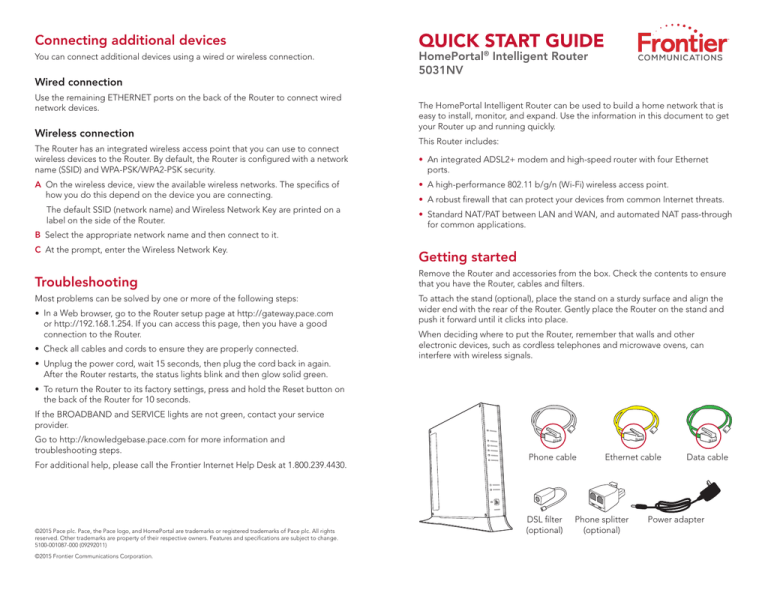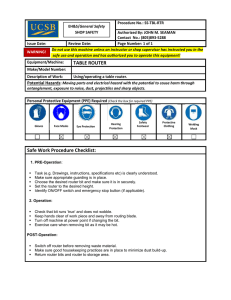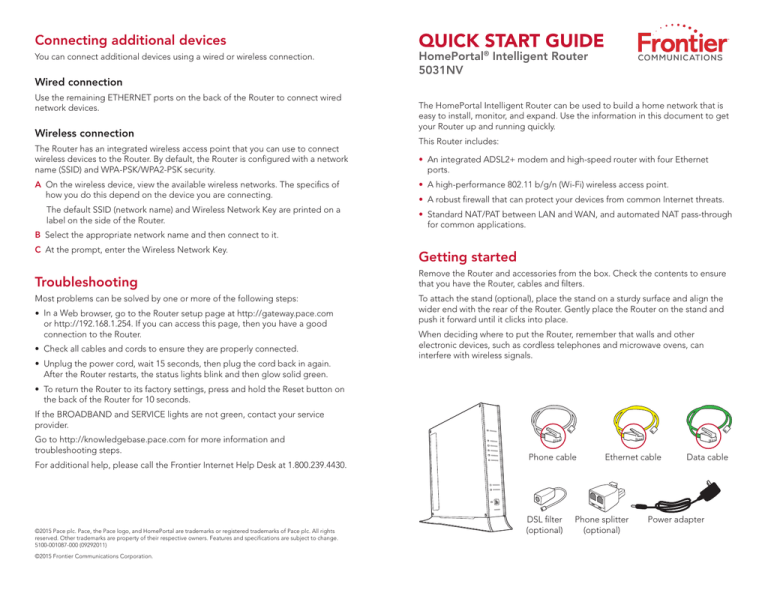
Connecting additional devices
You can connect additional devices using a wired or wireless connection.
Wired connection
Use the remaining ETHERNET ports on the back of the Router to connect wired
network devices.
Wireless connection
The Router has an integrated wireless access point that you can use to connect
wireless devices to the Router. By default, the Router is configured with a network
name (SSID) and WPA-PSK/WPA2-PSK security.
A On the wireless device, view the available wireless networks. The specifics of
how you do this depend on the device you are connecting.
The default SSID (network name) and Wireless Network Key are printed on a
label on the side of the Router.
B Select the appropriate network name and then connect to it.
C At the prompt, enter the Wireless Network Key.
Troubleshooting
Most problems can be solved by one or more of the following steps:
• In a Web browser, go to the Router setup page at http://gateway.pace.com
or http://192.168.1.254. If you can access this page, then you have a good
connection to the Router.
• Check all cables and cords to ensure they are properly connected.
• U
nplug the power cord, wait 15 seconds, then plug the cord back in again.
After the Router restarts, the status lights blink and then glow solid green.
QUICK START GUIDE
HomePortal® Intelligent Router
5031NV
The HomePortal Intelligent Router can be used to build a home network that is
easy to install, monitor, and expand. Use the information in this document to get
your Router up and running quickly.
This Router includes:
• A
n integrated ADSL2+ modem and high-speed router with four Ethernet
ports.
• A high-performance 802.11 b/g/n (Wi-Fi) wireless access point.
• A robust firewall that can protect your devices from common Internet threats.
• S
tandard NAT/PAT between LAN and WAN, and automated NAT pass-through
for common applications.
Getting started
Remove the Router and accessories from the box. Check the contents to ensure
that you have the Router, cables and filters.
To attach the stand (optional), place the stand on a sturdy surface and align the
wider end with the rear of the Router. Gently place the Router on the stand and
push it forward until it clicks into place.
When deciding where to put the Router, remember that walls and other
electronic devices, such as cordless telephones and microwave ovens, can
interfere with wireless signals.
• To return the Router to its factory settings, press and hold the Reset button on
the back of the Router for 10 seconds.
If the BROADBAND and SERVICE lights are not green, contact your service
provider.
Go to http://knowledgebase.pace.com for more information and
troubleshooting steps.
For additional help, please call the Frontier Internet Help Desk at 1.800.239.4430.
©2015 Pace plc. Pace, the Pace logo, and HomePortal are trademarks or registered trademarks of Pace plc. All rights
reserved. Other trademarks are property of their respective owners. Features and specifications are subject to change.
5100-001087-000 (09292011)
©2015 Frontier Communications Corporation.
Phone cable
DSL filter
(optional)
Ethernet cable
Phone splitter
(optional)
Data cable
Power adapter
Connect the Router
The lights on the front of the Router shows its current status.
Use this procedure to connect the Router using a DSL connection.
A C
onnect the data cable to the DSL BROADBAND port on the Router. Connect
the other end of the data cable to the phone outlet.
B C
onnect the yellow Ethernet cable to one of the ETHERNET ports on the
Router. Connect the other end of the yellow Ethernet cable to the Ethernet
port on your computer.
You can also connect your computer to the Router using a wireless connection.
See “Connecting additional devices” for more information.
C C
onnect the gray phone cable to the PHONE LINES port on the Router.
Connect the other end of the phone cable to a conventional telephone.
D P
lug the power adapter in o the power outlet. Connect the other end of the
power adapter to the POWER port on the Router.
The status lights on the front of the Router will blink for up to two minutes while
the Internet connection is established. When the BROADBAND and SERVICE
lights glow solid green, the basic installation is complete.
Router status lights
Light
Off
Flashing
Solid
POWER
Router is off
Router is starting
Router is on (OK)
ETHERNET
No devices are
connected
Device activity (OK)
A device is connected
to an Ethernet port
WIRELESS
No devices are
Device activity (OK)
connected wirelessly
A device is connected
wirelessly
PHONE
No devices are
connected
Device activity (OK)
A device is connected
USB
Reserved for future
expansion
Reserved for future
expansion
Reserved for future
expansion
BROADBAND
Network signal not
found
Router is starting a
connection
Service is working
(OK)
SERVICE
IP connection not
found
IP connection and
activity (OK)
IP connection (OK)
Confirm the connection
Use this procedure to test the connection to the Router.
Wireless
Connection
Phone
3
4
HOME NETWORK
You can also access the Router setup page at http://192.168.1.254.
2
LOCAL ETHERNET
USB
PHONE
LINES 1 & 2
B In the address field, enter http://gateway.pace.com to open the Router setup
page. You can use this page to view the status of your connection.
DSL
Phone outlet
RESET
Phone cable
POWER
Wired
connection
BROADBAND
1
Ethernet cable
A Turn the computer on and start a Web browser, such as Microsoft Internet
Explorer, Mozilla Firefox or Google Chrome.
Power adapter
Power outlet