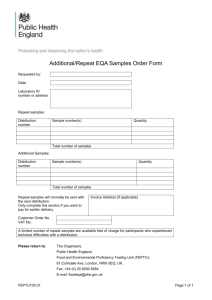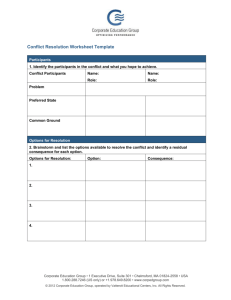Powering On an EX 8200 series Switch
advertisement
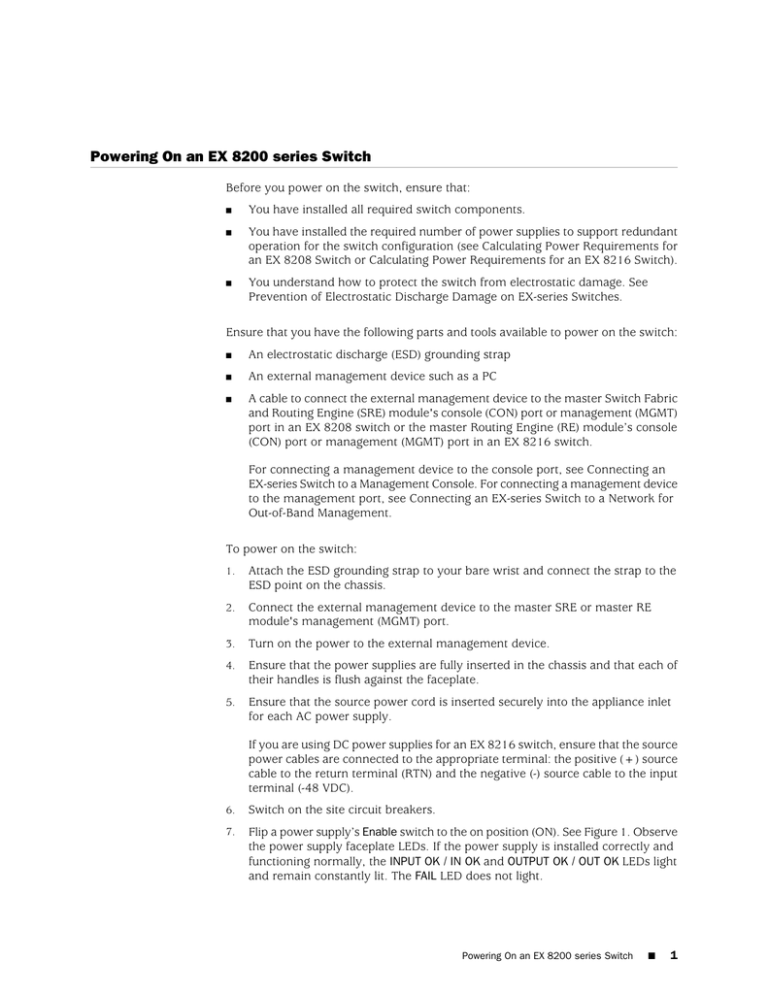
Powering On an EX 8200 series Switch Before you power on the switch, ensure that: ■ You have installed all required switch components. ■ You have installed the required number of power supplies to support redundant operation for the switch configuration (see Calculating Power Requirements for an EX 8208 Switch or Calculating Power Requirements for an EX 8216 Switch). ■ You understand how to protect the switch from electrostatic damage. See Prevention of Electrostatic Discharge Damage on EX-series Switches. Ensure that you have the following parts and tools available to power on the switch: ■ An electrostatic discharge (ESD) grounding strap ■ An external management device such as a PC ■ A cable to connect the external management device to the master Switch Fabric and Routing Engine (SRE) module's console (CON) port or management (MGMT) port in an EX 8208 switch or the master Routing Engine (RE) module’s console (CON) port or management (MGMT) port in an EX 8216 switch. For connecting a management device to the console port, see Connecting an EX-series Switch to a Management Console. For connecting a management device to the management port, see Connecting an EX-series Switch to a Network for Out-of-Band Management. To power on the switch: 1. Attach the ESD grounding strap to your bare wrist and connect the strap to the ESD point on the chassis. 2. Connect the external management device to the master SRE or master RE module's management (MGMT) port. 3. Turn on the power to the external management device. 4. Ensure that the power supplies are fully inserted in the chassis and that each of their handles is flush against the faceplate. 5. Ensure that the source power cord is inserted securely into the appliance inlet for each AC power supply. If you are using DC power supplies for an EX 8216 switch, ensure that the source power cables are connected to the appropriate terminal: the positive (+) source cable to the return terminal (RTN) and the negative (-) source cable to the input terminal (-48 VDC). 6. Switch on the site circuit breakers. 7. Flip a power supply’s Enable switch to the on position (ON). See Figure 1. Observe the power supply faceplate LEDs. If the power supply is installed correctly and functioning normally, the INPUT OK / IN OK and OUTPUT OK / OUT OK LEDs light and remain constantly lit. The FAIL LED does not light. Powering On an EX 8200 series Switch ■ 1 Figure 1: Flip the Enable Switch to the ON position 8. Repeat Step 7 for the remaining power supplies installed in the switch. 9. On the external management device, monitor the startup process to ensure that the system boots properly. NOTE: After you power on a power supply, wait for at least 60 seconds before you turn it off. After you power off a power supply, wait for at least 60 seconds before you turn it back on. If the system is completely powered off when you switch on a power supply, the SRE or RE module boots as the power supply completes its startup sequence. After you power on a power supply, it can take up to 60 seconds for status indicators such as power supply LEDs and the show chassis operational mode CLI command display to indicate that the power supply is functioning normally. Ignore any error indicators that might appear during the first 60 seconds. Related Topics 2 ■ ■ Installing an AC Power Supply in an EX 8200 series Switch ■ Installing a DC Power Supply in an EX 8200 series Switch ■ Connecting AC Power to an EX 8200 series Switch ■ Connecting DC Power to an EX 8200 series Switch ■ Powering Off an EX 8200 series Switch Powering On an EX 8200 series Switch