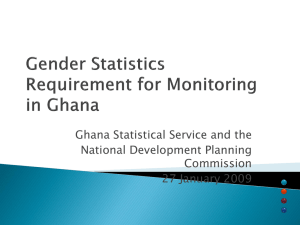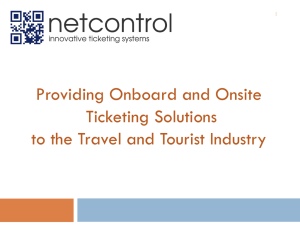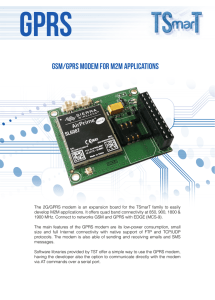GPRS - Systems
advertisement
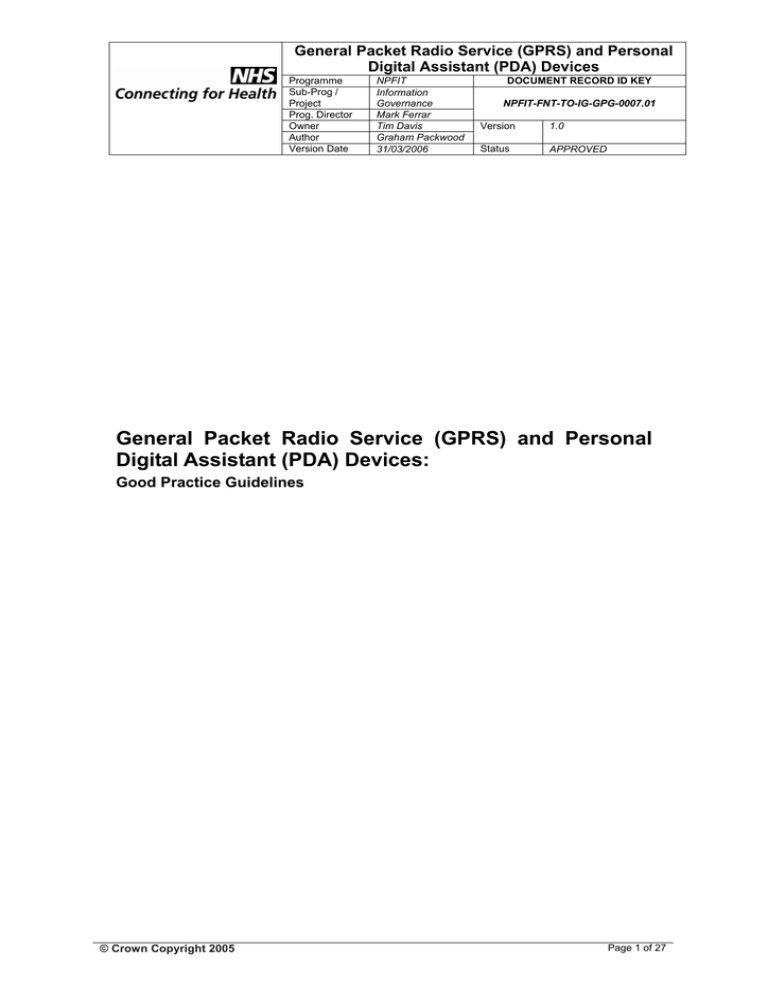
General Packet Radio Service (GPRS) and Personal Digital Assistant (PDA) Devices Programme Sub-Prog / Project Prog. Director Owner Author Version Date NPFIT Information Governance Mark Ferrar Tim Davis Graham Packwood 31/03/2006 DOCUMENT RECORD ID KEY NPFIT-FNT-TO-IG-GPG-0007.01 Version 1.0 Status APPROVED General Packet Radio Service (GPRS) and Personal Digital Assistant (PDA) Devices: Good Practice Guidelines © Crown Copyright 2005 Page 1 of 27 GPRS and PDA Devices NPFIT-FNT-TO-IG-GPG-0007.01 31/03/2006 / Approved / 1.0 Amendment History: Version 0.1 0.2 1.0 Date 02/09/2005 03/03/2006 31/03/2006 Amendment History First draft for comment Technical Author Approved Forecast Changes: Anticipated Change Annual Review When March 2007 Reviewers: This document must be reviewed by the following. delegation for sign off. Name Malcolm McKeating Tim Davis Signature Title / Responsibility IG Security Team Manager Head of Information Governance Indicate any Date Version 1.0 1.0 Approvals: This document requires the following approvals: Name Tim Davis Signature Mark Ferrar © Crown Copyright 2005 Title / Responsibility Head of Information Governance Director Of Technical Infrastructure Date Version 1.0 1.0 Page 2 of 27 GPRS and PDA Devices NPFIT-FNT-TO-IG-GPG-0007.01 31/03/2006 / Approved / 1.0 Distribution: Information Governance website: http://nww.connectingforhealth.nhs.uk/ Document Status: This is a controlled document. This document version is only valid at the time it is retrieved from controlled filestore, after which a new approved version will replace it. On receipt of a new issue, please destroy all previous issues (unless a specified earlier issue is baselined for use throughout the programme). Related Documents: Ref no Doc Reference Number Title 1 NPFIT-SHR-QMS-PRP-0015 Glossary of Terms Consolidated.doc © Crown Copyright 2005 Version 12 Page 3 of 27 GPRS and PDA Devices NPFIT-FNT-TO-IG-GPG-0007.01 31/03/2006 / Approved / 1.0 Contents General Packet Radio Service (GPRS) and Personal Digital Assistant (PDA) Devices: ...............................................................................................1 1 Introduction ................................................................................................5 Abstract.........................................................................................................5 1.1 Aims and Objectives ............................................................................5 1.2 Assumed Reader Knowledge...............................................................5 1.3 Background..........................................................................................6 1.4 Disclaimer ............................................................................................7 2 GPRS System: An Overview......................................................................8 2.1 Connecting to the GSM network using a Laptop..................................8 2.2 Data transfer rates ...............................................................................9 2.3 APN address........................................................................................9 2.4 Accessing your remote network ...........................................................9 2.5 Securing the Data ..............................................................................11 2.6 Encryption Levels...............................................................................13 2.7 Road map to getting connected .........................................................14 3 PDA devices ............................................................................................15 3.1 Overview ............................................................................................15 3.2 Corporate e-mail access ....................................................................16 3.3 Individual PDA / Blackberry user........................................................17 3.4 Approved systems .............................................................................17 4 Risk ..........................................................................................................17 4.1 Contingency Plans and Procedures ...................................................17 4.2 Example Risks ...................................................................................18 5 Summary..................................................................................................19 6 Appendix A. Extracts from BS7799-1:2002.............................................20 7 Appendix B. Microsoft Outlook via GPRS. Tips on data transfer. ..........22 7.1 Microsoft Outlook Online Working......................................................22 7.2 Offline Working ..................................................................................23 7.3 Calendar Functionality .......................................................................24 8 Send and Receive Email..........................................................................24 9 Tips for using a Mobile Web VPN ............................................................24 10 Glossary................................................................................................25 © Crown Copyright 2005 Page 4 of 27 GPRS and PDA Devices NPFIT-FNT-TO-IG-GPG-0007.01 31/03/2006 / Approved / 1.0 1 Introduction Abstract This guide is for both technical and non-technical staff wishing to implement a General Packet Radio System (GPRS) data connection to a remote private network, such as N3, via an existing mobile phone provider. You will find information on: • Connecting laptops, mobile phones and Personal Digital Assistants (PDAs) to N3. • The technology used to route data from a remote user into a private network hosted by a Hospital, Trust or Internet Service Provider (ISP). • The benefits to NHS Clinical staff visiting patients at home, e.g. accessing and amending records remotely. 1.1 Aims and Objectives The following information provides a knowledge-based framework that will help maintain best practice values in your own organisation. In using this guide you will be conforming to best practice and therefore avoid some of the potential consequences of non-compliance. After completing this guide you should understand: • Good practice for organisations who wish to utilise GPRS technology in a NHS or other healthcare environments. • The connection process and security requirements which should help ensure confidentiality of data as it transits the Internet to the private network. 1.2 Assumed Reader Knowledge • A basic familiarity with mobile technologies and information security. • Detailed technical knowledge is not required. Further information on GPRS and related matters is available from the Connecting for Health Information Governance website: http://nww.connectingforhealth.nhs.uk/igsecurity/ HT © Crown Copyright 2005 TH Page 5 of 27 GPRS and PDA Devices NPFIT-FNT-TO-IG-GPG-0007.01 31/03/2006 / Approved / 1.0 1.3 Background GPRS is an ‘always on’ data transfer facility currently available from many (GSM) mobile phone providers. The expansion of the existing mobile phone infrastructure offers increased data transfer rates to and from a company intranet via the wider internet community. Sometimes referred to as 2.5G (two and a half generation), this is a bridging measure prior to a full network upgrade to 3G (third generation) technology. Prior to GPRS, data transfer was only available using the Short Message Service (SMS) ‘text’ message’ service. This facility limited the amount of transferable data to 160 characters, at a very low transfer rate of 9.6Kbps. Figure 1 (below) shows the major components that make up a GSM/GPRS network: (Fig. 1: Overview of a Wireless Network. Courtesy of Texas Instruments. http://www.ti.com). HT TH • PSTN: Public Switched Telephone Network – the traditional, wired telephone network. Copper wire carrying analogue voice data. • SGSN: Serving GPRS Support Node - responsible for the delivery of data packets, from and to the mobile stations, within its geographical service area. • GGSN: Gateway GPRS support node - Interface (between the GPRS wireless data network and other networks such as the Internet or private networks) that converts the GPRS packets coming from the SGSN into the appropriate packet data protocol. • RNC: Radio Network Controller - The RNC carries out radio resource management, some of the mobility management functions and is the point where encryption takes place before sending user data to and from the mobile device. • BTS: Base Transceiver Station - A mobile phone base station that transmits and receives signals to and from connected radio network controllers. © Crown Copyright 2005 Page 6 of 27 GPRS and PDA Devices NPFIT-FNT-TO-IG-GPG-0007.01 31/03/2006 / Approved / 1.0 1.4 Disclaimer Reference to any specific commercial product, process or service by trade name, trademark manufacturer, or otherwise, does not constitute or imply its endorsement, recommendation, or favouring by NHS Connecting for Health. The views and opinions of authors expressed within this document shall not be used for advertising or product endorsement purposes. NHS Connecting for Health shall also accept no responsibility for any errors or omissions contained within this document. In particular, NHS Connecting for Health shall not be liable for any loss or damage whatsoever, arising from the usage of information contained in this document. © Crown Copyright 2005 Page 7 of 27 GPRS and PDA Devices NPFIT-FNT-TO-IG-GPG-0007.01 31/03/2006 / Approved / 1.0 2 GPRS System: An Overview 2.1 Connecting to the GSM network using a Laptop Mobile phone vendors host GPRS data services. Remote mobile devices, such as laptop PCs or PDAs, use these services to connect to a corporate or PCT private network via the wider public Internet. To utilise the GPRS service, you will require a removable GPRS card that slots into the laptop PC. Smaller mobile devices such as PDAs have an inbuilt solution. The exact type of laptop card will depend on the machine used and the network provider. A GPRS card, like a mobile phone, contains its own Subscriber Identity Module (SIM) card and like a mobile phone, requires registration with the vendor before use. Your vendor should provide suitable guidance on the registration process. Fig. 2 (below) shows the typical design, size and placement of a laptop GPRS/3G card: (Fig. 2: GPRS card for laptop. Courtesy of Vodafone UK. www.vodafone.co.uk). Together with the GPRS card the vendor should provide software which controls the connection to the network. This may appear very similar to a standard 56k Internet dial-up utility with dial in details and log on screen. Fig. 3 (below) shows a typical example of a log on screen: Fig. 3 : Example of a Vodafone GPRS log on utility. Details may vary from vendor to vendor. © Crown Copyright 2005 Page 8 of 27 GPRS and PDA Devices NPFIT-FNT-TO-IG-GPG-0007.01 31/03/2006 / Approved / 1.0 2.2 Data transfer rates GPRS is a ‘data transfer only’ service. Different data rates are available for ‘uploading’ data (from mobile device) and ‘downloading’ data (to mobile device). Data rates come in different sizes and permutations - referred to as Classes. For example: Class Class 2 (2 + 1, 3) Class 3 (3 + 1, 4) Class 10 (4+1, 3 + 2) Receive Data (Kbps) 26.8 40.2 171.2 Send Data (Kbps) 13.4 15.6 21.4 You should consider the type of GPRS applications or services you wish to utilise via the network. This will help you to determine what transfer rate best suits you needs. Your service provider should be able to help with this calculation. Most vendors charge for the amount of data you send and not for the time connected to the network. Please note that the funding of connection agreements is local and not made through the national program 2.3 APN address To enable the correct routing of your data, the service provider will allocate you an Access Point Name (APN) address. The server at this address is responsible for routing your data packets through the vendor network. The type of service you subscribe to (e.g. Pay As You Go, Permanent) or the package required (e.g. web access, email) will determine what connection settings you will be provided with. If you sign up for more than one service, you may possibly be required to enter the APN details when you log on. Alternatively, the vendor may use one internet address to route your traffic through their network which requires no user input. Your Trust, hospital or COIN, if running a large account may have a dedicated APN server. Each SIM card must have the APN name registered against it. Your vendor should do this during the registration process 2.4 Accessing your remote network The purpose of using a GPRS enabled laptop PC is to have immediate access to your company information: emails, files and folders or intranet. GPRS alone provides the means to access these applications via the combined GSM /Internet infrastructure or leased line. Provided your network © Crown Copyright 2005 Page 9 of 27 GPRS and PDA Devices NPFIT-FNT-TO-IG-GPG-0007.01 31/03/2006 / Approved / 1.0 will allow remote login and you remember your ‘credentials’, then access is achievable. Unfortunately, without any external access controls, or other security measures, this type of working exposes a network to unacceptable threats from hackers, unauthorised users and denial of service (DoS) attacks. The GPRS user and the local NHS network provider have a responsibility to put in place safeguards against such attacks. One such method is the use of a Virtual Private Network (VPN). A VPN is a logical, ‘point-to-point’ connection or tunnel, between your mobile device and your remote network. It is possible to configure the VPN to start from your laptop, or at your service provider network. This path, once established maintains itself throughout the session. See Figure 4 (below). Fig. 4: A typical VPN setup. A VPN can provide: • Remote user identity authentication. • Secure private transmission of data (no unauthorised listeners). • Verification of the integrity of data transmission. We recommend a VPN session should commence from your laptop device and end at your PCT/corporate network. Your laptop will need VPN client software installed and configured. When executed, this can establish a connection to your remote VPN network server. © Crown Copyright 2005 Page 10 of 27 GPRS and PDA Devices NPFIT-FNT-TO-IG-GPG-0007.01 31/03/2006 / Approved / 1.0 2.5 Securing the Data IP tunneling is central to implementing Mobile VPN (MVPN). In addition to traditional wired VPN features, MVPN includes a set of mechanisms that use dynamic IP tunneling to support user mobility. IP tunnels are paths that IP packets follow while encapsulated within the payload portion of another packet. These encapsulated packets are sent to destination endpoints from originating endpoints via public (non-secure) channels. Tunnels can also exist at the link layer (similar to the Frame Relay model), providing encapsulation for non-routable protocols, such as Layer 2 Tunneling Protocol (L2TP) for Point-to-Point Protocol (PPP). We do not recommend this over GPRS unless your patient data is encrypted by other means. There are two basic tunneling methods for implementing IP VPNs: - End-to-end or “voluntary” - Network-based or “compulsory” 2.5.1 End-to-end Tunnels End-to-end, voluntary tunnelling technology is the preferred method for supporting corporate based VPNs. The best example of this is IP Security (IPSec). An IPSec tunnel starts from a gateway server. It then matches security parameters with client-software (distributed by the trust to its mobile users) on the users PC. The VPN IPSec technology provides a secure tunnel that extends from the remote clients laptop, via the GPRS backbone, across the internet, to the gateway. The benefit of this model is the use of standard TCP/IP protocol stack. If authentication is successful, the user enters the corporate intranet to access host computers and services. Voluntary IPSec tunnels include encryption of all data. IPsec can provide packet encryption and authenticity using a sub-set of protocols. Due to this process placing added overhead (often more than 25%) on the RF interface it is advisable to test your application(s) first before undertaking a larger scale roll-out program. © Crown Copyright 2005 Page 11 of 27 GPRS and PDA Devices NPFIT-FNT-TO-IG-GPG-0007.01 31/03/2006 / Approved / 1.0 If implementing such a solution the Trust or hospital will need to include: i. GPRS enabled card for laptop PC. ii. Client software on users PCs to enable secure VPN connection. iii. A managed Authentication, Access and Accounting (AAA) server. This would typically be a Remote Access Dial In User Server (RADIUS). 2.5.2 Network-based tunnels On the other hand, Network-based “compulsory tunnelling,” provides a more favourable foundation for mobile VPN solutions. This method is favoured as it assumes the wireless operator’s network infrastructure itself features the intelligence and functionality necessary for the deployment of mobile VPNs. It also presupposes that the air interface owned by the wireless carriers is secure. With “compulsory tunnelling,” network components such as access servers, gateways, etc. (not the mobiles) initiate tunnels, which typically terminate at the private network. If performance is an issue, then this may be an option. DoH guidelines require the encryption of Patient Identifiable Data (PID) under electronic transfer. This offers protection for data, as it flows over the provider’s network, prior to entering the tunnel. Application encryption such as TLS is the minimum expected standard. Multiple subscribers can use compulsory tunnels. These can remain active even if no subscriber transactions are in progress. This places fewer burdens on the computing and routing infrastructure. The compulsory approach to tunnelling also assumes the existence of proper agreements between corporations or ISPs and wireless operators. Service Level Agreements address the business relationships between service providers and corporations, while the Security Associations (SAs) or shared secrets used to generate IP Security session keys address the technical relationships. © Crown Copyright 2005 Page 12 of 27 GPRS and PDA Devices NPFIT-FNT-TO-IG-GPG-0007.01 31/03/2006 / Approved / 1.0 2.5.3 Encryption Encryption allows you to create secure connections over insecure channels. Encrypting your network traffic provides two useful guarantees: privacy and authentication: • The concept of information privacy is simple: the sending end encrypts the information; this data then travels across the unsecured network. The receiving end decrypts the information. This process keeps the data private from someone snooping on the unsecured network. • Authentication is also a useful function. If the receiving system is successfully able to decrypt the data, it knows the data must have originated from the sending system, and not from a system in the middle pretending to be the sender. 2.6 Encryption Levels Encryption can take place at various levels during the transfer of data. The most common levels are Application and Network: 2.6.1 Application-level encryption A layer 7 security solution and provides a means of introducing encryption to your data at a very high level, before it get processed for onward transmission. Secure Socket Layer (SSL) and Transport Layer Security (TLS) are similar flavours of an application security mechanism. Application level encryption may be useful if your users only access a single application to work in a secure manner. It is worth spending some time establishing what will be transmitted whether applications and/or data. DoH guidelines require the encryption of Patient Identifiable Data under electronic transfer. 2.6.2 Network-level encryption T As previously mentioned, a VPN tunnel between the providers network, over the Internet to the PCT /corporate LAN is an example of implementing network-level encryption. Encryption of data does not occur until it enters the tunnel. For GPRS working with sensitive data, we do not recommend this model and it is included here for reference only. © Crown Copyright 2005 Page 13 of 27 GPRS and PDA Devices NPFIT-FNT-TO-IG-GPG-0007.01 31/03/2006 / Approved / 1.0 2.7 Road map to getting connected The following should help local IT support staff identify the steps necessary in establishing a GPRS model for their Trust, Hospital or practice. 1 TPF FPT Make contact with a GSM provider and obtain information on the type(s) of GPRS service available. To date, both Vodafone and Orange have provided some form of GPRS solution to an NHS organisation. Other vendors should also be able to provide a similar service. Typical questions to ask might be: 1. Do you supply GPRS SIM cards for data transfer only? 2. Will you assign a single standalone APN server for our data forwarding? (This may depend on traffic volume). 3. Do you provide software for laptop connection? 4. What kind of coverage do you have in our geographical area? 5. Can we link a laptop Media Access Control (MAC) address to the registered SIM card? 6. Do you have any secure, VPN solutions available? 7. Do you have procedures to deal with lost or stolen GPRS cards? Can you block the SIM card? 8. Will you assign fixed IP addresses for our users to route data via a leased line or the Internet? 9. Will the Trust, Hospital or practice LAN will connect to the vendor’s network via a leased line? You should also: • Ensure that you have the necessary protection at the point this line enters your network. A stand-alone Common Criteria EAL4 level Firewall is required. Filter on I/Ps • Identify the service and application you wish to use. This may require SSL / TLS encryption or the employment of a VPN solution for the provision of forwarding Patient Identifiable Data. 1 Please note that these steps are not exhaustive, provide general guidance only and the actual process may vary from provider to provider. TP PT © Crown Copyright 2005 Page 14 of 27 GPRS and PDA Devices NPFIT-FNT-TO-IG-GPG-0007.01 31/03/2006 / Approved / 1.0 At nodes of internet access the deployment of an Intrusion Detection System (IDS) or Intrusion Prevention System (IPS) may be particularly beneficial. Deployment should include branch sites such as GP surgeries and health centres if they choose to utilise Internet connectivity rather than N3. To ensure that no element of the secure network architecture has been overlooked a full penetration test performed by a CHECK-approved tester should be undertaken. This needs to include testing of the VPN infrastructure and any directly connected system. Put in place procedures for dealing with a loss or theft of a laptop PC. (See Section 4, following, for more information). Further information is available within the Intrusion Detection Systems and Intrusion Protection Systems: Good Practice Guidelines document. 3 PDA devices 3.1 Overview Personal Digital Assistant (PDA) is the name for any small hand-held, mobile device that provides computing as well as information storage and retrieval capabilities for personal or business use. Often used for keeping calendars and address book information close-to-hand they also known as a ‘handheld’. GPRS services via a PDA handheld device, such as a BlackBerry, may require intervention from an administrator for business use configuration. The GPRS hardware is already part of the package when purchased. The configuration of many newer PDA should handle 3G data transfer rates of around 384Kbps and will fall-back to GPRS rates, should reception or network coverage dictate. A GPRS enabled PDA will allow you to: • Access your email using Microsoft Outlook. • • Browse the web via specially coded pages. Transfer files. • Retrieve contact lists. As with GSM/GPRS enabled devices, the PDA will contain a SIM card. To use the PDA, you or your technical support area must first register the device with your network provider. Not only will you need to register the unit for voice calls, but additionally for GPRS services. © Crown Copyright 2005 Page 15 of 27 GPRS and PDA Devices NPFIT-FNT-TO-IG-GPG-0007.01 31/03/2006 / Approved / 1.0 E-mail is usually one of the most useful components of data transfer via a PDA unit. The approach to the configuration of your hand held device is different for corporate and individual users. 3.2 Corporate e-mail access To access your corporate email – receive internal emails to your BlackBerry in parallel with your outlook mail tool – you will need to have in place an agreement for this service with your GPRS network provider. Once this is established, the next step is to have your network mail server talking to the BlackBerry network server. Your IT department must establish a network connection between an internal exchange mail server and the Blackberry server of your network provider. To enable secure transfer of any mail traffic, the BlackBerry server will generate encryption keys using the triple DES algorithm. The keys will be distributed to both your mail server and the hand held device. When sending mail to your corporate account, the mail server will: compress a copy of the message, encrypt it using the generated key and forward it to your PDA. On receipt of the message, the PDA device, using the same generated key, will decrypt the message. The process is the same, except in reverse, for any emails sent from your PDA device. In order to access your corporate email, you must have an account on the internal BlackBerry server (internal on your network). See figure seven (below) which describes a user responding to an email using their BlackBerry: 1. The user is sent an email. 2. The email arrives at the Exchange server and is forwarded, as normal, to the user's mailbox. 3. BlackBerry Enterprise Server automatically compresses, encrypts and forwards the message to the user's handheld device. 4. Email is forwarded to the handheld device via the Internet and wireless network. 5. The handheld device receives decrypts and decompresses the email. Fig. Five: User Responds to email using the BlackBerry. © Crown Copyright 2005 Page 16 of 27 GPRS and PDA Devices NPFIT-FNT-TO-IG-GPG-0007.01 31/03/2006 / Approved / 1.0 3.3 Individual PDA / Blackberry user As a non corporate user, when you purchase your PDA, you will register the unit for voice, email and web services. The network provider should allocate you an email address. The initial section of the address may be your name the second section is the address of the service provider’s mail server. During the registration process, you are required to register a password which enables access to your mail tool via the provider’s hosted web pages. This web page has the tools required for setting up a mail redirection rule. The redirection rule will allow you to have any mail sent to your BlackBerry/PDA email account forwarded to your working mail tool. Using your workplace Microsoft Outlook account (or similar mail tool), you can set a reciprocal ‘mail redirection’ rule to forward copies of your email to your BlackBerry/PDA device. Unlike the corporate solution, there is no encryption applied by the network provider. If patient data is to be accessed guidelines state the mandatory use of additional encryption to ensure confidentiality. 3.4 Approved systems BlackBerry products are currently undergoing evaluation tests by the UK Communications Electronics Security Group (UK CESG) organisation. This government body provides security advice on network security and other communications related products. Following an evaluation, by CESG, on the encryption standard employed by BlackBerry, a patch or configuration file will be forthcoming. This will configure security parameters automatically. It is likely that organisations wishing to employ the accredited security patch will have to purchase this as an ‘add-on’ to existing systems from BlackBerry. As yet there is no published timeframe stating when this will be available. 4 Risk 4.1 Contingency Plans and Procedures N3 user organisations should draw up contingency plans to decide upon their response to a laptop being lost, stolen, or otherwise compromised. In © Crown Copyright 2005 Page 17 of 27 GPRS and PDA Devices NPFIT-FNT-TO-IG-GPG-0007.01 31/03/2006 / Approved / 1.0 particular, how they might handle the possible embarrassment should the compromise problem enter the public sphere. As part of the contingency plan, organisations should prepare procedures for when a user knows or suspects a laptop has been compromised, lost or stolen. 4.2 Example Risks There are multiple risks associated with mobile information sources and multiple access points. The mobility and flexibility provided by GPRS services, raises additional security concerns. For example: • Unauthorised export of information from a domain. A wrongly addressed email provides a gateway for data to transfer from a laptop/GPRS connection to another system. • An attacker can subvert a laptop computer by modifying either the hardware or the software. The computer will then probe, store and then forward data to the agent. • Unauthorised persons view patient Identifiable Data (or other sensitive NHS data) when a laptop is used in their presence or in a public place (cybercafé / train). • A virus or other malicious code transfers itself from the laptop to the host system. • The laptop hard disk, or removable storage media, is lost or stolen. As stated in British Standards Institute publication (BS779-1:2002, Para. 9) [1], “The protection required [for remote working...] should be commensurate with the risks these specific ways of working cause. When using mobile computing the risks of working in an unprotected environment should be considered and appropriate protection applied. In the case of teleworking the organisation should apply protection to the teleworking site and ensure that suitable arrangements are in place for this way of working”. Appendix A includes further extracts from this document. © Crown Copyright 2005 Page 18 of 27 GPRS and PDA Devices NPFIT-FNT-TO-IG-GPG-0007.01 31/03/2006 / Approved / 1.0 5 Summary GPRS data services offer mobile workers the means to remotely connect to a private network, using the public communications infrastructure. Many of the main GSM vendors offer GPRS services. Currently, there are no British Telecom (BT) N3 catalogue items for GPRS. However, both Orange and Vodafone currently have solutions in place for certain geographical areas. If you are a mobile worker and require access to your Intranet to access or transfer medium size files, then GPRS may be your solution. We strongly recommend you employ some form of VPN technology and encryption to secure any patient data. To use the GPRS service: • Identify a suitable vendor. • Procure the hardware card and necessary software. • Obtain vendor details such as dial in and APN numbers. • Select the service and data rate you require. • Go through ‘road map’ bullet points / questions (Section 2.7, above). • Install VPN software on your mobile and remote server. • Ensure your data is secure. • Prepare a contingency plan for unplanned loss or theft. Securing your data through encryption will incur overheads in terms of data transfer speed. Many of the encryption schemes will ‘encapsulate’ your data within additional frames. Many server providers will ask you to employ encryption so that it does not impact on their published transfer rates. Provided your applications do not transfer vast amounts of data at any one time, this should not become a problem. GPRS coverage in all areas may not be available. You should check this with your vendor. Laptop and PDA working offers a robust and flexible solution for mobile workers. However, it is vitally important to ensure that all data is secure before commencing deployment. © Crown Copyright 2005 Page 19 of 27 GPRS and PDA Devices NPFIT-FNT-TO-IG-GPG-0007.01 31/03/2006 / Approved / 1.0 6 Appendix A. Extracts from BS7799-1:2002 2 Mobile computing and teleworking Objective: To ensure information security when using mobile computing and teleworking facilities. The protection required should be commensurate with the risks these specific ways of working cause. When using mobile computing the risks of working in an unprotected environment should be considered and appropriate protection applied. In the case of teleworking the organisation should apply protection to the teleworking site and ensure that suitable arrangement are in place for this way of working. Mobile computing When using mobile computing facilities, e.g. notebooks, palmtops, laptops and mobile phones, special care should be taken to ensure that business information is not compromised. A formal policy should be adopted that takes into account the risks of working with mobile computing facilities, in particular in unprotected environments. For example such a policy should include the requirements for physical protection, access controls, cryptographic techniques, back-ups, and virus protection. This policy should also include rules and advice on connecting mobile facilities to networks and guidance on the use of these facilities in public places. Care should be taken when using mobile computing facilities in public places, meeting rooms and other unprotected areas outside of the organisation’s premises. Protection should be in place to avoid the unauthorised access to or disclosure of the information stored and processed by these facilities, e.g. using cryptographic techniques. It is important that when such facilities are used in public places care is taken to avoid the risk of overlooking by unauthorised persons. Procedures against malicious software should be in place and be kept up to date. Equipment should be available to enable the quick and easy back-up of information. These back-ups should be given adequate protection against, e.g., theft or loss of information. Suitable protection should be given to the use of mobile facilities connected to networks. Remote access to business information across public network using mobile computing facilities should only take place after successful identification and authentication, and with suitable access control mechanisms in place. 2 For further information on BS 7799 see: http://www.bsi-uk.com/InformationSecurity/index.xalter © Crown Copyright 2005 Page 20 of 27 GPRS and PDA Devices NPFIT-FNT-TO-IG-GPG-0007.01 31/03/2006 / Approved / 1.0 Mobile computing facilities should also be physically protected against theft especially when left, for example, in cars and other forms of transport, hotel rooms, conference centres and meeting places. Equipment carrying important, sensitive and/or critical business information should not be left unattended and, where possible, should be physically locked away, or special locks should be used to secure the equipment. Training should be arranged for staff using mobile computing to raise their awareness on the additional risks resulting from this way of working and the controls that should be implemented. Teleworking Teleworking uses communications technology to enable staff to work remotely from a fixed location outside of their organisation. Suitable protection of the teleworking site should be in place against, e.g., the theft of equipment and information, the unauthorised disclosure of information, unauthorised remote access to the organisation’s internal systems or misuse of facilities. It is important that teleworking is both authorised and controlled by management, and that suitable arrangements are in place for this way of working. Organisations should consider developing a policy, procedures and standards to control teleworking activities. Organisations should only authorise teleworking activities if they are satisfied that appropriate security arrangements and controls are in place and that these comply with the organisation’s security policy. The following should be considered: a) The existing physical security of the teleworking site, taking into account the physical security of the building and the local environment. b) The proposed teleworking environment. c) The communications security requirements, taking into account the need for remote access to the organisation’s internal systems, the sensitivity of the information that will be accessed and pass over the communication link and the sensitivity of the internal system. d) The threat of unauthorised access to information or resources from other people using the accommodation, e.g. family and friends. The controls and arrangements to be considered include: a) The provision of suitable equipment and storage furniture for the teleworking activities. b) A definition of the work permitted, the hours of work, the classification of information that may be held and the internal systems and services that the teleworker is authorised to access. © Crown Copyright 2005 Page 21 of 27 GPRS and PDA Devices NPFIT-FNT-TO-IG-GPG-0007.01 31/03/2006 / Approved / 1.0 c) The provision of suitable communication equipment, including methods for securing remote access. d) Physical security. e) Rules and guidance on family and visitor access to equipment and information. f) The provision of hardware and software support and maintenance. g) The procedures for back-up and business continuity. h) Audit and security monitoring. i) Revocation of authority, access rights and the return of equipment when the teleworking activities cease. 7 Appendix B. Microsoft Outlook via GPRS. Tips on data transfer. 7.1 Microsoft Outlook Online Working The majority of people, who use Microsoft Outlook to access their email when they are in the office, operate in online mode. When people work online, Outlook maintains a ’live‘ connection to the server during the entire working session. People who access their email via a remote connection, using GPRS, and who have tried to operate in online mode have almost certainly been subject to a very different user experience: • Depending on the number of new emails that are available it can be several minutes before the inbox is ’ready for inspection‘. • It can take a great deal of time to synchronise folders. • Sending and receiving emails with large attachments can be frustrating because the Outlook client is unusable until the email has been sent or received. GPRS users should limit their online sessions to only those situations that require them to create and edit rules, using the Out of Office Assistant and editing offline settings. © Crown Copyright 2005 Page 22 of 27 GPRS and PDA Devices NPFIT-FNT-TO-IG-GPG-0007.01 31/03/2006 / Approved / 1.0 7.2 Offline Working Offline is a more efficient way to work in dial-up situations, such as when the GPRS bearer is being utilised. Working offline, users can take a single folder or a subset of folders (e.g. calendar, contacts, deleted items, drafts, inbox, journal, notes, outbox or sent items) from a server location and work with the contents - without being connected to the network. When users are ready to update the folders on the Exchange server with any changes made offline, they ’synchronise‘ the two locations to make the contents of both sets of folders identical. Users may find it useful to configure Outlook so that the connection to the server lasts just long enough to copy over any changes and disconnects itself when this task is completed. Only the offline changes users have made need copying across to the server while newly received email messages (and all other all changes to information on the server) will download to the user. If users open one of these items in an offline folder, Outlook will not download it again. Any deletion from either the offline folder or the corresponding server folder applies to both folders. Once synchronisation is completed, Outlook disconnects from the server and users work with the information in the offline folders on their computer. The following should help achieve the best offline performance: • Synchronise address book changes only. Address books may be very large so it is not good practice to download the entire address book each time a synchronisation action takes place. Outlook should be setup to download only the changes that have occurred since the previous synchronisation. • Synchronise only the folders that are required. Instead of synchronising all folders configure Outlook to only process the essential folders. Using Microsoft Outlook 2000 it is possible to define which folders should be synchronised. The product provides a ’Mail and Calendar’ quick synchronisation group as standard: • Use the Send/Receive option to send and receive new email. • Use the ’synchronise this folder’ option to synchronise the calendar function. Select Tools and then Synchronise. Finally, click the This Folder option. All the ’standard‘ Microsoft folders (e.g. calendar, contacts, deleted items, drafts, inbox, etc) can be synchronised by selecting the All Folders option © Crown Copyright 2005 Page 23 of 27 GPRS and PDA Devices NPFIT-FNT-TO-IG-GPG-0007.01 31/03/2006 / Approved / 1.0 under the Synchronise item. However, this method transfers much larger amounts of data in comparison to only synchronising the sending and receiving of email. 7.3 Calendar Functionality It is possible to configure Microsoft Outlook to automatically synchronise the calendar folder on a regular basis. This ensures the publicly viewable calendar is up to date. It is also possible for the user to choose to synchronise the calendar folder manually, as and when required. 8 Send and Receive Email When people work offline it is likely that they will wish to send email messages they have created and check for new emails from other people. In order to send and receive email, users can select the Send/Receive option on the mail client. Note that the status of messages (read or unread) may not be updated in this case, so to avoid confusion it is always preferable to synchronise the Inbox wherever possible. Users may find the following information useful when sending and receiving email: • Users can choose to synchronise individual folders, such as the inbox or outbox, at any time by choosing ‘Synchronise this Folder’ on the mail client. Select Tools and then the Synchronise option and then click on the This Folder item. • Outlook can be particularly useful as it allows a user to configure folders to synchronise, at regular intervals, without further user intervention. The amount of data that will be transferred during a full synchronisation is dependent on how much work has been done since the last synchronisation operation was performed e.g. how many e-mails have been received and transferred, how many calendar updates have occurred etc. The figures below give “a feel” for how much data will be transferred if nothing has changed if Outlook 2000 is being used (e.g. if the client and server folders are the same): 9 Tips for using a Mobile Web VPN By its nature, a VPN solution will prevent any form of interference to the flow of data in the interests of maintaining a high level of security. This is one of the positive aspects of using a VPN. © Crown Copyright 2005 Page 24 of 27 GPRS and PDA Devices NPFIT-FNT-TO-IG-GPG-0007.01 31/03/2006 / Approved / 1.0 In the mobile world this can manifest itself as service disruption. If for instance the GPRS connection is temporarily unavailable (e.g. train goes through a tunnel), the VPN session may be dropped, as the VPN solution perceives this to be a form of interference. We therefore recommend that users keep this in mind when using the VPN while mobile. 10 Glossary AAA: Authentication, Access and Accounting. A framework for configuring services that provide a secure network connection and a record of user activity, by identifying who the user is, what the user can access, and what services and resources the user is consuming. APN: Access Point Name. SGSN and GGSN. BT: British Telecommunications Plc is the current service provider for the N3 network. DoS: Denial of Service attack. An attack designed to functionally cripple network functionality by flooding it with useless traffic. GSM: Global System for Mobile Communications. The de-facto wireless telephone standard in Europe. GPRS: General Packet Radio Service. A packet-based wireless communication service promising data rates up to 115 Kbps and continuous connection to the Internet for mobile phone and computer users. It is particularly suited for sending and receiving small bursts of data, such as email and web browsing, as well as large volumes of data. IDS: Intrusion Detection System. An Intrusion Detection System monitors any network traffic and logs/notifies any possible malicious activity. IPS: Intrusion Prevention System. Any device which exercises access control to protect computers from exploitation. Intrusion prevention systems also have the ability to take immediate action, based on a set of rules established by the network administrator. © Crown Copyright 2005 Provides routing information for Page 25 of 27 GPRS and PDA Devices NPFIT-FNT-TO-IG-GPG-0007.01 31/03/2006 / Approved / 1.0 IPSec: Internet Protocol Security. A method of securing IP communications for security that takes place at the network or packet processing layer of network communication. ISP: Internet Service Provider. A company that provides an Internet connection L2TP: Layer 2 Tunnelling Protocol. A tunnelling protocol used to support virtual private networks (VPNs). MAC: Media Access Control. A unique identifier used to provide security for wireless networks. All Wi-Fi devices have an individual MAC address hard-coded into it. MVPN: Mobile Virtual Private Network. VPN solution for mobile devices. PID: Patient Identifiable Data. Key identifiable information includes: patient’s name, address, full post code, date of birth, pictures, photographs, videos, audio-tapes or other images of patients. PID also encompasses NHS local patient identifiable codes or anything else that could identify a patient directly or indirectly. For example, rare diseases, drug treatments or statistical analyses which have very small numbers within small population may allow the identification of individuals. PDA: Personal Digital Assistant. A handheld device that combines computing, telephone/fax, Internet and networking features. PPP: Point to Point Protocol. A data transfer protocol which operates at the Data Link Layer. RADIUS: Remote Access Dial In User Server. An Authentication, Authorization and Accounting (AAA) protocol that enables remote access servers to communicate with a central server to authenticate dial-in users and authorize their access to the requested system or service. SA: Security Association. A relationship between two or more entities that describes how they will utilise security services to communicate securely © Crown Copyright 2005 Page 26 of 27 GPRS and PDA Devices NPFIT-FNT-TO-IG-GPG-0007.01 31/03/2006 / Approved / 1.0 SIM: Subscriber Identity Module. The SIM card is the smart card inserted inside all GSM phones that encrypts voice and data transmissions and stores data about the specific user so that the user can be identified and authenticated to the network supplying the phone service. The SIM also stores data such as personal phone settings specific to the user and phone numbers. SMS: Short Message Service. A service for sending text based messages of up to 160 characters. SSL: Secure Sockets Layer. A protocol designed to provide secure communications across the Internet. TLS: Transport Layer Security. A protocol designed to provide secure communications across the Internet designed as a successor to SSL. It uses the same cryptographic methods but supports more cryptographic algorithms. UK CESG: UK Communications Electronics Security Group. CESG aims to protect and promote the vital interests of the UK by providing advice and assistance on the security of communications and electronic data. See http://www.cesg.gov.uk/index.cfm for further details. VPN: Virtual Private Network. A private data network that makes use of the public telecommunication infrastructure; privacy is maintained through the use of a tunnelling protocol and security procedures. © Crown Copyright 2005 Page 27 of 27