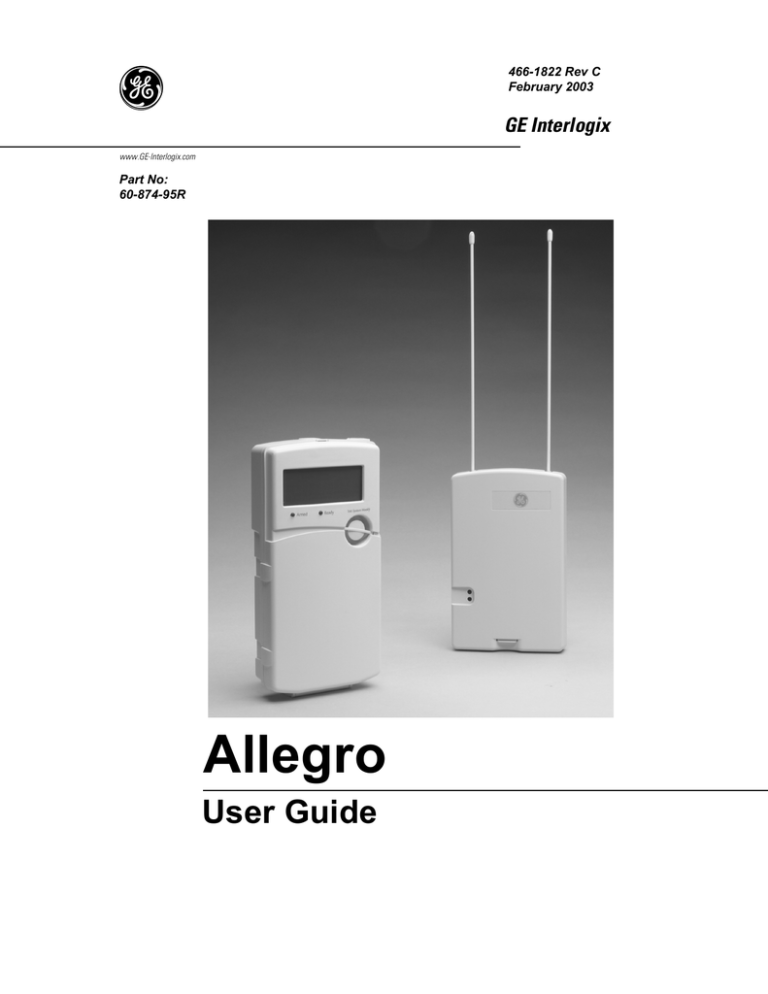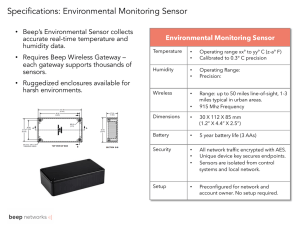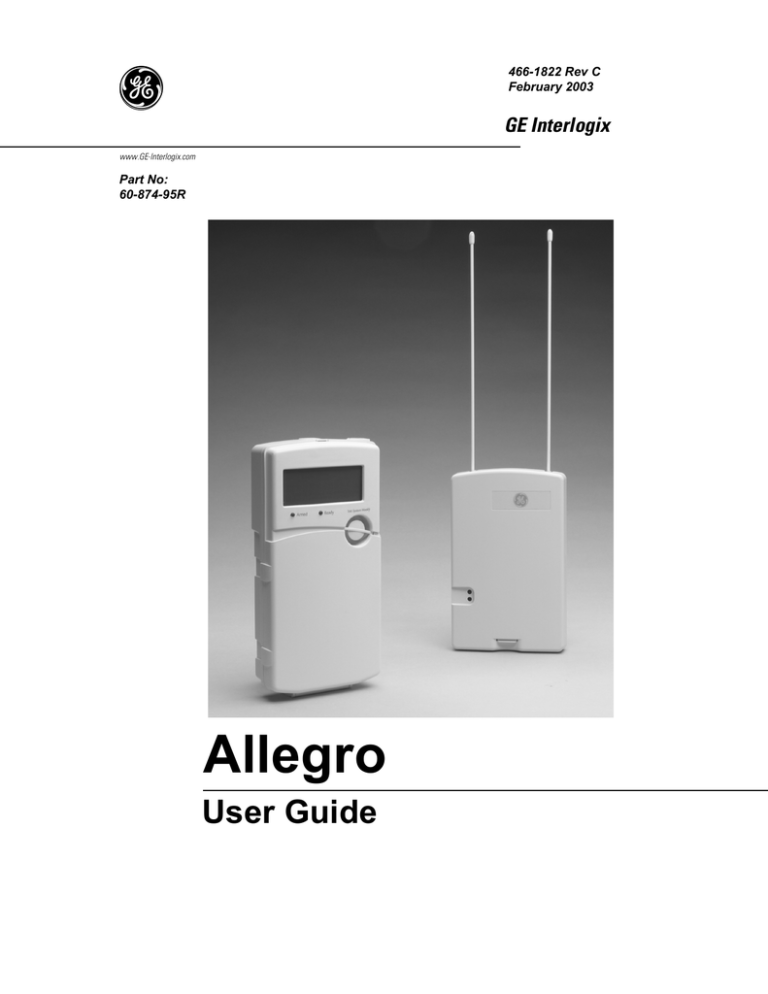
g
466-1822 Rev C
February 2003
GE Interlogix
www.GE-Interlogix.com
Part No:
60-874-95R
Allegro
User Guide
FCC Notices
FCC Part 15 Information to the User
Changes or modifications not expressly approved by GE Interlogix can void the user’s authority to operate the equipment.
FCC Part 15 Class B
This equipment has been tested and found to comply with the limits for a Class B digital device, pursuant to part 15 of the FCC Rules. These limits are designed
to provide reasonable protection against interference in a residential installation.
This equipment generates, uses, and can radiate radio frequency energy and, if not installed and used in accordance with the instructions, may cause harmful
interference to radio communications. However, there is no guarantee that interference will not occur in a particular installation.
If this equipment does cause harmful interference to radio or television reception, which can be determined by turning the equipment off and on, the user is
encouraged to try to correct the interference by one or more of the following measures:
•
Reorient or relocate the receiving antenna.
•
Increase the separation between the equipment and receiver.
•
Connect the affected equipment and the panel receiver to separate outlets, on different branch circuits.
•
Consult the dealer or an experienced radio/TV technician for help.
FCC ID: B47-785B-ALGRO
ACTA Part 68
This equipment complies with Part 68 of the FCC Rules. Located on this equipment is a label that contains, among other information, the FCC registration number and the ringer equivalence number (REN) for this equipment. If requested, this information must be provided to the telephone company.
FCC Part 68 Registration No. B4Z-A101B46059
The REN is used to determine the maximum number of devices that may be connected to your telephone line. Excessive RENs on a telephone line may result in
devices not ringing in response to an incoming call. In most areas, the sum of all device RENs should not exceed five (5.0). To be certain of the number of
devices that may be connected to a line, as determined by the total RENs, contact the local telephone company. For products approved after July 23, 2001, the
REN for this product is part of the product identifier that has the format US:AAAEQ##TXXXX. The digits represented by ## are the REN without a decimal
point (e.g., 03 is a REN of 0.3). For earlier products, the REN is separately shown on the label.
A plug and jack used to connect this equipment to the premises wiring and telephone network must comply with the applicable FCC Part 68 rules and requirements as adopted by ACTA. A compliant telephone cord and modular plug is provided with this product. It is designed to be connected to a compliant modular
jack that is also compliant. See the Installation Instructions for details.
Alarm dialing equipment must be able to seize the telephone line and place a call in an emergency situation. It must be able to do this even if other equipment
(telephone, answering system, computer modem, etc.) already has the telephone line in use. To do so, alarm dialing equipment must be connected to a properly
installed RJ31X jack that is electrically in series and ahead of all other equipment attached to the same telephone line. Proper installation is depicted in the following diagram. If you have any questions concerning these instructions, consult your local telephone company or a qualified installer about installing an RJ31X
jack and alarm dialing equipment for you.
C u s to m e r P r e m is e s E q u ip m e n t a n d W ir in g
N e tw o rk
S e r v ic e
P r o v id e r 's
F a c ilitie s
A la r m D ia lin g
E q u ip m e n t
R J 3 1 X
J a c k
C o m p u te r
U n u s e d
R J -1 1 J a c k
T e le p h o n e
L in e
N e tw o rk
D e m a r c a tio n
P o in t
A n s w e r in g
S y s te m
T e le p h o n e
T e le p h o n e
F a x M a c h in e
U n u s e d
R J -1 1 J a c k
T e le p h o n e
If this equipment causes harm to the telephone network, the telephone company may temporarily disconnect your service. If possible, you will be notified in
advance. When advance notice is not practical, you will be notified as soon as possible. You will also be advised of your right to file a complaint with the FCC.
The telephone company may make changes in its facilities, equipment, operations, or procedures that could affect the operation of the equipment. You will be
given advance notice in order to maintain uninterrupted service.
If you experience trouble with this equipment, please contact the company that installed the equipment for service and/or repair information. The telephone company may ask you to disconnect this equipment from the network until the problem has been corrected or you are sure that the equipment is not malfunctioning.
This equipment may not be used on coin service provided by the telephone company. Connection to party lines is subject to state tariffs.
Contents
Getting to Know Your Security System
1
Overview......................................................................................................................................................1
The Panel ................................................................................................................................................1
The DTIM ...............................................................................................................................................1
Door/Window Sensors ............................................................................................................................1
Environmental Sensors ...........................................................................................................................1
Communicating with the Panel
1
Entering Commands ....................................................................................................................................2
User Interface...............................................................................................................................................2
Wireless Touchpad.......................................................................................................................................2
Keychain Touchpad .....................................................................................................................................2
Beeps and LEDs— How Your System Talks to You ...................................................................................2
Key Beeps ...............................................................................................................................................2
Status Beeps ............................................................................................................................................2
LEDs .......................................................................................................................................................3
Alarms
3
What Happens in an Alarm Condition.........................................................................................................3
Siren Time-out ........................................................................................................................................3
Preventing Accidental Alarms .....................................................................................................................3
Aborting Accidental Alarms........................................................................................................................3
Guidelines for Preventing Accidental Alarms ........................................................................................4
Panic Alarms................................................................................................................................................4
Police Panic Alarm .................................................................................................................................4
Fire Panic Alarm .....................................................................................................................................5
Basic System Operations
5
Arming and Disarming Your System...........................................................................................................5
Arming Level 1—Disarmed ...................................................................................................................6
Arming Level 2—Doors and Windows ..................................................................................................6
Arming Level 3—Doors, Windows, and Motions ..................................................................................7
Arming Options ...........................................................................................................................................7
Quick Arm ..............................................................................................................................................7
Keychain Touchpad Arming ...................................................................................................................7
Quick Exit ...............................................................................................................................................8
Chime Feature .........................................................................................................................................8
Exit and Entry Delay Times ....................................................................................................................8
Silent Exit ...............................................................................................................................................9
Exit Extension .........................................................................................................................................9
No Delay—For Instant Alarm ................................................................................................................9
Auto STAY Arm .....................................................................................................................................9
Arming While a Door or Window is Open ...........................................................................................10
Checking the Status of Your System.......................................................................................................... 11
Programming Your System
11
i
Panel Button Programming Functions....................................................................................................... 11
Access Codes ............................................................................................................................................. 11
Primary User Code ................................................................................................................................12
User Code .............................................................................................................................................12
Setting the Time.........................................................................................................................................12
Adjusting the Panel Beep Volume .............................................................................................................12
Version .......................................................................................................................................................12
Panel Version ........................................................................................................................................13
Phone Module Version ..........................................................................................................................13
Testing the System
13
Automatic Test Features ............................................................................................................................13
Manual Tests ..............................................................................................................................................13
Sensor Test ............................................................................................................................................13
Phone Communication Test ..................................................................................................................14
Exiting User Programming Mode .........................................................................................................14
Trouble Beeps and Trouble Messages
14
Silencing Trouble Beeps ............................................................................................................................15
Cleaning the Panel
15
Appendix A: Troubleshooting
16
Appendix B: User Reference
18
System Information....................................................................................................................................18
User Codes.................................................................................................................................................18
Keychain Touchpads..................................................................................................................................18
Accidental Smoke and Fire Alarms ...........................................................................................................18
Dialer Delay...............................................................................................................................................18
Entry and Exit Delay Time Settings ..........................................................................................................18
Automatic Phone Test................................................................................................................................19
Sensor Log .................................................................................................................................................19
If the Power Goes Out ...............................................................................................................................20
Conditions, Displays and Sounds ..............................................................................................................20
Siren ...........................................................................................................................................................22
Trouble Beeps ............................................................................................................................................22
Appendix C: Planning for Emergencies
23
Your Floor Plan..........................................................................................................................................23
Alarm System Limitations .........................................................................................................................23
If Your System Needs Service ...................................................................................................................24
Notices
ii
25
Getting to Know
Your Security
System
This security system is designed to protect you, your family, and property whether you are on the
premises or away.
This manual describes how to operate your system. It describes basic arming and disarming commands as well as programming instructions for system features.
The dealer or installer may have already discussed with you many details concerning your system. Specific setup information is included in “Appendix B: User Reference” on page 18.
Overview
Your security system is comprised of different components. Each component plays a special role
in system operation:
The Panel
The panel is at the heart of your system. It stores the intelligence to monitor all the
sensors and devices in the system. The panel is the piece of equipment that initiates
a call to the central station in an alarm situation. The panel has a touchpad for arming, disarming, checking status and entering data, such as access codes.
The DTIM
The Dialog™ Telephone Interface Module (DTIM) provides added security by separating the telephone interface from the panel. If the panel is damaged by fire or a break-in,
it still reports to the central monitoring station.
Door/Window Sensors
Door and window sensors protect the perimeter of your home by alerting the
panel when a door or window is opened.
Motion Detectors
Motion detectors in hallways or individual rooms detect a person moving across the
field of detection.
Environmental Sensors
Environmental sensors such as smoke and carbon monoxide detectors remain
alert for the presence of fire or carbon monoxide 24 hours a day.
Communicating
with the Panel
Touchpads allow you to communicate with the panel. In turn, the system can be set up to communicate with you through:
•
Status beeps from the panel speaker.
•
Alarm sirens.
•
Icons and scrolling text on the display.
1
Entering Commands
Most of your commands to the panel consist of this basic pattern:
COMMAND + ACCESS CODE
Not just anyone can walk up to a touchpad and operate your security system. Before the system
will process most commands, users are required to enter a pre-programmed 4-digit access code.
Keychain touchpads do not require an access code and are usually kept in an individual’s pocket
or purse.
User Interface
The panel uses a liquid crystal display (LCD) to communicate system status information. The
display uses icons and characters to display messages. If a message is longer than nine characters, the first nine characters are displayed and the rest of the message scrolls through in a marquee fashion.
In addition to the Allegro panel touchpad, there are two other types of touchpads that can be used
with your panel.
Wireless Touchpad
This touchpad is wireless and can be carried from room to room.
Note
The Light Buttons do not
work on Allegro Systems.
S Y S T E M
S T A T U S
A R M
D o o rs &
W in d o w s
A R M
M o t io n
S e n s o rs
D IS A R M
2
1
7
O n
3
5
4
8
6
9
O ff
E M E R G E N C Y - P re s s & H o ld B o th K e y s
Keychain Touchpad
Keychain touchpads are handy for simple arming and disarming functions. They are
wireless and can be carried off-site in a purse or pocket.
Note
If an alarm is initiated with
this device, a different
device must be used to disarm the system.
The installer can program the touchpad to send a Police or Emergency panic alarm.
Note
The Keychain Touchpad has not been investigated by UL.
Beeps and LEDs— How Your System Talks to You
The panel siren produces a variety of operating beeps to inform you of different system states and
operations.
Key Beeps
A key beep is the tone you hear when you press a button on the panel or handheld wireless touchpad. The sound confirms that the button was adequately pressed.
Status Beeps
Status beeps come from the siren on the panel and are sounded when there is a change in the current status of the system. Status beeps are not alarms, but they do warrant your attention.
There is more than one type of status beep:
2
•
Exit Delay beeps indicate that an arming command has been entered and the countdown to
arming has begun. Exit and close the door behind you before the exit delay expires.
•
Entry Delay beeps indicate that you’ve entered the building and the countdown to an alarm
has begun. Disarm the system as soon as you get in.
•
Chime feature beeps tell you that a door was opened.
•
Protest beeps inform you that you’re trying to arm the system while there is an open door or
window.
•
Trouble beeps tell you that there is a problem with the system or one of its components.
Pressing the key will silence the trouble beeps. See “Trouble Beeps and Trouble Messages” on page 14 for more information.
•
Sensor test beeps are the sounds the system makes during a sensor test to indicate the number
of packets the panel received.
LEDs
The touchpad has two LEDs which allow you to determine the current system status at a glance.
The red LED is labeled Armed and the green LED is labeled Ready. The tables below explain
LED behavior.
Table 1: Red “Armed” LED Behavior
Red
“Armed”
LED
System Status
Flashing
Entry or Exit Delay
On
Armed to Level 2 - Doors and Windows or Level 3 - Doors, Windows and Motions
Off
Armed to Level 1 - Disarmed
Table 2: Green “Ready” LED Behavior
Green
“Ready”
LED
Alarms
System Status
On
System OK
Off
System Trouble/Protest (Check system status)
What Happens in an Alarm Condition
When there is an alarm condition, the following happens:
•
The siren emits emergency tones.
•
Panel notifies the central station for help.
Siren Time-out
If the system is not disarmed after an alarm, the sirens will continue to sound until the time-out
period is reached. The time-out period can only be programmed by your installer or dealer.
Even though reaching the time-out stops the sirens, the alarm will still be in progress and will
remain so until the system is manually disarmed.
Preventing Accidental Alarms
Your security system is engineered with advanced technology that reduces the chance of an accidental alarm caused by a technical problem.
Most accidental alarms occur when leaving the residence after arming the system, or upon
returning, before disarming the system.
If, for example, you arm the system, then run to another room for something you forgot, the Exit
Delay time may expire. Once the Exit Delay expires, opening an armed door or moving in front
of an armed motion detector will cause an alarm or start the entry delay.
Aborting Accidental Alarms
Your system can be set up with the opportunity to abort an accidental intrusion, Police, or Emergency alarm (fire alarms cannot be aborted).
If the Dialer Delay feature is turned on, you have a programmed amount of time (within 30 seconds of event, or as set by your installer) to stop the panel before it sends a false alarm to the central station. Talk to your installer or see “Appendix B: User Reference” on page 18 under “Dialer
Delay” to see if this feature is enabled.
Fire alarms are always reported. If an accidental fire alarm has sounded, follow the procedures of
your central monitoring station to prevent a false dispatch.
3
¾ To abort a non-fire alarm:
1. Panel displays ENTER CODE + type of alarm.
2. Enter your access code.
The panel displays ABORTED and sounds one beep.
Guidelines for Preventing Accidental Alarms
¾ Following these guidelines will go a long way toward preventing accidental alarms.
• Close doors and windows before you arm your system and leave your house.
•
When getting ready to leave the house, gather the things you want to take with you so you can
exit immediately after arming the system.
•
Always enter and exit within the programmed delay times.
•
Make sure you leave through a door that has a delay time set for it. If you arm your system,
then leave through a door without a delay time, the siren will immediately sound the alarm
condition.
•
When you return immediately disarm your system.
•
Talk to the system installer to be aware of the devices in your security system and learn how
each one operates.
•
Listen to system beeps. Take note of indicator lights and touchpad messages which indicate
the current system status.
•
If you have pets, ask your installer if you need pet lenses in your motion detectors or pet
immune motion sensors. Pets climb higher than you may guess, causing alarms when you are
away.
•
Check the location of your smoke detectors. Smoke detectors near bathrooms can be tripped
by steam from a shower. Smoke detectors near the kitchen can be tripped by excessive smoke
from cooking.
Panic Alarms
Panic alarms are easily activated from any touchpad to quickly alert the central monitoring station to a Fire or Police emergency. A panic alarm can be sent at any time, regardless of the current arming level.
This system is designed to inform a central monitoring station of the nature of the emergency so
the correct personnel can be dispatched immediately.
Each type of panic alarm sounds and reacts differently when activated.
Table 3: Alarm Sounds
Type of Alarm
Police
Fire
Alarm Sound
Continuous tone
Repeating series of three beeps
Police Panic Alarm
The Police panic alarm sounds to scare off any intruder and alert neighbors to any trouble.
On monitored systems, the central monitoring station responds by calling the police.
¾ To activate a PoliceA panic
alarm from the panel:
rm
1
Press and hold the
Police buttons until the panel responds.
¾ To activate a Police panic alarm from the wireless touchpad:
Press and hold the
Police buttons until the panel responds.
¾ To activate a Police panic alarm from a keychain touchpad:
Press and hold the
Lock and
Unlock buttons at the same time for 2 seconds.
4
Fire Panic Alarm
If your system includes smoke and fire detectors, it monitors the premises for smoke and
fire alarms 24 hours a day and in all arming levels.
These alarms cannot be aborted and are always reported to the central station. Since many communities charge for dispatching the fire department in error, your dealer may give you specific
instructions to follow in the event of an accidental smoke or fire alarm. Record these instructions
in Appendix B under “Accidental Smoke and Fire Alarms.”
¾ To activate a Fire panic alarm from the panel:
Press and hold the
Fire buttons until the panel responds.
7
Basic System
Operations
Table 4 describes the system’s basic panel keypad operating commands.
Table 4: Basic Panel Operating Commands
How to...
Command
Check system status
S ta tu s
*
Press once
Disarm
D is a r m
Arms doors and windows
+ Code
A rm
+ Code
Arms doors and windows, no delay
A rm
N o D e la y
+ Code +
Arms motions, doors, and windows
4
A rm
(twice) + Code
Arms motions, doors, and windows, no
delay
A rm
Arms system silently
(twice) + Code +
N o D e la y
4
A rm
S ile n t
+
Turns chime feature on and off (only
when system is unarmed)
+ Code
C h im e
7
Press once
Identifies open sensors, trouble conditions, and alarms in memory
S ta tu s
*
Press once
Bypass
B y p a s s
#
+ Primary Code
Quick Exit (for use when system is
armed)
Q u ic k E x it
Press once, starts a 2 minute timer for use of one
entry/exit door.
Police Panic
A rm
1
Press and hold both buttons until panel indicates
alarm.
Fire Panic
S ile n t
C h im e
7
Press and hold both buttons until panel indicates
alarm.
Arming and Disarming Your System
Since your security needs may vary throughout the day, this system was designed with three arming levels to meet these different needs. By arming your system to a particular level, only those
sensors programmed to detect in that arming level will report alarm conditions to the panel.
5
No matter which level your system is in, all sensors programmed to be active 24 hours a day will
continue to report alarm conditions. This includes smoke detectors, fire sensors, panic buttons,
and environmental sensors.
Level 3—Doors, Windows, and Motions
All perimeter and interior sensors are active.
Level 2—Doors and Windows
Perimeter protection is on. Interior
sensors are not active so people and
pets can move around freely.
Note
Smoke detectors,
fire sensors, and
other environmental sensors continue to report
alarms in all levels.
Level 1—Disarmed
Intrusion detection off. Smoke,
heat, and environmental sensors remain active.
Arming Level 1—Disarmed
Turn off intrusion/burglary protection for your system when security is not a concern. This would
be when you are home and will be going both inside and out.
Sensors that will remain active:
•
Environmental sensors (smoke, heat, carbon monoxide).
Sensors that will be inactive:
•
Indoor motion sensors.
•
Perimeter sensors such as doors and windows.
Here are some other situations in which you’d set the system to Level 1:
•
Upon entering your armed home or business. When entering the armed premises through a
designated delay door, the Entry Delay time begins. The siren beeps to remind you to disarm
the system.
•
Before opening a door or window in your home or business. When you wake up in the morning and want to get your newspaper, you must disarm the system before opening the door to
prevent an accidental alarm.
•
Disarming the system turns off any sirens when an alarm condition occurs.
¾ To disarm to Level 1 using the panel keypad:
1. Press
once. The panel displays Enter Code TO DISARM.
2. Enter your access code. The panel displays the current time and the system sounds one beep.
¾ To disarm to Level 1 using a keychain touchpad:
Press the
button.
¾ To disarm to Level 1 using a wireless touchpad:
1. Press the DISARM button.
2. Enter your access code.
Arming Level 2—Doors and Windows
Note
To arm to Level 2 from Level
3, you must first disarm the
system and then rearm it.
6
There are times when you want intrusion protection, but still want the freedom to move around
within your house without setting off an alarm. For example, in the evening when your family is
inside for the night. In this and similar situations, set your system to Level 2.
Note
If Quick Arm feature is on,
an access code is not
required to arm the system
to Level 2.
Note
See Keychain touchpad
arming section.
¾ To arm to Level 2 using the panel keypad:
1. Close all protected perimeter doors and windows.
2. Press
once. The panel displays Enter Code TO ARM.
3. Enter your access code. The panel displays EXIT TIME XX and Doors and
Windows. The system sounds two beeps.
4. If leaving the premises, exit through a designated delay door before the delay time expires.
¾ To arm to Level 2 using a keychain touchpad:
Press the
button. The system sounds two beeps.
¾ To arm to Level 2 using a wireless touchpad:
1. Press Arm Doors and Windows button.
2. Enter your access code.
Arming Level 3—Doors, Windows, and Motions
At other times, you want every sensor to be alert, such as when the family goes on vacation, or at
business closing time.
In this and similar situations, set your system to Level 3 for maximum protection. All sensors are
active—perimeter door and window sensors and interior motion detectors.
Note
If Quick Arm feature is on,
an access code is not
required to arm the system
to Level 3.
Note
See Keychain touchpad
arming section for other
arming options.
¾ To arm to Level 3 using the panel keypad:
1. Close all perimeter doors and windows.
2. Press
twice. The panel displays, Enter Code TO ARM.
3. Enter your access code. The panel displays EXIT TIME XX and Motion Sensors, Doors and
Windows. The system sounds three short beeps.
4. Exit through a designated delay door before the delay time expires.
¾ To arm to Level 3 using a keychain touchpad:
Press the
button twice to go from Level 1 to Level 3, or once to go from Level 2 to Level
3. The system sounds three short beeps.
¾ To arm to Level 3 using a wireless touchpad:
1. Press the ARM Motion Sensors button.
2. Enter your access code.
Arming Options
Quick Arm
The Quick Arm option lets you arm your system without using an access code. You will still need
to enter an access code to disarm the system. The dealer/installer can turn this feature on or off
for you. See Table B4: System Options, on page 19, to see if this feature is available to you.
¾ To arm to Level 2 with Quick Arm enabled:
Press button once.
¾ To arm to Level 3 with Quick Arm enabled:
Press button twice.
Keychain Touchpad Arming
Your installer can set up your keychain touchpad to arm the system in one of two
ways:
to arm the system directly to Level 3 with no delay. Using this method, you would
1. Press
not be able to arm to Level 2 with your keychain touchpad.
OR
7
2. Press
to increase the arming level each time it is pressed (Level 1 to Level 2, or Level 2 to
Level 3). The Exit Delay time will begin.
Quick Exit
Your system may be set up so that when your system is armed, you’re able to press the Quick Exit
button on the touchpad. This starts a 2 minute timer that allows one entry/exit door to be opened
without having to disarm and rearm the system.
This is useful when your system is armed and you want to quickly pop outside to pick up the
newspaper without disarming your system.
¾ To use Quick Exit:
1. When the system is armed to Level 2 or 3, press the Quick Exit button. The panel displays
QUICK 120, and begins a 2 minute countdown.
2. Open door and exit.
3. Come back in within two minutes and close the door. The system will rearm after 2 minutes.
Chime Feature
Note
Chime feature can only be
turned on or off when in
Level 1.
When this feature is on, opening a door or window will cause the panel to beep twice and display
the sensor’s name.
¾ To set chime feature on or off:
Press the chime button to turn the chime feature on or off. When on, the panel will alternate
between displaying the current time and CHIME ON.
Exit and Entry Delay Times
After arming your system, you need time to exit the building so you won’t set off an alarm. Likewise, upon returning to your home or business, you’ll need enough time to open the door and get
to a touchpad to disarm the system.
•
Exit Delay is the period of time you have after arming the system to leave the premises
through a designated delay door.
•
Entry Delay is the period of time you have to disarm the system after you open a designated
delay door.
Exit Delay Example
You’re about to go on an errand. You are inside your house and have just armed the system to
Level 3.
The panel siren sounds three quick status beeps, telling you that the system accepted the command and has started the Exit Delay time.
During the Exit Delay time, the system sounds one beep every four seconds. Exit the premises
before the delay time expires.
During the last 10 seconds of the Exit Delay you’ll hear one beep every second, warning you that
the Exit Delay is about to expire. At this point, leave quickly or disarm. When the delay expires,
there will be three more quick status beeps. These beeps indicate that the Exit Delay has ended.
Opening an armed door or window after the Exit Delay has expired will cause an alarm or start
the entry delay.
Entry Delay Example
You are returning to your house that is armed to Level 2 or 3. When you unlock and enter the designated delay door, the panel siren sounds one beep every four seconds. This tells you that the
Entry Delay time has begun and reminds you to disarm the system to avoid setting off an alarm.
During the last 10 seconds of Entry Delay you’ll hear one beep every second.
Your installer will work with you to decide which door(s) should be delay door(s), and determine
the delay times that will work best for you and your family. Then, the installer will program the
Exit and Entry Delay times into your system. The installer has recorded these times in Table B3:
Entry and Exit Delay Doors, on page 18.
8
Silent Exit
Use the Silent Exit feature to arm your system without disturbing people throughout the house
with arming status beeps. By pressing the silent exit button prior to arming or during the exit
delay will mute the time progress tones at the panel. If silent exit is selected, the exit delay is doubled.
¾ To use silent exit:
Press the Silent button, the
button and then enter your code. The system will arm silently.
Exit Extension
Note
The Exit Extension will work
on the first re-entry only.
Your system may be set up so that the delay time is restarted if you re-open the delay door during
the initial delay time.
This is useful if, after arming the system, you walk out the door, then remember something you
forgot inside. You can re-enter and exit through the delay door without disarming and re-arming
the system.
If your system is not using this feature, you must disarm the system when you re-enter the armed
premises to avoid setting off an alarm. The dealer/installer can turn this feature on or off for you.
See Table B4: System Options, on page 19, to see if this feature is available to you.
No Delay—For Instant Alarm
You can choose to turn off the Entry and Exit Delays, causing the delay doors to arm immediately by pressing the No Delay button within 5 seconds of arming the system. Anyone entering or
exiting the house through the delay door when the system is set to No Delay would immediately
cause an alarm.
No Delay is normally used:
Note
If Quick Arm feature is on,
an access code is not
required.
•
When you’re staying at home, after you’ve armed the system.
•
When you’re arming your house from the outside. (You must have an installer programmed
keychain touchpad with Keychain Touchpad Arm set to on in order to do this).
¾ Arming to Level 2 (or 3) with no delay, using the panel keypad:
1. Close all perimeter doors and windows.
2. Press once (or twice).
3. Enter your access code. The system sounds two (or three) beeps.
4. Immediately after hearing the beeps, press for No Delay. The panel displays the current time
and Doors and Windows - No Delay (or Motion Sensors, Doors and Windows - No Delay).
¾
1.
2.
3.
Arming to Level 2 (or 3) with no delay, using the wireless touchpad:
Press the desired arm button.
Enter your access code.
Press to eliminate the delay time.
Changing the arming level will restore delay doors to their normal Exit and Entry Delay times.
Note
Your installer/dealer can turn
this option on or off for you.
See Table B4: System
Options, on page 19 to see if
this feature is available to
you.
¾ Arming directly to Level 3 with no delay using the keychain touchpad:
Press the
once.
Auto STAY Arm
The Auto STAY Arming feature helps cut down on false alarms in the event that you arm the system to Level 3, but fail to leave during the Exit Delay time. Here’s how it works:
If you arm the system to Level 3, and do not leave the premises within the Exit Delay time:
If feature
turned on.
The system can tell that no one opened and closed a delay door within the delay
time. It assumes that someone is still inside and the panel will arm to Level 2 to avoid
a false alarm. Your movement inside the premises will not cause an alarm.
9
If feature
turned off.
Note
If arming to Level 3 with No
Delay, it cancels the Auto
Stay Arming feature.
Note
When a sensor is bypassed,
you are allowing that door or
window to go unprotected.
The system arms to Level 3 regardless of whether or not a delay door has been
opened and closed.
Your movement inside the premises could activate a motion detector, causing an
alarm.
The dealer/installer can turn this feature on or off for you. See Table B4: System Options, on
page 19, to see if this feature is available to you.
Arming While a Door or Window is Open
It is possible to arm your system while leaving a door or window open. This is useful if, for
example, you like to sleep at night with the window open.
If the door or window has a sensor installed on it, the system must be told to ignore or bypass that
sensor when it’s open. All other sensors will remain active.
There are two methods for bypassing a sensor:
•
Direct — After arming the system, bypass door/window sensors before you open them. You
must know the sensor name or number of the door or window you wish to bypass.
•
Indirect — As you are arming, bypass sensors on already-open doors and windows. This
method should not be used in UL Listed installations.
Direct Bypass
Note
Direct bypassing of sensors
can only be done at the
panel.
Only the primary access code can be used to bypass/unbypass sensors directly. Only sensors that
are active in the current arming level can be bypassed. Attempting to bypass a sensor that is
already bypassed, will activate or unbypass the sensor.
Note
If a key is not entered for five
seconds, the panel will exit
the bypass sensors mode.
¾
1.
2.
3.
4.
Note
Heat, smoke, carbon monoxide, and DTIM cannot be
bypassed.
Refer to Table B5: Sensor Information, on page 19 to determine what the sensor number is for
the sensor you wish to bypass.
To bypass sensors directly:
Close all doors and windows.
Arm your system to the desired level.
Press (Bypass). The panel displays, Enter Code TO BYPASS.
Enter your primary access code. The panel displays the sensors that are active in that level
and can be bypassed in the system.
to scroll through the listed sensors.
5. Use the
and
6. Press (Select) to select the sensor to be bypassed.
7. The panel displays, ZONE XX OFF (bypassed) and the Press Status icon will turn on (the status
message will include bypassed and open sensors).
The bypassed door or window can now be opened.
Indirect Bypassing
Use this method if you are arming the system and would like to bypass doors and windows
already open.
¾ To bypass sensors indirectly:
1. Leave open only those doors and windows that are to remain open. Close all others.
2. Arm your system to the desired level. The panel emits protest beeps and displays PROTEST
and ZONE XX OPEN.
3. Press (Bypass) to immediately bypass or allow the delay time to expire and the sensors will
bypass automatically.
4. The system sounds arming level beeps to indicate that the system is armed and open sensors
have been successfully bypassed.
Note
The panel lists bypassed
and opened sensors or
zones.
10
Was the Bypass Successful?
¾ To confirm whether or not a sensor was bypassed:
Press
(Status) on the panel touchpad.
¾ To activate (unbypass) bypassed sensors (3 ways):
• Press (Bypass) and enter primary code. Select the sensor by using the arrow buttons.
Press to accept the sensor to be unbypassed. The panel displays, ZONE XX ON.
•
Close bypassed doors and/or windows and arm your system again.
•
Change arming levels or disarm system.
The system sounds arming level beeps to indicate that the system is armed and open sensors have
been successfully bypassed.
Checking the Status of Your System
Checking the system status means finding out about the current condition of your system. This
includes; finding out if any sensors are open or currently bypassed, whether or not the AC power
and backup battery are working, the nature of the most recent alarm, and more, depending on the
features in use and the equipment in your system.
Check the system status if:
•
Your system sounds trouble beeps (four short beeps every minute).
•
Your panel displays, Press Status.
If an alarm or system trouble condition has occurred, it is displayed on the panel when you perform a status check.
If any system trouble is active, it continues to show up in every status check until the trouble has
been corrected.
¾ To get a system status:
Press (Status) on the panel or wireless touchpad.
Note
If all troubles have been
(Status)
resolved, press
twice to clear alarm memories.
The system sounds beeps according to the current arming level. One beep for Level 1, two beeps
for Level 2, and three beeps for Level 3.
The panel displays the following status information:
•
Alarm memory events following the disarming of the panel.
•
Abnormal sensor conditions (open, bypassed, supervisory condition, low battery, or trouble).
•
System troubles are displayed.
If there are no current troubles, alarms, or events in alarm memory, the display shows, System is
ok.
Programming
Your System
The system requires a valid access code before it will process most commands.
Panel Button Programming Functions
In program mode, panel buttons let you navigate to all the panel user programming menus for
configuring the system. Table Table 5 describes the panel button functions in program mode.
Table 5: : Button Functions
Button
Programming Function
Selects menu item or data entry. Toggles between on and off whenever
needed.
B y p a s s
#
S e le c t
Deselects menu item or data entry (if pressed before #).
S ta tu s
*
B a c k
Scroll through available options at the current menu tier.
B y p a s s
#
0-9
+
B y p a s s
#
Clears current display.
Enter numeric values wherever needed.
Access Codes
To preserve the integrity of your system, keep access codes confidential and delete extra codes as
soon as they are no longer needed.
We recommend that you avoid using obvious code patterns such as
, etc.
,
,
11
Table B2: on page 18 provides a location for you to record the actual user names and codes of
each.
Primary User Code
Note
The primary user code can
not be deleted.
There is one Primary User code which allows you to perform all system operations and user
programming. Only the primary user code can program, change, or delete a regular user code
from the system and directly bypass sensors.
The default Primary User code is
. It is important that you change this default and log
the new code in Table B1 in Appendix B.
User Code
There are three User codes that can arm and disarm the system. If necessary, they can be
assigned to neighbors, baby-sitters, or repair persons for temporary use.
¾ To enter user programming mode:
1. Make sure the system is disarmed. Press
. The panel will display ENTER
CODE FOR
SETTINGS.
2. Enter the primary user code. The first menu item is displayed (CODES).
¾ To change the primary user code:
1. Press once.
2. Press
to display the current primary user code.
3. Enter the desired primary user code and then press
Note
The system will not accept
the same code for two different user codes.
.
¾ To program/change user (2-4) code:
1. Press once and then until the desired user code is reached.
2. Press
to display the current user (2-4) code (if any).
3. Enter the desired user code and then press
.
¾ To delete a user code:
1. Press
once and then
until you reach the desired code you want to delete.
2. Press
twice to erase the user code.
Setting the Time
Although the installer usually sets the time, the user can change or reset it when necessary. The
panel uses a 12-hour clock.
¾ To set the time:
1. Press
, and then
to display the time.
2. Enter the current time and press
to select am or pm.
3. With the desired time displayed, press to accept.
Adjusting the Panel Beep Volume
This setting allows the user to adjust the panel’s status, auxiliary alarm, and arming level beep
volume. The volume can be set from 0 to 5, with 0 being the lowest volume (all alarms sound at
the loudest level).
¾ To set the volume:
1. Press
twice and then
to display the volume.
2. Enter desired volume level and press
.
Version
This setting allows the user to display the version of panel software and hardware or DTIM software
and hardware that is currently installed.
12
Panel Version
¾ To display the panel version:
1. Press
2. Press
until you see VERSION.
. The current panel version is displayed.
Phone Module Version
¾ To display the phone module version:
Testing the
System
1. Press
until you see PHONE MODULE.
2. Press
once and then
to display the current phone module version.
You should test the system periodically. The system contains a test mode that allows you to test
sensors without creating false alarms in monitored systems.
Refer to “Appendix A: Troubleshooting” on page 16 if correct test results are not achieved.
Automatic Test Features
Your security system conducts routine tests, checking for problems like power failures, low batteries, sensors that aren’t working, and communication trouble with the central monitoring station.
When your system detects a problem, trouble beeps sound to alert you. See “Trouble Beeps and
Trouble Messages” on page 14 and “Trouble Beeps” on page 22 for an explanation of the causes
of trouble beeps and what you can do to fix the problem.
Manual Tests
There are also weekly system tests you can do yourself as an added safeguard. Taking time to do
these tests will familiarize you with your system and alert you to anything unusual, such as sensors that have been tampered with.
Sensor Test
This test verifies that the sensors in your system are operating correctly. We recommend that you
test sensors/zones once weekly.
•
DTIM and battery tests are performed at the start of the sensor test. The panel will display the
DTIM zone number and beep once for every received transmission.
•
The panel will beep indicating the number of transmissions received, (see Table 6: Sensor
“Tripping” Instructions), and display <SENSOR NAME> + OK to indicate the panel heard from the
sensor. For the first 10 to 20 seconds of test, the volume is set to a lower level.
•
Panel will automatically leave sensor test after 15 minutes.
•
To extend a sensor test, or restart the sensor list, press 1. This also restarts the 15 minute
timer.
•
The panel will display TEST
DONE
when all sensors have been tested.
¾ To perform a sensor test:
1. Press
until you see sensor test.
2. Press . The display scrolls through untested zones, and beeps to indicate successful
sensor packets. Count the number of beeps and refer to Table 6 for the number required.
3. Trip each sensor. (Open door or window)
The panel will display TEST
DONE
when all sensors have been tested.
13
Table 6: Sensor “Tripping” Instructions
Sensor
Do This
Number
of Beeps
DTIM
Initiate a sensor test.
7-8
Door/Window
Open the secured door or window.
7-8
Carbon Monoxide Alarm Unplug the CO Alarm. Plug it back in, wait 10 seconds then
press the TEST/RESET button until the unit beeps 8 times.
7-8
Glass Guard
Tap the glass 3 or 4 inches from the sensor.
7-8
Motion Sensor
Avoid the Motion Sensor field of view for 5 minutes, then enter
its view.
7-8
Rate-of-Rise Heat
Detector
Rub your hands together until warm, then place one hand on
the detector for 30 seconds.
7-8
Shock
Tap the glass twice, away from the sensor. Wait at least 30 sec- 7-8
onds before testing again.
Smoke
Press and hold the test button until the system sounds transmis- 7-8
sion beeps.
Panic Buttons
Press and hold the appropriate panic button(s) for 3 seconds.
7-8
KeyChain Touchpad
Press and hold LOCK and UNLOCK simultaneously for 3 seconds.
7-8
Remote Handheld
Touchpad
Press and hold the 2 EMERGENCY buttons simultaneously for 7-8
3 seconds.
Hardwire Loops
Open the secured door or window.
1
If a Wireless Sensor Does Not Test Successfully
Note
Contact your installer/dealer
if this occurs.
If the panel sounds less than the required number of beeps when a zone/sensor is tripped, this
indicates wireless sensor signal strength is below acceptable limits. Distance from the receiver
and/or installation environment are most likely affecting the sensor’s signal strength.
Phone Communication Test
The purpose of this test is to verify that the connection between the central monitoring station
and your system are working properly.
Most phone tests take only a few minutes, however, your system will try for up to 15 minutes to
establish a connection.
¾ To perform a phone test:
1. Press
2. Press
FAIL.
until phone test is displayed.
to initiate a phone test. Within 5 minutes the panel will display TEST PASS or TEST
Exiting User Programming Mode
After all user programming is completed, use the following procedure to exit programming
mode.
¾ To exit programming mode:
1. Press until EXIT is displayed.
2. Press
to exit. The current time is displayed.
Or
If instructed by your installer/dealer to initiate a downloader session, enter your primary
access code.
Trouble Beeps
and Trouble
Messages
14
When your system detects a problem, it lets you know by sounding trouble beeps from panel, and
by displaying status messages on the panel display (see Appendix B).
Silencing Trouble Beeps
¾ To silence trouble beeps:
Perform a system status check by pressing
on a touchpad.
If possible, correct the situation which is causing the trouble beeps. If this is not possible, contact
your installer/dealer. If the problem is not corrected, trouble beeps and messages will restart 4
hours, (if fire related) to10 hours (if non-fire related) later.
Cleaning the
Panel
When your panel needs cleaning, use a soft cloth, glass cleaner or mild soapy water. Spray the
glass cleaner on the soft cloth or slightly dampen it with the soapy water and gently wipe clean
the panel display.
!
Do not spray the glass cleaner on the display or let any liquid run down into the panel as
this could damage your system.
Caution
15
Appendix A: Troubleshooting
Feature
Problem
Action/Solution
Panel Power
Panel display indicates System Low Battery.
Note
If AC power was out for a long period of time, the battery may not be fully charged.
The power in the emergency backup battery is low and must be recharged or replaced. If AC
power is out, the security system may shut down once the battery is below the operating level.
When AC power is restored, the panel will recharge the battery. If the trouble condition exists
24 hours after AC power is restored, contact your installer/dealer.
After pressing STATUS the panel flashes AC Fail or displays AC Power Failure/AC Failure, (panel continues
to operate from backup battery).
The panel power transformer may be unplugged or there may be an AC power outage. If the
transformer is plugged in, check the circuit breaker or fuse that controls that outlet.
The backup battery will take over, but if AC power is not restored within 15 minutes, the system
will alert you and the central monitoring station.
Access Code
Customer cannot remember access code(s).
Contact your installer/dealer.
Important !
To maintain security, you should always change your access code if anyone has had access to it!
Arming/Disarming
System protests and will not immediately arm.
1.
2.
3.
4.
5.
Make sure all monitored perimeter doors and windows are closed.
Make sure all perimeter and interior sensors are closed.
Press STATUS for an indication of the problem.
If problem cannot be fixed, the sensor may be temporarily bypassed, see bypass section.
Contact your installer/dealer.
Bypassing
Sensor to bypass is not listed.
Sensor is not active in the current arming level.
Phone
Panel displays phone 1, phone 2, or phone failure.
1.
2.
3.
Perform a phone test.
Perform a sensor test to verify communication between the DTIM and panel.
Contact your installer/dealer.
Wireless Sensor/Touchpad Battery
System indicates Sensor/Touchpad low battery.
1.
To avoid a false alarm, initiate a Sensor Test (see page 9), and then replace the indicated
device battery. Test the sensor/touchpad after replacing the battery.
Note
If the sensor/touchpad is not tested after battery replacement, the system continues to show a low
battery condition, since that was the last signal it received from the device. Testing the sensor/
touchpad with new batteries allows the panel to receive a signal with good battery information.
Wireless Sensor Zone or DTIM
System doesn’t respond (in sensor test or when armed) when sensor is tripped.
Contact your installer/dealer.
Sensor or DTIM reports trouble condition.
16
Feature
Problem
Action/Solution
Perform a sensor test, if trouble condition persists contact your installer/dealer.
Smoke sensor beeps once every minute.
1.
2.
Sensor batteries are getting low. Replace batteries.
Contact your installer/dealer if necessary.
Wireless Touchpad
System doesn’t respond to commands entered from wireless touchpad.
1.
2.
Check for dead battery. Replace battery, if necessary.
Contact your installer/dealer.
Touchpad reports trouble condition.
1.
2.
Check the touchpad battery for low voltage. Replace battery, if necessary.
Contact your installer/dealer if necessary.
Panel Tamper
Touchpad reports Panel or Phone Module tamper.
1.
Verify that the Panel or Phone Module cover is closed.
Trouble Beeps
Panel sounds 4 short beeps every minute.
1.
2.
A trouble condition exists. Press Status.
Refer to Table B6: Normal Mode to determine the cause.
17
Appendix B:
User Reference
Appendix B contains specific information about the setup of your system. The User Sheets
should be completed by the installer and user.
System Information
Table B1: Version Information
System Information
Version
Panel SW Version
Panel HW Version
DTIM SW Version
DTIM HW Version
User Codes
Table 2 provides space for you to record user names and codes.
Table B2: User Code Log
User Code
Name
Code
Primary Code
(Default: 1234)
02
03
04
Keychain Touchpads
There are _____ keychain touchpads in use in the system.
Accidental Smoke and Fire Alarms
In the event of an accidental smoke or fire alarm, follow these dealer instructions:
___________________________________________
___________________________________________
___________________________________________
___________________________________________
Dialer Delay
Note
Fire alarm reports to the
central station cannot be
aborted.
Is the Dialer Delay feature enabled?
Yes. I have ____ seconds to abort an accidental intrusion or emergency alarm before it is
reported to the central station.
No. All alarms are reported to the central station immediately.
Entry and Exit Delay Time Settings
Entry Delay Time: ____________________
The time allowed to enter the premises and disarm the system.
Exit Delay Time: ____________________
The time allowed to leave the premises after arming the system.
Table B3: Entry and Exit Delay Doors
Door
1
2
3
18
Door Location
Table B3: Entry and Exit Delay Doors
Door
Door Location
4
5
Automatic Phone Test
An automatic phone test is performed every ______ days.
Table B4: System Options
Feature
My System Includes:
Quick Arm
Yes. Press the ARM/LOCK button to the level desired.
No. Press the ARM/LOCK button to the level desired, then enter the access code.
Quick Exit
Yes. Press QUICK EXIT button. Exit and reenter your armed premises through a delay door within 2 minutes.
No. I need to disarm my system in order to exit the premises.
Exit Extension
Yes. If I re-enter the armed premises during the Exit Delay time, the Exit Extension will begin.
No. If I re-enter the armed premises during the Exit Delay time, it will continue to count down and I
must disarm the system.
Keychain
Yes. Press the LOCK button to arm the system directly to Level 3 with No Delay.
Touchpad Arm
No. Each key-press increments the arming level.
Auto Stay Arm
Yes. If, after arming to Level 3—Door, Windows, and Motions, I don’t exit through a designated delay
door, the system will arm to Level 2—Doors and Windows.
No. If, after arming to Level 3—Door, Windows, and Motions, I don’t exit through a designated delay
door, the system will continue to arm to Level 3—Door, Windows, and Motions. And, if my system contains motion detectors, movement may cause an alarm.
Sensor Log
Use Table B5 to log all the sensor information.
Table B5: Sensor Information
Sensor
Number
Sensor Text
Sensor Type
Sensor
Group
01
02
03
04
05
06
07
08
09
10
11
12
13
14
15
16
17
19
Table B5: Sensor Information
Sensor
Number
Sensor Text
Sensor Type
Sensor
Group
18
19
20
If the Power Goes Out
Note
In the event your system
loses power, you must set
the time (See “Setting the
Time” on page 12.), when
power is restored.
Your system has a backup battery that keeps your system operational up to 24 hours during a
power failure. An optional feature allows your system to alert the central monitoring station if the
power is off for more than 15 minutes.
Conditions, Displays and Sounds
Your security system uses a variety of different alarm sirens, status beeps, and trouble beeps to
communicate with you. This section describes the different sounds and what they mean. Try to
familiarize yourself with the differences. You will hear sounds each time you tell your security
system to do something, like arm or disarm. Some sounds you will hear only when there is a
problem with the system, like a low battery. There are sounds you will only hear in an emergency. Getting to know your system sounds allows you to react quickly and appropriately to the
messages you hear.
Table B6: Normal Mode
Condition
Visual Display
Audible Response
Alarms
Police
Alarm + POLICE then
Alarm + <sensor name>
High level on steady tone.
Fire
Alarm + FIRE then
Alarm + <sensor name>
Repeating series of three beeps.
Chime
Alternates, Chime On + current time
Beeps twice.
Silent
Current time
None.
Note
1) If there is both a Fire and Police Alarm the panel will display Alarm + FIRE and then any sensors in alarm, regardless
of sensor type.
2) If no text is associated with the sensor the panel will display just the sensor number.
Panel status
Arming Level 1: Disarmed
Current time + System is OK
Arming Level 2: Doors and
Windows armed
Doors and Windows
Arming Level 3: Motion Sensors,
doors, & windows armed
Motion Sensors, Doors and Windows
Two short beeps.
Three short beeps.
No Delay
No Delay
None
Entry delay
Enter Code + Entry + Time Remaining in
Entry Delay
1 beep every 4 secs, 1 beep every
sec for last 10 secs.
Exit delay
EXIT XX (Time Remaining in Exit Delay)
1 beep every 4 secs, 1 beep every
sec for last 10 secs.
Waiting for code to disarm
Enter Code + TO DISARM
+ Doors and Windows or
+ Motion Sensors, Doors and Windows
Waiting for code to arm
(Quick Arm is off)
Enter Code + TO ARM
+ Doors and Windows or
+ Motion Sensors, Doors and Windows
20
One short beep.
Table B6: Normal Mode (Continued)
Condition
Visual Display
Audible Response
Sensor test in progress
SENSOR TEST, followed by sensors to be
tested
Four beeps every minute for the last 5
minutes. One beep every second for
the last minute.
Sensors to be tested
TEST <Zone< sensor #> <sensor text>
Beeps once for each transmission, up
to 8 times. Refer to Table 6: on
page 14.
Sensor test okay
ALL OK
High level beep when sensor heard
from received.
AC power okay
System is OK
None.
AC power failure
AC FAIL with normal display + Press Status,
AC FAIL
Four short beeps every minute.
Panel Battery voltage okay
SYSTEM IS OK
None.
Panel Battery voltage low
Press Status, Low CPU Battery
Four short beeps every minute.
Phone communications failure
Press Status, PHONE 1 (or 2) FAILURE
Four short beeps every minute.
Panel receiver failure
Press Status, Trouble + RECEIVER FAILURE
Four short beeps every minute.
Panel receiver interference
Press Status, Trouble + RECEIVER
INTERFERENCE
Four short beeps every minute.
Protest - unable to arm due to
open sensor
Protest
Open + <sensor name>
Long beep followed by short beep,
then repeated.
Waiting for access code before
entering user programming
mode.
Enter Code + FOR SETTINGS
Alarm report aborted
ABORTED
Alarm report canceled
CANCELED
Sensors, touchpads, other devices status
Sensor closed (okay)
None
Restoral required sensor open
Press Status...
Open + <sensor name>
Restoral required sensor tamper Press Status...
open
Open + Trouble + <sensor name>
Bypassed sensor
Press Status...
Bypassed + <sensor name>
RF Sensor supervisory failure
Press Status...
Trouble + <sensor name>
Four short beeps every minute.
RF Sensor low battery
Press Status...
Low Battery + <sensor name>
Four short beeps every minute.
Hardwire sensor trouble
Press Status...
Trouble + <sensor name>
Four short beeps every minute.
RF jam
Press Status...
Receiver Jam
Four short beeps every minute.
DTIM trouble
Press Status...
Service Required + <sensor name>
Four short beeps every minute.
DTIM phone low battery
Press Status...
Low Battery Phone Module
Four short beeps every minute.
Sensor previously in alarm
(alarm memory)
Press Status...
Alarm Memory + <sensor name>
Note
If an alarm occurs, it is displayed until the panel is disarmed and will remain in the system status until checked.
21
Siren
The siren is capable of low and high sounds. Low level sounds for non-alarm cases such as keypresses and trouble beeps. High level sounds are used for alarm situations.
Table B7: Volume Level and Pattern
Action
Entry delay
Volume Level
Programmed Level
Pattern
One beep every 4 seconds, last 10 seconds 1 beep every second.
If Alarmed: Three beeps every 10 seconds, last 10 seconds 3 beeps every second.
Exit delay
Programmed Level
One beep every 4 seconds, last 10 seconds 1 beep every second.
Protest beep
Programmed Level
Long beep followed by short beep.
Trouble beep
Programmed Level
4 beeps per minute.
Keypress
Low
1 beep.
Police Alarm
High
Constant.
Emergency Alarm Programmed Level
On/off pattern.
Fire Alarm
Temporal three - .5 s on, .5 s off, .5 s on, .5 s off, .5 s on, 1.5 s off.
High
Trouble Beeps
Trouble beeps will be silenced for 10 hours if the Status button is pressed or until one hour prior
to Quiet Hour for non-fire related troubles. Trouble beeps will be silenced for 4 hours if the Status button is pressed and is not affected by Quiet Hour for fire related troubles.
Quiet Hour determines the start time of a 10 hour window during which trouble beeps are suppressed. For example, if Quiet Hour is set to 10 p.m. trouble beeps will not occur between 10
p.m. and 8 a.m.
Beeps in Level 1 or 2 for the following conditions:
22
•
Low CPU Battery
•
Sensor Supervisories or Troubles
•
Sensor Low Battery
•
RF Jam
•
RF Trouble
•
Phone Module Failure
•
System Memory Failure
Appendix C:
Planning for
Emergencies
Develop plans for a variety of emergency situations. Periodically discuss and rehearse emergency plans that include the following:
•
Understand how to use your security system.
•
Know the normal state of doors and windows; open, closed, or locked.
•
Use a different escape route if closed doors feel hot to the touch.
•
Emphasize that everyone should escape as quickly as possible. Do not stop to gather any
belongings.
•
Crawl and hold your breath as much as possible to help reduce smoke inhalation during your
escape.
•
Meet at a designated outdoor location.
•
Emphasize that no one should return to the premises if there is a fire.
•
Notify fire department from a neighboring building’s phone.
!
If you arrive at the premises and hear sirens, do not attempt to enter the building. Call for
emergency assistance from a neighbor’s phone.
Warning
Your Floor Plan
Figure C1 has examples of floor plans. Use these examples and the following guidelines when
drawing your floor plan:
•
Show all building levels.
•
Show exits from each room (if possible).
•
Show all building exits and fire escapes.
•
Show the location of all security system components.
•
Show the locations of fire extinguishers.
Alarm System Limitations
Not even the most advanced alarm system can guarantee protection against burglary, fire, or
environmental emergencies. All alarm systems are subject to possible compromise or failure-towarn, for a variety of reasons
•
If sirens are not placed within range of persons sleeping, in remote areas of the premises, or if
they are placed behind doors or other obstacles.
•
If intruders gain access through unprotected entry points or areas where sensors are bypassed.
•
If intruders have the technical means of bypassing, jamming, or disconnecting any or all parts
of the system.
•
If power to sensors is disconnected or inadequate.
•
If environmental sensors are absent in areas where the specific condition can be detected.
•
If smoke does not reach a smoke sensor. For example, smoke sensors cannot detect smoke in
chimneys, walls, roofs, or smoke blocked by a closed door. Sensors may not detect smoke on
building levels different from their installed location. Sensors may not warn when fires are
caused by smoking in bed, explosions, improper storage of flammables, overloaded electrical
circuits, or other hazardous conditions.
•
If telephone lines are out of service. Telephone lines are also vulnerable to compromise by
any of several means.
Inadequate maintenance is the most common cause of alarm failure. Therefore, test your system
once each week to verify sensors, sirens, and phone communications are all working correctly.
!
Security systems and devices cannot compensate you for life or property losses.
Warning
23
B e d ro o m
H a ll
Note
Although having an alarm
system can make you eligible for reduced insurance
premiums, the system is no
substitute for insurance.
D in in g
B e d ro o m
L iv in g
D in in g
R o o m
R o o m
R o o m
B e d ro o m
K itc h e n
R o o m
T V
H
L iv in g
R o o m
B e d ro o m
B e d ro o m
B a s e m e n t
In fa m ily liv in g u n its w ith m o r e
th a n o n e s le e p in g a r e a , lo c a te a
s m o k e d e te c to r a t e a c h a re a .
A
s m o k e d e te c to r
s h o u ld b e lo c a te d
o n e a c h le v e l.
D in in g
R o o m
K itc h e n
B e d ro o m
B e d ro o m
H
L iv in g
H a ll
R o o m
B e d ro o m
S m o k e d e te c to r s s h o u ld b e lo c a te d b e tw e e n th e
s le e p in g a r e a a n d th e r e s t o f th e fa m ily liv in g u n it.
N O T E
C e ilin
o r h a
o n th
:
g -m o u n te d s m o k e d e te c to r s s h o u ld b e lo c a te d in th e c e n te r o f th e r o o m
ll, o r n o t le s s th a n 4 in c h e s fr o m th e w a ll. W h e n th e d e te c to r is m o u n te d
e w a ll, th e to p o f th e d e te c to r s h o u ld b e 4 to 1 2 in c h e s fr o m th e c e ilin g .
N O T E :
D o n o t in s ta ll s
1 0 0 ° F o r b e lo w
r e g is te r s o r o th
fr o m e n te r in g t
N O
A d
c o
Q u
m o
4 0
e r
h e
k e
° F .
lo c
d e t
d e te c to r s w h e r e n o r m a l a m b ie n t te m p e r a tu r e s a r e a b o v e
A ls o , d o n o t lo c a te d e te c to r s in fr o n t o f A C / H e a t
a tio n s w h e r e n o r m a l a ir c ir c u la tio n w ill k e e p s m o k e
e c to r.
T E :
d itio n a l in fo r m a tio n o n h o u s e h o ld fir e w a r n in g is a v a ila b le a t n o m in a l
s t fr o m : T h e N a tio n a l F ir e P r o te c tio n A s s o c ia tio n , B a tte r y m a r c h P a r k ,
in c y , M A 0 2 2 6 9 . R e q u e s t S ta n d a r d N o . N F P A 7 4 .
R e q u ir e d s m o k e d e te c to r
H
H e a t d e te c to r
S m o k e d e te c to r is o p tio n a l if d o o r is n o t p r o v id e d b e tw e e n b a s e m e n t a n d
r e c r e a tio n r o o m s .
Figure 1. Example Floor Plans and Guidelines
If Your System Needs Service
If you have any questions about your security system or if it ever needs servicing, please contact
your apartment manager or security dealer.
Company Name _____________________________
Address ____________________________________
City _______________ State _____ Zip __________
Phone Number (_____) _______________________
Contact Name _______________________________
24
Notices
This device complies with FCC Rules Part 15. Operation is subject to the following two conditions:
•
This device may not cause harmful interference.
•
This device must accept any interference that may be received, including interference that
may cause undesired operation.
Changes or modifications not expressly approved by GE Interlogix. Inc. can void the user’s
authority to operate the equipment.
Patent Numbers: 4.855.713 and 4,864,636
UL 1023 Household Burglary Warning System Control Unit, Grade A.
25
26
27
g
GE Interlogix
©2003 GE Interlogix. Allegro and Dialog are trademarks of GE Interlogix. ToolBox is a
registered trademark of GE Interlogix. All other trademarks are properties of their
owners.
28 All rights reserved.
2266 Second Street North
North Saint Paul MN 55109