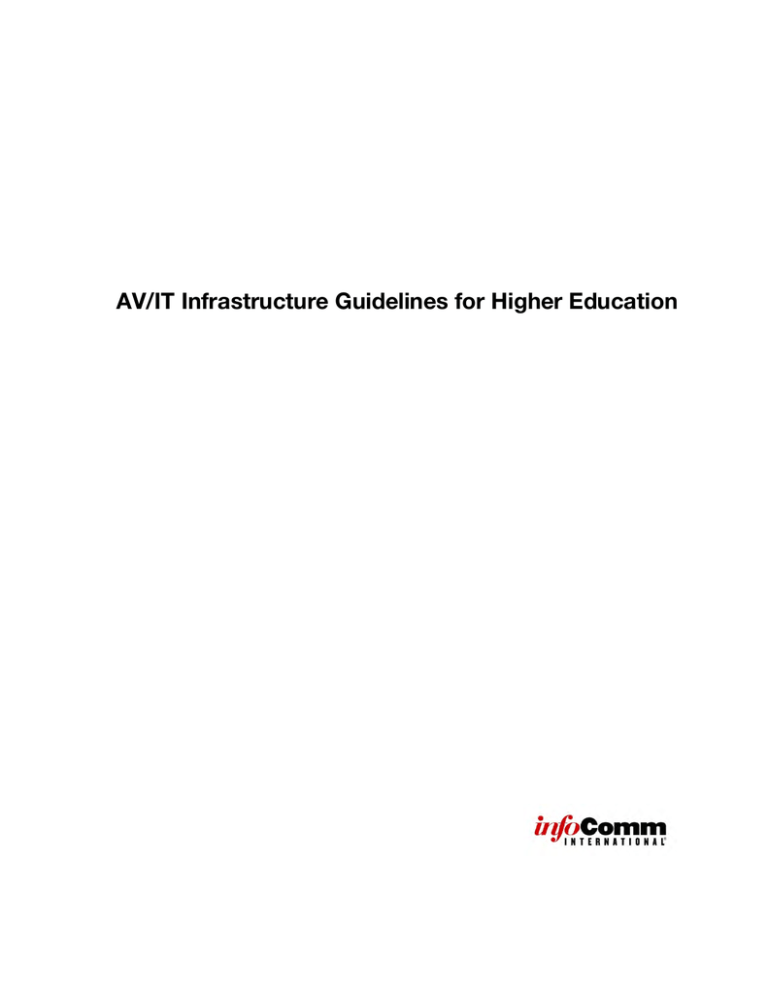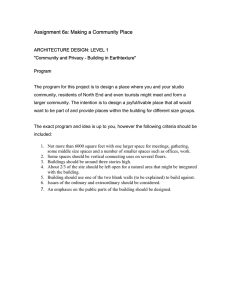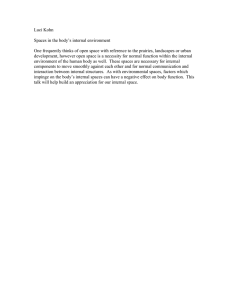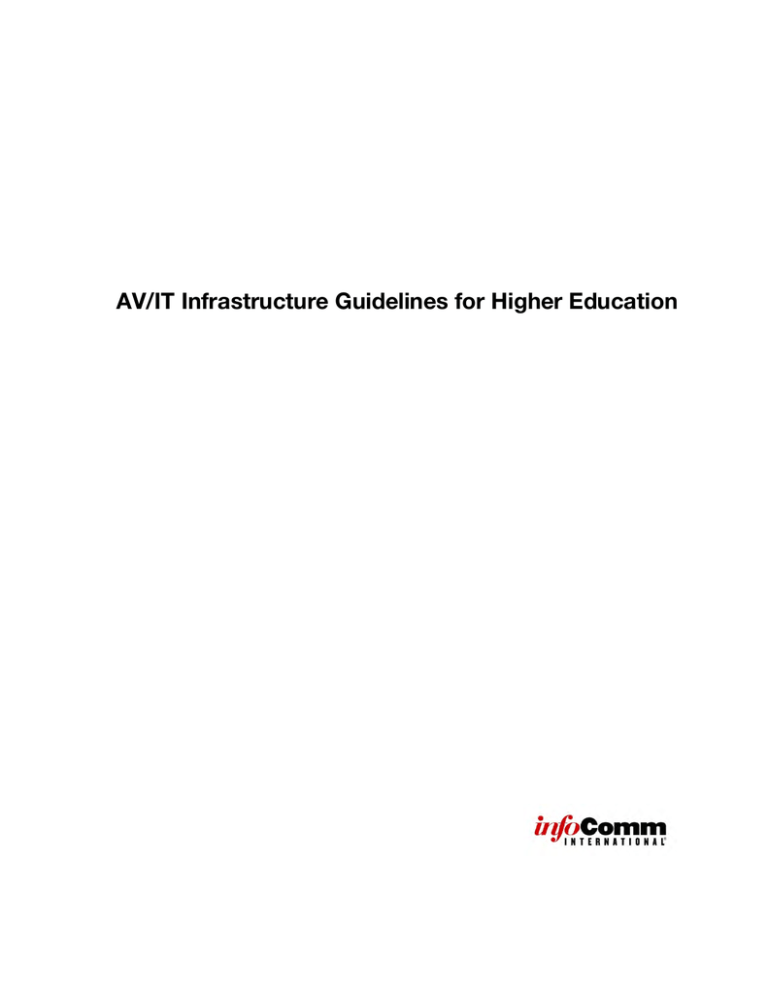
AV/IT Infrastructure Guidelines for Higher Education
Figures
Copyright 2014 InfoComm International®
All rights reserved.
Printed in the United States of America
Published by InfoComm International, 11242 Waples Mill Road, Suite 200, Fairfax, VA 220306079
No part of this work may be used, reproduced or transmitted in any form or by any means,
electronic or mechanical, including photocopying, recording or by any information storage and
retrieval system, without prior agreement and written permission from InfoComm
International®.
The contents of this work are subject to revision without notice due to continued progress in
methodology, design, installation and manufacturing in the audiovisual industry. This material
is sold as is, without warranty of any kind, respecting the contents of this work, including but
not limited to implied warranties for this work’s quality, performance, merchantability or fitness
for any particular purpose. InfoComm International shall not be liable to the purchaser, user or
any other entity with respect to any liability, loss or damage caused directly or indirectly by this
work.
ii
AV/IT INFRASTRUCTURE GUIDELINES FOR HIGHER EDUCATION
Preface
In January 2014, InfoComm International® established an international task force and charged
it with the creation of a publication that would be used by architects, engineers, integrators,
technology managers, and end users to plan and design audiovisual systems in higher
education spaces. Task force members included representatives from technology managers,
integrators, academics/researchers, consultants, end users, IT professionals, and architects,
along with support from the InfoComm staff.
As the chapters took shape, we made a concerted effort to take a holistic approach to the
overlapping needs, expectations, and challenges of infrastructure projects on higher education
campuses that combine pedagogy, physical space, and technology. While the focus of this
project was on physical learning environments for higher education, you will find relevant
references to infrastructure considerations for supporting virtual teaching and learning. Each member of the task force was able to share experiences of infrastructure projects gone
wrong and ways they could have been avoided. Flaws in technology design and installation
can have a negative impact on end users for many years.
InfoComm recognized a need in the higher education community to support technology
managers, consultants, integrators, architects, facility managers, professors, educational
technologists, and others in the design and creation of contemporary learning spaces on
higher education campuses that allow for learning and teaching to occur with as little
interference as possible from the physical structure and the AV/IT. We hope these Guidelines
help you and your team with your next AV/IT success story!
Kay A. Persichitte, Ph.D., University of Wyoming
Member of AV/IT Infrastructure Guidelines in Higher Education Task Force
iii
Figures
Acknowledgments
InfoComm would like to thank the following members of the AV/IT Infrastructure Guidelines for
Higher Education Task Force for their generous contribution of time and content:
Greg Brown, CTS-D, CTS-I, UCLA (Chair)
John Cook, CTS, The Sextant Group, Inc.
Jeff Griffeth, CTS, AVI-SPL
Kimberly Hickson, Gensler
Sharon Kaiser, Duke University School of Medicine
Kay Persichitte, Ph.D., University of Wyoming
Stephen Phillips, Stantec
Derek Powell, Grad. Dip. Communication, Grad. Cert. Management, AVDEC Pty Ltd
Scott Wood, CTS-D, CTS-I, Unified AV Systems
InfoComm thanks the following additional authors for their contributions:
Craig Park, FSMPS, Assoc. AIA, Principal Consultant, The Sextant Group
Brian Yuhnke, MEd, Instructional Designer, Case Western Reserve University
Tina Deveny Oestreich, Ph.D., Faculty Support & Academic Technology Leader, Case Western
Reserve University
Wendy Shapiro, PhD, Senior Academic Technology Officer, Case Western Reserve University
iv
AV/IT INFRASTRUCTURE GUIDELINES FOR HIGHER EDUCATION
InfoComm also gratefully acknowledges the leadership of the following organizations for
reviewing this document prior to publication. Their efforts resulted in a more valuable resource
for readers around the world, and we appreciate their contributions.
v
Figures
Contents
Preface .................................................................................................................................................... iii Acknowledgments .................................................................................................................................. iv Figures .................................................................................................................................................. xiii Tables .................................................................................................................................................... xv Introduction............................................................................................................................................. 1 Who Will Benefit From This Guide ....................................................................................................... 2 Purpose and Scope ............................................................................................................................. 3 Errata .................................................................................................................................................... 5 Part I: Teaching Spaces and Technologies ....................................................................................... 6 1 Teaching and Learning Spaces ........................................................................................................... 7 1.1 Common Goals of Learning Spaces .............................................................................................. 8 1.2 Spaces by Size............................................................................................................................... 8 1.3 Spaces by Pedagogy ..................................................................................................................... 9 2 Teaching Space Technologies .......................................................................................................... 14 2.1 Learning First, Technology Second ............................................................................................. 14 2.2 Technologies for Presentation ..................................................................................................... 14 Source Equipment for Presentation ............................................................................................... 15 Display Choices ............................................................................................................................. 16 Basic Classroom Equipment.......................................................................................................... 19 2.3 Technologies for Collaboration .................................................................................................... 20 Support for User-Supplied Laptops/Portable Electronic Devices ................................................. 21 Individual or Group Computer(s) .................................................................................................... 21 Shared Group Displays .................................................................................................................. 22 Traditional Whiteboard ................................................................................................................... 22 Collaboration Hardware and Software Systems ............................................................................ 22 Matching Presentation Options to Suit Collaborative Learning ..................................................... 23 vi
AV/IT INFRASTRUCTURE GUIDELINES FOR HIGHER EDUCATION
Furnishings to Support Collaborative Learning ............................................................................. 23 Other Considerations ..................................................................................................................... 23 2.4 Asynchronous and Remote Teaching Technologies ................................................................... 24 Distance Learning .......................................................................................................................... 24 Lecture Capture ............................................................................................................................. 25 Web Streaming .............................................................................................................................. 25 Video/Webconferencing................................................................................................................. 25 2.5 Unified Communications and Collaboration ................................................................................ 25 Benefits .......................................................................................................................................... 26 Other Examples ............................................................................................................................. 27 Factors to Consider ....................................................................................................................... 27 Impact on AV/IT Planning .............................................................................................................. 28 2.6 Key AV System Design Considerations ....................................................................................... 28 Audio Considerations ..................................................................................................................... 28 AV Control Rooms ......................................................................................................................... 31 Control Systems ............................................................................................................................ 32 Video Considerations ..................................................................................................................... 35 2.7 New Higher Education Trends and Technologies ........................................................................ 38 4K Video ......................................................................................................................................... 39 Audio Video Bridging ..................................................................................................................... 39 Bring Your Own Device .................................................................................................................. 39 Building Management Systems ..................................................................................................... 39 Collaboration .................................................................................................................................. 39 Displays.......................................................................................................................................... 40 Flexible Teaching Spaces .............................................................................................................. 40 Internet of Things ........................................................................................................................... 40 Learning Analytics .......................................................................................................................... 40 Lecture Capture ............................................................................................................................. 40 Standards....................................................................................................................................... 41 Wireless.......................................................................................................................................... 41 Other Examples ............................................................................................................................. 41 vii
Figures
Part II: Infrastructure Design ............................................................................................................ 42 3 Building and IT Infrastructure Requirements for Technology ............................................................ 43 3.1 AV/IT Convergence ...................................................................................................................... 43 Having the Right Conversations .................................................................................................... 44 3.2 Infrastructure ................................................................................................................................ 44 Cable Pathways ............................................................................................................................. 45 Equipment Mounting ...................................................................................................................... 47 3.3 Network and IT Infrastructure Requirements ............................................................................... 49 Control Systems ............................................................................................................................ 49 Videoconferencing and Remote Teaching ..................................................................................... 49 Video, Audio, Overflow, and IPTV .................................................................................................. 50 Wireless Collaboration Systems .................................................................................................... 50 Cloud Applications, Computing, and Storage ............................................................................... 50 Network Infrastructure Components ............................................................................................. 50 Network Design Considerations .................................................................................................... 52 Planning and Coordination ............................................................................................................ 54 3.4 Power for Audiovisual Equipment ................................................................................................ 55 Source Equipment and Instructor Workstations ............................................................................ 55 Wall- and Ceiling-Mounted Equipment .......................................................................................... 55 3.5 Lighting Design ............................................................................................................................ 56 Lighting Zones and Circuits ........................................................................................................... 56 Light Sources and Controls ........................................................................................................... 58 Special Requirements for Videoconferencing Spaces .................................................................. 61 Daylighting ..................................................................................................................................... 61 3.6 Paging and Emergency Communication ..................................................................................... 61 Audio Alert and Paging Systems ................................................................................................... 61 Video Display and Digital Signage ................................................................................................. 62 viii
AV/IT INFRASTRUCTURE GUIDELINES FOR HIGHER EDUCATION
3.7 Building and Campus Control and Monitoring ............................................................................ 62 3.8 Asset Security .............................................................................................................................. 62 3.9 Other Building Systems ............................................................................................................... 63 Fire Systems .................................................................................................................................. 63 Plumbing Systems ......................................................................................................................... 64 HVAC Systems ............................................................................................................................... 64 4 Architectural Design to Support Technology Infrastructure .............................................................. 65 4.1 Programming (Concept Design Phase) Decisions ....................................................................... 65 New Classrooms ............................................................................................................................ 65 Pedagogy and the Learning Environment ...................................................................................... 65 Traditional Classrooms .................................................................................................................. 66 Lecture Halls .................................................................................................................................. 66 Auditoriums .................................................................................................................................... 66 Active-Learning Classrooms .......................................................................................................... 66 Planning Considerations ................................................................................................................ 67 4.2 Furnishings ................................................................................................................................... 68 4.3 Architectural Acoustics ................................................................................................................ 69 Acoustic Considerations in Technology-Enabled Learning Spaces .............................................. 69 4.4 Designing Screen Sizes and Sightlines ........................................................................................ 71 Design Guidelines .......................................................................................................................... 71 Multiple Screens ............................................................................................................................ 75 Screen Aspect Ratio ...................................................................................................................... 75 Recommendations for Flat-Screen Technology ............................................................................ 75 4.5 Ceiling Heights ............................................................................................................................. 75 4.6 Flat and Tiered Floors .................................................................................................................. 76 4.7 Impacts of Room Geometry and Orientation ............................................................................... 76 4.8 Designing for Image Quality ......................................................................................................... 77 Resolution ...................................................................................................................................... 77 Contrast Ratio ................................................................................................................................ 77 4.9 Architectural Integration of Equipment ........................................................................................ 79 Provision for Rack-Mounted Equipment ........................................................................................ 79 ix
Figures
Ventilation and Cooling .................................................................................................................. 81 5 Sustainable and Smart Buildings....................................................................................................... 82 5.1 Sustainable Design and Construction .......................................................................................... 82 Rating Systems .............................................................................................................................. 84 Standards....................................................................................................................................... 84 Product Certification ...................................................................................................................... 85 5.2 Smart Buildings ............................................................................................................................ 85 6 Accessibility ....................................................................................................................................... 88 6.1 Compliance .................................................................................................................................. 88 6.2 Assistive-Listening Devices ......................................................................................................... 89 RF Systems .................................................................................................................................... 90 Infrared Systems............................................................................................................................. 90 Inductive Loops ............................................................................................................................. 90 6.3 Visually Impaired Assistance ........................................................................................................ 91 6.4 Furniture to Support Accessibility ................................................................................................ 91 6.5 Touch Panel Heights .................................................................................................................... 92 6.6 Emergency Notification ................................................................................................................ 92 Part III: Processes .............................................................................................................................. 94 7 Project Planning and Coordination .................................................................................................... 95 7.1 Project Phases ............................................................................................................................. 96 Project Planning and Coordination Meetings ................................................................................ 96 Program Phase .............................................................................................................................. 96 Design Phase ................................................................................................................................. 97 Construction Phase ....................................................................................................................... 98 Verification and Training Phase ..................................................................................................... 98 7.2 Roles and Responsibilities ......................................................................................................... 100 Defining the Team ........................................................................................................................ 101 Establishing Responsibilities........................................................................................................ 103 x
AV/IT INFRASTRUCTURE GUIDELINES FOR HIGHER EDUCATION
7.3 Project Schedule ........................................................................................................................ 104 8 The Needs Assessment Process ..................................................................................................... 108 8.1 Assess Existing Institutional Infrastructure ................................................................................ 109 Campus Culture ........................................................................................................................... 109 Technical Support Structure ........................................................................................................ 109 Alignment With Existing Plans ..................................................................................................... 109 Role of a Campus Standard......................................................................................................... 110 Funding/Refresh Cycle ................................................................................................................ 111 8.2 Needs Assessment for Renovations .......................................................................................... 111 9 Project Documentation .................................................................................................................... 114 9.1 Design, Coordination, and Process Issues ................................................................................ 114 9.2 Drawings and Specifications...................................................................................................... 115 Contract Documents .................................................................................................................... 115 Audiovisual System Specifications .............................................................................................. 116 Audiovisual System Drawings ...................................................................................................... 116 User Interface, Control, Signal Processing Systems, and Operations Documentation ............... 118 9.3 Verification Through Documentation ......................................................................................... 120 9.4 InfoComm’s Documentation Standards .................................................................................... 121 10 General Budgeting of Technology Systems .................................................................................. 122 10.1 Base Building vs. Furnishing, Fixtures, and Equipment........................................................... 122 10.2 Establishing a Budget .............................................................................................................. 123 Budgeting by Square Footage: Handy Tool or Hand Grenade? .................................................. 124 Budgeting per Space and by System: Time Consuming but Accurate ....................................... 124 10.3 Managing the Budget ............................................................................................................... 125 Working With Cost Estimators ..................................................................................................... 125 CapEx vs. OpEx ........................................................................................................................... 126 Refresh Plan ................................................................................................................................. 126 Total Cost of Ownership.......... .................................................................................................... 127 xi
Figures
11 Project Closeout and Post-Occupancy ......................................................................................... 128 11.1 Project Closeout....................................................................................................................... 128 Systems Verification .................................................................................................................... 129 11.2 Project Post-Occupancy .......................................................................................................... 130 Identification of Roles .................................................................................................................. 130 Preventive Maintenance ............................................................................................................... 131 Corrective Maintenance ............................................................................................................... 131 Break-Fix Maintenance ................................................................................................................ 132 Appendixes ....................................................................................................................................... 133 Appendix A: Teaching Space Examples............................................................................................. 134 Appendix B: Relevant International and National Standards ............................................................. 137 Appendix C: Further Reading ............................................................................................................. 139 Appendix D: Bibliography ................................................................................................................... 141 Appendix E: Glossary ......................................................................................................................... 142 xii
AV/IT INFRASTRUCTURE GUIDELINES FOR HIGHER EDUCATION
Figures
Audience cross-sections of knowledge in technology design, processes, and roles .................................................... 2 AV systems design project phases (top view) ................................................................................................................ 4 Figure 1.1 A didactic space example — Central Michigan University (courtesy of The Sextant Group) .................... 10 Figure 1.2 A whole-group collaborative space example — Northern Michigan University (courtesy of The Sextant
Group) ........................................................................................................................................................................... 10 Figure 1.3 A small-group collaborative learning space example — University of Iowa (courtesy of The Sextant
Group) ........................................................................................................................................................................... 11 Figure 1.4 A kinesthetic or physical-learning space example — Western Carolina University (courtesy of The Sextant
Group) ........................................................................................................................................................................... 11 Figure 1.5 A distance-learning space example — University of Missouri Kansas City (courtesy of The Sextant Group)
...................................................................................................................................................................................... 12 Figure 2.1 A presentation wall display (courtesy of The Sextant Group)..................................................................... 16 Figure 2.2 Distributed displays (courtesy of The Sextant Group) ................................................................................. 17 Figure 2.3 An example of individual screens (courtesy of The Sextant Group) ........................................................... 17 Figure 2.4 A control room (courtesy of Duke University) .............................................................................................. 31 Figure 2.5 A touch panel ............................................................................................................................................... 33 Figure 2.6 Secure monitoring and management .......................................................................................................... 33 Figure 3.1 Blocking for a monitor in an open wall ........................................................................................................ 48 Figure 3.2 A patch panel ............................................................................................................................................... 52 Figure 3.3 IPv6 adoption (retrieved from Google IPv6 page) ....................................................................................... 54 Figure 3.4 Typical three-circuit lighting scheme consisting of separate lighting instruments and control circuits for
board lights, presenter illumination, and audience (note taking) lights ........................................................................ 57 Figure 4.1 Oregon College and University active-learning classroom ......................................................................... 67 Figure 4.2 Seated display area with a screen to the left and three curves showing maximum viewing distances: 4xH,
6xH, and 8xH................................................................................................................................................................ 72 Figure 4.3 Good and acceptable viewing areas ........................................................................................................... 73 Figure 4.4 Vertical viewing angles ................................................................................................................................ 74 Figure 5.1 Evolution of smart buildings ........................................................................................................................ 86 xiii
Figure 5.2 Architecture of a smart university system (retrieved from the Smart IHU Project Website) ........................ 87 Figure 7.1 AV systems design project phases by role.................................................................................................. 96 Figure 7.2 Sample completed verification list (Audiovisual Systems Performance Verification Guide) ........................ 99 Figure 9.1 The verification phase ................................................................................................................................ 120 xiv
AV/IT INFRASTRUCTURE GUIDELINES FOR HIGHER EDUCATION
Tables
Table 2.1 Source equipment for presentation .............................................................................................................. 15 Table 3.1 Videoconferencing bandwidth requirements ................................................................................................ 52 Table 4.1 Maximum viewing distances: 16:10 Screens ............................................................................................... 73 Table 4.2 Ceiling height calculations based on 6:1 ratio, 48 in (1.2 m) off floor and screen case under the ceiling .... 76 Table 4.3 Viewing requirement categories summary chart (adapted from ANSI/INFOCOMM 3M-2011) .................... 78 Table 6.1 Accessible AV design actions ....................................................................................................................... 93 Table 7.1 Responsibilities by phase ........................................................................................................................... 104 Table 7.2 Scope of work checklist ............................................................................................................................. 105 Table 8.1 A sample needs assessment checklist ....................................................................................................... 112 Table 11.1 Systems verification procedure ................................................................................................................ 129 xv
AV/IT INFRASTRUCTURE GUIDELINES FOR HIGHER EDUCATION
Introduction
The audiovisual (AV) field is an exciting industry combining a number of seemingly disparate
technologies and products to create systems that enhance communication. It attracts
professionals from a wide range of disciplines, many with eclectic backgrounds and varied
educational areas of study.
Many long-term practitioners describe AV as both an art and a science. Certainly, the field is
based on science and requires expertise in electronics, geometry, acoustics, light, optics,
sound, and structural calculations, among others.
But ultimately, AV is evaluated on the basis of human perception: Does the displayed image
have the proper contrast ratio? Does the audio system produce the intended impact? Is the
equipment integrated into the building architecture in an aesthetically pleasing manner? Does
the overall environment work?
This combination of art and science sometimes creates tension — both creative and technical
— in designing, constructing, and operating AV systems. It also yields industry standards that
may attract general, but not complete, agreement within the field — or even within a single
organization.
Because InfoComm has developed a wealth of industry standards, this book will refer to them
frequently. However, all readers would be wise to remember that these standards are for the
general AV industry and may not specifically address the nuances, subtleties, and unique
requirements of higher education institutions. Adapting and applying these ideas to account for
the specific project needs will be the responsibility of various team members — who will be
practicing both an art and a science.
The following are key terms used in this document:
§
Audiovisual (AV) system — All equipment integrated into the energy-consuming
infrastructure necessary to fulfill the intent of communicating audio and/or video content to
an audience. It is a set of specified, individual audio and video components designed and
configured to operate as one comprehensive system.
§
Information technology (IT) — The study or use of systems (especially computers and
telecommunications) for storing, retrieving, and sending information.
§
Infrastructure — The basic physical and organizational structures and facilities needed for
the operation of an organization (for our purposes, a higher education institution).
§
Information and communications technology (ICT) — Any communication device,
application, or service related to radio, television, cellular technology, computing,
networking, and satellite systems, including services such as videoconferencing and
distance learning.
1
Introduction
Who Will Benefit From This Guide
The following diagram represents the authors’ attempt to categorize the various possible
readership groups according to their current level of expertise and knowledge.
Audience cross-sections of knowledge in technology design, processes, and roles
This is, of course, an over-simplification of such diverse groups. More specifically:
§
Some readers may have a significant knowledge and understanding of how to administer
an AV/IT-heavy project, so the process, roles of team members, scheduling, and the
various tasks are well known but may not be as strong in the technical aspect of the
project; this group is represented by quadrant 1.
§
Other readers are strong in their knowledge of the technical aspects of an AV/IT-heavy
project and, therefore, are comfortable with the various technology options, issues, and
solutions but may not be as strong in project administration and management; this group is
represented by quadrant 4.
§
A third group of readers, while experts in their own field of study, are not experienced in
either the process of administering an AV/IT-heavy project or the technical side; this group
is represented by quadrant 3.
§
Finally, a fourth group is already strong in both areas; this group is represented by
quadrant 2.
The authors hope to fulfill the expectations and needs of readers in each quadrant.
The central goal of this guide is to move each segment of the audience —
architect/engineers/facilities professionals, campus technology staff, AV designers and other
AV professionals, and end users (faculty members and others) — toward quadrant 2, which
represents high knowledge in both the processes and technology design.
2
AV/IT INFRASTRUCTURE GUIDELINES FOR HIGHER EDUCATION
Architects may find themselves in quadrant 1, having high knowledge of processes but lower
knowledge of technology design. System integrators with experience in out-of-the-box
systems, rental, and staging would be in quadrant 4, as professionals who know a lot about
technology design but do not necessarily understand the architects’ and designers’ roles and
processes. Finally, faculty and other users are most likely to find themselves in quadrant 3, with
low knowledge of both the processes and technology design.
Purpose and Scope
The purpose of this document is to address the architectural and infrastructural considerations
that need to be made when designing and implementing AV/IT technologies in higher
education learning spaces while preserving the pedagogical and functional needs of such
spaces — both virtual and physical — throughout the project cycle.
This document covers general learning spaces — collaborative spaces, didactic spaces,
lecture halls, and so on — and does not intend to cover all types of spaces or scenarios in
higher education. It does not specifically address purpose-designed spaces that require
specialized hands-on instructional activities (e.g., medical simulation, academic recording
studios, physical science labs, vocational training labs, maker spaces, or kinesthetic learning
spaces). What it offers are contemporary, systems-oriented, guidelines that are grounded in:
§
Best practices in AV systems design and installation §
User experience §
Planning for future technology §
Sustainability §
Industry standards §
Professional experience of the authors §
Coordination with other trades (e.g., IT, administration) §
Facility manager requirements §
Operations and maintenance This guide intends to:
§
Convey the knowledge of how spaces are designed/re-designed so that the learning
environment enables both learning and teaching.
§
Show how, as technology needs and learning methods evolve, the AV/IT infrastructure can
continue to support those changes.
§
Explain to all stakeholders in a technology design and construction project for higher
education spaces how the complete process — from planning to operations — ensures the
needs of the end users are met.
§
Help staff communicate/collaborate successfully with architects/engineers (A/E) and end
users regarding wants and needs for AV systems.
§
Raise the awareness of A/E and end users of how their project decisions or existing
conditions affect AV systems implementation.
3
Introduction
§
Direct A/E, end users and tech staff to relevant technical resources.
§
Prevent the most common mistakes in the AV/IT implementation process.
Though focused on higher education learning settings, these guidelines may also be helpful for
others involved in infrastructure projects in K-12, corporate training, virtual learning, or other
highly specialized teaching/learning environments.
Throughout the document, we will use the term AV designer to indicate the person or entity
responsible for the design and documentation of the AV systems and the infrastructure
associated with the AV systems.
The figure below shows the AV systems design project processes. (Chapter 7 provides a
detailed discussion of these phases in the higher education context.)
AV systems design project phases (top view)
The AV designer helps to define the needs, establish an appropriate budget, coordinate
requirements with other designers and contractors, create a schedule, and document the
solutions.
The AV designer will often fall into one of these categories:
•
AV consultant — A firm or individual who is responsible for the design of the AV
systems and often the specification of the required AV systems. The consultant may
facilitate competitive bidding or negotiation with AV systems integrators. In order to
maintain a strict independence from particular solutions and to avoid any potential
conflicts of interest, those marketing themselves as consultants do not typically sell
equipment nor provide installation services, but this can vary.
•
AV systems integrator — A firm or individual who is responsible for the AV design as
well as the supply and installation of the equipment. This firm typically also provides
software development, system training, warranty coverage, managed services, and
ongoing service options. AV systems integrators are also sometimes referred to as AV
contractors, AV dealers, AV value-added resellers (VARs) and so on.
•
Campus AV staff — A group or individual on the campus technology staff that may
perform the equipment installation, develop software, conduct user training, and other
services or oversee the AV systems integrator performing such services. This group
may also document the systems for competitive bidding or negotiation with an AV
systems integrator. Regardless of the involvement during systems design, this group is
often responsible for ongoing system maintenance and training of users.
The AV designer and IT designer may work for the same outside firm or campus group, but is
likely not the same individual, as each discipline has its own distinct knowledge base, set of
skills and required expertise.
4
AV/IT INFRASTRUCTURE GUIDELINES FOR HIGHER EDUCATION
Of course, there are hybrid approaches to each of the above groups. A serious treatment of the
advantages and disadvantages of each of these approaches is beyond the scope of this
document, but InfoComm has additional resources on the work of AV designers.
Errata
As technology develops, some of the information defined in this document may change. It is
expected that some aspects of work started here will be superseded by InfoComm standards
and education products. All effort has been made to research the existing knowledge base to
provide cohesive information and guidance. We look forward to industry feedback and a cycle
of continual improvement. Please send your corrections to errata@infocomm.org.
5
Part I: Teaching Spaces and
Technologies
Chapter 1: Teaching and Learning Spaces
Chapter 2: Teaching Space Technologies
6
AV/IT INFRASTRUCTURE GUIDELINES FOR HIGHER EDUCATION
1 Teaching and Learning Spaces
This chapter covers:
§
Teaching or learning spaces
§
Various examples of spaces by size
§
The pedagogy behind different space designs
What is a teaching space and what does it look like?
There are many ways to describe the various teaching and learning spaces on a typical college
or university campus. They may be referred to as classrooms, laboratories, lecture halls,
auditoriums, seminar rooms, studio classrooms, tutorial spaces, and so on. We begin our
discussion with learning spaces categorized by size and by the pedagogy or type of teaching
and learning that is anticipated within the space.
The term learning can be defined as the acquisition of knowledge or skills through experience,
study, or being taught. A learning space is the physical environment in which learning occurs. It
needs to support the activity that occurs there, including a range of learning, teaching styles,
and pedagogies. When we refer to learning spaces, we traditionally think of formal classrooms,
but in today’s higher education, learning takes place in many different areas.
Such learning spaces should be welcoming and designed to stimulate academic discussion
throughout campus. Spaces and pedagogies should match, and their synergy should be
evident to participants. A classroom with neat rows of desks facing the front of the room
embodies the pedagogy of a traditional lecture, whereas flexible spaces reflect a pedagogy of
self-discovery, collaboration, and experimentation.
If the goal is to develop students as collaborative members of a team, their learning space
should contribute to that goal. A well-designed space will assist in creating possibilities that
use technology to open, unending opportunities for learning.
7
1 Teaching and Learning Spaces
1.1 Common Goals of Learning
Spaces
MODIFYING A LARGE LEARNING SPACE
In order to accommodate team-based
exercises in a large lecture hall at Duke
University School of Medicine, in Durham,
NC, designers reduced the number of
rows in the room and placed two rows of
tables on the same level. This allows
learners in the front row to simply turn
around their chairs to work in teams and
then rotate back to continue with a large
group discussion.
Goals for learning spaces should focus on the
desired educational outcome of those spaces.
The purpose of higher education is to create,
advance, absorb, and disseminate knowledge
through learning. Educators seek to motivate
and inspire students, and they hope to have
learning spaces that stimulate students,
engage them in scholarly discussion, and
promote inquiry and intellectual curiosity. Such
spaces include well-designed AV/IT
technologies and a solid supporting
infrastructure.
1.2 Spaces by Size
The size of a space can be a contributing
factor to the type of learning that takes place
there. It would be difficult to expect that a large
lecture hall space with fixed seating and tables
would be a successful venue for a small,
collaborative-learning activity. Conversely, a
small, seminar-sized room would not help the
institution fulfill the requirements of a large
survey course with hundreds of students per
section.
Before
One way to categorize learning spaces is by
the number of students supported by the
space. Most college and university campuses
After
have a mix of learning spaces to handle
various class sizes. Although the following
categories are not based on any specific
industry standards, they may be helpful when
considering possible learning spaces for the project.
§
Petite — Accommodates one to 12 learners and may be called a learning studio or small
group study space. Small courses, such as seminars and upper-level or graduate courses
may be taught in rooms this size. Students may also use these spaces for independent
learning or as study rooms.
§
Small — Accommodates 15 to 40 learners and may be called a seminar room or a lab
classroom. It has been shown that small instructor-to-student ratios can enhance learning
outcomes and promotes communication among students and faculty.
8
AV/IT INFRASTRUCTURE GUIDELINES FOR HIGHER EDUCATION
§
§
§
Medium — Accommodates 40 to 75
learners, typically known as a classroom or
a learning studio. On many campuses, this
is the most prevalent learning space size. A
classroom may be an ideal location for
student scholar and club meetings,
traditional lectures, case study debates,
faculty meetings, collaborative-learning
sessions, and more.
Large — Accommodates 75 to 150 learners.
Examples of these spaces are lecture halls
and large group team-based learning
rooms. As the shift to collaboration
quickens, many of such existing rooms may
need modifications or enhancements to
remain effective.
SUPER LABS
In the United Kingdom and Australia, some
universities are building super labs. These
spaces are approximately 1,800 ft2 (167. 2
m2) and are fully interactive. Super labs
use audiovisual technology to support 10
or more different teaching sessions within
the space simultaneously. Classes can
range from undergraduate labs to more
advanced doctorate work.
Each workstation might receive live and
pre-recorded sessions at their monitors,
screens or headphones, allowing for
maximum flexibility. This enables students
to progress at their own pace and review
information as needed for on-time
learning. This system was introduced to
manage the uncompromising demands of
high-traffic areas within the institution.
Extra-large — Accommodates groups larger
than 150. These may be lecture halls,
conference halls, meeting halls, or
convention venues. Some of these spaces
offer minimal flexibility in the teaching style
because they are focused on maximizing the
efficiency of delivering lectures to large
groups of students. That said, some might be highly flexible, configured with theater-style
or banquet-style round tables or in combination with other rooms to accommodate even
larger audiences.
1.3 Spaces by Pedagogy
Collaborative learning involves purpose-built spaces designed so large groups of students can
work in teams. Spaces such as student-centered active-learning environments with
upside-down pedagogies (SCALE-UP) or active-learning classrooms (ALC) deliver a
wealth of information and research as part of the space design.
The term pedagogy has evolved from meaning the method or practice of teaching to bringing
learning to life. Here are some basic forms of pedagogy and the types of learning spaces that
fit their needs.
§
Didactic or lecture — In this mode of instruction, knowledge travels from the presenter
(teacher) to the learner, with little or no interaction. Learning spaces supporting this
pedagogy typically include student chairs facing an attention wall, with a lectern or
presentation station at the front, establishing a clear separation between the presenter and
learners.
9
1 Teaching and Learning Spaces
Figure 1.1 A didactic space example — Central Michigan University
(courtesy of The Sextant Group)
§
Whole-group collaborative or case study — This pedagogy emphasizes a conversation
among the whole group in a facilitated discussion. Students may interact only with the
instructor, but more likely will be interacting with both the instructor and other students.
The flipped classroom may be incorporated into this type of learning: Students do the factfinding and watch pre-recorded lectures prior to coming to class. During class time, they
discuss, demonstrate, and debate the knowledge that they have acquired.
Figure 1.2 A whole-group collaborative space example — Northern
Michigan University (courtesy of The Sextant Group)
10
AV/IT INFRASTRUCTURE GUIDELINES FOR HIGHER EDUCATION
§
Small-group collaborative — In this pedagogical approach, learners work together in
small groups of three to nine participants, solving problems and actively learning the
required content. The concept of a flipped classroom also applies here. The lecture or
direct-instruction mode is minimized or eliminated completely; in fact, some learning
spaces supporting this activity do not even have technology or furnishings to support a
short lecture. Other spaces have complete presentation systems and furnishings for a brief
lecture or facilitated discussion with the class. This pedagogy aims to foster the growth of
real-world team experiences. This type of space may also include systems for students to
practice presentation skills.
Figure 1.3 A small-group collaborative learning space example —
University of Iowa (courtesy of The Sextant Group)
§
Kinesthetic or physical learning — Such learning demands specific modifications to the
learning space and may include traditional science lab rooms, simulation spaces for
medical or engineering content, and gymnasiums. This type of pedagogy is directed to
learners who learn by doing. It may also be referred to as tactile learning.
Figure 1.4 A kinesthetic or physical-learning space example —
Western Carolina University (courtesy of The Sextant Group)
11
1 Teaching and Learning Spaces
§
Spaces focused on synchronous
distance learning or audio/video capture for
asynchronous learning will have different
needs altogether. This type of learning is
sometimes called e-learning; spaces that allow
development and delivery of massive open
online courses (MOOCs) would also fall into this
category. This pedagogy allows for the flexible
use of time and space and may support
building a global learning community.
CASE WESTERN RESERVE UNIVERSITY
In 2013, Case Western Reserve University
(CWRU) implemented an active-learning
initiative focused on environment,
professional development (of faculty and
staff) and assessment. The school created
two new learning spaces, launched an
extensive faculty development program
and formed a plan to assess the initiative.
The Environment
CWRU partnered with The Sextant Group,
the Bostwick Design Partnership, and
Dobil Laboratories to design and
implement the two active-learning
classrooms on campus for the fall 2013
semester. Each space was optimized for
active learning including moveable
furniture, various collaboration
technologies and writing surfaces.
Professional Development
The design team recognized that just
providing new spaces might not lead to a
transformation in teaching and learning
unless the faculty was engaged in a
sustained, meaningful manner. A year-long
fellowship program was developed so
faculty could design or redesign a course
using active-learning pedagogies and
explore how active-learning spaces could
increase student engagement and success
in the classroom.
Figure 1.5 A distance-learning space example —
University of Missouri Kansas City (courtesy of The
Sextant Group)
See appendix A for additional classroom
examples categorized by size.
Just as there is no perfect way that people
learn, there is no perfect space to support
learning. Most higher education institutions
require a mix of spaces broken down by size
and pedagogy. As we will discuss in
subsequent chapters, there is also no perfect
complement of AV/IT technologies for all
learning spaces.
Assessment
The research conducted measured the
effectiveness of the initiative and provided
data for future improvements and
expansion. Data was collected at the end
of the semester via survey and focus
groups.
In planning spaces that are flexible, dynamic
and technology-rich, we give learners the best
opportunity for success in the future. Doing so
also enhances our ability to imagine and
construct the classrooms of the future.
Initial findings suggest that active-learning
techniques, especially when used in
technology-enhanced classrooms, could
help transform the educational landscape
in a variety of exciting ways.
(continued next page)
12
AV/IT INFRASTRUCTURE GUIDELINES FOR HIGHER EDUCATION
CASE WESTERN RESERVE UNIVERSITY
(continued)
The research has been used to communicate the success of the effort across the university community
and proven to be a key driver in securing support for expansion of the initiative. The data has also
become a valuable resource for the development of new active-learning classrooms and refinement of
the fellowship.
13
2 Teaching Space Technologies
2 Teaching Space Technologies
This chapter covers:
§
The most common choices of display technology for presentation and collaboration
§
An overview of other technologies found in the classroom
§
Higher education-specific considerations
§
Emerging technologies in higher education AV
2.1 Learning First, Technology Second
The starting point for AV design in higher education is not (or should not be) a shopping list of
the latest technologies. A successful AV design starts with understanding the teaching style (or
pedagogy) that will take place in a learning space. That requires the AV designer to spend time
with users (instructors and students) to document the types of activities they will be
undertaking in the space. Once designers understand the types of teaching and learning to be
supported and are clear about the opportunities and limitations of the physical space, then
they can select technology that best matches those activities.
The use of technology as a teaching aid goes back hundreds of years. The idea of a classroom
display wall can be traced back to 1801, with the first recorded use of slate blackboards in the
United States. Magic lantern slides, cine projectors, and overhead projectors gradually
established themselves in education from about the 1920s. Now AV technology is firmly
established as an intrinsic part of educational practice.
University spaces feature AV technologies that in some ways differ from those commonly
found in other applications. Techniques like videoconferencing, lecture recording, and
webcasting have extended the learning experience well beyond the university grounds.
Specifically, AV display technology serves many roles in lecture halls, tutorial rooms, and
learning spaces. These applications fall into two broad categories: technology for presentation
(by the instructor) and technology for collaboration (among students). Approaching them this
way can help clarify the design and make technology choices simpler.
2.2 Technologies for Presentation
Didactic styles of teaching (e.g., lectures) often require material to be presented on a screen.
An on-screen presentation is also useful in many other educational settings (e.g., to
demonstrate an experimental technique for a chemistry class).
14
AV/IT INFRASTRUCTURE GUIDELINES FOR HIGHER EDUCATION
Content is presented in an AV form so that the students can hear, see, follow the discussion,
and take notes. This section provides examples of educational settings and describes
presentation technology choices for a particular teaching style.
Source Equipment for Presentation
Source equipment sends various presentation media to the space’s display system(s). The
most useful source device for teaching is often a personal computer or tablet because they can
present text, images, video, and sound, although dedicated devices, such as DVD players or
document cameras, may provide better and more flexible results.
The simplest teaching spaces may provide a single connection point for a faculty member to
connect a source device (e.g., a laptop), but most spaces provide a switching and control
system at the teaching position along with a selection of source devices for the instructor to
use in presenting material.
The choice of source devices should be determined in conjunction with the user group and
depends on the type of material to be presented in the space. The following table shows
possible source equipment options, along with their characteristics and usage guidelines.
Table 2.1 Source equipment for presentation
Source
Fixed computer
Laptop/tablet
Document camera
Video players
Annotation tablets
Videoconference
codec
Broadcast TV tuners
or streaming video
receivers
Characteristics/guidelines
On many campuses, best practice in most spaces (except maybe the smallest) is to provide a
fixed (or “house”) computer, permanently installed with a range of software used in teaching. The
PC should be a standard type used by the institution and be connected to the local network and
the Internet (for more information about network requirements, see section 3.3). Ensure that the
optical drive and at least one USB port are accessible so that the instructor can bring discs or
USB drives for use in teaching.
Often, a connection point for a laptop, tablet or other portable personal device will be provided,
either in addition to or instead of a fixed PC. This allows instructors to present material from their
own devices and makes it easier to use special software. Typically, a digital connection (e.g.,
HDMI or DisplayPort) will be provided along with a network cable (for more information about
support for user-supplied laptops/portable electronic devices, see section 2.3). In many cases, a
separate VGA and audio connection are provided to support legacy devices. If possible, a
wireless connection option should be considered.
Document cameras are used to show prepared material or to allow the instructor to demonstrate
and diagram processes and procedures by writing on a pad of paper placed under the camera.
The advantage of using document cameras over whiteboards is that the content can be enlarged
to fill the screens, giving everyone a clear view, and the instructor’s worked examples can also be
recorded or transmitted to a remote location. They also allow small three-dimensional objects to
be displayed.
Document cameras or specialized demonstration cameras can also be used to give students a
clear view of science experiments and demonstrations (e.g., chemical reactions, dissection
techniques). Sometimes, more specialized microscope cameras may be required.
Although most PCs have the ability to reproduce video, some courses (e.g., media studies) may
require a more competent device, such as a Blu-ray player with surround sound (and a matching
sound system) to provide a theatrical presentation for films or video material. In isolated cases
provision may be required for legacy format players such as VHS.
A specialized touchscreen or tablet is sometimes used to allow the instructor to annotate over
pre-prepared slides.
Some institutions provide a videoconference endpoint to allow a lecture or demonstration to be
presented from a remote location. Most institutions use the fixed PC for this purpose and many
have such software as standard (depending on their own site licensing). Applications such as
GoToMeeting may have severe limitations in a class situation.
Off-air or networked TV receivers allow students to view live broadcasts or closed-circuit events.
Streaming or Media Players
15
2 Teaching Space Technologies
Media playing from the network is generally handled by applications that are part of the
standard operating environment on the PC, and standalone media players generally do not add
significantly to that functionality. For a variety of reasons, players such as Apple TV do not
work satisfactorily in large networks. Apple TV can work as long as network restrictions are
resolved and several other options can perform same or similar function. Right now, fixed
media players (like DVD or Blu-ray) are still required, especially to deal with library media
collections, which are not allowed to be placed online due to copyright restrictions.
Display Choices
After presentation media leaves its source, it must be displayed so students and teachers can
see and interact with it. Three common technology choices to present teaching material in an
educational setting are:
§
Presentation to the full audience using a presentation wall display (most commonly at the
front of lecture halls and classrooms).
Figure 2.1 A presentation wall display (courtesy of The Sextant
Group)
§
Presentation to groups of the audience using distributed displays (often used in labs and
collaboration spaces).
16
AV/IT INFRASTRUCTURE GUIDELINES FOR HIGHER EDUCATION
Figure 2.2 Distributed displays (courtesy of The Sextant Group)
§
Presentation to individual screens, often streaming over a network to student PCs (used in
specialist teaching spaces including computer labs).
Figure 2.3 An example of individual screens (courtesy of The
Sextant Group)
The choice is often determined by local factors, such as the preferences of faculty and
students and the technological infrastructure available.
17
2 Teaching Space Technologies
Presentation Wall Displays
Larger spaces may utilize a large display located on the presentation wall, typically the front
wall, combined with sufficient ceiling height and unobstructed sightlines for the entire
audience. The minimum requirement is a single widescreen projector and screen. If the space
is very large or filled with light, sometimes a videowall or LED display is used instead to
maintain an acceptable contrast ratio. Smaller spaces may simply require a single flat-screen
monitor.
Some courses may benefit from two or more side-by-side displays, depending on spatial
requirements or the teaching modes employed.
For example, an instructor may wish to display:
§
Two full-screen graphic images simultaneously to allow compare-and-contrast mode.
§
A graphic on one screen and an explanatory document on the other.
§
A web page on one screen and the supporting HTML code on a second screen.
§
A spreadsheet spread across two screens and the output of an electronic whiteboard on a
third screen.
§
A detailed graphic, such as a CAD drawing or building information modeling (BIM) model,
which requires additional screen space to display fully.
§
A supporting graphic on one screen and a close-up video camera view of the presenter on
the two side screens (most often used in large spaces).
§
The presenter’s graphics on one screen plus graphics and other contributions from select
students on other screens.
A frame store/freeze capability can enhance dual-screen functionality by allowing images or
live notation, such as math formulas, to be frozen on one display while the instructor continues
to work on another. Ideally, the geometry of the space will allow adequate sightlines from all
seats to all screens so independent images can be displayed (see section 4.4 for more
information). Alternatively, multiple images may be used to compensate for sightlines that
would otherwise be problematic.
Many learning spaces now commonly offer dual screens, although some spaces may not be
wide enough to allow multiple screens. Certain courses (e.g., cinema studies) may prefer to
have students focus on a single screen. The decision to use a single image or multiple images
should be based on the teaching methods and the number of desired simultaneous projected
images, rather than the room size.
Distributed Group Displays
If a presentation wall display can’t be seen properly by the entire audience due to a low ceiling,
existing columns, blocked sightlines at some seats, problematic room geometry or other issue,
placing the same content on a number of smaller screens close to each student group can be
effective. This is also useful if students are working collaboratively at tables or laboratory
benches rather than in a classroom setting (for more information about matching presentation
options to suit collaborative learning, see the corresponding discussion in section 2.3).
18
AV/IT INFRASTRUCTURE GUIDELINES FOR HIGHER EDUCATION
With multiple displays, students may choose between watching a nearby screen and watching
the talker. From an attention standpoint, this design may not be ideal. When placing a screen
near the presenter, the presenter’s gestures toward the screen are seen as an extension of the
presenter. When a screen is placed farther from the presenter, the audience’s eyes are drawn
away from the person presenting and toward the screen. This situation can be less personal,
and the human connection between the presenter and the participant is diminished.
Moreover, a monitor near the front of a space may be too small for students farther in the back.
If a screen near the presenter is not large enough to be seen by the participant, moving the
screen closer or adding additional screens can help the participant to see the image better.
Individual Displays
If the teaching mode requires students to work with computers or tablets, or if the class is
widely spread out (or even remote from the instructor), each student’s computer or tablet
screen may display the presentation distributed over a network. Usually, that requires special
classroom collaboration or screen-sharing software on both the instructor’s and the students’
computers.
Solutions of this kind are more complex than other presentation choices. Thorough testing of
any proposed solution is recommended before making a final design choice.
Basic Classroom Equipment
Every classroom or lecture hall needs some basic equipment. Although whiteboards, lecterns,
and workstations may not be the responsibility of the AV designer, these tools should be taken
into account when planning any new teaching and learning space fit-out. Let’s explore some of
this equipment.
Writing Surfaces
Despite inroads made by the various electronic options over the last few years, traditional, nonelectronic writing surfaces are still the most commonly used tools in many classrooms.
Whiteboards
Traditional purpose-built, fixed, solid whiteboards are the most common type of writing surface
used in classrooms. Whiteboards should be high quality and intended to stand up to years of
service. Enamel on steel (also referred to as porcelain) is usually considered the most robust
whiteboard surface. A magnetized surface is also useful. Back-painted glass surfaces that can
double as writable surfaces are increasingly common in study areas and tutorial spaces.
Although traditional whiteboards are decidedly low tech, they may be part of high-tech
applications that should be taken into account. Special applications, such as
videoconferencing, in which the boards may appear on camera, may dictate the use of a
specific color shade. That said, white is generally the most common and most preferred.
In addition, some applications may require video projection onto the writing surface. In these
cases, the selection of whiteboard material is critical. See section 2.6 for a discussion on
alternative projection surfaces.
19
2 Teaching Space Technologies
Chalkboards
Despite the cleanliness issues as well as the health concerns, expect traditional chalkboards to
be required in some situations. Mathematics, statistics, and physics are probably the most
common departments to insist on these. If an institution or user group asks for chalkboards, it
is often safe and wise to assume that significant internal debate had already occurred on the
matter.
Movable Writing Surfaces
The amount of actual board space required or expected will be a local preference. In venues
where significant board space is required, sliding board systems are often useful. Sliding board
systems have multiple panels on tracks that allow boards to be slid up out of the way revealing
another board. These are also often useful when chalkboards are required, allowing a
chalkboard to be added to the mix while maintaining a majority of whiteboards.
Interactive Whiteboards
Interactive whiteboards, where the instructor writes on a projected computer image using an
electronic stylus, have become very popular in K-12 education. They are sometimes used in
university spaces, but are generally limited to small tutorial rooms or meeting rooms. Because
the screen cannot be any larger than the instructor can physically reach across, interactive
whiteboards used in large teaching spaces must be connected to a larger projection system. In
larger spaces, document cameras or annotation tablets can perform much the same role and
allow teaching without turning away from the students. Another option for projection are
interactive flat screen monitors.
Instructor Workstations and Lecterns
In many classrooms, the lectern is the hub of all AV systems. It can include sources, switching,
inputs, cabling — it is like an AV rack in the middle of the room. The installation of an instructor
workstation or lectern in higher education is common, but not universal. They are also the
subject of widely varying design. If lecterns are in use, consider the history and usage of
existing designs with an eye toward improvements that may be proposed.
Other local issues may affect the installation of workstations. Some institutions have
restrictions against umbilical cables running across the floor and, in some cases, even the
overfloor cable raceway. That often depends on the local disability law interpretations (see
chapter 6 for more information).
Sometimes the coring of floors for cable or conduit is not permitted. This is most common in
older buildings or in seismically active areas.
2.3 Technologies for Collaboration
Collaborative learning, in which students work together, is becoming increasingly important in
higher education settings. For many projects, the technology design must not only provide for
the instructor’s presentation, but also enable group work.
20
AV/IT INFRASTRUCTURE GUIDELINES FOR HIGHER EDUCATION
This style of learning is not dependent on supplying technology to student groups. When
properly executed, a team-based or problem-based learning pedagogy can be highly impactful
without any campus-provided technology. However, technologies that are accessible by each
student group can give them the ability to research, display and capture content, and
collaborate digitally. This can energize and magnify study efforts.
Common technology choices for facilitating collaboration among students include:
§
Support for user-supplied laptops/portable electronic devices (bring-your-own-device, or
BYOD)
§
Individual or group computer(s)
§
Shared group displays, one or more for each student group
§
Traditional whiteboards, one or more for each student group
§
Collaboration hardware and software systems
As mentioned earlier in the chapter, the choice is often determined by local factors, such as the
preferences of the faculty and the student cohort, and the level of student access to BYOD
technologies. BYOD introduces two connectivity-related concerns:
§
Connectivity for sound and video
§
Connectivity for intranet/Internet
It is important that each student group be equipped identically so that learning experiences are
equitable across all of them.
Support for User-Supplied Laptops/Portable Electronic Devices
Even in cases where education institutions provide computers for students to use, the current
trend is toward allowing students to bring their own devices into class. Therefore, all learning
spaces should be equipped to cater to laptop use, with the institution providing wireless
networking.
However, individual laptops present limitations when used for group, face-to-face
collaboration. A single laptop screen can only be shared comfortably by two to three people.
Use of screen-sharing software and multiple laptops may allow for larger groups, but
functionality and ease of use may still not match that of a dedicated, shared display.
Individual or Group Computer(s)
In some situations, such as when access to special software or databases is required, it may
be essential for each student (or group of up to three students) to have access to their own
computer and possibly a monitor. Individual computing is common for software instruction in
computer labs, for example, where each participant requires one-to-one access to a computer.
Other learning spaces, such as the Technology Enabled Active Learning (TEAL) model
developed by the Massachusetts Institute of Technology, may require a group of up to three
students per PC.
21
2 Teaching Space Technologies
However, when all students are using their own screens, it is difficult for group members to
physically see each other, even when seated at the same table. As a result, this form of
collaboration may not allow for the same dynamics of face-to-face collaboration as when
students share displays. If the educational brief requires it, effective face-to-face group
collaboration is still possible through thoughtful architectural design, careful attention to the
physical form of the furniture, and innovative integration of low-profile displays. Using sharply
raked displays or monitors inset into the desktop can help.
Shared Group Displays
Regardless of the computing devices provided by the institution or the student, each student
group should ideally have a shared group display. This could be a large flat-panel display, a flat
panel with a multitouch overlay for dynamic interaction, an electronic or traditional whiteboard
with ultra-short throw projector, or other technology solution. Screen-sharing software or plugin connections are also recommended to allow laptops to display on the shared screen.
Traditional Whiteboard
Though not considered a technology by many, standard whiteboards are often an important
tool for brainstorming, diagramming, documenting, and generally communicating among
student groups. Ideally, each student group will have convenient access to at least one large
whiteboard surface.
Some institutions also utilize “personal” whiteboard surfaces, approximately 18 by 24 in (45.7
by 60.9 cm), which can hang on a wall-mounted track for group viewing, be moved to the
group table, or carried to the instructor for further discussion. These boards may hang and/or
be stored on the student group furniture.
Collaboration Hardware and Software Systems
The technology design should allow students to display output from their devices to their own
group and to the whole cohort (through central or distributed screens). This will involve
provisions for the students to connect their devices’ display outputs to local screens and the
central display system. This may involve a hardware, software, or hybrid solution.
Some technology collaboration hardware/software solutions also allow the instructor to:
§
Push their graphics to each student group display
§
Distribute the output of any individual student group to all other student group displays
§
Share the output of any individual student group with the central display system so the
entire class can see it
§
Establish clusters of student groups with whom to share displays (rather than the entire
class)
22
AV/IT INFRASTRUCTURE GUIDELINES FOR HIGHER EDUCATION
Matching Presentation Options to Suit Collaborative Learning
In most cases where students are working collaboratively, it is necessary for the instructor to
switch attention back to a central source, either to display their own material or to share work
done by a selected student or group of students. Displaying a presentation from a central
source alongside the student’s own work can be done using one of the three presentation
options described earlier. Keep in mind:
§
A single screen for presentation is the simplest and should be used if sightlines for each
group allow.
§
Sending the presentation to the distributed group displays is effective in situations where
not all students have clear line of sight to the teaching position.
§
Alternatively, consider sending the presentation to individual displays where each student
is using a PC (such as in a computer lab).
Furnishings to Support Collaborative Learning
If group collaboration is one of the teaching modes expected, furniture should either be
conducive to group collaboration or reconfigurable.
Some of the variables in planning such furnishings include the number of students per group,
the level of flexibility desired, types of technology at each table, and the importance of
convenient views of group displays. Insights into these issues will drive decisions related to the
size, shape, flexibility and technology integration of the furnishings.
A number of furniture manufacturers have responded to the trend toward collaborative learning
and offer a variety of interesting choices for this application. Of course, some institutions opt
for custom furnishings to support their unique needs.
Consideration should be given to the provisioning of cabling to support AC power, data and/or
AV cabling in a manner that avoids tripping hazards.
Other Considerations
Collaboration and interactive technology can take many forms and it is not possible to provide
a recipe that will suit all situations. Before designing systems to suit a requirement for
collaborative learning, it is vital to take a detailed brief of the teaching and learning
requirements and workshop possible solutions with the faculty (see chapter 8 for more
information on gathering requirements).
23
2 Teaching Space Technologies
Some important questions to ask during such discussions include:
§
Will the whole group be involved in collaboration?
§
Will the cohort be broken down into smaller groups? How many students in each group?
Will each group require technology to be supplied by the institution?
§
Will there be participation from distant or remote students or groups?
§
Will microphones and loudspeakers be required so that groups may report back or present
their work to the whole cohort?
2.4 Asynchronous and Remote Teaching Technologies
Many universities now provide the capability for classroom lectures to be broadcast to other
locations or recorded and used at a later time. Common applications for this include:
§
Flipping the classroom — Supporting a pedagogy whereby students watch pre-recoded
lectures prior to the material being covered in class, freeing class time for collaborative
learning experiences
§
Overflow situations — Sending material to other rooms on campus so that more students
can be accommodated
§
Remote instruction — Enabling courses to be viewed — typically in real time — by
individuals at other campuses or even at home
§
Online courses — Offering courses online so that students anywhere may participate
§
Revision and review — Providing recordings of lectures so students can either catch up on
material or review (also useful for non-native language students)
Wherever the recording or broadcast of material is required, it must be planned in close
coordination with the institution. The system chosen must be fully compatible with any existing
infrastructure and must conform to all policies the institution may have regarding IT security,
copyright and privacy.
Distance Learning
Distance learning may involve relaying the lecture to another location on campus — as in an
overflow situation — or it may include sending the lecture to students at another school or
even at home.
When students are viewing a lecture remotely, provisions should be made to allow students to
ask questions of the lecturer. This is may be done via interactive audio (audio on all ends —
instructor, in-room students and remote students — as opposed to audio return channel and
microphone), but could also be as simple as using a phone, online instant messaging or even
texting.
24
AV/IT INFRASTRUCTURE GUIDELINES FOR HIGHER EDUCATION
Lecture Capture
Any implementation of lecture-capture systems must be in conformance with existing
institutional systems. Any installed systems should be fully compatible with existing content
management systems and with other back-end systems, such as identity management. This is
another area were significant consultation with campus IT personnel is required.
Careful consideration must also be given to any recurring annual licensing fees to ensure that
the proposed systems will fit in the department’s funding model.
Web Streaming
Web streaming of lecture content can provide students an opportunity to participate in courses
that they can’t physically attend. It is also a popular way of broadcasting events or ceremonies
to the rest of campus, or even the community at large.
Attention must be paid to any burdens placed on the student or viewer when accessing the
stream. The bandwidth necessary to access the stream must be adequate for an uninterrupted
experience. Again, it is crucial to coordinate with any efforts the college or university already
has in place.
Video/Webconferencing
The field of video/webconferencing has been changing quickly. Many of the ISDN-equipped,
purpose-built spaces of just a few years ago have given way to cheaper, portable, IP-based
codecs. And those are often being replaced by software solutions running on a computer or
laptop. Expect that what an end user considers an appropriate video/web conferencing
experience may vary from one application to the next.
Incorporating this capability into a teaching space has become common. This usually requires
multiple monitors for the various video signals involved, as well as specialized audio
processing to eliminate echoes from interfering with the sound at one or both ends.
The key advantage of this technology is that it provides a return audio (and usually) video link
from the students back to the instructor, allowing two-way interaction.
2.5 Unified Communications and Collaboration
Unified communications and collaboration (UCC) in higher education is the integration of
communication methods and technologies across a building or a campus. As legacy telephony
infrastructure reaches effective end of serviceable life, there is a trend toward IP-based
networked communication services. Campuses are finding that UCC provides increased
productivity, improved collaboration, and cost savings.
25
2 Teaching Space Technologies
According to a recent Gartner Group study, organizations worldwide are finding they can
improve productivity by implementing and integrating a suite of unified communications
applications throughout their facilities. That same trend can be found on many higher
education campuses. As campuses plan new and renovation projects, it is not uncommon to
find they are implementing VoIP, which incorporates many features of UCC, to replace out-ofdate PBX systems.
With an appropriate IP-network infrastructure and implementation of cloud-based software
services or Software-as-a-Service (SaaS), UCC can be extended to include the integration of
real-time communication services beyond just fixed and mobile telephony to include instant
messaging, location-specific presence information, videoconferencing and telepresence,
electronic whiteboards and flat-panel video displays, desktop sharing, and data sharing, with
traditional communication services such as unified messaging (directory services, integrated
voicemail, email, SMS, and fax) across a new BYOD environment.
Benefits
In its broadest sense, UCC encompasses all forms of communications that are exchanged via
the network including telephony, conferencing, and digital signage. With a UCC network
deployment, all communications can be directed as either one-to-one communications or
broadcast communications from one to many.
The concept of presence — the ability to identify, locate, and engage with anyone in the
network — is a key component of UCC. For example, using UCC technology a student
seamlessly collaborates with another student on a project, even if the two are in separate
locations. The student can quickly locate the necessary cohort by accessing an interactive
directory, engage in a text messaging session, and then escalate the session to a voice call, or
a video call.
Similarly, in a UCC environment, a member of the faculty can send a security alert to digital
screens in classrooms, circulations spaces, and even mobile devices with the push of a single
button.
While such benefits are important, institutions are finding even greater impact by using UCC
capabilities to transform collaborative processes. This is achieved by integrating UCC
functionality directly into the application. As an example, to find an appropriate research
resource, the process application can automatically identify a faculty or student resource at the
point in the research activity where one is needed. When used in this manner, the concept of
presence changes from simple text communication to one where what is important is finding
someone with a certain expertise. In an optimized UCC environment, presence can identify
available skills or capabilities.
26
AV/IT INFRASTRUCTURE GUIDELINES FOR HIGHER EDUCATION
Other Examples
UCC allows an individual to send a message on one medium, and receive the same
communication on another medium. Imagine an institution in which:
§
Faculty can hold virtual office hours or conduct class with students face-to-face via web
videoconferencing — even when the instructor is traveling.
§
Instructors conference with colleagues or students located anywhere, expanding the
traditional distance learning experience by seamlessly sharing white boards and other
online collaboration tools during the session.
§
Student teams create a study group on the fly, using the presence capability on their
mobile devices to view each other’s availability to meet via webconference
§
Faculty members easily collaborate with colleagues to research or write documents using
collaboration tools with group annotation applications in a webconference.
§
Students and faculty can always be in contact on or off campus, anytime, from any device.
All of these scenarios are possible within a UCC environment.
Factors to Consider
The data network provides the foundation for all the communication services in a UCC plan. By
using IP as the foundation, the campus can implement a range of communication options from
voice, video, and collaboration. With unified communications, multiple modes of business
communications are integrated. UCC integrates all systems a user might already use, and
helps those systems work together in real time.
Design principles that should always be considered, include:
§
Define the case — Identifying and prioritizing goals (“What’s important?”) allows for
maximum value and cost-benefit.
§
Value drives investment, not technology — A robust network infrastructure offers the
potential to lower the costs of communicating while increasing flexibility.
§
Protect existing investments — Determine the best way to implement new capabilities
(“What is desired?”) without removing effective incumbent infrastructure (“What works
now?”).
§
Take an integrated approach — UCC integration extends across multiple vendors and
platforms, and must incorporate interconnectivity across desktop virtualization, process
applications (i.e. databases), the BYOD movement, social networking and SaaS cloud
computing services.
§
Think about future proofing — What comes after what comes next? With the typical IT
investment horizon at five years, think about emerging trends that may impact the UCC
environment, and plan for flexibly adapting to change and unexpected opportunities.
§
Do not forget the end user — A tool without a task serves no purpose. Engaging the usergroup (administration, faculty and students) in perception studies for issues of solution
usability and complexity, change management, and implementing solutions that are
focused on helping end users achieve desired results.
27
2 Teaching Space Technologies
Impact on AV/IT Planning
Unified communications is an evolving set of technologies that automates and unifies human
and device communications in a common context and experience. It optimizes education
processes and enhances communications by reducing latency, managing interactions, and
eliminating device and media dependencies.
UCC is rarely found in a single product, but can be realized using a set of products that
provides a consistent unified user interface and user experience across multiple devices and
media types. It is imperative that UCC be considered as part of the overall AV/IT technology
master plan and project plan on any campus today.
2.6 Key AV System Design Considerations
Higher education teaching and learning spaces make use of the same categories of technology
as other projects, but because the activities in teaching and learning spaces are different from
other projects, the design of basic subsystems, such as audio, control, and video, also needs
to be different. There are some other factors that also need to be taken into consideration.
Standardization and coordination are vital. Universities often contain hundreds of teaching
spaces, and users need to feel at ease and in control wherever they’re teaching. Standard
equipment types and uniform user interfaces are crucial to ensuring this.
Equipment in individual rooms must often interact with a wider technology infrastructure, such
as recording and videoconferencing systems. Therefore the correct operating protocols (and,
in some cases, specific brands) have to be listed.
Because many systems operate in close proximity, everything from wireless microphone
frequencies to IP address ranges must be coordinated with the university technical staff. Let’s
delve further into system design considerations.
Audio Considerations
Most teaching spaces will require the ability to play back audio from a PC, laptop, DVD, or
other source. Larger spaces will also require voice reinforcement. Large spaces such as
auditoriums require specialist acoustic expertise as well as expert sound system designers to
provide effective audio systems.
The first question that designers ask when planning a sound system is always, "Do you need
one?" If the space is small, the acoustics are good and the background noise level is low
enough, the room may not need a sound system. A bigger space that requires playback may
need a sound system to get the message across.
If students cannot hear something at an adequate level without amplification, then
microphones, audio mixers, signal processors, power amplifiers, and loudspeakers are used to
electronically amplify the sound source so that they can hear it and the sound can be
distributed to a larger or more distant audience.
28
AV/IT INFRASTRUCTURE GUIDELINES FOR HIGHER EDUCATION
The second question is, "What level of privacy does the space require, both in terms of sound
coming from outside a room and sound leaving a space?” Infrastructure decisions will
therefore play a pivotal role in how much sound enters or leaves a room.
To determine whether a space requires a sound system and how it should be set up, AV
designers consider a number of factors, including:
§
What is the level of ambient (background) noise?
§
What is the target sound pressure level of the system given its particular application?
§
How much reinforcement will the equipment provide?
§
Is there a need for assistive listening or speech privacy?
Although the concepts and technologies behind proper sound systems can be complex, the
basics of a classroom sound system are listed below.
Microphones
The use of microphones in higher education has grown considerably as AV systems have
become more prevalent. It is not uncommon for microphones (and sound reinforcement) to be
requested and provided in rooms as small as 30 people. Additionally, microphones and sound
reinforcement systems have become simple ways to feed webcasting, distance learning, and
lecture-capture systems. They also often provide the voice input to assistive-listening systems.
It is critical to understand how microphones are being used at any institution where the
installation of additional systems is planned.
Wired Microphones
Many universities still prefer a wired microphone as standard at the lectern or instructor’s
workstation. It is a fast way to get a class going if the wireless system fails, and an easy way to
add a second microphone. A wired microphone input can also be used to plug in a small mixer
for an impromptu event that requires more microphones.
Wireless
Most microphones used in higher education today are wireless. However, wireless
microphones present a number of factors that must be considered before they can be used
successfully around other wireless systems. Installation is not usually as simple as putting a
new wireless microphone system on an open frequency and turning the system over to the
user.
Ideally, a wireless spectrum survey should be conducted to ensure non-interference with other
signals. However, very few systems integrators have the ability to perform such a survey.
Unless the survey is repeated over time, some sources may be missed. It is crucial that the
institution’s AV staff coordinates channels so that provision can be made for expansion across
campus.
Regardless of frequency, wireless systems from different manufacturers do not generally work
with one another. Even different models of wireless systems manufactured by the same
company may not work together.
29
2 Teaching Space Technologies
If the owners of a space are responsible for other wireless microphones and they already have
an installed base of equipment, they will most likely want a compatible system so that they can
maintain commonality and use the same equipment in any room. On the other hand, giving a
department a wireless system identical to that of a different-but-nearby department may set
them up for a lifetime of frequency conflicts.
Planning and consultation is essential before deciding on any wireless equipment and all
Universities should have a campus wireless management plan that sets out where each service
is located and allocates frequencies to avoid interference. If no plan is yet in place, users
currently operating multiple wireless microphone systems on a campus can be an excellent
source of information on which frequencies work and which to avoid at a specific location.
In most cases, nothing less than a good-quality, diversity (multi-antenna), frequency-agile
system should be specified.
Loudspeakers
Most teaching spaces in higher education will have two separate loudspeaker systems. One
system — the program or front-of-house system — will provide the audio for projected
sources and any other high-fidelity multichannel reproduction. The other system — often
referred to as public address (PA) — will provide the voice reinforcement.
The vast majority of program audio systems in higher education are stereo, although some
special applications involving theatrical or media studies may require 5.1 systems, 7.1
surround-sound systems, or other specialty treatment. Program audio systems will most
typically be full-range loudspeaker boxes located on either side of the screen.
PA loudspeaker systems for speech reinforcement typically follow one of two design
philosophies. Larger spaces with adequate ceiling height will benefit from a single large
loudspeaker or loudspeaker cluster. In smaller spaces, multiple loudspeakers may be recessed
into the ceiling. Recessed loudspeakers work best with lower ceiling heights, particularly when
users want the audio directed more toward the audience and away from any microphones in
use.
In smaller spaces, PA and program audio may often be combined into a single system. These
systems usually employ ceiling loudspeakers, particularly when a suspended ceiling has been
provided.
Designing a sound system, particularly for a large lecture hall or auditorium, is a complicated
process and often requires the design team to include an acoustic consultant. Such
consultants can create acoustic simulations of the space in advance to help match the
loudspeakers to the space.
DSP Systems
The use of digital signal processing (DSP) in higher education audio systems is becoming more
common as DSP costs have fallen. In conjunction with the AV control system, a digital signal
processor can handle all audio switching, processing and level control, thereby simplifying
system design and increasing reliability.
30
AV/IT INFRASTRUCTURE GUIDELINES FOR HIGHER EDUCATION
In larger spaces, DSPs provide cost-effective feedback suppression, room equalization, and
delay that dramatically improve audio performance, even with difficult acoustics. Although
DSPs are useful, they do little to address the impact of poor acoustics on in-room
communication. (For more information about architectural acoustics, see section 4.3.)
Audioconferencing
Audioconferencing, or teleconferencing, allows groups to communicate by voice only.
Audioconferencing systems can be very simple; there are manufactured units that users place
on a table. More sophisticated systems may include a dialing console, distributed
loudspeakers and surface microphones. Audio-bridging companies, an allied trade, host
audioconferences when more than two parties are involved. All parties call the service provider,
who in turn connects the multiple telephone lines.
Depending on the size of the conference, a central audioconferencing pod may fulfill
audioconferencing needs. This portable tabletop pod typically contains a loudspeaker and
several microphones. Larger conferences may require multiple individual microphones,
installed as a part of a larger integrated AV system.
Part of the equipment included in audioconferencing will include either line or acoustic echocancellation technology. Larger systems may also include speech reinforcement and playback
capabilities.
Accessibility Considerations
The audio system in a higher education teaching space often functions as an input to some
type of assistive listening system. More information can be found chapter 6.
AV Control Rooms
The requirement for an AV control room may be far more common in larger auditoriums,
especially those used for conferences and public events.
Figure 2.4 A control room (courtesy of Duke University)
31
2 Teaching Space Technologies
As well as providing space for an operator to work, these spaces are often used to house noisy
projection systems and ancillary equipment, such as amplifier racks. However, an institution
that regularly provides an operator to assist instructors with AV technology may want control
rooms to be included in some smaller teaching spaces, as well as auditoriums and lecture
halls.
Control Systems
Control systems are commonly specified in higher education teaching spaces because they
simplify the operation of an AV system and allow remote monitoring of equipment status. They
can range from simple button panels to network-enabled controllers with custom touch panel
interfaces.
In their simplest form, control systems may merely eliminate the need for a collection of
handheld remote controls. In their more complex form, they can be used to simplify the
operation of a complicated system by activating such systems as projectors, lifts, screens and
lighting with the touch of a single button.
Control System Brands
The brand of control system that an education institution adopts may hinge on what it currently
uses. Most control systems today are proprietary; thus, parts and programming are currently
not compatible from one brand to another. Even when designing a system for a completely
separate department on campus, if the majority of that campus has a standard in place —
particularly if that standard is programmed and supported by units on campus — an
incompatible system should not be installed. The department will be unable to take advantage
of resources and support that would otherwise be available.
Control Panels and User Interfaces
Wired panels are the most common user interfaces. Simple wired interfaces used to control
devices within a typical space may include wall switches and doorbells. Complex wired control
systems could be control rooms that operate systems to control lighting and other elements.
New technology merges the wired control with wireless computers that utilize GUIs, feedback
displays, and push buttons (see figure 2.5).
32
AV/IT INFRASTRUCTURE GUIDELINES FOR HIGHER EDUCATION
Figure 2.5 A touch panel
Control panels must be installed in appropriate locations within the room, ensuring the user
can easily access the control system and the panels are viewable within the environment (e.g.,
out of direct sunlight, which can affect visibility).
Remote Monitoring and Control
The ability to remotely monitor and control a system is often just as important to the people
supporting the equipment as the actual operational features are to the end user. As with
control systems, there is currently no compatibility from brand to brand. The features are an
integral part of the system programming and customized to each institution’s particular needs.
Secure remote management and monitoring (SRMM) is the process of managing a complex
array of devices and systems without having to physically interact with any piece of inventory,
while ensuring security and accountability (see figure 2.6).
Figure 2.6 Secure monitoring and management
33
2 Teaching Space Technologies
SRMM architectures typically include Device Management Systems (DMSs) and Manager of
Managers (MoMs). They rely heavily on IP networks.
A DMS is a network server that manages a particular type of device or devices by collecting
status information and alarms.
A MoM has an interface that allows the user to configure the system and add subsystems and
devices. By managing this information centrally, a MoM can make connections and retrieve
relevant information. Advanced MoMs also have an auto-discovery process that can search a
network, find subsystems and devices, and add them to its system configuration, without any
user input.
There are two types of configuration to consider when discussing secure remote management
and monitoring: internal and external configuration. Internal configuration refers to the setup
and customization of management or control device. External configuration refers to the ability
of one device to configure other devices and subsystems.
In the case of a Manager of Managers (MoM) software solution, this includes setting up user
accounts and defining roles and privileges; discovering the subsystems and the devices on the
network and putting them into inventory; applying profiles and classifications for each item in
inventory; and configuring any of the advanced tools available through the MoM such as maps,
topology, event rules, and alarms.
Managed items have several elements that require configuration, such as firmware updates,
device settings, threshold and trigger profiles, network addresses, and user control.
Because MoMs are generally aimed at integrating with an unlimited number of devices and
subsystems, they typically do not provide a mechanism for automating the configuration of
each item in inventory. However, most MoMs do provide links and portals to the management
interface of the devices and subsystems they are connected to. Once the system is connected
to the DMS or the device in question, AV designers can usually directly configure its settings.
MoMs can communicate with devices and subsystems in a variety of ways, but nearly all of
them originate in IP networking. The most common means of communication in SRMM
systems is the simple network management protocol (SNMP). While originally used for routers
and switches, SNMP has grown to encompass any device that connects to a network.
Network Issues
Operation of a control system often involves working with the network and IT personnel
responsible for its maintenance. In case of preexisting control systems on campus, many
decisions may have already been made. In most cases, however, it is best to have IT staff
involved early to avoid any issues. For example, plugging AV control system hardware into a
network indiscriminately may trigger common IT security safeguards and cause data ports to
be shut down.
34
AV/IT INFRASTRUCTURE GUIDELINES FOR HIGHER EDUCATION
Intellectual Property and Copyright
If an AV control system is being considered, AV designers should discuss code ownership with
the system owner. If an institution owns the uncompiled code for a system, it will be able to go
to any programmer for future upgrades and changes to the system. If it does not, it will be have
to refer to the original programmer or vendor for all future work. A license agreement should be
signed between the programming company and the user of the software.
Video Considerations
Video is a crucial component in all education spaces. Elements such as video projection
systems and screens have to be carefully planned to ensure the best possible teaching and
learning experience.
Projection Systems
Despite the rise in the use of monitors, video projection remains the most frequently used
method for displaying video information in classrooms. Projectors provide large images at
relatively low cost and have an ease of serviceability that direct-view displays do not. This may
change over time.
Although some new technologies can reduce heat output considerably, video projectors are
often one of the biggest heat generators in an AV system. If they are mounted in any sort of
enclosed space, their heat must be removed.
Aspect Ratio
Aspect ratio has been the subject of much debate in higher education. An aspect ratio of 16:10
was a strong contender for a number of years and many monitors, laptops, and video
projectors supported this aspect ratio. Today, most monitors and laptops are manufactured
with a 16:9 aspect ratio. Unless the institution has a firm policy, 16:9 screens should be
considered where there is a mix of monitors and projectors in the installation.
The 16:10 aspect ratio still has many proponents in higher education, many of whom continue
to deal with legacy 4:3 equipment (4:3 works better on 16:10 screens). Additionally, a large
16:10 electric screen can be converted to 16:9 by merely adjusting how far it rolls down. See
more information about screen aspect ratio from the architectural perspective in chapter 4.
Screens — Fixed vs. Retractable
Fixed-frame screens or specially prepared painted walls are sometimes used as projection
surfaces, especially in larger spaces. However, roll-up or retractable screens are more
common in learning spaces where space on the display wall is tight, since retractable screens
free up space for other uses (e.g., whiteboards) when projection is not required.
35
2 Teaching Space Technologies
Screens — Manual vs. Electric
Whether a retractable screen is best operated manually or electrically will depend on the
application. Manual screens do not last as long — sometimes only a few years of heavy
classroom use. The screen housings are typically metal boxes hung on a wall and are often
unattractive. Wider than about 10 ft (3 m), they become difficult to operate manually, but
manual screens are relatively inexpensive and easy to replace.
Electric screens typically last longer (if they are not abused) because of their controlled raising
and lowering. They are often designed to be installed recessed in a ceiling, making them more
aesthetically appealing. Electric screens are often connected to the AV control system and
raised or lowered automatically as projection is required. Electric screens are significantly more
expensive to buy, install, and replace.
Screen Surfaces
The most commonly used video-projection surface is matte white vinyl, which is generally
considered to be the best all-around surface material. However, projection screen
manufacturers offer numerous other screen surface options that are optimized for specific
applications. If a surface other than matte white is specified, it is best to get some clarification
of the reason behind the request.
Alternatives to Screen Surfaces
Sometimes, projection onto alternative surfaces may be desired. Such surfaces may include
walls or whiteboards. These applications require careful selection of products; therefore, it is
highly recommended that they be pre-evaluated.
Projection on painted surfaces may require careful surface preparation and an upgraded wall
installation and finishing. Using paint not intended for projection can affect the color accuracy
of the projected image.
Standard enamel on steel whiteboards is usually too reflective for projection, directing glare
from the projector — or a “hot spot” — back to the viewer like a mirror. There are various
boards and roll materials on the market designed to function acceptably as writing surfaces
without creating glare or hot spots. Often, these products are not as durable or easy to clean
as standard enamel surfaces. The frequency with which the surface will be written on and how
well it will last must be considered.
Glass surfaces are not suitable for projection.
Projector Lifts
Video projector lifts are installed to raise or lower video projectors into position for use or out of
sight. They are also used to bring projectors into a location where they can be more easily
accessed for maintenance or replacement.
Lifts are commonly used where projectors are installed in high, inaccessible locations, such as
the ceiling of an auditorium or other tiered space, or in aesthetically sensitive spaces, to hide
the projector after use. Users concerned with the long-term reliability and simplicity of a
projection system design often avoid using lifts in any space where the projector can be
reached with a standard ladder.
36
AV/IT INFRASTRUCTURE GUIDELINES FOR HIGHER EDUCATION
Lifts are often integrated with the AV control system so they can be automatically raised and
lowered when the projector is used.
Rear Projection
The use of rear projection in higher education is decreasing. Although rear-projection systems
can deliver large images that rival the brightness and contrast of a monitor, the space required
for a rear-projection room is not usually considered a good trade-off except in very high-end
applications.
A close cousin of rear-projection installations is the videowall (see below) — arrays of directview monitors or projection cubes. They do not require the space of a typical rear-projection
system, but are expensive and generally used only when the presentation area needs to be
brightly lit.
Direct-View Displays
Large direct-view displays — or monitors — have become more common for classroom usage
as they have become larger, lighter, and less expensive. They can still be expensive to repair or
replace, so the likelihood of misuse or theft must be considered.
When using inexpensive or consumer-brand monitors, be aware of their (often) limited feature
set. Some models do not have serial ports (communication ports that interact with the control
interface) or have limited serial command sets and can’t be controlled over a network port.
Infrared control, with its lack of feedback, is often unreliable. A single command that toggles
power on and off is common, but often problematic when used with a control system.
Consumer-grade displays usually lack the warranty projection necessary for commercial use.
Consumer monitors also are not generally designed for the 24/7 (or simply 16/7) operation that
may be required in higher education settings.
Videowalls
Combining multiple displays in a videowall-type configuration offers an interesting option in
some learning spaces. Although this approach is often more expensive than other options, it
offers some capabilities that cannot be duplicated with projection systems.
The displays can be clustered together to offer superior resolution, support for unique aspect
ratios and the ability to perform in high ambient-light conditions. Monitors with extremely thin
bezels (or mullions) and other unique features are manufactured specifically for this purpose.
Interactive Displays
The addition of interactivity to displays has essentially created an updated version of the
interactive whiteboard (discussed in section 2.2).
37
2 Teaching Space Technologies
One disadvantage of interactive displays is that there are no user interface or functionality
standards from brand to brand. Every manufacturer has their own interpretation; therefore,
operation and features vary greatly across the field of products. It is extremely risky to specify
or install an interactive display without buy-in on a particular unit by future users. Moreover,
adopting an interactive display usually means adopting, installing, and maintaining the required
software.
Other Display Modes
Instructor preview monitors are typically located at the instructor’s station. They allow
instructors to see what they will project to students before actually doing so. They also allow
instructors to watch the projected feed without having to turn around.
Some interactive monitors used at the lectern allow instructors to annotate and highlight
material. Annotation is becoming a frequent requirement for teaching.
Confidence monitors are common in videoconferencing and lecture-capture situations. They
are typically in the back of the room (so that the instructor appears to be looking at the class),
but display the outgoing or recorded image so that the instructor knows the correct picture is
being sent. They may also be placed downstage on short carts, in case a room is too large to
place confidence monitors in the back.
In videoconferencing situations, confidence monitors are often positioned with the primary
camera and the monitor showing the remote audience.
Operator monitors are common in booths and control rooms where a third person may be
coordinating the presentation for an instructor.
3D and Simulation
Often special screens are required, perhaps curved or made from a special material. Many
systems require the users to wear special glasses. Viewing angles or the number of users who
can view the image correctly at any one time may be unusually small.
This is another area where technology is advancing rapidly; proceeding without having end
users fully agree on a particular system would be very risky in that some systems may quickly
become obsolete.
Due to their very unique and specialized technical aspects, technologies like 3D and simulation
must be handled by specialists with appropriate skills. If these technologies are truly desired by
the client, subcontracting a specialized company with a history of providing these spaces
should be considered. Requiring a hands-on demo with faculty representation before
purchasing is encouraged.
2.7 New Higher Education Trends and Technologies
A number of trends and technologies have prompted higher education professionals to adapt
to the changes they bring. Some of these technologies require new ways of management.
Others affect budgets or infrastructure — some simplifying, some complicating. The following
are a few new technologies and trends that have begun affecting higher education.
38
AV/IT INFRASTRUCTURE GUIDELINES FOR HIGHER EDUCATION
4K Video
4K video and related equipment are gaining a foothold in the general AV market and the
transition largely depends on the adoption of the appropriate infrastructure to support the
necessary bandwidth for the content. 4K streaming and 4K projectors are already available, as
are the software systems used to drive ultra-high-resolution, scalable display walls. One such
system is Scalable Adaptive Graphics Environment (SAGE), which allows users to display,
organize, and manipulate large quantities of data for information visualization and
collaboration.
Audio Video Bridging
Audio video bridging (AVB) is an Institute of Electrical and Electronics Engineers (IEEE)
standard (802.1) that could eliminate the myriad audio, video, and control cables in an AV
system and allow equipment to merely plug into a network. This could greatly simplify system
planning and installation. AVB may require the added expense of upgrading network hardware
so it is capable of handling new signals, but adds amazing system flexibility. Sending audio
across a network using AVB is becoming commonplace. Video-capable AVB equipment has
been slow to appear.
Bring Your Own Device
BYOD will continue to grow and become a force in education. With students bringing in more
and increasingly sophisticated devices, the challenge is how to manage them and integrate
BYOD resources into the learning process, as well as how to tie them into existing AV systems.
In the near future, it is likely that every device a student carries will be networked. When that
happens, the challenge will be making sure learning content and tools work seamlessly with
those devices.
Building Management Systems
Building management systems (BMS) continue to grow in popularity and sophistication, driven
by energy-management efforts (both saving energy and monitoring its use) and the growing
concerns over safety and security. In the process, AV control systems will grow more
sophisticated and increasingly offer a link between building systems and room devices. The
days of simple, non-networked AV systems are numbered.
Collaboration
Collaboration in all forms will be a growth area for many years. All of the tools (both hardware
boxes and software solutions) that facilitate collaboration (both in a single location and
remotely across the network) will see increasing demand. Collaborating and conferencing
online will become more ubiquitous than they are today. The trick is to identify local needs and
wants and provide the necessary solution without getting overwhelmed or sidetracked by the
range of possible options.
39
2 Teaching Space Technologies
Displays
Displayed images will continue to be common in higher education. Laser projectors, with their
promises of low (or no) maintenance and ecological benefits, will continue to get brighter and
replace conventional lamped projectors. Meanwhile, monitors will continue to replace
projectors, as the price and weight of large panels continues to fall. This may be a relief to
some budgets, although if source material begins to take advantage of higher resolutions as
they become available, there may be pressure to upgrade to more expensive, higher-resolution
hardware.
Flexible Teaching Spaces
Flexible teaching spaces and spaces that can be reconfigured quickly will grow in popularity,
as more faculty come to understand and adapt to their utility, not unlike the way AV-equipped
rooms went from luxury to requirement over the last few years. This may drive a classroom
refresh cycle that some groups (and their budgets) are not prepared for. The edge will go to the
campuses that set up cross-departmental groups to develop room designs that work for their
entire faculty, or to outside interests that can facilitate the process for their higher education
customers.
Internet of Things
Online everything will be the norm. As the devices students carry — and as everything they will
interact with in the classroom becomes not only connected but also interconnected — expect
that all content and media will move online. Major Internet and networking companies will play
larger roles in the education technology world.
Learning Analytics
The monitoring and analysis of students’ progress throughout the learning process will become
much more prominent. With all students’ devices online, measurement and assessment will
become simple and commonplace. The desire for this capability may grow to be a strong force
accelerating classroom technology adoption and greater connectedness.
Lecture Capture
Lecture capture continues to grow into an even greater force, helped along by more
sophisticated learning management systems and a blurring of the synchronous/asynchronous
learning lines as content moves online. All of this flexibility and availability will help to drive
increased demand. The recordings themselves will become more useful as search, indexing,
and cross-referencing functions become more powerful. Features such as tracking and facial
recognition will migrate in from the security world.
40
AV/IT INFRASTRUCTURE GUIDELINES FOR HIGHER EDUCATION
Standards
Industry-recognized measurements and procedures will become more common, recognized
and frequently required by clients and end users as a way to enforce a level of accountability
for the systems and designs that education institutions pay for.
Wireless
Wireless control will allow users to interface with systems from their own handheld devices
(although it is unlikely to avoid the cost of some type of control panel). Right now, the deviceconfiguration process often involves a bit of work to preserve network security because the
wireless handheld devices are usually consumer products. But solutions that work in enterprise
IT environments will appear on campuses.
Wireless connectivity between AV components will allow system changes without
infrastructure changes. The technology is already popular in the residential world, where it
saves considerable time and money. As with wireless control, access, security, and networking
issues must be dealt with.
Other Examples
Other technological developments that will affect higher education are virtual reality, gesturebased control, visualization, cloud-based AV systems, network delivery of content, “broadcast
light” systems that simplify content creation, “gamification” of content, 3D printing, and
improvements to online learning (see the Lightboard project from Northwestern University).
Furthermore, wireless connection to displays through mirroring technology is maturing, the use
of 3D displays is on the rise, and campuses are beginning to use massive open online courses
(MOOC) to supplement the on-campus experience.
41
Part II: Infrastructure Design
Chapter 3: Building and IT Infrastructure Requirements for Technology
Chapter 4: Architectural Design to Support Technology Infrastructure
Chapter 5: Sustainable and Smart Buildings
Chapter 6: Accessibility
42
AV/IT INFRASTRUCTURE GUIDELINES FOR HIGHER EDUCATION
3 Building and IT Infrastructure
Requirements for Technology
This chapter covers:
§
Coordination between the AV designers and the institution’s IT service departments
§
Building infrastructure systems that interact with the AV technology
§
Specific tips to avoid common difficulties where existing or planned building infrastructure
can adversely affect AV systems performance (and vice versa)
All of the AV and IT technologies going into new or renovated teaching spaces must be
planned for, but as AV and IT technology converge, this planning should happen
collaboratively, between disciplines. It cannot happen in traditional silos.
AV systems now rely on the data network. Indeed, many have essentially become part of the IT
infrastructure, a trend that is accelerating. However, as we will see, AV technology depends on
— and interacts with — much of the traditional building infrastructure, such as the electrical,
mechanical and HVAC systems. Without advance recognition and planning, there is potential
for AV and other infrastructure systems to interfere with each in the way they interact. These
can be difficult and expensive issues to fix after the fact.
Effective coordination and integration among various infrastructure subsystems can be tricky
to orchestrate. Chains of command are shifting because both AV/IT and traditional
infrastructure systems are changing rapidly, particularly with respect to energy management
and building automation.
3.1 AV/IT Convergence
A decade ago, AV wiring and systems were completely separate from computer networks.
Now, with digital processing and IP technology ubiquitous in AV devices, many AV installations
depend on the local area network (LAN) for control and monitoring and on the wide area
network (WAN) for emerging fields of online and distance education. A decade from now, it is
likely that all AV content will reside either on LAN storage or in the cloud and will travel
between AV components following IP protocols. When that occurs, although there will continue
to be specialists in each discipline, we will have a single, completely integrated AV/IT system.
43
3 Building and IT Infrastructure Requirements for Technology
With the proliferation of IT connectivity in
traditional AV devices, many classroom
equipment installations have become very IT
intensive. It is not uncommon for the average
classroom equipment rack to be tied to no less
than three different IT subnets — the secured
user (classroom) network, an unsecure
network for system communication back to a
central location, and an “equipment” network
for the various local devices to connect to and
communicate across. As a result, the
installation of managed switches inside
individual AV systems is becoming common.
This often requires reworking and/or redefining
traditional roles and responsibilities.
Having the Right Conversations
What do you need to ask?
A lecture hall AV system may require half a dozen
or more separate network connections: house PC,
laptop, control system master and touch panel(s),
lecture-recording appliance, projector,
videoconferencing codec, IP cameras, and more.
Providing these network drops for an AV system
leads to a number of questions:
§
Who installs the network cabling: AV
contractor, communications contractor, or the
client’s in-house staff? What wiring
specifications must be followed?
§
Will separate drops be provided or must a
switch be used?
§
If a switch, who will provide it? What are the
specs? Who will program it?
§
How will the connected equipment be
authenticated on the network and how will IP
addresses be obtained?
§
Will VLANs or subnets be required for certain
In the world of higher education, the AV and IT
categories of equipment? What are the
fields are not only areas where technology
existing VLANs?
change is accelerating, they have also been
Is firewall traversal needed? Who can arrange
§
subject to great organizational upheaval the
that? What are the security policies?
last few years. As traditional AV technologies
have become more sophisticated and
Each of these issues needs to be planned and
resolved well in advance of the installation.
migrated onto the network, the lines between
AV and IT have begun to blur. Many higher
education AV departments are now merged
into the campus IT department. The exact organizational setup, however, may be completely
different at every institution and convergence does not necessarily imply unity.
Today, involving campus IT personnel early in the design of any teaching space is imperative. If
a building houses multiple departments, AV designers should anticipate the possibility of
having to work with multiple IT groups. Additionally, IT departments may have different security
policies, as well as different standards for handling all aspects of network configuration. AV
designers should be familiar with the AV/IT organization chart before getting too far along in
the planning process.
3.2 Infrastructure
One key element of classroom projects is largely behind the scenes, and yet the success of the
project can hinge on its design — the infrastructure. These foundational, physical components
need to be coordinated early in the project.
44
AV/IT INFRASTRUCTURE GUIDELINES FOR HIGHER EDUCATION
The elements discussed here are AV and IT focused, but their coordination crosses many
areas of responsibility, potentially involving all building systems. Adding infrastructure
components after the fact could prove difficult — perhaps impossible — and at best may
involve redoing previously completed work. Coordinating infrastructure in advance will save
time and money.
The standards or regulations to be followed regarding infrastructure can sometimes be difficult
to determine. There are national standards. Regional variations, however, are also common. All
involved must determine the authority having jurisdiction (AHJ) well in advance. When a
regulatory issue arises regarding infrastructure, refer to the AHJ.
Cable Pathways
Wireless propagation of AV and IT signals is a useful tool in some situations, however given the
crowded RF spectrum that exists in institutions of higher learning, and fast moving technology
trends, wireless signal transmission should only be used when essential. Cable remains the
most consistent and reliable method of getting signals to their destination. And with the AV and
IT penchant for ever-increasing speeds and frequencies, it is a good bet that the cable would
serve us well for a number of years.
Running cables from point A to B requires need pathways. Having these cable pathways
planned and built in advance will greatly simplify and speed installation. Requests should be
made to ensure correct size of path is installed for adequate cable runs. Discussion with
architect on new construction needs to occur early in the design process.
Additionally, cable pathways provide not only a means by which to get a cable from A to B,
they also serve to conceal and protect cables.
Pathway Examples
Cable pathways vary greatly depending on where they are located, as well as on the type and
quantity of cables they are carrying. Where large numbers of cables are heading in a common
direction, such as above a hallway or in a data closet, cable trays are common. Above
ceilings, smaller bundles are often hung from J-hooks.
Cable ducts may be designed passageways through the building structure, or purpose-built
metal channel installed in a floor before concrete is poured on top.
Raceways are metal or plastic tracks typically run on the surface of a wall or floor — typically
when retrofitting an existing space and access is limited. Conduit is metallic or non-metallic
tubing that may be found in any of these applications.
Building codes typically recommend the type of pathway based on various situations. The
actual sizes required depend on the cables carried and be determined by the AV/IT designers
working on the project.
45
3 Building and IT Infrastructure Requirements for Technology
Conduit
Metal conduit is probably the most common cable pathway found in classroom construction. It
provides an easy way to quickly pull (install) the necessary cables across long distances.
Additionally the metal is physically robust (one reason power is almost always found in metallic
conduit) and also shields the cables from electromagnetic interference (EMI) and radio
frequency interference (RFI).
There are, however, recommended standards to follow with regard to the distances and
number of bends that a cable run can handle before an additional pull box must be added
along the path. The number of cables it needs to carry, along with their respective diameters,
determines the required size of the conduit. Most cables will also have a minimum bend radius,
and conduit — with its smooth bends — can ensure those are not exceeded.
Best practice for conduit requires pull strings to be installed to facilitate the pulling of cables as
well as the installation of plastic bushings on the ends of conduit to help prevent damage to
the cables.
Pathway Considerations
Regardless of what a pathway is made of, there are other considerations. For example, some
cables can’t be run together — and there are areas of a space that may be off-limits to them.
Cable Separation
Codes and recommended practices specify what types of cables can run together or even in
close proximity to each other. Such guidelines are a function of the electrical potential (the
voltage) of the signal in the cables. Cables with high voltages or very strong signals can
interfere electrically with cables carrying low-level signals.
Some signals have to be given their own conduit as a function of their purpose. Fire-alarm
signals, for example, have to run in dedicated conduit in many jurisdictions. Microphone lines
should be kept a certain distance apart from other cables (or run in conduit by themselves)
because they carry very low-level signals that can easily pick up unwanted noise.
Most AV and IT cables should be kept some distance away from power cables, or even from
common electrical loads, such as motors or lighting fixtures.
Plenums
A plenum is any space that is also part of the air-distribution system. Plenum spaces are
significant to AV and IT work because they present an area for pulling cables, but codes
restrict how cables can pass through these spaces.
In higher education construction, it is common for the space above classrooms to be a plenum
— often part of the return air system for the room. Plenums can frequently be identified by an
air grill that does not transition to ductwork, but is instead open to the space above the ceiling
grid.
46
AV/IT INFRASTRUCTURE GUIDELINES FOR HIGHER EDUCATION
Plenum spaces can also be found under rooms. The space under many auditoriums, for
example, is often considered an air plenum. The space under a raised floor in a server room or
computer lab may also be a plenum. Vents in the floor will often be an indication. When in
doubt, consult an HVAC professional.
In these spaces, cables (open to the air in the plenum) must meet special regulations. Many
common cables, with their rubber or PVC jackets, cannot legally be installed in a plenum.
Special, plenum-rated versions of cable have to be used. Plenum-rated cables meet special
requirements limiting flammability, as well as the production of smoke and toxic fumes.
Plenum-rated cable is generally more expensive than other cable and often has a thick jacket
that makes it more difficult to pull and terminate. AV designers should check the local codes
during the planning stages. In some locations, all cables passing through plenum space are
required to be in conduit.
Other Pathway Considerations
Wherever cable pathways pass through floors, walls or ceilings, fire safety requirements need
to be addressed. While drilling through a firewall is sometimes unavoidable, there are ways to
do so safely. For instance, firestop should always be used when penetrating through a firewall.
Firestop comes in many forms (e.g., foam, blocks, or plugs), but it all has the same basic
function. It acts as an impenetrable insulator against flames.
When designing cable pathways, consideration should also be given to developments and
upgrades. For example, some universities, anticipating future adoption of optical fiber cabling,
have begun to specify a greater bend radius for their conduit to help protect the optical fibers
from breaking. For optical fiber cabling, a minimum bend radius of 20 times the cable diameter
may be required.
Equipment Mounting
The AV/IT world deals with more than its share of heavy equipment. Items such as equipment
racks, projectors, monitors, loudspeakers, and projection screens are common, often heavy
and can easily cause serious injury or death if they come loose and fall on someone.
Mounting these items often requires more than just attaching the object to the standard
structure of the building. Surfaces often require some sort of backing or reinforcement to
strengthen the intended mounting location and to help distribute the additional load across a
greater area (see figure 3.1). These locations need to be planned in advance, with an eye
toward what additional structure may be needed during construction.
47
3 Building and IT Infrastructure Requirements for Technology
Figure 3.1 Blocking for a monitor in an open wall
The passage of other building systems through these locations may affect planning. A large
duct or fan coil unit above a ceiling may make creating a mounting location for a suspended
object extremely difficult.
When hanging or suspending any equipment, a safety factor of five times the weight of the
object being installed is typically required (i.e., a 100-lb [45.36-kg] loudspeaker should be
installed on a mounting system capable of holding 500 lb [226.8 kg]). The rating applies to all
parts of the mounting system that bear the load of the object. Even the nuts and bolts used for
mounting applications may require special ratings, often indicated by SAE or ISO grade
markings on the hardware.
The safety factor takes into account wear and aging that may affect the installation. It
compensates for future additional loading. It also accommodates unplanned events that may
stress the mounts, such as a projection screen rolling up suddenly and striking the case in
which it is mounted.
Mounting AV/IT equipment brings into play issues of liability. When mounting anything that
could injure someone should it fall, consult a structural engineer. Also refer to chapter 6 for
additional safety information.
Other Mounting Considerations
Any equipment suspended by iron pipe (commonly video projectors, monitors, and
loudspeakers) needs some type of hardware in place to keep the pipe or mounts from being
unscrewed.
Even lighter objects, such as loudspeaker cans or small cameras, can pose a danger if they
fall. Although they are often attached to the ceiling grid (which may or may not be legal), best
practice is to attach them to the grid deck via a safety chain or wire.
48
AV/IT INFRASTRUCTURE GUIDELINES FOR HIGHER EDUCATION
What do you need to ask?
Designing networked AV systems leads to a
number of questions about the network
infrastructure:
§
Is the network for audio, video, and control
of a suitable topology to support the services
to be delivered?
§
Where is the nearest IT closet? Will the
installed hardware (switches) support the
additional load of an AV system? Who has
access to these spaces?
§
Are the network switches managed?
§
Is there a VLAN, or can one be created to
support the AV network?
§
Are there bandwidth requirements for audio
or video streaming?
§
How are IP addresses for AV hardware
assigned? Is there a form that needs to be
completed to request IP address?
§
Are there any network settings that need to
be modified to allow audio or video
streaming?
§
Are necessary ports open to allow off-net
access (videoconferencing)?
§
What is the campus cabling standard?
§
Would it be useful to employ power over
Ethernet (PoE) so that both network
connectivity and power can be delivered
over the same cable for items like remote
networked AV touch panels or room
scheduling panels at room entrances?
3.3 Network and IT
Infrastructure Requirements
The convergence of AV and IT has matured to
a level that makes a basic understanding of IT
infrastructure important when considering AV
design requirements. It is now common for AV
equipment to require a data connection for
routine operation and monitoring. This section
is not intended to be a comprehensive guide to
networking. Rather, it is a quick reference to
support AV systems design.
Examples of IT-enabled AV systems include:
control systems; videoconferencing and
remote teaching; video, audio, overflow, and
IPTV; wireless collaboration systems; and
cloud applications, computing, and storage.
Control Systems
Many AV control systems use IP
communication between the control panel and
the master control unit. Usually, these signals
are low bandwidth and pass over the LAN
between devices in the same room.
However, it is also common to need wider
communication so systems can pass
instructions to lighting dimmers, HVAC, and
building automation controllers. Sometimes
control systems may reside on separate subnets or virtual LANs (VLANs). Careful planning is
needed to ensure appropriate access and (if the control system is placed on a VLAN) that
management software suites can communicate with these systems.
In addition, control systems offer reporting and monitoring functions to a central room
management server and these functions may require wide area network (WAN) or even Internet
access. The institution’s AV, IT, and networking staffs should be consulted to determine the
appropriate server addressing and subnet configuration.
Videoconferencing and Remote Teaching
Videoconferencing or remote-teaching systems, whether codec-based or software systems
running on PCs, require WAN or Internet access in order to transmit and receive to and from
remote student locations. Seek advice from the in-house AV specialists about special VLANS
or subnet arrangements for handling videoconference traffic.
49
3 Building and IT Infrastructure Requirements for Technology
Video, Audio, Overflow, and IPTV
An increasing number of devices utilize IT infrastructure to transmit audio and video signals
over the network. Such devices enable wide distribution of content throughout campus and
facilitate overflow or remote-viewing capabilities. An understanding of bandwidth requirements
is important when including these device types (for more information, see “Network Design
Considerations” in this section).
Wireless Collaboration Systems
A number of systems now exist to allow students to participate in classes using their own
devices (BYOD). This usually requires the display device to access the wireless network, which
may require special planning and coordination.
Cloud Applications, Computing, and Storage
Many AV services, particularly videoconferencing, lecture capture, IPTV, and AV control and
monitoring systems have significant infrastructure that is network-based with servers and
services that exist in the cloud.
Where new AV services will require network based infrastructure such as servers, virtual
servers or access to remote services across a WAN or the internet, it is essential that planning
start early and involve the institution’s own IT department very closely.
AV designers, campus AV staff, and campus IT professionals will need to work closely to
properly implement cloud-based services, taking into account factors as diverse as existing IT
standards, security, network capacity, licensing costs and ongoing budgets for IT
maintenance.
Network Infrastructure Components
A basic understanding of network design and components will be valuable for the design of
systems that will utilize existing (or new) IT infrastructure. This overview is in no way
comprehensive, but will enable AV designers to capture essential networking requirements as
they design systems.
Switches
A network switch provides a physical connection between multiple devices. Every device has a
globally unique media access control (MAC) address that identifies its connection on the
network. As each device is connected, the switch collects and stores its MAC address. This
allows devices connected to the same switch to communicate directly with each other via
Ethernet, using only MAC addresses to locate each other.
Unmanaged switches have no configuration options. Devices are just plugged in and they
connect.
50
AV/IT INFRASTRUCTURE GUIDELINES FOR HIGHER EDUCATION
Managed switches allow the network technician to adjust port speeds, set up VLANs,
configure quality of service, monitor traffic, etc. Managed switches are more common than
unmanaged switches in modern campus environments.
Consideration must be made in terms of switch mounting location. Some facilities require that
switches be installed in data rooms, while other facilities may allow switches to be installed in
the same equipment racks as AV equipment. Cabling and distance are affected by switch
location. Another consideration of switch location is the accessibility of support staff to allow
physical access to the switch.
Gateways/Routers
A gateway connects a private network to outside networks. All data that travels to the Internet
must pass through a gateway. Routers will forward to the gateway packets destined for any
device that can't be found on the private network.
When traffic arrives from outside the private network, the gateway forwards it to the
appropriate router below. Gateways also translate data from one protocol to another. For
example, when data leaves a private network to travel across the Internet, a gateway translates
it from a baseband to a broadband protocol. When designing AV systems that must access the
“outside world” (distance learning, videoconferencing, remote management), it is important to
ensure that the appropriate gateway ports are open.
Wireless Access Points
An increasing amount of network data is wireless. This enables users to connect to the public
Internet, as well as the campus network, without cable. Additionally, many control systems
touch panels connect to their controllers via Wi-Fi.
Wireless access points (WAPs) are installed to facilitate this communication. Although they
communicate with devices wirelessly, they are usually wired to the network. Deciding where to
install WAPs to maximize coverage and security usually requires planning and an
understanding of the chosen wireless technology’s capabilities.
Network Cabling
As AV systems are designed and planned, it is important to ensure that the correct network
cabling is installed. Distance, fire rating and campus standards will all play a critical role in
cabling selection. Category cabling (5, 5e, 6, 6a, and 7) are the most widely used standards
today. Each type has specific bandwidth limits that are important to capture during systems
design. Optical fiber cabling is also widely deployed and can be used for extended lengths, or
where total electrical isolation is required.
Patch Panels
Patch panels (see figure 3.2) are used for connecting and interconnecting devices on a network
in an organized, flexible manner. Network connections from switches, routers, servers, and AV
equipment are brought to patch panels, where patch cables are used for interconnection.
51
3 Building and IT Infrastructure Requirements for Technology
Figure 3.2 A patch panel
Network Design Considerations
In designing AV systems that utilize network infrastructure, there are a number of other items to
consider.
Bandwidth
Bandwidth requirements are an important consideration when designing AV systems. Highdefinition video, whether for IPTV, digital signage, or videoconferencing, may require up to 3 to
4 megabits per second (Mbps) per connection. Immersive telepresence rooms require up to 6
Mbps per site. As such, a discussion about bandwidth with the IT department should happen
early in the design phase to avoid issues later in the deployment.
Table 3.1 shows the bandwidth requirements according to the specific videoconferencing
formats: voice, common intermediate format (CIF), subquarter CIF (4CIF), standard definition
(SD), and high definition (HD).
Table 3.1 Videoconferencing bandwidth requirements
Format
CIF caller (non-HD endpoints)
4CIF or SD caller
HD caller at 720p, 30 fps
HD caller at 720p, 60 fps
HD caller at 1080p, 30 fps
Bandwidth
64 Kbps
256 Kbps
1 Mbps
2 Mbps
4 Mbps
Virtual Local Area Networks
As more and more AV devices make their way to the network, it is sometimes important to
create virtual networks within the larger network, to isolate certain devices and limit network
traffic. VLANs can be created to allow only certain types of devices to communicate with each
other. Increasingly, AV systems are migrating to dedicated VLANs. This has the added benefit
of greater security, isolating critical AV components and restricting access to them by other
users and nodes on the network.
52
AV/IT INFRASTRUCTURE GUIDELINES FOR HIGHER EDUCATION
One example of a VLAN application is digital signage. If the signs that draw their content from
a centrally located digital signage player will be deployed campus wide, those devices
probably belong on a VLAN. Access to other systems, such as file or mail servers, from the
signage player or displays will probably not be needed. Still, if information has to be sent from
a database or directory to the signs, they could still be accessed via the router.
Another example of a good VLAN application is for use in networked audio systems. CobraNet,
for instance, is not designed to share network segments with other types of data. Placing all
CobraNet devices on a single VLAN, however, isolates them on a broadcast domain. This
leverages the existing physical infrastructure while putting the CobraNet traffic in virtual solitary
confinement.
If the system should be segregated on a VLAN, either for its own benefit or that of the network,
the AV designer will need to provide the network manager with the following information:
§
What VLAN needs to be created and why (e.g., an IPTV VLAN so that the network isn't
flooded with streaming video traffic).
§
Which devices should be included in the VLAN.
§
Whether any routing between the VLAN and other network locations is required or allowed.
This information should all be documented as part of the system device inventory.
IP Address Assignment: Static vs. Dynamic
Every device that communicates across a TCP/IP network must have an IP address. Broadly
speaking, there are two ways for a device to get an IP address.
§
The device can be manually assigned a permanent address. This is known as static
addressing.
§
The device can be automatically loaned an address on an as-needed basis. This is
known as dynamic addressing.
Though it does require thoughtful management, dynamic addressing is less work in general.
Instead of having to manually configure an IP address on every connected device, nodes
obtain addresses on their own. Because all the addressing is handled by computers, dynamic
addressing avoids the risk of human error. The system will not fail to connect because of an
incorrectly entered IP address.
Because it is easier to maintain, especially on larger networks, dynamic addressing is used
whenever possible. Not all devices support or should use dynamic addressing, though.
Dynamic addresses can change. If, for instance, the AV designer needs a control system to be
able to locate a device by its IP address, the device should be assigned a static address.
A discussion with the campus IT department in the planning stages of a project will help direct
the use of static or dynamic IP address assignment.
Security
When designing AV systems that interact with a network, security concerns must be
considered. Unauthorized access to AV devices, whether for malicious intent or otherwise, can
wreak havoc on a system, and cause unnecessary interruptions in campus operations.
53
3 Building and IT Infrastructure Requirements for Technology
A few simple steps can prevent unauthorized access. These include strong passwords on both
AV components and networking devices (including WAPs), employing VLANs, disabling service
set identification (SSID) broadcasts on AV-specific WAPs, and ensuring AV devices are
installed in secure environments.
IPv4 and IPv6
According to an annual report by Cisco, there will be more than 21 billion networked devices
by 2018. That’s a lot of devices. As more devices become network-enabled (including AV
devices), the current IP addressing scheme (IPv4) will not be able to support future growth. As
a result, the international agency responsible for issuing IP addresses, ICANN, began issuing
the last IPv4 addresses more than a year ago and will move to IPv6. The IPv6 format supports
340 undecillion unique addresses versus IPv4’s 3.7 billion. IPv4 has been able to handle 12
billion devices because WAN infrastructure can share a single address across multiple devices
by temporarily disconnecting some of them. But as the amount of networked devices
mushrooms, the tougher it is to maintain that juggling act.
Figure 3.3 IPv6 adoption (retrieved from Google IPv6 page)
It is important for AV designers to be aware of the new IP addressing scheme as they plan,
design, and implement AV systems that will be placed on a network.
Planning and Coordination
AV designers and contractors should expect that any and all data networks must follow the
standards and specifications of the institution and must be planned and approved in
conjunction with the institution’s own IT department.
54
AV/IT INFRASTRUCTURE GUIDELINES FOR HIGHER EDUCATION
During the programming phase of any AV project, the designer should discuss and document
broad requirements for network connectivity to the AV system. This includes documenting
whether real-time video and audio needs to be carried across the network and whether firewall
traversal and access to WANs or the Internet is needed. The location and capacity of any
existing or planned network should be determined.
During the design phase, the AV designer must coordinate with the communications consultant
or contractor (and the institution) to specify exactly where network ports need to be provided
for AV use and whether AV will require space for servers or switches in data closets or
communications rooms.
The detailed design or contract documentation stage should include documenting not just the
location and number of outlets, but also the required bandwidth, protocols, and access details
such as VLANs, subnets, and firewall traversal.
3.4 Power for Audiovisual Equipment
All installed AV equipment will require dedicated circuits and receptacles to be incorporated
into the electrical design. Health and safety are taken extremely seriously in the education
sector, and it is not acceptable for electrical cables to be strung along walls or across the floor
where students or instructors must walk. AV equipment, therefore, needs dedicated outlets in
close proximity — inside cabinetry, high on walls for monitors or loudspeakers, and in the
ceiling for projectors.
Source Equipment and Instructor Workstations
The AV designer should provide estimates of the number of electrical circuits required and the
total equipment load early in the design phase so that the electrical layout may be properly
planned. By the contract documentation phase, the AV designer should have specified the
number of outlets required within the workstation (for rack-mounted equipment) and the
number of external outlets required for portable equipment (e.g., laptops).
It is best practice to put all equipment in a single space on the same electrical phase. This
helps to eliminate electrical differences than can produce noise in audio or video systems.
A sufficient number of convenience outlets should be installed, particularly in the front and
back of teaching spaces. Bringing portable equipment of various types into teaching spaces is
a fairly common occurrence in higher education.
Wall- and Ceiling-Mounted Equipment
Outlets should be provided adjacent to projector mounts, monitor mounts, electric screens,
and any other powered equipment, such as amplified loudspeakers or infrared, assistivelistening emitters. Where possible, these should be mounted within the ceiling space or
recessed so that they are unobtrusive. Best practice for monitors and projectors is to provide
dual outlets for ancillary equipment, such as receivers used to extend digital video signals.
55
3 Building and IT Infrastructure Requirements for Technology
3.5 Lighting Design
After power and network requirements, nothing is more crucial to effective AV display than
room lighting. Close coordination between AV and lighting designers is important to ensuring a
proper outcome.
Achieving the proper contrast ratio is key to providing viewable images in an educational
setting. Poor lighting design can ruin the effectiveness of projected presentations, making them
look washed out and difficult to read.
In cinemas, contrast ratio is usually high, as people generally view the projected picture in
darkness. However, students need sufficient light for note-taking, and most classrooms and
learning spaces have a significant amount of ambient light. Overcoming this in all presentation
and teaching spaces requires careful planning.
One relevant standard — ANSI/INFOCOMM 3M-2011, Projected Image System Contrast Ratio
— is discussed in more detail further in this chapter, as well as in chapter 4, and should be
taken into account in lighting design for higher education.
Lighting Zones and Circuits
Different activities in a teaching space, such as writing on a whiteboard, group discussion, and
projection, require different lighting conditions. It is vital that lighting be adaptable and easily
controlled to provide the best illumination for each activity. Usually, each separate activity zone
(e.g., the whiteboard, audience area, and presentation area) will have individually controlled
lights. This section describes a few typical lighting design scenarios.
Small to Mid-Sized Teaching and Presentation Spaces With Projection
For small- to mid-sized teaching and presentation spaces with projection, three lighting circuits
are the minimum to allow sufficient zone control of the lighting. Each of the circuits should be
controlled by a separate dimmer or a relay-controlled contactor.
Small spaces may require separate light fixtures and switching circuits (figure 3.4) for:
1. Front lights that spill directly on the screen (including board lights)
2. Directional task/spot lighting to illuminate the presenter at the lectern or presentation
position without spill on the screen
3. Audience area room lights
56
AV/IT INFRASTRUCTURE GUIDELINES FOR HIGHER EDUCATION
Figure 3.4 Typical three-circuit lighting scheme consisting of separate lighting instruments and control
circuits for board lights, presenter illumination, and audience (note taking) lights
Overhead light is not suitable (particularly if non-directional) and light that illuminates the face
needs to come at an angle. Presenter lighting should be angled in a way to avoid blinding the
presenter and to enable them to maintain eye contact with the audience.
Note that in small rooms, even if specific board lights are not used, it may be necessary to
isolate the lighting nearest the screen surface so that it may be switched off during projection
without affecting the note-taking lights over the general audience area.
Lecture Halls and Larger Presentation Spaces With Projection
Lecture theaters and larger presentation spaces generally require more sophisticated control
over the audience and presentation areas. All zones must be under the control of the presenter
via dimmers, with the exception of exit, stair tread, and safety lights (which may be required to
be always on).
For example, the space may require separate light fixtures and switching circuits for:
§
Board lights (as required)
§
Directional front stage area lighting
§
Lectern/presentation point-focused spot lights
§
Typically three audience lighting zones (e.g., front, middle, back)
§
Aisle lights
§
Safety lights
§
Other zones/circuits if required (e.g., for demonstration or performance spaces)
57
3 Building and IT Infrastructure Requirements for Technology
For a typical lecture hall, the following four lighting conditions are often required:
§
Full-on, board, or demonstration lighting — This setting includes all lights on for
discussion and other gatherings without projected graphics or auxiliary uses such as
cleaning and maintenance.
§
Text and graphics projection — This is the most commonly used state.
§
Pictorial or detailed projection — The same as for text, but with reduced audience light
to increase the contrast ratio required for the source material.
§
Cinema projection — This setting should aim for the best available on-screen contrast,
with note-taking light only implemented if achievable without excessive spill.
Ratio of Projected Versus Ambient or Spilled Light
The clarity of projected images relies on a sufficient contrast ratio between the light from the
projector and the ambient or spilled light falling on the projection screen. The relevant
international standard regarding contrast ratios in projected images is ANSI/INFOCOMM 3M2011. As this standard applies to the academic environment, we can identify three situations
where it can be brought to bear on lighting design:
§
Projection of text and graphics (e.g., PowerPoint slides or document camera), where it is
expected that reasonable ambient light levels are provided for note taking
§
Projection of detailed photographic images (including medical images and x-rays), where
note-taking is secondary to a full-contrast-ratio projected image that allows for the
reproduction of detail in the darkest areas of the picture
§
Projection of moving images (film and video), where note taking is secondary to a fullcontrast-ratio projected image that allows for the appreciation of detail in both the brightest
and darkest scenes in the presentation
It is the responsibility of the lighting designer, working with the AV designer, to ensure that
ambient light from all sources is sufficiently controlled so that the minimum recommendations
regarding contrast ratio are achievable at any point on the image area. (See also section 4.8 for
design-specific information.)
Light Sources and Controls
There are special requirements for the lights in each zone of a learning space. Whiteboard
lights, for example, must provide an even coverage without glare, while note-taking lights over
the audience area should be controlled so as not to spill onto the screen. Creating the right
conditions requires the right kind of fixture and the correct means of control.
Fixture Selection
During a presentation, different lighting settings may be required in rapid succession. It is
essential that the light sources used can be switched on and off (or dimmed) quickly. Lighting
that requires long delays between extinguishment and re-strike, or fixtures that take more than
10 seconds to achieve maximum brightness, are not suitable for general-purpose teaching
spaces.
58
AV/IT INFRASTRUCTURE GUIDELINES FOR HIGHER EDUCATION
To achieve low levels of ambient-light spill onto projection surfaces, select light fixtures of a
glare-free design with direct-light distribution only (no upward, incident light), and that have
reflectors with cut-off or shielding angles in the direction of the screen(s). Recessed lights
with non-reflective louvers, and suspended lights with sufficient side-shielding reflectors and
non-reflective louvers are usually suitable.
Task lights and spotlights that are not turned off during projection must also have either
internal cutters or external barn doors to enable illumination of people near the screen, while
preventing direct light from falling on the screen.
Light Fixture Placement
Near the projection screens, house lights, stage lights, and lectern spotlights must all be
carefully positioned to avoid spill on the screen. Care must also be taken when placing
spotlights so that the body of the spotlight does not impede a projector’s beam.
The vertical positioning of stage lights and lectern spotlights is often a difficult balance
between sufficient light on the presenter’s face and glare in their eyes. A commonly agreed
balance is to position these lights between approximately 45 degrees and 60 degrees above
horizontal from the presenter’s eye line.
Lighting Control
Any space where the basic functionality involves presentation technology should have lighting
dimmers installed. Dimming must only be achieved using appropriate dimming technology to
suit the installed fixtures. Care should be taken to ensure that no flicker, audible noise, or
electronic interference is present throughout the dimming range.
If an AV control system is employed in a space, expect lighting control to be an integrated part
of the system. In simple systems, this may be achieved by relay control from the AV controller,
but other communication protocols, such as RS-485, RS-232, digital addressable lighting
interface (DALI), or IP control interfaces are more common.
Occupancy Sensing
To avoid unwanted system shutdowns during long sessions when people may be stationary for
extended periods of time (for example, during examinations), any lighting sensor technology
must be capable of detecting the presence of stationary occupants — not just those moving
around the space (in the case of infrared sensors, for example). A longer-than-usual delay
before shutting down lighting should be applied in all teaching spaces.
User Controls
Lighting systems should be designed to be operated in one of two modes:
§
Standalone, using lighting wall panel(s)
§
Wall panel(s), supplement by control via the AV control system
Wall-mounted lighting control panels (or Entry/Exit switches that bring up the appropriate
lighting mode) must be placed near entrances in accordance with applicable regulatory
requirements and building standards.
59
3 Building and IT Infrastructure Requirements for Technology
House Lights
House lighting should be directional in nature, dimmable, low-spill, low-glare, even, and
reasonably shadow-free, providing illumination at the audience horizontal reading surfaces
suitable to the task when operated at 100 percent. Lighting should be arranged in zones to
enable control of lighting for projection needs and spaced so there is significant overlap of
beam patterns (so a lamp failure does not create an unusable dark zone).
Whiteboard Lights
Light levels falling on the board must at least match the levels on the reading surfaces of the
audience section. Lighting should be even across the surface with minimal variance from
brightest to darkest point within the board area with board lights, presenter lights, and notetaking lights all ON at nominal levels. Board lighting must be separately controllable.
Board lights should be set back from the boards a sufficient distance to allow even coverage of
the whiteboards or chalkboards.
Stage Area Lights
Stage lights should be dimmable, narrow-beam, directional lights with excellent control of spill.
They should include barn doors or cutters, or other means to accurately shape the light beam
to avoid spill on the projection screen, while at the same time lighting as much of the area in
front of the screen as possible. For smaller venues appropriate lighting may be achieved with a
series of small down lights or directional fluorescent lights with highly effective louvers.
Presenter Spotlights
In lecture theaters and large venues, narrow-beam focusing spotlights should be installed to
light the presenter at the lectern. The spotlights should have full beam control to minimize spill
onto screens. Care should be taken to avoid reflections off the lectern surfaces. For large
venues, theatrical spotlights are suitable.
Aisle Lights
When installed, aisle lighting must meet relevant building codes in terms of edge and step
definition. The selected aisle light fixtures must emit no, or minimal, spill onto projection
screens. A range of LED-based lights are available that provide both edge definition and vital
tread illumination for safety.
Exit Lights
Special consideration should be given to the type and location of exit lights in lecture theaters
and performance venues. Naturally, exit lighting and emergency illumination must follow
applicable local codes, but exit lights can have a detrimental effect on projection quality by
producing an unacceptable level of ambient light unless their location and brightness are
properly considered.
60
AV/IT INFRASTRUCTURE GUIDELINES FOR HIGHER EDUCATION
Special Requirements for Videoconferencing Spaces
Video cameras have many uses in a learning space, including videoconferencing, distance
learning, lecture capture, web streaming, image magnification, and recording of student
presentations. Unfortunately, lighting for the video camera is different from lighting for the
human eye and should be considered differently.
The proper lighting for video camera use will deliver consistent color and skin tone
reproduction, maximize efficiency of video codecs, and show presenters in a flattering manner,
among other benefits. However, it can be hard to achieve this balance without washing out
displays, creating glare for presenters, creating a sustainability problem, or causing other
issues. Furthermore, controlling natural light in such a space is more important than in learning
spaces that do not use video cameras.
A specialty lighting designer experienced in environments equipped with video cameras is
recommended for these applications.
Daylighting
In the architectural design of teaching spaces that include projection systems, special
consideration should be given to the control of natural ambient light. Where windows or
skylights are present, the use of curtains, shades, blinds or louvers may be required. Roller
shades, motorized blinds, or louvers controlled by the AV system are preferable.
As with the electrical and grounding systems design, early coordination between the AV
designer and the project’s lighting designer is recommended.
3.6 Paging and Emergency Communication
There are many ways an AV system in a teaching space may need to interface with the paging
and emergency communication system of a building. Emergency communication, in particular,
presents a wide-ranging and quickly changing issue. It will be important to consult with local
authorities early in the process to understand requirements. Codes and regulations may vary
by country, city, or state.
Many higher education institutions have emergency communication requirements written into
their building standards documentation. Advice should be sought from the institution’s security
and facilities groups about integrating AV systems with emergency communication. For
information about accessibility requirements for emergency notification, see the corresponding
section in chapter 6.
Audio Alert and Paging Systems
Many universities and colleges have installed building-wide or campus-wide paging, alarm, and
emergency communication systems. Where such systems exist, it is likely the AV design will
have to provide an interface so audio from PA or program sound systems can be interrupted in
case of an emergency.
61
3 Building and IT Infrastructure Requirements for Technology
In addition, AV systems usually feed any assistive-listening systems in a teaching space. The
ability to override the information being broadcast by the assistive-listening system will often
be required.
Video Display and Digital Signage
In addition to audio alerts or voice announcements through a sound system, today’s
emergency notification systems may need to display information visually. Some institutions
require an AV system to be capable of interrupting (or replacing with another message) the
video-to-video projectors or monitors in teaching spaces.
Digital signage is becoming more common in higher education. It ranges from an informational
display for a venue or department that is updated periodically to a sophisticated high-profile
system that displays real-time information to many users.
Another display technology to be aware of is the room status system — typically small
electronic signs outside a room indicating if it is open or who is using it. These were first
commonly used in business to indicate the status of conference rooms, but have become more
common in higher education environments.
How this technology will be implemented will hinge greatly on how classroom scheduling is
handled on a campus — whether scheduling for a particular venue is managed on a campus
level or locally by a department. Like digital signage, these signs may be required to provide
emergency or other mass-notification information.
3.7 Building and Campus Control and Monitoring
The control and monitoring of various building systems (e.g., HVAC, lighting, and other building
features and functions) has become more sophisticated, and more institutions are beginning to
employ them. At the same time, AV control systems, which are already used to monitor
equipment status remotely and track conditions such as usage and lamp hours, are growing in
sophistication and incorporating lighting control and occupancy sensing.
These two systems have moved closer to complete integration, to the point where they’ve
essentially become one system in some installations. (See section 5.2 for more information
about smart buildings.)
3.8 Asset Security
When planning a higher education teaching space, it is important to have a discussion about
asset security. The security environment on different campuses will vary greatly. Classroom
usage hours are different at each venue, as are things like the availability of security/police
patrol, the presence alarm systems, or the availability of IT-based monitoring systems.
62
AV/IT INFRASTRUCTURE GUIDELINES FOR HIGHER EDUCATION
At the basic end of the security spectrum, most campuses will already have ways of
addressing common asset-security issues, such as projector and monitor security. It is usually
best to conform to what works for the institution’s security staff rather than supplying
something unique.
In general, all AV equipment should be secured physically behind a locked door or by using a
locked security mount or cable. User access will vary by school (or even department), but
some require users to have a key or combination to physically access equipment. At other
schools, equipment is expected to be out in the open and usage control is handled
electronically.
In many higher education teaching spaces, access is controlled primarily by timer-equipped
locks on the doors. Likewise, room occupancy detection in most teaching spaces is merely
tied to that room’s lighting system or the AV control system. Even when there is a connection
to a centralized management system, the application has often been solely installed for energy
management and not security.
The migration, however, of building systems like access and lighting control over to some type
of networked building management system is becoming more common. It is important to
understand the school status or plans with regards to these technologies.
Security needs vary across a building. Some spaces are closely controlled and only host
higher-level classes or meetings, requiring significant architectural and/or aesthetic attention.
Other spaces may be open and unattended for many hours or host regular public events,
which would necessitate a more utilitarian and robust style of design.
3.9 Other Building Systems
AV and IT designs may be recent additions to the typical building specifications, but their
potential impact on building systems cannot be underestimated. In a modern building, failing to
coordinate their installation alongside other building systems from earlier stages of project
planning can have harmful effects on one or more systems.
Fire Systems
Even fire systems have to be coordinated alongside AV and IT. It may be discovered too late
that the projector lift, when lowered into position, breaks the optical smoke-detector beam.
Moreover, sensors or detectors that project from the ceiling have to be kept out of the light
path of the video projector.
Sprinklers and detectors may also need to be coordinated so that they are not affected by the
hot exhaust from video projectors or equipment cabinets. Such equipment should not be
located where it blocks intended coverage zones.
Annunciators should be located where they will not by blocked by projection screens as they’re
lowered. They should also be kept away from future writing surface locations — often one of
the last items installed in a teaching space. More than one university has fire annunciators
projecting from neatly framed holes in the middle of chalkboards or whiteboards.
63
3 Building and IT Infrastructure Requirements for Technology
Plumbing Systems
Plumbing systems are subject to the same classroom noise standards spelled out in greater
detail in section 4.3. Even if they meet the letter of the standard, locating sources of regular
noise (like bathrooms) immediately adjacent to teaching spaces should be avoided.
Additionally, heat sources, such as hot water or steam pipes, should not be routed through
areas that may need to be accessed for AV/IT system work or repair. These pipes also should
not be routed where they might transfer heat or humidity to wiring or equipment, such as
recessed projection screens, that might share the same space.
HVAC Systems
HVAC systems are often serious generators of both noise and vibration, two elements that can
have a detrimental effect on the mission of teaching spaces. (Refer also to the classroom noise
standards in section 4.3.)
Spaces that generate high noise and vibration (e.g., equipment rooms) should never be placed
adjacent to classrooms. If HVAC equipment must be located above the ceiling in a teaching
space, it must be mounted so as to avoid transferring vibration to other equipment in the room,
such as with spring or rubber mounts.
Even subtle vibration of a device such as a monitor, projector, or camera can make the image
difficult to watch. It will also shorten the life of the equipment. Projector lamps are particularly
susceptible to vibration. AV and IT cabling can pick up unwanted noise from large electric
motors and typically should be kept more than 4 ft (1.2 m) away — even in conduit. Placing
ceiling microphones too close to air-handling duct would increase background noise. Also,
projector mounts near HVAC units could experience increased vibration.
The location of all of these items needs to be coordinated with HVAC system locations. The
best solution is to separate AV and HVAC systems. Close proximity may require isolation
mounts for both the AV and HVAC equipment.
HVAC registers should typically be kept 6 ft (1.8 m) or more away from video projectors to
keep from affecting their cooling. Exhaust registers should be positioned to avoid blowing air
onto any projection screens. Any movement will distort the projected image and be a
distraction.
Even the path of ancillary components (e.g., ductwork) should be coordinated such that it does
not come too close to an equipment mount or projector lift.
AV and IT equipment also generate additional thermal load in a space that must be taken into
consideration. Not doing so may cause cooling systems to work harder it order to compensate,
thus increasing HVAC noise. Some AV-specific spaces, such as equipment closets or booths,
may require their own cooling systems to maintain temperatures within acceptable limits.
64
AV/IT INFRASTRUCTURE GUIDELINES FOR HIGHER EDUCATION
4 Architectural Design to Support
Technology Infrastructure
This chapter covers:
§
The considerations for the positioning of teaching spaces within a building, especially with
respect to acoustics and lighting
§
The space design requirements for different teaching styles
§
Specific design guidelines to provide optimum screen viewing conditions for higher
education
§
The major impacts of architectural design on projected image quality
§
How to accommodate the technical infrastructure required for current and emerging AV
technologies
Effective architectural design for teaching spaces requires not just consideration of the
pedagogy that will be used but also planning for the technology that will support the teaching
and learning.
4.1 Programming (Concept Design Phase) Decisions
The decisions related to programming (or concept design phase outside the United States),
which involve locating, sizing, and equipping facilities for teaching and learning/teaching
spaces, entail a number of coordinated requirements based on physical and pedagogical
styles. The classroom is an environment designed to promote learning and needs to work for
both the teacher and the learner.
New Classrooms
In programming of a new classroom, AV designers can use programming guidelines to
understand the space requirements. Spaces can vary from one institution to another
depending on the classroom capacities, size of the institution, and programs offered. Many
institutions use the Educational Facilities Planner published by the Council for Educational
Facility Planners International.
Pedagogy and the Learning Environment
Other factors that impact the AV/IT demands for space are the ability to accommodate a
variety of teaching methods, increased use of laptops requiring a larger flat surface, and team
and collaborative work.
65
4 Architectural Design to Support Technology Infrastructure
Traditional Classrooms
What do you need to ask?
Traditional classrooms are the most common
learning spaces found on campus today.
They are designed for flexible furniture and
are flexible. Equipment found in this style
classroom includes a projection screen, a
writable or an interactive surface, and an
instructor’s station.
Lecture Halls
Technology programming leads to a number of
questions:
§
Will the teaching station be permanent or
movable?
§
Will the equipment be BYOD ready?
§
Will the classroom have hands on computing
or BYOD computing capabilities?
§
Is there lecture capture or distance learning?
§
Lecture halls can be flat or tiered classrooms with fixed seating or with fixed tables and
movable chairs. Sightlines will be important for visual access and a curved configuration is
preferred. A trend in tiered seating is to have two rows on the same level with fixed tables and
movable chairs. This allows for collaborative group work in the lecture hall environment.
Auditoriums
An auditorium is a classroom that typically has a capacity of 150 or more students.
Auditoriums can have either tiered theater-style seating with attached tablets or be a flexible
large room that might be divisible into smaller classrooms. A curved seating arrangement helps
with the sightlines and visual access.
Active-Learning Classrooms
Active-learning classrooms are designed to be interactive spaces that may not involve IT at all.
The term is usually used to describe a space whose function is not didactic teaching, and
active-learning classrooms may include everything from musical performance spaces to
science laboratories. Such spaces need to be larger compared with a standard teaching
space.
66
AV/IT INFRASTRUCTURE GUIDELINES FOR HIGHER EDUCATION
Figure 4.1 depicts an active-learning classroom.
Figure 4.1 Oregon College and University active-learning classroom
General-purpose, active classrooms may include multiple flat-panel displays on the walls or a
part of the furniture, a large expanse of marker board, group tables for five to nine students,
and a central teaching station. The setup works with a variety of styles of teaching, allowing
groups to share work, collaborate and participate in class dialog.
The following are some specific planning considerations that should be taken into account for
programming purposes.
Planning Considerations
AV designers should focus on acoustic requirements, ensuring adequate speaking and
listening within the room. The design can provide sound reduction from adjacent teaching
spaces, exterior hallway noises, and mechanical systems noises and vibration. There are three
distinct design components that respond to noise issues:
§
Acoustic finish treatments and room shaping to control the room’s acoustic response
§
The construction of the room’s envelope to minimize noise ingress
§
Solutions to control the generation and transmission of noise from building systems
A balance of daylight and electric lighting helps to create a well-lit learning/teaching
environment. Where windows are present, the design can provide light control to prevent glare
and unwanted light falling on screens. Room to room balance should also be considered.
67
4 Architectural Design to Support Technology Infrastructure
While entry of natural light should be facilitated in learning/teaching environments, external
light should be directed and controlled so that direct light (particularly sunlight) does not affect
projection surfaces or monitor screens. Direct sunlight on projection screens will often make
text and graphics difficult or impossible to read. Even indirect light, if uncontrolled, will wash
out important details on projected photos or video material.
At a minimum, each room needs to have ample physical access to facilitate circulation and
appropriate support spaces for large groups of students (including those with disabilities).
The room configuration needs to be convenient with respect to other student services, secure,
and provide a learning and teaching environment free from distractions (e.g., noise, vibration,
poor air quality, inadequate lighting, and limited connection to daylight and views).
Further, the floor plan of the facility needs to be organized so that disturbances from adjacent
rooms, such as HVAC plant rooms, workshops and practical areas, cafés and retail tenancies,
elevator lobbies, social gathering areas, and print shops, are minimized by distance or
intervening spaces. It is good a practice to ensure that potential noise sources are not located
close to teaching areas.
Another area that AV designers need to consider in the programming phase is the
infrastructure’s flexibility.
Equipment does not provide much real flexibility. And, over time, at least some of the
equipment will need to be replaced. Flexible learning spaces that easily accommodate
emerging and future technologies help schools future-proof against retrofitting costs without
overspending on equipment that will become obsolete, and without sacrificing future
performance in order to constrain costs.
Hardware-centric AV system infrastructures impose constraints for future improvements or
upgrades, while a software-based system infrastructure offers more options.
4.2 Furnishings
Furniture should complement both the pedagogy and the technology provided in the
classrooms. Classrooms will range from a fixed lecture hall to a reconfigurable, flexible-learning
environment. Think about the activities that will take place in a space when considering
furniture: Will there be teaming, project work, presentation and discussion, individual research
and reflection, or lecturing?
The architect or interior designer may require tables for specific presentation purposes. The
size and location of tables depend on activities conducted in the room. The AV designer may
be required to provide tables with AV system input/output connections. Any tables included in
the room should be mid-toned in color, if the room's activities are to be on camera.
Chairs for presenters and audience are available in a wide range of styles and sizes. The
architect or interior designer will likely pick out any chairs that will be included within the room.
Chairs should be comfortable, plain, medium color, with no specular parts that will be
distracting within video applications. Stackable, multi-purpose chairs are common, as are
ergonomic chairs. The room layout may need to accommodate the use of storage dollies to
deliver and remove chairs.
68
AV/IT INFRASTRUCTURE GUIDELINES FOR HIGHER EDUCATION
Carts are another common element of a room. Carts can be used to hold projectors and
monitors. Monitors should be secured to a cart with straps to minimize the potential for
damage or personal injury should the monitor slip from the cart.
Lecterns are available in many different styles. The architect or interior designer will likely be
interested in helping to select the look of the lecterns for use within the room. Lecterns can be
pre-manufactured or custom-designed to meet specific design requirements. Lecterns provide
a good location to install presentation source equipment, such as computers, annotation
devices, DVD players, and document cameras. Wiring and equipment integration is an issue
when using a lectern as an AV source.
4.3 Architectural Acoustics
Learning spaces must maintain a high level of speech intelligibility and limit auditory
distractions to facilitate communication and eliminate learning impediments. Proper acoustic
conditions are especially important for students with hearing, speech, and language
impairments; non-native speakers; and persons with learning or attention-deficit disorders. A
proper acoustic environment is achieved through careful attention to the following architectural
elements:
§
Room acoustics, including room shaping, furniture layouts, and finishes
§
Sound isolation, including isolation from interior and exterior noise sources
§
Building system noise and vibration control, including attenuation of mechanical, electrical,
and plumbing system noise and other noise (e.g., elevators, kitchen equipment, and
loading docks).
The topic of acoustics in learning spaces is well documented in ANSI/ASA S12.60-2010,
Acoustical Performance Criteria, Design Requirements, and Guidelines for Schools. As the
name implies, this standard outlines acoustic design criteria and strategies to achieve proper
acoustic conditions in learning environments.
Acoustic Considerations in Technology-Enabled Learning Spaces
With a focus on flexibility and collaboration, educational technology has transformed the form
and function of modern learning spaces. It is no longer sufficient for the acoustic design to
simply support one-way communication from the teacher to the student in a lecture-style
classroom. The acoustic design must accommodate a variety of room configurations, teaching
styles, and collaborative activities.
69
4 Architectural Design to Support Technology Infrastructure
Design Coordination
The room’s technology systems must be carefully coordinated with the acoustic design. For
example, the integration/design team should:
§
Select the style and location of loudspeakers and microphones with due consideration for
the room’s acoustic environment and vice versa. In rooms with video capture, select
acoustic finishes with an appropriate color, reflectance, and pattern.
§
Study room elevations and reflected ceiling plans to coordinate the placement of acoustic
finishes and technology equipment, such as displays, projectors, loudspeakers, and
electronic whiteboards. In addition to considering the optimum technical placement for
these elements, ensure their final placement provides reasonable durability and a desirable
aesthetic.
Acoustic Enhancement Algorithms
Audio capture and playback systems often use algorithms to overcome poor acoustic
conditions, including noise reduction, voice lift, automatic gain control, and echo cancellation.
Whenever possible, it is preferable to address acoustic issues directly, rather than apply noisereduction codecs. As acoustic conditions worsen, these codecs apply increased processing
and degrade audio fidelity. As such, these algorithms are most successful when they are used
to address subtle issues in reasonable acoustic environments. Further, audio system
enhancements cannot address acoustic issues impacting in-room communications.
Equipment and System Noise Generation
Background noise-level requirements for learning spaces are quite stringent. It is important to
consider the impact of noise from in-room technology equipment, such as computers,
equipment racks, projectors, dimming racks, and other equipment with cooling fans. As
appropriate, place this equipment in a sound-attenuating enclosure or install it in a remote
location. Also, consider the impact that loud multimedia playback systems will have on
adjacent learning spaces.
Technology Infrastructure
Sound-isolation requirements for learning spaces are also stringent. These spaces are often
surrounded by expensive and highly engineered wall and floor-ceiling systems. Care must be
taken to ensure that these constructions are not compromised by the room’s technology
infrastructure, including cable baskets, conduit penetrations, floor boxes, recessed outlets, and
equipment alcoves. Whenever possible, avoid direct penetrations between noise sensitive and
noise generating spaces. As appropriate, use acoustic sealant, outlet backer pads, and other
provisions to achieve an airtight seal and preserve the integrity of the surrounding construction.
Consider surface-mounted infrastructure and limit penetrations in highly sensitive rooms.
70
AV/IT INFRASTRUCTURE GUIDELINES FOR HIGHER EDUCATION
Structural Vibration
Structural vibration can present image stability problems for projectors and cameras. Each
structural system is unique and subject to different vibration sources; however, the following
conditions often present vibration issues:
§
Equipment installed on long mounting poles
§
Equipment suspended from long structural spans (greater than 30 ft [9.1 m])
§
Equipment suspended from lightweight structural systems
§
Projectors with long throw distances and cameras with long capture distances
§
Projectors and cameras used for ultra-high-resolution image capture and reproduction
§
Equipment installed beneath or in close proximity to mechanical equipment, mechanical
shafts, elevators and public corridors
4.4 Designing Screen Sizes and Sightlines
There is much more to teaching than PowerPoint. Nonetheless, visual aids are often used
extensively in higher education, and ensuring students can view material on screen is crucial.
The standards and guidelines that are used to create optimum viewing conditions define how
the screen is be sized and positioned with respect to the seating configuration within a
learning/teaching environment.
Design Guidelines
The acceptable relationship between the audience placement and the screen configuration is
determined by these three factors:
§
The distance to the display from the farthest viewers
§
The horizontal and vertical angle of view from the average audience perspective
§
Clear sightlines for all viewers to both the projected image and the presenter
Note that some universities apply their own guidelines to screen sizing and viewing conditions.
These should always be followed when designing for such institutions. However, in the
absence of institutional standards, the following InfoComm design guidelines will ensure
proper sightlines and viewing conditions for teaching spaces in higher education.
Design Guideline 1: Screen Height and Maximum Viewing Distance
In general classrooms, the height of the projection screen or flat-panel display should be no
less than the distance from the center of the screen to farthest audience member, divided by
six. This is the most commonly used guideline.
Note also that the InfoComm guidelines allow that in some specialized instructional spaces, a
more stringent standard may be applied, in which case the height of the projection screen or
flat-panel display should be no less than the distance from the center of the screen to the
farthest audience member divided by four. This is less common.
71
4 Architectural Design to Support Technology Infrastructure
Background to Guideline 1
The calculation of the minimum allowable screen height or, conversely, the maximum allowable
viewing distance for a given screen height depends on the nature of the material displayed and
the intent of the viewer. InfoComm recommendations specify three types of viewing tasks. In
the context of higher education, where students are required to pay close attention to screen
images and (often) take notes, two of these are generally applicable:
§
Detailed viewing tasks (e.g., note-taking from text-based slides)
§
Inspection viewing tasks (e.g., viewing graphic material such as complex mathematical
equations, engineering drawings, or medical slides containing specific detail such as xrays)
InfoComm recommendations for detailed viewing tasks (text based) are that the height of the
projection screen or flat-panel display shall be no less than the distance to farthest audience
member divided by six.
The recommendation for inspection viewing tasks (detailed graphics) is that the height of the
screen or display shall be no less than the distance to furthest audience member divided by
four. This stricter standard is generally not required unless specifically briefed.
Application of Rule 1
In general classrooms, where H is equal to the height of the projection screen, the farthest
viewer must be no farther than a distance equal to 6 × H from the center of the screen (see
figure 4.2 and table 4.1).
Figure 4.2 Seated display area with a screen to the left and three
curves showing maximum viewing distances: 4×H, 6×H, and 8×H
Conversely, for a given distance from the center of the screen to the farthest seating position,
the screen height must be at least equal to that distance divided by 6.
72
AV/IT INFRASTRUCTURE GUIDELINES FOR HIGHER EDUCATION
Table 4.1 Maximum viewing distances: 16:10 Screens
Screen Diagonal
in (mm)
Screen Width
in (mm)
Screen Height
in (mm)
Detailed Viewing
H x 6 ft (m)
Inspection Viewing
H x 4 ft (m)
84 (2130)
72 (1810)
45 (1130)
22.5 (6.8)
15 (4.5)
96 (2440)
82 (2070)
51 (1294)
25.5 (7.8)
17 (5.2)
100 (2540)
85 (2155)
53 (1347)
26.5 (8.1)
17.5 (5.4)
120 (3050)
102 (2585)
64 (1616)
32 (9.7)
21.3 (6.5)
130 (3300)
113 (2880)
71 (1800)
35.5 (10.8)
23.5 (7.2)
150 (3810)
127 (3230)
79 (2019)
39.3 (12.1)
26.5 (8.1)
200 (5000)
170 (4300)
106 (2700)
53 (16.2)
35.5 (10.8)
300 (7600)
254 (6450)
157 (4000)
78.5 (24.0)
52.5 (16.0)
H = the height of the projection screen
Design Guideline 2: Horizontal Viewing Angle
The audience area within 45 degrees of the projection axis (normally the center of the screen) is
defined as the good viewing area and is preferred for teaching and learning spaces.
An area within 45 degrees of the nearest edge of the screen is defined as an acceptable
viewing area. Positioning the audience in this area can create difficulties in the higher
education context, as the legibility of text and images may be compromised at greater angles.
Figure 4.3 Good and acceptable viewing areas
Where multiple screens are in use, with different information displayed on each, then best
practice dictates that the horizontal viewing angle should not exceed 45 degrees to the
opposite edge of the farthest projected image.
NOTE: InfoComm provides more information and guidance on viewing area in its AV design
courses that form part of the CTS®-D qualification, available online.
73
4 Architectural Design to Support Technology Infrastructure
Design Guideline 3: Maximum Vertical Viewing Angle
The maximum vertical viewing angle should be no more than 15 degrees to the center of the
image, measured from perpendicular at seated eye height (50 in [1270 mm] above finished
floor level) from the front row center seat (see figure 4.4). For tight spaces, this rule may be
relaxed to a maximum angle of 25 degrees to the top of the screen.
Figure 4.4 Vertical viewing angles
A useful rule of thumb is that the distance to the first row should be no less than the image
width, which allows viewers to see the entire screen within a natural field of vision. This will
allow the user to view the entire screen without moving his/her head.
Sightlines to the Screen
Sightlines need to be checked in both plan and elevation to ensure all students have an
unobstructed view of all areas of the screen.
For flat-floor venues with an unobstructed view of the screen, a sensible guideline based on
typical ceiling heights and screen sizes is to position the screen so that the bottom edge of the
viewable area is no less than 48 in (1.2 m) above the floor. If achievable, the preferred height is
53 in (1.35 m) or more to provide better clearance over front-of-room furniture and allows
space for whiteboards.
In tiered venues, the distance from the floor may be lowered; however, the decision on the
screen position must take into account the potential issue of glare in the presenter’s eyes from
the projector. In labs or other spaces where there are obstructions, the screen must be
positioned to allow for a clear view over or around the obstructions while at the same time
taking into account the maximum allowable viewing angles.
74
AV/IT INFRASTRUCTURE GUIDELINES FOR HIGHER EDUCATION
Multiple Screens
Where screens are used for the presentation of different material, the angles of view and
viewing distances must be considered for each screen. In many education organizations, the
presentation of two independent images is now a standard requirement for medium to large
presentation spaces. Independent dual screens/displays allow educators to present
complementary information, for example, a PowerPoint presentation on one screen and live
notation on a visualizer on the other.
Screen Aspect Ratio
Widescreen and high definition are now standard for video and television, and most modern
laptops used for display in classrooms have a widescreen display. In light of this, the
recommended aspect ratio for classroom displays is widescreen format. In circumstances
where projection alone is used for display, the 16:10 (width × height) aspect ratio provides an
optimum display for computer-projected images, while still providing a suitable match for
modern film and television programming.
Most large-screen monitors are available only in 16:9 format, so where a mixture of largescreen monitors and projection is used, a 16:9 aspect ratio is recommended for projection
screens to avoid distortion of one format or the other.
Recommendations for Flat-Screen Technology
The cost of flat-screen display technology has decreased significantly, and for small venues,
and especially small videoconference venues, it is now the recommended display technology.
The selection and placement of flat-screen displays must be governed by the same size and
sight lines rules as for projection screens. Therefore a 65 in (1651 mm) display will service a
room about 16 ft (4.8 m) long.
4.5 Ceiling Heights
In architectural terms, the most important factor in provisioning properly sized screens in
teaching spaces is ensuring sufficient ceiling height. Lecture halls and large classrooms require
significant height to accommodate screens sized properly for large audiences, and this
requirement must be programmed for at inception with the full implications considered.
Table 4.2 illustrates how height requirements increase as floor space becomes larger. Please
note that the example uses the six-times calculation for screen height, which does not apply in
all circumstances. Rule of thumb: For every foot of extra distance, add 2 to 3 in (50.8 to 76.2
mm) to ceiling height.
75
4 Architectural Design to Support Technology Infrastructure
Table 4.2 Ceiling height calculations based on 6:1 ratio, 48 in (1.2 m) off floor and screen case under the
ceiling
Distance to farthest viewer
Required ceiling height
< 25 ft (7.8 m)
9 ft (2.7 m)
30 ft (9.1 m)
10 ft (3.05 m)
36 ft (11 m)
11 ft (3.4 m)
48 ft (14.6 m)
13 ft (4.0 m)
The ceiling height at the point where the screen is fixed should be no less than recommended
in the table below. If bulkheads, air conditioning ducts, beams, ceiling fans, suspended lights,
or other ceiling obstructions are present, the clear space under the obstruction is to be
considered as the ceiling height available. It is recommended that such obstructions be
avoided wherever possible during the development of the architectural design.
4.6 Flat and Tiered Floors
Large lecture halls commonly employ tiered, flat-floor seating with each row set higher than the
one in front. While creating safer flat-floor circulation conditions in the rows of seats, this
approach requires clearly marked and lit steps in the aisles. Tiered or raked seating provides
better sightlines over the next row of seats to the screen and the presenter. In some cases, two
rows of seating will be accommodated on each tier to give better opportunities for students to
collaborate and form small discussion groups during teaching sessions.
When planning AV equipment in tiered spaces, be careful to consider the third dimension and
check side and front elevations to ensure that any hanging equipment or fixtures do not
obscure the sightlines for students in the rear. Projectors, loudspeakers, or other fixtures, such
as ceiling fans, air-conditioning vents, and ceiling treatments, can obscure parts of the screen
from an elevated viewpoint in the rear.
In older buildings, tiers are commonly constructed from timber, with a void beneath. This type
of construction can provide useful access space for installation of services and signal cabling.
In modern construction, concrete tiers are more common, requiring careful planning for service
and signal cable conduits.
4.7 Impacts of Room Geometry and Orientation
Room shape and furniture placement can have significant impact on the sightlines to the
screen. The position of the display (projection) wall needs careful consideration at the planning
phase.
In long and narrow rooms, where the presentation areas and display walls are placed on
narrow walls, the audience will have to be placed farther from the screen, requiring increased
height to accommodate a large enough screen (see Design Guideline 1 above). Where a long,
narrow room is unavoidable, consider installing relay screens, part way back in the room, to
allow all students to adequately view the material presented.
76
AV/IT INFRASTRUCTURE GUIDELINES FOR HIGHER EDUCATION
On the other hand, shallow, wide rooms can cause significant parts of the audience area to be
outside the allowable 45-degree horizontal viewing angle to the screen (see Design Guideline 2
above). In this case, it may be possible to use a central presentation position and arrange two
screens with identical content — one on either side on the wide front wall to provide proper
viewing angles.
When deciding on the projection wall, keep in mind the location of entrances and windows. It is
generally better to have exits at the rear (opposite the projection wall and presentation area) so
that latecomers or people leaving the room do not disturb the presentation.
Windows should be arranged so that outside light does not spill directly onto the screen.
External or internal shade treatments and blinds should be fitted where windows may cause
uncontrolled light to spill onto the projection wall.
4.8 Designing for Image Quality
The quality of an image displayed by a projector depends on a number of factors. In the design
of educational AV systems, the most important of those factors are:
§
Resolution
§
Contrast ratio
§
Freedom from optical or electronic distortion
Resolution
The resolution of the image, in simple terms, is the amount of detail that is created by the
display system. Different picture sources, such as cameras, computers and video players, feed
the display system and may have different pixel resolutions than the display system.
It is vital to have a clear plan for managing Extended Display Identification Data (EDID) such
that all source equipment can be appropriately configured to operate with each display system
in the teaching space.
Contrast Ratio
To provide acceptable legibility for projected images, the contrast ratio (the difference between
peak white and black in the projected picture) must fall within defined minimum limits. If the
contrast ratio is too low, images and text appear washed out and can quickly become illegible.
Although both monitors and projectors are capable of producing high-quality pictures in ideal
conditions, poorly designed learning/teaching spaces can defeat even the best equipment if
lighting conditions are bad.
The contrast ratio achievable in a teaching space depends on the brightness of the projected
image (the peak white) and, crucially, on the amount of ambient light falling on the projection
surface or monitor screen (which determines the black or minimum level).
77
4 Architectural Design to Support Technology Infrastructure
To produce acceptable results in spaces that use projected images, the architect, AV designer
and lighting designer must specify lighting conditions (including the contribution from any
windows) and AV systems that together meet the standard ANSI/INFOCOMM 3M-2011,
Projected Image System Contrast Ratio. For information on how to obtain the standard, visit
www.infocomm.org/standards.
Table 4.3 Viewing requirement categories summary chart (adapted from ANSI/INFOCOMM 3M-2011)
3M -2011
Viewing
Category
Passive Viewing
Minimum
contrast ratio
Basic Decision
Making
Analytical
Decision Making
15:1
Full Motion Video
80:1
7:1
50:1
Viewer’s Requirements
Examples
Images and text distinguishable from
background; informal viewing of video and
data
Bullet point text, documents, spread
sheets, charts and graphs
Assimilation, retention and analysis of
Images and text that contain finest detail
General-purpose classrooms that may have
little control of ambient light and where task
lighting may not be ideal
Classrooms, boardrooms, multipurpose
rooms with improved light control
Specialist seminar rooms and lecture halls
with highly controlled ambient light and
focused task lighting
Lecture hall or other environment with
precisely controlled ambient light
High level of engagement with film, video
or television programs
Application of ANSI/INFOCOMM 3M-2011 in Learning Environments
In learning/teaching space design — and particularly in lighting design — ambient light from all
sources must be controlled so that the following minimum recommendations regarding
contrast ratio are achievable at any location on the image area.
In lecture theaters and other higher education presentation spaces, drapes and other forms of
window shading are used to control external light. The lighting in the space is usually
controlled by means of dimmers so that the amount of light falling on the screen can be
minimized, while still providing adequate light in the student area. Different levels of lighting
should be provided depending on the kind of material that is being presented.
This is usually arranged by making a number of different pre-set selections available on the AV
control system:
§
Preset one is the non-projection lighting mode with board lights on.
§
The second lighting preset, for projected presentations, should provide workable levels of
light for student note-taking. This pre-set would correspond to the 7:1 contrast ratio target,
as some light from the audience area inevitably spills or reflects onto the screen.
§
Commonly, a third lighting preset in a lecture hall provides lower light levels in the audience
space. Its purpose is to provide the best image quality possible while still accommodating
note-taking. The 15:1 contrast ratio target is appropriate for this pre-set.
§
The final preset in a lecture hall is usually reserved for the presentation of cinema or highly
detailed material. If the desired 80:1 ratio cannot be achieved, the lower contrast ratio
target of 50:1 is sometimes appropriate in an educational environment.
The control system will then adjust the level of the lights and may control motorized drapes or
shades so that different amounts of light are directed to the screen and the student areas.
78
AV/IT INFRASTRUCTURE GUIDELINES FOR HIGHER EDUCATION
The ANSI/INFOCOMM 3M-2011 standard may, on occasion, be difficult to achieve while still
providing sufficient light to illuminate the presenter’s and students’ writing surfaces. Still, it is
important to try and achieve the standard. All uncontrolled light that reflects off surfaces can be
detrimental. Light-colored floor coverings and furniture near the projection screens should be
avoided as much as possible since they will reflect significant amounts of light from the spot
and stage lights onto the screens.
Projection Surfaces
Projection surfaces themselves also contribute to image quality. The surface should ideally be
matt white, a purpose-manufactured projection screen material with a gain of 1.0 (gain is a
measure of screen surface reflectivity). Where high-gain or rear-projection screen material is
used, the manufacturer’s recommendations regarding optimum viewing angles should be
followed.
Walls as Screens
Under certain circumstances, and if image quality may be compromised, walls may be
acceptable as projection surfaces as long as they are painted flat (matte) white and are
uniformly flat and perpendicular to the projector and the audience. Special paint and
construction methods are available for projection walls and may be specified by the standards
of individual institutions. In this case, maintenance is particularly important, since improper
painting or partial touch up can hurt image quality.
4.9 Architectural Integration of Equipment
Modern teaching spaces require equipment that the instructor operates during the teaching
session (i.e., a PC or laptop, microphone, document camera, control panel) as well as backend
equipment, such as switchers and amplifiers. The AV equipment location, housing, and access
should be planned during the programming or early design phase.
Active equipment (including PC-based equipment) generates significant heat in operation, and
excessive operating temperatures dramatically affect system reliability and service life.
Ventilation of active equipment is often overlooked in the design planning of instructional
spaces. Cooling and ventilation characteristics for AV equipment vary. To be safe, these
potentially enclosed areas need careful HVAC design to accommodate future technology,
which will likely need more cooling and power supply.
Provision for Rack-Mounted Equipment
Equipment to be operated during teaching is commonly housed at the instructor’s workstation,
which may be a bench, a lectern, or a console unit. Adequate bench space must be allowed for
control panels, preview monitors, and microphones in addition to user-operated equipment
such as visualizers and graphics tablets. It is important to allow space not just for the installed
equipment, but also for laptops and other teaching materials that instructors may bring with
them to class.
79
4 Architectural Design to Support Technology Infrastructure
Back-end AV equipment should be installed in standard-sized equipment racks. AV equipment
racks have traditionally maintained a width of 19 in (48.3 cm); other widths include 9.5 in (24.1
cm) and 23 in (58.4 cm). The 9.5-in (23.1-cm), or half-rack units, may become more popular in
classroom systems as devices get smaller. The 23-inch racks are rarely used for AV systems
on higher education campuses.
Many AV items are designed to fit within these standard rack widths. Although the rack widths
are based on standards, equipment racks are available in varying heights and depths. Note
that these dimensions are based on width of the mounting frame, not the overall outside
dimensions and should not be used as a baseline from which to design furnishings.
If there is a lectern or console provided in the room, it is usually convenient to mount as much
equipment as possible in a rack frame housed within the console. Other options include
specialized cabinetry units or rack frames housed in closets or communications rooms.
In all spaces where AV equipment is to be installed, lockable, ventilated, purpose-designed
space must be reserved for equipment, which comprises the audio, video, control, and lighting
subsystems. Provisions must be made for power and data access to this space, and for the
installation and maintenance of interconnecting signal cables. Cooling and ventilation
characteristics of AV equipment vary, so, to be safe, all racks need airflow around all sides.
Although it may be desirable to position some equipment, such as power amplifiers, away from
the teaching area, due to fan noise and heat, space should be reserved near enough to the
presentation area for equipment that might require inserted media (e.g., disks, USB keys,
tapes). This may include PCs, disk players, tape players, and recording devices. This
equipment should be secured in a way that allows access to loading slots, trays, and
connectors.
Access for Maintenance
AV equipment needs to be accessible both for routine maintenance (e.g., filter cleaning and
emergency maintenance), in case it fails or does not work properly during a teaching session.
Therefore, it is important that equipment be installed in such a way that support staff can
access it from both the front and rear of a rack.
Where rack frames are mounted in cabinetry, front and rear access doors should be fitted and
lockable. Where rear access or side access cannot be provided, the cabinetry should allow the
rack to slide out easily for servicing. If the rack is not mounted on a self-supporting sliding
frame, then there must be no plinth, and there must be sufficient width and depth (clear of
obstructions, such as hinges) for the rack and cables to be removed completely from the
cabinetry and turned 90 degrees.
Where racks are fitted in rooms, such as communications rooms, space in the room must be
large enough to access the front and rear of the rack. Communications room access doors
should be lockable and wide enough to allow removal of the rack without disassembly or
removal of the door.
If AV equipment, such as projectors and loudspeakers, are to be fitted to a space with flush
plasterboard ceilings, AV maintenance staff from the education institution should be consulted
at the design stage to determine the type and location of access hatches required to mount
and service this equipment.
80
AV/IT INFRASTRUCTURE GUIDELINES FOR HIGHER EDUCATION
Ventilation and Cooling
Wherever possible, AV control systems should be integrated with HVAC controls in teaching
space. This allows the presenter to control temperature without leaving the lectern and also
provides some automation functions. The AV control system can automatically shut down
heating or cooling systems when the space is unoccupied and can also be set to heat or cool
spaces according to a schedule.
Racks in Cabinetry Units
Where active equipment is fitted to racks contained in cabinetry units, the space containing the
equipment must be air-conditioned.
The rack space within the cabinetry must be ventilated in such a way that it sucks in fresh air at
the bottom and exhausts hot air at the top. Vents should be fitted with appropriate mesh to
prevent access to the equipment from unwanted objects, vermin, and unqualified persons.
Often, forced air ventilation is required, typically using low voltage fans that operate at very low
noise levels.
If the active equipment power consumption exceeds 100 watts, two or more fans should be
fitted. Air temperature in the interior of the equipment enclosure (worst case) should not rise by
more than 15 degrees Fahrenheit (°F [10 degrees Celsius (°C)]) above ambient, even under
extended use conditions.
Racks in Plant Rooms or Communications Rooms
Where active equipment is fitted to racks contained in separate rooms, the space containing
the racks must be temperature controlled. Generally, the conditions for AV equipment should
be the same as those applying to IT network equipment in the same building.
It is essential that any cabinetry, cupboards, or rack enclosures be provided with ventilation
slots at the bottom (to draw in fresh air) and at the top (to exhaust hot air). As above, ventilation
slots should be covered with expanded metal mesh to render them vermin proof.
As in the case of cabinetry units, air temperature in the interior of the equipment enclosure
(worst case) should not rise by more than 15 °F (10 °C) above ambient.
81
5 Sustainable and Smart Buildings
5 Sustainable and Smart Buildings
This chapter covers:
§
Sustainable design elements as well as applicable rating systems, organizations, and
standards impacting the work of AV professionals
§
The concept of smart buildings and explains their impact on AV/IT infrastructure projects
As far back as the Industrial Revolution, individual and organized advocates have been
affecting public policy about environmental issues. In 1987, the United Nations World
Commission on Environment and Development defined sustainable development as
“development that meets the needs of the present without compromising the ability of future
generations to meet their own needs.”
As defined by the U.S. National Institute of Building Sciences, the main objectives of
sustainable design are to:
§
Reduce, or completely avoid, depletion of critical resources like energy, water, and raw
materials
§
Prevent environmental degradation caused by facilities and infrastructure throughout their
lifecycle
§
Create built environments that are livable, comfortable, safe, and productive
Over the last century, new technologies have continually influenced the way people design,
inhabit, and use campus buildings. Since the 1970s, the concept of smart buildings has grown
from single-function systems to integrated solutions we see today. Single-function systems
incorporated building aspects such as lights, HVAC, CCTV, elevators, and alarms on the one
hand, and user aspects such as telephone, fax, PCs, and video, on the other. Today, a smart
building represents an environment that automatically responds and adapts to operational and
user requirements and facilitates immediate and cost-effective response to changes in those
requirements.
The following sections explore how sustainable design and smart buildings affect AV/IT
infrastructure.
5.1 Sustainable Design and Construction
According to the U.S. Environmental Protection Agency (EPA), commercial buildings and
industrial facilities, including college and university buildings, generate about 50 percent of the
nation‘s carbon dioxide emissions. Thirty percent of energy consumed in buildings is used
unnecessarily or inefficiently. AV systems can contribute to that waste by remaining powered
up when not in use. If carefully implemented, energy efficiency measures can protect the
environment but also lower operational costs.
82
AV/IT INFRASTRUCTURE GUIDELINES FOR HIGHER EDUCATION
To improve energy efficiency in general,
colleges and universities can:
§
Develop and implement plans to reduce
energy intensity across its facilities and
operations by following energy
management strategies
§
Track, set baselines for, and benchmark
building energy performance
§
Educate faculty, staff, and students about
energy-saving benefits and methods
IMPROVING ACOUSTICS THE GREEN WAY
LEED for Schools, a certification program
administered by The U.S. Green Building
Council (USGBC), contains a prerequisite
and credit for acoustic performance in core
learning spaces. Pilot credits are available
for higher education buildings not seeking
certification. Completing the acoustics
performance prerequisite:
Guidelines specific to AV for improving energy
efficiency in teaching spaces include:
§
Can help satisfy certification
requirements
§
Provides some assurance that
reasonable acoustic requirements will
be achieved
§
Installing energy-efficient light fixtures or
bulbs
§
Unplugging battery chargers and power
adapters or using power strips as central turn-off points
§
Avoiding the use of standby power mode since it continues to consume electricity.
§
Keeping drapes open during daylight hours in cold weather and closed in warm weather to
reduce the HVAC use
§
Using certified energy-efficient equipment
A number of compromises are made to achieve sustainability certification. A frequent
complaint about AV systems in sustainability-certified buildings is the acoustical impact of:
§
Less material mass used
§
The material selection in interior partitions (e.g., glass instead of hard walls) that allows
access to more natural lighting.
§
Demountable partitions that allow more flexibility
§
HVAC tradeoffs that align with sustainability goals but not with acoustical goals
The desire to achieve additional daylighting in a learning space may increase the amount of
light that lands on a screen, reducing the contrast ratio and forcing an increase in projector
brightness. That significantly increases energy consumption and cost.
Through coordination of sustainability projects with architects and building owners, AV
professionals can help to achieve a balance so that AV characteristics are not overlooked or
compromised, while ensuring realistic energy and cost savings.
Many rating systems help to evaluate building systems for sustainability around the world. The
following sections explain relevant rating systems, standards, and product certifications.
83
5 Sustainable and Smart Buildings
Rating Systems
Depending on the location or campus preference, AV designers may be asked to work to one
of the following rating systems:
§
BEAM Society Limited (Hong Kong)
§
BREEAM Canada (Canada)
§
Building and Construction Authority Green Mark Scheme (Singapore)
§
Green Building Council Australia (GBCA) Green Star
§
Green Globes (United States, Canada and other countries through third-party partnerships)
§
Strategic Environmental Assessment (SEA [European Union])
§
United States Green Building Council (USGBC) Leadership in Energy and Environmental
Design (LEED) (United States and Canada)
§
World Green Building Council (WGBC)
Most of the rating systems are focused on construction, water, lighting, energy, transportation,
and lifecycle impacts. They can have a significant impact on the design. For example the LEED
Daylight credit measures the amount of daylight into the classroom and, therefore, have an
impact on the classroom layout, screen location, and projector capabilities.
See appendix C for descriptions of international and regional organizations that specify
sustainability rating systems.
Standards
The following is a list of organizations and their specific activities that support sustainable
design:
§
ANSI (American National Standards Institute) Energy Efficiency Standardization
Coordination Collaborative (EESCC) — The EESCC’s objectives include addressing
standards for building energy and water assessment, energy modeling, systems
integration, and communications as well as building energy rating and labeling and more.
§
Consumer Electronics Association (CEA) — CEA published “Power Management for A/V
Network-Capable Devices” in 2004. This white paper articulates power consumption levels
for networked devices and devices that impact power consumption.
§
Convention Industry Council (CIC) initiative APEX in partnership with ASTM
International — CIC and ASTM International published standardized sustainability
standards for the green meeting industry. These standards include the Audio/Visual
Production standard, first published in 2010, which specifies evaluation and selection of AV
equipment for Green meetings and events. The CIC APEX/ANSI standards also include a
Meeting Venue standard for sustainable event venue selection, an On-Site Offices standard
for events held at places of business, and the Transportation standard to address the
environmental impact of travel and in the event industry.
84
AV/IT INFRASTRUCTURE GUIDELINES FOR HIGHER EDUCATION
§
Green Meetings Industry Council
(GMIC) — The Green Meetings Industry
Council issues a formal event policy for
Sustainable Meetings and Conferences
that incorporates multiple sustainable
standards for sustainable meetings and
events.
What do you need to ask?
Working on green and smart campus AV projects
leads to a number of questions:
See Appendix B for a list of standards that
provide guidelines for sustainable design.
Product Certification
TCO Development established the TCO
Certified sustainability certification for IT
products. In addition to IT products that TCO
has certified for sustainability for twenty
years, TCO also certifies AV equipment
including projectors and displays.
§
What is the project certification scheme and
level?
§
Will the selection of components be influenced
by component or product level rating or
energy performance?
§
What other building factors are influenced
(e.g., acoustics, daylighting?
§
Does the project involve a smart building
environment? Is it limited to building
automation systems (BAS) or is more
comprehensive than that?
§
Is there a design member who’s associated
with smart building responsibilities?
§
Learn more about TCO’s commitment to sustainable AV from the “Spotlight on TCO:
Certifications for Performance & the Environment” blog post.
Another certification used by AV service providers is GREENGUARD Certification. Part of the
Underwriters Laboratories (UL) business unit UL Environment, this certification helps
manufacturers create and buyers identify interior products and materials with low chemical
emissions to improve the air quality in environments where the products are installed and
operated.
5.2 Smart Buildings
Over the years, the AV industry has attempted to be involved in smart buildings with some
success. Smart buildings are a paradigm shift that will become a more substantial part of the
AV industry’s future and will require differentiation in how projects are designed and executed.
Smart building systems now integrate a myriad of disparate systems within a building into a
cohesive building automation system (BAS) that allows each system to do what it is intended
to do, whether it is to provide light, water, energy, HVAC, access, Internet, TV, telephony, fire
and personal safety, security, monitoring, information, or communications. In smart buildings,
all building systems are coordinated and intelligently and automated through shared sensor
networks and feedback systems.
Building systems are integrated into major data structures and enterprise management
systems structures and enterprise management systems. Such a platform allows predictive
management and maintenance of physical and logical systems. Figure 5.1 shows the
progression of buildings from standard buildings to the high performance smart buildings
possible today.
85
5 Sustainable and Smart Buildings
Figure 5.1 Evolution of smart buildings
This move toward smart buildings has affected the role and training of AV professionals. AV
consultants and integrators may be required to:
•
Understand features of building technology systems, including related information
communication technology (ICT) and smart building technology
•
Plan equipment lists, power/heat load requirements and budgets for integrating AV
systems into smart buildings
•
Coordinate their work with smart building managers or other staff responsible for the
smart building’s daily management
•
Coordinate their work with the IT or data science experts responsible for smart-building
analytics, including fault detection and diagnostics, preventative maintenance,
predictive maintenance, and system optimization
86
AV/IT INFRASTRUCTURE GUIDELINES FOR HIGHER EDUCATION
The concept of smart buildings is not quite ubiquitous in higher education, but such
implementations are on the rise. Given the expected growth and development of smart building
systems, it would be beneficial for higher education tech managers to keep up with the latest
developments in that realm. Figure 5.2 shows an ongoing smart university project at the
International Hellenic University (IHU) in Greece.
Figure 5.2 Architecture of a smart university system (retrieved from the Smart IHU Project Website)
The purpose of this system is to aggregate the energy usage data of the building, facilitate an
interactive platform for remote monitoring and management of the building’s smart devices,
and improve the buildings’ intelligence through the improvement of automation system
interoperability. The project intends to incorporate wireless sensor networks, integrate wireless
platforms using semantic web services, and develop algorithms for control of smart devices
and energy management.
The AV industry is well versed in the advantages and pitfalls of integrating disparate systems.
Typically, AV systems do not come from a single manufacturer. Even if a single firm installs all
of the AV systems for a project, the various products may come from dozens of different
manufacturers and then must be integrated by the AV installer. That makes AV professionals
well suited for integrating systems into smart building environments.
87
6 Accessibility
6 Accessibility
This chapter covers:
§
Accessibility compliance, including both common legislative and institutional issues
§
Assistive-listening devices
§
Assistance for the visually impaired
§
Mobility considerations, such as accessible furniture and control panels
§
Accessible emergency systems
For purposes of this document, accessibility describes the provisions AV professionals and
other project team members make by design, or through the addition of special subsystems, to
accommodate people with disabilities. The goal is to provide them with a learning/teaching
experience similar to that of people without sensory or mobility impairments.
There are substantial legislative and regulatory requirements pertaining to accessibility. In the
United States, many of these provisions are covered under the Americans with Disabilities Act
(ADA), but AV designers need to be aware of other obligations as well. Higher education
institutions commonly have their own standards for equipment and design to ensure that
students can use the same tools and aids wherever they are on campus. Internationally, where
ADA does not apply, accessibility provisions may be covered under special legislation or,
increasingly, in mainstream national or local building codes, standards, and regulations.
Some aspects of AV system design are intended specifically to meet accessibility
requirements. Of these, the best known AV systems for enabling accessibility are assistive
listening devices, components of an audio system that allow students with hearing limitations
to participate more fully in the teaching and learning process. However, accessibility should be
considered in other aspects that bear on the AV design, including allowing for the operation of
AV systems by those with mobility impairment.
6.1 Compliance
Accessibility compliance is ensured through fulfillment of requirements stated in regional and
international standards and regulations.
In the United States, the Americans with Disabilities Act (ADA) was signed into law in 1990. The
goal is to remove barriers and provide people with disabilities accommodation equal to or
similar to that available to the general public. The ADA provides a framework for the many
codes and standards that apply in the United States.
Internationally, other standards apply to accessibility, and AV designers and contractors must
familiarize themselves with relevant provisions of the local legislation and building codes before
88
AV/IT INFRASTRUCTURE GUIDELINES FOR HIGHER EDUCATION
commencing system design. One such standard is the United Nations’ Convention on the
Rights of Persons with Disabilities.
Most countries now have specific legislation that requires AV systems installed in public
spaces, including educational institutions, to include components such as assistive listening
devices and to provide for students whose mobility or vision may be impaired.
Most universities and colleges have a department or office to assist students with disabilities.
Usually, they have a role in providing guidance on acceptable accessible technology and
sometimes in the approval of these systems. These departments may have a variety of titles,
such as Office for Students with Disabilities, ADA Compliance Office, and Equity Office, or they
may be part of a larger student services department.
Before specifying any accessibility equipment or systems, such as hearing loops, it is wise to
contact the relevant office to determine any standards or specifications that may be mandated
for the institution. In most cases the university AV department will be aware of the campus
requirements and will be able to assist in contacting the correct person, or be able to provide
copies of the local requirements and specifications.
In most educational settings, accessible technology systems are standardized across the
campus so students do not need to adapt to different systems in different classes.
6.2 Assistive-Listening Devices
The requirement to provide assistive-listening systems in educational facilities is now almost
universal in the United States under the ADA, and it is very common in countries around the
world. Nonetheless, compliance provisions and the details of what must be provided to meet
accessibility requirement vary; therefore, local legislation regarding access must be taken into
account when designing audio systems for classrooms and lecture halls.
There are a number of ways in which hearing assistance can be provided. The main
technologies employed are:
§
Radio frequency (RF) transmitters and portable receivers (sometimes called frequency
modulated [FM])
§
Infrared (IR) emitters and receivers
§
Inductive loops
Each technology has its own set of advantages and disadvantages. Sometimes, more than one
system may be in use. As noted above, most institutions will have a set of specifications that
define the way assistive-listening systems must be provided and these must be considered in
association with the relevant legislation and building codes.
89
6 Accessibility
RF Systems
Low-powered radio transmitters, matched with portable radio receivers, are the most common
system in the United States. The transmitters are installed within the AV equipment rack and
connected to the output of the PA and program sound systems. The antenna can be installed
within the rack or lectern. Students requiring hearing assistance are issued personal receivers.
This option has the least impact on the design and construction of learning spaces.
Alternatively, students needing assistive listening systems can be loaned a portable RF system.
With this approach, the student carries the system to class and hands a wireless microphone
to the instructor, requesting that it be used. This approach presents a number of issues and
may not be acceptable on some campuses.
Even low powered RF-based systems can be prone to interference between rooms, so
frequencies must be carefully coordinated.
Infrared Systems
Infrared technology is an alternative to RF assistive-listening equipment. Infrared systems
operate on the basis of line-of-sight (transmitter and receiver must be able to “see” each other)
and confine the signal to the room, which ensures information privacy.
Infrared emitter panels are mounted in the room and students can be issued with personal
receivers that are equipped with headsets or neck-loops. The wall or ceiling mounted emitter
panels can be seen as obtrusive, and may not fit the aesthetic goals of some projects. Best
practice is to coordinate the appearance and locations with the architect.
As for RF systems, the issue of receivers is often managed by the university disability support
office, but, in some jurisdictions, legislation mandates how many receivers must be supplied,
based on the capacity of the room.
Inductive Loops
Internationally, a common assistive technology is an inductive-loop system, which allows audio
reproduced through the PA to also energize a wire loop, usually installed under floor coverings
around the perimeter of the room. People with a hearing disability can switch their own hearing
aids, which are fitted with a special telecoil switch, to receive the audio from the loop,
providing clearer reproduction of the sound. The advantage of inductive-loop technology is
that it does not require issuing a special receiver. The student (or anyone with a hearing aid
who uses the space) is able to discreetly use their own listening equipment, which is optimized
for their particular hearing abilities.
Technically, inductive-loop systems have some inherent disadvantages. Because the loop
typically needs to be installed under floor coverings, they are difficult to retrofit. Also, like RF
systems, they are prone to interference between rooms — either adjacent rooms or rooms
above or below, in the case of multistory buildings. Special loop design utilizing dual
transmitters is needed to minimize this problem.
90
AV/IT INFRASTRUCTURE GUIDELINES FOR HIGHER EDUCATION
The shape of the wire loops and their positioning in the room is crucial to the effectiveness of
the system. Installation of the loops may require modification to floor slabs or otherwise impact
construction, carpet installation, furniture installation, and so on. Best practice is to consult the
equipment manufacturer and have them design the layout of the loops, based on the floor
plans. This should be done early in the design process.
6.3 Visually Impaired Assistance
AV design in higher education should accommodate visually impaired students with both room
and technology adjustments. Depending on the type of visual disability, students may need to
be able to sit in the front, the sides, or the back of the classroom, so the room design needs to
allow space for movement of students with walking sticks and dog guides. The space should
have clear traffic paths and be free of clutter with cabling out of the way and rugs securely
fastened. The design should also consider a proper contrast in furnishings, walls, and floors.
Lighting control for both ambient and task lights is also an important factor due to the impact
of glare and intensity on impaired human vision. Technology to assist visually impaired
students is sometimes required in media labs or where public access computer are provided.
Such technology typically includes screen magnification and readers. Magnification devices
may require outlets, which should also be accounted for in the room design. Advice should be
sought from the disability support office if these technologies are required.
6.4 Furniture to Support Accessibility
Accessibility must include the needs of both students and teachers. Accessible tables and
seating in classrooms need to comply with codes and laws.
Here are some examples of student furniture that may meet accessibility requirements:
§
Fixed seating areas may require accessible wheelchair seating positions distributed in each
room according to the capacity of the room.
§
Fixed tables and loose chairs, or fixed seating with tablet arms, should ensure that 36 in
(91.4 cm) of clear floor space is provided behind the table for access.
§
Adjustable-height tables can be provided.
Lecterns in accessible learning spaces also require special consideration with respect to AV.
For example:
§
All access to controls, peripherals, and ports (USB, audio, and media) should between 15
and 48 in (38.1 and 121.9 cm) from the floor and 20 and 25 in (50.8 and 63.5 cm) from the
center of where the person’s lap is expected to be.
§
A podium must have at least 60 in (152.4 cm) of space between it and the fixed structure
behind it. A podium should also provide a forward approach that is at least 30 in (76.2 cm)
long, and a maximum of 36 in (91.4 cm) from the floor.
§
Knee and toe space also are required.
91
6 Accessibility
A pedestal-style lectern in an accessible learning space should have a table or a collapsible
shelf that is an acceptable height (28 to 34 in [71.1 cm to 86.36 cm]), with proper approach
clearance space.
Designers should also provide an adjustable monitor or a second monitor that can be viewed
when sitting at the shelf or table.
6.5 Touch Panel Heights
Control panels in accessible learning spaces that are used to operate the equipment in a
podium or in the room should follow accessibility guidelines as follows:
§
Wall-mounted panels need to be reachable and viewable by persons in wheelchairs,
according to ADA sections 308.2 and 308.3.
§
Podium-mounted panels should be reachable and viewable according to the specific space
and user requirements.
6.6 Emergency Notification
Where a separate mass notification system is fitted, the AV system in the room must be
equipped with a mute function, triggered by the mass notification system.
In an emergency situation, the room sound system must mute so that occupants can clearly
hear emergency announcements made through the mass notification loudspeakers (that may
be part of a separate system).
This is arranged either through a relay circuit that interrupts the signal to the AV loudspeakers,
or by a signal from the mass notification system triggering a mute command from the room AV
control system.
Where an assistive-listening system is installed, arrangements should be made to send the
emergency announcements to the transmitters or loop as soon as an alarm is triggered so
people using the assistive-listening system can clearly hear the announcements.
It is a common requirement that emergency-alert systems be equipped with a visual display, as
well as an audio tone or announcement. This can take the form of a strobe or flashing
indicator, or it can be more sophisticated, such as a digital signage system, which can display
emergency messages as text. In some situations, all projectors and monitors may be required
to automatically switch over to display evacuation or alert messages when alarms are
triggered.
92
AV/IT INFRASTRUCTURE GUIDELINES FOR HIGHER EDUCATION
The following is a list of actions to complete to ensure accessible AV design for higher
education.
Table 6.1 Accessible AV design actions
Component
Legislative framework
Assistive-listening
systems
Visually impaired
Accessible furniture
Controls
Emergency notifications
Action
§
Check compliance with all relevant legislation (ADA or other)
§
Confirm Institutional policies and standards for accessibility
§
Provide RF, IR or inductive loop transmission (compatible with existing
institutional standards and norms) for all microphones and program
sources in teaching spaces
§
Where required, provide sufficient receivers
§
Check requirements for text magnification systems or software
§
Check instructor workstations and required number of student seats are
accessible by users with mobility impairment or in wheelchairs
§
Check equipment and control panels can be operated by users with
mobility impairment or in wheelchairs
§
Check audio muting requirements when alerts are triggered
§
Check requirements to connect emergency alert tones and
announcements to assistive listening systems
§
Check requirements for captioning or alert text to be switched to
projectors, monitors, and digital signage
93
Part III: Processes
Chapter 7: Project Planning and Coordination
Chapter 8: Needs Assessment
Chapter 9: Project Documentation
Chapter 10: General Budgeting of Technology Systems
Chapter 11: Project Closeout and Post-Occupancy
94
AV/IT INFRASTRUCTURE GUIDELINES FOR HIGHER EDUCATION
7 Project Planning and Coordination
This chapter covers:
§
The major phases of a project and the processes included in each phase
§
The teams needed on the project as well as the roles and responsibilities of those teams
and team members
§
Project scheduling
Most successful projects include a series of planned and coordinated processes that help
ensure its success throughout the project lifecycle. These processes will carry through all
phases of the project and will identify all project-related tasks and who is responsible for each
task. Clear and consistent communication between all team members, both internal and
external, plays a vital role in any project. This can be achieved by holding scheduled meetings
during all phases of the project and would include:
§
User needs assessment to understand how the space will be utilized and what teaching
methods will be employed
§
Technology meetings to understand the requirements of the technical needs
§
Design coordination meeting to manage the design efforts and progress with the design
team and client
§
Pre-bid meetings to review scope with potential contractors, if bidding is required
§
Pre-construction meeting to review scope of project with all responsible parties
§
Construction meeting(s) to review progress of project and address issues found onsite
§
Post-construction meeting to review project and close out
§
Ongoing maintenance and user support requirements
A proper AV/IT design should be aligned with other relevant plans and initiatives on campus.
Some examples are:
§
Strategic technology plan
§
Technology standards documentation
§
Facilities master plan
§
Academic plan
Most of this information can be gathered during the startup meeting in the program phase of
the project. This would be the first meeting to discover important factors such as how the
users want to operate the equipment and what the expectations of the space will be.
95
7 Project Planning and Coordination
7.1 Project Phases
Everything that takes place in a project from beginning to end is known as the project
lifecycle. The lifecycle connects the multiple phases of the project to ensure a smooth
transition from start to finish (figure 7.1). ANSI/InfoComm 2M-2010, Standard Guide for
Audiovisual Design and Coordination Processes, describes in detail the definition and
coordination of processes, resources, and responsibilities of the design and installation project
teams.
Figure 7.1 AV systems design project phases by role
Project Planning and Coordination Meetings
Projects can be broken down into three phases: program, design, and construction. Each
phase begins with a startup meeting that brings all responsible parties together to discuss
that particular phase. These meetings are a time to gather all related information and ensure all
aspects of that phase are covered and have been assigned to the appropriate party.
Program Phase
This phase has two goals, to identify the needs of the user — a needs assessment — and to
propose a narrative solution to support the user’s needs — a program report. It is important to
clarify and understand the needs, expectations, and goals of the owners to lead the design
team in developing a functional space that meets or exceeds those expectations. During this
phase, a needs assessment will be performed to determine more specific details on the project
that could affect the design effort. This analysis may include:
§
Interviews with end users, IT, facilities, and so on
§
Surveys of existing facilities
§
Inventories of existing equipment
96
AV/IT INFRASTRUCTURE GUIDELINES FOR HIGHER EDUCATION
§
Discovery of additional project requirements (e.g., existing facility guidelines)
Based on the needs analysis, a program report is created that describes the specific needs,
system functionality and probable cost. This report would include:
§
Executive summary — Overview of the project
§
Space planning — Addresses special needs of the AV system (e.g., equipment closets,
projection rooms)
§
Systems descriptions — Nontechnical description of the owners desired functionality for
each system in the space. This may include sketches, pictures, or anything that would help
explain the use and layout of the space.
§
Infrastructure considerations — Description of all infrastructure-related items required to
support the AV systems. This would include electrical, structural, voice/data, mechanical,
lighting, acoustical and architectural.
§
AV budgets — Discusses probable costs along with possible additional costs and
contingencies
The program report will be distributed to the appropriate stakeholders for approval and may
take several rounds to finalize. Once this report has been approved, it will become the basis for
the design phase of the project.
Design Phase
The purpose of this phase is to document the requirements needed to meet the owner’s
expectations or needs. These requirements would include functional, physical and design.
Similar to the program phase, this phase would also produce important and critical
documentation needed to get the project moving successfully. Such documentation would
include:
§
Architectural and infrastructure requirements — Documentation and drawings that
show how the AV equipment will be integrated with the building and other technologies.
This will indicate locations of equipment as well as any specific needs for each device.
§
AV system documents — Specification and drawings that detail the performance
requirements, equipment lists, and connectivity of all devices. This would also include all
processes that will be used throughout the lifecycle of the project, such as installation,
testing, training, and warranty information.
During the design phase, all aspects of the project will need to be considered. Some example
of these would be, but not limited to:
§
Projection and viewing sightlines
§
Finishes
§
Equipment locations
§
Seating
§
Millcraft (joinery) and furniture
§
Lighting
§
Disability access
§
Acoustics
97
7 Project Planning and Coordination
It is important to ensure that all design team members understand requirements of the AV/IT
systems so that all systems can be integrated without overlap or conflict. In order to facilitate
this, the following drawings will be needed:
§
Design drawings — These documents include standard keys or legends, schedules,
tables, and notes relating to the AV systems. Again, the AV design drawings should
conform to the overall project document format.
§
Facilities drawings — Details the specific locations for all AV/IT systems equipment that
will be placed in the facility, along with the infrastructure required to support those
systems. These will likely include floor plans, reflected ceiling plans, conduit risers, select
elevations, and architectural integration details. Illustrated will likely be:
-
Projection screen and display schedules
-
Cable pathways (i.e., conduit, cable tray, and in-floor raceways)
-
Power requirements
-
Data locations
-
Technical furniture locations
-
Installation details
-
Connections to facility systems such as lighting systems, window treatments and HVAC
systems
Some of these elements may be drawn by the AV designer to facilitate communication
among the design team members. The architect, electrical engineer, IT designer, and
others may decide to reflect the same information on their drawing sets, or reference the
AV drawings from their drawings or a hybrid of both approaches.
§
AV system drawings — Detail drawings for specific systems showing major system
components, system interconnectivity, and signal flow. This would also include elevation
drawings for equipment racks and any specialized details that would need to be noted,
such as specialized plates and connectors.
Construction Phase
Bringing together all of the documents created in the program and design phases, the
construction phase produces more detailed documentation to be used for procurement and
installation. This would include equipment schedules for the ordering of equipment and
drawings to be used in the field, known as shop or installation drawings. This phase brings
together three main aspects required to successfully install the equipment that has been
designed in the project: procurement, coordination, and installation.
Verification and Training Phase
As the project comes to a close, it is imperative that a verification report be completed in order
to show that the system complies and performs to the expectations defined in the project
scope of work. That can cover a tremendous amount of ground.
98
AV/IT INFRASTRUCTURE GUIDELINES FOR HIGHER EDUCATION
It is recommended that everyone connected with the design, installation, and operation of the
AV system become familiar with and use InfoComm standard 10:2013, the Audiovisual System
Performance Verification Guide. It is an attempt to delineate the many key points to consider,
check, or test along the road to delivering a successful AV system. Figure 7.2 shows a sample
verification checklist.
Figure 7.2 Sample completed verification list (Audiovisual Systems Performance Verification Guide)
99
7 Project Planning and Coordination
What do you need to ask?
The need for training leads to a number of
questions:
§
Who will do the training?
§
Who will the training be for? Multiple units?
§
What aspects of the system or specific
equipment will it cover?
§
How much training is expected?
§
Will training happen during normal working
hours? In person?
§
Will any training material or documentation be
provided?
§
Does the trainer need to have some type of
industry or manufacturer certification?
§
Will training involve sending university
personnel to the manufacturer’s training?
§
Is there an option for further or follow-up
training at a later date?
Training is another area that is often missed or
given short shrift during a classroom
construction project. It is always one of the last
things scheduled to happen — just as
everybody is in a rush to wrap up and move to
other projects. Complicating this is the fact
that what training entails has to spelled out in
the scope of work — months prior on the front
end of the project. It falls upon the clients/end
users to do their due diligence here. AV
designers should have a clear idea of what
they need when the project wraps and get it in
writing. If it is not written down, then it might
not happen.
7.2 Roles and Responsibilities
There are a number of tasks related to AV/IT to
be accomplished to result in a successful
project. Depending on the scope of the
project, these tasks can range from a few hours of work for one individual to thousands of
hours of work for a team of professionals.
Some institutions may choose to do a large portion of the tasks with in-house staff. These
tasks might include the definition of project requirements, infrastructure design, systems
design, specification, bidding, coordination with other trades, installation, software
programming, construction administration, and the overall project management for the AV/IT
portion.
Completing these tasks in-house is not simply a matter of being well versed in AV equipment.
A successful AV/IT project often requires knowledge and skills in related areas such as the
architectural process, building construction, acoustics, lighting, and the ability to work in
building information modeling software.
Other institutions may choose to outsource the AV/IT tasks to an outside firm or firms.
Choosing to outsource is not a reflection of the knowledge base or skills sets of the campus
staff but often a reflection of the capacity of the existing staffing level, the complexity of the
project, desire for an outsider perspective, and/or general philosophy of the institution.
Of course, there is a hybrid approach as well, striking a balance between relying on campus
resources for select tasks and outsourcing select tasks and relying on campus resources for
the balance of the project.
100
AV/IT INFRASTRUCTURE GUIDELINES FOR HIGHER EDUCATION
Defining the Team
A successful project requires the coordinated efforts from a well-defined team of individuals
with specific roles and responsibilities related to that project. This team can be comprised of
both internal resources as well as external resources. These resources should be identified at
the beginning of the project in order to ensure all aspects of the project are covered and all
responsible parties have a clear understanding of their roles and responsibilities. These
resources may include many different examples categorized under internal and external
resources.
Internal Team
For successful completion of any project, customer buy-in is imperative. Value is added by
looking at all aspects of the scope that can be heightened by hearing from all the voices in the
room. Note that some of these may be interchangeable — similar roles can be found on the
internal or external teams, as well as on both teams. Continuous interaction among the desired
members will help to support the successful completion of the project.
When recruiting the internal and external teams, please keep the listed stakeholders in mind.
The internal team from higher education will include the following, but is not limited by any
means.
§
Senior administration (i.e., dean, vice dean, board of trustees) — This group is typically
responsible for setting the vision for the project.
§
Project manager — This is an important member of the internal team. The project
manager will have the ultimate responsibility for making sure that all groups are
represented and the project is completed on time and within budget. The project manager
is the coordinator, and most correspondence among the internal team members will be
routed through this role. This person may work for the facilities management department or
be hired just for a specific project by the school.
§
Building committee — This group is the primary interface group that makes final decisions
and can be a combined team from any of the groups below.
§
Facilities staff — This group traditionally includes the project manager named by the
institution, who is the primary communication conduit for the external team, which is mainly
the architect. They also have valuable insight to previous projects with regard to successes
and failures of design, installation, and operation.
§
Faculty, curriculum staff, instructional designer and classroom committee — This
group can give valuable input on how the space will be used. For example, it can help
determine whether the space will be used by just one department or many, need moveable
or static fixtures, who will schedule the space, whether it needs a uniform look, and other
necessary information.
101
7 Project Planning and Coordination
§
Technology staff — This team consists of both AV and IT members. Depending on the
organization, it may be formed differently. For example, IT may be involved with the specific
requirements for voice and/or data services for equipment. The AV members will
traditionally be involved with classroom applications, AV systems and how or what needs
to be connected. As a whole, this group will give input on the network plans, AV plans, and
standardization of design. They also are usually aware of emerging technology trends in
education.
§
Students — Allowing students to assist in the design will lead to the most cost effective
use of the space. In the end, they are our ultimate end users. Students offer a completely
different perspective from faculty or staff when planning classrooms. They are able to
identify things that only those who spend several hours a week in the space can identify,
such as the lack of a clock, obstructions in the view to the instructor, or acoustical or
lighting issues.
§
Instructional designer — They are traditionally responsible for developing educational
materials either individual courses or entire curriculums. Considering that they are quite
knowledgeable in all that goes on in a learning space, the instructional designer will be a
most valuable member of the project team. Unfortunately, the instructional design
perspective, either internal or external to campus, is often overlooked when assembling a
team.
§
Other team members may include:
-
Registrar — A lot of design decisions are based on the seat counts for various
classrooms depend on the class information from the registrar.
-
Procurement office — This group is responsible for the bidding process for the
project.
-
504 compliance officer/disability support — The higher education institution is held
to specific guidelines. It is valuable to have this group involved at the beginning of the
process to avoid costly changes further in the project.
External Resources
Just as there are multiple approaches to project delivery, there are multiple ways to assemble
teams to match the delivery model. However, typically, external resources to consider may
include:
§
Architect and their design team — The architectural firm or firms work with the entire
team to incorporate all trades and designs into the project. This may include traditional
engineering disciplines such as civil, structural, electrical, mechanical, and plumbing, as
well as specialized consultants, such as acoustics, food service, lighting, accessibility,
historic renovation, and, of course, AV/IT.
§
General contractor and subcontractors — The general contractor (GC) takes the overall
responsibility for performing and coordinating the completion of all building constructionrelated activities for the project. Typically, the GC will hire a group of subcontractors such
as the electrical contractor, mechanical contractor, and drywall contractor. The GC may
also have specialty contractors for select low-voltage systems such as structured cabling,
as well as building security and sound masking. Typically, the AV/IT systems are
contracted directly to the institution rather than through the GC.
102
AV/IT INFRASTRUCTURE GUIDELINES FOR HIGHER EDUCATION
§
Traditional engineering consultants — The architect typically contract a number of firms
to provide specialized expertise in traditional engineering disciplines.
§
Other specialty consultants — Depending on the project type, the architect may employ
specialty consultants to design elements such as security systems, food service
equipment, door hardware, historic preservation, science lab equipment, and faculty
development.
§
AV designer(s) — This firm defines, documents, and coordinates all requirements of the
AV systems and associated infrastructure for the project. This may be an independent
consultant firm that does not also sell or install equipment or an AV systems reseller and
installer.
§
AV contractor or systems integrator — This firm supplies and installs all AV needs for the
project. The firm may be selected early in the process to assist with the building and
systems design or may be added later in the process, after the building and systems
design has been completed by others.
§
IT/structured cabling designer — This firm defines, documents, and coordinates all
requirements of the IT/structured cabling systems and associated infrastructure for the
project. This may be an independent consultant firm that does not also sell or install
equipment, or it may be an IT/structured cabling systems reseller and installer.
§
Structured cabling contractor — This firm supplies and installs all structured cabling
systems to support voice/data/video networks needs for the project. This work may be
included within the scope of work of the electrical contractor or part of a standalone
contract to the institution. This same contractor may also supply and install network
electronics such as network switches, routers, servers, and telephones.
§
Other technology contractors — These firms supply and install other technology systems
in the building, such as security, sound masking, and emergency communications. As with
the AV contractor, these contractors may be selected early in the process to assist with the
building and systems design or added later in the process, after the building and systems
design has been completed by others.
Establishing Responsibilities
Once all responsible parties for the project have been identified, the assignment of specific
tasks to each party will need to be documented. Examples of the tasks related to the AV/IT
systems are listed in table 7.1.
103
7 Project Planning and Coordination
Table 7.1 Responsibilities by phase
Phase
Planning and programming
AV and IT infrastructure
AV and IT systems
AV and IT integration planning
Lecterns, operator consoles, and
other furnishings
Control systems
Construction administration
Installation
Training
Service and maintenance
Task
§
Needs analysis
§
Physical or virtual benchmarking
§
Literature search
§
Existing campus plans analysis
§
Research on emerging technologies and pedagogies
§
User interviews
§
Narrative descriptions of the various spaces and systems
§
Budgeting
§
Room geometry, layouts, sightlines, and adjacencies
§
Cable pathways and technical requirements
§
Architectural integration and aesthetic requirements
§
Coordination with other design disciplines
§
Conceptual design and budgeting
§
Detailed design and budgeting specification
§
Supply
§
Installation design and specification
§
Network security
§
IP addressing and network layout
§
Physical location of equipment (sharing of IDF closets)
§
Design and/or selection
§
Supply
§
Installation and modification
§
§
§
§
§
§
§
§
§
§
§
§
§
§
§
§
§
§
§
§
Layout of user interface
GUI flow and user needs
Programming, installation, testing, and debugging
Training
Shop drawings
Submittal reviews
Infrastructure reviews
Coordination, scheduling, and planning
Final checklist and acceptance testing
Definition by specific system
Cable pulling and labeling
Physical installation
Configuration, tuning, and optimization
Testing and troubleshooting schedule
Coordination with other trades
End user training
Support staff training
Training documentation
Instruction for placing service calls
Maintenance plan and proposed schedule
7.3 Project Schedule
Every successful project begins with a complete and planned schedule. The project schedule
includes timeframes for specific tasks and milestones to ensure the project stays on track with
the preset schedule. This schedule provides an overview of the entire project status and then
breaks down into layers with more specific details such as trades and resources. The following
are some of the project schedule activities:
§
Selecting and hiring the architectural firm — This would include the process of selecting
the architect for the project as well as the resources they will bring, such as the general
contractor.
104
AV/IT INFRASTRUCTURE GUIDELINES FOR HIGHER EDUCATION
§
The design schedule — In the design phase of the project, many trades will need time to
develop the design for the system(s) they will be providing. This time will need to be
accounted for in the schedule because work cannot begin without the proper design in
place.
§
Construction schedule — This will reflect the onsite work performed by the technology
integrator and the time frames for this work to be performed.
§
Installation schedule — This schedule will include the coordination between all trades to
ensure certain dependencies are in place before the next task begins. For example, the
ceiling must be installed before the loudspeakers can be installed in the ceiling tiles. This
schedule will also include coordination with the school schedule and working with class
schedules as well as semester breaks.
§
Project closeout activities — This would include the scheduling of training for end users
as well as support staff. All project documentation will be scheduled during this time as
well as a checklist for any items that may need to be addressed based on functionality or
the physical install.
§
Post-occupancy review — The operation of the system is reviewed once the end user has
occupied the space and used the system as defined at the beginning of the project.
The following is an AV provider’s scope of work checklist.
Table 7.2 Scope of work checklist
AV System Programming Services
Prepare preliminary program questions
Conduct an AV program meeting
Prepare an initial AV program report
Prepare preliminary opinion of probable costs for the AV systems
Conduct an AV program review meeting
Modify the program document if required
Attend (x) additional meetings
Schematic Design Phase
Attend (x) coordination meetings
Provide space planning assistance pertaining to special AV spaces to address room orientations, furniture layouts, image sizes,
and sightlines
Provide preliminary input to the design team concerning AV-related acoustical and lighting criteria and design
Review and comment on schematic phase drawings for AV-related infrastructure issues
Assist with preliminary base building infrastructure budgets
105
7 Project Planning and Coordination
Design Development Phase
Attend (x) coordination meetings
Refine preliminary equipment layout sketches to address sightlines, projection throw distances, equipment locations and
general presentation orientations
Provide additional input to the design team concerning AV-related infrastructure including:
Cooling requirements for AV equipment
Power and grounding requirements
Data/telecom requirements
AV-related work
Room acoustics and noise control designs
Provide AV signal conduit and backbox layouts for AV systems
Perform a general review of the design team drawings and specifications to address coordination issues related to AV
infrastructure requirements
Assist with preliminary base building infrastructure budgets
Base Building Construction Documents Phase
Attend (x) coordination meetings
Provide final input and coordination to the design team concerning AV-related infrastructure, including:
AV-related millcraft (joinery)
Power and grounding for AV equipment
Data/telecom requirements
Room acoustics and noise control designs
Lighting designs
Provide final AV signal conduit and backbone layouts for AV systems
Perform a general review of the design team drawings and specifications to address coordination issues related to AV
infrastructure requirements
AV System Construction Documents Phase
Provide ongoing coordination and review with the design team
Prepare AV system designs in accordance with the approved AV program report and provide to owner team for review
Prepare a final detailed opinion of probable cost including an AV equipment list
Attend (x) coordination meetings
Provide (x) copies of final specifications and drawings for the AV systems for solicitation of bids from qualified AV system
contractors
Provide (x) copies of final AV system design drawings or the AV systems to the owner before installation
AV System Bidding Phase Services
Establish a list of recommended prequalified bidders
Evaluate potential bidders suggested by the owner
Coordinate the issuance of specifications and drawings to bidders with the project team
Conduct a pre-bid meeting
Conduct a site tour (if applicable)
Review and comment on questions and requests for information during bidding
Prepare input for document addenda, if required
Review bids and make recommendations for award
Conduct integrator interviews
Construction Phase
Attend (x) construction meetings
Conduct one meeting with the electrical contractor to review the AV conduit and power requirements for the project prior to
installation
Provide ongoing coordination regarding AV-related base building elements
Make up to (x) site visits at key milestones in the construction process to monitor AV infrastructure installation
Review and comment on requests for information
Review and comment on change order requests
Review AV integrator submittals
Provide detailed AV installation schedule to installation team
Provide (x) copies of final as-built documentation at completion of AV system installation
106
AV/IT INFRASTRUCTURE GUIDELINES FOR HIGHER EDUCATION
AV System Verification and Training
Review the AV integrator’s system test reports
Perform a preliminary checkout of the prototypical AV systems, if applicable
Perform a final check of all AV systems and prepare checklists
Conduct (x) training sessions with the technicians and end users
Provide recommendation of final acceptance of the AV systems at completion
Warranty Phase
Provide warranty service for (x) months after substantial completion
Provide (x) preventive maintenance visits to the site
107
8 The Needs Assessment Process
8 The Needs Assessment Process
This chapter covers:
§
The process of gathering and compiling the needs of the users of specific learning spaces,
ensuring that all needs are met, and that all parties are represented
§
The major phases of a project and the processes included in each phase
§
The teams needed on the project as well as the roles and responsibilities of those teams
and team members
§
Project scheduling
Needs assessment is the process of uncovering, defining, and documenting how the campus
intends to use the various spaces within the building. In essence, this step answers questions
such as: “How do you want to teach in the new spaces?” “What are your expectations of the
technology systems?” “How can AV help to conduct research in this building?” and “How can
AV in this building promote a spirit of learning anywhere, anytime?” In the architectural field,
this step is typically referred to as the planning and programming phase.
This task may include discussions regarding available technologies to meet the owner’s needs
and a review of systems and infrastructure proposed to support the project goals. Components
of this analysis may include:
§
Interviews with end users, facilities managers, faculty, and administration (focus groups)
§
Site visits of existing facilities to benchmark the systems
§
Online surveys available to a wide range of stakeholders
§
Inventories of existing spaces, equipment and infrastructure equipment
§
Discovery of additional project requirements, such as sustainable building guidelines
§
Benchmarking of facilities at peer and aspirant institutions
Whenever possible, spaces that may need AV/IT should be identified at the outset. Identifying
the rooms during the programming phase of a project will allow the spaces to be designed so
that they can fully provide the intended functionality. As the project progresses, users must
define more specifically the functionality required for each space. The overall room design and
the actual technology to be included will follow this specification. Once the general design of
the room has been established, it will be possible to talk more specifically about components
and specific solutions for accomplishing the desired functionality of the space. This process
will generate the detailed drawings, design specifications, and infrastructure requirements for
each learning space.
108
AV/IT INFRASTRUCTURE GUIDELINES FOR HIGHER EDUCATION
8.1 Assess Existing Institutional Infrastructure
This section will address some of the important areas that need to be researched prior to start
of the project. AV designers have to determine who will be using and support the technology
once it is deployed, how the project will align with the existing plans, what standards need to
be consulted, and how the technology will be updated.
Campus Culture
The success of any project, whether it consists of AV/IT or not, is largely determined by its
alignment with the campus culture. For example, much time could be devoted to designing a
system to incorporate videoconferencing into a project, but if the campus has not yet accepted
a video policy to share content and expert knowledge externally, the system will go unused,
wasting much time, money, and effort. However, if the case is reversed and campus culture
expects to be able to readily engage in videoconferencing and no system is added, end users
may be disappointed.
It is extremely important to have proper input from administration, faculty, staff, and students in
order to establish a baseline of the expected outcome for uses of the space. A complete input
would be obtained through discussions with the financial, technical, and student groups.
Technical Support Structure
A crucial portion of needs assessment is planning. Part of that planning should be devoted to
how the technology will be supported once it is deployed. Questions that will guide such
process include:
§
Will the support be internal?
§
Which department will handle the space?
§
Will the systems be supported remotely and centrally, as part of an enterprise-wide effort?
§
Will support be outsourced to an outside firm, or will the needs for this support be
contracted out?
The design needs to be able to sustain an acceptable level of support. Expectations related to
staffing, basic policies, processes, timing, and funding devoted to support should be explored
during a needs assessment.
Alignment With Existing Plans
During a needs assessment, AV designs should develop a plan for the project within the
context of other plans for the campus. Institutions invest an enormous amount of time, money,
and energy developing various plans, some of which will be highly relevant to AV/IT systems
within a specific building.
109
8 The Needs Assessment Process
The most obvious example is the strategic technology plan for the campus. Of course, all
technology plans for individual projects should be aligned with the overall strategic plan. In
addition, the academic plan may indicate campus-wide initiatives with significant impact on
individual projects. The plan may call for smaller class sizes, more active learning, or deeper
support for asynchronous learning. The facilities master plan may reveal that the building in
which the systems will be installed is planned to be decommissioned or significantly modified
within 10 years.
Role of a Campus Standard
Many institutions will have a campus standard for AV and IT systems. Some standards include
very specific room designs and system configurations, including specific manufacturer and
model numbers. In the absence of standards, manufacturer preferences and best practices
may be used. They may leave room for interpretation and tailoring to fit the specifics of the
project.
Campus standards may be based on laws, regulations, and institutional policies and
addressed through the campus design and construction manuals. For further information,
check with the campus facilities team or capital improvement project team.
Advantages of Campus Standards and Preferences
The practice of following well-planned and implemented standards, or at least manufacturer
preferences, has a number of benefits for both individual projects and campus-wide
operations.
Standard approaches can simplify user training, technical support staff training, and technical
support; streamline the inventory of consumables (such as projector lamps), spare parts and
replacement units; and deliver a consistent user experience across campus.
Control systems are the most obvious element within an AV system that benefit from
standardization. Generally, control systems are not interoperable among manufacturers, either
for hardware or software. An institution developing programming skills to support control
systems will likely want to concentrate resources on a single technology platform. Standards in
control systems also allow instructors to move from room to room and easily use a space even
if the internal equipment varies.
Disadvantages of Campus Standards and Preferences
AV designers should exercise some caution with respect to campus standards, however.
Overly prescriptive standards or unduly strict adherence to specific approaches and
components may hinder open inquiry and genuine discovery during the planning and
programming phase. For many projects, this is counterproductive to achieving the overall goals
of the project. For example, if one of the goals of the project is to create innovative learning
environments, simply applying a standard approach to teaching and the technology systems is
not appropriate.
110
AV/IT INFRASTRUCTURE GUIDELINES FOR HIGHER EDUCATION
Finally, given the relentless development of technologies and the differing pedagogical
practices among faculty, some aspects of a defined standard may become outdated quickly.
Ultimately, most projects should strive to achieve a balance of campus-standard approaches
vs. a best-of-breed approach.
Funding/Refresh Cycle
When a campus project is in its infancy at the design phase, a budget is established. It is
extremely important to incorporate a refresh cycle for design add-ons, as well as the system
upkeep. If this is not incorporated, the new technology-rich room will soon become a
nonfunctioning space that is rarely used.
Traditionally, refresh cycles run from three to five years, depending on the institution and the
type of equipment. A plan should be developed indicating at what phase of the cycle certain
technologies will be refreshed. Some systems, such as wireless projection systems, may need
more attention than an IP-conferencing system. Each higher education institution will have its
own policy for overall funding and refresh-cycle funding.
8.2 Needs Assessment for Renovations
For a project that renovates existing spaces and systems, the design team should examine the
inventory of existing spaces, systems, and infrastructure during the needs assessment phase.
A careful analysis of any learning spaces that need to be renovated is key to establishing a
starting point so a proper path to the desired endpoint can be developed. Although this step is
more important for renovation projects, new construction projects also benefit from evaluating
existing spaces on campus.
When assessing existing spaces, particular attention should be paid to ceiling heights, column
spacing, acoustics, lighting, telecomm rooms, and room adjacencies. Some factors will be
easily observable, while others, such as vibration, RF spectrum, and condition of the decking
and cable pathways behind walls, will require special investigation.
Assessing the existing systems typically includes investigation of the control systems,
television service and distribution, accessibility compliance systems, projector inventory or
preferences, and wireless devices. Equipment should be evaluated with respect to reuse in the
project, lessons learned, and manufacturer preferences. Reuse of existing equipment should
be carefully considered depending on the level of renovation planned, age of the equipment,
timing of the equipment migration, and the ability to decommission and reinstall the items.
Often, equipment is in proper working order but is slated for replacement with the new project.
Assuming it is still in proper working order when the new systems are online, the older units
can be used as spares and portable systems or repurposed elsewhere.
111
8 The Needs Assessment Process
Information related to the specific site should be gathered during on an onsite visit. This will
ensure that all details of the proposed space are discussed and noted. Some important tools
should be included and brought to the survey, including:
•
Checklist
•
Tape measure/laser tape
•
Light meter
•
SPL meter
•
Camera
•
Flashlight
•
Source material
The following is a needs assessment checklist with sample data and grade ranges.
Table 8.1 A sample needs assessment checklist
Item
Data
Grade
IDENTIFICATION DATA
Assessor Identification
(email)
Assessment Date
Space Owner
(Organization)
Building Name/Code
Room Number
Common Space Name
AV Equipment Inventory
(link)
SPACE DATA
Approximate Room
Dimensions
Approximate Build or
Renovation Age
Room Seating Capacity
Room Category
Room Type
Technology Tier
Pictures (Front, Rear,
Lectern)
AV Use Goals of Typical
User
Comment
Sample Data or Grade Range
Length W × H
4–6 years
355
Traditional teaching space
Seminar classroom
CU Tier II
Recording capability; located in ways
to promote community; network
connectivity
0–4: 0 = low; 4 = excellent
Budget/Performance Grade
ENVIRONMENT CRITERIA
Lighting Type
Lighting Quality
Undesirable Light
Fluorescent; basic zoning
0–4: 0 = no visibility; 4 = excellent
0–4: 0 = extremely distracting; 4 =
excellent
Acoustic ceiling tile
0–4: 0 = poor; 4 = excellent (no echo)
0–4: 0 = extremely distracting; 4 = not
distracting
Acoustic Treatment Type
Acoustical Quality
Undesirable Noise
112
AV/IT INFRASTRUCTURE GUIDELINES FOR HIGHER EDUCATION
Low-voltage switches with presets
0–4: 0 = poor; 4 = excellent
0–4: 0 = poor; 4 = excellent
Room System Controls
Room Controls Quality
Serviceability of AV
Systems
Accessibility
Safety
AUDIO CRITERIA
Audio Program Type
Audio Program Quality
Audio Reinforcement Type
Audio Attributes
Assistive Listening Type
VIDEO CRITERIA
Video Display Type
Video Display Quality
Video Attributes
CC Decoding
User Interface
Control Type
Control Quality
Control Attributes
Adaptive/Accessible
Controls
OTHER
Green and/or LEED
Attributes
Network Connectivity
End User Assistance Info
Technical Documentation
DESIGN FEATURE
(ADJUSTMENT)
Room Feature Type
Some ADA provisions noted
No concern noted
Loudspeakers in display devices
0–4: 0 = poor; 4 = excellent
None
0–4: 0 = poor; 4 = excellent
Induction loop
Direct-view LCD panel
0–4: 0 = poor; 4 = excellent
0–4: 0 = poor; 4 = excellent
Built into display
Basic push-button panel
0–4: 0 = poor; 4 = excellent
0–4: 0 = poor; 4 = excellent
None
None
Wireless RedRover
0–4: 0 = poor; 4 = excellent
0–4: 0 = poor; 4 = excellent
Seat tiering and layout enhance
collaboration
0–4: 0 = poor; 4 = excellent
Digital signal processing (DSP)
0–4: 0 = poor; 4 = excellent
Native widescreen screen display
0–4: 0 = poor; 4 = excellent
Full (duplicate) controls for technician
0–4: 0 = poor; 4 = excellent
Room Feature Quality
Audio Feature Type
Audio Feature Quality
Video Feature Type
Video Feature Quality
Control Feature Type
Control Feature Quality
Basic Components Score
Basic Weighted Score
Weighted with Design
Adjustment
113
9 Project Documentation
9 Project Documentation
This chapter covers:
§
AV specifications
§
AV system drawings
§
AV system verification
§
InfoComm documentation standards
AV designers may get caught up in the particulars of educational technology and enthusiasm
for its enhancements to the teaching environment. It is also easy to think of it only as
standalone technology, overlooking the necessity to integrate it as an architectural element.
Many people understand the application of the technology, but do not consider how important
it is to successfully incorporate it into furniture, walls, ceilings, and floors. The individual
components of AV systems are in many ways construction elements that must be carefully
planned and prepared for. The AV industry is part of the construction industry and should be
treated in the same manner, including how its projects are documented.
The framework for documenting construction projects is well defined by the
architectural/engineering/construction (AEC) community. AV systems integration should be a
part of this documentation framework from the outset of the project for the most successful
outcome. To that end, InfoComm, as the AV industry trade association, has made great strides
in creating standards, best practices, and examples that illustrate how AV systems installations
can be harmonized with the language and techniques of the rest of the construction industry.
This is accomplished with a variety of drawings, specifications, coordination meetings and
reports, processes, contracts, and descriptions. This section explores the many vehicles
available for defining an AV system, its architectural infrastructure, and the architectural
requirements necessary to support it.
9.1 Design, Coordination, and Process Issues
The documentation associated with a construction project is organized according to the
contractual arrangements of the project, the phases of the project (see chapter 7), the type of
materials or systems being described, and the order in which the construction spaces and
elements are to be sequenced during the construction itself. In the case of an AV system, there
are additional considerations that AEC team members need to coordinate and consider:
§
Is the issue one that involves the planning of the space, such as room shapes and sizes,
adjacencies, or purposes?
§
Does the issue involve other specialized designers or consultants, such as acousticians,
lighting designers, or interior designers?
§
Is the issue of an engineering nature, such as heat loads or power distribution?
114
AV/IT INFRASTRUCTURE GUIDELINES FOR HIGHER EDUCATION
§
Does the AV technology overlap/interconnect with other technologies such as IT, security,
or building systems?
§
How does the hierarchy of the project team dictate how milestones, changes, and tests are
reported and accepted?
9.2 Drawings and Specifications
A typical AV system design package consists of four basic components:
§
Contract documents
§
Specifications
§
Drawings (e.g., facility, design, and system)
§
Custom application documentation
System documents are the one common and essential element of the design deliverables
among almost all the building trades, including AV. Specifications are a structured written
description of standards, products, and execution that guide the installation. The drawings
depict how the systems are intended to be configured.
There are multiple contract delivery methods and procurement vehicles including design-build,
design-bid-build, integrated project delivery (IPD), alliance scheme, and lean design.
Depending on the delivery method, there may be differences in what the documentation is
called. Furthermore, the division of labor is also dependent on the delivery method, and the
documentation is critical in communicating responsible parties for all deliverables and actions.
In the bid process, the design documents must include enough information for the design
intent to be conveyed and a reasonable amount of detail so the bidders’ responses can be
accurately and fairly compared. In a design-build project, this detail is developed as the project
progresses through the integration firm’s departments and professionals. In any case, attention
to external communications with other designers and trades is paramount. Most of these
activities are included in the two InfoComm documentation standards (see section 9.4), which
deliberately do not specify who the responsible parties are, to allow for various procurement
models.
Contract Documents
Tech managers often hire outside help, which may include equipment suppliers, consultants,
and integrators.
Supplier contracts should include:
§
Introductory information
§
Bidding requirements
§
Contract forms
§
Conditions of the contract
§
Project specifications
115
9 Project Documentation
Audiovisual System Specifications
AV systems cannot be designed or installed without the consideration of other trades. Since
typically a limited amount of space in a facility is allocated for infrastructure, the coordination of
the AV design with other members of the architect, engineer, and consultant team is important.
This includes not only the devices and their functional or physical locations but also power,
cable pathways, cable, furniture, lighting, air conditioning, and other infrastructure. The
standards of all applicable organizations must be strictly regarded. Incorporation in the project
of such standards must be effectively communicated to the team members.
Drawings do not provide enough information or instruction needed to proceed with installation.
Since it is not practical to include sufficient notes on construction drawings, a separate set of
written instructions, known as specifications, is created to describe in complete detail all of
the product quality and installation methods. These specifications provide further guidelines on
how to proceed and put all of the elements together.
All of the accompanying documentation (e.g., warranties, instruction, and customers manuals)
should be collected. Some companies gather all manuals for security and reference during the
job and then create a customer binder with the information when the project is complete.
Sometimes, technicians want their own copies of manuals for new or popular products. Many
times these manuals can be found online and printed.
Audiovisual System Drawings
The language of architecture and construction is drawings. As always, documentation is a
critical part of this process. AV designers use applied AV theory, accepted AV system design
techniques, and available AV components to create a clear and comprehensive set of project
documentation that can be used by the installation team to install the AV system. There are
specific types of drawings that are required to define an AV system, and these fall into some
general categories:
§
Infrastructure coordination drawings
§
System drawings
§
Detail drawings
§
As-built/record drawings
Infrastructure Coordination Drawings
Systems infrastructure design refers to how AV and other components are interconnected to
create a system intended to meet specific client presentation needs. This process includes the
design of behind-the-scenes elements, such as electrical systems, cable runs, and racks,
which the end user does not usually interact with. By its nature, infrastructure design requires
the AV professional to work closely with allied trades to ensure that the AV system can be
smoothly integrated into the space.
116
AV/IT INFRASTRUCTURE GUIDELINES FOR HIGHER EDUCATION
AV professionals may not be directly responsible for the implementation of the infrastructure,
but their recommendations and requirements regarding the AV system’s needs must be
communicated to the other professionals on the project team. These requirements are
communicated as floor plans, reflected ceiling plans, and site plans, that show the general
locations of devices and infrastructure in the facility. Some of these requirements include:
§
Control systems
§
Electrical considerations
§
Acoustics
§
Mechanical considerations
§
Structural considerations
§
Equipment racks
§
Lighting
Facility drawings help installation professionals analyze the physical capabilities of the building.
This information is then used to determine the mounting needs. In certain cases, it may be
necessary to request the opinion of a structural engineer for life/safety purposes.
System Drawings
System drawings are sometimes referred to as block, flow, or schematic diagrams. They
indicate an overview of the system signal flow in its entirety and illustrate the interconnection of
the audio, video, and control subsystems.
§
Functional diagrams — Functional diagrams include references to related subsystems
and provide the reader with a clarification of the boundaries of the AV scope of work. The
diagrams include contractor-provided and owner-furnished equipment, as well as
equipment supplied by others.
§
Subsystems — Audio, video, and control subsystem functional diagrams indicate the
interconnection of all technical components (e.g., sources, processors, power amplifiers,
switchers, loudspeakers, and displays). If there are multiple systems involved, multiple
functional diagrams may be necessary.
Detail Drawings
These drawings include whatever the AV designer needs to show as a requirement that may
elaborate on systems aspects from other drawings, or they may be standalone. Details are a
powerful way for the designer to communicate any sort of information that is important,
including tables, schedules, and photos. Some common details include:
§
Equipment mounting details — These drawings provide specific details for the mounting
of AV devices to the floors, walls, and ceilings of a facility for each device requiring
mounting, rigging ,or other suspension including blocking or other structural supports,
cabling routing, and special notes for mounting that may be manufacturer specific.
Indications for the mounting of equipment, layouts of patch panels, and rack elevations
should be included as required by the project.
§
Custom components details — AV systems frequently require customized components
such as plates, furniture, and brackets that are not off-the-shelf.
117
9 Project Documentation
As-Built/Record Drawings
During installation, construction drawings are modified. Drawings of record or as-built
drawings are the corrected construction drawings that reflect the actual installation
configuration. The drawings of record, in turn, become part of the drawings in the project
contract. After the entire project has been tested and verified for conformance, drawings of
record should be gathered and put into a single location for future reference. In addition, this
set of drawings can be a useful tool for end-user training.
User Interface, Control, Signal Processing Systems, and Operations
Documentation
Various components of an AV/IT system generate a documentation set that is separate from
the design documentation. Such documentation may include final software code, final graphics
files, user operation manuals, and control systems documentation.
Final Software Code
Software for control system source code is often proprietary to the hardware. Of special
concern are the intellectual rights associated with the code. The contract should specify the
terms and conditions of the ownership, distribution, and accessibility of configuration and
source code for DSP, lighting systems, and router configurations — all the equipment that
needs software setup to operate.
It is recommended to include a grace period after owner acceptance to customize the control
system. Such contingencies do not only apply to fixes due to problems with the software, but
are also intended to accommodate minor changes in the programming or interface if requested
by the AV designer or the end users. If any major changes beyond this contingency are
needed, then they would require contractual action to implement.
Final Graphics Files
There are several ways that the user interface and programming can be incorporated into the
design documents. The system description may be detailed enough to have some control
system functionality included, but much more detail is generally needed. It is best practice to
provide GUI layouts and button-by-button functionality in design documents.
User Operation Manuals
The success of a completed AV project lies not only in the systems design and execution, but
also in the ability and willingness of the user to utilize the system to its full potential.
Considering the often significant investment in the AV system itself, it is imperative that there
be sufficient follow-through with the owner’s personnel to ensure the system functions at its
optimal level. This can only be accomplished through proper training and user documentation.
Operational documentation may also be included in the spec and/or contract, including
system-specific custom user guides and manufacturers’ owners and service manuals. Even if
user documentation is not required by contract, training material should still be prepared.
118
AV/IT INFRASTRUCTURE GUIDELINES FOR HIGHER EDUCATION
Simple and practical explanations of basic functions could be a part of a quick start guide of
some kind. In the case of multiple systems, small laminated guides may also be appropriate.
Control Systems Documentation
Control system documentation is required on different levels, from hardware, through software,
to network connectivity. Documentation includes which devices the client needs to control,
how these devices may be controlled, and possible control points.
§
Control functions script — A control functions script includes the list of devices and the
possible/required device actions. A control functions script is an itemized list of devices to
be controlled that helps to organize what needs to be done by everyone on the project,
such as the client, programmers, designers, and facility engineers. It contains the required
action(s) for each device and interconnection information, such as the control point and
connector type. A control functions script also assists the AV designer in creating a control
system that meets the required client needs.
Some of the items on the list may not be AV related at all, for example, drapes, lights, and
temperature sensors.
§
Control flow diagram — The control flow diagram provides an example of how to depict
control signal flow within an AV system. This diagram depicts the general organization of
the system, and the logical flow of control. It may or may not depict device locations, but it
will depict devices that are grouped for some functional purpose, such as an equipment
rack. This varies by company.
Like audio and video system flow diagrams, control system flow diagrams show that
signals generally flow from left to right, although this flow architecture is quickly
evaporating as more devices need to be connected. This left-right concept is not hard and
fast, however, due to the bidirectional nature of most control signals. User interfaces are
shown on the left, the central processor in the center, and controlled devices on the right.
Equipment is shown within and outside of the equipment rack. Cables that terminate at wall
or floorboxes are shown, with their connectivity continuing to the device. Control signals
from outside of the system are also shown, such as LAN and voice lines. Environmental
devices such as lighting and shades are shown as controlled devices. Attention to power
switching, control buses, and the organization of similar signals grouped together, such as
IR and RS-232, provide instructions to the installers.
The process for creating a control system flow/function diagram is similar to the process
for creating general system diagrams, such as audio or video block diagrams. The designer
must determine how to represent control systems in drawings, and how much detail is
required in flow diagrams and in the schematic/wiring diagrams.
§
Network diagram — As AV systems are also fundamentally network systems, it is
advisable to include a diagram that indicates connectivity between AV devices and the
network. This should clearly show what type of functionality is required of the AV device,
particularly if network infrastructure is being used for non-network purposes. Color-coding
is useful in these cases, to differentiate between Ethernet devices and hybrid AV/IT devices
(i.e., AV equipment that resides on the network).
119
9 Project Documentation
§
Power management diagram — Systems that are designed to conform to standard
ANSI/INFOCOMM 4:2012, Audiovisual Systems Energy Management, should also include a
power management diagram. Such a diagram shows the logical organization of
components and their power sources, including which devices can be powered off while
not in use while the rest of the system is in operation.
§
DSP routing diagrams — So much of the signal flow of a modern AV system occurs within
digital devices versus through discrete copper or optical fiber cabling, that it is mandatory
to indicate how this routing occurs. This can be shown on a device-by-device basis using
line drawings to indicate the virtual connections within the device, or by using a chart or
schedule. Typically, each of the modes of the AV system will be shown separately to allow
the DSP programmer and the user to understand the intention of the system flow. It is also
common to indicate this using screenshots from the DSP programming software, available
from the device’s manufacturer.
9.3 Verification Through Documentation
Since AV systems are technical by nature yet architectural in their implementation,
professionals must be familiar with both types of drawings and project management styles. As
a way of ensuring that the goals of the system are met, one of the most important concepts in
project flow is used: verification. The organization of AV verification tasks ties together the
goals of the project, the design intent as detailed in drawings and other project documentation,
and the verification that the systems perform and continue to perform as originally intended.
The completed project includes all such documentation as a record that can be used to
maintain, troubleshoot, and restore the system to its original performance specifications.
Figure 9.1 The verification phase
Figure 9.1 shows the AV systems verification process.
120
AV/IT INFRASTRUCTURE GUIDELINES FOR HIGHER EDUCATION
9.4 InfoComm’s Documentation Standards
All of the above issues are normal in AV projects and represent some of the greatest
challenges for the design and construction team. Two InfoComm standards and their
accompanying guidebooks are available to assist AV practitioners in the successful
implementation of their systems:
§
ANSI/INFOCOMM 2M-2010, Standard Guide for Audiovisual Systems Design and
Coordination Processes — A successful professional AV system installation depends on
the clear definition and coordination of processes, resources, and responsibilities of the
design and installation project teams. A properly documented AV system provides the
information necessary to understand and implement the system goals and project
requirements in a logical and efficient manner. The documentation should complement and
coordinate related architectural, engineering, and construction documentation. This
Standard outlines a consistent set of the standard tasks, responsibilities, and deliverables
required for professional AV systems design and construction.
§
ANSI/INFOCOMM 10:2013, Audiovisual Systems Performance Verification — This
Standard provides a framework and supporting processes for determining elements of an
AV system that need to be verified; the timing of that verification within the project delivery
cycle; a process for determining verification criteria/metrics, and reporting procedures.
Architects, clients, consultants, contractors, facilities managers, integrators, manufacturers,
owners, and technology managers who have verification processes in place can integrate
those existing processes into the framework this Standard provides, adding customized
items to those already defined in the Standard.
By using these two standards in conjunction, it is possible for the AV project manager to
organize all of the project documentation in whatever detail is necessary for that project.
Ideally, it is possible to ensure that authorizations to proceed with next steps are procured
such that the project can move along as planned. This includes verifying that each portion of
the system conforms to the design intent and any standards that dictate performance or
functionality. Ultimately, it is possible to demonstrate to the owner or major stakeholder on the
project that it is completely finished and have their signature to prove their satisfied
acceptance.
121
10 General Budgeting of Technology Systems
10 General Budgeting of Technology
Systems
This chapter covers:
§
The distinctions between the base building budget and the furniture, fixtures, and
equipment budget
§
The proper usages of budgeting per square foot vs. budgeting per system and per space
§
The process of working with cost estimators
§
Ways to manage the budget considering capital expenditures vs. operating expenditures,
refresh plan, and total cost of operation
Budgeting for technology on higher education campuses is a complex yet essential task that
requires input from a number of stakeholders including faculty, campus operators, AV
designers, IT designers, contractors, and AE design professionals. Approaches among
campuses vary widely and are influenced by factors such as centralized budgeting vs.
decentralized budgeting; revenue sources, internal and external to the institution; projected
enrollments; campus master plans; and, of course, the strategic technology plan for the
institution.
Accurate, well-defined and timely cost estimates are crucial to the success of virtually any
sizable project. Fortunately, budgeting AV/IT systems for a project is significantly less complex.
10.1 Base Building vs. Furnishing, Fixtures, and Equipment
When budgeting for an individual project, an important distinction to draw early in the process
is whether AV/IT technology elements will be considered part of the base building budget and
which will be part of the furnishing, fixtures, and equipment (FF&E) budget.
The base building budget typically includes all costs for items that will eventually be provided
by the general contractor as part of constructing the building. This includes site excavation,
building structure, walls, doors, windows, ceilings, lights, electrical systems, HVAC systems,
and security systems.
122
AV/IT INFRASTRUCTURE GUIDELINES FOR HIGHER EDUCATION
AV/IT technology-related elements in the base building budget are often the cable pathways
(e.g., cable tray, back boxes and conduit), in-wall blocking to support wall-mounted flat panel
displays, infrastructure hardware from which to hang projectors, projector lifts mounted above
the ceiling, specialty floor boxes, television distributions systems, and the structured cabling
systems or cable plant to support the building. Importantly, the projection screens are often
included in the base building as well; these are often the largest single line item in the base
building budget under the direct control of the technology designer.
The FF&E budget typically includes items not attached to the building, such as tables, desks,
chairs, filing cabinets, specialty instructional equipment for labs and most AV/IT systems.
These items are typically not provided by the general contractor but are purchased through a
variety of different specialty suppliers. The FF&E budget is a broad category ideally segmented
into separate groupings such as furniture, lab equipment, AV systems, and network
electronics.
The bulk of most AV components (i.e., projectors, flat panel displays, video cameras,
microphones, loudspeakers, signal routing, and control systems) are included within the FF&E
budget.
The IT systems, on the other hand, are split between the structured cabling systems, or the
cable plant, and network electronics. The cabling portion of a structured cabling system
includes backbone cabling, horizontal cabling, and work area components such as faceplates
and patch cords. In addition, related items for the entrance facility and the equipment rooms or
telecom rooms, such as equipment racks, power conditioning and uninterruptible power
supply (UPS) units are also considered part of the structured cabling system. These items are
typically passive devices and often included in the base building budget.
The outside plant (OSP) includes the cabling and supporting infrastructure to connect the
building to the rest of the campus, and thus the rest of the world. The cabling may be a
combination of fiber, copper and/or coax, with ample spare capacity included. Other items
may include utility tunnels, duct banks, vaults, conduit, maintenance holes, and handholes.
Costs for the OSP are often included in the base building budget.
The network electronics line consists of network switches, routers, servers, electronic storage,
wireless access points, network management tools, and so on. These are typically budgeted
under a network electronics line item within the FF&E budget.
10.2 Establishing a Budget
Once the distinctions are made between base building and FF&E, budgeting for the AV/IT
systems can begin. As with the rest of the project, the technology systems often start with
rough order-of-magnitude cost estimates; these are general estimates based on early
decisions and do not include detailed designs or fully developed solutions. At this stage of the
project, the AV/IT systems are budgeted as if painting with a broad brush.
123
10 General Budgeting of Technology Systems
Budgeting by Square Footage: Handy Tool or Hand Grenade?
In the early stages, very large projects can be budgeted based on a cost per-square-foot
(meter) basis or on per-space and system basis. Per-square-foot/meter is a simple calculation
and can be used under certain circumstances but is dangerous in most applications.
For structured cabling systems, budgeting is done by estimating the average floor space
(number of square feet or meters) that can be served by a single network port, multiplying the
number of ports by the cost per port, and accounting for other costs to cover wireless access
antenna locations, entrance facility, and telecommunications rooms. Early in a project, this is a
fairly reasonable and common method for budgeting.
Budgeting IT systems using a square footage calculation, however, is a bit more risky. The
number of network ports calculated for the structured cabling system can be used to
determine the number of ports needed for the network switches. This is relatively
straightforward. However, more analysis will be needed to budget for the routers, servers,
electronic storage, telephone systems, telephone handsets, wireless access points, network
management tools, and other IT requirements. Budgeting these items using a square footage
basis is typically not recommended.
For AV systems, however, budgeting based on floor areas (e.g., square footage) can be
dangerous and should be avoided whenever possible. A small room can be very AV-intense
and very expensive, while a large room may be inexpensive on a square footage basis.
Consider the square footage costs for AV in a recording studio, network operations control
room, or immersive virtual reality space with a six-sided cave automatic virtual environment
system. For these specialty spaces, the square footage costs for AV might be $1,000 or more
per square foot; applying this calculation to an entire building would be misleading.
Conversely, consider the AV/IT costs of a large lobby or pre-function space with only
background music and support for portable AV equipment. The square footage costs for AV
might be only 1 U.S. dollar. The difference in the AV cost per square footage between these
examples — particularly when multiplied across a large project — yields a result that is
unusable at best and disastrous at worst.
Clearly, budgeting for AV and IT using a square footage multiplier has some value under some
circumstances. However, this method, if used at all, should be applied carefully and used only
very early in the project.
Budgeting per Space and by System: Time Consuming but Accurate
A more accurate method of budgeting AV and IT systems is to estimate costs for each space
and system type in the building. Budgets for each unique type of space may begin with room
listings from the architect — room data sheets or early drawing sets. System types are
building-wide systems such as digital signage, room scheduling, television reception and
distribution, and software licenses. Budgeting with this method is more time consuming and
staff intensive than cost estimates per square footage but is far more accurate when done
properly.
124
AV/IT INFRASTRUCTURE GUIDELINES FOR HIGHER EDUCATION
This approach is most challenging early in the project, when thinking is still at a conceptual
level and there are so many unknown variables. When the architect does not know whether the
building is three floors or four, the AV designer should not be already counting up rack spaces
and selecting microphones. However, an educated and rational cost estimate early in the
project is much preferred to a blank line item or square footage calculation.
Early in the project, this approach relies on past experiences, an assessment of general
expectations for the specific project, and an evaluation of the market conditions at the time of
system bidding.
As the project progresses through planning and programming, each space and each system
type should be discussed with the end users and operators in detail, with a focus on the
intended uses of the spaces and systems. Once the network ports can be counted with some
level of accuracy and the number of telecommunications rooms is known, the structured
cabling budget should be updated to reflect per-port costs rather than a square footage
estimate.
After these requirements are approved, a more accurate budget can be established. Ideally,
the AV and IT budget will be revisited at the end of each major phase of the project.
10.3 Managing the Budget
All of the various budget estimates for the whole project are typically compiled and managed
by the architect and/or the project manager for the campus.
Working With Cost Estimators
On large projects, the project documentation is shared with a cost estimator to verify all of the
various costs for the project as planned. This estimator, or estimating firm, may be part of the
architect’s design team, a third party hired by the owner, or a hybrid — larger projects may
have multiple cost estimates performed by different firms, with the various results reconciled
by the various parties.
Typically, these firms are hired to provide multiple cost estimators throughout the project, such
as at the end of each architectural phase. When more than one cost estimate is submitted, the
architect will often be responsible for reconciling the various figures and establish the overall
project budget.
Most firms offering cost estimating services have deep expertise in the costs of the building
industry and the areas of civil, structural, mechanical, and electrical, and plumbing. However,
these firms are unlikely to have significant expertise in AV and IT and their evolving
technologies and performance requirements, and typically plug in cost estimates from
technology designers. Cost estimators will often include costs for the infrastructure required to
support the AV and IT systems, such as conduit, back boxes, and the AC power.
Technology designers should carefully review the cost estimates to ensure that the technology
systems are being represented properly, with nothing overlooked and no elements counted
twice.
125
10 General Budgeting of Technology Systems
CapEx vs. OpEx
Capital expenses (CapEx) typically are the one-time costs associated with the specific
project. This includes the direct hard construction costs (e.g., the building shell, concrete,
walls, roof, and HVAC systems), plus the indirect soft costs (e.g., design fees, land acquisition,
insurance, and permits).
The bulk of the costs of technology systems purchase and installation found in the FF&E
budget may be considered either hard or soft, depending on the project. Whether considered a
hard or soft cost, as a one-time investment specifically associated with the project, AV/IT
systems will be considered a capital expense and covered by the project budget.
However, if the cost is a recurring expense, such as lease or utility costs, whether monthly or
annually, it is considered to be an operating expense (OpEx), and is typically outside the
budget for the project. Examples within AV/IT technologies are cloud services, bandwidth,
television programming, content management for streaming events, annual software licenses,
extended equipment warranties, and managed services from AV systems integrators. Some
campuses may utilize a chargeback system, where the central IT group charges the
department or building a monthly cost per data outlet or per television connection or similar
service. Depending on the campus, this funding may need to come from a completely separate
budget, not the project budget.
Even though the OpEx costs may not be covered by the project budget, these should be
carefully considered in the planning and design of the project. Equally key for lifecycle
operations implications, and often overlooked, is the rapidly increasing energy (e.g., electric
power and cooling requirements) costs of this equipment. For further discussion, see a section
below on total cost of ownership.
Refresh Plan
Another often overlooked aspect of project planning and budgeting is the means to refresh the
equipment in the future. With some equipment, the need for replacement is driven by the
amount of downtime and repair costs experienced. With AV/IT equipment, the various refresh
cycles are more often driven by the desire for more powerful and capable equipment.
Different AV/IT components will have distinctly different refresh cycles even on the same
campus. For example, computers and software will often have the shortest refresh time period,
projectors and flat panel displays a bit longer, with power amplifiers, loudspeakers and
projection screens among the longest for AV components.
Structured cabling systems are designed for much longer refresh cycles. Some manufacturers
of such systems warrant their products for 15 or 25 years; other manufacturers have a lifetime
warranty when installed and tested by certified installers.
126
AV/IT INFRASTRUCTURE GUIDELINES FOR HIGHER EDUCATION
What do you need to ask?
Total Cost of Ownership
Budgeting leads to a number of questions to ask
the cost estimator:
Total cost of ownership (TCO) is a
comprehensive tabulation of all costs
associated with owning a particular asset for
the life of that asset.
§
Have the various infrastructure items, such as
conduit, cable tray, floor boxes, and other
cable pathways, been included in the base
building budget?
§
Has a proper technical power system, suitable
to support the AV systems, been included in
the base building budget?
§
Have the appropriate projection screens been
included in the base building budget? Are they
adequately sized and properly planned for the
various spaces and applications? In which
portion of the budget are the screens
included?
§
Have proper the lighting systems, as
coordinated with the AV designer, been
included in the base building budget?
§
Have the AV cost estimates, per system and
per space estimates as generated by the AV
designer, been included? In which portion of
the budget?
For IT systems, the practice of managing via
TCO is well established. For AV, this practice is
not as prevalent. However, given the rising
costs and the mission-critical nature of today’s
AV systems on campuses, utilizing a TCO
approach is recommended. Software tools to
help manage AV systems can also generate
critical information to feed such analysis. This
includes enterprise-wide or building-wide
software solutions that allow campuses to
track usage of various items and systems,
remotely diagnose equipment problems, track
service calls, and manage downtime, among
other capabilities.
For AV, a TCO study should include all of the
various costs to own, power, operate, and
maintain the system for the life of the system.
The
obvious costs to capture include service
§
Have the IT network electronics cost
or
maintenance
contracts, charges from the
estimates, as generated by the IT designer,
been included?
campus IT group for support, recurring
§
Is there any duplication for any of the above
software licenses, and consumables (e.g.,
items?
projection lamps and batteries for wireless
§
microphones). Less obvious costs, and often
more difficult to capture accurately, are the
staffing associated to operate and maintain the systems. Also, initial training may be covered
by the project budget as a capital expense, but retraining of new employees and additional
users in the future should be considered in the TCO calculations.
§
Have the structured cabling cost estimates, as
generated by the structured cabling/IT
designer, been included?
AV designers may also choose to consider the cost of electricity and other utilities to operate
certain components. The amount of AC or even DC power required by some larger video
projectors, for example, can vary greatly among different manufacturers and models. This
should factor into budgeting decisions. And as refresh occurs, the power demand,
maintenance, and cost implications should be investigated.
Of course, funding for a refresh plan should also be considered to truly evaluate the TCO for a
given system.
127
11 Project Closeout and Post-Occupancy
11 Project Closeout and Post-Occupancy
This chapter covers:
§
The steps to closing out the project
§
The verification phase
§
The importance of post-occupancy
§
The types of maintenance
Project closeout needs to be straightforward so that all involved have an understanding and
documentation of when the work is complete. For project closeout and project postoccupancy, much detail is required. This phase will include conducting user training and
system orientation with the appropriate parties. The system will also demonstrate functionality
as fitting the end-users’ needs as well as ensuring total user comfort and technical proficiency
before the project is signed off. A complete as-built system drawing/documentation package
should be provided upon completion. The manufacturer warranty cards and information should
be provided at this time as well. The standard warranty period will begin typically when the
client signs off. Additional managed service plans may be available, as well as system training
sessions.
11.1 Project Closeout
Project closeout is discussed in detail in standard ANSI/INFOCOMM 10:2013, section 5.5.4. It
also contains verification procedures and documentation that will guide the AV designer
through this process. The project documentation should include the following, as listed in the
ANSI/INFOCOMM Standard 10:2013:
§
As-built drawings
§
Audio system test reporting
§
Control system test reporting
§
Final verification report and system turnover
§
Required closeout documentation
§
Software licensing
§
User manuals
§
Video system test reporting
§
Warranties
§
Final acceptance
128
AV/IT INFRASTRUCTURE GUIDELINES FOR HIGHER EDUCATION
Sections 8 and 9 of ANSI/INFOCOMM 10:2013 note verification reporting and reference
verification items for the system owners. These sections of the Standard provide an in-depth
guide of performance verification. Performing these steps will ensure a level of quality and
system reliability for the move into the post-occupancy phase.
Systems Verification
Systems verification is vital and should be carried out prior to the handover. The goals are
verification and optimization of the new system. This will allow for final testing of all of the
components, resulting in a report that states if there are any problems, and identifies any
outstanding items on the checklist and the need for any future work.
The verification should be performed when the installation is finished and all documentation is
ready. An experienced AV professional, but preferably not the project installation team should
complete this step. But, the lead install technician should be present as they have the highest
working knowledge of the new system.
The following are recommended systems verification steps.
Table 11.1 Systems verification procedure
Step
1
Description
Perform preliminary
tests of the
completed system
2
Generate the
checklist
Detail
§
Verify all equipment has been delivered
§
Confirm communications and networking systems are installed and working
§
Test all signal paths for video and audio systems
§
Verify successful control system operation
§
Test video monitors and projects
§
Damaged wiring
§
Poor AV connector terminations
§
Physical installation issues (e.g., camera position)
§
Workmanship issues (e.g., unacceptable cable management)
NOTE:
3
4
5
6
Establish substantial
completion
Inspect, test, and
align
Train the AV/IT team
Sign off and start
the warranty period
§
§
§
§
§
§
§
§
§
§
§
§
§
§
§
§
§
§
During this phase, change orders may be required. It is important that when a project
is close to completion that all involved are aware of what has been initial contracted
work, and what are add-ons to a project. This is called a change order. Some cases
where this may be necessary are a discontinued product, a change in the intended
use of the system, or discovery of incompatibility within the system.
Complete steps 1 and 2
Complete the system per the contract
Perform a facility inspection
Acquire available drawings
Take inventories
Perform objective testing of the system
Provide training should for staff that will be maintaining the technology with support
material
Include a syllabus and training obligations if more dates are part of the package.
Allow vendors to record training sessions for reference
Establish the method of follow-up contact
Establish a support model
Empower the end users to use the technology as a tool to enhance instruction
Pass the final drawings and programming code to the AV service team
Check that all checklist items are completed
Check that all documentation has been delivered
Check that change orders are completed or a date for completion has been set
Check that all contractual obligations have been met
Define warranty periods and service level agreements (SLA)
129
11 Project Closeout and Post-Occupancy
Once the building is complete and verified, the warranty period begins on the building and its
engineering systems. There can be product or manufacturer’s warranty and a system warranty.
The timeframe will be different for various projects but this is typically a one-year period during
which the contractor is required to correct any problems as a result of the system construction
or installation.
A service level agreement (SLA) is a contract between a service provider and a customer that
specifies what services will be provided and with specific measurable terms. It can include
performance benchmarks or standards, roles and responsibilities of all parties involved, the
duration of the agreement, and evaluation criteria.
11.2 Project Post-Occupancy
Post-occupancy reviews are a valuable method of obtaining feedback on recently completed
construction or upgrade projects from the personnel who were involved in the process, as well
as occupants and other end users. A continuous verification of work is established to verify if
there is a maintenance agreement with the vendor or if maintenance will be managed in-house.
Higher education institutions require verification that the system can be reset to a pre-failure
state.
On of support types could be remote support and monitoring that includes basic
troubleshooting, initial issue discovery, and escalation of issues to the appropriate parties as
needed. Managed AV services provide a high level of communication and infrastructure. These
services may include support and maintenance contracts, remote access support, outsourced
onsite support, and asset management services.
For the system’s longevity, it is important to have a refresh or update plan. This plan will allow
the institution to obtain the maximum value out of their initial project investment. As AV
technology evolves at a rapid pace, replacement cycles are necessary. Replacement costs,
enhanced productivity, staff support time, learning curve, and support costs need to be
considered. These plans typically suggest a five-year revolving projection or a refresh plan.
Identification of Roles
In the post occupancy or maintenance phase, the roles need to be pre-identified to ensure the
AV equipment remains functioning through its lifecycle.
The campus facilities may be responsible for coordinating efforts between architects,
consultants, and end users to finalize the project. They may also be the group that ultimately
takes possession of the space. Once the project is handed off, a document that identifies
responsibilities will need to be created.
This leads usually to the AV/IT support team. This group is not always just one; it may be a
cross-section of different departments within the institution. Some of the responsibilities may
need to be contracted. The support group will be primarily responsible for the daily support of
the technology. They will need to liaison with other AV/IT groups at the institution to guarantee
a well-run system.
130
AV/IT INFRASTRUCTURE GUIDELINES FOR HIGHER EDUCATION
AV support staff typically train and support the end users. The training needs to be
comprehensive to teach the end users how to use the system while reducing service calls that
are a result of user error. This will also reduce the possibility of improper use that could
damage the room system. However, if the end users do not use the equipment, the project has
not been successful.
Faculty development is extremely important because newly configured spaces drive different
pedagogies. In higher education, with the constant change in technology scope, comes an
equally fast change in how classes are taught. Flipped classrooms, small group work, learnercentered focus, collaborative learning, and case studies are just a few of the current trends in
higher education. Faculty will need training in how to develop their content to fit the pedagogy,
which may be heightened as an effect of using AV systems installed in their teaching spaces.
This can promote greater teaching effectiveness and faculty and student satisfaction. The
institution may have an educational technologist on staff to assist the faculty with the
curriculum. They would also be available to develop training documentation for the end users.
Preventive Maintenance
Preventive maintenance is an important step in protecting the university’s investment as well
as ensuring that the spaces are functioning as designed.
Preventive maintenance is an equipment strategy that is based on inspection, replacement, or
dismantling of items or room-installed AV equipment at a fixed interval, regardless of the
condition at the time. Such maintenance can be provided by in-house staff or contracted to AV
integrators.
Preventive maintenance may include:
§
Checking hardware systems
§
Replacing bad cables/connectors
§
Cleaning critical system hardware
§
Checking and adjusting power supplies
§
Rebooting systems
Corrective Maintenance
Corrective maintenance is needed when a failure is noted in the system. At this time, again
either in-house or contracted staff repairs, restores, or replaces faulty system components. It is
an immediate need that should be addressed as soon as possible. Each university will have its
own procedure for this type of maintenance.
131
11 Project Closeout and Post-Occupancy
Break-Fix Maintenance
A break in service that would prevent the classroom from functioning as desired is a cause for
break-fix maintenance. An institution should have a plan on how users are to report issues and
failures in the system and, more importantly, who to report them to. Such maintenance can be
performed through a ticketing system generated electronically or by a help desk. It is extremely
important that the faculty knows when the issues will be repaired.
Maintenance agreement/contracts may include any of the following components:
§
Web-based customer ticketing system and detailed service reporting
§
Guaranteed response time for phone support and service level agreements
§
Replacement or repair of nonfunctioning AV equipment (one lamp replacement per year)
§
Proactive monitoring, software upgrades, testing, and continuous training
§
Manufacturer escalation and management
§
Priority part replacement (expedited delivery of replacement products to get things moving
quickly for timely repairs)
§
Security best practices recommendations to ensure locked access of the AV systems
§
Touch panel optimization with button relabeling and location changes; button additions that
do not require physical install, H/W, or licensing; color and source priority changes;
updated training materials; and additional training sessions for end users
§
Annual AV tune-up/assessment that features physical inspection; testing and cleaning of all
system components; system update documentation; equipment replacement; check and
cleaning for all filters and input/outputs; reviews of past year service tickets; refresher
training on controllers and keypads; and recommend best practices
§
Field repair that provides onsite support for two site visits and unlimited remote service per
year per location (labor and trip charges apply to onsite support after two site visits or eight
hours of service per year per location)
§
Assistance with move/adds/changes with appropriate system documentation updates
§
Continuous training to meet specific needs and applications
In finishing a project, there are many aspects to consider. InfoComm International has
consolidated this information into the Audiovisual Systems Performance Verification Guide.
Depending on the depth of the project, it is important to check and document that all phases
have been carried out to the user’s expectations.
AV integration into a higher education learning space is really never done. It is an ongoing
process that just cycles into the next project. By following some of the guidelines mentioned
within this chapter, campus AV staff should be able to transition their staff, faculty, and
students into their new space with minimal disruption to the learning process.
132
Appendixes
Appendix A: Teaching Space Examples
Appendix B: Relevant International and National Standards
Appendix C: Further Reading
Appendix D: Bibliography
Appendix E: Glossary
133
Appendix A: Teaching Space Examples
Appendix A: Teaching Space Examples
The following are additional teaching space examples categorized by pedagogy.
Type of space by
pedagogy
Didactic or lecture
classroom
Example
Youngstown State University (courtesy of The Sextant Group)
Whole group
collaborative or case
study classroom
University of Missouri (courtesy of the Sextant Group)
134
AV/IT INFRASTRUCTURE GUIDELINES FOR HIGHER EDUCATION
Small group
collaborative classroom
University of Houston (courtesy of Gensler)
135
Appendix A: Teaching Space Examples
Kinesthetic or physical
learning classroom
Western North Carolina (courtesy of The Sextant Group)
Synchronous distance
learning/asynchronous
learning classroom
Duke University
136
AV/IT INFRASTRUCTURE GUIDELINES FOR HIGHER EDUCATION
Appendix B: Relevant International and
National Standards
The following are standards referenced in this guide as well as other useful standards:
Acoustical Society of America. ANSI/ASA S12.60-2009/Part 2 (R2014). Acoustical Performance
Criteria, Design Requirements, and Guidelines for Schools, Part 2: Relocatable Classroom
Factors.
ASTM International. ASTM E2129–10. Standard Practice for Data Collection for Sustainability
Assessment of Building Products.
⎯⎯⎯. ASTM E2742–11. Standard Specification for Evaluation and Selection of Exhibits for
Environmentally Sustainable Meetings, Events, Trade Shows, and Conferences.
⎯⎯⎯. ASTM E2745–11. Standard Specification for Evaluation and Selection of Audio Visual
(AV) and Production for Environmentally Sustainable Meetings, Events, Trade Shows, and
Conferences.
Consumer Electronics Association. CEA-931-C R-2012 (ANSI). Remote Control Command
Pass-through Standard for Home Networking.
⎯⎯⎯. Joint Industry Guide (JIG) 201. Material Composition Declaration for Packaging of
Electrotechnical Products.
International Organization for Standardization. ISO 9001:2008. Quality management systems —
Requirements.
⎯⎯⎯. ISO 14001:2004. Environmental Management Systems.
⎯⎯⎯. ISO 14004:2004. Environmental management systems — General guidelines on
principles, systems and support techniques.
⎯⎯⎯. ISO 15392:2008. Sustainability in building construction — General principles.
⎯⎯⎯. ISO 16813:2006. Building environment design — Indoor environment — General
principles.
⎯⎯⎯. ISO 20121:2012. Event sustainability management systems — Requirements with
guidance for use.
⎯⎯⎯. ISO 21929-1:2011. Sustainability in building construction — Sustainability indicators —
Part 1: Framework for the development of indicators and a core set of indicators for buildings.
137
Appendix B: Relevant International and National Standards
⎯⎯⎯. ISO 21930:2007. Sustainability in building construction — Environmental declaration of
building products.
InfoComm International. ANSI/INFOCOMM 1M-2009. Audio Coverage Uniformity in Enclosed
Listener Areas.
⎯⎯⎯. ANSI/INFOCOMM 2M-2010. Standard Guide for Audiovisual Systems Design and
Coordination Processes.
⎯⎯⎯. ANSI/INFOCOMM 3M-2011. Projected Image System Contrast Ratio.
⎯⎯⎯. ANSI/INFOCOMM 4:2012. Audiovisual Systems Energy Management.
⎯⎯⎯. ANSI/INFOCOMM 10:2013. AV Systems Performance Verification.
United Stated Department of Education. Individuals with Disabilities Education Act.
United States Department of Justice Civil Rights Division. 2010 ADA Standards for Accessible
Design.
United States Department of Labor. Rehabilitation Act of 1973.
138
AV/IT INFRASTRUCTURE GUIDELINES FOR HIGHER EDUCATION
Appendix C: Further Reading
The following list includes other international organizations and programs that affect the
construction and technology of higher education institutions:
Organization/Program
Association of Educational Technology Managers (AETM
[Australia])
http://www.aetm.org/index.php?id=36
BEAM Society Limited (Hong Kong)
(BEAM Plus Assessment Tool)
http://www.beamsociety.org.hk/en_beam_assessment_pr
oject_1.php
BREEAM (United Kingdom)
www.breeam.org
Building and Construction Authority (Singapore)
(BCA Green Mark Scheme)
http://www.bca.gov.sg/greenmark/green_mark_buildings.
html
Canada Green Building Council (CaGBC)
Leadership in Energy and Environmental Design (LEED)
Canada
http://www.cagbc.org/
Consortium of College and University Media Centers
(CCUMC [United States])
http://www.ccumc.org/
Council of Educational Facility Planners International
(CEFPI)
Educational Facility Planner
http://www.cefpi.org/websites/main/index.php?p=139
EDUCAUSE (United States)
EDUCAUSE Learning Initiative
http://www.educause.edu/eli
Learning Space Rating System (LSRS)
http://www.educause.edu/eli/initiatives/learning-spacerating-system
Energy Star
http://www.energystar.gov/
European Commission (European Union)
Strategic Environmental Assessment (SEA)
http://ec.europa.eu/environment/eia/sea-legalcontext.htm
Flexible Learning Environments Exchange (FLEXspace
[United States])
https://sites.google.com/site/flexspacedev/
Green Building Council Australia
Greenstar
https://www.gbca.org.au/green-star/
Green Building Initiative (United States)
Green Globes Program
http://www.thegbi.org/green-globes/
Green Globes (United States and Canada)
http://www.greenglobes.com/home.asp
Description
A professional association that represents AV and
educational technology managers and specialists in the
Asia/Pacific region.
A non-profit organization committed to promoting and
developing the tools for assessing green buildings and
training professionals in the Asia Pacific.
An environmental assessment method and rating system for
sustainable buildings.
An agency under the Ministry of National Development for
built environment in Singapore.
An organization whose mission is to lead and accelerate the
transformation to high-performing, healthy green buildings,
homes and communities throughout Canada.
An organization providing leadership and a forum for
information exchange for media and technology support
professionals in higher education settings.
A non-profit association whose mission is improving the
places where children learn.
An organization dedicated to helping information technology
leaders, managers, and users to shape strategic IT decisions
at every level within higher education.
A U.S. Environmental Protection Agency voluntary program
that helps businesses and individuals save money and
protect the climate through energy efficiency.
The executive body of the European Union divided into
several departments based on the specific policy area or
service. SEA is mandatory for plans/programs that are
prepared for agriculture, forestry, fisheries, energy, industry,
transport, waste/water management, telecommunications,
tourism, town and country planning, or land use..
An open access repository of high-resolution images and
related information that describes detailed attributes of
learning spaces from institutions across the globe.
A national, non-profit organization committed to developing
a sustainable property industry for Australia by encouraging
the adoption of green building practices.
A non-profit organization whose mission is to accelerate the
adoption of building practices that result in energy-efficient,
healthier and environmentally sustainable buildings by
promoting credible and practical green building approaches
for commercial construction.
An online environmental design and management tool used
primarily in the United States and Canada, which includes an
assessment protocol, rating system, and guidance for green
139
Appendix C: Further Reading
Indian Green Building Council (IGBC)
IGBC Rating Systems
https://igbc.in/igbc/redirectHtml.htm?redVal=showratingS
ysnosign
Institute for Building Environment and Energy
Conservation (IBEC [Japan])
Comprehensive Assessment System for Building
Environment Efficiency (CASBEE)
http://www.ibec.or.jp/CASBEE/140nglish/
Korea Green Building Council (KGBC)
http://www.greenbuilding.or.kr/
Multimedia Educational Resource for Learning and Online
Teaching (MERLOT II [United States])
http://www.merlot.org/merlot/index.htm
National Fire Protection Association (NFPA [United
States])
Codes and standards
http://www.nfpa.org/codes-and-standards
New Media Consortium (United States)
Horizon Project by the New Media Consortium
http://www.nmc.org/horizon-project
Philippine Green Building Council (PHILGBC)
http://philgbc.org
SCHOMS (United Kingdom)
http://www.schoms.ac.uk/
Society for College and University Planning (SCUP [United
States])
http://www.scup.org/page/index
Taiwan Green Building Council
Green Building Grading System
http://twgbqanda.com/english/e_grading.php?Type=1&me
nu=e_grading_class
TCO Development
http://tcodevelopment.com/
U.S. Green Building Council (USGBC [United States])
Leadership in Energy and Environmental Design (LEED)
http://www.usgbc.org/certification
UBTech
http://www.ubtechconference.com/home
World Green Building Council (WGBC)
“Health, Wellbeing and Productivity in Offices: The Next
Chapter for Green Building”
http://www.worldgbc.org/activities/health-wellbeingproductivity-offices/
building design, operation and management. The
assessment covers the design of new buildings and
renovation, management and operation of existing buildings,
and sustainable interiors.
An organization that offers a wide array of services which
include developing new green building rating programs,
certification services, and green building training programs.
An organization performing technology research and
development related to environmental load reduction,
providing guidance, and promoting the effective use and
conservation of energy in buildings.
An independent (non-government) and non-profit
organization committed to applying environmental best
practices to facilitate the transformation of the global
sustainable building industry.
A curated collection of free and open online teaching,
learning, and faculty development services contributed and
used by an international education community.
An international nonprofit association whose mission is to
reduce the worldwide burden of fire and other hazards on
the quality of life by providing and advocating consensus
codes and standards, research, training, and education.
An international community of experts in educational
technology, including the practitioners who work with new
technologies on campuses, the visionaries who are shaping
the future of learning, its staff and board of directors, and the
advisory boards and others who help the NMC conduct their
research.
A national non-stock, non-profit organization that promotes
the sharing of knowledge on green building practices to the
industry to ensure a sustainable environment.
The professional body for Senior Managers working within
UK Higher Education
A community of senior, higher education leaders who are
responsible for, or are involved in, the integration of planning
on their campuses and for the professionals who support
them.
An organization promoting green buildings, facilitating
international cooperation, and assisting with the globalization
of the construction industry of Taiwan.
The organization behind the TCO Certified sustainability
certification for IT products, which provides businesses and
organizations with a way to reduce their environmental
impact and improve their work environments and efficiency.
An organization committed to cost-efficient and energysaving green buildings and working toward its mission of
market transformation through its LEED green building
program, robust educational offerings, a nationwide network
of chapters and affiliates, the annual Greenbuild International
Conference & Expo, and advocacy in support of public
policy that encourages and enables green buildings and
communities
A national summit on technology leadership in higher
education.
A network of national green building councils in more than
one hundred countries. Its report (linked on the left) explains
how office design significantly impacts the health, wellbeing
and productivity of staff.
140
AV/IT INFRASTRUCTURE GUIDELINES FOR HIGHER EDUCATION
Appendix D: Bibliography
Association of Educational Technology Managers. Audio Visual Design Guidelines: Tertiary
Teaching Spaces, Second Edition. Crawley, Western Australia: 2012.
InfoComm International. Audiovisual Best Practices. Fairfax, VA: 2005.
⎯⎯⎯. Audiovisual Systems Performance Verification Guide. 2014.
⎯⎯⎯. AV Design Level 1: Environment Online. 2014.
⎯⎯⎯. AV Design Level 2: Infrastructure Online. 2014.
⎯⎯⎯. AV Design Level 3: Applied Design Online. 2014.
141
Appendix E: Glossary
Appendix E: Glossary
Term
asynchronous learning
authority having jurisdiction (AHJ)
blended learning
Bluetooth
building information modeling (BIM)
building management system (BMS)
contrast ratio
design development (DD)
dynamic host configuration protocol (DHCP)
electromagnetic interference (EMI)
fan coil unit (FCU)
flipped or hybrid classes
Haas effect
high definition television (HDTV)
information and communications
technology (ICT)
integrated services digital network (ISDN)
Leadership in Energy and Environmental
Design (LEED)
learning analytics
massive open online course (MOOC)
media access control (MAC) address
noise criteria (NC) rating
pedagogy
Definition
Learning that takes place from the common material at different places and
times.
An organization, office, or individual responsible for enforcing the
requirements of a code or standard, or for approving equipment, materials,
an installation, or a procedure. In some areas of the world, authority having
jurisdiction is known as a "regional regulatory authority."
The practice of using both online and in-person learning experiences when
teaching students.
A wireless technology for low-cost, short-range radio links between mobile
devices, computers, and other consumer devices.
A term coined in early 2002 by industry analyst Jerry Laiserin to describe
virtual design, construction and facilities management. BIM processes
revolve around virtual models that make it possible to share information
throughout the entire building industry.
A computer-based control system used in buildings to controls and monitor
the building's mechanical and electrical equipment such as ventilation,
lighting, power, fire, and security systems.
The dynamic video range of a display device as a numeric relationship
between the brightest color (typically white) and the darkest color (typically
black) that the system is capable of producing
A phase whose goal is to move beyond major coordination issues to the
basic floor plans. During this phase, all major design decisions are made and
finalized with the owner so the building floorplan is set, engineering systems
selected and detailing can commence.
An IP addressing scheme that allows network administrators to automate
address assignment.
The improper operation of a circuit (noise) due to the effects of interference
from electric and/or magnetic fields
A simple device consisting of a heating or cooling coil and fan. It is part of an
HVAC system found in residential, commercial, and industrial buildings
Classes in which students watch lecture material online, to free up classroom
time for interactive activities
A psychoacoustic effect whereby a listener can distinguish the original source
location even if there are strong echoes or reflections that may otherwise
mislead the listener.
A technology that provides vertical resolution that ranges from 720 lines with
progressive scanning (720p) to 1080 lines with interlaced scanning (1080i).
Any communication device, application, or service related to radio, television,
cellular technology, computing, networking, and satellite systems, including
services such as videoconferencing and distance learning
A communications standard for transmitting voice, video and data over digital
phone lines or the traditional telephone network. Common applications of
ISDN include telecommuting, Internet access, video conferencing, and data
networking.
A green building certification program that recognizes best-in-class building
strategies and practices.
The measurement, collection, analysis, and reporting of data about learners
and their contexts for purposes of understanding and optimizing learning and
the environments in which learning occurs.
A course of study made available online without charge to a very large
number of people.
The physical address local area networks (LANs) use to communicate.
Originally developed by Leo Beranek in 1957, NC curves were developed to
establish satisfactory conditions for speech intelligibility and general living
environments. Measurements are taken at eight center octave frequencies
from 63 to 8,000 Hz and plotted against a standardized curve.
The method and practice of teaching.
142
AV/IT INFRASTRUCTURE GUIDELINES FOR HIGHER EDUCATION
quality of service (QoS)
radio frequency interference (RFI)
room criteria (RC) rating
schematic design (SD)
screen gain
simple network management protocol
(SNMP)
sound pressure level (SPL)
sound reinforcement
virtual local area network (VLAN)
voice over Internet Protocol (VoIP)
Wi-Fi
A term used to refer to any method of managing data traffic to preserve
system usefulness and provide the best possible user experience. Typically,
QoS refers to some combination of bandwidth allocation and data
prioritization.
Radiated electromagnetic energy that interferences with or disturbs an
electrical circuit.
Developed by Warren Blazier in 1981 and based upon an American Society of
Heating, Refrigeration, and Air-Conditioning Engineers (ASHRAE) study of
heating, ventilating, and air conditioning noise in office environments.
Measurements are taken at eight center octave frequencies from 31.5 to
8,000 Hz and the RC is the average of the measurements taken from 500,
1,000, and 2,000 Hz and includes additional steps to rate the background
noise as (N) for neutral, (R) for rumbly or (H) hissy.
A phase during which the conceptual design is developed to a more detailed
level, beginning to show more detail such as double lines for walls, door
locations and room orientations.
The reflective properties of a screen. A perfect diffusion screen is used as a
reference point as it uniformly reflects light and it is said to have a gain of 1.0.
A gain of less than 1.0 typically refers to a screen that is gray instead of white
and it is used to increase the contrast of the image. Screens with a gain
higher than 1.0 do not scatter the light perfectly but reflect a majority of the
light energy back in a specific direction. Higher gain screens are more
tolerant of higher ambient light conditions.
A set of Internet Engineering Task Force (IETF) standards for network
management, including an Application Layer protocol, a database schema,
and a set of data objects. SNMP exposes management data in the form of
variables on the managed systems, which describe the system configuration.
These variables can then be queried, and sometimes set, by managing
applications.
A measurement of all the acoustic energy present in an environment. It is
typically expressed in decibels (dB SPL).
The combination of microphones, audio mixers, signal processors, power
amplifiers, and loudspeakers that are used to electronically amplify and
distribute sound.
A network created when network devices on separate LAN Segments are
joined together to form a logical group that can communicate via switching.
Protocols and technology that allow the digital transmission of phone calls
and multimedia over the Internet and other networks.
The wireless connection known defined by the IEEE 802.11 standard and
revised several times to keep up with the growing demands for wireless
communication.
143