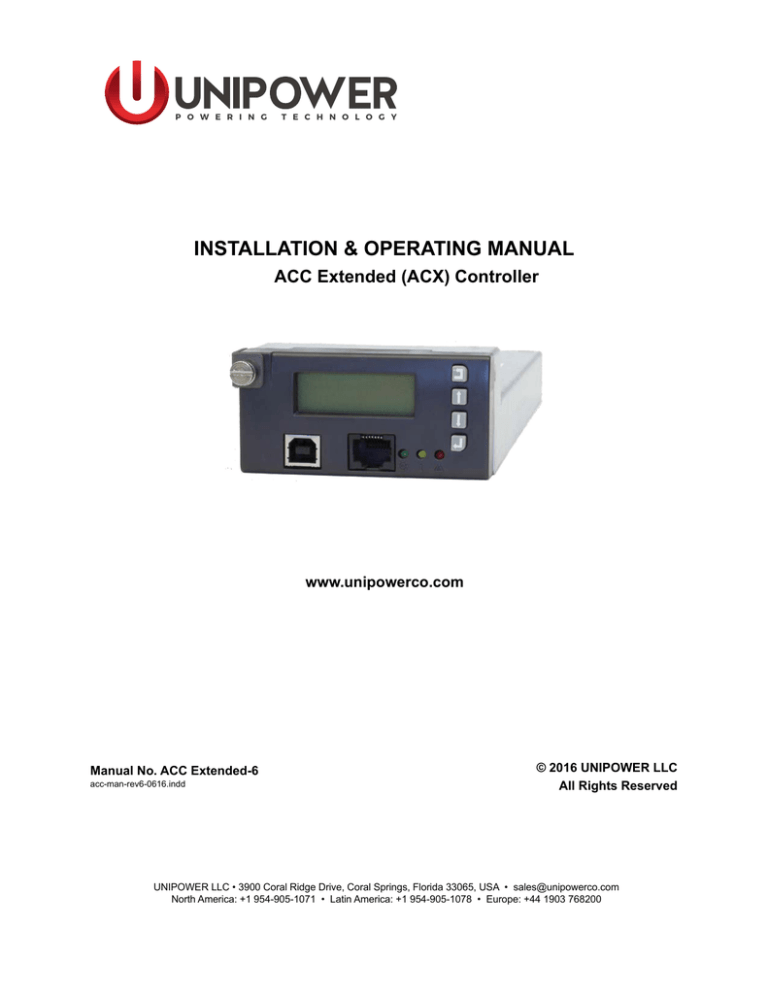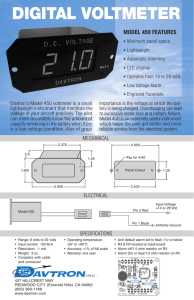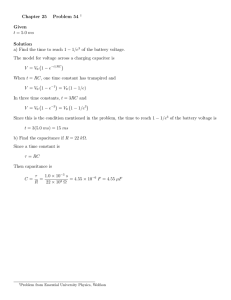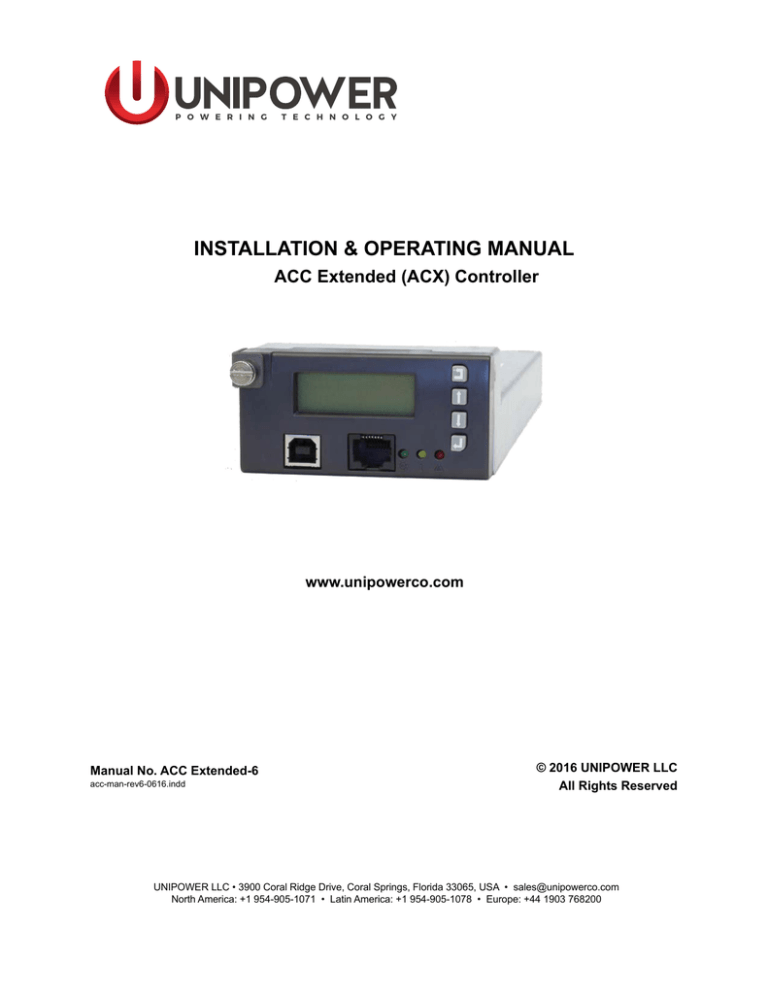
P O W E R I N G
T E C H N O L O G Y
INSTALLATION & OPERATING MANUAL
ACC Extended (ACX) Controller
www.unipowerco.com
Manual No. ACC Extended-6
acc-man-rev6-0616.indd
© 2016 UNIPOWER LLC
All Rights Reserved
UNIPOWER LLC • 3900 Coral Ridge Drive, Coral Springs, Florida 33065, USA • sales@unipowerco.com
North America: +1 954-905-1071 • Latin America: +1 954-905-1078 • Europe: +44 1903 768200
P O W E R I N G
T E C H N O L O G Y
ACC Extended (ACX) Controller - 2
Contents
1. Description....................................................................................................................................4
2. Specifications................................................................................................................................6
3. Operation.......................................................................................................................................9
4. Menu...........................................................................................................................................13
5. Controller Alarms / Messages....................................................................................................33
6. Connection to Controller via PowCom™ software....................................................................36
7. Connecting to the Controller via the Web Interface...................................................................39
8. SNMP..........................................................................................................................................50
9. Controller Data Logging - microSD Card..................................................................................56
APPENDIX A - Upgrading the firmware........................................................................................58
APPENDIX B - Adding a new language to the Controller.............................................................63
Manual No. ACC Extended-6
acc-man-rev6-0616.indd
P O W E R I N G
ACC Extended (ACX) Controller - 3
T E C H N O L O G Y
FIGURES
Figure 1 Controller Features........................................................................................................4
Figure 2 Display Icons...............................................................................................................10
Figure 3 Main Menu...................................................................................................................13
Figure 4 Show Data....................................................................................................................14
Figure 5a Show Module Data......................................................................................................15
Figure 5b Show Module Data with 4x64 Multiplexer.................................................................15
Figure 6 Show Unit Data............................................................................................................16
Figure 7 Show SLI Data.............................................................................................................17
Figure 8 External Measurements...............................................................................................17
Figure 9 Symmetry Measurements............................................................................................18
Figure 10 Adjust Limits...............................................................................................................19
Figure 11 Boost charging.............................................................................................................21
Figure 12a Menu Tree part 1..........................................................................................................31
Figure 12b Menu Tree part 2..........................................................................................................32
Figure 13 USB Cable...................................................................................................................36
Figure 14 Communication............................................................................................................36
Figure 15 Network.......................................................................................................................37
Figure 16 Password......................................................................................................................38
Figure 17 Connect........................................................................................................................40
Figure 18 Web Interface Overview..............................................................................................41
Figure 19a Web Interface Rectifier................................................................................................42
Figure 19b Web Interface Rectifier with 4x64 Multiplexer Board................................................42
Figure 20 Web Interface SLI........................................................................................................43
Figure 21 Web Interface Units.....................................................................................................43
Figure 22 Web Interface Battery..................................................................................................44
Figure 23 Web Interface Controller.............................................................................................44
Figure 24 Web Interface External Measurements........................................................................44
Figure 25 Web Interface Admin. Configuration...........................................................................45
Figure 26 Web Interface Configuration | System.........................................................................46
Figure 27 Web Interface Configuration | Test..............................................................................46
Figure 28 Web Interface Configuration | Alarm...........................................................................47
Figure 29 Web Interface Configuration | Network.......................................................................47
Figure 30 Web Interface Configuration | Limits..........................................................................48
Figure 31 SNMPv3 security parameters values in table view.....................................................54
Figure 32 SNMPv3 initialization displayed on the web page......................................................55
Manual No. ACC Extended-6
acc-man-rev6-0616.indd
P O W E R I N G
ACC Extended (ACX) Controller - 4
T E C H N O L O G Y
System Controller ACC Extended
1.Description
The Advanced Controller Card Extended (ACC) is a pluggable microprocessor controller that
provides monitoring and control for a broad range of DC Power Systems. The Controller
monitors all system parameters including DC voltage, rectifier current, rectifier temperature,
system capacity, battery parameters, and circuit breaker status.
Alarm and warning notifications are indicated by front panel LEDs, and through potential
free alarm contacts that allow remote signaling. External monitoring of alarms and the
system is accomplished through a USB or RS232 port using PC-based PowCom™ software.
The Controller also has an Ethernet port allowing control over a TCP/IP network and has
web based support. Alarms can be mapped via SNMP traps to customer OSS (Operation
Support System) platforms such as Castle Rock Computing SNMPc Network Manager™.
To meet individual site requirements, the controller contains a Programmable Logic Unit
that can be used to monitor and control specified requirements. This allows individual
alarm routing and logic operations to be set as actions, alarms to be triggered, and outputs
to be activated based on internal or external signal monitoring, comparing, and processing.
6
1
2
5
4
3
Figure 1 - Controller Features
1. Display (LCD)
2. Push-Buttons (CANCEL, UP, DOWN, ENTER)
3. Signal LEDs (Green, Yellow, Red)
4. Ethernet Port
5. USB Port
6. Rear Interface Connector
Manual No. ACC Extended-6
acc-man-rev6-0616.indd
P O W E R I N G
T E C H N O L O G Y
ACC Extended (ACX) Controller - 5
The controller consists of the following elements:
1.1
Main Unit
This is the master unit of the system, communicating with all the modules (rectifiers,
converters) and units (Alarm Relay Board). It is fully hot-pluggable.
Features include: visual alarm indication, USB and RS232 communication circuit
for remote operation, web interface and RS485 for internal communication with up
to 64* rectifier nodes and extended units (up to 4x extension boards and 1x alarm
relay board).
* The number of rectifiers that are support can be increase to 256 when using a 4x64
Multiplexer board. See 1.5 below.
1.2
Internal Connection Board
The internal connection board is used as an interface between the main unit and the
system.
It contains: input for reading current, battery and load breaker monitoring, outputs
for operating two individual contactors LVD and PLD, (further PLDs can be used
with the Controller Alarm Relay Board), RS232, RS485, CAN communication
connector and system Vout connector.
1.3
External Connection Board
The external connection board is connected to the internal connection board and is
used for signal connection.
It contains: 4 potential free alarm contacts (additional 6 alarms with Extension Alarm
Relay Board), 12 multi purpose contacts (setup by default for symmetry measurements
or general use with input voltage up to 100VDC), inputs for 2 temperature probes,
2x digital inputs and outputs, +5VDC and System voltage output.
1.4
Extended Boards
A variety of extended boards or units may be added to the system. These units are used
for extended measurements or signal outputs or for extended system communication.
1.5
4x64 Multiplexer Board
Extends the capacity of RS485 communication. It increases the maximum number of
rectifiers in the system supported by the controller to 256 by adding three additional
RS485 channels for communication with rectifiers where each channel can serve
up to 64 rectifiers.
Manual No. ACC Extended-6
acc-man-rev6-0616.indd
P O W E R I N G
2.
T E C H N O L O G Y
ACC Extended (ACX) Controller - 6
Specifications
2.1INPUT
Voltage
Current
Power Consumption
18-60VDC
<200mA at 48V
12W max.
2.2INTERFACE
Signal LED’s
Internal Communications
MicroSD Card
External communications
Signal Inputs
Software
2.2
BASIC FUNCTIONS
Manual No. ACC Extended-6
Green - Power ON, Yellow - System warning, Red System alarm
RS485 Data Bus (up to 64 modules + extended units)
up to 4Gb
USB for direct communication with a PC using the
PowCom™ software
RS232 interface for remote control via a modem
Ethernet port allowing monitoring and control via
TCP/IP network
Web server interface + SNMPv1,v2,v3
Battery current reading (via shunt)
System voltage reading
Analog inputs for battery symmetry reading or general
use
Battery temperature sensors
Load fuse failure
Battery fuse failure
2 x Digital inputs
Signal Outputs LVD/PLD disconnection
LVD/PLD reconnection
2 x Digital outputs
4x alarm relays (additional 6 alarms with Alarm Relay
Board)
Configuration file upgradeable via PowCom™ with
appropriate license via USB/Ethernet.
Simple menu-guided operation
1000 event alarm log
User-selectable alarm parameters
Web interface for remote operation via a PC
Temperature compensated charging
Boost charging (manual and automatic)
Limited battery charging current
acc-man-rev6-0616.indd
P O W E R I N G
T E C H N O L O G Y
2.3ALARMS
Manual No. ACC Extended-6
ACC Extended (ACX) Controller - 7
LVD control (voltage controlled)
PLD control (voltage and time controlled)
Battery test, manual or automatic with symmetry
measurement
Additional Short interval battery test
Alarm relay test
Software controlled start up after mains outage and
battery test
Inventory, Peak load, Site, Maintenance and service
Statistical data log
Real time clock with battery backup
MicroSD card with data logging function (option)
Alarm Contacts 4 potential free alarm contacts
(additional 6 alarms with Alarm Relay Board)
Low system voltage
High system voltage
Load/Battery disconnection
Mains Error
Distribution fuse failure
AC low voltage
Battery failure
Module failure
High battery temperature
Symmetry fault
Battery fuse failure
High load
AC high voltage
Urgent module failure
Communication failure
Partial load disconnection 1
Temp. probe failure
High distribution load
Battery is discharging
Overvoltage shutdown
Low Battery temperature
Partial load disconnection 2
Partial load disconnection 3
Alarms are blocked
16 x Additional User Definable Alarms
acc-man-rev6-0616.indd
P O W E R I N G
T E C H N O L O G Y
2.4
ACC Extended (ACX) Controller - 8
BATTERY MANAGEMENT
Battery Disconnection
Allows voltage controlled disconnection of batteries.
Boost Charge
Manual, time controlled or automatic boost charging
with adjustable time and voltage levels.
Battery Tests
Automatic or manual testing of batteries up to six times
per year with a 10 test memory. Variables include test
duration and end voltage battery discontinuance test
to ensure battery connection.
Enhanced Battery Monitor Monthly logging of essential battery parameters
including temperature, temperature hours, current,
charging voltage and symmetry voltage, data logged
for 5 years.
Site Logs
System tools developed to assist site management.
Daily peak load and statistic logs available.
Symmetry Measurement
Optional tool that measures batteries for early detection
of thermal runaway.
Temperature Compensation Allows continuous adjustment of output voltage
according to battery temperature. Features include
adjustable compensation factor and separate thresholds
for high temperature alarms.
Load Shedding (PLD)
Optional feature that allows voltage or time controlled
disconnection of non-essential load.
2.5GENERAL
Dimensions, in. (mm)
Weight
Operating Temperature
Storage Temperature
Safety
EMC
Environment
3.4 (85) W x 1.6 (40) mm x 8.9 (225) H
0.44 lbs.(0.2kg)
-40°C to +70°C
-40°C to +85°C
IEC60950-1, UL60950-1 & CSA22.2 No. 60950-1-03
EN61000-6-2, EN61000-6-3, EN300 386-2
Storage: ETS 300 019-2-1
Transport: ETS 300 019-2-2
Operation: ETS 300 019-2-3
NOTE: A specific power system setup may limit the availability of some controller
functions.
Manual No. ACC Extended-6
acc-man-rev6-0616.indd
P O W E R I N G
3.
T E C H N O L O G Y
ACC Extended (ACX) Controller - 9
Operation
This section contains a basic description of the Controller functions.
3.1
Starting the Controller
When the controller is turned ON it takes approximately 5 seconds to analyze the
system and test all addresses for connected modules and units. The green LED on
the display starts blinking. No alarm signals are given during this period.
When the Controller identifies a module or a unit, it is automatically added to its
inventory. Modules and units remain in the system memory until a master reset or
reconfiguration is performed.
3.2
Adding / Removing Modules and Units
Adding Modules and Units
The Controller constantly scans for new modules and units. When, for example, a
rectifier is added to the system it remains invisible until detected by the Controller
.
It takes some time for the rectifier to reach the value of the system voltage and share
current with other rectifiers. Until then the rectifier current value is 0A.
Removing Modules and Units
When a module or a unit is removed from the system a communication error alarm
is generated.
To remove the error message press the “Reconfigure” button in the Inventory window
in the PowCom™ software (see the PowCom Instruction Manual). It can be also
done via the front panel, see section 4.7.14 - Accept Removed Parts.
Reconfiguration removes all non-communicating modules and units from the
inventory.
NOTE: Make sure there are no communication faults caused by any other failure
before doing this. It makes all communication faults disappear, but it will not fix
any problems so it must only be used if the communication fault is caused by the
module or unit being intentionally removed.
Manual No. ACC Extended-6
acc-man-rev6-0616.indd
P O W E R I N G
ACC Extended (ACX) Controller - 10
T E C H N O L O G Y
3.3
Controller Failure
If the controller fails to operate, all 4 alarm relays will be activated (in alarm position.)
3.4
Control Buttons
To browse the controller menu, 4 push-buttons are used to scroll and select.
• CANCEL - is used to cancel the current selection on the menu hierarchy. When
pressed the menu returns one step back.
• UP ARROW - is used to move up in the menu hierarchy, to select options or
adjust limits.
• DOWN ARROW - is used to move down in the menu hierarchy, to select options
or adjust limits
• ENTER - is used to select and confirm an option or to move forward one level
in the menu hierarchy.
If the controller is left unattended the display returns to the Main menu automatically
after 2 minutes.
3.5
Display Icons
The controller icons are displayed at the top of LCD screen, indicating the status of
various system parameters.
Battery Current, Distribution Current and Rectifier Current are displayed below the
icons after controller start-up.
-
+
Figure 2 - Display Icons
Manual No. ACC Extended-6
acc-man-rev6-0616.indd
P O W E R I N G
ACC Extended (ACX) Controller - 11
T E C H N O L O G Y
Battery Icon
-
+
The battery icon displays the battery charge status in 20% increments. To predict the
remaining capacity, immediate load current and voltage are also taken into account.
During battery charging the icon pulses. Once the battery is fully charged only the
rightmost segment blinks.
When starting the system for the first time it takes some time before the battery icon
is fully operational and displays correctly. The battery capacity must be set correctly
(Adjust Limits → Battery settings → Battery Capacity). If the Battery capacity is
set to 0 (zero) the icon is not shown.
NOTE: The battery charge status may be incorrect if the battery is malfunctioning.
Graph Icon
Boost
Test
The graph icons indicate charging mode as either Boost or Battery Test. The graph
showing an up-going curve is the Boost icon, while Battery Test is indicated with a
down-going curve on the graph.
Update Mode
This icon is displayed in editing mode when editable parameters in the Menu tree
are accessed. The value can be updated by pressing the ENTER button when the
desired value is shown.
Warning and Alarm Icons
Warning
Alarm
The Warning icon appears when a warning is present. The alarm icon indicates an
alarm situation.
Manual No. ACC Extended-6
acc-man-rev6-0616.indd
P O W E R I N G
ACC Extended (ACX) Controller - 12
T E C H N O L O G Y
Mains Failure Icon
This icon indicates mains failure.
System Voltage Measurement
The system voltage with 2 decimal points is displayed.
Manual No. ACC Extended-6
acc-man-rev6-0616.indd
P O W E R I N G
ACC Extended (ACX) Controller - 13
T E C H N O L O G Y
4. Menu
The controller display is configured into a set of scrollable menus that provide an easy way to
find the information or settings required. The information below describes how to navigate
through the controller display and explains various menu options and system behavior.
NOTE: See full Controller Menu Tree on pages 31 & 32..
4.1
Main Menu
The Main menu is divided into seven sections which are further divided into submenus, see Figure 3. The functions of the sub-menus are explained in the following
sections.
Batcurr: xx.xx A
Distcurr: xx.xx A
Rectcurr: xx.xx A
SLI Volt: xxx V
SLI Curr: xx.x A
SLI Power: xxxx W
FMD Volt: xx.xx V
FMD Curr: xx.xx A
Show alarms
Show
message
Alarms:
1
Alarms:
n
Messages: 1
Messages: n
Show data
Submenu
Select/adjust
U1 – U4
Submenu
Adjust limits
Submenu
Miscellanous
Submenu
Figure 3 - Main Menu
Manual No. ACC Extended-6
acc-man-rev6-0616.indd
P O W E R I N G
ACC Extended (ACX) Controller - 14
T E C H N O L O G Y
4.2 Show Alarms
This window displays the current alarm status. If there are several concurrent alarms
2 small triangles (▼▲) appear in the upper right corner. Use the arrow keys to scroll
through the alarms. Any removed alarm disappears from the alarm list automatically
while any new one is added to the alarm menu immediately. Battery failure and
symmetry failure alarms need to be reset manually by pressing and holding ENTER
for a short time.
4.3 Show Messages
This item displays any messages. If there are multiple concurrent messages, scroll
down to view all of them. New or removed messages are updated on the menu
immediately.
4.4 Show Data
This menu displays information about: modules, units, temperature, and symmetry
voltage.
Show data
Show module
data
Show unit data
Show SLI data
Temperature
NA
Int: xx.xx °C
Remaining
battery time:
x Mins
External
Measurements
Symmetry
Measurements
Figure 4 - Show Data
Manual No. ACC Extended-6
acc-man-rev6-0616.indd
P O W E R I N G
ACC Extended (ACX) Controller - 15
T E C H N O L O G Y
4.4.1 Show Module Data
This menu displays information from each rectifier and consists of four levels, each
containing different rectifier information:
ENTER/CANCEL to get to the information wanted, and UP/DOWN to scroll between
the rectifier numbers, see Figure 5.
Show module
data
M.no: 1 Com:Ok/Fail
I= xx.xx A U= xx.xx V
Im= xx.xx A
M. no: 1
xx.xx °C
OVP=
xx.xx V
Curr limit= x %
M. no: 1
Alarms
MNS/Cur/TMP/OVS
M. no: 1
Sno:
Ver.:
AC= x
xxxxxxxx
xx.xx
M.no: n Com:Ok/Fail
I= xx.xx A U= xx.xx V
Im= xx.xx A
M. no: n
xx.xx °C
OVP=
xx.xx V
Curr limit= x %
M. no: n
Alarms
MNS/Cur/TMP/OVS
M. no: n
Sno:
Ver.:
AC= x
xxxxxxxx
xx.xx
Figure 5a - Show Module Data
Show module
data
Module channel
x
M.no: 1 Com:Ok/Fail
I= xx.xx A U= xx.xx V
Im= xx.xx A
M. no: 1
xx.xx °C
OVP=
xx.xx V
Curr limit= x %
M. no: 1
Alarms
MNS/Cur/TMP/OVS
M. no: 1
Sno:
Ver.:
AC= x
xxxxxxxx
xx.xx
M.no: n Com:Ok/Fail
I= xx.xx A U= xx.xx V
Im= xx.xx A
M. no: n
xx.xx °C
OVP=
xx.xx V
Curr limit= x %
M. no: n
Alarms
MNS/Cur/TMP/OVS
M. no: n
Sno:
Ver.:
AC= x
xxxxxxxx
xx.xx
Figure 5b - Show Module Data with 4x64 Multiplexer
NOTE: Rectifier modules are numbered from left to right and top to bottom when
the system is viewed from the front..
NOTE: Rectifiers that are not communicating may not have correct or updated
information.
The first sub-level displays Communication status (Com), Rectifier Current (I),
Rectifier Output Voltage (U), and the Current Share input (Im).
The second sub-level includes information about Internal rectifier temperature
(internal), Rectifier Over-voltage limit (OVP) and the Current Limit. Once the
rectifier is selected on the display, press ENTER and a new menu with the alarm
information is shown.
Manual No. ACC Extended-6
acc-man-rev6-0616.indd
P O W E R I N G
ACC Extended (ACX) Controller - 16
T E C H N O L O G Y
Module alarms are indicated by 3 letter flags;
• MNS - No mains input.
• LOW - Output voltage low (depends on rectifier type).
• OFF - No operation, caused by mains failure, other failure or when module is
turned off manually or automatically.
• OVS - Overvoltage shutdown.
• FAN - Fan failure. The consequences of a fan failure depend on the type of
rectifier. Please see the rectifier chapter of your system manual for details.
• CUR - Current sharing fault. Rectifier output current deviates too much from
the average value.
• TMP - Temperature is high. This alarm must be reset manually.
The fourth sub-level displays AC input voltage (if available), Rectifier serial number
(if available) and rectifier software version (if available).
4.4.2 Show Unit Data
This menu option is displayed in two levels.
First sub-level - shows Unit Number, Communication status (Com), and Unit current
(I).
Second sub-level - shows Unit number, Serial number, and Software version.
(Controller Alarm Relay Board or Controller Extension Board are examples of
communication unit.)
Show unit data
U.no: 1 Com:Ok/Fail
I=
xx.xx A
U. no: 1
Sno:
Ver.:
xx.xx °C
xxxxxxxx
xx.xx
U.no: n Com:Ok/Fail
I=
xx.xx A
U. no: n
Sno:
Ver.:
xx.xx °C
xxxxxxxx
xx.xx
Figure 6 - Show Unit Data
Manual No. ACC Extended-6
acc-man-rev6-0616.indd
P O W E R I N G
ACC Extended (ACX) Controller - 17
T E C H N O L O G Y
4.4.3 Show SLI Data
If SLI inverters and the SLI translation board are installed, this menu displays basic
information regarding SLI units.
Show SLI data
M.no: 73
I= 0.29 A U= 230 V
P= 150 W
M. no: 73
Vgrid= 220 V
Igrid= 1.23A
M. no: 73 Status
OK/Failure
M. no: 73
Sno: 00000011
Ver.:
1.04
M.no: n
I= xx.xx A U= xx.xx V
P= xx.xx W
M. no: n
Vgrid= xx.xx V
Igrid= xx.xx A
M. no: n
Status
OK/Failure
M. no: n
Sno:
xxxxxxxx
Ver.:
xx.xx
Figure 7 - Show SLI Data
4.4.4Temperature
This menu shows the battery temperature in degrees Celsius, measured by the
temperature sensor (if installed) and the temperature measured by controller’s internal
temperature sensor.
4.4.5 Remaining Battery Time
The immediate remaining battery time calculated by the controller is displayed here.
Battery icon on the display shows the remaining battery capacity (see Battery Icon
on page 11).
4.4.6 External Measurements
If configured, external measurements can be read here. Use the arrow keys to scroll
down the measurements, see Figure 8.
External
Measurements
External meas: 1
Name
x
External meas: n
Name
x
Figure 8 - External Measurements
Manual No. ACC Extended-6
acc-man-rev6-0616.indd
P O W E R I N G
ACC Extended (ACX) Controller - 18
T E C H N O L O G Y
4.4.7 Symmetry Measurements
If symmetry measurement is set up for the system, the symmetry voltage for
each battery branch is displayed here. Use the arrow keys to scroll through the
measurements.
Symmetry
Measurements
String:
1: xx.xx
3: xx.xx
1
2: xx.xx
4: xx.xx
String:
1: xx.xx
3: xx.xx
n
2: xx.xx
4: xx.xx
Figure 9 - Symmetry Measurements
4.5
Select / Adjust U1 - U4
This menu is used for selecting one of the references for four operating modes;
U1 - float voltage, U2 - boost voltage, U3 - battery test voltage, U4 - spare, and for
adjusting these references. Use the arrow keys to adjust the required voltage.
CAUTION: Always check the battery user guide or the battery datasheet before
attempting to boost charge. Improper settings can damage the batteries.
The voltage references can be adjusted in steps of 0.1V.
U1 Normal - adjust or change U1 (The float charge voltage).
U2 Boost
- adjust or change U2 (The boost charge voltage).
U3 Test
- adjust or change U3 (The battery test voltage).
U4 Spare
- adjust or change U4 (The spare voltage).
The U4 setting is normally not used in this system.
Reference shows which of U1-U4 is set.
NOTE: Voltages U1 and U2 should be set to values recommended for battery
temperature 20°C (optionally 25°C). For more details see section 4.6.5 - Temperature
Compensation.
NOTE: If the Temperature compensation or Battery current limit is active, the
output voltage may differ from the set value.
Manual No. ACC Extended-6
acc-man-rev6-0616.indd
P O W E R I N G
ACC Extended (ACX) Controller - 19
T E C H N O L O G Y
4.6 Adjust Limits
The Adjust Limits menu allows the user to set or change the system parameters and
alarm limits.
It has ten menu options, each with their own sub-menus. Parameters can be set and
adjusted by selecting the different sub-menus, see Figure 10.
Adjust limits
Alarm limits
Boost paramters
Battery settings
Battery test
Temperature
Compensation
Battery current
Limit
System specific
Limits
Module on/off
Number of
shunts
X
FMD Settings
Figure 10 - Adjust Limits
4.6.1 Alarm limits
This menu allows changing the limits for following alarms:
•
•
•
•
•
•
Manual No. ACC Extended-6
Low voltage alarm (V)
High voltage alarm (V)
Over voltage shutdown (V)
Load/Battery disconnection (V)
Partial load disconnection 1 (V)*
Partial load disconnection 2 (V)*
acc-man-rev6-0616.indd
P O W E R I N G
ACC Extended (ACX) Controller - 20
T E C H N O L O G Y
•
•
•
•
•
•
•
Partial load disconnection 3 (V)*
Load/Battery reconnection (V)
High load (%)
High temperature alarm (°C)
Low temperature alarm (°C)
Low AC voltage (V)
High AC voltage (V)
*Partial load disconnection, if configured in the Config Wizard, can also be controlled
by time. The time counter starts counting after AC mains failure. Then the value
appears in minutes [min] instead of Volts [V].
NOTE: The High Load alarm is activated when the load current exceeds the capacity
of the installed modules multiplied by the high load limit. This is an indication that
the system requires increased rectifier capacity.
CAUTION: Adjusting the controller alarm and limit settings may have serious
impact on system behavior. Only qualified installers should adjust these limits.
To change these limits use the arrow keys and press ENTER to select. See Appendix
B, Configuration of your system manual for the default settings.
4.6.2 Boost Parameters
This menu contains the limits for boost charging control. The following parameters
can be set:
•
•
•
•
•
•
Boost time (Hours)
Boost interval (Weeks)
Boost factor (-)
Boost t1 (V)
Boost t2 (V)
Autoboost Enable (On/Off)
Boost charging can be activated by three methods:
1. Manual boost charging - can be activated manually by selecting U2 via the
controller front panel (Select/Adjust U1-U4 > Reference > U2) or via PowCom™
software (Adjust limits window).
Return to float charge manually by choosing U1, or automatically, after a pre-set time.
2. Periodic boost charging - after a pre-set period boost charging will be automatically
activated for a pre-set time. The interval and boost time should be programmed (for
example 4 hours every 3rd week).
Manual No. ACC Extended-6
acc-man-rev6-0616.indd
P O W E R I N G
ACC Extended (ACX) Controller - 21
T E C H N O L O G Y
3. Automatic boost charging - when the battery voltage drops below LEVEL t1
during a mains failure, timer t1 is started. When the mains is restored, timer t1 is
stopped and the system starts automatic boost charging for time t2 = k x t1 (k is
an adjustable constant). Timer t2 starts counting when the battery voltage reaches
LEVEL t2, see Figure 11.
NOTE: Periodic or Automatic boost charging must be enabled via the controller
front panel (Adjust limits → Boost parameters → Autoboost Enable → On/Off) or
in two different ways via PowCom™ software:
1. (Supervision → Set parameters → Battery settings → toggle Automatic boost)
or
2. (Utilities → Config Wizard → Battery settings → toggle Automatic boost).
Voltage (V)
Level t2
U1 (Float Charge)
Level t1
t1
Mains
Interrupt
t2=K x t1
Time (hours)
Mains
Returns
Figure 11 - Boost charging
The following values are adjustable for boost charging:
Boost voltage
Boost time
Boost interval
Boost factor
Boost t1
Boost t2
Automatic boost
40 - 60 V
0 - 200 hrs
3 - 16 weeks
1.0 - 16
40 - 60 V
40 - 60 V
Enable/Disable
NOTE: If the battery type does not allow boost charging the boost function should
be disabled and the U2 value set equal to the U1 value.
Manual No. ACC Extended-6
acc-man-rev6-0616.indd
P O W E R I N G
ACC Extended (ACX) Controller - 22
T E C H N O L O G Y
4.6.3 Battery Settings
This menu contains settings for the following battery parameters and limits:
•
•
•
•
•
•
Symmetry limit (V)
Number of batteries (Branches)
Battery type (Blocks)
Battery capacity (Ah)
Controller Symmetry inputs (-)
Unit 1 - Unit 4 Symmetry inputs (-)
4.6.4 Battery Test and Short Interval Battery Test
This menu contains the following limits and parameters for Battery Test and Short
Interval Battery Test:
•
•
•
•
•
•
•
•
•
Test end voltage (V)
Test end Ah (Ah)
Test duration (Min)
Time of test (-)
Number of tests per year (-)
Short interval Enable (On/Off)
Short interval period (Days)
Short interval length (Min)
Short interval deviation (%)
Battery Test
Battery test is used for checking the condition and capacity of installed batteries.
The test can be activated Manually or Automatically.
Manual Start-up
Battery testing is activated manually by selecting U3 via the controller front panel
(Select/ Adjust U1-U4 > Reference > U3) or via PowCom™ software in the Adjust
Limits window.
Automatic Start-up
Battery test can be also activated automatically 1-6 times a year via the controller
front panel (Adjust Limits > Battery Test > No. of tests per Year) or via PowCom™
software in the Adjust Limits window (Auto Test). The test date is calculated from
the installation date of the system defined in PowCom™ software (Supervision >
Set installation data).
The day-time (24-hour format) of the battery test is set in ‘Time for Test’.
Manual No. ACC Extended-6
acc-man-rev6-0616.indd
P O W E R I N G
ACC Extended (ACX) Controller - 23
T E C H N O L O G Y
Test Performance
Once the battery test starts, the rectifier voltage decreases to a pre-set value U3 (check
the rectifier datasheet for minimum voltage) and is stopped when the set value is
reached. Reasons for the test stopping could be:
• battery voltage reaches the End voltage [V]
• battery test reaches the Test duration time [min].
• discharged capacity reaches the set Ah limit value.
Battery voltage, battery current and Ah are logged during the test. The recommended
minimum duration of the test is 5 minutes.
PASS
The battery parameters meet requirements and the voltage reference is set back to
U1 when:
• the battery voltage is higher then set End Voltage b. test [V] after expiration
of Batt. test time [min].
• the battery voltage is higher then set End Voltage b. test [V] after discharged
capacity reaches the set value [Ah].
FAIL
The test is interrupted and the battery is considered as faulty when:
• the set voltage value [V] is reached before time [min].
• the set voltage value [V] is reached before “Ah limit for test” [Ah].
• the symmetry limit is exceeded. SYMMETRY FAULT alarm is activated,
battery test is ended and BATTERY FAILURE alarm is generated.
The battery failure alarm is indicated and further automatically activated battery
tests will not be performed while the battery failure alarm is active.
Voltage reference is set to U1 again.
Parameter Settings
The parameter settings feature allows a partial discharge of the batteries (approximately
30-40% of their capacity) in order to test the batteries for errors. The settings should
be done according to the battery manufacturer’s requirements.
The following setting can be used as an example for standard value-regulated lead
batteries:
Manual No. ACC Extended-6
acc-man-rev6-0616.indd
P O W E R I N G
ACC Extended (ACX) Controller - 24
T E C H N O L O G Y
U3
End voltage
Time
Ah
= 1.9V/cell
= 1.94V/cell
= 40% of expected backup time
= 40% of nominal battery capacity.
Parameters that can be set or adjusted in the battery test:
Battery test voltage U3:
Symmetry limit:
Test end voltage:
Test duration:
Ah limit:
Time of test: No of test/year: 0-100V (Check Rectifier datasheet for min. voltage.)
0.0-4.0V
0-100V
0-20 hours
0-50,000Ah
0-23 (0=midnight)
0-6
Short interval battery test
This is used to test for a permanent break or interruption in the battery strings when
more than one shunt with extension board is used.
Once this test is Enabled, it is performed in the time interval set in the ‘Short interval
period’. The system voltage is decreased to U3 for the time duration set in ‘Short
interval length’ and the current through all used shunts is measured. If the current
deviation through the shunts exceeds the value set in the ‘Short interval deviation”
or if one of the currents is equal to 0 (zero), a ‘Battery Failure” alarm is generated.
The test can be Enabled via the controller front panel (Adjust limits > Battery test
> Short Interval Enable > On/Off) or in one of two ways via PowCom™ software:
1. (Supervision > Set parameters > Battery settings > toggle Short interval Battery
Test)
or
2. (Utilities > Config Wizard > Battery settings window > toggle Short interval
Battery Test).
4.6.5 Temperature Compensation
This menu allows setting of the following parameters for temperature compensation:
• Enable temperature compensation (On/Off)
• Compensation factor (V/10°C)
• Turn temperature compensation On/Off.
Manual No. ACC Extended-6
acc-man-rev6-0616.indd
P O W E R I N G
ACC Extended (ACX) Controller - 25
T E C H N O L O G Y
When the battery temperature is higher or lower than 20°C, temperature compensation
regulates the set float or boost battery voltage based on battery temperature and
temperature compensation factor. (This value can be changed to 25°C.)
If the temperature rises by 10 degrees, the voltage decreases according to the
adjusted compensation factor, if the temperature drops the voltage is adjusted
correspondingly. If the temperature changes by 1 degree, the voltage changes by
1/10 of the compensation factor.
CAUTION: Non-compensating or improper setting shortens battery life by either
over- or under-charging.
NOTE: The output voltage is not changed by temp. compensation at a battery
temperature 20°C. (This setting can be changed to 25°C)
Example:
A system includes 4 x 12 V battery blocks - 6 cells in each battery block.
The value of 1 cell defined in the battery datasheet:
• 2.28V/20°C
• 2.24V/30°C
The difference between values at 20°C and 30°C is 0.04V/cell
6 x 0.04V = 0.24V/10°C - 6 cells in each battery block
The compensation factor value is set for a full battery string which in this case
contains 4 x 12V battery blocks. So, the correct compensation factor is:
4 x 0.24V = 0.96V/10°C
NOTE: The example is general. The temperature compensation factor may differ
depending on the installed battery. Check the battery datasheet for correct setting.
4.6.6 Battery Current Limit
This menu allows settings for:
• Battery current limit Enable (On/Off)
• Battery current limit (A)
Manual No. ACC Extended-6
acc-man-rev6-0616.indd
P O W E R I N G
ACC Extended (ACX) Controller - 26
T E C H N O L O G Y
This function limits the maximum current flowing into the batteries during charging.
(It does not limit discharge current!) The minimum charging current is 5A. The
maximum charging current value can be set via PowCom™ software to 1000A, via
the controller front display it can be higher.
The charging current limit for lead-acid batteries is usually 0.1 of rated capacity.
(Check the battery datasheet in case a different value is required.)
If the current limit is not required or batteries are not installed, keep the function
disabled.
CAUTION: Non-limited charge current or improper setting may shorten battery life.
NOTE: Current limiting is not available for all systems that use the ACC controller.
This is the factory default setting.
4.6.7 System Specific Limits (also External Limits)
These limits are used only in specific systems.
• External Limit 1 Name of limit
• External Limit n Name of limit
There are eight user adjustable limits for PLS logic. If these limits are enabled they
can be adjusted via the controller front panel (Adjust limits → System specific limits
→ Ext. limit 1-n) or via PowCom™ software (Supervision → Set Parameters →
System specific limits).
4.6.8 Module On/Off
Module On/Off is used for switching individual rectifier modules on or off. This
function needs to be enabled in Config Wizard.
• Module No.: 1 (On/Off)
• Module No.: n (On/Off)
NOTE: The configuration also allows an Energy Saving Mode function where the
rectifiers are turned On or Off automatically based on the delivered power. This
function needs to be enabled and configured in the Config Wizard. The automatic
function, when active, overrides the manual setting. For more details contact
UNIPOWER customer support. (Not available when 4x64 Multiplexer installed)
Manual No. ACC Extended-6
acc-man-rev6-0616.indd
P O W E R I N G
ACC Extended (ACX) Controller - 27
T E C H N O L O G Y
4.6.9 No. of Shunts
The number of battery shunts for the power system is set here. The default number
is 1 and this value should not be changed unless extension boards with additional
shunts are connected to the system.
4.6.10 FMD settings
This sub-menu allows the following settings:
• FMD Voltage (V)
• FMD OVP (V)
This menu sets the reference voltage (FMD voltage) and OVP limit for secondary
voltage units if these are available in the system.
4.7Miscellaneous
The miscellaneous menu is used for setting and checking various system parameters.
•
•
•
•
•
•
•
•
•
•
•
•
•
•
•
•
•
Set Time
Relay Test
Alarm Blocking On/Off
Version
SD Card Info
Set New Password
Shunt Current (A)
Shunt Voltage (mV)
Current Offset (A)
Voltage Offset (V)
Audible Alarm On/Off
Network Address
Baud Rate
Init Modem
Accept Remove Parts
Reset to Defaults
Master Reset
4.7.1 Set Time
The time and date are displayed and can be set using the buttons on the controller
front panel. They can also be set via PowCom™ software (Supervision → Set
date/time). The clock has a battery back-up and keeps the correct time even if the
Controller is turned off.
Manual No. ACC Extended-6
acc-man-rev6-0616.indd
P O W E R I N G
ACC Extended (ACX) Controller - 28
T E C H N O L O G Y
4.7.2 Relay Test
This function switches alarm relays On/Off manually regardless of any system alarms.
It is mainly used for testing of alarm relays and related devices.
4.7.3 Alarm Blocking
This function disables all system alarms and alarm relays. The only active and visible
alarm is “Alarms are blocked”.
4.7.4Version
Shows the controller software version, configuration number and serial number.
4.7.5 SD Card Info
Provides the following information about the microSD card status:
• OK - card is working properly
• NA - not installed (cannot be detected)
• FAIL - file system error (identifies hardware, but can’t be used for reading
or writing)
4.7.6 Set New Password
When selected, first enter the old password. Set a new password and confirm it by
entering the new password again.
NOTE: Make sure the new password is remembered or written down. If the
password is forgotten or access is denied, contact UNIPOWER technical support
for assistance.
4.7.7 Shunt Current
Displays the current rating of the battery shunt, in Amperes [A]. This parameter
shows the value of current in the current/voltage ratio of the shunt.
Manual No. ACC Extended-6
acc-man-rev6-0616.indd
P O W E R I N G
T E C H N O L O G Y
ACC Extended (ACX) Controller - 29
4.7.8 Shunt Voltage
Displays the voltage drop of the battery shunt at rated current, in millivolt [mV].
This parameter shows the value of voltage in the current/voltage ratio of the shunt.
Example
A shunt with rating 400A/60mV is set as follows: 400A is set as Shunt current and
60mV as Shunt voltage.
4.7.9 Current Offset
Current offset is used for calibration of the current measurement in order to avoid
measurement offset. To calibrate, turn all battery breakers OFF and adjust the
Current Offset to zero.
4.7.10 Voltage Offset
This function sets the output DC voltage measurements offset. Measure the voltage
on the DC busbars with a calibrated voltmeter and enter the measured value in the
Voltage Offset menu.
4.7.11 Audible Alarm
An audible alarm can be switched On/Off in this menu option. When switched On
and an alarm occurs the controller makes a sound until any key is pressed.
4.7.12 Network Address
For systems with more than one controller installed in the network setup, this network
address must be set to be able to communicate with the PowCom™ software. This
setting must not be confused with the controller IP address setting.
The default setting is 2 and it should not be changed for most applications.
4.7.13 Baudrate
The speed of communication for RS232 interface can be set here. There are two
options 38400 bps or 9600 bps.
Manual No. ACC Extended-6
acc-man-rev6-0616.indd
P O W E R I N G
T E C H N O L O G Y
ACC Extended (ACX) Controller - 30
4.7.14 SNMP Version
The ACC Extended supports SNMP in version v1/v2c or v3. The prefered option
can be selected here.
4.7.15 Init modem
When selected, the controller sends a message to initiate a modem. The initiation
message sets the modem to auto-answer after two rings. See the instructions specific
to your modem if it requires additional initialization to operate.
4.7.16 Accept removed parts
A unit or module removed from the system generates the Communication failure
alarm. Select YES to remove all non-communicating units or modules from the
inventory and clear the alarm.
NOTE: Make sure there are no communication faults caused by any other failure
before doing this. It makes all communication faults disappear; but it will not fix
any problems, so it must only be used if the communication fault is caused by the
module or unit being intentionally removed.
4.7.17 Reset to defaults
This command returns all settings of the system to default values without deleting
logged data or system information. It is recommended to try this instead of Master
Reset if a reset is needed. After reset always check all limits and adjust them to the
required levels.
4.7.18 Master reset
A master reset completely resets the controller and deletes all stored data including
the password. If possible, perform a backup of the controller data to a PC before
doing a master reset. After a master reset always check all limits and adjust them
to the desired levels.
CAUTION: A Master Reset deletes all information from the system.
Use the master reset feature only as a last resort.
Manual No. ACC Extended-6
acc-man-rev6-0616.indd
Manual No. ACC Extended-6
Select/adjust
U1 – U4
Show data
5
4
3
2
1.1
FMD Volt: xx.xx V
FMD Curr: xx.xx A
Show alarms
1
Show messages
xx.xx A
xx.xx A
xx.xx A
U1
Reference:
U4
Spare voltage:
xx.xx V
U3
Test voltage:
xx.xx V
U2
Boost voltage:
xx.xx V
U1
Float voltage:
xx.xx V
Messages:
High AC voltage
Messages:
High load
Messages:
Batt.fuse alarm
Messages:
Batt.sym alarm
Messages:
High batt.temp
Messages:
Module alarm
Messages:
Batt.test fail
Messages:
Low AC voltage
Messages:
Load breaker al
Messages:
Mains failure
Messages:
LVD alarm
Messages:
High volt alarm
Messages:
Low volt alarm
Messages:
U2 Boost
Messages:
U3 Test
3.1
3.1
5.5
5.4
5.3
5.2
5.1
Messages:
Alarms blocked
3.1
3.1
3.1
3.1
3.1
3.1
3.1
3.1
3.1
3.1
3.1
3.1
3.1
3.1
3.1
4.1.5
4.1.4
4.1.7
Symmetry
measurements
4.1.6
External
measurements
Remaining
battery time:
x Mins
Temperature
Ext: xx.xx °C
Int: xx.xx °C
4.1.3
Show SLI data
4.1.2
Show unit data
4.1
Show module data
Messages:
U4 Spare
Messages:
PLD 3 alarm
3.1
3.1
Messages:
PLD 2 alarm
Messages:
Batt on dischrg
3.1
3.1
Messages:
Distr load high
3.1
Messages:
Low batt.temp
Messages:
Temp.probe fail
3.1
Messages:
PLD alarm
3.1
Messages:
OVS alarm
Messages:
Com.alarm
3.1
3.1
Messages:
Urgent module al
3.1
2.1
2.1
2.1
2.1
2.1
2.1
2.1
2.1
2.1
2.1
4.1.7.1
1
2: xx.xx
4: xx.xx
4.1.7.1
n
2: xx.xx
4: xx.xx
String:
1: xx.xx
3: xx.xx
String:
1: xx.xx
3: xx.xx
4.1.2.1
U.no: n Com:Ok/Fail
I=
xx.xx A
4.1.2.1.1
xx.xx °C
xxxxxxxx
xx.xx
4.1.2.1.1
xx.xx °C
xxxxxxxx
xx.xx
4.1.6.1
External meas: n
Name
x
4.1.6.1
External meas: 1
Name
x
U. no: n
Sno:
Ver.:
U. no: 1
Sno:
Ver.:
Alarms:
U4 Spare
Alarms:
U3 Test
Alarms:
U2 Boost
Alarms:
Alarms blocked
Alarms:
PLD 3 alarm
Alarms:
PLD 2 alarm
Alarms:
Low batt.temp
Alarms:
OVS alarm
Alarms:
Batt on dischrg
Alarms:
Distr load high
Alarms:
Temp.probe fail
Alarms:
PLD alarm
Alarms:
Com.alarm
2.1
2.1
Alarms:
Urgent module al
2.1
4.1.2.1
U.no: 1 Com:Ok/Fail
I=
xx.xx A
Alarms:
High AC voltage
Alarms:
High load
Alarms:
Batt.fuse alarm
Alarms:
Batt.sym alarm
Alarms:
High batt.temp
Alarms:
Module alarm
Alarms:
Batt.test fail
Alarms:
Low AC voltage
Alarms:
Load breaker al
Alarms:
Mains failure
Alarms:
LVD alarm
Alarms:
High volt alarm
Alarms:
Low volt alarm
2.1
2.1
2.1
2.1
2.1
2.1
2.1
2.1
2.1
2.1
2.1
2.1
2.1
2.1
4.1.1
Module Channel
x
4.1.1.1
M.no: n Com:Ok/Fail
I= xx.xx A U= xx.xx V
Im= xx.xx A
4.1.1.1
M.no: 1 Com:Ok/Fail
I= xx.xx A U= xx.xx V
Im= xx.xx A
Enter
4.1.1.1.1
M. no: n
xx.xx °C
OVP=
xx.xx V
Curr limit= x %
4.1.1.1.1
M. no: 1
xx.xx °C
OVP=
xx.xx V
Curr limit= x %
Up/Down
Cancel
Line colors:
M. no: n
4.1.1.1.1.1
Alarms
4.1.1.1.1.1
Alarms
MNS / LOW / OFF / OVS /
FAN / CUR / TMP / PHS /
COM
M. no: 1
MNS / LOW / OFF / OVS /
FAN / CUR / TMP / PHS /
COM
M. no: n
Sno:
Ver.:
M. no: 1
Sno:
Ver.:
4.1.1.1.1.1.1
AC= x
xxxxxxxx
xx.xx
4.1.1.1.1.1.1
AC= x
xxxxxxxx
xx.xx
T E C H N O L O G Y
Continue on next page
Battcurr:
Distcurr:
Rectcurr:
P O W E R I N G
ACC Extended (ACX) Controller - 31
Figure 12a - Menu Tree part 1
acc-man-rev6-0616.indd
Miscellanous
Adjust limits
7
6
From previous page
Manual No. ACC Extended-6
7.5
7.4
7.3
7.2
7.1
7.9
7.8
7.7
7.13
Master reset
Reset to
defaults
7.18
7.17
7.16
Accept removed
Parts
Init modem
7.15
7.14
SNMP version
xxx
xxxx
Baud rate
7.12
Network adress
On/Off
7.11
Available alarm
xx.xx V
7.10
NA
7.5.1
xxxxxxx
xxxxxxxxx
7.4.1
V. xx.xx
7.12.4
Default gateway:
xxx.xxx.xxx.xxx
7.12.3
Netmask:
xxx.xxx.xxx.xxx
7.12.2
TCP/IP adr:
xxx.xxx.xxx.xxx
7.12.1
PowCom adr:
X
State:
ACC:
Sno:
Cfg:
6.6
6.5
6.4
FMD Settings
6.11
6.10
Number of shunts
X
6.9
Energy save mode
Module on/off
6.8
6.7
System specific
limits
Battery current
limit
Temperature
compensation
Battery test
6.3
Battery settings
6.2
Boost paramters
6.1
6.11.1
xx.xx V
6.11.2
FMD OVP:
xx.xx V
FMD Volt:
Rotation time :
xx.xx Hours
6.9.2
6.9.1
Energy save mode
Enable:
On
6.8.1
Module Channel
x
M. no: n
M. no: 1
6.8.1.1
On/Off
6.8.1.1
On/Off
Enter
Up/Down
Cancel
Line colors:
6.7.1
Ext Limit
n
Name of limit
xx.xx
Ext Limit
1
Name of limit
xx.xx
6.7.1
6.6.2
Battery current
Limit
xx.xx A
6.6.1
Batt. cur. limit
Enable:
On/Off
xx.xx V / xx.xx °C
6.5.2
Comp. factor:
6.5.1
Enable temp.
compensastion:
On/Off
6.4.2
6.4.1
6.4.9
Short interval
deviation:
x%
6.4.8
Short interval
length:
x Mins
6.4.7
Short interval
period:
x days
6.4.6
Short interval
Enable:
On/Off
6.4.5
No of tests per
year:
x
x
6.4.4
Time of test:
x Mins
6.4.3
Test duration
Test end
Ah
xx.xx Ah
Test end
voltage
xx.xx V
6.3.9
Unit 4
Symmetry inputs
x
Unit 3
Symmetry inputs
x
6.3.8
6.3.7
Unit 2
Symmetry inputs
x
6.3.6
Unit 1
Symmetry inputs
x
6.3.5
ACC
Symmetry inputs
x
xx.xx Ah
6.3.4
Battery capacity
x Blocks
6.3.3
Battery type:
x Branches
6.3.2
No of batteruies:
xx.xx V
6.3.1
Symmetry limit
6.2.1
Autoboost
Enable:
On/Off
xx.xx V
Boost t2:
xx.xx V
Boost t1:
x
6.2.6
6.2.5
6.2.4
6.2.3
Boost factor:
x Weeks
6.2.2
Boost interval:
x Hours
Boost time:
6.1.5
6.1.9
xx.xx V
6.1.13
High AC voltage:
xx.xx V
6.1.12
Low AC voltage:
6.1.11
Temperature
Alarm:
Low: xx.xx °C
6.1.10
Temperature
Alarm:
Hight: xx.xx °C
x%
High load:
6.1.8
Load/battery
reconnect:
xx.xx V
6.1.7
Partial load 3
disconnect:
xx.xx V
6.1.6
Partial load 2
disconnect:
xx.xx V
Partial load
disconnect:
xx.xx V
6.1.4
Load/battery
disconnect:
xx.xx V
6.1.3
Overvoltage
Shutdown:
xx.xx V
xx.xx V
6.1.2
High voltage:
xx.xx V
6.1.1
Low voltage:
T E C H N O L O G Y
Voltage offset
Current offset
Ensure fuses off
xx.xx A
Shunt voltage
xx.xx mV
Shunt current
xx.xx A
7.6
Set new password
SD Card Info
Version
On/Off
Alarm blocking
Reply test
Set Time:
XX:XX:XX
XX/XX/XXXX
Alarm limits
P O W E R I N G
ACC Extended (ACX) Controller - 32
Figure 12b - Menu Tree part 2
acc-man-rev6-0616.indd
P O W E R I N G
5.
T E C H N O L O G Y
ACC Extended (ACX) Controller - 33
Controller Alarms / Messages
This chapter describes the controller alarms in standard system operation and configuration:
Low system voltage
This alarm is generated when the system voltage drops below the limit set in 4.6.1 - Low
voltage alarm.
High system voltage
This alarm occurs when the system voltage exceeds the limit set in 4.6.1 - High voltage alarm.
Load/Battery disconnection
This alarm is generated when the system voltage drops below the limit set in 4.6.1 - Load/
Battery disconnection for more than 30s. Load/Battery disconnection must be allowed in
the configuration.
Mains Error
This alarm is activated when AC mains is Off for two or more rectifiers except for systems
with one rectifier only.
Distribution fuse failure
This alarm occurs when a distribution circuit breaker is switched Off. A load needs to be
connected to the breaker as the alarm does not occur if there no load connected.
AC low voltage
This alarm is generated when the AC Mains voltage drops below the limit set in 4.6.1 - Low
AC voltage.
This alarm is available only when rectifiers with an AC mains voltage reading are used in
the system.
Battery failure
This alarm occurs when either a Battery test or a Short interval Battery Test Fails. This
alarm needs to be reset manually. For details see 4.6.4.
Module failure
This alarm occurs when one of the installed modules indicates a failure alarm.
High battery temperature
This alarm occurs when the battery temperature exceeds the limit set in 4.6.1 - High
temperature alarm.
Symmetry fault
This alarm is generated when the voltage between battery blocks differs from the value set
in 4.6.3 - Battery Settings.
This value is calculated from the system voltage based on the battery settings, number of
batteries and battery type.
Manual No. ACC Extended-6
acc-man-rev6-0616.indd
P O W E R I N G
T E C H N O L O G Y
ACC Extended (ACX) Controller - 34
If Automatic Reset is not enabled in the configuration, the alarm needs to be reset manually.
Battery fuse failure
This alarm occurs when a battery circuit breaker is switched Off and the system voltage
is 0.65V higher than the battery voltage. The alarm does not occur when a battery is not
connected. (In firmware older than 1.13 is the value 1.4V.)
High load
This alarm is activated when the load current exceeds the capacity of the installed rectifiers
multiplied by the limit set in 4.6.1 - High load.
AC High Voltage
This alarm occurs when the AC Mains voltage exceeds the limit set in 4.6.1 - High AC voltage.
This alarm is activated only when rectifiers with AC mains voltage reading are used in the
system.
Urgent module failure
This alarm occurs when two or more installed modules send a failure alarm.
Communication failure
This alarm occurs when installed modules or units are not communicating or are removed
from the system. For detail see section 3.2.
PLD Disconnection
This alarm occurs either when the system voltage drops below the set limit, or when the
time reaches the value set in 4.6.1 - Partial load disconnect.
Voltage disconnection needs to be allowed in the configuration.
Temp. probe failure
This alarm always appears when:
• The temperature probe is disconnected and temperature compensation is enabled.
• Battery temperature is above +80°C or below -20°C, temperature compensation can
be enabled or disabled. (If disabled and temperature is below -40°C the alarm does
not appear.)
• Battery temperature is 10°C higher than the temperature of the controller’s internal
temperature sensor.
• Battery temperature is 30°C lower than the temperature of the controller’s internal
temperature sensor.
This alarm does not appear when:
• The temperature probe is disconnected and temperature compensation is disabled.
• Temperature compensation is disabled and the temperature drops below -40°C.
Manual No. ACC Extended-6
acc-man-rev6-0616.indd
P O W E R I N G
T E C H N O L O G Y
ACC Extended (ACX) Controller - 35
High distribution load
Is not used in controller managed systems.
Battery is discharging
This alarm appears when the battery is discharging with current higher than 2% of the current
rating of the shunt and the system voltage drops 1V below the voltage reference (U1 or U2).
Overvoltage shutdown
This alarm appears when the system voltage exceeds the rectifier overvoltage shut down
limit and the rectifiers are switched Off. The rectifiers usually need to be restarted after
such an event.
Low battery temperature
This alarm is activated when the battery temperature drops below the temperature set in
4.6.1 - Low temperature alarm
PLD2 Disconnection
This alarm occurs either when the system voltage drops below the set limit, or when the
time reaches the value set in 4.6.1 - Partial load 2 disconnect.
Voltage disconnection needs to be allowed in the configuration.
PLD3 Disconnection
This alarm occurs either when the system voltage drops below the set limit, or when the
time reaches the value set in 4.6.1 - Partial load 3 disconnect.
Voltage disconnection needs to be allowed in the configuration.
Alarms are blocked
This alarm occurs when the Alarms are blocked function is used, see 4.7.3.
16 x Additional User Definable Alarms
These alarms are triggered when user defined alarms meet the alarm condition. The alarm
text is defined by the user.
Manual No. ACC Extended-6
acc-man-rev6-0616.indd
P O W E R I N G
6.
ACC Extended (ACX) Controller - 36
T E C H N O L O G Y
Connection to Controller via PowCom™ software
6.1
Connecting to the Controller via USB - Direct Communication
For controller connection a USB cable with Standard A plug to Standard B plug is required.
The Controller requires PowCom™ software version 4.25 or later. (Contact UNIPOWER
sales if a PowCom™ software upgrade is needed or download it from the web site at: http://
www.unipowerco.com/pdf/powcom-ds.pdf.)
Standard A plug
Standard B plug
Figure 13 - USB Cable
1. Connect the B plug of the USB cable to USB interface on the controller front panel.
2. Connect the A plug of USB cable to the USB port on the PC.
3. Start the PowCom™ software.
4. Choose Communication from the PowCom™ software menu, and select USB
Communication, see Figure 14. If present, the controller will be connected automatically
through the USB interface.
Figure 14 - Communication
5. Enter Password (1234 by default).
Manual No. ACC Extended-6
acc-man-rev6-0616.indd
P O W E R I N G
ACC Extended (ACX) Controller - 37
T E C H N O L O G Y
NEED MORE INFORMATION? The PowCom™ software package available
from UNIPOWER is delivered with a manual and available on the web site at
http://unipowerco.com/powcom/PowCom_5-00-04_RC_setup.zip. See this
manual for more information.
6.2
Connecting to Controller via a Network
1. Connect an appropriate patch cable to the Ethernet port on the controller front panel
and to the network interface.
2. If the IP address is not set in the controller, it has to be done manually. The TCP/IP
address, Net mask and Default gateway can be entered in 2 ways: via the front panel
(Miscellaneous > Network Address) or via PowCom™ software (Supervision > TCP /
IP address) using Direct Communication.
NOTE: Every controller should have a unique IP address by which it is recognized
in the network. Ask your network administrator for TCP/IP address, Net mask and
Default gateway details.
3. Start the PowCom™ software.
4. Choose Communication from the PowCom software menu, and select Network.
5. Insert the IP address into the “Server:port” text box or select one from the list as shown
in Figure 15 and press the “Get list” button.
6. Then press the “Connect” button.
7. Enter the password (1234 by default) and press OK, Figure 16.
8. Check the PowCom™ software documentation for further information about the interface.
Figure 15 - Network
Manual No. ACC Extended-6
acc-man-rev6-0616.indd
P O W E R I N G
T E C H N O L O G Y
ACC Extended (ACX) Controller - 38
Figure 16 - Password
Manual No. ACC Extended-6
acc-man-rev6-0616.indd
P O W E R I N G
7.
T E C H N O L O G Y
ACC Extended (ACX) Controller - 39
Connecting to the Controller via the Web Interface
The controller can be also monitored via an Ethernet 100 BASE-T network using the builtin Web Interface software application.
The Web Interface allows monitoring and setting of the main system parameters and alarms.
The browser is automatically refreshed approximately every half-minute.
The Web Interface requires an up to date graphical Internet browser (MS Internet Explorer,
Mozilla Firefox or other).
UNIPOWER does not guarantee compatibility with older browser software versions.
NOTE: For connectivity verification in the network between the PC and the
controller, it is possible to use ICMP (Internet Control Message Protocol). It
is chiefly used by the operating systems of networked computers to send error
messages—indicating, for instance, that a requested service is not available or that
a host or router could not be reached.
The ping tool is used directly by user network applications. It sends an “Echo
request” and expects an “Echo replay”. The controller can work with max. 1024
Bytes only (Windows ping default).
7.1Connection
For Ethernet connection via the Web Interface, follow the instructions below:
1. Connect an appropriate patch cable to the Ethernet Connection on the controller front
panel and to the network interface.
2. If the IP address is not set in the controller it has to be done manually. The TCP/IP
address, Net mask and Default gateway can be entered in 2 ways: via the front panel
(Miscellaneous > Network Address) or via PowCom™ software (Direct communication
> Supervision > TCP / IP address).
NOTE: Every controller should have a unique IP address by which is recognized
in the network. Ask your network administrator for TCP/IP address, Net mask and
Default gateway details.
3. Start the Internet browser on the computer and enter the IP address in the Address bar
after HTTP and you should get a connection box, see Figure 17 on page 40.
4. When logging in for the first time, enter ‘admin’ as Username and leave the Password field
blank. If a User Account already exists, enter the appropriate Username and Password.
Manual No. ACC Extended-6
acc-man-rev6-0616.indd
P O W E R I N G
ACC Extended (ACX) Controller - 40
T E C H N O L O G Y
NOTE: the Password can be edited after login using the Configuration - Admin
menu on the left side. See Admin Configuration 7.2.8.1 for further information
regarding login, user levels and password editing.
Figure 17 - Connect
7.2
Web Interface Menu
After logging in, the web interface is displayed with the system overview as shown in Figure
18 on page 41 with the Menu on the left, System parameters and settings in the middle and
Alarms on the right side of the window.
NOTE: Alarms are displayed with red triangles whilst messages have yellow ones.
The first six menu options are used for system monitoring and to display system parameters,
measurements and other details.
The configuration menu is used for setting the system parameters and limits.
The log menu displays a variety of system logs; some of which are updated automatically
while others are user updated.
NEED MORE INFORMATION? The information displayed in the Web
Interface corresponds to the settings available in the controller display menu
described in detail earlier in this manual.
Manual No. ACC Extended-6
acc-man-rev6-0616.indd
P O W E R I N G
ACC Extended (ACX) Controller - 41
T E C H N O L O G Y
7.2.1Overview
After login, an overview with the basic system measurements is displayed in the
interface:
•
•
•
•
•
•
•
•
System Voltage (V)
Load Current (A)
Total Battery Current (A)
Battery Current 1 (A) - the current measured by the controller. (If extension
boards are used currents measured by these boards are displayed as Battery
Current 2 and higher.)
Rectifier current (A)
Temperature 1 (°C) - Battery temperature measured by the controller. (If
extension boards are used, battery temperatures measured by these boards
are displayed as Temperature 2 and higher.)
Charge mode (Normal (U1), Boost (U2), Test (U3), Spare (U4))
Remaining Battery Time (min)
Figure 18 - Web Interface Overview
Manual No. ACC Extended-6
acc-man-rev6-0616.indd
P O W E R I N G
ACC Extended (ACX) Controller - 42
T E C H N O L O G Y
7.2.2 Rectifier
The rectifier window displays Rectifier data, Rectifier Status and Rectifier Alarm
Status. To select the required rectifier scroll down the menu. All logged rectifiers
are listed here.
Figure 19a - Web Interface Rectifier
If a 4x64 multiplexer board is used in the system, the rectifier page also includes
rectifier channel selection. When the channel number is changed the related Select
button must be used to make the change effective.
Figure 19b - Web Interface Rectifier with 4x64 Multiplexer Board
Manual No. ACC Extended-6
acc-man-rev6-0616.indd
P O W E R I N G
T E C H N O L O G Y
ACC Extended (ACX) Controller - 43
7.2.2SLI
This menu shows basic information about SLI units, if SLI inverters and an SLI
translation board are installed.
Figure 20 - Web Interface SLI
7.2.4Units
This menu shows basic information about extension units.
Figure 21 - Web Interface Units
Manual No. ACC Extended-6
acc-man-rev6-0616.indd
P O W E R I N G
ACC Extended (ACX) Controller - 44
T E C H N O L O G Y
7.2.5Battery
This menu shows battery symmetry measurements.
Figure 22 - Web Interface Battery
7.2.6Controller
This menu shows various controller information (type, serial number, software
version and configuration number).
Figure 23 - Web Interface Controller
7.2.7External
This menu shows any external measurements that have been programmed into the
configuration.
Figure 24 - Web Interface External Measurements
Manual No. ACC Extended-6
acc-man-rev6-0616.indd
P O W E R I N G
ACC Extended (ACX) Controller - 45
T E C H N O L O G Y
7.2.8 Configuration
7.2.8.1 - Admin
System information, Date/Time and Login information can be set or viewed in this
menu.
The Web Interface has three access levels:
• Read-Only access allows the user to view but not to edit the system settings.
• Standard access allows the user to change the system settings.
• Administrative rights include the ability to change user names and passwords
and set SNMP parameters.
Change the required settings and press the Submit or Update buttons to save changes.
Figure 25 - Web Interface Admin. Configuration
Manual No. ACC Extended-6
acc-man-rev6-0616.indd
P O W E R I N G
ACC Extended (ACX) Controller - 46
T E C H N O L O G Y
7.2.8.2 - System
This menu allows the selection and adjustment of charging modes U1 – U4, Boost
parameters and Battery information.
Figure 26 - Web Interface Configuration | System
7.2.8.3 - Test
This menu allows setting the Battery Test and Short Interval Battery Test Parameters,
7.2.9.1.
The outputs of the tests are visible in the log menu described below.
Figure 27 - Web Interface Configuration | Test
Manual No. ACC Extended-6
acc-man-rev6-0616.indd
P O W E R I N G
ACC Extended (ACX) Controller - 47
T E C H N O L O G Y
7.2.8.4 - Alarm
This menu allows setting of Alarm limits. The limits depend on system requirements,
typical values are shown below.
Figure 28 - Web Interface Configuration | Alarm
7.2.8.5 - Network
The system IP-address, Netmask, Gateway and Host name can be set here. In this
window it is also possible to set up the trap recipients for SNMP traps as well as
community names.
NOTE: Do not change IP address, netmask or gateway unless you are sure that you
can reach the new address otherwise connection will be lost.
Figure 29 - Web Interface Configuration | Network
Manual No. ACC Extended-6
acc-man-rev6-0616.indd
P O W E R I N G
ACC Extended (ACX) Controller - 48
T E C H N O L O G Y
7.2.8.6 - Limits
This menu allows the user to see and change values of programmable External limits
that have been assigned in the configuration of the system.
Figure 30 - Web Interface Configuration | Limits
7.2.9 Logs
7.2.9.1 - Battery Test
Battery test log menu displays start and end results of the last ten Battery Tests.
7.2.9.2 - Monthly Battery
Monthly battery log results can be found in this menu.
7.2.9.3 - Inventory
This menu shows logged modules/units added to or removed from the system
inventory.
Logged data are: Date and Time, Status (Installed or Removed), Type and serial
number.
7.2.9.4 - Peak Load
Daily Peak Load statistics are displayed here.
Manual No. ACC Extended-6
acc-man-rev6-0616.indd
P O W E R I N G
T E C H N O L O G Y
ACC Extended (ACX) Controller - 49
7.2.9.5 - Site Data
Details about the breaker configuration for the system with size and description can
be added here by the user. The first entry is listed as Fuse 1, then consecutively for
each entry.
7.2.9.6 - Maintenance and Service
Maintenance personnel can enter details about each maintenance job performed on
the system in this menu. When the date, time and maintenance details have been
entered, click Add to save it and display it on the log below.
7.2.9.7 - Statistical Data
The statistical data for key system values (Battery Temperature, Load Current and
Rectifier Current) are displayed. The data are displayed in percentage and Time.
NOTE: The total percentage may not always be 100 as the values are rounded down
to the nearest integer.
Manual No. ACC Extended-6
acc-man-rev6-0616.indd
P O W E R I N G
8.
ACC Extended (ACX) Controller - 50
T E C H N O L O G Y
SNMP
Simple Network Management Protocol (SNMP) is an Internet standard protocol for
management of network devices. SNMP Management systems can supervise a variety
of networked equipment simply by importing a file with definitions of the Management
Information Base (MIB). The SNMP Manager program can access and control the
UNIPOWER power systems by adding the MIB describing the controller manageable objects
to its collection of MIB files.
The controller implements SNMPv3 as well SNMPv1/2c. The user can select which SNMP
protocol will be used, SNMPv1/SNMPv2c or SNMPv3. The available MIB objects are
common for both SNMP versions with the exception of security parameters for SNMPv3.
If SNMPv3 is selected, the controller does not respond to SNMPv1/2c commands and
vice-versa.
SNMPv1/2c uses security parameters called community name. The controller recognizes
three community names:
• SET community name (default value is accwrit)
• GET community name (default value is accread)
• TRAP community name (default value is accread)
Values for the community name can be changed via the web interface. Additionally the
TRAP community name can also be changed via SNMP. The maximum length allowed for
community names is 15 characters.
8.1MIB
The MIB for the power system is a private, enterprise specific MIB. It defines a
number of manageable objects including:
Basic System Information
•
•
•
•
System Name
Controller Type
Controller Software Version
Controller Serial Number
Operational State
•
•
•
•
•
•
Manual No. ACC Extended-6
System Voltage
Load Current
Battery Current
Rectifier Current
Battery Temperature
AC Input Phase Voltage
acc-man-rev6-0616.indd
P O W E R I N G
ACC Extended (ACX) Controller - 51
T E C H N O L O G Y
• Remaining Battery Time
• Alarms
• Tables with Power Module Information (AC/DC, DC/DC and SLI)
NOTE: If the 4x64 multiplexer board is used, the rectifier table displays data only
for the selected channel. Channel selection can be changed by setting value of the
selectChannel MIB variable. Refreshing data of the newly selected channel requires
some time (2 - 3 seconds). This has to be considered when automatic pooling of
rectifier table is performed.
• Battery Symmetry Table
System Parameters Setting
•
•
•
•
•
Voltage References
Battery Current Limiting
Temperature Compensation
Alarms Limits
Battery Test
SNMP Agent Setting
• Community Names
• Trap Recipients (Up to 8 recipients can be defined)
• SNMPv3 User Parameters
NOTE: For full list of available objects see ACX-MIB.mib file. You can download
the latest ACX-MIB.mib file from http://www.unipowerco.com/MIB_files/ACXMIB.mib. (save as text file without .txt extension once opened in browser.)
Tip: Alarm data 1-3, Ext Alarm data 1-2 and Status bytes 1-4 objects in the ACX
MIB are bit patterns that contain the current alarm status etc. See the following
table for details.
Table 1 - Alarm Data
Bit
0
1
2
3
4
5
6
7
Manual No. ACC Extended-6
Description
Alarm data 1
Low voltage alarm
High voltage alarm
Low voltage disconnect
Mains failure
Distribution fuse failure
Low AC Voltage
Battery failure
Rectifier module alarm
Comment
Ref: Battery/Load disconnected alarm
Ref: Load breaker failure
acc-man-rev6-0616.indd
P O W E R I N G
ACC Extended (ACX) Controller - 52
T E C H N O L O G Y
Bit
0
1
2
3
4
5
6
7
0
1
2
3
4
5
6
7
0
1
2
3
4
5
6
7
0
1
2
3
4
5
6
7
0-1
0-1
0-1
0-1
2
3
4
5
6
Manual No. ACC Extended-6
Description
Alarm data 2
High temperature alarm
Symmetry failure
Battery fuse failure
High Load alarm
High AC Voltage
Urgent module alarm
Communication fault
Partial load disconnect 1
Alarm data 3
Temp probe failure
Reserved
Batteries on discharge
Output overvoltage shut down alarm
Low battery temperature alarm
Partial load disconnect 2
Partial load disconnect 3
Alarms blocked
Extra Alarms 1 (Alarm data 4)
Ext alarm 1
Ext alarm 2
Ext alarm 3
Ext alarm 4
Ext Alarm 5
Ext Alarm 6
Ext Alarm 7
Ext Alarm 8
Extra Alarms 2 (Alarm data 5)
Ext alarm 9
Ext alarm 10
Ext alarm 11
Ext alarm 12
Ext alarm 13
Ext alarm 14
Ext alarm 15
Ext alarm 16
Status 1
U1 Normal
U2 Boost
U3 Test
U4 Spare
Reserved
Reserved
Partial load disconnect extst
Time controlled partial disconnect
Battery current limit enabled
Comment
Other alarms disabled during maint.
Ext alarm 1-8 (user defined alarms)
Ext alarm 9-16 (user defined alarms)
Bit 0 and 1 = 0
Bit 0 and 1 = 1
Bit 0 and 1 = 2
Bit 0 and 1 = 3
acc-man-rev6-0616.indd
P O W E R I N G
ACC Extended (ACX) Controller - 53
T E C H N O L O G Y
Bit
7
0
1
2
3
4
5
6
7
0
1
2
3
4
5
6
7
0
1
2
3
8.2
Description
Reserved
Status 2
Battery current measured
Load current measured
Rectifier current measured
3 block symmetry
2 block symmetry
Reserved
Reserved
Reserved
Status 3
Reserved
Reserved
Dial back available
Reserved
Reserved
Reserved
Ethernet available
Reserved
Status 4
PLD2 exists
PLD2 Time controlled
PLD3 exists
PLD3 Time controlled
Comment
SNMP Notifications
An SNMP notification (Trap) is sent from the controller when an alarm event occurs.
By default, all 23 standard alarms and 16 programmable alarms can send trap
individually with a variable showing if the alarm is set or cleared. Sending of traps
for a particular alarm can be disabled in the SNMP alarmTable object by setting of
the respective alarmTrapDisable value to 1.
A Trap is also sent when the charge mode changes. There are 4 different traps for
four charging modes (U1-U4).
Traps are sent to all defined trap recipients (up to 8) that can be set up from the web
interface or by SNMP itself.
Manual No. ACC Extended-6
acc-man-rev6-0616.indd
P O W E R I N G
ACC Extended (ACX) Controller - 54
T E C H N O L O G Y
8.3 SNMPv3
Enabling of SNMPv3 is performed via the LCD and buttons on controller front panel
in menu Miscellaneous → SNMP version. For security reason, it is the only place
where SNMPv3 can be enabled or disabled.
SNMPv3 uses five security parameters - user name, authentication protocol,
authentication key, privacy protocol and privacy key.
• User name - is text string up to 31 characters
• Authentication protocol - can be one value of following {0=MD5, 1=SHA1,
2=no authentication}
• Authentication key - is text string up to 47 characters
• Privacy protocol - can be one value of following {1=AES (128bit), 2=no
privacy}
• Privacy key - is text string up to 47 characters
These security parameters are defined as manageable table row object in the ACX
MIB under the SNMPv3 USM group and can be changed by SNMPv3 protocol.
NOTE: The UsmUserTable MIB object contains only one row, only one user is
available. It is not possible to define more users.
Figure 31 - SNMPv3 security parameters values in table view
Factory default values for security parameters are:
•
•
•
•
•
User name: unipowerACX
Authentication protocol: SHA1
Authentication key: unipower12345
Privacy protocol: AES
Privacy key: unipower98765
When any of the security parameters is set by the SNMP SET command, a 1 minute
delay timer is started in the controller. If there is not another SNMP SET command
for one of the security parameters during the 1 minute period, reinitialization of the
SNMPv3 engine is started. If an additional SNMP SET command for a security
parameter is issued during the 1 minute period, the period counter is restarted and
the Controller waits for another 1 minute before it starts reinitialization. This
mechanism avoids SNMPv3 reinitialization after each security parameter change
Manual No. ACC Extended-6
acc-man-rev6-0616.indd
P O W E R I N G
T E C H N O L O G Y
ACC Extended (ACX) Controller - 55
when more than one security parameter has to be altered.
NOTE: Because of limited numerical power in the controller, the SNMPv3 engine
initialization needs a longer time than SNMPv1/v2c. For this reason, initialization
is performed in the background of normal controller operation which means that
SNMP functionality is not available immediately after controller start-up or after
security parameters change. The SNMPv3 initialization state is indicated on the
controller front panel by blinking of the yellow LED, on the web page (see Figure
32) and additionally, when initialization is finished an SNMPv3 ReadyTrap is sent
if at least one trap recipient is defined. SNMPv3 initialization can take up to 3
minutes, depending on the security parameters values.
NOTE: Reset to defaults and Master reset functions cause a return of security
parameters to factory default settings.
Security parameters settings for SNMPv3 Notifications (Traps) are the same as for
the main SNMPv3 communication.
Figure 32 - SNMPv3 initialization displayed on the web page
NOTE: Special care has to be taken when SNMPv3 security parameters are going
to be changed because if only part of a parameter is updated and a 1 minute delay
timer expires, this can result in inconsistent security parameters (part of values is new
and another part is old) which can make SNMPv3 unusable. In such case, a reset
to defaults must be performed (on the controller front panel, menu Miscellaneous
→ Reset to Defaults) and SNMPv3 must be configured again.
NOTE: ACX-MIB.mib file version 1.09 is needed for SNMPv3. This can be
obtained from the web site at http://www.unipowerco.com/MIB_files/ACX-MIB.
mib. (save as text file without .txt extension once opened in browser.)
Manual No. ACC Extended-6
acc-man-rev6-0616.indd
P O W E R I N G
9.
ACC Extended (ACX) Controller - 56
T E C H N O L O G Y
Controller Data Logging - microSD Card
This section applies only to controllers with a microSD card fitted.
The data logging function collects system data which can be later used for analysis or
statistical calculations.
The controller logs the data at regular 1 minute intervals with the date and time stamp.
The data is saved in separate files for each day in comma separated values file format
(e.g.:20100518.csv).
The data can be downloaded via PowCom™ software (requires PowCom™ version 4.20
or greater). Choose Tools in PowCom™ software menu and select Download SD card.
NEED MORE INFORMATION? The PowCom™ software package available
from UNIPOWER is delivered with a manual and available on the web site at
http://unipowerco.com/powcom/PowCom_5-00-04_RC_setup.zip. See this
manual for more information.
The controller supports max 4GB microSD card, sufficient for more than 20 years of data
logging. The file format is standard “comma separated values /.csv/” which can be processed
by spreadsheets or imported into diverse databases.
The logged data comprises:
Time:
Bat_Volt:
Bat_Curr:
Bat_Temp:
REC_Curr:
Load_Curr:
ACC_Temp:
ACC_Alarms:
USR_Alarms:
The date and time in format
YYYYMMDD.HH.MM
Battery/System Voltage
Battery Current
Battery Temperature
Rectifier Current
Load/Distribution Current
Controller Internal Temperature
Standard System Alarms
User Defined Alarms
NOTE: Controller and USR Alarms are recorded in decimal format and need to
be converted to binary code for proper alarm identification. Each bit of the string
represents a specific alarm, see Table 2.
The Alarms.bit0 is the rightmost digit.
Manual No. ACC Extended-6
acc-man-rev6-0616.indd
P O W E R I N G
ACC Extended (ACX) Controller - 57
T E C H N O L O G Y
Table 2 - Alarm Data
Bit
Description
Comment
Standard System Alarms
0
Low System Voltage
1
High System Voltage
2
Load/Battery Disconnected
3
Mains Error
4
Distribution Fuse Failure
5
AC Low Voltage
6
Battery Failure
7
Module Failure
8
High Battery Temperature
9
Symmetry Fault
10
Battery Fuse Failure
11
High Load
12
AC High Voltage
13
Urgent Module Failure
14
Communication Failure
15
PLD 1 Disconnection
16
Temp. Probe Failure
17
High Distribution Load
18
Battery is Discharging
19
Overvoltage Shutdown
20
Low Battery Temperature
21
PLD 2 Disconnection
22
PLD 3 Disconnection
23
Alarms are Blocked
User Defined Alarms
0-15
User Alarm 0-15
This document is believed to be correct at time of publication and UNIPOWER LLC accepts no responsibility for
consequences from printing errors or inaccuracies. Specifications are subject to change without notice.
Manual No. ACC Extended-6
acc-man-rev6-0616.indd
P O W E R I N G
T E C H N O L O G Y
ACC Extended (ACX) Controller - 58
APPENDIX A - Upgrading the firmware
1.
Install the applications PowCom_5.01.00_setup and NPS_SoftwareUtilities_1.0.0.1_setup
in your computer.
2.
Find the controller’s IP address:
2.1.
Connect to the controller via the USB port with the PC or Laptop.
2.2.
Open the app PowCom -> Communication tab -> and select USB communication
2.3.
Type the password, State user password: 1234 (default) -> and Click “OK”
Manual No. ACC Extended-6
acc-man-rev6-0616.indd
P O W E R I N G
T E C H N O L O G Y
2.4.
ACC Extended (ACX) Controller - 59
Go to the Supervision Tab -> then select “TCP/IP address” as shown below.
2.5.
Take note of the controller’s IP address for further actions.
3.
Steps for installing the new Firmware.
3.1.
Connect to the controller via the Ethernet port (RJ45). Note: Use a Crossover cable
if you are connected directly with the PC or Laptop, or Straight through cable if
connecting via a Switch or router.
3.2.
Open the app NPS Software Utilities -> Tools -> and then select “Firmware
Bootloader” as shown on the picture.
Manual No. ACC Extended-6
acc-man-rev6-0616.indd
P O W E R I N G
T E C H N O L O G Y
ACC Extended (ACX) Controller - 60
3.3.
Click on the “Connect” button.
3.4.
Type the Controller IP address as shown on the next picture -> Click on the “Add”
button -> Then Click on the “Get List” button.
3.5.
Type password -> User Password: 1234 (default) -> Click on the “Verify and Finalize”
button.
3.6.
Click on the “Browser” button -> Find, Select, and open the file ACX, name:
“ACX_version.acx” (where ‘version’ is the revision number being installed).
Manual No. ACC Extended-6
acc-man-rev6-0616.indd
P O W E R I N G
T E C H N O L O G Y
ACC Extended (ACX) Controller - 61
3.7.
Click on the “Switch To Bootloader” button -> then click on the “Start” button.
Manual No. ACC Extended-6
acc-man-rev6-0616.indd
P O W E R I N G
T E C H N O L O G Y
ACC Extended (ACX) Controller - 62
3.8.
The updated firmware will begin installing in the controller, when it is finish a new
window appears on the screen as shown below.
Manual No. ACC Extended-6
acc-man-rev6-0616.indd
P O W E R I N G
T E C H N O L O G Y
ACC Extended (ACX) Controller - 63
APPENDIX B - Adding a new language to the Controller
1.
Steps to add new a language to the controller.
1.1.
Connect to the controller via the Ethernet port (RJ45). Note: Use a Crossover cable
if you are connected directly with the PC or Laptop, or straight through cable if
connecting via a Switch or router.
1.2.
Open app “LngUpload” which is included in the software package -> Click on the
“Start >>” button.
1.3.
Type the controller’s IP address: -> Type Password: 1234 (default) -> Click on the
“Connect” button.
1.4.
Click on the “Browser” button -> and then find, select and open the file (.e.g. for
Spanish) “ACX_LangSpanish.LNG”.
1.5.
Click on the “Next” button to begin the installation process.
Manual No. ACC Extended-6
acc-man-rev6-0616.indd
P O W E R I N G
T E C H N O L O G Y
ACC Extended (ACX) Controller - 64
1.6.
When it’s done the start window appears, click on the “X” button located on righttop corner to close the program.
1.7
The upgrade is now completed.
Manual No. ACC Extended-6
acc-man-rev6-0616.indd
P O W E R I N G
T E C H N O L O G Y
ACC Extended (ACX) Controller - 65
CHANGE LOG
Revision
1
2
3
4
5
Changes
Conversion to UNIPOWER format.
Added support for 4x64 multiplexer card.
Amended SD card log interval.
Add appendices detailing procedures for firmware update and adding a
language.
Update to new branding
Manual No. ACC Extended-6
Date
04/23/15
09/25/15
12/16/15
02/09/16
04/06/16
acc-man-rev6-0616.indd