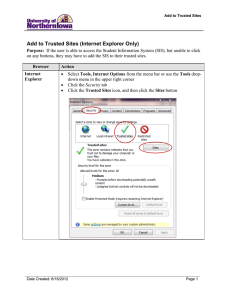Trouble Logging In to the SCSC Web Site “Members Only Section” If
advertisement
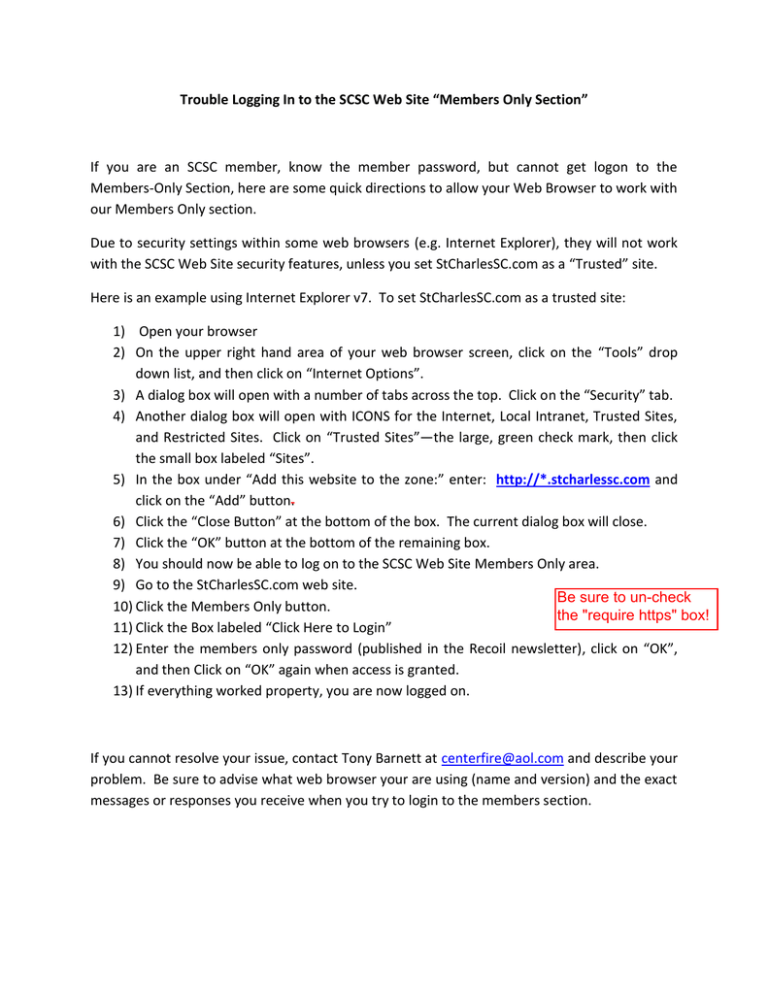
Trouble Logging In to the SCSC Web Site “Members Only Section” If you are an SCSC member, know the member password, but cannot get logon to the Members-Only Section, here are some quick directions to allow your Web Browser to work with our Members Only section. Due to security settings within some web browsers (e.g. Internet Explorer), they will not work with the SCSC Web Site security features, unless you set StCharlesSC.com as a “Trusted” site. Here is an example using Internet Explorer v7. To set StCharlesSC.com as a trusted site: 1) Open your browser 2) On the upper right hand area of your web browser screen, click on the “Tools” drop down list, and then click on “Internet Options”. 3) A dialog box will open with a number of tabs across the top. Click on the “Security” tab. 4) Another dialog box will open with ICONS for the Internet, Local Intranet, Trusted Sites, and Restricted Sites. Click on “Trusted Sites”—the large, green check mark, then click the small box labeled “Sites”. 5) In the box under “Add this website to the zone:” enter: http://*.stcharlessc.com and click on the “Add” button. 6) Click the “Close Button” at the bottom of the box. The current dialog box will close. 7) Click the “OK” button at the bottom of the remaining box. 8) You should now be able to log on to the SCSC Web Site Members Only area. 9) Go to the StCharlesSC.com web site. Be sure to un-check 10) Click the Members Only button. the "require https" box! 11) Click the Box labeled “Click Here to Login” 12) Enter the members only password (published in the Recoil newsletter), click on “OK”, and then Click on “OK” again when access is granted. 13) If everything worked property, you are now logged on. If you cannot resolve your issue, contact Tony Barnett at centerfire@aol.com and describe your problem. Be sure to advise what web browser your are using (name and version) and the exact messages or responses you receive when you try to login to the members section.