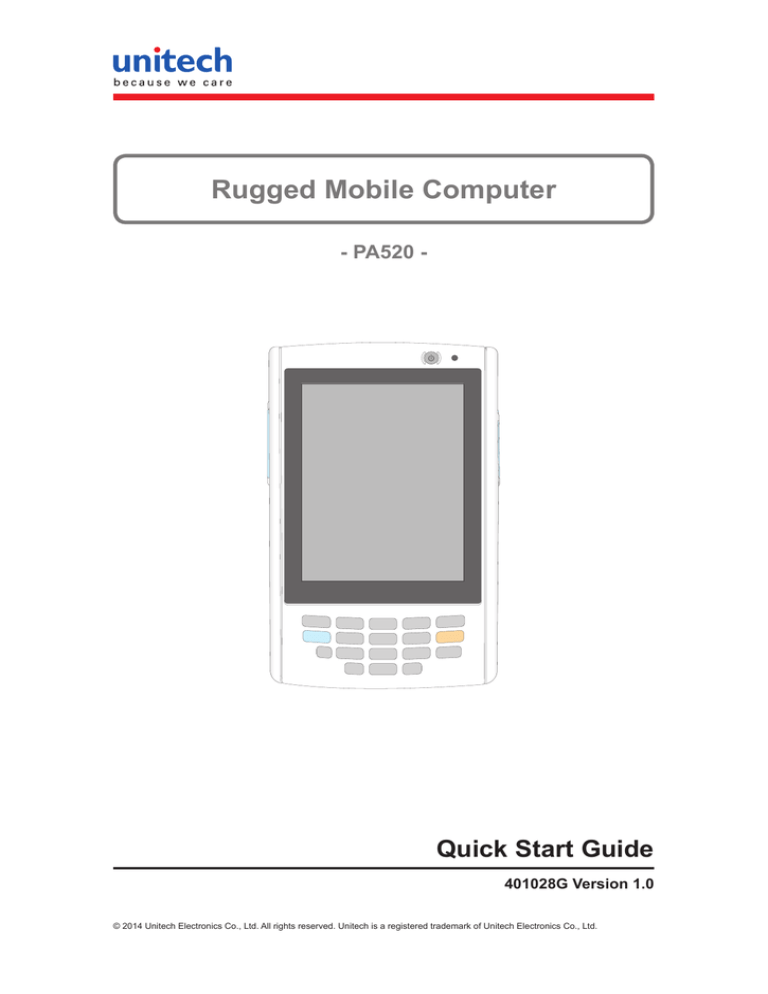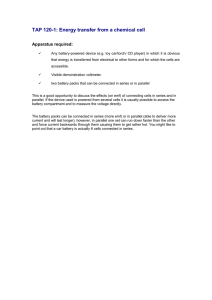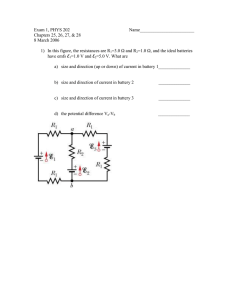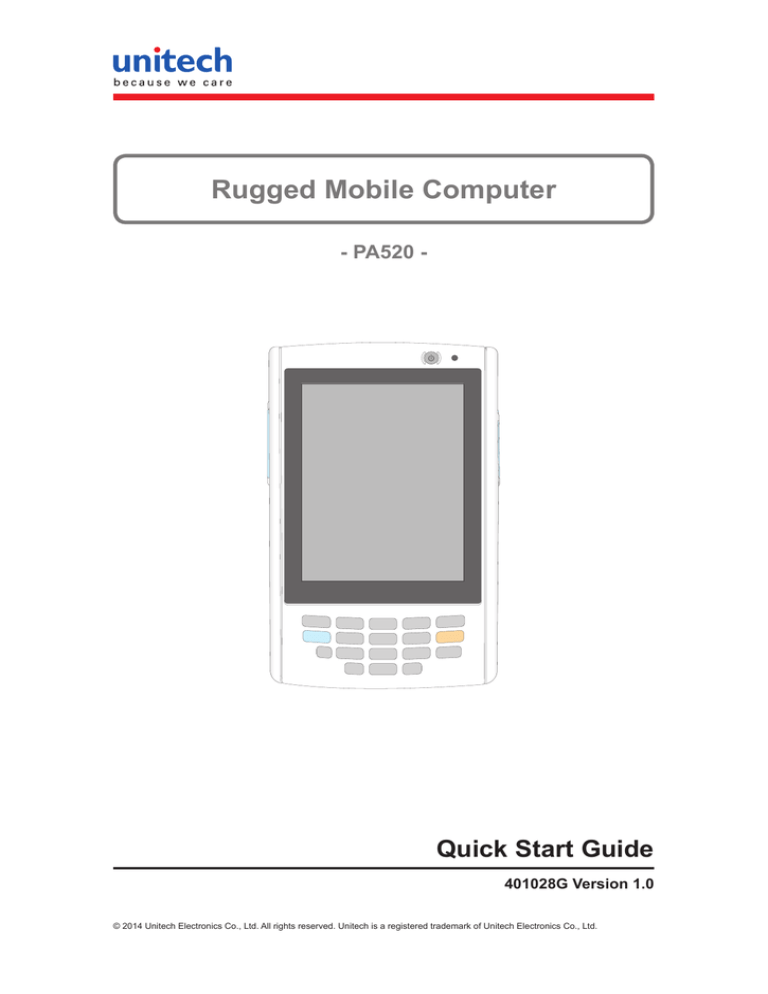
Rugged Mobile Computer
- PA520 -
Quick Start Guide
401028G Version 1.0
© 2014 Unitech Electronics Co., Ltd. All rights reserved. Unitech is a registered trademark of Unitech Electronics Co., Ltd.
PA520 Product Introduction & Accessory Kit
After opening the box, ensure the following accessories for the PA520 are
present:
PA520 Terminal
Power Adapter*
Battery Pack
Wrist Strap
USB charging cable
USB docking station
(optional)
QRG/UM CD-ROM
* The adapter’s replaceable clip plugs is available, depending on the region.
-2-
PA520 Front View
2
3
1
8
4
7
5
6
1 Barcode Imager scanner
5Keypad
2 Power buttonor
6(Reserved)
3 Status indicat
7 Left scanner trigger key
4 LCD touch screen
8 Cord holder
PA520 Rear View
12
9
13
14
11
10
16
15
-3-
9MicroSD
13Main battery
10Speaker
14Universal connector
11 Battery release latch
15Right scanner trigger key
12Reset button
Installing the Battery
WARNING! There is a risk of fire and burns if the battery pack is handled
improperly. DO NOT disassemble, crush, puncture, short external
contacts, or dispose the battery pack in fire or water. DO NOT
attempt to open or service the battery pack. Dispose of used
batteries according to the local recycling guidelines in your area.
A backup battery cell is embedded into your device to prevent data loss when
the removable battery pack is removed or completely discharged. The backup
battery will keep the data and system settings up to 1 hour if the main battery
is removed.
NOTE: To enable the internal battery cell to provide backup power supply,
charge your device with the main battery pack for at least three and a
half hours.
1. Position the battery pack, making sure the battery pack fits the shape of the
battery compartment.
2. Slide the battery pack into the battery bay. The battery pack locks to the
chassis with an audible click.
3. If you remove the main battery and plug it back before the backup battery
lost power, PA520 will be warm start.
4. If you remove the main battery and plug it back after the backup battery lost
power, PA520 will be clean booted.
-4-
Charging the Battery
For initial use, you need to charge your device for about 16 hours. After that,
you can charge it everyday to recharge the battery to full capacity. You can
charge your device using the USB charging cable or the docking station.
CAUTION! Operating the PA520 for the first time without the AC adapter, and
without fully charging the backup battery may result in loss of data
stored in RAM memory.
NOTE: Data you entered may not be properly stored until the internal backup
battery has been fully charged.
To charge the device using the USB charging cable:
1. Attach the clip plug to the AC adapter, if necessary. Slide the replaceable
clip plug into the AC adapter until it locks into place with an audible click.
2. Press and hold the connector button on the
USB charging cable and connect it to the
PA520 (1).
3. Plug the AC adapter cable into the power
jack on the USB charging cable (2).
4. Connect the AC adapter into an electrical
outlet (3).
To charge the device using the docking station:
1. Plug the AC adapter cable into the
power jack on the docking station.
2. Plug the AC adapter into an electrical
outlet.
3. Slide the device into the docking station
until it clicks into place.
-5-
The connection is secure when the bottom edge of the device is aligned
smoothly with the docking station, and the LED indicator on the docking sand
device lights up red.
LED status during charging:
– Solid red: Charging
– Solid green: Charging complete
If the battery level becomes low, astatus icon appears on the device screen
indicating low
or very low battery
status. In both cases, perform an
ActiveSync opetion to back up yourata, and then recharge your device asoon
as possible. If the battery level reaches a low status, the device will entera
sleep mode and cannot be powered up until the battery is charged. Windows
Mobile 5.0 devices will retain installed applications and data when the main
battery is completely drained for extended periods of time.
Turning ON the PA520 for the First Time
After you have initially charged your device for about 16 hours, the device is
ready to be used. You can now start up your device where you can calibrate
the screen, set up the system time zone, and learn some basic stylus usage.
1. Turn on your device by pressing the Power button
on the front panel.
NOTE: The PA520 screen ships with a protective plastic film. You may remove
it by peeling from one corner. The screen will be more susceptible to
scratching without the film, but will be more readable.
The unitech PA520 welcome screen appears. The Windows Mobile screen
will appear shortly.
-6-
2. Set the Time Zone, Date, and Time
Select your current time zone from the Time zone drop-down menu, and
then tap Next.
4.See Establishing Device-PC Connection in chapter 3 for detailed
instructions.
Using the MicroSD Slot
Your device has an expansion slot compatible with a MicroSD cards, which are
primarily used to back up or transfer files and data.
To Insert a Storage Card:
1. Hold the device securely, and then remove the battery from the battery
compartment.
2. Lift the rubber cover form the MicroSD slot
slot.
, then push the card into the
To Remove a Storage Card:
1. Hold the device securely, and then remove the battery from the battery
compartment.
2. Remove the card from the slot.
-7-
Using the Keypad
The PA520 keypad has Tow navigation keys and four special keys to launch
particular applications and display the on-screen keyboard.
1
4
2
5
3
6
No. Button Name
Description
1
Navigation key
Use the up and left arrow keys to navigate through the menu
options.
2
FUNC
Press the FUNC button to operate blue symbol function
3
ESC
Press the ESC button to exit from the section you entered
4
Navigation key
Use the down and right arrow keys to navigate through the
menu options.
5
ALPHA
Press the ALPHA button to operate orange letters
6
ENT
Press the ENT button to access the menu options and
confirm your selection.
-8-