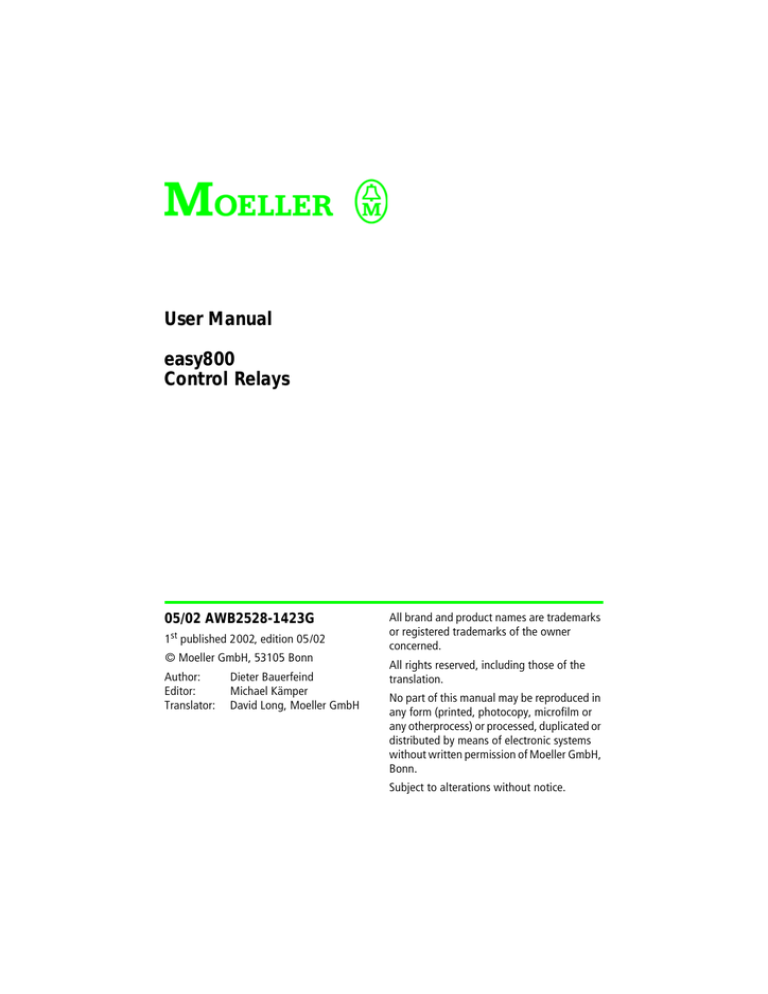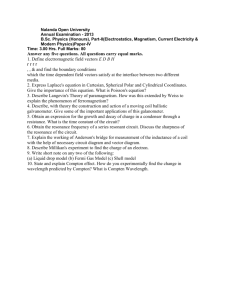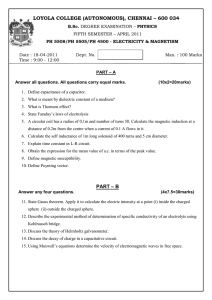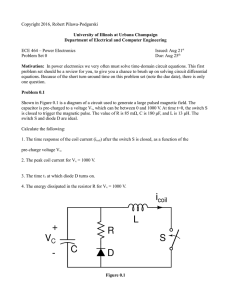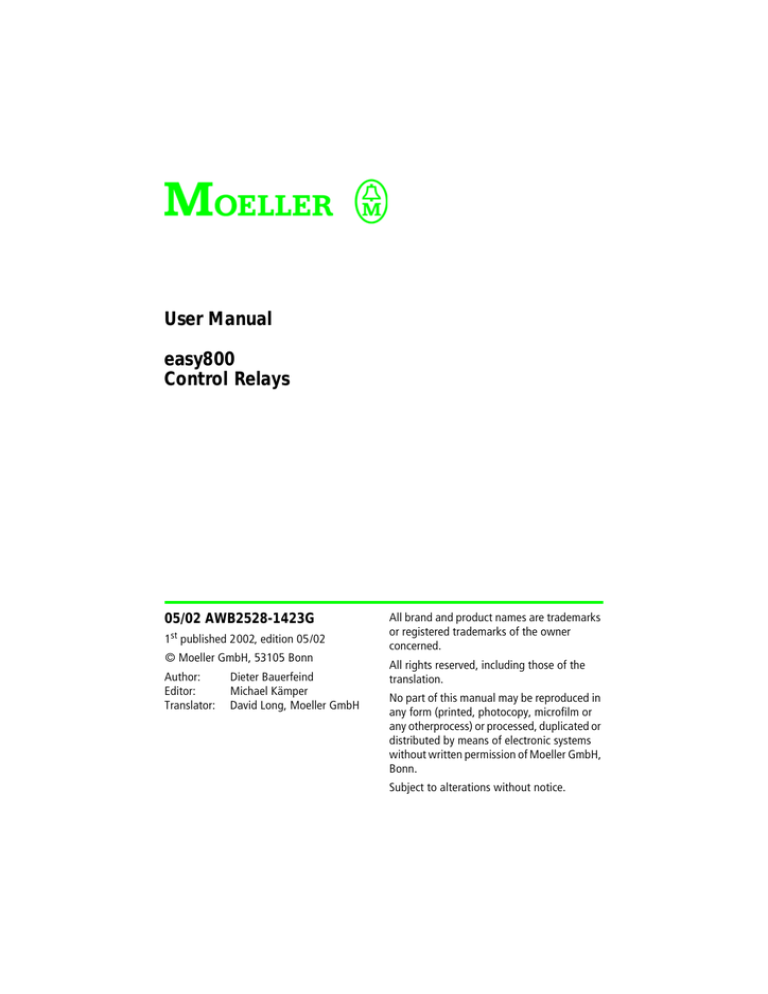
User Manual
easy800
Control Relays
05/02 AWB2528-1423G
1st published 2002, edition 05/02
© Moeller GmbH, 53105 Bonn
Author:
Editor:
Translator:
Dieter Bauerfeind
Michael Kämper
David Long, Moeller GmbH
All brand and product names are trademarks
or registered trademarks of the owner
concerned.
All rights reserved, including those of the
translation.
No part of this manual may be reproduced in
any form (printed, photocopy, microfilm or
any otherprocess) or processed, duplicated or
distributed by means of electronic systems
without written permission of Moeller GmbH,
Bonn.
Subject to alterations without notice.
Warning!
Dangerous electrical voltage!
Before commencing the installation
• Disconnect the power supply of the device. • Suitable safety hardware and software
measures should be implemented for the
• Ensure that devices cannot be accidentally
I/O interface so that a line or wire breakage
restarted.
on the signal side does not result in
• Verify isolation from the supply.
undefined states in the automation
devices.
• Earth and short circuit.
• Cover or enclose neighbouring units that
are live.
• Follow the engineering instructions (AWA)
of the device concerned.
• Only suitably qualified personnel in
accordance with EN 50110-1/-2
(VDE 0105 Part 100) may work on this
device/system.
• Before installation and before touching
the device ensure that you are free of
electrostatic charge.
• The functional earth (FE) must be
connected to the protective earth (PE) or
to the potential equalisation. The system
installer is responsible for implementing
this connection.
• Connecting cables and signal lines should
be installed so that inductive or capacitive
interference do not impair the automation
functions.
• Deviations of the mains voltage from the
rated value must not exceed the tolerance
limits given in the specifications, otherwise
this may cause malfunction and dangerous
operation.
• Emergency stop devices complying with
IEC/EN 60204-1 must be effective in all
operating modes of the automation
devices. Unlatching the emergency-stop
devices must not cause restart.
• Devices that are designed for mounting in
housings or control cabinets must only be
operated and controlled after they have
been installed with the housing closed.
Desktop or portable units must only be
operated and controlled in enclosed
housings.
Moeller GmbH
Safety instructions
• Install automation devices and related
operating elements in such a way that they
are well protected against unintentional
operation.
• Ensure a reliable electrical isolation of the
low voltage for the 24 volt supply. Only
use power supply units complying with
IEC 60364-4-41 (VDE 0100 Part 410) or
HD 384.4.41 S2.
I
• Measures should be taken to ensure the
proper restart of programs interrupted
after a voltage dip or failure. This should
not cause dangerous operating states even
for a short time. If necessary, emergencystop devices should be implemented.
II
• Wherever faults in the automation system
may cause damage to persons or property,
external measures must be implemented to
ensure a safe operating state in the event
of a fault or malfunction (for example, by
means of separate limit switches,
mechanical interlocks etc.).
05/02 AWB2528-1423GB
Contents
About this manual
Device designation
Writing conventions
7
7
8
1
easy800
Overview
Device overview
– easy basic units at a glance
– Key to type references
easy operating principles
– Operating buttons
– Moving through menus and choosing values
– Select main and special menu
– Status display easy800
– Status display for local expansion
– easy800 advanced status display
– easy800-LED display
– Menu structure
– Selecting or toggling between menu items
– Cursor display
– Setting values
9
9
11
11
12
13
13
13
14
15
15
15
16
17
22
22
22
2
Installation
Mounting
Connecting the expansion device
Terminals
– Tools
– Cable cross-sections
Network cables and jack
Connecting the power supply
– AC basic units
– DC-basic units
– Cable protection
Connecting the inputs
– Connecting easy-AC inputs
– Connecting the easy-DC
23
23
26
27
27
27
27
27
28
29
30
30
31
35
1
05/02 AWB2528-1423GB
Contents
3
2
Connecting the outputs
Connecting relay outputs
– EASY8..-..-RC..
– EASY6..-..-RE..
Connecting transistor outputs
– EASY8..-DC-TC, EASY6..-DC-TE
Connecting analog outputs
– Connecting servo-valves
– Setpoint definition for the drive
Connecting the NET network
– Accessories
– Cable lengths and cross-sections
– Pluging-in and pluging-out network cables
Expanding inputs/outputs
– Local expansion
– Decentralized (distributed) expansion
42
43
43
43
44
44
46
47
47
48
48
49
50
52
53
54
Commissioning
Switching on
Setting the menu language
easy operating modes
Creating your first circuit diagram
– Starting point: the Status display
– Circuit diagram display
– From the first contact to the output coil
– Wiring
– Testing the circuit diagram
– Deleting the circuit diagram
– Fast circuit diagram entry
Configuration of the NET network
– Enter the network station address
– Enter network station
– Configuration of the NET network
– Changing the NET network configuration
55
55
55
56
57
59
60
61
62
64
65
66
66
68
69
70
71
05/02 AWB2528-1423GB
Contents
4
Wiring a circuit diagram with easy800
easy800 operation
– Buttons for drawing circuit diagrams and
function block usage
– Operation
– Usable relays and function blocks
– Markers, analog operands
– Number formats
– Circuit diagram display
– Save and load program
Working with contacts and relays
– Creating and modifying connections
– Inserting and deleting a circuit connection
– Saving circuit diagrams
– Aborting circuit diagram entry
– Searching for contacts and coils
– “Go to” a circuit connection (current path)
– Deleting the circuit connection (current path)
– Switching via the cursor buttons
– Checking the circuit diagram
– Function block editor
– Checking the function block
– Coil functions
Function blocks
– Analog value comparator/trigger
– Arithmetic element
– Boolean operation
– Counters
– Fast counters
– Frequency counters
– Fast counter
– Faster incremental value encoder counters
– Value range
– Comparators
– Text output element
– Data element
– GET, take a value from the network
– Seven day timer
– Twelve month timer
– Jumps
73
73
73
74
80
82
85
85
87
88
91
93
94
94
94
95
95
96
97
98
101
103
107
109
112
115
118
123
124
128
134
136
139
141
144
146
147
152
156
3
05/02 AWB2528-1423GB
Contents
–
–
–
–
–
5
4
Master reset
Operating hours counter
PUT, place a value onto the network
Setting date/time
Timing relays
159
160
162
163
164
NET Network
183
Introduction to NET Network
183
NET network topologies, addressing and functions 184
– Loop through the unit wiring method
184
– T connector and stub line
184
– Topology and addressing examples
185
– Position and addressing of the operands
via NET
186
– Functions of the stations in the network
188
– Possible write and read authorization in
the network
188
Configuration of the NET network
189
– Station number
189
– Transmission speed
189
– Changing the write repeat rate, time interval
manually
190
– Send each change on the inputs/outputs
(SEND IO) 191
– Automatic change of the Run and Stop mode 191
– Input/output device (REMOTE IO) configuration 192
– Displaying the station number from
other stations
193
– Station message types
194
– Transfer behaviour
194
– “Vital signs” of the individual stations and
diagnostics
195
– Network transmission security
197
05/02 AWB2528-1423GB
Contents
6
easy Settings
199
Password protection
199
– Password setup
200
– Selecting the scope of the password
201
– Activate the password
202
– Unlock easy
203
– Changing or deleting the password range
204
Changing the menu language
206
Changing parameters
207
– Adjustable parameters for function elements
208
Setting date, time and seasonal time changes
209
Changing between winter/summer time (DST)
210
– Selecting time conversion
210
Activating input delay (debounce)
211
– Deactivating debounce (input delay)
212
Activating and deactivating the P buttons
212
– Activating the P buttons
213
– Deactivating the P buttons
213
Startup behaviour
213
– Setting the startup behaviour
214
– Behaviour when the circuit diagram is deleted 215
– Behaviour during upload/download to
card or PC
215
– Possible faults
215
– Card startup behaviour
215
LCD background illumination
216
– Activation of illumination
217
– Deactivating illumination
217
Retention
217
– Preconditions
218
– Setting retentive behaviour
219
– Deleting ranges
220
– Deleting retentive actual values of markers
and function blocks
220
– Transfer retentive behaviour
221
5
05/02 AWB2528-1423GB
7
8
6
Inside easy
easy circuit diagram cycle
– Effects on the creation of the circuit diagram
– How easy evaluates the fast counters
CF, CH and CI
Delay times for inputs and outputs
– Delay times with easy-DC basic units
– Debounce time with easy-AC basic units
– Behaviour with and without debounce time
Monitoring of short-circuit/overload with
EASY..-D.-T..
easy800 expansion
– How is an expansion unit recognised?
– Transfer behaviour
– Function monitoring of expansion units
223
223
224
225
226
226
228
228
230
232
232
232
233
Technical Data
General
– easy800
Power supply
– EASY819-AC-RC..
– EASY8..-DC-...
Inputs
– EASY8..-AC-...
– EASY8..-DC-...
Relay outputs
– EASY8..-..-R..
Transistor outputs
– EASY8..-D.-T..
Analog output
– EASY8..-D.-T..
NET Network
– EASY8..-..-...
235
235
235
239
239
240
240
240
242
245
245
247
247
250
250
251
251
Index
253
05/02 AWB2528-1423GB
About this manual
This manual describes the installation, commissioning and
programming (circuit-diagram generation) of the easy800
control relay.
Specialist electrical training is needed for commissioning and
creating circuit diagrams. Parts of the system can be
damaged and persons put at risk if easy is connected or
programmed incorrectly, causing active components such as
motors or pressure cylinders to start up.
Device designation
This manual uses the following abbreviated designations for
different easy models:
• easy800 for
– EASY819-..,
– EASY820-..,
– EASY821-..,
– EASY822-..
• easy412 for
– EASY412-AC-...,
– EASY412-D.-...
• easy600 for
– EASY6..-AC-RC(X)
– EASY6..-DC-.C(X)
7
05/02 AWB2528-1423GB
About this manual
• easy-AC for
– EASY8..-AC-...
– EASY412-AC-..
– EASY6..-AC-RC(X)
• easy-DC for
– EASY8..-.DC-...
– EASY412-DC-..
– EASY620/621-DC-.C(X)
• easy-DA for
EASY412-DA-RC
Writing conventions
Symbols used in this manual have the following meanings:
X indicates
h
i
j
h
actions to be taken.
Note
Warns of a hazardous situation that could result in
damage to the product or components.
Caution!
Warns of the possibility of a hazardous situation that
could result in major damage and minor injury.
Warning
Warns of the possibility of a hazardous situation that
could result in major damage and serious or fatal injury or
even death.
Indicates interesting tips and additional information
For greater clarity, the name of the current chapter is shown
in the header of the left-hand page and the name of the
current section in the header of the right-hand page. Pages
at the start of a chapter and empty pages at the end of a
chapter are exceptions.
8
05/02 AWB2528-1423GB
1
Overview
easy800
easy800 is an electronic control relay with built-in logic,
timer, counter, time switch and arithmetic functions.
easy800 is a further development of the easy600. easy800 is
a control and input device rolled into one. The easy800 can
perform many tasks in the building and machinery
engineering areas.
The integral NET network enables connection of up to eight
easy800 control relays to form a single control system. Each
NET station can contain an individual circuit diagram. This
allows the design of systems with fast controllers
incorporating decentralized intelligence.
Circuit diagrams are connected up using ladder diagrams,
and each element is entered directly via the easy display. For
example, you can:
• connect make and break contacts in series and in parallel
• switch output relays and auxiliary contacts,
• define outputs as coils, impulse relays, rising or falling
edge-triggered relays or as latching relays,
• select timing relays with different functions:
– on-delayed,
– on-delayed with random switching,
– off-delayed,
– off-delayed with random switching,
– on and off delayed,
– on and off delayed with random switching,
– pulse shaping,
– synchronous flashing,
– asynchronous flashing.
• use up and down counters,
9
easy800
05/02 AWB2528-1423GB
• count high-speed signals,
– up and down counters with upper and lower threshold
values,
– preset,
– frequency counter,
– fast counter,
– count incremental value encoder values.
• compare values,
• display texts with variables,
• process analog input and output values (DC units),
• use 7-day and 12-month timers,
• count operating time/hours (operating time counter),
• communicate via the integrated NET network,
• implement arithmetic functions,
– add,
– subtract,
– multiply,
– divide.
• track the flow of current in the circuit diagram
• load, save and password-protect circuit diagrams
If you prefer to wire up easy800 from a PC, then use EASYSOFT. EASY-SOFT allows you to create and test your circuit
diagram on the PC. EASY-SOFT enables you to print out your
circuit diagram in DIN, ANSI or easy format.
10
05/02 AWB2528-1423GB
Device overview
Device overview
easy basic units at a glance
a
b
c
d
h
e
f
g
Figure 1:
a
b
c
d
e
f
g
h
Device overview
Power supply
Inputs
EASY-NET connections
Operating status LEDs
Interface socket for memory card or PC connection
Buttons
Outputs
LCD display
11
05/02 AWB2528-1423GB
easy800
Key to type references
EASY - x x x - x x - x x x
LCD display: X = No display
Time switch: C = Available; E = Expansion
Output type:
R = Relay
T = Transistor
Supply voltage, device and inputs
AC = AC voltage
DC = DC voltage
Number of inputs/outputs (+ expansion)
19 = 12 I/6 O + expansion
20 = 12 I/7 O + expansion
21 = 12 I/8 O + expansion
22 = 12 I/9 O + expansion
Performance class 8 (= 8 NET network stations)
easy control relay
12
05/02 AWB2528-1423GB
easy operating principles
easy operating principles
DE
ES
L
Operating buttons
DEL: Delete object in circuit diagram
ALT
ALT: Special functions in circuit-diagram, status display
Cursor buttons ú í ÍÚ:
Move cursor
Select menu items
Set contact numbers, contacts and values
C
OK
OK: Next menu level, Save your entry
ESC: Previous menu level, Cancel
Moving through menus and choosing values
DE
L
and A
LT
OK
ES
C
Show System menu
Go to next menu level
Select menu item
Store your entry
Return to last menu level
Cancel your entry since the last OK
ÍÚ
úí
Change menu item
Change value
Change position
P button function:
ú
í
Input P1,
Input P3,
Í
Ú
Input P2
Input P4
13
05/02 AWB2528-1423GB
easy800
Select main and special menu
Status display
I .2..5.......
R.2
MO 02:00
RS
Q..34....
MO
S .2...6..
OK
Current selection
flashes in the
easy menu
ES
DE
L
and
ALT
STOP
ES
C
PROGRAM...
STOPå RUN
PARAMETER
SET CLOCK
No
password
C
SECURITY...
SYSTEM...
MENU LANGUAGE...
CONFIGURATOR...
1st menu level
Main menu
1st menu level
System menu
Date display
I .2..5.......
MO 11:50
Q..34....
STOP
ALT
I .2..5.......
MO 01.04.2002
Q..34....
STOP
14
05/02 AWB2528-1423GB
easy operating principles
Status display easy800
Inputs
Weekday/Time
Outputs
I 12..........
MO 02:00
Q..34....
STOP
or Weekday/Date
RUN/STOP mode
On: 1, 2, 3, 4/Off:...
Status display for local expansion
Inputs
Expansion
Weekday/Time
Outputs
R 1.........12
RS
AC
P-
MO 10:42
S 1......8
AC expansion ok/P buttons
or Weekday/Date
STOP
On: 1, 2, 3, 4/Off:...
RS = Expansion functioning correctly
easy800 advanced status display
I 12...6.89..12
Retention/Debounce/
NET station
RE
RE
I NT1 AC P-
MO 14:42
Q 12345678
ST
RUN
AC expansion ok/P buttons
Startup behaviour
:
:
NT1 :
AC :
DC :
GW :
I
ST
Retention switched on
Debounce switched on
NET station with station address
AC expansion functioning correctly
DC expansion functioning correctly
Bus coupling module recognised
GW flashes: Only EASY200-EASY recognised. E/A-expansion will not be recognised.
: When the power supply is switched on, easy switches to Stop mode
15
05/02 AWB2528-1423GB
easy800
easy800-LED display
easy800 has two LEDs located on the front side which
indicate the state of the power supply voltage (POW) as well
as the Run or Stop modes (a Fig. 1, Page 11).
Table 1:
LED OFF
No power supply
LED continuously lit
Power supply present, Stop mode
LED flashing
Power supply present, Run mode
Table 2:
16
LED power supply/Run-Stop mode
LED NET (NET)
LED OFF
NET not operational, fault in
configuration
LED continuously lit
NET is initialized and no station has been
recognised.
LED flashing
NET operating without fault
05/02 AWB2528-1423GB
easy operating principles
Menu structure
Main menu without password protection
STOP: Circuit diagram
display
Main menu
PROGRAM...
STOPå RUN
PARAMETERS
SET CLOCK
PROGRAM...
DELETE PROGRAM
CARD...
CIRCUIT DIAGRAM
FUNCTION RELAYS
Parameter
display
Parameters
CIRCUIT DIAGRAM
FUNCTION RELAYS
Circuit diagram
SAVE
Æ
æ
ABORT
Æ
æ
SEARCH
Æ
æ
GO TO
Æ
æ
Function relay editor
Parameters
SAVE
Æ
æ
ABORT
Æ
æ
SEARCH
Æ
æ
GO TO
Æ
æ
PROGRAM...
DELETE PROGRAM
CARD...
DELETE ?
17
05/02 AWB2528-1423GB
easy800
Main menu
PROGRAM...
DELETE PROGRAM
CARD...
PROGRAM...
STOP RUNå
PARAMETER
SET CLOCK
PROGRAM...
RUN
PARAMETERS
SET CLOCK
PROGRAM...
RUN
PARAMETERS
SET CLOCK
DEVICE-CARD
CARD-DEVICE
DELETE CARD ?
DEVICE-CARD
CARD-DEVICE
DELETE CARD ?
Parameter display
REPLACE ?
DEVICE-CARD
CARD-DEVICE
DELETE CARD ?
DELETE ?
Parameters
Display for date and time
change
SET CLOCK
TIME CHANGE
HH:MM
DD.MM
YEAR
--:---.-____
SET CLOCK
TIME CHANGE
NONE å
MANUAL å
EU å
GB å
US å
Only one selection is possible.
18
REPLACE ?
HH:MM
DD.MM
YEAR
14:23
03.10
2001
SUMMERTIME START
DD.MM : --.-SUMMER TIME END
DD.MM : --.--
05/02 AWB2528-1423GB
easy operating principles
Main menu with password protection
Main menu
Unlock
easy
PASSWORD...
STOP RUNå
PARAMETERS
SET CLOCK
Password entry
Four wrong entries
(if enabled)
DELETE ALL?
Password
Status display
PASSWORD...
Correct
entry
RUN
easy800 system menu
System menu
Password
setup
SECURITY...
SYSTEM...
MENU LANGUAGE...
CONFIGURATOR...
Change
/erase
password
Password entry
PASSWORD...
RANGE...
ENTER PASSWORD
------
ACTIVATE PW
CHANGE PW
ACTIVATE PW
CHANGE PW
ENTER PASSWORD
------
ACTIVATE PW
CHANGE PW
PASSWORD...
RANGE...
PROGRAM å
Æ
PARAMETERS
TIME
OPERATING MODE æ
INTERFACE
DELETE FUNCTION
PROGRAM å
Æ
PARAMETERS å
TIME å
OPERATING MODEåæ
INTERFACE å
DELETE FUNCTIONå
19
05/02 AWB2528-1423GB
easy800
System menu
SECURITY...
SYSTEM...
MENU LANGUAGE...
CONFIGURATOR...
Retention only in
Stop mode
DEBOUNCE å
P BUTTONS
RUN MODE
CARD MODE
LIGHTING å
RETENTION...
DEBOUNCE å
P BUTTONS
RUN MODE
CARD MODE
LIGHTING å
RETENTION...
SECURITY...
SYSTEM...
MENU LANGUAGE...
CONFIGURATOR...
ENGLISH
DEUTSCH å
FRANCAIS
ESPANOL
ITALIANO
PORTUGUES
NEDERLANDS
SVENSKA
POLSKI
TURKCE
SECURITY...
SYSTEM...
MENU LANGUAGE...
CONFIGURATOR...
NET...
Æ
æ
Æ
æ
MB -- -> MB
C -- -> C
CH -- -> CH
B:
CI -- -> CI
DB -- -> DB
T -- -> T
Æ
æ
-- Æ
--200 æ
----
Æ
æ
NET only in Stop mode
20
DEBOUNCE å
P BUTTONS å
RUN MODE å
CARD MODE å
LIGHTING
RETENTION...
Only one selection is possible.
NET PARAMETERS...
STATION...
CONFIGURE...
05/02 AWB2528-1423GB
easy operating principles
System menu
NET PARAMETERS..
STATION...
CONFIGURE...
NET-ID : __
Æ
BAUDRATE: ____KB
BUSDELAY: __
SEND IO:
æ
REMOTE RUN
REMOTE IO
NET-ID : 01
Æ
BAUDRATE: 1000KB
BUSDELAY: 08
SEND IO:
å
æ
REMOTE RUN å
REMOTE IO
å
NET PARAMETERS..
STATION...
CONFIGURATOR...
NET PARAMETERS..
STATION...
CONFIGURATOR...
1
2
3
4
5
6
7
8
1
0
0
0
0
0
0
0
CONFIGURE ?
Æ
This list is only created in Station 1.
æ
SAVE
ABORT
Æ
æ
Æ
æ
CONFIGURATION
IN
PROGRESS.
Fault scenario
with ID-conflict.
ERR: ID-CONFLICT
OVERWRITE
CONFIGURATION ?
Fault scenario with
network fault.
ERR: TIME OUT
21
05/02 AWB2528-1423GB
easy800
Selecting or toggling between menu items
Cursor ÍÚ
PROGRAM...
STOP
PARAMETER
SET CLOCK..
OK
Select or toggle
Cursor display
HH:MM
DD.MM
YEAR
'4:23
03.10
2002
The cursor blinks:
Full cursor ê/:
• Move cursor with ú í,
• in circuit-diagram also with
HH:MM
DD.MM
YEAR
14:23
03.10
2002
ÍÚ
Value M/ M
• Change position with ú í
• Change values with Í Ú
Flashing values/menus are shown grey in this manual.
Setting values
HH:MM
DD.MM
YEAR
Values
Digits
Value of digits
22
Change value ÍÚ
Move cursor up and down ú
Change position ÍÚ
14:23
03.10
2002
OK
ES
C
Store entries
Retain previous value
í
05/02 AWB2528-1423GB
2
Installation
easy must only be installed and wired up by trained
electricians or other persons familiar with the installation of
electrical equipment.
Danger of electric shock
Never carry out electrical work on the device while the
power supply is switched on.
Always follow the safety rules:
•
•
•
•
•
Switch off and isolate
Ensure that the device is no longer live
Secure against reclosing
Short-circuit and earth
Cover adjacent live parts
easy is installed in the following order:
•
•
•
•
•
Mounting
Mounting
Wiring up the inputs
Wiring up the outputs
Wiring up the NET network (if required)
Connecting the power supply
Install easy in an enclosure, switch cabinet or distribution
board so that the power feed and terminal connections
cannot be touched accidentally during operation.
Snap easy onto a DIN EN 50022 conform top-hat rail or fix
easy in place using fixing brackets. easy can be mounted
vertically or horizontally.
h
When using easy with expansion units, connect the
expansion concerned before mounting (see a page 26).
23
05/02 AWB2528-1423GB
Installation
30
For ease of wiring, leave a gap of at least 3 cm between easy
terminals and the wall or adjacent devices.
30
30
30
Figure 2:
Clearances to easy
Mounting on mounting rail
X Hook easy to the top edge of the top-hat rail and hinge
into place while pressing down slightly as shown by the
arrows. Press down lightly on both the device and the tophat rail until easy snaps over the lower edge of the top-hat
rail.
1
easy will clip into place and will be secured by the built-in
spring mechanism without needing screws.
X Check
2
24
that easy is seated firmly.
easy is mounted vertically on a top-hat rail in the same way.
05/02 AWB2528-1423GB
Mounting
Mounting on a mounting plate
For screw fixing, fixing brackets which are fixed to the back
of easy must be used. The fixing bracket can be ordered as
an accessory.
EASY2..-..:
Figure 3:
easy600, easy800:
Mounting on a mounting plate
25
05/02 AWB2528-1423GB
Installation
Connecting the expansion
device
1
2
4
3
Figure 4:
26
Expansion connection
05/02 AWB2528-1423GB
Terminals
Terminals
Tools
Slot-head screwdriver, width 3.5 mm, tightening torque
0.6 Nm.
Cable cross-sections
• Solid: 0.2 to 4 mm2
• Flexible with ferrule: 0.2 to 2.5 mm2
Network cables and jack
Use the prefabricated EASY-NT-“Long” cables when
possible.
Other cable lengths can be manufactured using the
EASY-NT-CAB cable, the EASY-NT-RJ45 jack as well as the
EASY-RJ45-TOOL crimping tool.
AWG 24, 0.2 mm2 are the largest cross-sections which can
be crimped.
The first and last stations in the network must each be
terminated with the EASY-NT-R bus termination resistor.
Connecting the power
supply
h
For the technical data of both versions, easy-DC with
24 V DC and easy-AC with standard voltages of 100 V to
240 V AC, refer to Chapter “Technical Data” from
page 239.
The easy800 models run a system test for one second after
the power supply has been switched on. Either Run or Stop
mode will be activated after this time depending on the
default setting.
27
05/02 AWB2528-1423GB
Installation
AC basic units
L
N
F1
L N N
115/230 V ~
Figure 5:
Power supply on the AC-basic units
EASY...-AC-.E AC expansion units
L
N
F1
E+ E-
Figure 6:
R1
...
R12 L N N
115/230 V ~
Power supply on the AC-expansion units
Note!
A short current surge will be produced when switching on
for the first time. Do not switch on easy via Reed contacts
since these may burn or melt.
28
05/02 AWB2528-1423GB
Connecting the power supply
DC-basic units
L01 +
L01 –
F1
...
...V
0V
0V
I1
I2
I4
I3
I5
I6
I7
DC : +24 V
Figure 7:
Power supply on the DC-basic units
EASY...-DC-.E DC expansion units
L01+
L01F1
E+ E-
Figure 8:
h
R1
...
R12 24V 0V 0V
24 V
Power supply on the DC-basic units
easy DC is protected against polarity reversal. To ensure
that easy works correctly, ensure that the polarity of each
terminal is correct.
29
05/02 AWB2528-1423GB
Installation
Cable protection
Both easy AC and DC versions require cable protection (F1)
rated for at least 1 A (slow).
h
Connecting the inputs
When easy is switched on for the first time, its power
supply circuit behaves like a capacitor. Use an appropriate
device for switching on the power supply and do not use
any reed relay contacts or proximity switches.
easy inputs switch electronically. Once you have connected
a contact via an input terminal, you can reuse it as a contact
in your easy circuit diagram as often as you like.
L
+24 V
S1
N
0V
I1
I1
Figure 9:
i1
Connecting the inputs
Connect contacts such as push-button actuators or switches
to easy input terminals.
30
05/02 AWB2528-1423GB
Connecting the inputs
Connecting easy-AC inputs
Caution!
For easy-AC, connect the inputs to the same line as the
power feed in accordance with the VDE, IEC, UL and CSA
safety regulations. Otherwise easy will not detect the
switching level and may be damaged or destroyed by
overvoltage.
L
N
F1
...
L
N
N
l1
I2
l3
I4
l5
I6
I7
115/230 V h
Figure 10:
easy-AC basic unit
L1
N
F1
E+ E–
R1 R2 R3 R4
R5
R6
R7 R8 R9
R10 R11 R12
L
N
N
115/230 V h
Figure 11:
EASY...-AC-.E expansion unit
31
05/02 AWB2528-1423GB
Installation
Connect the inputs, for example, to push-button actuators,
switches or relay/contactor contacts.
Input signal voltage range
• OFF signal: 0 V to 40 V
• ON signal: 79 V to 264 V
Input current
• R1 to R12, I1 to I6, I9 to I12:
0.5 mA/0.25 mA at 230 V/115 V
• I7, I8: 6 mA/4 mA at 230 V/115 V
Cable lengths
Severe interference can cause input of a signal condition “1”
without a proper signal being applied. Observe therefore the
following maximum cable lengths:
• R1 to R12: 40 m without additional circuit
• I1 to I6, I9 to I12: 100 m with input debounce switched on,
60 m without additional circuit with input debounce
switched off.
• I7, I8: 100 m without additional circuit
The following applies for expansion units:
With longer cables, connect a diode (e.g. 1N4007) for 1 A,
minimum 1 000 V reverse voltage, in series to the easy input.
Ensure that the diode is pointing towards the input as shown
in the circuit diagram, otherwise easy will not detect the 1
state.
32
05/02 AWB2528-1423GB
Connecting the inputs
L1
N
F1
E+ E–
R1 R2 R3 R4
R5
R6
R7 R8 R9
R10 R11 R12
L
N
N
115/230 V h
Figure 12:
easy-AC with a diode on the inputs
Neon bulbs with a maximum residual current of 2 mA/1 mA
at 230 V/115 V can be connected to I7 and I8.
h
Always use neon bulbs that are operated with a separate
N connection.
Caution!
Do not use reed relay contacts on inputs I7 and I8. These
may burn or melt due to the high inrush current of I7, I8.
Two-wire proximity switches have a residual current with the
“0” state. If this residual current is too high, the easy input
may detect a “1” signal.
Therefore, use inputs I7 and I8. An additional input circuit is
required if more inputs are used.
33
05/02 AWB2528-1423GB
Installation
Increasing the input current
The following input circuit can be used in order to prevent
interference and also when using two-wire proximity
switches:
L
N
F1
100 nF/275 V h
L
N
I1
115/230 V h
Figure 13: Increasing the input current
h
When using a 100 nF capacitor the drop-off time of the
input increases by 80 (66.6) ms at 50 (60) Hz.
A resistor can be connected in series with the circuit shown
in order to restrict the inrush current.
L
N
F1
1 kO
L
N
100 nF/275 V h
I1
115/230 V h
Figure 14: Limitation of the inrush current with a resistor
34
05/02 AWB2528-1423GB
Connecting the inputs
Complete devices for increasing the input current are
available under the type reference EASY256-HCI..
L
N
F1
1 kO
...
L
N
N
I1
I2
I3
I4
I5
I6
I7
115/230 V h
Figure 15:
h
easy800 with EASY256-HCI
The increased capacitance increases the drop-out time by
approx. 40 ms.
Connecting the easy-DC
Use input terminals I1 to I12 to connect push-button
actuators, switches or 3 or 4-wire proximity switches. Given
the high residual current, do not use 2-wire proximity
switches.
Input signal voltage range
• I1 to I6, I9, I10
– OFF signal: 0 V to 5 V
– ON signal: 15 V to 28.8 V
• I7, I8, I11, I12
– OFF signal: < 8 V
– ON signal: > 8 V
35
05/02 AWB2528-1423GB
Installation
Input current
• I1 to I6, I9, I10, R1 to R12: 3.3 mA at 24 V
• I7, I8, I11, I12: 2.2 mA at 24 V
L01⫹
L01⫺
F1
...
...V
0V
0V
l1
I2
l3
I4
l5
I6
I7
Figure 16: easy-DC
L01 +
L01 –
F1
E+ E–
R1 R2 R3 R4
R5
R6
24 V H
Figure 17: EASY...-DC-.E
36
R7 R8 R9
R10 R11 R12 +24V 0V
0V
05/02 AWB2528-1423GB
Connecting the inputs
Connecting analog inputs
Inputs I7, I8, I11 and I12 can also be used to connect analog
voltages ranging from 0 V to 10 V.
The following applies:
•
•
•
•
I7 = IA01
I8 = IA02
I11 = IA03
I12 = IA04
The resolution is 10 Bit = 0 to 1023.
Caution!
Analog signals are more sensitive to interference than
digital signals. Consequently, more care must be taken
when laying and connecting the signal lines. Incorrect
switching states may occur if they are not connected
correctly.
X Use
screened twisted pair cables to prevent interference
with the analog signals.
X For short cable lengths, ground the screen at both ends
using a large contact area. If the cable length exceeds
30 m or so, grounding at both ends can result in
equalisation currents between the two grounding points
and thus in the interference of analog signals. In this case,
only ground the cable at one end.
X Do not lay signal lines parallel to power cables.
X Connect inductive loads to be switched via easy outputs to
a separate power supply, or use a suppressor circuit for
motors and valves. If loads such as motors, solenoid valves
or contactors are operated with easy via the same power
feed, switching may result in interference on the analog
input signals.
37
05/02 AWB2528-1423GB
Installation
The following four circuits contain examples of applications
for analog value processing.
h
Ensure that the reference potential is connected. Connect
the 0 V of the power supply unit for the different setpoint
potentiometers and sensors shown in the examples to the
0 V of the easy power feed.
Setpoint potentiometer
L01⫹
L01⫺
h
F1
H
0V
...
24 V
0V
0V
I1
I2
I3
I4
I5
I6
I7
Figure 18: Setpoint potentiometer
Use a potentiometer with a resistance of F 1 kO, e.g.
1 kO, 0.25 W.
L01⫹
L01⫺
1.3 kO/0.25 W
F1
1 kO/0.25 W
...
24 V 0 V
0V
I1
I2
I3
I4
I5
I6
I7
Figure 19: Setpoint potentiometer with upstream resistor
38
+12 V
05/02 AWB2528-1423GB
Connecting the inputs
L01⫹
L01⫺
h
12 V
H
0...10 V
F1
0V
0V
+12 V
...
24 V 0 V
Figure 20:
0V
I1
I3
I2
I5
I4
I6
I7
Brightness sensor
Temperature sensor
L01⫹
L01⫺
+24 V H
+24 V H
0V
0V
F1
Out
0...10 V
–35...55 ˚C
24 V 0 V
0V
I1
Figure 21:
I2
I3
I4
I5
I6
–35...55 ˚C
I7
I8
I9
Out
0...10 V
I10
I11
I12
0V
–
Temperature sensor
39
05/02 AWB2528-1423GB
Installation
20-mA sensor
4 to 20 mA (0 to 20 mA) sensors can be connected easily
without any problem using an external 500 O resistor.
L01⫹
L01⫺
a
F1
4...20 mA
500 O
...
24 V
0V
0V
I1
I2
I3
I4
I5
I6
I7
Figure 22: 20-mA sensor
a Analog sensor
The following values apply:
• 4 mA = 0.2 V
• 10 mA = 4.8 V
• 20 mA = 9.5 V
(according to U = R x I = 478 O x 10 mA ~ 4.8 V)
40
05/02 AWB2528-1423GB
Connecting the inputs
Connecting fast counters and frequency generators
It is possible on the easy800 to correctly count fast counter
signals on inputs I1 to I4 by bypassing the cycle time.
L01 +
L01 –
L02 +
F1
...V
0V
0V
I1
I2
I3
I4
I5
I6
24 V H
Figure 23:
Fast counters
Connecting incremental value encoders
It is possible on the easy800 to correctly count incremental
value encoder signals by connecting them to inputs I1, I2
and I3, I4 when bypassing the cycle time. The incremental
value encoder must generate two 24 V DC square wave
signals with a 90° phase shift between them.
41
05/02 AWB2528-1423GB
Installation
L01 +
L01 –
L02 +
F1
A
...V
0V
0V
I1
I2
B
I3
I4
I5
I6
24 V H
Figure 24: Connecting incremental value encoders
Connecting the outputs
The Q output terminals function inside easy as isolated
contacts.
Q1
1
2
Figure 25: Output “Q”
The respective relay coils are actuated in the easy circuit
diagram via the output relay Q 01 to Q 06 or Q 01 to Q 08.
You can use the signal states of the output relays as make or
break contacts in the easy circuit diagram to provide
additional switching conditions.
42
05/02 AWB2528-1423GB
Connecting relay outputs
The relay or transistor outputs are used to switch loads such
as fluorescent tubes, filament bulbs, contactors, relays or
motors. Check the technical thresholds and output data
before installing such devices (see a chapter “Technical
Data”, from page 245).
Connecting relay outputs
1 2
Q1
f 10 000 000
EASY8..-..-RC..
1 2
1 2
Q3
Q2
1 2
1 2
Q4
Q5
1 2
Q6
R
24 V H 8 A
115 V h 8 A
230 V h 8 A
2A
2A
2A
1000 W
0 V H, N
10 x 58 W
F 25.000
F 8 A/B 16
L1, L2, L3 (115/230 V h)
+ 24 V H
Figure 26:
EASY8..-..RC.. relay outputs
EASY6..-..-RE..
1 2
S1
f 10 000 000
1 2
S2
1 2
S3
1 2
1 2
S4
S5
1 2
S6
R
24 V H 8 A
115 V h 8 A
230 V h 8 A
2A
2A
2A
1000 W
0 V H, N
10 x 58 W
F 25.000
F 8 A/B 16
L1, L2, L3 (115/230 V h)
+ 24 V H
Figure 27:
EASY6..-..-RE.. relay outputs
43
05/02 AWB2528-1423GB
Installation
Unlike the inputs, the relay outputs can be connected to
different lines.
Do not exceed the maximum voltage of 250 V AC on a
relay contact. If the voltage exceeds this threshold,
flashover may occur at the contact, resulting in damage to
the device or a connected load.
Connecting transistor
outputs
EASY8..-DC-TC, EASY6..-DC-TE
24 VQ
0 VQ
Q1
S1
Q2
S2
Q3
S3
Q4
S4
Q5
S5
Q6
S6
Q7
S7
Q8
S8
24 VQ
0 VQ
F 10 A
F 10 A
0VH
f 2.5 A
f 2.5 A
EASY8..-DC-..
EASY6..-DC-..
R
24 V H
Q1 – Q4
Q5 – Q8
0.5 A
3W
5W
R
0.5 A
24 V
+ 24 V H
(20.4 – 28.8 V H)
24 V H
0.5 A
0.5 A
5 W/24 V
Figure 28: Transistor outputs EASY8..-DC-TC, EASY6..-DC-TE
Parallel connection:
Up to four outputs can be connected in parallel in order to
increase the power. The output current will increase in this
case to a maximum of 2 A.
44
05/02 AWB2528-1423GB
Connecting transistor outputs
Caution!
Outputs may only be connected in parallel within a group
(Q1 to Q4 or Q5 to Q8, S1 to S4 or S5 to S8), such as Q1
and Q3 or Q5, Q7 and Q8. Outputs connected in parallel
must be switched at the same time.
Caution!
Please note the following when switching off inductive
loads:
Suppressed inductive loads cause less interference in the
entire electrical system. For optimum suppression the
suppressor circuits are best connected directly in the
proximity of the inductive load.
If inductive loads are not suppressed, the following applies:
Multiple inductive loads may not be switched off
simultaneously to avoid overheating the driver blocks in the
worst possible case. If in the event of an emergency stop the
+24 V DC power supply is to be switched off by means of a
contact, and if this would mean switching off more than one
controlled output with an inductive load, then you must
provide suppressor circuits for these loads (a following
diagrams).
+ 24 V H
Uemax < UZ < 33 V
Q., S.
Q., S.
0VH
Figure 29:
Inductivity with suppressor circuit
45
Installation
05/02 AWB2528-1423GB
Behaviour with short-circuit/overload
Should a short circuit or overload occur on a transistor
output, this output will switch off. The output will switch on
up to maximum temperature after the cooling time has
elapsed. This time depends on the ambient temperature and
the current involved. If the fault condition persists, the
output will keep switching off and on until the fault is
corrected or until the power supply is switched off
(a section “Monitoring of short-circuit/overload with
EASY..-D.-T..”, page 230).
Connecting analog
outputs
EASY820-DC-RC and EASY822-DC-TC each have an analog
output QA 01, 0 V to 10 V DC, 10 Bit resolution (0 to 1023).
The analog output allows you to control servo-valves and
other final controlling elements.
Caution!
Analog signals are more sensitive to interference than
digital signals. Consequently, more care must be taken
when laying and connecting the signal lines. Incorrect
switching states may occur if they are not connected
correctly.
46
05/02 AWB2528-1423GB
Connecting analog outputs
Connecting servo-valves
L01 +
L01 –
F1
...V
0V
0V
I1
I2
I11
I12
0V
QA1
0V
IA
0V
QA1
24 V H
Figure 30:
Connecting servo-valves
Setpoint definition for the drive
L01 +
L01 –
F1
24 V 0 V
0V
I1
I2
I11
I12
24 V H
Figure 31:
Setpoint definition for the drive
47
05/02 AWB2528-1423GB
Installation
Connecting the NET
network
easy800 enables the installation and configuration of the
NET network. A maximum of eight easy800 devices can be
connected to this network. Further information can be found
in the Chapter “NET Network”, page 183.
Accessories
Connection jack:
8-pole RJ45, EASY-NT-RJ45
Connection cable:
4-pair twisted cable; a chapter “Technical Data”,
page 251
A
A
B
B
1
2
3
4
ECAN_H
ECAN_L
GND (Ground)
SEL_IN
Figure 32: Connection assignment
ECAN_H data cable, pin 1, cable pair A
ECAN_L data cable, pin 2, cable pair A
Ground cable GND, pin 3, cable pair B
Select cable SEL_IN, pin 4, cable pair B
Table 3:
Prefabricated cables, RJ45 jack on both ends
Cable lengths
Type designation
cm
48
30
EASY-NT-30
80
EASY-NT-80
150
EASY-NT-150
05/02 AWB2528-1423GB
Connecting the NET network
Material for self-manufactured cables
100 m 4 x 0.18 mm2: EASY-NT-CAB
Required crimping tool for RJ45 jack: EASY-RJ45-TOOL
Bus termination resistor
The first and last stations in the network must be provided
with a bus termination resistor.
• Value: 124 Ohms
• Termination connector: EASY-NT-R
Cable lengths and cross-sections
For correct operation of the network it is necessary that the
cable lengths, cross-sections and cable resistances
correspond to the following table.
Cable lengths
Cable resistance
Cross-section
m
mO/m
mm2
AWG
up to 40
< 140
0,13
26
up to 175
< 70
0.25 to 0.34
23, 22
up to 250
< 60
0.34 to 0.6
22, 20, 19
up to 400
< 40
0.5 to 0.6
20, 19
up to 600
< 26
0.75 to 0.8
18
up to 1000
< 16
1.5
16
49
05/02 AWB2528-1423GB
Installation
Calculate cross-section with known cable lengths
The minimum cross-section is determined for the known
maximum extent of the network.
l = cable length in m
Smin = minimum cable cross-section in mm2
rcu = resistivity of copper, if not otherwise stated 0.018 Omm2/m
Smin =
h
l x rcu
12.4
If the result of the calculation does not yield a standard
cross-section, the next larger cross-section is used.
Calculate cross-section with known cable lengths
The maximum cable lengths are calculated for a know
conductor cross-section
l = cable length in m
Smin = minimum cable cross-section in mm2
rcu = resistivity of copper, if not otherwise stated 0.018 Omm2/m
lmax =
S x 12.4
rcu
Pluging-in and pluging-out network cables
easy800 is equipped with two RJ45 network sockets.
Socket 1 which is the lefthand socket is for the bus
termination resistor on the first physical station. For other
stations, socket 1 is used for insertion of the incoming cable.
Socket 2 which is the righthand socket is used for the
outgoing cable or for the bus termination resistor on the last
physical station in the network.
50
05/02 AWB2528-1423GB
Connecting the NET network
b
1
1
I 1 - 12
1
2
R 1 - 12
a
Q1-8
S1-8
2
2
1
2
I 1 - 12
R 1 - 12
Q1-6
S1-6
3
3
1
2
1
2
AS-Interface
+ –
I 1 - 12
Q1-6
8
8
I 1 - 12
b
c
Q1-8
Figure 33:
Bus termination resistors
a First easy800 in the NET
b Bus termination resistor
c Last easy800 in the NET
Physical location, place
Station address
51
05/02 AWB2528-1423GB
Installation
Both RJ45 interfaces are visible after the cover plate has
been removed.
When a cable is inserted, the mechanical connection must be
audible (click) and visible 1 .
Before a jack or cable is removed, the mechanical locking
feature must be undone 2 , 3 .
2
1
3
Figure 34: Cable insertion and removal
Expanding inputs/outputs
You can add expansion units to all easy800 models in order
to increase the number of inputs and outputs:
Expandable easy
basic units
Expansion units
EASY8..-..-R..
EASY8..-..-T..
EASY618-..-RE
• 12 AC inputs,
• 6 relay outputs
EASY620-..-TE
• 12 DC inputs,
• 8 transistor outputs
EASY202-RE
2 relay outputs, common1)
Special expansion units a current catalogue
1) common supply for multiple outputs
52
05/02 AWB2528-1423GB
Expanding inputs/outputs
Local expansion
Local expansion units are connected directly next to the
basic unit.
X Connect
the easy expansion unit via the EASY-LINK-DS
plug connector.
EASY-LINK-DS
EASY8..-..-R..
EASY82.-DC-T..
Figure 35:
EASY6..-..-RE..
EASY6..-..-TE..
EASY2...
Conecting local expansions with easy800
The following electrical separation is implemented
between the EASY8..-..-.C. basic unit and the expansion
device (separation always in local connection of expansion
unit)
• Simple isolation 400 V AC (+10 %)
• Safe isolation 240 V AC (+10 %)
Units may be destroyed if the value 400 V AC +10 % is
exceeded, and may cause the malfunction of the entire
system or machine!
h
Basic unit and expansion unit can be provided with
different DC power supplies.
53
05/02 AWB2528-1423GB
Installation
Decentralized (distributed) expansion
Decentralized expansion units can be installed and run up to
30 m away from the basic unit.
Warning
The two-wire or multiple-wire cable between the devices
must adhere to the insulation voltage requirement which
is stipulated for the installation environment. Otherwise, a
fault scenario (earth fault, short-circuit) may lead to
destruction of the units or injury to personnel.
A cable such as NYM-0 with a rated operational voltage of
Ue = 300/500 V AC is normally sufficient.
E+ E–
easy200easy
EASY8...
EASY6..RE/TE
E+ E–
Ue = 300/500 V
EASY...-AC-...E
Figure 36: Connecting decentral expansions to the easy800
h
54
Terminals E+ and E– of the EASY200-EASY are protected
against short-circuits and polarity reversal.
Functionality is only ensured if E+ is connected with E+
and E– with E–.
05/02 AWB2528-1423GB
3
Switching on
Commissioning
Before switching on easy, check that you have connected the
power supply terminals, inputs, outputs and network
connection correctly:
• 24 V DC version:
– Terminal +24 V: +24 V voltage:
– Terminal 0 V: 0 V voltage:
– Terminals I1 to I12, R1 to R12:
– Actuation via +24 V
• 230 V AC version:
– Terminal L: Phase conductor
– Terminal N: Neutral conductor N
– Terminals I1 to I12, R1 to R12:
– Actuation via phase conductor L
If you have already integrated easy into a system, secure any
parts of the system connected to the working area to prevent
access and ensure that no-one can be injured if, for example,
motors start up unexpectedly.
Setting the menu
language
ENGLISH
DEUTSCH
FRANCAIS
ESPANOL
When you switch on easy for the first time, you will be asked
to select the menu language.
å
X Use the cursor buttons Í or Ú to select the language required.
–
–
–
–
–
–
–
–
–
–
English
German
French
Spanish
Italian
Portuguese
Dutch
Swedish
Polish
Turkish
55
05/02 AWB2528-1423GB
Commissioning
X Press OK to confirm your choice and press ESC to exit the
menu.
easy will then switch to the Status display.
h
You can change the language setting at a later date, if you
wish, see a section “Changing the menu language”,
page 206.
If you do not set the language, easy will display this menu
and wait for you to select a language every time you
switch on.
easy operating modes
easy has two operating modes - Run and Stop.
In Run mode easy continuously processes a stored circuit
diagram until you select Stop or disconnect the power. The
circuit diagram, parameters and the easy settings are
retained in the event of a power failure. All you will have to
do is reset the real-time clock after the back-up time has
elapsed. Circuit diagram entry is only possible in Stop mode.
Caution!
In Run mode easy will immediately run the saved circuit
diagram in the unit when the power supply is switched on.
This will happen unless Stop mode was set as startup
mode. In Run mode outputs are activated according to the
switch logic involved.
If a memory card with a valid easy800 circuit-diagram is
inserted, the following should be observed when the voltage
is applied. If easy800 does not have a circuit-diagram, the
circuit diagram stored on the memory card is automatically
loaded and the easy800 immediately operates with the
circuit diagram in Run mode.
56
05/02 AWB2528-1423GB
Creating your first circuit
diagram
Creating your first circuit
diagram
The following small circuit diagram takes you step by step
through wiring up your first easy circuit diagram. In this way
you will learn all the rules, quickly enabling you to use easy
for your own projects.
As with conventional wiring, you use contacts and relays in
the easy circuit diagram. With easy, however, you no longer
have to connect up components individually. At the push of
a few buttons, the easy circuit diagram produces all the
wiring. All you have to do is then connect any switches,
sensors, lamps or contactors you wish to use.
L01+
F1
S1
K1
S2
K1
H1
L01-
Figure 37:
Lamp controller with relays
57
05/02 AWB2528-1423GB
Commissioning
In the following example, easy carries out all the wiring and
performs the tasks of the circuit diagram highlighted
previously.
L01 +
L01 –
F1
S1
+24V 0V
S2
I1
I 01----I 02-
I2
--Ä Q 01
Q1
1
2
H1
L01 –
Figure 38: Lamp controler with easy
58
05/02 AWB2528-1423GB
Creating your first circuit
diagram
Starting point: the Status display
I ............
I
MO 02:00
Q........
P-
STOP
h
When you switch on easy, it opens the Status display
immediately to show the switching state of the inputs and
outputs. It also indicates whether easy is already running a
circuit diagram.
The examples were written without the use of expansion
units. If an expansion unit is connected, the Status display
will first show the status of the basic unit and then the
status of the expansion unit before showing the first
selection menu.
X Press
PROGRAM...
STOP å RUN
OK to switch to the main menu.
Press OK to switch to the next menu level, and press ESC to
move one level back.
PARAMETERS
SET CLOCK
h
OK has two other functions:
• Press OK to save modified settings.
• In the circuit diagram, you can also press OK to insert
and modify contacts and relay coils.
In this case easy must be in Stop mode
CIRCUIT DIAGRAM
FUNCTION RELAYS
X Press 2 xOK to enter the circuit diagram display via menu
points PROGRAM... h PROGRAM. This is where you will
create the circuit diagram.
59
05/02 AWB2528-1423GB
Commissioning
Circuit diagram display
The circuit diagram display is currently empty. The cursor is
flashing at the top left, which is where you will start to create
your diagram.
ê
L: 1 C:1 B:7944
The position of the cursor is displayed in the status line.
L: = current path (line), C: = contact or coil (contact),
B: = number of free memory slots in bytes. Start value 7944,
where the first three current paths are already generated.
The easy800 circuit diagram supports 4 contacts and a coil
in series. The easy800 display can display 6 circuit diagram
contact fields.
M
êêêêêêê-êêêêêêêêêêêêêê-êêêêêêê-
m
l
L
êêêêêêê-êêêêêêêL: 1 C:1 B:7944
The cursor is moved with the ÍÚ
invisible circuit-diagram grid.
ú í
cursor keys over the
The first four columns are contact fields, the fifth column is
a coil field. Each line is a current path. easy automatically
connects the first contact to voltage.
I 01----I 02--...-Ä Q 01
L: 1 C:1 B:7944
Figure 39: Circuit diagram with inputs “I1”, “I2” and
output “Q1”
X Now
try to wire up the following easy circuit diagram.
Switches S1 and S2 are at the input. I 01 and I 02 are the
contacts for the input terminals. Relay K1 is represented by
the relay coil Ä Q 01. The symbol Ä identifies the coil's
function, in this case a relay coil acting as a contactor. Q 01
is one of the easy output relays.
60
05/02 AWB2528-1423GB
Creating your first circuit
diagram
From the first contact to the output coil
With easy, you work from the input to the output. The first
input contact is “I1”.
X Press OK.
easy inserts the first contact I
I 01
L: 1 C:1 B:7944
I 01
at the cursor position.
I flashes and can be changed, for example, to a P for a
button input using the cursor buttons Í or Ú. However,
nothing needs to be changed at this point
2 x OK, to move the cursor across the 01 to the
next contact field.
You could also move the cursor to the next contact field
using the cursor button í.
X Press
Ê
L: 1 C:1 B:7944
I 01
01
X Press
I 02
L: 1 C:2 B:7944
OK.
Again, easy creates a contact I 01 at the cursor position.
Change the contact number to I 02, so that break contact
S2 can be connected to input terminal I2.
X Press OK so that the cursor jumps to the next position and
press cursor button Í or Ú to change the number to 02.
h
-I 02
Â
Press DEL to delete a contact at the cursor position.
X Press OK to move the cursor to the third contact field.
You do not need a third relay contact, so you can now wire
the contacts directly to the coil field.
L: 1 C:3 B:7944
61
05/02 AWB2528-1423GB
Commissioning
Wiring
easy displays a small arrow when creating the circuit
diagram l.
Press ALT to activate the arrow and press the cursor buttons
ÍÚ ú í to move it.
h
ALT has two other functions depending on the cursor
position:
• In the left contact field, press ALT to insert a new empty
circuit connection.
• The contact under the cursor changes with ALT
between a make and break contact.
êêêêêêê-êêêêêêêM
m l
êêêêlêê-êêêêêêêêêêêêêê-êêêêêêê-
L
L: 1 C:1 B:7944
h
The wiring arrow works between contacts and relays. When
you move the arrow onto a contact or relay coil, it changes
back to the cursor and can be reactivated with ALT if
required.
easy automatically wires adjacent contacts in a circuit
connection up to the coil.
ALT to wire the cursor from I 02 throught to the
coil field.
The cursor changes into a flashing wiring arrow and
automatically jumps to the next possible wiring position.
X Press
-I 02
l
X Press the cursor button í. Contact I 02 will be connected
up to the coil field.
h
62
Press DEL to erase a connection at the cursor or arrow
position. Where connections intersect, the vertical
connections are deleted first, then, if you press DEL again,
the horizontal connections are deleted.
05/02 AWB2528-1423GB
Creating your first circuit
diagram
X Press
the cursor button í again.
The cursor will move to the coil field.
--------Ä Q 01
L: 1 C:1 B:7944
X Press
OK.
easy inserts the relay coil Q 01. The specified coil function Ä
and the output relay Q 01 are correct and do not have to be
changed.
Your first working easy circuit diagram now looks like this:
I 01----I 02-------------------Ä Q 01
L: 1 C:1 B:7944
Figure 40:
Your first circuit diagram
= visible area
X Press
ESC to leave the circuit diagram display.
The SAVE menu appears.
I 01----I 02-------------------Ä Q 01
SAVE
Ó
Figure 41:
SAVE menu
= visible area
X Press
the OK button.
The circuit diagram is stored.
Once you have connected buttons S1 and S2, you can test
your circuit diagram straight away.
63
05/02 AWB2528-1423GB
Commissioning
Testing the circuit diagram
X Switch
to the main menu and select the Stop Run menu
option.
With a tick at Run or Stop you switch to the Run or Stop
operating modes.
PROGRAM...
STOP å RUN
PARAMETERS
SET CLOCK
easy runs in the mode where the tick is located.
X Press the OK button. easy changes over to the Run mode.
h
The mode assigned with the tick is always active.
The Status display shows the current mode and the
switching states of the inputs and outputs.
I 12..........
I
MO 14:42
Q 1.......
P-
RUN
X Change
to the Status display and press push-button
actuator S1.
The contacts for inputs I1 and I2 are activated and relay Q 01
picks up. It is recognisable on the figures which are displayed
Power flow display
easy allows you to check circuit connections in Run mode.
This means that you can check your circuit diagram via the
built-in power flow display while it is being processed by
easy.
X Change
to the Circuit diagram display and press pushbutton actuator S1.
The relay picks up and easy displays the current flow.
I 01====I 02===================Ä Q 01
L: 1 C:1 RUN
Figure 42: Power flow display: Inputs “I1” and “I2” are closed,
relay “Q 01” has picked up
= visible area
64
05/02 AWB2528-1423GB
Creating your first circuit
diagram
X Press
push-button actuator S2, that has been connected
as a break contact.
The circuit connection is interrupted and relay Q 01 drops
out.
I 01====I 02-------------------Ä Q 01
L: 1 C:1 RUN
Figure 43:
Power flow display: Input “I1” is closed, input “I2” is
open, relay “Q 01” has picked up
= visible area
X Press
h
ESC to return to the Status display.
A circuit diagram does not have to be completed before
you can test parts of it with easy.
easy simply ignores any incomplete wiring that is not yet
working and only uses the finished wiring.
Deleting the circuit diagram
X Switch
h
easy to Stop mode.
easy must be in Stop mode in order to extend, delete or
modify the circuit diagram.
X Use
PROGRAM...
DELETE PROGRAM
PROGRAM... to switch from the main menu to the
next menu level.
X Select DELETE PROGRAM
easy will display the prompt DELETE?” .
X Press
X Press
OK to delete the program or ESC to cancel.
ESC to return to the Status display.
65
05/02 AWB2528-1423GB
Commissioning
Fast circuit diagram entry
You can create a circuit-diagram in several ways: The first
option is to enter the elements in the circuit and then to wire
all the elements together. The other option is to use the
enhanced operator guidance of easy and create the circuit
diagram in one go, from the first contact through to the last
coil.
If you use the first option, you will have to select some of the
elements in order to create and connect up your circuit
diagram.
The second, faster option is what you learned in the
example. In this case you create the entire circuit connection
from left to right.
Configuration of the NET
network
If you want to work with the NET network and communicate
with multiple stations, the network must be configured first.
Proceed as follows:
X Connect all the
network stations to one another. On the
right is NET socket 2e on the left is NET socket 1L.
X The first station 1 (socket 1L) and the last station
(socket 2e) must be provided with a network termination
resistor a.
X Connect all stations to the power supply.
66
05/02 AWB2528-1423GB
Configuration of the NET
network
a
1
I1 – I12
R1 – 12
Q1 – Q8
S1 – S8
1
2
a
I1 – I12
2
Q1 – I6
Figure 44:
Example topology with two NET stations
a Network termination resistor
Physical location
Station address
X Switch
on the power supply on all stations.
that all stations have a voltage supply. The POW
LED must light up or flash. It is only possible to configure
the stations which are supplied with voltage.
X Proceed to the first physical station (Location 1). This
station has the termination resistor inserted in socket 1.
X Ensure
h
The following tasks are only possible in Stop mode.
67
05/02 AWB2528-1423GB
Commissioning
Enter the network station address
X Simultaneously press the DEL and ALT buttons while easy
SECURITY...
SYSTEM...
MENU LANGUAGE...
CONFIGURATOR...
displays the Status display.
The system menu appears
Select the CONFIGURATIOR menu option.
X Press
The NET menu appears.
NET...
X Press
NET PARAMETERS..
STATION...
CONFIGURE
NET-ID :00
Æ
BAUDRATE: 125KB
BUSDELAY: 00
SEND IO
å æ
REMOTE RUN
REMOTE IO
NET-ID :01
Æ
BAUDRATE: 125KB
BUSDELAY: 00
SEND IO
å æ
REMOTE RUN
REMOTE IO
h
68
the OK button.
the OK button.
The NET PARAMETERS.. menu appears.
X Press
the OK button.
X Press the OK button and select the address with Í and Ú.
In this case the address (NET-ID) “01”.
X Press the OK button.
X Exit
the NET PARAMETERS menu with ESC.
The station with address 1 is the master. For this reason
the REMOTE RUN and REMOTE IO functions are not
available.
05/02 AWB2528-1423GB
Configuration of the NET
network
Enter network station
Only the network station at physical location 1 with station
address 1 has a station list.
h
The left hand column is the physical location. You can only
assign a physical location to non-used station addresses.
Physical location 1 is reserved to station address 1.
the Í and Ú cursor buttons to select the STATION
menu and press the OK button.
X Proceed to the station with physical address 2.
X Select the required physical location with the Í and Ú
cursor buttons. Press the OK button.
X Select station address number 2 with the Í and Ú cursor
buttons.
X Press the OK button.
At physical location 2, the station has been assigned with
address 2.
X Use
1
2
3
4
1
0
0
0
Æ
1
2
3
4
1
2
0
0
Æ
æ
æ
X Press
ESC to return to the STATION menu point.
69
05/02 AWB2528-1423GB
Commissioning
Configuration of the NET network
The NET network can only be configured by station 1.
Prerequisite:
All stations are correctly connected to the network and the
termination resistors have been connected.
All stations have a voltage supply and are in the Stop mode.
POW LED lights continuously. NET LED lights continuously.
h
NET
PARAMETERS...
STATION...
CONFIGURE...
If the connected stations are being configured, all stations
automatically switch to the Stop mode.
X Proceed to the CONFIGURE menu point and press the OK
button.
You will be asked to acknowledge that you want to
configure the system.
CONFIGURE ?
X Press
CONFIGURATION
IN
PROGRESS.
the OK button.
The message on the left appears:
All NET LEDs on the stations which are assigned with station
addresses higher than 1 (2 to 8) switch to the Off state.
As soon as the configuration has been successfully
completed the NET LED´s on all stations flash. The NET
network is ready for operation.
h
ERR:ID-CONFLICT
OVERWRITE
CONFIGURATION ?
70
An error message will appear if a station is assigned with
a station address which does not correspond to the
physical location in the station list.
If you want to overwrite the station address press the OK
button. The configuration can be aborted by pressing the
ESC button.
05/02 AWB2528-1423GB
Configuration of the NET
network
Changing the NET network configuration
The configuration of the NET network can be modified at any
time at station 1, physical location 1.
X The
NET PARAMETERs are modified as described when
inputting parameters for the first time.
Station addresses in the STATION menu are changed as
follows:
X Goto the physical location (easy800 station) which is to be
modified.
the OK button.
X Press
h
Existing station addresses can only be modified to free,
non-assigned station addresses. If all eight addresses are
assigned, all station addresses which are to be modified
must be set to address zero. Thereafter, all station
addresses can be reassigned. (easy800 sets all station
addresses to zero which are assigned with a physical
location behind the leading zero.)
the required station address with the Í and Ú
cursor keys and confirm your input with the OK button.
X Configure all NET stations again using the
CONFIGURATION menu.
X Select
h
Further information concerning the NET network topic can
be found in Chapter “NET Network”, page 183.
71
05/02 AWB2528-1423GB
72
05/02 AWB2528-1423GB
4
Wiring a circuit diagram with
easy800
This chapter provides you with information concerning the
entire functional range of easy800.
easy800 operation
DE
Buttons for drawing circuit diagrams and function
block usage
Delete circuit connection, contact, relay or empty line in the
circuit diagram
L
ALT
Toggle between break and make contact
Connect contacts and relays
Add circuit connections
ÍÚ
ú í
Change value
Move cursor up and down
Change position
Move cursor to left and right
Cursor buttons set as P buttons:
ú
í
ES
Input P1,
Input P3,
Í
Ú
Input P2
Input P4
Undo settings from previous OK
Exit current display or menu
C
OK
Change, add contact/relay
Save setting
73
05/02 AWB2528-1423GB
Wiring a circuit diagram with
easy800
Operation
The cursor buttons in the easy800 circuit diagram preform
three functions. The current mode is indicated by the
appearance of the flashing cursor.
• Move
• Enter
• Connect
â In Move mode you can use ÍÚ ú í to move the cursor
around the circuit diagram in order to select a circuit
connection, contact or relay coil.
I 01
Use OK to switch to Enter mode so that you can enter or
change a value at the current cursor position. If you press
ESC in Enter mode, easy800 will undo the most recent
changes.
l relays. Press ALT again to return to Move.
Press ALT to switch to Connect mode for wiring contacts and
Press ESC to leave the circuit diagram and parameter
display.
h
easy800 performs many of these cursor movements
automatically. For example, easy800 switches the cursor
to Move mode if no further entries or connections are
possible at the selected cursor position.
Opening the parameter display for function blocks
with contacts or relays
If you specify the contact or coil of a relay type in Enter mode,
easy800 automatically switches from the contact number
to the parameter display of the function block when you
press OK.
Press í to switch to the next contact or coil field without
entering any parameters.
74
05/02 AWB2528-1423GB
easy800 operation
Program
A program is a sequence of commands which the easy800
performs in a cycle in the Run mode. An easy800 program
consists of a circuit diagram at the very least. When you use
function blocks, the program contains the function block and
the circuit diagram.
Circuit diagram
The circuit diagram is a constituent of the program where
the contacts are connected to one another. In Run mode the
coil functions of a coil are switched on and off in accordance
with the current flow.
Function modules
Function modules are elements with special functions.
Example: timing relays, timeswitches, arithmetic functions.
Function modules are elements with and without contacts
and coils. In Run mode the function modules are processed
according to the circuit diagram and the results are updated
accordingly.
Examples:
Timing relay = function module with contacts and coil
Timeswitches = function module with contacts
Relays
Relays are switching devices which are electronically
simulated in easy800. They actuate their contacts depending
on their function. A relay consists of a coil and at least one
contact.
Contacts
You modify the current flow in the easy800 with the
contacts. Contacts such as make contacts carry a 1 signal
when closed and 0 when open. Every contact in the easy800
circuit diagram can be defined as either a make contact or a
break contact.
75
05/02 AWB2528-1423GB
Wiring a circuit diagram with
easy800
Coils
Coils are the drives for relays. Coils are issued with the
results of the wiring in the Run mode and switch on or off
accordingly. Coils can have seven different coil functions.
Table 4:
Usable contacts
Contact
easy800 representation
Make contact, open in idle state
I,Q,M,A,....
further contacts a table
i,q,m,a,...
Break contact, closed in idle
state
further contacts a table
easy800 works with different contacts, which can be used in
any order in the contact fields of the circuit diagram.
Contact
Make
contact
Break
contact
Number
Page
*I
*i
01...12
186
easy800 input terminal
I
i
01...12
–
Cursor button
P
p
01...04
–
*R
*î
01...12
186
R
î
01...12
–
*RN
*RN
01...32
186
*I
*i
14
232
*I
*i
15...16
186
Inputs
Inputs of a network station
* = station address 1 to 8
Network station expansion input
terminal
* = station address 1 to 8
Expansion input terminal
Bit inputs via the network
* = station address 1 to 8
Diagnostics inputs
Network station expansion status
* = station address 1 to 8
Expansion network station shortcircuit/overload
* = station address 1 to 8
76
05/02 AWB2528-1423GB
easy800 operation
Make
contact
Break
contact
Number
Page
Expansion status
I
i
14
232
Short-circuit/overload
I
i
15...16
230
*R
*î
15...16
186
R
î
15...16
230
*Q
*q
01...08
186
Q
q
01...08
–
*S
*ï
01...08
186
S
ï
01...08
–
*SN
*SN
01...32
186
Marker relay contact
M
m
01...96
82
Jump label
:
01...32
156
Diagnostics messages
ID
iD
01...16
196
A X Q1
a X Q1
X=01...32
109
AR X CY
aî X CY
X=01...32
112
AR X ZE
aî X ZE
X=01...32
112
BV X ZE
BV X ZE
X=01...32
115
C X OF
c X OF
X=01...32
118
Contact
Short-circuit/overload in expansion
network station
* = station address 1 to 8
Short circuit/overload with expansion
Outputs
easy800 output EASY network station
* = station address 1 to 8
easy800 output
easy800 output expansion with
network station
* = station address 1 to 8
easy800 output expansion
Bit outputs via the network
* = station address 1 to 8
Other general contacts
Function blocks
Function block analog value
comparator
Function block - arithmetic value
overflow (carry)
Function block - arithmetic value zero
Function block - boolean operation,
value zero
Function block counters, upper
setpoint value exceeded (Overflow)
77
05/02 AWB2528-1423GB
Wiring a circuit diagram with
easy800
Contact
Function block counters, lower
setpoint value undershot (Fall below)
Function block counters, actual
value equal to zero
Function block counters, actual value
has exceeded counter range (carry)
Function block frequency counters,
upper setpoint value exceeded
(Overflow)
Function block frequency counters,
lower setpoint value undershot (Fall
below)
Function block frequency counters,
actual value equal to zero
Function block fast counters, upper
setpoint value exceeded (Overflow)
Function block fast counters, lower
setpoint value undershot (Fall below)
Function block fast counters, actual
value equal to zero
Function block fast counters, actual
value has exceeded counter range
(carry)
Function block incremental value
counters, upper setpoint value
exceeded (Overflow)
Function block incremental value
counters, lower setpoint value
undershot (Fall below)
Function block incremental value
counters, actual value equal to zero
78
Make
contact
Break
contact
Number
Page
C X FB
c X FB
X=01...32
118
C X ZE
c X ZE
X=01...32
118
C X CY
c X CY
X=01...32
118
CF X OF
cF X OF
X=01...04
124
CF X FB
cF X FB
X=01...04
124
CF X ZE
cF X ZE
X=01...04
124
CH X OF
cH X OF
X=01...04
128
CH X FB
cH X FB
X=01...04
128
CH X ZE
cH X ZE
X=01...04
128
CH X CY
cH X CY
X=01...04
128
CI X OF
cI X OF
X=01...02
134
CI X FB
cI X FB
X=01...02
134
CI X ZE
cI X ZE
X=01...02
134
05/02 AWB2528-1423GB
Contact
easy800 operation
Make
contact
Break
contact
Number
Page
CI X CY
cI X CY
X=01...02
134
CP X LT
CP X LT
X=01...32
139
CP X EQ
CP X EQ
X=01...32
139
CP X GT
CP X GT
X=01...32
139
Function block - text output module
D X Q1
ì X Q1
X=01...32
141
Data element
DB X Q1
DB X Q1
X=01...32
144
Receive a variable from a station (Get)
GT X Q1
GT X Q1
X=01...32
146
HW X Q1
HW X Q1
X=01...32
147
HY X Q1
HY X Q1
X=01...32
152
MR X Q1
MR X Q1
X=01...32
159
OT X Q1
OT X Q1
X=01...04
160
OT X CY
OT X CY
X=01...04
160
PT X Q1
PT X Q1
X=01...32
162
SC X Q1
SC X Q1
X=01
163
T X Q1
t X Q1
X=01...32
164
Function block incremental value
counters, actual value has exceeded
counter range (carry)
Function block comparator,
less than
Function block comparator,
equal to
Function block comparator,
greater than
Function block - seven day time
switch
Function block twelve month time
switch
Master reset, sets all outputs and
markers to zero state
Function block operation time
counter, set time reached
Operation time counter, value
overflow (carry)
Sends a variable on the network,
enable active Put
Function block sends date and time
via the network (NET)
Function block timing relay
79
05/02 AWB2528-1423GB
Wiring a circuit diagram with
easy800
Usable relays and function blocks
easy800 provides various relay types as well as function
blocks and their coils for wiring purposes in a circuit
diagram.
Relays/Function blocks
easy800
display
Number
Coil
Parameter
*Q
01...08
j
–
Q
01...08
j
–
*S
01...08
j
–
S
01...08
j
–
*SN
01...32
j
–
Marker, auxiliary relay
M
01...96
j
–
Jump label
:
01...32
j
–
A
01...32
–
j
Function block - arithmetic
AR
01...32
–
j
Boolean operation
BV
01...32
–
j
C X C_
X=01...32
j
j
C X D_
X=01...32
j
j
C X SE
X=01...32
j
j
C X RE
X=01...32
j
j
Outputs
easy800 output relays, network
stations (only network master)
* = station address 2 to 8
easy800 output relay
easy800 output relay expansion,
network stations (only network
master)
* = station address 2 to 8
easy800 output relay expansion
Bit outputs
* = station address 1 to 8
General coils
Function blocks
Function block analog value
comparator
Function block counters, counter
input
Function block counters, direction
Function block counters, set counter
value (Preset)
Function block counters, reset counter
value
80
05/02 AWB2528-1423GB
Relays/Function blocks
Function block frequency counters,
activate counters (enable)
Function block fast counters, direction
Function block fast counters, activate
counters (enable)
Function block fast counters, set
counter value (Preset)
Function block fast counters, reset
counter value
Function block incremental value
counters, set counter value (Preset)
Function block incremental value
counters, activate counters (enable)
Function block incremental value
counters, reset counter value
Function block comparator
Function block - activate text output
(enable)
Data element, trigger coil
Function block - receive from network
station
Function block - seven day time
switch
Function block twelve month time
switch
Function block master reset
Function block operation time
counter, enable
Function block operation time
counter, reset
easy800 operation
easy800
display
Number
Coil
Parameter
CF X EN
X=01...04
j
j
CH X D_
X=01...04
j
j
CH X EN
X=01...04
j
j
CH X SE
X=01...04
j
j
CH X RE
X=01...04
j
j
CI X SE
X=01...02
j
j
CI X EN
X=01...02
j
j
CI X RE
X=01...02
j
j
CP
X=01...32
–
j
D X EN
X=01...32
j
j
DB X T_
X=01...32
j
j
GT
X=01...32
–
j
HW
X=01...32
–
j
HY
X=01...32
–
j
MR X T_
X=01...32
j
j
OT X EN
X=01...04
j
j
OT X RE
X=01...04
j
j
81
05/02 AWB2528-1423GB
Wiring a circuit diagram with
easy800
Relays/Function blocks
easy800
display
Number
Coil
Parameter
PT X T_
X=01...32
j
j
SC X T_
X=01
j
–
T X EN
X=01...32
j
j
Function block timing relay, stop
T X ST
X=01...32
j
j
Function block timing relay, reset
T X RE
X=01...32
j
j
Function block send to the
network (NET), trigger
Function block send time to the
network (NET), trigger
Function block timing relay,
trigger control coil (enable)
The switching behaviour of these relays is set by the coil
functions and parameters selected.
The options for setting output and marker relays are listed
with the description of each coil function.
The coil functions and parameters are listed with the
description of each function relay type.
Markers, analog operands
In order to actively address values or inputs/outputs, certain
defined markers are available.
Markers
easy800
display
Number
Marker 32 bit
MD
01...96
32 Bit
Marker 16 bit
MW
01...96
16 bit
Marker 8 bit
MB
01...96
8 bit
Marker 1 bit
M
0...96
1 bit
IA X
X=01...04
10 bit
QA X
X=01
10 bit
Analog inputs
basic unit
Analog output
82
Valueran
ge
05/02 AWB2528-1423GB
easy800 operation
The following applies if you want to use the binary operands
(contacts) from the markers MD, MW, MB:
Applies
for MD,
MW, MB,
M
Left =
Most significant
bit, byte, word
Right =
least significant bit,
byte, word
32 bit
MD1
16 bit
MW2
8 bit
MB4
MB3
MB2
MB1
1 bit
M32 to M25
M24 to M17
M16 to M9
M8 to M1
32 bit
MD2
16 bit
MW4
8 bit
MB8
MB7
MB6
MB5
1 bit
M64 to M57
M56 to M49
M48 to M41
M40 to M33
32 bit
MD3
16 bit
MW6
8 bit
MB12
MB11
MB10
MB9
1 bit
M96 to M89
M88 to M81
M80 to M73
M72 to M65
32 bit
MD4
16 bit
MW8
8 bit
MB16
32 bit
MD5
16 bit
MW10
8 bit
MB20
MW1
MW3
MW5
MW7
MB15
MB14
MB13
MW9
MB19
MB18
MB17
...
...
...
83
05/02 AWB2528-1423GB
Wiring a circuit diagram with
easy800
Applies
for MD,
MW, MB,
M
Left =
Most significant
bit, byte, word
32 bit
MD23
16 bit
MW46
8 bit
MB92
32 bit
MD24
16 bit
MW48
8 bit
MB96
32 bit
MD25
16 bit
MW50
32 bit
MD26
16 bit
MW52
Right =
least significant bit,
byte, word
MW45
MB91
MB90
MW47
MB95
MB94
MW49
MW51
...
...
32 bit
MD48
16 bit
MW96
32 bit
MD49
32 bit
MD50
...
84
32 bit
MD95
32 bit
MD96
MB89
MW95
MB93
05/02 AWB2528-1423GB
easy800 operation
Number formats
easy makes computations with a signed 31 bit value.
The value range is:
–2147483648 bis +2147483647
The 32nd bit is the sign bit with a 31 bit value.
Bit 32 = state “0” means a positive number.
Example:
00000000000000000000010000010010bin =
412hex = 1042dec
Bit 32 = state “1” means a negative number.
Example:
11111111111111111101110010101110bin =
FFFFDCAEhex = –9042dec
Circuit diagram display
In the easy800 circuit diagram, contacts and coils of relays
are connected up from left to right - from the contact to the
coil. The circuit diagram is created on a hidden wiring grid
containing contact fields, coil fields and circuit connections
(current paths). It is then wired up with connections.
• Insert contacts in the four contact fields. The first
contact field on the left is automatically connected to the
voltage.
• Insert the relay coil to be controlled together with its
function and designation in the coil field. The coil
designation consists of the coil name, coil number and
function block from the function designation. The coil
function defines the method of operation of the coil.
• Every line in the circuit diagram forms a circuit
connection. With the easy800, up to 256 circuit
connections can be wired in a circuit diagram
85
05/02 AWB2528-1423GB
Wiring a circuit diagram with
easy800
Contact fields (1 to 4)
Circuit connections/
Current paths
Status line
Coil field (5)
I 01----I 02----CP01GT---------Ä Q 01
Q 01----HY01Q1k''''''' ''''''' ''''''''
''''''' ''''''' ''''''' ''''''' ''''''''
L:
1 C:1 B:____
Circuit connections
Number of the
circuit connection
Number of the
field in the circuit
connection
Amount of free
memory in bytes
• Circuit connections are used to produce the electrical
contact between relay contacts and the coils. They can be
created across several circuit connections. Each point of
intersection is a connection.
• The number of free bytes is displayed so that you can
recognise how much memory is available for the circuit
diagram and function blocks.
I 01----I 02--Q 01----HY01Q1k
L:
1 C:1 B:7840
easy800 circuit diagram display
In order to improve the readability, you will see two contacts
per circuit connection or one contact plus a series coil in the
circuit diagram display on the easy800. A total of
16 characters per circuit connection and three circuit
connections (current paths) and a status line can be
displayed simultaneously.
You can change the contact fields with the ú í cursor
buttons. The number of the circuit connection (current path)
and the contact are displayed in the lower status line.
h
The circuit diagram display performs two functions:
• In Stop mode it is used to edit the circuit diagram
• In Run mode it is used to check the circuit diagram using
the Power flow display
86
05/02 AWB2528-1423GB
easy800 operation
Save and load program
There are two ways of saving circuit diagrams in easy800
externally:
• By saving to a memory card
• By saving to a PC running EASY-SOFT.
Once they have been saved, programs can be reloaded into
easy800, edited and run.
All program files are saved in easy800. In the event of a
power failure the data will be retained until the next time it
is overwritten or deleted.
Memory card
Each memory card contains a circuit diagram which is
inserted into the easy800 interface.
The easy800 behaves in the following manner in accordance
with the type and setting.
Prerequisite:
A valid circuit diagram is stored on the card.
Variant with display:
X Go
to the CARD menu and load the circuit diagram into
the unit in the Stop mode with CARD r DEVICE.
CARD MODE setting a page 215.
Variant without display:
If the circuit diagram on the card is different to the circuit
diagram in the device, the program from the card is loaded
as soon as the power supply is turned on.
EASY-SOFT
EASY-SOFT is a PC program for creating, testing and
managing easy800 programs and circuit diagrams.
Completed programs are exchanged between the PC and
easy800 via connection cable. Once you have transferred a
circuit diagram, simply run easy straight from your PC.
87
05/02 AWB2528-1423GB
Wiring a circuit diagram with
easy800
Working with contacts
and relays
In easy800 circuit diagrams, the switches, buttons and relays
of conventional circuit diagrams are connected up using
input contacts and relay coils.
Conventional circuit
S1
S2
K1
Wired with easy800
easy800 connection
Connect make contact S1 to input
terminal I1
Connect make contact S2 to input
terminal I2
Connect load H1 to output Q1
S1 or S2 switches on H1.
K1
H1
easy800 circuit diagram:
I 01------------------------Ä Q 01
I 02--k
First specify which input and output terminals you wish to
use in your circuit.
The signal states on the input terminals are detected in the
circuit diagram with the input contacts “I”, “R*” or “RN”.
The outputs are switched in the circuit diagram with the
output relays “Q”, “S” or “SN”.
I 02
Contact name
Contact number
88
Entering and changing contacts and relay function
coils
Contacts
An input contact is selected in the easy800 via the contact
name and contact number.
Example: input contact
05/02 AWB2528-1423GB
Working with contacts and
relays
CP01GT element, the number and the contact function.
A contact of a function relay is assigned with the name of the
Contact name
Example: contact - comparator function block
Contact number
Contact function
2RN02 station is placed before the contact name.
If the contact on a network station is used, the address of the
Example: contact of a Net station
Station address
Contact name
Contact number
S Q 04 With a relay coil or function block select the coil function,
Coils
coils or function block names, coils function block number as
well as coils of the function block. The coils of an EASY-NET
network station should be selected before the coil names of
the network address.
Coil function
Coil name
Coil number
Ä T 04EN
Example: relay coil output
Relay coil function block - timing relay with control coil
Coil function
Coil name
Coil number
Element coil
S2SN04
Relay coil of an EASY-NET station
Coil function
Station address
Coil name
Coil number
h
A full list of all the contacts and relays is given in the
overview starting on page 75.
89
05/02 AWB2528-1423GB
Wiring a circuit diagram with
easy800
I 01 mode. The value to be changed flashes.
Values for contacts and coil fields are changed in the Enter
easy800 assumes the contact I 01 or the coil Ä Q 01
with the entry in an empty field.
h
X Move the cursor using the buttons ú í ÍÚ to a contact or
coil field.
X Press OK to switch to Enter mode.
X Use ú í to select the position you wish to change, or
press OK to jump to the next position.
X Use ÍÚ to modify the value of the position.
easy800 will leave Enter mode when you press ú í or OK to
leave a contact field or coil field.
In contact field
To change I 01 to I 02
In coil field
To change Ä Q 01 to S Q 08
I 01
Ä Q 01
Q
M
HW
02
Í
I 02
ä
ú
Ä Q 01
M
03
S
T
04
R
È
è
Å
C
í
or
OK
Ä Q
01
02
03
05
D
.
T
.
S
.
P
.
:
D
.
S
99
...
í
or
OK
...
....
Ú
Ä Q 08
.
C
:
90
í
or
OK
I 01
08
í
or
OK
05/02 AWB2528-1423GB
Working with contacts and
relays
Deleting contacts and coils
X Move the cursor using the buttons ú
coil field.
X Press DEL.
í ÍÚ to a contact or
The contact or the coil will be deleted, together with any
connections.
Changing make contacts to break contacts
Every relay contact in the easy800 circuit diagram can be
defined as either a make contact or a break contact.
X Switch
to Enter mode and move the cursor over the
contact name.
X Press ALT. The make contact will change to a break
contact.
X Press 2 xOK to confirm the change.
I 02--u--I 03--k
ALT
i 03--k
2x
Figure 45:
l
I 02--u----
I 02--u---i 03--kê
OK
Change contact I 03 from make to breake
Creating and modifying connections
Contacts and relay coils are connected with the arrow in the
Connect mode. easy800 displays the cursor in this mode as
an arrow.
X Use ú í ÍÚ
to move the cursor onto the contact field or
coil field from which you wish to create a connection.
h
Do not position the cursor on the first contact field. At this
position the ALT button has a different function (Insert
circuit connection).
91
05/02 AWB2528-1423GB
Wiring a circuit diagram with
easy800
X Press
ALT to switch to Connect mode.
to move the diagonal arrow between the contact
fields and coil fields and ÍÚ to move between circuit
connections.
X Press ALT to leave Connect mode.
X Use ú í
easy800 will leave Connect mode automatically when you
move the diagonal arrow onto a contact field or coil field
which has already been assigned.
h
In a circuit connection, easy800 automatically connects
contacts and the terminal to the relay coil if there are no
empty fields in-between.
Never work backwards. You will learn why wiring backwards
does not work in Section “Effects on the creation of the
circuit diagram” on page 224.
I 01----Q 04----i 03--o
z---------------k
h-I 02----I 04-----------S Q 02
Figure 46: Circuit diagram with five contacts, invalid
When wiring more than four contacts in series, use one of
96 M marker relays.
I 01----Q 04----i 03-----------S M 01
I 02----I 04----M 01-----------S Q 02
Figure 47: Circuit breaker with M marker relay
Delecting connections
X Move the cursor onto the contact field or coil field to the
right of the connection that you want to delete. Press ALT
to switch to Connect mode.
X Press DEL.
easy800 will delete a connection. Closed adjacent
connections will be retained.
92
05/02 AWB2528-1423GB
Working with contacts and
relays
If several circuit connections are connected to one another,
easy800 first deletes the vertical connection. If you press
DEL again, it will delete the horizontal connection as well.
h
You cannot delete connections that easy800 has created
automatically.
Close the delete operation with ALT or by moving the cursor
to a contact or coil field.
Inserting and deleting a circuit connection
The easy800 circuit diagram shows three of the 250 circuit
connections on the display at the same time. easy800
automatically scrolls up or down the display to show hidden
circuit connections – even empty ones – if you move the
cursor past the top or bottom of the display.
A new circuit connection is added below the last connection
or inserted above the cursor position:
X Position the cursor on the
first contact field of the empty
circuit connection.
X Press ALT.
The existing circuit connection with all its additional
connections is “shifted” downwards. The cursor is then
positioned directly in the new circuit connection.
I 02--u-----I 03--k
Figure 48:
I 02--u------n
I 03--k
Insert new circuit connection
93
05/02 AWB2528-1423GB
Wiring a circuit diagram with
easy800
Saving circuit diagrams
X Press
I 01----I 02--Q 01----HY01Q1k
SAVE
Æ
æ
the ESC button to save a circuit diagram.
The menu on the left appears in the status line.
X Press
OK and the entire program, circuit diagram and
function blocks are saved.
After saving you will be in the CIRCUIT DIAGRAM menu
point.
Aborting circuit diagram entry
I 01----I 02--Q 01----HY01Q1k
ABORT
Æ
æ
X If you
want to exit without saving the circuit diagram,
press ESC.
X Use the cursor buttons ÍÚ to select the ABORT menu.
X Press OK.
The circuit diagram is not saved.
Searching for contacts and coils
I 01----I 02--Q 01----HY01Q1k
SEARCH
Æ
æ
I 01----I 02--Q 01----HY01Q1k
SEARCH
94
I 01
You search for contacts and coils in the following manner:
ESC. Use the cursor buttons ÍÚ to select the
SEARCH menu.
X Press OK.
X Press
X Select the desired contact, coil and number with the Ú and
ú í cursor buttons.
With function relays, select the function block, the number
and the coil.
X Confirm
the search with the OK button.
05/02 AWB2528-1423GB
I 01----I 02--Q 01----HY01Q1k
L:
1 C:1 B:7140
Working with contacts and
relays
The first contact or coil from the call position to the end of
the circuit diagram is sought. If no contact or coil is found,
the easy800 circuit diagram editor will continue the search
from the start of the circuit diagram. If a contact or coil is
found, the easy800 editor automatically jumps to the
respective field in the circuit diagram.
“Go to” a circuit connection (current path)
The easy800 circuit diagram editor provides a Go To function
in order to enable fast access to a circuit connection.
ESC and use the ÍÚ cursor buttons to select the
GO TO menu.
X Press OK.
X Select the required circuit connection (L...) (current path)
with the ÍÚ cursor buttons.
X Press
I 01----I 02--Q 01----HY01Q1k
L:
1 C:1 B:7140
The first contact on the current path is always indicated.
X Press
OK.
I 01----I 02---
The cursor remains stationary at the required (circuit
connection) current path contact L 1.
L:
Deleting the circuit connection (current path)
Q 01----HY01Q1k
1 C:1 B:7140
easy800 only removes empty current paths (without
contacts or coils).
X Delete
all the contacts and coils from the circuit
connection.
X Position the cursor on the first contact field of the empty
circuit connection.
X Press DEL.
The subsequent circuit connection(s) will be “pulled up” and
any existing links between circuit connections will be
retained.
95
05/02 AWB2528-1423GB
Wiring a circuit diagram with
easy800
Switching via the cursor buttons
With easy800, you can also use the four cursor buttons as
hard-wired inputs in the circuit diagram.
P02
P01
The buttons are wired in the circuit diagram as contacts
P 01 to P 04. The P buttons can be activated and
P03 deactivated h in the System menu.
P04
The P buttons can also be used for testing circuits or manual
operation. These button functions are also useful for
servicing and commissioning purposes.
Example 1
A lamp at output Q1 is switched on and off via inputs I1 and
I2 or using cursor buttons ÍÚ.
I
P
I
P
01--u------------------------S Q 01
02--k
02--u------------------------R Q 01
04--k
Figure 49: Switch “Q1” via “I1”, “I2”, Í, or Ú
Example 2
Output Q1 is actuated via input I1. “I5” switches over to
cursor operation and decouples the circuit connection I 01
via m 01.
I 05---------------------------S M 01
I 01----m 01--u----------------S Q 01
P 01----M 01--k
Figure 50: “I5” switches over the cursor keys.
h
96
The P buttons are only recognised as contacts in the Status
menu, and not in the Power flow display.
05/02 AWB2528-1423GB
Working with contacts and
relays
The Status menu display shows whether the P buttons are
used in the circuit diagram.
I123456789...
MO 14:55
Q.2...6.8
Displayed on the status display:
P2
RUN
•
•
•
•
P: button function wired and active
P2: button function wired, active and P2 button Í pressed
P: button function wired and not active
empty field: P buttons not used
Checking the circuit diagram
easy800 contains a built-in measuring device enabling you
to monitor the switching states of contacts, relays and
function block coils during operation.
X Create
a parallel circuit and save it.
I 02--u------------------------S Q 01
I 03--k
Figure 51: Parallel circuit
X Switch
X Return
easy800 to the Run mode via the main menu.
to the circuit diagram display.
You are now unable to edit the circuit diagram.
h
If you switch to the circuit diagram display and are unable
to modify a circuit diagram, first check whether easy800 is
in Stop mode.
The circuit diagram display performs two functions
depending on the mode:
• STOP: Creation of the circuit diagram
• RUN: Power flow display
97
05/02 AWB2528-1423GB
Wiring a circuit diagram with
easy800
X Switch I 03
on.
I 02--U------------------------S Q 04
I 03--k
L:001 C:1
RUN
Figure 52: Power flow display
In the power flow display, energized connections are thicker
than non-energized connections.
You can follow a current-carrying connection across all
circuit connections by scrolling the display up and down.
On the bottom right of the power flow display you can
recognize that the controller is in the Run mode.
h
The power flow display will not show signal fluctuations in
the millisecond range. This is due to the inherent delay
factor of LCD displays.
Function block editor
The easy800 has the FUNCTION RELAYS menu point in order
to edit the function blocks without circuit diagrams. The
function blocks are an inherent component of the program.
Calling the function blocks via the FUNCTION RELAYS
menu
Function, special function,
parameter display
Displays the
elements used
Current cursor
line
'''' ''' ''' '
'''' '''
''''
L:001
B:''''
Free memory in bytes
Figure 53: Explanation of the element display
98
05/02 AWB2528-1423GB
Working with contacts and
relays
Display of the function blocks for editing
Unit/special function
Function
Function element number
Parameter display
(+ appears/
– does not appear)
Function element name
'''' ''' ''' '
Element inputs
>I1 '''''''''''
Element outputs
QV>'''''''''''
>I2 '''''''''''
Variable, operand for
inputs
Variable, operand for outputs
Figure 54:
Function block display during editing
Editing elements
X Go to the FUNCTION RELAYS menu.
X Press the OK button.
The following display appears if no elements are available.
''
L:001
The cursor flashes.
B:7898
X Press
the OK button.
The editor for input of a function block is displayed.
Select the desired function block and number with the
cursor buttons.
AR01
L:001
ÍÚú í
B:7988
AR01 ADD
+
T 18 ?X
-
CP10
L:001
+
The functions of the individual function blocks should be
taken from the description of the individual blocks on the
following pages.
The following display appears if elements are available.
The function blocks are created in the sequence in which
they have been edited.
B:6488
99
05/02 AWB2528-1423GB
Wiring a circuit diagram with
easy800
Calling up function blocks from the circuit diagram
If you transfer a function block parameter from the circuit
diagram, you jump from the circuit diagram editor to the
function block editor. If you have assigned the parameter,
return to the position where you left the circuit diagram with
Save or Abort. The operation is the same with circuit
diagram operation.
T 01 X?
M:S +
>I1 20:30
>I2
QV>MD96
L:001
B:7808
Example: timing relay function block
Function block:
Timing relays
Switch function
On-delayed with random switching
Time range:
M:S (Minute:Seconds)
Setpoint time I1:
20 min 30 s
Actual time QV:
Will be copied to MD96
Assignment of operands on the input >... of a
function block
h
Only the following variables can be assigned to the input
of a function block:
•
•
•
•
•
constants, e.g.: 42,
markers such as MD, MW, MB,
the analog output QA ,
analog inputs IA,
all output variables of the function blocks ...QV
Assigning operands on an output QV> of a function
block
h
100
Only markers such as MD, MW, MB or the analog output
QA can be assigned to a variable output of a function
block.
05/02 AWB2528-1423GB
T 01 X?
Working with contacts and
relays
M:S +
>I1 '':30
Deleting operands on the inputs/outputs function
block
Position the cursor on the required operands.
X Press
the DEL button.
>I2
QV>MD96
T 01 X?
>I1 ''
M:S +
The operand is erased.
>I2
QV>MD96
L:001
AR01 ADD
CP10
T 18 ?X
L:002
B:7808
+
+
-
B:7808
Erasing an entire function block
Ensure that all contacts and coils of the function block are
erased.
X Select
the required element from the list.
In this case CP10.
X Press
AR01 ADD
T 18 ?X
+
the DEL button.
The element is erased.
-
Checking the function block
L:001
You can check the function block like the circuit diagram.
The device is in Run mode
Checking from the circuit diagram:
Position the cursor on a contact or a coil of the required
element. Press OK.
T 01 X?
>I1 20:30
>I2
QV>14:42
.. EN..
M:S +
The function block will be displayed, in this case a timing
relay.
• I1= set time of the timing relay,
• QV = the actual value is 14 minutes 42 seconds,
• The enable coil is actuated, EN is visible.
101
05/02 AWB2528-1423GB
Wiring a circuit diagram with
easy800
If a coil of a function block is actuated in Run mode, the coil
name with the coil designation appear on the display.
Checking the function block via the function block
editor:
You access the element list via the FUNCTION RELAYS
menu.
Select the required element:
AR01 ADD
+
CP10
T 18 ?X
L:001
RUN
AR01 ADD
>I1 20056
>I2
+
X Press
+
The element is presented with the actual values and the
result.
Displaying the elements when checking the
operands:
If you want to know which operands are used on the inputs
and outputs of the element when checking the element,
press the ALT button on the displayed value.
QV>21151
>I1 C 01QV
>I2
+
1095
QV>MD 56
The operand is displayed.
• I1= actual value of counter C 01
• I2= constants 1095
• QV = marker double word MD56
X Press
AR01 ADD
>I1 20056
>I2
1095
QV>21151
102
the OK button.
-
1095
AR01 ADD
In this case the arithmetic element AR01 in the Adder mode.
+
the ALT button again.
The display displays the values.
05/02 AWB2528-1423GB
Working with contacts and
relays
Coil functions
You can set the coil function to determine the switching
behaviour of relay coils. The folowing coil functions apply for
all coils:
easy800 display
Coil function
Example
Ä
Contactor function
ÄQ01,ÄD02,ÄS04,Ä:01,ÄM07,..
ä
Impulse relay function
äQ03,äM04,äD08,äS07,ä:01,..
S
Set
SQ08,SM02,SD03,SS04..
R
Reset
RQ04,RM05,RD07,RS03..
Å
Contactor function with inverted
result
ÅQ06, ÅM96..
È
Cycle impulse with positive edge
ÈM01..
è
Cycle impulse with negative edge
èM42..
h
The usable coil functions of function blocks are described
with the elements.
Rules for wiring relay coils
Relay with contactor function
h
A coil should only be used once in order to retain an
overview of the statii of the relays. However, retentative
coil functions such as S, R, ä can be used several times.
The following applies for non-retentative coil functions
such as Ä (contactor), Å (inverted contactor), È,
è (positive and negative edge triggering): Each coil can
only be used once. The last coil in the circuit diagram
determines the status of the relay.
Exception: Double usage of the same coil is possible when
using jumps.
103
05/02 AWB2528-1423GB
Wiring a circuit diagram with
easy800
Coil with contactor function Ä
The output signal follows immediately after the input signal
and the relay acts as a contactor.
on
on
Figure 55: Contactor function signal diagram
Impulse relay ä
The relay coil switches whenever the input signal changes
from 0 to 1. The relay behaves like a flipflop.
:
on
on
Figure 56: Impulse relay signal diagram
A coil is automatically switched off if the power fails and if
easy is in Stop mode. Exception: Retentive coils retain signal
1 (see a section “Retention”, page 217).
“Set” S and “Reset” R coil function
The “Set” S and “Reset” R coil functions are normally used
in pairs.
The relay picks up when the coil is set (A) and remains in this
state until it is reset (B) by the coil function.
The supply voltage is switched off (C), the coil does not have
a retentive effect.
104
05/02 AWB2528-1423GB
Working with contacts and
relays
on
S
on
R
on
A
Figure 57:
B
C
“Set” and “reset” signal diagram
If both coils are triggered at the same time, priority is given
to the coil in the circuit diagram with the higher circuit
connection number. This is shown in the above signal
diagram in section B.
I 05---------------------------S Q 01
I 10---------------------------R Q 01
Figure 58:
Simultaneous triggering of Q 01
In the example above, the reset coil has priority with
simultaneous triggering of the set and reset coils.
Coil negation (inverse contactor function) Å
The output signal is simply an inversion of the input signal;
the relay operates like a contactor whose contacts have been
negated. If the coil is triggered with the 1 state, the coil
switches its make contacts to the 0 state.
on
on
Figure 59:
Inverse contactor function signal diagram
105
05/02 AWB2528-1423GB
Wiring a circuit diagram with
easy800
Positive edge triggering (Cycle impulse) È
If the coil is only to switch on a positive edge, this function
will be applied. With a rise in the coil state from 0 to 1, the
coil switches to the 1 state for a cycle time of its make
contacts.
on
on
Figure 60: Cycle impulse with positive edge signal diagram
Negative edge triggering (Cycle impulse) è
If the coil is only to switch on a negative edge, this function
will be applied. With a fall in the coil state from 1 to 0, the
coil switches to the 1 state for a cycle time of its make
contacts.
on
on
Figure 61: Cycle impulse with negative edge signal diagram
h
106
A set coil is automatically switched off if the power fails
and if easy is in Stop mode. Exception: Retentive coils
retain signal 1 (see a section “Retention”, page 217).
05/02 AWB2528-1423GB
Function blocks
Function blocks
Using function blocks, you can implement the functions of
common devices in the field of control engineering in your
circuit diagram. easy800 provides you with the following
function blocks:
• Analog value comparator/trigger (only with easy800
24 V DC variants)
• Arithmetic,
– addition, subtraction, multiplication, division
• Boolean operation
• Counters,
– up and down counters with upper and lower threshold
values, preset
– frequency counters,
– fast counters,
– incremental value counters
• Comparators
• Text, issue freely editable text
• Data element
• Getting data from the NET
• Time switches,
– weekday/time
– year, month, day (date),
• Master reset
• Operating hours counter
• Putting data onto the NET
• Synchronization of data and time via the NET
• Timing relays
– on-delayed,
– on-delayed with random switching,
– off-delayed,
– off-delayed with random switching,
– on and off delayed,
107
05/02 AWB2528-1423GB
Wiring a circuit diagram with
easy800
–
–
–
–
on and off delayed with random switching,
pulse shaping,
synchronous flashing,
asynchronous flashing,
The following applies for function blocks:
h
Current actual values are cleared if the power supply is
switched off or if easy800 is switched to Stop mode.
Exception: Retentive data keeps its state (a section
“Retention”, page 217).
The current actual values are transferred to the operands
every cycle. The data element is an exception.
Useful coil functions of the coil elements:
• Enable and stop coils: **xxEN, **xxST:
– contactor
– negated contactor
• Trigger and reset coils: **xxT_, **xxRE:
– contactor
– negated contactor
Special coils for counters:
• Set default value **xxSE:
– contactor
– negated contactor
• Counting coil **xxC_:
– contactor
– negated contactor
• Count direction **xxD_:
– contactor
– negated contactor
108
05/02 AWB2528-1423GB
Function blocks
Note!
The following applies for Run mode: easy800 processes
the function block after a pass through the circuit diagram.
The last state of the coils is considered in doing so.
h
If you want to prevent other people from modifying the
parameters, change the access enable symbol from “+” to
“–” when creating the circuit diagram and setting
parameters and protect the circuit diagram with a
password.
Analog value comparator/trigger
easy800 provides 32 analog value comparators from A 01 to
A 32.
With an analog value comparator or trigger you can, for
example, compare analog input values with a setpoint value.
All easy800 DC variants have analog inputs.
The following comparisons are possible:
• Element input >I1 greater than or equal to, equal to,
less than or equal to element input >I2
• Using the factors >F1 and >F2 as inputs you are able to
amplify and match the values of the element inputs.
• The >OS input element can be used as an offset for the
>I1 input.
• The >HY input element is used for positive and negative
switching hysteresis of the input >I2. The contact
switches in accordance with the comparison mode of the
function block.
I 01----A 01Q1-----------------Ä Q 01
I 02--u-A 02Q1-----------------S Q 02
h-A 03Q1-----------------R Q 03
Figure 62:
easy800 circuit diagram with analog value
comparators
109
05/02 AWB2528-1423GB
Wiring a circuit diagram with
easy800
A 02 GT
>I1
>F1
>I2
>F2
>OS
>HY
+
Parameter display and parameter set for analog value
comparators:
A 02
Analog value comparator number 02 function block
GT
Greater than mode
+
Appears in the parameter display
>I1
Comparison value 1
>F1
Amplification factor for >I1 (>I1 = >F1 x value)
>I2
Comparison value 2
>F2
Amplification factor for >I2 (>I2 = >F2 x value)
>OS
Offset for the value of >I1
>HY
Switching hysteresis for value >I2 (Value HY applies for
positive and negative hysterysis.)
Inputs
The >I1, >F1, >I2, >F2, >OS element inputs and >HY
can have the following operands:
• Constants
• Marker MD, MW, MB
• Analog inputs IA01 to 04
– IA01: terminal I7
– IA02: terminal I8
– IA03: terminal I11
– IA04: terminal I12
• Analog output QA01
• Actual value ...QV of another function block
Analog value comparator operating modes
Parameter
Function
GT
>I1
greater than >I2
EQ
>I1
equal to >I2
LT
>I1
less than >I2
Contacts
A 01Q1 to A 32Q1
110
05/02 AWB2528-1423GB
Function blocks
Memory requirement of the analog value comparator
The analog value comparator function block requires
68 bytes of memory plus 4 bytes per constant on the
element inputs.
2
1
3
3
1
6
1
5
4
A
B
Figure 63:
C
Analog value comparator signal diagram
1: actual value on >I1
2: setpoint value on >I2
3: hysterysis on >HY
4: switching contact (make contact)
5: offset for value >I1
6: actual value plus offset
• Range A: Compare >I1 > >I2
– The actual value >I1 increases.
– The contact switches when the actual reaches the setpoint
value.
– The actual value changes and falls below the value of the
setpoint value minus the hysterysis.
– The contact goes to the normal position.
• Range B: Compare >I1 < >I2
– The actual value drops.
– The contact switches if the actual reaches the setpoint value.
– The actual value changes and rises above the value of the
setpoint value plus hysterysis.
– The contact goes to the normal position.
111
05/02 AWB2528-1423GB
Wiring a circuit diagram with
easy800
• Range C: Compare >I1 > >I2 with offset
– This example behaves in the same manner as described under
“Range A”. The offset value is added to the actual value.
• Compare >I1 = >I2
– The contact switches on when the actual value and the
setpoint value are equal.
– If the upper or lower hysterysis thresholds are reached, the
contact goes to its normal position.
Arithmetic element
easy800 provides 32 arithmetic elements AR01 to AR32.
The arithmetic element is used for computation. All four
fundamental operations of arithmetic are supported:
•
•
•
•
addition,
subtraction,
multiplication,
division.
Inputs
The input elements >I1 and >I2 can have the following
operands:
• Constants
• Marker MD, MW, MB
• Analog inputs IA01 to 04
– IA01: terminal I7
– IA02: terminal I8
– IA03: terminal I11
– IA04: terminal I12
• Analog output QA01
• Actual value ...QV of another function block
112
05/02 AWB2528-1423GB
Function blocks
Actual value ...QV
The actual value ...QV can be assigned with the following
operands:
• Marker MD, MW, MB
• Analog output QA01
An arithmetic element is not wired in the circuit diagram.
AR32 ADD
>I1
+
>I2
QV>
Parameter display and parameter sets for arithmetic
elements:
AR32
Function block – arithmetic number 32
ADD
Addition mode
+
Appears in the parameter display
>I1
First value
>I2
Second value
QV>
Result of the addition
Only constants can be modified in the parameter display of
the arithmetic element.
Arithmentic element modes
Parameter
Function
ADD
Addition of summand value >I1 plus summand >I2
SUB
Subtraction of minuend >I1 minus subtrahend >I2
MUL
Multiplication of factor >I1 by factor >I2
DIV
Division of dividend >I1 by divisor >I2
Value range
The element operates in the interger range from
–2147483648 to +2147483647.
Behaviour when value range is exceeded
• The element sets the switching contact AR..CY to status 1.
• The element retains the value of the last valid operation.
The value is zero when it is first called.
113
05/02 AWB2528-1423GB
Wiring a circuit diagram with
easy800
Display the parameter set in the PARAMETERS menu
• + Access enabled
• – Access inhibited
Contacts
AR01CY to AR32CY: CARRY overflow bit, value on element
output greater than or less than the value range
AR01ZE to AR32ZE: ZERO zero bit, value on output element
is equal to zero
Coils
The arithmetic element does not have any coils
Memory space requirement of the artihmetic element
The arithmetic function block requires 40 bytes of memory
plus 4 bytes per constant on the element inputs.
Addition
42 + 1000 = 1042
2147483647 + 1 = last valid value of this mathematical
operation, due to overflow (CARRY)
AR..CY = Status 1
–2048 +1000 = –1048
Subtraction
1134 – 42 =1092
–2147483648 – 3 = last valid value of this mathematical
operation, due to overflow (CARRY)
AR..CY = Status 1
–4096 – 1000 = –5096
–4096 – (–1000) = –3096
Multiplication
12 x 12 = 144
1000042 x 2401 = last valid value of this mathematical
operation, due to overflow (CARRY)
correct value = 2401100842
AR..CY = Status 1
–1000 x 10 = –10000
114
05/02 AWB2528-1423GB
Function blocks
Division
1024 : 256 = 4
1024 : 35 = 29 (The positions behind the comma are omitted.)
1024 : 0 = last valid value of this mathematical operation,
due to overflow (CARRY)
(mathematically correct: “Infinite”)
AR..CY = Status 1
–1000 : 10 = –100
1000 : –10 = –100
–1000 : (–10) = 100
10 : 100 = 0
Boolean operation
easy800 provides 32 elements from BV01 to BV32 for
boolean operations with values.
The following possibilities are provided by the “Boolean
operation” element:
• Masking out of special bits from values,
• Bit pattern recognition,
• Bit pattern modification.
A “Boolean operation” element is not wired in the circuit
diagram.
BV27 AND
>I1
>I2
QV>
+
Parameter display and parameter set for “boolean
operation” element“:
BV27
Function block - boolean operation number 27
AND
AND operation mode
+
Appears in the parameter display
>I1
First value
>I2
Second value
QV>
Result of the operation
115
05/02 AWB2528-1423GB
Wiring a circuit diagram with
easy800
Only constants can be modified in the parameter display of
an element.
Operating modes of the “Boolean operation”
element
Parameter
Function
AND
AND operation
OR
OR operation
XOR
Exclusive OR operation
NOT
Negation of the boolean value of >I1
Value range
32 bit signed value
Inputs
The input elements >I1 and >I2 can have the following
operands:
• Constants
• Marker MD, MW, MB
• Analog inputs IA01 to 04
– IA01: terminal I7
– IA02: terminal I8
– IA03: terminal I11
– IA04: terminal I12
• Analog output QA01
• Actual value ...QV of another function block
Actual value ...QV
The actual value ...QV can be assigned with the following
operands:
• Marker MD, MW, MB
• Analog output QA01
116
05/02 AWB2528-1423GB
Function blocks
h
If you link a negative value, e.g.: –10dec the CPU will form
the two's complement of the amount.
Example:
–10dec = 10000000000000000000000000001010bin
Two's complement =
11111111111111111111111111110110bin =
FFFFFFF6hex
Bit 32 is the signed bit and remains as 1.
Display the parameter set in the PARAMETERS menu
• + Access enabled
• – Access inhibited
Contacts
BV01ZE to BV32ZE: ZERO zero bit, value on output element
is equal to zero
Coils
The “boolean operation” element does not have coils.
Memory space requirement of the “Boolean
operation” element
The Boolean operation comparator function block requires
40 bytes of memory plus 4 bytes per constant on the element
inputs.
AND boolean operation
Value >I1:
13219dec = 0011001110100011bin
Value >I2:
57193dec = 1101111101101001bin
Result QV>:
4897dec = 0001001100100001bin
OR boolean operation
Value >I1:
13219dec = 0011001110100011bin
Value >I2:
57193dec = 1101111101101001bin
Result QV>:
65515dec = 1111111111101011bin
117
05/02 AWB2528-1423GB
Wiring a circuit diagram with
easy800
XOR boolean operation
Value >I1:
13219dec = 0011001110100011bin
Value >I2:
57193dec = 1101111101101001bin
Result QV>:
60618dec = 1110110011001010bin
NOT boolean operation
Value >I1:
13219dec = 0011001110100011bin
Value >I2:
Omitted
Result QV>:
52316dec = 1100110001011100bin
Counters
easy800 provides 32 up-down counters from C 01 to C 32.
The counter relays allow you to count events. You can enter
upper and lower threshold values as comparison values. The
contacts switch in accordance with the actual value. If you
want to define a start value, for example, starting from the
value “1200”, this is possible with a “C..” counter.
The “C..” counters are cycle time dependent.
Wiring of a counter
You integrate a counter into your circuit in the form of a
contact and coil. The counter relay has different coils and
contacts.
h
To prevent unpredictable switching states, use each coil of
a relay once only in the circuit diagram.
I
I
I
I
C
C
C
C
05---------------------------Ä
06---------------------------Ä
07---------------------------Ä
08---------------------------Ä
20OF-------------------------Ä
20FB-------------------------Ä
20ZE-------------------------Ä
20CY-------------------------Ä
C
C
C
C
Q
Q
q
q
20C_
20RE
20D_
20SE
01
02
03
04
Figure 64: easy800 circuit diagram with counter relay
118
05/02 AWB2528-1423GB
C 20
>SH
Function blocks
+
>SL
>SV
Parameter display and parameter set for counter relay:
C 20
Function block – counter relay number 20
+
Appears in the parameter display
>SH
QV>
>SL
Upper setpoint value, comparison value for comparison
of greater than or equal to the actual value
Lower setpoint value, comparison value for comparison
of less than or equal to the actual value
>SV
Defined actual value (Preset)
QV>
Actual value in Run mode
In the parameter display of a counter relay you change
setpoint values and/or the preset value and enabling of the
parameter display.
Value range
The element operates in the interger range from
–2147483648 to 2147483647.
Behaviour when value range is exceeded
The element sets the switching contact C .. CY to the
status 1 and retains the value of the last valid operation.
h
Counter C counts every rising edge on the counter input.
If the value range is exceeded, the switching contact
switches to status 1 for one cycle per rising edge detected.
Inputs
The element inputs >SH, >SL and >SV can have the
following operands:
• Constants
• Marker MD, MW, MB
• Analog inputs IA01 to 04
– IA01: terminal I7
– IA02: terminal I8
– IA03: terminal I11
– IA04: terminal I12
• Analog output QA01
• Actual value ...QV of another function block
119
05/02 AWB2528-1423GB
Wiring a circuit diagram with
easy800
Actual value ...QV
The actual value ...QV can be assigned with the following
operands:
• Marker MD, MW, MB
• Analog output QA01
Display the parameter set in the PARAMETERS menu
• + Access enabled
• – Access inhibited
Contacts
• C 01OF to C 32OF: upper setpoint value f actual value
• C 01FB to C 32FB: lower setpoint value F actual value
• C 01ZE to C 32ZE: actual value = zero
• C 01CY to C 32CY: value range exceeded
Coils
• C 01C_ to C 32C_: counter coils, count with rising edges
• C 01D_ to C 32D_: count direction definition,
state “0” = count upwards, state “1” = count
downwards
• C 01RE to C 32RE: reset actual value to zero
• C 01SE to C 32SE: accept defined actual value with rising
edge.
Memory requirement of the counter relays
The counter relay function block requires 52 bytes of memory
plus 4 bytes per constant on the element inputs.
Retention
Counter relays can be operated with retentive actual values.
The number of retentive counter relays can be selected in the
SYSTEM h RETENTION menu.
The retentive actual value requires 4 bytes of memory.
If a counter relay is retentive, the actual value is retained
when the operating mode changes from Run to Stop as well
as when the power supply is switched off.
120
05/02 AWB2528-1423GB
Function blocks
If easy is started in Run mode, the counter relay operates
with a zero-voltage safe saved actual value.
1
.........
.........
2
3
4
5
6
7
8
9
10
11
A
B
C
Figure 65:
D
E
F
Counters signal diagram
Legends a next page
121
Wiring a circuit diagram with
easy800
05/02 AWB2528-1423GB
Legends for Figure 65:
1: counter coil C..C_
2: upper setpoint value >SH
3: preset actual value >SV
4: lower setpoint value >SL
5: counting direction, coil C..D_
6: accept preset actual value, coil C..SE
7: reset coil C..RE
8: contact (make contact) C..OF upper setpoint value reached,
exceeded
9: contact (make contact) C..FB lower setpoint value reached,
undershot
10: actual value equal to zero
11: out of value range
• Range A:
– The counter has the value zero.
– The contacts C..ZE (actual value equal to zero) and C..FB
(lower setpoint value undershot) are active.
– The counter receives counter values and increases the actual
value.
– C..ZE drops out as well as C..FB and also when the lower
setpoint value is reached.
• Range B:
– The counter counts upwards and achieves the upper setpoint
value. The contact “upper setpoint value” C..OF becomes
active.
• Range C:
– The coil C..SE is briefly actuated and the actual value is set to
the preset actual value. The contacts go to the respective
position.
• Range D:
– The counting direction coil C..D_ is actuated. If counting
impulses are present, downward count is initiated.
– If the lower setpoint value is undershot, the contact C..FB
becomes active.
• Range E:
– The reset coil C..RE is activated. The actual value is set to zero.
– The contact C..ZE is active.
• Range F:
– The actual value goes outside the value range of the counter.
– The contacts become active according to the direction of the
values (positive or negative).
122
05/02 AWB2528-1423GB
Function blocks
Fast counters
easy800 provides various fast counter functions. These
counter elements are coupled directly to the digital inputs.
The fast counter functions are only available with
EASY8..-DC.. .
The following functions are possible:
• Frequency counters, measure frequencies CF..
• Fast counters, count fast signals CH..
• Incremental value counters, count two-channel
incremental value encoder signals CI..
The fast inputs are I1 to I4.
The following wiring rules apply:
•
•
•
•
h
I1: CF01 or CH01 or CI01
I2: CF02 or CH02 or CI01
I3: CF03 or CH03 or CI02
I4: CF04 or CH04 or CI02
Each input I .. may only use the CF, CH, CI elements once.
The incremental value encoder occupies an input pair.
Example:
•
•
•
•
I1: fast counter CH01
I2: frequency counter CF02
I3: incremental value encoder channel A CI02
I4: incremental value encoder channel B CI02
Note!
If an input is used for multiple purposes, the counter which
is at the bottom of the element list is run:
123
05/02 AWB2528-1423GB
Wiring a circuit diagram with
easy800
Example: element list in the FUNCTION RELAYS menu:
CI01
CF01
CH01
All elements access I1.
Only CH01 supplies the correct value.
Frequency counters
easy800 provides four frequency counters which are CF01 to
CF04. The frequency counters enable the measurement of
frequencies. You can enter upper and lower threshold values
as comparison values. The fast frequency counters are
hardwired to the digital inpus I1 to I4.
The “CF..” frequency counters are independent of the cycle.
Counter frequency and pulse shape
The maximum counter frequency is 5 kHz.
The minimum counter frequency is 4 Hz.
The signals must be square waves. The mark-to-space ratio
is 1:1.
Measurement method
The pulses on the input are counted for one second
regardless of the cycle time and the frequency is determined.
The result of the measurement is made available as a value
to the element output CF..QV.
Wiring of a counter
The following assignment of the digital inputs apply.
•
•
•
•
124
I1 counter input for the counter CF01
I2 counter input for the counter CF02
I3 counter input for the counter CF03
I4 counter input for the counter CF04
05/02 AWB2528-1423GB
Function blocks
h
To prevent unpredictable switching states, use each coil of
a relay once only in the circuit diagram. Use a counter
input for the CF, CH, CI counters only once.
Wiring of a frequency counter
You integrate a frequency counter into your circuit in the
form of a contact and coil. The counter relay has different
coils and contacts available.
I 05---------------------------Ä
CF01OF-------------------------Ä
CF01FB-------------------------Ä
CF01ZE-------------------------Ä
Figure 66:
CF01
>SH
>SL
QV>
-
CF01EN
Q 01
Q 02
q 03
easy800 circuit diagram with frequency counter
Parameter display and parameter set for frequency counter:
CF01
Function block – frequency counter number 01
-
Does not appear in the parameter display
>SH
>SL
QV>
Upper setpoint value, comparison value for comparison
of greater than or equal to the actual value
Lower setpoint value, comparison value for comparison
of less than or equal to the actual value
Actual value in Run mode
In the parameter display of a counter relay you change
setpoint values and/or the preset value and enable of the
parameter display.
Value range
The element operates in the interger range from
0 to 5000
1 kHz = 1000
Behaviour when value range is exceeded
The value range cannot be exceeded as the maximum
measured value is less than the value range.
125
05/02 AWB2528-1423GB
Wiring a circuit diagram with
easy800
Inputs
The input elements >SH and >SL can have the following
operands:
• Constants
• Marker MD, MW, MB
• Analog inputs IA01 to 04
– IA01: terminal I7
– IA02: terminal I8
– IA03: terminal I11
– IA04: terminal I12
• Analog output QA01
• Actual value ...QV of another function block
Actual value ...QV
The actual value ...QV can be assigned with the following
operands:
• Marker MD, MW, MB
• Analog output QA01
Display the parameter set in the PARAMETERS menu
• + Access enabled
• – Access inhibited
Contacts
• CF01OF to CF04OF, upper setpoint value f actual value
• CF01FB to CF04FB, lower setpoint value F actual value
• CF01ZE to CF04ZE, actual value = zero
Coils
CF01EN to CF04EN: enable of the counter with coil
status = 1.
Memory requirement of the counter relays
The counter relay function block requires 40 bytes of memory
plus 4 bytes per constant on the element inputs.
126
05/02 AWB2528-1423GB
Function blocks
Retention
The frequency counter does not retain actual values, as the
frequency is remeasured continuously.
1
2
3
tg
tg
tg
tg
tg
tg
tg
tg
4
5
6
7
Figure 67:
Frequency counter signal diagram
1: counter input I 01 to I 04
2: upper setpoint value >SH
3: lower setpoint value >SL
4: enable CF..EN
5: contact (make contact) CF..OF upper setpoint value exceeded
6: contact (make contact) CF..FB lower setpoint value undershot
7: actual value equal to zero CF..ZE
tg: peak time for the frequency measurement
127
05/02 AWB2528-1423GB
Wiring a circuit diagram with
easy800
• The first measurements are made after the CF..EN enable signal
occurred. The value is output after the peak time has timed out.
• The contacts are set in accordance with the measured frequency.
• If the CF..EN enable signal is removed, the output value is set to
zero.
Fast counter
easy800 provides four fast up/down counters CH01 to CH04
for usage. The fast counter inputs are hardwired to the
digital inpus I1 to I4. These counter relays allow you to count
events without having to consider the cycle time. You can
enter upper and lower threshold values as comparison
values. The contacts switch in accordance with the actual
value. If you want to define a start value, for example,
starting from the value “1989”, this is possible with a
“CH..” counter.
The “CH..” counters are independant of the cycle time.
Counter frequency and pulse shape
The maximum counter frequency is 5 kHz.
The signals must be square waves. The mark-to-space ratio
is 1:1.
Wiring of a counter
The following assignment of the digital inputs apply.
•
•
•
•
h
128
I1 counter input for the counter CH01
I2 counter input for the counter CH02
I3 counter input for the counter CH03
I4 counter input for the counter CH04
To prevent unpredictable switching states, use each coil of
a relay once only in the circuit diagram. Use a counter
input for the CF, CH, CI counters only once.
05/02 AWB2528-1423GB
Function blocks
You integrate a counter into your circuit in the form of a
contact and coil. The counter relay has different coils and
contacts available.
I 05---------------------------Ä
I 06---------------------------Ä
I 07---------------------------Ä
I 08---------------------------Ä
CH01OF-------------------------Ä
CH01FB-------------------------Ä
CH01ZE-------------------------Ä
CH01CY-------------------------Ä
Figure 68:
CH01
>SH
>SL
>SV
QV>
+
CH01EN
CH01RE
CH01D_
CH01SE
Q 01
Q 02
q 03
q 04
easy800 circuit diagram with fast counters
Parameter display and parameter set for fast counters:
CH01
Function block – fast counter number 01
+
Appears in the parameter display
>SH
>SL
Upper setpoint value, comparison value for comparison
of greater than or equal to the actual value
Lower setpoint value, comparison value for comparison
of less than or equal to the actual value
>SV
Defined actual value (Preset)
QV>
Actual value in Run mode
In the parameter display of a counter relay you change
setpoint values and/or the preset value and enable of the
parameter display.
Value range
The element operates in the interger range from
–2147483648 to 2147483647.
Behaviour when value range is exceeded
• The element sets the switching contact CH..CY to status 1.
• The element retains the value of the last valid operation.
129
05/02 AWB2528-1423GB
Wiring a circuit diagram with
easy800
Inputs
The element inputs >SH, >SL and >SV can have the
following operands:
• Constants
• Marker MD, MW, MB
• Analog inputs IA01 to 04
– IA01: terminal I7
– IA02: terminal I8
– IA03: terminal I11
– IA04: terminal I12
• Analog output QA01
• Actual value ...QV of another function block
Actual value ...QV
The actual value ...QV can be assigned with the following
operands:
• Marker MD, MW, MB
• Analog output QA01
h
The actual value is only erased in Run mode with a
selective reset signal.
Display the parameter set in the PARAMETERS menu
• + Access enabled
• – Access inhibited
Contacts
• CH01OF to CH04OF, upper setpoint value f actual value
• CH01FB to CH04FB, lower setpoint value F actual value
• CH01ZE to CH04ZE, actual value = zero
• CH01CY to CH04CY, value range exceeded
130
05/02 AWB2528-1423GB
Function blocks
Coils
• CH01EN to CH04EN: enable of the counter
• CH01D to CH04D: count direction declaration,
state “0” = count upwards, state “1” = count
downwards
• CH01RE to CH04RE: reset actual value to zero
• CH01SE to CH04SE: accept preset actual value with rising
edge.
Memory requirement of the counter relays
The fast counter function block requires 52 bytes of memory
plus 4 bytes per constant on the element inputs.
Retention
Fast counter relays can be operated with retentive actual
values. The number of retentive counter relays can be
selected in the SYSTEM h RETENTION menu.
If a counter relay is retentive, the actual value is retained
when the operating mode changes from Run to Stop as well
as when the power supply is switched off.
If easy is started in Run mode, the counter relay operates
with a zero-voltage safe saved actual value.
131
05/02 AWB2528-1423GB
Wiring a circuit diagram with
easy800
1
.........
.........
2
3
4
5
6
7
8
9
10
11
A
B
C
D
E
Figure 69: “Fast counter” signal diagram
1: counter input I01 to I04
2: upper setpoint value >SH
3: preset actual value >SV
4: lower setpoint value >SL
5: enable of the counter CH..EN
6: counting direction, coil CH..D
7: accept preset actual value, coil CH..SE
8: reset coil CH..RE
132
F
05/02 AWB2528-1423GB
Function blocks
9: contact (make contact) CH..OF upper setpoint value reached,
exceeded
10: contact (make contact) CH..FB lower setpoint value reached,
undershot
11: contact (make contact) CH..ZE actual value equal to zero
• Range A:
– The counter has the value zero.
– The contacts CH..ZE (actual value equal to zero) and CH..FB
(lower setpoint value undershot) are active.
– The counter receives counter values and increases the actual
value.
– CH..ZE drops out as well as CH..FB after the lower setpoint
value is reached.
• Range B:
– The counter counts upwards and achieves the upper setpoint
value. The contact “upper setpoint value” CH..OF becomes
active.
• Range C:
– The coil CH..SE is briefly actuated and the actual value is set
to the preset actual value. The contacts go to the respective
position.
• Range D:
– The counting direction coil CH..D is actuated. If counting
impulses are present, downward count is initiated.
– If the lower setpoint value is undershot, the contact CH..FB
becomes active.
• Range E:
– The reset coil CH..RE is activated. The actual value is set to
zero.
– The contact CH..ZE is active.
• Range F:
– The actual value goes outside the value range of the counter.
– The contacts become active according to the direction of the
values (positive or negative).
133
05/02 AWB2528-1423GB
Wiring a circuit diagram with
easy800
Faster incremental value encoder counters
easy800 provides two fast incremental value encoders CI01
and CI02. The fast counter inputs are hardwired to the digital
inputs I1, I2, I3 and I4. These counter relays allow you to
count events without having to consider the cycle time. You
can enter upper and lower threshold values as comparison
values. The contacts switch in accordance with the actual
value. If you want to predefine a start value you can do this
with a counter “CI..”.
The “CI..” counter is independant of the cycle time.
Counter frequency and pulse shape
The maximum counter frequency is 3 kHz.
The signals must be square waves. The mark-to-space ratio
is 1:1. The signals on channels A and B must lead or lag by
90°. Otherwise the counting direction cannot be
determined.
h
Double the number of pulses are counted as a result of the
internal method of operation of the incremental value
encoder. The incremental value encoder evaluates the
rising and falling edges. This ensures that the pulse count
is not affected by oscillation of a signal edge. If the
number of pulses are required, divide the value by two.
Wiring of a counter
The following assignment of the digital inputs apply.
•
•
•
•
134
I1 counter input for the counter CI01 channel A
I2 counter input for the counter CI01 channel B
I3 counter input for the counter CI02 channel A
I4 counter input for the counter CI02 channel B
05/02 AWB2528-1423GB
Function blocks
h
To prevent unpredictable switching states, use each coil of
a relay once only in the circuit diagram.
Use a counter input for the CF, CH, CI counters only once.
You integrate a counter into your circuit in the form of a
contact and coil. The counter relay has different coils and
contacts.
I 05---------------------------Ä
I 06---------------------------Ä
I 08---------------------------Ä
CI01OF-------------------------Ä
CI01FB-------------------------Ä
CI01ZE-------------------------Ä
CI01CY-------------------------Ä
Figure 70:
CI01
>SH
>SL
>SV
QV>
+
CI01EN
CI01RE
CI01SE
Q 01
Q 02
q 03
q 04
easy800 circuit diagram with fast incremental value
encoder counters
Parameter display and parameter set for fast incremental
value encoder counters:
CI01
+
>SH
>SL
Function block – fast incremental value encoder
counter number 01
Appears in the parameter display
Upper setpoint value, comparison value for comparison
of greater than or equal to the actual value
Lower setpoint value, comparison value for comparison
of less than or equal to the actual value
>SV
Defined actual value (Preset)
QV>
Actual value in Run mode
In the parameter display of a counter relay you change
setpoint values and/or the preset value and enable of the
parameter display.
135
05/02 AWB2528-1423GB
Wiring a circuit diagram with
easy800
Value range
The element operates in the interger range from
–2147483648 to 2147483647.
Each pulse is counted twice.
Example: value of CI..QV = 42000
The counter has counted 21000 pulses.
Behaviour when value range is exceeded
• The element sets the switching contact CI..CY to status 1.
• The element retains the value of the last valid operation.
Inputs
The element inputs >SH, >SL and >SV can have the
following operands:
• Constants
• Marker MD, MW, MB
• Analog inputs IA01 to 04
– IA01: terminal I7
– IA02: terminal I8
– IA03: terminal I11
– IA04: terminal I12
• Analog output QA01
• Actual value ...QV of another function block
Actual value ...QV
The actual value ...QV can be assigned with the following
operands:
• Marker MD, MW, MB
• Analog output QA01
h
136
The actual value is only erased in Run mode with a
selective reset signal.
05/02 AWB2528-1423GB
Function blocks
Display the parameter set in the PARAMETERS menu
• + Access enabled
• – Access inhibited
Contacts
• CI01OF to CI02OF, upper setpoint value f actual value
• CI01FB to CI02FB, lower setpoint value F actual value
• CI01ZE to CI 02ZE: actual value = zero
• CI01CY to CI02CY: value range exceeded
Coils
• CI01EN to CI02EN: enable of the counter
• CI01RE to CI02RE: reset actual value to zero
• CI01SE to CI02SE: accept preset actual value with rising
edge.
Memory requirement of the counter relays
The fast counter function block requires 52 bytes of memory
plus 4 bytes per constant on the element inputs.
Retention
Fast counter relays can be operated with retentive actual
values. The number of retentive counter relays can be
selected in the SYSTEM h RETENTION menu.
If a counter relay is retentive, the actual value is retained
when the operating mode changes from Run to Stop as well
as when the power supply is switched off.
If easy is started in Run mode, the counter relay operates
with a zero-voltage safe saved actual value.
137
05/02 AWB2528-1423GB
Wiring a circuit diagram with
easy800
1
2
3
4
5
6
7
8
9
10
11
12
A
B
C
D
E
F
Figure 71: “Fast incremental value encoder counter” signal
diagram
1: counter input channel A
2: counter input channel B
3: upper setpoint value >SH
4: preset actual value >SV
5: lower setpoint value >SL
6: counter enable
7: accept preset actual value, coil CI..EN
8: reset coil CI..RE
138
05/02 AWB2528-1423GB
Function blocks
9: contact (make contact) CI..OF upper setpoint value reached,
exceeded
10: contact (make contact) CI..FB lower setpoint value reached,
undershot
11: contact (make contact) CI..ZE actual value equal to zero
12: contact (make contact) CI..CY value range exceeded or undershot
• Range A:
– The counter counts upwards.
– The value leaves the lower threshold value and achieves the upper
value.
• Range B:
– The count direction changes to a downward count.
– The contacts switch in accordance with the actual value.
• Range C:
– The enable signal is set to 0. The actual value becomes 0.
• Range D:
– The rising edge on the accept preset value coil sets the actual value
to the preset value.
• Range E:
– The reset pulse sets the actual value to zero.
• Range F:
– The actual value goes outside the value range of the counter.
– The contacts become active according to the direction of the
values (positive or negative).
Comparators
You can compare constants and variables with one another
with a comparator.
The following comparisons are possible:
Element input
>I1
greater than or equal to
Element input
>I2
equal to
less than or equal to
CP32LT-------------------------S
CP32EQ-------------------------S
CP32GT------------------------uR
hR
Figure 72:
Q
Q
Q
Q
01
02
01
02
easy800 circuit diagram with comparator
139
05/02 AWB2528-1423GB
Wiring a circuit diagram with
easy800
CP02
>I1
>I2
+
Parameter display and parameter set for the comparator
element:
CP02
Function block – analog value comparator number 02
+
Appears in the parameter display
>I1
Comparison value 1
>I2
Comparison value 2
Inputs
The input elements >I1 and >I2 can have the following
operands:
• Constants
• Marker MD, MW, MB
• Analog inputs IA01 to 04
– IA01: terminal I7
– IA02: terminal I8
– IA03: terminal I11
– IA04: terminal I12
• Analog output QA01
• Actual value ...QV of another function block
Contacts
• CP01LT to CP32LT, (less than)
contact (make contact) switches to status 1, if the value on
>I1 is less than the value on >I2; >I1 < >I2.
• CP01EQ to CP32EQ, (equal to)
contact (make contact) switches to status 1, if the value on
>I1 is equal to the value on >I2; >I1 = I2.
• CP01GT to CP32GT, (greater than)
contact (make contact) switches to status 1, if the value on
>I1 is greater than the value on >I2; >I1 < >I2.
Memory requirement of the counter relays
The comparator function block requires 32 bytes of memory
plus 4 bytes per constant on the element inputs.
140
05/02 AWB2528-1423GB
Function blocks
Text output element
easy800 allows you to display 32 user-defined texts. The
texts can be edited with EASY-SOFT. The texts are saved in
the EASY-SOFT file *.e40 or on the EASY-M-256K memory
card for easy800.
M 42---------------------------S D 01EN
D 42Q1-------------------------S Q 02
ID09---------------------------S D 32EN
Figure 73:
easy800 circuit diagram with a text output element
Contacts
The text output module has one contact.
D01Q1 to D32Q1, text module is active.
Coils
D01EN to D32EN, enable of the text element
Memory space requirement of the text output
element
The text output element function block requires 156 bytes of
memory. This is independant of the text size.
CONTROL
SWITCHING
COMMUNICATION
SIMPLY EASY
Display
Up to 16 characters per line and up to 4 lines can be
displayed.
Variables
Actual values from the function block, timing relays and C
upward counter as well as the analog inputs (scaled) can be
displayed. The display of date and time is also possible.
The variables can be inserted at any desired position in the
text. The variables can be 4, 7 and 11 positions in length.
Pay attention to the maximum character length of the
variables. Otherwise, characters will be overwritten or not
displayed.
141
05/02 AWB2528-1423GB
Wiring a circuit diagram with
easy800
Scaling
The values of the analog inputs and analog output can be
scaled.
Range
Selectable display
range
Example
0 to 10 V
0 to 9999
0000 to 0100
0 to 10 V
g 999
–025 to 050
0 to 10 V
g 9.9
–5.0 to 5.0
Function
The text output elements D = “Display”, “Text display”
function in the circuit diagram as normal M markers. If a text
is assigned to a marker, it will be displayed in the easy LCD
if the coil is set to 1. For this to happen easy must be in Run
mode and the Status display must be showing before the
text is activated.
The following applies for D 02 to D 32:
When activating several texts, they will be displayed
automatically in succession every 4 seconds. This process
will be repeated until
•
•
•
•
none of the text output elements are set to 1.
Stop mode is selected.
the easy power supply is switched off.
the OK or DEL + ALT buttons are used to switch to a
menu.
• the text for D01 is displayed.
142
05/02 AWB2528-1423GB
Function blocks
The following applies to D 01:
D1 is assigned as an alarm text. If D01 is activated, the text
assigned to it will be displayed until
•
•
•
•
the coil D 01EN is reset to 0.
Stop mode is selected.
the easy power supply is switched off.
the OK or DEL + ALT buttons are used to switch to a
menu.
Text entry
Text entry is only possible using EASY–SOFT, from version
V 4.0 upwards
Character set
All ASCII characters in upper and lower case are permissible.
• ABCDEFGHIJKLMNOPQRSTUVWXYZ
• abcdefghijklmnopqrstuvwxyz
The following special characters are permissible:
! „“ # $ % & ’ ( ) * + , – . / 0 1 2 3 4 5 6 7 8 9
Counter with actual value
QUANTITY
QTY:
0042
!COUNTING!
Analog values scaled as
temperature values
D1 as error message on fuse
failure
TEMPERATURE
OUT
IN
-010 DEG
+018 DEG
HEATING
Figure 74:
FUSE FAULT
HOUSE 1
FAILED!
Text output example
143
05/02 AWB2528-1423GB
Wiring a circuit diagram with
easy800
Data element
The data element allows you to selectively save a value.
Setpoint values for the function block can be saved in this
manner.
GT01Q1---------------------------Ä DB16T
DB16Q1---------------------------S D 02EN
Figure 75: easy800 circuit diagram with data element
DB16
>I1
QV>
+
Parameter display and parameter set for the data element:
DB16
Function block – data element number 16
+
Appears in the parameter display
>I1
Input value
QV>
Actual value
Inputs
The element input >I1 can be assigned with the following
operands:
• Constants
• Marker MD, MW, MB
• Analog inputs IA01 to 04
– IA01: terminal I7
– IA02: terminal I8
– IA03: terminal I11
– IA04: terminal I12
• Analog output QA01
• Actual value ...QV of another function block
Output
The element output QV> can be assigned with the following
operands:
• Marker MD, MW, MB
• Analog output QA01
144
05/02 AWB2528-1423GB
Function blocks
Contacts
DB01Q1 to DB32Q1
Contact (make contact) DB..Q1 switches to state 1 if the
trigger signal has the status 1.
Coils
DB01T_ to DB32T_, acceptance of the value at >I1 with a
rising edge.
Memory requirement of the data element
The data element function block requires 36 bytes of
memory plus 4 bytes per constant on the element input.
Retention
Data elements can be operated with retentive actual values.
The quantity can be selected in the SYSTEM h RETENTION
menu
Signal diagram
1
2
3
Figure 76:
Data element signal diagram
1: value on input >I1
2: trigger coil DB..T_
3: value on DB..QV
h
The value on input >I1 is only transferred with a rising
trigger edge to an operand on output QV.
145
05/02 AWB2528-1423GB
Wiring a circuit diagram with
easy800
GET, take a value from the network
The element allows you to selectively read (get) a 32 bit
value from the network. The GET element gets data which
another station has made available on the NET network with
a PUT function block.
GT01Q1---------------------------Ä DB16T
Figure 77: easy800 circuit diagram with GET element
GT01 02 20
QV>
+
Parameter display and parameter set for the GET element:
GT01
02
20
GET function block (gets a value from the network),
number 01
Station number from which the value is sent. Possible
station number: 01 to 08
Send element (PT 20) of the station who sends. Possible
element number: 01 to 32
+
Appears in the parameter display
QV>
Actual value from the network
Output
The element output QV> can be assigned with the following
operands:
• Marker MD, MW, MB
• Analog output QA01
Contacts
GT01Q1 to GT32Q1
contact (make contact) GT..Q1 switches to state 1, if a new
value transfered on the NET network is present.
Memory space requirement of the GET element
The GET function block requires 28 bytes of memory.
146
05/02 AWB2528-1423GB
Function blocks
GET diagnostics
The GET element only functions when the NET network is
functioning correctly (a section ““Vital signs” of the
individual stations and diagnostics”, page 195).
Signal diagram
1
2
Figure 78:
GET element signal diagram
1: GT..Q1
2: value on GT..QV
Seven day timer
easy800 is equipped with a real time clock which you can
use in the circuit diagram as a seven day timer and twelve
month timer.
h
The procedure for setting the time is described under
Section “Setting date, time and seasonal time changes”
on page 209.
easy provides 32 seven day timers “HW01” to “HW32” for
a total of 128 switching times.
Each time switch has four channels which you can use to set
four on and off times. The channels are set via the parameter
display.
The timer has a back-up battery. This means that it will
continue to run in the event of a power failure, although the
time switch relays will not switch. When the timer is
disconnected from the power supply, the contacts remain
open. Information on the battery back-up time are provided
in Chapter “Technical Data”, page 238.
147
05/02 AWB2528-1423GB
Wiring a circuit diagram with
easy800
Wiring of a seven day timer
A seven day timer is integrated into the circuit diagram as a
contact.
HW14Q1---------------------------Ä Q 01
Figure 79: easy800 circuit diagram with seven day timer
HW14
>DY1
>DY2
>ON
>OFF
A
+
Parameter display and parameter set for the seven day timer
HW::
HW14
Function block – seven day timer number 14
A
Timer channel A
+
Appears in the parameter display
>DY1
Day 1
>DY2
Day 2
>ON
On time
>OFF
Off time
Channels
4 channels are available per timer, channels A, B, C and D.
These channels all act on the contact of the seven day timer.
Day 1 and day 2
Either the time period acts from day 1 to day 2, e.g. Monday
to Friday, or for one day only.
Monday = MO, Tuesday = TU, Wednesday = WE,
Thursday = TH, Friday = FR, Saturday = SA, Sunday = SU,
Time
00:00 to 23:59
148
05/02 AWB2528-1423GB
Function blocks
Display the parameter set in the PARAMETERS menu
• + Access enabled
• – Access inhibited
Contacts
HW01Q1 to HW32Q1
Memory requirement of the seven day timer
The seven day timer function block requires 48 bytes of
memory.
Signal diagrams
The switching points are determined to reflect the parameter
requirements.
MO to FR: on the weekdays Mo, Tu, We, Th, Fr
ON 10:00, OFF 18:00: on and off switching times for the
individual days of the week.
MO: every Monday
ON 10:00: switch on time
SA: every Saturday
OFF 18:00: switch off time
Switching example 1
Time switch “HW01” switches on Monday to Friday
between 6:30 and 9:30 and between 17:00 and 22:30.
HW01 A
>DY1 MO
>DY2 FR
>ON
06:30
>OFF 09:30
+
HW01 B
>DY1 MO
+
>DY2 FR
>ON
17:00
>OFF 22:30
149
05/02 AWB2528-1423GB
Wiring a circuit diagram with
easy800
Switching example 2
Time switch HW02 switches on at 16:00 on Friday and
switches off at 6:00 on Monday.
HW02 A
>DY1 FR
>DY2
>ON
>OFF
+
HW02 B
>DY1
+
>DY2 MO
16:00
>ON
>OFF 06:00
Figure 80: Weekend signal diagram
Switching example 3
Time switch HW03 switches on overnight at 22:00 on
Monday and switches off at 6:00 on Tuesday.
HW03 D
>DY1 MO
>DY2
>ON
+
22:00
>OFF 06:00
Figure 81: Night switch signal diagram
h
150
If the Off time is before the On time, easy will switch off
on the following day.
05/02 AWB2528-1423GB
Function blocks
Switching example 4
The time settings of a time switch overlap. The clock
switches on at 16:00 on Monday, whereas on Tuesday and
Wednesday it switches on at 10:00. On Monday to
Wednesday the switching-off time is 22:00.
HW04 A
>DY1 MO
+
>DY2 WE
>ON
>ON
>OFF 22:00
h
>DY1 TU
+
>DY2 WE
16:00
Figure 82:
HW04 B
10:00
>OFF 00:00
Overlap signal diagram
Switch-on and switch-off times always follow the channel
which switches first.
Switching example 5
The power is removed between 15:00 and 17:00. The relay
drops out and remains off, even after the power returns,
since the first switching-off time was at 16:00.
HW05 A
>DY1 MO
>DY2 SU
>OFF 16:00
h
+
HW05 B
>DY1 MO
+
>DY2 SU
>ON
12:00
>OFF 18:00
When switched on, easy always updates the switching
state on the basis of all the available switching time
settings.
151
05/02 AWB2528-1423GB
Wiring a circuit diagram with
easy800
Switching example 6
The time switch is to switch for 24 hours. Switch-on time at
0:00 on Monday and switch-off time at 0:00 on Tuesday.
HW20 A
>DY1 MO
>DY2
>ON
>OFF
+
00:00
HW20 B
>DY1
+
>DY2 TU
>ON
>OFF 00:00
Twelve month timer
easy800 is equipped with a real time clock which you can
use in the circuit diagram as a seven day timer and twelve
month timer.
h
The procedure for setting the time is described under
Section “Setting date, time and seasonal time changes”
on page 209.
easy provides 32 twelve month timers HY01 to HY32 for a
total of 128 switching times.
Each time switch has four channels which you can use to set
four on and off times. The channels are set via the parameter
display.
The time and date are backed up by a battery and continue
to run if the voltage fails. This means that it will continue to
run in the event of a power failure, although the time switch
relays will not switch. When the timer is disconnected from
the power supply, the contacts remain open. Information on
the battery back-up time are provided in Chapter “Technical
Data”, page 238.
152
05/02 AWB2528-1423GB
Function blocks
Wiring of a twelve month timer
A twelve month timer is integrated into the circuit diagram
as a contact.
HY30Q1---------------------------Ä S 08
Figure 83:
HY30
>ON
B
+
>OFF
easy800 circuit diagram with twelve month timer
Parameter display and parameter set for the twelve month
timer HY:
HY30
Function block – twelve month timer number 30
B
Timer channel B
+
Appears in the parameter display
>ON
Switch on time
>OFF
Switch off time
Channels
4 channels are available per timer, channels A, B, C and D.
These channels all act on the contact of the twelve month
timer.
Date
Day.Month.Year: DD.MM.YY
Example 11.11.02
Switch on and off times
ON: switch on time
OFF: switch off time
h
The switch on year may not be later than the switch off
year. Otherwise the twelve month timer will not function.
Display the parameter set in the PARAMETERS menu
• + Access enabled
• – Access inhibited
153
05/02 AWB2528-1423GB
Wiring a circuit diagram with
easy800
Contacts
HY01Q1 to HY32Q1
Memory space requirement for the twelve month
timer
The twelve month timer function block requires 52 bytes of
memory.
Function
The twelve month timer can operate with ranges, individual
days, months, years or combinations.
Years
ON: 2002 to OFF: 2010 means:
Switch on at 01.01.2002 00:00 and switch off at 01.01.2010
00:00.
Months
ON: 04 to OFF: 10 means:
Switch on at 01. April 00:00 and switch off on 01. October
00:00
Days
ON: 02 to OFF: 25 means:
Switch on the 2nd at 00:00 and switch off on the 25th at
00:00
Rules for the twelve month timer
The contact switches on in the defined years (ON to OFF), the
defined months (ON to OFF) and in the days entered
(ON to OFF).
Time ranges must be input with two channels, one for ON
and one for OFF.
Overlapping channels:
The first ON date switches on and the first OFF date
switches off.
h
154
Avoid incomplete entries. It hinders transparency and
leads to unwanted functions.
05/02 AWB2528-1423GB
HY01
>ON
A
--.--.02
Function blocks
+
>OFF --.--.06
HY01
>ON
A
__.03.--
+
>OFF --.10.-HY01
>ON
A
01.--.--
+
>OFF 29.--.--
HY01
>ON
A
25.12.--
>OFF 27.12.--
+
Example 1
Year range selection
The twelve month timer HY01 should switch on at 01
January 2002 at 00:00 and remain on until 31 December
2005 at 23:59.
Example 2
Month range selection
The twelve month timer HY01 should switch on at 01 March
at 00:00 and remain on until 30 September at 23:59.
Example 3
Day range selection
The twelve month timer HY01 should switch on at the 1st of
each month at 00:00 and remain on until the 28th of each
month at 23:59.
Example 4
Holiday selection
The twelve month timer HY01 should switch on at the 25.12
each year at 00:00 and remain on until the 26.12 at 23:59.
“Christmas program”
Example 5
Time range selection
The twelve month timer HY01 should switch on at 01.05
each year at 00:00 and remain on until the 01.11. at 23:59.
“Open air season”
HY01
>ON
A
01.05.--
>OFF --.--.--
+
HY01
>ON
B
--.--.--
+
>OFF 01.11.--
155
05/02 AWB2528-1423GB
Wiring a circuit diagram with
easy800
Example 6
Overlapping ranges
The twelve month timer HY01
channel A switches on at the
3rd at 00:00 in the months 5,
6, 7, 8, 9, 10 and remains on
until the 25th of these months
at 23:59.
HY01
>ON
A
03.05.--
>OFF 26.10.--
+
The twelve month timer HY01
channel B switches on at the
2nd at 00:00 in the months 6,
7, 8, 9, 10, 11, 12 and remains
on until the 17th of these
months at 23:59.
HY01
>ON
B
02.06.--
+
>OFF 18.12.--
Sum of the channels and behaviour of the HY01Q1 contact:
In the month of May, the timer switches on at the 3rd of the
month at 00:00 and remains on until the 25th of the month
at 23:59.
In the months of June, July, August, September and October
the timer switches on from the 2nd at 00:00 until the 17th
at 23:59
In the months November and December the timer switches
on from the 2nd at 00:00 until the 17th at 23:59.
Jumps
Jumps can be used to optimize the structure of a circuit
diagram or to implement the function of a selector switch.
Jumps can be used for example to select whether manual/
automatic operation or other machine programs are to be
set.
Jumps consist of a jump location and a jump destination
(label).
156
05/02 AWB2528-1423GB
Function blocks
Circuit diagram symbols for jumps
Contact
Make contact1)
:
Numbers
01
to
32
Coils
Ä
Numbers
01
to
32
Coil function
Ä, Å, ä, È, è
1) can only be used as first leftmost contact
Function
If the jump coil is triggered, the circuit connections coming
directly after it will not be processed. The states of the coils
before the jump will be retained, unless they are overwritten
in circuit connections that were not missed by the jump.
Jumps are always made forwards, i.e. the jump ends on the
first contact with the same number as that of the coil.
• Coil = jump when 1
• Contact only at the first leftmost contact = Jump
destination
The Jump contact point will always be set to 1
h
Backward jumps are not possible with easy due to the way
it operates. If the jump label does not come after the jump
coil, the jump will be made to the end of the circuit
diagram. The last circuit connection will also be skipped.
If a jump destination is not specified, the jump will be
made to the end of the circuit diagram.
Multiple use of the same jump coil and jump contact is
possible as long as this is implemented in pairs, i.e.
Coil Ä:1/jumped range/Contact :1,
Coil Ä:1/jumped range/Contact :1
etc.
157
05/02 AWB2528-1423GB
Wiring a circuit diagram with
easy800
Note!
The states of jumped circuit connections are retained. The
time value of timing relays that have been started will
continue to run.
Power flow display
Jumped ranges are indicated by the coils in the power flow
display.
All coils after the jump coil are shown with the symbol of the
jump coil.
Example
A selector switch allows two different sequences to be set.
• Sequence 1: Switch on Motor 1 immediately.
• Sequence 2: Switch on Guard 2, Wait time, then switch
on Motor 1.
Contacts and relays used:
•
•
•
•
•
•
•
•
158
I 01 sequence 1
I 02 sequence 2
I 03 guard 2 moved out
I 12 motor-protective circuit-breaker switched on
Q 01 motor 1
Q 02 guard 2
T 01 wait time 30.00 s, on-delayed
D 01 text “motor-protective circuit-breaker tripped”
05/02 AWB2528-1423GB
Function blocks
Circuit diagram:
Power flow display: I 01 selected:
I 01------Ä : 01
I 01------Ä : 01
: 01
: 01
I 02------Ä : 02
--------u-Ä Q 01
I 02--------: 01
---------uÄ Q 01
Range from jump label 1 processed.
----------Ä : 08
----------Ä : 08
Jump to label 8.
Range to jump label 8 skipped.
Q 02-I 03-T T 02
Q 02--I 03--: 08
: 08
: 08
h-R Q 02
: 02------Ä Q 02
T 02------Ä Q 01
i 12 -------Ä D 01
hR Q 02
: 02--------: 08
T 02--------: 08
i 12 -------Ä D 01
Jump label 8, circuit diagram
processed from this point on.
Master reset
The master reset element allows you to reset the state of the
markers and all outputs to the 0 state with a single
command. Depending on the operating mode of this
element, it is possible to reset the outputs only, or the
markers only, or both. 32 elements are available.
M 96-----------------------------Ä MR16T
Figure 84:
MR16
Q
+
easy800 circuit diagram with master reset element
Parameter display and parameter set for the master reset
element:
MR16
Master reset element number 16
Q
Reset outputs mode
+
Appears in the parameter display
159
05/02 AWB2528-1423GB
Wiring a circuit diagram with
easy800
Operating modes
• Q: Acts on the outputs Q.., *Q.., S.., *S.., *SN.., QA01;
*: network station address
• M: acts on the marker range MD01 to MD48.
• ALL: acts on Q and M.
Contacts
MR01Q1 to MR32Q1
The contact switches on the marker if the trigger coil MR..T
has the 1 state.
Coils
MR01T to MR32T: trigger coils
Memory requirement of the data element
The master reset function block requires 20 bytes of memory.
Function
The outputs or the marker are set to the 0 state in
accordance with the operating mode when a rising edge is
detected on the trigger coil.
The contacts MR01Q1 to MR32Q1 assumes the state of their
own trigger coil.
Operating hours counter
easy800 provides 4 independent operation time counters.
The counter states are retained even in a no-voltage state.
I 10-----------------------------Ä OT01EN
M 42-----------------------------Ä OT01RE
Figure 85: easy800 circuit diagram with operation time counter
160
05/02 AWB2528-1423GB
OT04
>I1
Function blocks
+
QV>
Parameter display and parameter set for the operation time
counter element:
OT04
Operation time counter number 04
+
Appears in the parameter display
>I1
Upper threshold value
QV>
Actual value of the operation time counter
Contacts
OT01Q1 to OT04Q1
The contact switches when the upper threshold value has
been reached (greater than or equal to).
Coils
• OT01EN to OT04EN: enable coil
• OT01RE to OT04RE: reset coil
Memory space requirement of the operation time
counter
The operation time counter function block requires 36 bytes
of memory plus 4 bytes per constant on the element input.
Function
If the enable coil OT..EN is triggered to the 1 state, the
counter adds the value 1 to its actual value every minute
(basic clock rate: 1 minute).
If the actual value on QV> achieves the setpoint value of
>I1, the contact OT..Q1 switches until the actual value is
greater than or equal to the setpoint value.
The actual value is retained in the unit until the Reset coil
OT..RE is actuated. The actual value is then set to zero.
h
Operating mode change Run, Stop, Voltage On, Off,
Delete program, Change program, Load new program. All
these actions do not delete the actual value of the
operation time counter.
161
05/02 AWB2528-1423GB
Wiring a circuit diagram with
easy800
Accuracy
The operation time counter operates exactly to the minute.
If the enable coil signal is terminated wthin a minute, the
value for seconds is lost.
PUT, place a value onto the network
The element allows you to selectively put a 32 bit value onto
the network. The PUT element places data which another
station indicates that it requires with the GET function block,
on the NET network.
T 01Q1---------------------------Ä PT16T
PT16Q1---------------------------Ä C 01C
Figure 86: easy800 circuit diagram with PUT element
PT01 11
>I1
-
Parameter display and parameter set for the PUT element:
PT01
PUT function block (places a value onto the network),
number 11
-
Does not appear in the parameter display
>I1
Setpoint value which is placed onto the NET network
Input
The element input >I1 can be assigned with the following
operands:
• Constants
• Marker MD, MW, MB
• Analog inputs IA01 to 04
– IA01: terminal I7
– IA02: terminal I8
– IA03: terminal I11
– IA04: terminal I12
• Analog output QA01
• Actual value ...QV of another function block
162
05/02 AWB2528-1423GB
Function blocks
Contacts
PT01Q1 to PT32Q1: state of the trigger coil
Coils
PT02T to PT32T: trigger coils
Memory space requirement of the PUT element
The PUT function block requires 36 bytes of memory plus
4 bytes per constant on the element input.
PUT diagnostics
The PUT element only functions when the NET network is
functioning correctly (a section ““Vital signs” of the
individual stations and diagnostics”, page 195).
Signal diagram
1
2
3
Figure 87:
PUT element signal diagram
1: trigger coil
2: trigger coil contact feedback
3: send
Setting date/time
This element allows you to selectively place the date and
time onto the network. All other stations accept the date and
time of the sending station. The element name is SC01 (send
clock).
HW01QW1---------------------------Ä SC01T
Figure 88:
easy800 circuit diagram with SC element
163
05/02 AWB2528-1423GB
Wiring a circuit diagram with
easy800
Parameter display and parameter set for the
SC element:
The SC01 element has no parameters as it is a triggered
system service.
Coil
SC01T: trigger coil
Memory space requirement of the SC element
The SC function block requires 20 bytes of memory.
SC diagnostics
The SC element only functions when the NET network is
functioning correctly (a section ““Vital signs” of the
individual stations and diagnostics”, page 195).
Function
If the trigger coil of the element is triggered, the current
date, the day of the week and time from the sending station
is automatically put onto the NET network. All other network
stations must accept these values.
This process can be repeated as often as desired. The trigger
coil must be triggered again from the 0 to the 1 state.
Timing relays
easy800 provides 32 timing relays from T 01 to T 32.
A timing relay is used to change the switching duration and
the make and break times of a relay contact. The adjustable
delay times are in the range between 5 ms and 99 h 59 min.
If you use variable values, delay times from 5 ms to 596 h
are possible.
164
05/02 AWB2528-1423GB
Function blocks
Wiring a timing relay
You integrate a timing relay into your circuit in the form of a
contact and coil. The function of the relay is defined via the
function relay display. The relay is started via the trigger coil
T..EN and can be selectively reset via the reset coil T..RE. The
actual time sequence can be stopped via the third coil T..ST.
h
To prevent unpredictable switching states, use each coil of
a relay once only in the circuit diagram.
I
I
T
I
01---------------------------Ä
02---------------------------Ä
02Q1-------------------------Ä
03---------------------------Ä
Figure 89:
T 02 X
>I1
>I2
QV>
M:S +
T
T
Q
T
02EN
02RE
01
02ST
easy800 circuit diagram with timing relay
Parameter display and parameter set for timing relay:
T 02
Function block – timing relay number 02
X
On-delayed mode
M:S
Time range Minute: Seconds
+
Appears in the parameter display
>I1
Time nominal value 1
>I2
QV>
Time nominal value I2 (on a timing relay with 2 setpoint
values)
Timed-out actual time in Run mode
The parameter display for a timing relay is used to modify the
switching function, time base or setpoint times and enable
of the parameter display.
165
05/02 AWB2528-1423GB
Wiring a circuit diagram with
easy800
Timing relay modes
Parameter
Switch function
X
Switch with on-delay
?X
Switch with on-delay and random time range
â
Switch with off-delay
?â
Switch with off-delay and random time range
Xâ
On and off delayed
?Xâ
On and off delayed with random time range switching, 2 time
nominal values
ü
Switch with single-pulse
Ü
Switch with flashing, synchronous, 2 time setpoint values
Ü
Switch with flashing, asynchronous, 2 time setpoint values
Time range
Parameter
S
000.000
M:S 00:00
H:M 00:00
h
Time range and setpoint time
Resolution
Seconds, 0.005 to 2147483,645 s (596 h) for
constants and variable values
5 ms
Minutes: Seconds 00:00 to 99:59 only for
constants and variable values
1s
Hours: Minutes, 00:00 to 99:59 only for
constants and variable values
1 min.
Minimum time setting:
• 0.005 s (5 ms)
If a time value is less than the easy cycle time, the time
sequence will only be recognised in the next cycle.
Inputs
The input elements >I1 and >I2 can have the following
operands:
• Constants
• Marker MD, MW, MB
166
05/02 AWB2528-1423GB
Function blocks
• Analog inputs IA01 to 04
– IA01: terminal I7
– IA02: terminal I8
– IA03: terminal I11
– IA04: terminal I12
• Analog output QA01
• Actual value ...QV of another function block
Actual value ...QV
The actual value ...QV can be assigned with the following
operands:
• Marker MD, MW, MB
• Analog output QA01
Variable setpoint values
Behaviour of the setpoint value when variable values are
used.
• Variable values can be used.
• Variable values must be transferred using operands.
• With the time base “s” the value is accepted as a “value
in ms”.
• The last position is rounded up to a zero or five.
• With the time base “M:S” the value is accepted as a
“value in ms”.
• With the time base “H:M:” the value is accepted as a
“value in M (minutes)”.
Example:
Time base “s”
The operand has the value 9504.
The time value is 9,500 s.
Operand value 45507
The time value is 45,510 s.
Display the parameter set in the PARAMETERS menu
• + Access enabled
• – Access inhibited
167
05/02 AWB2528-1423GB
Wiring a circuit diagram with
easy800
Contacts
T 01Q1 to T 32Q1
Coils
• T 01EN to T 32EN: trigger coil;
• T 01RE to T 32RE: reset coil;
• T 01ST to T 32ST: stop coil.
Memory space requirement of the timing relay
The timing relay function block requires 52 bytes of memory.
Retention
Timing relays can be operated with retentive actual values.
The number of retentive timing relays can be selected in the
SYSTEM h RETENTION menu.
If a timing relay is retentive, the actual value is retained
when the operating mode changes from Run to Stop as well
as when the power supply is switched off.
If easy is started in Run mode, the timing relay operates with
a zero-voltage safe saved actual value. The state of the
trigger impulse must correspond to the function of the timing
relay.
State 1 with
• on-delayed,
• pulse shaping,
• flashing.
State 0 with
• off-delayed.
Timing relay, on-delayed with and without random
switching
Random switching
The contact of the timing relay switches randomly within the
setpoint value range.
168
05/02 AWB2528-1423GB
Function blocks
1
2
3
4
t
ts
A
Figure 90:
B
t1 + t 2 = t s
C
Timing relay, on-delayed signal diagram
(with and without random switching)
1: trigger coil T..EN
2: stop coil T..ST
3: reset coil T..RE
4: switching contact (make contact) T..Q1
ts: setpoint time
• Range A:
– The trigger coil T..EN of the timing relay is actuated.
– The set setpoint time times out and contact T..Q1 of the relay
switches.
– The trigger coil T..EN is actuated.
– The contact T..Q1 goes to the normal position.
• Range B:
– The trigger coil T..EN of the timing relay is actuated and the
trigger signal drops out before the setpoint time has elapsed.
– Contact T..Q1 does not switch.
• Range C:
– The trigger coil T..EN of the timing relay is actuated.
– The stop coil T..ST is actuated before the setpoint time has
elapsed.
– The actual value remains constant as long as the T..ST stop
coil is actuated.
– If the T..ST stop coil drops out, the actual value is counted
further and the setpoint time ts is reached.
– The contact T..Q1 switches after the setpoint time ts has
elapsed, until the trigger coil T..EN is no longer actuated.
169
05/02 AWB2528-1423GB
Wiring a circuit diagram with
easy800
1
2
3
4
ts
tF
ts
D
E
ts
F
Figure 91: Timing relay, on-delayed signal diagram
(with and without random switching)
• Range D:
– The setpoint time ts is achieved.
– The contact T..Q1 has switched.
– The actuated stop coil T..ST does not influence the contact in
this state.
• Range E:
– The setpoint time ts is achieved.
– The contact T..Q1 has switched.
– The actuated reset coil T..RE switches off the contact T..Q1.
The trigger coil T..EN no longer has an effect.
• Range F:
– The trigger coil T..EN is actuated.
– The actual time runs.
– The actuated reset coil T..RE interrupts the trigger pulse and
sets the actual time to zero.
– After the reset coil T..RE drops out,
– The trigger coil T..EN remains actuated.
– The actual time continues to run until the setpoint time ts
has been reached,
– The contact T..Q1 switches until the trigger coil T..EN is no
longer actuated.
170
05/02 AWB2528-1423GB
Function blocks
Timing relay, off-delayed with and without random
switching
Random switching
The contact of the timing relay switches randomly within the
setpoint value range.
1
2
3
4
A
Figure 92:
ts
t1 + t 2 = t s
B
C
ts
t
D
Timing relay, on-delayed signal diagram
(with and without random switching)
1: trigger coil T..EN
2: stop coil T..ST
3: reset coil T..RE
4: switching contact (make contact) T..Q1
ts: setpoint time
• Range A:
– The trigger coil T..EN is actuated and the contact T..Q1 switches
to the working position.
– The trigger coil T..EN is actuated.
– The time continues to run until the setpoint time tshas timed out.
– The contact T..Q1 goes back to the normal position.
• Range B:
– The trigger coil T..EN is actuated and the contact T..Q1 switches
to the working position.
– The trigger coil T..EN is actuated.
– The time t1 runs.
– The stop coil T..ST is actuated.
– The actual value remains constant as long as long as the T..ST
stop coil is actuated.
– The stop coil T..ST is no longer actuated, the actual value
continues to run until the setpoint time ts.
– The contact T..Q1 goes to the normal position.
171
05/02 AWB2528-1423GB
Wiring a circuit diagram with
easy800
• Range C:
– The trigger coil T..EN is actuated and the contact T..Q1 is in
the working position.
– The reset coil T..RE is actuated.
– The contact T..Q1 goes to the normal position as long as the
reset coil T..RE is actuated.
– The reset coil T..RE is deactivated and the trigger coil T..EN
remains actuated.
– The contact T..Q1 goes to the working position.
– The trigger coil T..EN is deactivated, the actual time continues
to run until the setpoint time ts is reached.
– The contact T..Q1 goes to the normal position.
• Range D:
– The contact T..Q1 is in the working position and the actual
time runs.
– The reset coil T..RE is actuated and sets the actual time to
zero. The contact T..Q1 goes to the normal position.
Timing relay, on-delayed and off-delayed with and
without random switching
Time value >I1: pick-up delay time
Time value >I2: drop-out delay time
Random switching
The contact of the timing relay switches randomly within the
setpoint value range.
1
2
3
4
ts1
A
ts2
t
B
t1 + t2 = ts1 ts2
C
ts1
D
ts2
Figure 93: Signal diagram for timing relays, delayed pick-up and
drop-out 1
172
05/02 AWB2528-1423GB
Function blocks
Legends for Figure 93:
1: trigger coil T..EN
2: stop coil T..ST
3: reset coil T..RE
4: switching contact (make contact) T..Q1
ts1: pick-up time
ts2: drop-out time
• Range A:
– The trigger coil T..EN is actuated.
– The pick-up time ts1 times out.
– Contact T..Q1 switches.
– The trigger coil T..EN is actuated.
– The drop-out time ts2 times out.
– The contact T..Q1 drops out.
• Range B:
– The trigger coil T..EN is actuated.
– The pick-up time t runs.
– The trigger coil T..EN is deactivated before the pick-up time is
reached.
– The contact T..Q1 stays in its normal position.
• Range C:
– The trigger coil T..EN is actuated.
– The pick-up time t1 runs.
– The stop coil T..ST is actuated.
– The actual value t1 of the pick-up time remains constant.
– The stop coil T..ST is deactivated.
– The pick-up time ts = t1 x t2 times out.
– Contact T..Q1 switches.
– The trigger coil T..EN is actuated.
– The drop-out time ts2 times out.
– The contact T..Q1 drops out.
• Range D:
– Behaviour as described under Range A
– The brief actuation of stop coil T..ST has no effect as it does
not occur within a timing sequence.
173
05/02 AWB2528-1423GB
Wiring a circuit diagram with
easy800
1
2
3
4
ts1
t1 + t2 = ts2
E
ts1
t
F
ts1
G
ts2
Figure 94: Signal diagram for timing relays, delayed pick-up and
drop-out 2
• Range E:
– Sequence as described under Range C.
– The stop coil T..ST is actuated.
– The drop-out time t1 remains constant.
– The stop coil T..ST is deactivated, the drop-out time
ts2 = t1 + t2 times out and the contact T..Q1 goes to the
normal position.
• Range F:
– The pick-up time ts1 times out.
– Contact T..Q1 switches.
– The reset coil T..RE is actuated.
– All time actual values are deleted.
– The contact T..Q1 goes to the normal position.
– The trigger coil T..EN is deactivated by the reset coil T..RE. The
pick-up time is no longer started.
• Range G:
– The reset coil T..RE is actuated during the pick-up time t.
– The trigger coil T..EN remains actuated.
– The reset coil T..RE is deactivated.
– The pick-up time ts1 times out.
– Contact T..Q1 switches.
– The trigger coil T..EN is deactivated and the drop-out time ts2
times out.
– The contact T..Q1 goes to the normal position.
174
05/02 AWB2528-1423GB
Function blocks
1
2
3
4
ts1
Figure 95:
t
H
Signal diagram for timing relays, delayed pick-up and
drop-out 3
• Range H:
– The pick-up time ts1 times out and the contact T..Q1 switches.
– The trigger coil T..EN is deactivated and the drop-out time t
runs.
– The reset coil T..RE is actuated and sets all actual values to
zero.
– The contact T..Q1 drops out.
175
05/02 AWB2528-1423GB
Wiring a circuit diagram with
easy800
Timing relay, single pulse
1
2
3
4
ts
A
ts
B
t1 + t 2 = t s
C
Figure 96: Timing relay, single pulse signal diagram 1
1: trigger coil T..EN
2: stop coil T..ST
3: reset coil T..RE
4: switching contact (make contact) T..Q1
• Range A:
– The trigger coil T..EN is actuated with a short pulse.
– Contact T..Q1 switches.
– After the pulse time ts has timed out, the contact T..Q1
switches to its normal position.
• Range B:
– The trigger coil T..EN is actuated.
– Contact T..Q1 switches.
– After the pulse time ts has timed out, the contact T..Q1
switches to its normal position.
– The trigger pulse is actuated.
• Range C:
– The trigger coil T..EN is actuated.
– Contact T..Q1 switches.
– The stop coil T..ST is actuated.
– The actual value t1 of the pulse time remains constant.
– The trigger coil T..EN and the stop coil T..ST are deactivated.
– The pulse time ts = t1 + t2 runs until the setpoint value.
– The contact T..Q1 goes to the normal position.
176
05/02 AWB2528-1423GB
Function blocks
1
2
3
4
t
t
D
Figure 97:
ts
E
Timing relay, single pulse signal diagram 2
• Range D:
– The trigger coil T..EN is actuated.
– Contact T..Q1 switches.
– The pulse time t runs.
– The trigger coil T..EN drops-out.
– The reset coil T..RE is actuated.
– The contact T..Q1 goes to the normal position.
– The reset coil T..RE is deactivated.
• Range E:
– The trigger coil T..EN is actuated.
– Contact T..Q1 switches.
– The pulse time t runs.
– The reset coil T..RE is actuated and the contact T...Q1 goes to
the normal position.
– The actual value of the pulse time is set to zero.
– The reset coil T..RE is deactivated.
– Contact T..Q1 switches.
– The trigger coil T..EN is actuated.
– The pulse time ts times out.
– The contact T..Q1 goes to the normal position.
Timing relay, synchronous and asynchronous flashing
Synchronous flashing:
Time value >I1: pulse and pause time
Asynchronous flashing:
Time value >I1: pause time
Time value >I2: pulse time
177
05/02 AWB2528-1423GB
Wiring a circuit diagram with
easy800
1
2
3
4
ts1
t
t
t
ts1 s1 ts1 s1 ts1
A
ts1
t
ts1 s1 t1 +
B
t2 = ts1
ts1
C
Figure 98: Timing relay, synchronous and asynchronous flashing
signal diagram
1: trigger coil T..EN
2: stop coil T..ST
3: reset coil T..RE
4: switching contact (make contact) T..Q1
• Range A:
– The trigger coil T..EN is actuated.
– Contact T..Q1 switches.
– The pulse time times out.
– The contact T..Q1 goes to the normal position.
– The relay flashes as long as the trigger signal is present.
• Range B:
– The trigger coil T..EN is actuated and the relay (T..Q1) flashes.
– The stop coil T..ST is actuated.
– The pause time remains constant.
– The stop coil T..ST is deactivated.
– The pause time times out and the relay (T..Q1) continues to
flash.
• Range C:
– The trigger coil T..EN is actuated and the relay (T..Q1) flashes.
– The reset coil T..RE is actuated.
– The actual value of the pulse time is set to zero.
– The trigger coil T..EN and the reset coil T..RE are deactivated.
178
05/02 AWB2528-1423GB
Function blocks
Example with timing relays and counter elements
A warning light flashes when the counter reaches 10. In the
example, both function blocks C 01 and T 01 are wired.
L01+
P1
S2
S1
K1T
R
C
P1
H1
K1T
L01–
2s
Counter
Value 10
Figure 99: Hard-wiring with relays
L01+
L01–
S1
+24 V 0 V
1
S2
I5 I6
2
Q1
H1
L01–
Figure 100: Wiring with easy
I
I
C
T
05---------------------------Ä
06---------------------------Ä
01---------------------------Ä
01Q1-------------------------Ä
C
C
T
Q
01C
01RE
01EN
01
Figure 101: easy800 wiring and circuit diagram
179
05/02 AWB2528-1423GB
Wiring a circuit diagram with
easy800
Entering parameters from the function blocks into
the circuit diagram.
You can access the parameter input from the contact as well
as from a coil.
X Enter
the circuit diagram up to C 01 as a coil.
C 01C
is the counter coil of the function block counter 01.
I
I
C
T
05---------------------------Ä
06---------------------------Ä
01---------------------------Ä
01Q1-------------------------Ä
C
C
T
Q
01C
01RE
01EN
01
Figure 102: easy800 wiring and circuit diagram
X Remain
stationary on the number.
X Press the OK button.
h
C 01
>SH +10
>SL
>SV
180
+
If the cursor is on the contact number, easy800 will call up
the parameter display when you press OK.
The first part of the parameter set of a counter is displayed.
X Proceed with the cursor í over the + character to the value
input behind >SH:
– >SH means: entering of the element for the upper
counter setpoint value
– The + character means that the parameters of this
timing relay can be modified using the PARAMETERS
menu point.
X Change the upper counter setpoint to 10:
– Use ú í to move the cursor onto the tens digit.
– Use ÍÚ to modify the value of the digit.
X Press OK to save the value and ESC to return to the circuit
diagram.
05/02 AWB2528-1423GB
Function blocks
h
easy800 has specific parameter displays for function
elements. The meaning of these parameters are explained
under each function block type.
X Enter the circuit diagram up to contact T 01 of the timing
relay. Set the parameters for T 01.
T 01 Ü
S
>I1 002.000
>I2 002.000
QV>
+
The timing relay works like a flasher relay. The easy800
symbol for the flashing relay is Ü. The function is set on the
top right beside the number in the parameter display.
The time base is set to the right of the “flashing” function.
Leave the time base set to S for seconds.
X Proceed with the cursor to the right over the + character in
order to input the time setpoint value >I1.
If the same setpoint value is input for >I1 and >I2, the
timing relay functions as a synchronous flasher .
The + character means that the parameters of this timing
relay can be modified using the PARAMETERS menu point.
X Confirm the
value input with OK.
X Exit input of the element to the circuit diagram with ESC.
X Complete the circuit diagram.
X Test the circuit diagram using the power flow display.
X Switch easy800 to Run mode and return to the circuit
diagram.
Each parameter set can be displayed using the power flow
display for the circuit diagram.
X Move
the cursor onto C 01 and press OK.
181
05/02 AWB2528-1423GB
Wiring a circuit diagram with
easy800
C 01
The parameter set for the counter is displayed with actual
and setpoint values.
+
>SL
with the cursor Ú downwards until you see the
value QV.
X Proceed
>SV
QV>+0
C 01
X Switch
+
>SL
On the display C_ you will recognise that the counting coil
is actuated.
>SV
QV>+1
If the actual and upper setpoint values of the counter are the
same, the timing relay switches the warning light on and off
every 2 seconds.
.. C_ .. ..
T 01 Ü
S
>I1 001.000
the input I5. The actual value changes.
Doubling the flashing frequency:
+
the power flow display T 01 and change the
constants of the setpoint time to 001.000.
When you press OK, the warning light will flash at twice the
frequency.
X Select
>I2
QV> 0.550
.. EN..
On the display EN you will recognise that the enable coil is
actuated.
Setpoint value settings with constants can be modified via
the PARAMETERS menu point.
h
182
The actual time is only displayed in Run mode. To view the
actual time, call up the parameter display via the power
flow display or using the PARAMETERS option.
05/02 AWB2528-1423GB
5
Introduction to
NET Network
NET Network
All easy800 units have a NET network interface connection.
This network is designed for eight stations.
Using the NET you can:
• Process additional inputs and outputs.
• Implement faster and improved control by distributed
programs.
• Synchronize date and time
• Read and write inputs and outputs.
• Send values to other stations.
• Receive values from other stations.
• Load programs from or to other stations.
The NET network is based on the CAN network (Controller
Area Network). CAN is specified according to the ISO 11898
standard. CAN is equipped as standard with the following
features:
• Message oriented transmission protocol.
• Multimaster bus access capabilities with non-destructive
bit-by-bit bus arbitration via priority messaging
(Arbitration: An instance which defines which hardware
can use the bus next).
• Multicast broadcast messaging with receiver side message
filtering.
• High level of real-time capability (short reaction time for
high priority messages, short fault message get times).
• Functionality under difficult noisy environments (short
block lengths).
• High level of error security.
h
CAN has been used as the basis for the design of the NET
network. The broadcast messaging has been adapted and
optimised to suit the requirements of the easy800
environment.
183
05/02 AWB2528-1423GB
NET Network
NET network topologies,
addressing and functions
The NET allows a line topology. There are two wiring
methods which can be used for the required addressing
possibilities.
• “Loop through the unit” wiring arrangement,
• Wiring arrangement using a T connector and a stub line.
Loop through the unit wiring method
With this wiring method it is possible to implement the
addressing of the station with the aid of station 1 or the
EASY-SOFT. If the line is interrupted, the network is no
longer operational from this point in the network.
T connector and stub line
Each device must be addressed individually with this wiring
method by:
•
•
•
•
Downloading the program,
Downloading the address with EASY-SOFT,
Using the display or
The device is already assigned with an address.
If a stub line is removed on a station, all other devices in the
network remain functional.
184
05/02 AWB2528-1423GB
NET network topologies,
addressing and functions
Topology and addressing examples
Physical
location,
place
Station number
Example 1
Example 2
1
1
1
2
3
4
5
6
7
8
2
Loop through
the unit
T connector and
stub line
easy800 easy...E
easy800
easy...E
easy800 easy...E
easy800
easy...E
easy800 easy...E
easy800
easy...E
easy800 easy...E
easy800
easy...E
easy800 easy...E
easy800
easy...E
easy800 easy...E
easy800
easy...E
easy800 easy...E
easy800
easy...E
easy800 easy...E
easy800
easy...E
3
3
4
4
8
5
7
6
2
7
6
8
5
• Example 1: physical location is the same as the station
number
• Example 2: physical location is not the same as the station
number (with the exception that location 1 is the same as
station 1).
h
Physical location 1 is always assigned as station 1.
Station 1 is the only station which must be present.
185
05/02 AWB2528-1423GB
NET Network
Position and addressing of the operands via NET
Stations
186
Basic unit
Local expansion
Network bit data
Network word
data
Receive
Send
Input
Output
Input
Output
Input
Output
I
Q
R
S
RN
SN
1
1I1
to 16
1 Q 1 to 8 1 R 1
to 16
1 S 1 to 8 2 to 8
RN 1
to 32
2 to 8
SN 1
to 32
GT 1
to 32
PT 1
to 32
2
2I1
to 16
2 Q 1 to 8 2 R 1
to 16
2 S 1 to 8 1, 3 to 8
RN 1
to 32
1, 3 to 8
SN 1
to 32
GT 1
to 32
PT 1
to 32
3
3I1
to 16
3 Q 1 to 8 3 R 1
to 16
3 S 1 to 8 1, 2, 4 to
8 RN 1
to 32
1, 2, 4
to 8 SN 1
to 32
GT 1
to 32
PT 1
to 32
4
4I1
to 16
4 Q 1 to 8 4 R 1
to 16
4 S 1 to 8 1 to 3, 5 1 to 3, 5
to 8 RN 1 to 8 SN 1
to 32
to 32
GT 1
to 32
PT 1
to 32
5
5I1
to 16
5 Q 1 to 8 5 R 1
to 16
5 S 1 to 8 1 to 4, 6 1 to 4, 6
to 8 RN 1 to 8 SN 1
to 32
to 32
GT 1
to 32
PT 1
to 32
6
6I1
to 16
6 Q 1 to 8 6 R 1
to 16
6 S 1 to 8 1 to 5, 7,
8 RN 1
to 32
1 to 5, 7,
8 SN 1
to 32
GT 1
to 32
PT 1
to 32
7
7I1
to 16
7 Q 1 to 8 7 R 1
to 16
7 S 1 to 8 1 to 6, 8
RN 1
to 32
1 to 6, 8
SN 1
to 32
GT 1
to 32
PT 1
to 32
8
8I1
to 16
8 Q 1 to 8 8 R 1
to 16
8 S 1 to 8 1 to 7
RN 1
to 32
1 to 7
SN 1
to 32
GT 1
to 32
PT 1
to 32
h
With RN and SN the number of the contact must have the
same number as the coil. Example: 2SN30 from station 8
is sent to 8RN30 of station 2.
h
Every station with a circuit diagram has read access to the
physical station inputs and outputs of other statiaons and
can process them locally.
05/02 AWB2528-1423GB
NET network topologies,
addressing and functions
Example 1
Station 1 should read the input I 01 of station 2 and write to
output Q 01 of station 2. Station 2 does not have a circuit
diagram.
2I 01-----------------------------Ä2Q 01
Figure 103: Circuit diagram in station 1
Example 2:
Marker M 01 of station 4 should switch the output Q1 of
station 3 via the network. Both stations have a circuit
diagram.
M 01-----------------------------Ä3SN 01
Figure 104: Circuit diagram in station 4: Set coil 01 in station 3
4RN 01-----------------------------Ä Q 01
Figure 105: Circuit diagram in station 3: Get value from coil 01 in
station 4
187
05/02 AWB2528-1423GB
NET Network
Functions of the stations in the network
The stations on the NET can have two different functions:
• Intelligent stations with their own programs (stations 1
to 8)
• Input/output devices (REMOTE IO) without their own
program (stations 2 to 8)
h
Station 1 must always have a circuit diagram.
Possible write and read authorization in the network
The stations have differing read and write authorization in
the NET network in accordance with their functions and
configuration.
Station 1
Write authorization to all inputs and outputs of all stations
regardless of the function. Observe the setting of SEND IO
(a section “Send each change on the inputs/outputs
(SEND IO)”, page 191).
Write authorization to the own local outputs.
Write authorization to the physical digital outputs of the
stations which are functioning as input/output devices.
Write authorization to the network bit data 2 to 8 – SN 1
to 32.
Stations 2 to 8
Input/output device function
No read and write authorization.
Intelligent station function
Write authorization to all inputs and outputs of all stations
regardless of the function. Observe the setting of SEND IO
(a section “Send each change on the inputs/outputs
(SEND IO)”, page 191).
Write authorization to the own local outputs.
Write authorization to the network bit data SN 1 to 32.
188
05/02 AWB2528-1423GB
Configuration of the NET
network
Configuration of the NET
network
Net can be configured so that it can be optimised for your
application.
Station number
The station number is identified as the NET-ID: in the device.
The station number can be set on devices with a display
using the keys on the easy800.
h
All the NET settings are undertaken on station 1 as it is the
most practical solution. The entire network is configured
from station 1. Local configurations should only be made
when a device is exchanged.
Valid station numbers for operation are 01 to 08.
Station number 00 = factory default setting
With station number 00, double address assignment cannot
occur when an existing device is being exchanged.
Transmission speed
The hardware of the easy800 devices allows you set
transmissions speeds between 10 and 1000 kBaud in
determined stages. In doing so, the length of all cables is
linked to the maximum data transfer rate (a chapter
“Technical Data”, page 251).
The data transfer rate is set under the BAUDRATE: menu
point.
Possible baud rates are: 10, 20, 50, 125, 250, 500 and
1000 kB
500 kB = factory default setting
189
05/02 AWB2528-1423GB
NET Network
Changing the write repeat rate, time interval
manually
Every NET network connection automatically determines the
number of stations which are active on the network, the
baud rate which is used and the total number of bytes which
are transmitted. The minimum time interval which a device
requires is automatically determined using this data, to
ensure that all devices can send their messages. If a time
interval is to be increased, the value of the BUSDELAY: must
be set greater than zero.
Value “1” doubles the time interval, value “15” will
increase it by a factor of 16.
tpnew = tp x (1 + n)
tpnew = new time interval
tp = time interval determined by the network
n = value on BUSDELAY
h
An extension of the time interval means that fewer
messages (inputs, outputs, bit data, word data) are
transferred per time unit.
The reaction speed of the entire controller depends on the
baud rate, the time interval and the quantity of transferred
data.
The smaller the amount of data transferred, the faster the
reaction times of the system.
h
190
An increase in the time interval is only useful during
commissioning. To ensure that the data for the power flow
direction is updated faster in the PC, a longer range for
this data is created on the network within this time
interval.
05/02 AWB2528-1423GB
Configuration of the NET
network
Send each change on the inputs/outputs (SEND IO)
If you require that all other network stations are immediately
notified of a change to an input/output, the SEND IO
function must be activated. If intelligent stations directly
read inputs and outputs from other stations (2I 02, 8Q 01,
etc.), the SEND IO should be activated
SEND IO
å
This means that the quantity of messages on the network
can increase significantly.
h
If fast counters are used, the SEND IO should be
deactivated. Otherwise the input data is written very
rapidly onto the network as they change continuously
leading to unnecessary loading of the network.
If intelligent devices are required to exchange bit
information, it should be implemented via RN and SN.
SEND IO å
= factory default setting
Automatic change of the Run and Stop mode
If stations 2 to 8 are to automatically follow the mode
change of station 1 during operation REMOTE RUN should
be activated.
h
Input and output devices must always have SEND IO
activated, to ensure that station 1 always receives up-todate input and output data.
h
Intelligent stations with display only follow the operating
mode change when the display is displaying the Status
display or a text.
191
05/02 AWB2528-1423GB
NET Network
The following is of utmost importance during
commissioning!
Note!
If multiple spatially distributed stations are commissioned
and operate machines or systems via the NET network, it
is essential to ensure that the REMOTE RUN function is not
activated.
Otherwise unwanted machine or system starts may occur
during commissioning. The associated events depend on
the machines or systems.
REMOTE RUN å
= factory default setting
Input/output device (REMOTE IO) configuration
All devices are configured in the factory as input and output
devices. This has the advantage that devices with and
without display can be used immediately as inputs and
outputs. You only need to assign the station number. This
can be implemented via EASY-SOFT or on a Station 1 with a
display.
If you want to assign a device as an intelligent station on the
network, the REMOTE IO should be deactivated.
REMOTE IO
Figure 106: Remote IO deactivated
192
05/02 AWB2528-1423GB
Configuration of the NET
network
The standard settings for the input and output devices are:
SEND IO
REMOTE RUN
REMOTE IO
å
å
å
Station number (NET-ID) and baud rate can be determined
via station 1.
Displaying the station number from other stations
On every device with a display, you can display the states of
the inputs and outputs of each network station.
1I12..........
I NT1
MO 06:42
1Q1.......
P-
RUN
3I12.....7....
I NT3
MO 06:42
3Q1.3..6..
P-
MO 06:45
3S1.3..6..
to the status display and press the ESC button.
The cursor changes to the display of the network station NT..
and flashes. The station number is displayed in front of the
inputs and outputs.
X Change the number of the required station with the Í and
Ú
cursor buttons.
X Press the OK button.
RUN
3R12.....7....
I NT3 DC
X Change
P-
RUN
X If you want to view the state of the inputs and outputs of
a local expansion, press the OK button.
If you press the ESC button again or the OK button, the
display of the input and output states of the station is
terminated.
193
05/02 AWB2528-1423GB
NET Network
Station message types
The NET network recognises various message types. They
are:
• Output data of station 1 (Q., S.) which is sent to stations
without programs.
• Network outputs and inputs sent and received between
stations with programs (*SN, *RN).
• Data sent and received via the network between stations
with programs (PT and GT function blocks).
• Inputs, outputs, station status (I, R, Q, S) transfers.
• Loading programs to and from every station.
The NET network is based on a CAN (Controller Area
Network) system. Each message type has its own identity.
The message priority is determined via the identity. This is
important in transmission borderline cases to ensure that all
messages reach their destination.
Transfer behaviour
Network CPU data transfer to program image
The easy800 network connection is equipped with its own
CPU. Network data is processed in parallel to execution of
the program. After each program cycle, the status of the
network data is written to the operand image of the program
and the send data is read from the image. The program runs
through the next cycle with this data.
194
05/02 AWB2528-1423GB
Configuration of the NET
network
Reading and sending the network data from the CPU
The network CPU of the station reads every message on the
network. If the message is relevant for the station, it is
accepted into a message memory.
If the content of the sent message changes, this is sent.
Transmission only occurs when there is no message on the
network.
NET is configured so that every station can send its message.
This means that the station must wait for a time interval
between sending messages. The time interval is extended
with an increased number of stations and a reduced baud
rate.
The number of stations is recognised by every station via a
“vital sign”.
h
The following applies for fast message transfer:
• Set the fastest possible baud rate to suit the network
length and cable cross-section.
• Fewer messages means faster messages.
• Avoid program downloads during the Run mode.
“Vital signs” of the individual stations and
diagnostics
The inputs and outputs message type applies as a “vital
sign” recognition to ensure that the state of the station can
be recognised by other stations. The states of the inputs and
outputs are sent cyclically and baud rate dependant, and
independantly of the SEND IO setting. If the inputs and
outputs of a station are not recognised by other stations
after a baud rate dependant time, the station is deemed to
be disconnected until the next “vital sign” is recognised.
195
05/02 AWB2528-1423GB
NET Network
Evaluation occurs at the following intervals:
Baud rate
All stations must send a
“vital sign” every ...
Stations recognize the
absence of a “vital sign”
after
[KB]
[ms]
[ms]
1000
60
180
500
60
180
250
120
360
125
240
720
50
600
1800
20
1500
4500
10
3000
9000
If the absence of a “vital sign” is recognised, the respective
diagnostics contact is set to the 1 state.
196
Diagnostics
contact
Station
number
ID 01
1
ID 02
2
ID 03
3
ID 04
4
ID 05
5
ID 06
6
ID 07
7
ID 08
8
05/02 AWB2528-1423GB
Configuration of the NET
network
h
If a station does not send a “vital sign” (station not
available, NET interrupted), the respective diagnostics
contact ID .. is activated.
Note!
If the states of the inputs, outputs or data are urgently
required by a station, the respective diagnostics contact
should be evaluated and the information applied in
accordance with its respective application.
If the respective diagnostics contacts are not evaluated, it
may cause faults in your application.
h
The data to be read from a faulty station is set to the 0
state after recognition of the fault.
Network transmission security
The NET network is based on a CAN (Controller Area
Network) system. CAN is used in cars and commercial
vehicles in all areas. The same fault recognition capability
with data transfer applies as with CAN. A BOSCH study
relating to undiscovered and corrupt messages determined
the following:
The probability of non-discovery of a corrupted message
(residual error probability) is: < 10–10 message error rate.
The message error rate is dependant on:
•
•
•
•
Bus loading
Telegram length
Malfunction frequency
Number of stations
197
05/02 AWB2528-1423GB
NET Network
Example:
Network with:
•
•
•
•
500 KBaud
average bus load 25 %
average operating time 2000 h/Jahr
average error rate of 10–3,
i.e.: every 1000th message is faulty
• transmission of 1.12 x 1010 messages per year of which
1.12 x 107 messages are faulty
• residual error probability: r < 10–10 x 10–3 = 10–13
This means: One of 1013 messages is so corrupt that the
message cannot be recognised as faulty. For a network, this
corresponds to a working time of approx. 1000 years.
198
05/02 AWB2528-1423GB
6
easy Settings
Settings can only be carried out on easy models provided
with buttons and LCD display.
EASY-SOFT from V 4.0 upwards can be used to set all models
with software.
Password protection
The easy can be protected against unauthorized access by a
password.
In this case the password consists of a value between
000001 and 999999. The number combination 000000 is
used to delete a password.
Password protection inhibits access to selected areas. The
System menu is always protected by an activated password.
The password can protect the following inputs and areas:
• Starting or modification of the program
• Transfer of a circuit diagram to or from a memory card
(Display variants).
• Change of the Run or Stop mode
• Calling and modification of function block parameters
• All settings of the real-time clock
• Modifications of all system parameters
• Communicaton with the individual devices. (Transmission
to other devices is possible.)
• Switching off the password delete function.
199
05/02 AWB2528-1423GB
easy Settings
h
A password that has been entered in easy is transferred to
the memory card together with the circuit diagram,
irrespective of whether it was activated or not.
If this easy circuit diagram is loaded from the memory
card, the password will also be transferred to easy and
become activated immediately.
Password setup
A password can be set using the System menu regardless of
the Run or Stop modes. If a password is already activated,
you cannot changeover to the System menu.
X Press
DEL and ALT to call up the System menu.
X Select the menu option SECURITY... to enter the
password.
X Press the OK button and change over to the PASSWORD...
menu.
X If you press the OK button again, you will access the
password input.
ENTER PASSWORD
â-----
If no password has been entered, easy changes directly to
the password display and displays six dashes: No password
available.
X Press
OK, six zeros will appear
password using the cursor buttons:
– ú í select position in password,
– ÍÚ set a value between 0 to 9.
X Set the
200
05/02 AWB2528-1423GB
Password protection
ENTER PASSWORD
000042
X Save
the new password by pressing OK.
Use OK to exit the password display and proceed with ESC
and Ú to the RANGE... menu.
The scope of the password has not yet been considered. The
password is now valid but not yet activated.
Selecting the scope of the password
CIRCUITDIAGRAMåÆ
PARAMETER
TIME
OPERATING MODE æ
X Press
the OK button.
the function to be protected or the menu.
X Press the OK button in order to protect the function or
menu (tick = protected).
X Select
INTERFACE
DELETE FUNCTION
h
Standard protection encompasses the programs and
circuit diagram.
At least one function or menu must be protected.
• CIRCUIT DIAGRAM: Then password is effective on the
program with circuit diagram and non-enabled function
blocks.
• PARAMETERS: The PARAMETERS menu is protected.
• TIME: Date and time are protected with the password.
• OPERATING MODE: The conversion of the Run or Stop
operating mode is protected.
• INTERFACE: The interface is inhibited for access to a
connected device. Programs or commands to other
devices connected via the NET network are routed further.
• DELETE FUNCTION: After four failed attempts to enter a
password, the “DELETE FUNCTION?” query appears. This
query is not displayed if selected. However, it is no longer
possible to make changes in protected areas if you forget
the password.
201
05/02 AWB2528-1423GB
easy Settings
Activate the password
You can activate a valid password in three different ways:
• automatically when easy is switched on again
• automatically after a protected circuit diagram is loaded
• via the password menu
X Press
DEL and ALT to call up the System menu.
the password menu via the menu option
SECURITY...
X Open
easy will only show this menu if a password is present.
CHANGE PW
ACTIVATE
h
Make a note of the password before you activate it. If the
password is no longer known, easy can be connected
(DELETE FUNCTION is not active), but the circuit diagram
and data settings are lost.
Note!
If the password is unknown or lost, and the delete
password function is deactivated: The unit can only be
reset to the delivery state by the manufacturer. The
program and all data are lost.
X Select
ACTIVATE PW and confirm with OK.
The password is now active. easy changes back
automatically to the status display.
You must unlock easy with the password before you
implement a protected function, enter a protected menu or
the System menu.
202
05/02 AWB2528-1423GB
Password protection
Unlock easy
Unlocking easy will deactivate the password. You can reactivate password protection later via the password menu or
by switching the power supply off and on again.
PASSWORD...
STOP
RUN
PASSWORD...
X Press OK to switch to the main menu.
The PASSWORD... entry will flash.
å
X Press
OK to enter the password entry menu.
SET CLOCK..
h
ENTER PASSWORD
XXXXXX
If easy shows PROGRAM... in the main menu instead of
PASSWORD..., this means that there is no password
protection active.
easy will display the password entry field.
X Set
the password using the cursor buttons:
X Confirm with OK.
If the password is correct, easy will switch automatically to
the Status display.
PROGRAM...
The PROGRAM... menu option is now accessible so that you
can edit your circuit diagram.
PARAMETER
The System menu is also accessible.
STOP
SET CLOCK..
203
05/02 AWB2528-1423GB
easy Settings
Changing or deleting the password range
X Unlock
easy.
X Press DEL and ALT to call up the System menu.
X Open the password menu via the menu option
SECURITY... and PASSWORD.
CHANGE PW
ACTIVATE PW
ENTER PASSWORD
XXXXXX
ENTER PASSWORD
100005
ENTER PASSWORD
------
204
The CHANGE PW entry will flash.
easy will only show this menu if a password is present.
X Press
OK to enter password entry menu.
OK to move to the 6-digit entry field.
X The current password will be displayed.
X Use
X Modify
the six password digits using the cursor buttons.
X Confirm with OK.
Use ESC to exit the security area.
Deleting
Use number combination 000000 to delete a password.
If a password has not been entered already, easy will show
six dashes:
05/02 AWB2528-1423GB
Password protection
Password incorrect or no longer known
If you no longer know the exact password, you can try to reenter the password several times.
h
ENTER PASSWORD
XXXXXX
The DELETE FUNCTION function has not been deactivated.
You have entered an incorrect password
X Re-enter
the password.
After the fourth entry attempt easy will ask whether you
wish to delete the circuit diagram and data.
DELETE ALL?
X Press
– ESC: No input will be deleted.
– OK: Circuit diagram, data and password are erased.
easy will return to the Status display.
h
If you no longer know the exact password, you can press
OK to unlock the protected easy. The saved circuit
diagram and all function relay parameters will be lost.
Pressing ESC will retain the circuit diagram and data. You
can then make another four attempts to enter the password.
205
05/02 AWB2528-1423GB
easy Settings
Changing the menu
language
easy800 provides ten menu languages which are set as
required via the System menu.
h
Language
Display
English
ENGLISH
German
DEUTSCH
French
FRANCAIS
Spanish
ESPANOL
Italian
ITALIANO
Portuguese
PORTUGUES
Dutch
NEDERLANDS
Swedish
SVENSKA
Polish
POLSKI
Turkish
TURKCE
Language selection is only possible if easy is not
password-protected.
X Press
DEL and ALT to call up the System menu.
MENU LANGUAGE... to change the menu
language.
X Select
ENGLISH
DEUTSCH
FRANCAIS
ESPANOL
ITALIANO
PORTUGUES
NEDERLAND
SVENSKA
POLSKI
TURKCE
206
å
Æ
The language selection for the first entry ENGLISH is
displayed.
X Use Í or Ú to select the new menu language, e.g. Italian
æ
(ITALIANO).
with OK. ITALIANO is assigned with a tick.
X Exit the menu with ESC.
X Confirm
05/02 AWB2528-1423GB
Changing parameters
easy will now show the new menu language.
SICUREZZA...
SISTEMA...
Press ESC to return to the Status display.
LINGUA MENU...
CONFIGURATORE...
Changing parameters
easy allows you to change function relay parameters such as
timing relay setpoint values and counter setpoints without
having to call up the circuit diagram. This is possible
regardless of whether easy is running a program or is in Stop
mode.
X Press
X Start
T 03 Ü
CP08
C 17
L:
1
S
OK to switch to the main menu.
the parameter display by selecting PARAMETERS.
All function blocks are displayed as a list.
+
-
The following preconditions must be fulfilled in order for a
parameter set to be displayed:
+
RUN
• A function relay must have been included in the circuit
diagram.
• The PARAMETERS menu is available.
• The parameter set has been enabled for access, indicated
by the + character at the bottom right of the display.
h
Parameter sets can only be enabled via the FUNCTION
RELAYS menu or via the circuit diagram with the “+”
enable and with “–” inhibit parameter set characters.
207
05/02 AWB2528-1423GB
easy Settings
T 03 Ü
S
>I1 020.030
the required element with Í or Ú .
the OK button.
X Page with the Í or Ú cursor buttons through the
constants of the element inputs.
X Change the values for a parameter set:
– with OK in the Enter mode.
– ú í change decimal place
– ÍÚ change the value of a decimal place
– OK save constants or
– ESC retain previous setting.
X Select
+
X Press
>I3 005.000
QV> 012.050
Press ESC to leave the parameter display.
h
Only constants on the element inputs can be changed.
Adjustable parameters for function elements
You can modify the function blocks used in the circuit
diagram in three different ways:
• All circuit diagram parameters can be adjusted in Stop
mode via the element editor.
• Setpoints (constants) can be modified in Run mode via the
element editor.
• Setpoints (constants) can be modified via the
PARAMETERS menu.
Adjustable setpoint values are:
• The inputs with all function blocks if constants have been
used.
• Switch on and off times with timeswitches.
In Run mode easy operates with a new setpoint as soon it
has been modified the parameter display and saved with
OK.
208
05/02 AWB2528-1423GB
Setting date, time and
seasonal time changes
Setting date, time and
seasonal time changes
The easy800 devices are equipped with a real-time clocks
with date and time functions. With the “timeswitch”
function block, timeswitch functions can be realized.
If the clock has not yet been set or if the device is switched
on after the buffer time has elapsed, the clock starts with the
setting “WE 1:00 01.05.2002“. The easy clock operates
with date and time and the hour, minute, day, month and
year must be set.
h
The time e.g.: 1:00 indicates the version of the device
operating system.
X Select
SET CLOCK from the main menu.
This will open the menu for setting the time.
SET CLOCK
TIME CHANGE
HH:MM:
00:27
YEAR :
2002
DD.MM:
05.05
X Select
SET CLOCK.
X Set
the values for day, time, month and year.
the OK button to access the Enter mode.
ú í move between the parameters
ÍÚ change the value of a parameter
OK save day and time
ESC retain previous setting.
X Press
–
–
–
–
Press ESC to leave the time setting display.
209
05/02 AWB2528-1423GB
easy Settings
Changing between winter/ easy800 models are fitted with a real-time clock. The clock
summer time (DST)
has various possibilities to convert between summer and
winter time. There are various laws covering this case in the
EU, GB and USA.
• NONE: no conversion between summer and winter time
• MANUAL: a user defined date for the conversion
• EU: date defined by the European Union; Commences: last
Sunday in March; Ends: last Sunday in October
• GB: date defined in Great Britain; Commences: last
Sunday in March; Ends: fourth Sunday in October
• US: date defined in the United States of America:
Commences: first Sunday in April; Ends: last Sunday in
October
The following applies for all conversion variants:
Winter time h Summer time: On the day of conversion, the
clock moves forward an hour at 2:00 to 3:00
Summer time h Winter time: On the day of conversion, the
clock moves back an hour at 3:00 to 2:00.
Select SET CLOCK from the main menu.
This will open the menu for setting the time.
SET CLOCK
TIME CHANGE
X Select
the TIME CHANGE menu option.
Selecting time conversion
easy shows you the options for time conversion.
The standard setting is NONE for automatic switchover for
Summer and Winter time (Tick at NONE).
NONE
MANUAL
EU
GB
US
210
å Æ
æ
X Select
the required variant and press the OK. button.
05/02 AWB2528-1423GB
Activating input delay
(debounce)
SUMMERTIME START
DD.MM
00.00
SUMMERTIME END
Manual selection
You want to enter your own date.
X Proceed
to the MANUAL menu and press 2 x OK.
– ú í move between the parameters
– ÍÚ change the value of a parameter
– OK save day and time
– ESC retain previous setting.
DD.MM: 00:00
X Press
ESC to leave the display.
the day and time at which Summer time is to
commence.
X Select the day and time at which Summer time is to end.
X Select
h
Activating input delay
(debounce)
The same time for conversion applies as for the legally
determined variants (EU, GB, US).
Input signals can be evaluated by easy with a debounce
delay. This enables, for example, the trouble-free evaluation
of switches and push-button actuators subject to contact
bounce.
In many applications, however, very short input signals have
to be monitored. In this case, the debounce function can be
switched off.
X Press
DEL and ALT to call up the System menu.
the SYSTEM menu.
X Select
h
DEBOUNCE
P BUTTONS
RUN MODE
CARD MODE
å Æ
If easy is password-protected you cannot open the System
menu until you have “unlocked” it.
The input delay (debounce) is set with the DEBOUNCE menu
point.
æ
211
05/02 AWB2528-1423GB
easy Settings
DEBOUNCE
P BUTTONS
RUN MODE
CARD MODE
å Æ
Activating debounce
If a tick å is set beside DEBOUNCE, the input delay is set.
If this is not so, the following applies:
æ
X Select DEBOUNCE
and press OK.
If Debounce mode is activated the display will show
DEBOUNCE OFF å.
Press ESC to return to the Status display.
Deactivating debounce (input delay)
If easy is showing DEBOUNCE in the display, this means
that Debounce mode has already been deactivated.
select DEBOUNCE å and press OK.
If Debounce mode is activated the display will show
DEBOUNCE.
X Otherwise
h
How easy input and output signals are processed
internally is explained in Section “Delay times for inputs
and outputs”, from page 226.
Activating and
Even though the cursor buttons (P buttons) have been set as
deactivating the P buttons push-button actuator inputs in the circuit diagram, this
function is not activated automatically. This prevents any
unauthorised use of the cursor buttons. The P buttons can be
activated in the System menu.
h
If easy is password-protected you cannot open the System
menu until you have “unlocked” it.
The P buttons are activated and deactivated via the
P BUTTONS menu point.
212
05/02 AWB2528-1423GB
DEBOUNCE
P BUTTONS
Startup behaviour
å Æ
RUN MODE
CARD MODE
DEBOUNCE
P BUTTONS
X Press
DEL and ALT to call up the System menu.
the SYSTEM menu.
X Move to the cursor to the P BUTTONS menu.
X Select
æ
å Æ
RUN MODE
CARD MODE
æ
Activating the P buttons
If easy is displaying P
active.
BUTTONS
X Otherwise
å, the
P buttons are
select P BUTTONS and press OK.
easy changes the display to P BUTTONS
buttons are activated.
å
and the P
X Press
DEBOUNCE
P BUTTONS
RUN MODE
CARD MODE
å Æ
å
ESC to return to the Status display.
The P buttons are only active in the Status display. In this
display you can use the P buttons to activate inputs in your
circuit diagram.
æ
Deactivating the P buttons
X Select P BUTTONS
å
easy changes the display to P
are activated.
h
Startup behaviour
and press OK.
BUTTONS and the P buttons
The P buttons are automatically deactivated when loading
a circuit diagram from the memory card or via EASY-SOFT
to easy, or when deleting a circuit diagram in easy.
The startup behaviour is an important aid during the
commissioning phase. The circuit diagram which easy
contains is not as yet fully wired up or the system or machine
is in a state which easy is not permitted to control. The
outputs should not be controlled when easy is switched on.
213
05/02 AWB2528-1423GB
easy Settings
Setting the startup behaviour
h
The EASY...-..-..X models can only be started in Run mode.
Precondition: easy must contain a valid circuit diagram.
X Switch
h
to the System menu.
If easy is protected by a password, the System menu will
not be available until easy is unlocked (see a section
“Unlock easy” from page 203).
Specify the operating mode which easy must use when the
supply voltage is applied.
Activating Run mode
easy displays RUN MODE
å,and easy starts in Run
mode when the supply voltage is applied.
DEBOUNCE
å Æ
select RUN MODE and press OK.
Run mode is activated.
RUN MODE
å
X Press
DEBOUNCE
å Æ
RUN MODE
å
P BUTTONS
CARD MODE
P BUTTONS
CARD MODE
214
X Otherwise
ESC to return to the Status display.
æ
æ
Deactivating Run mode
X Select RUN MODE
å OK.
The Run mode function is deactivated.
The default setting for easy is for RUN MODE to be
displayed. In other words, easy starts in RUN MODE
when the power is switched on.
Startup behaviour
Menu display
easy starts in Stop mode
RUN MODE
easy starts in Run mode
RUN MODE
å
Status of easy after
startup
easy is in Stop mode
å
easy is in Run mode
05/02 AWB2528-1423GB
Startup behaviour
Behaviour when the circuit diagram is deleted
The setting for the startup behaviour is an easy device
function. When the circuit diagram is deleted this does not
result in the loss of the selected setting.
Behaviour during upload/download to card or PC
When a valid circuit diagram is transferred from easy to a
memory card or the PC or vice versa, the setting is still
retained.
h
The EASY...-..-..X models can only be started in Run mode.
Possible faults
easy will not start in Run mode
• easy does not contain a circuit diagram.
• You have selected MODE: STOP in the MODE RUN/STOP
menu (the menu displayed is thus MODE: RUN).
Card startup behaviour
The startup behaviour with memory card is for applications
where unskilled personnel change the memory card under
no-voltage conditions.
easy only starts in the Run mode if a memory card with a
valid program is inserted.
If the program on the memory card is different to the
program in easy, the program from the card is loaded into
easy and easy starts in Run mode.
X Switch
to the System menu.
215
05/02 AWB2528-1423GB
easy Settings
h
If easy is protected by a password, the System menu will
not be available until easy is unlocked (see a section
“Unlock easy” from page 203).
Activation of card mode
easy displays CARD MODE
å, which means that when
the voltage supply is applied, easy will only start in Run
mode if a memory card with a valid program is inserted.
DEBOUNCE
å Æ
select CARD MODE and press OK.
easy will start up with the program on the card.
RUN MODE
å
X Press
DEBOUNCE
å Æ
RUN MODE
å
P BUTTONS
CARD MODE
P BUTTONS
CARD MODE
X Otherwise
ESC to return to the Status display.
å æ
Deactivation of card mode
X Select CARD MODE
å and press OK.
The Run mode function is deactivated.
æ
The default setting for easy is for display of the CARD MODE
menu, i.e. easy starts in Run mode without the memory card
when the power is switched on.
LCD background
illumination
The background illumination of the LCD display can be
switched off. The display is not required during operation.
The background illumination is only required for
maintenance or to display text.
If the background illumination is switched off, the
background illumination switches back on when a button is
pressed. The background illumination switches off
automatically 60 s after the last button is pressed.
X Switch
h
216
to the System menu.
If easy is protected by a password, the System menu will
not be available until easy is unlocked (see a section
“Unlock easy” from page 203).
05/02 AWB2528-1423GB
Retention
Activation of illumination
If easy displays LIGHTING
is permanently on.
P BUTTONS
Æ
RUN MODE
å
LIGHTING
å æ
DEBOUNCE
å Æ
RUN MODE
å
CARD MODE
P BUTTONS
CARD MODE
å, the background lighting
X Otherwise select LIGHTING and press OK.
Permanent lighting is active.
X Press
ESC to return to the Status display.
Deactivating illumination
select LIGHTING
å and press OK.
The permanent lighting function is deactivated.
X Otherwise
æ
The default setting on delivery of easy is the display of the
LIGHTING
å menu, i.e. the background lighting is on
permanently.
Retention
It is a requirement of system and machine controllers for
operating states or actual values to have retentive settings.
What this means is that the values will be retained safely
even after the supply voltage to a machine or system has
been switched off and are also retained until the next time
the actual value is overwritten.
The following operands and elements can be set to operate
retentatively:
•
•
•
•
Markers
Counter elements,
Data elements and
Timing relays
Operation time counter
easy800 provides four retentive operation time counters.
They are always retentive and can only be selectively deleted
with a reset command.
217
05/02 AWB2528-1423GB
easy Settings
Retentive data quantity
200 bytes is the maximum memory range for retentive data
(operation time counters are not included).
Markers
A user definable connected marker range can be declared as
retentive.
Counters
All C.., CH.. and CI.. function blocks can be operated with
retentive actual values.
Data elements
A user definable connected data element range can be
operated with retentive actual values.
Timing relays
A user definable connected timing relay range can be
operated with retentive actual values.
Preconditions
A precondition for retentive data is that the markers and
elements have been declared as retentive.
Note!
The retentive data are saved each time the supply voltage
is switched off and read during switch on. The data
integrity of the memory is hereby assured for f1010 read/
write cycles.
218
05/02 AWB2528-1423GB
Retention
Setting retentive behaviour
Precondition:
In this case easy must be in Stop mode.
X Switch
h
to the System menu.
If easy is protected by a password, the System menu will
not be available until easy is unlocked (see a section
“Unlock easy” from page 203).
The default setting of easy is selected so that no retentive
actual value data are selected.
When easy is in Stop mode or has been switched to a deenergized state, all actual values are cleared.
RUN MODE
å Æ
LIGHTING
å
CARD MODE
RETENTION...
æ
MB 00 -> MB 00 Æ
C
00 -> C
00
CH 00 -> CH 00 æ
B:200
CI 00 -> CI 00 Æ
X Switch
to Stop mode.
to the System menu.
X Proceed to the SYSTEM menu and continue to the
RETENTION... menu.
X Press the OK button.
X Switch
The first screen display is the selection of the marker range.
X ÍÚ
select a range.
X Press OK to access the Enter modes.
– ú í select a position from/to,
– ÍÚ set a value.
X Save the input from .. to .. with OK.
Press ESC to exit the input of the retentative ranges.
Up to six differing ranges can be selected.
DB 00 -> DB 00
T
00 -> T
00 æ
B:200
h
The display on the lower right B:200 indicates the
number of free bytes.
219
05/02 AWB2528-1423GB
easy Settings
MB 01 -> MB 04
C
12 -> C
16
CH 00 -> CH 00
CI 00 -> CI 00
DB 01 -> DB 16
T
26 -> T
Example:
MB 01 to MB 04, C 12 to C 16, DB 01 to DB 16, T 26 to T 32
should be retentive.
124 bytes have been assigned to the retentive data range.
76 bytes are still available.
32
B:076
Deleting ranges
Set the ranges to be erased to the values from 00 to 00.
e.g.: MB 00
retentive.
-> MB 00.
The markers are no longer
Deleting retentive actual values of markers and
function blocks
The retentive actual values are cleared if the following is
fulfilled (applies only in Stop mode):
• When the circuit diagram is transferred from EASY-SOFT
(PC) or from the memory card to easy, the retentive actual
values are reset to 0. This also applies when there is no
program on the memory card. In this case the old circuit
diagram is retained in easy.
• When changing the respective retentive range.
• When the circuit diagram is deleted via the DELETE
PROGRAM menu.
220
05/02 AWB2528-1423GB
Retention
Transfer retentive behaviour
The setting for retentive behaviour is a circuit diagram
setting. In other words, the setting of the retentive menu
may also under certain circumstances be transferred to the
memory card or by uploading or downloading from the PC.
Changing the operating mode or the circuit diagram
When the operating mode is changed or the easy circuit
diagram is modified, the retentive data is normally saved
together with their actual values. The actual values of relays
no longer being used are also retained.
Changing the operating mode
If you change from Run to Stop and then back to Run, the
actual values of the retentive data will be retained.
Modifying the easy circuit diagram
If a modification is made to the easy circuit diagram, the
actual values will be retained.
Changing the startup behaviour in the SYSTEM menu
The retentive actual values are retained in easy regardless of
the setting.
Modification of the retentive range
If the set retentive ranges are reduced, only the actual values
saved in the range will remain.
If the retentive range is extended, the older data is retained.
The new data is written with the current actual values in the
Run mode.
221
05/02 AWB2528-1423GB
222
05/02 AWB2528-1423GB
7
easy circuit diagram cycle
Inside easy
In conventional control systems, a relay or contactor control
processes all the circuit connections in parallel. The speed
with which a contactor switches is thus dependent on the
components used, and ranges from 15 to 40 ms for relay
pick-up and drop-out.
With easy the circuit diagram is processed with a
microprocessor that simulates the contacts and relays of the
circuit concerned and thus processes all switching
operations considerably faster. Depending on its size, the
easy circuit diagram is processed cyclically every 0.1 to
40 ms.
During this time, easy passes through six segments in
succession.
How easy evaluates the circuit diagram:
Circuit
connections
Segment
1
1
2
3
4
..
I
I
T
P
2
3
4
5
6
01----I 04----HW01Q1--T 06Q1-Ä T 01EN
02----I 03-------------------R Q 02
01---u-----------------------Ä Q 01
01---k
...
I 12---j------------------------Ä Q 08
In the first four segments easy evaluates the contact fields in
succession. As it does so, easy also checks whether the
contacts are connected in parallel or series and stores the
switching states of all the contact fields.
In the fifth segment, easy assigns the new switching states
to all the coils in one pass.
223
Inside easy
05/02 AWB2528-1423GB
The sixth segment is outside the circuit diagram and easy
uses it to:
• update all function blocks.
• to establish contact to the “outside world”: The output
relays Q 01 to Q (S).. are switched and the inputs I1 to
I (R).. are read once more.
• easy also copies all the new switching states to the status
image register.
• exchange all data on the NET network (read and write).
easy only uses this status image for one cycle. This ensures
that each circuit connection is evaluated with the same
switching states for one cycle, even if the input signals I1 to
I12 change their status several times within a cycle.
Effects on the creation of the circuit diagram
easy evaluates the circuit diagram in these five six segments
in succession. You should therefore remember two points
when you create your circuit diagrams:
• The changeover of a relay coil does not change the
switching state of an associated contact until the next
cycle starts.
• Always wire forward or from top to bottom. Never work
backwards.
I 01--u-I 02-..--Ä Q 01
Q 01--k
224
Example: self-latching with own contact
Start condition:
Inputs I1 and I2 are switched on.
Q 01 is switched off.
05/02 AWB2528-1423GB
easy circuit diagram cycle
This is the circuit diagram of a self-latching circuit. If I 01 and
I 02 are closed, the switching state of relay coil Ä Q 01 is
“latched” via contact Q 01.
• 1st cycle: Inputs I1 and I2 are switched on. The
coil Ä Q 01 picks up.
• Contact Q1 remains switched off since easy evaluates
from left to right. When easy refreshes the 6th segment of
the output image, the first coil field has already been
passed through.
• 2nd cycle: The self-latching function now becomes
active. easy has transferred the coil states to contact Q 01
at the end of the first cycle.
I 01----Q 04--o
z------k
h--------I 03-L: 8 C:2 B:7688
Example: Do not wire backwards
This example is shown in Section “Creating and modifying
connections”page 91. It was used here to illustrate how
NOT to do it.
In the third circuit connection, easy finds a connection to the
second circuit connection in which the first contact field is
empty. The output relay is not switched.
When wiring more than four contacts in series, use one of
the marker relays.
I 01----Q 04----i 03----I 05---Ä M 01
I 02----I 04----M 01-----------Ä Q 02
Figure 107: Circuit breaker with M 01 marker relay
How easy evaluates the fast counters CF, CH and CI
In order to evaluate the counter pulses at 5 kHz, the fast
counter elements operate with an interrupt routine. The
length of the circuit diagram and the associated cycle time
has no effect on the counter result.
225
05/02 AWB2528-1423GB
Inside easy
Delay times for inputs and
outputs
The time from reading the inputs and outputs to switching
contacts in the circuit diagram can be set in easy via the
delay time.
This function is useful, for example, in order to ensure a
clean switching signal despite contact bounce.
S1
0V
I1
Figure 108: easy input assigned with a switch
easy-DC and easy-AC units function with different input
voltages and therefore also have different evaluation
methods and delay times.
Delay times with easy-DC basic units
The debounce for DC signals is 20 ms.
1
S1
0
1
B
B
0
A
Figure 109: Debounce with easy-DC
226
C
05/02 AWB2528-1423GB
Delay times for inputs and
outputs
An input signal S1 must therefore be 15 V or 8 V (DA) for at
least 20 ms on the input terminal before the switch contact
will change from 0 to 1 (A). If applicable, this time must also
include the cycle time (B) since easy does not detect the
signal until the start of a cycle.
The same debounce delay (C) applies when the signal drops
out from 1 to 0.
h
If you use fast counter elements, the debounce time for the
inputs is 0.025 ms. Otherwise it is not possible to count
fast signals.
If the debounce is switched off, easy responds to an input
signal after just 0.25 ms.
1
S1
0
1
B
B
0
A
C
Figure 110: Switching behaviour with deactivated debounce
Typical delay times with the debounce delay switched off
are:
• On-delay for
– I1 to I4: 0.025 ms
– I5 to I12: 0.25 ms (DC), 0.3 ms (DA)
• Off-delay for
– I1 to I4: 0.025 ms
– I5, I6 and I9 to I10: 0.4 ms (DC), 0.3 ms (DA)
– I7, I8, I11 and I12: 0.2 ms (DC),
227
05/02 AWB2528-1423GB
Inside easy
h
Ensure noise free input signals when the debounce is
deactivated. easy reacts to very short signals.
Debounce time with easy-AC basic units
The input debounce with AC voltage signals depends on the
frequency:
• On-delay
– 80 ms at 50 Hz, 66 ms at 60 Hz
• Off-delay for
– I1 to I6 and I9 to I12: 80 ms (66 ms)
– I7 and I8: 160 ms (150 ms) with EASY412-AC
– I7 and I8: 80 ms (66 ms) with EASY6..-AC
The corresponding values for 60 Hz are given in brackets.
Behaviour with and without debounce time
S1
1
2
A
1
2
B
Figure 111: On-delay for easy-AC
If the debounce delay is switched on, easy checks at 40 ms
(33 ms) intervals whether there is a half-wave present at an
input terminal (1st and 2nd pulses in A). If easy detects two
pulses in succession, the device switches on the
corresponding input internally.
If this is not the case, the input is switched off again as soon
as easy does not detect two successive half-waves (1st and
2nd pulses in B).
228
05/02 AWB2528-1423GB
Delay times for inputs and
outputs
S1
1
1
A
1
2
B
Figure 112: Push button with bounce
If a button or switch bounces (A), the delay time may be
extended by 40 ms (33 ms) (A).
If the debounce delay is switched off, the delay time is
reduced.
• Switch-on delay
20 ms (16.6 ms)
• Off-delay for
I1 to I6 and I9 to I12: 20 ms (16.6 ms)
• Off-delay
– I7 and I8: 100 ms (100 ms) with EASY412-AC..
– I7 and I8: 20 ms (16,6 ms) with EASY6..-AC-RC(X)
S1
1
1
A
B
Figure 113: On and off delays
easy switches the contact as soon as it detects a pulse (A). If
no pulse is detected, easy switches off the contact (B).
h
The procedure for changing the delay times is described in
Section “Delay times for inputs and outputs” on
page 226.
229
05/02 AWB2528-1423GB
Inside easy
Monitoring of shortcircuit/overload with
EASY..-D.-T..
Depending on the type of easy in use, it is possible to use the
internal inputs I15 and I16, R15, R16 to monitor for shortcircuits or overloads on an output.
• EASY82 .-D.-T..:
– I 16: Group fault signal for outputs Q1 to Q4.
– I 15: Group fault signal for outputs Q5 to Q8.
• EASY620-D.-TE:
– R 16: Group fault signal for outputs S1 to S4.
– R 15: Group fault signal for outputs S5 to S8.
State
h
Outputs
I 15 or I 16, R 15 or R 16
No fault found
0 = switched off (make contact)
At least one output has a
fault
1 = switched on (make contact)
I 15 and I 16 can only be edited on easy variants with
transistor outputs.
The following examples are for I16 = Q1 to Q4. I15 indicates
in the same way short-circuits and overloads on Q5 to Q8.
Example 1: Output with fault indication
I 01----m 16-------------------Ä Q 01
I 16--------------------------S M 16
Figure 114: Circuit diagram for fault output via I 16
The above circuit diagram functions as follows:
If a transistor output reports a fault, M16 is set by I16. The
break contact of M 16 switches off output Q1 (Q 01). M16
can be cleared by resetting the easy power supply.
230
05/02 AWB2528-1423GB
Monitoring of short-circuit/
overload with EASY..-D.-T..
Example 2: Output of operating state
I 01----m 16-------------------Ä Q 01
I 16---------------------------S M 16
M 16---------------------------Ä Q 04
Figure 115: Output of operating state
The above circuit functions as described in Example 1. An
additional feature is that when an overload is detected the
indicator light at Q4 is actuated. If Q4 has an overload, it
would “pulse”.
Example 3: Automatic reset of error signal
I
I
M
T
M
01----m 16-------------------Ä
16---------------------------S
16---------------------------Ä
08---------------------------R
16---------------------------Ä
Q
M
T
M
Q
01
16
08EN
16
04
Figure 116: Automatic reset of error signal
The above circuit diagram functions in the same way as
Example 2. In addition the marker M16 is reset every 60
seconds by timing relay T 08 (on-delayed, 60 s). If I 16 is still
at the 1 state, M 16 remains set. Q 01 is set briefly to 1 until
I 16 switches off again.
231
05/02 AWB2528-1423GB
Inside easy
easy800 expansion
You can expand easy800 with easy models EASY618-..-RE ,
EASY620-D.-TE, EASY202-RE locally or the easy600 can be
expanded decentrally using the EASY200-EASY coupling
module.
Install the units and connect the inputs and outputs (see
a section “Connecting the expansion device”page 26).
Incorporate the inputs of the expansion units as contacts in
the easy circuit diagram like the inputs in the basic unit. The
input contacts are called R 01 to R 12.
R 15 and R 16 are the group fault inputs of the transistor
expansion unit (a section “Monitoring of short-circuit/
overload with EASY..-D.-T..”, page 230).
The outputs are processed as relay coils or contacts like the
outputs in the basic unit. The output relays are S 01 to S 08.
h
EASY618-..-RE provides the outputs S1 to S6. The other
outputs S7, S8 can be used internally.
How is an expansion unit recognised?
When at least one R contact or S contact/coil is used in the
circuit diagram, the basic unit assumes that an expansion
unit is connected.
Transfer behaviour
The input and output data of the expansion units is
transferred serially in both directions. Take into account the
modified reaction times of the inputs and outputs of the
expansion units.
232
05/02 AWB2528-1423GB
easy800 expansion
Input and output reaction times of expansion units
The debounce setting has no effect on the expansion unit.
Transfer times for input and output signals:
• Local expansion
– Time for inputs R1 to R12: 30 ms + 1 cycle
– Time for outputs S1 to S6 (S8): 15 ms + 1 cycle
• Remote expansion
– Time for inputs R1 to R12: 80 ms + 1 cycle
– Time for outputs S1 to S6 (S8): 40 ms + 1 cycle
Function monitoring of expansion units
If the power supply of the expansion unit is not present, no
connection can be established between it and the basic unit.
The expansion inputs R1 to R12, R15, R16 are incorrectly
processed in the basic unit and show status 0. It cannot be
assured that the outputs S1 to S8 are transferred to the
expansion unit.
Warning
Ensure the continuous monitoring of the easy expansion in
order to prevent switching faults in machines or systems.
The status of the internal input I14 of the basic unit indicates
the status of the expansion unit:
• I14 = “0”: expansion unit is functional
• I14 = “1”: expansion unit is not functional
233
Inside easy
05/02 AWB2528-1423GB
Example
Power can be applied to the expansion unit later than the
basic unit. This means that the basic unit is switched to Run
when the expansion unit is absent. The following easy circuit
diagram detects if the expansion unit is functional or not
functional.
I 14----m 01-------------------Ä
------------------------------S
I 14--------------------------Ä
I 01--u-I 02------------------Ä
Q 01--k
:
M
:
Q
08
01
08
01
Figure 117: Circuit diagram for expansion testing
As long as I 14 is 1, the remaining circuit diagram is skipped.
If I 14 is 0, the circuit diagram is processed. If the expansion
unit drops out for any reason, the circuit diagram is skipped.
M 01 detects whether the circuit diagram was processed for
at least one cycle after the power supply is switched on. If
the circuit diagram is skipped, all the outputs retain their
previous state.
234
05/02 AWB2528-1423GB
8
General
Technical Data
easy800
easy800
Dimensions W x H x D
[mm]
107.5 x 90 x 72
[inches]
4.23 x 3.54 x 2.84
Space units (SU) width
6
Weight
[g]
320
[lb]
0,705
Mounting
Top-hat rail to DIN 50022,
35 mm or screw mounting with
3 ZB4-101-GF1 mounting feet
235
05/02 AWB2528-1423GB
Technical Data
16.25
75
16.25
45
110
90
102
M4
4.5
48.5
107.5
70.5
72
Figure 118: Dimensions easy800 in mm
(Stated in inches a table 5)
Table 5:
236
Dimensions in inches
mm
inches
mm
inches
4,5
0,177
75
2,95
16,25
0,64
90
3,54
48,5
1,91
102
4,01
70,5
2,78
107,5
4,23
72
2,83
110
4,33
05/02 AWB2528-1423GB
General
Climatic environmental conditions
(Cold to IEC 60068-2-1, Heat to IEC 60068-2-2)
Ambient temperature
Installed horizontally/vertically
°C, (°F)
Condensation
–25 to 55, (–13 to 131)
Prevent condensation with
suitable measures
LCD display (reliably legible)
°C, (°F)
0 to 55, (32 to 131)
Storage/transport temperature
°C, (°F)
–40 to 70, (–40 to 158)
Relative humidity (IEC 60068-2-30), no moisture
condensation
%
5 to 95
Air pressure (operation)
hPa
795 to 1080
Ambient mechanical conditions
Pollution degree
2
Degree of protection (EN 50178, IEC 60529, VBG4)
IP20
Oscillations (IEC 60068-2-6)
constant amplitude 0.15 mm
Hz
10 to 57
constant acceleration 2 g
Hz
57 to 150
Shocks (IEC 60068-2-27) semi-sinusoidal 15 g/
11 ms
Schocks
18
Drop (IEC 60068-2-31)
mm
50
m
1
Air discharge
kV
8
Contact discharge
kV
6
V/m
10
Free fall, when packed (IEC 60068-2-32)
Drop
height
Electromagnetic compatibility (EMC)
Electrostatic discharge (ESD),
(IEC/EN 61000-4-2, severity level 3)
Electromagnetic fields (RFI),
(IEC/EN 61000-4-3)
Radio interference suppression (EN 55011, EN 55022), class
B
237
05/02 AWB2528-1423GB
Technical Data
Burst (IEC/EN 61000-4-4, severity level 3)
Power cables
kV
2
Signal cables
kV
2
High energy pulses (Surge) easy-AC
(IEC/EN 61000-4-5), power cable symmetrical
kV
2
High energy pulses (Surge) easy-DC
(IEC/EN 61000-4-5, severity level 2), power cable
symmetrical
kV
0,5
Line-conducted interference (IEC/EN 61000-4-6)
V
10
Dielectric strength
Measurement of the air clearance and creepage distance
EN 50 178, UL 508, CSA
C22.2, No 142
Dielectric strength
EN 50 178
Tools and cable cross-sections
mm2
0.2 to 4
AWG
22 to 12
mm2
0.2 to 2.5
AWG
22 to 12
Factory wiring:
AWG
30
Slot-head screwdriver, width
mm
3.5 x 0.8
inch
0.14 x 0.03
Nm
0,6
Solid, minimum to maximum
Flexible with ferrule, minimum to maximum
Tightening torque
Backup/accuracy of real-time clock (only with easy-C)
Clock battery back-up
at 25 °C/77 °F, typical
h
64
at 40 °C/104 °F, typical
h
24
Per day
s/day
g5
Per year
h/year
g 0.5
Accuracy of the real-time clock
238
05/02 AWB2528-1423GB
Power supply
Repetition accuracy of timing relays
Accuracy of timing relay (from value)
%
g 0.02
Range “s”
ms
5
Range “M:S”
S
1
Range “H:M”
min.
1
Resolution
Retentive memory
f 1010
Read/write cycles of retentive memory
Circuit connections (basic units)
easy800
Power supply
256
EASY819-AC-RC..
EASY819-AC-RC..
Rated value (sinusoidal) Ue
V AC, (%)
100/110/115/120/230/240,
(+10/–15)
V AC
85 to 264
Hz, (%)
50/60, (g 5)
at 115/120 V AC 60 Hz, typical
mA
70
at 230/240 V AC 50 Hz, typical
mA
35
ms
20
at 115/120 V AC, typical
VA
10
at 230/240 V AC, typical
VA
10
Operating range
Frequency, rated value, tolerance
Input current consumption
Voltage dips, IEC/EN 61131-2
Power loss
239
05/02 AWB2528-1423GB
Technical Data
EASY8..-DC-...
EASY8..-DC-...
Rated voltage
Rated value
V DC, (%)
24, (+20, –15)
Permissible range
V DC
20.4 to 28.8
Residual ripple
%
F5
Input current at 24 V DC, typical
mA
140
Voltage dips, IEC/EN 61131-2
ms
10
Power loss at 24 V DC, typical
W
3,4
Inputs
EASY8..-AC-...
EASY8..-AC-R..
Digital inputs 115/230 V AC
Number
12
Status display
LCD (if provided)
Electrical isolation
To supply voltage
No
Between each other
No
To the outputs
Yes
To PC interface, memory card, NET network, EASY-Link
Yes
Rated voltage L (sinusoidal)
0 signal
V AC
0 to 40
1 signal
V AC
79 to 264
Hz
50/60
at 230 V 50 Hz
mA
10 x 0.5
at 115 V, 60 Hz
mA
10 x 0.25
Rated frequency
Input current for state “1” I1 to I6, I9 to I12,
240
05/02 AWB2528-1423GB
Inputs
EASY8..-AC-R..
Input current at state “1” I7, I8,
at 230 V 50 Hz
mA
2x6
at 115 V, 60 Hz
mA
2x4
Debounce ON
ms, (Hz)
80, (50)
66B/c, (60)
Debounce OFF
ms, (Hz)
20, (50)
16B/c, (60)
Debounce ON
ms, (Hz)
120, (50)
100, (60)
Debounce OFF
ms, (Hz)
40, (50)
33, (60)
Debounce ON
ms, (Hz)
80, (50)
66n , (60)
Debounce OFF
ms, (Hz)
20, (50)
16B/c, (60)
I1 to I6, I9 to I12), typical, debounce on
m
100
I1 to I6, I9 to I12), typical, debounce off
m
60
I7, I8, typical
m
100
Delay time for 0 to 1 and 1 to 0 for I1 to I6, I9 to I12
Delay time I7, I8 for 1 to 0
Delay time I7, I8 for 0 to 1
Max. permissible cable length (per input)
241
05/02 AWB2528-1423GB
Technical Data
EASY8..-DC-...
EASY8..-DC-...
Digital inputs
Number
12
Inputs usable as analog inputs, (I7, I8, I11, I12)
4
Status display
LCD (if provided)
Electrical isolation
To supply voltage
No
Between each other
No
To the outputs
Yes
To PC interface, memory card, NET network, EASY-Link
Yes
Rated voltage
Rated value
V DC
24
I1 to I6 and I9 to I10
V DC
<5
I7, I8, I11, I12
V DC
<8
I1 to I6 and I9 to I10
V DC
> 15
I7, I8, I11, I12
V DC
>8
I1 to I6, I9 to I10 at 24 V DC
mA
3,3
I7, I8, I11, I12 at 24 V DC
mA
2,2
ms
20
I1 to I4
ms
0,025
I5, I6, I9, I10
ms
0,25
I7, I8, I11, I12
ms
0,15
0 signal
1 signal
Input current on 1 signal
Delay time for 0 to 1
Debounce ON
Debounce off, typical
242
05/02 AWB2528-1423GB
Inputs
EASY8..-DC-...
Delay time for 1 to 0
Debounce ON
ms
20
I1 to I4
ms
0,025
I5, I6, I9, I10
ms
0,25
I7, I8, I11, I12
ms
0,15
Cable length (unshielded)
m
100
Debounce off, typical
Fast counter inputs, I1 to I4
Number
Cable length (shielded)
4
m
20
kHz
<5
Fast up and down counters
Counting frequency
Pulse shape
Square wave
Mark-to-space ratio
1:1
Frequency counters
Counting frequency
kHz
<5
Pulse shape
Square wave
Mark-to-space ratio
1:1
Incremental value counters
Counting frequency
kHz
<3
Pulse shape
Square wave
Counter inputs I1 and I2, I3 and I4
2
Signal offset
90°
Mark-to-space ratio
1:1
243
05/02 AWB2528-1423GB
Technical Data
EASY8..-DC-...
Analog inputs
Number
4
Electrical isolation
To supply voltage
No
To the digital inputs
No
To the outputs
Yes
To the NET network
Yes
Input type
DC voltage
Signal range
V DC
0 to 10
Resolution analog
V
0,01
Resolution digital
Bit
10
Value
0 to 1023
kO
11,2
Two easy-devices, from actual value
%
g3
Within a unit, from actual value, (I7, I8, I11, I12)
%
g2
ms
20
Input impedance
Accuracy of
Conversion time, analog/digital
Debounce ON:
Debounce OFF:
244
Each cycle time
Input current
mA
<1
Cable length (shielded)
m
30
05/02 AWB2528-1423GB
Relay outputs
Relay outputs
EASY8..-..-R..
EASY8..-..-R..
Number
6
Type of outputs
Relay
In groups of
1
Connection of outputs in parallel to increase the output
Not permissible
Protection for an output relay
Miniature circuit-breaker B16
A
16
or fuse (slow-blow)
A
8
Potential isolation to mains power supply, input,
PC interface, memory card, NET network, EASY-Link
Yes
Safe isolation
V AC
300
Basic insulation
V AC
600
Switching
operations
10 x 106
Conventional thermal current, (UL)
A
8, (10)
Recommended for load at 12 V AC/DC
mA
> 500
Potected against short-circuit cos v = 1
16 A characteristic B (B16) at
A
600
Protected against short-circuit cos v = 0.5 to 0.7
16 A characteristic B (B16) at
A
900
Rated impulse withstand voltage Uimp contact coil
kV
6
Rated operational voltage Ue
V AC
250
Safe isolation to EN 50178 between coil and contact
V AC
300
Safe isolation to EN 50178 between two contacts
V AC
300
Mechanical lifespan
Contacts relays
Rated insulation voltage Ui
245
05/02 AWB2528-1423GB
Technical Data
EASY8..-..-R..
Making capacity, IEC 60947
AC-15 250 V AC, 3 A (600 Ops/h)
Switching
operations
300000
DC-13 L/R F 150 ms 24 V DC, 1 A (500 S/h)
Switching
operations
200000
AC-15 250 V AC, 3 A (600 Ops/h)
Switching
operations
300000
DC-13 L/R F 150 ms 24 V DC, 1 A (500 S/h)
Switching
operations
200000
1000 W at 230/240 V AC
Switching
operations
25000
500 W at 115/120 V AC
Switching
operations
25000
Fluorescent tube with ballast, 10 x 58 W at 230/
240 V AC
Switching
operations
25000
Conventianal fluorescent tube, compensated,
1 x 58 W at 230/240 V AC
Switching
operations
25000
Conventianal fluorescent tube, uncompensated,
10 x 58 W at 230/240 V AC
Switching
operations
25000
Mechanical switching operations
Switching
operations
10 Million (107)
Mechanical switching frequency
Hz
10
Resistive lamp load
Hz
2
Inductive load
Hz
0,5
Breaking capacity, IEC 60947
Filament lamp load
Operating frequency, relays
246
05/02 AWB2528-1423GB
Transistor outputs
UL/CSA
Uninterrupted current at 240 V AC/24 V DC
AC
DC
A
Control Circuit Rating Codes (utilization category)
10/8
B300 Light Pilot Duty
Max. rated operational voltage
V AC
300
Max. thermal uninterrupted current cos v = 1 at B300
A
5
Maximum make/break capacity cos v k 1 (Make/break)
at B300
VA
3600/360
Control Circuit Rating Codes (utilization category)
R300 Light Pilot Duty
Max. rated operational voltage
V DC
300
Max. thermal uninterrupted current at R300
A
1
Maximum make/break capacity at R300
VA
28/28
Transistor outputs
EASY8..-D.-T..
EASY8..-DC-T..
Number of outputs
8
Contacts
Semiconductors
Rated voltage Ue
V DC
24
Permissible range
V DC
20.4 to 28.8
Residual ripple
%
F5
at 0 state, typical/maximum
mA
18/32
at 1 state, typical/maximum
mA
24/44
Supply current
Reverse polarity protection
Yes
Note
If voltage is applied to the outputs when the polarity of the power supply
is reversed, this will result in a short circuit.
Potential isolation to the inputs, supply voltage, PC interface, memory
card, NET network, EASY-Link
Yes
Rated current Ie at state 1, maximum
0,5
A
247
05/02 AWB2528-1423GB
Technical Data
EASY8..-DC-T..
Lamp load
Q1 to Q4 without RV
W
3
Q5 to Q8 without RV
W
5
mA
< 0.1
V
2.5
Residual current at state “0” per channel
Max. output voltage
at state 0 with external load, 10 MO
at state 1 , Ie = 0.5 A
U = Ue – 1 V
Short-circuit protection
electronic (Q1 to Q4)
thermal (Q5 to Q8)
(Evaluation with diagnostics inputs I16, I15)
Yes
Short-circuit tripping current for Ra F 10 mO
(depending on number of active channels and their
load)
A
0.7 F Ie F 2
Maximum total short-circuit current
A
16
Peak short-circuit current
A
32
Yes
Thermal cutout
Maximum switching frequency with constant resistive
load RL = 100 kO (depends on program and load)
Switching
operations/h
Parallel connection of outputs with resistive load; inductive load with
external suppression circuit (a section “Connecting transistor outputs”,
page 44); combination within a group
40000
Yes
Group 1: Q1 to Q4
Group 2: Q5 to Q8
Maximum number of outputs
Total maximum current
4
A
2
Note
Outputs must be actuated simultaneously and for the
same time duration.
Status display of the outputs
248
LCD display (if
provided)
05/02 AWB2528-1423GB
Transistor outputs
Inductive load without external suppressor circuit
General explanations:
T0.95 = time in miliseconds until 95 % of the stationary
current is reached
T0.95 Q 3 x T0.65 = 3 x
L
R
Utilization category in groups for
• Q1 to Q4, Q5 to Q8
T0.95 = 1 ms
R = 48 O
L = 16 mH
DC13
T0.95 = 72 ms
R = 48 O
L = 1.15 H
Utilization factor per group g =
0,25
Relative duty factor
%
100
Max. switching frequency
f = 0.5 Hz
Max. duty factor
DF = 50 %
Switching
operations/h
1500
Utilization factor g =
0,25
Relative duty factor
%
100
Max. switching frequency
f = 0.5 Hz
Max. duty factor
DF = 50 %
Switching
operations/h
1500
249
05/02 AWB2528-1423GB
Technical Data
Other inductive loads:
T0.95 = 15 ms
R = 48 O
L = 0.24 H
Utilization factor g =
0,25
Relative duty factor
%
100
Max. switching frequency
f = 0.5 Hz
Max. duty factor
DF = 50 %
Switching
operations/h
1500
Inductive loading with external supperssor circuit for each load
(a section “Connecting transistor outputs”, page 44)
Utilization factor g =
1
Relative duty factor
%
100
Max. switching frequency
Max. duty factor
Switching
operations/h
Depends on the
suppressor circuit
Analog output
EASY8..-D.-T..
EASY8..-DC-T..
Number
1
Electrical isolation
To power supply
No
To the digital inputs
No
To the digital outputs
Yes
To the NET network
Yes
Output type:
Signal range
V DC
0 to 10
Output current max.
mA
10
Load resistor
kO
1
Short-circuit and overload proof
250
DC voltage
Yes
05/02 AWB2528-1423GB
NET Network
EASY8..-DC-T..
Resolution analog
V DC
0,01
Resolution digital
Bit
10
Value
0 to 1023
Transient recovery time
µs
100
Accuracy (–25 to 55 °C), related to the range
%
2
Accuracy (25 °C), related to the range
%
1
Conversion time
NET Network
each CPU cycle
EASY8..-..-...
EASY8..-..-...
Number of stations
Bus
length/transmission speed1)
8
m/kBaud
6/1000
25/500
40/250
125/125
300/50
700/20
1000/10
Yes
Electrical isolation
To power supply, inputs, outputs, EASY-Link, PC interface, memory
module
Bus termination (a accessories)
Yes
First and last station
Plug connector (a accessories)
Type
poles
8
RJ45
251
05/02 AWB2528-1423GB
Technical Data
EASY8..-..-...
Cable cross-sections, with cable lengths and cable resistances/m
Cross-section up to 1000, < 16 mO/m
mm2 (AWG)
1,5 (16)
Cross-section up to 600, < 26 mO/m
mm2
(AWG)
0.75 to 0.8 (18)
Cross-section up to 400, < 40 mO/m
mm2
(AWG)
0.5 to 0.6 (20, 19)
Cross-section up to 250, < 60 mO/m
mm2
(AWG)
0.34 to 0.6 (22, 20, 19)
Cross-section up to 175, < 70 mO/m
mm2
(AWG)
0.25 to 0.34 (23, 22)
Cross-section up to 40, < 140 mO/m
mm2
(AWG)
0,13 (26)
1) Bus lengths above 40 m can only be achieved with cables with
enhanced cross-section and connection adapter.
252
05/02 AWB2528-1423GB
Index
A
Actual value ......................................................108
Add
Circuit connections .......................................62
Contact type .................................................61
B
Break contact ......................................................76
Reverse ........................................................91
Button
ALT ..............................................................62
DEL ..............................................................62
OK ..........................................................59, 74
Buttons ...............................................................13
C
Cable lengths ......................................................32
Cable protection ..................................................30
Change menu level ..............................................59
Circuit connections
Add ..............................................................93
Add new ......................................................62
Deleting .................................................92, 95
Entering .......................................................91
Number ........................................................85
Position in circuit diagram ............................85
Circuit diagram
Checking ......................................................97
Circuit connections .......................................85
Coil field .......................................................85
Contact fields ...............................................85
Deleting .......................................................65
Fast entry .....................................................66
Grid ........................................................60, 85
Internal processing .....................................223
Operating buttons ........................................74
Overview ......................................................85
253
Index
05/02 AWB2528-1423GB
Testing ...................................................64, 97
Wiring ....................................................62, 91
Circuit diagram display ..................................60, 85
Coil field .............................................................85
Coil function
Contactor ...................................................103
Impulse relay ..............................................104
Latching relay ............................................104
Overview ....................................................103
Connecting relay outputs ....................................43
Connecting the setpoint potentiometer ...............38
Connecting transistor outputs .............................44
Connection
20-mA sensor ...............................................40
Analog inputs ..............................................37
Contactor, Relays .........................................43
Neon bulb ....................................................33
Proximity switch ...........................................35
Push-button actuators, switches .............32, 35
Relay outputs ...............................................43
Setpoint potentiometer ................................38
Temperature sensor .....................................39
Transistor outputs ............................44, 46, 48
Contact bounce suppression ..............................226
Contact fields ......................................................85
Contact type .......................................................91
Changing .....................................................88
Contact name ..............................................88
Contact number ...........................................88
Cursor buttons .............................................96
Deleting .......................................................91
Enter ............................................................61
Entering .......................................................88
Invert ...........................................................62
Overview ......................................................75
Cursor display ...............................................22, 74
Cycle .................................................................223
254
05/02 AWB2528-1423GB
Index
D
Debounce
Setting .......................................................211
Delay times
For easy-AC ................................................228
For easy-DA ................................................226
For easy-DC ................................................226
Deleting retentive actual values .........................220
Dimensions, easy ...............................................235
E
An overview of easy ............................................11
F
Fixing bracket ......................................................25
Function relays
Example .....................................................179
Overview ....................................................107
Time switches .....................................147, 152
Timing relays ..............118, 124, 128, 134, 164
I
Impulse relay .....................................................104
Input contacts .....................................................88
Input current increase ..........................................34
Inrush current limitation ......................................34
Invert ...................................................................91
J
Jumps ................................................................156
L
Latching ............................................................103
Latching relay ....................................................104
LED display ..........................................................16
M
Main menu
Overview ......................................................17
Selection ......................................................14
Make contact ......................................................76
Reverse ........................................................91
255
05/02 AWB2528-1423GB
Index
Marker relay ......................................................225
Mode Change .....................................................64
Mounting
Screw fixing .................................................25
Top-hat rail ..................................................24
Mounting on a mounting plate ............................25
Moving through menu .........................................13
256
N
Neon bulb ...........................................................33
O
Output relay ........................................................88
Overload .............................................................46
Monitoring with EASY..-D.-T.. ....................230
P
P buttons ............................................................96
Activating and deactivating ........................212
Parameter display
Timing relays .............................. 125, 129, 135
Parameters
Change ......................................................207
Display .......................................................207
Inhibit access .............................................207
Password
Activation ..................................................202
Change ......................................................204
Deleting .....................................................204
Protection removal .....................................205
Setup .........................................................200
Unlock easy ................................................203
Power failure .......................................................56
Power flow display ..................................64, 96, 97
R
Reed relay contacts .............................................33
Relay
Overview ..........................................80, 82, 85
05/02 AWB2528-1423GB
Index
Relay coil
Changing .....................................................88
Coil function .........................................89, 103
Deleting .......................................................91
Entering .................................................63, 88
Reset .................................................................104
Retentive behaviour ...........................................221
Setting .......................................................219
With circuit diagram transfer ......................221
Retentive preconditions
Permitted easy models ...............................218
RUN, start behaviour ...........................................56
RUN/STOP changeover ........................................64
S
Sensor (20 mA) connection ............................40, 41
Set .....................................................................104
Setpoint values ..........................................108, 208
Setting the menu language ..........................55, 184
Setting the time .................................................209
Short-circuit .........................................................46
Monitoring with EASY..-D.-T.. ....................230
Spurious radiation ...............................................32
Startup behaviour ......................................213, 215
After the circuit diagram is deleted .............215
Basic setting ...............................214, 216, 217
Possible faults ............................................215
Setting .......................................................213
With upload/download to card or PC ..........215
Status display ......................................................15
Status image register .........................................224
System menu selection ........................................14
257
05/02 AWB2528-1423GB
Index
258
T
Temperature sensor connection ...........................39
Tightening torque ................................................27
Timeswitch Examples ........................................149
Timing relays
On-delayed, ...............................................168
Parameters ................................. 125, 129, 135
Wiring ........................118, 124, 128, 134, 164
Two-wire proximity switches ...............................34
Type overview .....................................................13
W
Weekday setting ...............................................209
Wiring
Backwards .................................................225
Entering .......................................................62
Erase ............................................................62
Relay coils ..................................................103
Rules ..........................................................103