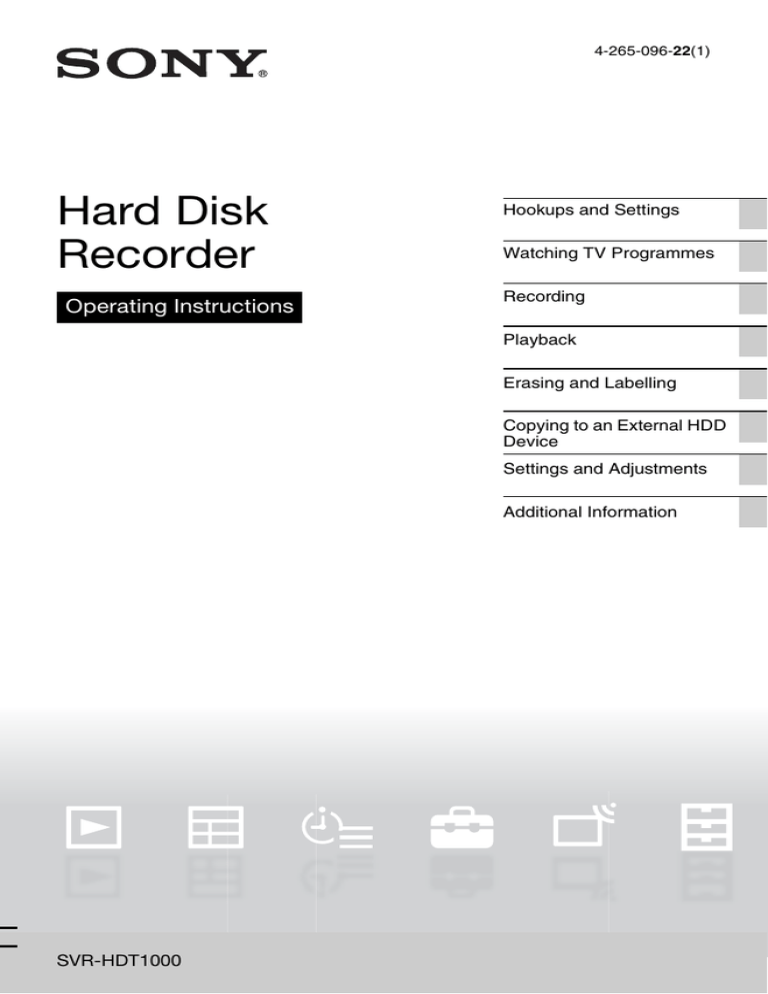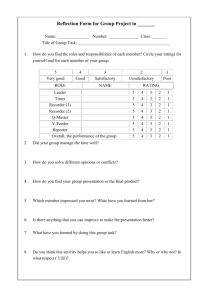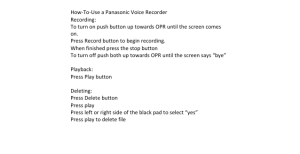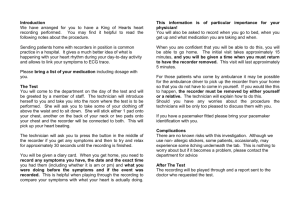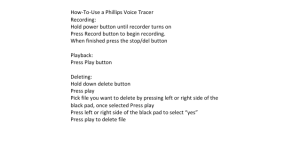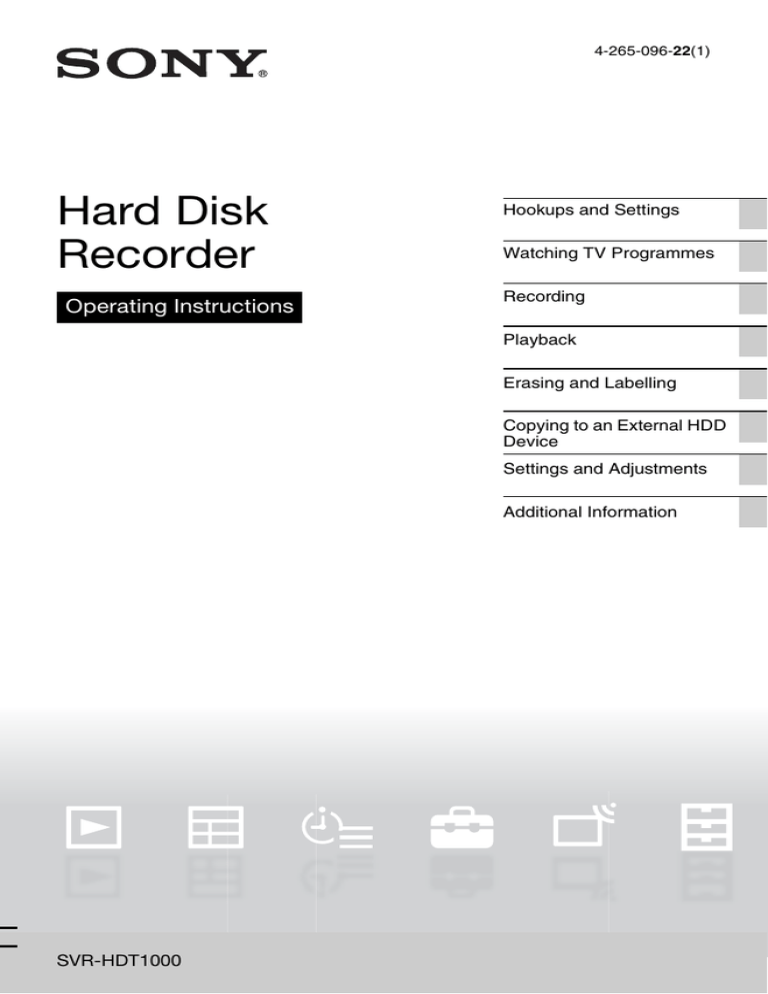
4-265-096-22(1)
Hard Disk
Recorder
Operating Instructions
Hookups and Settings
Watching TV Programmes
Recording
Playback
Erasing and Labelling
Copying to an External HDD
Device
Settings and Adjustments
Additional Information
© 2011 Sony Corporation
SVR-HDT1000
WARNING
Precautions
To reduce the risk of fire or
electric shock, do not expose this
apparatus to rain or moisture.
To avoid electrical shock, do not
open the cabinet. Refer servicing
to qualified personnel only.
Batteries or batteries installed
apparatus shall not be exposed to
excessive heat such as sunshine,
fire or the like.
This equipment has been tested
and found to comply with the
limits set out in the EMC
Directive using a connection
cable shorter than 3 metres.
Precautions
• The supplied AC adaptor must
be used to power this recorder.
Check that the AC adaptor
operating voltage is identical
with your local power supply.
• To prevent fire or shock hazard,
do not place objects filled with
liquids, such as vases, on the
apparatus.
• Install this system so that the
mains lead can be unplugged
from the wall socket
immediately in the event of
trouble.
Disposal of Old Electrical
& Electronic Equipment
(Applicable in the
European Union and
other European
countries with separate
collection systems)
2
Disposal of waste
batteries (applicable in
the European Union and
other European
countries with separate
collection systems)
Notice for customers: the
following information is only
applicable to equipment sold in
countries applying EU directives.
The manufacturer of this
product is Sony Corporation,
1-7-1 Konan Minato-ku
Tokyo, 108-0075 Japan. The
Authorized Representative
for EMC and product safety
is Sony Deutschland GmbH,
Hedelfinger Strasse 61,
70327 Stuttgart, Germany.
For any service or guarantee
matters please refer to the
addresses given in separate
service or guarantee
documents.
On safety
Should any solid object or
liquid fall into the cabinet,
unplug the recorder and have it
checked by qualified personnel
before operating it any further.
About the hard disk drive
The hard disk has a high storage
density, which enables long
recording durations and quick
access to the written data.
However, it can easily be
damaged by shock, vibration or
dust, and should be kept away
from magnets. To avoid losing
important data, observe the
following precautions.
• Do not apply a strong shock to
the recorder.
• Do not place the recorder in a
location subject to mechanical
vibrations or in an unstable
location.
• Do not place the recorder on
top of a hot surface, such as a
VCR or amplifier (receiver).
• Do not use the recorder in a
place subject to extreme
changes in temperature
(temperature gradient less
than 10 °C/hour).
• Do not move the recorder
with its mains lead connected.
• Do not disconnect the mains
lead while the power is on.
• Do not move the recorder for
one minute after you have
unplugged the mains lead.
• Do not attempt to replace or
upgrade the hard disk by
yourself, as this may result in
malfunction.
• When disconnecting the
mains lead, turn off the power
and make sure that the hard
disk drive is not operating (for
at least 30 seconds after the
power indicator has turned off
and all recording stopped).
If the hard disk drive should
malfunction, you cannot
recover lost data. The hard disk
drive is only a temporary
storage space.
About repairing the hard
disk drive
• The contents of the hard disk
drive may be checked in case
of repair or inspection during
a malfunction or
modification. However, the
contents will not be backed up
or saved by Sony.
• If the hard disk needs to be
formatted or replaced, it will
be done at the discretion of
Sony. All contents of the hard
disk drive will be erased,
including contents that violate
copyright laws.
On power sources
• The recorder is not
disconnected from the AC
power source (mains) as long
as it is connected to the wall
outlet, even if the recorder
itself has been turned off.
• If you are not going to use the
recorder for a long time, be
sure to disconnect the
recorder from the wall outlet.
To disconnect the mains lead,
grasp the plug itself; never
pull the cord.
• Observe following points to
prevent the mains lead being
damaged. Do not use the
mains lead if it is damaged, as
doing so may result in an
electric shock or fire.
– Do not pinch the mains lead
between the recorder and
wall, shelf, etc.
– Do not put anything heavy
on the mains lead or pull on
the mains lead itself.
On AC adaptor
On recording
• Use the supplied AC adaptor
for this recorder, as other
adaptors may cause a
malfunction.
• Do not disassemble or
reverse-engineer.
• Do not confine the AC
adaptor in a closed place such
as a bookshelf or an AV
cabinet.
• Do not connect the AC
adaptor to a traveler’s electric
transformer, which may
generate heat and cause a
malfunction.
• Do not drop or apply shock.
Make trial recordings before
making the actual recording.
On placement
• Place the recorder in a location
with adequate ventilation to
prevent heat build-up in the
recorder.
• Do not place the recorder on a
soft surface such as a rug that
might block the ventilation
holes.
• Do not place the recorder in a
confined space such as a
bookshelf or similar unit.
• Do not place the recorder in a
location near heat sources, or
in a place subject to direct
sunlight, excessive dust, or
mechanical shock.
• Do not place the recorder in
an inclined position. It is
designed to be operated in a
horizontal position only.
• Keep the recorder away from
equipment with strong
magnets, such as microwave
ovens, or large loudspeakers.
• Do not place heavy objects on
the recorder.
On compensation for lost
recordings
Sony is not liable and will not
compensate for any lost
recordings or relevant losses,
including when recordings are
not made due to reasons
including recorder failure, or
when the contents of a
recording are lost or damaged as
a result of recorder failure or
repair undertaken to the
recorder. Sony will not restore,
recover, or replicate the
recorded contents under any
circumstances.
IMPORTANT NOTICE
Caution: This recorder is
capable of holding a still
video image or on-screen
display image on your
television screen
indefinitely. If you leave the
still video image or onscreen display image
displayed on your TV for an
extended period of time you
risk permanent damage to
your television screen.
Plasma display panels and
projection televisions are
especially susceptible to this.
If you have any questions or
problems concerning your
recorder, please consult your
nearest Sony dealer.
,continued
3
About this manual
• Instructions in this manual
describe the controls on the
remote. You can also use the
controls on the recorder if
they have the same or similar
names as those on the remote.
• The on-screen display
illustrations used in this
manual may not match the
graphics displayed on your
TV screen.
• NEED-to-know information
(to prevent incorrect
operation) is listed under the
b icon. NICE-to-know
information (tips and other
useful information) is listed
under the z icon.
4
Table of Contents
WARNING . . . . . . . . . . . . . . . . . . . . . . . . . . . . . . . . . . . . . . . . . . . . . . . . . . 2
Precautions . . . . . . . . . . . . . . . . . . . . . . . . . . . . . . . . . . . . . . . . . . . . . . . . . 2
Guide to Parts and Controls . . . . . . . . . . . . . . . . . . . . . . . . . . . . . . . . . . . . . 7
Hookups and Settings
Step 1: Connecting the Aerial Cable . . . . . . . . . . . . . . . . . . . . . . . . . . . . . 10
Step 2: Connecting the TV and Audio Component . . . . . . . . . . . . . . . . . . 11
Connecting an HDMI cable . . . . . . . . . . . . . . . . . . . . . . . . . . . . . . . . 11
Connecting other cables . . . . . . . . . . . . . . . . . . . . . . . . . . . . . . . . . . 12
Step 3: Easy Setup . . . . . . . . . . . . . . . . . . . . . . . . . . . . . . . . . . . . . . . . . . 13
Watching TV Programmes
Watching TV . . . . . . . . . . . . . . . . . . . . . . . . . . . . . . . . . . . . . . . . . . . . . . . . 14
Viewing two pictures simultaneously – PIP (Picture-in-Picture) . . . . 15
About the “Control for HDMI” functions for BRAVIA Sync
(for HDMI connections only) . . . . . . . . . . . . . . . . . . . . . . . . . . . . 16
Pausing a TV Broadcast While Watching TV (Time Shift Mode) . . . . . . . . 16
Recording
Using the EPG (Electronic Programme Guide) Display . . . . . . . . . . . . . . . 17
Recording a TV Programme Using the EPG . . . . . . . . . . . . . . . . . . . . . . . 18
Setting the Timer Manually (Manual) . . . . . . . . . . . . . . . . . . . . . . . . . . . . . 19
Checking/Changing/Cancelling Timer Settings (Timer list) . . . . . . . . . . . . 19
Checking/changing timer settings . . . . . . . . . . . . . . . . . . . . . . . . . . . 19
Cancelling timer settings . . . . . . . . . . . . . . . . . . . . . . . . . . . . . . . . . . 20
Recording a TV Programme While Watching . . . . . . . . . . . . . . . . . . . . . . 20
Adjusting the recording duration . . . . . . . . . . . . . . . . . . . . . . . . . . . . 21
Recording for Two Programmes . . . . . . . . . . . . . . . . . . . . . . . . . . . . . . . . 21
Playback
Playing Recorded Programmes . . . . . . . . . . . . . . . . . . . . . . . . . . . . . . . . . 22
Playing from the beginning of the programme you are recording
(Chase Play) . . . . . . . . . . . . . . . . . . . . . . . . . . . . . . . . . . . . . . . . 24
Playing repeatedly (Repeat) . . . . . . . . . . . . . . . . . . . . . . . . . . . . . . . 24
Playing from the USB Device . . . . . . . . . . . . . . . . . . . . . . . . . . . . . . . . . . . 25
Playing photo files . . . . . . . . . . . . . . . . . . . . . . . . . . . . . . . . . . . . . . . 25
Playing MP3/video (data) files . . . . . . . . . . . . . . . . . . . . . . . . . . . . . . 26
Copying photo/music/video (data) files to the HDD . . . . . . . . . . . . . . 26
Erasing and Labelling
Erasing a Folder/Title/File (Erase) . . . . . . . . . . . . . . . . . . . . . . . . . . . . . . . 28
Labelling a Folder/Title/File (Rename) . . . . . . . . . . . . . . . . . . . . . . . . . . . . 28
,continued
5
Copying to an External HDD Device
Before Copying the Recorded Titles . . . . . . . . . . . . . . . . . . . . . . . . . . . . . 30
Connecting an external HDD device . . . . . . . . . . . . . . . . . . . . . . . . . 30
Formatting an external HDD device . . . . . . . . . . . . . . . . . . . . . . . . . . 30
Copying the Recorded Titles . . . . . . . . . . . . . . . . . . . . . . . . . . . . . . . . . . . 31
Settings and Adjustments
Using the System Menu . . . . . . . . . . . . . . . . . . . . . . . . . . . . . . . . . . . . . . . 32
Recorder Settings (Setup) . . . . . . . . . . . . . . . . . . . . . . . . . . . . . . . . . . . . . 33
AV Setting . . . . . . . . . . . . . . . . . . . . . . . . . . . . . . . . . . . . . . . . . . . . . 33
Subtitle . . . . . . . . . . . . . . . . . . . . . . . . . . . . . . . . . . . . . . . . . . . . . . . . 34
Time . . . . . . . . . . . . . . . . . . . . . . . . . . . . . . . . . . . . . . . . . . . . . . . . . . 34
Region Setting . . . . . . . . . . . . . . . . . . . . . . . . . . . . . . . . . . . . . . . . . . 34
Parental Control . . . . . . . . . . . . . . . . . . . . . . . . . . . . . . . . . . . . . . . . . 34
Playback Settings . . . . . . . . . . . . . . . . . . . . . . . . . . . . . . . . . . . . . . . 35
Power Management . . . . . . . . . . . . . . . . . . . . . . . . . . . . . . . . . . . . . . 35
Aerial Reception Settings (Channel) . . . . . . . . . . . . . . . . . . . . . . . . . . . . . 36
Channel Scan . . . . . . . . . . . . . . . . . . . . . . . . . . . . . . . . . . . . . . . . . . 36
Edit Channel . . . . . . . . . . . . . . . . . . . . . . . . . . . . . . . . . . . . . . . . . . . 36
Other Settings (Others) . . . . . . . . . . . . . . . . . . . . . . . . . . . . . . . . . . . . . . . 37
Diagnostics . . . . . . . . . . . . . . . . . . . . . . . . . . . . . . . . . . . . . . . . . . . . 37
Disk . . . . . . . . . . . . . . . . . . . . . . . . . . . . . . . . . . . . . . . . . . . . . . . . . . 37
Connection . . . . . . . . . . . . . . . . . . . . . . . . . . . . . . . . . . . . . . . . . . . . . 37
Maintenance . . . . . . . . . . . . . . . . . . . . . . . . . . . . . . . . . . . . . . . . . . . 37
Additional Information
Troubleshooting . . . . . . . . . . . . . . . . . . . . . . . . . . . . . . . . . . . . . . . . . . . . . 38
Notes About This Recorder . . . . . . . . . . . . . . . . . . . . . . . . . . . . . . . . . . . . 41
Specifications . . . . . . . . . . . . . . . . . . . . . . . . . . . . . . . . . . . . . . . . . . . . . . . 42
Notices and Licenses for Software used in this Product . . . . . . . . . . . . . . 44
Index . . . . . . . . . . . . . . . . . . . . . . . . . . . . . . . . . . . . . . . . . . . . . . . . . . . . . 53
6
Guide to Parts and Controls
For more information, see the pages in parentheses.
Front panel
A [/1 (on/standby)
E RESET
Turns the recorder on or off.
When the recorder does not operate
properly, press and hold the RESET
button for more than 3 seconds.
When picture noise appears after you
change the “HDMI Resolution” setting,
briefly press the RESET button
(page 33).
B REC1/REC2 indicators
C Power indicator
Lights up in white when the recorder is
turned on.
D
USB jack (25, 26, 30)
Connect a USB device to this jack.
F
(remote sensor)
Rear panel
A AERIAL IN/OUT jacks (10)
B VIDEO OUT jack (12)
C AUDIO OUT L/R jacks (12)
D HDMI OUT jack (11)
E Maintenance and Service
terminal
Used for maintenance and service.
F DC IN jack (13)
G
USB jack (25, 26, 30)
Connect a USB device to this jack.
H DIGITAL OUT (COAXIAL) jack
(12)
,continued
7
Remote
E
(PIP) (15)
Displays the sub-screen.
F AUDIO
Selects an audio language.
SUBTITLE
Selects a subtitle language.
/ (search) (17)
Searches for an EPG programme.
TV/RADIO
Switches between TV and radio
channels.
G Colour buttons (red/green/
yellow/blue)
Shortcut keys for variable functions.
H SYSTEM MENU (32)
Displays the System Menu.
TITLE LIST (22, 25, 28)
Displays the “Title list.”
GUIDE (17)
Displays the EPG screen.
I TIMER (19)
Displays the “Timer list.”
J INFO (information) (14)
Displays the programme information.
K </M/m/,/
(enter)
Selects a desired item.
L RETURN
Returns to the previous display.
z
Number 5, AUDIO, PROG +, N, and TV
PROG + buttons have a tactile dot. Use the tactile
dot as a reference when operating the recorder.
A % (muting)
Turns off the recorder’s output sound. If
the sound is not turned off by pressing
% (muting), press TV % (muting).
B [/1 (on/standby)
Turns the recorder on or off.
C Number buttons
Enters the programme numbers, etc.
D PROG (programme) +/–
Changes a programme.
8
M OPTIONS
Available items differ depending on the
situation.
N ./> (previous/next) (23)
/
(instant replay/instant
advance) (23)
mc/CM (search/freeze
frame) (23)
N (play) (22)
X (pause) (23)
x (stop) (22)
O REPEAT (24)
Repeats a title/file.
P z REC
Starts recording a title.
x REC STOP
Stops recording a title.
Q TV [/1 (on/standby) (43)
TV t (input select) (43)
TV PROG (programme) +/– (43)
TV 2 (volume) +/– (43)
TV % (muting) (43)
9
Hookups and Settings
Step 1: Connecting the Aerial Cable
Connect the aerial cable by following the steps below. Do not connect the mains lead until
you have made all the connections.
To watch TV in standby mode, set “Standby Mode” to “Mode 2” in “Step 3: Easy Setup”
(page 13) or use a splitter (not supplied) to divide aerial input signals between the TV and the
recorder.
Wall
to AERIAL IN
Hard disk recorder
to AERIAL OUT
to aerial input
Aerial cable (supplied)
TV
: Signal flow
10
1
Disconnect the aerial cable from your TV, and connect it to AERIAL IN on the rear
panel of the recorder.
2
Connect AERIAL OUT of the recorder to the aerial input of your TV using the supplied
aerial cable.
Step 2: Connecting the TV and Audio Component
Select one of the following patterns according to the input jack on your TV, or audio
component.
Connecting an HDMI cable
Use a certified HDMI cable to enjoy high-quality digital picture and sound through the HDMI
OUT jack.
TV
Hard disk recorder
Hookups and Settings
To connect a TV
HDMI cable (supplied)
To connect a TV through an audio component
TV
Hard disk recorder
HDMI cable
(supplied)
Audio component
HDMI cable
(not supplied)
z
When connecting a Sony TV/audio component that is compatible with the “Control for HDMI” function,
see page 16.
,continued
11
When connecting to the HDMI jack
Connecting other cables
Follow the steps below. Improper handling
may damage the HDMI jack and the
connector.
1 Carefully align the HDMI jack on the
rear of the recorder and the HDMI
connector by checking their shapes.
Make sure the connector is not upside
down or tilted.
To connect to video jacks
Connecting to video jacks will enable you to
view pictures.
A Video output jack
Yellow
Yellow
Connector is upside
down
2
You will enjoy standard quality images.
Not straight
Insert the HDMI connector straight into
the HDMI jack.
Do not bend or apply pressure to the
HDMI connector.
To connect to audio jacks
Connecting to audio jacks will enable you to
listen to sound.
B Digital audio output jack (COAXIAL)
If your audio component has a Dolby*
Digital decoder and a digital input jack, use
this connection. You can enjoy Dolby
Digital (5.1ch) surround effects.
*
C Audio L/R (left/right) output jacks
White
(L)
Red (R)
White
(L)
Red (R)
This connection will use your TV’s or audio
component’s two speakers for sound.
12
b
• Do not connect more than one type of video
cable between the recorder and your TV at the
same time.
• You cannot connect the HDMI OUT jack to DVI
jacks that are not HDCP compliant (e.g., DVI
jacks on PC displays).
• When connecting to the HDMI OUT jack or
DIGITAL OUT (COAXIAL) jack, after you
have completed the connection, make the
appropriate settings in the “AV Setting” setup
(page 33). Otherwise, no sound or a loud noise
will come from your speakers.
• Be sure to disconnect the HDMI cable when
moving the recorder.
• Do not press the recorder against the cabinet wall
when you place the recorder in a cabinet with the
HDMI cable connected. It may damage the
HDMI jack or the HDMI cable.
• Do not twist the HDMI connector while
connecting to or disconnecting from the HDMI
jack to avoid damaging the HDMI jack and
connector.
4
Step 3: Easy Setup
Be careful not to disconnect the cables or
exit the “Easy Setup” function during this
procedure.
1
Connect the supplied AC adaptor in
the numeric order shown in the
following illustration.
TV Type
• If you have a widescreen TV, select
“16:9 Widescreen.”
• If you have a standard TV, select “4:3
LetterBox.”
Region Setting
Select your region using M/m.
Full Rescan
The recorder automatically starts
scanning channels. Select “Save” when
the scanning is finished.
Standby Mode
Select the standby mode suited to your
set up.
• Select “Mode 1” for the minimum
standby power consumption.*
• Select “Mode 2” if you need to
maintain the aerial signal to a TV
connected to the aerial out jack on the
recorder when the recorder is in
standby mode.
Hookups and Settings
2
Insert two R6 (size AA) batteries by
matching the 3 and # ends on the
batteries to the markings inside the
battery compartment.
Follow the on-screen instructions to
make each setting, and press
to
proceed.
* If you select “Mode 1” and want to watch
TV in standby mode, use a splitter (not
supplied) to divide aerial input signals
between the TV and the recorder
(page 10).
1
z
• If you want to change “Standby Mode” setting
after “Easy Setup,” press SYSTEM MENU and
select “Setup” then “Power Management”
(page 35). You can change “TV Type” (page 33)
and “Full Rescan” (page 36) in a similar way.
• The recorder sets the clock automatically.
to DC IN
AC adaptor (supplied)
2
Mains lead (supplied)
to the AC
adaptor
3
to mains
3
Turn on the recorder and your TV.
Then switch the input selector on your
TV so that the signal from the
recorder appears on your TV screen.
13
To display the programme information
Watching TV Programmes
Watching TV
Press INFO.
The display differs depending on the
programme. Press INFO again to display the
detailed information. To exit the programme
information, press RETURN.
[/1
PROG +/–
INFO
A Programme name
1
2
B Station name
Turn on the recorder and your TV.
Then switch the input selector on your
TV so that the signal from the
recorder appears on your TV screen.
C The current time and date
Press PROG +/– to select the
programme position.
F Programme contents
You can also select the programme
position using the number buttons and
.
To select a programme using the Channel
List
14
1
While watching TV, press .
The “Channel List” appears.
To switch to “Radio” or “TV,” press </
,.
You can also select the Favourite List
only if you created the Favourite List
(page 15).
2
Select a programme position using M/m,
and press .
The selected programme is displayed.
D Programme number
E Programme start and end time
G Icons that indicate types of the
programme ( Radio,
Subtitle,
Parental Level, Lock
(page 36),
Dolby Digital)
z
To switch the display between the current and next
programme, press </,.
To set the Favourite List
You can quickly display the channel to
watch if you stored your favourite channels.
Viewing two pictures
simultaneously – PIP (Picturein-Picture)
1
Press SYSTEM MENU and select
“Channel.”
2
Select “Edit Favourite List” in “Edit
Channel.”
Enter your four-digit password using the
number buttons. The default password is
“0000.”
• To rename the Favourite List, press
OPTIONS to select “Rename Group,”
and press .
You can watch two services simultaneously
on one screen by pressing
(PIP) while
watching TV. When using the PIP function,
the audio from the main screen is output.
Select a channel from “All
Programmes” you want to add to the
Favourite List using M/m, and the green
button (“Select”).
• To scroll the list display by page, press
./>.
A Sub-screen
Press
while watching TV.
The sub-screen is displayed.
Watching TV Programmes
3
4
Repeat step 3 to select all of the channels
you want to add.
5
Press the red button (“Add”).
The selected channels are added to the
Favourite List.
• To remove a channel from the
Favourite List, select a channel and
press the red button (“Remove”).
• To exit the “Edit Favourite List,” press
RETURN.
To move the screen, press </M/m/,.
B Colour buttons
Press the same colour button on the
remote.
Red button (“Swap”): Switches between
the sub-screen and the main screen.
Yellow button (“PIP-”)/Blue button
(“PIP+”): Changes the programme
position on the sub-screen.
To exit the PIP function
Press
again.
b
• The sub-screen only supports SD services.
• Depending on the situation, the sub-screen may
not be displayed.
,continued
15
About the “Control for HDMI”
functions for BRAVIA Sync (for
HDMI connections only)
By connecting Sony components that are
compatible with the “Control for HDMI”
function with a supplied HDMI cable,
operation is simplified as below:
• One-Touch Play
With one touch of the following buttons,
the connected TV turns on and the input
selector on the TV is switched to the
recorder automatically.
– GUIDE: Displays the EPG screen
(page 8).
– TITLE LIST: Displays the “Title list”
(page 8).
– SYSTEM MENU: Displays the System
Menu (page 8).
• System Power-Off
When you turn the TV off using the power
button on the TV’s remote, the recorder
and components compatible with the
“Control for HDMI” function turn off
automatically. However, the recorder does
not turn off while recording or dubbing
even if you turn off the TV.
• BRAVIA Sync display
You can control the recorder by pressing
the SYNC MENU button on the TV’s
remote.
b
• Depending on the connected component, the
“Control for HDMI” function may not work.
Refer to the operating instructions supplied with
the component.
• You can use the BRAVIA Sync display feature
only when the connected TV has the SYNC
MENU button. For details on BRAVIA Sync,
refer to the operating instructions supplied with
the TV.
• To use the BRAVIA Sync features, set “Control
for HDMI” to “On” (default) in the
“Connection” setup (page 37).
16
Pausing a TV Broadcast
While Watching TV
(Time Shift Mode)
You can pause a current TV broadcast, then
continue watching the programme at a later
time. This is useful when you receive an
unexpected phone call or visitor while
watching TV.
1
Press X while watching a TV
broadcast tuned by the recorder.
The recorder switches to the “Time Shift
Mode,” and the picture pauses.
2
Press N to resume watching the TV
broadcast.
You can fast forward/fast reverse, etc.
from the point where “Time Shift
Mode” starts to the live broadcasting
point.
To exit Time Shift Mode
Press x.
z
• You can change the duration of the “Time Shift
Mode.” Set “Time Shift Duration” in the
“Playback Settings” setup (page 35).
• Set “Time Shift Auto-Start” to “On” in the
“Playback Settings” setup (page 35) to start the
“Time Shift Mode” from the point where the
recorder is turned on or the programme position
is changed.
b
• Time-Shift-recorded titles are not saved to the
HDD.
• When the playback reaches the live broadcasting
point, the display switches to the current TV
broadcast.
• The “Time Shift Mode” is cancelled depending
on the situation.
C Indicates the current time and date.
D Time slot
Recording
Using the EPG
(Electronic Programme
Guide) Display
E Indicates if “Programme Recording”
is associated with the programme
(page 18).
b
G Colour buttons
Digital Services availability and content depend
on the broadcaster.
H Displays the programme information
selected on the time slot.
Recording
The Electronic Programme Guide is a guide
showing the television programme schedule
for a day or more at a time on your
television.
F Icons that indicate types of the
programme
: Shows the parental level of the
programme (page 34).
: Indicates if “Programme
Recording” is associated with the
programme (page 18).
Available buttons in the programme list
Red button
Green button
TIMER
.
Buttons
Operations
/
Blue button
Yellow button
GUIDE
</M/m/,
Selects the desired item.
./>
Goes to the next or
previous page.
INFO
/
Searches for a programme.
</M/m/,,
INFO
Displays the detailed
information of the selected
programme.
Colour buttons
(red, yellow,
green, blue)
Activates the same colour
function on the screen.
>
Press GUIDE.
Displays the recording
menu or the selected
programme.
Example of EPG Display:
GUIDE
Closes the EPG display.
To search for programmes (Keyword/
Genre)
A Programme number and station name
B Indicates the currently selected
programme and allows you to move
around the list.
1
Press / while the EPG screen is
displayed.
2
Press the yellow button to switch
between “Keyword” and “Genre.”
3
Select a genre or input a keyword, and
press .
To input a keyword, see “Labelling a
Folder/Title/File (Rename)” (page 28).
17
Recording a TV
Programme Using the
EPG
You can easily make a timer recording by
selecting a programme on the EPG display
and pressing .
Before you start recording…
• Check that the HDD has enough available
space for the recording (page 37).
• You can open up disc space by erasing
titles (page 28).
1
2
Press GUIDE.
3
Select a type of recording, and press
.
Select a programme using </M/m/
,, and press .
• “Programme Recording”: You cannot
change the settings manually.
• “Manual Single Recording”: You can
change the start/end recording time.
• “Manual Daily/Weekly Recording”:
You can set the timer for the same
daily or weekly programmes. You can
also change the start/end recording
time, and set the title name using the
number buttons.
4
Press
to select “OK.”
A message indicating that the timer
setting is complete appears, and
appears next to the programme which is
set for “Programme Recording.” Your
recorder will automatically begin
recording when the programme starts.
There is no need to turn off the recorder
before the timer recording starts.
• To modify the timer setting, see
page 19.
18
z
• If you press REC in step 2, “Programme
Recording” can be set.
• This recorder automatically adjusts the start/end
recording time for the programme set for
“Programme Recording” even if the start/end
time of the programme has changed.
b
When you stop the recording during recording the
programme set for “Manual Daily/Weekly
Recording,” all the same daily or weekly
programme recording is cancelled.
Setting the Timer
Manually (Manual)
Set the date, time, and programme position
of the programme manually.
1
Press TIMER.
The “Timer list” display appears.
Checking/Changing/
Cancelling Timer
Settings (Timer list)
Checking/changing timer
settings
b
Press the yellow button (“Add”).
Select “Single recording” or “Daily/
Weekly Recording,” and press .
1
Press TIMER.
Recording
2
3
• The timer settings for the same daily or weekly
programmes cannot be changed. Cancel the
timer setting, and then set the timer again.
• When you change the EPG “Programme
Recording” settings,
disappears and the
function that adjusts the start/end recording time
is automatically disabled.
The “Timer list” display appears.
Select “Daily/ Weekly Recording”
when you want to set the timer for the
same daily or weekly programmes.
The “Timer Setting” display appears.
4
Adjust the selected item using </M/
m/,, and press .
“Service”: Sets the programme position.
“Start Time”: Sets the start time.
“Duration”: Sets the recording duration.
“Daily/ Weekly Recording”: Sets the
timer for recording daily or weekly. (for
“Daily/ Weekly Recording” only)
“Title Name”: Sets the title name using
the number buttons.
5
Select “OK,” and press
• All: All the timer settings (Timer
settings for the same daily or weekly
programmes are listed separately.)
• Single: Timer settings for single
recording (“Programme Recording”/
“Manual Single Recording”/“Single
recording”)
• Every: Timer settings for the same
daily or weekly programmes (“Manual
Daily/Weekly Recording”/“Daily/
Weekly Recording”) (Only
programme titles are listed.)
• To switch to the “Single” or “Every”
list, press </,.
.
To modify the timer setting, see below.
z
If you select “Single” using </, in step 1,
“Single recording” can be set. If you select
“Every” using </, in step 1, “Daily/ Weekly
Recording” can be set.
2
To turn off the Timer list
Select the timer setting you want to
check/change using M/m, and press
.
To check the timer settings, press INFO
instead of .
Press TIMER again.
3
Select an item using M/m, and press
.
,continued
19
4
Adjust the selected item using </M/
m/,, and press .
To enter a character, see “Labelling a
Folder/Title/File (Rename)” (page 28)).
5
Select “OK,” and press
.
Cancelling timer settings
1
Press TIMER.
Recording a TV
Programme While
Watching
This section introduces the basic operation
to record a current TV programme to the
hard disk (HDD).
The “Timer list” display appears.
2
Select the timer setting you want to
cancel, and press the red button
(“Cancel”).
3
Select “Yes,” and press
PROG +/–
.
b
When you erase a programme which is set for
“Daily/ Weekly Recording,” all the same daily or
weekly programme recording is cancelled.
To turn off the Timer list
Press TIMER again.
z REC
x REC
STOP
1
Press PROG +/– to select the
programme position.
2
Press z REC.
Recording starts and stops automatically
in 120 minutes.
To stop recording
Press x REC STOP and then press
.
b
• After pressing the z REC button, it may take a
short while to start recording.
• If there is a power failure, the programme you
are recording may be erased.
20
Adjusting the recording
duration
You can set the recording duration after
pressing the z REC button.
1
2
Press z REC while recording.
Adjust the recording duration using
M/m, and press .
Recording for Two
Programmes
The recorder can record up to two
programmes at once. Also, you can set timer
recording two programmes at the same time.
Press z REC while watching a TV
programme and recording another
programme.
Recording starts on the current programme.
To stop recording
1
2
Recording
z
Press INFO to check the programme number/
station name and the tuner number (REC1/REC2).
Press x REC STOP.
Select the one you want to stop using M/
m, and press .
21
E Icons that indicate types of the titles
(z Currently being recorded,
N Currently being played,
Locked title)
Playback
Playing Recorded
Programmes
F HDD space
G Colour buttons
Activates the same colour function on
the screen.
H The detailed information of the
selected title
2
Select a title using M/m, and press
or N.
Playback starts from the selected title.
Red button
Yellow
button
TITLE LIST
</M/m/,,
N
1
z
• When you play some titles, your four-digit
password may be required. The default password
is “0000.” To change the password, see “Change
Password” in “Parental Control” setup
(page 34).
• Each time you sort the titles by the same sort
method, the titles are sorted in ascending/
descending order.
Press TITLE LIST.
b
• Only the files of the selected media type are
displayed in the folder. When other media type
of files are stored in the same folder, press the
yellow button (“Media Type”) to switch the
media type.
• Recorded titles shorter than 30 seconds cannot
be played.
To stop playback
Press x (stop).
A Title name
For the title set to be recorded manually,
the programme station name and
recording date and time are displayed
(page 19).
B Shows the current Drive. Press </
, to move to another Drive.
C Media type: TV, Radio, Music, Photo
or Video(Data)
D Indicates the current time and date.
22
To lock a title
Select “Lock” in “Edit” in the options menu.
To resume playback from the point where
you stopped (Resume Play)
Select the title you want to play from the
point you stopped and press . And then
select “Resume Play” and press
or N.
Various playback options
Buttons
Operations
/
(instant
replay/instant
advance)
Replays the scene/briefly fast forwards the scene.
You can change the interval for instant replay/instant advance (page 35).
./>
(previous/next)
When playing recorded titles:
Goes to the beginning/end of the current title.
When playing photo/music/video (data) files:
Goes to the previous/next file.
m/M*1
(fast reverse/fast
forward)
Fast reverses/fast forwards the title.
Search speed changes as follows:
Fast forward
2 t 4 t 16 t 64
To resume normal playback, press N.
Plays one frame at a time when pressed briefly in pause mode.
To resume normal playback, press N.
X (pause)
Pauses playback (including Radio titles).
To resume normal playback, press N.
*1
*2
Playback
c/C*2
(freeze frame)
Recorded titles/video (data) files only.
Recorded titles only.
z
To play a recorded title in slow motion (playback direction only), press OPTIONS and select “Slow
Forward” in “Playback.”
,continued
23
Playing from the beginning of
the programme you are
recording (Chase Play)
Chase Play allows you to view the recorded
part of a programme while the recording is
being made. You do not need to wait until
the recording finishes.
Press TITLE LIST and select the title
which is being recorded, and press N.
To play a specific portion repeatedly
(Repeat A-B)
1
Press OPTIONS to select “Playback”
and then “Repeat A-B” during playback.
2
Press
at the starting point (point A)
of the portion to be played repeatedly.
3
Press OPTIONS to select “Playback”
and then “Repeat A-B.”
4
Continue playing to locate the ending
point (point B) and press .
Repeat A-B play starts.
To cancel Repeat A-B play, press
OPTIONS to select “Playback” and then
“Repeat A-B,” and press .
Playback starts from the beginning of the
programme you are recording.
z
You can also play a previously recorded
programme while recording programmes
(Simultaneous Rec and Play).
z
“Repeat A-B” can be set only within the same
title.
b
Playing repeatedly (Repeat)
You can repeatedly play a single title or
selected titles on the HDD.
1
2
Press TITLE LIST.
Select a title using M/m, and press
the green button (“Select”).
To play multiple titles repeatedly, select
two or more titles.
3
4
Press
to play the selected title(s).
Press REPEAT.
Repeat playback of the selected title(s)
starts.
Repeat mode changes by pressing
REPEAT.
: Repeats a single title.
: Repeats the selected titles.
To cancel repeat play
Press REPEAT again.
24
• Repeat play cannot be set during recording.
• When recording starts during repeat play, repeat
play will be cancelled.
Playing from the USB
Device
2
Press TITLE LIST.
The “Title list” appears.
For playable USB devices, see “Playable
types of files” (page 42).
Red button
Green button
Press the same colour button on the
remote.
• Red button (“Home”): Goes back to
the top layer.
• Yellow button (“Media Type”):
Switches the list by media type (TV/
Radio/Photo/Music/Video(Data)).
Blue button
Yellow button
TITLE LIST
</M/m/,,
3
N
Playback
Select “USB_Front” or “USB_Rear,”
and press .
Playing photo files
1
Connect the USB device to the USB
jack on the recorder.
Refer to the operating instructions
supplied with the USB device before
connecting.
Hard disk recorder
A Current folder
B Media Type
C Folder/file name
to USB jack
To display a photo file list, select a
folder, and press .
D HDD/USB space
USB device
z
Before you connect the USB device, open the
USB jack cover on the front panel.
E Colour buttons
Activates the same colour function
on the screen.
F The detailed information of the
selected folder/file.
b
• Some USB devices may not work with this
recorder.
• The recorder can recognise Mass Storage
Class (MSC) devices that are FATcompatible.
,continued
25
4
Select a photo file, and press N.
A slideshow of the photo files in the
current folder starts.
• To rotate the image, press </,. To
go back to the slideshow, press N
again.
• To go back to the Photo List, press
TITLE LIST.
Playing MP3/video (data) files
1
Follow steps 1 to 3 of “Playing photo
files” on page 25.
2
Select a music or video (data) file,
and press N.
Playback starts.
z
When you select photo files using the green button
(“Select”), only the selected photo files are played
in slideshow.
Press x (stop).
Various playback options
b
Do not remove the USB device during operation.
Stop playback and turn off the list menu
beforehand.
Press x (stop).
To play a file repeatedly
To disconnect the USB device
To play a slideshow with the sound
Press OPTIONS during a slideshow.
Select “BGM” and press
See “Various playback options” on page 23.
See “Playing repeatedly (Repeat)” on
page 24.
To stop playback
1
2
3
To stop playback
See “To disconnect the USB device” on
page 26.
.
Select a music folder you want to use for
BGM, and press the red button (“Select
Path”).
The slideshow starts with the sound.
To stop the slideshow, press x (stop).
To disconnect the USB device
While the “Title list” is displayed, press
OPTIONS to select “Remove USB,” and
press .
z
You can set the slideshow speed in “Slideshow
Time” in the “Playback Settings” setup (page 35).
Copying photo/music/video
(data) files to the HDD
Before you start copying…
• Check that the HDD has enough available
space for the copying (page 37).
• You can open up disc space by erasing
titles/files (page 28).
1
Follow steps 1 to 3 of “Playing photo
files” on page 25.
2
Select the folder/file you want to copy
using M/m.
• To copy multiple folders/files, press
the green button (“Select”).
3
26
Press OPTIONS to select “Copy To,”
and press .
4
Select “HDD” and press
5
Select a folder you want to copy to
using </,.
6
Press the red button (“Select Path”).
.
Copying starts.
Wait until the copying status bar
disappears.
Select “Cancel” in the copying status bar,
and press .
Playback
To cancel copying
To disconnect the USB device
See “To disconnect the USB device” on
page 26.
z
To copy the folders/files to an external HDD
device, see “Copying to an External HDD Device”
(page 30).
b
• If you select “Move To” in step 3, the folder/file
is moved and the original folder/file is deleted.
• Folders/files cannot be copied or moved during
playback of titles (including Radio titles) or
photo/music/video (data) files.
27
Erasing and Labelling
Erasing a Folder/Title/
File (Erase)
1
2
Labelling a Folder/Title/
File (Rename)
1
2
Press TITLE LIST.
3
Press OPTIONS to select “Edit” and
then “Rename,” and press .
Press TITLE LIST.
Select the folder/title/file you want to
erase using M/m.
Select the folder/title/file you want to
rename using M/m.
To erase multiple folders/titles/files,
press the green button (“Select”).
3
Press OPTIONS to select “Erase,”
and press .
The display asks for confirmation.
4
Select “Yes,” and press
.
The selected folder/title/file is erased.
b
A Input row
• If you erase a folder in the “Title list,” the titles/
files in the folder are all erased even if they are
not displayed.
• Folders/titles/files cannot be erased during
playback of titles (including Radio titles) or
photo/music/video (data) files.
B Ten key buttons
C Switches the character types.
4
Press </M/m/, to select a
character, and press .
The selected character appears in the
input row.
• To switch the characters, press
repeatedly.
• To erase a character, press the red
button (“Erase”).
5
Press M to move the highlight to the
input row, and press .
The new name is displayed in the “Title
list.”
• To cancel the setting, press RETURN.
28
To use the number buttons on the remote
Press the number button while the input row
is highlighted.
• To switch the characters, press the number
button repeatedly.
• To insert a space, press SUBTITLE.
• To switch the character types, press /.
b
Only the characters displayed on the on-screen
keyboard can be input with this recorder.
Erasing and Labelling
29
Copying to an External HDD Device
Before Copying the
Recorded Titles
You can copy the recorded titles to a
connected external device as a backup copy.
Connecting an external HDD
device
Connect the external HDD device to the
USB jack on the recorder.
Hard disk recorder
to USB jack
HDD device
b
To disconnect the USB device, while the “Title
list” is displayed, press OPTIONS to select
“Remove USB.”
30
Formatting an external HDD
device
Before copying the titles to an external HDD
device for the first time, format the external
HDD. When you format an external HDD
device, all of the content on the external
HDD will be erased.
The external HDD device must have at least
160 GB capacity to be formatted.
Select “Format Disk” in the “Disk” setup
(page 37), and press .
To cancel copying
Copying the Recorded
Titles
Select “Cancel” in the copying status bar,
and press .
1
Connect the external HDD device to
the USB jack on the recorder.
2
3
Press TITLE LIST.
• The titles recorded on this recorder are
compliant with the XFS file system and can be
played on this recorder only.
• If you select “Move To” in step 4, the title is
moved and the original title is deleted.
b
Select a title you want to copy using
M/m.
To copy multiple titles, press the green
button (“Select”).
Press OPTIONS to select “Copy To,”
and press .
5
Select “USB_Front” or “USB_Rear”
you want to copy to, and press .
6
Select a folder you want to copy to
using </,.
7
Press the red button (“Select Path”).
Copying starts.
Wait until the copying status bar
disappears.
Copying to an External HDD Device
4
31
3
Settings and Adjustments
Using the System Menu
Press SYSTEM MENU when you need to
change the settings of the recorder.
The default settings are underlined.
1
2
Press SYSTEM MENU.
Select a menu icon using </,, and
press .
Title list (page 22, 25, 28)
Displays the titles stored on the HDD or the
connected USB device.
Guide (page 17)
Displays the EPG (Electronic Programme
Guide) screen.
Timer list (page 19)
Displays the “Timer list” to set the timer
manually or to check, change, or cancel the
timer settings.
Setup (page 32)
You can adjust the recorder settings to suit
your preferences.
Channel (page 36)
You can scan channels or edit the “Channel
List” and Favourite List.
Others (page 37)
You can check various information, format
the HDD, or reset the recorder, etc.
32
Select the desired setup item using
M/m, and press .
See the explanations in the following
sections.
To exit the System Menu
Press SYSTEM MENU again.
HDMI Resolution
Recorder Settings
(Setup)
Selects the type of video signals output from
the HDMI OUT jack. For details, refer also
to the instruction manual supplied with the
TV, etc.
Auto
Normally select this. The
recorder outputs signals
starting from the highest
resolution acceptable to the
TV: 1080p > 1080i > 720p
> 576p > 576i
If the resulting image
format is undesirable, try
another setting that suits
your TV.
576i
Outputs 576i video signals.
576p
Outputs 576p video signals.
720p
Outputs 720p video signals.
Display Format
1080i
Select the playback picture size according to
the type of connected TV.
Outputs 1080i video
signals.
1080p
Outputs 1080p video
signals.
AV Setting
TV Type
Select the playback picture size according to
the type of connected TV.
4:3
Select this when connecting
to a 4:3 screen TV without a
wide mode function.
16:9
Select this when connecting
to a widescreen TV or TV
with a wide mode function.
When you set “TV Type” to “4:3”
Displays the 16:9 picture
with bands on the upper and
lower portions of the
screen.
14:9 Letter
Box
Displays the 14:9 picture
with bands on the upper and
lower portions of the
screen.
Centre Cut
Out
Enlarges the centre portion
of the picture.
z
When picture noise appears after you change the
“HDMI Resolution” setting, briefly press the
RESET button on the front panel.
HDMI Colour
Selects the method of outputting video
signals for the HDMI jack.
Auto
Automatically detects the
connected TV type, and
switches to the matching
colour setting.
RGB
Select this when connecting
to an RGB device.
When you set “TV Type” to “16:9”
Full
Select this when you can
change the aspect ratio on
your TV.
Pillar Box
Select this when you cannot
change the aspect ratio on
your TV. Shows a 4:3 size
video with the aspect ratio
as it is.
Settings and Adjustments
16:9 Letter
Box
Dolby Digital
Selects whether or not to output Dolby
Digital signals.
On
Select this when the
recorder is connected to an
audio component with a
built-in Dolby Digital
decoder.
Off
Select this when the
recorder is connected to an
audio component without a
built-in Dolby Digital
decoder.
,continued
33
b
If the HDMI OUT jack is connected to equipment
not compatible with Dolby Digital signals, the
PCM signals will be automatically output even
when you select “On.”
Region Setting
NSW/ACT
Select this when in New
South Wales/Australian
Capital Territory.
VIC
Select this when in
Victoria.
QLD
Select this when in
Queensland.
SA
Select this when in South
Australia.
WA
Select this when in Western
Australia.
TAS
Select this when in
Tasmania.
NT
Select this when in
Northern Territory.
Lip-Sync Adjustment (msec.)
Adjusts the gap between picture and sound
by delaying the sound output (0 to
250 milliseconds). Enter a numeric value
using the number buttons or M/m, and press
.
b
“Lip-Sync Adjustment (msec.)” is available only
when a TV is connected to the DIGITAL OUT
(COAXIAL) jack.
Subtitle
TV Subtitle
On
Displays subtitles for TV
programmes all the time
when a programme has
subtitles.
Off
Subtitles for TV
programmes are not
displayed. To display the
subtitles, press SUBTITLE
repeatedly.
Time
Time Zone Setting
Auto
Normally select this.
GMT –12 to
GMT +13
Set the time zone
manually.
z
When you select “Auto” (Default), the recorder
sets the summer time automatically.
Parental Control
Parental Level
Watching some TV programmes can be
limited according to the level you set. To
watch or play programmes with a level that
exceeds the set level, your password is
required.
Select a block level, and press .
Off t R (Restricted 18+) t AV 15+
(Adult Audience, Strong violence 15+) t
MA 15+ (Mature Adult Audience 15+) t
M (Mature Audience 15+) t PG (Parental
Guidance Recommended) t G (General)
t All (All block).
Change Password
You can change the password that gives
access to the “Parental Control” settings, etc.
Enter your four-digit password using the
number buttons, then enter a new password.
z
The default password is “0000.”
34
Playback Settings
Instant Replay
Sets the interval for instant replay
(“15 Sec.”/“30 Sec.”/“60 Sec.”).
Power Management
Standby Mode
Mode 1
During “Standby Mode,”
equipment such as TV
connected to the aerial output
would not receive TV signal.
To watch TV, use a splitter to
divide aerial input signals
between the TV and the
recorder (page 10).
Mode 2
During “Standby Mode,”
equipment such as TV
connected to the aerial output
will receive TV signal. The
standby power consumption is
higher than that of “Mode 1.”
Instant Advance
Sets the interval for instant advance
(“30 Sec.”/“60 Sec.”/“120 Sec.”).
Slideshow Time
Sets the time each frame is displayed
(“3 Sec.”/“5 Sec.”/“10 Sec.”)
Time Shift Duration
Sets Time Shift recording time
(“30 Min.”/“1 Hour”/“2 Hours”).
Time Shift Auto-Start
Time Shift function starts
automatically when you start
watching TV or change a
programme position.
Off
Time Shift function starts
when you press X while
watching TV.
On
The recorder automatically
turns off when you do not press
any buttons for 3 hours in stop
mode. The display asks for
confirmation about 2 minutes
before the recorder turns off. If
you want to keep the recorder
on, press any key.
Off
Turns off the function.
Settings and Adjustments
On
Auto Standby
35
Edit Channel
Aerial Reception
Settings (Channel)
Edit Channel List
Erases or locks channels in the “Channel
List.”
Channel Scan
Full Rescan
Erases all the registered channels and scans
the channels again.
1
Enter your four-digit password using the
number buttons.
2
Select “Yes” using </,, and press
.
The recorder starts scanning the
channels.
3
Select “Save” using M/m, and press
1
Enter your four-digit password using the
number buttons.
2
Select a channel you want to edit using
M/m, and press the corresponding
colour button.
• Red button (“Remove”): Removes the
selected channel from the “Channel
List.”
• Green button (“Select”): Selects the
highlighted channel.
• Yellow button (“Select All”): Selects
all the channels.
• Blue button (“Lock”): Locks the
selected channel.
.
Update Scan
Scans for newly available channels.
b
1
Enter your four-digit password using the
number buttons.
The recorder starts scanning the
channels.
Timer recording does not start while editing the
Channel List.
Before you start editing, check the “Timer list” for
any timer recordings that are due to start while
editing the Channel List.
2
Select “Save” using M/m, and press
.
Manual Scan
1
Enter your four-digit password using the
number buttons.
2
Set “Channel” and “Frequency” using
M/m and .
3
Select “Scan” using M/m, and press
The recorder starts scanning the
channels.
.
4
Select “Save” using M/m, and press
.
Edit Favourite List
Adds, removes or groups channels in the
Favourite List.
1
Enter your four-digit password using the
number buttons.
2
Select a channel you want to edit using
</M/m/,, and press the
corresponding colour button.
• Red button (“Remove”/“Add”):
Removes/adds the selected channel
from/to the Favourite List.
• Green button (“Select”): Selects the
highlighted channel.
• Yellow button (“Select All”): Selects
all the channels.
• Blue button (“Group”): Groups the
selected channels.
b
• After “Full Rescan,” select your region using
</M/m/, if necessary.
• Scanning may take time depending on your
region.
• When you set channels using “Full Rescan,” the
timer settings in the “Timer list” will be erased.
36
Auto Service Update
On
Automatically scans and
updates the “Channel List.”
Off
Turns off the function.
Other Settings (Others)
Connection
Control for HDMI
Diagnostics
On
Allows you to use the “Control
for HDMI” function (page 16).
System Message
Off
Turns off the function.
When the recorder has failed to record a title,
an error message is displayed.
System Information
Displays the system information.
Signal Information
Displays the signal information.
Disk
Maintenance
Software Update
You can check the current software version
of the built-in digital tuner and keep it up to
date with the latest software. To update the
software, enter your four-digit password.
Over Air
Download
Updates the software
automatically. Normally,
select this position.
USB
Updates the software
manually.
Disk Information
You can check used/remaining space on the
HDD and USB device.
b
Formats the internal or external HDD to
resolve the problem when the hard disk error
occurred. All of the recorded content on the
HDD will be erased. Enter your four-digit
password and follow the on-screen
instructions.
After formatting the internal or external
HDD, the recorder restarts.
Do not turn off the recorder during updating the
software.
z
Format an external HDD device only when you
want to copy the titles recorded on this recorder to
the external HDD device for the first time.
Factory Settings
You can reset the recorder to all its factory
settings. Enter your four-digit password and
follow the on-screen instructions.
Settings and Adjustments
Format Disk
Repair Disk
Repairs the HDD to resolve the problem
when the hard disk error occurred. The
recorded content on the HDD will not be
erased. Enter your four-digit password and
follow the on-screen instructions.
After repairing the HDD, the recorder
restarts.
37
Picture
Additional Information
There is no picture.
Troubleshooting
If you experience any of the following
difficulties while using the recorder, use this
troubleshooting guide to help remedy the
problem before requesting repairs. Should
any problem persist, consult your nearest
Sony dealer.
Power
The power does not turn on.
, Check that the AC adaptor is connected
securely to the DC IN jack on the rear
panel of the recorder.
, Check that the mains lead is connected
securely to the mains.
The power of the recorder turns off at the
same time as the TV is turned off.
, This is caused by the BRAVIA Sync
features. Set “Control for HDMI” to “Off”
in the “Connection” setup to cancel this
function (page 37).
Tuner
The channel is not found or stored or
missed.
, Make sure that your aerial is properly
connected to the recorder.
, Confirm with your dealer that you are in an
area that can receive a digital signal.
, Check your aerial installation.
, Re-connect all connecting cables securely.
, The connecting cables are damaged.
, Check the connection to your TV
(page 10).
, Switch the input selector on your TV so
that the signal from the recorder appears on
the TV screen.
, Set “Standby Mode” to “Mode 2” in the
“Power Management” setup (page 35).
, A scrambled channel is selected.
Picture noise appears.
, The aerial signal may be weak. Check the
signal strength in “Signal Information” in
the “Diagnostics” setup (page 37). When
the signal strength is poor, amplify the
aerial signal using an aerial amplifier (not
supplied).
, Noise may appear in the pictures recorded
on the HDD, which is due to the
characteristics of HDD, and is not a
malfunction.
There is no picture or picture noise appears
when connected to the HDMI OUT jack.
, Try the following: 1Turn the recorder off
and on again. 2Turn the connected
equipment off and on again. 3Disconnect
and then connect the HDMI cable again.
, The recorder is connected to an input
device that is not HDCP compliant.
, When picture noise appears after you
change the “HDMI Resolution” setting,
briefly press the RESET button on the
front panel.
There is no TV programme reception.
, Try “Full Rescan” or “Update Scan” in the
“Channel Scan” setup (page 36). If the
problem persists, perform “Manual Scan.”
The picture does not fill the screen.
, Set “TV Type” and “Display Format” in
the “AV Setting” setup in accordance with
the screen size of your TV (page 33).
38
Sound
There is no sound.
, Re-connect all connections securely.
, The connecting cable is damaged.
, The input source setting on the audio
component or the connection to the audio
component is incorrect.
, The recorder is in reverse play, fastforward, slow motion, or pause mode.
, If the audio signal does not come through
the DIGITAL OUT (COAXIAL)/HDMI
OUT jacks, check the “AV Setting” setup
(page 33).
, The volume is turned off by pressing %.
Press % again to restore the sound.
No sound is output from the HDMI OUT
jack.
The sound is breaking up.
, The signal strength is low. You can check
the signal strength in “Signal Information”
in the “Diagnostics” setup (page 37).
, Check aerial installation.
The programme position cannot be
changed from the programme position
you are recording.
, Set the TV’s input source to “TV.”
Nothing was recorded even though you
set the timer setting correctly.
, There was a power failure during
recording.
, The channel was erased after the timer
recording was set. See “Edit Channel List”
in the “Edit Channel” setup (page 36).
, The mains lead was disconnected.
, The programme contains copy protection
signals (pay-per-view) that restrict
copying, or a scrambled channel is
selected.
, Check “System Information” in the
“Diagnostics” setup (page 37).
, More than two timer settings are
overlapped (page 21).
, There is not enough disc space for the
recording.
Recording does not stop after you press
x.
, Press x REC STOP.
Timer recording is not complete or did
not start from the beginning.
, There was a power failure during
recording. If the power recovers when
there is a timer recording, the recorder
resumes recording but the resumed
recording is stored as another title.
, More than two timer settings are
overlapped (page 21).
, There is not enough disc space for the
recording.
,continued
Additional Information
, Try the following: 1Turn the recorder off
and on again. 2Turn the connected
equipment off and on again. 3Disconnect
and then connect the HDMI cable again.
, The HDMI OUT jack is connected to a
DVI device (DVI jacks do not accept audio
signals).
, The equipment connected to the HDMI
OUT jack does not conform to the audio
signal format. In this case, set “Dolby
Digital” to “Off” in the “AV Setting” setup
(page 33).
Recording/Timer recording
39
Playback
The recorder does not start playback from
the beginning.
The folder/title/file or station name is not
correctly displayed.
, Resume play was activated (page 22).
, Depending on the situation, letters or
symbols that the recorder cannot display
are replaced with “_.”
The music/photo/video (data) files do not
play.
, The files are not recorded in a format that
the recorder can play (page 42).
The power indicator is flashing when [/1
is pressed.
Time Shift Mode does not work.
, The recorder is in the process of turning
on/off. Do not disconnect the mains lead.
, Set the TV’s input source to the recorder,
and use the recorder’s tuner to watch TV
programmes.
, Time Shift Mode is not available when
recording two programmes simultaneously
(page 21).
External HDD
The external HDD device cannot be
formatted.
, The external HDD device must have at
least 160 GB capacity to be formatted.
The copied titles in an external HDD
cannot be played.
, The titles recorded on this recorder can be
played on this recorder only.
The recorded titles that are copied to an
external HDD device cannot be loaded.
, Try “Repair Disk.” Press SYSTEM
MENU to select “Others,” “Disk,” then
“Repair Disk” (page 37).
40
Display
The REC1/REC2 indicator is flashing.
, There is not enough disc space for the
recording. Open up disc space by erasing
titles.
Remote control
The remote does not function.
, The batteries are weak.
, The remote is too far from the recorder.
, The remote’s manufacturer code returned
to the default setting when you replaced
the batteries. Reset the code (page 43).
, The remote is not pointed at (remote
sensor) on the recorder.
, The % (muting) button may not work
when “Dolby Digital” is set to “On” in the
“AV Setting” setup (page 34).
Others
You do not have the password.
, The default password is “0000.” To change
the password, see “Change Password” in
the “Parental Control” setup (page 34).
The recorder does not detect a USB
device connected to the recorder.
, Make sure that the USB device is securely
connected to the recorder (page 25).
, Check if the USB device or a cable is
damaged.
, Check if the USB device is on.
, The USB device is connected via a USB
hub. Connect the USB device directly to
the recorder.
, Try the following: 1Disconnect and then
connect the USB cable again. 2Turn the
recorder off and on again.
The BRAVIA Sync features do not
operate.
The recorder does not operate properly.
, Press and hold the RESET button on the
front panel (page 7) for more than 3
seconds.
, When static electricity, etc., causes the
recorder to operate abnormally, turn off the
recorder and wait until the power indicator
on the front panel completely turns off.
Then, unplug the recorder and after leaving
it off for a while, plug it in again.
On operation
• If the recorder is brought directly from a
cold to a warm location, or is placed in a
very damp room, moisture may condense
inside the recorder. Should this occur, the
recorder may not operate properly. In this
case, if the recorder is on, leave it on (if it
is off, leave it off) for about an hour until
the moisture evaporates.
• When you move the recorder, protect it
from any shock. If you don’t, the hard disk
drive may be damaged (page 2).
On adjusting volume
Do not turn up the volume while listening to
a section with very low level inputs or no
audio signals. If you do, the speakers may be
damaged when a peak level section is
played.
On cleaning
Clean the cabinet, panel, and controls with a
soft cloth slightly moistened with a mild
detergent solution. Do not use any type of
abrasive pad, scouring powder or solvent
such as alcohol or benzine.
On replacement of parts
In the event that this unit is repaired,
repaired parts may be collected for reuse or
recycling purposes.
Additional Information
, Your TV is not compatible with the
BRAVIA Sync features.
, “Control for HDMI” is set to “Off” in the
“Connection” setup (page 37).
, The recorder is connected to the TV via an
amplifier. Connect the recorder directly to
the TV.
Notes About This
Recorder
The Parental Control does not work.
, Check the “Parental Control” setup
(page 34).
41
Specifications
System
Transmission standards:
DVB-T
Channel coverage:
VHF: AS6 to AS12
UHF: AS27 to AS69
The above channel coverage merely ensures
the channel reception within these ranges. It
does not guarantee the ability to receive
signals in all circumstances. The channels
that can be received differ depending on the
region.
Aerial out:
75-ohm asymmetrical aerial socket
Recording format:
DVB-T: DR (Direct Recording)
Inputs and outputs
AUDIO OUT:
Phono jack/2 Vrms/10 kilohms
VIDEO OUT: Phono jack/1.0 Vp-p
DIGITAL OUT (COAXIAL):
Phono jack/0.5 Vp-p/75 ohms
HDMI OUT: HDMI™ Connector
USB:
USB jack (For connecting digital still
camera, USB memory and external
hard disk drive)
General
Power requirements:
DC 12 V 2.3 A
DC 12 V 3.3 A (AC adaptor)
Power consumption:
31 W
Dimensions (approx.):
320 × 50.5 × 231 mm (width/height/
depth) incl. projecting parts
42
Hard disk drive capacity:
1 TB
Mass (approx.): 2.2 kg
Operating temperature: 5ºC to 35ºC
Operating humidity: 25% to 80%
AC adaptor: 220 – 240 V AC, 50/60 Hz
Supplied accessories:
Mains lead (1)
Aerial cable (1)
HDMI cable (1)
AC adaptor (1)
Remote commander (remote) (1)
R6 (size AA) batteries (2)
Specifications and design are subject to
change without notice.
Playable types of files
Type
File format
Music
MP3 (MPEG-1 “.mp3”
Audio Layer
III)
Photo
JPEG
Video(Data) MPEG-4 ASP
Extensions
“.jpg,”
“.jpeg”
“.avi”
b
• The recorder will play any data with the
extension “.mp3,” “.jpeg,” “.jpg” or “.avi” even
if they are not in MP3, JPEG or MPEG-4 ASP
format. Playing these data may generate a loud
noise which could damage your speaker system.
• Some files cannot be played.
• Proceeding to the next or another folder may
take some time.
• This recorder supports JPEG image files that are
width 6,500 pixels by height 4,500 pixels at the
maximum and no more than 12 MB.
• This recorder supports MP3 files recorded with a
sampling frequency of 32 kHz, 44.1 kHz, and
48 kHz.
• No more than a 4 GB MP3 file can be played.
• This recorder supports only the MP3 format
sound for video (data) files.
Copyrights and Trademarks
• This recorder incorporates High-Definition
Multimedia Interface (HDMI™) technology.
HDMI, the HDMI logo and High-Definition
Multimedia Interface are trademarks or
registered trademarks of HDMI Licensing LLC
in the United States and other countries.
• MPEG Layer-3 audio coding technology and
patents licensed from Fraunhofer IIS and
Thomson.
• All other trademarks are trademarks of their
respective owners.
The remote performs the following:
Buttons
Operations
TV [/1
Turns your TV on or off.
TV 2 (volume) Adjusts the volume of your
+/–
TV.
TV PROG +/–
Selects the programme
position on your TV.
TV t (input
select)
Switches your TV’s input
source.
TV % (muting)
Turns off the TV sound.
Code numbers of controllable
TVs
While holding down TV [/1, enter the TV
manufacturer’s code using the number
buttons.
If more than one code number is listed, try
entering them one at a time until you find the
one that works with your TV.
Manufacturer
Code number
Sony
01 (default)
11
Hitachi
24
ITT
15, 16
JVC
33
LG/Goldstar
76
Loewe
45
Nokia
15, 16, 69, 73
Panasonic
17, 49
Philips
06, 07, 08, 72
Saba
12, 13, 74
Samsung
22, 23, 71
Sanyo
25
Sharp
29
Telefunken
36
Thomson
43, 75
Toshiba
38
Additional Information
Grundig
43
Notices and Licenses for
Software used in this
Product
GPL/LGPL LICENSED SOFTWARE
The following GPL executables and LGPL libraries are used in
this product and are subject to the GPL/LGPL License
Agreements included as part of this documentation:
Package list:
Linux Initrd Kernel
uclibc toolchain binary
BusyBox
Smartd
Libexif
parse_conf
libzvbi
Source code for these executables and libraries, as well as other
executables and libraries, can be obtained using the following
link:
http://www.sony.net/Products/Linux/
GNU GENERAL PUBLIC LICENSE
Version 2, June 1991
Copyright (C) 1989, 1991 Free Software Foundation, Inc., 51
Franklin Street, Fifth Floor, Boston, MA 02110-1301 USA
Everyone is permitted to copy and distribute verbatim copies of
this license document, but changing it is not allowed.
Preamble
The licenses for most software are designed to take away your
freedom to share and change it. By contrast, the GNU General
Public License is intended to guarantee your freedom to share
and change free software-to make sure the software is free for
all its users. This General Public License applies to most of the
Free Software Foundation’s software and to any other program
whose authors commit to using it. (Some other Free Software
Foundation software is covered by the GNU Lesser General
Public License instead.) You can apply it to your programs, too.
When we speak of free software, we are referring to freedom,
not price. Our General Public Licenses are designed to make
sure that you have the freedom to distribute copies of free
software (and charge for this service if you wish), that you
receive source code or can get it if you want it, that you can
change the software or use pieces of it in new free programs;
and that you know you can do these things.
To protect your rights, we need to make restrictions that forbid
anyone to deny you these rights or to ask you to surrender the
rights.
These restrictions translate to certain responsibilities for you if
you distribute copies of the software, or if you modify it.
For example, if you distribute copies of such a program,
whether gratis or for a fee, you must give the recipients all the
rights that you have. You must make sure that they, too, receive
or can get the source code. And you must show them these
terms so they know their rights.
We protect your rights with two steps:
(1) copyright the software, and (2) offer you this license which
gives you legal permission to copy, distribute and/or modify the
software.
Also, for each author’s protection and ours, we want to make
certain that everyone understands that there is no warranty for
this free software. If the software is modified by someone else
and passed on, we want its recipients to know that what they
have is not the original, so that any problems introduced by
others will not reflect on the original authors’ reputations.
44
Finally, any free program is threatened constantly by software
patents. We wish to avoid the danger that redistributors of a free
program will individually obtain patent licenses, in effect
making the program proprietary. To prevent this, we have made
it clear that any patent must be licensed for everyone’s free use
or not licensed at all.
The precise terms and conditions for copying, distribution and
modification follow.
GNU GENERAL PUBLIC LICENSE
TERMS AND CONDITIONS FOR COPYING,
DISTRIBUTION AND MODIFICATION
0. This License applies to any program or other work which
contains a notice placed by the copyright holder saying it may
be distributed under the terms of this General Public License.
The “Program”, below, refers to any such program or work, and
a “work based on the Program” means either the Program or
any derivative work under copyright law: that is to say, a work
containing the Program or a portion of it, either verbatim or
with modifications and/or translated into another language.
(Hereinafter, translation is included without limitation in the
term “modification”.) Each licensee is addressed as “you”.
Activities other than copying, distribution and modification are
not covered by this License; they are outside its scope. The act
of running the Program is not restricted, and the output from the
Program is covered only if its contents constitute a work based
on the Program (independent of having been made by running
the Program).
Whether that is true depends on what the Program does.
1. You may copy and distribute verbatim copies of the
Program’s source code as you receive it, in any medium,
provided that you conspicuously and appropriately publish on
each copy an appropriate copyright notice and disclaimer of
warranty; keep intact all the notices that refer to this License
and to the absence of any warranty; and give any other
recipients of the Program a copy of this License along with the
Program.
You may charge a fee for the physical act of transferring a copy,
and you may at your option offer warranty protection in
exchange for a fee.
2. You may modify your copy or copies of the Program or any
portion of it, thus forming a work based on the Program, and
copy and distribute such modifications or work under the terms
of Section 1 above, provided that you also meet all of these
conditions:
a) You must cause the modified files to carry prominent
notices stating that you changed the files and the date of any
change.
b) You must cause any work that you distribute or publish,
that in whole or in part contains or is derived from the
Program or any part thereof, to be licensed as a whole at no
charge to all third parties under the terms of this License.
c) If the modified program normally reads commands
interactively when run, you must cause it, when started
running for such interactive use in the most ordinary way,
to print or display an announcement including an
appropriate copyright notice and a notice that there is no
warranty (or else, saying that you provide a warranty) and
that users may redistribute the program under these
conditions, and telling the user how to view a copy of this
License. (Exception: if the Program itself is interactive but
does not normally print such an announcement, your work
based on the Program is not required to print an
announcement.)
These requirements apply to the modified work as a whole. If
identifiable sections of that work are not derived from the
Program, and can be reasonably considered independent and
separate works in themselves, then this License, and its terms,
do not apply to those sections when you distribute them as
separate works. But when you distribute the same sections as
part of a whole which is a work based on the Program, the
distribution of the whole must be on the terms of this License,
whose permissions for other licensees extend to the entire
whole, and thus to each and every part regardless of who wrote
it.
Thus, it is not the intent of this section to claim rights or contest
your rights to work written entirely by you; rather, the intent is
to exercise the right to control the distribution of derivative or
collective works based on the Program.
In addition, mere aggregation of another work not based on the
Program with the Program (or with a work based on the
Program) on a volume of a storage or distribution medium does
not bring the other work under the scope of this License.
3. You may copy and distribute the Program (or a work based
on it, under Section 2) in object code or executable form under
the terms of Sections 1 and 2 above provided that you also do
one of the following:
a) Accompany it with the complete corresponding
machine-readable source code, which must be distributed
under the terms of Sections 1 and 2 above on a medium
customarily used for software interchange; or,
b) Accompany it with a written offer, valid for at least
three years, to give any third party, for a charge no more
than your cost of physically performing source distribution,
a complete machine-readable copy of the corresponding
source code, to be distributed under the terms of Sections 1
and 2 above on a medium customarily used for software
interchange; or,
The source code for a work means the preferred form of the
work for making modifications to it. For an executable work,
complete source code means all the source code for all modules
it contains, plus any associated interface definition files, plus
the scripts used to control compilation and installation of the
executable. However, as a special exception, the source code
distributed need not include anything that is normally
distributed (in either source or binary form) with the major
components (compiler, kernel, and so on) of the operating
system on which the executable runs, unless that component
itself accompanies the executable.
If distribution of executable or object code is made by offering
access to copy from a designated place, then offering
equivalent access to copy the source code from the same place
counts as distribution of the source code, even though third
parties are not compelled to copy the source along with the
object code.
4. You may not copy, modify, sublicense, or distribute the
Program except as expressly provided under this License. Any
attempt otherwise to copy, modify, sublicense or distribute the
Program is void, and will automatically terminate your rights
under this License.
However, parties who have received copies, or rights, from you
under this License will not have their licenses terminated so
long as such parties remain in full compliance.
6. Each time you redistribute the Program (or any work based
on the Program), the recipient automatically receives a license
from the original licensor to copy, distribute or modify the
Program subject to these terms and conditions. You may not
impose any further restrictions on the recipients’ exercise of the
rights granted herein.
You are not responsible for enforcing compliance by third
parties to this License.
7. If, as a consequence of a court judgment or allegation of
patent infringement or for any other reason (not limited to
patent issues), conditions are imposed on you (whether by court
order, agreement or otherwise) that contradict the conditions of
this License, they do not excuse you from the conditions of this
License. If you cannot distribute so as to satisfy simultaneously
your obligations under this License and any other pertinent
obligations, then as a consequence you may not distribute the
Program at all. For example, if a patent license would not
permit royalty-free redistribution of the Program by all those
who receive copies directly or indirectly through you, then the
only way you could satisfy both it and this License would be to
refrain entirely from distribution of the Program.
If any portion of this section is held invalid or unenforceable
under any particular circumstance, the balance of the section is
intended to apply and the section as a whole is intended to apply
in other circumstances.
It is not the purpose of this section to induce you to infringe any
patents or other property right claims or to contest validity of
any such claims; this section has the sole purpose of protecting
the integrity of the free software distribution system, which is
implemented by public license practices. Many people have
made generous contributions to the wide range of software
distributed through that system in reliance on consistent
application of that system; it is up to the author/donor to decide
if he or she is willing to distribute software through any other
system and a licensee cannot impose that choice.
This section is intended to make thoroughly clear what is
believed to be a consequence of the rest of this License.
8. If the distribution and/or use of the Program is restricted in
certain countries either by patents or by copyrighted interfaces,
the original copyright holder who places the Program under this
License may add an explicit geographical distribution
limitation excluding those countries, so that distribution is
permitted only in or among countries not thus excluded. In such
case, this License incorporates the limitation as if written in the
body of this License.
Additional Information
c) Accompany it with the information you received as to
the offer to distribute corresponding source code. (This
alternative is allowed only for noncommercial distribution
and only if you received the program in object code or
executable form with such an offer, in accord with
Subsection b above.)
5. You are not required to accept this License, since you have
not signed it. However, nothing else grants you permission to
modify or distribute the Program or its derivative works. These
actions are prohibited by law if you do not accept this License.
Therefore, by modifying or distributing the Program (or any
work based on the Program), you indicate your acceptance of
this License to do so, and all its terms and conditions for
copying, distributing or modifying the Program or works based
on it.
9. The Free Software Foundation may publish revised and/or
new versions of the General Public License from time to time.
Such new versions will be similar in spirit to the present
version, but may differ in detail to address new problems or
concerns.
Each version is given a distinguishing version number. If the
Program specifies a version number of this License which
applies to it and “any later version”, you have the option of
following the terms and conditions either of that version or of
any later version published by the Free Software Foundation. If
the Program does not specify a version number of this License,
you may choose any version ever published by the Free
Software Foundation.
,continued
45
10. If you wish to incorporate parts of the Program into other
free programs whose distribution conditions are different, write
to the author to ask for permission. For software which is
copyrighted by the Free Software Foundation, write to the Free
Software Foundation; we sometimes make exceptions for this.
Our decision will be guided by the two goals of preserving the
free status of all derivatives of our free software and of
promoting the sharing and reuse of software generally.
NO WARRANTY
11. BECAUSE THE PROGRAM IS LICENSED FREE OF
CHARGE, THERE IS NO WARRANTY FOR THE
PROGRAM, TO THE EXTENT PERMITTED BY
APPLICABLE LAW. EXCEPT WHEN OTHERWISE
STATED IN WRITING THE COPYRIGHT HOLDERS
AND/OR OTHER PARTIES PROVIDE THE PROGRAM
“AS IS” WITHOUT WARRANTY OF ANY KIND, EITHER
EXPRESSED OR IMPLIED, INCLUDING, BUT NOT
LIMITED TO, THE IMPLIED WARRANTIES OF
MERCHANTABILITY AND FITNESS FOR A
PARTICULAR PURPOSE. THE ENTIRE RISK AS TO THE
QUALITY AND PERFORMANCE OF THE PROGRAM IS
WITH YOU. SHOULD THE PROGRAM PROVE
DEFECTIVE, YOU ASSUME THE COST OF ALL
NECESSARY SERVICING, REPAIR OR CORRECTION.
12. IN NO EVENT UNLESS REQUIRED BY APPLICABLE
LAW OR AGREED TO IN WRITING WILL ANY
COPYRIGHT HOLDER, OR ANY OTHER PARTY WHO
MAY MODIFY AND/OR REDISTRIBUTE THE PROGRAM
AS PERMITTED ABOVE, BE LIABLE TO YOU FOR
DAMAGES, INCLUDING ANY GENERAL, SPECIAL,
INCIDENTAL OR CONSEQUENTIAL DAMAGES
ARISING OUT OF THE USE OR INABILITY TO USE THE
PROGRAM (INCLUDING BUT NOT LIMITED TO LOSS
OF DATA OR DATA BEING RENDERED INACCURATE
OR LOSSES SUSTAINED BY YOU OR THIRD PARTIES
OR A FAILURE OF THE PROGRAM TO OPERATE WITH
ANY OTHER PROGRAMS), EVEN IF SUCH HOLDER OR
OTHER PARTY HAS BEEN ADVISED OF THE
POSSIBILITY OF SUCH DAMAGES.
END OF TERMS AND CONDITIONS
How to Apply These Terms to Your New Programs
If you develop a new program, and you want it to be of the
greatest possible use to the public, the best way to achieve this
is to make it free software which everyone can redistribute and
change under these terms.
To do so, attach the following notices to the program. It is safest
to attach them to the start of each source file to most effectively
convey the exclusion of warranty; and each file should have at
least the “copyright” line and a pointer to where the full notice
is found.
<one line to give the program’s name and a brief idea of
what it does.>
Copyright (C) <year> <name of author>
This program is free software; you can redistribute it and/or
modify it under the terms of the GNU General Public
License as published by the Free Software Foundation;
either version 2 of the License, or (at your option) any later
version.
This program is distributed in the hope that it will be useful,
but WITHOUT ANY WARRANTY; without even the
implied warranty of MERCHANTABILITY or FITNESS
FOR A PARTICULAR PURPOSE. See the GNU General
Public License for more details.
You should have received a copy of the GNU General
Public License along with this program; if not, write to the
Free Software Foundation, Inc., 51 Franklin Street, Fifth
Floor, Boston, MA 02110-1301 USA.
46
Also add information on how to contact you by electronic and
paper mail.
If the program is interactive, make it output a short notice like
this when it starts in an interactive mode:
Gnomovision version 69, Copyright (C) year name of
author Gnomovision comes with ABSOLUTELY NO
WARRANTY; for details type ‘show w’.
This is free software, and you are welcome to redistribute it
under certain conditions; type ‘show c’ for details.
The hypothetical commands ‘show w’ and ‘show c’ should
show the appropriate parts of the General Public License. Of
course, the commands you use may be called something other
than ‘show w’ and ‘show c’; they could even be mouse-clicks
or menu items--whatever suits your program.
You should also get your employer (if you work as a
programmer) or your school, if any, to sign a “copyright
disclaimer” for the program, if necessary. Here is a sample;
alter the names:
Yoyodyne, Inc., hereby disclaims all copyright interest in
the program ‘Gnomovision’ (which makes passes at
compilers) written by James Hacker.
<signature of Ty Coon>, 1 April 1989 Ty Coon, President
of Vice
This General Public License does not permit incorporating your
program into proprietary programs. If your program is a
subroutine library, you may consider it more useful to permit
linking proprietary applications with the library. If this is what
you want to do, use the GNU Lesser General Public License
instead of this License.
GNU LESSER GENERAL PUBLIC
LICENSE
Version 2.1, February 1999
Copyright (C) 1991, 1999 Free Software Foundation, Inc.
51 Franklin Street, Fifth Floor, Boston, MA 02110-1301 USA
Everyone is permitted to copy and distribute verbatim copies of
this license document, but changing it is not allowed.
[This is the first released version of the Lesser GPL. It also
counts as the successor of the GNU Library Public License,
version 2, hence the version number 2.1.]
Preamble
The licenses for most software are designed to take away your
freedom to share and change it. By contrast, the GNU General
Public Licenses are intended to guarantee your freedom to
share and change free software--to make sure the software is
free for all its users.
This license, the Lesser General Public License, applies to
some specially designated software packages--typically
libraries--of the Free Software Foundation and other authors
who decide to use it. You can use it too, but we suggest you first
think carefully about whether this license or the ordinary
General Public License is the better strategy to use in any
particular case, based on the explanations below.
When we speak of free software, we are referring to freedom of
use, not price. Our General Public Licenses are designed to
make sure that you have the freedom to distribute copies of free
software (and charge for this service if you wish); that you
receive source code or can get it if you want it; that you can
change the software and use pieces of it in new free programs;
and that you are informed that you can do these things.
To protect your rights, we need to make restrictions that forbid
distributors to deny you these rights or to ask you to surrender
these rights. These restrictions translate to certain
responsibilities for you if you distribute copies of the library or
if you modify it.
For example, if you distribute copies of the library, whether
gratis or for a fee, you must give the recipients all the rights that
we gave you. You must make sure that they, too, receive or can
get the source code. If you link other code with the library, you
must provide complete object files to the recipients, so that they
can relink them with the library after making changes to the
library and recompiling it. And you must show them these
terms so they know their rights.
We protect your rights with a two-step method:
(1) we copyright the library, and (2) we offer you this license,
which gives you legal permission to copy, distribute and/or
modify the library.
To protect each distributor, we want to make it very clear that
there is no warranty for the free library. Also, if the library is
modified by someone else and passed on, the recipients should
know that what they have is not the original version, so that the
original author’s reputation will not be affected by problems
that might be introduced by others.
Finally, software patents pose a constant threat to the existence
of any free program. We wish to make sure that a company
cannot effectively restrict the users of a free program by
obtaining a restrictive license from a patent holder. Therefore,
we insist that any patent license obtained for a version of the
library must be consistent with the full freedom of use specified
in this license.
Most GNU software, including some libraries, is covered by
the ordinary GNU General Public License. This license, the
GNU Lesser General Public License, applies to certain
designated libraries, and is quite different from the ordinary
General Public License. We use this license for certain libraries
in order to permit linking those libraries into non-free
programs.
When a program is linked with a library, whether statically or
using a shared library, the combination of the two is legally
speaking a combined work, a derivative of the original library.
The ordinary General Public License therefore permits such
linking only if the entire combination fits its criteria of
freedom. The Lesser General Public License permits more lax
criteria for linking other code with the library.
For example, on rare occasions, there may be a special need to
encourage the widest possible use of a certain library, so that it
becomes a de-facto standard. To achieve this, non-free
programs must be allowed to use the library. A more frequent
case is that a free library does the same job as widely used nonfree libraries. In this case, there is little to gain by limiting the
free library to free software only, so we use the Lesser General
Public License.
In other cases, permission to use a particular library in non-free
programs enables a greater number of people to use a large
body of free software. For example, permission to use the GNU
C Library in non-free programs enables many more people to
use the whole GNU operating system, as well as its variant, the
GNU/Linux operating system.
Although the Lesser General Public License is Less protective
of the users’ freedom, it does ensure that the user of a program
that is linked with the Library has the freedom and the
wherewithal to run that program using a modified version of the
Library.
The precise terms and conditions for copying, distribution and
modification follow. Pay close attention to the difference
between a “work based on the library” and a “work that uses the
library”. The former contains code derived from the library,
whereas the latter must be combined with the library in order to
run.
TERMS AND CONDITIONS FOR COPYING,
DISTRIBUTION AND MODIFICATION
0. This License Agreement applies to any software library or
other program which contains a notice placed by the copyright
holder or other authorized party saying it may be distributed
under the terms of this Lesser General Public License (also
called “this License”).
Each licensee is addressed as “you”.
A “library” means a collection of software functions and/or
data prepared so as to be conveniently linked with application
programs (which use some of those functions and data) to form
executables.
The “Library”, below, refers to any such software library or
work which has been distributed under these terms. A “work
based on the Library” means either the Library or any
derivative work under copyright law: that is to say, a work
containing the Library or a portion of it, either verbatim or with
modifications and/or translated straightforwardly into another
language. (Hereinafter, translation is included without
limitation in the term “modification”.)
“Source code” for a work means the preferred form of the work
for making modifications to it. For a library, complete source
code means all the source code for all modules it contains, plus
any associated interface definition files, plus the scripts used to
control compilation and installation of the library.
Activities other than copying, distribution and modification are
not covered by this License; they are outside its scope. The act
of running a program using the Library is not restricted, and
output from such a program is covered only if its contents
constitute a work based on the Library (independent of the use
of the Library in a tool for writing it). Whether that is true
depends on what the Library does and what the program that
uses the Library does.
1. You may copy and distribute verbatim copies of the
Library’s complete source code as you receive it, in any
medium, provided that you conspicuously and appropriately
publish on each copy an appropriate copyright notice and
disclaimer of warranty; keep intact all the notices that refer to
this License and to the absence of any warranty; and distribute
a copy of this License along with the Library.
You may charge a fee for the physical act of transferring a copy,
and you may at your option offer warranty protection in
exchange for a fee.
2. You may modify your copy or copies of the Library or any
portion of it, thus forming a work based on the Library, and
copy and distribute such modifications or work under the terms
of Section 1 above, provided that you also meet all of these
conditions:
Additional Information
We call this license the “Lesser” General Public License
because it does Less to protect the user’s freedom than the
ordinary General Public License. It also provides other free
software developers Less of an advantage over competing nonfree programs. These disadvantages are the reason we use the
ordinary General Public License for many libraries. However,
the Lesser license provides advantages in certain special
circumstances.
GNU GENERAL PUBLIC LICENSE
a) The modified work must itself be a software library.
b) You must cause the files modified to carry prominent
notices stating that you changed the files and the date of any
change.
c) You must cause the whole of the work to be licensed at
no charge to all third parties under the terms of this License.
d) If a facility in the modified Library refers to a function
or a table of data to be supplied by an application program
that uses the facility, other than as an argument passed when
the facility is invoked, then you must make a good faith
effort to ensure that, in the event an application does not
supply such function or table, the facility still operates, and
performs whatever part of its purpose remains meaningful.
(For example, a function in a library to compute square
roots has a purpose that is entirely well-defined independent
of the application. Therefore, Subsection 2d requires that
any application-supplied function or table used by this
function must be optional: if the application does not supply
it, the square root function must still compute square roots.)
,continued
47
These requirements apply to the modified work as a whole. If
identifiable sections of that work are not derived from the
Library, and can be reasonably considered independent and
separate works in themselves, then this License, and its terms,
do not apply to those sections when you distribute them as
separate works. But when you distribute the same sections as
part of a whole which is a work based on the Library, the
distribution of the whole must be on the terms of this License,
whose permissions for other licensees extend to the entire
whole, and thus to each and every part regardless of who wrote
it.
Thus, it is not the intent of this section to claim rights or contest
your rights to work written entirely by you; rather, the intent is
to exercise the right to control the distribution of derivative or
collective works based on the Library.
In addition, mere aggregation of another work not based on the
Library with the Library (or with a work based on the Library)
on a volume of a storage or distribution medium does not bring
the other work under the scope of this License.
3. You may opt to apply the terms of the ordinary GNU General
Public License instead of this License to a given copy of the
Library. To do this, you must alter all the notices that refer to
this License, so that they refer to the ordinary GNU General
Public License, version 2, instead of to this License. (If a newer
version than version 2 of the ordinary GNU General Public
License has appeared, then you can specify that version instead
if you wish.) Do not make any other change in these notices.
Once this change is made in a given copy, it is irreversible for
that copy, so the ordinary GNU General Public License applies
to all subsequent copies and derivative works made from that
copy.
This option is useful when you wish to copy part of the code of
the Library into a program that is not a library.
4. You may copy and distribute the Library (or a portion or
derivative of it, under Section 2) in object code or executable
form under the terms of Sections 1 and 2 above provided that
you accompany it with the complete corresponding machinereadable source code, which must be distributed under the
terms of Sections 1 and 2 above on a medium customarily used
for software interchange.
If distribution of object code is made by offering access to copy
from a designated place, then offering equivalent access to
copy the source code from the same place satisfies the
requirement to distribute the source code, even though third
parties are not compelled to copy the source along with the
object code.
5. A program that contains no derivative of any portion of the
Library, but is designed to work with the Library by being
compiled or linked with it, is called a “work that uses the
Library”. Such a work, in isolation, is not a derivative work of
the Library, and therefore falls outside the scope of this
License.
However, linking a “work that uses the Library” with the
Library creates an executable that is a derivative of the Library
(because it contains portions of the Library), rather than a
“work that uses the library”. The executable is therefore
covered by this License.
Section 6 states terms for distribution of such executables.
When a “work that uses the Library” uses material from a
header file that is part of the Library, the object code for the
work may be a derivative work of the Library even though the
source code is not.
Whether this is true is especially significant if the work can be
linked without the Library, or if the work is itself a library. The
threshold for this to be true is not precisely defined by law.
If such an object file uses only numerical parameters, data
structure layouts and accessors, and small macros and small
inline functions (ten lines or less in length), then the use of the
object file is unrestricted, regardless of whether it is legally a
derivative work. (Executables containing this object code plus
portions of the Library will still fall under Section 6.)
48
Otherwise, if the work is a derivative of the Library, you may
distribute the object code for the work under the terms of
Section 6.
Any executables containing that work also fall under Section 6,
whether or not they are linked directly with the Library itself.
6. As an exception to the Sections above, you may also
combine or link a “work that uses the Library” with the Library
to produce a work containing portions of the Library, and
distribute that work under terms of your choice, provided that
the terms permit modification of the work for the customer’s
own use and reverse engineering for debugging such
modifications.
You must give prominent notice with each copy of the work
that the Library is used in it and that the Library and its use are
covered by this License. You must supply a copy of this
License. If the work during execution displays copyright
notices, you must include the copyright notice for the Library
among them, as well as a reference directing the user to the
copy of this License. Also, you must do one of these things:
a) Accompany the work with the complete corresponding
machine-readable source code for the Library including
whatever changes were used in the work (which must be
distributed under Sections 1 and 2 above); and, if the work
is an executable linked with the Library, with the complete
machine-readable “work that uses the Library”, as object
code and/or source code, so that the user can modify the
Library and then relink to produce a modified executable
containing the modified Library. (It is understood that the
user who changes the contents of definitions files in the
Library will not necessarily be able to recompile the
application to use the modified definitions.)
b) Use a suitable shared library mechanism for linking
with the Library. A suitable mechanism is one that (1) uses
at run time a copy of the library already present on the user’s
computer system, rather than copying library functions into
the executable, and (2) will operate properly with a
modified version of the library, if the user installs one, as
long as the modified version is interface-compatible with
the version that the work was made with.
c) Accompany the work with a written offer, valid for at
least three years, to give the same user the materials
specified in Subsection 6a, above, for a charge no more than
the cost of performing this distribution.
d) If distribution of the work is made by offering access to
copy from a designated place, offer equivalent access to
copy the above specified materials from the same place.
e) Verify that the user has already received a copy of these
materials or that you have already sent this user a copy.
For an executable, the required form of the “work that uses the
Library” must include any data and utility programs needed for
reproducing the executable from it. However, as a special
exception, the materials to be distributed need not include
anything that is normally distributed (in either source or binary
form) with the major components (compiler, kernel, and so on)
of the operating system on which the executable runs, unless
that component itself accompanies the executable.
It may happen that this requirement contradicts the license
restrictions of other proprietary libraries that do not normally
accompany the operating system. Such a contradiction means
you cannot use both them and the Library together in an
executable that you distribute.
7. You may place library facilities that are a work based on the
Library side-by-side in a single library together with other
library facilities not covered by this License, and distribute
such a combined library, provided that the separate distribution
of the work based on the Library and of the other library
facilities is otherwise permitted, and provided that you do these
two things:
a) Accompany the combined library with a copy of the
same work based on the Library, uncombined with any
other library facilities. This must be distributed under the
terms of the Sections above.
b) Give prominent notice with the combined library of the
fact that part of it is a work based on the Library, and
explaining where to find the accompanying uncombined
form of the same work.
8. You may not copy, modify, sublicense, link with, or
distribute the Library except as expressly provided under this
License. Any attempt otherwise to copy, modify, sublicense,
link with, or distribute the Library is void, and will
automatically terminate your rights under this License.
However, parties who have received copies, or rights, from you
under this License will not have their licenses terminated so
long as such parties remain in full compliance.
9. You are not required to accept this License, since you have
not signed it. However, nothing else grants you permission to
modify or distribute the Library or its derivative works. These
actions are prohibited by law if you do not accept this License.
Therefore, by modifying or distributing the Library (or any
work based on the Library), you indicate your acceptance of
this License to do so, and all its terms and conditions for
copying, distributing or modifying the Library or works based
on it.
10. Each time you redistribute the Library (or any work based
on the Library), the recipient automatically receives a license
from the original licensor to copy, distribute, link with or
modify the Library subject to these terms and conditions. You
may not impose any further restrictions on the recipients’
exercise of the rights granted herein.
You are not responsible for enforcing compliance by third
parties with this License.
If any portion of this section is held invalid or unenforceable
under any particular circumstance, the balance of the section is
intended to apply, and the section as a whole is intended to
apply in other circumstances.
It is not the purpose of this section to induce you to infringe any
patents or other property right claims or to contest validity of
any such claims; this section has the sole purpose of protecting
the integrity of the free software distribution system which is
implemented by public license practices. Many people have
made generous contributions to the wide range of software
distributed through that system in reliance on consistent
application of that system; it is up to the author/donor to decide
if he or she is willing to distribute software through any other
system and a licensee cannot impose that choice.
This section is intended to make thoroughly clear what is
believed to be a consequence of the rest of this License.
13. The Free Software Foundation may publish revised and/or
new versions of the Lesser General Public License from time to
time. Such new versions will be similar in spirit to the present
version, but may differ in detail to address new problems or
concerns.
Each version is given a distinguishing version number. If the
Library specifies a version number of this License which
applies to it and “any later version”, you have the option of
following the terms and conditions either of that version or of
any later version published by the Free Software Foundation. If
the Library does not specify a license version number, you may
choose any version ever published by the Free Software
Foundation.
14. If you wish to incorporate parts of the Library into other free
programs whose distribution conditions are incompatible with
these, write to the author to ask for permission. For software
which is copyrighted by the Free Software Foundation, write to
the Free Software Foundation; we sometimes make exceptions
for this. Our decision will be guided by the two goals of
preserving the free status of all derivatives of our free software
and of promoting the sharing and reuse of software generally.
NO WARRANTY
15. BECAUSE THE LIBRARY IS LICENSED FREE OF
CHARGE, THERE IS NO WARRANTY FOR THE
LIBRARY, TO THE EXTENT PERMITTED BY
APPLICABLE LAW. EXCEPT WHEN OTHERWISE
STATED IN WRITING THE COPYRIGHT HOLDERS
AND/OR OTHER PARTIES PROVIDE THE LIBRARY “AS
IS” WITHOUT WARRANTY OF ANY KIND, EITHER
EXPRESSED OR IMPLIED, INCLUDING, BUT NOT
LIMITED TO, THE IMPLIED WARRANTIES OF
MERCHANTABILITY AND FITNESS FOR A
PARTICULAR PURPOSE. THE ENTIRE RISK AS TO THE
QUALITY AND PERFORMANCE OF THE LIBRARY IS
WITH YOU. SHOULD THE LIBRARY PROVE
DEFECTIVE, YOU ASSUME THE COST OF ALL
NECESSARY SERVICING, REPAIR OR CORRECTION.
16. IN NO EVENT UNLESS REQUIRED BY APPLICABLE
LAW OR AGREED TO IN WRITING WILL ANY
COPYRIGHT HOLDER, OR ANY OTHER PARTY WHO
MAY MODIFY AND/OR REDISTRIBUTE THE LIBRARY
AS PERMITTED ABOVE, BE LIABLE TO YOU FOR
DAMAGES, INCLUDING ANY GENERAL, SPECIAL,
INCIDENTAL OR CONSEQUENTIAL DAMAGES
ARISING OUT OF THE USE OR INABILITY TO USE THE
LIBRARY (INCLUDING BUT NOT LIMITED TO LOSS OF
DATA OR DATA BEING RENDERED INACCURATE OR
LOSSES SUSTAINED BY YOU OR THIRD PARTIES OR A
FAILURE OF THE LIBRARY TO OPERATE WITH ANY
OTHER SOFTWARE), EVEN IF SUCH HOLDER OR
OTHER PARTY HAS BEEN ADVISED OF THE
POSSIBILITY OF SUCH DAMAGES.
Additional Information
11. If, as a consequence of a court judgment or allegation of
patent infringement or for any other reason (not limited to
patent issues), conditions are imposed on you (whether by court
order, agreement or otherwise) that contradict the conditions of
this License, they do not excuse you from the conditions of this
License. If you cannot distribute so as to satisfy simultaneously
your obligations under this License and any other pertinent
obligations, then as a consequence you may not distribute the
Library at all. For example, if a patent license would not permit
royalty-free redistribution of the Library by all those who
receive copies directly or indirectly through you, then the only
way you could satisfy both it and this License would be to
refrain entirely from distribution of the Library.
12. If the distribution and/or use of the Library is restricted in
certain countries either by patents or by copyrighted interfaces,
the original copyright holder who places the Library under this
License may add an explicit geographical distribution
limitation excluding those countries, so that distribution is
permitted only in or among countries not thus excluded. In such
case, this License incorporates the limitation as if written in the
body of this License.
libjpeg
The authors make NO WARRANTY or representation, either
express or implied, with respect to this software, its quality,
accuracy, merchantability, or fitness for a particular purpose.
This software is provided “AS IS”, and you, its user, assume the
entire risk as to its quality and accuracy.
This software is copyright (C) 1991-1998, Thomas G. Lane.
All Rights Reserved except as specified below.
,continued
49
Permission is hereby granted to use, copy, modify, and
distribute this software (or portions thereof) for any purpose,
without fee, subject to these conditions:
(1) If any part of the source code for this software is distributed,
then this README file must be included, with this copyright
and no-warranty notice unaltered; and any additions, deletions,
or changes to the original files must be clearly indicated in
accompanying documentation.
(2) If only executable code is distributed, then the
accompanying documentation must state that “this software is
based in part on the work of the Independent JPEG Group”.
(3) Permission for use of this software is granted only if the user
accepts full responsibility for any undesirable consequences;
the authors accept NO LIABILITY for damages of any kind.
These conditions apply to any software derived from or based
on the IJG code, not just to the unmodified library. If you use
our work, you ought to acknowledge us.
Permission is NOT granted for the use of any IJG author’s
name or company name in advertising or publicity relating to
this software or products derived from it. This software may be
referred to only as “the Independent JPEG Group’s software”.
We specifically permit and encourage the use of this software
as the basis of commercial products, provided that all warranty
or liability claims are assumed by the product vendor.
FreeType
Portions of this software are ©2003 The FreeType Project
(www.freetype.org). All rights reserved.
The FreeType Project LICENSE
2006-Jan-27
Copyright 1996-2002, 2006 by
David Turner, Robert Wilhelm, and Werner Lemberg
Legal Terms
0. Definitions
Throughout this license, the terms ‘package’, ‘FreeType
Project’, and ‘FreeType archive’ refer to the set of files
originally distributed by the authors (David Turner, Robert
Wilhelm, and Werner Lemberg) as the ‘FreeType Project’, be
they named as alpha, beta or final release.
‘You’ refers to the licensee, or person using the project, where
‘using’ is a generic term including compiling the project’s
source code as well as linking it to form a ‘program’ or
‘executable’. This program is referred to as ‘a program using
the FreeType engine’.
This license applies to all files distributed in the original
FreeType Project, including all source code, binaries and
documentation, unless otherwise stated in the file in its original,
unmodified form as distributed in the original archive. If you
are unsure whether or not a particular file is covered by this
license, you must contact us to verify this.
The FreeType Project is copyright (C) 1996-2000 by David
Turner, Robert Wilhelm, and Werner Lemberg. All rights
reserved except as specified below.
1. No Warranty
THE FREETYPE PROJECT IS PROVIDED ‘AS IS’
WITHOUT WARRANTY OF ANY KIND, EITHER
EXPRESS OR IMPLIED, INCLUDING, BUT NOT
LIMITED TO, WARRANTIES OF MERCHANTABILITY
AND FITNESS FOR A PARTICULAR PURPOSE. IN NO
EVENT WILL ANY OF THE AUTHORS OR COPYRIGHT
HOLDERS BE LIABLE FOR ANY DAMAGES CAUSED
BY THE USE OR THE INABILITY TO USE, OF THE
FREETYPE PROJECT.
2. Redistribution
Introduction
The FreeType Project is distributed in several archive
packages; some of them may contain, in addition to the
FreeType font engine, various tools and contributions which
rely on, or relate to, the FreeType Project.
This license applies to all files found in such packages, and
which do not fall under their own explicit license. The license
affects thus the FreeType font engine, the test programs,
documentation and makefiles, at the very least.
This license was inspired by the BSD, Artistic, and IJG
(Independent JPEG Group) licenses, which all encourage
inclusion and use of free software in commercial and freeware
products alike. As a consequence, its main points are that:
• We don’t promise that this software works. However, we
will be interested in any kind of bug reports. (‘as is’
distribution)
• You can use this software for whatever you want, in parts or
full form, without having to pay us. (‘royalty-free’ usage)
• You may not pretend that you wrote this software. If you use
it, or only parts of it, in a program, you must acknowledge
somewhere in your documentation that you have used the
FreeType code. (‘credits’)
We specifically permit and encourage the inclusion of this
software, with or without modifications, in commercial
products.
We disclaim all warranties covering The FreeType Project and
assume no liability related to The FreeType Project.
Finally, many people asked us for a preferred form for a credit/
disclaimer to use in compliance with this license. We thus
encourage you to use the following text:
Portions of this software are copyright ©<year> The FreeType
Project (www.freetype.org). All rights reserved.
Please replace ©<year> with the value from the FreeType
version you actually use.
50
This license grants a worldwide, royalty-free, perpetual and
irrevocable right and license to use, execute, perform, compile,
display, copy, create derivative works of, distribute and
sublicense the FreeType Project (in both source and object code
forms) and derivative works thereof for any purpose; and to
authorize others to exercise some or all of the rights granted
herein, subject to the following conditions:
• Redistribution of source code must retain this license file
(‘FTL.TXT’) unaltered; any additions, deletions or changes
to the original files must be clearly indicated in
accompanying documentation. The copyright notices of the
unaltered, original files must be preserved in all copies of
source files.
• Redistribution in binary form must provide a disclaimer that
states that the software is based in part of the work of the
FreeType Team, in the distribution documentation. We also
encourage you to put an URL to the FreeType web page in
your documentation, though this isn’t mandatory.
These conditions apply to any software derived from or based
on the FreeType Project, not just the unmodified files. If you
use our work, you must acknowledge us. However, no fee need
be paid to us.
3. Advertising
Neither the FreeType authors and contributors nor you shall use
the name of the other for commercial, advertising, or
promotional purposes without specific prior written
permission.
We suggest, but do not require, that you use one or more of the
following phrases to refer to this software in your
documentation or advertising materials: ‘FreeType Project’,
‘FreeType Engine’, ‘FreeType library’, or ‘FreeType
Distribution’.
As you have not signed this license, you are not required to
accept it. However, as the FreeType Project is copyrighted
material, only this license, or another one contracted with the
authors, grants you the right to use, distribute, and modify it.
Therefore, by using, distributing, or modifying the FreeType
Project, you indicate that you understand and accept all the
terms of this license.
4. Contacts
There are two mailing lists related to FreeType:
•
freetype@nongnu.org
Discusses general use and applications of FreeType, as well
as future and wanted additions to the library and
distribution. If you are looking for support, start in this list
if you haven’t found anything to help you in the
documentation.
•
freetype-devel@nongnu.org
Discusses bugs, as well as engine internals, design issues,
specific licenses, porting, etc.
Our home page can be found at
http://www.freetype.org
curl
COPYRIGHT AND PERMISSION NOTICE
Copyright (c) 1996 - 2010, Daniel Stenberg,
<daniel@haxx.se>.
All rights reserved.
Permission to use, copy, modify, and distribute this software
for any purpose with or without fee is hereby granted, provided
that the above copyright notice and this permission notice
appear in all copies.
Except as contained in this notice, the name of a copyright
holder shall not be used in advertising or otherwise to promote
the sale, use or other dealings in this Software without prior
written authorization of the copyright holder.
libpng
This copy of the libpng notices is provided for your
convenience. In case of any discrepancy between this copy and
the notices in the file png.h that is included in the libpng
distribution, the latter shall prevail.
COPYRIGHT NOTICE, DISCLAIMER, and LICENSE:
If you modify libpng you may insert additional notices
immediately following this sentence.
libpng versions 1.2.6, August 15, 2004, through 1.4.3, June 26,
2010, are Copyright (c) 2004, 2006-2007 Glenn RandersPehrson, and are distributed according to the same disclaimer
and license as libpng-1.2.5 with the following individual added
to the list of Contributing Authors
Cosmin Truta
Simon-Pierre Cadieux
Eric S. Raymond
Gilles Vollant
and with the following additions to the disclaimer:
There is no warranty against interference with your
enjoyment of the library or against infringement. There is
no warranty that our efforts or the library will fulfill any of
your particular purposes or needs. This library is provided
with all faults, and the entire risk of satisfactory quality,
performance, accuracy, and effort is with the user.
libpng versions 0.97, January 1998, through 1.0.6, March 20,
2000, are Copyright (c) 1998, 1999 Glenn Randers-Pehrson,
and are distributed according to the same disclaimer and license
as libpng-0.96, with the following individuals added to the list
of Contributing Authors:
Tom Lane
Glenn Randers-Pehrson
Willem van Schaik
libpng versions 0.89, June 1996, through 0.96, May 1997, are
Copyright (c) 1996, 1997 Andreas Dilger Distributed
according to the same disclaimer and license as libpng-0.88,
with the following individuals added to the list of Contributing
Authors:
John Bowler
Kevin Bracey
Sam Bushell
Magnus Holmgren
Greg Roelofs
Tom Tanner
libpng versions 0.5, May 1995, through 0.88, January 1996, are
Copyright (c) 1995, 1996 Guy Eric Schalnat, Group 42, Inc.
For the purposes of this copyright and license, “Contributing
Authors” is defined as the following set of individuals:
Andreas Dilger
Dave Martindale
Guy Eric Schalnat
Paul Schmidt
Tim Wegner
The PNG Reference Library is supplied “AS IS”. The
Contributing Authors and Group 42, Inc. disclaim all
warranties, expressed or implied, including, without limitation,
the warranties of merchantability and of fitness for any
purpose. The Contributing Authors and Group 42, Inc. assume
no liability for direct, indirect, incidental, special, exemplary,
or consequential damages, which may result from the use of the
PNG Reference Library, even if advised of the possibility of
such damage.
Additional Information
THE SOFTWARE IS PROVIDED “AS IS”, WITHOUT
WARRANTY OF ANY KIND, EXPRESS ORIMPLIED,
INCLUDING BUT NOT LIMITED TO THE WARRANTIES
OF MERCHANTABILITY, FITNESS FOR A PARTICULAR
PURPOSE AND NONINFRINGEMENT OF THIRD PARTY
RIGHTS. INNO EVENT SHALL THE AUTHORS OR
COPYRIGHT HOLDERS BE LIABLE FOR ANY CLAIM,
DAMAGES OR OTHER LIABILITY, WHETHER IN AN
ACTION OF CONTRACT, TORT OROTHERWISE,
ARISING FROM, OUT OF OR IN CONNECTION WITH
THE SOFTWARE OR THE USE OR OTHER DEALINGS IN
THE SOFTWARE.
libpng versions 1.0.7, July 1, 2000, through 1.2.5 - October 3,
2002, are Copyright (c) 2000-2002 Glenn Randers-Pehrson,
and are distributed according to the same disclaimer and license
as libpng-1.0.6 with the following individuals added to the list
of Contributing Authors
Permission is hereby granted to use, copy, modify, and
distribute this source code, or portions hereof, for any purpose,
without fee, subject to the following restrictions:
1. The origin of this source code must not be misrepresented.
2. Altered versions must be plainly marked as such and must
not be misrepresented as being the original source.
3. This Copyright notice may not be removed or altered from
any source or altered source distribution.
The Contributing Authors and Group 42, Inc. specifically
permit, without fee, and encourage the use of this source code
as a component to supporting the PNG file format in
commercial products. If you use this source code in a product,
acknowledgment is not required but would be appreciated.
,continued
51
A “png_get_copyright” function is available, for convenient
use in “about” boxes and the like:
printf(“%s”,png_get_copyright(NULL));
Also, the PNG logo (in PNG format, of course) is supplied in
the files “pngbar.png” and “pngbar.jpg (88x31)” and
“pngnow.png” (98x31).
Libpng is OSI Certified Open Source Software. OSI Certified
Open Source is a certification mark of the Open Source
Initiative.
Glenn Randers-Pehrson
glennrp at users.sourceforge.net
June 26, 2010
zlib
zlib.h -- interface of the ‘zlib’ general purpose compression
library version 1.2.5, April 19th, 2010
Copyright (C) 1995-2010 Jean-loup Gailly and Mark Adler
This software is provided ‘as-is’, without any express or
implied warranty. In no event will the authors be held liable for
any damages arising from the use of this software.
Permission is granted to anyone to use this software for any
purpose, including commercial applications, and to alter it and
redistribute it freely, subject to the following restrictions:
1. The origin of this software must not be misrepresented; you
must not claim that you wrote the original software. If you
use this software in a product, an acknowledgment in the
product documentation would be appreciated but is not
required.
2. Altered source versions must be plainly marked as such,
and must not be misrepresented as being the original
software.
3. This notice may not be removed or altered from any source
distribution.
Jean-loup Gailly
Mark Adler
hdparm
BSD-Style Open Source License:
You may freely use, modify, and redistribute the hdparm
program, as either binary or source, or both.
The only condition is that my name and copyright notice
remain in the source code as-is.
Mark Lord (mlord@pobox.com)
OpenSSL
Copyright (c) 1998-2008 The OpenSSL Project. All rights
reserved.
Redistribution and use in source and binary forms, with or
without modification, are permitted provided that the following
conditions are met:
1. Redistributions of source code must retain the above
copyright notice, this list of conditions and the following
disclaimer.
2. Redistributions in binary form must reproduce the above
copyright notice, this list of conditions and the following
disclaimer in the documentation and/or other materials
provided with the distribution.
3. All advertising materials mentioning features or use of this
software must display the following acknowledgment:
“This product includes software developed by the OpenSSL
Project for use in the OpenSSL Toolkit. (http://
www.openssl.org/)”
52
4. The names “OpenSSL Toolkit” and “OpenSSL Project”
must not be used to endorse or promote products derived from
this software without prior written permission. For written
permission, please contact openssl-core@openssl.org.
5. Products derived from this software may not be called
“OpenSSL” nor may “OpenSSL” appear in their names without
prior written permission of the OpenSSL Project.
6. Redistributions of any form whatsoever must retain the
following acknowledgment:
“This product includes software developed by the OpenSSL
Project for use in the OpenSSL Toolkit (http://
www.openssl.org/)”
THIS SOFTWARE IS PROVIDED BY THE OpenSSL
PROJECT “AS IS” AND ANY EXPRESSED OR IMPLIED
WARRANTIES, INCLUDING, BUT NOT LIMITED TO,
THE IMPLIED WARRANTIES OF MERCHANTABILITY
AND FITNESS FOR A PARTICULAR PURPOSE ARE
DISCLAIMED. IN NO EVENT SHALL THE OpenSSL
PROJECT OR ITS CONTRIBUTORS BE LIABLE FOR ANY
DIRECT, INDIRECT, INCIDENTAL, SPECIAL,
EXEMPLARY, OR CONSEQUENTIAL DAMAGES
(INCLUDING, BUT NOT LIMITED TO, PROCUREMENT
OF SUBSTITUTE GOODS OR SERVICES; LOSS OF USE,
DATA, OR PROFITS; OR BUSINESS INTERRUPTION)
HOWEVER CAUSED AND ON ANY THEORY OF
LIABILITY, WHETHER IN CONTRACT, STRICT
LIABILITY, OR TORT (INCLUDING NEGLIGENCE OR
OTHERWISE) ARISING IN ANY WAY OUT OF THE USE
OF THIS SOFTWARE, EVEN IF ADVISED OF THE
POSSIBILITY OF SUCH DAMAGE.
This product includes cryptographic software written by Eric
Young (eay@cryptsoft.com). This product includes software
written by Tim Hudson (tjh@cryptsoft.com).
MPEG4-AVC
THIS PRODUCT IS LICENSED UNDER THE AVC
PATENT PORTFOLIO LICENSE FOR THE PERSONAL
AND NON-COMMERCIAL USE OF A CONSUMER TO
DECODE AVC VIDEO THAT WAS ENCODED BY A
CONSUMER ENGAGED IN A PERSONAL AND NONCOMMERCIAL ACTIVITY AND/OR WAS OBTAINED
FROM A VIDEO PROVIDER LICENSED TO PROVIDE
AVC VIDEO. NO LICENSE IS GRANTED OR SHALL BE
IMPLIED FOR ANY OTHER USE. ADDITIONAL
INFORMATION MAY BE OBTAINED FROM MPEG LA,
L.L.C. SEE HTTP://WWW.MPEGLA.COM
MPEG-4 VISUAL
THIS PRODUCT IS LICENSED UNDER THE MPEG-4
VISUAL PATENT PORTFOLIO LICENSE FOR THE
PERSONAL AND NON-COMMERCIAL USE OF A
CONSUMER FOR DECODING VIDEO IN COMPLIANCE
WITH THE MPEG-4 VISUAL STANDARD (“MPEG-4
VIDEO”) THAT WAS ENCODED BY A CONSUMER
ENGAGED IN A PERSONAL AND NON-COMMERCIAL
ACTIVITY AND/OR WAS OBTAINED FROM A VIDEO
PROVIDER LICENSED BY MPEG LA TO PROVIDE
MPEG-4 VIDEO.
NO LICENSE IS GRANTED OR SHALL BE IMPLIED FOR
ANY OTHER USE. ADDITIONAL INFORMATION
INCLUDING THAT RELATING TO PROMOTIONAL,
INTERNAL AND COMMERCIAL USES AND LICENSING
MAY BE OBTAINED FROM MPEG LA, LLC. SEE
HTTP://WWW.MPEGLA.COM
Index
Words in quotations appear
in the on-screen displays.
A
Aerial 10
Audio output 12
“Auto Service Update” 36
“Auto Standby” 35
“AV Setting” 33
B
Batteries 13
BRAVIA Sync 16
C
“Change Password” 34
“Channel” 36
“Channel Scan” 36
Chase Play 24
Connecting
the aerial cable 10
the HDMI cable 11
the video cables 11
“Connection” 37
Copying
external HDD device
30
HDD 26
D
“Diagnostics” 37
Digital Services
EPG 17
“Disk” 37
“Disk Information” 37
“Display Format” 33
“Dolby Digital” 33
Dolby Digital 12
E
M
Easy Setup 13
“Edit Channel” 36
“Edit Channel List” 36
“Edit Favourite List” 36
EPG
Viewing a list of
available
channels 17
“Erase” 28
Mains lead 13
“Maintenance” 37
“Manual Daily/Weekly
Recording” 18
“Manual Scan” 36
“Manual Single
Recording” 18
F
“Factory Settings” 37
“Format Disk” 37
Freeze Frame 23
Front panel 7
“Full Rescan” 13, 36
H
HDMI
“Control for HDMI”
37
“HDMI Colour” 33
“HDMI Resolution”
33
HDMI cable 11
I
“Instant Advance” 35
“Instant Replay” 35
L
“Language” 34
“Lip-Sync Adjustment
(msec.)” 34
“Lock” 22
O
“Others” 37
P
“Parental Control” 34
“Parental Level” 34
Parts and controls 7
PIP 15
Playback 22
fast forward 23
fast reverse 23
freeze frame 23
instant advance 23
instant replay 23
MP3 files 26
photo files 25
“Repeat” 24
resume play 22
video (data) files 26
“Playback Settings” 35
“Power Management” 35
“Programme Recording”
18
R
Rear panel 7
“Region Setting” 13, 34
Remote 8, 13
“Repair Disk” 37
“Repeat” 24
Resume Play 22
,continued
53
S
Searching
fast reverse/fast
forward 23
locating the
beginning of the
title 23
locating the previous/
next file 23
“Setup” 33
“Signal Information” 37
“Slideshow Time” 35
“Software Update” 37
“Standby Mode” 13, 35
“Subtitle” 34
“System Information” 37
System Menu 32
“System Message” 37
T
“Time” 34
“Time Shift Auto-Start”
35
“Time Shift Duration” 35
Time Shift Mode 16
“Time Zone Setting” 34
“Timer List” 19
Timer recording
check/change/cancel
19
manual setting 19
“TV Subtitle” 34
“TV Type” 13, 33
U
“Update Scan” 36
V
Video cable 11
Video output 12
54
55
© 2011 Sony Corporation
Printed in China
4-265-096-22(1)