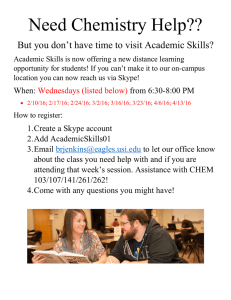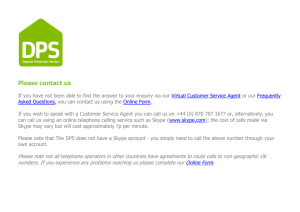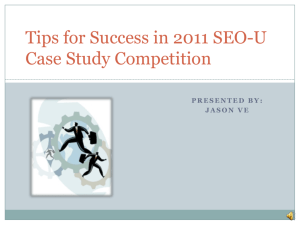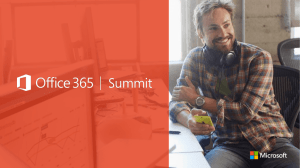Sevabot - Skype robot Documentation
advertisement
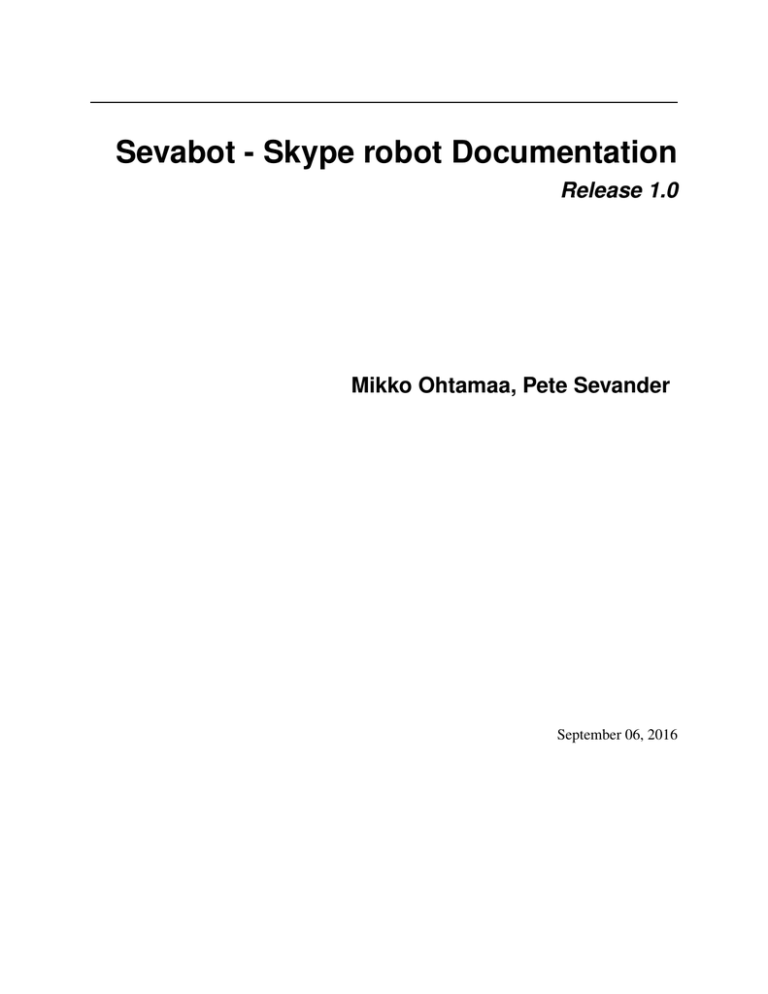
Sevabot - Skype robot Documentation
Release 1.0
Mikko Ohtamaa, Pete Sevander
September 06, 2016
Contents
1
Installing and running on Ubuntu
3
2
Installing and running on OSX
13
3
Installing and running using Vagrant
17
4
Installing and running on Windows
19
5
Chat commands
23
6
Sending Skype messages via webhooks
27
7
Troubleshooting
39
8
Community and development
43
9
Trademark notice
45
i
ii
Sevabot - Skype robot Documentation, Release 1.0
Sevabot is a generic purpose hack-it-together Skype bot
• Has extensible command system based on UNIX scripts
• Send chat message nofications from any system using HTTP requests
• Bult-in support for Github commit notifications and other popular services
It is based on Skype4Py framework
The bot is written in Python 2.7.x programming language, but can be integrated with any programming languages over
UNIX command piping and HTTP interface.
The underlying Skype4Py API is free - you do not need to enlist and pay Skype development program fee.
Contents:
Contents
1
Sevabot - Skype robot Documentation, Release 1.0
2
Contents
CHAPTER 1
Installing and running on Ubuntu
•
•
•
•
•
•
•
•
•
•
•
Introduction
Installing Skype and xvfb
Setting up Skype and remote VNC
Installing Sevabot
Running sevabot
Test it
Testing HTTP interface
Troubleshooting
Running sevabot as service
Setting avatar image
Installing on Ubuntu desktop
1.1 Introduction
There instructions are for setting up a headless (no monitor attached) Sevabot running in Skype on Ubuntu Server. The
instructions have tested on Ubuntu Version 12.04.1 unless mentioned otherwise.
Note: For desktop installation instructions see below.
1.2 Installing Skype and xvfb
Install Ubuntu dependencies needed to run headless Skype.
SSH into your server as a root or do sudo -i.
Then install necessary software:
apt-get update
apt-get install -y xvfb fluxbox x11vnc dbus libasound2 libqt4-dbus libqt4-network libqtcore4 libqtgui
wget http://www.skype.com/go/getskype-linux-beta-ubuntu-64 -O skype-linux-beta.deb
# if there are other unresolved dependencies install missing packages using apt-get install and then
dpkg -i skype-linux-beta.deb
More packages and Python modules needed to:
3
Sevabot - Skype robot Documentation, Release 1.0
apt-get install -y python-gobject-2
apt-get install -y curl git
1.3 Setting up Skype and remote VNC
Now we will create the UNIX user skype running Sevabot and Skype the client application.
Note: In this phase of installation you will need a VNC remote desktop viewer software on your local computer. On
Linux you have XVNCViewer, on OSX you have Chicken of VNC and on Windows you have TinyVNC.
Under sudo -i:
# Create a random password
openssl rand -base64 32 # Copy this output, write down and use in the input of the following command
adduser skype # We must run Skype under non-root user
Exit from the current (root) terminal session.
Login to your server:
ssh skype@yourserver.example.com
Get Sevabot:
git clone git://github.com/opensourcehacker/sevabot.git
Note: If you want to live dangerously you can use git dev branch where all the development happen. You can switch
to this branch with “git checkout dev” command in the sevabot folder.
Start xvfb, fluxbox and Skype:
# This will output some Xvfb warnings to the terminal for a while
SERVICES="xvfb fluxbox skype" ~/sevabot/scripts/start-server.sh start
Start VNC server:
# This will ask you for the password of VNC remote desktop session.
# Give a password and let it write the password file.
# Delete file ~/.x11vnc/password to reset the password
~/sevabot/scripts/start-vnc.sh start
On your local computer start the VNC viewing software and connect the server:
vncviewer yourserver.example.com
# Password as you give it above
You see the remote desktop. Login to Skype for the first time. Make Skype to save your username and password.
Create Skype account in this point if you don’t have one for sevabot.
4
Chapter 1. Installing and running on Ubuntu
Sevabot - Skype robot Documentation, Release 1.0
Now, in your local Skype, invite the bot as your friend. Then accept the friend request.
1.3. Setting up Skype and remote VNC
5
Sevabot - Skype robot Documentation, Release 1.0
Note: It is important to add one Skype buddy for your Sevabot instance in this point, so don’t forget to do this step.
Now, in Sevabot go to Skype’s settings and set the following:
• No chat history
• Only people on my list can write me
• Only people on my list can call me
1.4 Installing Sevabot
When Skype is up and running on your server, you can attach Sevabot into it.
Sevabot is deployed as Python virtualenv installation.
Login to your server as skype user over SSH:
ssh skype@yourserver.example.com
Deploy sevabot, as checked out from Github earlier, using Python virtualenv:
cd sevabot
virtualenv venv
. venv/bin/activate
python setup.py develop
ALTERNATIVE on some older Ubuntus - do only if the virtualenv and pip installation above doesn’t seem to work:
cd sevabot curl -L -o virtualenv.py https://raw.github.com/pypa/virtualenv/master/virtualenv.py python
virtualenv.py venv . venv/bin/activate . venv/bin/activate
This will
• Pull all Python package dependencies from pypi.python.org package service
• Create Sevabot launch scripts under ~/sevabot/venv/bin/
Set password and customize other Sevabot settings by creating and editing editing settings.py:
6
Chapter 1. Installing and running on Ubuntu
Sevabot - Skype robot Documentation, Release 1.0
# Create a copy of settings.py
cd ~/sevabot
cp settings.py.example settings.py
nano settings.py
In settings.py set
• SHARED_SECRET: web interface password
• HTTP_HOST: Public IP address you want Sevabot’s web interface listen to (on Ubuntu you can figure this out
using ‘‘ipconfig command)
We need one more thing and that’s accepting Skype dialog for Sevabot control in VNC session. Make sure Xvfb,
Fluxbox, Skype and VNC is running as instructed above. Do:
# Start Sevabot and make initial connect attempt to Skype
SERVICES=sevabot ~/sevabot/scripts/start-server.sh start
Authorize the connection and tick Remember in VNC session
1.5 Running sevabot
To start the Sevabot do:
# Following will restart Xvnx, Fluxbox, Skype and Sevabot
~/sevabot/scripts/start-server.sh restart
The last line you see should be something like:
2013-03-17 18:45:16,270 - werkzeug - INFO -
* Running on http://123.123.123.123:5000/
Note: Make sure your IP address is right in above
From the log files see that Sevabot starts up:
1.5. Running sevabot
7
Sevabot - Skype robot Documentation, Release 1.0
tail -f ~/sevabot/logs/sevabot.log
It should end up reading like this:
Started Sevabot web server process
1.6 Test it
Start chatting with your Sevabot instance with your local Skype.
In Skype chat, type:
!ping
Sevabot should respond to this message with Skype message:
pong
Note: Sometimes Skype starts up slowly on the server and the initial messages are eaten by something. If you don’t
get instant reply, wait one minute and type !ping again.
1.7 Testing HTTP interface
Sevabot server interface is listening to port 5000. This interface offers
• Chat list (you need to know group chat id before you can send message into it)
• Webhooks for integrating external services
Just access the Sevabot server by going with your web browser to:
http://yourserver.example.com:5000
8
Chapter 1. Installing and running on Ubuntu
Sevabot - Skype robot Documentation, Release 1.0
1.8 Troubleshooting
If you have problems see Troubleshooting section for more information how to resolve them.
1.9 Running sevabot as service
Sevabot and all related services can be controller with scripts/start-server.sh helper script. Services include
• Xvfb
• Fluxbox
• Skype
• Sevabot itself
1.8. Troubleshooting
9
Sevabot - Skype robot Documentation, Release 1.0
Example:
scripts/start-server.sh stop
...
scripts/start-server.sh start
...
scripts/start-server.sh status
Xvfb is running
fluxbox is running
skype is running
Sevabot running
OVERALL STATUS: OK
To run sevabot from the server from reboot or do a full bot restart there is an example script reboot-seva.sh provided.
It also does optionally manual SSH key authorization so that the bot can execute remote commands over SSH.
To make your Sevabot bullet-proof add a cron job to check that Sevabot is running correctly and reboot if necessary.
1.10 Setting avatar image
Sevabot has a cute logo which you want to set as Sevabot’s Skype avatar image.
Here are short instructions.
Login as your sevabot user, tunnel VNC:
ssh -L 5900:localhost:5900 skype@example.com
Start VNC:
sevabot/scripts/start-vnc.sh start
On your local VNC client, connect to localhost:5900.
Set the avatar image through Skype UI.
10
Chapter 1. Installing and running on Ubuntu
Sevabot - Skype robot Documentation, Release 1.0
1.11 Installing on Ubuntu desktop
You don’t need Xvfb, VNC or fluxbox. These instructions were written for Ubuntu 12.04 64-bit.
Note: These instructions were written for running 32-bit Skype client application in 64-bit Ubuntu. Since writing
the instructions the situation have changed and Skype has 64-bit application too. If you have insight of how to install
these packages correctly please open an issue on Github and submit an updated recipe.
Install requirements and Skype:
sudo -i
apt-get install xvfb fluxbox x11vnc dbus libasound2 libqt4-dbus libqt4-network libqtcore4 libqtgui4 l
apt-get install python-gobject-2 curl git
wget http://www.skype.com/go/getskype-linux-beta-ubuntu-64 -O skype-linux-beta.deb
# if there are other unresolved dependencies install missing packages using apt-get install and then
dpkg -i skype-linux-beta.deb
1.11. Installing on Ubuntu desktop
11
Sevabot - Skype robot Documentation, Release 1.0
exit
Start Skype normally, register a new user or you can also use your own Skype account for testing..
Install Sevabot:
git clone git://github.com/opensourcehacker/sevabot.git
cd sevabot
virtualenv venv # Assume we use Python 2.7 virtualenv installed from Ubuntu 12.04 package manager
. venv/bin/activate
python setup.py develop
Customize Sevabot settings:
cp settings.py.example settings.py
Use your text editor to open settings.py and set your own password there.
Start sevabot:
. venv/bin/activate
sevabot
You should now see in your terminal:
Skype API connection established
getChats()
* Running on http://localhost:5000/
Now enter with your browser to: http://localhost:5000/.
12
Chapter 1. Installing and running on Ubuntu
CHAPTER 2
Installing and running on OSX
•
•
•
•
•
•
•
Introduction
Installing Skype
Installing sevabot
Set password and other settings
Running sevabot
Test it
Testing HTTP interface
2.1 Introduction
There instructions are for setting up a Sevabot to run on OSX desktop.
These instructions are mostly useful for Sevabot development and testing and not for actual production deployments.
2.2 Installing Skype
Install Skype for OSX normally. Create your Skype user.
2.3 Installing sevabot
Sevabot is deployed as Python virtualenv installation.
Install sevabot using virtualenv:
git clone git://github.com/opensourcehacker/sevabot.git
cd sevabot
curl -L -o virtualenv.py https://raw.github.com/pypa/virtualenv/master/virtualenv.py
arch -i386 python virtualenv.py venv
source venv/bin/activate
arch -i386 python setup.py develop
This will
• Pull all Python package dependencies from pypi.python.org
13
Sevabot - Skype robot Documentation, Release 1.0
• Create a scripts under venv/bin/ to run Sevabot
Note: If you want to live dangerously you can use git dev branch where all the development happen.
2.4 Set password and other settings
Customize Sevabot settings:
# Create a copy of settings.py
cd ~/sevabot
cp settings.py.example settings.py
Setup your Skype admin username and HTTP interface password by editing settings.py.
2.5 Running sevabot
Type:
arch -i386 sevabot
When you launch it for the first time you need to accept the confirmation dialog in the desktop environment (over
VNC on the server).
or which ever display you’re running your skype on your server.
Note: There might be a lot of logging and stdout output when the bot starts and scans all the chats of running Skype
instance.
Eventually you see in the console:
Running on http://127.0.0.1:5000/
2.6 Test it
In Skype chat, type:
!ping
Sevabot should respond to this message with Skype message:
pong
2.7 Testing HTTP interface
Sevabot server interface is listening to port 5000. This interface offers
• Chat list (you need to know group chat id before you can send message into it)
• Webhooks for integrating external services
14
Chapter 2. Installing and running on OSX
Sevabot - Skype robot Documentation, Release 1.0
Just access the Sevabot server by going with your web browser to:
http://localhost:5000
2.7. Testing HTTP interface
15
Sevabot - Skype robot Documentation, Release 1.0
16
Chapter 2. Installing and running on OSX
CHAPTER 3
Installing and running using Vagrant
• Introduction
• Vagrant it
3.1 Introduction
Vagrant is a tool to setup and deploy local virtual machines easily. Sevabot has a script for creating Vagrant deployments.
3.2 Vagrant it
Here is deployment instructions for deployment and automatic virtual machine configuration:
git clone https://github.com/opensourcehacker/sevabot.git
cd sevabot
vagrant box add precise64 http://files.vagrantup.com/precise64.box
vagrant up
Now you should have a virtual machine running having a runnign Sevabot in it.
TODO (these instructions might need someone to have a look of them as I don’t use Vagrant myself -MIkko)
17
Sevabot - Skype robot Documentation, Release 1.0
18
Chapter 3. Installing and running using Vagrant
CHAPTER 4
Installing and running on Windows
•
•
•
•
•
•
•
•
Introduction
Installing Skype
Installing Python
Installing sevabot
Set password and other settings
Running sevabot
Test it
Testing HTTP interface
4.1 Introduction
There instructions are for setting up a Sevabot to run on Windows
These instructions are mostly useful for Sevabot development and testing and not for actual production deployments.
4.2 Installing Skype
Install Skype for Windows normally. Don’t install the Metro version on Windows 8. Create your Skype user.
4.3 Installing Python
Install latest Python 2.X x86 version and add the installation folder to your PATH environment variable
4.4 Installing sevabot
Sevabot is deployed as Python virtualenv installation. Use Powershell x86 version to perform the following steps
Install sevabot using virtualenv:
19
Sevabot - Skype robot Documentation, Release 1.0
git clone git://github.com/opensourcehacker/sevabot.git
cd sevabot
powershell -NoProfile -ExecutionPolicy unrestricted -Command "add-content -path virtualenv.py -value(
python virtualenv.py venv
set-executionpolicy unrestricted
. .\venv\Scripts\activate.ps1
python setup.py develop
This will
• Pull all Python package dependencies from pypi.python.org
• Create a scripts under venv/bin/ to run Sevabot
Note: If you want to live dangerously you can use git dev branch where all the development happen.
4.5 Set password and other settings
Customize Sevabot settings:
# Create a copy of settings.py
cp settings.py.example settings.py
Setup your Skype admin username and HTTP interface password by editing settings.py.
4.6 Running sevabot
Type:
venv\Scripts\sevabot.exe
When you launch it for the first time you need to accept the confirmation dialog in the desktop environment
Note: There might be a lot of logging and stdout output when the bot starts and scans all the chats of running Skype
instance.
Eventually you see in the console:
Running on http://127.0.0.1:5000/
20
Chapter 4. Installing and running on Windows
Sevabot - Skype robot Documentation, Release 1.0
4.7 Test it
In Skype chat, type:
!ping
Sevabot should respond to this message with Skype message:
pong
4.8 Testing HTTP interface
Sevabot server interface is listening to port 5000. This interface offers
• Chat list (you need to know group chat id before you can send message into it)
• Webhooks for integrating external services
Just access the Sevabot server by going with your web browser to:
http://localhost:5000
4.7. Test it
21
Sevabot - Skype robot Documentation, Release 1.0
22
Chapter 4. Installing and running on Windows
CHAPTER 5
Chat commands
•
•
•
•
•
Introduction
Out of the box commands
Creating custom commands
Stateful modules
Running commands on remote servers
5.1 Introduction
Sevabot supports commands you can type into group chat. All commands begin with !.
You can create your own commands easily as Sevabot happily executes any UNIX executable script.
5.2 Out of the box commands
Here are commands sevabot honours out of the box.
You can type them into the sevabot group chat.
• !reload: Reload current command scripts and print the list of available commands
• !ping: Check the bot is alive
• !sad: No woman, no cry
• !weather: Get weather by a city from openweathermap.org. Example: !weather Toholampi
• !timeout: Test timeouting commands
• !soundcloud: Get your soundclound playlist (edit soundcloud.rb to make it work)
• !dice: Throw a dice
• !tasks: A simple ah-hoc group task manager for virtual team sprints
• !call: Conference call manager. Type !call help for more info.
23
Sevabot - Skype robot Documentation, Release 1.0
5.3 Creating custom commands
The bot can use any UNIX executables printing to stdout as commands
• Shell scripts
• Python scripts, Ruby scripts, etc.
All commands must be in one of modules folders of the bot. The bot comes with some built-in commands like ping,
but you can add your own custom commands by
• There is a custom/ folder where you can place your own modules
• Enable custom folder in settings.py
• Create a a script in custom folder. Example myscript.sh:
#!/bin/sh
echo "Hello world from my sevabot command"
• Add UNIX execution bit on the script using chmod u+x myscript.sh
• In Sevabot chat, type command !reload to relaod all scripts
• Now you should see command !myscript in the command list
• The following environment variables are exposed to scripts SKYPE_USERNAME, SKYPE_FULLNAME from the
person who executed the command
5.4 Stateful modules
You can have Python modules which maintain their state and have full access to Skype4Py instance. These modules
can e.g.
• Perform timed background tasks with Skype
• Parse full Skype chat text, not just !commands
• Reach to calls, initiate calls
• Send SMS, etc.
Further info
• Stateful module interface is described here
• Example task manager module is here
• Example conference call module is here
5.5 Running commands on remote servers
The best way to execute commands on remote servers on UNIX is over SSH. Please read first the ‘basics how
to setup SSH keys for the bot <http://opensourcehacker.com/2012/10/24/ssh-key-and-passwordless-login-basics-fordevelopers/>´_.
Below is an example backup.sh which checks
• disk space usage
• the timestamp
24
Chapter 5. Chat commands
Sevabot - Skype robot Documentation, Release 1.0
of backup folders on a backup server over SSH.
backup.sh:
#!/bin/sh
ssh root@example.com '
LOCATION="/srv/backup/backup/duply"
for l in $LOCATION/*; do
S=`du -sh $l`
TIME=`stat -c %y $l | cut -d " " -f1`
BPATH=`echo $S | cut -f2`
SIZE=`echo $S | cut -f1`
echo -e "$SIZE\t$TIME\t$BPATH"
done
'#
You you need to install SSH keys on skype user to contact these servers:
ssh -a skype@sevabotserver.example.com
# Create key for the bot if one doesn't exist in .ssh/id_rsa
# Note: For safety reasons set passpharse. See reboot-seva script
# how passphrase enabled key is handled
ssh-keygen
# Copy the key to the remote server where you indent to run SSH commands
ssh-copy-id targetuser@targetserver.com
5.5. Running commands on remote servers
25
Sevabot - Skype robot Documentation, Release 1.0
26
Chapter 5. Chat commands
CHAPTER 6
Sending Skype messages via webhooks
•
•
•
•
•
Introduction
Supported services and examples
Getting chat list
Sending a message over HTTP interface
Timed messages
6.1 Introduction
Sevabot webhooks is a way to send Skype messages from external services using HTTP GET and POST requests.
Because there is no “webhook” standard Sevabot supports different ways to parse HTTP message payloads
• Signed and unsigned messages: shared secret MD5 signature prevents sending messages from hostile services
• HTTP GET and HTTP POST requests
• Service specific JSON payloads
To send a message to a chat you must first know to to the id of a group chat. Sevabot server HTTP interface has a page
to show this list (see below).
6.2 Supported services and examples
Here are some services and examples how to integrate Sevabot
6.2.1 Sending Skype messages from shell scripts
• Introduction
Introduction
These examples use an out-dated web API. Until the documentation is properly updated, you can post a message with
the following commandline:
27
Sevabot - Skype robot Documentation, Release 1.0
curl –data-urlencode chat_id=”...” –data-urlencode message=”...” –data-urlencode shared_secret=”...”
http://localhost:5000/message/
See examples (bash specifc)
• send.sh
• ci-loop.bash
6.2.2 Sending Skype messages from Python
• Introduction
• Sending messages from separate URL thread
Introduction
Here is an example how to send messages to Skype chat from external Python scripts and services. They do not need
to be Sevabot commands, messages are send over HTTP interface.
Sending messages from separate URL thread
Here is an example (orignal code <https://github.com/miohtama/collective.logbook/blob/master/collective/logbook/browser/webhook.py
how to send a message asynchronously (does not executing the orignal code).
Example:
import
import
import
import
import
socket
threading
urllib
urllib2
logging
logger = logging.getLogger(__name__) # Write errors to PYthon logging output
# Seconds of web service timeout
WEBHOOK_HTTP_TIMEOUT = 30
# Get Skype chat id from Sevabot web inteface
CHAT_ID = "xxx"
class UrlThread(threading.Thread):
"""
A separate thread doing HTTP POST so we won't block when calling the webhook.
"""
def __init__(self, url, data):
threading.Thread.__init__(self)
self.url = url
self.data = data
def run(self):
orignal_timeout = socket.getdefaulttimeout()
try:
self.data = urllib.urlencode(self.data)
socket.setdefaulttimeout(WEBHOOK_HTTP_TIMEOUT)
28
Chapter 6. Sending Skype messages via webhooks
Sevabot - Skype robot Documentation, Release 1.0
r = urllib2.urlopen(self.url, self.data)
r.read()
except Exception as e:
logger.error(e)
logger.exception(e)
finally:
socket.setdefaulttimeout(orignal_timeout)
message = "Hello world"
t = UrlThread("http://sevabot.something.example.com:5000/message_unsigned/", {'message': message, 'ch
6.2.3 Zapier webhook support
• Introduction
• Zapier Web hooks (raw HTTP POSTs)
– Testing Zapier hook
Introduction
zapier.com offers free mix-and-match different event sources to different triggers. The event sources includes popular
services like Github, Dropbox, Salesforce, etc.
Zapier Web hooks (raw HTTP POSTs)
Zapier hook reads HTTP POST data variable payload to chat message as is. It is useful for other integrations as well.
• You need to register your zap in zapier.com
• Sevabot offers support for Zapier web hook HTTP POST requests
• Create a zap in zapier.com. Register. Add Webhooks URL with your bot info:
http://yourserver.com:5000/message_unsigned/
• Go to sevabot web interface and http://yourserver.com:5000/ get chat id from Skype
• The followning Zapier settings must be used: Send as JSON: no
• You need fill in HTTP POST fields message and chat_id
Example of Zapier Data field for Github issues:
message|New issue {{title}}
chat_id|YOURCHATIDHERE
by {{user__login}} - {{html_url}}
6.2. Supported services and examples
29
Sevabot - Skype robot Documentation, Release 1.0
Testing Zapier hook
You can use curl to test the hook from your server, for firewall issues and such:
curl --data-binary "msg=Hello world" --data-binary "chat=YOURCHATID" http://localhost:5000/message_un
Note: You need new enough curl version for –data-binary.
6.2.4 Github notifications to Skype
•
•
•
•
30
Introduction
Commit notifications
Pull request notifications
Issue notifications
Chapter 6. Sending Skype messages via webhooks
Sevabot - Skype robot Documentation, Release 1.0
Introduction
Github notifications are provided through natively through Github and via Zapier middleman service.
Commit notifications
Sevabot has built-in support for Github post-receive commit notifications.
To add one
• You need to be the repository admin
• Go Admin > Service hooks on Github
• Add Webhooks URL with your bot info:
http://yourserver.com:5000/github-post-commit/CHATID/SHAREDSECRET/
• Save
• Now you can use Test hook button to send a test message to the chat
• Following commits should come automatically to the chatß
Pull request notifications
Sevabot has built-in support for Github post-receive pull request notifications.
To add one
• You need to be the repository admin
• Go Admin > Service hooks on Github
• Add Webhooks URL with your bot info:
http://yourserver.com:5000/github-pull-request/CHATID/SHAREDSECRET/
• Save
• Using curl and GitHub API edit the above webhook by using the PATCH verb and JSON string of {“active”:true,”add_events”:[”pull_request”]}
See http://developer.github.com/v3/repos/hooks/ for more details on webhook editing through the
GitHub API
• Whenever new pull requests are opened or closed a notification should come automatically to the chatß
Issue notifications
Use Zapier webhook as described below.
This applies for
• New Github issues
• New Github comments
See generic Zapier instructions how to set-up the hook.
6.2. Supported services and examples
31
Sevabot - Skype robot Documentation, Release 1.0
6.2.5 Subversion commit notifications
• Introduction
Introduction
Use the provided shell script example how to install a post-receive hook on your SVN server to send commit notifications to Skype.
6.2.6 Jenkins continuous integration notifications
• Introduction
• Setting up a webhook
Introduction
Jenkins is a popular open source continuous integration server.
Jenkins supports webhook notifications
ci.org/display/JENKINS/Notification+Plugin
by
using
the
Notification
plugin:
https://wiki.jenkins-
The jenkins notifier will emit build status through skype.
Setting up a webhook
Install the plugin as directed in the above wiki link.
In Jenkins, for each build you want to send notifications for, under the ‘Job Notifications’ section, click ‘Add Endpoint’.
Select ‘JSON’ and ‘HTTP’ in the ‘’Format’ and ‘Protocol’ drop-down menus, respectively.
Enter your sevabot jenkins-notification endpoint,
notifier/{your-channel-id}/{your-shared-secret}/
for example:
http://sevabot.example.com:5000/jenkins-
Trailing slash is important.
When a build completes, you should see the bot emit a message with the build status.
6.2.7 TeamCity webhook support
• Introduction
• Setting up a webhook
32
Chapter 6. Sending Skype messages via webhooks
Sevabot - Skype robot Documentation, Release 1.0
Introduction
TeamCity <http://www.jetbrains.com/teamcity/> is a popular continuous integration server from JetBrains.
TeamCity
supports
webhook
notifications
http://tcplugins.sourceforge.net/info/tcWebHooks
by
using
the
tcWebHooks
plugin:
Setting up a webhook
Install the plugin as directed in the link below http://sourceforge.net/apps/trac/tcplugins/wiki/TcWebHooks
Then in TeamCity, for each project you want to send notifications for, under the ‘Web Hooks’ section, click ‘Edit
Project Web Hooks’ then click on ‘+ Click to create new WebHook for this project’
Enter your sevabot unsigned message notification endpoint, for example:
http://yourserver.com:5000/message_unsigned/
Trailing slash is important.
The followning Web Hook Payload Format setting must be used: Name Value Pairs
Go to sevabot web interface and http://yourserver.com:5000/ get chat id from Skype
On TeamCity server edit the ${HOME}/.BuildServer/config/{ProjectName}/plugin-settings.xml file and add the following after the closing tag of your webhook state tag i.e. </states>.
<parameters> <param name="chat_id" value="{SkypeChatID}" /> </parameters>
When a TeamCity build under this project completes, you should see the bot emit a message with the build status.
6.2.8 Zabbix alert messages from monitoring
• Introduction
• Setting up a webhook
• Doing a agent alive check
Introduction
Zabbix is a popular open source monitoring solution.
You can get Zabbix monitoring alerts like server down, disk near full, etc. to Skype with Sevabot.
Setting up a webhook
First you need to configure Media for your Zabbix user. The default user is called Admin.
Go to Administrator > Media types.
Add new media Skype with Script name send.sh.
Go to Administrator > Users > Admin. Open Media tab. Enable media Skype for this user. In the Send to parameter
put in your chat id (see instructions above).
On the server running the Zabbix server process create a file /usr/local/share/zabbix/alertscripts/send.sh:
6.2. Supported services and examples
33
Sevabot - Skype robot Documentation, Release 1.0
#!/bin/bash
#
# Example shell script for sending a message into sevabot
#
# Give command line parameters [chat id] and [message].
# The message is md5 signed with a shared secret specified in settings.py
# Then we use curl do to the request to sevabot HTTP interface.
#
#
# Chat id comes as Send To parameter from Zabbix
chat=$1
# Message is the second parameter
msg=$2
# Our Skype bot shared secret
secret="xxx"
# The Skype bot HTTP msg interface
msgaddress="http://yourserver.com:5000/msg/"
md5=`echo -n "$chat$msg$secret" | md5sum`
#md5sum prints a '-' to the end. Let's get rid of that.
for m in $md5; do
break
done
curl $msgaddress -d "chat=$chat&msg=$msg&md5=$m"
Doing a agent alive check
Below is a sample Sevabot script which will do a Zabbix agent daemon check on all the servers.
See commands for how to configure SSH access for Sevabot to perform this functionality.
• Make a fake alert on all monitor servers, listed in ~/.ssh/config of Sevabot UNIX user
• Zabbix alert script will report back this alert from all servers where Zabbix agent is correctly running
• You need to add a special trigger in Zabbix which checks a timestamp of /home/zabbix/zabbix_test
file, as touched by agents.sh run by Sevabot
Example monitoring item which keeps track of the file:
.. image:: /images/zabbix-item.png
width 500px
Note:
Depending on the UNIX user home the touch file may be /var/run/zabbix/zabbix_test or
/home/zabbix/zabbix_test You might need to manualy switch Item state to Enabled after fixing this.
Example trigger:
34
Chapter 6. Sending Skype messages via webhooks
Sevabot - Skype robot Documentation, Release 1.0
Then the script we give to Sevabot to poke the file over SSH to generate Information notification in Zabbix and getting
this notification back to our Zabbix monitoring Skype chat, confirming the agent is alive and well.
agents.sh:
#!/bin/bash
#
# Detect if we have a public key available
ssh-add -L > /dev/null
if [[ $? != "0" ]] ; then
echo "Log-in as sevabot UNIX user and authorize SSH key"
exit 1
fi
# Get list of hosts from SSH config file
HOSTS=`grep "Host " ~/.ssh/config | awk '{print $2}'`
# If some hosts don't have zabbix agents running, there's no need to use this script for them.
# Add this line to ~/.ssh/config:
# #NoAgents host1 host2
NOAGENT=`grep "#NoAgents " ~/.ssh/config | cut -d' ' -f2- | tr ' ' '\n'`
if [ -n "$NOAGENT" ]; then
HOSTS=`echo -e "$HOSTS\n$NOAGENT" | sort | uniq -u`
fi
6.2. Supported services and examples
35
Sevabot - Skype robot Documentation, Release 1.0
# Tell Sevabot what agents we are going to call
echo "Agents: $HOSTS" | tr '\n' ' '
echo
errors=0
# On each server touch a file to change its timestamp
# Zabbix monitoring system will detect this and
# report the alert back to Skype chat via a hook
for h in $HOSTS; do
ssh -o "PasswordAuthentication no" $h "touch -m zabbix_test"
if [[ $? != "0" ]] ; then
echo "Failed to SSH to $h as sevabot UNIX user"
errors=1
fi
done
if [[ $errors == "0" ]] ; then
echo "Succesfully generated zabbix_test ping on all servers"
fi
Example ~/.ssh/config:
Host xxx
User zabbix
Hostname xxx.twinapex.fi
Host yyy
User zabbix
Hostname yyy.twinapex.fi
Please note that you need to set up bot SSH keys for this.
Diagnosing
• If none of the agents is not replying your Zabbix host is probably messed up,
/etc/init.d/zabbix-server restart
reboot it:
• If some of the agents are replying manually restart non-replying agents
6.3 Getting chat list
To send messages throught the bot you need to know
• Skype chat id - we use MD5 encoded ids to conveniently pass them in URLs.
• Sevabot shared secret in settings.py (only if your service supports MD5 signing, like your own custom
shell script)
To get list of the chat ids visit in the Sevabot server hosted address:
http://localhost:5000/
It will return a HTTP page containing a list of Sevabot internal chat ids.
36
Chapter 6. Sending Skype messages via webhooks
Sevabot - Skype robot Documentation, Release 1.0
6.4 Sending a message over HTTP interface
One can send MD5 signed (safer) or unsigned messages (optional due to constrains in external services)
We provide
• signed endpoint http://localhost:5000/msg/YOURCHATIT/ - see Bash example for more info
• unsigned endpoint http://localhost:5000/message_unsigned/ - takes in HTTP POST data parameters chat_id and
message
6.5 Timed messages
Use external clocking service like UNIX cron to send regular or timed messages to Sevabot Skype chat over HTTP
webhooks interface.
6.4. Sending a message over HTTP interface
37
Sevabot - Skype robot Documentation, Release 1.0
38
Chapter 6. Sending Skype messages via webhooks
CHAPTER 7
Troubleshooting
•
•
•
•
•
•
•
Logging
Double messages
Segfaults
Skype4Py distribution for OSX
Skype messages not coming through to bot interface
Crashing on a startup on Ubuntu server
Sevabot ignores commands and logs hang in sevabot - DEBUG - Attaching to Skype
7.1 Logging
By default, Sevabot writes logging output to file logs/sevabot.log.
You can watch this log in real time with UNIX command:
tail -f logs/sevabot.log
To increase log level to max, edit settings.py and set:
LOG_LEVEL = "DEBUG"
DEBUG_HTTP = True
This will dump everything + HTTP request to the log.
7.2 Double messages
Sevabot replies to all commands twice.
Still no idea what could be causing this. Restarting everything helps.
7.3 Segfaults
If you get segfault on OSX make sure you are using 32-bit Python.
Debugging segmentation faults with Python.
39
Sevabot - Skype robot Documentation, Release 1.0
Related gdb dump:
Program received signal EXC_BAD_ACCESS, Could not access memory.
Reason: KERN_INVALID_ADDRESS at address: 0x0000000001243b68
0x00007fff8c12d878 in CFRetain ()
(gdb) bt
#0 0x00007fff8c12d878 in CFRetain ()
#1 0x00000001007e07ec in ffi_call_unix64 ()
#2 0x00007fff5fbfbb50 in ?? ()
(gdb) c
Continuing.
Program received signal EXC_BAD_ACCESS, Could not access memory.
Reason: KERN_INVALID_ADDRESS at address: 0x0000000001243b68
0x00007fff8c12d878 in CFRetain ()
7.4 Skype4Py distribution for OSX
Currently Skype4Py distribution is broken.
To fix this do:
source venv/bin/activate
git clone git://github.com/stigkj/Skype4Py.git
cd Skype4Py
arch -i386 python setup.py install
7.5 Skype messages not coming through to bot interface
Symptons
• Skype is running in Xvfb
• Sevabot logs in screen don’t see incoming chat messages
Seems to happen if you reboot the bot in too fast cycle. Maybe Skype login has something which makes it not working
if you log several times in a row.
Looks like it fixes itself if you just a wait a bit before sending messages to the chat.
7.6 Crashing on a startup on Ubuntu server
Segfault when starting up the bot:
File "build/bdist.linux-i686/egg/Skype4Py/skype.py", line 250, in __init__
File "build/bdist.linux-i686/egg/Skype4Py/api/posix.py", line 40, in SkypeAPI
File "build/bdist.linux-i686/egg/Skype4Py/api/posix_x11.py", line 254, in __in
Skype4Py.errors.SkypeAPIError: Could not open XDisplay
Segmentation fault (core dumped)
This usually means that your DISPLAY environment variable is wrong.
Try:
40
Chapter 7. Troubleshooting
Sevabot - Skype robot Documentation, Release 1.0
export DISPLAY=:1
or:
export DISPLAY=:0
depending on your configuration before running Sevabot.
7.7 Sevabot ignores commands and logs hang in sevabot - DEBUG Attaching to Skype
This concerns only Ubuntu headless server deployments.
Your fluxbox might have hung. Kill it with fire:
killall -SIGKILL fluxbox
Restart.
7.7. Sevabot ignores commands and logs hang in sevabot - DEBUG - Attaching to Skype
41
Sevabot - Skype robot Documentation, Release 1.0
42
Chapter 7. Troubleshooting
CHAPTER 8
Community and development
•
•
•
•
•
•
•
Introduction
IRC
Support tickets and issues
Installing development version
Debugging
Contributions
Releases
8.1 Introduction
How to participate to the spectacular future of Sevabot. You can make the life of Sevabot better - and yours too!
8.2 IRC
For chatting
/join #opensourcehacker @ irc.freenode.net
Note: due to low activity of the channel prepare to idle there for 24 hours to wait for the answer.
8.3 Support tickets and issues
Use Github issue tracker
8.4 Installing development version
All development happens in dev branch.
How to install and run the development version (trunk) of Sevabot:
43
Sevabot - Skype robot Documentation, Release 1.0
git clone git://github.com/opensourcehacker/sevabot.git
cd sevabot
git checkout dev
curl -L -o virtualenv.py https://raw.github.com/pypa/virtualenv/master/virtualenv.py
python virtualenv.py venv # prefix with arch -i386 on OSX
source venv/bin/activate
python setup.py develop # prefix with arch -i386 on OSX
8.5 Debugging
You might want to turn on DEBUG_HTTP setting to dump out incoming HTTP requests if you are testing / developing
your own hooks.
8.6 Contributions
All contributions must come with accompaning documentation updates.
All Python files must follow PEP-8 coding conventionas and be flake8 valid.
Submit pull request at Github.
For any changes update CHANGES.rst.
8.7 Releases
Use zest.releaser
See Github for more project information.
44
Chapter 8. Community and development
CHAPTER 9
Trademark notice
The Skype name, associated trade marks and logos and the “S” logo are trade marks of Skype or related entities.
Sevabot is an open source project and not associate of Microsoft Corporation or Skype.
45