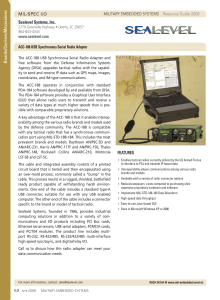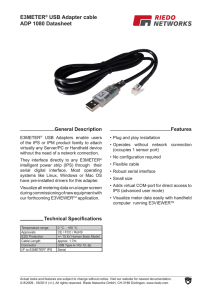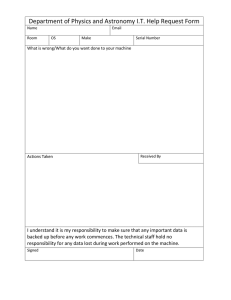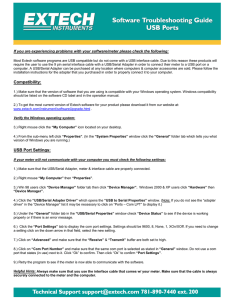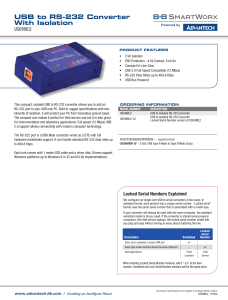2107 User Manual - Sealevel Systems, Inc.
advertisement
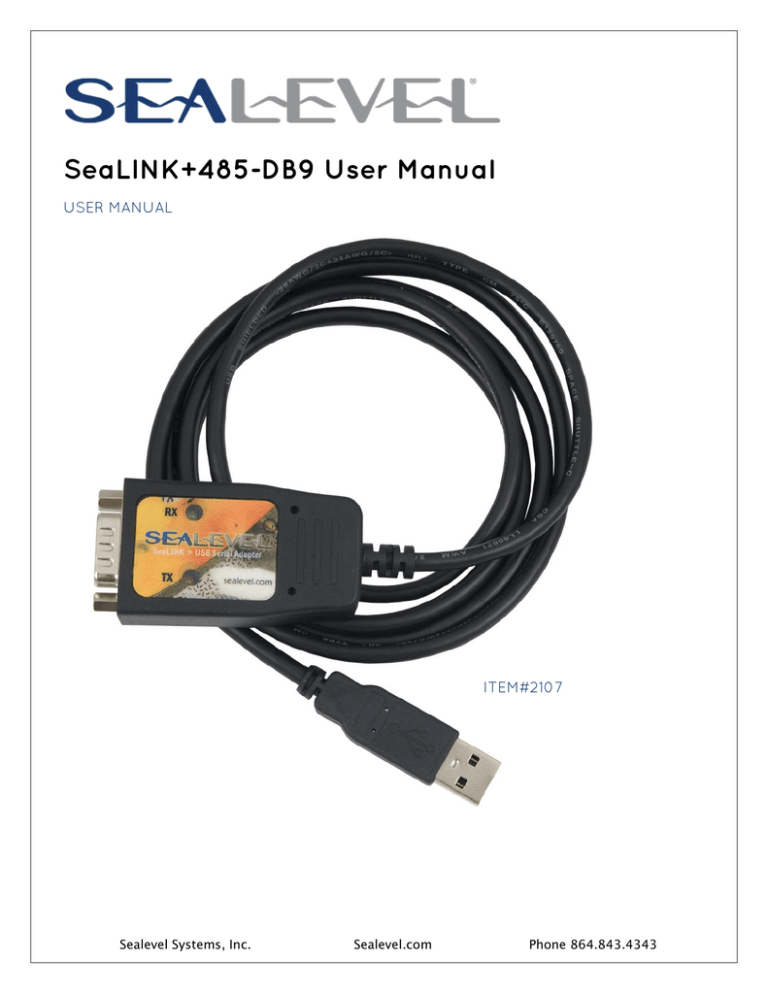
SeaLINK+485-DB9 User Manual USER MANUAL ITEM#2107 Sealevel Systems, Inc. Sealevel.com Phone 864.843.4343 Contents Regulatory.................................................................................................................................... 4 FCC Statement ........................................................................................................................... 4 Before You Get Started ................................................................................................................. 4 What’s Included ......................................................................................................................... 4 Advisory Conventions ................................................................................................................ 4 Product Description ...................................................................................................................... 5 Features .................................................................................................................................... 5 Optional Items ........................................................................................................................... 6 Product Family........................................................................................................................... 8 Electrical Specifications .............................................................................................................. 11 Connector Pin Out ................................................................................................................... 11 Technical Specifications ............................................................................................................. 12 Environmental Specifications ................................................................................................... 12 Power Requirements ................................................................................................................ 12 Manufacturing ......................................................................................................................... 12 Hardware Configuration ............................................................................................................. 13 Ruggedized Overmold Enclosure ............................................................................................. 13 DB9M Serial Connector ............................................................................................................ 13 Status LEDs ............................................................................................................................. 13 Attached USB Cable ................................................................................................................. 13 Installation ................................................................................................................................. 14 SeaCOM Software Installation .................................................................................................. 14 Direct Driver installation from the Sealevel disk ....................................................................... 17 Instructions for downloaded Software Installation .................................................................... 17 ©Sealevel Systems, Inc. SL9218 4/2015 2107 Manual 2 Upgrading to the current SeaCOM driver.................................................................................. 17 Hardware Installation............................................................................................................... 18 Verifying Installation ............................................................................................................... 23 Uninstall & Upgrade Instructions ............................................................................................. 24 Appendix A - Handling Instructions ............................................................................................ 27 ESD Warnings .......................................................................................................................... 27 Appendix B – Troubleshooting.................................................................................................... 28 Appendix C – Electrical Interface ................................................................................................ 29 RS-485 .................................................................................................................................... 29 Appendix D – Asynchronous Communications ............................................................................ 29 Appendix E – Cable Drawing ....................................................................................................... 31 Appendix F - How to Get Assistance ........................................................................................... 32 Technical Support .................................................................................................................... 32 Warranty .................................................................................................................................... 33 Warranty Policy ........................................................................................................................ 33 Non-Warranty Repair/Retest..................................................................................................... 33 How to obtain an RMA (Return Merchandise Authorization) ..................................................... 33 ©Sealevel Systems, Inc. SL9218 4/2015 2107 Manual 3 Regulatory FCC STATEMENT This equipment has been tested and found to comply with the limits for a Class A digital device, pursuant to part 15 of the FCC Rules. Operation is subject to the following two conditions: (1) This device may not cause harmful interference, and (2) this device must accept any interference received, including interference that may cause undesired operation. Before You Get Started WHAT’S INCLUDED The 2107 is shipped with the following items. If any of these items are missing or damaged, please contact Sealevel for replacement. • 2107– USB to RS-485 Single Port Serial Interface Adapter • Sealevel Software CD – SeaCOM Software and User Manual • TB34 – DB9 Female to 5 Screw Terminals ADVISORY CONVENTIONS Warning - The highest level of importance used to stress a condition where damage could result to the product or the user could suffer serious injury. Important– The middle level of importance used to highlight information that might not seem obvious or a situation that could cause the product to fail. Note – The lowest level of importance used to provide background information, additional tips, or other non-critical facts that will not affect the use of the product. ©Sealevel Systems, Inc. SL9218 4/2015 2107 Manual 4 Product Description The Sealevel Systems SeaLINK+485-DB9 serial interface adapter provides the PC with a single USB to RS-485 asynchronous serial port providing a versatile interface for common RS-485 needs. The SeaLINK+485 connects to a PC’s external USB port, so it does not require opening the computer case. Resources such as IRQs and I/O addresses are also not utilized. The SeaLINK® USB to RS-485 serial adapter utilizes Sealevel’s expertise in military-grade designs by incorporating a ruggedized, overmolded enclosure design. This improves the reliability and durability in industrial and mobile applications such as GPS navigation systems, barcode readers, signature input devices, serial printers, scales, and similar applications. The 2107 features programmable baud rate and data formats with 128-byte receive and 256-byte transmit buffers. The USB serial adapter is compatible with all standard PC baud rates (300 baud and above) and supports high-speed communication to 921.6K bps. The 2107 is powered by the USB port and status LEDs molded into the enclosure indicate serial data activity and connection to the host. The 2107 is specifically designed to be placed on either end of a two-wire half-duplex RS-485 communication link. It provides built in pull-up, pull-down, and terminating resistors that are required for devices at the end of the link. It provides the required pull-up, pull-down, and terminating resistors required for devices at the end of the link. Because the 2107 is designed to fully implement a two-wire half-duplex RS-485 end point, it should not be placed in the middle of a RS-485 link. Because the 2107 is designed to fully implement a RS-485 end point, it should not be placed in the middle of a RS-485 link. Sealevel SeaCOM USB software drivers and utilities make installation and operation easy using Windows and Linux operating systems. After installing the software, simply plug the 2107 into an available USB port and the serial port is recognized as a standard COM port by the host system enabling compatibility with legacy software. The attached cable is 44 inches long and fully shielded to protect the 2107 from RF and EMI interference that is common in mobile and industrial environments. Standard operating temperature range is -40° +75°C. FEATURES • Compliant with RoHS and WEEE directives • High-speed UART with 128-byte Rx FIFO and 256-byte Tx FIFO • Data rates from 300 bps to 921.6K bps • Two-wire half duplex operation with built-in end of link pull-up, pull-down, and terminating resistors • Powered by USB connection • DB9M connector ©Sealevel Systems, Inc. SL9218 4/2015 2107 Manual 5 OPTIONAL ITEMS Depending upon your application, you are likely to find one or more of the following items useful with the 2107. All items can be purchased from our website (www.sealevel.com) by calling our sales team at (864) 843-4343. CABLES Terminal Block - DB9 Female to 5 Screw Terminals (RS-422/485) (Part# TB34) The TB34 terminal block adapter offers a simple solution for connecting RS-422 and RS-485 field wiring to a serial port. The terminal block is compatible with 2-wire and 4wire RS-485 networks and matches the RS-422/485 pinout on Sealevel serial devices with DB9 male connectors. A pair of thumbscrews secures the adapter to the serial port and prevents accidental disconnection. The TB34 is compact and allows multiple adapters to be used on multi-port serial devices, such as Sealevel USB serial adapters, Ethernet serial servers and other Sealevel serial devices with two or more ports. DB9F to DB25M (RS-485) Extension Cable (Part# CA177) The CA177 is a standard AT-style RS-485 modem cable with a DB9F connector on one end and a DB25M connector on the other. This cable is 72 inches in length. DB9F to DB9M Extension Cable (Part# CA127) The CA127 allows users to extend a DB9 cable up to six feet. The connectors are pinned one-to-one so the cable is compatible with any device or cable that has DB9 connectors. DB9 Female to 9 Screw Terminal (Part# TB05) The TB05 terminal block breaks out a DB9 connector to 9 screw terminals to simplify field wiring of serial connections. It is ideal for RS-422 and RS-485 networks, yet it will work with any DB9 serial connection, including RS-232. The TB05 includes holes for board or panel mounting. The TB05 is designed to connect directly to Sealevel DB9 serial cards or any cable with a DB9M connector. ©Sealevel Systems, Inc. SL9218 4/2015 2107 Manual 6 HUBS High Speed 4-Port USB 2.0 Hub with SeaLATCH USB Ports (Part# HUB4P) The hub is USB 2.0 compliant, providing a full 480M bps data rate to the host, and is backwards compatible with USB 1.1 and 1.0 devices. The HUB4P includes a wallmount AC adapter that supplies a full 500mA to each attached USB peripheral. The power supply outputs 5VDC @ 2.4A and has a locking DC connector to prevent accidental removal of the power cable. High Speed 7-Port USB 2.0 Hub (Part# Hub 7P) The HUB7P is USB 2.0 compliant, providing a full 480M bps data rate to the host, and is backwards compatible with USB 1.1 and 1.0 devices. The powered hub includes a wall-mount AC adapter that supplies a full 500mA to each attached USB peripheral. The power supply outputs 5VDC @ 4A and has a locking DC connector to prevent accidental removal of the power cable. The hub is housed in a rugged plastic enclosure and status LEDs indicate external power, connection to the host, and fault conditions. ADAPTERS AND CONVERTERS DB9F to RJ45 Modular Adapter (Item# RJ9S8) The RJ9S8 is a DB9 female to RJ45 adapter. It can be configured without tools and is an excellent choice for using available infrastructure wiring. DB9 Female to DB9 Male - Serial Surge Suppressor (Part# SS-DB9) User configurable for use with male or female DB9 ports, the SS-DB9 protects all 9 lines, plus D shell chassis. Convenient DB9 input and output connects directly to the protected port, obtaining a ground outlet from the computer chassis. Surge suppression is handled with balanced arrays of high-speed avalanche diodes that divert excess energies created by electrostatic discharges, faulty wiring or lightning away from network interface connections. ©Sealevel Systems, Inc. SL9218 4/2015 2107 Manual 7 PRODUCT FAMILY Whether you require one serial port or 16, SeaLINK USB serial adapters will have you quickly communicating with RS-232, RS-422, and RS-485 peripherals. Unlike traditional UART-based devices, SeaLINK USB products use a state-machine architecture that reduces host processor overhead for faster, more reliable communications. Sealevel's SeaCOM software drivers and utilities make installation and operation easy using Windows and Linux operating systems. Part # Description 2105R USB to 1-Port RS-232 DB9 Serial Interface Adapter 2106 USB to 1-Port RS-422 DB9 Serial Interface Adapter 2107 USB to 1-Port RS-485 DB9 Serial Interface Adapter 2113 USB to 1-Port RS-232, RS-422, RS-485 DB9 Serial Interface Adapter 2123 USB to 1-Port RS-232, RS-422, RS-485 (Software Configurable) DB9 Serial Interface Adapter 2101 USB to 1-Port RS-232 DB25 Serial Interface Adapter 2102 USB to 1-Port RS 422, RS-485, RS-530 DB25 Serial Interface Adapter 2103 USB to 1-Port Isolated RS-232 DB25 Serial Interface Adapter 2104 USB to 1-Port RS 422, RS-485, RS-530 DB25 Serial Interface Adapter 2108 Embedded USB to 1-Port RS-232 DB9 Serial Interface Adapter with Low Profile PC Bracket 2128 Embedded USB to 1-Port RS-232, RS-422, RS-485 (Software Configurable) DB9 Serial Interface Adapter with PC Bracket 2213 USB to 2-Port Isolated RS-232, RS-422, RS-485 DB9 Serial Interface Adapter 2223 USB to 2-Port RS-232, RS-422, RS-485 (Software Configurable) DB9 Serial Interface Adapter 2201 USB to 2-Port RS-232 DB9 Serial Interface Adapter 2202 USB to 2-Port RS-422, RS-485 DB9 Serial Interface Adapter 2203 USB to 2-Port RS-232, RS-422, RS-485 DB9 Serial Interface Adapter 2208 Embedded USB to 2-Port RS-232 DB9 Serial Interface Adapter with Standard Size PC Bracket 2228 Embedded USB to 2-Port RS-232, RS-422, RS-485 (Software Configurable) DB9 Serial Interface Adapter with PC Bracket 2401 USB to 4-Port RS-232 DB9 Serial Interface Adapter 2402 USB to 4-Port RS-422, RS-485 DB9 Serial Interface Adapter ©Sealevel Systems, Inc. SL9218 4/2015 2107 Manual 8 2403 USB to 4-Port RS-232, RS-422, RS-485 DB9 Serial Interface Adapter 2404 USB to 4-Port RS-232 RJ45 Serial Interface Adapter 2407 USB to 4-Port RS-232, RS-485 RJ45 VersaCom Serial Interface Adapter 2423 USB to 4-Port RS-232, RS-422, RS-485 (Software Configurable) DB9 Serial Interface Adapter 2433 USB to 4-Port RS-232, RS-422, RS-485 (Software Configurable) DB9 Serial Interface Adapter 641U USB to RS-232 RJ45 Serial Interface Adapter 647U USB to RS-232, RS-485 RJ45 VersaCom Serial Interface Adapter 2801 USB to 8-Port RS-232 DB9 Serial Interface Adapter 2802 USB to 8-Port RS-422, RS-485 DB9 Serial Interface Adapter 2803 USB to 8-Port RS-232, RS-422, RS-485 DB9 Serial Interface Adapter 2804 USB to 8-Port RS-232 RJ45 Serial Interface Adapter 2807 USB to 8-Port RS-232, RS-485, RJ45 VersaCom Serial Interface Adapter 2823 USB to 8-Port RS-232, RS-422, RS-485 (Software Configurable) DB9 Serial Interface Adapter 2833 USB to 8-Port RS-232, RS-422, RS-485 DB9 Serial Interface Adapter 681U USB to RS-232 RJ45 Serial Interface Adapter 687U USB to RS-232, RS-485 RJ45 VersaCom Serial Interface Adapter 2161 USB to 16-Port RS-232 RJ45 Serial Interface Adapter 2167 USB to 16-Port RS-232, RS-485 RJ45 VersaCom Serial Interface Adapter 2108S Embedded USB to 1-Port RS-232 DB9 Serial Interface Adapter with Standard Size PC Bracket 2123-OEM USB to 1-Port RS-232, RS-422, RS-485 (Software Configurable) DB9 Serial Interface Adapter 2223-KT USB to 2-Port RS-232, RS-422, RS-485 (Software Configurable) DB9 Serial Interface Adapter 2223-OEM USB to 2-Port RS-232, RS-422, RS-485 (Software Configurable) DB9 Serial Interface Adapter 641U-OEM USB to RS-232 RJ4 Serial Interface Adapter 647U-OEM USB to RS-232, RS-485 RJ45 VersaCom Serial Interface Adapter 681U-OEM USB to RS-232 RJ45 Serial Interface Adapter ©Sealevel Systems, Inc. SL9218 4/2015 2107 Manual 9 687U-OEM USB to RS-232, RS-485 RJ45 VersaCom Serial Interface Adapter 2106-RoHS RoHS Compliant USB to 1-Port RS-422 DB9 Serial Interface Adapter 2102-RoHS RoHS Compliant USB to 1-Port RS-422, RS-485, RS-530 DB25 Serial Interface Adapter 2201-RoHS RoHS Compliant USB to 2-Port RS-232 DB9 Serial Interface Adapter 2203-RoHS RoHS Compliant USB to 2-Port RS-232, RS-422, RS-485 DB9 Serial Interface Adapter 2401-RoHS RoHS Compliant USB to 4-Port RS-232 DB9 Serial Interface Adapter 2403-RoHS RoHS Compliant USB to 4-Port RS-232, RS-422, RS-485 DB9 Serial Interface Adapter 2801-RoHS RoHS Compliant USB to 8-Port RS-232 DB9 Serial Interface Adapter 2404-RoHS RoHS Compliant USB to RS-232 RJ45 Serial Interface Adapter for Powering 5VDC Serial Peripherals 2402-DC12 RoHS Compliant USB to RS-232 RJ45 Serial Interface Adapter for Powering 12VDC Serial Peripherals 2404-DC24 USB to RS-232 RJ45 Serial Interface Adapter for Powering 24VDC Serial Peripherals 2407-DC05 USB to 4-Port RS-232, RS-485 RJ45 VersaCom Serial Interface Adapter for Powering 5VDC Serial Peripherals 2407-DC12 USB to 4-Port RS-232, RS-485 RJ45 VersaCom Serial Interface Adapter for Powering 12VDC Serial Peripherals 2407-DC24 USB to 4-Port RS-232, RS-485 RJ45 VersaCom Serial Interface Adapter for Powering 24VDC Serial Peripherals 2804-DC05 USB to 8-Port RS-232 RJ45 Serial Interface Adapter for Powering 5VDC Serial Peripherals 2804-DC12 USB to 8-Port RS-232 RJ45 Serial Interface Adapter for Powering 12VDC Serial Peripherals 2804-DC24 USB to 8-Port RS-232 RJ45 Serial Interface Adapter for Powering 24VDC Serial Peripherals 2807-DC05 USB to 8-Port RS-232, RS-485 RJ45 VersaCom Serial Interface Adapter for Powering 5VDC Serial Peripherals 2807-DC12 USB to 8-Port RS-232, RS-485 RJ45 VersaCom Serial Interface Adapter for Powering 12VDC Serial Peripherals 2807-DC24 USB to 8-Port RS-232, RS-485 RJ45 VersaCom Serial Interface Adapter for Powering 24VDC Serial Peripherals ©Sealevel Systems, Inc. SL9218 4/2015 2107 Manual 10 Electrical Specifications The SeaLINK+485-DB9 utilizes a USB UART. This chip features programmable baud rate, data format, 128byte RX buffer, and 256-byte TX buffer. The RS-485 two-wire transceiver supports data rates from 300 baud up to 921.6K baud. Refer to Appendix C for cable length limitations. CONNECTOR PIN OUT RS-485 (DB-9 MALE) Note that pins 1 and 4 are internally connected and either may be used for the (+) wire in a two- wire half duplex RS-485 link. Pins 2 and 3 are internally connected and either may be used for the (-) wire. Note that pins 1 and 4 are internally pulled up to +5 volts though a 510 ohm resistor. Pins 2 and 3 are internally pulled down to ground through a 510 ohm resistor. The (+) and (-) pins are connected together with a 120 ohm terminating resistor. This device should only be used at either end of a RS-485 link. ©Sealevel Systems, Inc. SL9218 4/2015 Pin # Signal Name 1 DATA+ Data Positive I/O 2 DATA- Data Negative I/O 3 DATA- Data Negative I/O 4 DATA+ Data Positive I/O 5 GND Ground 6 N/C Not Connected N/A 7 N/C Not Connected N/A 8 N/C Not Connected N/A 9 N/C Not Connected N/A 2107 Manual Mode 11 Technical Specifications ENVIRONMENTAL SPECIFICATIONS Specification Operating Storage Temperature Range -40º to 75º C (-40º to 185º F) -50º to 105º C (-58º to 221º F) Humidity Range 10 to 90% R.H. Non-Condensing 10 to 90% R.H. Non-Condensing POWER REQUIREMENTS Supply line +5 VDC Rating 100 mA MANUFACTURING All Sealevel Systems, Inc. printed circuit boards are built to UL 94V0 rating and are 100% electrically tested. These printed circuit boards are solder mask over bare copper or solder mask over tin nickel. ©Sealevel Systems, Inc. SL9218 4/2015 2107 Manual 12 Hardware Configuration RUGGEDIZED OVERMOLD ENCLOSURE The 2107 is built for harsh conditions and features a military-grade, ruggedized, overmolded enclosure. This improves the reliability and durability in industrial and mobile applications. DB9M SERIAL CONNECTOR The 2107 includes a DB9 male serial connector on one end of the device. The pin assignments for this connector are detailed in the previous Electrical Specifications section. STATUS LEDS A pair of status LEDs indicate: • Tx (Red) – Light when data is being transmitted • Rx (Green) – Light when data is being received ATTACHED USB CABLE The attached cable has a black jacket over a braided shield. The cable is approximately 44” overall with a USB Type A connector, which is compatible with any available USB port on a host computer or USB hub. Selfpowered hubs can be used as long as they provide a minimum of 100mA to each USB port. The 2107 is compatible with USB 2.0 ports and is USB 1.1 compliant. ©Sealevel Systems, Inc. SL9218 4/2015 2107 Manual 13 Installation SEACOM SOFTWARE INSTALLATION Windows Installation Do not connect the device to a USB port until the software has been successfully installed. To install Sealevel Systems software, you must log in as an administrator or have administrator privileges in Windows. 1. Insert the Sealevel Software disk in to your optical drive. 2. If ‘Auto-Run’ is enabled, the installation window will automatically launch. 3. Otherwise, navigate to the root directory of your optical drive and double-click the ‘autorun.exe’ application to launch the installation window. 4. Select ‘Install’. ©Sealevel Systems, Inc. SL9218 4/2015 2107 Manual 14 5. Type in the part number for your device or select it from the list in the drop-down list. If you installed your hardware prior to loading/installing the drivers, please click on the ‘Click here if you installed hardware before software’ and follow the listed instructions. 6. Click the ‘Install Drivers’ button to launch the Installation Wizard. 7. When the ‘SeaCOM - InstallShield Wizard’ window appears, click the ‘Next’ button to initiate the software installation. 8. When the ‘License Agreement’ window appears, accept the terms and click ‘Next’ to continue. You can click the ‘Print’ button to print out a copy of the agreement for your records. If you do not accept the terms of the agreement, the installation will stop. 9. When the ‘Ready to Install the Program’ window appears, click the ‘Install’ button to install the software. The files will be automatically installed into the ‘C:\Program Files’ folder on your computer. ©Sealevel Systems, Inc. SL9218 4/2015 2107 Manual 15 10. The following dialog box may appear, as shown below. Click the ‘OK’ button to continue. All SeaCOM software and drivers have been fully tested by Sealevel. Clicking ‘Yes’ will not harm your system. 11. The following dialog box may appear, as shown below. Click the ‘OK’ button to continue. This is a notification that if you are upgrading from a previous driver version, you should remove the associated Device Manager hardware entries and reinstall the adapter after the installing the SeaCOM software. 12. The setup file will automatically detect the operating environment and install the proper components. Once the installation is complete, close the disk installation window. 13. You have completed the software driver installation process. 14. Refer to the Physical Installation section to connect and install your adapter. ©Sealevel Systems, Inc. SL9218 4/2015 2107 Manual 16 DIRECT DRIVER INSTALLATION FROM THE SEALEVEL DISK 1. To install the driver executable from the Sealevel disk, browse the Sealevel Systems disk for: Software\SeaCOM\Windows\SeaCOM Installer.exe 2. If you are using Windows Vista or newer operating systems, right click on the installer executable and choose ‘Run as Administrator’. If you are using an operating system prior to Windows Vista, double click on the executable to launch the InstallShield and initiate the driver installation. 3. Please refer to step six above in the Disk Installation section and follow the remaining installation steps. INSTRUCTIONS FOR DOWNLOADED SOFTWARE INSTALLATION 1. To obtain the most current software driver package from Sealevel’s website, download from here: • SeaCOM for Windows • SeaCOM for Linux 2. Choose the link for the target operating system and click on the ‘Download File’ link to download the current driver. 3. Once downloaded, if you are using Windows Vista or newer operating systems, right click on the installer executable and choose ’Run as Administrator’. If you are using an Operating system prior to XP, double click on the executable to launch the InstallShield and initiate the driver installation. 4. Please refer to step six above in the ‘Disk Installation’ section and follow the remaining installation steps. UPGRADING TO THE CURRENT SEACOM DRIVER 1. Download the current driver using the Instructions from the ‘Downloaded Software Installation’ section above. Please take note of the destination directory it will save to. 2. Uninstall the currently loaded driver SeaCOM driver found in the Control Panel. Prior to Windows Vista SeaCOM will be populated in ‘Add/Remove Programs’ list. In Vista and newer OSs it will be found in the ‘Programs and Features’ list. 3. Navigate to the Device Manager and remove the Sealevel adapter by right clicking on the line item choosing ‘Uninstall’. Depending on your product, it can be found under either ‘Multiport Serial adapters’ or ‘Universal Serial Bus controllers’. 4. Single port ISA cards and PCMCIA cards will need to be uninstalled under ‘Ports (COM & LPT)’. 5. In the Device Manager under ‘Action’, choose ‘Scan for Hardware changes’. This will prompt the installation of the adapter and associate it with the newly installed SeaCOM driver. ©Sealevel Systems, Inc. SL9218 4/2015 2107 Manual 17 6. Proceed with the hardware installation of your SeaLINK USB serial adapter. Windows NT is not USB aware, and thus, it cannot support this device. HARDWARE INSTALLATION The SeaLINK+485 can be connected to any Upstream Type A USB port at the PC host or an Upstream Hub. Since it is hot pluggable, there is no need to power down your computer prior to installation. The SeaLINK+485 requires no user hardware configuration. Once you have installed the software simply plug the USB connector into an available USB port. The drivers that were installed during setup will automatically be used to configure the adapter. In Windows XP and previous OS versions, you should see one or more ‘Found New Hardware’ windows, indicating the actual device being created and enumerated. See below. In Vista and newer operating systems, the enumeration occurs automatically without user interaction. Windows XP Once the device has been connected, the Found New Hardware wizard will appear twice – first for the USB part, and then for the serial port that you are installing. The following instructions are applicable to the Windows XP operating system and may vary depending on your version of Windows. 1. After the software installation is complete, plug the 2107 into an available USB port on the computer or USB hub. 2. A ‘Found New Hardware’ alert will appear above the system tray. 3. The ‘Found New Hardware Wizard’ will appear. ©Sealevel Systems, Inc. SL9218 4/2015 2107 Manual 18 4. Choose ‘No, not this time’ and click ‘Next’ to proceed. 5. Choose ‘Install the software automatically’ and click ‘Next’. ©Sealevel Systems, Inc. SL9218 4/2015 2107 Manual 19 6. The ‘Hardware Wizard’ will search for the proper drivers; however, it may be interrupted by a message stating that the hardware has not passed Windows certification. Click ‘Continue Anyway’. All SeaCOM software and drivers have been fully tested by Sealevel. Clicking ‘Continue anyway’ will not harm your system. ©Sealevel Systems, Inc. SL9218 4/2015 2107 Manual 20 7. The appropriate drivers for your SeaLINK device and version of Windows will be installed as shown. ©Sealevel Systems, Inc. SL9218 4/2015 2107 Manual 21 8. Click ‘Finish’ to complete the installation of your hardware. The ‘Found New Hardware Wizard’ appears a second time; repeat steps 4-8. 9. When the ‘Found New Hardware’ alert informs you that your hardware is installed and ready to use, you can proceed with verifying the installation to check functionality and/or locate the COM port assignments, if necessary. ©Sealevel Systems, Inc. SL9218 4/2015 2107 Manual 22 VERIFYING INSTALLATION To confirm that the serial port has been successfully installed, look in Device Manager under ‘Ports (COM &LPT)’ and the COM assignment will be included with the associated COM number in parentheses. To access Device Manager, follow the steps below: 1. Right click on ‘My Computer’ icon on your desktop or in the Start menu. 2. Click ‘Manage’ in the fly out menu to launch the ‘Computer Management’ console window. 3. In the left pane under ‘System Tools’, click ‘Device Manager’. 4. In right pane near the bottom, expand the ‘Ports (COM & LPT)’ section by clicking the ‘+’ symbol. 5. You should now see the COM assignment with the associated COM number in parentheses. Your system will assign the next available COM number, which will vary by computer (COM4 as shown in this example). ©Sealevel Systems, Inc. SL9218 4/2015 2107 Manual 23 UNINSTALL & UPGRADE INSTRUCTIONS The SeaCOM software program adds entries to the system registry that are necessary for specifying the operating parameters for your device. To completely remove the hardware and associated software, follow the steps in the order that they appear. To upgrade to the latest version of SeaCOM, follow the instructions to uninstall the hardware and software, followed by the upgrade instructions. Start with the hardware connected to a USB port. Do not unplug it until instructed to do so. REMOVE HARDWARE USING DEVICE MANAGER To access Device Manager, follow the steps below: 1. Right click on ‘My Computer’ icon on your desktop or in the Start menu. 2. Click ‘Manage’ in the fly out menu to launch the ‘Computer Management’ console window. 3. In the left pane under ‘System Tools’, click ‘Device Manager’. 4. In right pane near the bottom, expand the ‘Universal Serial Bus controllers’ section by clicking the ‘+’ symbol. 5. Locate the SeaLINK device in the listing, highlighted below. 6. Right click on the entry for the SeaLINK device and click ‘Uninstall’ in the fly out menu. ©Sealevel Systems, Inc. SL9218 4/2015 2107 Manual 24 7. Confirm that you want to uninstall the SeaLINK device by clicking the ‘OK’ button. This will remove the hardware and all registry entries from your computer. Keep the device plugged in. 8. The window will refresh and the entry for the SeaLINK device will no longer appear. Proceed with removing the software on the following pages. ©Sealevel Systems, Inc. SL9218 4/2015 2107 Manual 25 REMOVE SOFTWARE USING CONTROL PANEL Make sure you have first removed the hardware using the instructions on the previous page before removing the software, otherwise remnants of the configuration settings will be left on your system. Keep the SeaLINK device plugged in until the software has been completely uninstalled. 1. Access the Control Panel by clicking the ‘Start’ button, and then ‘Control Panel’. 2. In the Control Panel window, double-click the ‘Add or Remove Programs’ icon (In Windows Vista, double-click on ‘Programs and Features’). 3. The Add or Remove Programs window will list all currently installed software on your system. Once the ‘Currently installed programs’ list populates, locate and select the entry for ‘SeaCOM’. 4. Click the ‘Remove’ button. 5. The ‘SeaCOM – InstallShield Wizard’ window will appear along with a dialog box asking you to confirm. Click the ‘Yes’ button to continue. 6. When the removal process completes, click the ‘Finish’ button to close the window. A dialog box appears to confirm the removal success. Click the ‘Ok’ button on the dialog box. 7. If you are upgrading software, leave the SeaLINK device plugged in and follow the instructions in the ‘UPGRADING TO THE CURRENT SEACOM DRIVER’ section above. ©Sealevel Systems, Inc. SL9218 4/2015 2107 Manual 26 Appendix A - Handling Instructions ESD WARNINGS ELECTROSTATIC DISCHARGES (ESD) A sudden electrostatic discharge can destroy sensitive components. Proper packaging and grounding rules must therefore be observed. Always take the following precautions: 1. Transport boards and cards in electrostatically secure containers or bags. 2. Keep electrostatically sensitive components in their containers, until they arrive at an electrostatically protected workplace. 3. Only touch electrostatically sensitive components when you are properly grounded. 4. Store electrostatically sensitive components in protective packaging or on anti-static mats. GROUNDING METHODS The following measures help to avoid electrostatic damages to the device: 5. Cover workstations with approved antistatic material. Always wear a wrist strap connected to a properly grounded workplace. 6. Use antistatic mats, heel straps, and/or air ionizers for more protection. 7. Always handle electrostatically sensitive components by their edge or by their casing. 8. Avoid contact with pins, leads, or circuitry. 9. Turn off power and input signals before inserting and removing connectors or connecting test equipment. 10. Keep work area free of non-conductive materials such as ordinary plastic assembly aids and Styrofoam. 11. Use field service tools such as cutters, screwdrivers, and vacuum cleaners that are conductive. ©Sealevel Systems, Inc. SL9218 4/2015 2107 Manual 27 Appendix B – Troubleshooting The adapter should provide years of trouble-free service. However, in the event that it appears to be functioning incorrectly, the following tips can eliminate most common problems without the need to call Technical Support. Ensure that the Sealevel Systems SeaCOM software has been installed on the machine, so that the necessary files are in place to complete the installation. To confirm installation, click on the Windows ‘Start’ button and then select ‘All Programs’. You should see the ‘SeaCOM’ program folder listed. Check to make sure that USB support is enabled and functioning properly in the operating system. The presence of the ‘Universal Serial Bus controllers’ listing in Device Manager will confirm that USB support is enabled in Windows 98, ME, 2000, XP, Vista ™and Windows 7 operating systems. Locate the COM ports for your device in Device Manager (described under ‘Verifying Installation’ in the Installation and Configuration section of this manual). ©Sealevel Systems, Inc. SL9218 4/2015 2107 Manual 28 Appendix C – Electrical Interface RS-485 RS-485 is backwardly compatible with RS-422; however, it is optimized for party-line or multi-drop applications. The output of the RS-422/485 driver is capable of being Active (enabled) or Tri-State (disabled). This capability allows multiple ports to be connected in a multi-drop bus and selectively polled. RS-485 allows cable lengths up to 4000 feet and data rates up to 10 Megabits per second. The signal levels for RS-485 are the same as those defined by RS-422. RS-485 has electrical characteristics that allow for 32 drivers and 32 receivers to be connected to one line. This interface is ideal for multi-drop or network environments. RS-485 tri-state driver (not dual-state) will allow the electrical presence of the driver to be removed from the line. Only one driver may be active at a time and the other driver(s) must be tri-stated. RS-485 can be cabled in two ways, two wire and four wire mode. The 2017 implements two wire RS-485. Two wire mode does not allow for full duplex communication, and requires that data be transferred in only one direction at a time. For half-duplex operation, the two transmit pins should be connected to the two receive pins (Tx+ to Rx+ and Tx- to Rx-). Four wire mode allows full duplex data transfers. RS-485 does not define a connector pin-out or a set of modem control signals. RS-485 does not define a physical connector. Appendix D – Asynchronous Communications Serial data communications implies that individual bits of a character are transmitted consecutively to a receiver that assembles the bits back into a character. Data rate, error checking, handshaking, and character framing (start/stop bits) are pre-defined and must correspond at both the transmitting and receiving ends. Asynchronous communications are the standard means of serial data communication for PC compatible and PS/2 computers. The original PC was equipped with a communication or COM port that was designed around an 8250 Universal Asynchronous Receiver Transmitter (UART). This device allows asynchronous serial data to be transferred through a simple and straightforward programming interface. A starting bit followed by a pre-defined number of data bits (5, 6, 7, or 8) defines character boundaries for asynchronous communications. The end of the character is defined by the transmission of a pre-defined number of stop bits (usually 1, 1.5 or 2). An extra bit used for error detection is often appended before the stop bits. The diagram below demonstrates asynchronous communication bits. Idle state of line 5 to 8 Data Bits Odd, Even or Unused Remain Idle or next start bit 1 P BIT STOP 0 1 1.5 2 This special bit is called the parity bit. Parity is a simple method of determining if a data bit has been lost or corrupted during transmission. There are several methods for implementing a parity check to guard against ©Sealevel Systems, Inc. SL9218 4/2015 2107 Manual 29 data corruption. Common methods are called (E)ven Parity or (O)dd Parity. Sometimes parity is not used to detect errors on the data stream. This is referred to as (N)o parity. Because each bit in asynchronous communications is sent consecutively, it is easy to generalize asynchronous communications by stating that each character is wrapped (framed) by pre-defined bits to mark the beginning and end of the serial transmission of the character. The data rate and communication parameters for asynchronous communications have to be the same at both the transmitting and receiving ends. The communication parameters are baud rate, parity, number of data bits per character, and stop bits (i.e., 9600,N,8,1). ©Sealevel Systems, Inc. SL9218 4/2015 2107 Manual 30 Appendix E – Cable Drawing ©Sealevel Systems, Inc. SL9218 4/2015 2107 Manual 31 Appendix F - How to Get Assistance When calling for technical assistance, please have the device installed and ready to run diagnostics. If possible, have your user manual and current settings ready. The Sealevel website is an excellent resource located at www.sealevel.com. The most current software updates and user manuals are available via our homepage by clicking on the 'Drivers' or 'Manuals' links located under ‘Technical Support.’ Manuals and software can also be downloaded from the product page for your device. The FAQ section of our website answers many common questions. Refer to this helpful resource by visiting www.sealevel.com/faq.asp. TECHNICAL SUPPORT Monday – Friday 8:00 am to 5:00 pm EST Phone: +1 (864) 843-4343 Email: support@sealevel.com RETURN AUTHORIZATION MUST BE OBTAINED FROM SEALEVEL SYSTEMS BEFORE RETURNED MERCHANDISE WILL BE ACCEPTED. AUTHORIZATION CAN BE OBTAINED BY CALLING SEALEVEL SYSTEMS AND REQUESTING A RETURN MERCHANDISE AUTHORIZATION (RMA) NUMBER. ©Sealevel Systems, Inc. SL9218 4/2015 2107 Manual 32 Warranty Sealevel's commitment to providing the best I/O solutions is reflected in the Lifetime Warranty that is standard on all Sealevel manufactured I/O products. Relio™ industrial computers are warranted for a period of two years and the R9 family is warranted for a five year period from date of purchase. We are able to offer this warranty due to our control of manufacturing quality and the historically high reliability of our products in the field. Sealevel products are designed and manufactured at its Liberty, South Carolina facility, allowing direct control over product development, production, burn-in and testing. Sealevel achieved ISO-9001:2000 certification in 2002. WARRANTY POLICY Sealevel Systems, Inc. (hereafter "Sealevel") warrants that the Product shall conform to and perform in accordance with published technical specifications and shall be free of defects in materials and workmanship for the warranty period. In the event of failure, Sealevel will repair or replace the product at Sealevel's sole discretion. Failures resulting from misapplication or misuse of the Product, failure to adhere to any specifications or instructions, or failure resulting from neglect, abuse, accidents, or acts of nature are not covered under this warranty. Warranty service may be obtained by delivering the Product to Sealevel and providing proof of purchase. Customer agrees to insure the Product or assume the risk of loss or damage in transit, to prepay shipping charges to Sealevel, and to use the original shipping container or equivalent. Warranty is valid only for original purchaser and is not transferable. This warranty applies to Sealevel manufactured Product. Product purchased through Sealevel but manufactured by a third party will retain the original manufacturer's warranty. NON-WARRANTY REPAIR/RETEST Products returned due to damage or misuse and Products retested with no problem found are subject to repair/retest charges. A purchase order or credit card number and authorization must be provided in order to obtain an RMA (Return Merchandise Authorization) number prior to returning Product. HOW TO OBTAIN AN RMA (RETURN MERCHANDISE AUTHORIZATION) If you need to return a product for warranty or non-warranty repair, you must first obtain an RMA number. Please contact Sealevel Systems, Inc. Technical Support for assistance: Available Phone Email Monday – Friday, 8:00AM to 5:00PM EST 864-843-4343 support@sealevel.com ©Sealevel Systems, Inc. SL9218 4/2015 2107 Manual 33