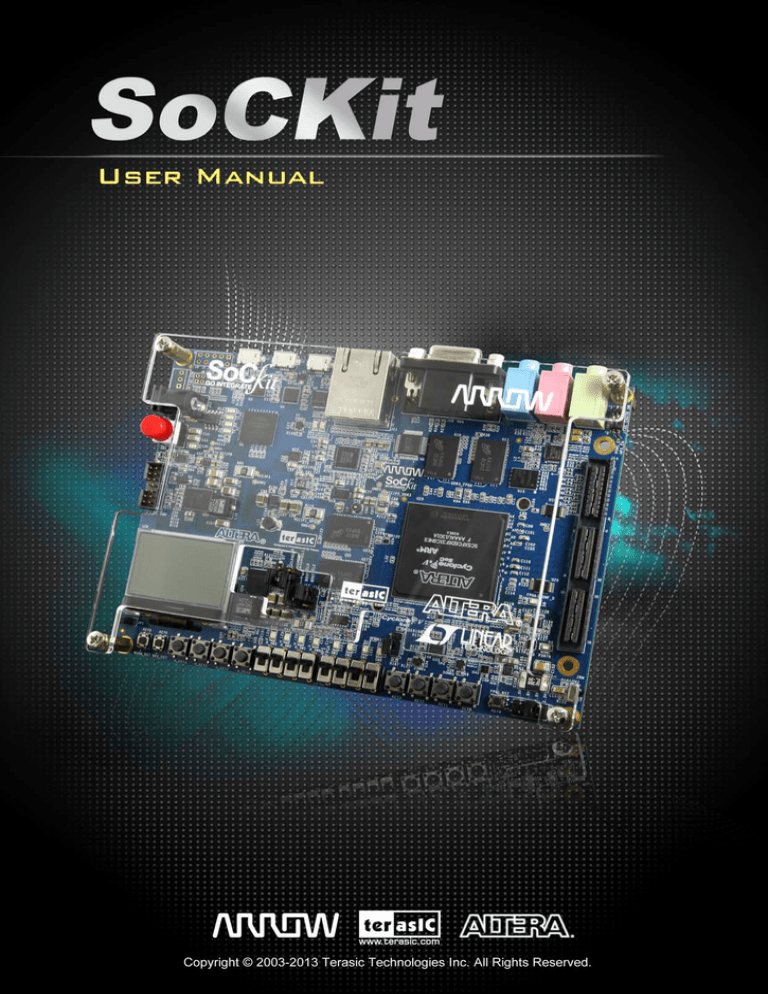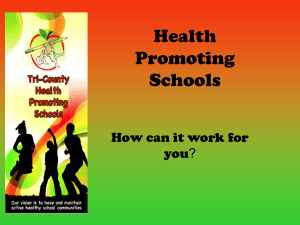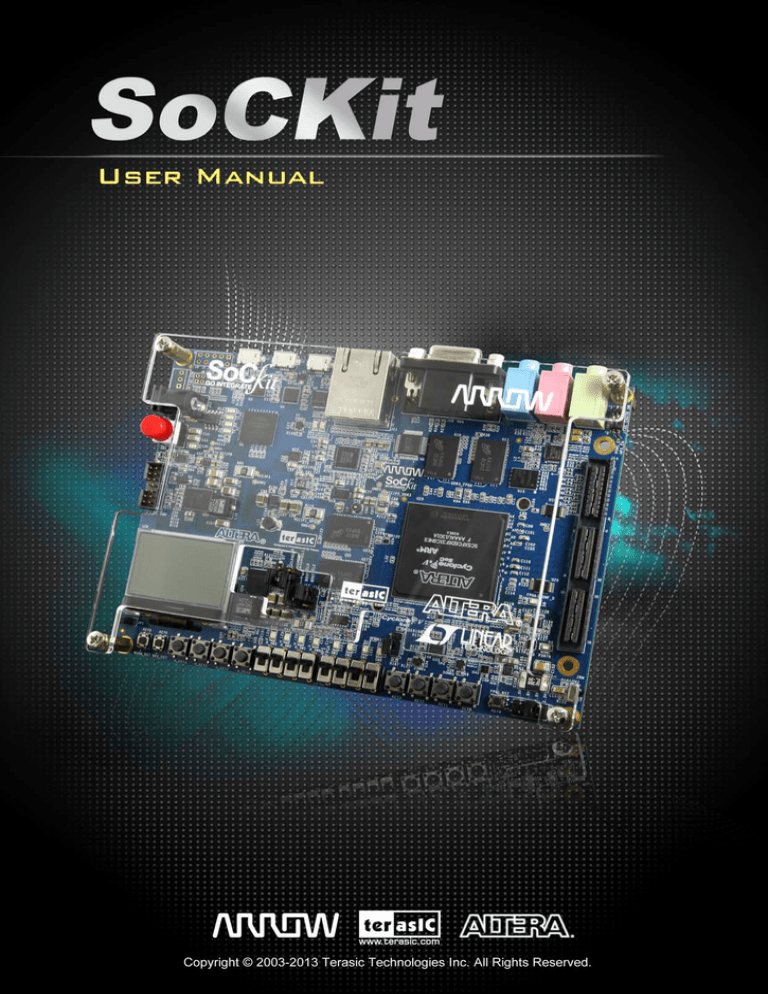
1
CONTENTS
CHAPTER 1 SOCKIT DEVELOPMENT KIT ..................................................................................................... 3
1.1 PACKAGE CONTENTS................................................................................................................................................... 3
1.2 SOCKIT SYSTEM CD .................................................................................................................................................. 4
1.3 GETTING HELP ............................................................................................................................................................ 4
CHAPTER 2 INTRODUCTION OF THE SOCKIT BOARD................................................................................ 5
2.1 LAYOUT AND COMPONENTS ........................................................................................................................................ 5
2.2 BLOCK DIAGRAM OF THE SOCKIT BOARD .................................................................................................................. 8
CHAPTER 3 USING THE SOCKIT BOARD ................................................................................................... 10
3.1 BOARD SETUP COMPONENTS .................................................................................................................................... 10
3.1.1 JTAG CHAIN AND SETUP SWITCHES ...................................................................................................................... 10
3.1.2 FPGA CONFIGURATION MODE SWITCH ................................................................................................................. 12
3.1.3 HPS BOOTSEL AND CLKSEL SETTING HEADERS ............................................................................................... 13
3.1.4 HSMC VCCIO VOLTAGE LEVEL SETTING HEADER............................................................................................... 15
3.2 BOARD STATUS ELEMENTS ....................................................................................................................................... 15
3.3 BOARD RESET ELEMENTS ......................................................................................................................................... 16
3.4 PROGRAMMING THE QUAD-SERIAL CONFIGURATION DEVICE................................................................................... 17
3.5 CLOCK CIRCUITS ...................................................................................................................................................... 18
3.6 INTERFACE ON FPGA ................................................................................................................................................ 19
3.6.1 USER PUSH-BUTTONS, SWITCHES AND LED ON FPGA .......................................................................................... 19
3.6.2 HSMC CONNECTOR ............................................................................................................................................... 22
3.6.3 AUDIO CODEC ..................................................................................................................................................... 26
3.6.4 VGA ...................................................................................................................................................................... 27
3.6.5 IR RECEIVER .......................................................................................................................................................... 30
3.6.6 DDR3 MEMORY ON FPGA .................................................................................................................................... 30
3.6.7 TEMPERATURE SENSOR .......................................................................................................................................... 33
3.7 INTERFACE ON HARD PROCESSOR SYSTEM (HPS) .................................................................................................... 34
3.7.1 USER PUSH-BUTTONS, SWITCHES AND LED ON HPS ............................................................................................. 34
3.7.2 GIGABIT ETHERNET ............................................................................................................................................... 34
3.7.3 UART .................................................................................................................................................................... 36
3.7.4 DDR3 MEMORY ON HPS ....................................................................................................................................... 37
3.7.5 QSPI FLASH ........................................................................................................................................................... 39
3.7.6 MICRO SD.............................................................................................................................................................. 40
1
3.7.7 USB 2.0 OTG PHY ............................................................................................................................................... 40
3.7.8 G-SENSOR .............................................................................................................................................................. 41
3.7.9 128X64 DOTS LCD ................................................................................................................................................ 42
3.7.10 LTC CONNECTOR ................................................................................................................................................. 43
CHAPTER 4 SOCKIT SYSTEM BUILDER ..................................................................................................... 45
4.1 INTRODUCTION ......................................................................................................................................................... 45
4.2 GENERAL DESIGN FLOW ........................................................................................................................................... 45
4.3 USING SOCKIT SYSTEM BUILDER ............................................................................................................................. 46
CHAPTER 5 EXAMPLES FOR FPGA ............................................................................................................ 52
5.1 AUDIO RECORDING AND PLAYING ............................................................................................................................. 52
5.2 A KARAOKE MACHINE .............................................................................................................................................. 55
5.3 DDR3 SDRAM TEST ............................................................................................................................................... 58
5.4 DDR3 SDRAM TEST BY NIOS II .............................................................................................................................. 60
5.5 IR RECEIVER DEMONSTRATION ................................................................................................................................ 62
5.6 TEMPERATURE DEMONSTRATION .............................................................................................................................. 67
CHAPTER 6 STEPS OF PROGRAMMING THE QUAD SERIAL CONFIGURATION DEVICE ...................... 70
CHAPTER 7 APPENDIX................................................................................................................................. 77
7.1 REVISION HISTORY ................................................................................................................................................... 77
7.2 COPYRIGHT STATEMENT ........................................................................................................................................... 77
2
Chapter 1
SoCKit Development Kit
The SoCKit Development Kit presents a robust hardware design platform built around the Altera
System-on-Chip (SoC) FPGA, which combines the latest dual-core Cortex-A9 embedded cores
with industry-leading programmable logic for ultimate design flexibility. Users can now leverage
the power of tremendous re-configurability paired with a high-performance, low-power processor
system. Altera’s SoC integrates an ARM-based hard processor system (HPS) consisting of processor,
peripherals and memory interfaces tied seamlessly with the FPGA fabric using a high-bandwidth
interconnect backbone. The SoCKit development board includes hardware such as high-speed
DDR3 memory, video and audio capabilities, Ethernet networking, and much more. In addition, an
on-board HSMC connector with high-speed transceivers allows for an even greater array of
hardware setups. By leveraging all of these capabilities, the SoCKit is the perfect solution for
showcasing, evaluating, and prototyping the true potential of the Altera SoC.
The SoCKit Development Kit contains all components needed to use the board in conjunction with
a computer that runs the Microsoft Windows XP or later.
1.1 Package Contents
Figure 1-1 shows a photograph of the SoCKit package.
Figure 1-1 The SoCKit package contents
3
The SoCKit package includes:
•
•
•
•
The SoCKit development board
USB Cable for FPGA programming and control
Ethernet Cable
12V DC power adapter
1.2 SoCKit System CD
The SoCKit System CD containing the SoCKit documentation and supporting materials, including
the User Manual, System Builder, reference designs and device datasheets. User can download this
System CD form the link : http:/sockit_support.terasic.com.
1.3 Getting Help
For discussion, support, and reference designs, please go to:
RocketBoards.org
Arrow SoCKit Evaluation Board
Arrow SoCKIT Evaluation Board - How to Boot Linux
Here are the addresses where you can get help if you encounter any problem:
•
Terasic Technologies
Taiwan/ 9F, No.176, Sec.2, Gongdao 5th Rd, East Dist, Hsinchu City, Taiwan 300-70
Email: support@terasic.com
Tel.: +886-3-5750-880
Web: http://sockit.terasic.com
4
Chapter 2
Introduction of the SoCKit
Board
This chapter presents the features and design characteristics of the board.
2.1 Layout and Components
A photograph of the board is shown in Figure 2-1 and Figure 2-2. It depicts the layout of the board
and indicates the location of the connectors and key components.
HPS
FPGA
System
Ethernet
10/100/1000
VGA
USB 2.0 OTG
24-bit DAC
Port
Port
JTAG USB Blaster II
USB-UART
Header
Port
Port
VGA OUT
DB-15
Connector
Line
In
Mic
In
Line
Out
Bottom Side Components:
*QSPI Flash 128MB
*Micro SD Card Socket
*FPGA Configuration Mode Switch
USB-UART Controller
JTAG Switch
12V DC Power Supply
Connector
Audio Codec
Altera USB Blaster II
Controller Chip
FPGA DDR3 1GB
Power ON/OFF Switch
EPCQ 256Mb
USB OTG Controller
(ULPI)
HSMC Connector
TSE PHY
LTC Connector
Altera 28-nm Cyclone V FPGA
with ARM Cortex-A9
HPS DDR3 1GB
CLKSEL Jumper
BOOTSEL Jumper
128x64 Dots LCD
Temperature Sensor
G-Sensor
Clock Circuit for
FPGA and HPS
IR Receiver
LCD Backlight Jumper
HPS System
Reset Keys
HPS User Keys
HPS User
FPGA User FPGA User Keys
Switches
Switches
HPS User
FPGA User
FPGA Reset Key
LEDs
LEDs
Figure 2-1 Development Board (top view)
5
HSMC Voltage-Level
Jumper
Figure 2-2 Development Board (bottom view)
The board has many features that allow users to implement a wide range of designed circuits, from
simple circuits to various multimedia projects.
The following hardware is provided on the board:
FPGA Device
•
•
•
•
•
•
•
Cyclone V SoC 5CSXFC6D6F31 Device
Dual-core ARM Cortex-A9 (HPS)
110K Programmable Logic Elements
5,140 Kbits embedded memory
6 Fractional PLLs
2 Hard Memory Controllers
3.125G Transceivers
6
Configuration and Debug
•
•
Quad Serial Configuration device – EPCQ256 on FPGA
On-Board USB Blaster II (micro USB type B connector)
Memory Device
•
•
•
•
1GB (2x256MBx16) DDR3 SDRAM on FPGA
1GB (2x256MBx16) DDR3 SDRAM on HPS
128MB QSPI Flash on HPS
Micro SD Card Socket on HPS
Communication
•
•
•
USB 2.0 OTG (ULPI interface with micro USB type AB connector)
USB to UART (micro USB type B connector)
10/100/1000 Ethernet
Connectors
•
•
One HSMC (8-channel Transceivers, Configurable I/O standards 1.5/1.8/2.5/3.3V)
One LTC connector (One Serial Peripheral Interface (SPI) Master ,one I2C and one GPIO
interface )
Display
•
•
24-bit VGA DAC
128x64 dots LCD Module with Backlight
Audio
•
24-bit CODEC, Line-in, line-out, and microphone-in jacks
Switches, Buttons and LEDs
•
•
•
8 User Keys (FPGA x4 ; HPS x 4)
8 User Switches (FPGA x4 ; HPS x 4)
8 User LEDs (FPGA x4 ; HPS x 4)
•
2 HPS Reset Buttons (HPS_RSET_n and HPS_WARM_RST_n)
7
Sensors
•
•
G-Sensor on HPS
Temperature Sensor on FPGA
Power
•
12V DC input
2.2 Block Diagram of the SoCKit Board
Figure 2-3 gives the block diagram of the board. To provide maximum flexibility for the user, all
connections are made through the Cyclone V SoC FPGA device. Thus, the user can configure the
FPGA to implement any system design.
8
Figure 2-3 Board Block Diagram
9
Chapter 3
Using the SoCKit Board
This chapter gives instructions for using the board and describes each of its peripherals.
3.1 Board Setup Components
The SoCKit includes several jumpers, switches, etc. that control various system functions including
JTAG chain, HSMC I/O voltage control, HPS boot source select, and others. This section will
explain the settings and functions in detail.
3.1.1 JTAG Chain and Setup Switches
The SoCKit allows users to access the FPGA, HPS debug, or other JTAG chain devices via the
on-board USB Blaster II. Figure 3-1 shows the JTAG chain. Users can control whether the HPS or
HSMC connector is included in the JTAG chain via SW4 (See Figure 3-2), where Table 3-1 lists
the configuration details
10
Figure 3-1
Figure 3-2
The JTAG chain on the board
JTAG Chain and Setup Switches
Table 3-1 SW4 JTAG Control DIP Switch
Board Reference
Signal Name
SW4.1
JTAG_HPS_EN
SW4.2
JTAG_HSMC_EN
Description
On: Bypass HPS
Off: HPS In-chain
On: Bypass HSMC
Off: HSMC In-chain
11
Default
Off
On
3.1.2 FPGA Configuration Mode Switch
The Dipswitch SW6 (See Figure 3-3) can set the MSEL pins to decide the FPGA configuration
modes. Table 3-2 shows the switch controls and descriptions. Table 3-3 gives the MSEL pins
setting for each configuration scheme of Cyclone V devices. FPGA default works in ASx4 mode.
However, once the FPGA is in AS x4 mode, and after successfully configuring the FPGA via the
EPCQ256, the SoCKit will be unable to boot Linux from the SD card or other devices. Please
switch SW6 to another mode (i.e. MSEL[0:4] = 00001) to enable normal operations of Linux.
Figure 3-3
FPGA Configuration Mode Switch
Table 3-2 SW6 FPGA Configuration Mode Switch
Board Reference
SW6.1
SW6.2
SW6.3
SW6.4
SW6.5
SW6.6
Signal Name
Description
MSEL0
MSEL1
MSEL2
MSEL3
MSEL4
N/A
Default
Sets the Cyclone V MSEL[0:4] pins.
Use these pins to set the configuration
scheme and POR delay.
N/A
On
Off
On
On
Off
N/A
Table 3-3 MSEL pin Settings for each Scheme of Cyclone V Device
Configuration
Scheme
FPPx8
Compression Feature
Design Security
POR Delay
Feature
Disabled
Disabled
Disabled
Enabled
12
Fast
Standard
Fast
Valid MSEL[4:0]
10100
11000
10101
Enabled
Disabled
Disabled
Enabled
Disabled
Disabled
Enabled
Enabled
PS
Enabled/ Disabled
Disabled
AS(X1 and X4)
Enabled/ Disabled
Enabled
FPPx16
Standard
Fast
Standard
Fast
Standard
Fast
Standard
Fast
Standard
Fast
Standard
Fast
Standard
11001
10110
11010
00000
00100
00001
00101
00010
00110
10000
10001
10010
10011
3.1.3 HPS BOOTSEL and CLKSEL Setting Headers
The processor in the HPS can be boot from many sources such as the SD card, QSPI Flash or FPGA.
Selecting the boot source for the HPS can be set using the BOOTSEL jumpers (J17~J19, See
Figure 3-4) and CLKSEL jumpers (J15~J16, See Figure 3-5). Table 3-4 lists BOOTSEL and
CLKSEL settings. Table 3-5 lists the settings for selecting a suitable boot source.
Figure 3-4
HPS BOOTSEL Setting Headers
13
Figure 3-5
HPS CLKSEL Setting Headers
Table 3-4 HPS BOOTSEL and CLKSEL Setting Headers
Board Reference
Signal Name
J17
BOOTSEL0
J19
BOOTSEL1
J18
BOOTSEL2
J15
CLKSEL0
J16
CLKSEL1
Setting
Short Pin 1 and 2: Logic 1
Short Pin 2 and 3: Logic 0
Short Pin 1 and 2: Logic 1
Short Pin 2 and 3: Logic 0
Short Pin 1 and 2: Logic 1
Short Pin 2 and 3: Logic 0
Short Pin 1 and 2: Logic 1
Short Pin 2 and 3: Logic 0
Short Pin 1 and 2: Logic 1
Short Pin 2 and 3: Logic 0
Default
Short Pin 1 and 2
Short Pin 2 and 3
Short Pin 1 and 2
Short Pin 2 and 3
Short Pin 2 and 3
Table 3-5 BOOTSEL[2:0] Setting Values and Flash Device Selection
BOOTSEL[2:0] Setting Value
000
001
010
011
100
101
110
111
Flash Device
Reserved
FPGA (HPS-to-FPGA bridge)
1.8 V NAND Flash memory (*1)
3.0 V NAND Flash memory(*1)
1.8 V SD/MMC Flash memory(*1)
3.0 V SD/MMC Flash memory
1.8 V SPI or quad SPI Flash memory(*1)
3.0 V SPI or quad SPI Flash memory
(*1) : Not supported on SoCKit board
14
3.1.4 HSMC VCCIO Voltage Level Setting Header
On the SoCKit, the I/O standards of the FPGA/HSMC pins can be adjusted via JP2 (See Figure
3-6). Adjustable standards allow even more flexibility and selection of daughter cards or
interconnect devices.
The HSMC connector’s default standard is 2.5V. Users must ensure that the voltage standards for
both the main board and daughter card are the same, or damage/incompatibility may occur.
Table 3-6 lists JP2 settings.
Figure 3-6
HSMC VCCIO Voltage Level Setting Header
Table 3-6 JP2 Header Setting for Different I/O Standard
JP2 Jumper Setting
I/O Voltage of HSMC Connector
Short Pin 1 and 2
Short Pin 3 and 4
Short Pin 5 and 6
Short Pin 7 and 8
1.5V
1.8V
2.5V (Default)
3.3V
Note:
1. JP2 only allows for one jumper at one time.
2. If no jumper is attached on JP2, the voltage standard will default to 1.5V
3.2 Board Status Elements
The board includes status LEDs. Please refer to Table 3-7 for the status of the LED indicator.
15
Table 3-7 LED Indicators
Board Reference
LED Name
Description
D5
12-V Power
Illuminates when 12-V power is active.
TXD
UART TXD
Illuminates when data from FT232R to USB Host.
RXD
UART RXD
Illuminates when data from USB Host to FT232R.
D9
HSMC PSNTN
D1
JTAG_RX
D2
JTAG_TX
D3
SC_RX
D4
SC_TX
Illuminates when connecting a daughter card on HSMC
connector.
Reserved
3.3 Board Reset Elements
The board equips two HPS reset circuits and one FPGA Device Clear button (See Figure 3-7).
Table 3-8 shows the buttons references and its descriptions. Figure 3-8 shows the reset tree on the
board.
Figure 3-7
Board Reset Elements
16
Table 3-8 Reset Elements
Board Reference Signal Name
KEY5
KEY6
KEY4
Description
Cold reset to the HPS , Ethernet PHY, UART and USB OTG
device . Active low input that will reset all HPS logics that can
HPS_RESET_n
be reset. Places the HPS in a default state sufficient for
software to boot.
Warm reset to the HPS block. Active low input affects the
HPS_WARM_RST_n
system reset domains which allows debugging to operate.
This signal connects to the Cyclone V DEV_CLRn pin. When
FPGA_RESET_n
this pin is driven low, all the device registers are.
Figure 3-8
Reset Tree on the Development Board
3.4 Programming the Quad-Serial Configuration Device
•
The board contains a quad serial configuration device (EPCQ256) that stores configuration data
for the Cyclone V SoC FPGA. This configuration data is automatically loaded from the quad
17
•
•
serial configuration device chip into the FPGA when the board is powered up.
To program the configuration device, users will need to use a Serial Flash Loader (SFL)
function to program the quad serial configuration device via the JTAG interface. The
FPGA-based SFL is a soft intellectual property (IP) core within the FPGA that bridges the JTAG
and flash interfaces. The SFL mega-function is available from Quartus II software. Figure 3-9
shows the programming method when adopting a SFL solution
Please refer to Chapter 6: Steps of Programming the Quad Serial Configuration Device for the
basic programming instruction on the serial configuration device
Figure 3-9
Programming a Quad Serial Configuration Device with the SFL Solution
Note: Before programming the quad serial configuration device, please set the FPGA
configuration mode switch (SW6) to ASx4 mode.
3.5 Clock Circuits
Figure 3-10 is a diagram showing the default frequencies of all of the external clocks going to the
Cyclone V SoC FPGA.
18
Figure 3-10 Block diagram of the clock distribution
3.6 Interface on FPGA
This section describes the interfaces to the FPGA. Users can control or monitor the different interfaces with user
logic on the FPGA.
3.6.1 User Push-buttons, Switches and LED on FPGA
The board provides four push-button switches connected to FPGA as shown in Figure 3-11. Each of
these switches is debounced using a Schmitt Trigger circuit, as indicated in Figure 3-12. The four
outputs called KEY0, KEY1, KEY2, and KEY3 of the Schmitt Trigger devices are connected
directly to the Cyclone V SoC FPGA. Each push-button switch provides a high logic level when it
is not pressed, and provides a low logic level when depressed. Since the push-button switches are
debounced, they are appropriate for using as clock or reset inputs in a circuit.
19
Figure 3-11 Connections between the push-button and Cyclone V SoC FPGA
Pushbutton depressed
Pushbutton released
Before
Debouncing
Schmitt Trigger
Debounced
Figure 3-12 Switch debouncing
There are four slide switches connected to FPGA on the board (See Figure 3-13). These switches
are not debounced, and are assumed for use as level-sensitive data inputs to a circuit. Each switch is
connected directly to a pin on the Cyclone V SoC FPGA. When the switch is in the DOWN position
(closest to the edge of the board), it provides a low logic level to the FPGA, and when the switch is
in the UP position it provides a high logic level.
20
Figure 3-13 Connections between the slide switches and Cyclone V SoC FPGA
There are also four user-controllable LEDs connected to FPGA on the board. Each LED is driven
directly by a pin on the Cyclone V SoC FPGA; driving its associated pin to a high logic level turns
the LED on, and driving the pin low turns it off. Figure 3-14 shows the connections between LEDs
and Cyclone V SoC FPGA. Table 3-9, Table 3-10 and Table 3-11 list the pin assignments of these
user interfaces.
Figure 3-14 Connections between the LEDs and Cyclone V SoC FPGA
21
Table 3-9
Signal Name
SW[0]
SW[1]
SW[2]
SW[3]
Pin Assignments for Slide Switches
FPGA Pin No.
PIN_W25
PIN_V25
PIN_AC28
PIN_AC29
Table 3-10
Signal Name
KEY[0]
KEY[1]
KEY[2]
KEY[3]
Description
Slide Switch[0]
Slide Switch[1]
Slide Switch[2]
Slide Switch[3]
FPGA Pin No.
PIN_AE9
PIN_AE12
PIN_AD9
PIN_AD11
FPGA Pin No.
PIN_AF10
PIN_AD10
PIN_AE11
PIN_AD7
2.5V
2.5V
2.5V
2.5V
Pin Assignments for Push-buttons
Table 3-11
Signal Name
LED[0]
LED[1]
LED[2]
LED[3]
I/O Standard
Description
Push-button[0]
Push-button[1]
Push-button[2]
Push-button[3]
I/O Standard
3.3V
3.3V
3.3V
3.3V
Pin Assignments for LEDs
Description
LED [0]
LED [1]
LED [2]
LED [3]
I/O Standard
3.3V
3.3V
3.3V
3.3V
3.6.2 HSMC connector
The board contains a High Speed Mezzanine Card (HSMC) interface to provide a mechanism for
extending the peripheral-set of an FPGA host board by means of add-on daughter cards, which can
address today’s high speed signaling requirements as well as low-speed device interface support.
The HSMC interface support JTAG, clock outputs and inputs, high-speed serial I/O (transceivers),
and single-ended or differential signaling. Signals on the HSMC port are shown in Figure 3-15.
Table 3-12 shows the maximum power consumption of the daughter card that connects to HSMC
port.
22
Figure 3-15 HSMC Signal Bank Diagram
Table 3-12 Power Supply of the HSMC
Supplied Voltage
Max. Current Limit
12V
1A
3.3V
1.5A
Table 3-13
Signal Name
HSMC_CLK_IN0
HSMC_CLKIN_n1
Pin Assignments for HSMC connector
FPGA Pin No.
PIN_J14
PIN_AB27
HSMC_CLKIN_n2
PIN_G15
HSMC_CLKIN_p1
PIN_AA26
HSMC_CLKIN_p2
PIN_H15
HSMC_CLK_OUT0
HSMC_CLKOUT_n1
PIN_AD29
PIN_E6
HSMC_CLKOUT_n2
PIN_A10
HSMC_CLKOUT_p1
PIN_E7
Description
Dedicated clock input
LVDS RX or CMOS I/O or
differential clock input
LVDS RX or CMOS I/O or
differential clock input
LVDS RX or CMOS I/O or
differential clock input
LVDS RX or CMOS I/O or
differential clock input
Dedicated clock output
LVDS TX or CMOS I/O or
differential clock input/output
LVDS TX or CMOS I/O or
differential clock input/output
LVDS TX or CMOS I/O or
23
I/O Standard
Depend on JP2
Depend on JP2
Depend on JP2
Depend on JP2
Depend on JP2
Depend on JP2
Depend on JP2
Depend on JP2
Depend on JP2
HSMC_CLKOUT_p2
PIN_A11
HSMC_D[0]
HSMC_D[1]
HSMC_D[2]
HSMC_D[3]
HSMC_SCL
HSMC_SDA
HSMC_GXB_RX_p[0]
HSMC_GXB_RX_p[1]
HSMC_GXB_RX_p[2]
HSMC_GXB_RX_p[3]
HSMC_GXB_RX_p[4]
HSMC_GXB_RX_p[5]
HSMC_GXB_RX_p[6]
HSMC_GXB_RX_p[7]
HSMC_GXB_TX_p[0]
HSMC_GXB_TX_p[1]
HSMC_GXB_TX_p[2]
HSMC_GXB_TX_p[3]
HSMC_GXB_TX_p[4]
HSMC_GXB_TX_p[5]
HSMC_GXB_TX_p[6]
HSMC_GXB_TX_p[7]
HSMC_GXB_RX_n[0]
HSMC_GXB_RX_n[1]
HSMC_GXB_RX_n[2]
HSMC_GXB_RX_n[3]
HSMC_GXB_RX_n[4]
HSMC_GXB_RX_n[5]
HSMC_GXB_RX_n[6]
HSMC_GXB_RX_n[7]
HSMC_GXB_TX_n[0]
HSMC_GXB_TX_n[1]
HSMC_GXB_TX_n[2]
HSMC_GXB_TX_n[3]
HSMC_GXB_TX_n[4]
HSMC_GXB_TX_n[5]
HSMC_GXB_TX_n[6]
HSMC_GXB_TX_n[7]
HSMC_RX _n[0]
HSMC_RX _n[1]
HSMC_RX _n[2]
HSMC_RX _n[3]
HSMC_RX _n[4]
PIN_C10
PIN_H13
PIN_C9
PIN_H12
PIN_AA28
PIN_AE29
PIN_AE2
PIN_AC2
PIN_AA2
PIN_W2
PIN_U2
PIN_R2
PIN_N2
PIN_J2
PIN_AD4
PIN_AB4
PIN_Y4
PIN_V4
PIN_T4
PIN_P4
PIN_M4
PIN_H4
PIN_AE1
PIN_AC1
PIN_AA1
PIN_W1
PIN_U1
PIN_R1
PIN_N1
PIN_J1
PIN_AD3
PIN_AB3
PIN_Y3
PIN_V3
PIN_T3
PIN_P3
PIN_M3
PIN_H3
PIN_G11
PIN_J12
PIN_F10
PIN_J9
PIN_K8
differential clock input/output
LVDS TX or CMOS I/O or
differential clock input/output
LVDS TX or CMOS I/O
LVDS RX or CMOS I/O
LVDS TX or CMOS I/O
LVDS RX or CMOS I/O
Management serial data
Management serial clock
Transceiver RX bit 0
Transceiver RX bit 1
Transceiver RX bit 2
Transceiver RX bit 3
Transceiver RX bit 4
Transceiver RX bit 5
Transceiver RX bit 6
Transceiver RX bit 7
Transceiver TX bit 0
Transceiver TX bit 1
Transceiver TX bit 2
Transceiver TX bit 3
Transceiver TX bit 4
Transceiver TX bit 5
Transceiver TX bit 6
Transceiver TX bit 7
Transceiver RX bit 0n
Transceiver RX bit 1n
Transceiver RX bit 2n
Transceiver RX bit 3n
Transceiver RX bit 4n
Transceiver RX bit 5n
Transceiver RX bit 6n
Transceiver RX bit 7n
Transceiver TX bit 0n
Transceiver TX bit 1n
Transceiver TX bit 2n
Transceiver TX bit 3n
Transceiver TX bit 4n
Transceiver TX bit 5n
Transceiver TX bit 6n
Transceiver TX bit 7n
LVDS RX bit 0n or CMOS I/O
LVDS RX bit 1n or CMOS I/O
LVDS RX bit 2n or CMOS I/O
LVDS RX bit 3n or CMOS I/O
LVDS RX bit 4n or CMOS I/O
24
Depend on JP2
Depend on JP2
Depend on JP2
Depend on JP2
Depend on JP2
Depend on JP2
Depend on JP2
1.5-V PCML
1.5-V PCML
1.5-V PCML
1.5-V PCML
1.5-V PCML
1.5-V PCML
1.5-V PCML
1.5-V PCML
1.5-V PCML
1.5-V PCML
1.5-V PCML
1.5-V PCML
1.5-V PCML
1.5-V PCML
1.5-V PCML
1.5-V PCML
1.5-V PCML
1.5-V PCML
1.5-V PCML
1.5-V PCML
1.5-V PCML
1.5-V PCML
1.5-V PCML
1.5-V PCML
1.5-V PCML
1.5-V PCML
1.5-V PCML
1.5-V PCML
1.5-V PCML
1.5-V PCML
1.5-V PCML
1.5-V PCML
Depend on JP2
Depend on JP2
Depend on JP2
Depend on JP2
Depend on JP2
HSMC_RX _n[5]
HSMC_RX _n[6]
HSMC_RX _n[7]
HSMC_RX _n[8]
HSMC_RX _n[9]
HSMC_RX _n[10]
HSMC_RX _n[11]
HSMC_RX _n[12]
HSMC_RX _n[13]
HSMC_RX _n[14]
HSMC_RX _n[15]
HSMC_RX _n[16]
HSMC_RX _p[0]
HSMC_RX _p[1]
HSMC_RX _p[2]
HSMC_RX _p[3]
HSMC_RX _p[4]
HSMC_RX _p[5]
HSMC_RX _p[6]
HSMC_RX _p[7]
HSMC_RX _p[8]
HSMC_RX _p[9]
HSMC_RX _p[10]
HSMC_RX _p[11]
HSMC_RX _p[12]
HSMC_RX _p[13]
HSMC_RX _p[14]
HSMC_RX _p[15]
HSMC_RX _p[16]
HSMC_TX _n[0]
HSMC_TX _n[1]
HSMC_TX _n[2]
HSMC_TX _n[3]
HSMC_TX _n[4]
HSMC_TX _n[5]
HSMC_TX _n[6]
HSMC_TX _n[7]
HSMC_TX _n[8]
HSMC_TX _n[9]
HSMC_TX _n[10]
HSMC_TX _n[11]
HSMC_TX _n[12]
HSMC_TX _n[13]
HSMC_TX _n[14]
HSMC_TX _n[15]
HSMC_TX _n[16]
PIN_H7
PIN_G8
PIN_F8
PIN_E11
PIN_B5
PIN_D9
PIN_D12
PIN_D10
PIN_B12
PIN_E13
PIN_G13
PIN_F14
PIN_G12
PIN_K12
PIN_G10
PIN_J10
PIN_K7
PIN_J7
PIN_H8
PIN_F9
PIN_F11
PIN_B6
PIN_E9
PIN_E12
PIN_D11
PIN_C13
PIN_F13
PIN_H14
PIN_F15
PIN_A8
PIN_D7
PIN_F6
PIN_C5
PIN_C4
PIN_E2
PIN_D4
PIN_B3
PIN_D1
PIN_C2
PIN_B1
PIN_A3
PIN_A5
PIN_B7
PIN_B8
PIN_B11
PIN_A13
LVDS RX bit 5n or CMOS I/O
LVDS RX bit 6n or CMOS I/O
LVDS RX bit 7n or CMOS I/O
LVDS RX bit 8n or CMOS I/O
LVDS RX bit 9n or CMOS I/O
LVDS RX bit 10n or CMOS I/O
LVDS RX bit 11n or CMOS I/O
LVDS RX bit 12n or CMOS I/O
LVDS RX bit 13n or CMOS I/O
LVDS RX bit 14n or CMOS I/O
LVDS RX bit 15n or CMOS I/O
LVDS RX bit 16n or CMOS I/O
LVDS RX bit 0 or CMOS I/O
LVDS RX bit 1 or CMOS I/O
LVDS RX bit 2 or CMOS I/O
LVDS RX bit 3 or CMOS I/O
LVDS RX bit 4 or CMOS I/O
LVDS RX bit 5 or CMOS I/O
LVDS RX bit 6 or CMOS I/O
LVDS RX bit 7 or CMOS I/O
LVDS RX bit 8 or CMOS I/O
LVDS RX bit 9 or CMOS I/O
LVDS RX bit 10 or CMOS I/O
LVDS RX bit 11 or CMOS I/O
LVDS RX bit 12 or CMOS I/O
LVDS RX bit 13 or CMOS I/O
LVDS RX bit 14 or CMOS I/O
LVDS RX bit 15 or CMOS I/O
LVDS RX bit 16 or CMOS I/O
LVDS TX bit 0n or CMOS I/O
LVDS TX bit 1n or CMOS I/O
LVDS TX bit 2n or CMOS I/O
LVDS TX bit 3n or CMOS I/O
LVDS TX bit 4n or CMOS I/O
LVDS TX bit 5n or CMOS I/O
LVDS TX bit 6n or CMOS I/O
LVDS TX bit 7n or CMOS I/O
LVDS TX bit 8n or CMOS I/O
LVDS TX bit 9n or CMOS I/O
LVDS TX bit 10n or CMOS I/O
LVDS TX bit 11n or CMOS I/O
LVDS TX bit 12n or CMOS I/O
LVDS TX bit 13n or CMOS I/O
LVDS TX bit 14n or CMOS I/O
LVDS TX bit 15n or CMOS I/O
LVDS TX bit 16n or CMOS I/O
25
Depend on JP2
Depend on JP2
Depend on JP2
Depend on JP2
Depend on JP2
Depend on JP2
Depend on JP2
Depend on JP2
Depend on JP2
Depend on JP2
Depend on JP2
Depend on JP2
Depend on JP2
Depend on JP2
Depend on JP2
Depend on JP2
Depend on JP2
Depend on JP2
Depend on JP2
Depend on JP2
Depend on JP2
Depend on JP2
Depend on JP2
Depend on JP2
Depend on JP2
Depend on JP2
Depend on JP2
Depend on JP2
Depend on JP2
Depend on JP2
Depend on JP2
Depend on JP2
Depend on JP2
Depend on JP2
Depend on JP2
Depend on JP2
Depend on JP2
Depend on JP2
Depend on JP2
Depend on JP2
Depend on JP2
Depend on JP2
Depend on JP2
Depend on JP2
Depend on JP2
Depend on JP2
HSMC_TX _p[0]
HSMC_TX _p[1]
HSMC_TX _p[2]
HSMC_TX _p[3]
HSMC_TX _p[4]
HSMC_TX _p[5]
HSMC_TX _p[6]
HSMC_TX _p[7]
HSMC_TX _p[8]
HSMC_TX _p[9]
HSMC_TX _p[10]
HSMC_TX _p[11]
HSMC_TX _p[12]
HSMC_TX _p[13]
HSMC_TX _p[14]
HSMC_TX _p[15]
HSMC_TX _p[16]
PIN_A9
PIN_E8
PIN_G7
PIN_D6
PIN_D5
PIN_E3
PIN_E4
PIN_C3
PIN_E1
PIN_D2
PIN_B2
PIN_A4
PIN_A6
PIN_C7
PIN_C8
PIN_C12
PIN_B13
LVDS TX bit 0 or CMOS I/O
LVDS TX bit 1 or CMOS I/O
LVDS TX bit 2 or CMOS I/O
LVDS TX bit 3 or CMOS I/O
LVDS TX bit 4 or CMOS I/O
LVDS TX bit 5 or CMOS I/O
LVDS TX bit 6 or CMOS I/O
LVDS TX bit 7 or CMOS I/O
LVDS TX bit 8 or CMOS I/O
LVDS TX bit 9 or CMOS I/O
LVDS TX bit 10 or CMOS I/O
LVDS TX bit 11 or CMOS I/O
LVDS TX bit 12 or CMOS I/O
LVDS TX bit 13 or CMOS I/O
LVDS TX bit 14 or CMOS I/O
LVDS TX bit 15 or CMOS I/O
LVDS TX bit 16 or CMOS I/O
Depend on JP2
Depend on JP2
Depend on JP2
Depend on JP2
Depend on JP2
Depend on JP2
Depend on JP2
Depend on JP2
Depend on JP2
Depend on JP2
Depend on JP2
Depend on JP2
Depend on JP2
Depend on JP2
Depend on JP2
Depend on JP2
Depend on JP2
3.6.3 Audio CODEC
The board provides high-quality 24-bit audio via the Analog Devices SSM2603 audio CODEC
(Encoder/Decoder). This chip supports microphone-in, line-in, and line-out ports, with a sample rate
adjustable from 8 kHz to 96 kHz. The SSM2603 is controlled via a serial I2C bus interface, which
is connected to pins on the Cyclone V SoC FPGA. A schematic diagram of the audio circuitry is
shown in Figure 3-16. Detailed information for using the SSM2603 codec is available in its
datasheet, which can be found on the manufacturer’s website, or in the Datasheets\Audio CODEC
folder on the SoCKit System CD
Figure 3-16 Connections between FPGA and Audio CODEC
26
Table 3-14 Pin Assignments for Audio CODEC
Signal Name
AUD_ADCLRCK
AUD_ADCDAT
AUD_DACLRCK
AUD_DACDAT
AUD_XCK
AUD_BCLK
AUD_I2C_SCLK
AUD_I2C_SDAT
AUD_MUTE
FPGA Pin No.
PIN_AG30
PIN_AC27
PIN_AH4
PIN_AG3
PIN_AC9
PIN_AE7
PIN_AH30
PIN_AF30
PIN_AD26
Description
Audio CODEC ADC LR Clock
Audio CODEC ADC Data
Audio CODEC DAC LR Clock
Audio CODEC DAC Data
Audio CODEC Chip Clock
Audio CODEC Bit-Stream Clock
I2C Clock
I2C Data
DAC Output Mute, Active Low
I/O Standard
3.3V
3.3V
3.3V
3.3V
3.3V
3.3V
3.3V
3.3V
3.3V
3.6.4 VGA
The board includes a 15-pin D-SUB connector for VGA output. The VGA synchronization signals
are provided directly from the Cyclone V SoC FPGA, and the Analog Devices ADV7123 triple
10-bit high-speed video DAC (only the higher 8-bits are used) is used to produce the analog data
signals (red, green, and blue). It could support the SXGA standard (1280*1024) with a bandwidth
of 100MHz. Figure 3-17 gives the associated schematic.
Figure 3-17 VGA Connections between FPGA and VGA
The timing specification for VGA synchronization and RGB (red, green, blue) data can be found on
various educational website (for example, search for “VGA signal timing”). Figure 3-18 illustrates
the basic timing requirements for each row (horizontal) that is displayed on a VGA monitor. An
active-low pulse of specific duration (time (a) in the figure) is applied to the horizontal
synchronization (hsync) input of the monitor, which signifies the end of one row of data and the
27
start of the next. The data (RGB) output to the monitor must be off (driven to 0 V) for a time period
called the back porch (b) after the hsync pulse occurs, which is followed by the display interval (c).
During the data display interval the RGB data drives each pixel in turn across the row being
displayed. Finally, there is a time period called the front porch (d) where the RGB signals must
again be off before the next hsync pulse can occur. The timing of the vertical synchronization
(vsync) is the similar as shown in Figure 3-18, except that a vsync pulse signifies the end of one
frame and the start of the next, and the data refers to the set of rows in the frame (horizontal timing).
Table 3-15 and Table 3-16 show different resolutions and durations of time periods a, b, c, and d
for both horizontal and vertical timing.
Detailed information for using the ADV7123 video DAC is available in its datasheet, which can be
found on the manufacturer’s website, or in the Datasheets\VIDEO DAC folder on the SoCKit
System CD. The pin assignments between the Cyclone V SoC FPGA and the ADV7123 are listed in
Table 3-17
Figure 3-18 VGA horizontal timing specification
Table 3-15 VGA Horizontal Timing Specification
VGA mode
Configuration
VGA(60Hz)
Horizontal Timing Spec
Resolution(HxV)
640x480
a(us)
3.8
b(us)
1.9
c(us)
25.4
d(us)
0.6
Pixel clock(MHz)
25
VGA(85Hz)
640x480
1.6
2.2
17.8
1.6
36
SVGA(60Hz)
800x600
3.2
2.2
20
1
40
SVGA(75Hz)
800x600
1.6
3.2
16.2
0.3
49
SVGA(85Hz)
800x600
1.1
2.7
14.2
0.6
56
XGA(60Hz)
1024x768
2.1
2.5
15.8
0.4
65
XGA(70Hz)
1024x768
1.8
1.9
13.7
0.3
75
XGA(85Hz)
1024x768
1.0
2.2
10.8
0.5
95
1280x1024(60Hz)
1280x1024
1.0
2.3
11.9
0.4
108
28
Table 3-16 VGA Vertical Timing Specification
VGA mode
Configuration
VGA(60Hz)
VGA(85Hz)
SVGA(60Hz)
SVGA(75Hz)
SVGA(85Hz)
XGA(60Hz)
XGA(70Hz)
XGA(85Hz)
1280x1024(60Hz)
Vertical Timing Spec
Resolution(HxV)
640x480
640x480
800x600
800x600
800x600
1024x768
1024x768
1024x768
1280x1024
a(lines)
2
3
4
3
3
6
6
3
3
b(lines)
33
25
23
21
27
29
29
36
38
c(lines)
480
480
600
600
600
768
768
768
1024
d(lines)
10
1
1
1
1
3
3
1
1
Pixel clock(MHz)
25
36
40
49
56
65
75
95
108
Table 3-17 Pin Assignments for VGA
Signal Name
VGA_R[0]
VGA_R[1]
VGA_R[2]
VGA_R[3]
VGA_R[4]
VGA_R[5]
VGA_R[6]
VGA_R[7]
VGA_G[0]
VGA_G[1]
VGA_G[2]
VGA_G[3]
VGA_G[4]
VGA_G[5]
VGA_G[6]
VGA_G[7]
VGA_B[0]
VGA_B[1]
VGA_B[2]
VGA_B[3]
VGA_B[4]
VGA_B[5]
VGA_B[6]
VGA_B[7]
VGA_CLK
VGA_BLANK_n
VGA_HS
VGA_VS
VGA_SYNC_n
FPGA Pin No.
PIN_AG5
PIN_AA12
PIN_AB12
PIN_AF6
PIN_AG6
PIN_AJ2
PIN_AH5
PIN_AJ1
PIN_Y21
PIN_AA25
PIN_AB26
PIN_AB22
PIN_AB23
PIN_AA24
PIN_AB25
PIN_AE27
PIN_AE28
PIN_Y23
PIN_Y24
PIN_AG28
PIN_AF28
PIN_V23
PIN_W24
PIN_AF29
PIN_W20
PIN_AH3
PIN_AD12
PIN_AC12
PIN_AG2
Description
VGA Red[0]
VGA Red[1]
VGA Red[2]
VGA Red[3]
VGA Red[4]
VGA Red[5]
VGA Red[6]
VGA Red[7]
VGA Green[0]
VGA Green[1]
VGA Green[2]
VGA Green[3]
VGA Green[4]
VGA Green[5]
VGA Green[6]
VGA Green[7]
VGA Blue[0]
VGA Blue[1]
VGA Blue[2]
VGA Blue[3]
VGA Blue[4]
VGA Blue[5]
VGA Blue[6]
VGA Blue[7]
VGA Clock
VGA BLANK
VGA H_SYNC
VGA V_SYNC
VGA SYNC
29
I/O Standard
3.3V
3.3V
3.3V
3.3V
3.3V
3.3V
3.3V
3.3V
3.3V
3.3V
3.3V
3.3V
3.3V
3.3V
3.3V
3.3V
3.3V
3.3V
3.3V
3.3V
3.3V
3.3V
3.3V
3.3V
3.3V
3.3V
3.3V
3.3V
3.3V
3.6.5 IR Receiver
The board provides an infrared remote-control receiver module (model: IRM-V5XX/TR1), whose
datasheet is offered in the Datasheets\IR_Receiver folder on SoCKit System CD. The accompanied
remote controller with an encoding chip of uPD6121G is very suitable of generating expected
infrared signals. Figure 3-19 shows the related schematic of the IR receiver. Table 3-18 shows the
IR receiver interface pin assignments.
Figure 3-19 Connection between FPGA and IR
Table 3-18
Pin Assignments for IR
Signal Name
IRDA_RXD
FPGA Pin No.
PIN_ AH2
Description
IR Receiver
I/O Standard
3.3V
3.6.6 DDR3 Memory on FPGA
The board supports 1GB of DDR3 SDRAM comprising of two x16 bit DDR3 devices on FPGA
side. The DDR3 devices shipped with this board are running at 400MHz if the hard external
memory interface is enabled, and at 300MHz if the hard external memory interface if not enabled.
Figure 3-20 shows the connections between the DDR3 and Cyclone V SoC FPGA. Table 3-19
shows the DDR3 interface pin assignments.
30
Figure 3-20 Connections between FPGA and DDR3
Table 3-19 Pin Assignments for DDR3
Signal Name
DDR3_A[0]
DDR3_A[1]
DDR3_A[2]
DDR3_A[3]
DDR3_A[4]
DDR3_A[5]
DDR3_A[6]
DDR3_A[7]
DDR3_A[8]
DDR3_A[9]
DDR3_A[10]
DDR3_A[11]
DDR3_A[12]
DDR3_A[13]
DDR3_A[14]
DDR3_BA[0]
DDR3_BA[1]
DDR3_BA[2]
DDR3_CAS_n
DDR3_CKE
FPGA Pin No.
PIN_AJ14
PIN_AK14
PIN_AH12
PIN_AJ12
PIN_AG15
PIN_AH15
PIN_AK12
PIN_AK13
PIN_AH13
PIN_AH14
PIN_AJ9
PIN_AK9
PIN_AK7
PIN_AK8
PIN_AG12
PIN_AH10
PIN_AJ11
PIN_AK11
PIN_AH7
PIN_AJ21
DDR3_CK_n
PIN_AA15
DDR3_CK_p
PIN_AA14
DDR3_CS_n
DDR3_DM[0]
DDR3_DM[1]
DDR3_DM[2]
PIN_AB15
PIN_AH17
PIN_AG23
PIN_AK23
Description
I/O Standard
DDR3 Address[0]
SSTL-15 Class I
DDR3 Address[1]
SSTL-15 Class I
DDR3 Address[2]
SSTL-15 Class I
DDR3 Address[3]
SSTL-15 Class I
DDR3 Address[4]
SSTL-15 Class I
DDR3 Address[5]
SSTL-15 Class I
DDR3 Address[6]
SSTL-15 Class I
DDR3 Address[7]
SSTL-15 Class I
DDR3 Address[8]
SSTL-15 Class I
DDR3 Address[9]
SSTL-15 Class I
DDR3 Address[10]
SSTL-15 Class I
DDR3 Address[11]
SSTL-15 Class I
DDR3 Address[12]
SSTL-15 Class I
DDR3 Address[13]
SSTL-15 Class I
DDR3 Address[14]
SSTL-15 Class I
DDR3 Bank Address[0]
SSTL-15 Class I
DDR3 Bank Address[1]
SSTL-15 Class I
DDR3 Bank Address[2]
SSTL-15 Class I
DDR3 Column Address Strobe
SSTL-15 Class I
Clock Enable pin for DDR3
SSTL-15 Class I
DIFFERENTIAL 1.5-V
Clock for DDR3
SSTL
CLASS I
Differential 1.5-V SSTL
Clock p for DDR3
Class I
DDR3 Chip Select
SSTL-15 Class I
DDR3 Data Mask[0]
SSTL-15 Class I
DDR3 Data Mask[1]
SSTL-15 Class I
DDR3 Data Mask[2]
SSTL-15 Class I
31
DDR3_DM[3]
DDR3_DQ[0]
DDR3_DQ[1]
DDR3_DQ[2]
DDR3_DQ[3]
DDR3_DQ[4]
DDR3_DQ[5]
DDR3_DQ[6]
DDR3_DQ[7]
DDR3_DQ[8]
DDR3_DQ[9]
DDR3_DQ[10]
DDR3_DQ[11]
DDR3_DQ[12]
DDR3_DQ[13]
DDR3_DQ[14]
DDR3_DQ[15]
DDR3_DQ[16]
DDR3_DQ[17]
DDR3_DQ[18]
DDR3_DQ[19]
DDR3_DQ[20]
PIN_AJ27
PIN_AF18
PIN_AE17
PIN_AG16
PIN_AF16
PIN_AH20
PIN_AG21
PIN_AJ16
PIN_AH18
PIN_AK18
PIN_AJ17
PIN_AG18
PIN_AK19
PIN_AG20
PIN_AF19
PIN_AJ20
PIN_AH24
PIN_AE19
PIN_AE18
PIN_AG22
PIN_AK22
PIN_AF21
DDR3 Data Mask[3]
DDR3 Data[0]
DDR3 Data[1]
DDR3 Data[2]
DDR3 Data[3]
DDR3 Data[4]
DDR3 Data[5]
DDR3 Data[6]
DDR3 Data[7]
DDR3 Data[8]
DDR3 Data[9]
DDR3 Data[10]
DDR3 Data[11]
DDR3 Data[12]
DDR3 Data[13]
DDR3 Data[14]
DDR3 Data[15]
DDR3 Data[16]
DDR3 Data[17]
DDR3 Data[18]
DDR3 Data[19]
DDR3 Data[20]
DDR3_DQ[21]
PIN_AF20
DDR3 Data[21]
DDR3_DQ[22]
DDR3_DQ[23]
DDR3_DQ[24]
DDR3_DQ[25]
DDR3_DQ[26]
DDR3_DQ[27]
DDR3_DQ[28]
DDR3_DQ[29]
DDR3_DQ[30]
DDR3_DQ[31]
PIN_AH23
PIN_AK24
PIN_AF24
PIN_AF23
PIN_AJ24
PIN_AK26
PIN_AE23
PIN_AE22
PIN_AG25
PIN_AK27
DDR3 Data[22]
DDR3 Data[23]
DDR3 Data[24]
DDR3 Data[25]
DDR3 Data[26]
DDR3 Data[27]
DDR3 Data[28]
DDR3 Data[29]
DDR3 Data[30]
DDR3 Data[31]
DDR3_DQS_n[0]
PIN_W16
DDR3 Data Strobe n[0]
DDR3_DQS_n[1]
PIN_W17
DDR3 Data Strobe n[1]
DDR3_DQS_n[2]
PIN_AA18
DDR3 Data Strobe n[2]
DDR3_DQS_n[3]
PIN_AD19
DDR3 Data Strobe n[3]
DDR3_DQS_p[0]
PIN_V16
DDR3 Data Strobe p[0]
DDR3_DQS_p[1]
PIN_V17
DDR3 Data Strobe p[1]
DDR3_DQS_p[2]
PIN_Y17
DDR3 Data Strobe p[2]
32
SSTL-15 Class I
SSTL-15 Class I
SSTL-15 Class I
SSTL-15 Class I
SSTL-15 Class I
SSTL-15 Class I
SSTL-15 Class I
SSTL-15 Class I
SSTL-15 Class I
SSTL-15 Class I
SSTL-15 Class I
SSTL-15 Class I
SSTL-15 Class I
SSTL-15 Class I
SSTL-15 Class I
SSTL-15 Class I
SSTL-15 Class I
SSTL-15 Class I
SSTL-15 Class I
SSTL-15 Class I
SSTL-15 Class I
SSTL-15 Class I
SSTL-15 Class I
SSTL-15 Class I
SSTL-15 Class I
SSTL-15 Class I
SSTL-15 Class I
SSTL-15 Class I
SSTL-15 Class I
SSTL-15 Class I
SSTL-15 Class I
SSTL-15 Class I
SSTL-15 Class I
Differential 1.5-V SSTL
Class I
Differential 1.5-V SSTL
Class I
Differential 1.5-V SSTL
Class I
Differential 1.5-V SSTL
Class I
Differential 1.5-V SSTL
Class I
Differential 1.5-V SSTL
Class I
Differential 1.5-V SSTL
DDR3_DQS_p[3]
PIN_AC20
DDR3 Data Strobe p[3]
DDR3_ODT
DDR3_RAS_n
DDR3_RESET_n
DDR3_WE_n
PIN_AE16
PIN_AH8
PIN_AK21
PIN_AJ6
DDR3_RZQ
PIN_AG17
DDR3 On-die Termination
DDR3 Row Address Strobe
DDR3 Reset
DDR3 Write Enable
External reference ball for
output drive calibration
Class I
Differential 1.5-V SSTL
Class I
SSTL-15 Class I
SSTL-15 Class I
SSTL-15 Class I
SSTL-15 Class I
1.5V
3.6.7 Temperature Sensor
The board contains a temperature sensor (Analog Devices ADT7301) to monitor the ambient
temperature. It is a band gap temperature sensor with a 13-bit ADC to monitor and digitize the
temperature reading to a resolution of 0.03125°C. The interface between sensor and FPGA is SPI
serial interface. Detailed information for using the sensor is available in its datasheet, which can be
found on the manufacturer’s website, or in the Datasheets\TEMP_Sensor folder on the SoCKit
System CD. Figure 3-21 shows the connections between temperature sensor and Cyclone V SoC
FPGA. Table 3-20 gives the all the pin assignments of the sensor.
Figure 3-21 Connections between FPGA and Temperature Sensor
Table 3-20 Pin Assignments for Temperature Sensor
Signal Name
TEMP_CS_n
TEMP_DIN
TEMP_DOUT
TEMP_SCLK
FPGA Pin No.
PIN_AF8
PIN_AG7
PIN_AG1
PIN_AF9
Description
Temp Sensor Chip Select Input
Temp Sensor Serial Data Input
Temp Sensor Serial Data Output
Temp Sensor Serial Clock Input
33
I/O Standard
3.3V
3.3V
3.3V
3.3V
3.7 Interface on Hard Processor System (HPS)
This section introduces the interfaces connected to the HPS section of the FPGA. Users can access these interfaces
via the HPS processor.
3.7.1 User Push-buttons, Switches and LED on HPS
Like the FPGA, the HPS also features its own set of switches, buttons, LEDs, and other user
interfaces. Users can control these interfaces for observing HPS status and debugging.
Table 3-21 gives the all the pin assignments of all the user interfaces.
Table 3-21 Pin Assignments for LEDs, Switches and Buttons
Signal Name
HPS_KEY[0]
HPS_KEY[1]
HPS_KEY[2]
HPS_KEY[3]
HPS_SW[0]
HPS_SW[1]
HPS_SW[2]
HPS_SW[3]
HPS_LED[0]
HPS_LED[1]
HPS_LED[2]
HPS_LED[3]
HPS GPIO
GPI8
GPI9
GPI10
GPI11
GPI7
GPI6
GPI5
GPI4
GPIO54
GPIO55
GPIO56
GPIO57
Register/bit
GPIO2[21]
GPIO2[22]
GPIO2[23]
GPIO2[24]
GPIO2[20]
GPIO2[19]
GPIO2[18]
GPIO2[17]
GPIO1[25]
GPIO1[26]
GPIO1[27]
GPIO1[28]
Function
Input only
Input only
Input only
Input only
Input only
Input only
Input only
Input only
I/O
I/O
I/O
I/O
3.7.2 Gigabit Ether net
The board provides Ethernet support via an external Micrel KSZ9021RN PHY chip and HPS
Ethernet MAC function. The KSZ9021RN chip with integrated 10/100/1000 Mbps Gigabit Ethernet
transceiver support RGMII MAC interfaces. Figure 3-22 shows the connection setup between the
Gigabit Ethernet PHY and Cyclone V SoC FPGA.
34
The associated pin assignments are listed in Table 3-22. For detailed information on how to use the
KSZ9021RN refers to its datasheet and application notes, which are available on the manufacturer’s
website.
U13
HPS_ENET_TX_DATA[3..0]
HPS_ENET_GTX_CLK
HPS_ENET_TX_EN
HPS_ENET_RX_DATA[3..0]
HPS_ENET_RX_CLK
HPS_ENET_RX_DV
HPS_ENET_MDC
HPS_ENET_MDIO
HPS_ENET_INT_N
HPS_ENET_RESET_N
OSC_25
J11
TXD[3..0]
GTX_CLK
TX_EN
RXD[3..0]
RX_CLK
RX_DV
MDC
MDIO
TXRXP
TXRXM
LED1
LED2
MDI_HPS_N
TRD+
MDI_HPS_P
TRD-
LED2_DUAL_1
LED2-1
LED2_DUAL_2
LED2-2
INT_N
RESET_N
X1
KSZ9021RN
RJ45_1368589_5
Figure 3-22 Connections between Cyclone V SoC FPGA and Ethernet
Table 3-22 Pin Assignments for Ethernet PHY
Signal Name
HPS_ENET_TX_EN
HPS_ENET_TX_DATA[0]
HPS_ENET_TX_DATA[1]
HPS_ENET_TX_DATA[2]
HPS_ENET_TX_DATA[3]
HPS_ENET_RX_DV
HPS_ENET_RX_DATA[0]
HPS_ENET_RX_DATA[1]
HPS_ENET_RX_DATA[2]
HPS_ENET_RX_DATA[3]
HPS_ENET_RX_CLK
HPS_ENET_RESET_n
HPS_ENET_MDIO
HPS_ENET_MDC
HPS_ENET_INT_n
HPS_ENET_GTX_CLK
FPGA Pin No.
PIN_A20
PIN_F20
PIN_J19
PIN_F21
PIN_F19
PIN_K17
PIN_A21
PIN_B20
PIN_B18
PIN_D21
PIN_G20
PIN_E18
PIN_E21
PIN_B21
PIN_C19
PIN_H19
Description
GMII and MII transmit enable
MII transmit data[0]
MII transmit data[1]
MII transmit data[2]
MII transmit data[3]
GMII and MII receive data valid
GMII and MII receive data[0]
GMII and MII receive data[1]
GMII and MII receive data[2]
GMII and MII receive data[3]
GMII and MII receive clock
Hardware Reset Signal
Management Data
Management Data Clock Reference
Interrupt Open Drain Output
GMII Transmit Clock
I/O Standard
3.3V
3.3V
3.3V
3.3V
3.3V
3.3V
3.3V
3.3V
3.3V
3.3V
3.3V
3.3V
3.3V
3.3V
3.3V
3.3V
Additionally, the Ethernet PHY (KSZ9021RNI) LED status has been set to tri-color dual LED mode.
35
The LED control signals are connected to LEDs (orange and green) on the RJ45 connector. States
and definitions can be found in Table 3-23, which can display the current status of the Ethernet. For
example once the green LED lights on , the board has been connected to Giga bit Ethernet.
Table 3-23 Tri-Color Dual LED Mode-Pin Definition
LED (State)
LED2
H
L
Toggle
H
H
L
Toggle
LED (Definition)
LED1
H
H
H
L
Toggle
L
Toggle
LED2
OFF
ON
Blinking
OFF
OFF
ON
Blinking
Link /Activity
LED1
OFF
OFF
OFF
ON
Blinking
ON
Blinking
Link off
1000 Link / No Activity
1000 Link / Activity (RX, TX)
100 Link / No Activity
100 Link / Activity (RX, TX)
10 Link/ No Activity
10 Link / Activity (RX, TX)
3.7.3 UART
The board has one UART interface connected for communication with the HPS. This interface
wouldn’t support HW flow control signals. The physical interface is done using UART-USB
onboard bridge from an FT232R chip and connects to the host using a Micro-USB (B) connector.
For detailed information on how to use the transceiver, please refer to the datasheet, which is
available on the manufacturer’s website, or in the Datasheets\FT232 folder on the SoCKit System
CD. Figure 3-23 shows the related schematics, and Table 3-24 lists the pin assignments of HPS in
Cyclone V SoC FPGA.
Figure 3-23 Connections between the Cyclone V SoC FPGA and FT232R Chip
36
Table 3-24 UART Interface I/O
Signal Name
HPS_UART_RX
HPS_UART_TX
HPS_CONV_USB_n
FPGA Pin No.
PIN_B25
PIN_C25
PIN_B15
Description
HPS UART Receiver
HPS UART Transmitter
Reserve
I/O Standard
3.3V
3.3V
3.3V
3.7.4 DDR3 Memor y on HPS
The DDR3 devices that are connected to the HPS are the exact same devices connected to the
FPGA in capacity (1GB) and data-width (32-bit), comprised of two x16 devices with a single
address/command bus. This interface connects to dedicate Hard Memory Controller for HPS I/O
banks and the target speed is 400 MHz. Table 3-25 lists DDR3 pin assignments, I/O standards and
descriptions with Cyclone V SoC FPGA.
Table 3-25 Pin Assignments for DDR3 Memory
Signal Name
HPS_DDR3_A[0]
HPS_DDR3_A[1]
HPS_DDR3_A[2]
HPS_DDR3_A[3]
HPS_DDR3_A[4]
HPS_DDR3_A[5]
HPS_DDR3_A[6]
HPS_DDR3_A[7]
HPS_DDR3_A[8]
HPS_DDR3_A[9]
HPS_DDR3_A[10]
HPS_DDR3_A[11]
HPS_DDR3_A[12]
HPS_DDR3_A[13]
HPS_DDR3_A[14]
HPS_DDR3_BA[0]
HPS_DDR3_BA[1]
HPS_DDR3_BA[2]
HPS_DDR3_CAS_n
HPS_DDR3_CKE
HPS_DDR3_CK_n
HPS_DDR3_CK_p
HPS_DDR3_CS_n
HPS_DDR3_DM[0]
HPS_DDR3_DM[1]
HPS_DDR3_DM[2]
HPS_DDR3_DM[3]
FPGA Pin No. Description
I/O Standard
PIN_F26
HPS DDR3 Address[0]
SSTL-15 Class I
PIN_G30
HPS DDR3 Address[1]
SSTL-15 Class I
PIN_F28
HPS DDR3 Address[2]
SSTL-15 Class I
PIN_F30
HPS DDR3 Address[3]
SSTL-15 Class I
PIN_J25
HPS DDR3 Address[4]
SSTL-15 Class I
PIN_J27
HPS DDR3 Address[5]
SSTL-15 Class I
PIN_F29
HPS DDR3 Address[6]
SSTL-15 Class I
PIN_E28
HPS DDR3 Address[7]
SSTL-15 Class I
PIN_H27
HPS DDR3 Address[8]
SSTL-15 Class I
PIN_G26
HPS DDR3 Address[9]
SSTL-15 Class I
PIN_D29
HPS DDR3 Address[10]
SSTL-15 Class I
PIN_C30
HPS DDR3 Address[11]
SSTL-15 Class I
PIN_B30
HPS DDR3 Address[12]
SSTL-15 Class I
PIN_C29
HPS DDR3 Address[13]
SSTL-15 Class I
PIN_H25
HPS DDR3 Address[14]
SSTL-15 Class I
PIN_E29
HPS DDR3 Bank Address[0]
SSTL-15 Class I
PIN_J24
HPS DDR3 Bank Address[1]
SSTL-15 Class I
PIN_J23
HPS DDR3 Bank Address[2]
SSTL-15 Class I
PIN_E27
DDR3 Column Address Strobe
SSTL-15 Class I
PIN_L29
HPS DDR3 Clock Enable
SSTL-15 Class I
PIN_L23
HPS DDR3 Clock
Differential 1.5-V SSTL Class I
PIN_M23
HPS DDR3 Clock p
Differential 1.5-V SSTL Class I
PIN_H24
HPS DDR3 Chip Select
SSTL-15 Class I
PIN_K28
HPS DDR3 Data Mask[0]
SSTL-15 Class I
PIN_M28
HPS DDR3 Data Mask[1]
SSTL-15 Class I
PIN_R28
HPS DDR3 Data Mask[2]
SSTL-15 Class I
PIN_W30
HPS DDR3 Data Mask[3]
SSTL-15 Class I
37
HPS_DDR3_DQ[0]
HPS_DDR3_DQ[1]
HPS_DDR3_DQ[2]
HPS_DDR3_DQ[3]
HPS_DDR3_DQ[4]
HPS_DDR3_DQ[5]
HPS_DDR3_DQ[6]
HPS_DDR3_DQ[7]
HPS_DDR3_DQ[8]
HPS_DDR3_DQ[9]
HPS_DDR3_DQ[10]
HPS_DDR3_DQ[11]
HPS_DDR3_DQ[12]
HPS_DDR3_DQ[13]
HPS_DDR3_DQ[14]
HPS_DDR3_DQ[15]
HPS_DDR3_DQ[16]
HPS_DDR3_DQ[17]
HPS_DDR3_DQ[18]
HPS_DDR3_DQ[19]
HPS_DDR3_DQ[20]
HPS_DDR3_DQ[21]
HPS_DDR3_DQ[22]
HPS_DDR3_DQ[23]
HPS_DDR3_DQ[24]
HPS_DDR3_DQ[25]
HPS_DDR3_DQ[26]
HPS_DDR3_DQ[27]
HPS_DDR3_DQ[28]
HPS_DDR3_DQ[29]
HPS_DDR3_DQ[30]
HPS_DDR3_DQ[31]
HPS_DDR3_DQS_n[0]
HPS_DDR3_DQS_n[1]
HPS_DDR3_DQS_n[2]
HPS_DDR3_DQS_n[3]
HPS_DDR3_DQS_p[0]
HPS_DDR3_DQS_p[1]
HPS_DDR3_DQS_p[2]
HPS_DDR3_DQS_p[3]
HPS_DDR3_ODT
HPS_DDR3_RAS_n
HPS_DDR3_RESET_n
HPS_DDR3_WE_n
HPS_DDR3_RZQ
PIN_K23
PIN_K22
PIN_H30
PIN_G28
PIN_L25
PIN_L24
PIN_J30
PIN_J29
PIN_K26
PIN_L26
PIN_K29
PIN_K27
PIN_M26
PIN_M27
PIN_L28
PIN_M30
PIN_U26
PIN_T26
PIN_N29
PIN_N28
PIN_P26
PIN_P27
PIN_N27
PIN_R29
PIN_P24
PIN_P25
PIN_T29
PIN_T28
PIN_R27
PIN_R26
PIN_V30
PIN_W29
PIN_M19
PIN_N24
PIN_R18
PIN_R21
PIN_N18
PIN_N25
PIN_R19
PIN_R22
PIN_H28
PIN_D30
PIN_P30
PIN_C28
PIN_D27
HPS DDR3 Data[0]
HPS DDR3 Data[1]
HPS DDR3 Data[2]
HPS DDR3 Data[3]
HPS DDR3 Data[4]
HPS DDR3 Data[5]
HPS DDR3 Data[6]
HPS DDR3 Data[7]
HPS DDR3 Data[8]
HPS DDR3 Data[9]
HPS DDR3 Data[10]
HPS DDR3 Data[11]
HPS DDR3 Data[12]
HPS DDR3 Data[13]
HPS DDR3 Data[14]
HPS DDR3 Data[15]
HPS DDR3 Data[16]
HPS DDR3 Data[17]
HPS DDR3 Data[18]
HPS DDR3 Data[19]
HPS DDR3 Data[20]
HPS DDR3 Data[21]
HPS DDR3 Data[22]
HPS DDR3 Data[23]
HPS DDR3 Data[24]
HPS DDR3 Data[25]
HPS DDR3 Data[26]
HPS DDR3 Data[27]
HPS DDR3 Data[28]
HPS DDR3 Data[29]
HPS DDR3 Data[30]
HPS DDR3 Data[31]
HPS DDR3 Data Strobe n[0]
HPS DDR3 Data Strobe n[1]
HPS DDR3 Data Strobe n[2]
HPS DDR3 Data Strobe n[3]
HPS DDR3 Data Strobe p[0]
HPS DDR3 Data Strobe p[1]
HPS DDR3 Data Strobe p[2]
HPS DDR3 Data Strobe p[3]
HPS DDR3 On-die Termination
DDR3 Row Address Strobe
HPS DDR3 Reset
HPS DDR3 Write Enable
External reference ball for
output drive calibration
38
SSTL-15 Class I
SSTL-15 Class I
SSTL-15 Class I
SSTL-15 Class I
SSTL-15 Class I
SSTL-15 Class I
SSTL-15 Class I
SSTL-15 Class I
SSTL-15 Class I
SSTL-15 Class I
SSTL-15 Class I
SSTL-15 Class I
SSTL-15 Class I
SSTL-15 Class I
SSTL-15 Class I
SSTL-15 Class I
SSTL-15 Class I
SSTL-15 Class I
SSTL-15 Class I
SSTL-15 Class I
SSTL-15 Class I
SSTL-15 Class I
SSTL-15 Class I
SSTL-15 Class I
SSTL-15 Class I
SSTL-15 Class I
SSTL-15 Class I
SSTL-15 Class I
SSTL-15 Class I
SSTL-15 Class I
SSTL-15 Class I
SSTL-15 Class I
Differential 1.5-V SSTL Class I
Differential 1.5-V SSTL Class I
Differential 1.5-V SSTL Class I
Differential 1.5-V SSTL Class I
Differential 1.5-V SSTL Class I
Differential 1.5-V SSTL Class I
Differential 1.5-V SSTL Class I
Differential 1.5-V SSTL Class I
SSTL-15 Class I
SSTL-15 Class I
SSTL-15 Class I
SSTL-15 Class I
1.5 V
3.7.5 QSPI Flash
The board supports a 1G-bit serial NOR flash device for non-volatile storage of HPS boot code,
user data and program. The device is connected to HPS dedicated interface. It may contain
secondary boot code.
This device has a 4-bit data interface and uses 3.3V CMOS signaling standard. Connections
between Cyclone V SoC FPGA and Flash are shown in Figure 3-24.
To program the QSPI flash, the HPS Flash Programmer is provided both as part of the Altera
Quartus II suite and as part of the free Altera Quartus II Programmer. The HPS Flash Programmer
sends file contents over an Altera download cable, such as the USB Blaster II, to the HPS, and
instructs the HPS to write the data to the flash memory.
Figure 3-24 Connections Between Cyclone V SoC FPGA and QSPI Flash
Table 3-26 below summarizes the pins on the flash device. Signal names are from the device datasheet and
directions are relative to the Cyclone V SoC FPGA.
Table 3-26 QSPI Flash Interface I/O
Signal Name
HPS_FLASH_DATA[0]
HPS_FLASH_DATA[1]
HPS_FLASH_DATA[2]
HPS_FLASH_DATA[3]
HPS_FLASH_DCLK
HPS_FLASH_NCSO
FPGA Pin No.
PIN_C20
PIN_H18
PIN_A19
PIN_E19
PIN_D19
PIN_A18
Description
HPS FLASH Data[0]
HPS FLASH Data[1]
HPS FLASH Data[2]
HPS FLASH Data[3]
HPS FLASH Data Clock
HPS FLASH Chip Enable
39
I/O Standard
3.3V
3.3V
3.3V
3.3V
3.3V
3.3V
3.7.6 Micro SD
The board supports Micro SD card interface using x4 data lines. And it may contain secondary boot
code for HPS. Figure 3-25 shows the related signals.
Finally, Table 3-27 lists all the associated pins for interfacing HPS respectively.
Figure 3-25 Connections between Cyclone V SoC FPGA and SD Card Socket
Table 3-27 SD Card Socket Pin Assignments
Signal Name
HPS_SD_CLK
HPS_SD_CMD
HPS_SD_DATA[0]
HPS_SD_DATA[1]
HPS_SD_DATA[2]
HPS_SD_DATA[3]
FPGA Pin No.
PIN_A16
PIN_F18
PIN_G18
PIN_C17
PIN_D17
PIN_B16
Description
HPS SD Clock
HPS SD Command Line
HPS SD Data[0]
HPS SD Data[1]
HPS SD Data[2]
HPS SD Data[3]
I/O Standard
3.3V
3.3V
3.3V
3.3V
3.3V
3.3V
3.7.7 USB 2.0 OTG PHY
The board provides USB interfaces using the SMSC USB3300 controller. A SMSC USB3300
device in a 32-pin QFN package device is used to interface to a single Type AB Micro-USB
connector. This device supports UTMI+ Low Pin Interface (ULPI) to communicate to USB 2.0
controller in HPS. As defined by OTG mode, the PHY can operate in Host or Device modes. When
operating in Host mode, the interface will supply the power to the device through the Micro-USB
interface. Figure 3-26 shows the schematic diagram of the USB circuitry; the pin assignments for
the associated interface are listed in Table 3-28.
40
Figure 3-26 Connections between Cyclone V SoC FPGA and USB OTG PHY
Table 3-28 USB OTG PHY Pin Assignments
Signal Name
HPS_USB_CLKOUT
HPS_USB_DATA[0]
HPS_USB_DATA[1]
HPS_USB_DATA[2]
HPS_USB_DATA[3]
HPS_USB_DATA[4]
HPS_USB_DATA[5]
HPS_USB_DATA[6]
HPS_USB_DATA[7]
HPS_USB_DIR
HPS_USB_NXT
HPS_USB_RESET_PHY
HPS_USB_STP
FPGA Pin No.
PIN_N16
PIN_E16
PIN_G16
PIN_D16
PIN_D14
PIN_A15
PIN_C14
PIN_D15
PIN_M17
PIN_E14
PIN_A14
PIN_G17
PIN_C15
Description
60MHz Reference Clock Output
HPS USB_DATA[0]
HPS USB_DATA[1]
HPS USB_DATA[2]
HPS USB_DATA[3]
HPS USB_DATA[4]
HPS USB_DATA[5]
HPS USB_DATA[6]
HPS USB_DATA[7]
Direction of the Data Bus
Throttle the Data
HPS USB PHY Reset
Stop Data Stream on theBus
I/O Standard
3.3V
3.3V
3.3V
3.3V
3.3V
3.3V
3.3V
3.3V
3.3V
3.3V
3.3V
3.3V
3.3V
3.7.8 G-Sensor
The board is equipped with a digital accelerometer sensor module. The ADXL345 is a small, thin,
ultralow power assumption 3-axis accelerometer with high-resolution measurement. Digitalized
output is formatted as 16-bit twos complement and can be accessed using I2C interface. Connected
to the I2C interface includes two peripherals, the G-sensor and the LTC connector. The I2C address
of the G-Sensor device is 0xA6/0xA7. For more detailed information of better using this chip,
please refer to its datasheet which is available on manufacturer’s website or under the Datasheet
folder of the SoCKit System CD. Figure 3-27 shows the connections between ADXL345 and HPS.
The associated pin assignments are listed in Table 3-29.
41
LTC Connector
U32
HPS_I2C_CLK
HPS_I2C_SDA
HPS_GSENSOR_INT
SCL_SCLK
SDA_SDI_SDIO
INT1
ADXL345
Figure 3-27 Connections between Cyclone V SoC FPGA and G-Sensor
Table 3-29 G-Sensor Pin Assignments
Signal Name
HPS_GSENSOR_INT
HPS_I2C_CLK
HPS_I2C_SDA
FPGA Pin No.
PIN_B22
PIN_H23
PIN_A25
Description
HPS GSENSOR Interrupt Output
HPS I2C Clock (share bus with LTC)
HPS I2C Data (share bus)
I/O Standard
3.3V
3.3V
3.3V
3.7.9 128x64 Dots LCD
The board equips an LCD Module with 128x64 dots for display capabilities. The LCD module uses
serial peripheral interface to connect with the HPS. To use the LCD module, please refer to the
datasheet folder in SoCKit System CD. Figure 3-28 shows the connections between the HPS and
LCD module. The default setting for LCD backlight power is ON by shorting the pins of header JP1.
Table 3-30 lists the pin assignments between LCD module and Cyclone V SoC FPGA.
42
Figure 3-28 Connections between Cyclone V SoC FPGA and LCD Module
Table 3-30 LCD Module Pin Assignments
Signal Name
HPS_LCM_D_C
HPS_LCM_RST_N
HPS_LCM_SPIM_CLK
HPS_LCM_SPIM_MOSI
HPS_LCM_SPIM_SS
FPGA Pin No.
PIN_G22
PIN_B26
PIN_C23
PIN_D22
PIN_D24
Description
HPS LCM Data bit is Data/Command
HPS LCM Reset
SPI Clock
SPI Master Output /Slave Input
SPI Slave Select
I/O Standard
3.3V
3.3V
3.3V
3.3V
3.3V
3.7.10 LTC Connector
The board allows connection to interface card from Linear Technology. The interface is
implemented using a14-pin header that can be connected to a variety of demo boards from Linear
Technology. It will be connected to SPI Master and I2C ports of the HPS to allow bidirectional
communication with two types of protocols. The 14-pin header will allow for GPIO, SPI and I2C
extension for user purposes if the interfaces to Linear Technology board aren’t in use. Connections
between the LTC connector and the HPS are shown in Figure 3-29, and the functions of the 14 pins
is listed in Table 3-31.
43
VCC9
VCC3P3
J13
A23
H20
C22
B23
A25
H23
F16
HPS_SPIM_MOSI
HPS_SPIM_CLK
HPS_SPIM_SS
HPS_SPIM_MOSI
HPS_SPIM_MISO
1
2
3
4
5
6
7
HPS_I2C_SDA
R116
0 ohm
HPS_I2C_CLK
R117
0 ohm
HPS_LTC_GPIO
U49
LTC
Connector
9
10
11
12
13
14
MOSI_SDA
COM2
SCK_SCL
0 ohm
VCC3P3
8
GND
COM1
R106
C93
0.1MF
GND
HPS_I2C_SDA
HPS_SPIM_CLK
HPS_I2C_CLK
IN
HPS_LTC_GPIO
TS3A5018
Figure 3-29 Connections between the LTC Connector and HPS
Table 3-31 LTC Connector Pin Assignments
Signal Name
HPS_LTC_GPIO
HPS_I2C_CLK
HPS_I2C_SDA
HPS_SPIM_CLK
HPS_SPIM_MISO
HPS_SPIM_MOSI
HPS_SPIM_SS
FPGA Pin No.
PIN_F16
PIN_H23
PIN_A25
PIN_A23
PIN_B23
PIN_C22
PIN_H20
Description
HPS LTC GPIO
HPS I2C Clock (share bus with
G-Sensor)
HPS I2C Data (share bus with G-Sensor)
SPI Clock
SPI Master Input/Slave Output
SPI Master Output /Slave Input
SPI Slave Select
44
I/O Standard
3.3V
3.3V
3.3V
3.3V
3.3V
3.3V
3.3V
Chapter 4
SoCKit System Builder
This chapter describes how users can create a custom design project on the board by using the
SoCKit Software Tool – SoCKit System Builder.
4.1 Introduction
The SoCKit System Builder is a Windows-based software utility, designed to assist users to create a
Quartus II project for the board within minutes. The generated Quartus II project files include:
•
•
•
•
•
Quartus II Project File (.qpf)
Quartus II Setting File (.qsf)
Top-Level Design File (.v)
Synopsis Design Constraints file (.sdc)
Pin Assignment Document (.htm)
By providing the above files, the SoCKit System Builder prevents occurrence of situations that are
prone to errors when users manually edit the top-level design file or place pin assignments. The
common mistakes that users encounter are the following:
1.
Board damage due to wrong pin/bank voltage assignments.
2.
Board malfunction caused by wrong device connections or missing pin counts for connected
ends.
3.
Performance degeneration due to improper pin assignments.
4.2 General Design Flow
This section will introduce the general design flow to build a project for the development board via
the SoCKit System Builder. The general design flow is illustrated in Figure 4-1.
Users should launch the SoCKit System Builder and create a new project according to their design
requirements. When users complete the settings, the SoCKit System Builder will generate two
major files, a top-level design file (.v) and a Quartus II setting file (.qsf).
45
The top-level design file contains top-level Verilog HDL wrapper for users to add their own
design/logic. The Quartus II setting file contains information such as FPGA device type, top-level
pin assignment, and the I/O standard for each user-defined I/O pin.
Finally, the Quartus II programmer must be used to download SOF file to the development board
using a JTAG interface.
Figure 4-1 The general design flow of building a design
4.3 Using SoCKit System Builder
This section provides the detailed procedures on how the SoCKit System Builder is used.
Install and launch the SoCKit System Builder
The SoCKit System Builder is located in the directory:
“Tools\SOC_Kit_system_builder” on the SoCKit System CD. Users can copy the whole folder to a
host computer without installing the utility. Launch the SoCKit System Builder by executing the
SOC_Kit_SystemBuilder.exe on the host computer and the GUI window will appear as shown in
Figure 4-2.
46
Figure 4-2
The SoCKit System Builder window
Input Project Name
Input project name as show in Figure 4-3.
Project Name: Type in an appropriate name here, it will automatically be assigned as the name of
your top-level design entity.
47
Figure 4-3
Board Type and Project Name
System Configuration
Under the System Configuration users are given the flexibility of enabling their choice of included
components on the board as shown in Figure 4-4. Each component of the board is listed where
users can enable or disable a component according to their design by simply marking a check or
removing the check in the field provided. If the component is enabled, the SoCKit System Builder
will automatically generate the associated pin assignments including the pin name, pin location, pin
direction, and I/O standard.
48
Figure 4-4
System Configuration Group
HSMC Expansion
Users can connect HSMC daughter cards onto the HSMC connector located on the development
board shown in Figure 4-5. Select the daughter card you wish to add to your design under the
appropriate HSMC connector to which the daughter card is connected. The System Builder will
automatically generate the associated pin assignment including pin name, pin location, pin direction,
and I/O standard.
49
Figure 4-5 HSMC Expansion Group
The “Prefix Name” is an optional feature that denotes the pin name of the daughter card assigned in
your design. Users may leave this field empty.
Project Setting Management
The SoCKit System Builder also provides functions to restore default setting, loading a setting, and
saving users’ board configuration file shown in Figure 4-6. Users can save the current board
configuration information into a .cfg file and load it to the SoCKit System Builder.
50
Figure 4-6 Project Settings
Project Generation
When users press the Generate button, the SoCKit System Builder will generate the corresponding
Quartus II files and documents as listed in the Table 4-1:
Table 4-1 The files generated by SoCKit System Builder
No.
1
Filename
Description
Top level Verilog HDL file for Quartus II
<Project name>.v
2
<Project name>.qpf
Quartus II Project File
3
<Project name>.qsf
Quartus II Setting File
4
<Project name>.sdc
Synopsis Design Constraints file for Quartus II
5
<Project name>.htm
Pin Assignment Document
Users can use Quartus II software to add custom logic into the project and compile the project to
generate the SRAM Object File (.sof).
51
Chapter 5
Examples For FPGA
This chapter provides a number of examples of advanced circuits implemented by RTL or Qsys on
the SoCKit board. These circuits provide demonstrations of the major features which connected to
FPGA interface on the board, such as audio, DDR3 and IR receiver. All of the associated files can
be found in the Demonstrations/FPGA folder on the SoCKit System CD.
Installing the Demonstrations
To install the demonstrations on your computer:
Copy the directory Demonstrations into a local directory of your choice. It is important to ensure
that the path to your local directory contains no spaces – otherwise, the Nios II software will not
work. Note Quartus II v13 is required for all SoCKit demonstrations to support Cyclone V SoC
device.
5.1 Audio Recording and Playing
This demonstration shows how to implement an audio recorder and player using the SoCKit board
with the built-in Audio CODEC chip. This demonstration is developed based on Qsys and Eclipse.
Figure 5-1 shows the man-machine interface of this demonstration. Two push-buttons and four
slide switches are used for users to configure this audio system: SW0 is used to specify recording
source to be Line-in or MIC-In. SW1, SW2, and SW3 are used to specify recording sample rate as
96K, 48K, 44.1K, 32K, or 8K. Table 5-1 and
Table 5-2 summarize the usage of Slide switches for configuring the audio recorder and player.
52
Figure 5-1 Man-Machine Interface of Audio Recorder and Player
Figure 5-2 shows the block diagram of the Audio Recorder and Player design. There are hardware
and software parts in the block diagram. The software part stores the Nios II program in the on-chip
memory. The software part is built by Eclipse in C programming language. The hardware part is
built by Qsys under Quartus II. The hardware part includes all the other blocks. The “AUDIO
Controller” is a user-defined Qsys component. It is designed to send audio data to the audio chip or
receive audio data from the audio chip.
The audio chip is programmed through I2C protocol which is implemented in C code. The I2C pins
from audio chip are connected to Qsys System Interconnect Fabric through PIO controllers. In this
example, the audio chip is configured in Master Mode. The audio interface is configured as I2S and
16-bit mode. 18.432MHz clock generated by the PLL is connected to the MCLK/XTI pin of the
audio chip through the AUDIO Controller.
53
Figure 5-2 Block diagram of the audio recorder and player
Demonstration Setup, File Locations, and Instructions
•
•
•
•
•
•
•
•
•
•
•
•
•
Hardware Project directory: SoCKit _Audio
Bit stream used: SoCKit _Audio.sof
Software Project directory: SoCKit _Audio\software
Connect an Audio Source to the LINE-IN port of the SoCKit board.
Connect a Microphone to MIC-IN port on the SoCKit board.
Connect a speaker or headset to LINE-OUT port on the SoCKit board.
Load the bit stream into FPGA. (note *1)
Load the Software Execution File into FPGA. (note *1)
Configure audio with the Slide switches SW0 as shown in Table 5-1.
Press KEY3 on the SoCKit board to start/stop audio recording (note *2)
During audio recording process, LED[3] will illuminate.
Press KEY2 on the SoCKit board to start/stop audio playing (note *3)
During audio playing process, LED[2] will illuminate.
Table 5-1 Slide switches usage for audio source
Slide Switches
SW0
0 – DOWN Position
1 – UP Position
Audio is from MIC
54
Audio is from LINE-IN
Table 5-2 Slide switch setting for sample rate switching for audio recorder and player
SW3
SW2
SW1
(0 – DOWN;
(0 – DOWN;
(0 – DOWN;
1- UP)
1-UP)
1-UP)
0
0
0
0
1
0
0
1
1
0
Unlisted combination
0
1
0
1
0
Sample Rate
96K
48K
44.1K
32K
8K
96K
Note:
(1). Execute SoCKit _Audio \demo_batch\ SoCKit _Audio.bat will download .sof and .elf files.
(2). Recording process will stop if audio buffer is full.
(3). Playing process will stop if audio data is played completely.
5.2 A Karaoke Machine
This demonstration uses the microphone-in, line-in, and line-out ports on the SOCKIT board to
create a Karaoke Machine application. The SSM2603 audio CODEC is configured in the master
mode, with which the audio CODEC generates AD/DA serial bit clock (BCK) and the left/right
channel clock (LRCK) automatically. As indicated in Figure 5-3, the I2C interface is used to
configure the Audio CODEC. The sample rate and gain of the CODEC are set in this manner, and
the data input from the line-in port is then mixed with the microphone-in port and the result is sent
to the line-out port.
For this demonstration the sample rate is set to 48kHz. Pressing the pushbutton KEY0 reconfigures
the gain of the audio CODEC via I2C bus, cycling within ten predefined gain values (volume levels)
provided by the device.
55
Figure 5-3
Block diagram of the Karaoke Machine demonstration
Demonstration Setup, File Locations, and Instructions
•
•
•
•
Project directory: SOCKIT_i2sound
Bit stream used: SOCKIT_i2sound.sof
Connect a microphone to the microphone-in port (pink color) on the SOCKIT board
Connect the audio output of a music-player, such as an MP3 player or computer, to the line-in
port (blue color) on the SOCKIT board
Connect a headset/speaker to the line-out port (green color) on the SOCKIT board
Load the bit stream into the FPGA by execute the batch file ‘SOCKIT_i2sound’ under the
SOCKIT_i2sound\demo_batch folder
You should be able to hear a mixture of the microphone sound and the sound from the music
player
Press KEY0 to adjust the volume; it cycles between volume levels 0 to 9
•
•
•
•
Figure 5-4 illustrates the setup for this demonstration.
56
Figure 5-4
Setup for the Karaoke Machine
57
5.3 DDR3 SDRAM Test
This demonstration presents a memory test function on the bank of DDR3-SDRAM on the SoCKit
board. The memory size of the DDR3 SDRAM bank is 1GB.
Function Block Diagram
Figure 5-5 shows the function block diagram of this demonstration. The controller uses 50 MHz as
a reference clock, generates one 300 MHz clock as memory clock, and generates one half-rate
system clock 150MHz for the controller itself.
Figure 5-5 Block Diagram of the DDR3 SDRAM (1G) Demonstration
RW_test modules read and write the entire memory space of the DDR3 through the Avalon
interface of the controller. In this project, the Avalon bus read/write test module will first write the
entire memory and then compare the read back data with the regenerated data (the same sequence as
the write data). KEY0 will trigger test control signals for the DDR3, and the LEDs will indicate the
test results according to Table 5-3.
Altera DDR3 SDRAM Controller with UniPHY
To use the Altera DDR3 controller, users need to perform three major steps:
1. Create correct pin assignments for the DDR3.
2. Setup correct parameters in DDR3 controller dialog.
3. Perform “Analysis and Synthesis” by selecting from the Quartus II menu:
ProcessStartStart Analysis & Synthesis.
4. Run the TCL files generated by DDR3 IP by selecting from the Quartus II menu:
ToolsTCL Scripts…
58
Design Tools
•
64-Bit Quartus 13.0
Demonstration Source Code
•
•
Project directory: SoCKit_DDR3_RTL_Test
Bit stream used: SoCKit_DDR3_RTL_Test.sof
Demonstration Batch File
Demo Batch File Folder: SoCKit_DDR3_RTL_Test \demo_batch
The demo batch file includes following files:
•
•
Batch File: SoCKit_DDR3_RTL_Test.bat
FPGA Configure File: SoCKit_DDR3_RTL_Test.sof
Demonstration Setup
•
•
•
•
Make sure Quartus II is installed on your PC.
Connect the USB cable to the USB Blaster II connector (J2) on the SoCKit board and host PC.
Power on the SoCKit board.
Execute the demo batch file “SoCKit_DDR3_RTL_Test.bat” under the batch file folder,
SoCKit_DDR3_RTL_Test \demo_batch.
Press KEY0 on the SoCKit board to start the verification process. When KEY0 is pressed, the
LEDs (LED [2:0]) should turn on. At the instant of releasing KEY0, LED1, LED2 should start
blinking. After approximately 13 seconds, LED1 should stop blinking and stay on to indicate
that the DDR3 has passed the test, respectively. Table 4-2 lists the LED indicators.
If LED2 is not blinking, it means the 50MHz clock source is not working.
If LED1 do not start blinking after releasing KEY0, it indicates local_init_done or
local_cal_success of the corresponding DDR3 failed.
If LED1 fail to remain on after 13 seconds, the corresponding DDR3 test has failed.
Press KEY0 again to regenerate the test control signals for a repeat test.
•
•
•
•
•
Table 5-3 LED Indicators
NAME
LED0
LED1
Description
Reset
If light, DDR3 test pass
LED2
Blinks
59
5.4 DDR3 SDRAM Test by Nios II
Many applications use a high performance RAM, such as a DDR3 SDRAM, to provide temporary
storage. In this demonstration hardware and software designs are provided to illustrate how to
perform DDR3 memory access in QSYS. We describe how the Altera’s “DDR3 SDRAM Controller
with UniPHY” IP is used to access a DDR3-SDRAM, and how the Nios II processor is used to read
and write the SDRAM for hardware verification. The DDR3 SDRAM controller handles the
complex aspects of using DDR3 SDRAM by initializing the memory devices, managing SDRAM
banks, and keeping the devices refreshed at appropriate intervals.
System Block Diagram
Figure 5-6 shows the system block diagram of this demonstration. The system requires a 50 MHz
clock provided from the board. The DDR3 controller is configured as a 1 GB DDR3-300 controller.
The DDR3 IP generates one 300 MHz clock as SDRAM’s data clock and one half-rate system clock
150 MHz for those host controllers, e.g. Nios II processor, accessing the SDRAM. In the QSYS,
Nios II and the On-Chip Memory are designed running with the 100MHz clock, and the Nios II
program is running in the on-chip memory.
Figure 5-6 Block diagram of the DDR3 Basic Demonstration
The system flow is controlled by a Nios II program. First, the Nios II program writes test patterns
into the whole 1 GB of SDRAM. Then, it calls Nios II system function, alt_dache_flush_all, to
make sure all data has been written to SDRAM. Finally, it reads data from SDRAM for data
verification. The program will show progress in JTAG-Terminal when writing/reading data to/from
the SDRAM. When verification process is completed, the result is displayed in the JTAG-Terminal.
60
Altera DDR3 SDRAM Controller with UniPHY
To use Altera DDR3 controller, users need to perform the four major steps:
1. Create correct pin assignments for DDR3.
2. Setup correct parameters in DDR3 controller dialog.
3. Perform “Analysis and Synthesis” by clicking Quartus menu: ProcessStartStart
Analysis & Synthesis.
4. Run the TCL files generated by DDR3 IP by clicking Quartus menu: ToolsTCL Scripts…
Design Tools
• Quartus II 13.0
• Nios II Eclipse 13.0
Demonstration Source Code
• Quartus Project directory: SoCKit_DDR3_Nios_Test
• Nios II Eclipse: SoCKit_DDR3_Nios_Test\Software
Nios II Project Compilation
Before you attempt to compile the reference design under Nios II Eclipse, make sure the project is
cleaned first by clicking ‘Clean’ from the ‘Project’ menu of Nios II Eclipse.
Demonstration Batch File
Demo Batch File Folder:
SoCKit_DDR3_Nios_Test\demo_batch
The demo batch file includes following files:
• Batch File for USB-Blaster (II) : SoCKit_DDR3_Nios_Test.bat,
SoCKit_DDR3_Nios_Test_bashrc
• FPGA Configure File : SoCKit_DDR3_Nios_Test.sof
• Nios II Program: SoCKit_DDR3_Nios_Test.elf
Demonstration Setup
• Make sure Quartus II and Nios II are installed on your PC.
• Power on the SoCKit board.
• Use USB cable to connect PC and the SoCKit board (J2) and install USB Blaster driver if
necessary.
61
• Execute the demo batch file “SoCKit_DDR3_Nios_Test.bat” for USB-Blaster II under the batch
file folder, SoCKit_DDR3_Nios_Test\demo_batch
• After Nios II program is downloaded and executed successfully, a prompt message will be
displayed in nios2-terminal.
• Press Button3~KEY0 of the SoCKit board to start SDRAM verify process. Press KEY0 for
continued test and press any to terminate the continued test.
• The program will display progressing and result information, as shown in Figure 5-7.
Figure 5-7 Display Progress and Result Information for the DDR3 Demonstration
5.5 IR Receiver Demonstration
In this demonstration, the key code information that the user has pressed on the remote
controller(Figure 5-8,Table 5-4) will be displayed in nios2-terminal. The remote controller can be
purchased from Terasic website or user can use any remote control. We use Terasic remote
controller for the following demonstration. Users only need to point the remote controller to the IR
receiver on SoCKit and press the key. After the signal being decoded and processed through FPGA,
the related information will be included in hexadecimal format, which contains Custom Code, Key
Code and Inversed Key Code. The Custom Code and Key Code are used to identify a remote
controller and key on the remote controller, respectively. Finally, the key code information will be
displayed in nios2-terminal. Figure 5-9 shows the block diagram of the design.
62
Figure 5-8
Table 5-4
Key
Terasic Remote controller
Key code information for each Key on remote controller
Key Code
Key
Key Code
Key
Key Code
Key
Key Code
0x0F
0x13
0x10
0x12
0x01
0x02
0x03
0x1A
0x04
0x05
0x06
0x1E
0x07
0x08
0x09
0x1B
0x11
0x00
0x17
0x1F
0x16
0x14
0x18
0x0C
63
Figure 5-9 Block Diagram of the IR Receiver Demonstration
Next we will introduce how this information is decoded and then displayed in this demo.
When a key on the remote controller is pressed, the remote controller will emit a standard frame,
shown in Figure 5-10. The beginning of the frame is the lead code represents the start bit, and then
is the key-related information, and the last 1 bit end code represents the end of the frame.
Lead Code 1bit
Custom Code 16bits Key Code 8bits
Inv Key Code
8bits
End
Code
1bit
Figure 5-10 The transmitting frame of the IR remote controller
64
After the IR receiver on SoCKit receives this frame, it will directly transmit that to FPGA. In this
demo, the IP of IR receiver controller is implemented in the FPGA. As Figure 5-11 shows, it
includes Code Detector, State Machine, and Shift Register. First, the IR receiver demodulates the
signal input to Code Detector block. The Code Detector block will check the Lead Code and
feedback the examination result to State Machine block.
The State Machine block will change the state from IDLE to GUIDANCE once the Lead code is
detected. Once the Code Detector has detected the Custom Code status, the current state will change
from GUIDANCE to DATAREAD state. At this state, the Code Detector will save the Custom Code
and Key/Inv Key Code and output to Shift Register then displays it in nios2-terminal. Figure 5-12
shows the state shift diagram of State Machine block. Note that the input clock should be 50MHz.
Figure 5-11 The IR Receiver controller
Figure 5-12 State shift diagram of State Machine
We can apply the IR receiver to many applications, such as integrating to the SD Card Demo, and
you can also develop other related interesting applications with it.
65
Demonstration Source Code
• Project directory: SoCKit_IR
• Bit stream used: SoCKit_IR.sof
• Nios II Workspace: SoCKit_IR\Software
Demonstration Batch File
Demo Batch File Folder: SoCKit_IR\demo_batch
The demo batch file includes the following files:
• Batch File: SoCKit_IR.bat, SoCKit_IR_bashrc
• FPGA Configure File : SoCKit_IR.sof
• Nios II Program: SoCKit_IR.elf
Demonstration Setup, File Locations, and Instructions
•
•
•
•
•
•
•
Make sure Quartus II and Nios II are installed on your PC.
Power on the SoCKit board.
Connect USB Blaster to the SoCKit board and install USB Blaster driver if necessary.
Execute the demo batch file “SoCKit _IR.bat” under the batch file folder, SoCKit _IR
\demo_batch.
After Nios II program is downloaded and executed successfully, a prompt message will be
displayed in nios2-terminal.
Point the IR receiver with the remote-controller and press any button
the information will be displayed in nios2-terminal, shown in Figure 5-13.
Figure 5-13 Running results of the IR demonstration
Figure 5-14 illustrates the setup for this demonstration.
66
Figure 5-14 The Setup of the IR receiver demonstration
5.6 Temperature Demonstration
This demonstration illustrates how to use the ADT7301 device with the Nios II Processor to realize
the function of board temperature detection. Figure 5-15 shows the system block diagram of this
demonstration. The ambient temperature information, which is collected by a built-in temperature
sensor on the SoCKit board, can be converted into digital data by a 13-bit A/D converter. The
generated digital data will be stored into the Temperature Value Register.
The sensor connects the FPGA device through a SPI interface. In this demonstration, a SPI master
core is used by Nios II software to access the sensor’s Temperature Value registers. Based on the
register’s values reading out in every five seconds, the program calculates the centigrade degree.
The relative values are finally displayed onto the nios2-terminal window, in order to let the user
monitor the board real-time temperature.
67
Figure 5-15 Block diagram of the Temperature Demonstration
Demonstration Source Code
•
•
•
Project directory: SoCKit_TEMP
Bit stream used: S0Ckit_TEMP.sof
Nios II Workspace: SoCKit_TEMP\Software
Demonstration Batch File
Demo Batch File Folder: SoCKit_TEMP\demo_batch
The demo batch file includes the following files:
•
•
•
Batch File: SoCKit_TEMP.bat, SoCKit_TEMP_bashrc
FPGA Configure File : SoCKit_TEMP.sof
Nios II Program: SoCKit _TEMP.elf
Demonstration Setup, File Locations, and Instructions
•
•
•
Make sure Quartus II and Nios II are installed on your PC.
Power on the SoCKit board.
Connect USB Blaster to the SoCKit board and install USB Blaster driver II if necessary.
68
•
•
Execute the demo batch file “SoCKit _TEMP.bat” under the batch file folder, SoCKit _TEMP
\demo_batch.
After Nios II program is downloaded and executed successfully, the related information will be
displayed in nios2-terminal , shown in Figure 5-16.
Figure 5-16 Running results of the Temperature demonstration
69
Chapter 6
Steps of Programming the
Quad Serial Configuration
Device
This chapter describes how to program the quad serial configuration device with Serial Flash Loader (SFL)
function via the JTAG interface. User can program quad serial configuration devices with a JTAG indirect
configuration (.jic) file. To generate JIC programming files with the Quartus II software, users need to generate a
user-specified SRAM object file (.sof), which is the input file first. Next, users need to convert the SOF to a JIC
file. To convert a SOF to a JIC file in Quartus II software, follow these steps:
Before you Begin
To use the Quad serial flash as a FPGA configuration device, the FPGA will need to be set in Asx4 mode. To do
this, adjust the configuration mode switch (SW6) to let MSEL[4..0] to be set as “10010”.
Convert. SOF File to .JIC file
1.
Choose Convert Programming Files on Quartus window (File menu).
70
Figure 6-1. File menu of Quartus
2.
In the Convert Programming Files dialog box, scroll to the JTAG Indirect Configuration File (.jic) from
the Programming file type field.
3.
In the Configuration device field, choose EPCQ256.
4.
In the Mode field, choose Active Serial X4.
5.
In the File name field, browse to the target directory and specify an output file name.
6.
Highlight the SOF data in the Input files to convert section. See Figure 6-2.
71
Figure 6-2. Convert Programming Files Dialog Box
7.
Click Add File.
8.
Select the SOF that you want to convert to a JIC file.
9.
Click Open.
10.
Highlight the Flash Loader and click Add Device. See Figure 6-3.
11.
Click OK. The Select Devices page displays.
72
Figure 6-3. Highlight Flash Loader
12.
Select the targeted FPGA that you are using to program the serial configuration device. See Figure 6-4.
13.
Click OK. The Convert Programming Files page displays. See Figure 6-5.
14.
Click Generate.
73
Figure 6-4. Select Devices Page
Figure 6-5. Convert Programming Files Page
Write JIC File into Quad Serial Configuration Device
To program the serial configuration device with the JIC file that you just created, add the file to the Quartus II
Programmer window and follow the steps:
1.
When the SOF-to-JIC file conversion is complete, add the JIC file to the Quartus II Programmer window:
i.
Choose Programmer (Tools menu), and the Chain.cdf window appears.
ii. Click Add File. From the Select Programming File page, browse to the JIC file.
iii. Click Open.
2.
Program the serial configuration device by checking the corresponding Program/Configure box, a factory
default SFL image will be loaded (See Figure 6-6).
74
Figure 6-6. Quartus II programmer window with one JIC file
3.
Click Start to program serial configuration device.
Erase the Quad Serial Configuration Device
To erase the existed file in the serial configuration device, follow the steps listed below:
1.
Choose Programmer (Tools menu), and the Chain.cdf window appears.
2.
Click Add File. From the Select Programming File page, browse to a JIC file.
3.
Click Open.
4.
Erase the serial configuration device by checking the corresponding Erase box, a Factory default SFL image
will be load (See Figure 6-7).
75
Figure 6-7
5.
Erasing setting in Quartus II programmer window
Click Start to erase the serial configuration device.
76
Chapter 7
Appendix
7.1
Revision Histor y
Version
Change Log
V0.1
V0.2
V0.3
7.2
Initial Version (Preliminary)
Add CH5 and CH6
Modify CH3
Copyright Statement
Copyright © 2013 Terasic Technologies. All rights reserved.
77