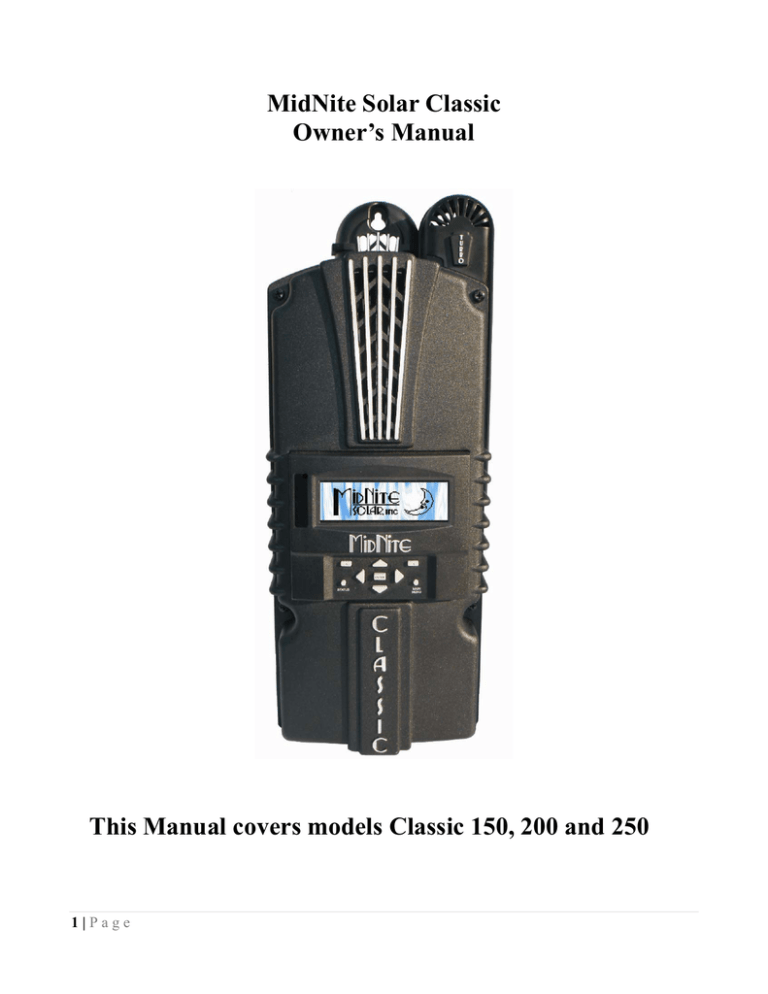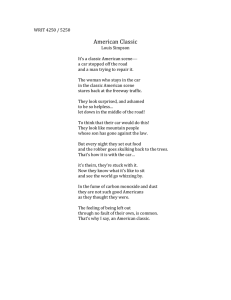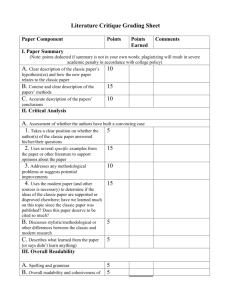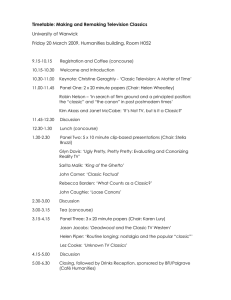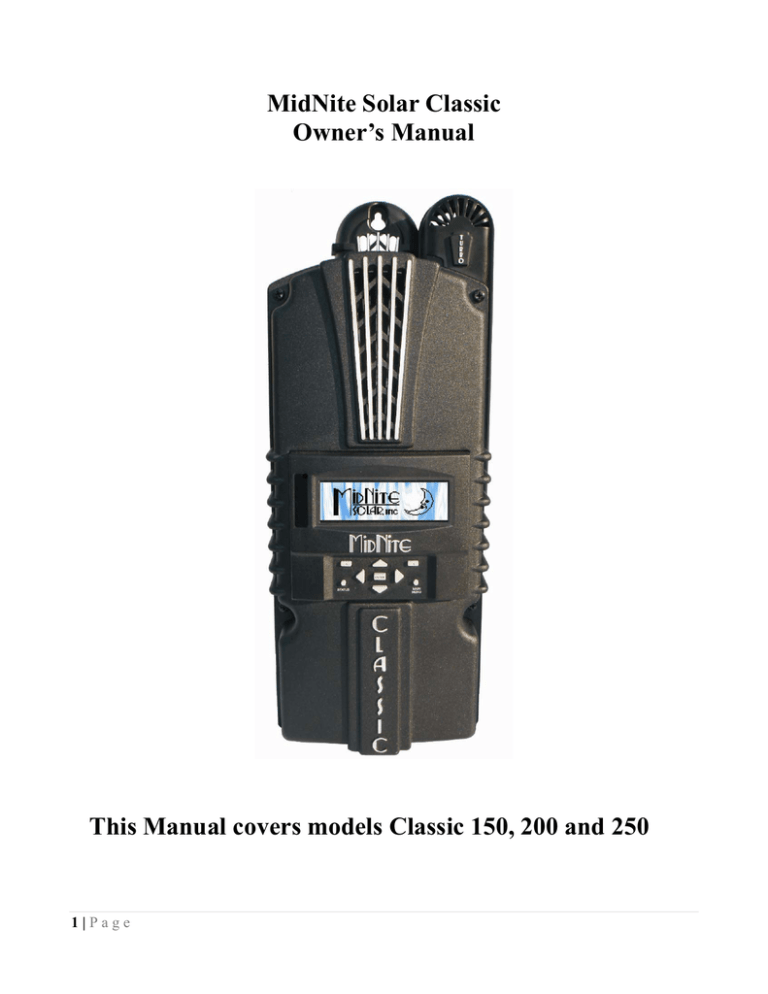
MidNite Solar Classic
Owner’s Manual
This Manual covers models Classic 150, 200 and 250
1|Page
The MidNite Solar Classic charge controller conforms to UL 1741, Safety for Inverters, Converters,
Controllers and Interconnection System Equipment for Use With Distributed Energy Resources,
Second Edition, May 7, 1999 with revisions through January 28, 2010 and
CAN/CSA C22.2 No. 107.1: 2001/09/01 Ed: 3 (R2006)
Notice of Copyright
MidNite Solar's Classic charge controller User’s Manual
Copyright 2010 all rights reserved.
MidNite Solar Inc. reserves the right to revise this document and to periodically make changes to the
content hereof without obligation or organization of such revisions or changes unless required to do so
by prior arrangement.
Disclaimer
Unless specifically agreed to in writing, MidNite Solar Inc.
(a) Makes no warranty as to the accuracy, sufficiency or suitability of any technical or other
information provided in its manuals or other documentation.
(b) Assumes no responsibility or liability for loss or damage whether direct, indirect, consequential or
incidental, which might arise out of use of such information. The use of any such information will be
entirely at the user's risk.
Contact Information
Telephone: 360.403.7207
Fax:
360.691.6862
Email:
customerservice@midnitesolar.com
Web:
www.midnitesolar.com
2|Page
Contents
Scope----------------------------------------------------------------------------------------------------------------Introduction--------------------------------------------------------------------------------------------------------Installation guidelines and safety instructions------------------------------------------------------------------Battery safety----------------------------------------------------------------------------------------------Installing the Classic-----------------------------------------------------------------------------------------------Classic power curves-------------------------------------------------------------------------------------Classic labels----------------------------------------------------------------------------------------------Unpacking the Classic----------------------------------------------------------------------------------Removing and installing the front cover------------------------------------------------------------Mounting the Classic-------------------------------------------------------------------------------------Alternative Mounting-------------------------------------------------------------------------------------Sealed or Vented------------------------------------------------------------------------------------------Network cables and network layout--------------------------------------------------------------------Battery temperature sensor installation----------------------------------------------------------------Grounding-----------------------------------------------------------------------------------------------------------Internal Ground Fault Protection-----------------------------------------------------------------------Wiring the Classic--------------------------------------------------------------------------------------------------Connecting multiple units--------------------------------------------------------------------------------Basic Hook up Diagram----------------------------------------------------------------------------------DC Terminal Connector----------------------------------------------------------------------------------Over current protection and wire size requirements--------------------------------------------------Current Ratings -------------------------------------------------------------------------------------------Current Limit ---------------------------------------------------------------------------------------------Over current protection-----------------------------------------------------------------------------------Long distance wire runs----------------------------------------------------------------------------------Maximum and minimum wire size---------------------------------------------------------------------Connecting the Classic to the Clipper------------------------------------------------------------------Commissioning the Classic------------------------------------------------------------------------------Using the Classic user setup screens-------------------------------------------------------------------Configuration--------------------------------------------------------------------------------------------------------Configuring battery menus-------------------------------------------------------------------------------Setting battery nominal voltage----------------------------------------------------------------Calibrating battery voltage---------------------------------------------------------------------Battery size and chemistry---------------------------------------------------------------------Battery charge set points and times-----------------------------------------------------------Battery temperature compensation------------------------------------------------------------Configuring Classic input source------------------------------------------------------------------------Solar 1---------------------------------------------------------------------------------------------Solar 2---------------------------------------------------------------------------------------------Legacy mode--------------------------------------------------------------------------------------U Set PV------------------------------------------------------------------------------------------Hydro----------------------------------------------------------------------------------------------Configuring the Classic for wind--------------------------------------------------------------Adjusting and changing wind curves------------------------------------------------Wind learn-----------------------------------------------------------------------------------------Boost Mode----------------------------------------------------------------------------------------Setting Date and time--------------------------------------------------------------------------------------Setting Longitude and Latitude--------------------------------------------------------------------------Configuring Auxiliary input/output's------------------------------------------------------------------------------
3|Page
5
5
6
7
7
7
9
10
10
12
13
13
14
16
18
18
19
20
20
21
21
23
21
22
22
22
23
24
24
25
25
25
25
25
25
25
25
25
25
25
25
25
25
25
25
25
26
26
26
Aux 1 Function------------------------------------------------------------------------------------ 45
Auxiliary 2 (OUTPUT)-------------------------------------------------------------------------- 27
Auxiliary 2 (INPUT)----------------------------------------------------------------------------- 27
Back light--------------------------------------------------------------------------------------------------60
Restore factory default settings-------------------------------------------------------------------------29
Operating the Classic----------------------------------------------------------------------------------------------29
Display and buttons---------------------------------------------------------------------------------------- 29
Navigating the display menus-----------------------------------------------------------------31
Viewing other Midnite products---------------------------------------------------------------- 31
Charge stages and meanings------------------------------------------------------------------------------ 31
View active faults and warnings-------------------------------------------------------------------------- 32
View logged data-------------------------------------------------------------------------------------------- 33
Equalization mode------------------------------------------------------------------------------------------- 71
Uploading firmware to the Classic and Display------------------------------------------------------72
Retrieving firmware level------------------------------------------------------------------------ 74
Connecting the Classic to the internet-----------------------------------------------------------------75
Trouble Shooting--------------------------------------------------------------------------------------------------- 100
Resetting the Ground Fault detection---------------------------------------------------------------------------- 110
Specifications-------------------------------------------------------------------------------------------------------- 111
Electrical specifications---------------------------------------------------------------------------------- 112
Default battery charge settings------------------------------------------------------------------------113
Mechanical Specifications----------------------------------------------------------------------------114
Optional accessory---------------------------------------------------------------------------------------- 116
Regulatory approvals------------------------------------------------------------------------------------- 118
Warranty and Return information-------------------------------------------------------------------------------- 119
End of warranty tune up----------------------------------------------------------------------------------- 120
Technical information---------------------------------------------------------------------------------------------- 122
Typical array sizes---------------------------------------------------------------------------------------- 123
Wire and disconnect sizing------------------------------------------------------------------------------ 124
Wire distance charts-------------------------------------------------------------------------------------- 125
4|Page
Scope
This Manual provides safety guidelines and installation information for the Classic charge controller. It
does not provide brand specific information about photovoltaic panels, batteries etc. Contact the
manufacturer of other components in the system for relevant technical data.
Introduction
The MidNite Classic charge controller is unique in its ability to be used for a great variety of DC input
sources. The Classic is designed to regulate DC input from PV, Hydro, Wind and other DC sources..
The Classic 150, 200 and 250 are designed to work with 12, 24, 36, 48, 60 and 72 volt battery banks.
The Classic can be installed stand alone or as a multi-unit networked installation.
Standard features of the Classic charge controller include:
*3 input operating voltage ranges 150, 200 and 250 VDC
*Multiple DC input options (example Solar, Wind or Hydro)
*Wizard driven setup interface including voice and help screens
*Graphical display
*Previous 180 days of operational data logged
*Internet ready
This Manual covers Classic 150, Classic 200 and the Classic 250. It covers the installation, wiring and
use of the Classic charge controller.
WARNING Warnings identify conditions or practices that could result in personal injury or loss of life.
CAUTION Cautions identify conditions or practices that could result in damage to the unit or other eqment.
MIDNITE SOLAR CHARGE CONTROLLER INSTALLATION GUIDELINES AND SAFETY
INSTRUCTIONS
This product is intended to be installed as part of a permanently grounded electrical system as shown in the
system configuration sections. The following important restrictions apply unless superseded by local or national
codes:
•The System's DC Negative conductor must not be bonded to earth ground . The Classic does this with its
internal Ground Fault Protection circuitry. The battery negative and ground are not bonded together directly but
are connected together by the Classic’s internal GFP device. All negative conductor connections must be kept
separate from the grounding conductor connections. The equipment ground terminal inside the Classic must be
5|Page
connected to Earth Ground for the internal DC-GFP to work.
• With the exception of certain telecom applications, the Charge Controller should never be positive grounded.
• The Charge Controller equipment ground is marked with this symbol:
• If damaged or malfunctioning, the Charge Controller should only be disassembled and repaired by a qualified
service center. Please contact your renewable energy dealer/installer for assistance. Incorrect reassembly risks
malfunction, electric shock or fire.
• The Charge Controller is designed for indoor installation or installation inside a weatherproof enclosure. It
must not be exposed to rain and should be installed out of direct sunlight.
For routine, user-approved maintenance:
• Turn off all circuit breakers, including those to the solar modules, batteries and related electrical connections
before performing any maintenance.
Standards and Requirements
All installations must comply with national and local electrical codes; professional installation is recommended.
The NEC in the USA requires a DC ground fault interrupter for all residential PV installations. NEC2011
requires an ARC FAULT detector on all charge controllers and inverters operating above 80VDC. Both of these
devices are built into the Classic.
DC and Battery-Related Installation Requirements:
All DC cables must meet local and national codes.
Shut off all DC breakers before connecting any wiring.
Torque all the Charge Controller’s wire lugs and ground terminals to the specs found on page XX.
Copper wiring must be rated at 75° C or higher.
Keep cables close together (e.g., using a tie-wrap) as much as possible to reduce inductance.
Ensure both cables pass through the same knockout and conduit to allow the inductive currents to cancel.
DC battery over-current protection must be used as part of the installation.
Breakers between the battery and the Classic must meet UL489 standards.
Breakers between the DC source and the Classic must meet UL1077 or UL489 standards.
Design the battery enclosure to prevent accumulation of hydrogen gas at the top of the enclosure. Vent the
battery compartment from the highest point to the outside. A sloped lid can also be used to direct the flow of
hydrogen to the vent opening. Sealed (AGM, Gel etc) batteries do not normally require ventilation. Consult your
battery manufacturer for details.
WARNING: PERSONAL PRECAUTIONS DURING INSTALLATION
WARNING BATTERIES PRESENT RISK OF
ELECTRICAL SHOCK, BURN FROM HIGH SHORTCIRCUIT CURRENT, FIRE OR
EXPLOSION FROM VENTED GASES. FOLLOW PROPER PRECAUTIONS.
• Someone should be within range of your voice to come to your aid if needed.
• Keep plenty of fresh water and soap nearby in case battery acid contacts skin, clothing, or eyes.
• Wear complete eye protection. Avoid touching eyes while working near batteries. Wash your hands with soap
and warm water when done.
6|Page
• If battery acid contacts skin or clothing, wash immediately with soap and water. If acid enters an eye, flood the
eye with running cool water at once for at least 15 minutes and get medical attention immediately following.
• Baking soda neutralizes lead acid battery electrolyte. Keep a supply on hand in the area of the batteries.
• NEVER smoke or allow a spark or flame in vicinity of a battery or generator.
• Be cautious to reduce the risk of dropping a metal tool onto batteries. It could short the batteries or other
electrical parts that can result in fire or explosion.
• Never wear metal items such as rings, bracelets, necklaces, and watches when working with a battery or other
electrical current. A battery can produce a short circuit current high enough to weld a ring or the like to metal,
causing severe burns.
Classic power curves
figure 2.1
figure 2.2
7|Page
figure 2.3
The graphs above represent the max power output for a given input for each Classic. Using and understanding
these power graphs will help maximizing Classic’s output power and aid in selecting wire and
breaker/disconnects. The built in set up wizard also helps select breakers and wire sizes. Notice that lower
battery voltages and lower PV input voltages result in higher continuous output power. The PV voltages listed
are for reference and are not intended to be the only PV voltages supported. The battery voltages listed show the
most used battery bank configurations. Other voltages are also supported. The Classic battery voltage parameters
are fully user adjustable.
For example: if you are using a Classic 250 and 48v battery bank, the maximum continuous output power based
on 25 degree C ambient is 55 amps when using a PV array that yields a Maximum Power Voltage of 180 volts.
The same set up using a bit higher voltage modules that result in a 200V Maximum Power voltage will result in
only 53 amps. Although 55 to 53 amps is not a significant change, it does give you the idea that all things being
equal, lower voltages are a bit more efficient.
Below are the labels present on the Classic.
8|Page
Unpacking the Classic
When you receive your Classic you will want to unpack it and make sure everything is there and in
good shape. Refer to Figure 1.1. Included in the Classic package should be:
*Classic charge controller
*Battery temperature sensor
*Snap on upper vent cover
*Knock out covers 4 screened and 4 solid
9|Page
*User’s manual CD, printed installation instructions
*1 ten foot custom USB cable
If anything is missing or damaged please refer to Page 2 for details on contacting us.
Figure 1.1
Removing and installing the front cover on the Classic
Removing the front art deco cover is required to gain access to the wiring compartment.
Be aware there is a cable connecting the cover to the electronics. Do not pull hard or fast.
Damage will result.
To remove the front cover of the Classic in preparation for installation, remove the 4 Phillips head
screws with a #2 Phillips screwdriver. Lift the front half of the Classic casting off. You will need to
unplug the display cable. It works the same as any 10” long 6 conductor phone cable.
To re-install the front cover of the Classic you will need to plug in the display cable and carefully route
it around the components on the circuit board as you set the cover in place. See Figure 1.2 Do not force
the cover if it does not seat into place easily stop and look for any cables or wires that may be
interfering. With the cover seated in place install the four Phillips screws with a #2 Phillips screwdriver.
Figure 1.2
10 | P a g e
Mounting the Classic
The following section covers typical mounting arrangements. If you require additional details that are
not covered here please contact us at technical support. The Classic is designed to be directly mounted
onto the MidNite Solar E-Panel as well as other installation methods. Mount in an upright position out
11 | P a g e
of direct sunlight when possible. The Classic has four one inch knock outs for your convenience they
are pre cast. The Classic has mounting and conduit location similar to other brands to facilitate ease of
upgrading older technologies to features available only on the Classic.
Mounting the Classic directly to the E Panel:
*Remove the front cover of the Classic.
*Install the mounting bracket on the E Panel and start the upper mounting screw into the bracket
leaving it about half way out so you can hang the Classic on this screw.
*Install the 1 inch close nipple into the E Panel as shown in the E-Panel directions. The 1” close nipple,
3 locknuts and 2 plastic bushings are included with each E-Panel. One locknut acts as a spacer.
*Carefully hang the Classic on the screw in the bracket and slide it over the close nipple see figure 1.3.
*Install the lock nut and bushing on the close nipple and tighten the screw in the mounting bracket.
*Don't install the front cover until you complete the wiring of the Classic.
Figure 1.3A Charge controller
bracket mounted to the E-Panel. The
bracket comes with every E-Panel
Figure 1.3B Classic Mounted to side of E-Panel
Figure 1.3C Nipple, locknuts and bushings
that come with every E-Panel
Figure 1.3D Classic mounted to the side of a MidNite Solar E-Panel
12 | P a g e
Install locknut here to act as a spacer.
Alternative Mounting
To mount the Classic to a plywood surface use 1 1/2” wood screws in
the top key hole slot hole and the holes in the wiring compartment.
Taking care to make sure the Classic is Plumb and Level.
Dimensions
See page 40 for more details.
Sealed or Vented
The Classic ships with the parts to convert it to a sealed unit. If you
live in a dusty or salt air environment you may wish to seal the Classic.
To seal the Classic install the solid plastic knock out covers into any
unused knock outs and snap the upper vent cover onto the Classic as
13 | P a g e
seen in the photo below. Note that the Classic will be slightly derated (puts out less power) by sealing
it. Refer to the owner’s manual for the specifications of the Classic in the sealed mode. Refer to Figure
1.4 and 1.5
figure 1.4
figure 1.5
Figure 1.6 Power wire hook up between the Classic and E-Panel
Network Cable routing and installation guidelines
The Classic uses a network cable to communicate with other Classic's or other MidNite products. This cable is a
standard 6 conductor phone cable and simply plugs into the jack on the Classic labeled slave and then plugs into
the master jack on the second device. There is a plastic clamp located on the circuit board for routing the
network cables above the USB jack so they stay tied down out of the way. Refer to figure 1.7A and 1.7B
14 | P a g e
Figure 1.7A Master / Slave methods of hook up
15 | P a g e
Cable Clamp for
network cables
Battery Temp Sensor
USB connector
10 foot USB cable is
included
Ethernet connector
figure 1.7B
Battery Temperature Sensor installation
CAUTION - To reduce risk of injury, charge only deep-cycle lead acid, lead antimony, lead calcium,
gel cell or absorbed glass mat type rechargeable batteries. Other types of batteries may burst, causing personal
injury and damage. Never charge a frozen battery.
WARNING: RISK OF INJURY. To reduce the risk of injury, charge only properly rated (such as 6
V 12 V and 24 V ) lead-acid (GEL, AGM, Flooded, or Nickel Cadmium) rechargeable batteries. Other battery
types may burst, causing personal injury and damage.
WARNING: Explosion hazard during equalization, the battery generates explosive gases. Follow all
the battery safety precautions listed in this guide. Ventilate the area around the battery using ventilators with
brushless motors thoroughly and ensure that there are no sources of flame or sparks in the vicinity.
The Classic comes with a Battery temperature sensor which plugs into the jack beside the Terminal
block labeled “Battery Temp”. Refer to Figure 1.8 Route the cable through the E-panel into the battery
box. Pick a battery in the middle of the bank and about half way up the side of the battery thoroughly
clean a spot off on the case. Then remove the protective tape from the sensor and adhere the
temperature sensor to the battery. Some manufacturers use a double wall case on the battery. For
mounting a temp sensor to them please refer to the battery manufacturer's recommended procedure.
16 | P a g e
Figure 1.8
Insert BTS to the jack labeled BATTERY TEMP on the control board.
Figure 1.9
Before placing the Battery Temperature Sensor make sure battery surface is clean from any dust or
acids. Placement is not very critical.
17 | P a g e
Grounding
The Classic charge controller is designed to work with negatively grounded or ungrounded systems.
For grounding conductor requirements on your specific installation please consult your local electrical
code. The chassis grounding terminal is in the upper right corner of the electrical connection
compartment see figure 2.0
Figure 2.0
Internal Ground Fault Protection
The Classic has internal ground fault protection (GFP) built in. NEC 2008 requires a DC-GFP on all
PV systems in the USA. The built in DC-GFP eliminates the need to purchase and install an external
DC-GFP. If the internal GFP is enabled the battery negative and DC source negative must not be
connected to the system grounding conductor anywhere in the system. Grounding of these circuits will
defeat the GFP function. Only one Classic is to have the GFP function enabled. If more than one GFP
device is enabled the feature may not work as designed. The factory setting will make a DC negative to
System Ground connection in the Classic charge controller. The GFP function will need to be disabled
for an ungrounded DC system.
To disable the internal Ground Fault Protection
function, jumper labeled GFP needs to be
removed, or it can be disabled in the TWEAKS
menu. See page 40
To reset the internal GFP function after
detection has occurred, fix the actual ground
fault, then turn OFF Classic and turn it back
ON. Do this by turning the external battery
breaker to OFF position and then to ON
position.
18 | P a g e
Wiring the Classic
WARNING: Shock hazard. Disconnect the batteries and input power before opening the Classic
front cover
The Classic should be wired by a qualified professional and needs to meet all applicable electrical
codes. Always make sure all source and battery circuits are de energized and wait 5 minutes before
working on the wiring in the Classic. The Classic has 2 common neutral (negative) terminals.
Therefore, only one neutral conductor is required to run from the Epanel and terminate on either (or
both) common neutral terminal. The Positive DC source wire goes to the PV+ Turbine+ screw. The
Positive Battery DC wire goes to battery + terminal. Torque the terminal screws to the specs below.
To connect the wiring to the Classic:
*Ensure the DC source and Battery are disconnected
*Connect a grounding conductor between the Classic and system ground
*Ensure the breaker between the battery and Classic meets UL489 standards.
*Ensure the breaker between the dc source and Classic meets UL1077 standards.
*Connect the DC source and Battery wire to the Classic
*Connect any communications cable or auxiliary input/output wires
*Torque terminal connector screws to the following specs
The Torque specs on the big blue terminal connector are:
Up to #10 AWG torque to 25-35 inch pounds.
#8 AWG torque to 30-40 inch pounds.
#6 AWG or above. Torque to 40-50 inch pounds.
Refer to next two diagrams for Classic Basic Hook Up Diagram
19 | P a g e
20 | P a g e
DC Terminal connector
The Classic's DC terminal connector is located on the circuit board as shown in. The connector will
take up to a #4 AWG. 4AWG THHN wire when installed in the Classic and MidNite E-Panel is rated
for over 100 amps and is therefore suitable for the highest power Classic 150.
Over Current Protection and Wire size requirements
The over current devices, wiring, and installation methods used must conform to all electrical codes
applicable to the location of installation. Wiring needs to be protected with proper strain relief clamps
and or conduit.
The network cables, USB cable, BTS cable and auxiliary input/output cables should run in a different
conduit to preserve their signal. When installing the Classic in a MidNite E-Panel, it is acceptable to
run all wiring through the same knockout hole.
Current Rating
The Classic limits the output current to the maximum for the model you have.
The Classic current ratings are:
Classic 150v - 96 amps maximum
Classic 200v - 79 amps maximum
Classic 250v - 62 amps maximum
21 | P a g e
Current Limit
The Classic has a current limit component which interacts with the temperature of the charge controller.
If the Classic is exposed to extremely hot ambient conditions the out put current will be reduced
automatically to keep the charge controller safe, if the orange LED comes on, on the MNGP it means
that the Classic is in current limit mode. If you think the Classic is not hot enough and the orange LED
is on, most likely the current limit set point is too low to check this follow steps bellow.
• Press Main Menu
• Highlight CHARGE menu and press the Enter Button
• Press the right soft button
• Press the right arrow key to highlight Out Amps column
• Use the up and down arrow keys to change the current limit.
Over Current protection
The Classic must have over current protection to protect wiring from over current events. A means of
disconnect must be installed on the DC in and DC out of the Classic. Consult your local codes to
determine over current ratings. The breaker between the battery bank and the Classic must conform to
UL489. The breaker between the DC source and the Classic must conform to UL1077. The NEC
requires 1.56 times short circuit current for PV over current protection. This is reduced to 1.25 times
when using a breaker rated for continuous duty. All MidNite Solar breakers are hydraulic/magnetic and
are rated for continuous duty. No de-rating is required for the output breaker when using MidNite Solar
breakers.
PV in particular will be capable of producing more current than its name plate rating in extreme
situations so the safe minimum wire size should be selected for the PV array maximum short circuit
current. Please consult PV manufacturer for specifications. The US National Electrical Code requires
1.56 times the PV short circuit current for wire size on the PV input. Output wire size follows the NEC
guidelines. Typical wire size for output is 6AWG for the Classic250 and 4AWG for the Classic200 and
150 but check all de-ratings for your wire type and installation method.
Long distance wire runs
The Classic offers some unique opportunities if you are faced with longer than normal wire runs
between your DC source and the Classic. The Classic comes in 3 input voltage ranges letting you
design a DC source at a higher voltage if it is beneficial. For example let’s say you have a 300 ft run
from a PV array to the Classic you could wire for an open circuit voltage close to 250vdc accounting
for the coldest temperature you will encounter. This will allow you to run a smaller gauge wire but the
efficiency of the Classic will drop slightly so you need to weigh the benefit. If this sounds too
complicated you will be happy to know that Millie, the voice of the Classic, will guide you through
wire sizing and voltage drop calculations.
If the wire size between the DC source and the Classic is larger than the Classic's DC terminal
connector you can use a splicer block or similar connector to reduce down to #4 AWG close to the
Classic.
22 | P a g e
Maximum and minimum wire size
The Classic DC terminal connector will accept wire from #14-#4 AWG
Connecting the Classic to the Clipper
The Classic will work in conjunction with either of the MidNite Solar Clipper's. To connect the Classic
to a Clipper you need to plug a MidNite network cable (standard 6 conductor phone cable) into the jack
labeled MASTER Clipper and the other end into the jack labeled SLAVE/OUT on the Classic. The DC
output of the Clipper will go to The DC input terminals on the Classic. Refer to the figures below.
Classic network
To Classic
23 | P a g e
Commissioning the Classic
The Classic will enter into the setup wizard upon initial power up. If the Classic does not enter into the
setup wizard or you want to enter the wizard at any time follow these steps to get into the setup wizard.
Press the Main Menu button.
Scroll Left or Right until Wizard is highlighted and press the Enter button.
Follow the on screen instructions through to the end.
Using the Classic setup screen's
The Classic setup wizard will walk you through the set up process. Below is a description of the steps.
DO YOU WANT PASSWORD
ENABLED?
PASWORD WILL BE 142
YES
NO
CONNECTED TO
CLASSIC 150
IS THIS A
GRID TIED SYSTEM
(BATTERY BACKUP)
YES
NO
TIME
DATE
24:00:00
01/10/2010
BATTERY CHEMISTRY
FLOODED LEAD ACID
ENTER
BATTERY BANK VOLTAGE
48
24 | P a g e
Sets the password On Classic Settings
Tells you which classic model it is
This menu will determine how to treat batteries
differently. sealed batteries lower voltage for
grid tied
Set time and date, this is important because
Classic will automatically know at what time to
wake up and go to sleep mode
(Sunrise/sunset using Astronomical formulas)
Sets up battery temp compensation and absolute
maximum charge voltages regardless of temp
Selects between different voltage configurations
on the system, increments of 12 volts (12v, 24v,
36v, 48v, 60v, 72v)
DO YOU KNOW THE BATTERY BANK AMP HR
CAPACITY
YES NO
WHAT IS THE VOLTAGE
OF AN INDIVIDUAL
BATTERY
6
SET CURRENT LIMIT
80
ENTER TO CONTINUE
CONTROLLER MODE
SOLAR WIND HYDRO
SCROLL < > TO SELECT
THEN PUSH ENTER
STC
MODULE POWER
210 ^ WATTS
STC
VOC RATING
44.3^ VOLTS
STC
ISC RATING
This is necessary for not damaging Batteries
when in equalizing mode
This is necessary for the set up software to help
figure out battery capacity
Sets classic’s max output current
Selects classic’s mode. This can be changed in
the mode menu
Photovoltaic module power rating
Photovoltaic module voltage rating
Photovoltaic module current rating
Setting nominal Battery voltage
To set up the Classic to a preset battery voltages (e.g. 12v, 24v… 48v) follow the steps below.
Press Main Menu
Scroll to the left until Charge is highlighted and push the Enter button
Highlight Volts and press the Enter button
Press the Right soft key
Scroll up and down to select the desirable battery voltage
Adjusting Absorb, Equalize and Float voltages
Setting the Classic though the wizard will set Absorb, Float and EQ to the factory default set voltage to
the specified battery type. (E.g. Flooded Lead, Gel...) These voltages are fully adjustable, just follow the
steps below.
Press Main Menu
Scroll to the left until Charge is highlighted and push the Enter button
Highlight Volts and press the Enter button
Use left and right arrows keys to highlight the set point voltage to adjust
Use up and down arrow keys to lower or raise the voltage
Press the Enter button to save the new voltages.
Battery size and chemistry
The Classic supports a variety of battery chemistries including; Flooded lead acid, sealed – AGM, gel cell
and Nickel Cadmium. These different types of batteries have different charging parameters for example
maximum charging voltage including the temperature compensation. These parameters are crucial for
long- time battery life. Make sure to go through the WIZARD to select the battery type of your system. If
you replace the batteries for a different type make sure you change the type on the WIZARD that is the
only place where the battery type can be changed.
25 | P a g e
Battery temperature compensation
The Classic comes with a battery temperature sensor (BTS) included, this sensor helps optimize battery
overall life time. Connect BTS to BATT TEMP jack. (Refer to fig 1.7B and 1.9) Battery temperature
menu appears as T-Comp in the BATTERY MENU. In this menu you can change the voltage
compensation as needed. If BTS were to be disconnected or shorted the Classic will automatically take
the ABSORB or FLOAT set voltage as the set point, depending on the stage is in.
Configuring DC input source
To select the Mode the Classic will run in, follow the steps below.
Push the Main Menu button.
Scroll left or right until Mode is highlighted and then push the Enter button.
The ON/OFF has to be set to OFF in order to change the operational mode. Scroll to the right to highlight
the word ON or OFF and use the up and down keys to change it to OFF. Push the Enter button to save this
change. Now you can scroll to the right and highlight the mode under Function. Scrolling up or down
changes the modes. Once a mode is selected push the Enter button to save this change. Then you can use
the right soft key to select “setup”. This would be where you will manually set up any parameters specific
to the mode you selected.
Configuring the Classic for Photovoltaic input source
The Classic has more than one mode to be used for Photovoltaic arrays; USET, O&P Solar, PV LEARN
and Solar 1.
PV LEARN – This is the ultra-fast, Maximum Power Point tracking mode. It finds MPP in less than half
a second with a catastrophic precision of 5 watts; this is most likely the mode to use for every solar array
system. To select this mode just select PV LEARN from the list in the MODE Menu.
There are some parameters of this mode that can be configured.
Interval
Depth
U- SET voc% – U- SET Lets the user pick the VOC % meaning that for any specific reason the VOC
should stay constant it will only while in BULK MPPT charging state after going to absorb or float
VOC% will change to maintain the batteries at their absorb voltage set point. (See pg. 31) Note than this
mode will not automatically find Maximum Power Point
SOLAR 1 O&P – Same as PV LEARN, this mode will as well, automatically do a sweep down from
VOC to find the MPP but in variation will take longer to find the MPP, this mode utilizes a much different
method to obtain MPP.
Configuring the Classic for Wind input source
If you selected “Wind Track” you will need to select a power curve from the list of pre-loaded curves or
build your own. To access the list of power curves follow the steps below.
Push the Main Menu button.
26 | P a g e
Scroll left or right until “Mode” is highlighted and push the Enter button.
Set the status to OFF and then use the right soft key to select “Graph”.
Using the left soft key select “MEM”. Now you can scroll up and down through the menu and select from
the curve that was designed for your turbine. Once you find the correct power curve use the right soft key
to select “RECALL”. Now push the Enter button to save this power curve to the Classics memory.
There are also 9 memory spaces for you to save a custom power curve. To build custom power curves
select a memory location between 1 and 9 and hit “RECALL”. Use the right and left arrow buttons to
scroll through the 16 steps in the custom curve. On each step you can set the amperage by using the up
and down buttons. When you have the power curve the way you want it select “MEM”. Use the up and
down buttons to select a location 1 through 9 to save it in and select “SAVE”. Now push the Enter button
to save it to the Classic's memory
Setting the Date and Time
To set the date and time manually on the Classic follow the steps below.
Push the Main Menu button.
Scroll left or right to highlight “TIME” and push the Enter button
Now scroll left or right to highlight the data you want to manually change. Use the up and down buttons
to change the data. When you have all the data changed push the Enter button to save the changes.
The Classic includes a battery in the MNGP portion, to keep the time running even when the power is
disconnected. To replace the battery refer to the Installation Manual
Configuring Auxiliary input/output's
To configure the Classic's Aux relays:
Push the Main Menu button
Scroll left or right to highlight “AUX” and push the Enter button.
Scroll left or right to highlight the relay you wish to change. Push the right soft key labeled “SETUP”.
Scroll up or down to change the function of the relay. Select the right soft key to set the parameters of the
function. When finished push the ENTER button to save the changes.
Auxiliary input/output setup: The Classic includes two auxiliary ports which can be configured to become
inputs or outputs. These aux ports can be used as a secondary power supply to be used for accessories
such as vent-fan, anemometer and generator starter or even and anemometer. These aux ports if used correctly could extend the system life. Here is an explanation of how they work.
• An internal, re-settable Positive Temperature Co-efficient (PTC) fuse protects the AUX internal
components from overcurrent or a short circuit.
• AUX 1 consists of either RELAY or LOGIC operation depending on the function the user selection.
27 | P a g e
•AUX 2 could be set to become an INPUT or OUTPUT. One at a time this port could be reading
the state of a device connected and takes an action from there. For example: when the batteries have
reached float voltage it could start a diversion load to keep the batteries loaded and keep producing power.
Main Aux Screen shows both Aux1 and Aux2 functions
Off Places output to Low state (0 Volts)
Auto- Selects the assigned function to the Aux output or input
On - Sets output for Low state (12 Volts or Relay On)
Aux 1 Function
OUTPUT = Relay or 12V/0V Signal jumper selectable
Aux 1 has the relay so Diversion functions must operate slowly
LOW V DISCON+ -- Low Voltage Disconnect active high
Enables/Disables the AUX load(s) when a user- determined voltage and time levels are
reached
LOW V DISCON- -- Low Voltage Disconnect active low
Enables/Disables the AUX load(s) when a user- determined voltage and time levels are
reached
DIVERSION SLW+
-- ACTIVE HIGH when a voltage determined by the user is reached a
diversion will start the auxiliary port will go to its high state the change of state of the aux will be relatively slow because of the use of a relay
DIVERSION SLW -- ACTIVE LOW when a voltage determined by the user is reached a
diversion will start the auxiliary port will go to its low state the change of state of the aux will be relatively slow because of the use of a relay
GEN STOP -- Generator STOP (float) ACTIVE LOW
GEN STOP +
-- Generator STOP (float) ACTIVE HIGH
ERRORS 2+
-- Ask boB
ERRORS 1+
-- Ask boB
RESTING+
-Resting indicator active high. This function will allow the user to set an
alarm when the Classic goes to resting MODE. Active high means it will put out 12v on the output of the
Auxiliary port 1.
BULK +
-Bulk indicator active high. This function will put 12v on auxiliary port 1 every
time that the Classic goes to bulk mode. This is helpful because when in Bulk the Classic is producing as
much power as it can. Recommend
MANUAL ON-OFF
-- This function will automatically turn on and off auxiliary port 1
depending on user set point voltage and time.
PV V TRIGGER +
-- This function will send 12v on the auxiliary port 1 every time that a
PV voltage determined by the user is reached. Set jumper to 0v on the aux 1 header. To change the PV
threshold voltage see page 30
PV V TRIGGER -- This function will send 0v on the auxiliary port 1 every time that a PV
voltage determined by the user is reached. Set jumper to 12v on the aux 1 header. To change the PV
threshold voltage see page 30
28 | P a g e
Aux2 Function (OUTPUT)
DIVERT DGTL F+
This mode is great when there is power on the input but the batteries are full
a load will be activated but in contrast of using AUX 1 this mode will keep the batteries at a more smooth
voltage level and the harvest of energy can be optimized, we like to call it use it or lose it. Active high
fast PWM
DIVERT DGTL F-- Same as DIVERT DGTL F+ except Active low fast PWM
ANALOG WIND SP -- Analog output representing wind speed
ANALOG OUT PWR -- Analog Out relative to Power output
ANALOG BAT SOC -- Analog Battery State Of Charge
REMOTE CMD V
-- Analog Output Representing Power being produced
ERROR 1
-- ASK boB
ERROR 2
-- ASK boB
PV IN TRIG +
-- Triggers when PV set point voltage set by the user is reached, active high,
jumper has to be set for 12v on aux 2.
PV IN TRIG -- Triggers when PV set point voltage set by the user is reached, active low,
jumper has to be set for 0v on aux 2.
MANUAL ON- OFF -- Triggers when an external button is pushed it changes the state of the output of aux 2.
Aux2 Function (INPUT)
Analog 0 - 3V or Digital with pull-up resistor to 3V
ANEMOMETER DIG
ANEMOMETER NRG
REMOTE ENABL+
ger this function.
REMOTE ENABLtrigger this function.
REMOTE CMD V
Aux1 and aux2 delay and hold time
TIME in mSec
DELAY 0-200 max.
HOLD 0-300 max
29 | P a g e
-- Anemometer digital input
-- NRG-40 Anemometer analog input
-- Input remote enable active high (HI =on) a remote signal will trig-- Input remote enable active low (LOW =on) a remote signal will
-- Analog input power command voltage
Aux1 and aux2 volts (high and low voltage thresholds)
V LOW
V HIGH
8 volts
Max rated input voltage of the connected Classic (150, 200, 250V)
To set/ change threshold voltage as well as time do the following:
¾ When in the function you wish to use press the right soft button
¾ This will take you to the VOLTS menu here is where you set your threshold voltage
¾ Use the left and right arrow keys to navigate through the options
¾ Use the up and down arrow keys to raise or lower the threshold voltage
¾ To change the time press again the right soft button to get to the TIME menu
¾ In this menu do the same as you did in the VOLTS menu, until desired adjustments are made
¾ Press ENTER to save
·•●•· The ideal threshold voltage for DIVERSION should correspond to Absorb, float and EQ voltage.
Setting the MNGP features, Access the Version of software and Restore factory
defaults
The Classic comes with an integrated MidNite Graphics Panel (MNGP), which is the primary interface to
the Classic. Setting up contrast, backlight and volume its simple just follow the steps below.
Push the Main Menu button.
Scroll left or right to highlight “MNGP” and push the Enter button.
Use the left and right arrow keys to select the feature to set and press the Enter button
Press the up and down buttons to adjust and press Enter to save
Screen name
Communication
indicator
Menu name
USB activity
indicator
Menu
description
Current limit
indicator
Right soft key
Speaker
Up arrow key
Right arrow key
Left soft key
Left arrow key
Main Menu
Status screen
Enter button
30 | P a g e
Down arrow key
Operating the Classic
Once the parameters have been set via the set up wizard or from manual set up, there are no further
requirements to make the Classic function. It is all automatic.
Navigating the menu's
Push MAIN MENU
Push right and left buttons to see the different menus
Back to status screen push STATUS button
* To navigate from one end of the main menus to the other end push the top right and left buttons
When the Classic first turns on it will take you through the WIZARD setup. After all of these parameters
are set you will be placed in the MAIN MENU screen with WIZARD high lighted. Below the name of the
menu there is a description of the menu, same with the other menus. Pushing the left and right buttons
you will be able too see all the main menus the Classic provides, inside of some of these main menus
there will be sub-menus to adjust the parameters of the selected feature.
Here is an overview of these menus:
<<WIZARD— CHARGE —MODE—AUX—MNGP—LOGS—TWEAKS—TEMPS—NET>>
Below each of the menu names there is a row with a description of the menu inside. To enter a menu,
first, the name of the menu has to be highlighted and then push ENTER this will show the submenus, now
in this menu up and down arrow keys are enabled for easier navigation. Highlighting a sub menu and
pushing ENTER will take you inside the submenu where you will be able to change the parameters of the
unit. To get out of the submenus push MAIN MENU, this will take you out of the submenus one at a time
every time you push it.
Viewing other MidNite products on the Display
To view other MidNite products from the Classic display use the up and down arrows at the main status
screen. Scroll up or down master being the primary Classic.
The Classic address is 10
Charge Stages and Meanings
Bulk MPPT: This stage of the Classic means; that the Classic will be putting out as much current as it
can trying to charge the batteries to the absorb voltage set point. This is also known as constant current
mode.
31 | P a g e
Absorb: This stage means that the Classic will maintain the absorb set point voltage until the batteries are
charged or it reach Float stage. At this stage the classic is not putting out maximum current as that would
increase the battery voltage over the Absorb set point. This is also referred to as constant voltage mode.
The absorb time is proportional to the bulk time. (i.e. the time bulk takes to reach the absorb voltage.) The
battery it’s considered “full” at the end of the absorb charge cycle.
Float A Float cycle follows after the Absorb cycle is completed; Float is displayed on the screen. Battery
voltage is held at the float voltage set point, float time can be changed by the user.
Equalize: Equalization function has to be enabled by the user, refer to page 25. The intent of an equalization charge is to bring all battery cells to an equal voltage by a deliberate overcharge to a safe voltage
aimed to return each battery cell to its optimum condition through a series of voltage controlled chemical
reactions inside the batteries.
Arc Fault
The Arc Fault Detector is a unique safety component included in every Classic, because safety is not an
option, the engineers at MidNite take action as the 2011 NEC code will. We require ourselves to be the
first ones in the world to successfully stop the producing power when arcing is about to burn your system
down, we are able to detect an arc in less than 100mSec, and from low power arcing to devastating power
arcing the Classic will detect the arc and shut
down the Classic from outputting power, with
an audible and visible alert to announce that
there is a problem in the PV side of the
system therefore preventing from burning or
damaging any belongings. When an Arc is
detected the Classic has to be manually
cleared.
To reset the Arc Fault Detector after detection
has occurred. The First thing to do is fix the
actual fault then the Classic needs to be
powered down completely for 15 seconds and
then powered back up. Do this by turning the
DC source (PV, Wind or hydro etc.) breaker
off. Then turn off the external battery breaker.
Than simply turn the 2 breakers back on
starting with the battery breaker.
The arc fault module has three adjustable parameters consisting of: MODE, TIME & SENSITVY
MODE: Is assigned as a 1 from factory default and it should stay that way unless instructed by MidNite
Solar.
TIME: This sets the length of the arc the Classic has to monitor before tripping the Arc fault detection.
This parameter is set to 4 from the factory.
32 | P a g e
SENSITIVITY: This parameter determines how sensitive the Arc fault detector will be 1 being the most
sensitive and 15 the least. This parameter is set to 10 from the factory.
If you experience nuisance tripping you can raise the sensitivity one digit at a time. Follow the
instructions below to make adjustments or disable Arc fault.
To change the parameters of the Arc Fault follow the steps below:
•
•
•
•
•
•
Press Main Menu
Scroll to the right or left until TWEAKS is highlighted and press ENTER
In TWEAKS press the right soft key to get to the BITS menu
In BITS press the right soft key to get to ARC ADJ
In this menu use the left and right keys to select the feature to adjust
Use the up and down arrow keys to change the parameters
In order for the Classic to read the new settings you must power cycle the Classic. Do this by turning the
DC source (PV, Wind or hydro etc.) breaker off. Then turn off the external battery breaker. Than simply
turn the 2 breakers back on starting with the battery breaker.
Disabling GFP
¾
¾
¾
¾
¾
¾
Press Main Menu
Scroll to the right or left until TWEAKS is highlighted and press ENTER
In TWEAKS press the right soft key to get to the BITS menu
In BITS scroll until GFP is highlighted
Use the up and down arrow keys to toggle between on and off
Press ENTER to save
View Faults and Warning's
The Classic has some helpful safety features including the GFP (Ground Fault Protection) and AFD (Arc
Fault Detector), when one or more faults are detected the Classic will stop outputting out power and
display a fault message in the bottom right corner of the home screen (STATUS), to clear this faults refer
to Page 18 and page 32 Arc Fault section.
View logged data
33 | P a g e
Equalization mode
Uploading new Firmware to the Classic
34 | P a g e
Connecting the Classic to the Internet
The Classic has the ability to connect to the internet. The Classic has a standard Ethernet jack inside and
can simply be plugged into the home network. If the Classic is in a location where direct cabling is
inconvenient you can use a wireless access point. You would then configure it to send data to the home
network wirelessly.
To find specific information about the Classic Ethernet connection, for example the Internet Protocol (IP)
or MAC address, follow the steps below:
Press Main Menu
Scroll to NET menu and press the Enter button
Highlight and select DCHP
The Ethernet information will be displayed in the rows below
35 | P a g e
36 | P a g e
Here is a list of Wireless access points MidNite supports at this time:
Dealer Information Screen
For dealers’ convenience the Classic has a display screen that can be modified to publicize the dealers’
business information. This is helpful because the customer will know who to contact in case they want to
report any problems regarding the product. This will also help to promote retailers’ accessories that are
compatible with the Classic. This screen is capable of 20 characters per row and four rows, for a grand
total of 80 modifiable characters.
To modify this display screen, follow these steps:
Press main menu
Scroll to MNGP and select it
On the following screen, select LCD and press enter
On this screen select LOAD DEFAULTS press enter
On the password select 360 and press enter
Using the up and down keys will allow you to change the alphabet characters
Now scroll left and right to go to the next character block
Do this until your desired message is complete
Press enter to save on the classic memory
37 | P a g e
Troubleshooting
Specifications Electrical
Model
Classic150
Classic200
Classic250
Classic250KS
Operating Volts in
150VDC
200VDC
250VDC
250VDC
Max Hyper VOC
150+battery
200+battery
250+battery
250+Battery
Bat charge volts 12-93 volts
12-93 volts
12-93 volts
12-150 volts
Max current out 25°C 96 amperes
79 amperes
62 amperes
40 amperes
Derate current 40°C+ 80 amperes
66 amperes
52 amperes
33 amperes
Environment
----------------------------------- -40 to 40c
----------------------------------Dimensions of Classic
------------------ 14.87”x 5.95”x 4.00”
378mm x 151mm x 102mm ------Dimensions of box
----------------- 19.00”x 8.50”x 5.70”
483mm x 216mm x 145mm -----Shipping weight
----------------------- 11.5 lb
4.9 kg -------------------------------------------
38 | P a g e
Specifications Mechanical
39 | P a g e
Default Battery charge set points
40 | P a g e
The Classic comes set for a default charging voltage of:
Battery
Voltage
Bulk MPPT
Float
Equalize
12v
24v
36v
48v
60v
72v
14.3v
13.6v
14.3
28.6v
27.2v
28.6v
42.9v
40.8v
42.9v
57.2v
54.4v
57.2v
71.5v
68.0v
71.5v
85.8v
81.6v
85.8v
To adjust these voltage set point see page 25 of this manual.
Optional accessories
Optional accessories for the Classic include:
Blank display for multiple Classic installations
MidNite network cables various Lengths.
41 | P a g e
Regulatory Approvals
Warranty
MidNite Solar's Classic comes with a standard 5 year warranty we will repair or replace the Classic at no
charge to the consumer during this 5 year period
End of Warranty tune up
MidNite Solar offers a industry first Tune up / Extended Warranty. 6 months prior to the end of the
warranty period Customers can ship there Classic back to MidNite Solar with a check for $125 dollars
and we will replace any wearable items like the fans and the capacitors and in general tune the Classic up.
This will also extend the warranty by 2 additional years as well.
42 | P a g e
Technical information
43 | P a g e
Menu Map
44 | P a g e