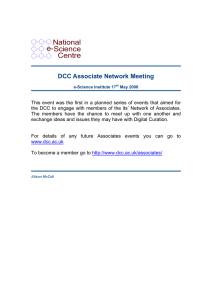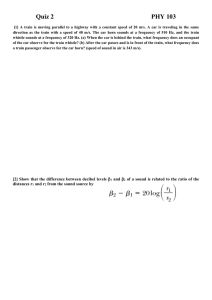BigSound TM PB9 Manual, March 2011
advertisement
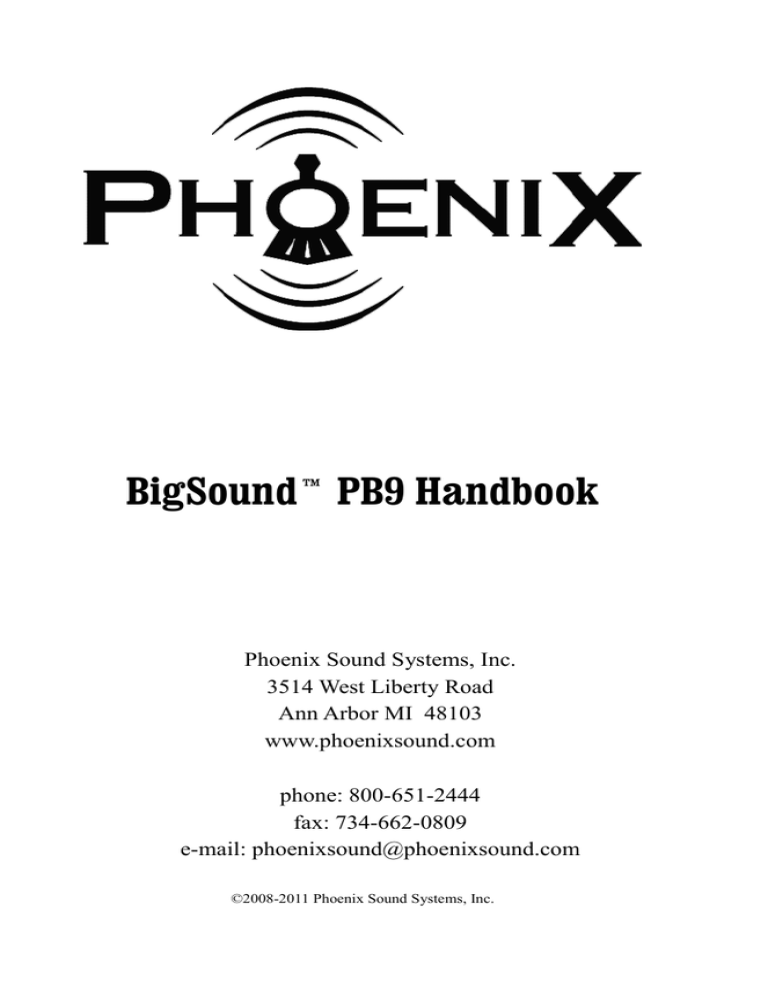
BigSound™ PB9 Handbook Phoenix Sound Systems, Inc. 3514 West Liberty Road Ann Arbor MI 48103 www.phoenixsound.com phone: 800-651-2444 fax: 734-662-0809 e-mail: phoenixsound@phoenixsound.com ©2008-2011 Phoenix Sound Systems, Inc. Table of Contents Introduction.......................................................................................................................3 Getting Acquainted............................................................................................................4 The Sound Board & Connectors..................................................................................4 Connector Pin Out Chart.............................................................................................4 Initial Checkout.................................................................................................................5 The Basic Bench Test..................................................................................................5 Advanced Checkout...........................................................................................................6 Reed Switch Speed Checkout......................................................................................6 Trigger Checkout.........................................................................................................6 Default Trigger Assignments.......................................................................................6 Standard Sounds and Effects.............................................................................................7 All Systems.................................................................................................................7 Diesel Systems............................................................................................................7 Steam Systems............................................................................................................7 Triggered Sounds and Effects............................................................................................8 All Systems.................................................................................................................8 Diesel Only.................................................................................................................8 Steam Only..................................................................................................................8 Adjusting Settings Without a PC.......................................................................................9 Configuration Overview..............................................................................................9 Configuration Notes....................................................................................................9 Option Selection Example: Steam Speed from Voltage.......................................10 Option Selection Example: Manual Signaling.....................................................10 Start Voltage Adjustment ..........................................................................................11 Rate Adjustment........................................................................................................11 DCC................................................................................................................................12 DCC Checkout..........................................................................................................12 DCC Function Defaults.............................................................................................12 Control Variables (DCC CV).....................................................................................13 Installation Guidelines.....................................................................................................14 Troubleshooting...............................................................................................................15 Technical Specifications..................................................................................................16 Access Jack Diagram.......................................................................................................16 Appendix A: Wiring Diagrams........................................................................................17 Basic DC...................................................................................................................17 Basic DCC.................................................................................................................18 CVP Air Wire 900 AW9D10SS.................................................................................19 CVP Airwire 900 G2.................................................................................................20 Aristocraft/Crest Train Engineer................................................................................21 Aristocraft/Crest Revolution......................................................................................22 Locolinc®.................................................................................................................23 RCS/BelTrol - Basic..................................................................................................24 Basic Ride On...........................................................................................................25 Appendix B: P5T Auxiliary Input Board.........................................................................26 Auxiliary Input Board (P5T) Checkout.....................................................................26 Appendix C: The Computer Interface..............................................................................27 Warranty..........................................................................................................................28 March 2011 -2- Introduction Dear Model Railroading Friends, Thank you for choosing Phoenix Sound Systems to fill your railroad with sound. The PB9 board is smaller than our previous 2K2 system and maintains and expands upon the abilities of the 2K2. The PB9 will run on DC, DCC, Battery – just about any way you can think of to run and control your locomotives. The PB9 system was developed by combining the technological advancements of the P5 with the 'do everything' philosophy of the 2K2. The PB9 also ushers in our expanded ROM format with twice the memory of the 2K2, this means we have room to add and expand our sounds, increasing the realism of your experience. The PB9 system, like the 2K2 and P5 systems, can be loaded and customized using a PC. You will need to upgrade your PC software to version 1.2.60 and ROM library files to version <filename>-r1.rom or newer in order to load and save PB9 compatible files. We know you’re eager to do some listening, so continue through the initial checkout. The Phoenix BigSound™ PB9 board comes with even higher input voltage tolerances to keep pace with larger trains and bigger power supplies. The board is protected against improper wiring and over-voltage gremlins. However, if you notice static electric sparks when you touch things you should ground yourself by touching something conductive before handling your board. Also be careful not to lay the board on metal surfaces or model parts when powered. Basic electrical component handling care is always a good idea. Happy Listening! March 2011 -3- Getting Acquainted There are 5 connectors on the PB9 board. The chart below shows the pin out for each and also details the length and coloring of the wire leads for replacement plugs. The Sound Board & Connectors Connector Pin Out Chart Terminal Purpose Terminal Purpose 1 Power/DCC 7 Trigger Input 4 2 Power/DCC 8 Trigger Input 3 3 Ground 9 Trigger Input 2 4 Volume Level 10 Trigger Input 1 5 Volume +5V 11 Trigger Ground 6 Audio Line Out Connector: Pin Purpose Color Termination C3:1 & 2 Battery Black & Red Battery C4:1 Ground Black 2.5mm Jack C4:2 Expansion White – C4:3 Computer Signal Yellow 2.5mm Jack C4:4 +5V Red 2.5mm Jack C5:1 & 2 Speaker Brown SPOX-3 March 2011 -4- Initial Checkout The Basic Bench Test Each system is tested before shipping but we recommend that you hook things up on your workbench, play with the system and get comfortable with the components before installation. The power supply connects to Terminals 1 & 2. A power source of any polarity is acceptable. The maximum peak input voltage is 30 volts. If you are using a volume switch plug it into Terminals 3,4 & 5. The speaker connects to the speaker jack (brown wires). Until the battery is charged, you will not get sound until the external power supply reaches near 6 Volts. Also, since the board runs off the battery below 6 Volts, you will not get idle sounds and you will not be able to adjust the starting voltage until the battery is charged. Maximum battery charging occurs at about 8 Volts (30 minutes will bring the battery up enough for normal operation while 2 hours gives you a full charge). With a charged battery, the sound system should play the idle sounds for approximately 20 seconds after turning off the power supply and then shut down. Diesels will rev up and down as you adjust the supply voltage. A steam engine system on the other hand will sit in idle (Coal Shoveling and Air Compressor play periodically) until it sees motion contacts connecting terminal 10 to ground. Each closure produces a Chuff. At first Chuff, the directional toots play and the bell starts ringing. Steam can be configured to run off of voltage and diesel can be changed to look for wheel rotation. We initially set them up the way most modelers will use them. March 2011 -5- Advanced Checkout In order for steam to play moving sounds you will need at least one of the following: 1. A trigger (i.e. a reed switch) connected to Terminals 10 & 11. 2.A DCC power source connected to Terminals 1 & 2. 3. The Auxiliary Input Board [P5T] for additional triggers. FOR ADVANCED CHECKOUT INSTRUCTIONS FOR DCC AND THE P5T SEE THEIR RESPECTIVE SECTIONS IN THIS MANUAL. Reed Switch Speed Checkout If you will be using a reed switch and magnets to sense speed, you may wish to hook them up and experiment with the magnets to get an idea of the sensitivity of the reed switches. This will help you decide how to mount them in the locomotive or car. Whenever the trigger (10) is connected to the trigger ground (11) the system sees motion. The first closure should play the start toots and the starting bell. Trigger Checkout If you will be using reed switches and track magnets or other triggers, such as non-DCC remote control receiver outputs or Hall Effect devices, to trigger sounds you may wish to test them out before final installation. If you will be using reed switches you can use the same methods as for the Speed Reed above. If you are using RC outputs, connect them as per the appropriate wiring diagram and test their response for range and reliability. The chart below shows the default trigger terminal assignments. Default Trigger Assignments Terminal Diesel Steam 7 Slave Blowdown 8 Bell Bell 9 Crossing Horn Crossing Whistle 10 Unassigned Main Chuff 11 Trigger Ground Trigger Ground SEE APPENDIX B FOR DEFAULT EXPANSION TRIGGER ASSIGNMENTS. March 2011 -6- Standard Sounds and Effects Most sounds play automatically based on train speed. Many sounds can also be set to play using designated trigger inputs. The following section describes the standard sound system configuration. All Systems Whistle/Horn: Toots when starting (2 forward, 3 reverse) and stopping (one toot). Crossing whistle sequence plays when you reach the Whistle/Horn play speed. You must slow down to at least 75% of the play speed in order to have it play again when you speed back up. Bell: Plays when you first start moving and just before stopping. You must reach twice the bell stopping speed in order to replay the bell when stopping. The bell will not replay unless 35 seconds have elapsed since the last time it played. Coupler Clank: Plays when you come to a stop in reverse; will not replay until you go forward and back up again. Brake Screech: Plays just before stopping. Diesel Systems Air Pop: Plays periodically during idle. Brake Release: Plays as the engine starts moving. Compressor: Plays periodically during idle. Steam Systems Blow Down: A longer and more vigorous steam release that clears out the ashes/clinkers. Plays as you slow down. Steam Release: Plays after you come to a stop. Generator: Basically runs all the time but the engineer will shut it down if the engine sits in idle for awhile. Comes back on when voltage approaches the start voltage. Air-Pump: Plays in idle to maintain air pressure. Air-Pump 2: A sustained compressor run that restores depleted air pressure. Rod clank: Plays at slow speed. Hiss: Plays at low speed, clears the cylinders of condensation from the steam. Coal Shoveling: Plays periodically while engine sits at idle. Injector: Forces water into the boiler. Plays periodically while at idle. March 2011 -7- Triggered Sounds and Effects The PB9 board has four trigger inputs. The Auxiliary Input Board [P5T] allows you to trigger additional sounds using reed switches or outputs from remote control receivers. The following section describes sounds which may be assigned to triggers or DCC functions. Of course, any sound can be assigned to a trigger. See the tables on pages 6 and 12 for factory default trigger and DCC Function assignments. All Systems Tunnel Fade: This trigger causes the volume to fade down to a lower setting. When the input is triggered again, the volume will come back to the prefade setting. Doppler: In diesel, when you trigger this input, the next time the crossing horn plays it will go thorough the pitch shift that you hear as a train is speeding toward and then away from you. Doppler is speed sensitive. In steam, triggering this effect will cause the pitch of the chuff to shift as the engine approaches and a second triggering will cause the pitch to shift back to normal. Working/Drifting: An effect that makes the locomotive sound like it is struggling with a heavy train or coasting into a station. Diesel Only Dynamic Brake: A triggered only sound. It is almost a tone which results from using diesel drive motors as generators. Rev Up/Down: Causes the prime mover sound to go to the next/previous rev. The sound will return to the corresponding rev based upon speed changes. Steam Only Water Fill: Plays 10 seconds after trigger unless set to manual. Coal Loading: Plays 10 seconds after trigger unless set to manual. Mallet Mode: Plays a second set of chuffs, moving in and out of phase with the main chuff. Second Chuff Trigger: Plays chuffs independently of the main chuff trigger. March 2011 -8- Adjusting Settings Without a PC All of the following adjustments can be more easily made using the Phoenix Computer Interface. You can still do a great deal of configuration without the Computer Interface. The functions that can be configured without the interface are summarized in the table below: Input Open Grounded (terminal) (Not Connected) (Connected to terminal 11) 7 Bell/Horn(Whistle) Programmed Manual 8 Input Sense Active Low Active High 9 Chuff (Steam) Slave Mode (Diesel) Normal Off (normal) Double (Mallet) On 10 Train Speed by Voltage Trigger TO GROUND TERMINALS CONNECT A WIRE BETWEEN THE TERMINAL YOU WANT TO GROUND AND TERMINAL 11. Configuration Overview To configure the PB9 without using the computer interface insert a “shorting plug” into the access jack before powering up the system. Any 2.5mm MONO plug will function as a “shorting plug”. Pick the configuration options you want by connecting the appropriate terminals (7-10) to terminal 11 (ground). When power is applied the PB9 will sense the short in the access jack and will adjust configuration to match the state of terminals 7-10. Configuration Notes For Locolinc® — You need to invert the sense of the triggers. (Whistle will be “on” except when you hold the button if you don’t do this). Follow the Manual Signaling example but in step 2 connect terminal 8 rather than 7 to ground. If you want inverted triggers and manual signaling, connect terminals 7 & 8 to ground. For Double Heading — When you don’t want any signaling from the second diesel locomotive enable slave mode; for steam locomotives set the whistle and bell to manual and do not connect the whistle and bell triggers. March 2011 -9- Option Selection Example: Steam Speed from Voltage 1. Connect together terminals C4:1 and C4:3. This can be easily done by inserting a 2.5mm MONO plug (“shorting plug”) into the access jack. 2. Remove ALL wires from terminals 7-11. This will select all the options in the “Open” (No Connections) column. 3. Apply power to terminals 1 and 2. The board will make sound at a constant low volume. 4. Turn power off and remove any option selection jumpers. Hook up your normal wiring. ALL OPTION SELECTION JUMPERS MUST BE INSTALLED BEFORE YOU APPLY POWER. THIS WILL NOT ONLY SELECT TRAIN SPEED BY VOLTAGE, BUT WILL ALSO SELECT ALL THE OTHER OPTIONS IN THE “OPEN” (NO CONNECTIONS) COLUMN WHICH ARE THE DEFAULT OPTIONS. Option Selection Example: Manual Signaling The normal setup is for programmed signaling. This automatically gives you the start and stop toots and a crossing whistle at a high speed. If you want to do your own signaling because you have a remote control horn button, you need to switch the horn/whistle to manual mode. In this mode, the whistle blows as long as the button is held down. This is how you would configure for manual signals: 1. Connect together terminals C4:1 and C4:3. This can be easily done by inserting a 2.5mm MONO plug (“shorting plug”) into the access jack. 2. Select the options – In this case (for Manual Signaling) connect terminal 7 to 11 (ground). 3. Apply power to terminals 1 and 2. The board will make sound at a constant low volume. 4. Turn power off and remove any option selection jumpers. Hook up your normal wiring. EACH TIME YOU DO THE PROCEDURE YOU GET A COMPLETE SET OF OPTION SELECTIONS DEPENDING ON WHICH OF TERMINALS 7-10 ARE GROUNDED OR NOT. March 2011 - 10 - Start Voltage Adjustment If you ordered a sound system to match your locomotive you can probably skip this step, however you may still want to fine tune the sounds to motion relationship. The Starting Voltage is the voltage at which the train begins to move and the sound changes from idle to running. In trigger mode there are some sounds that play based upon the starting voltage, even though voltage does not determine speed. To adjust the starting voltage you will need to enter configuration mode. 1. Make sure sound system is off. 2. Connect together terminals C4:1 and C4:3 (yellow and black wires). This can be easily done by inserting a 2.5mm MONO plug (“shorting plug”) into the access jack. 3. Make sure that the options you wish are also selected (see chart on page 9, refer to previous Option Selection Examples if necessary). 4. Apply power to terminals 1 & 2. The board will make sound at a constant low volume. 5. Now you are in configuration mode for Starting Voltage. 6. At this point, the volume switch will adjust the starting voltage. For each second you hold the switch, the starting voltage will adjust 1 volt in the direction you are holding it. Volume Up increases the start voltage while volume down decreases. 7. Test your locomotive with the new settings before shutting it down. You will be in configuration mode and be able to adjust the starting voltage until the system is shut down. 8. When you are satisfied with the settings let the system run for at least 20 seconds before powering down. The system will not save the changes until they have been stable for 20 seconds. 9. If you move set the Starting Voltage too near zero, the system will never idle and will not shut down until the battery is depleted. If the system is not shutting off, nudge the volume switch in the raise position to increase the setting from zero. If the battery is removed or drained while in the never shut down condition, it is very difficult to recover. 10. When you power your system back up, your starting voltage should be adjusted to your setting of choice and the volume switch should be back into normal mode and control your sound volume. Rate Adjustment The Rate is the relationship between voltage and train speed. To adjust the Rate follow the above EXCEPT remove the shorting plug after power up. The volume switch now adjusts the Rate, allowing you to match the operating characteristics of the engine. March 2011 - 11 - DCC DCC Checkout The sound board default address is 3. Connect the sound board to your DCC source. Select address 3 on your DCC controller. Turn the speed up and down, sounds should play in coordination with the changing speed commands. Test the function buttons, the default function assignments are listed in the chart below. DCC Function Defaults Address: 3 Function Diesel Steam F1 Bell Bell F2 Manual Horn Manual Whistle F3 Coupler Clank Coupler Clank F4 Crossing Horn Crossing Whistle F5 Working Coal Loading F6 Rev Up Water Fill F7 Volume Up Volume Up F8 Volume Down Volume Down F9 Rev Down Blow Down F10 Dynamic Brake Unassigned F11 Unassigned Unassigned F12 Shutdown Shutdown March 2011 - 12 - Control Variables (DCC CV) Versions of the PB9 firmware after 1.00 support the following Control Variables. These can be programmed on the program track or using service mode programming. OPS MODE (“PROGRAMMING ON THE MAIN”) IS NOT RECOMMENDED FOR ADDRESS CHANGE COMMANDS. CV Description 1 Default Value Short Address 3 17 Long Address 0 18 Long Address 3 49 0 = Speed from Triggers; ≠ 0, speed from DCC 50 The DCC Value where motion starts. 51 The DCC Rate (Speed vs. Throttle) 0 2 100 52 Seconds to simulate DCC if DCC signal is lost. 0 = Forever 0 53 Seconds in idle before shutdown. 0 = Never shutdown 0 March 2011 - 13 - Installation Guidelines Speaker – Use the largest speaker that can reasonably fit your available space. For best acoustics, the speaker should be sealed to the floor so that sound going out the front of the speaker cannot easily get to the back side. Volume Switch and Access Jack – Unobtrusive but accessible. Typically in the floor of tenders and boxcars and on the fuel tanks of diesels. Many models have removable pieces, doors, etc. where you can mount these hidden from view. Mounting the Sound Board – Make sure that the sound board will not touch anything metal. Use the foam tape provided; many modelers prefer hook and loop tape. We do NOT recommend hot melt glue for mounting the sound board under any circumstances. Reed Switches – If you use track magnets and reed switches to trigger sounds and effects, keep the reed switches away from the speaker magnet and the strong motor magnets. Reed switches should ride about ¼’’ above rail head and be spaced ½’’ on either side of center. Reed switches may be mounted with adhesive, double sided tape or any other non-magnetic method. Speed Sensor – You may need to experiment to get reliable triggering from a rotating axle with magnets on it. After mounting the magnets on the axle, hold the reed switch in various positions and hook something to the reed so you can tell when the switch is closed. An ohm meter with a beeper works great. You can point the reed switch directly at the axle/magnets but there will be less motion tolerance. With the magnets sweeping the side of the reed switch as shown a clearance of about 3/16’’ is usually right. If you are too close you may get extra closures—one as the magnet approaches, and one as it leaves. Mounting Hole Sizes – ¼” hole for volume switch and reed switches; 9/32” for access jack. Speaker depends upon type and location. March 2011 - 14 - Troubleshooting Wrong directional toots – Swap wires between Terminals 1 & 2 or change the track polarity using the Computer Interface. No Sound – Start by rechecking the wiring to the speaker, volume switch, and power connector. A connection may have been missed or become loose. Measure the voltage applied to the power connector when you think the board should be on. It may be something as simple as the volume being turned down, try raising the volume. Also check the volume switch and its connectors to make sure there is no damage, broken connections or that the switch terminals are not touching anything metal. Low Volume – If the volume is lower than your chosen setting the board may not be receiving full power at Terminals 1 & 2. Erratic Chuffing – The axle magnets may not be mounted symmetrically. Also, if the reed switch is not mounted to the truck, the distance to the magnet might change during curves. The wires coming from the reed switch might be broken or loose. Engines with built-in contacts (Bachmann Spectrum) may require cleaning or oiling of the contacts. Contact Problems are the normal cause for faster than normal chuffing. Whistle too frequent – The whistle plays based upon the speed reaching the whistle play speed threshold. If the train slows down in curves or at grades this may cause additional whistle triggering. Running at a slightly higher or slower speed may help. If a reed switch is used to blow the whistle, triggering may occur due to unexpected magnetic fields such as those generated by the speaker. Make sure your reed switch is not mounted too close to your speaker. March 2011 - 15 - Technical Specifications Length – 2.54 in; 64.5 mm Width – 0.874 in ; 22.22 mm Height – 0.5 in ; 12.7 mm Max Volts at Track – 30V. Power Consumption – Varies with volume; can go as high as 1000mA if at max volume; typical is less than 100mA - medium volume. Amplifier – 3 Watts maximum. Speaker Load – 4 Ohms or greater; two 8 Ohm speakers in parallel is fine. Access Jack Diagram THE PLUG IS A STANDARD 2.5MM STEREO (TRS) PLUG. THE SUPPLIED JACK IS FULLY INSULATED FROM THE MOUNTING HOLE. OTHER 2.5MM JACKS MAY BE SUBSTITUTED BUT MAKE SURE THAT THERE IS NO GROUND PATH BETWEEN THE COMMON TO ANY OF THE POWER INPUTS (TERMINAL 1, 2 OR BATTERY +). March 2011 - 16 - Appendix A: Wiring Diagrams Basic DC March 2011 - 17 - Basic DCC March 2011 - 18 - CVP Air Wire 900 AW9D10SS THE PB9 WILL OPERATE WITHOUT A BATTERY CONNECTION. WE RECOMMEND THAT YOU REQUEST THE BATTERY PLUG IN PLACE OF THE BATTERY. THIS WILL REDUCE THE LOAD ON THE AIRWIRE OUTPUTS 4 & 5 TO AN INSIGNIFICANT LEVEL. March 2011 - 19 - CVP Airwire 900 G2 March 2011 - 20 - Aristocraft/Crest Train Engineer March 2011 - 21 - Aristocraft/Crest Revolution ADDITIONAL WIRING DIAGRAMS FOR BATTERY POWERED NON-PLUG AND PLAY LOCOMOTIVES AS WELL AS TRACK AND BATTERY POWERED LOCOMOTIVES EQUIPT WITH THE PLUG AND PLAY SOCKET CAN BE FOUND IN THE PHOENIX SOUND ONLINE KNOWLEDGEBASE AT HTTP://KB.PHOENIXSOUND.COM March 2011 - 22 - Locolinc® March 2011 - 23 - RCS/BelTrol - Basic March 2011 - 24 - Basic Ride On March 2011 - 25 - Appendix B: P5T Auxiliary Input Board The PB9 system is designed as a modular system, consisting of a base board and expansion boards. This optional board adds 6 Trigger inputs to the PB9 system. This is useful with conventional remote control systems where more than 4 trigger inputs are needed. DCC SYSTEMS WOULD ALMOST NEVER NEED THE P5T. Auxiliary Input Board (P5T) Checkout If you are using the Auxiliary Input Board, M1 & M2 are not configured for sensing speed with the PB9 system. Connecting the pins T1 through T6 to ground (GND) will activate the associated sounds and effects. Top T2 T1 GND M2 M1 Bottom T3 T4 GND T5 T6 M1 Indicator Terminal Color Diesel Trigger Steam Trigger T2 Black Brake Release Water Fill T1 Violet Working Drifting GND Blue Ground M2 Orange Motor (Inactive with PB9) M1 Gray Motor (Inactive with PB9) T3 White Rev Up Coal Load T4 Yellow Rev Down Steam Release GND Blue Ground T5 Red Coupler T6 Brown Manual Horn/Whistle Top Row Bottom Row March 2011 - 26 - Appendix C: The Computer Interface The Computer Interface is an optional accessory that enables complete customization of all sounds. The Computer Interface consists of a CD and USB Interface for use with Windows 2000, XP and Vista. The CD contains software to customize sounds from the Phoenix Sound library. Connecting the USB interface to the board through the access jack allows you to download sounds for different engines and change the following: ● ● ● ● ● ● ● ● Individual sound volumes Manual vs. Programmed response for bells and whistles (horns) Assign sounds to terminals and DCC functions Adjust how often a sound plays Change shutdown time Change and modify chuff rhythm, compression and tone Configure and fine tune for various control systems such as: AC, DC, DCC, MTS, Locolinc®, Train Engineer, RCS, Reeds and Air Wire 900 plus many other features you will discover as you familiarize yourself with the system All adjustments, upgrades and sound loading can be made through the Access Jack. You will not need to take the model apart after installation is complete. PLEASE NOTE: THE SOFTWARE WILL RUN ON ANY PC WITH WINDOWS 95 OR NEWER. IT IS THE USB INTERFACE HARDWARE WHICH REQUIRES A MINIMUM OF WINDOWS 2000. IF YOU ARE USING THE OLDER PHOENIX SERIAL CABLE INTERFACE YOU CAN CONTINUE TO USE THE UPDATED SOFTWARE WITH YOUR EXISTING SERIAL CABLE ON WINDOWS 95/98/98SE/ME. March 2011 - 27 - Warranty The BigSound™ electronic board is manufactured to the highest standards using the latest assembly technology and quality, conservatively rated parts. We are dedicated to producing the world’s finest sound system for years of railroading enjoyment. The materials and operation of the BigSound™ electronic board and associated system kit components supplied by Phoenix are guaranteed to perform correctly for one year when installed and operated according to the instruction manual. In the unlikely event that your BigSound™ system fails, please call or e-mail us so that we may evaluate the situation and save any unnecessary shipping. We prefer to pre-evaluate returns because frequently there is a simple explanation for any perceived problem you may be experiencing. Repairs and or replacements covered by this warranty are at no cost. However return shipping may be charged, especially if you return your system in an engine, tender, box car or the like. A service fee may be assessed if it is determined that the failure was not due to any Phoenix supplied components. Phoenix Sound Systems, Inc. cannot be liable for damage to the system during shipping to our facilities due to mishandling, inadequate packaging or similar circumstances beyond our control. Please be sure to package the BigSound™ in a secure, static safe manner. Please read the handbook and any included installation notes prior to installation and operation of your BigSound™ system. Contact us if you have questions or are unsure about any aspect of installation or operation. Physical modification of the sound board in any fashion voids this warranty. Physical modifications include but are not limited to: • Drilling of holes in the printed circuit board for any purpose. Drilling of the circuit board may cause damage to internal layers which would not be visible to the naked eye. Custom holes could also enable the inner layers of the board to short circuit through direct contact or contact with a screw inserted into the hole. [Mounting holes are provided in the board] • Removal, replacement or modification of any connectors or individual component pieces. March 2011 - 28 -