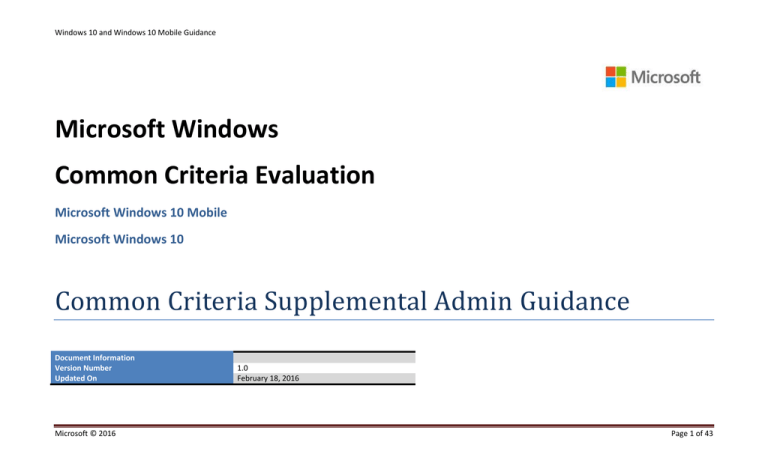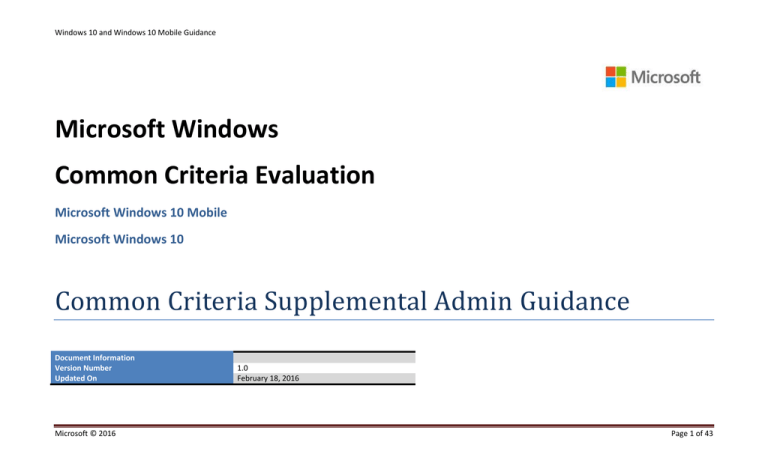
Windows 10 and Windows 10 Mobile Guidance
Microsoft Windows
Common Criteria Evaluation
Microsoft Windows 10 Mobile
Microsoft Windows 10
Common Criteria Supplemental Admin Guidance
Document Information
Version Number
Updated On
Microsoft © 2016
1.0
February 18, 2016
Page 1 of 43
Windows 10 and Windows 10 Mobile Guidance
This is a preliminary document and may be changed substantially prior to final commercial release of the software described herein.
The information contained in this document represents the current view of Microsoft Corporation on the issues discussed as of the date of publication. Because Microsoft
must respond to changing market conditions, it should not be interpreted to be a commitment on the part of Microsoft, and Microsoft cannot guarantee the accuracy of any
information presented after the date of publication.
This document is for informational purposes only. MICROSOFT MAKES NO WARRANTIES, EXPRESS OR IMPLIED, AS TO THE INFORMATION IN THIS DOCUMENT.
Complying with all applicable copyright laws is the responsibility of the user. This work is licensed under the Creative Commons Attribution-NoDerivs-NonCommercial
License (which allows redistribution of the work). To view a copy of this license, visit http://creativecommons.org/licenses/by-nd-nc/1.0/ or send a letter to Creative Commons,
559 Nathan Abbott Way, Stanford, California 94305, USA.
Microsoft may have patents, patent applications, trademarks, copyrights, or other intellectual property rights covering subject matter in this document. Except as expressly
provided in any written license agreement from Microsoft, the furnishing of this document does not give you any license to these patents, trademarks, copyrights, or other
intellectual property.
The example companies, organizations, products, people and events depicted herein are fictitious. No association with any real company, organization, product, person or
event is intended or should be inferred.
© 2016 Microsoft Corporation. All rights reserved.
Microsoft, Active Directory, Visual Basic, Visual Studio, Windows, the Windows logo, Windows NT, and Windows Server are either registered trademarks or trademarks of
Microsoft Corporation in the United States and/or other countries.
The names of actual companies and products mentioned herein may be the trademarks of their respective owners.
Microsoft © 2016
Page 2 of 43
Windows 10 and Windows 10 Mobile Guidance
TABLE OF CONTENTS
1
INTRODUCTION ..................................................................................................................................................................................................................................................... 11
1.1
1.1.1
1.1.2
CONFIGURATION ....................................................................................................................................................................................................................................................... 11
EVALUATED CONFIGURATION ........................................................................................................................................................................................................................................................... 11
MOBILE DEVICE MANAGEMENT SOLUTIONS ....................................................................................................................................................................................................................................... 11
2
MANAGEMENT FUNCTIONS ................................................................................................................................................................................................................................... 12
3
MANAGING WIPE .................................................................................................................................................................................................................................................. 14
3.1
3.2
3.2.1
IT ADMINISTRATOR ................................................................................................................................................................................................................................................... 14
WINDOWS 10 .......................................................................................................................................................................................................................................................... 15
LOCAL ADMINISTRATOR GUIDANCE ................................................................................................................................................................................................................................................... 15
4
MANAGING EAP-TLS .............................................................................................................................................................................................................................................. 15
4.1
4.2
4.2.1
IT ADMINISTRATOR GUIDANCE ..................................................................................................................................................................................................................................... 15
WINDOWS 10 .......................................................................................................................................................................................................................................................... 15
LOCAL ADMINISTRATOR GUIDANCE ................................................................................................................................................................................................................................................... 15
5
MANAGING TLS ..................................................................................................................................................................................................................................................... 16
5.1
5.2
5.3
5.3.1
IT ADMINISTRATOR GUIDANCE ..................................................................................................................................................................................................................................... 17
USER GUIDANCE ....................................................................................................................................................................................................................................................... 17
WINDOWS 10 .......................................................................................................................................................................................................................................................... 17
LOCAL ADMINISTRATOR GUIDANCE ................................................................................................................................................................................................................................................... 17
Microsoft © 2016
Page 3 of 43
Windows 10 and Windows 10 Mobile Guidance
5.4
5.4.1
WINDOWS 10 MOBILE ............................................................................................................................................................................................................................................... 18
USER GUIDANCE............................................................................................................................................................................................................................................................................. 18
6
MANAGING APPS .................................................................................................................................................................................................................................................. 18
6.1
6.2
6.2.1
IT ADMINISTRATOR GUIDANCE ..................................................................................................................................................................................................................................... 18
WINDOWS 10 .......................................................................................................................................................................................................................................................... 18
LOCAL ADMINISTRATOR GUIDANCE ................................................................................................................................................................................................................................................... 18
7
MANAGING VOLUME ENCRYPTION ........................................................................................................................................................................................................................ 19
7.1
7.2
7.2.1
7.2.2
7.3
7.3.1
IT ADMINISTRATOR GUIDANCE ..................................................................................................................................................................................................................................... 19
WINDOWS 10 .......................................................................................................................................................................................................................................................... 19
LOCAL ADMINISTRATOR GUIDANCE ................................................................................................................................................................................................................................................... 19
USER GUIDANCE............................................................................................................................................................................................................................................................................. 20
WINDOWS 10 MOBILE ............................................................................................................................................................................................................................................... 20
USER GUIDANCE............................................................................................................................................................................................................................................................................. 20
8
MANAGING VPN ................................................................................................................................................................................................................................................... 21
9
MANAGING ACCOUNTS ......................................................................................................................................................................................................................................... 21
9.1
9.2
9.2.1
IT ADMINISTRATOR GUIDANCE ..................................................................................................................................................................................................................................... 21
WINDOWS 10 .......................................................................................................................................................................................................................................................... 21
LOCAL ADMINISTRATOR GUIDANCE ................................................................................................................................................................................................................................................... 21
10
MANAGING BLUETOOTH ....................................................................................................................................................................................................................................... 22
Microsoft © 2016
Page 4 of 43
Windows 10 and Windows 10 Mobile Guidance
10.1
10.2
10.2.1
10.2.2
10.3
10.3.1
IT ADMINISTRATOR GUIDANCE ..................................................................................................................................................................................................................................... 22
WINDOWS 10 .......................................................................................................................................................................................................................................................... 22
LOCAL ADMINISTRATOR GUIDANCE ................................................................................................................................................................................................................................................... 22
USER GUIDANCE............................................................................................................................................................................................................................................................................. 22
WINDOWS 10 MOBILE ............................................................................................................................................................................................................................................... 23
USER GUIDANCE............................................................................................................................................................................................................................................................................. 23
11
MANAGING PASSWORDS ...................................................................................................................................................................................................................................... 23
11.1
11.1.1
11.1.2
11.2
11.2.1
11.2.2
11.3
11.3.1
11.3.2
11.3.3
11.3.4
STRONG PASSWORDS ................................................................................................................................................................................................................................................. 23
IT ADMINISTRATOR GUIDANCE ......................................................................................................................................................................................................................................................... 23
WINDOWS 10................................................................................................................................................................................................................................................................................ 24
PROTECTING PASSWORDS ........................................................................................................................................................................................................................................... 24
WINDOWS 10................................................................................................................................................................................................................................................................................ 24
WINDOWS 10 MOBILE .................................................................................................................................................................................................................................................................... 25
LOGON/LOGOFF PASSWORD POLICY .............................................................................................................................................................................................................................. 25
IT ADMINISTRATOR GUIDANCE ......................................................................................................................................................................................................................................................... 25
WINDOWS 10 MOBILE .................................................................................................................................................................................................................................................................... 25
WINDOWS 10................................................................................................................................................................................................................................................................................ 25
WINDOWS 10 MOBILE .................................................................................................................................................................................................................................................................... 26
12
MANAGE LOCK SCREEN NOTIFICATIONS................................................................................................................................................................................................................. 26
12.1
12.1.1
12.1.2
12.2
12.2.1
WINDOWS 10 .......................................................................................................................................................................................................................................................... 26
LOCAL ADMINISTRATOR GUIDANCE ................................................................................................................................................................................................................................................... 26
USER GUIDANCE............................................................................................................................................................................................................................................................................. 26
WINDOWS 10 MOBILE ............................................................................................................................................................................................................................................... 27
USER GUIDANCE............................................................................................................................................................................................................................................................................. 27
Microsoft © 2016
Page 5 of 43
Windows 10 and Windows 10 Mobile Guidance
13
MANAGING CERTIFICATES ..................................................................................................................................................................................................................................... 27
13.1
13.2
13.3
13.4
13.4.1
13.4.2
13.4.3
13.5
13.5.1
IT ADMINISTRATOR GUIDANCE ..................................................................................................................................................................................................................................... 28
DEVELOPER GUIDANCE ............................................................................................................................................................................................................................................... 29
SHARED USER KEYS.................................................................................................................................................................................................................................................... 29
WINDOWS 10 .......................................................................................................................................................................................................................................................... 29
LOCAL ADMINISTRATOR GUIDANCE ................................................................................................................................................................................................................................................... 29
USER GUIDANCE............................................................................................................................................................................................................................................................................. 30
CUSTOM CERTIFICATE REQUESTS....................................................................................................................................................................................................................................................... 31
WINDOWS 10 MOBILE ............................................................................................................................................................................................................................................... 31
USER GUIDANCE............................................................................................................................................................................................................................................................................. 31
14
MANAGING TIME .................................................................................................................................................................................................................................................. 31
14.1
14.1.1
14.2
14.2.1
WINDOWS 10 .......................................................................................................................................................................................................................................................... 31
LOCAL ADMINISTRATOR GUIDANCE ................................................................................................................................................................................................................................................... 31
WINDOWS 10 MOBILE ............................................................................................................................................................................................................................................... 32
USER GUIDANCE............................................................................................................................................................................................................................................................................. 32
15
GETTING VERSION INFORMATION ......................................................................................................................................................................................................................... 32
15.1
15.1.1
15.2
15.2.1
WINDOWS 10 .......................................................................................................................................................................................................................................................... 32
USER GUIDANCE............................................................................................................................................................................................................................................................................. 32
WINDOWS 10 MOBILE ............................................................................................................................................................................................................................................... 33
USER GUIDANCE............................................................................................................................................................................................................................................................................. 33
16
LOCKING A DEVICE ................................................................................................................................................................................................................................................ 33
16.1
IT ADMINISTRATOR GUIDANCE ..................................................................................................................................................................................................................................... 33
Microsoft © 2016
Page 6 of 43
Windows 10 and Windows 10 Mobile Guidance
16.2
16.2.1
16.3
16.3.1
WINDOWS 10 .......................................................................................................................................................................................................................................................... 33
USER GUIDANCE............................................................................................................................................................................................................................................................................. 33
WINDOWS 10 MOBILE ............................................................................................................................................................................................................................................... 34
USER GUIDANCE............................................................................................................................................................................................................................................................................. 34
17
MANAGING DEVICE ENROLLMENT ......................................................................................................................................................................................................................... 34
17.1
17.1.1
17.1.2
17.2
17.2.1
WINDOWS 10 .......................................................................................................................................................................................................................................................... 34
LOCAL ADMINISTRATOR GUIDANCE ................................................................................................................................................................................................................................................... 34
USER GUIDANCE............................................................................................................................................................................................................................................................................. 35
WINDOWS 10 MOBILE ............................................................................................................................................................................................................................................... 35
USER GUIDANCE............................................................................................................................................................................................................................................................................. 35
18
MANAGING UPDATES ............................................................................................................................................................................................................................................ 36
18.1
18.1.1
18.2
18.2.1
WINDOWS 10 .......................................................................................................................................................................................................................................................... 37
LOCAL ADMINISTRATOR ................................................................................................................................................................................................................................................................... 37
WINDOWS 10 MOBILE ............................................................................................................................................................................................................................................... 37
USER GUIDANCE............................................................................................................................................................................................................................................................................. 37
19
MANAGING COLLECTION DEVICES ......................................................................................................................................................................................................................... 37
19.1
19.2
19.2.1
IT ADMINISTRATOR ................................................................................................................................................................................................................................................... 37
WINDOWS 10 .......................................................................................................................................................................................................................................................... 37
LOCAL AMINISTRATOR GUIDANCE ..................................................................................................................................................................................................................................................... 37
20
MANAGING BACKUP ............................................................................................................................................................................................................................................. 38
20.1
WINDOWS 10 .......................................................................................................................................................................................................................................................... 38
Microsoft © 2016
Page 7 of 43
Windows 10 and Windows 10 Mobile Guidance
20.1.1
20.2
20.2.1
USER GUIDANCE............................................................................................................................................................................................................................................................................. 38
WINDOWS 10 MOBILE ............................................................................................................................................................................................................................................... 38
USER GUIDANCE............................................................................................................................................................................................................................................................................. 38
21
MANAGING CRYPTOGRAPHIC ALGORITHMS .......................................................................................................................................................................................................... 38
21.1
USER GUIDANCE ....................................................................................................................................................................................................................................................... 38
22
MANAGING LOCATION SERVICES (GPS) .................................................................................................................................................................................................................. 39
22.1
22.2
22.2.1
IT ADMINISTRATOR ................................................................................................................................................................................................................................................... 39
WINDOWS 10 .......................................................................................................................................................................................................................................................... 39
LOCAL ADMINISTRATOR GUIDANCE ................................................................................................................................................................................................................................................... 39
23
MANAGING WI-FI .................................................................................................................................................................................................................................................. 39
23.1
23.2
23.2.1
23.3
23.3.1
IT ADMINISTRATOR ................................................................................................................................................................................................................................................... 39
WINDOWS 10 .......................................................................................................................................................................................................................................................... 40
LOCAL ADMINISTRATOR GUIDANCE ................................................................................................................................................................................................................................................... 40
WINDOWS 10 MOBILE ............................................................................................................................................................................................................................................... 40
USER GUIDANCE............................................................................................................................................................................................................................................................................. 40
24
MANAGING DEVELOPER MODE ............................................................................................................................................................................................................................. 40
24.1
24.2
24.2.1
IT ADMINISTRATOR ................................................................................................................................................................................................................................................... 40
WINDOWS 10 .......................................................................................................................................................................................................................................................... 40
LOCAL ADMINISTRATOR GUIDANCE ................................................................................................................................................................................................................................................... 40
Microsoft © 2016
Page 8 of 43
Windows 10 and Windows 10 Mobile Guidance
25
MANAGING HEALTH ATTESTATION ........................................................................................................................................................................................................................ 40
25.1
25.2
25.2.1
IT ADMINISTRATOR GUIDANCE ..................................................................................................................................................................................................................................... 41
WINDOWS 10 .......................................................................................................................................................................................................................................................... 41
LOCAL ADMINISTRATOR GUIDANCE ................................................................................................................................................................................................................................................... 41
26
MANAGING USB .................................................................................................................................................................................................................................................... 41
26.1
26.2
26.2.1
IT ADMINISTRATOR GUIDANCE ..................................................................................................................................................................................................................................... 41
WINDOWS 10 .......................................................................................................................................................................................................................................................... 41
LOCAL ADMINISTRATOR ................................................................................................................................................................................................................................................................... 41
27
MANAGING NOTIFICATIONS PRIOR TO UNLOCKING A DEVICE ................................................................................................................................................................................ 41
27.1
27.1.1
27.2
27.2.1
WINDOWS 10 .......................................................................................................................................................................................................................................................... 42
LOCAL ADMINISTRATOR GUIDANCE ................................................................................................................................................................................................................................................... 42
WINDOWS 10 MOBILE ............................................................................................................................................................................................................................................... 42
USER GUIDANCE............................................................................................................................................................................................................................................................................. 42
28
MANAGING MOBILE BROADBAND ......................................................................................................................................................................................................................... 42
28.1
USER GUIDANCE ....................................................................................................................................................................................................................................................... 43
29
MANAGE SESSION LOCKING POLICY ....................................................................................................................................................................................................................... 43
29.1
29.2
29.2.1
IT ADMINISTRATOR GUIDANCE ..................................................................................................................................................................................................................................... 43
WINDOWS 10 .......................................................................................................................................................................................................................................................... 43
LOCAL ADMINISTRATOR GUIDANCE ................................................................................................................................................................................................................................................... 43
Microsoft © 2016
Page 9 of 43
Windows 10 and Windows 10 Mobile Guidance
Microsoft © 2016
Page 10 of 43
Windows 10 and Windows 10 Mobile Guidance
1 Introduction
This document provides operational guidance information for a Common Criteria evaluation describing only the security functionality which the administrator should use – any security
functionality not described in this document is not part of the evaluation.
1.1 Configuration
1.1.1 Evaluated Configuration
The Common Criteria evaluation includes a specific configuration of the TOE, the “evaluated configuration”. To run Windows deployments using the evaluated configuration follow the
deployment steps and apply the security policies and security settings indicated below. The Security Target section 1.1 describes the Windows editions and security patches included in the
evaluated configuration.
The operating system is pre-installed on the devices in the evaluated configuration. When the device is turned on for the first time the Out of Box Experience (OOBE) runs to complete the
configuration.
The following security settings are applied:
Cipher suite selection is configured according to section 5 Managing TLS
Volume encryption is enabled according to section 7 Managing Volume Encryption
VPN connections route all traffic through the VPN tunnel as described section 8 Managing VPN
Passwords use a minimum of six alphanumeric characters and symbols according to sections 11.1 Strong Passwords and 11.3 Password Policy
RSA machine certificates are configured according to section 13 Managing Certificates to use a minimum 2048 bit key length
Session locking is enabled according to section 16 Locking a Device
Devices are enrolled for device management according to section 17 Device Enrollment
Enrolled policy must have the Enterprise Data Protection settings enabled
Some of the links in this document may be written for Windows versions that are earlier than Windows 10. The content in all these links apply to the Windows 10 version.
1.1.2 Mobile Device Management Solutions
Many of the configurations described in this guide for the IT Administrator role are applied to the device through a Mobile Device Management (MDM) solution. The specific steps to perform a
configuration through the MDM are solution-specific and are not described in this document. Examples of possible configuration option text are provided in this document, but are not
guaranteed to match any specific MDM solution. See the MDM solution documentation for detailed configuration actions.
Microsoft © 2016
Page 11 of 43
Windows 10 and Windows 10 Mobile Guidance
The following link provides information about Mobile Device Management policies that MDMs may implement :
https://msdn.microsoft.com/en-us/library/windows/hardware/dn920025(v=vs.85).aspx
2 Management Functions
The following table maps management functions to roles:
Management Function
User
Local Administrator
1
Configure password policy
Windows 10
2
Configure session locking policy
Windows 10
3
Enable/disable the VPN protection
Windows 10
4
Enable/disable [Wi-Fi, mobile broadband radios, Bluetooth]
Windows 10
5
Enable/disable [camera, microphone]
Windows 10
6
Specify wireless networks (SSIDs) to which the TSF may connect
7
Configure security policy for connecting to wireless networks
8
Transition to the locked state
9
TSF wipe of protected data
Windows 10
10
Configure application installation policy
Windows 10
11
Import keys/secrets into the secure key storage
Microsoft © 2016
Windows 10
Windows 10
Windows 10 Mobile
Windows 10
IT Administrator
Windows 10
Windows 10 Mobile
Windows 10
Windows 10 Mobile
Windows 10
Windows 10 Mobile
Windows 10
Windows 10 Mobile
Windows 10 Mobile
Windows 10 (Camera only)
Windows 10
Windows 10 Mobile
Windows 10
Windows 10 Mobile
Windows 10
Windows 10
Windows 10 Mobile
Windows 10
Windows 10 Mobile
Windows 10
Page 12 of 43
Windows 10 and Windows 10 Mobile Guidance
Windows 10 Mobile
12
Destroy imported keys/secrets and any other keys/secrets in the secure key storage
Windows 10
13
Import X.509v3 certificates into the Trust Anchor Database
Windows 10
14
Remove imported X.509v3 certificates and any other X.509v3 certificates in the Trust Anchor
Database
15
Enroll the TOE in management
16
Remove applications
17
Update system software
18
Install applications
Windows 10
19
Remove Enterprise applications
Windows 10
20
Configure the Bluetooth trusted channel:
a. disable/enable the Discoverable mode (for BR/EDR)
b. change the Bluetooth device name
Windows 10
Windows 10 Mobile
Windows 10
Windows 10 Mobile
Windows 10
Windows 10 Mobile
Windows 10
Windows 10 Mobile
Windows 10
Windows 10 Mobile
Windows 10
Windows 10
Windows 10
Windows 10 Mobile
Windows 10
Windows 10 Mobile
Windows 10
Windows 10 Mobile
Windows 10
Windows 10 Mobile
d. disable/enable Advertising (for LE)
Windows 10
Windows 10 Mobile
21
Enable/disable display notification in the locked state
22
Enable/disable all data signaling over [USB hardware ports]
Windows 10
24
Enable/disable developer modes
Windows 10
25
26
Enable data-at rest protection
Enable removable media’s data at rest protection
Microsoft © 2016
Windows 10
Windows 10 Mobile
Windows 10
Windows 10 Mobile
Windows 10 Mobile
Windows 10
Windows 10
Windows 10 Mobile
Windows 10
Windows 10 Mobile
Windows 10
Windows 10
Page 13 of 43
Windows 10 and Windows 10 Mobile Guidance
Windows 10 Mobile
Windows 10
Windows 10 Mobile
Windows 10
Windows 10
Windows 10 Mobile
28
Wipe Enterprise data
30
Configure whether to establish a trusted channel based on certificate validity
31
Enable/disable the cellular protocols used to connect to cellular network base stations
33
Configure certificate used to validate digitally signed applications
Windows 10 Mobile
36
Approve exceptions for destruction of keys/secrets by applications that did not import the
key/secret
Configure the unlock banner
Windows 10
Windows 10 Mobile
Windows 10 Mobile
38
Retrieve TSF-software integrity verification values
40
Enable/disable backup to remote system
44
Enable/disable location services
35
Windows 10
Windows 10
Windows 10
Windows 10
Windows 10 Mobile
Windows 10
Windows 10
Windows 10
Windows 10 Mobile
Windows 10
Windows 10 Mobile
Windows 10
Windows 10
Windows 10
Windows 10 Mobile
3 Managing Wipe
This section contains the following Common Criteria SFRs:
Extended: TSF Wipe (FCS_CKM_EXT.5)
Specifications of Management Functions (FMT_SMF_EXT.1) : 9, 12
Authentication Failure Handling: FIA_AFL_EXT.1.2
3.1 IT Administrator
Wipe of the TOE accomplishes removal of protected data and destruction of keys/secret. Wipe can be initiated by the MDM solution. See the MDM solution documentation for detailed
configuration actions.
Microsoft © 2016
Page 14 of 43
Windows 10 and Windows 10 Mobile Guidance
Windows 10 Mobile devices can be configured for wipe after exceeding a maximum number of consecutive authentication failures by the MDM administrator by using the “Number of failed
logon attempts before the device is wiped” policy as described in the following TechNet topic (see “Password” heading):
General settings for Mobile Devices in Configuration Manager: https://technet.microsoft.com/en-us/library/dn376523.aspx#BKMK_Password
The “Password” settings are enforced only if the “Require password settings on mobile devices”policy is also set.
3.2 Windows 10
3.2.1 Local Administrator Guidance
The following Windows help topic describes how to reset Windows 10 devices with removal of all user data (the “Fully clean the drive” option wipes all protected data):
How to refresh, reset, or restore your PC: http://windows.microsoft.com/en-us/windows-10/windows-10-recovery-options
4 Managing EAP-TLS
This section contains the following Common Criteria SFRs:
Extended: Trusted Channel Communication (FTP_ITC_EXT.1)
Extended: PAE Authentication (FIA_PAE_EXT.1)
Extended: Trusted Channel Communication (FTP_ITC_EXT.1)
Extended: Wireless Network Access (FTA_WSE_EXT.1)
Specifications of Management Functions (FMT_SMF_EXT.1)
4.1 IT Administrator Guidance
An MDM system can be used to manage Wi-Fi profiles.
4.2 Windows 10
4.2.1 Local Administrator Guidance
The following topics describe how to configure EAP-TLS on Windows 10:
Microsoft © 2016
Page 15 of 43
Windows 10 and Windows 10 Mobile Guidance
Extensible Authentication Protocol (EAP) Settings for Network Access: http://technet.microsoft.com/en-us/library/hh945104.aspx1
The TOE comes preloaded with root certificates for various Certificate Authorities. The following TechNet topic describes how to manage trust relationships:
Manage Trusted Root Certificates: http://technet.microsoft.com/en-us/library/cc754841.aspx
5 Managing TLS
This section contains the following Common Criteria SFRs:
Extended: EAP TLS Protocol (FCS_TLS_EXT.1)
Extended: TLS Protocol (FCS_TLS_EXT.2)
The mandatory and optional cipher suites listed in the Security Target correlate with those available in the TOE as follows:
Cipher Suites (per Security Target)
TLS_RSA_WITH_AES_128_CBC_SHA
TLS_RSA_WITH_AES_256_CBC_SHA
TLS_RSA_WITH_AES_128_CBC_SHA256 as defined in RFC 5246
TLS_RSA_WITH_AES_256_CBC_ SHA256 as defined in RFC 5246
TLS_ECDHE_ECDSA_WITH_AES_128_GCM_SHA256 as defined in
RFC 5289
TLS_ECDHE_ECDSA_WITH_AES_256_GCM_SHA384 as defined in
RFC 5289
TLS_ECDHE_ECDSA_WITH_AES_128_CBC_SHA256 as defined in
RFC 5289
TLS_ECDHE_ECDSA_WITH_AES_256_CBC_SHA384 as defined in
RFC 5289
TLS_ECDHE_ECDSA_WITH_AES_128_CBC_SHA
1
2
Cipher Suite
Requirement
Mandatory
Optional
Optional
Optional
Optional
Available Cipher Suites in TOE2
Optional
TLS_ECDHE_ECDSA_WITH_AES_256_GCM_SHA384_P384
Optional
TLS_ECDHE_ECDSA_WITH_AES_128_CBC_SHA256_P256
Optional
TLS_ECDHE_ECDSA_WITH_AES_256_CBC_SHA384_P384
Optional
TLS_ECDHE_ECDSA_WITH_AES_128_CBC_SHA_P256
TLS_RSA_WITH_AES_128_CBC_SHA
TLS_RSA_WITH_AES_256_CBC_SHA
TLS_RSA_WITH_AES_128_CBC_SHA256
TLS_RSA_WITH_AES_256_CBC_SHA256
TLS_ECDHE_ECDSA_WITH_AES_128_GCM_SHA256_P256
This topic also applies to Windows 10
See: Cipher Suites in Schannel: http://msdn.microsoft.com/en-us/library/windows/desktop/aa374757(v=vs.85).aspx
Microsoft © 2016
Page 16 of 43
Windows 10 and Windows 10 Mobile Guidance
TLS_ECDHE_ECDSA_WITH_AES_256_CBC_SHA
Optional
and/or
TLS_ECDHE_ECDSA_WITH_AES_128_CBC_SHA_P384
TLS_ECDHE_ECDSA_WITH_AES_256_CBC_SHA_P256
and/or
TLS_ECDHE_ECDSA_WITH_AES_256_CBC_SHA_P384
5.1 IT Administrator Guidance
The MDM may be used to configure TLS cipher suite selection and priority.
The MDM may be used to configure the TOE to trust a Certificate Authority. The TOE comes preloaded with root certificates for various Certificate Authorities. Additional Certificate Authorities
are managed on the TOE device using workplace enrollment and an MDM.Restricting Applications.
The DN in the certificate is automatically compared to the expected DN and does not require additional configuration of the expected DN for the connection.
5.2 User Guidance
Windows 10 and Windows 10 Mobile users may choose using TLS with HTTPS by using https in the URL typed into the browser.
5.3 Windows 10
5.3.1 Local Administrator Guidance
The following MSDN article describes how the administrator modifies the set of TLS cipher suites for priority and availability:
Prioritizing Schannel Cipher Suites: http://msdn.microsoft.com/en-us/library/windows/desktop/bb870930(v=vs.85).aspx
How to restrict the use of certain cryptographic algorithms and protocols in Schannel.dll: http://support.microsoft.com/kb/245030
The DN in the certificate is automatically compared to the expected DN and does not require additional configuration of the expected DN for the connection.
The TOE comes preloaded with root certificates for various Certificate Authorities. The following TechNet topic describes how to manage trust relationships:
Manage Trusted Root Certificates: http://technet.microsoft.com/en-us/library/cc754841.aspx
Microsoft © 2016
Page 17 of 43
Windows 10 and Windows 10 Mobile Guidance
Hashes in the TLS protocol are configured in association with cipher suite selection. The administrator configures the cipher suites used on a machine by following the configuration instructions
at the following link: http://msdn.microsoft.com/en-us/library/windows/desktop/aa374757(v=vs.85).aspx
The elliptic curves supported for a particular cipher suite are part of the cipher suite configuration. For example in the table above one of the supported cipher suites is
TLS_ECDHE_ECDSA_WITH_AES_128_GCM_SHA256, note that the string used to configure this cipher suite is TLS_ECDHE_ECDSA_WITH_AES_128_GCM_SHA256_P256, which is slightly different
than the actual cipher suite name. The difference is the final four characters which indicate the elliptic curve that is to be used, in this case it is the curve P256 (secp256r1).
The reference identifier for TLS is the URL of the server. There is no configuration of the reference identifier.
The signature algorithm is not configurable in Windows 10 for TLS.
5.4 Windows 10 Mobile
5.4.1 User Guidance
The reference identifier for TLS is the URL of the server. There is no configuration of the reference identifier.
6 Managing Apps
This section contains the following Common Criteria SFRs:
Specifications of Management Functions (FMT_SMF_EXT.1) : 16, 19
Extended: Security Attribute Based Access Control (FDP_ACF_EXT.1)
6.1 IT Administrator Guidance
MDM solutions are capable of installing, removing and restricting the ability for applications to run on the TOE. See the MDM solution documentation for detailed configuration actions.
6.2 Windows 10
6.2.1 Local Administrator Guidance
The ability for users to run the Store app may be removed using a registry value on Windows 10 by performing the following steps:
1. Start the registry editor tool by executing the command regedit.exe as an administrator
2. Navigate to the registry path HKEY_LOCAL_MACHINE\Software\Policies\Microsoft\WindowsStore. Note that the WindowsStore registry key may need to be created.
Microsoft © 2016
Page 18 of 43
Windows 10 and Windows 10 Mobile Guidance
3. Create a DWORD (32 bit) registry value with the name RemoveWindowsStore under the WindowsStore registry key. Set the registry value to 1.
Local administrators can also restrict the ability of users to install applications using AppLocker on Windows 10 as described in the AppLocker Overview: https://technet.microsoft.com/enus/library/hh831440.aspx.
The following Windows 10 help topic describes how to remove applications and any information it contained:
Repair or remove programs: http://windows.microsoft.com/en-us/windows-10/repair-or-remove-programs#v1h=tab01
The following help topic describes the procedure to install a Windows Store app:
Get free apps and games in Windows Store: http://windows.microsoft.com/en-us/windows-10/get-free-apps-and-games-in-windows-store
7 Managing Volume Encryption
This section contains the following Common Criteria SFRs:
Extended: Data at Rest Protection (FDP_DAR_EXT.1)
The following TechNet topic describes the BitLocker feature, including its use to encrypt the entire operation system volume or removable volumes:
BitLocker Overview: http://technet.microsoft.com/en-US/library/hh831713.aspx
7.1 IT Administrator Guidance
If volume encryption is enabled on the TOE, then the MDM solution can configure AES-256 encryption. See the MDM solution documentation for detailed configuration actions.
7.2 Windows 10
7.2.1 Local Administrator Guidance
The following TechNet topic describes the manage-bde command that should be executed in a command shell while running as an administrator to configure DAR protection:
Manage-bde: http://technet.microsoft.com/en-us/library/ff829849(v=ws.10).aspx
Microsoft © 2016
Page 19 of 43
Windows 10 and Windows 10 Mobile Guidance
By default AES128 encrypion is used by the manage-bde command when enabling BitLocker for Windows 10 – the AES256 algorithm should be used instead. In addition, the TPM and PIN
authorization factor must be used in the evaluated configuration. The Enhanced PIN capabilities must be used in the evaluated configuration.
To enable the TPM and Enhanced PIN authorization factors execute the following command:
Manage-bde –on <operating system disk volume letter>: -tpmandpin -encryptionMethod aes256
For the Surface Pro 3 and Surface 3 (LTE) a USB keyboard is necessary to enter the Enhanced PIN to unlock the drive at boot.
The following is a link to BitLocker Policy settings:
https://technet.microsoft.com/en-us/library/jj679890.aspx
Administrators must create an Enhanced PIN value with a minimum of four and a maximum of 20 numeric characters, but can also include uppercase and lowercase English letters, symbols on
an EN-US keyboard, numbers, and spaces. To enable the Enhanced PIN capabilities start the gpedit.msc MMC snap-in as an administrator and enable the following local or group policy:
Administrative Templates\Windows Components\Bitlocker Drive Encryption\Operating System Drives\Allow enhanced PINs for startup
Other BitLocker policies that must be enabled to use the TPM and Enhanced PIN authenticator are:
Administrative Templates\Windows Components\Bitlocker Drive Encryption\Operating System Drives\Enable use of BitLocker authentication requiring preboot keyboard input on slates
Administrative Templates\Windows Components\Bitlocker Drive Encryption\Operating System Drives\Require additional authentication at startup
7.2.2 User Guidance
Users may use BitLocker To Go in order to encrypt removable drives. The following details how to do this:
1. Click Start, click Control Panel, click Security, and then click BitLocker Drive Encryption.
On the BitLocker Drive Encryption page, follow the instructions in the Removable data drives – BitLocker To Go section.
7.3 Windows 10 Mobile
7.3.1 User Guidance
To enable/disable Volume Encryption:
Microsoft © 2016
Page 20 of 43
Windows 10 and Windows 10 Mobile Guidance
Go to Settings -> System -> Device Encryption
Tap On/Off
8 Managing VPN
The native Window 10 VPN client is not part of this evaluation. Windows 10 does provides support for third-party IPsec VPN clients using the Windows.Networking.Vpn classes and the
networkingVpnProvider capability. The link below provides documentation for Windows.Networking.Vpn:
https://msdn.microsoft.com/en-us/library/windows/apps/windows.networking.vpn.aspx
9 Managing Accounts
This section contains the following Common Criteria SFRs:
Extended: Authorization Failure Handling (FIA_AFL_EXT.1)
9.1 IT Administrator Guidance
The maximum number of unsuccessful authentication attempts and associated remediation action is a Mobile Device Management (MDM) configuration policy setting that may only be
managed by a Mobile Device Management system and cannot be directly configured by users on their device. If this device configuration policy setting is configured, then the remediation action
wipes the device and restores factory default settings. See the MDM solution documentation for detailed configuration actions.
9.2 Windows 10
9.2.1 Local Administrator Guidance
The following TechNet topic explains the net accounts command line utility for standalone computers (followed by command line options for managing account lockout policy):
Net Accounts: http://technet.microsoft.com/en-us/library/bb490698.aspx
In addition to the parameters given in the referenced article the following are also valid options:
/lockoutthreshold: number : Sets the number of times a bad password may be entered until the account is locked out. If set to 0 then the account is never locked out.
/lockoutwindow: minutes : Sets the number of minutes of the lockout window.
Microsoft © 2016
Page 21 of 43
Windows 10 and Windows 10 Mobile Guidance
/lockoutduration: minutes : Sets the number of minutes the account will be locked out for.
Exceeding the authentication failure limit is audited by Security log Id 4740. However, this information is lost when an enrolled device exceeds the authentication failure limit configured by the
IT administrator as described in section “Managing Wipe”.
10 Managing Bluetooth
This section contains the following Common Criteria SFRs:
Extended: Bluetooth Authentication (FIA_BLT_EXT.1)
Specifications of Management Functions (FMT_SMF_EXT.1) : 4, 20
There is no configuration that will allow Bluetooth pairing while not logged on to the TOE.
Bluetooth pairing uses a protected communication channel by default so there is no configuration necessary.
10.1 IT Administrator Guidance
The MDM solution can enable/disable Bluetooth devices on the TOE.
The MDM solution can a) disable/enable the Discoverable mode (for BR/EDR), b) change the Bluetooth device name, d) disable/enable Advertising (for LE).
10.2 Windows 10
10.2.1 Local Administrator Guidance
Bluetooth is enabled and disabled in the Settings -> Devices -> Bluetooth user interface by setting the radio button labeled Bluetooth to the On or Off state.
No configuration is necessary to ensure the Bluetooth services provided before login are limited.
10.2.2 User Guidance
Users authorize Bluetooth pairing by doing the following:
Go to Settings -> Devices -> Bluetooth to open Manage Bluetooth devices
Tap to select the desired Bluetooth device in the list of discovered devices indicated as Ready to pair
Tap the Pair button to conduct the pairing operation
Microsoft © 2016
Page 22 of 43
Windows 10 and Windows 10 Mobile Guidance
Users disable/enable Discoverable mode (for BR/EDR) as follows:
Click the caret ^ icon in the taskbar, click the Bluetooth icon that is then shown in the notification area, and tap the Open Settings item on the context menu
In the Bluetooth Settings window open the Options tab, check or uncheck the Allow Bluetooth devices to find this PC checkbox and then tap the Apply button
Regardless of the Allow Bluetooth devices to find this PC checkbox state described above, Discoverable mode is always enabled while the user is navigated to the Settings -> Devices ->
Bluetooth settings page with the Bluetooth radio is enabled.
10.3 Windows 10 Mobile
10.3.1 User Guidance
Users authorize Bluetooth pairing by doing the following:
Go to Settings -> Devices -> Bluetooth to manage the Bluetooth devices
Tap the desired Bluetooth device in the list of discovered devices indicated as Tap to pair to conduct the pairing operation
Discoverable mode is always enabled while the user is navigated to the Settings -> Devices -> Bluetooth settings page whilewith the Bluetooth radio is enabled.
11 Managing Passwords
11.1 Strong Passwords
This section contains the following Common Criteria SFRs:
Extended: Password Management (FIA_PMG_EXT.1)
11.1.1 IT Administrator Guidance
The composition of strong passwords and minimum password length policy settings may only be managed by a Mobile Device Management (MDM) system and cannot be directly configured by
users on their device. See the MDM solution documentation for detailed configuration actions.
The following TechNet topics describe the characteristics for passwords that are available, instructions for setting the enforcement mechanism and a discussion of strong passwords and
recommended minimum settings:
Microsoft © 2016
Page 23 of 43
Windows 10 and Windows 10 Mobile Guidance
Strong Password: http://technet.microsoft.com/en-us/library/cc756109(v=ws.10).aspx
Password Best practices: http://technet.microsoft.com/en-us/library/cc784090(v=ws.10).aspx
11.1.2 Windows 10
11.1.2.1 Local Administrator Guidance
The following TechNet topics describe the characteristics for passwords that are available, instructions for setting the enforcement mechanism and a discussion of strong passwords and
recommended minimum settings:
Enforcing Strong Password Usage Throughout Your Organization: https://technet.microsoft.com/en-us/library/hh994562(v=ws.10).aspx
Strong Password: http://technet.microsoft.com/en-us/library/cc756109(v=ws.10).aspx
Password Best practices: http://technet.microsoft.com/en-us/library/cc784090(v=ws.10).aspx
11.2 Protecting Passwords
This section contains the following Common Criteria SFRs:
Protected Authorization Feedback (FIA_UAU.7)
11.2.1 Windows 10
11.2.1.1 User Guidance
The following Windows Help topic describes how to conduct initial logon authentication for users:
Sign in to or out of Windows: http://windows.microsoft.com/en-us/windows-8/sign-in-out-of-windows
Windows 10 do not require any configuration to ensure the password is obscured by default. The following best practices should be observed:
As with all forms of authentication, when entering your password, avoid allowing other people to watch you as you sign in.
Keep your device in a secure location where unauthorized people do not have physical access to it. As with any password entry, be aware of line of sight and potential recording devices that
intrude on your screen.
Microsoft © 2016
Page 24 of 43
Windows 10 and Windows 10 Mobile Guidance
11.2.2 Windows 10 Mobile
11.2.2.1 User Guidance
Windows 10 Mobile does not require any configuration to ensure the password is obscured by default. The following best practices should be observed:
As with all forms of authentication, when entering your password, avoid allowing other people to watch you as you sign in.
Keep your device in a secure location where unauthorized people do not have physical access to it. As with any password entry, be aware of line of sight and potential recording devices
that intrude on your screen.
11.3 Logon/Logoff Password Policy
This section contains the following Common Criteria SFRs:
Extended: Authentication for Cryptographic Operation (FIA_UAU_EXT.1)
Extended: Timing of Authentication (FIA_UAU_EXT.2)
Extended: Re-Authorizing (FIA_UAU_EXT.3)
Specifications of Management Functions (FMT_SMF_EXT.1)
11.3.1 IT Administrator Guidance
Password policies may be configured by using a Mobile Device Management (MDM) solution. See the MDM solution documentation for detailed configuration actions.
11.3.2 Windows 10 Mobile
11.3.2.1 User Guidance
The following help topic describes how to configure the TSF to use (set or change) a Password Authentication Factor:
How do I set or change a password on my phone?: http://www.windowsphone.com/en-us/how-to/wp8/settings-and-personalization/lock-screen-faq
Additionally, the Require a password after setting must be configured with the value each time.
11.3.3 Windows 10
11.3.3.1 Local Administrator Guidance
The out of box experience requires that when user accounts are created a password is assigned to the account.
Microsoft © 2016
Page 25 of 43
Windows 10 and Windows 10 Mobile Guidance
To change an account password do either of the following:
Tap the Start menu, tap the account picture, tap Change account settings, tap Sign-in options, tap Change under Password.
Type the secure attention sequence: CTRL-ALT-DEL
The inactivity time period for TSF-initiated session locking is configured by the administrator via Windows security policy. The relevant security policy is “Interactive logon: Machine inactivity
limit” as described in the following Technet topic in the section heading titled “New and changed functionality”:
Security Policy Settings Overview: http://technet.microsoft.com/en-us/library/2fdcbb11-8037-45b1-9015-665393268e36
The following Technet topics include guidance for administrators to open the Local Group Policy Editor tool or the Group Policy Management Console, respectively, that are used to configure
the Windows security policy:
Local Group Policy Editor: http://technet.microsoft.com/en-us/library/dn265982.aspx
11.3.4 Windows 10 Mobile
11.3.4.1 User Guidance
Press the power button to lock the Windows 10 Mobile device.
12 Manage Lock Screen Notifications
12.1 Windows 10
12.1.1 Local Administrator Guidance
The following TechNet topics describe how to configure a message to users attempting to logon:
Interactive logon: Message title for users attempting to log on: http://technet.microsoft.com/en-us/library/cc778393(v=ws.10).aspx
Interactive logon: Message text for users attempting to log on: http://technet.microsoft.com/en-us/library/cc779661(v=WS.10).aspx
12.1.2 User Guidance
To manage notifications on the lock screen:
Microsoft © 2016
Page 26 of 43
Windows 10 and Windows 10 Mobile Guidance
Go to Settings -> System -> Notifications & actions
12.2 Windows 10 Mobile
12.2.1 User Guidance
To enable or disable showing detailed status for applications on the lock screen:
Go to Settings -> Personalization
Tap Lock screen
Then Choose an app to show detailed status and choose none from the list to receive disable receiving detailed status information, or choose an application to show its detailed status
on the lock screen
To disable showing quick status for applications on the lock screen:
Go to Settings -> Personalization
Tap Lock screen
Then tap each of the boxes under Choose apps to show quick status and then choose none in the CHOOSE AN APP screen to receive no quick status information on the lock screen, or
tap a box and choose a desired application in the CHOOSE AN APP screen to receive quick status for that application on the lock screen
To disable receiving email, calendar or text message notifications in action center:
Go to Settings -> system
Tap Notifications+Actions
Uncheck Show notifications in action center when my phone is locked
13 Managing Certificates
This section contains the following Common Criteria SFRs:
Extended: Validation of Certificates (FIA_X509_EXT.1)
Extended: Certificate Authentication (FIA_X509_EXT.2)
Extended: Cryptographic Key Storage (FCS_STG_EXT.1)
Microsoft © 2016
Page 27 of 43
Windows 10 and Windows 10 Mobile Guidance
Specifications of Management Functions (FMT_SMF_EXT.1) 35
13.1 IT Administrator Guidance
Root certificates can be added to and removed from the device using an MDM. The following link is an example of MDM documentation for certificate validation on the TOE:
How to Deploy Certificate Profiles in Configuration Manager: https://technet.microsoft.com/en-us/library/dn270540.aspx
The TOE comes preloaded with root certificates for various Certificate Authorities. The following TechNet topic describes how to manage trust relationships:
Manage Trusted Root Certificates: http://technet.microsoft.com/en-us/library/cc754841.aspx
When validating a certificate with modern Windows applications the connection to a configured revocation server must be available or the validation will fail. This configuration cannot be
changed.
Certificate validation for wireless network connections based on EAP-TLS is performed on the TOE using policy pushed to the device by a MDM. The following link is an example of MDM
documentation for certificate validation on the TOE:
How to Create Wi-Fi Profiles in Configuration Manager (Step 4: Configure security for the Wi-Fi profile): https://technet.microsoft.com/en-us/library/dn248970.aspx#BKMK_Step4
Certificate validation for VPN connections based on IPsec is performed on the TOE using policy pushed to the device by a MDM. The following link is an example of MDM documentation on
certificate validation for VPN connections on the TOE:
How to Create VPN Profiles in Configuration Manager (Step 4: Configure the Authentication Method for the VPN Profile): https://technet.microsoft.com/enus/library/dn261200.aspx#BKMK_Step4
Certificate validation cannot be configured for code signing purposes.
Certificate enrollment (including certificates for client authentication) is performed on the TOE using policy pushed to the device by a MDM. The following link is an example of MDM
documentation for certificate enrollment:
Certificate Profiles in Configuration Manager: http://technet.microsoft.com/en-us/library/dn261202.aspx
Once a certificate suitable for client authentication is configured on the TOE, no additional configuration is necessary to use it.
Microsoft © 2016
Page 28 of 43
Windows 10 and Windows 10 Mobile Guidance
Key lengths of keys used with certificates are configured in the certificate templates on the Certificate Authority used during enrollment and are not configured by the user or local
administrator.
13.2 Developer Guidance
Application developers import and use keys and secrets with the Windows.Security.Cryptography.Certificates namespace as described by the following MSDN topic:
Windows.Security.Cryptography.Certificates namespace: https://msdn.microsoft.com/enus/library/windows/apps/windows.security.cryptography.certificates.aspx?f=255&MSPPError=-2147217396
Developers have a choice when enrolling for a certificate to use either CertificateEnrollmentManager base class or the derived class UserCertificateEnrollmentManager. When using
UserCertificateEnrollmentManager the keys are secured by the user account credentials and user account ACLs. When using the CertificateEnrollmentManager base class the keys are only
available to the application that imported or created the keys.
13.3 Shared User Keys
The following MSDN topic describes the sharedUserCertificates special capability that must be declared by Windows 10 or Windows 10 Mobile applications so that applications may share keys:
-
App capability declarations: https://msdn.microsoft.com/en-us/library/windows/apps/hh464936.aspx
13.4 Windows 10
13.4.1 Local Administrator Guidance
The following TechNet topic describes managing certificates (including the “Obtain a Certificate” sub-topic):
Manage Certificates : http://technet.microsoft.com/en-us/library/cc771377.aspx
Certutil: http://technet.microsoft.com/library/cc732443.aspx
The operational guidance for setting up a trusted channel to communicate with a CA is described in the operational guidance for FTP_ITC.1 (OS)).
The TOE comes preloaded with root certificates for various Certificate Authorities. The following TechNet topic describes how to manage trust relationships:
Manage Trusted Root Certificates: http://technet.microsoft.com/en-us/library/cc754841.aspx
The following TechNet topic describes how to delete a certificate:
Microsoft © 2016
Page 29 of 43
Windows 10 and Windows 10 Mobile Guidance
Delete a Certificate: http://technet.microsoft.com/en-us/library/cc772354.aspx
Root certificates can be added to and removed from devices using an MDM for enrolled devices.
When validating a certificate with modern Windows applications the connection to a configured revocation server must be available or the validation will fail. This configuration cannot be
changed.
The administrator configures certificate validation using the Set-NetFirewallSetting PowerShell cmdlet as described in the following TechNet topic:
Set-NetFirewallSetting: http://technet.microsoft.com/en-us/library/jj554878.aspx
The administrator configures certificate validation for network connections based on EAP-TLS using the “Set Up a Connection or Network” wizard in the “Smart Card or Other Certificate
Properties” and “Configure Certificate Selection” screens as described in the following TechNet topic:
Extensible Authentication Protocol (EAP) Settings for Network Access (Smart Card or other Certificate Properties configuration items): https://technet.microsoft.com/enus/library/hh945104.aspx#BKMK_LAN_SmartCard
The administrator configures certificate validation for HTTPS using the Security options checkboxes in the Advanced tab on the Internet Properties dialog for Control Panel. The “Warn about
certificate address mismatch” setting configures whether the Web address must match the certificate subject field and warns the user of a mismatch. The following MSDN Blog describes the
“Check for server certificate revocation” setting:
Understanding Certificate Revocation Checks: http://blogs.msdn.com/b/ieinternals/archive/2011/04/07/enabling-certificate-revocation-check-failure-warnings-in-internet-explorer.aspx
The administrator cannot configure certificate validation for code signing purposes.
Key lengths of keys used with certificates are configured in the certificate templates on the Certificate Authority used during enrollment and are not configured by the user or local
administrator.
13.4.2 User Guidance
The following TechNet topic describes how to manually import a certificate:
Import a Certificate: http://technet.microsoft.com/en-us/library/cc754489.aspx
Keys are deleted using device wipe as described in section Managing Wipe.
Microsoft © 2016
Page 30 of 43
Windows 10 and Windows 10 Mobile Guidance
When using HTTPS in a browsing scenario the user may choose to ignore a failed certificate validation and continue the connection.
13.4.3 Custom Certificate Requests
Certificate requests with specific fields such as "Common Name", "Organization", "Organizational Unit", and/or "Country" can be generated by apps using the
Certificates.CertificateEnrollmentManager.CreateRequestAsync API. The following link provides the documentation for the API:
https://msdn.microsoft.com/en-us/library/windows/apps/windows.security.cryptography.certificates.certificateenrollmentmanager.createrequestasync.aspx
13.5 Windows 10 Mobile
13.5.1 User Guidance
Keys are deleted using device wipe as described in section Managing Wipe.
14 Managing Time
This section contains the following Common Criteria SFRs:
Reliable Time Stamps (FPT_STM.1)
14.1 Windows 10
14.1.1 Local Administrator Guidance
The administrator sets the time using the Set-Date PowerShell cmdlet that is documented here:
http://technet.microsoft.com/en-us/library/7f44d9e2-6956-4e55-baeb-df7a649fdca1
The administrator configures the time service to synchronize time from a time server using the W32tm command that is documented here:
http://technet.microsoft.com/en-us/library/cc773263(v=WS.10).aspx#w2k3tr_times_tools_dyax
The administrator ensures the communication path between the TOE client and the time service provider is protected from attacks that could compromise the integrity of the time by
establishing an IPsec policy using the “Microsoft Windows 8 Microsoft Windows Server 2012 --- Supplemental Admin Guidance for IPsec VPN Clients (January 23 2014)”, where section 3
provides detailed instructions that can be used to configure the TOE client and the time service provider.
Microsoft © 2016
Page 31 of 43
Windows 10 and Windows 10 Mobile Guidance
The administrator ensures the NTP server is authenticated by verifying the IP address provided by the IT administrator for the NTP Server in the main mode and quick mode security associations
according to the audit trail for the FTP_ITC.1 requirement outlined in section “4.1 Audit Policy for IPsec Operations” of the IPsec VPN Client guidance. In particular, audits are provided when a
trusted channel is established that includes the IP address of the channel’s local and remote endpoints. If the integrity of the trusted channel is compromised, then this is indicated by the audit
Id 4960 that is also discussed in section 4.1.
14.2 Windows 10 Mobile
14.2.1 User Guidance
To set the time on Windows 10 Mobile :
Go to Settings -> Time & Language -> Date & Time
Then enable Set date and time automatically or set the time manually.
Windows 10 Mobile also supports automatically setting the date and time by the mobile operator via Network Identity and Time Zone (NITZ). Otherwise if the mobile operator does not support
NITZ, then the user can only configure the date and time manually.
Windows 10 Mobile devices do not support NTP.
15 Getting Version Information
This section contains the following Common Criteria SFRs:
Extended: Trusted Update: TSF Version Query (FPT_TUD_EXT.1)
15.1 Windows 10
15.1.1 User Guidance
To determine the hardware model and operating system version:
Go to Settings -> System -> About
The following are instructions for getting the version of an app on Windows 10:
1. Start the app you wish to get the version of.
Microsoft © 2016
Page 32 of 43
Windows 10 and Windows 10 Mobile Guidance
2. Once the app is opened, move your mouse cursor to the upper-right or lower-right corner of the screen to see the Charms bar. Touch screen users need to swipe-in from the right-edge
of the screen to bring up the Charms bar.
3. Click or tap Settings charm on the Charms bar to open Settings for the app.
Click or tap Permissions to see the developer’s name and also current version of the app.
15.2 Windows 10 Mobile
15.2.1 User Guidance
To determine the hardware model and operating system version :
Go to Settings -> System -> About
The hardware model and operating system version will be displayed on this page.
The following steps describe how to determine the version of apps on the device:
1. Open the app
2. Tap More… , then tap Settings.
3. The version of the app will be displayed on this page.
16 Locking a Device
This section contains the following Common Criteria SFRs:
Extended: TSF and User initiated Locked State (FTA_SSL_EXT.1)
Specifications of Management Functions (FMT_SMF_EXT.1) : 2, 3, 8
16.1 IT Administrator Guidance
Session locking policies may be configured by using a Mobile Device Management (MDM) solution. See the MDM solution documentation for detailed configuration actions.
16.2 Windows 10
16.2.1 User Guidance
To initiate a session lock:
Microsoft © 2016
Page 33 of 43
Windows 10 and Windows 10 Mobile Guidance
Tap the Start menu, tap the account picture, click Lock.
16.3 Windows 10 Mobile
16.3.1 User Guidance
The device may be commanded to transition to the locked state by configuring the inactivity interval as above and then pressing the button to power off the device such that the lock screen will
be presented and the password will be required when the button is pressed to turn the device back on.
The following TechNet topic describes the configuration of notifications in the locked state:
Locked phone: things it can still do: http://www.windowsphone.com/en-us/how-to/wp8/settings-and-personalization/locked-phone-things-it-can-still-do
17 Managing Device Enrollment
This section contains the following Common Criteria SFRs:
Specifications of Management Functions (FMT_SMF_EXT.1) : 19
Extended: Specification of Remediation Actions (FMT_SMF_EXT.2)
Unenrollment from the MDM solution performs the remediation actions of:
alert the administrator
remove Enterprise applications
17.1 Windows 10
17.1.1 Local Administrator Guidance
To enroll for management do the following
Go to Settings -> Accounts -> Work access
Tap the Connect button
Fill in the user account credentials provided by your IT administrator
Microsoft © 2016
Page 34 of 43
Windows 10 and Windows 10 Mobile Guidance
To unenroll from device management do the following:
Go to Settings > Account -> Work access
Tap the Remove button that is displayed when the enrollment setting is selected, and then confirm the Remove operation
The local administrator determines if the device is enrolled or not enrolled by looking at the Work access page of the Accounts settings. On the Work access page of the Accounts settings if the
device device is enrolled then the enrollment setting is indicated by the Work access name as established by your IT administrator and your account name provided by your IT administrator that
was used to enroll the device – tapping the enrollment setting reveals the Sync, Info and Remove buttons that may be used to synchronize device management settings, inspect Work access
enrollment settings or remove the device from enrollment.
17.1.2 User Guidance
Users manage device enrollment like local administrators as described above.
17.2 Windows 10 Mobile
17.2.1 User Guidance
The following describes how to enroll and unenroll with an MDM. A MDM can wipe a device during unenroll.
To add a workplace account
Go to Settings -> Accounts.
Tap Work access.
Tap Connect.
Enter your work email address, and then tap Connect.
Enter your password, if prompted. Otherwise follow the instructions on the screen.
Note
The process for adding a workplace account to your device might be different where you work. For example, you might be taken to an employer website to finish setting up your
account.
If your employer offers a company app or hub, you'll see an option to add it once your account is set up. New apps appear in your App list.
Microsoft © 2016
Page 35 of 43
Windows 10 and Windows 10 Mobile Guidance
Notes
You can only add one workplace account at a time on your device.
To delete a workplace account
Go to Settings -> Accounts.
Tap and hold the account you want to remove.
Tap the Delete Settings icon, and then tap the Remove button.
To sync a workplace account
Go to Settings -> Accounts.
Tap and hold the account you want to sync.
Tap the Sync button.
18 Managing Updates
This section contains the following Common Criteria SFRs:
Specifications of Management Functions (FMT_SMF_EXT.1) : 17
Operational User Guidance (AGD_OPE)
Windows applications include metadata that is installed with the application by the Windows Installer and the Store App installer. The application metadata includes version information that
prevents the Windows Installer and the Store App installer from updating an installed application with an older version.
Update packages downloaded by the TOE are signed with the Microsoft Root Certificate Authority to prove their authenticity and integrity. This signature is checked on the mobile device before
installing any of the product updates contained in a given package in order to verify the updates have not been altered since they where digitally signed. If the signature is incorrect, then the
update operation will fail. Otherwise, if the signature is correct then the update operation will proceed. The user guidance indicated in the links below tell how to determine if an update
operation was successful or unsuccessful.
Microsoft © 2016
Page 36 of 43
Windows 10 and Windows 10 Mobile Guidance
18.1 Windows 10
18.1.1 Local Administrator
To configure System Updates:
Go to Settings -> Update & security -> Windows Update
18.2 Windows 10 Mobile
18.2.1 User Guidance
The following link describes how to get updates on Windows 10 Mobile:
http://www.windowsphone.com/en-us/how-to/wp8/update-central
19 Managing Collection Devices
19.1 IT Administrator
The camera may be enabled/disabled on the TOE by using a Mobile Device Management (MDM) solution. The microphone may be enabled/disabled on Windows 10 Mobile by using a Mobile
Device Management (MDM) solution. See the MDM solution documentation for detailed configuration actions.
19.2 Windows 10
19.2.1 Local Aministrator Guidance
The local administrator disables/enables the camera for all users by disabling all subnodes under the “Imaging devices” node in the Device Manager.
To start the Device Manager, type “Device Manager” in the taskbar searchbox and click on the Device Manager icon.
The local administrator disables/enables the microphone for all users by the following procedure:s
1. On the desktop right click on the Start button and click the Control Panel menu item.
2. Type “Sound” and choose “Manage audio devices” from the list to open the Sound window
3. In the Sound window click the “Recording” tab
Microsoft © 2016
Page 37 of 43
Windows 10 and Windows 10 Mobile Guidance
4. On the Recording tab right the Microphone item(s) and select the “Disable” menu item
Note: to reverse this step the “Show Disabled Devices” menu item should be selected.
20 Managing Backup
20.1 Windows 10
20.1.1 User Guidance
The following Windows 10 topic describes how to configure Backup and Restore: http://windows.microsoft.com/en-us/windows-10/getstarted-back-up-your-files
The following Windows 10 topic describes how to configure OneDrive to sync files and folders: http://windows.microsoft.com/en-us/windows-10/getstarted-onedrive
To configure OneDrive to sync settings: Settings -> Accounts -> Sync your settings.
20.2 Windows 10 Mobile
20.2.1 User Guidance
The following help topic describes how to disable the “Sync my settings” feature:
Sync my Windows Phone settings: http://www.windowsphone.com/en-US/how-to/wp8/settings-and-personalization/sync-my-windows-phone-settings
21 Managing Cryptographic Algorithms
21.1 User Guidance
This guidance applies to both Windows 10 and Windows 10 Mobile.
There is no global configuration for hashing algorithms. The use of required hash sizes is supported and global configuration is not needed.
There is no global configuration for key generation schemes. The use of required key generation schemes is supported and global configuration is not needed.
There is no global configuration for key establishment schemes. The use of required key establishment schemes is supported and global configuration is not needed.
Microsoft © 2016
Page 38 of 43
Windows 10 and Windows 10 Mobile Guidance
Keys may be imported by apps using the Certificates.CertificateEnrollmentManager.ImportPfxDataAsync API. The following link provides the documentation for the API:
https://msdn.microsoft.com/en-us/library/windows/apps/windows.security.cryptography.certificates.certificateenrollmentmanager.importpfxdataasync.aspx
Keys are destroyed by wiping the device, see the Managing Wipe section of this document.
The Windows 10 system cryptographic engine was tested during the FIPS evaluation of the operating system. Other cryptographic engines may have been separately evaluated but were not
part of this CC evaluation.
22 Managing Location Services (GPS)
22.1 IT Administrator
GPS may be enabled/disabled on the TOE by using a Mobile Device Management (MDM) solution. See the MDM solution documentation for detailed configuration actions.
22.2 Windows 10
22.2.1 Local Administrator Guidance
Configure Location Services: http://windows.microsoft.com/en-us/windows-10/location-service-privacy
Click Change.
23 Managing Wi-Fi
This section contains the following Common Criteria SFRs:
Specifications of Management Functions (FMT_SMF_EXT.1) : 6
Specifications of Management Functions (FMT_SMF_EXT.1) : 4
23.1 IT Administrator
Wi-Fi may be enabled/disabled on TOE by using a Mobile Device Management (MDM) solution. Wi-Fi SSIDs may be configured on the TOE by using a Mobile Device Management (MDM)
solution. See the MDM solution documentation for detailed configuration actions.
Microsoft © 2016
Page 39 of 43
Windows 10 and Windows 10 Mobile Guidance
23.2 Windows 10
23.2.1 Local Administrator Guidance
Enable/disable the wireless network adapter: http://windows.microsoft.com/en-us/windows/enable-disable-network-adapter#1TC=windows-7
23.3 Windows 10 Mobile
23.3.1 User Guidance
To enable Wi-Fi:
Go to Settings -> Network & Wireless
Tap Wi-Fi
Then turn it on
24 Managing Developer Mode
24.1 IT Administrator
Consult MDM documentation for enabling/disabling Developer mode with an MDM.
24.2 Windows 10
24.2.1 Local Administrator Guidance
Developer Mode allows installation of test-signed applications. The local administrator or user configures Developer Mode in Settings -> Updates & security -> For developers by selecting the
Developer Mode radio button.
25 Managing Health Attestation
The contents of the Health Attestation logs may be viewed on or off the TOE using the “TPM Platform Crypto-Provider Toolkit” that can be downloaded from the following link:
TPM Platform Crypto-Provider Toolkit : http://research.microsoft.com/en-us/downloads/74c45746-24ad-4cb7-ba4b-0c6df2f92d5d/
Microsoft © 2016
Page 40 of 43
Windows 10 and Windows 10 Mobile Guidance
25.1 IT Administrator Guidance
MDM solutions are capable of managing Health Attestation on the TOE including the Health Attestation log. See the MDM solution documentation for detailed configuration actions.
25.2 Windows 10
25.2.1 Local Administrator Guidance
The device will create a Helath Attestation log every time the system boots. The Health Attestation logs are found in the following directory:
%windir%\Logs\MeasuredBoot
26 Managing USB
This section contains the following Common Criteria SFRs:
Specifications of Management Functions (FMT_SMF_EXT.1) : 22
26.1 IT Administrator Guidance
MDM solutions are capable of managing USB connectivity on devices. See the MDM solution documentation for detailed configuration actions.
26.2 Windows 10
26.2.1 Local Administrator
The following link describes how to enable/disable installation restrictions of USB removable devices for Windows 10:
Managing Hardware Restrictions via Group Policy: https://technet.microsoft.com/en-us/magazine/2007.06.grouppolicy.aspx
The local administrator may also disable the USB in the Device Manager application by right-clicking the USB Root Hub child node in the Universal Serial Bus controllers node and selecting the
Properties menu item to open the USB Root Hub Properties window. the local administrator then clicks the Driver tab In the USB Root Hub Properties window and clicks he Disable button.
27 Managing Notifications Prior to Unlocking a Device
This section contains the following Common Criteria SFRs:
Microsoft © 2016
Page 41 of 43
Windows 10 and Windows 10 Mobile Guidance
Default TOE Access Banners (FTA_TAB.1)
Specifications of Management Functions (FMT_SMF_EXT.1) : 36
27.1 Windows 10
27.1.1 Local Administrator Guidance
The following TechNet topics describe how to configure a message to users attempting to logon:
Interactive logon: Message title for users attempting to log on: http://technet.microsoft.com/en-us/library/cc778393(v=ws.10).aspx
Interactive logon: Message text for users attempting to log on: http://technet.microsoft.com/en-us/library/cc779661(v=WS.10).aspx
27.2 Windows 10 Mobile
27.2.1 User Guidance
Distribute a photo to all users that has a picture with the notice and consent warning message.
Each user then does the following on the device:
1.
2.
3.
4.
5.
6.
In the App list, tap Settings.
In the Settings list tap lock screen.
Under Background tap choose background.
Tap photo.
Tap change photo.
Select and tap the photo distributed by the administrator and tap the check mark at the bottom of the photo.
The device with the notice and consent warning is now displayed before unlocking the device.
28 Managing Mobile Broadband
This section contains the following Common Criteria SFRs:
Microsoft © 2016
Page 42 of 43
Windows 10 and Windows 10 Mobile Guidance
Specifications of Management Functions (FMT_SMF_EXT.1) : 31
28.1 User Guidance
Settings for enabling/troubleshooting Mobile Broadband: http://windows.microsoft.com/en-us/windows-10/cellular-settings
29 Manage Session Locking Policy
This section contains the following Common Criteria SFRs:
Specifications of Management Functions (FMT_SMF_EXT.1) : 2
29.1 IT Administrator Guidance
Screen lock timeout configuration may be configured on the TOE by using a Mobile Device Management (MDM) solution. See the MDM solution documentation for detailed configuration
actions.
As an example, the following TechNet topic describes the “Idle time before mobile device is locked (minutes)” MDM configuration policy setting that may be used to configure the
“MaxInactivityTimeDeviceLock” MDM configuration policy settings for enrolled devices:
Compliance Settings for System Center 2012 R2 Configuration Manager: http://technet.microsoft.com/en-us/library/dn376523.aspx#bkmk_comps
29.2 Windows 10
29.2.1 Local Administrator Guidance
The following Technet topics include guidance for administrators to open the Local Group Policy Editor tool or the Group Policy Management Console, respectively, that are used to configure
the Windows security policy for standalone or domain-joined machines:
Local Group Policy Editor: http://technet.microsoft.com/en-us/library/dn265982.aspx
Group Policy Management Console: http://technet.microsoft.com/en-us/library/dn265969.aspx
The inactivity time period for TSF-initiated session locking is configured by the administrator via Windows security policy. The relevant security policy is “Interactive logon: Machine inactivity
limit” as described in the following Technet topic in the section heading titled “New and changed functionality”:
Security Policy Settings Overview: http://technet.microsoft.com/en-us/library/2fdcbb11-8037-45b1-9015-665393268e36
Microsoft © 2016
Page 43 of 43