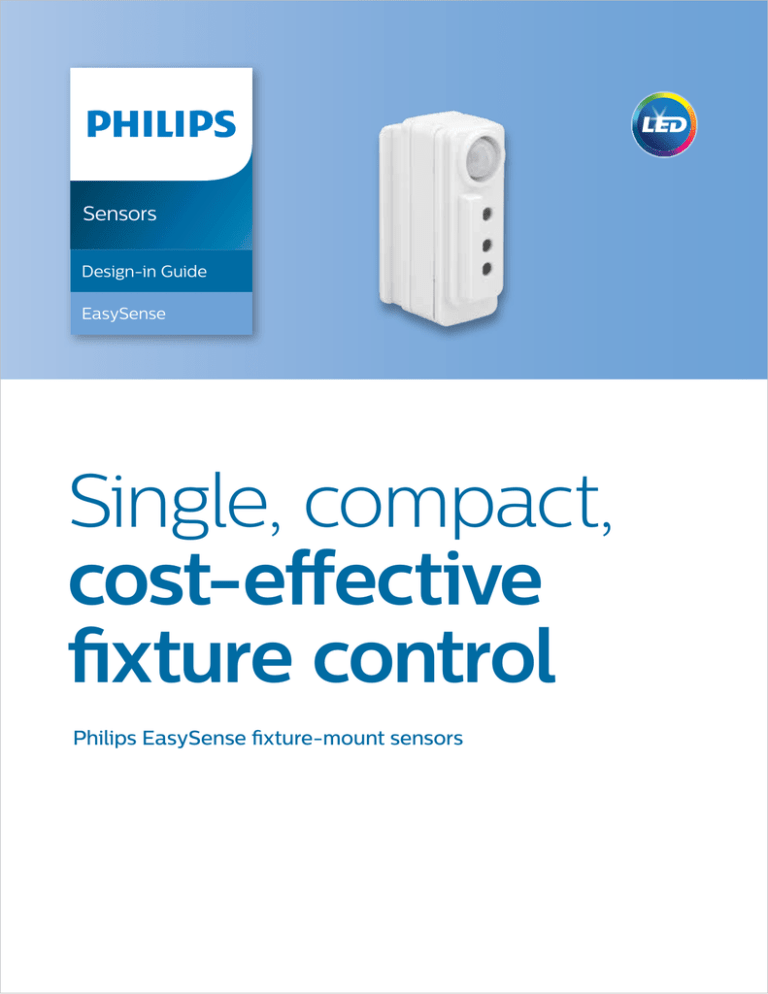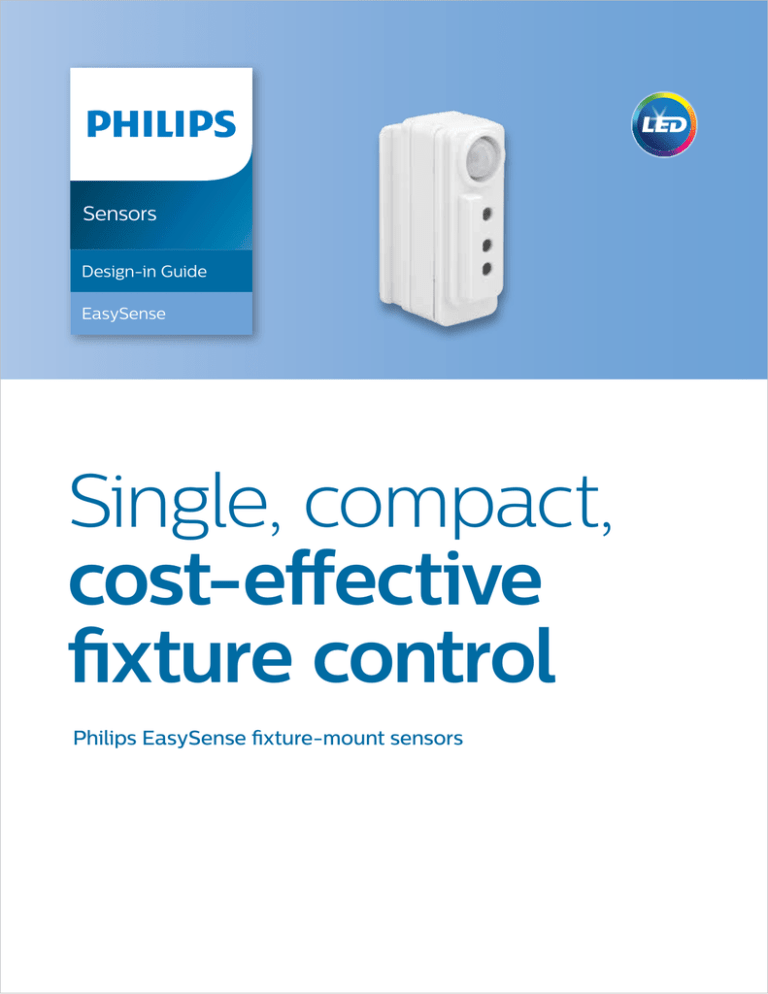
Sensors
Design-in Guide
EasySense
Single, compact,
cost-effective
fixture control
Philips EasySense fixture-mount sensors
Contents
Introduction to this guide
3
More information or support
3
Warning and instructions
3
Introduction of EasySense
4
Product characteristics
5
EasySense overview
5
NFC antenna
5
Motion detector
5
Light sensor
7
LED indicator
8
IR receiver
8
System startup behavior/auto-calibration
9
System startup behavior
9
Auto-calibration routine
9
Lighting control
10
Terminology used in this chapter
10
Lighting control overview
11
Task tuning
13
Phone-based app and configuration 14
Mechanical design-in
18
Mounting to a luminaire
18
Wiring diagram with Philips Advance
Xitanium SR LED driver
19
Sensor position
21
EasySense with multiple SR
drivers 1:N application
22
FAQ23
Contact details
25
FCC/IC compliance statement
26
Disclaimer27
2Philips
EasySense
Design-in Guide
Introduction
Introduction to this guide
to This Guide
Thank you for choosing the Philips EasySense sensor. In
this guide fixture manufacturers will find the information
required to design this product into a luminaire and configure
it to suit specific applications. This design-in guide covers
sensor functionality, mechanical mounting, wiring details,
configuration method, application notes and frequently asked
questions. For sensor specifications, please see the datasheet
available at www.philips.com/easysense.
More information or support
For further information or support, please consult your local Philips sales representative
or visit www.philips.com/easysense.
Warnings and instructions
• EasySense must be used only with Philips Advance Xitanium SR LED driver.
• Do not apply mains power directly to the sensor.
• Do not cover the sensor during operation or mount the sensor recessed.
• External infrared light source in the space might have influence on occupancy detection.
• Incorrect location of sensor (e.g., outside the view angle of the occupancy sensor)
will result in occupancy detection not functioning correctly.
• When recalibration is needed for adapting to environment changes, make sure the
SR driver is power cycled. See System startup behaviors/Auto calibration section
for details.
• Faulty settings of the sensor might result in undefined startup behavior; make sure
field task level is set higher than the background light level.
• Make sure the sensor, especially the occupancy detection lens, is protected from
damage during shipment and handling.
•
The application area of EasySense is designed for a typical indoor environment
(open/ private offices, conference rooms, classrooms, corridors, etc.) in normally
heated and ventilated areas. EasySense has no protection against aggressive
chemicals or water.
3
Introduction of EasySense
The Philips EasySense fixture-mount sensor is the ideal solution for per-fixture,
stand-alone control of new light fixtures. It combines occupancy sensing, daylight
harvesting and field task tuning in a single, compact package for easy OEM fixture
assembly. EasySense operates with the established Philips Advance Xitanium SR
LED driver standard to make a simple two-wire connection between sensor and driver,
thus eliminating the need for multiple components and auxiliary devices. The result
is a cost-effective and easy-to-design-in solution, ideal for energy-savings and
code-compliancy strategies. While the sensor pre-set parameters are appropriate for
most applications, an intuitive app makes configuration during installation fast and easy,
if required.
4Philips
EasySense
Design-in Guide
Product
Characteristics
Product characteristics
EasySense overview
EasySense contains multiple functions in one housing and uses two wires to
connect with an SR driver. (See wiring diagram in the Mechanical design-in section.)
Functions include:
• Occupancy sensor (PIR)
• NFC antenna
• Light sensor
• Infrared receiver
• LED indicator
The application area of EasySense is designed for a typical indoor environment (open/
private offices, conference rooms, classrooms, corridors, etc.) in normally heated and
ventilated areas. EasySense has no protection against aggressive chemicals or water.
The sensor is normally mounted to a luminaire and is optimized for a sensor mounting
height of 8ft to 10ft (2.5m to 3m).
NFC antenna
The EasySense sensor can be configured through NFC (near field communication)
using a smart phone with the EasySense app. NFC is the set of protocols that enables
electronic devices to establish radio communication with each other by touching the
devices together or bringing them into proximity to a distance of typically 0.4"/1cm or less.
Parameters for lighting controls can all be configured. (More details are available in the
Lighting control section.)
Motion detector
The occupancy sensor is a PIR (Passive Infrared) sensor that detects movement with an X-Y
cross-area under an angle of X = 72° and Y = 86°. Two types of movements are defined in
NEMA WD7 as follows:
Major movement: movement of a person walking into or through an area.
Minor movement: movement of a person sitting at an office desk reaching for
a telephone, turning the pages in a book, opening a file folder, picking up a
coffee cup, etc.
5
When installed in a typical office ceiling at H, the sensor is sensitive to minor movements
within X1 by Y1 area. It will respond to minor movements down to a few centimeters at the
task area of a desk and is sensitive to major movements within a range of X2 by Y2.
The maximum recommended height to place the sensor in the ceiling is 10ft/3m to assure
movement coverage and detection. The PIR sensor reacts on movement by means of
a temperature difference, such as the human body temperature versus its surrounding
temperature. A car that just starts its engine is not seen by the PIR nor does the PIR see
people sitting within the car or a forklift truck. Therefore, it is recommended not to use
EasySense in outdoor, parking or industrial applications. Please refer to the EasySense
datasheet for coverage area details.
Figure 1. Motion detection area. H: ceiling height. Minor movement detection area: X1 by Y1. Major movement detection area: X2 by Y2.
Sensor view shield
Occupancy view shield
The sensor comes with an occupancy view shield that can be used to block the movement
detection by the sensor in a certain area. The shield comes inverted. (See Figure 2.) This
view shield can be pulled out, flipped and inserted back in the sensor and then rotated so
the correct area is shielded off from the detection area. If such shield is not needed in the
application, it can be easily pulled out from the sensor or left inverted.
Figure 2. Sensor view shield.
6Philips
EasySense
Design-in Guide
Product
Characteristics
Light sensor
The light sensor is a photo diode that reads average light level captured under an angle
of approximately 40°. The intensity of the illuminance depends on the amount of artificial
and/or natural light supplied in the office, as well as how this light is reflected toward the
ceiling/sensor. The EasySense converts the illuminance signal into ON/OFF or dimming
commands to the Xitanium SR driver in order to maintain a constant light level on the desk.
The sensor should be installed with a minimum distance of 0.6m/2ft to the window to
avoid the sensor looking outside. When the sensor is mounted too close to the window it
will look partly outside. Sun reflection from cars or snow can reflect directly into the sensor.
The sensor will then measure such high illumination levels that it will drive the artificial light
to its minimal level or even switch off the artificial lights. The optimum distance [Y] from
the window to EasySense can be obtained from Figure 4. This graph shows the relation
between the distance from the window to the sensor [Y] and the height [H] of the sensor
(H, height of the sensor measured from ceiling to bottom of window sill).
H
Y = 0.7 x H
Figure 3. Sensor placement.
Figure 4. Sensor mounting height from window sill (Y) vs. sensor horizontal
distance from window sill (H).
7
LED indicator
The product contains an LED indicator to help comply with California Title 20 requirements.
The LED indicator by default is enabled, and it can be disabled through the app.
The behavior of the LED is as listed below.
Yellow LED on: = vacancy & sensor is functional.
Red LED on: = motion is detected and hold time is not expired yet.
IR receiver
The infrared receiver serves as a communication portal for the commissioning tools for
future version of the sensor. Also, an RF transceiver is built in, approved by FCC, and will be
enabled for future version of the sensor.
8Philips
EasySense
Design-in Guide
System startup behavior
and auto-calibration
System Startup
Behavior and
Auto-calibration
System startup behavior
When the sensor is powered (mains of driver is switched on or a momentary power dip
is detected by the sensor), the sensor performs an auto-calibration routine.
Auto-calibration routine
Below describes the calibration routine.
• Light is switched on at maximum light level set by max of
AOC (adjustable output current).
• Light dims down to minimum dimming level.
• Sensor stores the value detected by the light sensor.
• Light dims up to maximum light level which is set by the field task level.
• Sensor stores the value detected by the light sensor.
• A calculation is executed, and calibration set point will be determined.
• Light dims down to the task level that meets the set point.
Warning
Make sure no objects are blocking the sensor’s view and no surface reflectance changes
occur in the sensor’s view during auto calibration.
9
Lighting control
Terminology used in this chapter
All parameters are stored in the sensor, and most of the parameters can be configured
through NFC.
• Fade to switch on/off time
• Hold time
• Grace fading time
• Prolong time
• Switched-on level
• Background level
Fade to switch-on time is the time (T1 to T2) from the point at which occupancy is
detected until the lights dim up to the max light output. This timer is set to 0.7 sec and
is not configurable.
Hold time is the time (T3 to T4) from the point at which the last movement has been
detected (e.g., occupant left the room) until grace time starts. This timer is set to 15 minutes
by default and can be configured from to 1 – 120 minutes.
Grace fading time is the time from T4 to T5 during which the lights are being dimmed
down from the current light level to the background level. By default, grace fading time is
10 sec and can be configured to 0 – 25 seconds.
Prolong time is the time from T5 to T6 at which the background level is maintained at a
fixed level. Default prolong time is 15 minutes and can be configured from 0 – infinity.
Fade to switch-off time is the time (T6 to T7) for the lights to fade from background level
to off after prolong time is expired. This timer is set to 0.7 sec and is not configurable.
Field task level is used to configure the required light level on the task plane, which
is also the maximum light level of the luminaire. It can be configured through the app.
(See Task tuning.)
Switch-on level is a predefined output level that will be activated when occupancy
is detected. The switch-on level is not configurable and is set to 100%, or the field task level
if set lower than 100%.
Background level is a light level lower than 100%, used to save energy when space is
not occupied.
10Philips
EasySense
Design-in Guide
Lighting Control
Light Level
Occupancy-based lighting control
T1
T2
Time
T3
T4
T5
T6
T7
Figure 5. Occupancy-based lighting control switching sequence.
Lighting control overview
EasySense controls the light output based on the occupancy, daylight regulation and field
task level. When both occupancy- and daylight-based lighting control are enabled, the
light level is determined by the lowest light level of the following:
• Occupancy-based set point (either the switch-on level, background level or off)
• Daylight regulation set point (The daylight regulation set point is the amount of light
needed on top of the available daylight.)
• Field task level
In case occupancy-based lighting control is disabled, the occupancy-based set point is not
used for determination of the light level. In case daylight-based lighting control is disabled,
the daylight regulation set point is not used for determination of the light level. When both
occupancy-based light control and daylight-based light control are disabled, the light
output will continuously be on field task level.
11
Switch-on/off sequence
If occupancy is detected, lights are dimmed up to the switch-on light level in 0.7 second.
When occupancy is not detected anymore, the following lighting switch-off sequence is
executed: the sensor will wait until the hold time is expired and then the light fades the
background level in grace fading time. The light level is kept on the background level
for prolong time. After prolong time expires, the light fades from the background level to
off in 0.7 second.
Occupancy-based lighting control is enabled by default for the EasySense, and it can be
disabled using an app through NFC.
Daylight harvesting
Daylight-based control is enabled by default. The light sensor auto-calibrates when
power to the driver is cycled. The light level of the luminaire is bounded by field task
level (maximum light level) and background level (minimum light level). If the background
light level is set to be 20%, during daylight harvesting, the light will only dim to 20%.
Daylight-based control is not active after hold time of the occupancy sensor expires.
Figures 6 and 7 show examples of lighting control using both daylight and occupancy.
When the daylight level is low (Figure 6) and an occupant is present, the luminaire light
level is the field task level minus the daylight level. Assume the incoming daylight level is
constant, luminaire light level remains the same until hold time expires, then it will fall to
the background light level. When the daylight level is high, the luminaire light level is the
field task level minus the daylight level. However, when there is an abundance of daylight,
the luminaire light level does not dim lower than the background light level (Figure 7).
Low daylight level
Background light level
Figure 6. Lighting control behavior with low daylight level.
Light level of the luminaire = Field task level - daylight level
12Philips
EasySense
Design-in Guide
Lighting Control
High daylight level
Background light level
Figure 7. Lighting control behavior with high daylight level.
Task tuning
Field task tuning is a feature to reduce the maximum output of a fixture to a certain
percentage of the AOC (adjustable output current) of the driver. After installation,
there is a possibility that the task light level is not set according to the end user needs
(light level too high). Task light level can be adjusted by the installer or building
maintenance personnel to a value between 5% and 100% of the max setting through
the app.
13
Phone-based app
and configuration
Phone requirement: The EasySense app works only on Android-based smart phones.
Check the EasySense website for the latest list of compatible phones and their NFC
reader locations.
The app can be downloaded from the Google Play store. This is a B2B app requiring
authentication with user id and password. Please contact your local Philips sales
representative for this authentication.
Various sensor parameters can be configured through the app. Plus, the app can also be
used to read out energy parameters of the luminaire after installation.
Features that can be configured are:
• Occupancy-based control: Enable/disable, hold time, prolong time, background light
level, grace fading time
• Daylight-based light control: Enable/disable
• LED indicator: Enable/disable
• Task Tuning: In percentage level
The configuration range for each parameter is listed in the EasySense datasheet.
Configuration steps
1. Select “Scan Device.”
14Philips
EasySense
Design-in Guide
Phone-based App
and Configuration
2. Place the back of the smartphone onto the sensor face (almost touching) to enable
NFC communication. NFC communication might take around a few seconds.
3. After hearing a beep, the following screen shall show up in order to configure
parameters. Most parameters can be configured using the sliding bar or key in the
exact number on the right. After configuration, press “Confirm.”
15
4. The app also provides an option to save this profile for future use by entering a profile
name and location. The user can skip entering this information and program the
EasySense sensor by pressing “Program EasySense.”
5. Repeat step 2.
6. After programming successfully, a green arrow shows on the screen. More
sensors can be programmed with the same setting by pressing “Program EasySense”
again. Or press “Done” to finish configuration.
16Philips
EasySense
Design-in Guide
Phone-based App
and Configuration
7. To use a saved profile, go to "Profile" from the main menu, select the desired profile
and program sensors. Users can also edit/delete profiles by clicking "edit" on the top
right corner.
8.
Energy Readout
The user can also follow steps below to read out energy data, e.g., total consumed
energy, average power consumption, percentage time the light being on, system on
time and lamp on time. This feature only works after the system has been powered for
at least one hour.
17
Mechanical design-in
Mounting to a luminaire
EasySense is a fixture-mount sensor that is directly powered by Philips Advance
Xitanium SR LED driver. It can be mounted to a slot or a cut-out in sheet metal.
1. Mounting in a U-shaped slot in the fixture sheet metal
EasySense can be assembled into an open-ended slot with dimensions following the
cutout dimensions shown in the data sheet. Max sheet metal thickness is 1mm.
18Philips
EasySense
Design-in Guide
Mechanical
Design-in
2. Mounting to rectangular cut-out
Another option is attaching EasySense to a cutout in the sheet steel. An additional
mounting ring is used to snap to the EasySense, essentially sandwiching the sheet steel
between the ring and sensor. Thickness to accommodate this method is 0.7mm to 1mm.
3. OEM-developed mounting options
OEMs can develop mounting provisions specific to their own fixtures and materials.
Wiring diagram with Philips Advance Xitanium SR driver
Connectors
EASYSENSE
Connectors
(non-polarized)
SR
SR
SRSR+
Use 18AWG solid copper wire,
rated >=600V/90C.
Strip wire to 3/8”.
GROUND
LINE
NEUTRAL
NC
XITANIUM SR
LED DRIVER
LED+
LED+
LEDLEDRSET2
SGND
NFC ANTENNA
Figure 8. Wiring diagram with Philips Advance SR driver.
Xitanium LED
SR driver
EasySense
19
Figure 9. Sensor in a fixture.
Applicable wires
Number of Conductors /
Diameter of a Conductor
(Number of Conductors / mm)
Insulation
Diameter (mm)
24
1 / 0.51 (0.2mm2)
1.35
22
20
18
1 / 0.64 (0.3mm2)
1 / 0.81 (0.5mm2)
1 / 1.02 (0.8mm2)
17 / 0.76 (Reference)
After Soldering: ¢0.9mm Max.
21 / 0.95 (Reference)
After Soldering: ¢0.9mm Max.
1.48
1.65
1.86
Wire Range
AWG#
22
20
Wire insertion
20Philips
Solid
1.60
Strand
1.78
Table 1. Wire gauge for EasySense sensor with SR driver.
Wire strip length
Conductor
Type
EasySense
Design-in Guide
Mechanical
Design-in
Wire separation from the connector
Wire distance for remote mounting
It is recommended to keep the wire distance from sensor to SR driver less than 50 feet
and meet the wire gauge requirement to guarantee the performance.
Sensor position
If multiple luminaires are used in the same area, the distance between the different
sensors should be at least 1.5m. This distance will minimize a sensor from “seeing” the
light variation of other luminaires and reacting.
Figure 10. Distance between sensors should be at least 1.5m apart.
21
EasySense with multiple SR
drivers (1:N application)
When a group of luminaires is in the same daylight condition and needs to be operated
at the same level, it is possible to use one sensor to control multiple luminaires. When
EasySense is connected to multiple Xitanium SR drivers with an enabled DALI power supply,
the maximum number of connected drivers is limited to four. Each SR driver provides
approximately 55mA of current on the DALI bus and EasySense is limited to 250mA.
EasySense sends commands to all connected drivers (using broadcast command);
it does not have capabilities for addressing individual drivers. The light commands are
sent as a broadcast command, so occupancy-/daylight-based lighting control and task
tuning operate the same on all connected drivers. The readout of energy information from
the driver will not function. The energy readout of multiple drivers is foreseen for future
sensor generations.
Please note the DALI power supply can only be turned on/off on the SR driver through
MultiOne configurator. For this application, please also make sure all drivers that are
connected to the sensor have the same wiring polarity. SR Drivers are shipped with the
power supply on as default.
22Philips
EasySense
Design-in Guide
FAQs
FAQ
Does EasySense work on 0-10v drivers?
No. EasySense works on Philips Advance Xitanium SR LED drivers to enable two-way
digital communication directly to the driver and to eliminate need for other auxiliary devices.
Can you use a wall dimmer with EasySense?
Models are in development to support wireless switches and dimmers. The first model is
targeted for stand-alone operation only and not for use with wall dimmers.
How does EasySense compare to Philips ActiLume?
Occupancy sensing and daylight harvesting are similar. Form factors are also similar, with
the face of the sensor outside the fixture having the same size. The portion of EasySense
within the fixture is slightly deeper and longer to accommodate added functionality.
EasySense includes institutional tuning plus energy reporting and also works on Xitanium
SR drivers to eliminate the cost and complexity of a separate power pack. EasySense
also performs auto-calibration for daylight (see later Q&A).
Is EasySense a DALI sensor?
EasySense works with SR drivers, which use DALI to communicate between driver and
sensor. This is the same principle as other SR-certified devices, therefore, EasySense is
not a DALI sensor.
Can I use EasySense outside a fixture?
An accessory option is in development to enable ceiling mount. Wiring to the driver must
be managed similar to other external mounted sensors (code requirements, etc.). Because
EasySense is low-voltage class 2, this is easier than with many other sensors.
Can I use one sensor with multiple fixtures?
Yes, and the ceiling mount option is likely utilized in this use case (called 1:N operation as
opposed to 1:1). It usually means turning off the SR power supplies in all but one of the SR
drivers. See EasySense with multiple SR drivers 1:N application section.
Is EasySense “code compliant?”
EasySense is self-certified as compliant with the requirements of California's Title 20.
What about Title 24 and ASHRAE?
These codes apply to the application of lighting and controls within a space, not individual
components. They are very detailed, and lighting experts choose the proper lighting
and control strategy to meet applicable codes. Use cases, interpretations and specific
applications by state/local ordinance vary widely. EasySense is an economical component
that can be used to meet many elements of code.
23
Does EasySense do “auto-off/manual-on?” I hear it is required to meet codes.
Future models of EasySense will offer auto-off/manual-on functionality via wireless
switches. The current available model of EasySense is auto-off/auto-on. Auto-off/
manual-on operation is sometimes referred to as “vacancy sensing” where the occupancy
sensor automatically turns off the lights and a manual switch must be used to turn lights
back on. There are use cases in codes that are interpreted to require auto-off/manual-on.
How do you handle use cases in codes calling for dimming?
There are use cases in Title 24 that require “controls.” Continuous dimming via wall
dimmer is one option to satisfy this requirement. Daylight and institutional tuning are
also other options to satisfy these use cases that are enabled via EasySense.
Why only PIR? I thought dual-technology sensors were best?
Dual-technology sensors include ultrasonic as well as infrared (PIR) technology. Use of
ultrasonic developed out of the need to 1) discern small movements better and 2) “see”
through partitions. Philips PIR technology has developed over recent years to handle small
movements quite well. PIR does not transmit through walls/partitions, so sensors using
ultrasound may have benefit when using a single sensor for large areas with blocking
elements. EasySense targets bringing controls to a more granular level rather than only
controlling a large space, such that PIR will see its designated space very well.
Does EasySense make sense if I only want to do occupancy sensing?
Yes. Most occupancy sensors run on high voltage or require an extra power pack, adding
cost and complexity. Typical wallplate-style occupancy sensors—while mass produced and
inexpensive—vary in performance by use case since the viewing angle from a wall is less
than ideal. Also, the relay-free operation of EasySense makes it inherently more reliable.
And traditional occupancy sensors are bulky compared to the compact size of EasySense.
How does the daylight harvesting feature work?
EasySense does auto-calibration (T20 requirement) when the fixture is first powered.
See the system startup behavior/auto calibration section for details. Electric lighting will
not reduce below the programmed background light level regardless of daylight availability.
Traditional sensors lacking auto-calibration are either pre-set with an assumed task light
level or require manual calibration during commissioning.
Is EasySense “failsafe"?
Unlike traditional occupancy sensors, EasySense does not have a mechanical relay. This is a
benefit of SR drivers, as on/off is done relay-free within the driver. Devices with mechanical
relays should be designed so that relay failure results in “lights on.” If an SR driver does not
see a digital signal from a device for a long period of time (e.g., loose connection, sensor
failure), the driver goes to full programmed output.
24Philips
EasySense
Design-in Guide
Contact Details
Contact details
Philips EasySense
Product information:
www.philips.com/easysense
Or contact your local Philips sales representative.
25
FCC/IC compliance statement
This device complies with part 15 of the FCC rules for the United States and Industry
Canada (IC) license-exempt RSS standard(s). Operation is subject to the following two
conditions: (1) This device may not cause harmful interference, and (2) this device must
accept any interference received, including interference that may cause undesired
operation. Any changes or modifications not expressly approved by Philips could void
the user’s authority to operate this equipment. This product is intended for commercial
use only.
Déclaration de conformité à la fcc/ic
Ce dispositif est conforme à la partie 15 des règles de la Federal Communications
Commission (FCC) des États-Unis et d'Industrie Canada (IC) exempts de licence RSS
norme(s). Son fonctionnement est assujetti aux deux conditions suivantes : (1) Ce
dispositif ne doit pas provoquer de brouillage préjudiciable, et (2) il doit accepter tout
brouillage reçu, y compris le brouillage pouvant entraîner un mauvais fonctionnement.
Tous les changements ou modifications non expressément approuvés par Philips, sont
susceptibles d’annuler le droit de l’utilisateur à se servir de cet équipement. Ce produit
est exclusivement destiné à un usage commercial
26Philips
EasySense
Design-in Guide
Disclaimer
Disclaimer
The information in this guide is accurate at the time of writing. This guide is provided
“as is” without expressed or implied warranty of any kind. Neither Philips nor its agents
assume any liability for inaccuracies in this guide or losses incurred by use or misuse of
the information in this guide.
Philips will not be liable for any indirect, special, incidental or consequential damages
(including damages for loss of business, loss of profits or the like), whether based on
breach of contract, tort (including negligence), product liability or otherwise, even if
Philips or its representatives have been advised of the possibility of such damages.
27
© 2015 Koninklijke Philips N.V. All rights reserved. Philips reserves the right to make changes
in specifications and/or to discontinue any product at any time without notice or obligation
and will not be liable for any consequences resulting from the use of this publication.
PLt-15127DG 10/15 philips.com
Philips Lighting
North America Corporation
10275 W. Higgins Road
Rosemont IL 60018
Tel: 800-322-2086
Fax: 888-423-1882
Customer/Technical Service:
800-372-3331
OEM Support: 866-915-5886
Imported by: Philips Lighting,
A division of Philips Electronics Ltd.
281 Hillmount Rd,
Markham, ON, Canada L6C 2S3
Tel. 800-668-9008