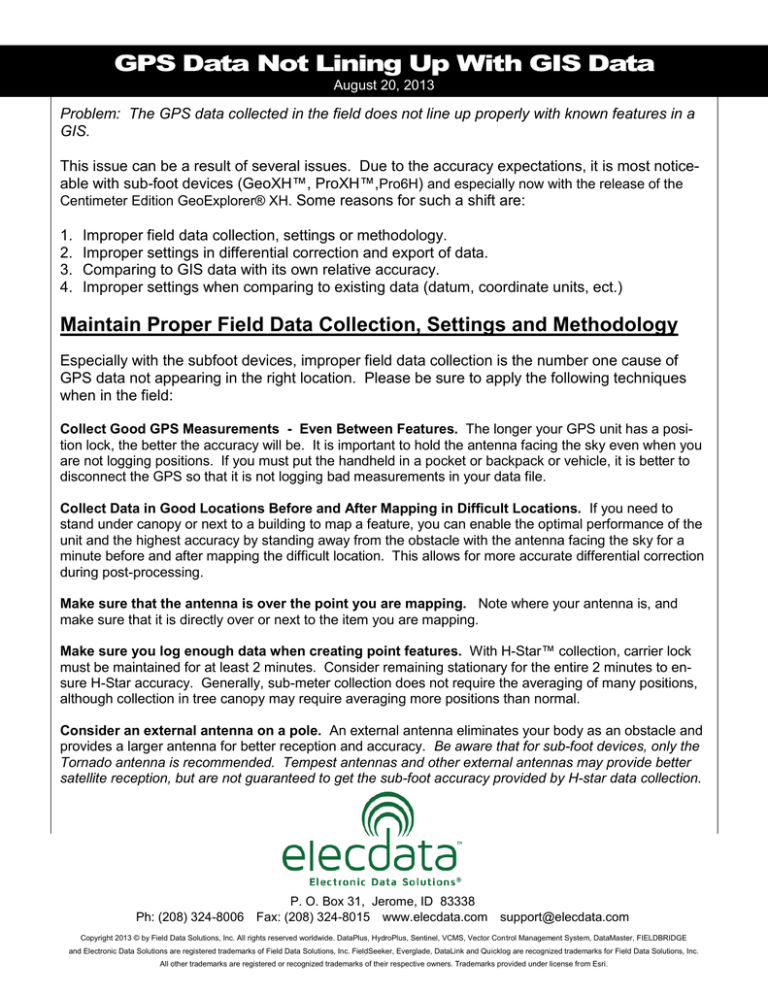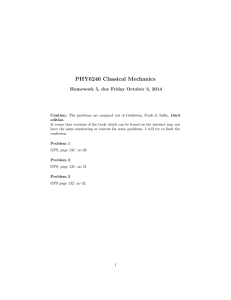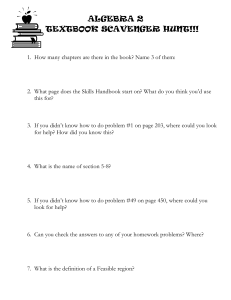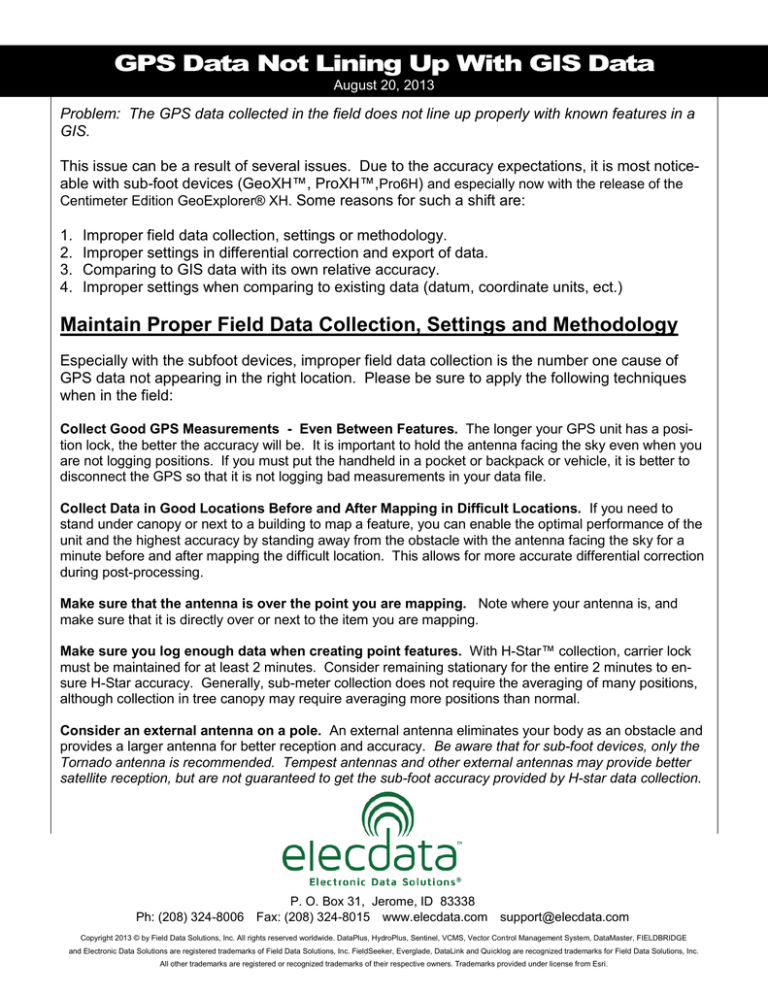
GPS Data Not Lining Up With GIS Data
August 20, 2013
Problem: The GPS data collected in the field does not line up properly with known features in a
GIS.
This issue can be a result of several issues. Due to the accuracy expectations, it is most noticeable with sub-foot devices (GeoXH™, ProXH™,Pro6H) and especially now with the release of the
Centimeter Edition GeoExplorer® XH. Some reasons for such a shift are:
1.
2.
3.
4.
Improper field data collection, settings or methodology.
Improper settings in differential correction and export of data.
Comparing to GIS data with its own relative accuracy.
Improper settings when comparing to existing data (datum, coordinate units, ect.)
Maintain Proper Field Data Collection, Settings and Methodology
Especially with the subfoot devices, improper field data collection is the number one cause of
GPS data not appearing in the right location. Please be sure to apply the following techniques
when in the field:
Collect Good GPS Measurements - Even Between Features. The longer your GPS unit has a position lock, the better the accuracy will be. It is important to hold the antenna facing the sky even when you
are not logging positions. If you must put the handheld in a pocket or backpack or vehicle, it is better to
disconnect the GPS so that it is not logging bad measurements in your data file.
Collect Data in Good Locations Before and After Mapping in Difficult Locations. If you need to
stand under canopy or next to a building to map a feature, you can enable the optimal performance of the
unit and the highest accuracy by standing away from the obstacle with the antenna facing the sky for a
minute before and after mapping the difficult location. This allows for more accurate differential correction
during post-processing.
Make sure that the antenna is over the point you are mapping. Note where your antenna is, and
make sure that it is directly over or next to the item you are mapping.
Make sure you log enough data when creating point features. With H-Star™ collection, carrier lock
must be maintained for at least 2 minutes. Consider remaining stationary for the entire 2 minutes to ensure H-Star accuracy. Generally, sub-meter collection does not require the averaging of many positions,
although collection in tree canopy may require averaging more positions than normal.
Consider an external antenna on a pole. An external antenna eliminates your body as an obstacle and
provides a larger antenna for better reception and accuracy. Be aware that for sub-foot devices, only the
Tornado antenna is recommended. Tempest antennas and other external antennas may provide better
satellite reception, but are not guaranteed to get the sub-foot accuracy provided by H-star data collection.
P. O. Box 31, Jerome, ID 83338
Ph: (208) 324-8006 Fax: (208) 324-8015 www.elecdata.com
support@elecdata.com
Copyright 2013 © by Field Data Solutions, Inc. All rights reserved worldwide. DataPlus, HydroPlus, Sentinel, VCMS, Vector Control Management System, DataMaster, FIELDBRIDGE
and Electronic Data Solutions are registered trademarks of Field Data Solutions, Inc. FieldSeeker, Everglade, DataLink and Quicklog are recognized trademarks for Field Data Solutions, Inc.
All other trademarks are registered or recognized trademarks of their respective owners. Trademarks provided under license from Esri.
Set your GPS masks correctly. The factory default should be appropriate for your unit. If you are using TerraSync™4.10 or later and GPS Pathfinder® Office 4.20 or later, it is no longer necessary to lower
the PDOP setting for higher accuracy. You should only adjust the masks to filter poorer GPS signals if
you do not plan to post-process the data.
For sub-foot or centimeter devices, pay attention to your accuracy indicator. Watch the
PPA (Post-Processing Accuracy) indicator in the
upper right of TerraSync or GPScorrect™. That
number needs to fall below the accuracy you
seek.
For ArcPad® users, make sure you are collecting data in the correct projection and with the correct datum transformation. You can see the projection you are working in by tapping the dropdown
arrow to the right of the Open Map button on the Main toolbar. Tap Map Properties, and then scroll
through the different tabs until you find the Projection tab. Tap the Projection tab to see the projection
you are working in, and change it by loading a file with the correct projection if necessary.
For additional information on settings and best practices refer to GPS Data Collection Best Practices in
TerraSync software and TerraSync Settings for Trimble® High Accuracy Data Collection using a 6000
series GeoExplorer or Pro 6 series. http://www.elecdata.com/techsupport.html
Maintain Proper Settings During Differential Correction and Export
Differential Correction: Without differential correction, all Trimble GPS units can be expected
to get 10-15 meter accuracy (horizontal). To get to the various levels of mapping-grade accuracy (2-5 meters, 1-3 meters, sub-meter, sub-foot), it is necessary to post-process your GPS
data.
In Pathfinder Office® or GPS Analyst™, or
Trimble Positions™ Desktop add-in, go to the
Differential Correction Wizard. Make sure you
have a connection to the Internet, and click
the “Update List” button.
Select a base provider that is closest to the
location of your data collection. You should
be within 300 km of the base station for regular code correction.
The new post-processing engine will allow
you to process H-Star data with longer baselines than before, but it is still recommended you
choose a base station within 150 km in order to achieve the sub-foot accuracy.
When you correct your GPS data, you are doing it against a certain “datum”. Datums are used
as a basis for all coordinate systems. When you correct against a datum that is different than
the datum of your GIS data, a “shift” can occur. This shift can be small (a few centimeters) or
large (a few meters). If you have been comparing your GPS data to your GIS, and everything
is shifted by a constant amount to the same direction, this is very likely a datum shift, not a
faulty GPS unit.
2
Copyright 2013 © by Field Data Solutions, Inc. All rights reserved worldwide. DataPlus, HydroPlus, Sentinel, VCMS, Vector Control Management System, DataMaster, FIELDBRIDGE
and Electronic Data Solutions are registered trademarks of Field Data Solutions, Inc. FieldSeeker, Everglade, DataLink and Quicklog are recognized trademarks for Field Data Solutions, Inc.
All other trademarks are registered or recognized trademarks of their respective owners. Trademarks provided under license from Esri.
There are two setting choices for ‘Reference Position’ when correcting.
’Use reference position from base providers’ (Default) - uses reference position from
Trimble’s base station list, all of which are
ITRF00 positions. By selecting this option,
you ensure that your .cor file remains in Lat/
Long WGS84.
‘Use reference position from base files’ - uses
reference position from base station files. In
the case of CORS and COOP_CORS stations, these positions are NAD83 (CORS96) positions. By selecting this option, your .cor file will have a datum shift applied and will be Lat/
Long NAD83 (CORS96).
When the differential correction is complete, it will show the estimated accuracies of the corrected positions in your file. These estimates are based on the receiver used to collect, satellite
conditions, base station used, base station proximity, and other factors. Please be aware that
these are conservative estimates. Do not base your accuracy tests on these numbers.
Export: Another common source of error in GPS data occurs during the export of the corrected
data in Pathfinder Office. Keeping in mind the datum of your GPS data (as described above), be
certain you are exporting to the correct coordinate system and especially selecting the appropriate datum in the Export Settings. For example, selecting the NAD 1983 (Conus) datum will apply
a ‘zero’ datum shift between WGS 1984 and NAD 1983, whereas the NAD 1983 (Conus)
CORS96 datum choice will apply an ITRF00 to NAD 1983 (CORS96) datum shift.
Note: If you are exporting to a State Plane coordinate
system, you must also set the coordinate units in the
Export Settings correctly. Most State Plane systems
use US Survey Feet, although some use International
Feet. Carefully check which units your State Plane
coordinate system uses. Leaving the coordinate units
at the default of meters can cause shifts of 100 feet or
more in your data.
GPS Analyst: In GPS Analyst, when a geodatabase is
GPS-enabled, you are prompted to specify a datum
transformation if your geodatabase is referenced to something other than WGS 84. For WGS 84
to NAD 83 transformation, the choices are:
NAD_1983_To_WGS_1984_1
NAD 83 (1996) - "zero" datum shift
NAD_1983_To_WGS_1984_2
Alaska Aleutians
NAD_1983_To_WGS_1984_3
Hawaii
NAD_1983_To_WGS_1984_4
United States - ITRF94
NAD_1983_To_WGS_1984_5
United States - ITRF96
Specify the _5 transformation for NAD83 (CORS96).
Trimble Positions Desktop add-in: You will need to set the transformation in the Trimble Positions
Desktop Administration Datum Transfer dialog box. The choices for WGS 84 to NAD 83 transforms will be
the same as the GPS Analyst.
3
Copyright 2013 © by Field Data Solutions, Inc. All rights reserved worldwide. DataPlus, HydroPlus, Sentinel, VCMS, Vector Control Management System, DataMaster, FIELDBRIDGE
and Electronic Data Solutions are registered trademarks of Field Data Solutions, Inc. FieldSeeker, Everglade, DataLink and Quicklog are recognized trademarks for Field Data Solutions, Inc.
All other trademarks are registered or recognized trademarks of their respective owners. Trademarks provided under license from Esri.
Be aware of the accuracy of your GIS data when comparing to GPS
data
If you are trying to line your GPS data up to existing GIS data, it is important to look at the
“metadata” of your GIS. Are all layers the same, or are they mixed in with other reference
frames? If they are all the same, what are the details?
Coordinate System (UTM, US State Plane 1983, etc.)
Datum (NAD83, WGS-84, etc.)
Datum Version (“Epoch”)? Choosing the wrong version can cause data to shift by as much
as 3-4 feet! Common examples are NAD83 (86), NAD83 (91), NAD83 (CORS96).
Units of measurement (Meters, US Survey Feet, etc)
Estimated accuracy of GIS data
Pixel size of aerial photo (this is usually buried in the metadata somewhere). For example, a
6” pixel –size aerial photo may have 3-10 feet of error.
Maintain proper settings when comparing to known NGS points
The only valid way to test the accuracy of your particular GPS receiver is to compare to a known
survey point. If you have followed all the steps above and continue to produce what looks like
inaccurate data, you will need to log your GPS (using the proper field techniques outlined at the
beginning of this paper) over a known NGS benchmark. There should be one available near
you.
You can then send the SSF file of that point and the NGS “PID” (Point ID) to your local support
representative. This way we can determine if the problem is hardware, software, or source data.
The first step is locating a nearby benchmark. Go to this site: http://www.ngs.noaa.gov/cgi-bin/
datasheet.prl Click “Datasheets”.
On the retrieval method page select Radial
Search.
If you have an approximate coordinate of your
location, the fastest way to narrow down your
search is to enter those details in the web form
(see right).
Set your radius to about 2 miles. You can always adjust this and re-submit for different results. Select “GPS Sites Only” and click
“Submit”.
You can choose to enter the coordinate in
multiple formats (SPC is State Plane Coordinates):
Then click “Get Datasheets”.
4
Copyright 2013 © by Field Data Solutions, Inc. All rights reserved worldwide. DataPlus, HydroPlus, Sentinel, VCMS, Vector Control Management System, DataMaster, FIELDBRIDGE
and Electronic Data Solutions are registered trademarks of Field Data Solutions, Inc. FieldSeeker, Everglade, DataLink and Quicklog are recognized trademarks for Field Data Solutions, Inc.
All other trademarks are registered or recognized trademarks of their respective owners. Trademarks provided under license from Esri.
Check at the bottom of the datasheet to make sure that the benchmark has been found recently. If the location description is old or the monument has been declared “missing”, close
that sheet and select another.
Note the PID (Point ID) so we can search for the datasheet’s coordinates for the test. Open a
new SSF file and name it “GPS Test”. Go to the benchmark and collect GPS data using the
tips outlined at the beginning of this paper. E-mail the SSF file of that data collection project
and the PID of the monument to your tech support rep. They will test the data using various
base stations and then call you to walk you through their process. If the GPS data has been
found to line up with the benchmark, the issue is most likely a datum transformation or inaccurate GIS metadata.
References:
Resolving the NAD83 Datum Transformation Issue:
http://trl.trimble.com/docushare/dsweb/Get/Document-170369/SprtNote_PFOGPSA_NAD83Datum.pdf
5
Copyright 2013 © by Field Data Solutions, Inc. All rights reserved worldwide. DataPlus, HydroPlus, Sentinel, VCMS, Vector Control Management System, DataMaster, FIELDBRIDGE
and Electronic Data Solutions are registered trademarks of Field Data Solutions, Inc. FieldSeeker, Everglade, DataLink and Quicklog are recognized trademarks for Field Data Solutions, Inc.
All other trademarks are registered or recognized trademarks of their respective owners. Trademarks provided under license from Esri.