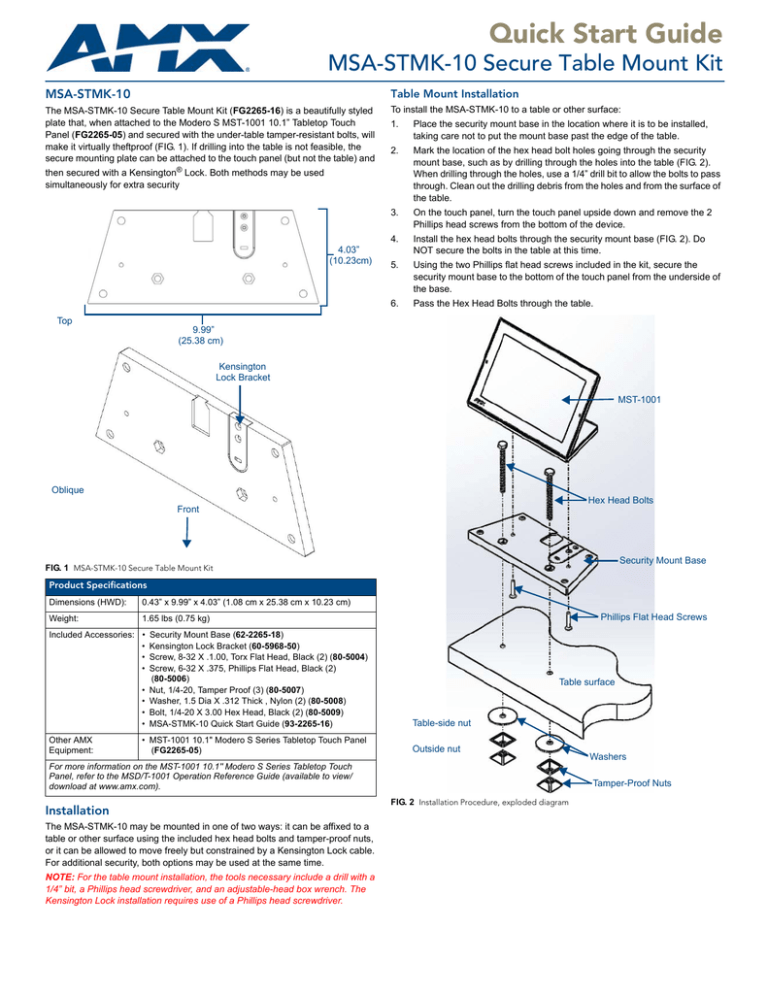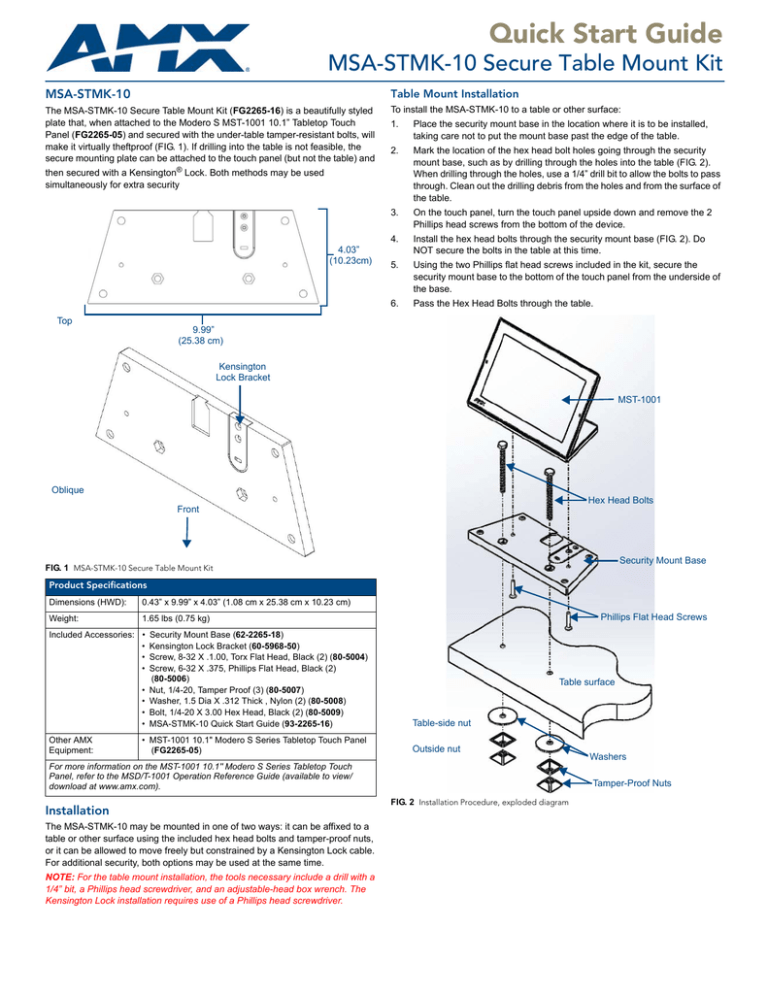
Quick Start Guide
MSA-STMK-10 Secure Table Mount Kit
MSA-STMK-10
Table Mount Installation
The MSA-STMK-10 Secure Table Mount Kit (FG2265-16) is a beautifully styled
plate that, when attached to the Modero S MST-1001 10.1” Tabletop Touch
Panel (FG2265-05) and secured with the under-table tamper-resistant bolts, will
make it virtually theftproof (FIG. 1). If drilling into the table is not feasible, the
secure mounting plate can be attached to the touch panel (but not the table) and
To install the MSA-STMK-10 to a table or other surface:
1.
Place the security mount base in the location where it is to be installed,
taking care not to put the mount base past the edge of the table.
2.
Mark the location of the hex head bolt holes going through the security
mount base, such as by drilling through the holes into the table (FIG. 2).
When drilling through the holes, use a 1/4” drill bit to allow the bolts to pass
through. Clean out the drilling debris from the holes and from the surface of
the table.
3.
On the touch panel, turn the touch panel upside down and remove the 2
Phillips head screws from the bottom of the device.
4.
Install the hex head bolts through the security mount base (FIG. 2). Do
NOT secure the bolts in the table at this time.
5.
Using the two Phillips flat head screws included in the kit, secure the
security mount base to the bottom of the touch panel from the underside of
the base.
6.
Pass the Hex Head Bolts through the table.
then secured with a Kensington® Lock. Both methods may be used
simultaneously for extra security
4.03”
(10.23cm)
Top
9.99”
(25.38 cm)
Kensington
Lock Bracket
MST-1001
Oblique
Hex Head Bolts
Front
Security Mount Base
FIG. 1 MSA-STMK-10 Secure Table Mount Kit
Product Specifications
Dimensions (HWD):
0.43” x 9.99” x 4.03” (1.08 cm x 25.38 cm x 10.23 cm)
Weight:
1.65 lbs (0.75 kg)
Included Accessories: •
•
•
•
•
•
•
•
Other AMX
Equipment:
Security Mount Base (62-2265-18)
Kensington Lock Bracket (60-5968-50)
Screw, 8-32 X .1.00, Torx Flat Head, Black (2) (80-5004)
Screw, 6-32 X .375, Phillips Flat Head, Black (2)
(80-5006)
Nut, 1/4-20, Tamper Proof (3) (80-5007)
Washer, 1.5 Dia X .312 Thick , Nylon (2) (80-5008)
Bolt, 1/4-20 X 3.00 Hex Head, Black (2) (80-5009)
MSA-STMK-10 Quick Start Guide (93-2265-16)
• MST-1001 10.1" Modero S Series Tabletop Touch Panel
(FG2265-05)
Phillips Flat Head Screws
Table surface
Table-side nut
Outside nut
For more information on the MST-1001 10.1" Modero S Series Tabletop Touch
Panel, refer to the MSD/T-1001 Operation Reference Guide (available to view/
download at www.amx.com).
Installation
The MSA-STMK-10 may be mounted in one of two ways: it can be affixed to a
table or other surface using the included hex head bolts and tamper-proof nuts,
or it can be allowed to move freely but constrained by a Kensington Lock cable.
For additional security, both options may be used at the same time.
NOTE: For the table mount installation, the tools necessary include a drill with a
1/4” bit, a Phillips head screwdriver, and an adjustable-head box wrench. The
Kensington Lock installation requires use of a Phillips head screwdriver.
Washers
Tamper-Proof Nuts
FIG. 2 Installation Procedure, exploded diagram
7.
On the underside of the table, put a washer and then one of the tamperproof nuts on the end of each Hex Head Bolt (FIG. 3). Make sure that the
wide side of the tamper-proof nut is facing the underside of the table.
Finger-tighten the tamper-proof nut.
Table Mount Removal
To remove the touch panel and security mount base:
1.
Attach the spare outside nut to the end of the Hex Head Bolt, wide side
away from the table, and finger-tighten to the table-side nut (FIG. 3).
2.
With the two nuts touching, use a wrench to loosen the table-side nut.
Remove the table-side nut and the washer from the Hex Head Bolt.
Touch panel
3.
Repeat step 2 with the other Hex Head Bolt.
4.
Lift the touch panel and the security mount base from the table surface.
5.
On the bottom of the security mount base, remove the two Phillips head
screws. Remove the security mount base.
Table surface
Kensington Lock Installation
Hex Head Bolt
In installations that require the ability to move the touch panel around a table
surface, but where the touch panel needs to remain secure, a Kensington Lock
and cable, or similar cable locking system, may be used. To use the MSASTMK-10’s Kensington Lock bracket:
1.
Washer
On the security mount base (FIG. 1), loosen the two screws holding the
Kensington Lock bracket to the base (FIG. 6) and remove the bracket.
Kensington Lock Bracket
Table-side nut
Bracket screws
Outside nut
FIG. 3 Installation, underside of the table surface
Security Mount Base
Washer
Hex Head Bolt
Table-side nut
FIG. 6 Kensington Lock bracket installation
Outside nut
2.
Reverse the bracket in its slot so the rounded end faces outward (FIG. 6),
and resecure it to the security mount base with the two bracket screws.
3.
On the touch panel, turn the touch panel upside down and remove the 2
Phillips head screws from the bottom of the device.
4.
Using the two Phillips flat head screws included in the kit, secure the
security mount base to the bottom of the touch panel from the underside of
the base.
5.
Following the manufacturer’s instructions, pass the Kensington Lock cable
through the slot in the bracket and secure the end to the desired lock, post,
or other secure location.
6.
To remove the Kensington Lock and hide the bracket, reverse the order of
steps 1 through 5.
FIG. 4 Tamper-resistant nut installation, detail
8.
With the wide side facing away from the table surface, put the spare
tamper-proof nut on the end of one of the two bolts and finger-tighten the
nut (FIG. 4). With the two nuts touching, use an adjustable-head box
wrench to further tighten the table-side nut (FIG. 5). DO NOT
OVERTIGHTEN.
Wrench
Outside nut
Hex Head Bolt
FIG. 5 Tightening of tamper-resistant nuts, detail
9.
When sufficiently tightened, remove the outside nut. Repeat step 8 with the
other hex head bolt.
10.
Save the remaining outside nut in a secure place.
NOTE: When the table-side nut is sufficiently tightened and the touch panel is
secure, the remaining Hex Head Bolt may be trimmed back to prevent damage
or injury from the excess length. In order to uninstall the touch panel and
security mount base in the future, do NOT trim the bolt flush with the narrow side
of the table-side nut. Always leave at least 1/4” (0.64 cm) of the bolt below the
table-side nut to allow uninstallation of the panel.
For full warranty information, refer to the AMX Instruction Manual(s) associated with your Product(s).
9/13
©2013 AMX. All rights reserved. AMX and the AMX logo are registered trademarks of AMX.
AMX reserves the right to alter specifications without notice at any time.
3000 RESEARCH DRIVE, RICHARDSON, TX 75082 • 800.222.0193 • fax 469.624.7153 • technical support 800.932.6993 • www.amx.com
93-2265-16
REV: B