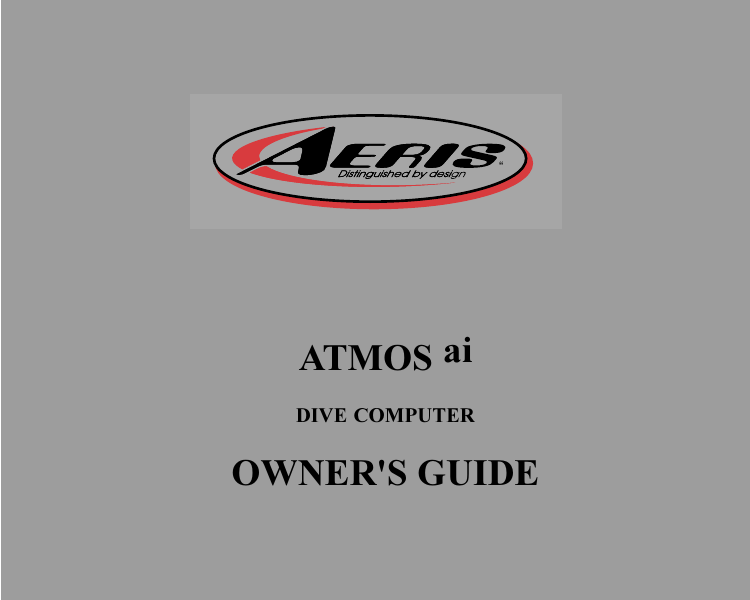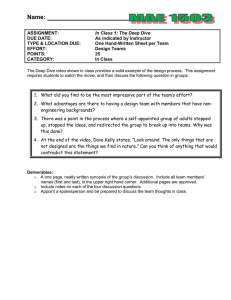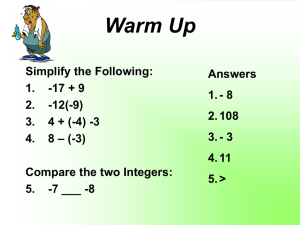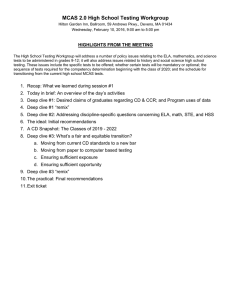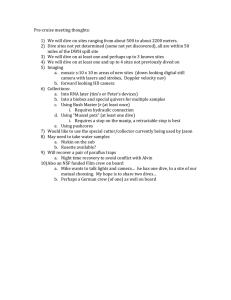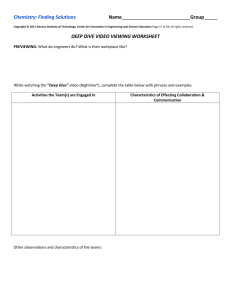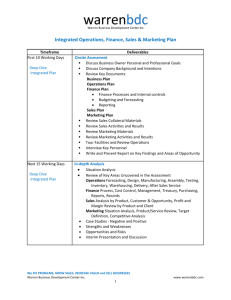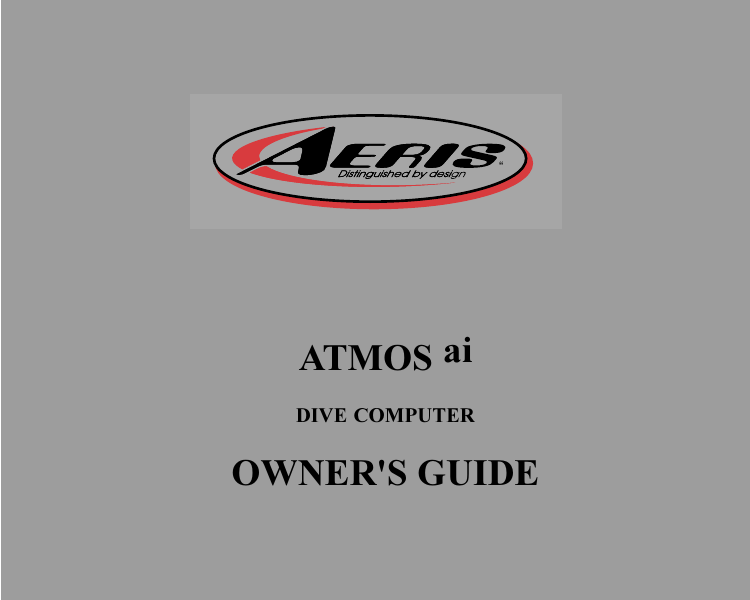
“
ATMOS ai
DIVE COMPUTER
OWNER'S GUIDE
LIMITED TWO-YEAR WARRANTY
For details, refer to the Product Warranty Registration Card provided.
COPYRIGHT NOTICE
This owners guide is copyrighted, all rights are reserved. It may not, in whole or in part, be copied, photocopied,
reproduced, translated, or reduced to any electronic medium or machine readable form without prior consent in writing from AERIS / 2002 Design.
ATMOS ai Owner's Guide, Doc. No. 12-7153
© 2002 Design 2002
San Leandro, Ca. USA 94577
TRADEMARK NOTICE
AERIS, the AERIS logo, ATMOS ai, and the ATMOS ai logo are all registered and unregistered trademarks of
AERIS. All rights are reserved.
PATENT NOTICE
U.S. Patents have been issued, or applied for, to protect the following design features:
Dive Time Remaining (U.S. Patent no. 4,586,136), Data Sensing and Processing Device (U.S. Patent no.
4,882,678), and Ascent Rate Indicator (U.S. Patent no. 5,156,055). User Setable Display (U.S. Patent no.
5,845,235) is owned by Suunto Oy (Finland).
DECOMPRESSION MODEL
The programs within the ATMOS ai simulate the absorption of nitrogen into the body by using a mathematical
model. This model is merely a way to apply a limited set of data to a large range of experiences. The ATMOS ai
dive computer model is based upon the latest research and experiments in decompression theory. Still, using the
ATMOS ai, just as using the U.S. Navy (or other) No Decompression Tables, is no guarantee of avoiding
decompression sickness, i.e. the bends. Every divers physiology is different, and can even vary from day to
day. No machine can predict how your body will react to a particular dive profile.
2
CONTENTS
WARRANTY ................................................................................................................................................................. 2
NOTICES ..................................................................................................................................................................... 2
DECOMPRESSION MODEL ....................................................................................................................................... 2
FEATURES AND DISPLAYS ............................................................................................. 7
CONTROL BUTTONS ................................................................................................................................................. 9
BAR GRAPHS ............................................................................................................................................................. 9
Nitrogen Bar Graph ................................................................................................................................................ 9
Oxygen (O2) Bar Graph ........................................................................................................................................ 10
Variable Ascent Rate Indicator ............................................................................................................................. 10
INFORMATIONAL DISPLAYS ................................................................................................................................... 11
Tank Pressure Display .......................................................................................................................................... 11
Depth Displays ..................................................................................................................................................... 11
Time and Date Displays ....................................................................................................................................... 12
Temperature Display ............................................................................................................................................. 12
AUDIBLE ALARM ...................................................................................................................................................... 13
LED WARNING INDICATOR ..................................................................................................................................... 14
BACKLIGHT .............................................................................................................................................................. 14
POWER SUPPLY ...................................................................................................................................................... 15
Battery Indicator ................................................................................................................................................... 15
Low Battery Condition .......................................................................................................................................... 15
FO2 MODE ................................................................................................................................................................. 16
FO2 50% Default .................................................................................................................................................. 17
DIVE TIME REMAINING ........................................................................................................................................... 18
ACTIVATION AND SETUP ............................................................................................... 23
ACTIVATION .............................................................................................................................................................. 24
SURFACE MODE ...................................................................................................................................................... 25
SET MODES .............................................................................................................................................................. 26
ENTERING SETTINGS -SET MODE #1 ............................................................................................................... 27
ENTERING SETTINGS -SET MODE #2 ............................................................................................................... 31
3
CONTENTS (continued)
PRE DIVE PLAN MODE .................................................................................................. 47
DIVE PLANNER ........................................................................................................................................................ 48
DIVE MODES ................................................................................................................... 51
DIVE MODE BAR GRAPHS ...................................................................................................................................... 52
CONTROL OF DISPLAYS ......................................................................................................................................... 52
NO DECOMPRESSION DIVE MODE ....................................................................................................................... 53
DECOMPRESSION DIVE MODE ............................................................................................................................. 56
VIOLATION MODES .................................................................................................................................................. 58
Conditional Violation Mode .................................................................................................................................. 59
Delayed Violation Modes ..................................................................................................................................... 60
Immediate Violation Mode and Violation Gauge Mode ....................................................................................... 62
HIGH PO2 DIVE MODE ............................................................................................................................................. 63
HIGH OXYGEN ACCUMULATION ............................................................................................................................ 65
USER SET DIGITAL GAUGE MODE ........................................................................................................................ 67
POST DIVE MODES ........................................................................................................ 69
POST DIVE SURFACE MODE .................................................................................................................................. 70
TRANSITION PERIOD .............................................................................................................................................. 70
AFTER THE TRANSITION PERIOD (THE FIRST 2 HOURS) .................................................................................. 72
To access the Dive Planner (Plan Mode) ............................................................................................................. 72
To access the Time to Fly Countdown ................................................................................................................. 73
To access the Time to Desaturate Countdown .................................................................................................... 73
LOG MODE .......................................................................................................................................................... 74
AFTER THE FIRST 2 HOURS ................................................................................................................................... 77
DOWNLOADING DATA TO A PC .............................................................................................................................. 78
SIMULATOR (DEMO) MODE .......................................................................................... 79
4
CONTENTS (continued)
CARE, MAINTENANCE, AND SERVICE ......................................................................... 87
CARE AND CLEANING ............................................................................................................................................. 88
INSPECTIONS AND SERVICE ................................................................................................................................. 89
BATTERY REPLACEMENT ...................................................................................................................................... 90
REFERENCE ................................................................................................................... 95
DECOMPRESSION MODEL ..................................................................................................................................... 96
TISSUE COMPARTMENT CONTROL ...................................................................................................................... 96
NO DECOMPRESSION LIMITS ................................................................................................................................ 97
OXYGEN EXPOSURE LIMITS ................................................................................................................................. 98
ALTITUDE DIVING .................................................................................................................................................... 99
FLYING AFTER DIVING .......................................................................................................................................... 100
SPECIFICATIONS ......................................................................................................... 102
GLOSSARY ................................................................................................................... 107
INSPECTION / SERVICE RECORD .............................................................................. 109
RESET PROCEDURE .................................................................................................... 111
Pay special attention to items marked with this Warning symbol.
5
WARNINGS AND SAFETY RECOMMENDATIONS
6
The ATMOS ai is not intended for use by military or commercial divers.
The ATMOS ai is intended for use by recreational divers who have successfully completed
a nationally recognized course in scuba diving, and diving with enriched nitrogen-oxygen
(nitrox) mixtures.
It must not be used by untrained persons who may not have knowledge of the potential
risks and hazards of scuba diving, and diving with nitrox.
You must obtain scuba certification, and certification in diving with nitrox before using the
ATMOS ai, if you have not already done so.
It should NOT be utilized for any competitive, or repetitive square wave or unplanned decompression diving, it is intended solely for recreational use and multilevel diving.
As with all underwater life support equipment, improper use or misuse of this product can
cause serious injury or death.
Conduct your dives in such a manner so as to insure that you continuously check the
computer's proper function.
If you do not fully understand how to use this dive computer, or if you have any questions,
you should seek instruction in its use from your authorized AERIS dealer before you utilize
this product.
Never participate in sharing or swapping of a dive computer. Doing so may result in injury
or death.
If you exceed certain limits, the ATMOS ai will not be able to tell you how to get safely back
to the surface. These situations exceed tested limits and can result in loss of some ATMOS
ai functions for 24 hours after the dive in which a Violation occurred.
The ATMOS ai enters Immediate Violation Mode when a situation totally exceeds its capacity to predict an ascent procedure. These dives represent gross excursions into decompression that are beyond the boundaries and spirit of the ATMOS ai design. If you are following these dive profiles, AERIS advises you not to use an ATMOS ai dive computer.
FEATURES and DISPLAYS
7
WELCOME TO AERIS !
AND
THANK YOU FOR CHOOSING THE ATMOS ai !
Your ATMOS ai presents the information that you need before, during, and after your air (or nitrox)
dives using a combination of easy to read displays and identification icons. It can also be set to operate simply as a digital depth gauge/timer.
This instructional guide is intended to help you become familiar with the functions and features available and show you examples of displays that you could expect to see in the various operational
modes. Ensure that you read through this complete Owner's Guide.
Remember that the rules you learned in your basic scuba certification course(s) still apply to the diving you will do while using a dive computer - some will become even more important. Technology is
no substitute for common sense, and a dive computer only provides the person using it with data, not
the knowledge to use it.
Since the ATMOS ai can be used when diving with either Air or Nitrox, the term Breathing Gas is used
in this manual.
Breathing Gas is the gaseous mixture breathed during a dive.
Air is a breathing gas that contains approximately 21% oxygen and 79% nitrogen (nature's common nitrogen-oxygen mixture).
Nitrox is a nitrogen-oxygen breathing gas that contains a higher fraction of oxygen than air
(>21%).
8
CONTROL BUTTONS
The two Control Buttons allow you to select display options, access specific information when you
want to see it, and activate the Unit and the Backlight.
The Front button is named Advance (Fig. 1a) and the Bottom/Side button Select (Fig. 1b).
BAR GRAPHS
Nitrogen Bar Graph
The Nitrogen Bar Graph (Fig. 1c) represents tissue loading of nitrogen, showing your relative no decompression or decompression status. As your depth and elapsed dive time increase, segments will
add to the Graph, and as you ascend to shallower depths, the Bar Graph will begin to recede, indicating that additional no decompression time is allowed for multilevel diving.
The Nitrogen Bar Graph monitors 12 different nitrogen compartments simultaneously and displays the one that is in control of your
dive. It is divided into a green No Decompression (normal) zone, a
yellow Caution zone (also No Decompression), and a red Decompression (danger) zone.
While you cannot provide a guarantee against the occurrence of decompression sickness, you may choose your own personal zone of
caution based upon age, physique, excessive weight, etc., to reduce
the statistical risk.
a
b
c
Fig. 1 - Buttons and NiBG
9
a
b
Fig. 2 - O2BG and VARI
Deeper than 60 feet (18 m)
Segments
Ascent Rate =
Displayed
FPM MPM
0
0-20
0-6
1
21-30 6.5-9
2
31-40 9.5-12
3
41-50 12.5-15
4
51-60 15.5-18
5
>60
>18
60 feet (18 m) & Shallower
Segments
Ascent Rate =
Displayed
FPM MPM
0
0-10
0-3
1
11-15 3.5-4.5
2
16-20 5-6
3
21-25 6.5-7.5
4
26-30 8-9
5
>30
>9
Variable Ascent Rate Indicator
10
Oxygen Accumulation Bar Graph (O2BG)
The O2 Bar Graph (Fig. 2a) represents oxygen loading, your relative
oxygen tolerance dosage (OTU), showing the maximum of either per
dive accumulated oxygen, or 24 hour period accumulated oxygen.
As your accumulation increases during the dive, segments will add to
the Bar Graph, and as loading decreases, it will begin to recede, indicating that additional exposure is allowed.
NOTE: Displays associated with oxygen and the O2
Bar Graph will only appear if FO2 has been set at a
value other than 'Air' (e.g., a numerical value).
Variable Ascent Rate Indicator (VARI)
The Variable Ascent Rate Indicator (Fig. 2b) provides a visual representation of ascent speed (i.e., an ascent speedometer). Green is a
'normal' rate, yellow a 'caution' rate, and red is 'Too Fast'. The segments of the Variable Ascent Rate Indicator represent 2 sets of
speeds which change at a reference depth of 60 feet (18 meters). Refer to the chart for segment values.
WARNING: At depths greater than 60 feet (18
meters), ascent rates should not exceed 60 feet per
minute (18 mpm). At depths of 60 feet (18 meters)
and shallower, ascent rates should not exceed 30
feet per minute (9 meters per minute).
INFORMATIONAL DISPLAYS
Each numeric and graphic display represents a unique piece of information. It is imperative
that you understand the formats, ranges, and values of the information represented to avoid
any possible misunderstanding that could result in error.
Tank Pressure Display
Tank pressure is displayed numerically in the lower window (Fig. 3a). Values of pressure are displayed from 0 PSI (BAR) up to 5000 PSI (352 BAR) in increments of 10 PSI (.5 BAR).
Depth Displays
During a dive, the Current Depth display (Fig. 3b), indicates depths from 0 to 330 feet (99.9
meters) in 1 foot (.1 meter) increments. The Maximum Depth reached during that dive will be displayed in the upper window (Fig. 3c).
When the unit is set to operate as a Digital Depth Gauge/Timer
(referred to as User Set Gauge Mode), the Depth Display range is
'extended' to 399 feet (120 meters).
At depths greater than 99.9 meters, it will indicate metric values
in increments of 1 meter.
During a Decompression Dive, the required Ceiling Stop Depth is
displayed instead of Max Depth. Max Depth can then be viewed by
pressing the Advance (Front) button.
c
b
a
Fig. 3 - Pressure and Depth
11
Time and Date Displays
Time displays are shown in hour:minute format (i.e., 1:22 represents 1 hour and 22 minutes, not
122 minutes!). The colon that separates hours and minutes blinks once per second when the display
is indicating real time (e.g., Elapsed Dive Time), and is solid (non-blinking) when times are calculated projections (e.g., Time to Fly).
Due to the importance of the information it presents, the Main Time display is configured with the
largest segments of the LCD in the upper window (Fig. 4a). A second time display is located in the
lower right portion of the window (Fig. 4b). Both displays are identified by a clock icon.
Time of Day can be set for 12 hour format (AM/PM) or 24 hour format.
Date is displayed in the lower screen only to identify dive data while it is viewed in the Log Mode.
When Units of Measure are set for 'Imperial', the Month appears to
the left of Day. When set for Metric, the Month appears to the right
of Day.
a
c
b
Fig. 4 - Time and Temperature
12
Temperature Display
Ambient Temperature is displayed in the upper window (Fig. 4c)
while in the Surface Mode and can be viewed as part of an Alternate
Display when the Advance (Front) button is pressed while in a dive
mode. If the Temperature exceeds a value of '99', 2 dashes ( - - ) will
be displayed on the screen until the unit's temperature decreases to
'99'.
NOTE: The Informational Displays are described in detail as the various operating modes they appear in are presented throughout this manual.
AUDIBLE ALARM
When warning situations activate the Alarm, the unit will emit a continuous beeping tone for 10 seconds, or until the situation is corrected, or it is acknowledged by pressing the Advance (Front) button
for 2 seconds. If acknowledged by the user and the situation corrected, the Alarm will sound again
upon reentry into the warning situation, or entry into another type of warning situation.
A red LED Warning Light located on the upper left portion of the module is synchronized with the
Audible Alarm and will indicate an Alarm when the unit emits a tone. It will be OFF when the
Alarm is acknowledged, or Set OFF (a user setting).
Warning situations that will sound the Alarm, if it is turned ON (a user setting), include Entry into Decompression Mode
PO2 => than the Max PO2 Alarm (a user setting), or => 1.60 ATA.
Descent deeper than the Max Depth Alarm (a user setting).
Nitrogen Bar Graph Alarm (a user setting).
Dive Time Remaining Alarm (a user setting).
Elapsed Dive Time Alarm (a user setting).
O2 Accumulation => allowable per dive limit, or limit for a 24 hour period.
Ascending above a required Decompression stop depth for < 5 min. (Conditional Violation).
Ascent rate exceeds 60 fpm (18 mpm) if > 60 ft (18 m), or 30 fpm (9 mpm) if <= 60 ft (18 m).
Turn Pressure Alarm (a user setting).
End Pressure Alarm (a user setting).
13
During the following situations, the 10 second continuous tone will be followed by a 5 second
steady beep that will not turn off when acknowledged, even if it was user Set OFF Ascending above a required Decompression stop depth for more > 5 min. (Delayed Violation).
Decompression requires a ceiling stop depth => 70 FT (18 M).
Being on the surface for 5 minutes after a Conditional Violation (Permanent Violation).
A single short beep (which cannot be disabled) is emitted - after the Diagnostic check, upon automatic return to Surface Mode from Simulator Mode, upon completion of a fast battery change with
calculations/settings saved, and upon change from Delayed to Full Violation after that dive.
BACKLIGHT
To activate the Backlight while in the Surface Mode or during a dive press the Select (Bottom) button.
The screens (upper and lower) will be illuminated for button depression time plus 3, 5, or 7 seconds (a user setting). Press and release the button again to activate as desired.
The Backlight does not operate during a Low Battery condition.
NOTE: AERIS recommends that you always carry primary and backup dive
lights when conducting dives that could include low light situations.
14
POWER SUPPLY
The ATMOS ai utilizes one (1) 3 volt, CR2450 Lithium Battery that should provide from 300 dive
hours of operation if you conduct one 1 - hour dive each time the unit is activated, to over 600 dive
hours of operation if you conduct two or more dives each time the unit is activated.
Battery Indicator
A Battery Indicator (icon) provides an indication of Battery condition. The Battery Indicator will
be displayed during Surface Mode (Fig. 5a). It will not be displayed during Dive Modes.
Low Battery Condition
Voltage level is checked upon activation and every 10 minutes during operation.
Once 75% of full power is consumed, the Indicator will display only one bar and the icon will
flash once per second as a warning that the Battery is to be changed prior to conducting any further
dives with the unit.
If a Low Battery Condition exists when the unit is activated (by pressing the button), the Battery
icon will appear flashing once per second for 5 seconds followed by shutdown of the unit.
If the button is not pressed to activate the unit prior to a dive, and
a Low Battery Condition exists, the Low Battery icon will appear
flashing as a warning upon descent past 4 feet (1.2 meters). No
other information will be displayed and the unit will not enter
Dive Mode.
If the unit did not display the Low Battery icon 'prior to' entering
the Dive Mode, and a Low Battery Condition occurs during the
dive, there will be sufficient Battery power to maintain unit operation for the 'remainder of that dive'. The Low Battery icon will
a
appear flashing upon surfacing when Surface Mode is displayed.
Fig. 5 - Battery Indicator
15
FO2 MODE
After Activation, the ATMOS ai will operate as an Air computer without displaying information associated with oxygen calculations, unless it is set for a percentage of oxygen (FO2) other than Air (numerical value between 21 and 50 %).
NOTE: Setting FO2 is described on Page 27.
Fig. 6 - FO2 Air
When set with an FO2 value of 'Air' (Fig. 6), the ATMOS ai will
perform calculations the same as if FO2 were set for 21% oxygen, internally accounting for oxygen loading for any subsequent Nitrox
dives. However, oxygen related displays, warnings, and the O2 bar
graph will not appear on the display for that dive, or subsequent
dives, unless FO2 is set for a numerical value (21 - 50).
Once a dive is made with the unit set as a nitrox computer (FO2 set
for a numerical value), the unit cannot be programmed to operate as
an 'Air' computer until 24 hours after the last dive. 'Air' will not be
displayed as an option in the FO2 Mode. However, you can set FO2
for 21% for use with Air.
When FO2 is set at a value of 21% (Fig. 7), the unit will remain set
at 21% for subsequent nitrox dives until FO2 is set to a higher value,
or until it automatically turns off and is reactivated.
Fig. 7 - FO2 of 21%
16
WARNING: The percentage of oxygen (FO2) in the
nitrox mix being used must be set 'before each'
nitrox dive, unless the FO2 50% Default feature has
been turned OFF.
FO2 50% Default
If the Default is set to ON and FO2 is set to a value 'greater than
21%', the FO2 set point value will automatically revert to 50% 10
minutes after that dive (Fig. 8). The Maximum Depth that can be
achieved with a PO2 of 1.60 ATA will also be displayed.
Fig. 8 - FO2 Default ON
FO2 must therefore be reset for each repetitive nitrox dive, or the
value will automatically 'default' to 50(%) and the dives will be
calculated based on 50% O2 (50% nitrogen) for oxygen calculations and 21% O2 (79% nitrogen) for nitrogen calculations.
WARNING: If you surface for greater than 10 minutes during a dive, a subsequent descent will be
considered a new dive and FO2 must be reset.
If the Default is set to OFF, the FO2 value for repetitive dives remains the same (Fig. 9) until the set point is manually changed.
WARNING: Even if the Default is set to OFF, the
FO2 set point should be 'verified' to match the FO2
in the nitrox mix being used before each nitrox dive.
Fig. 9 - FO2 Default OFF
17
DIVE TIME REMAINING
One of the most important pieces of information on Aeris dive computers is the 'Dive Time Remaining numeric display'. The ATMOS ai constantly monitors no decompression status, oxygen accumulation, and breathing gas consumption rate.
The Dive Time Remaining* display will indicate the time that is more critical for you at that
particular moment (i.e.; whichever time is the least amount available). The specific time being
displayed is identified by the No Decompression Dive Time icon, the O2 Time icon, or Tank icon.
(* This unique feature has been granted U.S. Patent No. 4,586,136.)
No Decompression Dive Time Remaining
No Decompression Dive Time Remaining is the maximum amount of time that you can stay at your
present depth before entering a decompression situation. It is calculated based on the amount of nitrogen absorbed by hypothetical tissue compartments. The rates each of these compartments absorb
and release nitrogen is mathematically modeled and compared
against a maximum allowable nitrogen level. Whichever one is
a
closest to this maximum level is the controlling compartment for
that depth. Its resulting value will be displayed numerically (Fig.
10a) along with the No Decompression Dive icon and graphically
as the Nitrogen Bar Graph (Fig. 10b).
b
Fig. 10 - No Decompression
Dive Time Remaining
18
As you ascend from depth following a dive that has approached the
no decompression limit, the Nitrogen Bar Graph will recede as control shifts to slower compartments. This is a feature of the decompression model that is the basis for multilevel diving, one of the
most important advantages that Aeris dive computers offer.
The no decompression algorithm is based upon Haldanes theory using maximum allowable nitrogen
levels developed by Merrill Spencer. Repetitive diving control is based upon experiments designed
and conducted by Dr. Ray Rogers and Dr. Michael Powell in 1987. Diving Science and Technology® (DSAT), a corporate affiliate of PADI®, commissioned these experiments.
Oxygen Accumulation Time Remaining
Oxygen accumulation (exposure) during a dive, or 24 hour period, appears graphically as the Oxygen Accumulation (O2) Bar Graph (Fig. 11a). As time remaining before reaching the oxygen exposure limit decreases, segments are added to the O2 Bar Graph.
When the amount of time remaining before reaching the oxygen limit becomes less than the No Decompression Dive Time Remaining, calculations for that depth will be controlled by oxygen. Oxygen
Time Remaining will then appear as the main numeric time display (Fig. 11b) as signified by the O2
Time icon appearing on the display. As oxygen accumulation continues to increase, the O2 Bar
Graph will enter the yellow Caution Zone.
b
a
Air Time Remaining
The ATMOS ai calculates Air Time Remaining using a patented algorithm that is based a diver's individual breathing gas consumption
rate and current depth. Tank Pressure is measured once each second
and an average rate of consumption is calculated over a 60 second
period. This Rate of Consumption is then used in conjunction with a
knowledge of the depth dependence to predict the breathing gas required for the diver to make a safe controlled ascent including any required decompression stops.
Fig. 11 - O2 Accumulation
Dive Time Remaining
19
Breathing Gas Consumption and Depth are continuously monitored and Air Time Remaining reflects
any change in circumstances. For example, when a buddy starts breathing from your octopus or you
suddenly find yourself swimming against a strong current and begin breathing more rapidly, the
ATMOS ai will recognize the change and adjust the Air Time Remaining accordingly.
Remember, the Air Time Remaining is the time you can remain at the present depth and still safely
surface with the tank pressure reserve that you selected during setup (End Pressure Alarm Set Point).
When Air Time Remaining indicates zero (Fig. 12a), you should immediately initiate a controlled ascent while monitoring your tank pressure. However, there is no reason to panic, the ATMOS ai has allowed for the breathing gas necessary for a safe ascent including any emergency decompression stops
required.
a
Fig. 12 -Air Time Remaining =
20
Example:
You set the End Pressure Alarm for 300 PSI (20.5 BAR)
You are at a depth of 60 feet (20 meters)
Air Time Remaining decreases to 0:00
You ascend at a maximum rate of 30 fpm (10 mpm)
You surface with 300 PSI (20.5 BAR) pressure still in your tank
WARNINGS AND SAFETY RECOMMENDATIONS
It should not be considered that the capabilities built into the ATMOS ai provide
an implied approval or consent from AERIS for individuals to exceed the defined
limits for recreational diving, as agreed on by all internationally recognized training agencies.
The oxygen features of the ATMOS ai are intended for use by recreational divers
trained for nitrox diving by an instructor certified by a recognized training agency
to teach diving with nitrox.
Conducting repetitive dives using enriched nitrogen-oxygen mixtures can lead to
oxygen buildup, reducing oxygen tolerance while increasing the risk of pulmonary oxygen toxicity.
The ATMOS ai provides information based upon a personal dive profile, and
therefore must not be shared between divers. It is impossible for two divers to
stay precisely together underwater, and your computer's dive profile tracking of
previous dives will be pertinent to you only. Nitrogen and oxygen loading of a
second user may be significantly different and swapping dive computers could
lead to inaccurate and dangerous predictions of decompression and oxygen accumulation status.
21
LCD LAYOUT
i
g
j
h
k
l
b
f
c
e
m
n
t
a
s
o
r
p
d
22
q
Components:
a. Nitrogen Loading Bar Graph
b. Oxygen Accumulation Bar
Graph
c. Variable Ascent Rate Indicator
d. Select (bottom) Button
e. Advance (front) Button
f. Graphic - Demo Mode
g. Icon - Air Time Remaining
h. Icon - Set Alarm
i. Icon - Log Mode
j. Graphic - Depth
k. Graphic - Ascent Too Fast
l. Icon - Operating Mode
m. Icon - Time
n. Icon - Safety Stop
o. Graphic - Operating Mode
p. Graphic - Pressure
q. Icon - Ascend Arrow
Icon - Decompression Ceiling
Bar
Icon - Descend Arrow
r. Battery Consumption Indicator
s. Icon - Temperature
t. Graphic - Maximum Depth
WARNING: During Activation and Diagnostics, if any display or
function varies from the information presented here, return the
A TMOS ai to your Authorized AERIS Dealer for inspection.
ACTIVATION and SETUP
23
ACTIVATION
To Activate the ATMOS ai - press and release Advance (Front) button.
Backup Activation (only functional if the Water Activation feature is set ON)
As a backup, the ATMOS ai will also automatically activate by water contact. This is accomplished
by bridging the gap between contacts located on the stems of the control buttons and back of the module. The H2O graphic that will be displayed as an indication is described later. If the Water Activation feature (a user setting) is set OFF, the ATMOS ai will only activate by push button and only if
shallower than 4 feet (1.2 meters) depth.
Upon manual activation, the unit will enter Diagnostic Mode (Fig. 13), displaying all segments of
the LCD (as 8's), followed by dashes, then a countdown from 9 to 0. The Backlight will be on.
Diagnostic Mode checks the display and battery voltage to ensure that everything is within tolerance and functioning properly. The Battery icon will be displayed during Diagnostic Mode.
It will also check the ambient barometric pressure and at elevations of 2,000 feet (610 meters) or higher, it will recalibrate itself to
measure depth in feet of fresh water instead of feet of sea water.
If values are acceptable, the unit will enter Surface Mode. If any
value is not acceptable, the unit will shut down in 5 seconds.
If no dive is made within 2 hours after initial activation, the unit
will automatically deactivate. If the wet contacts are still bridged,
the unit will then reactivate and display the H2O graphic.
Fig. 13 - Diagnostic Mode
24
a
SURFACE MODE
Surface Mode, identified by the Surface Time icon (Fig. 14a), follows Diagnostic Mode after Activation. Information includes Dive
Number '0' (no dive made yet), Surface Time (with flashing colon),
Temperature (and icon), Time of Day (with icon), the Battery Indicator, and Tank Pressure.
NOTE: If the wet contacts are bridged, the graphic
'H2O' will appear in place of the dive number '0'
(Fig. 15). After the unit is rinsed and dried, 'O' will
replace 'H2O'.
Fig. 14 - Surface Mode
WARNING: If a Low Battery condition is displayed
after diagnostics (icon flashing), DO NOT dive with
the ATMOS ai until the Battery is changed.
While in the Surface Mode you can access various other Modes that
are described in detail throughout this manual.
Press the Advance (Front) button to access a sequence that includes Plan, Fly, DeSaturate, and Log Modes .
Press the Select (Bottom) button to activate the Backlight.
Press Both buttons (simultaneously) to access Set and Simulator
Modes.
Fig. 15 - Surface Mode
(rinse and dry the unit)
25
SET MODES
Fig. 16 - Set Mode 1
To help simplify the operations you might perform at the dive site,
settings are divided into 2 categories. Set Mode #1 includes several
settings that you would change more often and Set Mode #2 includes
those items not likely to change once you set them. Set Mode 2 can
be accessed by first entering settings in Set Mode 1, or by bypassing
Set Mode 1.
After gaining access to Set Mode 1 or Set Mode 2, settings can be
made in sequence one after the other, or you can access a specific
item that you want to set by bypassing others. The descriptions that
follow describe access to each setting from Surface Mode.
Set Mode Access Timing
While in Surface Mode, press Both buttons simultaneously and hold after 2 seconds, SET: 1 appears (Fig. 16)
after 4 seconds, SET: 2 appears (Fig. 17)
Access is gained to Set Modes by releasing the buttons during the
2 second window in which SET: 1 or SET: 2 appears, then pressing the Advance (Front) button.
If the buttons are held longer and SET 1 and 2 are both bypassed,
the unit will go to Simulator Mode which is described on page 71.
While in the Set Mode, if neither button is pressed during a period
of 2 minutes, the unit will revert to Surface Mode.
Fig. 17 - Set Mode 2
26
ENTERING SETTINGS -SET MODE #1
TO SET - FO2 (while in the Surface Mode)
Factory set for Air, FO2 can also be set to values between 21 and
50% in increments of 1%. FO2 defaults to the Air setting whenever
the ATMOS ai shuts off.
Press Both buttons simultaneously, release when SET: 1 appears.
Fig. 18 - Set FO2
Press and release the Advance (Front) button, FO2 appears with
the value flashing (Fig. 18).
Press and release the Select (Bottom) button repeatedly to increase
the FO2 value 1% per press from 21 to 50%, then display 'Air'
again; - or - Press and hold the Select (Bottom) button to scroll directly to 32%, then press/hold again to scroll to 50% and back to
Air, release at desired value.
For each FO2 value that appears, the lower portion of the display
indicates the Maximum Depth that can be achieved for a PO2 of
1.60 ATA (Fig. 19). If FO2 is set for Air, depth is not displayed.
Press the Advance (Front) button to accept the setting and advance to Set Depth Alarm, or press and hold Both buttons for 2
seconds to revert to Surface Mode. The unit will automatically revert to Surface Mode after 2 minutes of no button action.
Fig. 19 - FO2 = 32%
27
TO SET - MAX DEPTH ALARM (while in the Surface Mode)
Factory set for 330 feet, the Maximum Depth Alarm can be set to
values between 30 feet (9 meters) and 330 feet ( 99 meters) in increments of 10 foot (3 meters).
Press Both buttons simultaneously, release when SET: 1 appears.
Press and release the Advance (Front) button, FO2 appears with
the value flashing.
Press the Advance (Front) button 1 more time.
The graphics MAX FEET (or M) and dEEP, and Alarm icon appear with the Max Depth value flashing (Fig. 20).
Press and release the Select (Bottom) button until the desired
Alarm value appears, or press and hold to scroll through the set
points.
Press the Advance (Front) button to accept the setting and advance to Elapsed Dive Time Alarm, or press and hold Both buttons for 2 seconds to revert to Surface Mode.
The unit reverts to Surface Mode after 2 minutes if neither button
is pressed.
Fig. 20 - Set Depth Alarm
28
TO SET - ELAPSED DIVE TIME ALARM
(while in the Surface Mode)
Factory set for 0:00 hr:min, the Alarm can be set to values between
0:10 and 3:00 hr:min in increments of 0:05 hr:min.
Press Both buttons simultaneously, release when SET: 1 appears.
Press and release the Advance (Front) button, FO2 appears with
the value flashing.
Press the Advance (Front) button 2 more times.
The graphic EdT, and Alarm and Dive Time icons appear with
the Elapsed Dive Time value flashing (Fig. 21).
Press and release the Select (Side) button until the desired Alarm
value appears, or press and hold to scroll through the set points.
Press the Advance (Front) button to accept the setting and advance to PC Interface, or press and hold Both buttons for 2 seconds to revert to Surface Mode.
The unit reverts to Surface Mode after 2 minutes if neither button
is pressed.
Fig. 21 - Set Elapsed Time
Alarm
29
PC INTERFACE
NOTE:
For more information
regarding PC Interface, refer to page 78
of this manual and to
documents provided
with the download
product.
PC Interface is not a setting, it is included in the Set 1 menu for easy
access when data in the unit's memory is to be downloaded (copied)
to the PC download software program for storage and viewing.
To download data (while in the Surface Mode) Press Both buttons simultaneously, release when SET: 1 appears.
Press and release the Advance (Front) button, FO2 appears with
the value flashing.
Press the Advance (Front) button 3 more times.
The graphic PC appears with a 120 second countdown (Fig. 22).
Download must be initiated before the countdown reaches 00.
Download is initiated by the external device requesting data transfer (i.e., the PC download program).
Press the Advance (Front) button to revert to Surface Mode.
The unit reverts to Surface Mode after completion of the Download operation, or after 2 minutes if neither button is pressed.
Fig. 22 - PC Interface
30
ENTERING SETTINGS -SET MODE #2
NOTE: To return to Surface Mode at any time while
in Set Mode, press and hold Both buttons for 2 seconds. The unit will automatically revert to Surface
Mode after 2 minutes if no button is pressed.
TO SET - UNITS OF MEASURE (while in the Surface Mode)
Factory set for Imperial, Units of Measure can also be set for Metric.
Press Both buttons simultaneously, release when SET: 2 appears.
Press and release the Advance (Front) button, the Units screen appears with the graphics FT (or M), and the Temperature icon and
letter F (or C), and PSI (or BAR) appear flashing (Fig. 23).
Press and release the Select (Bottom) button to toggle between
Imperial (FT and F ) and Metric (M and C) units.
Press the Advance (Front) button to accept the setting and advance
to Set Hour Format, or press and hold Both buttons for 2 seconds
to revert to Surface Mode.
Fig. 23 - Set Units of Measure
31
TO SET - HOUR FORMAT (while in the Surface Mode)
Factory set for 12 Hour (12: AM to 11: PM), the Format can also be
set for 24 Hour (0: to 24: hours).
Press Both buttons simultaneously, release when SET: 2 appears.
Press and release the Advance (Front) button, the Units screen appears with the set point flashing.
Press the Advance (Front) button 1 more time.
The graphic Hour appears with 12 (or 24) flashing (Fig. 24).
Press and release the Select (Bottom) button to toggle between 12
and 24
Press the Advance (Front) button to accept the setting and advance to Set Time of Day, or press and hold Both buttons for 2
seconds to revert to Surface Mode.
Fig. 24 - Set Hour Format
32
TO SET - TIME OF DAY (while in the Surface Mode)
Factory set for factory local time, the Time can be set to values between 01:00 to 12:59 (AM/PM) or 0:00 to 23:59 (24 Hr Format).
Press Both buttons simultaneously, release when SET: 2 appears.
Press and release the Advance (Front) button, the Units screen appears with the set point flashing.
Fig. 25 - Set Hour
Press the Advance (Front) button 2 more times. The Time of
Day appears with the Hour value flashing (Fig. 25).
Press and release the Select (Bottom) button to advance the Hour
value in increments of one hour, or press and hold to scroll.
Press the Advance (Front) button to accept the setting. The
Minute value flashes (Fig. 26),
Press and release the Select (Bottom) button to advance the
Minute value in increments of one minute, or press and hold to
scroll.
Press the Advance (Front) button to accept the setting and advance to Set Date, or press and hold Both buttons for 2 seconds to
revert to Surface Mode.
Fig. 26 - Set Minute
33
TO SET - DATE (while in the Surface Mode)
Factory set for the factory local Date, the Date can be set to values
between 01 - 01 2002 and 12 - 31 2039.
After having set and accepted the Time of Day, the Date appears
with the graphic dAY, and Year value flashing (Fig. 27).
Fig. 27 - Set Year
Press and release the Select (Bottom) button to advance the Year
value in increments of one Year, or press and hold to scroll.
Press the Advance (Front) button to accept the Year setting. The
Month value flashes (Fig. 28).
Press and release the Select (Bottom) button to advance the Month
value in increments of one Month, or press and hold to scroll.
Fig. 28 - Set Month
Press the Advance (Front) button to accept the setting. The Day
value flashes (Fig. 29).
Press and release the Select (Bottom) button to advance the Day
value in increments of one Day, or press and hold to scroll.
Press the Advance (Front) button to accept the setting and advance to Set Audible Alarm, or press and hold Both buttons for 2
seconds to revert to Surface Mode.
Fig. 29 - Set Day
34
TO SET - AUDIBLE ALARM (while in the Surface Mode)
Factory set for ON, the Audible Alarm can be also be set to OFF.
This setting also applies to the LED Warning Indicator that is synchronized with the Audible Alarm.
When set OFF, the Alarm will not sound during the conditions described on page 13.
Press Both buttons simultaneously, release when SET: 2 appears.
Press and release the Advance (Front) button, the Units screen appears with the set point flashing.
Press the Advance (Front) button 7 more times.
The graphic ALM and Alarm (speaker) icon appear with the
graphic ON (or OFF) flashing (Fig. 30).
Press the Select (Bottom) button to toggle between ON and OFF.
Press the Advance (Front) button to accept the setting and advance to Set Max Nitrogen Bar Graph Alarm, or press and hold
Both buttons for 2 seconds to revert to Surface Mode.
Fig. 30- Set Audible Alarm
35
TO SET - MAX NITROGEN BAR GRAPH ALARM
(while in the Surface Mode)
Factory set for DECO (all 8 segments), the Maximum Nitrogen Bar
Graph (NiBG) Alarm can be set to values between DECO (8 segments) and 1 segment.
Press Both buttons simultaneously, release when SET: 2 appears.
Press and release the Advance (Front) button, the Units screen appears with the set point flashing.
Press the Advance (Front) button 8 more times.
The graphic ndc and Alarm icon appear with the full Nitrogen
Bar Graph flashing (Fig. 31).
Press and release the Select (Bottom) button to decrease the number of segments one at a time.
Press the Advance (Front) button to accept the setting and advance to Set Turn Pressure Alarm, or press and hold Both buttons
for 2 seconds to revert to Surface Mode.
Fig. 31 - Set Max Nitrogen Bar
Graph Alarm
36
TO SET - TURN PRESSURE ALARM
(while in the Surface Mode)
Factory set for 00 PSI/BAR (disabled), the Turn Pressure Alarm can
be set to values between 1000 and 3000 PSI (69 to 205 BAR) in increments of 250 PSI (17 BAR).
Press Both buttons simultaneously, release when SET: 2 appears.
Press and release the Advance (Front) button, the Units screen appears with the set point flashing.
Press the Advance (Front) button 9 more times.
The graphic trn and Alarm (speaker) icon appear with the Turn
Pressure Alarm value flashing (Fig. 34).
Press and hold the Select (Bottom) button to scroll through the
Alarm values.
Press the Advance (Front) button to accept the setting and advance to Set End Pressure Alarm, or press and hold Both buttons
for 2 seconds to revert to Surface Mode.
Fig. 32 - Set Turn Pressure Alarm
37
TO SET - END PRESSURE ALARM
(while in the Surface Mode)
Factory set for 00 PSI/BAR (disabled), the End Pressure Alarm can
be set to values between 300 and 1500 PSI (20 to 104 BAR) in increments of 100 PSI (7 BAR).
Press Both buttons simultaneously, release when SET: 2 appears
(4 seconds).
Press and release the Advance (Front) button, the Units screen appears with the set point flashing.
Press the Advance (Front) button 10 more times.
The graphic End and Alarm (speaker) icon appear with the End
Pressure Alarm value flashing (Fig. 33).
Press and hold the Select (Bottom) button to scroll through the
Alarm values.
Press the Advance (Front) button to accept the setting and advance to Set Dive Time Remaining Alarm, or press and hold Both
buttons for 2 seconds to revert to Surface Mode.
Fig. 33 - Set End Pressure Alarm
38
TO SET - DIVE TIME REMAINING ALARM
(while in the Surface Mode)
Factory set for 0:00 (minutes), the Dive Time Remaining Alarm can
be set to values between 0:00 and 0:20 (minutes) in increments of 1
minute.
Press Both buttons simultaneously, release when SET: 2 appears.
Press and release the Advance (Front) button, the Units screen appears with the set point flashing.
Press the Advance (Front) button 11 more times.
The graphic dtr and Alarm and Dive Mode icons appear with the
Dive Time Remaining value flashing (Fig. 34).
Press and hold the Select (Bottom) button to scroll through the
Alarm values.
Press the Advance (Front) button to accept the setting and advance to Set Max PO2 Alarm, or press and hold Both buttons for 2
seconds to revert to Surface Mode.
Fig. 34 - Set Dive Time Remaining Alarm
39
TO SET - MAXIMUM PO2 ALARM (while in the Surface Mode)
Factory set for 1.60 (ATA), the Maximum PO2 Alarm can be set to
values between 1.20 and 1.60 (ATA) in increments of .10 (ATA).
Press Both buttons simultaneously, release when SET: 2 appears.
Press and release the Advance (Front) button, the Units screen appears with the set point flashing.
Press the Advance (Front) button 12 more times.
The graphics PO2 and MAX, and Alarm icon appear with the
PO2 value flashing (Fig. 35).
Press and release the Select (Bottom) button to advance the Alarm
value .10 (ATA) for each press of the button.
Press the Advance (Front) button to accept the setting and advance to Set FO2 50% Default, or press and hold Both buttons for
2 seconds to revert to Surface Mode.
Fig. 35 - Set Max PO2 Alarm
40
TO SET - FO2 50% DEFAULT ON/OFF
(while in the Surface Mode)
Factory set ON, the FO2 50% Default feature can be set to OFF.
The effects of this feature being set ON or OFF are described on page
17.
Press Both buttons simultaneously, release when SET: 2 appears.
Press and release the Advance (Front) button, the Units screen appears with the set point flashing.
Press the Advance (Front) button 13 more times.
The graphics FO2 and 50 appear with the ON (or OFF) flashing
(Fig. 36).
Press the Select (Bottom) button to toggle between ON and OFF.
Press the Advance (Front) button to accept the setting and advance to Set Units of Measure, or press and hold Both buttons for
2 seconds to revert to Surface Mode.
Fig. 36 - Set FO2 Default
41
TO SET - BACKLIGHT DURATION
(while in the Surface Mode)
Factory set for 7 (seconds), the Backlight Duration can be set to values of 0 (button time only), 3, or 7 seconds. This is the length of time
the Backlight will stay on after the button is released.
Press Both buttons simultaneously, release when SET: 2 appears.
Press and release the Advance (Front) button, the Units screen appears with the set point flashing.
Press the Advance (Front) button 14 more times.
The graphic GLO and Time icon appear with the Duration value
flashing (Fig. 37).
Press and release the Select (Bottom) button to advance the Duration from :00 to :03 to :07 (seconds)
Press the Advance (Front) button to accept the setting and advance
to Set Sampling Rate, or press and hold Both buttons for 2 seconds
to revert to Surface Mode.
Fig. 37 - Set Backlight Duration
42
TO SET - SAMPLING RATE (while in the Surface Mode)
Factory set for 15 (seconds), the Sampling Rate can be set to values
of 2, 15, 30, or 60 (seconds), or 2, 5, 10 feet (.5, 1.5, 3 meters).
Sampling Rate is the interval at which data samples are recorded during a dive for subsequent download to the PC program. This setting
has no effect on displayed data or data in the unit's Log.
Press Both buttons simultaneously, release when SET: 2 appears.
Press and release the Advance (Front) button, the Units screen appears with the set point flashing.
Press the Advance (Front) button 15 more times.
The graphics SR and SECS (or FEET/METERS) appear with the
Sampling Rate value flashing (Fig. 38).
Press and release the Select (Bottom) button to advance the Rate
one selection at a time.
Press the Advance (Front) button to accept the setting and advance to Set Digital Gauge Mode, or press and hold Both buttons
for 2 seconds to revert to Surface Mode.
Fig. 38 - Set Sampling Rate
43
TO SET - DIGITAL GAUGE MODE ON/OFF
(while in the Surface Mode)
Factory set OFF, User Set Digital Gauge Mode can also be set ON.
This feature is also described on page 67.
NOTE: Once a dive is made with this feature set
ON, the setting will be locked ON for 24 hours after
the dive. Set Digital Gauge Mode will not appear as
a selection for 24 hours after the dive.
Press Both buttons simultaneously, release when SET: 2 appears.
Press and release the Advance (Front) button, the Units screen appears with the set point flashing.
Press the Advance (Front) button 16 more times.
The graphic GAU appears with OFF (or ON) flashing (Fig. 39).
Press and release the Select (Bottom) button to toggle between
ON and OFF.
Fig. 39 - Set Digital Gauge Mode
44
Press the Advance (Front) button to accept the setting and advance to Set Water Activation, or press and hold Both buttons for
2 seconds to revert to Surface Mode.
TO SET - WATER ACTIVATION (while in the Surface Mode)
Factory set ON, this feature can also be set OFF (disabled). When
set ON, the ATMOSai will automatically Activate and enter Dive
Mode upon immersion in water and descent to 5 feet (1.5 meters).
WARNING: If the Water Activation feature is set
OFF, the ATMOSai must be manually (push button)
activated prior to commencing a dive.
Press Both buttons simultaneously, release when SET: 2 appears.
Press and release the Advance (Front) button, the Units screen appears with the set point flashing.
Press the Advance (Front) button 17 more times (16 more times
if a dive was made with Digital Gauge Mode set ON).
The graphics ACT and H2O appear with On (or OFF) flashing
(Fig. 40).
Press and release the Select (Bottom) button to toggle between
On and OFF.
Press the Advance (Front) button to accept the setting and revert
to Surface Mode.
Fig. 40 - Set Water Activation
45
WARNINGS AND SAFETY RECOMMENDATIONS
There are few legitimate excuses for making unplanned Decompression dives,
and the consequences of this type of diving can be severe. By making an unplanned Decompression dive without the necessary preparation and training, you
will have placed yourself in an unnecessarily dangerous situation. Allow a surface interval of at least 24 hours before reentering the water in the event a dive requires emergency decompression.
By entering decompression, you automatically impose a ceiling above you which
you cannot immediately ascend beyond, denying you free access to the surface.
Exiting the water with the Nitrogen Bar Graph in the red DECO zone greatly increases the risk of decompression sickness, and may result in injury or death.
Existing data for making planned decompression dives is extremely limited, and
virtually nonexistent for repetitive decompression diving. Decompression diving
greatly increases your risk of decompression sickness.
Special training, equipment, and support are necessary for planned decompression diving and diving deeper than the recommended sport diving limit(s).
Decompression diving will greatly increase your risk of decompression sickness.
If your ATMOS ai stops working for any reason, it is important that you have anticipated this possibility and are prepared for it. This is an important reason for
not pushing the no decompression and oxygen accumulation limits, and a critical
reason to avoid entering decompression.
If you dive in situations where your trip would be ruined or your safety would be
jeopardized by losing the use of your ATMOS ai, an analog or digital backup instrument system and use of standard air (or nitrox) tables is highly recommended.
46
PRE DIVE PLAN MODE
47
DIVE PLANNER
WARNING: The available dive times provided by the Dive Planner are only
predictions. Depending on cylinder size, breathing gas consumption, and oxygen accumulation you may have less time available than indicated because of
breathing gas quantity or other limitations.
Depth
NDL
feet (meters) hours:mins
30 (9)
4:20 (4:43)
40 (12)
2:17 (2:24)
50 (15)
1:21 (1:25)
60 (18)
:57 (:59)
70 (21)
:40 (:41)
80 (24)
:30 (:32)
90 (27)
:24 (:25)
100 (30)
:19 (:20)
110 (33)
:16 (:17)
120 (36)
:13 (:14)
130 (39)
:11 (:11)
140 (42)
:09 (:09)
150 (45)
:08 (:08)
160 (48)
:07 (:07)
170 (51)
:07 (:06)
180 (54)
:06 (:06)
190 (57)
:05 (:05)
No Decompression Limits
(no dive made yet)
(at sea level)
48
The Dive Planner should be reviewed prior to every dive to help you
plan your dive as required to avoid exceeding no decompression or
oxygen exposure limits. For repetitive dives, the Planner indicates
adjusted dive times that are available for the next dive, based on residual nitrogen or oxygen accumulation (whichever is in control) following the last dive and surface interval.
To access the Dive Planner (while in Surface Mode) Press the Advance (Front ) button 1 time.
Press and release the Select (Bottom) button to advance through
the Depths/Times available one screen at a time.
Press the Advance (Front) button to access Fly Mode.
The unit will revert to Surface Mode after 2 minutes if no button
is pressed.
The Dive Planner provides a sequence of theoretical Dive Times
available for Depths ranging from 30 feet (9 meters) to 190 feet (57
meters) in 10 foot (3 meter) increments.
No decompression times are only displayed for depths where there
is at least 3 minutes of theoretical dive time available at the depth,
taking into account a descent rate of 60 feet (18 meters) per minute.
Depths greater than the maximum depth that can be achieved with a
PO2 of 1.60 ATA will not be displayed.
With each depth displayed by the Dive Planner, you will see either
predicted no decompression limits (NDLs) based upon your previous
dive profiles (if calculated to be nitrogen controlled), or predicted
oxygen tolerance limits (OTLs) based upon either a single dive exposure or your 24 hour accumulation of oxygen (if calculated to be
oxygen controlled).
Fig. 41 - Nitrogen Control
If the Nitrogen Bar Graph is displayed (Fig. 41), that next dive is
controlled by nitrogen loading calculations. If the O2 Bar Graph
and O2 symbol are displayed (Fig. 42), it is controlled by oxygen
loading calculations.
NOTE: The ATMOS ai will store oxygen accumulation calculations for up to 10 dives conducted during a 24 hour
period. If the maximum limit for oxygen loading has been
exceeded for that day (24 hour period), all of the segments
of the O2 Bar Graph will be displayed flashing . Depth/
Time values will not appear until the O2 Bar Graph recedes into the green (normal) zone (i.e., your daily oxygen
dosage decreases an amount equivalent to the amount
accumulated during the latest dive completed).
Fig. 42 - Oxygen Control
49
WARNINGS AND SAFETY RECOMMENDATIONS
The percentage of oxygen (FO2) in the nitrox mix being used must be 'set before
each nitrox dive', unless the FO2 50% Default feature is set OFF (a user setting).
The Dive Planner provides predicted times for subsequent dives. Depending on
cylinder size, breathing gas consumption, and oxygen accumulation, you may
have less time available than indicated because of breathing gas quantity or other
limitations.
Until it has shut itself off, you must not use the ATMOS ai at a different Altitude
than the Altitude at which it was activated. Doing so will result in an error equal to
the difference in barometric pressure, and possibly a false dive mode with erroneous data.
The ATMOS ai cannot sense changes in ambient pressure while it is wet.
Use the Yellow Caution Zone of the Nitrogen Bar Graph as a visual reference to
provide a greater margin of protection between you and the No Decompression
Limits.
Every effort should be made to keep each of the Bar Graphs in the green throughout your dives to reduce your risk of exposure to decompression sickness, oxygen toxicity, and the effects of excessive ascent rates.
50
DIVE MODES
51
DIVE MODE BAR GRAPHS
As your depth and elapsed dive time increase, the Nitrogen Bar Graph (Fig. 43a) will fill with segments (green toward red) to represent the absorption of nitrogen.
While ascending to shallower depths, the segments that have filled the Nitrogen Bar Graph will begin
to recede, offering a graphic representation of your multilevel diving capability.
If FO2 was set for a numerical value (nitrox), the O2 Bar Graph (Fig. 43b) will fill with segments
(green toward red) to represent oxygen accumulation for that dive or 24 hour period, whichever
amount is greater.
The Variable Ascent Rate Indicator (Fig. 43c) shows how fast you are ascending. When you exceed the maximum recommended ascent rate for the depth you are at, it will enter the red (Too Fast)
zone and you will be alerted by all segments of the bar graph flashing, the graphic TOO FAST,and
an Audible alarm (unless set OFF). The warnings will stop when your ascent rate is slowed.
b
a
52
c
Fig. 43 - Bar Graphs
CONTROL OF DISPLAYS
During No Decompression conditions, various displays of information (up to 3) are available. Each provides Depth, Dive Time Remaining, and additional information. The intent of this feature is to
provide the diver control of how much information is on display at
any given time during the dive. The diver can change from one display to another as often as desired by pressing the Advance (Front)
button, otherwise it does not change.
During conditions in which cautionary type information is displayed (e.g., Decompression, High
PO2, etc.), there is a Main Display of important information relevant to the specific condition. The
diver can access another display, but it will automatically revert to the Main Display after 3 seconds.
To activate the Backlight during dive modes, press the Select (Bottom) button.
The displays will be illuminated as long as the button is depressed, plus the Backlight Duration
time that has been set (0, 3, or 7 seconds).
The Backlight will not activate during a Low Battery condition.
NO DECOMPRESSION DIVE MODE
The ATMOS ai will enter the No Decompression Dive Mode when you descend deeper than 4 feet
(1.2 meters). If set for Nitrox, the NITROX graphic will be displayed in the lower window.
No Decompression Dive Mode - Display #1 (Fig. 44)
Information includes Current Depth, Dive Time Remaining (and
Mode icon), Maximum Depth for that dive (and MAX DEPTH
graphic), Elapsed Dive Time (and icon), Tank Pressure, and applicable bar graphs.
press/release the Advance (Front) button to view Display #2.
press and hold the Advance (Front) button for 2 seconds to view
the Secondary Display (Air Time Remaining).
Fig. 44 - No Deco #1
53
No Decompression Dive Mode - Display #2 (Fig. 45)
Information includes Current Depth, Dive Time Remaining (and
Mode icon), Temperature, Time of Day, Tank Pressure, and applicable bar graphs.
Fig. 45- No Deco #2
press/release the Advance (Front) button to view Display #3
(only if FO2 is set for a numerical value - Nitrox), or Display #1
(if FO2 is set for Air).
press and hold the Advance (Front) button for 2 seconds to view
the Secondary Display (Air Time Remaining).
No Decompression Dive Mode - Display #3 (Fig. 46)
Information includes - Current Depth, Dive Time Remaining (and
Mode icon), current value of PO2 and PO2 graphic (if a nitrox dive),
Tank Pressure, and applicable bar graphs.
press/release the Advance (Front) button to view Display #1.
press and hold the Advance (Front) button for 2 seconds to view
the Secondary Display (Air Time Remaining).
Fig. 46- No Deco #3
54
No Decompression Dive Mode - Secondary Display (Fig. 47)
To view, press the Front (Advance) button for 2 seconds.
Information includes Current Depth, Air Time Remaining (and Cylinder icon), Max Depth, Elapsed Dive Time, Tank Pressure, and applicable bar graphs.
The Display will remain on the screen for 3 seconds after the button is
released, then revert to the Main Display previously selected (#1, 2, 3).
Fig. 47 -Secondary Display
No Decompression Dive Mode - SAFETY STOP (Fig. 48)
Upon ascending to 20 feet (6 meters) on any No Decompression dive in which depth exceeded 30 feet
(9 meters), a short beep will be emitted and a Safety Stop at 15 feet (4.5 meters) will appear on the
display with a 3 minute countdown timer that counts down from 3:00 to :00 (min:sec).
The Safety Stop will be displayed until the countdown times out, or the
diver descends below 30 feet (10 meters), or the diver surfaces. There
is no Penalty if the diver surfaces prior to completing the Safety Stop.
Information includes Current Depth, Dive Time Remaining, Stop
Depth (15 feet or 4.5 meters), Stop Bar icon, Countdown Timer, Tank
Pressure, NITROX graphic (if a nitrox dive), and applicable bar
graphs.
Fig. 48 -Safety Stop
55
DECOMPRESSION DIVE MODE
The ATMOS ai is designed to help you by providing a representation of how close you are to entering decompression. Decompression Dive Mode activates when theoretical No Decompression time/
depth limits are exceeded.
Entry into Decompression Dive Mode (Fig. 49)
Upon entering Decompression Mode, the Audible Alarm will sound and the red LED Warning Indicator will flash for 10 seconds (unless set OFF), or until acknowledged.
At that time, you should begin a safe controlled ascent to a depth slightly deeper than, or equal to, the
Required Stop Depth indicated (Fig. 49a) and decompress for the Stop Time indicated (Fig. 49b).
d
a
56
The UP Arrow and Deco Bar will flash if you are greater than 10
feet (3 meters) deeper than the Required Ceiling Stop Depth.
While within 10 feet (3 meters) of, and below, the Stop Depth, both
Arrows and the Bar appear solid.
c
Fig. 49 -Entry into DECO
b
Other information includes:
Current Depth (Fig. 49c).
Total Ascent Time (Fig. 49d) - which includes Stop Times required at all ceilings and vertical Ascent Time calculated at 60 feet
(18 meters) per minute for depths deeper than 60 feet (18 meters),
and 30 feet (9 meters) per minute for depths of 60 feet (18 meters)
and shallower.
a
Managing Decompression Stops
The amount of decompression credit time that you receive is dependent on depth, with slightly less credit given the deeper you are. You
should stay slightly deeper (Fig. 50a) than the Required Stop Depth
indicated (Fig. 50b) until the next shallower Stop Depth appears.
Then, you can slowly ascend to, but not shallower than that indicated
ceiling Stop Depth.
b
Fig. 50 -Deco #1 (Main)
Decompression Dive Mode - Main Display #1 (Fig. 50)
Information includes - Current Depth, Total Ascent Time (and Mode
icon), required decompression Stop Depth and Time, both Arrows
and the Deco Bar, Tank Pressure, and applicable bar graphs.
press/hold the Advance (Front) button for 2 seconds to acknowledge and silence the Audible Alarm (unless set OFF).
press/release the Advance (Front) button to view Display #2.
Decompression Dive Mode - Display #2 (Fig. 51)
Information includes - Current Depth, Total Ascent Time, Maximum
Depth for that dive (and graphic), Elapsed Dive Time (and icon),
Tank Pressure, and the applicable bar graphs.
press/release the Advance (Front) button to view Display #3.
Fig. 51 -Deco #2
57
Decompression Dive Mode - Display #3 (Fig. 52)
This display is only available during nitrox dives.
Information includes - Current Depth, Total Ascent Time, PO2
value (and graphic PO2), Tank Pressure, and applicable bar graphs.
Fig. 52 -Deco #3
press/release the Advance (Front) button to view Display #1.
NOTE: While in Decompression Mode, the ATMOS ai will automatically revert to the Main Display (#1) after 3 seconds unless the Advance (Front) button
is pressed to view another display of information.
WARNING: If you exceed certain limits, the ATMOS ai will not be able to tell
you how to get safely back to the surface. These situations exceed tested limits and can result in loss of some ATMOS ai functions for 24 hours after the
dive in which a Violation occurred.
VIOLATION MODES
Violation Modes that the ATMOS ai can enter are termed - Conditional, Delayed, and Immediate.
Permanent Violation Mode and Gauge Mode are continuations of these.
WARNING: It is important to understand each different Violation Mode and
how to carry out emergency procedures in the event that you enter one.
58
NOTE: Upon entry into certain Violation Modes, the Audible Alarm will emit a
10 second continuous beeping tone. The Alarm will sound even if it is user
Set OFF. It also cannot be turned off (acknowledged) by pressing the Advance
(Front) button.
While in Violation Modes, the Alternate Displays previously described can be accessed using the Advance (Front) button, and the Backlight can be activated using the Select (Bottom) button.
NOTE: While in Violation Modes, the ATMOS ai will automatically revert to
the Main Display after 3 seconds unless the Advance (Front) button is pressed
to view another display of information.
Conditional Violation Mode
The ATMOS ai will enter the Conditional Violation Mode if you ascend to a depth shallower (Fig.
53a) than the Required Decompression Ceiling Stop Depth displayed (Fig. 53b).
Unless set OFF (a user setting), the Audible Alarm will emit a
continuous tone for 10 seconds, or until acknowledged by pressing
the Advance (Front) button.
a
The Down Arrow, Deco Bar, and the Total Ascent Time display
will flash until you descend below the Required Stop Depth.
Also displayed will be Current Depth, Tank Pressure, and applicable bar graphs.
b
Fig. 53 - Conditional Violation
59
If you descend below the required decompression ceiling before 5 minutes have elapsed, the ATMOS
ai will continue to function in Decompression Dive Mode. In this case, no off-gassing credit will be
given, and for each minute above the ceiling 11/2 minutes of Penalty Time will be added to Required
Stop Time.
The added Penalty (decompression) Time will have to be 'worked off' first, before obtaining off-gassing credit.
Once the Penalty Time is worked-off, and off-gassing credit begins, required decompression Stop
Depths and Time will decrease toward zero, then the Nitrogen Bar Graph will recede into the yellow
Caution Zone and the ATMOS ai will revert to the No Decompression Dive Mode.
NOTE: Upon entry into Delayed Violation Modes, the Audible Alarm will sound
for 10 seconds, even if it is user Set OFF. It cannot be turned off (acknowledged) by pressing the Advance (Front) button.
Delayed Violation Mode #1 (Fig. 54)
If you remain above the Required Ceiling Stop Depth for 'more
than 5 minutes', the Nitrogen Bar Graph and Total Ascent Time
display will flash until you descend below the Required Stop Depth.
This is a continuation of a Conditional Violation.
Full BG Flashing
Fig. 54 - Delayed Violation #1
60
Delayed Violation Mode #2 (Fig. 55)
The ATMOS ai cannot calculate decompression times for Stop
Depths much greater than 60 feet (18 meters) and offers no indication
of how much dive time would result in the need for a greater Stop
Depth.
If your Decompression obligation requires a Ceiling Stop Depth
'between' 60 feet (18 meters) and 70 feet (21 meters), the Nitrogen Bar Graph will flash. Total Ascent Time will still be displayed.
Full BG Flashing
Fig. 55 - Delayed Violation #2
You must ascend to just deeper than, and stay as close as possible to,
60 feet (18 meters) without causing the Total Ascent Time display to
flash. When the Required Stop Depth indicates 50 FT/ 15 M, etc.,
you can ascend to those depths and continue decompressing.
Delayed Violation Mode #3 (Fig. 56)
If you descend deeper than 330 feet (100 meters), the accumulated Nitrogen Bar Graph segments will flash, and the Current Depth
and Max Depth displays will only indicate 3 dashes ( - - -).
Upon ascending above 330 feet (100 meters), the Current Depth display will be restored, however Max Depth will only display 3 dashes
for the remainder of that dive. The Log for that dive will also only
indicate 3 dashes as the Max Depth achieved.
Flashing
Fig. 56 - Delayed Violation #3
61
Immediate Violation Mode and Violation Gauge Mode
WARNING: The ATMOS ai enters Immediate Violation Mode when a situation
totally exceeds its capacity to predict an ascent procedure. These dives represent gross excursions into decompression that are beyond the boundaries
and spirit of the ATMOS ai design, and an ATMOS ai should not be used for
the dives.
During a Dive, if a ceiling much greater than 60FT (18M) is required, an Immediate Violation
Mode will be entered. This situation would be preceded by entering Delayed Violation Mode #2,
previously described.
The ATMOS ai would then operate with limited functions in Violation Gauge Mode during the remainder of that dive and for 24 hours after surfacing.
Violation Gauge Mode turns the ATMOS ai into a digital instrument without any decompression or oxygen monitoring functions.
Displayed will be Current Depth, Elapsed Dive Time, Max Depth,
Time of Day, Tank Pressure, and the Ascent Rate Indicator (Fig.
57).
Full BGs Flashing
Fig. 57 - Immediate Violation/
Gauge Mode (underwater)
62
The full Nitrogen Bar Graph and O2 Bar Graph will both flash as a
warning of this condition.
To activate the Backlight - press the Select (Bottom) button.
The ATMOS ai will also enter an Immediate Violation Mode 5
minutes after reaching the surface from a dive in which a Delayed
Violation occurred.
On the surface, Violation Gauge Mode displays the Dive Number,
Surface Interval, Temperature, Time of Day, and Tank Pressure.
The full Nitrogen and O2 Bar Graphs continue to flash (Fig. 58).
FO2, the Dive Planner, and the Time to Fly and Desaturate features
will not be available. The countdown timer that appears when you
try to access Time to Fly does not represent 'Time to Fly'. It is only
provided to inform you of the time remaining before normal operation can resume with full ATMOS ai features and functions.
Full BGs Flashing
Fig. 58 - Immediate Violation/
Gauge Mode (after surfacing)
NOTE: This condition is considered a Permanent Violation, and in the event
that a dive is made during the 24 hour period, a full 24 hour surface interval
must then be served before all functions are restored.
HIGH PO2 DIVE MODE
WARNING: In the event that you enter High PO2 Dive Mode, you must immediately focus on reducing the partial pressure of oxygen by slowly ascending to
a shallower depth at a safe rate in accordance with your nitrox training. If you
continue the dive at your current depth, or descend deeper, your exposure to
CNS oxygen toxicity will increase.
63
Fig. 59 - PO2 Warning
As depth increases during a dive, the partial pressure of oxygen
(PO2) increases. When PO2 becomes equal to, or greater than, 1.40
ATA, or 0.2 ATA less than the PO2 Alarm set point (a user setting); the red LED will flash, Audible Alarm will sound (unless set
OFF), and the current PO2 value, PO2 symbol, O2 segment of the
O2 Bar Graph, and UP Arrow will appear on the Main Display as a
warning until PO2 decreases. Current Depth and Dive Time Remaining will also be displayed (Fig. 97).
If PO2 continues to increase, the value displayed will increase toward a maximum value of 5.00 ATA in increments of .01 ATA.
When it reaches a value of 1.60 ATA, or the PO2 Alarm set point
(a user setting), the red LED will flash, the Audible Alarm will
sound (unless set OFF) again, and the current PO2 value, PO2 symbol, O2 segment of the O2 Bar Graph, and UP Arrow will flash as a
warning until PO2 decreases (Fig. 60).
While in High PO2 Mode, the Alternate Displays previously described can be accessed using the Advance (Front) button, and the
Backlight can be activated using the Select (Bottom) button.
NOTE: While in High PO2 Mode, the ATMOS ai will
automatically revert to the Main Display after 3 seconds unless the Advance (Front) button is pressed
to view another display of information.
Fig. 60 - PO2 Alarm
64
HIGH OXYGEN ACCUMULATION
It is important that you understand that conducting repetitive dives using enriched nitrogenoxygen (nitrox) mixtures can lead to oxygen buildup, reducing oxygen tolerance while increasing the risk of pulmonary oxygen toxicity.
AERIS strongly recommends that you avoid exceeding oxygen exposure limits, and reminds
you that nitrox diving requires special training and understanding of the effects of oxygen
toxicity.
The O2 Bar Graph provides a graphic representation of your oxygen accumulation, displaying either oxygen accumulated during that dive, or during the repetitive dives you conduct during that 24
hour period, whichever of the two is greater at that time.
The yellow Caution Zone of the O2 Bar Graph offers you a convenient way to consistently monitor
how close you are coming to the limits of oxygen exposure. Use it as a visual reference to place a
wider margin of protection between you and the Limits.
If the theoretical amount of oxygen accumulated equals, or exceeds,
the limit for a single exposure, or the exposure limit for a 24 hour period, Oxygen Dive Time Remaining becomes zero (0:00) and the O2
Bar Graph will enter the red O2 (Danger) Zone (Fig. 61). The red
LED will flash, the Audible Alarm will sound (unless set OFF) and
the UP Arrow and the full O2 Bar Graph will flash as a warning until
the level of oxygen decreases below the limit.
Full BG Flashing
Fig. 61 - High O2
65
You must immediately focus on making a safe controlled ascent to the Surface to prevent further exposure. As your accumulation (dose) decreases during your surface interval, the O2 Bar
Graph will gradually recede into the yellow (caution) zone and green (normal) zone.
WARNING: In the event that you exceed the maximum per dive allowable oxygen exposure (dose), it is recommended that you allow a surface interval of at
least 2 hours before reentering the water. If you exceed the maximum 24 hour
period allowable oxygen exposure (dose), you must allow a surface interval of
at least 24 hours before reentering the water.
While in High O2 Mode, the Alternate Displays previously described can be accessed using the Advance (Front) button, and the Backlight can be activated using the Select (Bottom) button.
NOTE: While in High O2 Mode, the ATMOS ai will automatically revert to the
Main Display after 3 seconds unless the Advance (Front) button is pressed to
view another display of information.
Responsible
66
USER SET DIGITAL GAUGE MODE
(also refer to page 44)
When Digital Gauge Mode is set for ON, the ATMOS ai will operate
as a Digital Depth Gauge/Timer without performing nitrogen and
oxygen calculations.
While in Digital Gauge Mode, the range of the Current and Max
Depth displays are extended to 399 feet (120 meters) to accommodate activities involving diving with advanced breathing gas mixtures
or free diving beyond the normal depth limit of the unit.
Fig. 62 - Digital Gauge Mode
Information displayed (Fig. 62) includes Current Depth, Elapsed
Dive Time, Maximum Depth, Time of Day, Tank Pressure (if in
use), and graphic GAUGE.
To view the Secondary Display (Air Time Remaining, Temperature,
and Time of Day - Fig. 63) for 3 seconds, press/release the Advance
(Front) button.
To activate the Backlight, press the Select (Bottom) button.
NOTE: Once a dive is made with this feature set
ON, it will remain locked ON for 24 hours after the
dive. Set Digital Gauge Mode will not appear as a
selection for 24 hours after the dive.
Fig. 63 -Secondary Display
67
WARNINGS:
Making decompression dives without the proper preparation and training will
place you in an unnecessarily dangerous situation.
Existing data for making planned decompression dives is extremely limited,
and virtually non-existent for repetitive decompression diving.
Decompression diving greatly increases your risk of decompression sickness.
68
O
DI
RESP
Be a RESPONSIBLE DIVER
at all times.
VER
Special training, equipment, and support are necessary for diving deeper than
the maximum recommended sport diving depth limit(s).
N SI LE
B
POST DIVE MODES
69
POST DIVE SURFACE MODE
When you ascend to 3 feet (1 meter) or shallower, the ATMOS ai
will enter Surface Mode and begin counting your surface interval.
Transition Period
The first 10 minutes is, in affect, a Transition Period during which
time the following information is displayed (Fig. 64):
'Number' of that dive (during that activation period)
Surface Interval time (colon flashing) and icon (flashing)
Temperature (ambient)
Time of Day and icon
Battery Indicator
Tank Pressure and graphic
Nitrogen Bar Graph indicating current nitrogen loading
O2 Bar Graph indicating current oxygen accumulation (if nitrox
dive)
During the Transition Period, Log Mode can be accessed. No other
modes (e.g., Plan, Fly, Desat, Set, PC, Sim) are accessible.
To activate the Backlight, press the Select (Bottom) button.
Fig. 64 - Transition Period
70
To view that dive's Log (Fig. 65) Refer to page 74 for a description of the Log Mode and displays.
press the Advance (Front) button 1 time
press the Select (Bottom) button 1 time to view the Nitrogen data
screen
press the Select (Bottom) button again to view the Oxygen data
screen (if a nitrox dive)
press Both buttons simultaneously for 2 seconds to return to Surface Mode
the unit will automatically revert to Surface Mode after 2 minutes
if no button is pressed
Log Data will not be stored in the unit's memory until the 10 minute
Transition Period on the surface is completed.
Once 10 minutes have elapsed, the Surface Mode icon and Surface
Interval time display colon stop flashing indicating that the Dive and
Transition Period are completed, and a subsequent descent will be
considered a new dive.
If you descend during the 10 minute Transition Period, time underwater will be considered a continuation of that dive. The time at the
surface (if less than 10 minutes) will not be added as Dive Time.
Fig. 65 - Log Mode
71
AFTER THE TRANSITION PERIOD (THE FIRST 2 HOURS)
For the remainder of the first 2 hours after surfacing, information
will continue to be displayed as Surface Mode (Fig. 66) and you will
have full access to other modes (e.g., Plan, Fly, Desat, Log, Set, PC,
Sim).
Fig. 66 - Surface Mode
To activate the Backlight, press the Select (Bottom) button.
To access the Dive Planner (Plan Mode) (Also refer to page 48)
press the Advance (Front) button 1 time (while in Surface Mode)
press/release the Select (Bottom) button to advance through the
sequence of available depths/times one screen at a time.
The unit will revert to Surface Mode after 2 minutes, unless the
Advance (Front) button is pressed to access the Fly Mode.
The Dive Planner now shows 'adjusted' No Decompression Limits
(Fig. 67) based on residual nitrogen and accumulated oxygen calculated to be remaining from the previous dives.
Fig. 67 - Plan Mode
72
NOTE: The Planning Sequence will only advance to
the maximum depth allowed by the nitrogen or oxygen limit, whichever is in control. The NiBG or
O2BG will indicate which is in control.
To access the Time to Fly Countdown press the Advance (Front) button 2 times (while in Surface
Mode)
The unit will revert to Surface Mode after 2 minutes, unless the
Advance (Front) button is pressed to access the Desat Time
Countdown.
If a Violation occurred during the dive a single dash ( - ) will appear instead of the graphic FLY.
Fig. 68 - Time to Fly
The Time to Fly counter (Fig. 68) is provided to assist you with deciding when enough surface time has elapsed to Fly (or travel to
higher elevations). It begins counting down 10 minutes after surfacing from a dive (after the 10 minute Transition Period) displaying the
graphic FLY and a countdown that begins at 23:50 (hr:min) and
counts down to 0:00 (hr:min).
To access the Time to Desaturate Countdown press the Advance (Front) button 3 times (while in Surface
Mode)
The countdown starts 10 minutes after surfacing at 23:50
(hr:min) maximum and counts down to 0:00 (hr:min). The Time
to Desaturate Countdown displays the graphic SAT and a counter
(Fig. 69) that provides calculated time for tissue desaturation (release of nitrogen loading) at sea level.
If a Violation occurred during the dive, Desaturation Time will
not be displayed.
Fig. 69 - Time to Desaturate
73
The unit will revert to Surface Mode after 2 minutes, unless the Advance (Front) button is pressed
to access the Log Mode.
Two hours after the last dive, the Time to Fly and Desaturation countdowns will be displayed alternately for 3 seconds each until they Both count down to 0:00 or another dive is made. Access to
other modes is gained by pressing Either button to return to Surface Mode.
After a surface interval of 12 hours, you may choose to Fly (or travel to higher elevations),
provided that your dive profile(s) did not enter Decompression. If your diving involved decompression or a repetitive, multi day profile, it is strongly recommended that you wait a full
24 hours after your last dive to add a greater degree of protection.
As you should be aware from your own training, the longer you wait to Fly (or travel to
higher elevations) after diving, the more you will reduce your exposure to decompression
sickness.
LOG MODE
Information from your latest 24 dives is stored in the Log for viewing. The first dive of a new Activation Period will be #1, then #2, etc.
After 24 dives are accumulated, each subsequent dive will overwrite the oldest dive in the Log (i.e.,
the most recent dive deletes the oldest). Log information will not be lost when the battery is removed,
but factory service will delete data.
74
Dives are displayed in a reverse sequence that starts with the dive most recently recorded back to the
oldest of the 24 dives stored. Thus, your most recent dive will always be the first shown in the sequence. Log screens are Date/Time started, Nitrogen data, and Oxygen data (if a Nitrox dive).
Button Control in Log Mode The Advance (Front) button is used to access a specific dive's Log.
The Select (Bottom) button is then used to view the second and third screens (Nitrogen and Oxygen related data) for that dive.
To return to Surface Mode at any time while in Log Mode, press Both buttons simultaneously for
2 seconds.
The unit will automatically revert to Surface Mode after 2 minutes if no button is pressed while in
the Log Mode.
HINT: To bypass a dive's Log and search for another in the sequence, press
the Advance (Front) button repeatedly. Do not press the Select (Bottom) button until you find the dive Log you wish to view. Dives are identified by the
Date/Time started and 'number' for that Activation
Period.
To access the Log Mode and view the First Screen (Fig. 70) press the Advance (Front) button 4 times (while in Surface Mode)
the first screen of the most recent dive will appear displaying the Log Mode icon
Dive Number
Date (Month. Day) and Time of Day that the dive started
Fig. 70 - Log (1st screen)
75
To view the Second Screen of the Log (Nitrogen data) (Fig. 71) press the Select (Bottom) button 1 time (while viewing screen 1).
Fig. 71 - Log (2nd screen)
Displayed will be Log Mode icon
Maximum Depth - reached during the dive (and graphic)
Elapsed Dive Time (and icon)
Temperature - minimum during that dive (and icon)
Surface Interval - prior to that dive (and icon)
Variable Ascent Rate Indicator - showing the maximum ascent
rate maintained for 4 consecutive seconds during the dive.
Nitrogen Bar Graph - showing tissue nitrogen loading at the time
you surfaced at the end of the dive. Also, the segment that reflects
the maximum loading will appear flashing.
To view the Third Screen of the Log (Oxygen data) (Fig. 72) press the Select (Bottom) button 1 time (while viewing screen 2).
Displayed will be Log Mode icon and FO2 graphic
FO2 value - set for that dive
Maximum PO2 level - reached during the dive (and PO2 graphic)
O2 Bar Graph - showing oxygen loading at the end of the dive.
Fig. 72 - Log (3rd screen)
76
To access the first screen of the previous dive's Log press the Advance (Front) button 1 time
AFTER THE FIRST 2 HOURS
Two hours after the last dive Surface Mode will no longer be displayed, the Time to Fly and Desaturation countdowns will be displayed alternately for 3 seconds each until they count down to 0:00
or another dive is made.
To access other modes or enter settings press Either button to return to Surface Mode.
the unit will again revert to the Time to Fly and Desaturation
countdowns after 2 hours, if no button is pressed.
Fig. 73 - Fly Mode
(Activation Contacts Wet)
Wet Contacts
If the graphic H2O appears during the Fly Mode (Fig. 73) and
Desaturation Mode (Fig. 74) countdowns, it is an indication that the
water activation contacts are bridged (still wet) and the unit must be
rinsed in fresh water and thoroughly dried.
Once the unit is dry, the graphic H2O will disappear.
If the unit is not cleaned and dried prior to the countdowns reaching 0:00 (hr:min), or making another dive, it will shut off then automatically reactivate.
The graphic H2O would then appear in place of Dive Number
when Surface Mode is displayed during the Surface Mode.
If no dive is made, the unit would shut off after 2 hours, then automatically reactivate again, repeating the action until cleaned and
dried.
Fig. 74 - Desaturation Mode
(Activation Contacts Wet)
77
DOWNLOADING DATA TO A PC
NOTE:
Ensure that the
Download product
that you acquire is
compatible with the
ATMOS ai and the PC
equipment that you
will be using.
Using special linking hardware, dive data can be downloaded (copied) from your ATMOS ai to an IBM compatible PC program running on a Windows® operating system.
Compatibility requirements and instructions are provided with the
optional download package that is available from your Authorized
AERIS Dealer.
The software program provides tabular and graphic profile data
sampled throughout the dives. See page 43 for setting Sampling
Rate.
The Interface Cable will be connected to the Data Port located on the
side of the ATMOS ai housing.
Prior to attempting to download data from your ATMOS ai, refer to the instructions provided in the User Manual that is incorporated into the CD for the download hardware/software
package.
Refer to page 30 of this manual for instructions regarding access to PC Interface (Fig. 75).
Fig. 75 - PC Interface
78
SIMULATOR (DEMO) MODE
79
SIMULATOR MODE
This mode provides you with the ability to practice various dive
mode scenarios and computer functions while observing the various
displays.
Fig. 76 - Simulator Mode
The Backlight functions as it normally does.
At any time while in Simulator Mode, pressing and holding both
buttons simultaneously for 2 seconds shall revert operation to real
Surface Mode.
The real set points entered into the ATMOS ai do not affect the
operation of the Simulator which has its own settings that allow
Digital Gauge Mode to be set ON or OFF, calculations to be
cleared, and FO2 to be set.
Access and Setup (while in real Surface Mode)
Fig. 77 - Set Demo Gauge
80
Press and hold Both buttons for 6 seconds.
Release the buttons during the 2 second window when SIM and
DEMO appear (Fig. 76).
Press and release the Advance (Front) button to access SIM
MODE. The graphics GAU and DEMO will appear with OFF
(or ON) flashing (Fig. 77).
When set ON, the SIMULATOR will operate as the unit would in
User Set Digital Gauge Mode only displaying Depth and Elapsed
Dive Time. When set OFF, it operates as it would as an Air or
Nitrox computer.
Press and release the Select (Bottom) button to toggle between
Gauge ON and OFF.
Press and release the Advance (Front) button to accept the setting
and advance to DEMO: NI-O2 with CUR (or NEW) flashing
(Fig. 78).
When set for NEW, calculations are based on zero residual nitrogen and oxygen loading (a clean dive).
When set for CUR, calculations take into consideration any residual nitrogen and oxygen remaining from previous 'actual' dives.
Subsequent (repetitive) Simulated dives do not take into consideration previous Simulated dives.
Press and release the Select (Bottom)) button to toggle between
NEW and CUR.
Press and release the Advance Front) button to accept the setting
and advance to DEMO: PSI (or bAr) with OFF, CYL, 3000 psi
(206.5 bar), or 4000 psi (275.5 bar) flashing (Fig. 79).
When set for OFF, no calculations are made and no displays appear relating to tank pressure.
When set for CYL, Air Time Remaining is calculated based upon
actual pressure of the tank that the ATMOS ai is connected to.
When set for 3000 or 4000 psi (206.5/275.5 bar), Air Time Remaining is calculated based upon a simulated tank pressure of that
value.
Press and release the Select (Bottom) button to advance through
the set points OFF > CYL > 3000 > 4000 (206.5 > 275.5).
Fig. 78 - Set Demo Calibration
Fig. 79 - Demo Surface Mode
81
Press and release the Advance (Front) button to accept the setting
and revert to Demo Surface Mode with the DEMO icon flashing.
Fig. 80 - Set Demo FO2
Fig. 81 -Simulated Descent
82
Press and release the Advance (Front) button to access DEMO:
FO2 with the DEMO icon and Air (or a numerical value) flashing
(Fig. 80).
Press and hold the Select (Bottom) button to scroll from Air to
21% through 32% in 1% increments. The scroll will stop when
the button is released, or at 32% (Fig. 80).
Press and hold the Select (Bottom) button again to scroll from
32% through 50% in 1% increments, then to Air. The scroll will
stop when the button is released, or at Air.
Note that pressing and releasing the Select (Bottom) button advances the FO2 setting from AIR to 21 through 50, in increments
of 1% per button depression (no scroll).
The Maximum Depth allowed for the PO2 Alarm Set Point will
be displayed for each value of FO2.
Press and release the Advance (Front) button to accept the setting
and revert to Demo Surface Mode with the DEMO icon flashing.
Demo Dive Mode
Press and hold the Select (Bottom) button for 2 seconds to access
Demo Dive Mode. The DOWN Arrow will appear flashing
(Fig. 81).
Press and release the Select (Bottom) button to increase Elapsed
Dive Time 1 minute per real time second.
Descending
Hint: Quick taps (<2 seconds) of the Select (Bottom) button starts/
stops Descents and Time Acceleration. Quick taps of the Advance
(Front) button accesses Alternate displays.
While the Down Arrow is flashing, tap (press/release) the Select
(Bottom) button to begin a Descent at a rate of 5 feet (1.5 meters)
per real second.
Tap (press/release) the Select (Bottom) button during the Descent
to stop the Descent.
Tap (press/release) the Advance (Front) button during the Descent, or stopped, to access the Alternate Displays.
Press and hold the Select (Bottom) button for 4 seconds to access
Time Acceleration. The small clock icon begins flashing (Fig.
82).
Tap (press/release) the Select (Bottom) button to increase Elapsed
Dive Time 1 minute per real time second.
Tap (press/release) the Select (Bottom) button during Time Acceleration to restore normal time rate of 1 second per real second.
To start an Ascent, tap (press/release) the Select (Bottom) button
to stop a Descent.
To revert operation to real Surface Mode, press and hold Both
buttons simultaneously for 2 seconds.
Fig. 82 -Time Acceleration
(descending)
83
Ascending
Rate of Ascent can be set for 1 or 3 feet per seconds (fps) prior to
start of the Ascent. To change the Rate during an Ascent, it must first
be stopped.
Fig. 83 - Ascent set for 1 fps
Fig. 84 - Ascent set for 3 fps
(Too Fast)
84
Pressing and holding the Advance (Front) button for 2 seconds
will access an Ascent Rate of 1 fps. The green and yellow segments of the VARI and UP Arrow will appear with the Arrow
flashing (Fig. 83).
To set the Rate at 3 fps (Too Fast), press and hold the Advance
(Front) button for 2 seconds. The red segment of the VARI will
appear together with the graphic TOO FAST (Fig. 84). The
Alarm will sound and the red LED will flash.
Pressing and holding the Advance (Front) button for 2 seconds
will return the Rate to 1 fps.
Tap (press/release) the Advance (Front) button while the Arrow is
flashing to begin an Ascent at the Rate set.
Tap (press/release) the Advance (Front) button during the Ascent
to stop the Ascent.
Tap (press/release) the Advance (Front) button while the Ascent is
stopped to access Alternate displays.
Press and hold the button for 2 seconds while the Ascent is
stopped to restart the Ascent.
Pressing and holding both Buttons simultaneously for 2 seconds
will revert operation to real Surface Mode.
Surfacing from a Simulated Dive
The Simulator will enter Demo Surface Mode (Fig. 85) upon ascending to 3 feet (1 meter) or shallower.
Press and hold the Select (Bottom) button for 4 seconds to access
Time Acceleration. The small Time Clock icon will begin flashing.
Tap (press/release) the Select (Bottom) button to increase Surface
Interval Time 1 minute per real time second.
Tap (press/release) the Select (Bottom) button during the Time
Acceleration to restore the time rate to normal.
a
Fig. 85 - Demo Surface Mode
FO2 can be set 10 minutes after surfacing.
Tap (press/release) the Advance (Front) button to access FO2 Set
Mode. The FO2 graphic and value previously set will appear with
the value flashing.
Press/release the Select (Bottom) button to increase the FO2 value
in increments of 1%, or press and hold it to scroll.
Tap (press/release) the Advance (Front) button to accept the FO2
setting and return to Demo Surface Mode.
To make another dive, press and hold the Select (Bottom) button
for 2 seconds to access Dive Mode.
To revert operation to real Surface Mode (Fig. 86), press and hold
Both buttons simultaneously for 2 seconds.
Fig. 86 - Real Surface Mode
85
RESPONSIBLE COMPUTER DIVING
Since the advent of dive computers, it is a common mistake to assume that the old traditional rules of
diving no longer apply, but the truth is just the opposite. Keep these basic rules in mind:
Plan each dive, and dive your plan - Your computer was not designed to make decisions for you, only
to provide you with the information you need to make responsible decisions for yourself. This begins
with a dive plan that will help you avoid a low air or decompression situation.
Do not plan any dive that exceeds your training or experience level.
Inspect your computer before every dive - If it shows any signs of damage or abnormal function, DO
NOT dive with it until it has received factory service.
Make your deepest dive first - When making repetitive dives, it is imperative to ensure that each consecutive dive is shallower than the one before. This will allow your body's slower tissues to continue
outgassing nitrogen.
Make the deepest part of your dive first, and gradually work your way to the surface using a staircase profile - The ability to perform multilevel diving is one of the most important contributions of a
dive computer, and you should take advantage of it. It will increase your bottom time and at the same
time decrease your risk of decompression sickness.
Ascend slowly by following an ascent line whenever possible, or by ascending diagonally toward the
surface - Watch the Ascent Rate Indicator closely while you ascend, and keep it in the green zone as
much as possible.
Make a safety stop at 15 feet (4.5 m) at the end of every dive. A safety stop of 3 minutes has been
shown to have a dramatic effect on the bubble formation in divers. It's important. Don't forget it.
You should make every effort to complete all of your ascents with the Nitrogen Bar Graph inside the
green zone.
If you inadvertently entered Decompression Mode, you must not complete your ascent until the Nitrogen Bar Graph is at least inside the yellow Caution Zone.
While you cannot provide a guarantee against the occurrence of decompression sickness, you may
choose your own personal zone of caution based upon your individual age, physique, excessive
weight, training, experience, etc. to reduce the statistical risk. By 'backing off' on the bar graph
(maintaining fewer segments) and not pushing the limits, you can establish and adjust your personal
level of conservatism and margin of safety.
86
CARE, MAINTENANCE, and SERVICE
87
CARE AND CLEANING
Protect your ATMOS ai from shock, excessive temperatures, chemical attack, and tampering. Protect the lens against scratches with an
Aeris Instrument Lens Guard. Small scratches will naturally disappear underwater.
CAUTION: Never spray aerosols of any kind on, or
near, the instrument. The propellants may chemically attack the plastic.
b
a
Soak and rinse the ATMOS ai in fresh water at the end of each
day of diving, and check to ensure that the areas around the low
pressure (depth) sensor (Fig. 87a), download interface Data Port
(Fig. 87b), and buttons are free of debris or obstructions.
To dissolve salt crystals, use lukewarm water or a slightly acidic
white vinegar/water bath.
After removal from the bath, place the unit under gently running
water and towel dry before storing.
Transport your unit cool, dry, and protected.
WARNING: Never force any object through any
slots or holes of the Housing. Doing so may damage the depth sensor, possibly resulting in erroneous depth and/or dive time remaining displays.
Fig. 87 -Case Back
88
WARNING: If a Low Battery Condition is indicated prior to a dive, DO NOT attempt to dive with the ATMOS ai until the Battery is replaced.
INSPECTIONS AND SERVICE
Your ATMOS ai should be inspected annually by an Authorized AERIS Dealer who will perform
a factory prescribed function check and inspection for damage or wear. To keep the 2 year limited
warranty in effect, this inspection must be completed one year after purchase (+/- 30 days).
AERIS recommends that you continue to have this inspection performed every year to ensure it is
working properly.
The costs of annual inspections are not covered under the terms of the 2 year limited warranty.
WARNING: If you are in doubt about the accuracy of your ATMOS ai's depth
readings, DO NOT attempt to dive with it until it has been inspected by AERIS
Customer Service.
It is possible to damage the depth sensor of the ATMOS ai if it is not pressure tested properly. Ensure
that the Dealer adheres to the following warning.
WARNING: Ensure that the ATMOS ai is never pressure tested in an air environment. Doing so may damage the depth sensor, possibly resulting in erroneous depth or time readings.
89
To Obtain Service
Take you ATMOS ai to an Authorized AERIS Dealer or send it to the nearest AERIS Regional Distributor Facility.
To return your ATMOS ai to AERIS:
Record all dive data in the Log and/or download the data in memory. All data will be erased
when it receives factory service.
Package it using a protective cushioning material.
Include a legible note stating specific reason for return, your name, address, daytime phone number, serial number, and a copy of your original sales receipt and Warranty Registration Card.
Send freight prepaid and insured using a traceable method to the nearest AERIS Regional Service
Facility, or to AERIS.
Non-warranty service must also be prepaid (call for an estimate). COD is not accepted.
If you have any questions regarding service, call AERIS Customer Service at (510) 346-0010, 8
to 5 PST, or E-mail them to info@diveaeris.com.
NOTE: The procedures that follow must be closely adhered to. Damage due
to improper Battery replacement is not covered by the ATMOS ai's 2 year warranty.
BATTERY REPLACEMENT
The Battery Compartment should only be opened in a dry and clean environment with extreme care
taken to prevent the entrance of moisture or dust. As an additional precautionary measure to prevent
formation of moisture in the Battery Compartment, it is recommended that the Battery be changed in
an environment equivalent to the local outdoor temperature and humidity (e.g., do not change the
Battery in an air conditioned environment then take it outside during a hot sunny day).
90
Inspect the Buttons, Lens, and Housing to ensure they are not
cracked or damaged.
If there is any sign of moisture in the module, DO NOT use the
ATMOS ai until it receives proper service by an Authorized Aeris
Dealer, or the Aeris factory.
WARNING: If damage, moisture, or corrosion is
found, it is recommended that you return your
ATMOSai to an Authorized AERIS Dealer, and DO
NOT attempt to use it until it has received factory
prescribed service.
NOTE: If the old battery can be removed and the
new one inserted within 8 seconds, nitrogen and
oxygen calculations ,and settings, will be retained
for repetitive dives.
Battery Removal
Examine the Case Back to locate the Battery Hatch (Fig. 88a).
Apply a coin (not a screwdriver) to the slot of the Battery Hatch
and turn counter clockwise to remove it from the Housing.
Inspect the O-ring for any signs of deterioration. If found, remove
the O-ring by pressing the sides with your finger tips to cause it to
protrude slightly from the grooves of the Battery Hatch and discard. DO NOT use tools to remove.
a
Fig. 88 - Battery Hatch
91
Closely check the threads of the Battery Hatch and the Housing
for any signs of damage that might impair proper threading. If
found, return your module to your Authorized Aeris Dealer, and
DO NOT attempt to use it until it has received factory service.
WARNING: DO NOT attempt to disassemble any
other portion of the module. Doing so may cause a
dangerous malfunction, resulting in possible injury
or death. Indication of tampering with the module
will void the unit's warranty.
a
Fig. 89 - Battery Compartment
92
Turn the unit over to drop out the Battery. Discard of properly.
Check the metal contacts inside the Battery Compartment (Fig.
89a) for any signs of stress (bending or breakage) and any signs of
corrosion indicating entrance of moisture. If found, return the
module to your Authorized Aeris Dealer for inspection.
If water or corrosion is found, and you are attempting a repair in the
field, proceed as follows:
Inspect the Lens, Case, and Button areas to ensure there is no
damage or cracks.
Check the O-ring seating surfaces for nicks, cuts, or divots.
Flush the Battery Hatch and Compartment with a solution of 50%
white vinegar and 50% fresh water. Rinse thoroughly with fresh
water and allow to air dry overnight, or blow dry with a hair dryer
set at No Heat.
O-Ring Installation
Lightly lubricate a new (recommended) Hatch O-ring with silicone grease, then stretch it slightly to work it over the slotted top
of the Battery Hatch. DO NOT roll it over the treads.
Ensure that it is evenly seated.
NOTE: This O-ring must be a genuine AERIS part
that can be purchased from an Authorized AERIS
Dealer. Use of any other O-ring will void the warranty.
+
Fig. 90 - Battery Installation
CAUTION: Avoid touching the Battery Contacts or
flat surfaces of the Battery, skin oil will impair correct contact.
Insert a new 3 volt type CR2450 Lithium Battery, negative (-)
side down into the Battery Compartment (Fig. 90).
Carefully insert the Battery Hatch into the Housing and turn it
slowly clockwise by hand to ensure correct threading.
Apply a coin and tighten the Battery Hatch until secure (Fig. 91).
Fig. 91 -Hatch Installed
93
Inspection
Activate the unit and watch carefully as it performs a full diagnostic and Battery check, and enters Surface Mode.
Observe the LCD display to ensure it is consistently clear and
sharp in contrast throughout the screen.
WARNING: If any portions of the display are missing or appear dim, or a Low Battery Condition is indicated, return your ATMOSai to an Authorized
AERIS Dealer for a complete evaluation before attempting to use it.
Responsible
Diagnostic Mode
94
REFERENCE
95
DECOMPRESSION MODEL
The Decompression Model used by the ATMOS ai is based on the no
decompression multilevel repetitive dive schedules successfully tested
by Dr. Ray Rogers and Dr. Michael Powell. These tests did not include repetitive dives deeper than 90 feet (27 meters) or decompression dives. Due to the present unavailability of statistical data,
ATMOS ai decompression predictions are based on U.S. Navy
theory.
TISSUE COMPARTMENT CONTROL
The ATMOS ai tracks twelve tissue compartments with halftimes
ranging from 5 to 480 minutes. The Nitrogen Bar Graph always displays the controlling compartment that is the only one important at
that time. Think of the Nitrogen Bar Graph as twelve separate transparent displays laid on top of one another. The compartment that has
filled up fastest is the only one the viewer can see from the top.
At any particular point, one compartment may be absorbing nitrogen,
while another that was previously higher may be off-gassing. Figure
92 illustrates one compartment handing over control to another
compartment at a different depth. This feature of the Decompression Model is the basis of multilevel diving, one of the most important contributions the ATMOS ai offers you.
96
Tissue
Half-Times
40
20
Display Seen
by the Diver
Fig. 92 - Tissue Compartment
Control Hand Over
NO DECOMPRESSION LIMITS (NDLS)
Note how the No Decompression Limits for the ATMOS ai are contrasted with the U.S. Navy limits (Fig. 93). The ATMOS ai'S Dive
Planner does not scroll past 190 feet (57 meters), or to depths at
which projected dive time is less than one minute .
WARNINGS:
Using the ATMOS ai, just as using the U.S. Navy (or
other) No Decompression Tables, is no guarantee of
avoiding decompression sickness (i.e., the bends).
AERIS advocates responsible diving practices . Decompression diving is inherently hazardous and
greatly increases your risk of decompression sickness - even when performed according to the
computer's calculations.
In the event that you must make an emergency decompression dive, you must not make another dive
for at least 24 hours.
ATMOS ai
Depth
NDL-mins.
feet (meters) Eng (Metric)
30 (9)
260 (283)
35
--40 (12)
137 (144)
50 (15)
81 (85)
60 (18)
57 (59)
70 (21)
40 (41)
80 (24)
30 (32)
90 (27)
24 (25)
100 (30)
19 (20)
110 (33)
16 (17)
120 (36)
13 (14)
130 (39)
11 (11)
140 (42)
9 (9)
150 (45)
8 (8)
160 (48)
7 (7)
170 (51)
7 (6)
180 (54)
6 (6)
190 (57)
5 (5)
U.S.N.
NDL
mins.
--310
200
100
60
50
40
30
25
20
15
10
10
5
5
5
5
---
Fig. 93 - NDL Comparison
97
OXYGEN EXPOSURE LIMITS (OTLS)
Predicted exposure limits and oxygen calculations of the ATMOS ai
are based on maximum exposure durations published by the National
Oceanic and Atmospheric Administration in the October 1991
NOAA Diving Manual (Fig. 94).
Both central nervous system (CNS) oxygen toxicity and pulmonary
oxygen toxicity were taken into consideration when the limits were
published by NOAA.
Although CNS oxygen toxicity is considered the primary constraint
for higher levels of PO2, there are circumstances in which pulmonary
oxygen toxicity can limit exposures.
CNS oxygen toxicity is not considered likely at PO2 levels below
1.30 ATA. It is however related to the diver's work level. Performing strenuous tasks could cause the symptoms of oxygen poisoning to
occur at PO2 levels lower than they normally would appear during
casual recreational diving.
WARNING: The nitrox features of the ATMOS ai are
intended for use only by recreational divers trained
for nitrox diving by an instructor certified by a recognized training agency to teach diving with nitrox.
98
Maximum
Exposure Time
PO2
(ATA)
0.60
0.70
0.80
0.90
1.00
1.10
1.20
1.30
1.40
1.50
1.60
Per Dive
(Min)
Per 24hr
(Min)
720
570
450
360
300
240
210
180
150
120
45
Fig. 94 - OTLS
720
570
450
360
300
270
240
210
180
180
150
Diving with enriched nitrogen-oxygen (nitrox) mixtures requires special knowledge of the variations
imposed upon divers, their activities, and their equipment by the increased percentage of oxygen.
AERIS recommends completion of a specialized Nitrox training course by a recognized training
agency prior to diving with any enriched nitrogen-oxygen (nitrox) mixtures.
WARNING: In the event that you exceed the maximum limit of per dive allowable oxygen exposure, it is recommended that you allow a surface interval of
at least 2 hours before reentering the water. If you exceed the maximum limit
of 24 hour period allowable oxygen exposure, you should allow a surface interval of at least 24 hours before reentering the water.
ALTITUDE DIVING
Diving at high Altitude requires special knowledge of the variations imposed upon divers, their activities, and their equipment by the decrease in atmospheric pressures. AERIS recommends completion of a specialized Altitude training course by a recognized training agency prior to diving in high
Altitude lakes or rivers.
Atmospheric pressure decreases as Altitude increases above sea level. Weather systems and ambient
temperature also affect barometric pressures. Consequently, depth reading instruments that do not
compensate for the decrease in ambient pressure indicate depth readings shallower than the depth
they are actually at.
The ATMOS ai automatically compensates for decreased ambient pressures for Altitudes between
2,000 (610 meters) and 14,000 feet (4,267 meters). Its program contains a high altitude algorithm
that reduces no decompression and oxygen exposure limits to add a larger zone of caution.
99
The ATMOS ai senses ambient pressure when it is activated, every 15 minutes while it is activated,
or every 30 minutes when it is not activated. At an Altitude of 2,000 feet (610 meters), it will automatically recalibrate itself to measure depth in feet of fresh water rather than feet of sea water. It will
then readjust the no decompression and oxygen limits at additional intervals of 1,000 feet (305
meters). Therefore, when returning to lower Altitudes, diving should not be conducted until the unit
automatically clears of any residual nitrogen and oxygen loading and resets to operate at the new
lower Altitude.
WARNING: The ATMOS ai will not sense ambient pressures or provide Altitude compensation when it is wet. DO NOT dive at any different Altitude until
the unit shuts off and is reactivated at the new Altitude.
If the unit is activated at elevations higher than 14,000 feet (4,267 meters), it
will perform a diagnostic check followed by immediate shutdown.
FLYING AFTER DIVING
In 1990 the Undersea and Hyperbaric Medical Society (UHMS) published a set of guidelines aimed
at minimizing the possibility of decompression sickness due to flying too soon after diving. The
UHMS suggests* divers using standard air cylinders and exhibiting no symptoms of decompression
sickness wait 24 hours after their last dive to fly in aircraft with cabin pressures up to 8,000 feet.
(2,440 meters). The two exceptions to this recommendation are:
If a diver had less than 2 hours total accumulated dive time in the last 48 hours, then a 12 hour
surface interval before flying is recommended.
Following any dive that required a decompression stop, flying should be delayed for at least 24
hours, and if possible, for 48 hours.
* excerpted from The UHMS Flying After Diving Workshop
100
Since the 1990 UHMS guidelines were introduced, data from the Divers Alert Network (DAN) was
introduced that resulted in DANs position** that A minimum surface interval of only 12 hours
would be required in order to be reasonably assured a diver will remain symptom free upon ascent to
altitude in a commercial jet airliner (altitude up to 8,000 feet/2,440 meters). Divers who plan to
make daily, multiple dives for several days, or make dives that require decompression stops, should
take special precautions and wait for an extended surface interval beyond 12 hours before flight.
Both the UHMS and DAN agree that There can never be a flying after diving rule that is guaranteed to prevent decompression sickness completely. Rather, there can be a guideline that represents
the best estimate for a conservative . . . surface interval for the vast majority of divers. There will always be an occasional diver whose physiological makeup or special diving circumstances will result
in the bends.
To reduce the risk of developing decompression sickness after a single no decompression dive, current guidelines suggest waiting 12 hours prior to exposure to atmospheric pressures equivalent to
1,000 feet (330 meters) above sea level, or greater. When repetitive dives are conducted during the
same day, or period of days, it is suggested that the interval be increased to a minimum of 24 hours.
Note that land travel to higher elevations after diving must also be considered as an exposure to altitude.
CONCLUSION
** excerpted from DANs Position on Recreational Flying After
Diving
The ATMOS ai is an informational tool whose entire worth depends on understanding all of its features and functions, and using it correctly.
Learn how to use it and use it wisely. Be a Responsible Diver!
101
SPECIFICATIONS
CAN BE USED AS
Air Computer
Nitrox Computer
Digital Depth Gauge/Timer
NO DECOMPRESSION MODEL
Basis:
Modified Haldanean Algorithm
12 tissue compartments
OPERATIONAL MODES
Activation/Diagnostic
Surface
Dive Planner
Time to Fly Countdown
Desaturation Countdown
Dive Log (Date / Time, Nitrogen, Oxygen)
Set Mode 1:
FO2 (Air, 21 - 50 %)
Max Depth Alarm (30 - 330 ft /9-99 m)
Elapsed Dive Time Alarm (0:10 - 3:00 hr:min)
PC Interface (to Download data)
Set Mode 2:
Units of Measure (Imperial / Metric)
Hour Format (12 / 24)
Time (Hour, Minute)
Date (Year, Month, Day)
Audible Alarm / LED Warning (On/Off)
Max Nitrogen Bar Graph Alarm (1 - 8 segments)
Turn Pressure Alarm (1000 - 3000 psi/69 - 205 bar)
End Pressure Alarm (300 - 1500 psi/20 - 104 bar)
Dive Time Remaining Alarm (0 - 20 min)
Max PO2 Alarm (1.20 - 1.60 ATA)
FO2 50% Default (On/Off)
Backlight Duration (0 / 3 / 7 sec)
Sampling Rate (2/15/30/60 sec; 2/5/10 ft; .5/1.5/3 m)
Digital Gauge Mode (On / Off)
Water Activation (On / Off)
Simulator (Demo) Mode
Data Base:
Diving Science and Technology (DSAT) - Rogers/Powell
Performance:
Tissue compartment halftimes (mins.) Spencers M
values
5, 10, 20, 40, 80, 120, 160, 200, 240, 320, 400, 480
Reciprocal subsurface elimination
60 minute surface credit control for compartments
faster than 60 minutes
Tissue compartments tracked up to 24 hours after last
dive
Decompression Capabilities:
Decompression stop ceilings at 10, 20, 30, 40, 50, 60 ft
(3, 6, 9, 12, 15, 18 m)
Altitude Algorithm:
Based on NOAA tables
Oxygen Exposure Limits:
Based on NOAA tables
102
SPECIFICATIONS (CONTINUED)
OPERATIONAL MODES (continued)
No Decompression Dive:
#1 - Current Depth, Dive Time Remaining, Max Depth, Elapsed Dive Time, Tank Pressure, Bar Graphs
#2 - Current Depth, Dive Time Remaining, Temperature, Time of Day, Tank Pressure, Bar Graphs
#3 - (only if a nitrox dive) - Current Depth, Dive Time Remaining, Current PO2, Tank Pressure, Bar Graphs
Secondary - Current Depth, Air Time Remaining, Max Depth, Elapsed Dive Time, Tank Pressure, Bar Graphs
Safety Stop - Current Depth, Dive Time Remaining, Stop Depth/Time, Tank Pressure, Bar Graphs
Decompression Dive:
#1 - Current Depth, Total Ascent Time, Stop Depth / Time, Tank Pressure, Bar Graphs
#2 - Current Depth, Total Ascent Time, Max Depth, Elapsed Dive Time, Tank Pressure, Bar Graphs
#3 - (only if a nitrox dive) - Current Depth, Total Ascent Time, Current PO2 value, Bar Graphs
Secondary - Current Depth, Air Time Remaining, Stop Depth/Time, Tank Pressure, Bar Graphs
Violation types - Conditional, Delayed, and Immediate/Gauge
High PO2 (1.20 - 1.60 ATA)
High Oxygen Accumulation (allowed per dive or 24 hour period)
DISPLAY RANGE/RESOLUTION
Numeric Displays:
Dive Number
Depth
Maximum Depth
FO2 Set Point
PO2 Value
Dive Time Remaining
Total Ascent Time
Decompression Stop Time
Elapsed Dive Time
Surface Time
Dive Log Surface Interval
Temperature
Cylinder Pressure
Range:
0 - 24
0 - 399 ft (0 - 120 m)
399 ft (120 m)
Air, 21 - 50 %
0.00 - 5.00 ATA
0:00 - 9:59 hr:min
0:00 - 9:59 hr:min
0:00 - 9:59 hr:min
0:00 - 9:59 hr:min
0:00 - 23:59 hr:min
0:00 - 23:59 hr:min
0 to 99 F (-10 to 60 C)
0 - 5000 psi (345 bar)
Resolution:
1
1 ft (.1 m / 1 m > 99.9 m)
1 ft (.1 m / 1 m > 99.9 m)
1%
.01 ATA
1 minute
1 minute
1 minute
1 minute
1 minute
1 minute
1 degree
10 psi (.5 bar)
103
SPECIFICATIONS (CONTINUED)
DISPLAY RANGES/RESOLUTION (continued)
Numeric Displays:
Time to Fly
Time to Desaturate
Temperature
Range:
23:50 - 0:00 hr:min*
(* starting 10 min after the dive)
23:50 - 0:00 hr:min*
(* starting 10 min. after the dive)
0 to 99°F (-9 to 60°C)
Special Displays:
Diagnostic Display
Out of Range (- - -)
Gauge Mode Countdown Timer
Resolution:
1 minute
1 minute
1°
Occurrence
After Manual Activation
>330 feet (>99.9 meters)
23:50 to 0:00 hr:min (after violation)
BAR GRAPHS
Nitrogen Bar Graph:
segments
No Decompression zone (green)
No Deco Caution zone (yellow)
Decompression Warning zone (red)
Oxygen (O2) Bar Graph:
5
2
1
Normal zone (green)
Caution zone (yellow)
Danger zone (red)
segments
3
1
1
Ascent Rate Indicator:
60 feet (18 m) and Shallower
Deeper than 60 feet (18 m)
segments
0
1
2
3
4
5
segments
0
1
2
3
4
5
Normal Zone (Green)
Normal Zone (Green)
Normal Zone (Green)
Caution Zone (Yellow)
Too Fast Zone (Red - flashing)
104
feet/min
0 - 10
11 - 15
16 - 20
21 - 25
26 - 30
> 30
meters/min
0-3
3.5 - 4.5
5-6
6.5 - 7.5
8-9
>9
feet/min
0 - 20
21 - 30
31 - 40
41 - 50
51 - 60
> 60
meters/min
0-6
6.5 - 9
9.5 - 12
12.5 - 15
15.5 - 18
> 18
SPECIFICATIONS (CONTINUED)
OPERATIONAL PERFORMANCE
Function:
Depth
Timers
Accuracy:
±1% of full scale
1 second per day
Dive Counter:
Displays Dives #1 to 24, 0 if no dive made yet
Resets to Dive #1, upon reactivation after shutdown
Dive Log Mode:
Stores 24 most recent dives in memory for viewing
After 24 dives, adds 25th dive in memory and deletes the first dive
Altitude:
Operational from sea level to 14,000 feet (4,267 meters) elevation
Compensates for Altitude at elevations higher than 2,000 feet (610 meters) elevation
No adjustments are made while it is wet
Power:
Battery
Shelf life
Replacement
Life expectancy
1 - 3 vdc, type CR2450 Lithium battery
Up to 5 years
User replaceable (annual recommended)
100 dive hours (if 1 - 1 hour dive per dive day) to over
300 dive hours (if 3 - 1 hour dives per dive day)
105
SPECIFICATIONS (CONTINUED)
OPERATIONAL PERFORMANCE (continued)
Activation:
Manual - push button (recommended)
Automatic - by immersion in water (as a backup, if set ON)
H2O graphic indicates Wet Contacts are bridged (unit must be dried prior to transport or storage).
Cannot be manually activated deeper than 4 feet (1.2 meters), if the Water Activation feature is set OFF.
Cannot be activated at elevations higher than 14,000 feet (4,267 meters)
Shutoff:
Automatically shuts off if no dive is made within 120 minutes after initial activation. Reactivation required.
Automatically shuts off 24 hours after last dive (will reactivate if the H2O graphic is displayed).
Cannot be shut off manually.
Setting FO2:
Automatically set for 'Air' upon activation
Remains set for Air unless an FO2 numerical value is set
Nitrox set points of Air and from 21 to 50 %
If set for 21%, remains set for 21% until changed
If set for >21%, it reverts to 50% 10 minutes after the dive, if the FO2 Default is ON. If the FO2 Default is OFF, the
value will remain at the value set. Defaults to Air upon shutdown.
Operating Temperature:
In Water - between 28 and 95 °F (-2 and 35 °C)
In Air - between 20 and 140 °F (-6 and 60 °C)
ACCESSORIES (optional items available from your Authorized AERIS Dealer)
Lens Guard
PC download package (hardware and software)
Battery Kit - includes 1 battery, 1 battery hatch o-ring, silicone grease
106
GLOSSARY
Air Dive - A dive conducted using air (approximately 21% oxygen & 79% nitrogen) as the breathing gas.
Algorithm - A step-by-step mathematical formula designed to accomplish a particular result (i.e. Dive Time Remaining in the ATMOS
ai).
Alternate Display - Additional information accessible by pressing a control button.
Altitude Dive - A dive made at an elevation above sea level (2,000+ ft. / 610+ m.) where a different set of no decompression tables is
used .
Ascent Rate - The speed that a diver ascends toward the surface.
Audible Alarm - A computer emitted tone that alerts the diver to potential danger.
Battery Indicator - An icon displayed while in Surface Mode, flashes to indicate a Low Battery Condition.
Caution Zone - The yellow sections of the Nitrogen Bar Graph , O2 Bar Graph, and Variable Ascent Rate Indicator that give a visual
warning of a divers proximity to decompression limits, oxygen tolerance limits, and ascent rate, respectively.
Ceiling - See decompression ceiling.
Clean Dive - A dive preceded by 24 hours of no diving activity.
CNS - Abbreviation for the Central Nervous System of the body.
Competitive Dive - A dive conducted for profit or prize.
Compartment - A term applied to the hypothetical modeling of nitrogen absorption in the tissues (more accurate than the term tissue
because dive computer models have no direct relation to human tissues).
DCS - Abbreviation for decompression sickness, i.e., the bends.
DECO - Abbreviation for Decompression.
Decompression Ceiling - The shallowest depth a diver may reach upon ascent without risking decompression sickness.
Decompression Stop - The depth(s) at which a diver must pause during ascent to allow absorbed nitrogen to escape naturally from the
tissues.
Depth Sensor - an electro-mechanical device that converts water pressure into an electrical signal, that is converted to a visual depth
display.
DEMO - Abbreviation for demonstration, a variety of modes that display sample dives.
Diagnostic Mode - The first display seen on dive computers after initial activation during which time a selfcheck for internal faults
is performed.
Display - A visual readout of information.
Dive DownLoader - An AERIS name for a PC interface hardware/software package.
Dive Log Mode - A computer display of previous dive information.
Dive Planner - A display of available dive times at 10 foot (3 meter) intervals from 30 to 160 feet. (9 to 48 meters) used when dive
planning.
Dive Time Remaining - A display of the time before a diver must surface based on no decompression status.
107
GLOSSARY (CONTINUED)
Elapsed Dive Time - The total time spent underwater during a dive between 5 feet (1.5 meters) on initial descent to 3 feet (1 meter)
on final ascent.
FO2 - The fraction (percent / 100) of oxygen (O2) in the breathing gas mixture.
Icon - a small pictorial representation of an operational mode
LCD - Abbreviation for liquid crystal display, an easily viewed low voltage display usually found on dive computers
Maximum Depth - The deepest depth attained during a dive.
Mode - A specific set of functions in a dive computer.
Multi-level Dive - A type of dive profile where the diver spends various times at different depths (opposite of a Square Wave dive
profile).
Nitrogen Bar Graph - A graphic display of simulated nitrogen absorption on AERIS dive computers.
Nitrox - A nitrogen-oxygen breathing gas mixture that contains a higher fraction of oxygen than air.
Nitrox Dive - A dive conducted using nitrox (22 to 50 % O2) as the breathing gas.
NOAA - Abbreviation for National Oceanic and Atmospheric Administration.
No Deco - Abbreviation for No Decompression.
No Deco Time Remaining - The amount of dive time remaining based on no-decompression status.
No Decompression - Any part of a dive where the diver can surface without requiring a decompression stop.
O2 Bar Graph - A visual representation of oxygen accumulation on a dive computer display.
OTU - Abbreviation for oxygen tolerance unit. A Hamilton's Repex method term for oxygen dose.
Out of Range - The point at which a dive computer can no longer supply correct dive information.
Oxygen Tolerance - Dose or exposure to the physiological affects of elevated levels of oxygen.
Oxygen Toxicity - The adverse physiological affects of exposure to elevated levels of oxygen.
Partial Pressure - The proportion of the total pressure contributed by a single gas in a mixture of gases.
PO2 - Partial pressure of oxygen. The proportion of total pressure of a gas mixture contributed by oxygen.
Repetitive Dive - Any dive that takes place within 12 hours of a previous dive.
Safety Stop - A depth at which a diver may choose, but is not required, to pause during ascent to allow absorbed nitrogen to escape
naturally from the tissues.
Square Wave Dive - A type of dive profile where the entire dive is spent at one depth between descent and ascent.
Tissue - See Compartment.
Tissue Compartment - See Compartment.
Transducer - An electro-mechanical device in a dive computer that acts as a depth or pressure sensor.
Transition Period - The first 10 minutes of surface time after ascending above 3 feet (1 meter) from a dive.
Variable Ascent Rate Indicator - A display that shows ascent rate as a bar graph alongside a color coded indicator.
108
INSPECTION / SERVICE RECORD
O
DI
Purchased from ______________________
RESP
Date of purchase _____________________
VER
Serial Number _______________________
N SI LE
B
Below to be filled in by an Authorized AERIS Dealer:
Date
Inspection / Service Performed
Dealer / Technician
109
NOTES
110
RESET FEATURE
This dive computer is configured with a RESET feature that allows data to be cleared, including Nitrogen and Oxygen calculations, FO2 set point, Log Mode entries, and Download data.
WARNING: Reset after a dive and subsequent use for a repetitive dive conducted by the same diver could result in serious injury to or death.
RESET PROCEDURE
While in SURFACE MODE (new activation period or greater than a 10 minute post dive surface
interval), press the Advance (Front) button one (1) time to access PLAN MODE.
While 30 feet (or 9 meters) is displayed in the PLAN MODE, press and hold Both buttons until
SET 2 appears, then release the buttons.
Press and release the Advance (Front) button to display the first 2 digits of the KEY CODE, flashing as 00.
Press and release the Select (Bottom) button to increase the digits to 01.
Press and release the Advance (Front) button again to display the second 2 digits of the KEY
CODE, flashing as 00.
Press and release the Select (Bottom) button to increase the digits to 01.
Press and release the Advance (Front) button to complete the RESET operation and turn the unit
OFF.
111
AERIS
14212 Doolittle Drive
San Leandro, CA 94577
Tel: 510/346-0010
Fax: 510/346-0015
Web site: http://www.diveaeris.com
E-mail: info@diveaeris.com
© 2002 Design 2002
Doc. No. 12-7153-r01 (7/11/02)