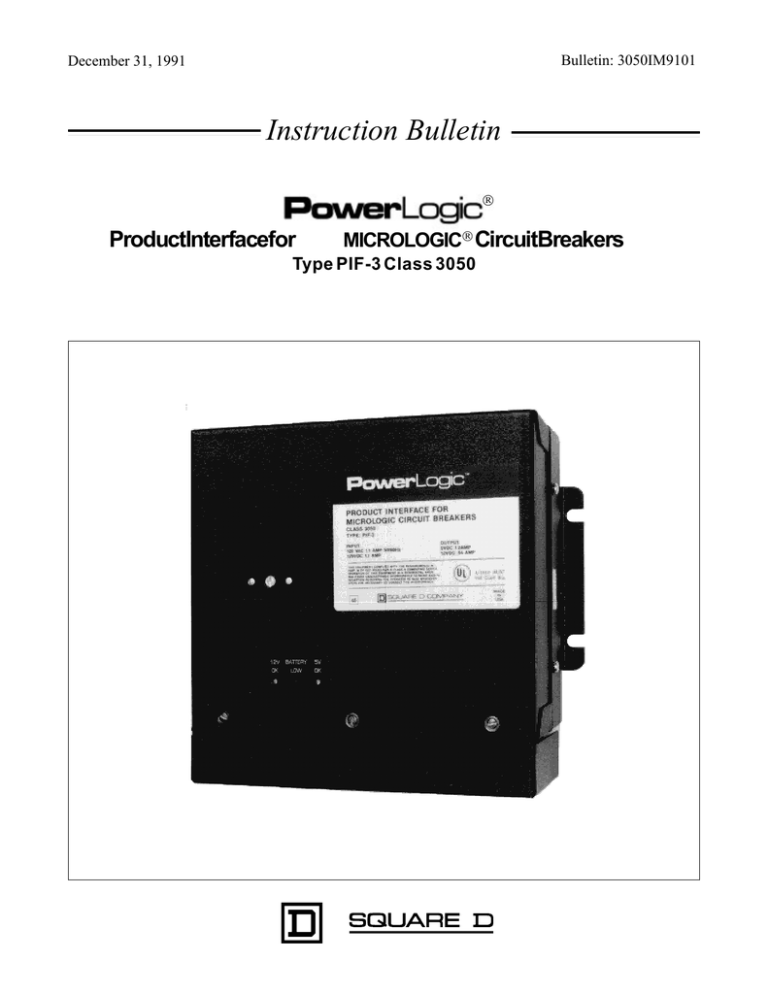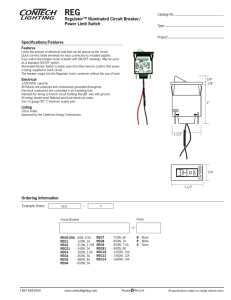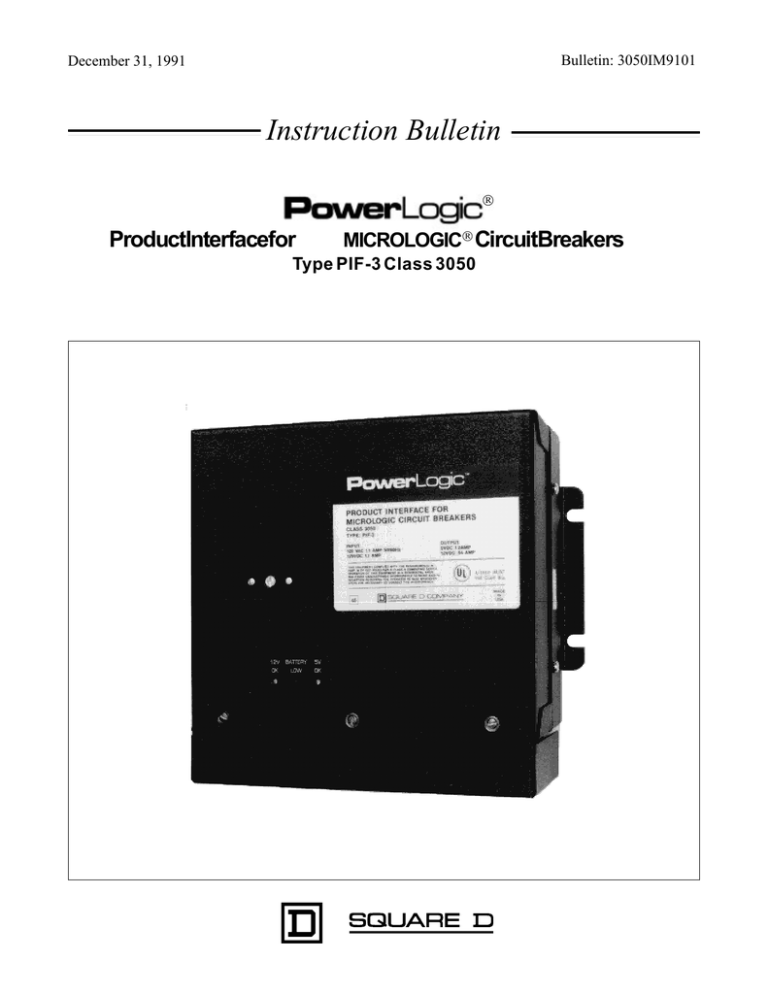
Bulletin: 3050IM9101
December 31, 1991
Instruction Bulletin
ProductInterfacefor
MICROLOGIC CircuitBreakers
Type PIF-3 Class 3050
Bulletin No. 3050IM9101
December 31, 1991
TableofContents
Chapter 1 – Introduction
About this Manual ------------------------------------------------------------1-1
Notational Conventions ----------------------------------------------------1-1
Receiving, and Storage -------------------------------------------------------1-1
What is the Product Interface? ----------------------------------------------1-2
Chapter 2 – Specifications and Applications
Product Interface Hardware--------------------------------------------------2-1
Product Interface Specifications --------------------------------------------2-3
Product Interface Applications ----------------------------------------------2-4
Local Display of Circuit Breaker Data -----------------------------------2-4
Remote Display of Circuit Breaker Data --------------------------------2-4
Local and Remote Display of Circuit Breaker Data--------------------2-4
Chapter 3 – Installation
Mounting the Product Interface ---------------------------------------------3-1
Connecting to Communications Adapters ---------------------------------3-2
Connecting to the PowerLogic Communications Link ------------------3-4
Biasing the Communications Link ---------------------------------------3-6
Terminating the Communications Link ----------------------------------3-8
Connecting Control Power -------------------------------------------------3-10
AC Installation -------------------------------------------------------------3-10
DC Installation -------------------------------------------------------------3-10
Grounding the Product Interface Chasis ----------------------------------3-10
Chapter 4 – Setup and Operation
Resetting the Product Interface ----------------------------------------------4-1
Setting the Baud Rate ---------------------------------------------------------4-2
Understanding Addressing ---------------------------------------------------4-2
Choosing a Base Communications Address -----------------------------4-3
Other Important Addressing Considerations ----------------------------4-4
Setting the Base Communications Address --------------------------------4-5
Setting the Number of Connected Circuit Breakers ----------------------4-6
Installing the Battery----------------------------------------------------------4-7
Initial Startup ------------------------------------------------------------------4-7
Setting the Clock and Assigning Labels and Nameplates ---------------4-7
Chapter 5 – Maintenance and Troubleshooting
Replacing the Lithium Battery ----------------------------------------------5-1
Battery Specifications ------------------------------------------------------5-1
Replacing the Control Power Fuse------------------------------------------5-2
Troubleshooting ---------------------------------------------------------------5-3
Customer Service -----------------------------------------------------------5-3
Appendix A – Register Listing -------------------------------------------A-1
Appendix B – Maximum Distances for Communications ------------B-1
Appendix C – Cable Pinouts ----------------------------------------------C-1
1991 Square D. All Rights Reserved
Page i
Table of Contents
Figures and Tables
Page ii
Table
Figure
Figure
Figure
Figure
Figure
Figure
Figure
Figure
Table
Figure
Figure
Figure
Figure
Figure
1-1
2-1
2-2
2-3
2-4
2-5
2-6
3-1
3-2
3-1
3-3
3-4
3-5
3-6
3-7
Figure
Figure
Figure
Figure
Table
Figure
Figure
Table
Table
Table
3-8
3-9
3-10
4-1
4-1
4-2
5-2
5-1
A-1
A-2
Available Data -------------------------------------------------1-2
Product Interface Side View ---------------------------------2-1
Product Interface Switches -----------------------------------2-2
Product Interface Dimensions -------------------------------2-3
Local Display --------------------------------------------------2-4
Remote Display ------------------------------------------------2-5
Local & Remote Display -------------------------------------2-5
Panel Preparation ----------------------------------------------3-1
Communications Adapter Placement -----------------------3-2
Product Interface to CIM3F Connection Information ----3-3
Connecting a Comms Adapter to the Product Interface --3-3
Multiple PowerLogic Device Types on a Comm Link ---3-4
RS-485 Communication Terminal --------------------------3-5
RS-485 Communication Wiring -----------------------------3-5
Connecting the Product Interface as the First Device
on a PowerLogic Communications Link ------------------3-6
RS-485 Terminator Placement -------------------------------3-8
Terminating the Product Interface---------------------------3-9
Control Power and Ground Terminal Location ----------3-10
Product Interface Switches -----------------------------------4-1
Baud Rate Settings --------------------------------------------4-2
Addressing Example ------------------------------------------4-5
Control Power Fuse Location --------------------------------5-2
Troubleshooting Table ----------------------------------------5-3
Product Interface Command Operations ------------------A-2
Product Interface Register Listing --------------------------A-3
1991 Square D All Rights Reserved
Listed 4L57
Ind. Cont. Eq.
COPYRIGHT NOTICE
TRADEMARK NOTICE
PLEASE NOTE:
FCC NOTICE
1991 by Square D Company All rights reserved. This Bulletin may not be copied in whole or in
part, or transferred to any other media, without the written permission of Square D Company.
SY/MAX, SY/NET, SY/LINK, MICROLOGIC, and PowerLogic are registered trademarks of
Square D Company.
Electrical equipment should be serviced only by qualified electrical maintenance personnel, and this
Instruction Bulletin should not be viewed as sufficient instruction for those who are not otherwise
qualified to operate, service, or maintain the equipment discussed. Although reasonable care has
been taken to provide accurate and authoritative information in this bulletin, no responsibility is
assumed by Square D for any consequences arising out of the use of this material.
This equipment complies with the requirements in Part 15 of FCC rules for a Class
A computing device. Operation of this equipment in a residential area may cause
unacceptable interference to radio and TV reception requiring the operator to take
whatever steps are necessary to correct the interference.
Chapter 1
Introduction
Bulletin No. 3050IM9101
December 31, 1991
Chapter1–Introduction
ABOUT THIS MANUAL
Notational Conventions
RECEIVING AND
STORAGE
This manual provides the information necessary to install, setup, and operate the
Product Interface for MICROLOGIC Circuit Breakers (PIF-3). The document is
organized into five chapters, and three appendices. The person(s) responsible for
installing, applying, or operating the Product Interface should read all of this
document. To find information on a specific topic, refer to the table of contents or
use the table below.
To
See
Read a general description of the Product Interface
Read about specifications and typical applications
Learn how to install the Product Interface
Learn how to setup the Product Interface
Learn how to change the battery or fuse
Learn how to troubleshoot problems
See a detailed listing of registers
Read about maximum distances for communications
See communication cable pinouts
Chapter 1
Chapter 2
Chapter 3
Chapter 4
Chapter 5
Chapter 5
Appendix A
Appendix B
Appendix C
This document uses the following notational conventions:
•
Bulleted Lists. Bulleted lists, such as this one, provide information but not
procedural steps.
•
Numbered lists. Numbered lists show a sequence of steps describing a
specific task.
•
Cross References. Cross references to other sections in the document
appear in boldface and a different type face like this—See Chapter 3
Installation for more information.
If the Product Interface is shipped via UPS or air freight, inspect the shipping carton
for damage. If the Product Interface is to be installed soon, unpack and inspect it
for damage. If damage is evident, notify the carrier to initiate a claim. You can
obtain replacement equipment through your Square D distributor. For additional
assistance, contact PowerLogic Customer Service at (615) 459-8591.
The Product Interface uses a long-life Lithium battery to maintain the clock and
non-volatile RAM during periods of control power loss. When the Product
Interface is shipped via UPS or air freight, the battery is not installed. Do not install
the battery until you have installed the Product Interface and are ready to apply
control power. This will prevent battery drain while the Product Interface is in
storage. When the Product Interface is supplied as a factory installed option in
power equipment, the battery is already installed. For maximum battery life,
remove the battery and re-install it when you are ready to apply control power to
the Product Interface. See Chapter 5 Maintenance and Troubleshooting for
instructions on battery installation.
1991 Square D. All Rights Reserved
Page 1-1
Bulletin No. 3050IM9101
December 31, 1991
WHAT IS THE PRODUCT
INTERFACE?
Chapter 1
Introduction
The PowerLogic Product Interface for MICROLOGIC circuit breakers, together
with MICROLOGIC Series III A/B circuit breakers, provides an economical means
to perform remote current monitoring, without the need for additional current
transformers or metering equipment. In addition, the Product Interface reports a
wealth of valuable historical trip data and circuit breaker data from MICROLOGIC
Series III A/B circuit breakers. Table 1-1 lists the available data.
The Product Interface can be mounted in QED switchboards to enable local and
remote monitoring of circuit breaker data. The data from up to 32 circuit breakers
can be displayed using a PowerLogic System Display for MICROLOGIC Circuit
Breakers (SD-100/SD-120), or an IBM PC compatible computer equipped with
PowerLogic software. Using the Square D SY/NET network, personal computers
running PowerLogic software can monitor virtually any number of MICROLOGIC
circuit breakers, PowerLogic Circuit Monitors, Lifegard Model 85 Transformer
Temperature Controllers, and other compatible devices.
Table 1-1 Available Data
Real-Time Current
• A, B, C Phase True RMS
Currents
• Ground Fault Current
(Optional)
Real-Time Current Values
The Product Interface reports per-phase true RMS currents, allowing you to
evaluate circuit loading and avoid overload conditions. And for circuit breakers
equipped with a ground fault sensor, ground fault current can also be monitored.
Historical Data
• Date and Time of Last Trip
Circuit Breaker History
• Cause of Trip
• Phase Currents at Trip
• Ground Fault Current at Trip
• # of Overload Trips
• # of Short Circuit Trips
• # of Ground Fault Trips
Circuit Breaker Data
• Breaker Type
• Sensor Rating
• Plug Rating
• Long Time Settings: Pickup
and Delay
• Short Time Settings: Pickup
and Delay
• Instantaneous Settings
• Ground Fault Settings: Pickup
and Delay
Page 1-2
During troubleshooting stages, the trip unit’s historical data, reported by the
Product Interface, can aid in reducing further system down-time and help in
preventing future electrical outages. Last trip data provided includes Cause of Last
Trip, Date and Time of Last Trip, and Phase and Ground Fault Current Magnitudes
at time of trip.
And, to aid in preventative maintenance planning, the Product Interface reports a
summary of the total number of trips for overload, short circuit and ground fault.
Circuit Breaker Data and Trip Settings
Circuit breaker data available through the Product Interface includes the type of
circuit breaker, the sensor rating and the plug rating. In addition, the trip unit delay
and pickup settings for Long Time, Short Time, Instantaneous, and Ground Fault
are provided. This data allows you to compare the settings to existing records, to
determine tampering or inadvertent changes to the protection functions. And using
the System Display for MICROLOGIC circuit breakers with optional printer port
(SD-120), you can send the data to a serial printer creating a permanent record of
the circuit breaker’s settings.
1991 Square D. All Rights Reserved
Chapter 2
Specifications and Applications
Chapter2–Specificationsand
The PowerLogic Product Interface for MICROLOGIC Circuit Breakers (PIF-3) is
housed in an aluminum case designed to be mounted in power equipment. The
compact Product Interface mounts in low-voltage switchboards and other small
spaces. Figure 2-3 shows the overall dimensions.
The terminal strip connections for communications cables and control power are
housed behind a protective cover held in place by three captive screws. This cover
can be removed for connection to additional circuit breakers, for changing the
control power fuse, or for inspection of installed wiring. The protective cover
must be securely attached at all other times. This safeguard is designed to
prevent inadvertent damage to the connections.
The Product Interface provides eight removable 4-position terminal plugs for
connection of up to eight MICROLOGIC Series IIIA/B circuit breakers. Each circuit
breaker must be connected to a communications adapter (CIM3F) for isolation and
power. Each communications adapter is then connected to the appropriate terminal
strip position on the side of the Product Interface. (See Figure 2-1).
RS485 Communications
to other devices
9 10 11 12 13 14 15 16 17 18 19 20 21 22 23 24 25 26 27 28 29 30 31 32 33 34 35 36 37
D+
GND
+12V
D-
ADD + 1
D+
GND
+12V
DGND
+12V
DD+
GND
+12V
DD+
GND
+12V
D-
MICROLOGIC CIRCUIT BREAKERS
ADD + 3
ADD + 4
ADD + 5
D+
ADD + 2
SE
D-
ADD + 0
+12V
8
D+
GND
+12V
D-
ADD + 6
DC
AC
GND
7
-
N
38
IN+
6
G
39
5
U
IN-
RS485
COMMS
OUT+
4
+
L
40
D+
GND
+12V
D-
ADD + 7
Cable Tie 8-32 Nut
DC
AC
Control Power
Terminal Strip
FUS
FUSE
250V, 2 AMP
Control Power Fuse
S
FU E
OUT-
3
Ground Terminal
SHLD
2
Communications
Terminal Strip
1
Cable Tie 8-32 Nut
E F
PRODUCT INTERFACE
HARDWARE
Bulletin No. 3050IM9101
December 31, 1991
Applications
D+
Communications Adapters (CIM3F)
1 required for each Circuit Breaker
Figure 2-1 Product Interface Side View
1991 Square D. All Rights Reserved
To Micrologic Circuit Breakers
(Up to eight per PIF-3)
Page 2-1
Bulletin No. 3050IM9101
December 31, 1991
Chapter 2
Specifications and Applications
Also located on the side of the Product Interface are a ground terminal, a control
power terminal strip connector, and a control power fuse. (See Figure 2-1). The
Control power is fused with a 2A 250V Slow Blow fuse.
A flush mounted door on the front of the Product Interface provides access to a
number of switches. (See Figure 2-2). Two ten position rotary switches are used to
set the Product Interface base communications address. Another ten position rotary
switch is used to set the Product Interface baud rate. A 16 position rotary switch is
used to specify the number of circuit breakers connected to the Product Interface.
A push button switch is used to reset the Product Interface. Chapter 4 Setup and
Operation provides instructions for using these switches. Also housed behind the
door is a lithium battery. This battery is used to maintain the Product Interface clock
and non-volatile RAM in the event of a power loss.
The front of the Product Interface contains three LEDs. Two green LEDs, labeled
12V OK and 5V OK, are lit when the Product Interface is receiving adequate control
power. The red LED, labeled Battery Low, is a warning light for the lithium battery.
When the red LED is lit, the battery voltage is low, and the battery must be replaced.
See Chapter 5 Maintenance and Troubleshooting for instructions on replacing
the battery.
# of Connected
Circuit Breakers
Switch
(+)
Lithium Battery
789A
01
EF 2
BCD
3 4 56
4 56
4 56
BAUD
78
9 01
9 01
9 01
78
4 56
ADDRESS
78
23
RESET
23
Hardware Reset
Switch
23
7 89 A
01
EF 2
BCD
3 4 56
4 56
23
4 56
BAUD
78
9 01
9 01
9 01
78
4 56
ADDRESS
78
23
RESET
Product Interface for
Micrologic Circuit Breakers
23
66
Address
Switches
Baud Rate
Switch
12V
OK
Figure 2-2 Product Interface Switches
Page 2-2
1991 Square D. All Rights Reserved
BATTERY 5V
LOW
OK
MADE
IN
USA
Chapter 2
Specifications and Applications
Bulletin No. 3050IM9101
December 31, 1991
PRODUCT INTERFACE
SPECIFICATIONS
Communications ..............................One RS-485, eight MICROLOGIC connectors
Clock/Calendar ......................................Accuracy +/- 1.5 sec in 24 hours at 25° C
Electrical
Control Power Input:
AC Nominal Voltage ....................................................................120VAC
AC Operating Range ..............................................................85-132 VAC
Burden ...............................................................1A @ 120VAC (132 VA)
Frequency Range ................................................................47.0 to 65.0 Hz
Isolation...............................................................................2000 V, 1 min.
DC Operating Range ............................................................110-170 VDC
Ride Through of Power loss .......................................................20 ms at 120 VAC
Fusing .....................................................................................2A 250V Slow Blow
+12V LED ............................................................indicates +12V power supply ok
+5V LED ..................................................................indicates 5V power supply ok
Battery Low LED .......................................when on, indicates low battery voltage
Environmental
Operating Temperature .....................................................................0 to 70° C
Storage Temperature ...................................................................-40 to +85° C
Humidity Rating ................................................95% RH max non-condensing
Weight .......................................................................Approximately 4 lbs (1.8 kg)
Dimensions .......................................................................................See Figure 2-3
R 0.250
6.4
.250
6.4
2.999
76.2
12V
OK
BATTERY 5V
LOW
OK
8.375
212.7
Product Interface for
Micrologic Circuit Breakers
66
7.869
199.9
8.875
225.4
MADE
IN
USA
.378
8.000
203.2
4.375
111.1
Dimensions in
Inches
Millimeters
Figure 2-3 Product Interface Dimensions
1991 Square D. All Rights Reserved
Page 2-3
Bulletin No. 3050IM9101
December 31, 1991
PRODUCT INTERFACE
APPLICATIONS
Chapter 2
Specifications and Applications
The Product Interface mounts easily in Square D QED switchboards. In new
equipment, any MICROLOGIC series A or B circuit breaker can communicate to the
Product Interface. These include the ME, NE, PE, and SE circuit breakers. Up to
8 circuit breakers can be connected to a single Product Interface, and up to 32 circuit
breakers can be monitored on a single PowerLogic communications link.
Local Display of Circuit
Breaker Data
For local display of circuit breaker data, PowerLogic provides the System Display
for MICROLOGIC Circuit Breakers (Class 3050 Types SD-100 and SD-120). The
System Display can display data from up to 32 circuit breakers, and can be installed
up to 10,000 feet from the farthest Product Interface. (See Appendix B for
Maximum Distances). Figure 2-4 shows Product Interfaces daisy-chained to a
System Display for MICROLOGIC Circuit Breakers. A PowerLogic Circuit Monitor with display typically provides metering for the Main.
Remote Display of Circuit
Breaker Data
For remote monitoring of circuit breaker data, Product Interfaces can be connected
to a personal computer equipped with PowerLogic application software. Product
Interfaces, Circuit Monitors, and other PowerLogic devices can share a single
RS-485 communications link. The personal computer can be located up to 10,000
feet from the farthest PowerLogic device. (See Appendix B for Maximum Distances and Baud Rates). Figure 2-5 shows a personal computer connected to
Product Interfaces and other PowerLogic devices.
Local and Remote Display of
Circuit Breaker Data
For local and remote monitoring, Product Interfaces can be connected to a
PowerLogic Network Interface Module (PNIM) for connection to the SY/NET
network. A PowerLogic System Display for MICROLOGIC Circuit Breakers
provides local readout of circuit breaker data. A personal computer running
PowerLogic software can monitor virtually any number of MICROLOGIC circuit
breakers, PowerLogic Circuit Monitors, and other compatible devices. Figure 2-6
shows a system using both local and remote monitoring of circuit breaker data.
System Display
for MICROLOGIC CBs
CM
CIM3F's
PIF3
PIF3
PIF3
CB
CB
CB
CB
CB
CB
CB
CB
CB
Up to 32 CBs Max.
Figure 2-4 Local Display
Page 2-4
1991 Square D. All Rights Reserved
Circuit Monitor
Typically Provides
Main Metering
Up to 8 CBs
Per Interface
Chapter 2
Specifications and Applications
Bulletin No. 3050IM9101
December 31, 1991
CIM3F's
PIF3
PIF3
CB
CB
CB
CB
CB
CB
PIF85 *
CM
M85
Up to 8 CBs
Per Interface
Up to 32 Devices (CBs + CMs +M85s) Max.
Figure 2-5 Remote Display
System Display
for MICROLOGIC CBs
Network
Interface
CIM3F's
PIF3
PIF3
CB
CB
CB
CB
CB
CB
PIF85 *
CM
M85
Up to 8 CBs
Per Interface
Up to 32 Devices (CBs + CMs +M85s) Max.
Figure 2-6 Local & Remote Display
*
The PIF-85 is a PowerLogic Product Interface for the Lifeguard Model 85 Transformer Temperature Controller. The Model 85 is a temperature fan controller for Square D PowerCast and
conventional dry type transformers.
1991 Square D. All Rights Reserved
Page 2-5
Chapter 3
Installation
Bulletin No. 3050IM9101
December 31, 1991
Chapter3–Installation
MOUNTING THE
PRODUCT INTERFACE
The Product Interface is designed to be mounted in power equipment. When
choosing a mounting location, consider the following points:
•
Mount the Product Interface no more than 50 feet from any circuit breaker
connected to it.
•
Mount the Product Interface in a location that allows access to the door on
its front cover.
•
Allow adequate clearance on the side of the Product Interface for wiring
connections.
•
Mount the Product Interface to allow for adequate heat dissipation. If
environmental conditions produce temperatures higher than the operating
range, (0° C to +70° C), make provisions to bring the ambient temperature
to 70° C or less.
•
Refer to Figure 2-3 for Product Interface Dimensions.
To prepare the panel for installation, drill four 1/4" mounting holes. Figure 3-1
shows the drilling pattern.
The Product Interface enclosure is equipped with slotted mounting brackets that
accept four mounting screws. Secure the Product Interface to the panel using
1/4" pan head or filister head machine screws and locknuts.
3.000"
R 0.25"
4 Holes
8.375"
Figure 3-1 Panel Preparation
1991 Square D. All Rights Reserved
Page 3-1
Bulletin No. 3050IM9101
December 31, 1991
CONNECTING TO
COMMUNICATIONS
ADAPTERS
Chapter 3
Installation
!
CAUTION
HAZARD OF EQUIPMENT DAMAGE.
Do not connect the Product Interface directly to circuit breakers.
The Product Interface must be connected to Communications
Adapters (CIM3F) which are in turn connected to circuit breakers.
Failure to observe this precaution could result
in damage to the circuit breaker.
The Product Interface provides eight removable 4-position terminal plugs for
connection of up to eight MICROLOGIC Series III A/B circuit breakers using
MICROLOGIC Communications Adapters (catalog no. CIM3F). Each
MICROLOGIC circuit breaker is first wired to a Communications Adapter which
is then connected to the appropriate terminal strip position on the side of the Product
Interface. Figure 3-2 illustrates this point.
Up to 8 Circuit
Breakers
Circuit
Breaker
CIM3F
Circuit
Breaker
CIM3F
Circuit
Breaker
CIM3F
Product
Interface
Figure 3-2 Communications Adapter Placement
For instructions on connecting the Communications Adapter to a circuit breaker,
refer to the instruction bulletin for the Communications Adapter (#48040-720-01).
To wire a Communications Adapter to the Product Interface, complete the following steps:
1. The CIM3F Communications Adapter comes with a 10 foot communication cable. One end of the cable has a modular connector which plugs into
the Communications Adapter. Plug this modular connector into the Communications Adapter.
2. If the 10 foot cable is too long, cut the cable to the desired length. If the 10
foot cable is not long enough, use Manhattan M3802 cable or equivalent
(50 ft max).
3. The other end of the 10 foot cable has four flying leads. Expose the four
cable conductors by stripping the cable sheath back 2 inches. Then strip the
insulation for each conductor back 1/4 inch.
Page 3-2
1991 Square D. All Rights Reserved
Chapter 3
Installation
Bulletin No. 3050IM9101
December 31, 1991
4. Inspect the stripped ends for stray wires to minimize the possibility of
shorts across terminals.
5. The Product Interface has eight removable 4-position terminal plugs for
connecting Communications Adapters. The terminal jacks are labeled
“ADD+0, ADD+1, ADD+2....ADD+8”. Connect the flying leads on the 10
foot cable to the lowest available terminal plug. For example, wire the first
Communications Adapter to plug “ADD+0”, the second to plug “ADD+1”,
the third to plug “ADD+2”, and so on. Follow the color code shown in
Table 3-1. This color code illustration also appears on the label inside the
terminal strip protective cover. Figure 3-3 illustrates the connections.
IMPORTANT: Follow the color codes carefully. Failure to do so will result in
improper operation or damage to the Communications Adapter.
Table 3-1 Product Interface to CIM3F Connection Information
PIF-3 Terminal
Label
GND
CIM3F Wire
Color
Black
Used For
+12Vdc Common
+12V
Red
+12Vdc Supply
D-
Orange
Serial Data
D+
Blue
Serial Data
Product Interface Side View
OUT+
4
IN-
5
IN+
6
GND
7
+12V
8
D-
9 10 11 12 13 14 15 16 17 18 19 20 2
D+
10' Cable Supplied
with CIM3F
Removable
Plug
Black
ADD + 0
Red
Orange
Blue
CIM3F
To Circuit
Breaker
GND
+12V
D-
ADD + 1
D+
GND
+12V
DGND
+12V
DD+
MICROLOGIC C
ADD + 3
D+
ADD + 2
SE
3
U
2
OUT-
RS485
COMMS
1
FUS
E F
FUSE
250V, 2 AMP
S
FU E
SHLD
Figure 3-3 Connecting a Communications Adapter to the Product Interface
1991 Square D. All Rights Reserved
Page 3-3
Bulletin No. 3050IM9101
December 31, 1991
CONNECTING TO THE
POWERLOGIC
COMMUNICATIONS LINK
Chapter 3
Installation
As in all other PowerLogic devices, the Product Interface uses an industry standard
RS-485 (RS-422 compatible) electrical interface for data communications. Multiple Product Interfaces, Circuit Monitors, and other PowerLogic devices can be
daisy-chained together on a single PowerLogic communications link. Figure
3-4 shows multiple device types on a communications link.
The Product Interface can be connected to a communications port on:
•
A PowerLogic System Display for MICROLOGIC Circuit Breakers
•
A PowerLogic Network Interface Module (PNIM)
•
A personal computer equipped with a SY/LINK PC interface board
All PowerLogic devices have an RS-485 communications port for connection to a
PowerLogic communications link. The Product Interface uses a removable, fiveposition terminal plug labeled “RS485 COMMS” for this purpose. (See Figure 3-5).
As in all other PowerLogic devices, the Product Interface requires a communication cable containing two shielded twisted pairs (Belden 8723 or equivalent).
Communication cables are daisy-chained from the Product Interface’s RS-485
communications terminals to the matching RS-485 communications terminals of
the next device. That is, SHLD is wired to SHLD, OUT- to OUT-, OUT+ to OUT+,
IN- to IN-, and IN+ to IN+.
If the Product Interface is the last device on the communications link, it must be
terminated using a Multipoint Communications Terminator (MCT-485). See
Terminating the Communications Link below for termination instructions. If the
Product Interface is the first device on the link, it must be connected to a
System Display
for Micrologic CBs
PNIM
0
1
CIM3F
PIF3
PIF3
PIF85
CB
CB
M85
CB
CB
CB
CB
CM
Figure 3-4 Multiple PowerLogic Device Types on a Communications Link
Page 3-4
1991 Square D. All Rights Reserved
Chapter 3
Installation
Bulletin No. 3050IM9101
December 31, 1991
communications port using a Multipoint Communications Adapter (MCA-485).
See Biasing the Communications Link below for biasing instructions. If the
Product Interface is “buried” in the communications link, complete the following
steps:
1. Strip back the cable sheath 2 inches on both ends of the communications
cable. Then strip back the insulation for each conductor 1/4 inch.
2. Inspect the stripped ends for stray wires to minimize the possibility of
shorts across terminals.
3. Connect one wire to the IN+ terminal on the Product Interface’s RS-485
5-position terminal block. Connect the other end of the same wire to the
IN+ terminal of the next device.
4. Repeat step 3, connecting the IN- terminal on the Product Interface to the
IN- terminal on the next device, the OUT+ terminal on the Product
Interface to the OUT+ terminal on the next device, and so on.
For example, to wire a Product Interface to a Circuit Monitor, connect the SHLD
terminal on the Product Interface to the SHLD terminal on the Circuit Monitor,
connect the OUT- terminal on the Product Interface to the OUT- terminal on the
Circuit Monitor, connect the OUT+ terminal on the Product Interface to the OUT+
terminal on the Circuit Monitor, and so on. Figure 3-6 illustrates this example.
RS-485 Communications
Terminals
Product Interface Side View
2
OUT-
3
OUT+
4
IN-
6
7
+12V
8
D-
9 10
D+
ADD + 0
5
IN+
GND
RS485
COMMS
1
SHLD
GND
Figure 3-5 RS-485 Communication Terminal
Belden 8723
or Equivalent
To Comms
Terminals of Next
Device
SHLD
SHLD
OUT-
OUT-
OUT+
OUT+
IN-
IN-
IN+
IN+
PIF-3 RS-485
Terminals
To Comms
Terminals of Next
Device
CM RS-485
Terminals
Figure 3-6 RS-485 Communication Wiring
1991 Square D. All Rights Reserved
Page 3-5
Bulletin No. 3050IM9101
December 31, 1991
Chapter 3
Installation
Biasing the Communications To ensure reliable communications, the PowerLogic communications link must be
Link
biased. This is done using a biasing device called a Multipoint Communications
Adapter (MCA-485). The adapter is placed between the first device on the link and
the communications port of the System Display, PNIM, or SY/LINK card. Figure
3-7 illustrates the installation of the adapter when the first device on the link is a
Product Interface. If the first device on the link is not a Product Interface, refer to
the first device’s instruction bulletin for biasing instructions.
To connect the Product Interface as the first device on the PowerLogic communications link, you will need the following items:
•
One PowerLogic Multipoint Communications Adapter (3090 MCA-485).
(This is not included with the Product Interface and must be purchased
separately).
•
One PowerLogic cable 3090 CAB-107. (This is not included with the
Product Interface and must be purchased separately).
•
A five position terminal block—1 provided with each Product Interface.
•
Belden 8723 or equivalent cable. (This is not included with the Product
Interface and must be purchased separately).
Figure 3-7 illustrates the wiring connections. Refer to this figure when completing
the steps listed below.
PRODUCT INTERFACE
Belden 8723
SHLD
OUTOUT+
ININ+
Terminal
Block
24
SHLD
23
OUT-
22
OUT+
21
IN-
20
IN+
CAB-107
MCA-485
To Comm port of
System Display for
MICROLOGIC, or PNIM,
or SY/LINK Card
PIF-3 RS-485
Terminals
Figure 3-7 Connecting the Product Interface as the First Device on a PowerLogic Communications Link
To connect the Product Interface as the first device on the PowerLogic communications link, complete the following steps:
1. Install the terminal block in a convenient location.
The CAB-107 is a ten foot cable. If the terminal block must be located
farther than ten feet from the PNIM, PC, or System Display, a custom cable
must be built. To build a custom cable, use Belden 8723 cable and a male
DB9 connector. Appendix C shows the required pinout for the CAB-107
cable.
Page 3-6
1991 Square D. All Rights Reserved
Chapter 3
Installation
Bulletin No. 3050IM9101
December 31, 1991
2. Plug the Male end of the Multipoint Communications Adapter (MCA-485)
into the communications port of the System Display (SD-100 or SD-120),
PNIM, or SY/LINK board.
NOTE: When connecting to a PNIM, connect the Product Interface to the
top RS-422 port, labeled port 0. This port must be configured for PowerLogic
mode.
3. Mark the flying leads on the CAB-107 as indicated in the table below. For
example, mark the white wire, labeled 20, as “IN+”; mark the green wire,
labeled 21, as “IN-”; and so on.
Existing Label
Wire Color
Mark As
20
Green
IN+
21
White
IN-
22
Red
OUT+
23
Black
OUT-
24
Silver
SHLD
4. Attach the Male DB-9 connector on the CAB-107 to the Multipoint
Communications Adapter.
5. Connect the CAB-107 spade connectors to the terminal block.
6. Cut a length of Belden 8723 (or equivalent) cable that is long enough to
reach from the terminal block to the Product Interface. Strip the cable
sheath from both ends and expose 1/4" of each conductor.
7. Connect one end of the Belden 8723 (or equivalent) cable to the terminal
block.
8. Connect the other end of the Belden 8723 (or equivalent) cable to the
removable 5-position terminal plug (labeled RS-485 Comms) on the
Product Interface. Be sure to connect the terminal accepting the IN- wire
on the CAB-107 to the IN- terminal on the Product Interface, the terminal
accepting the IN+ wire on the CAB-107 to the IN+ terminal on the Product
Interface, and so on.
NOTE
An alternative to using a terminal block and a CAB-107 is to build a
custom cable using Belden 8723 cable (or equivalent) and a male
DB-9 connector. When building the cable, follow the CAB-107
pinout shown in Appendix C.
1991 Square D. All Rights Reserved
Page 3-7
Bulletin No. 3050IM9101
December 31, 1991
Terminating the
Communications Link
Chapter 3
Installation
To ensure reliable communications, the last device on a PowerLogic communications link must be terminated. Figure 3-8 illustrates terminator placement when the
last device on the link is a Product Interface for MICROLOGIC Circuit Breakers. If
the last device is not a Product Interface, refer to the last device’s instruction
bulletin for termination instructions.
NOTE
If a communications link contains only a single device, it must be
terminated. If a link contains multiple devices, as in Figure 3-8, only
the last device must be terminated.
To connect the Product Interface as the last device on the PowerLogic communications link, you’ll need the following items:
•
One PowerLogic RS-485 Multipoint Communications Terminator (3090
MCT-485). (This is not included with the Product Interface and must be
purchased separately).
•
A five position terminal block—1 provided with each Product Interface.
•
Belden 8723 or equivalent cable. (Not included).
Figure 3-9 illustrates proper termination. Refer to this figure when completing the
steps listed below.
System Display
for Micrologic CBs
PNIM
The Communications Link Must
Be Terminated at the Last Device
0
1
CIM3F
PIF3
PIF3
PIF85
CB
CB
M85
CB
CB
CB
CB
CM
Figure 3-8 RS-485 Terminator Placement
Page 3-8
1991 Square D. All Rights Reserved
Chapter 3
Installation
Bulletin No. 3050IM9101
December 31, 1991
To connect the Product Interface as the last device on the PowerLogic communications link, complete the following steps:
1. Install the terminal block in a convenient location.
2. Cut a length of cable long enough to reach from the Product Interface to the
terminal block.
3. Strip the cable sheath from both cable ends and expose 1/4" of each
conductor.
4. Connect one end of the cable to the IN+, IN-, OUT+, OUT-, and SHLD
terminals on the Product Interface.
5. Trace the conductor color codes and mark the cable conductors at the other
end of the cable as IN+, IN-, OUT+, OUT-, and SHLD, corresponding to
the RS485 COMMS terminals on the Product Interface.
6. Connect the marked conductors to the terminal block.
7. Connect the four spade connectors on the Multipoint Communications
Terminator to the OUT-, OUT+, IN-, and IN+ positions on the terminal
block.
Product Interface
(Last Device on Link)
Terminal
Block
Terminator
Belden 8723 Cable
SHLD
OUTOUT+
ININ+
RS-485
Terminals
SHLD
OUTOUT+
ININ+
Figure 3-9 Connecting the RS-485 Terminator to a Product Interface
1991 Square D. All Rights Reserved
Page 3-9
Bulletin No. 3050IM9101
December 31, 1991
CONNECTING CONTROL
POWER
Chapter 3
Installation
The Product Interface accepts either AC or DC control power. Control power
connections are made to a terminal strip on the side of the Product Interface. (See
Figure 3-10). The control power is fused with a 2.0 AMP slow blow fuse. See
Chapter 5 for instructions on changing the fuse.
IMPORTANT: In all wiring installations, wire the Product Interface according to
all applicable electrical codes.
AC Installation
The Product Interface requires 90-132 VAC control power at 50/60 Hz. Connect
the power cable to the Line (L), Neutral (N), and Ground (G) terminals as marked
on the Product Interface. Use a properly sized disconnect switch as a means to
remove control power from the Product Interface.
DC Installation
The Product Interface requires 110 - 170VDC power. Connect the power cable to
the positive (+) and negative (-) terminals as marked on the Product Interface.
Important: Observe proper polarity when connecting DC power. Use a properly
sized disconnect switch as a means to remove control power from the Product
Interface.
GROUNDING THE
PRODUCT INTERFACE
CHASSIS
The chassis ground terminal is located on the side of the Product Interface. (See
Figure 3-10). Connect the chassis ground terminal to a building column or
grounding electrode determined to be a “true earth” ground. Ground wire should
be #14 gauge minimum.
Product Interface Side View
OUT+
4
IN-
D+
ADD + 0
D-
9 10 11 12 13 14 15 16 17 18 19 20 21 22 23 24 25 26 27 28 29 30 31 32 33 34 35 36 37
GND
+12V
D-
ADD + 1
D+
GND
+12V
DGND
+12V
DD+
GND
+12V
DD+
GND
+12V
D-
MICROLOGIC CIRCUIT BREAKERS
ADD + 3
ADD + 4
ADD + 5
D+
ADD + 2
D+
GND
+12V
D-
ADD + 6
DC
E F
AC
+12V
8
-
N
38
GND
7
G
39
IN+
6
+
L
40
5
SE
3
U
OUT-
RS485
COMMS
2
DC
AC
Control Power
Terminal Strip
FUS
FUSE
250V, 2 AMP
Control Power Fuse
S
FU E
1
Ground Terminal
SHLD
D+
GND
D-
ADD + 7
+12V
D+
Figure 3-10 Control Power and Ground Terminal Location
Page 3-10
1991 Square D. All Rights Reserved
Chapter 4
Setup and Operation
Bulletin No. 3050IM9101
December 31, 1991
Chapter4–SetupandOperation
The Product Interface has five switches located behind its front access door. These
switches are used to set its baud rate, set its base address, set the number of circuit
breakers connected to it, and reset the Product Interface. Figure 4-1 shows the
switch locations. A label on the back of the access door also shows the switch
locations and their functions. This chapter describes the purpose and use of each
switch.
The Product Interface must be reset each time a change is made to the address, baud
rate, or number of connected circuit breakers switch settings. There are two ways
to reset the Product Interface: Hardware Reset, and Software (remote) Reset.
To perform a hardware reset, press the Reset button located behind the access door
on the front of the Product Interface. (See Figure 4-1). For instructions on
performing a software reset using PowerLogic software, refer to the instruction
bulletin accompanying the software.
NOTE
Reset the Product Interface after changing a switch setting. If you
change a switch setting but fail to perform a reset, the Product
Interface will not act on the new switch setting.
# of Connected
Circuit Breakers
Switch
(+)
Lithium Battery
789A
01
EF 2
BCD
3 4 56
4 56
BAUD
78
9 01
9 01
9 01
78
4 56
ADDRESS
78
4 56
RESET
23
Hardware Reset
Switch
23
23
7 89 A
01
EF 2
BCD
3 4 56
4 56
4 56
BAUD
78
9 01
9 01
9 01
78
4 56
ADDRESS
78
23
RESET
23
23
RESETTING THE
PRODUCT INTERFACE
Product Interface for
Micrologic Circuit Breakers
66
Address
Switches
MADE
IN
USA
Baud Rate
Switch
12V
OK
BATTERY 5V
LOW
OK
Figure 4-1 Product Interface Switches
1991 Square D. All Rights Reserved
Page 4-1
Bulletin No. 3050IM9101
December 31, 1991
SETTING THE BAUD
RATE
Table 4-1 Baud Rate Settings
Position
Baud Rate
1
1200
2
2400
3
4800
4
9600
5
19200
6-0
Reserved
Chapter 4
Setup and Operation
The Product Interface baud rate must be set to match the baud rate of the device(s)
it is connected to. In other words, all devices on the PowerLogic communications
link must be set to the same baud rate. For example, if two Circuit Monitors and one
Product Interface are daisy-chained to a PNIM, both Circuit Monitors, the Product
Interface, and the PNIM port must be set to the same baud rate.
The baud rate switch is located behind the access door on the front of the Product
Interface. (See Figure 4-1). The baud rate switch settings are clearly identified on
a label inside the access door. Table 4-1 repeats the baud rate switch settings.
To set the baud rate, complete the following steps:
1. Insert a miniature, flat-bladed screwdriver into the arrow in the center of
the baud rate switch.
2. Rotate the switch until the arrow points to the number that corresponds to
the desired baud rate. For example, to select 19200 baud, rotate the arrow
to switch position 5.
3. Press the Reset button. This forces the Product Interface to recognize the
new baud rate setting.
NOTE: The Product Interface can also be reset by issuing a reset command
using PowerLogic application software. See Resetting the Product
Interface, in this chapter, for more information.
UNDERSTANDING
ADDRESSING
Any single PowerLogic communications link can support up to 32 individual
device addresses. Therefore, a maximum of 32 circuit breakers can be monitored
on a single PowerLogic communications link. Each Product Interface can support
from 1 to 8 circuit breakers. The maximum number of Product Interfaces that can
be connected to a PowerLogic communications link is tied to this 32 circuit breaker
limit.
For example, a PowerLogic communications link could contain four Product
Interfaces each connected to eight circuit breakers. Or a communications link could
contain eight Product Interfaces each connected to only four circuit breakers. Or a
communications link could contain 16 Product Interfaces each connected to only
two circuit breakers.
Each Product Interface on a communications link must be assigned a base
communications address. The Product Interface’s base address is assigned using
the two ten-position rotary switches housed behind the door on its front. (See
Setting the Base Communications Address below for instructions on setting the
address switches).
Page 4-2
1991 Square D. All Rights Reserved
Chapter 4
Setup and Operation
Bulletin No. 3050IM9101
December 31, 1991
Each Product Interface must also be told how many circuit breakers are connected
to it. The # of connected circuit breakers is set using the sixteen position rotary
switch also housed behind the door on the front of the Product Interface. (See
Setting the # of Connected Circuit Breakers below for instructions on setting the
switch).
The base address tells the Product Interface which communication address to use
for the first circuit breaker connected to it. The # of connected circuit breakers
switch tells the Product Interface how many communication addresses to assign to
its circuit breakers. For example, if a Product Interface’s base address is 01, and the
# of connected circuit breakers switch is set to 05, then the Product Interface assigns
addresses 01, 02, 03, 04, and 05 to its circuit breakers. Or, if a Product Interface’s
base address is 07, and the # of connected circuit breakers switch is set to 03, then
the Product Interface assigns addresses 07, 08, and 09 to its circuit breakers.
Circuit breakers are connected to the Product Interface via eight removable 4position terminal plugs. (See Chapter 3 for connection instructions). The terminal
plugs are labeled “ADD+0”, “ADD+1”, “ADD+2”, . . . , “ADD+8”. The circuit
breaker connected to position ADD+0 is assigned the Product Interface base
address. The circuit breaker connected to position ADD+1 is assigned the base
address+1. The circuit breaker connected to position ADD+2 is assigned the base
address+2, and so on.
For example, assume that a Product Interface’s base address is 09, and the # of
connected circuit breakers switch is set to 03. Then the circuit breaker connected
to the plug labeled ADD+0 is assigned the address 09. The circuit breaker
connected to the plug labeled ADD+1 is assigned the address 10. And the circuit
breaker connected to the plug labeled ADD+2 is assigned the address 11.
Choosing a Base
Communications Address
When choosing the base address for a Product Interface, remember that each circuit
breaker on the communications link must have a unique address. Duplicate
addresses on a PowerLogic communications link will cause communication errors.
For example, assume that the base address of a Product Interface is set to 01, and
the # of connected circuit breakers switch is set to 04. The Product Interface assigns
addresses 01, 02, 03, and 04 to its circuit breakers. These addresses can’t be used
again on the same PowerLogic communications link. The next available address is
05.
You could set the base address of the second Product Interface to 05. But assume
that you want to connect a fifth circuit breaker to Product Interface 01. To do this
you must change the # of connected circuit breakers switch from 04 to 05. The
Product Interface then assigns the address 05 to the fifth circuit breaker. But if the
base address of the second Product Interface is 05, you’ve created a duplicate
1991 Square D. All Rights Reserved
Page 4-3
Bulletin No. 3050IM9101
December 31, 1991
Chapter 4
Setup and Operation
address. This will cause communication errors. To correct the error, you must
change the base address of the second Product Interface to 06 or higher. The
addresses of the circuit breakers connected to the second Product Interface will be
renumbered according to its new base address.
To prevent this from happening, you can assign base addresses with expansion in
mind. For example, assume that you have a system with two Product Interfaces,
each connected to four circuit breakers. To provide for expansion, you could assign
the first Product Interface the base address 01 and set the # of connected circuit
breakers switch to 04. Its circuit breakers would be assigned the addresses 01, 02,
03, and 04. You could then assign the second Product Interface the base address 09
and set the # of connected circuit breakers switch to 04. Its circuit breakers would
be assigned the address 09, 10, 11, and 12.
By doing this, you have left addresses 05, 06, 07, and 08 unused. Then, when you
add another circuit breaker to Product Interface 01, you can change the # of
connected circuit breakers switch to 05. The Product Interface will assign the
circuit breaker the available address 05. Figure 4-2 illustrates this example.
Other Important Addressing
Considerations
The bullet items below list several other items to consider when choosing Product
Interface base addresses:
•
•
Page 4-4
Each PowerLogic communications link must have one device whose
address is “01.”
-
If a communications link contains several daisy-chained Product
Interfaces (and no other PowerLogic devices), one Product Interface must be assigned the base address “01.”
-
If a communications link contains only one PowerLogic device, a
Product Interface, its base address must be “01.”
-
If a communications link contains Product Interfaces and other
PowerLogic devices, and a System Display for Micrologic Circuit
Breakers (SD-100/SD-120) is used to display circuit breaker data,
then device “01” must be a Product Interface. Figure 3-4 shows a
systems where this rule applies.
When Product Interfaces are connected to a PowerLogic Network Interface Module (PNIM), the PNIM should be assigned either the address 0, or
an address above the highest address assigned to any circuit breaker. For
example, if a communications link has four Product Interfaces and 32
circuit breakers addressed as 1-32, the PNIM address should be either 0 or
33 or higher.
1991 Square D. All Rights Reserved
Chapter 4
Setup and Operation
Bulletin No. 3050IM9101
December 31, 1991
SETTING THE BASE
COMMUNICATIONS
ADDRESS
Each Product Interface must be assigned a base communications address. The
Product Interface uses the base address to assign addresses to the circuit breakers
connected to it. Before attempting to set the base address, be sure and read the
section Understanding Addressing above.
The base address is set using two ten position rotary switches located behind the
door on the front of the Product Interface. (See Figure 4-1). The address switch
closest to the Baud Rate switch sets the ones digit. The address switch closest to the
Reset switch sets the tens digit.
To set the base address, complete the following steps:
1. Insert a miniature, flat-bladed screwdriver into the arrow in the center of
the ones switch.
2. Rotate the switch until the arrow points to the desired number.
3. Insert a miniature, flat-bladed screwdriver into the arrow in the center of
the tens switch.
4. Rotate the tens switch until the arrow points to the desired number, from
1 to 8. Position 9 is not a valid setting.
5. Press the Reset button. This forces the Product Interface to recognize the
new switch setting.
NOTE: The Product Interface can also be reset by issuing a reset command
using PowerLogic application software. See Resetting the Product
Interface, in this chapter, for more information.
Terminator
PIF3
Base Address = 09
# Breakers switch = 04
PIF3
Base Address = 01
# Breakers switch = 04
CB
Address 09
CB
Address 01
CB
CB
Address 10
CB
CB
Address 02
CB
Address 12
CB
Address 04
CIM3F
Address 11
Address 03
Addresses 05 through 08 are
reserved for expansion
Figure 4-2 Addressing Example
1991 Square D. All Rights Reserved
Page 4-5
Bulletin No. 3050IM9101
December 31, 1991
SETTING THE NUMBER
OF CONNECTED CIRCUIT
BREAKERS
Chapter 4
Setup and Operation
The number of circuit breakers connected to the Product Interface is set using the
sixteen position rotary switch located above the Address switches. (See Figure
4-1). This switch tells the Product Interface how many addresses it must assign to
its connected circuit breakers.
For example, if the Product Interface has a base address of 10, and this switch is set
to 4, then the Product Interface reserves addresses 10, 11, 12, and 13 for the circuit
breakers connected to it. The circuit breaker connected to the terminal labeled
ADD+0 is assigned the address 10. The circuit breaker connected to the terminal
labeled ADD+1 is assigned the address 11. The circuit breaker connected to the
terminal labeled ADD+2 is assigned the address 12. And the circuit breaker
connected to the terminal labeled ADD+3 is assigned the address 13. See Understanding Addressing above for more on addressing.
This switch should always match the exact number of connected circuit breakers.
If a Product Interface is connected to four circuit breakers, but the # of connected
circuit breakers switch is set to 3, then the Product Interface will not recognize the
fourth circuit breaker.
To set the number of connected circuit breakers, complete the following steps:
1. Insert a miniature, flat-bladed screwdriver into the arrow in the center of
the 16 position switch.
2. Rotate the switch until the arrow points to the number of connected circuit
breakers, from 1 to 8.
Note: Switch positions 9, A, B, C, D, and E are reserved. If the switch is
inadvertently set to one of these settings, the Product Interface defaults to
8 connected circuit breakers and operates accordingly. Switch positions F
and 0 are reserved for specific functions. If the switch is set to either of these
positions, the Product Interface will not operate.
3. Press the Reset button. This forces the Product Interface to recognize the
new switch setting.
Note: The Product Interface can also be reset by issuing a reset command
using PowerLogic application software. See Resetting the Product
Interface, in this chapter, for more information.
Page 4-6
1991 Square D. All Rights Reserved
Chapter 4
Setup and Operation
INSTALLING THE
BATTERY
Bulletin No. 3050IM9101
December 31, 1991
The Product Interface uses a long-life lithium battery to maintain the clock and nonvolatile RAM in the event of a control power loss. The user must install the battery
before initial start-up of the Product Interface. For maximum battery life, do not
install the battery until you are ready to apply control power to the Product
Interface.
The battery is located behind the door on the front of the Product Interface. To
install the battery, open the door and press the battery into the battery clip. Make
sure that the “+” end of the battery matches the “+” symbol on the battery clip.
INITIAL START-UP
Before starting the Product Interface, review Chapter 3 and Chapter 4. Verify that
all external wiring is connected according to color codes. Inspect for stray wires and
short conditions. Check the baud rate and address settings. Be sure that the Product
Interface baud rate matches the baud rate of all other devices on the PowerLogic
communications link. Verify that the addresses of the circuit breakers connected to
the Product Interface are unique. Check the # of connected circuit breakers switch
to make sure that it is set to the actual number of connected circuit breakers.
Replace the terminal strip protective cover. The cover should remain in place to
prevent inadvertent damage to wiring connections. Close and secure the front
access door.
After verifying proper installation and setup, apply control power to the Product
Interface. The two green LEDs on the front of the enclosure should light indicating
that the Product Interface is functioning properly. The red LED on the front of the
enclosure is the low battery warning indicator and should not light. If the red light
comes on, check the battery to see that it is seated properly. If one or both of the
green LEDs does not light, or the red LED does light and you’ve verified that the
battery is properly seated, refer to Chapter 5 - Maintenance and Troubleshooting for troubleshooting tips.
SETTING THE CLOCK
AND ASSIGNING LABELS
AND NAMEPLATES
The final steps required to set up the Product Interface for operation are (1) setting
the Product Interface Clock, and (2) assigning a Label and Nameplate for each
circuit breaker.
The Product Interface clock is used to record the time and date of important events
such as the Time and Date of Last Trip. The Product Interface’s lithium battery
maintains the clock in the event of a control power loss.
1991 Square D. All Rights Reserved
Page 4-7
Bulletin No. 3050IM9101
December 31, 1991
Chapter 4
Setup and Operation
The label is a four character alpha-numeric string. The PowerLogic Product
Communications Software and other PowerLogic products display the label to help
identify the circuit breaker being viewed. A typical label might be “CB-1,” where
“CB” indicates that the device being viewed is a circuit breaker, and “1” is the
circuit breaker’s address.
The nameplate is 16 character alpha-numeric string. The PowerLogic Product
Communications Software and other PowerLogic products display the nameplate
to help identify the circuit breaker being viewed. For example, if a circuit breaker
feeds the welder on production line 3, the nameplate might be “Welder Line 3.”
The clock, label, and nameplate can all be set using a System Display for
MICROLOGIC circuit breakers, or PowerLogic application software. Refer to the
instruction bulletin for the System Display or software for instructions on setting
theses values.
Page 4-8
1991 Square D. All Rights Reserved
Chapter 5
Maintenance and Troubleshooting
Chapter5–MaintenanceandT
roubleshooting
!
Bulletin No. 3050IM9101
December 31, 1991
WARNING
HAZARD OF ELECTRICAL SHOCK.
All maintenance must be performed by qualified service personnel.
Disconnect control power before attempting to service the device.
Failure to observe this precaution could result
in severe personal injury or death!
REPLACING THE
LITHIUM BATTERY
The Product Interface is equipped with a long-life lithium battery. The battery
maintains the Product Interface clock and non-volatile RAM in the event of a
control power loss. The battery is located behind the flush mounted door on the
front of the Product Interface.
The front of the Product Interface enclosure has three LEDs. The red LED, labeled
Battery Low, is a warning light for lithium battery. When the red LED is lit, the
battery voltage is low, indicating the battery must be replaced.
The battery can be changed while the Product Interface is operating. To change the
battery, open the door on the front of the Product Interface. Remove the old battery
and replace it with a new battery. Make sure that the “+” end of the battery matches
the “+” symbol on the battery holder.
NOTE
When replacing the battery, use extreme care not to touch the
circuit board. — For maximum battery life, remove the battery when
storing the Product Interface for extended periods of time.
Battery Specifications
Square D Part Number ...................................................................... 29904-08961
Manufacturer ..................................................... Tadiran Electronic Industries Inc.
Mfg. Type Number .................................................................................... TL-5104
Mfg. Catalog Number ................................................................ 15-51-04-210-000
Rated Voltage .......................................................................... Lithium AA, 3.6 V
Capacity (200 uA @ 3V) ................................................................ 1.9 Amp Hours
(Typical Cells stored at 25° C for one year)
1991 Square D. All Rights Reserved
Page 5-1
Bulletin No. 3050IM9101
December 31, 1991
REPLACING THE
CONTROL POWER FUSE
Chapter 5
Maintenance and Troubleshooting
The Product Interface is equipped with a control power fuse to protect its internal
power supplies. The fuse is located on the side of the Product Interface, behind the
terminal strip protective cover. (See Figure 5-2). To change the fuse, complete the
following steps:
1. Disconnect control power from the Product Interface
2. Remove the terminal strip protective cover from the Product Interface.
3. Remove the fuse cover by pressing down on it and rotating it counterclockwise.
4. Remove the blown fuse and replace it with an equivalent 250V, 2 AMP
slow blow fuse.
5. Replace the fuse cover and the terminal strip protective cover.
6. Reapply control power to the Product Interface.
Product Interface Side View
D-
9 10 11 12 13 14 15 16 17 18 19 20 21 22 23 24 25 26 27 28 29 30 31 32 33 34 35 36 37
D+
GND
+12V
D-
ADD + 1
D+
GND
+12V
DGND
+12V
DD+
GND
+12V
DD+
GND
+12V
D-
MICROLOGIC CIRCUIT BREAKERS
ADD + 3
ADD + 4
ADD + 5
D+
ADD + 2
SE
8
U
+12V
ADD + 0
7
D+
GND
+12V
D-
ADD + 6
DC
E F
AC
6
-
N
38
IN+
GND
RS485
COMMS
IN-
5
G
39
D+
GND
+12V
DD+
ADD + 7
1991 Square D. All Rights Reserved
OUT+
4
+
L
40
Page 5-2
OUT-
3
DC
AC
Figure 5-2 Control Power Fuse Location
2
FUS
FUSE
250V, 2 AMP
S
FU E
1
Control Power Fuse
SHLD
Chapter 5
Maintenance and Troubleshooting
TROUBLESHOOTING
Customer Service
Bulletin No. 3050IM9101
December 31, 1991
Most problems occur due to improper installation or setup. It may be helpful to
review Chapters 3 and 4 before referring to the troubleshooting table below. Table
5-1 offers a list of potential problems and their likely causes, along with checks
and/or solutions for each.
If after completing the Troubleshooting checks in Table 5-1, the problem has not
been solved, contact your local Square D distributor, or contact PowerLogic
customer service at (615) 459-8591.
Table 5-1 Troubleshooting Table
Problem
Possible Cause(s)
Check or Cure
Red “Battery Low” Light Comes On.
Battery is not connected.
Check the battery to see that it is seated
properly.
Battery voltage is low.
Replace the battery. See “Replacing the Lithium
Battery” in this chapter for instructions.
Control power connection faulty.
Check control power circuit and connections.
Control Power fuse not present or
blown.
Replace fuse with 2 Amp, 250 V Slow Blow
Fuse. See “Replacing the Control Power Fuse”
in this chapter for instructions.
Product Interface is addressed
incorrectly.
Verify that the address switches are set to a
unique address. Check for address duplication
on the communications link. See “Setting the
Base Address” in Chapter 4 for instructions on
addressing.
Product Interface Baud Rate is
set wrong.
Reset the Product Interface to the correct baud
rate. See “Setting the Baud Rate” in Chapter 4
for instructions.
Last device on the
communications link is not
terminated using the Multipoint
Communications Terminator.
Check the last device on the link for proper
termination. See “Terminating the RS485 Link”
in Chapter 3 for instructions.
Communications link is not
biased using the Multipoint
Communications Adapter.
Check to see that the Multipoint
Communications Adapter is used and properly
placed. See “Connecting the Product Interface
to a communications port” in Chapter 3.
Break in RS-485 communications
link.
Check all wiring connections on RS-485 link.
Custom cable built incorrectly.
If a custom cable was built, verify that the proper
pinouts were used.
Control power is applied, but green
LEDs on front of Product Interface
do not light.
Can't communicate to the Product
Interface at all.
1991 Square D. All Rights Reserved
Page 5-3
Bulletin No. 3050IM9101
December 31, 1991
Chapter 5
Maintenance and Troubleshooting
Table 5-1 Troubleshooting Table (Continued)
Problem
Possible Cause(s)
Check or Cure
Can communicate to the first circuit
breaker (that is, the circuit breaker
connected to terminal position
“ADD+0”) but not some or all of the
others.
The sixteen position rotary switch
that is used to set the # of
connected circuit breakers is set
too low.
Verify that the switch position matches the
number of connected circuit breakers. See
“Setting the Number of Connected Circuit
Breakers” in Chapter 4 for instructions.
A breaker is tripped, but the Product
Interface is still reporting current for
the breaker.
Ammeter Threshold Level needs
to be adjusted.
See the register 6012 in Appendix A for a
definition of the Ammeter Threshold Level.
Can communicate to some circuit
breakers on a Product Interface, but
not others.
Improper wiring between Product
Interface and Communications
Adapter (CIM3F).
Check wiring connections. See “Connecting to
Communications Adapters” in Chapter 3.
Improper wiring between
Communications Adapter
(CIM3F) and circuit breaker.
Check wiring connections. See the CIM3F
instruction manual for wiring instructions.
Communications Adapter
(CIM3F) failed due to improper
wiring.
Replace CIM3F.
Page 5-4
1991 Square D. All Rights Reserved
Appendix A
Register Listing
Bulletin No. 3050IM9101
December 31, 1991
Appendix A –RegisterListing
PIF Reg
PIF Reg
CM Reg
CM Reg
COLUMN HEADINGS
R/W Save
Description
Each Product Interface for MICROLOGIC
Circuit Breakers has an identical set of
R/W Save
Description
storage registers. Table A-2 provides a listing of the registers. The table has five
column headings: PIF Reg, CM Reg, R/W, Save, and Description. The column
headings are described below.
PIF Reg -
This column shows the Product Interface register number.
CM Reg -
Some of the registers in the Product Interface store data that is also
available in the PowerLogic Circuit Monitor. These registers have
an associated Circuit Monitor “shadow” register, listed in the CM
Reg column. Each “shadow” register duplicates the data stored in
the associated PIF register. For example, Product Interface register
6201 stores Phase A Current. The Circuit Monitor stores Phase A
Current in register 3. So if you look at register 6201 in this
appendix, you will see that it lists register 3 in the CM Reg column.
This means that you can read Phase A Current from either register
6201 or register 3. Both registers return the same data.
R/W -
An R is shown in this column if the register can only be read, but
not written. If the register can be read and written, R/W is shown
in this column.
Save -
This column describes the action taken by the Product Interface
upon loss of power. When power is restored, one of three
conditions exist for each register:
S (SAVE) =
The value that existed before power loss is
saved.
U (UPDATE) =The value that existed before power loss is
replaced by the present value.
Z (ZERO) = The value that existed before power loss is
replaced by zero.
Description - This column provides a description of the register contents.
IMPORTANT NOTES
•
Registers 0001 - 5999 and 6400 - 8171 are undefined, except for the registers
presented as Circuit Monitor shadow registers. (The shadow registers are listed
in the “CM Reg” column of Table A-2). Undefined registers return a value of
zero when read. A write to an undefined register does nothing. The Circuit
Monitor shadow registers will return valid data when read.
•
Product Interface register numbers 6000 - 6099 and 8172 - 8192 are Global for
all active trip units on the Interface. Reading a global register, using all active
trip unit addresses, returns identical results. Writing to a global register, using
any one of the trip unit addresses, updates the register value of all of the trip
units.
1991 Square D. All Rights Reserved
Page A-1
Bulletin No. 3050IM9101
December 31, 1991
PIF Reg
PIF Reg
CM Reg
CM Reg
Appendix A
Register Listing
R/W Save
• If communication to the trip unitsDescription
is lost for more than 3 seconds, the following
R/W Save
Description
registers are forced to the values shown below:
REGISTER
EFFECT
6129 ........................................................Bits 1 through 5 forced to 0
6200 ........................................................Bit 8 forced to 1
6201 through 6205 .................................Values forced to -32767
6206 ........................................................Bits 1 and 2 forced to 0
6207 ........................................................All bits forced to 0
6208 ........................................................All bits forced to 0
6209 ........................................................All bits forced to 0
6235 ........................................................Values forced to 0
6236 through 6238 .................................Values forced to 0
•
Product Interface register 6111 is a command register that allows the user to
perform specific functions by setting specific bits. For example, a write to
register 6111 with bit 5 set to 1 restarts the Product Interface. Table A-1 lists
the available command operations, the bits that must be set to perform each
operation, and the decimal equivalents that can be written to set the bits. Refer
to the description of register 6111 in table A-2 for a more detailed description.
Table A-1 Product Interface Command Operations
Command Operation
Page A-2
Bit
Decimal Equivalent
Restart Product Interface
5
16
Reset PIF Communication Statistics
6
32
Reset Trip History & Time Date of Last Trip
9
256
Reset Trip Unit Communication Statistics
10
512
Restart and Clear Product Interface
11
1024
Reset Trip Event Flag
12
2048
1991 Square D. All Rights Reserved
Appendix A
Register Listing
Bulletin No. 3050IM9101
December 31, 1991
Table
Interface
Register
PIFA-2
RegProduct
CM Reg
R/W
Save Listing
PIF Reg
CM Reg
R/W Save
Description
PIF Reg
CM Reg
R/W Save
PIF Reg
CM Reg
R/W Save
Description
6000
6001
87
6002
Description
Description
R
U
Number of connected circuit breakers. Stores the number of connected circuit breakers (1 - 8) set by the user with the # of connected
circuit breakers switch. The switch has sixteen positions labeled 0-9 and
A-F. Positions 1-8 are set by the user to indicate the number of breakers
connected to the Product Interface. Positions 9, A, B, C, D, and E are
reserved. The Product Interface defaults to 8 connected circuit breakers
when set to any of these postions. Positions 0 and F are also reserved,
but the Product Interface will not function properly when set to these
positions.
R
U
Product Interface base address. Stores the Product Interface Base
Address switch setting. The Base Address is determined by the position
of the address switches upon system power-up or reset.
R
U
Product Interface baud rate. Stores the Product Interface baud rate
switch setting. The baud rate is determined by the position of the baud
rate switch upon power-up or reset. Baud rate switch positions are: 1 =
1200, 2 = 2400, 3 = 4800, 4 = 9600, and 5 = 19200. Positions 6-0 are
reserved for future use and would indicate 9600 baud if inadvertantly
chosen.
Product Interface Communications Statistics (Registers 6003-6011):
6003
133
R
S
Number of messages received by the addressed Product Interface.
6004
134
R
S
Number of messages sent by the addressed Product Interface to other
devices.
6005
135
R
S
Number of messages received by the addressed Product Interface with
invalid addresses.
6006
136
R
S
Number of messages received by the addressed Product Interface with
bad checksums.
6007
137
R
S
Number of messages received by the addressed Product Interface with
unclassified errors.
6008
138
R
S
Number of messages received by the addressed Product Interface with
illegal opcodes.
6009
139
R
S
Number of messages received by the addressed Product Interface with
illegal registers.
6010
140
R
S
Number of messages received by the addressed Product Interface with
illegal counts.
6011
141
R
S
Number of messages received by the addressed Product Interface with
frame errors.
1991 Square D. All Rights Reserved
Page A-3
Bulletin No. 3050IM9101
December 31, 1991
PIF Reg
PIF Reg
CM Reg
CM Reg
6012
Appendix A
Register Listing
R/W Save
R/W Save
R/W
S
6013
Description
Description
Ammeter Threshold Level. The value in this register represents a
percentage of the Phase sensor rating. (Registers 6131). This is a user
defined value in the range 0 to 500 (0.00 to 5.00% of sensor rating). The
default value is 250, (2.5% of sensor rating). Current readings that fall
below the Threshold Level are returned as “0 AMPS”. For example, if this
register contained the value 120, the Product Interface would report
“0 AMPS” for current readings less than 1.2% of the sensor rating.
Reserved
System Time and Date - Unpacked, SY/MAX Format (Registers 6014-6020):
6014
6015
6016
6017
6018
6019
6020
784
785
786
787
788
789
R
R
R
R
R
R
R
U
U
U
U
U
U
U
Milliseconds Range = 0 - 999
Seconds
Range = 0 - 59
Minutes
Range = 0 - 59
Hours
Range = 0- 23
Days
Range = 1 - 31
Month
Range = 1 - 12
Year
Range = 0 - 199
(Year is zeroed on 1900. e.g. 1989 is represented as 89, and 2009 is
represented as 09).
System Time and Date - Packed, Circuit Monitor Format (Registers 6021-6023):
6021
228
R
U
6022
229
R
U
6023
230
R
U
6024
Month (byte 1)
Range = 1 - 12
Day (byte 2)
Range = 1 - 31
Year (byte 1)
Range = 1 - 199
Hour (byte 2)
Range = 0 - 23
Minutes (byte 1)
Range = 0 - 59
Seconds (byte 2)
Range = 0 - 59
(Year is zeroed on 1900. e.g. 1989 is represented as 89. 2009 is
represented as 109).
Reserved
Last Restart Time and Date - Unpacked, SY/MAX Format (Registers 6025-6031):
6025
6026
6027
6028
6029
6030
6031
Page A-4
700
701
702
703
704
705
R
R
R
R
R
R
R
S
S
S
S
S
S
S
Milliseconds Range = 0 - 999
Seconds
Range = 0 - 59
Minutes
Range = 0 - 59
Hours
Range = 0 - 23
Day
Range = 1 - 31
Month
Range = 1 - 12
Year
Range = 0 - 199
(Year is zeroed on 1900. e.g. 1989 is represented as 89. 2009 is
represented as 109).
1991 Square D. All Rights Reserved
Appendix A
Register Listing
PIF Reg
PIF Reg
Bulletin No. 3050IM9101
December 31, 1991
CM Reg
CM Reg
R/W Save
R/W Save
Description
Description
Last Restart Time and Date - Packed, Circuit Monitor Format (Registers 6032-6034):
6032
88
R
S
6033
89
R
S
6034
90
R
S
R
U
Product Interface Self Test results. A “0” bit setting indicates no system
error. A “1” bit setting indicates a system error. Bit map follows:
Bit 1 = 1 - Self Test Error/Failure
Bit 2= 1 - Battery Low
Bit 3 = 1 - Real Time Clock Failure
Bit 4 = 1 - Interrupt Controller Failure
Bit 5 = 1 - RAM Memory Failure
Bit 6 = 1 - EPROM Memory Failure
Bit 7 = 1 - EEPROM Memory Failure
Bit 8 is reserved for future use
Bit 9 is reserved for future use
Bit 10 = 1 - Duart #1 Failure
Bit 11 = 1 - Duart #2 Failure
Bit 12 = 1 - Duart #3 Failure
Bit 13 = 1 - Duart #4 Failure
Bit 14 = 1 - Duart #5 Failure
Bit 15 is reserved for future use
Bit 16 is reserved for future use
R
S
Revision Level of Product Interface Software. This register represents
the firmware release and revision numbers:
6035
6036
231
Month (byte 1)
Range = 1 - 12
Day (byte 2)
Range = 1 - 31
Year (byte 1)
Range = 0 - 199
Hour (byte 2)
Range = 0 - 24
Minutes (byte 1)
Range = 0 - 59
Seconds (byte 2)
Range = 0 - 59
(Year is zeroed on 1900. e.g. 1989 is represented as 89. 2009 is
represented as 109).
Lower 2 Digits - represent the operating system revision number.
Upper 2 Digits - represent the boot system release number.
Note: A release is a major upgrade or change in firmware features
whereas a revision is a change to existing features designed to enhance
performance. For example, release level 2.0 may provide some new
calculated values that were not available in release 1.0. Revision 2.1 may
change the format of those new calculated values.
6037
6038 - 6099
242
R
S
Square D Company product identification number for Product Interface for Micrologic Circuit Breakers. A read from this register will return
the product ID number 475.
Reserved
1991 Square D. All Rights Reserved
Page A-5
Bulletin No. 3050IM9101
December 31, 1991
PIF Reg
PIF Reg
CM Reg
CM Reg
Appendix A
Register Listing
R/W Save
R/W Save
Description
Description
NOTE: Registers 6100 to 6199 are used to provide Product Interface register assignments for data values that are
computed, rather than generated directly by the MICROLOGIC Series IIIA/B Trip Units. Many registers in this range
have a shadow register number to reflect the Circuit Monitor equivalent.
6100
R
S
Trip Event Flag. When a trip event occurs, bit 1 of this register is set to 1
indicating that a trip has occurred, and either bit 2, 3, 4, or 5 is set indicating the cause of trip. The bits remain set to 1 until one of the following
things happens:
1) Current is restored to the circuit, or
2) This register is reset using the Product Interface command
register. (To reset this register, set bit 12 of register 6111).
When one of the above conditions is met, all bits are reset to 0 and
remain set to 0 until the next trip event. The bit map follows:
Bit 1 = 1 - A Trip Event Has Occurred
Bit 2 = 1 - Long Time or Full Load Trip
Bit 3 = 1 - Short Time or LRC Trip
Bit 4 = 1 - Instantaneous Trip
Bit 5 = 1 - Ground Fault Trip
Bit 6 =
Reserved
Bit 7 =
Reserved
Bit 8 = 1 - Cause Unknown
Bits 9-16 Reserved
6101-6102
218-219
R/W
S
Circuit Breaker Label. This is a user-defined, four-character alphanumeric string. The PowerLogic Product Communications Software and
other PowerLogic products display the label to help identify the circuit
being viewed. A typical label might be “CB-1” where “CB” indicates that
the device being viewed is a circuit breaker, and “1” is the circuit
breaker’s address.
6103-6110
220-227
R/W
S
Circuit Breaker Nameplate. This is a user-defined, sixteen-character
alphanumeric string. The PowerLogic Product Communications Software
and other PowerLogic products display the nameplate to help identify the
circuit being viewed. For example, if a circuit breaker feeds the welder on
production line 3, the nameplate might be “WELDER LINE3”. The default
nameplate is “CKT BRKR”.
6111
237
R/W
Z
Command Register. This is a command register that is used to perform
specific functions by setting specific bits. For example, a write to register
6111 with bit 5 set to 1 restarts the Product Interface. When this register
is read, all bits are returned as 0. Bit map follows:
Bits 1-4
Reserved
Bit 5 = 1 - Restart Product Interface. This performs the same
function as pressing the Restart button on the Product
Interface. The date and time of the restart is stored in
registers 6025-6034.
Bit 6 = 1 - Reset Product Interface Communication Statistics.
This zeroes registers 6003-6011.
Bits 7-8
Reserved
Bit 9 = 1 - Reset Trip History and Time/Date of Last Trip Event.
This resets registers 6112 -6122.
Page A-6
1991 Square D. All Rights Reserved
Appendix A
Register Listing
PIF Reg
PIF Reg
Bulletin No. 3050IM9101
December 31, 1991
CM Reg
CM Reg
R/W Save
R/W Save
Description
Description
Bit 10 = 1 - Reset Trip Unit Communication Statistics. This zeroes
registers 6123-6127.
Bit 11 = 1 - Restart and Clear Product Interface. This restarts the
Product Interface and clears all historical data and userdefined configuration entries.
Bit 12 = 1 - Reset Trip Event Flag. This sets all bits in register 6100
to 0.
Bit 13-16 Reserved.
6112
R
S
Trip History recorded from register 6100 at the time of the last trip event.
This register retains the cause of the last trip until the next trip event
occurs.
A “0” bit setting indicates no trip event. A “1” setting in Bit 1 indicates that
a trip occured, and the cause of the trip is indicated in the other bits as
shown below:
Bit 1 = 1 - Any Trip Condition
Bit 2 = 1 - Long Time Trip
Bit 3 = 1 - Short Time Trip
Bit 4 = 1 - Instantaneous Trip
Bit 5 = 1 - Ground Fault Trip
Bit 6 =
Reserved
Bit 7 =
Reserved
Bit 8 = 1 - Cause Unknown
Bits 9 through 16 are reserved for future use.
6113-6119
R
S
Time and Date of last trip event, formatted as follows.
6113
Milliseconds
Range = 0 - 999
6114
Seconds
Range = 0 - 59
6115
Minutes
Range = 0 - 59
6116
Hour
Range = 0 - 23
6117
Days
Range = 1 - 31
6118
Month
Range = 1 - 12
6119
Year
Range = 0 - 199
(Year is zeroed on 1900. e.g. 1989 is represented as 89, and 2009 is
represented as 109).
6120-6122
R
S
Time and date of last trip event, formatted as in circuit monitors:
6120
Byte 1 = Month
Range = 1 - 12
Byte 2 = Day
Range = 1 - 31
6121
Byte 1 = Year
Range = 0 - 199
Byte 2 = Hour
Range = 0 - 23
6122
Byte 1 = Minutes
Range = 0 - 59
Byte 2 = Seconds
Range = 0 - 59
(Year is zeroed on 1900. e.g., 1989 is represented as 89, and 2009 as
109, etc.).
1991 Square D. All Rights Reserved
Page A-7
Bulletin No. 3050IM9101
December 31, 1991
PIF Reg
PIF Reg
CM Reg
CM Reg
Appendix A
Register Listing
R/W Save
R/W Save
Description
Description
Trip Unit Communications Statistics (Registers 6123-6127):
6123-6124
R
S
Number of valid data packets received from the addressed trip unit.
6125
R
S
Number of data packets received from the addressed trip unit with
checksum error.
6126
R
S
Number of data packets received from the addressed trip unit with frame
errors.
6127
R
U
Trip Unit Communications Status:
This register stores the time (in seconds) since the Product Interface
received good data from the addressed trip unit. In other words, a nonzero value indicates that communications to the addressed trip unit are
currently bad. A value of 0 indicates that communications are good.
6128
Reserved
6129
R
U
Current Overrange Register indicates the current is greater than 16383
AMPS. Bit map follows:
Bit 1 = 1 - Present Phase A current is overrange
Bit 2 = 1 - Present Phase B current is overrange
Bit 3 = 1 - Present Phase C current is overrange
Bit 4 = 1 - Present Ground Fault current is overrange
Bit 5 = 1 - Present Max Phase current is overrange
Bits 6 through 16 are reserved for future use.
(A “0” bit setting indicates no overrange condition exists).
6130
R
U
Last Trip Current Overrange This register indicates the current may
have been greater than 16383 AMPS at the time of the last trip. A “1” bit
setting indicates overrange condition as follows:
Bit 1 = 1 - Last Trip Phase A overrange
Bit 2 = 1 - Last Trip Phase B overrange
Bit 3 = 1 - Last Trip Phase C overrange
Bit 4 = 1 - Last Trip Ground Fault overrange
Bit 5 = 1 - Last Trip Maximum Phase
Bits 6 through 16, are reserved for future use.
(A “0” bit setting indicates no overrange condition).
NOTE: Registers 6131 through 6141 are read only registers that allow the user to read the switch settings on the
Micrologic IIIA/B Circuit Breakers.
6131
Page A-8
R
U
Phase Sensor Rating: (Factory Setting). The Phase Sensor rating is the
maximum amount of current the sensor system will permit the breaker to
carry continuosly without tripping. The rating of the breaker is determined
by combining the sensor rating and the rating plug value resident in the
breaker.
1991 Square D. All Rights Reserved
Appendix A
Register Listing
PIF Reg
PIF Reg
Bulletin No. 3050IM9101
December 31, 1991
CM Reg
CM Reg
R/W Save
R/W Save
6132
Description
Description
Reserved
6133
R
U
Rating Plug Multiplier*10000. This register stores the circuit breaker’s
rating plug multiplier*10000. Divide this value by 10000 to get the actual
rating plug multiplier. The rating plug multiplier times the sensor rating
determines the maximum continuous ampere rating of the circuit breaker.
6134
R
U
Plug Rating in amperes. Value = {(Phase Sensor Rating) * (RP Multiplier)}, or; {(register 6131) * (register 6133)}
6135
R
U
Long time Pickup*100. This register stores the circuit breaker’s long
time pickup setting * 100. Divide this value by 100 to get the actual long
time pickup setting. The long time pickup setting is the current level at
which the long time tripping function picks up and begins timing.
6136
R
U
6137
R
U
Long Time Delay*100. This register stores the circuit breaker’s long time
delay setting*100. Divide this value by 100 to get the actual long time
delay setting. The long time delay setting represents the time the circuit
breaker will carry a sustained overcurrent (within the long time trip range)
before tripping. This provides the ability to withstand temporary overloads
without tripping.
Short Time Pickup*100. This register stores the circuit breaker’s short
time pickup setting*100. Divide this value by 100 to get the actual short
time pickup setting. The short time pickup represents the current level at
which the breaker will trip after the preset short time delay has expired.
6138
R
U
Short Time Delay*100. This register stores the circuit breaker’s short
time delay setting*100. Divide this value by 100 to get the actual short
time delay setting. The short time delay represents the amount of time the
circuit breaker will carry an overcurrent that exceeds the short time pickup
value.
6139
R
U
Instantaneous Pickup*100. This register stores the circuit breaker’s
instantaneous pickup setting*100. Divide this value by 100 to get the
actual instantaneous pickup setting. The instantaneous pickup represents
the level of current at which the circuit breaker will trip with no intentional
time delay.
6140
R
U
Ground Fault Pickup*100. This register stores the circuit breaker’s
ground fault pickup setting*100. Divide this value by 100 to get the actual
ground fault pickup setting. The ground fault pickup represents the level
of current at which the breaker will trip after the preset ground fault delay
expires.
1991 Square D. All Rights Reserved
Page A-9
Bulletin No. 3050IM9101
December 31, 1991
PIF Reg
PIF Reg
CM Reg
CM Reg
6141
6142
7
Appendix A
Register Listing
R/W Save
R/W Save
Description
R
U
Ground Fault Delay*100. This register stores the circuit breaker’s
ground fault delay setting*100. Divide this value by 100 to get the actual
ground fault delay setting. The ground fault delay represents the amount
of time the breaker will carry ground fault current before tripping.
R
U
Apparent Current, RMS. Max-Phase Current divided by the square root
of 2. (Max-Phase Current is the peak value associated with the highest
RMS value. This value is reported in Register 6205). NOTE: Apparent
RMS is not equivalent to RMS values.
6143-6186
6187-6199
Description
Reserved.
243-255
R/W
S
Utility registers for user assignment. These registers are provided for
the benefit of the user. They can be used to develop customized operations within the software.
NOTE: Registers 6200-6299 provide the Product Interface register assignments for raw data values received from
each Micrologic IIIA/B Trip Unit. Because much of this data is unique to the trip unit, few registers in this range have
Circuit Monitor shadow register numbers.
6200
Reserved.
6201
3
R
U
Phase A RMS Current present in the addressed trip unit. Range: 0 16383 AMPS. Overrange current indicators are recorded in register 6129.
6202
4
R
U
Phase B RMS Current present in the addressed trip unit. Range: 0 16383 AMPS. Overrange current indicators are recorded in register 6129.
6203
5
R
U
Phase C RMS Current present in the addressed trip unit. Range: 0 16383 AMPS. Overrange current indicators are recorded in register 6129.
6204
R
U
Ground Fault RMS Current present in the addressed trip unit. Range: 016383 AMPS. Overrange current indicators are recorded in register 6129.
6205
R
U
Max-Phase Peak Current present in the addressed trip unit. Range: 0 16383 AMPS. This is an instantaneous peak current value for the maximum phase. Note that this value does not represent RMS current.
6206
R
U
Short Circuit and Ground Fault Restraint Inputs. A “high” restraint
input indicates that a fault has occured but the addressed circuit breaker
is in “restraint”; i.e., it is delayed to allow the downstream breaker closest
to the fault to react, thereby limiting the zone of power interruption. Since
the restraint input resets automatically when the fault is cleared, the user
will not typically see this condition. Bit map follows:
Bit 1 = 1 - Short Circuit Restraint Input high
Bit 2 = 1 - Ground Fault Restraint Input high
Bits 3 through 16 are reserved for future use.
(Bit setting = 0 indicates no fault condition).
Page A-10
1991 Square D. All Rights Reserved
Appendix A
Register Listing
PIF Reg
PIF Reg
Bulletin No. 3050IM9101
December 31, 1991
CM Reg
CM Reg
R/W Save
R/W Save
Description
Description
6207
R
U
Overload Pickups A “1” bit setting indicates that the current value in the
addressed trip unit is approaching or has exceeded the maximum continuous ampere rating of the circuit breaker. Bits 1 - 4 indicate current
value in excess of 90% of the rating. Bits 5 - 8 indicate current value in
excess of 100% of the rating. Note that bits 5 - 8 supplement bits 1 - 4;
that is, a bit in the range 1 - 4, and a bit in the range 5 - 8 can display a
“1” setting simultaneously. Bit map follows:
Bit 1 = 1 - Phase A, B, or C greater than 90% of breaker rating.
Bit 2 = 1 - Phase A current greater than 90% of breaker rating.
Bit 3 = 1 - Phase B current greater than 90% of breaker rating.
Bit 4 = 1 - Phase C current greater than 90% of breaker rating.
Bit 5 = 1 - Phase A, B, or C greater than 100% of breaker rating.
Bit 6 = 1 - Phase A current greater than 100% of breaker rating.
Bit 7 = 1 - Phase B current greater than 100% of breaker rating.
Bit 8 = 1 - Phase C current greater than 100% of breaker rating.
Bits 9 through 16 are reserved for future use.
(Bit setting = 0 indicates no overload condition).
6208
R
U
Short Circuit and Ground Fault Pickups. A “1” bit setting indicates that
current has exceeded the pickup setting due to a short circuit fault
condition. After a trip event, bit 1 and one or more bits in the range 2 - 5
will display a “1” setting. Bit map follows:
Bit 1 = 1 - Phase A, B, or C, or Ground Fault greater than Short
Circuit Pickup
Bit 2 = 1 - Phase A current greater than Short Circuit Pickup
Bit 3 = 1 - Phase B current greater than Short Circuit Pickup
Bit 4 = 1 - Phase C current greater than Short Circuit Pickup
Bit 5 = 1 - Ground Fault current greater than Ground Fault Pickup
Bits 6 through 16 are reserved for future use.
(A “0” bit setting indicates no fault was detected).
6209
R
U
Maximum Phase ID. Identifies the phase within the addressed trip unit
that is experiencing or has experienced the greatest peak current magnitude. Refer to register 6205. Note that this current value is not equivalent
to RMS current. Bit map follows:
Bit 1 = 1 - Phase A is max phase
Bit 2 = 1 - Phase B is max phase
Bit 3 = 1 - Phase C is max phase
Bit 4 = 1 - Ground Fault is max phase
Bits 5 through 16 are reserved for future use.
6210
R
U
ID Code for Breaker Type. Factory setting.
6211 - 6214
6215
Reserved
R
U
ID code for Trip Unit. Embedded in trip unit firmware.
1991 Square D. All Rights Reserved
Page A-11
Bulletin No. 3050IM9101
December 31, 1991
PIF Reg
PIF Reg
6216
CM Reg
CM Reg
Appendix A
Register Listing
R/W Save
R/W Save
R
U
6217 - 6224
Description
Description
Purchase Options installed with Circuit Breaker. A “1” bit setting
indicates the option is installed. A “0” bit setting indicates the option is not
installed. Bit map follows:
Bit 1 = 1 - External Ground Fault system
Bit 2 = 1 - Short Time option
Bit 3 = 1 - Ground Fault option
Bit 4 = 1 - Instant Pickup option
Bits 5 through 16 are reserved for future use.
Reserved
6225
R
U
Accumulated number of Overload Trips. Range: 0 - 63 trip events.
6226
R
U
Accumulated number of Short Circuit Trips. Range: 0 - 63 trip events.
6227
R
U
Accumulated number of Ground Fault Trips Range: 0 - 63 trip events.
6228
Reserved
6229
R
U
Last Trip, Phase A Current. Range: 0 - 16383 AMPS. (Refer to register
6129 for current overrange indication).
6230
R
U
Last Trip, Phase B Current. Range: 0 - 16383 AMPS. (Refer to register
6129 for current overrange indication).
6231
R
U
Last Trip, Phase C Current. Range: 0 - 16383 AMPS. (Refer to register
6129 for current overrange indication).
6232
R
U
Last Trip, Ground Fault Current. Range: 0 - 16383 AMPS. (Refer to
register 6129 for current overrange indication).
6233
R
U
Last Trip, Max Phase Current . Range: 0 - 16383 AMPS. (Refer to
register 6129 for current overrange indication).
6234
R
U
Last Trip, Relative Current Records values of phase currents relative to
Short Circuit and Overload pickup settings at the time of the last trip. Bit
map follows:
Bit 1 = 1 - Phase A current greater than Short Circuit pickup
Bit 2 = 1 - Phase B current greater than Short Circuit pickup
Bit 3 = 1 - Phase C current greater than Short Circuit pickup
Bit 4 = 1 - Phase A current greater than Overload Pickup
Bit 5 = 1 - Phase B current greater than Overload Pickup
Bit 6 = 1 - Phase C current greater than Overload Pickup
Bit 7 = 1 - Either Ground Fault or Short circuit restraint was high at
last trip. (Refer to register 6206).
Bits 8 through 16 are reserved for future use.
(A “0” bit setting indicates the phase current was less than pickup
value).
Page A-12
1991 Square D. All Rights Reserved
Appendix A
Register Listing
PIF Reg
PIF Reg
6235
Bulletin No. 3050IM9101
December 31, 1991
CM Reg
CM Reg
R/W Save
R/W Save
R
U
6236-6238
6239
Description
Long Time Memory Ratio. Range: 0 - 100 percent of Long Time Delay.
Reserved
R
U
6240-8171
8172-8192
Description
Trip Unit Software Version ID.
Reserved
R
S
SY/MAX compatibility registers. Used to support the Product Interface
functions necessary to maintain Sy/Max compatibility. These Registers
are read only, but some may be altered as a result of system operation.
NOTE: Register 8188 reports “475” to identify the Product Interface for
MICROLOGIC Circuit Breakers.
1991 Square D. All Rights Reserved
Page A-13
Appendix B
Maximum Distances
AppendixB–MaximumDistancesforComms
Bulletin No. 3050IM9101
December 31, 1991
All PowerLogic devices are equipped with RS-485 communications. This RS-485
standard allows up to 32 devices to be daisy-chained to a single communications
port. For example, up to 32 Circuit Monitors can be connected to the top RS-422
communications port of a PowerLogic Network Interface Module (PNIM). When
1 to 16 PowerLogic devices are connected to a single communications port, the
maximum length of the communications link, that is the distance from the
communications port to the last PowerLogic device on the chain, is 10,000 feet.
When more than 16 PowerLogic devices are connected to a single communications
port, the maximum length of the communications link changes in relation to the
baud rate. This is necessary to insure accurate communications at high rates of
speed (up to 19,200 baud). The table below shows the maximum distances
recommended at varying baud rates.
Table B-1 Maximum Distance for PowerLogic Communications
Maximum Distances in Feet
Number of Devices
Baud Rate
16
17-32
1200
10,000'
10,000'
2400
10,000'
5,000'
4800
10,000'
5,000'
9600
10,000'
4,000'
19200
10,000'
2,500'
1991 Square D. All Rights Reserved
Page B-1
Appendix C
Communication Cable Pinouts
AppendixC–CommunicationCablePinouts
Bulletin No. 3050IM9101
December 31, 1991
CAB-107
Product Interface
Terminal
IN(#4)
White
IN+ (#5)
Green
OUT- (#2)
Black
OUT+ (#3)
Red
(#1)
Shield
1991 Square D. All Rights Reserved
1
2
3
4
5
6
7
8
9
Page C-1