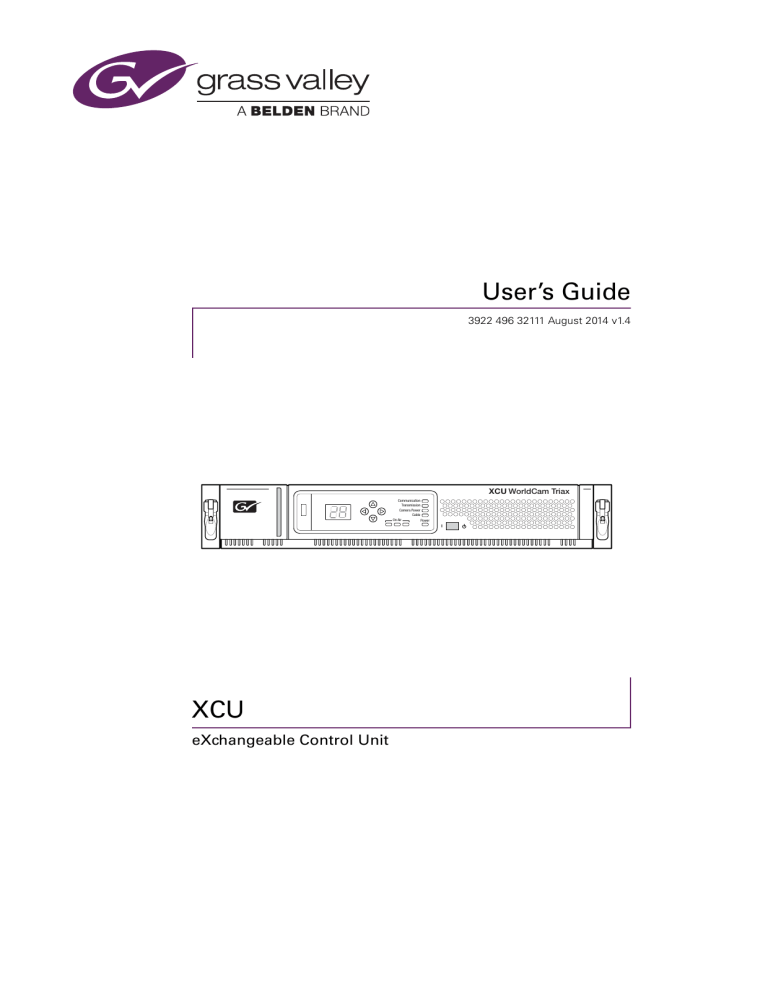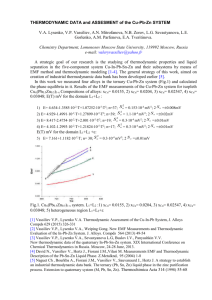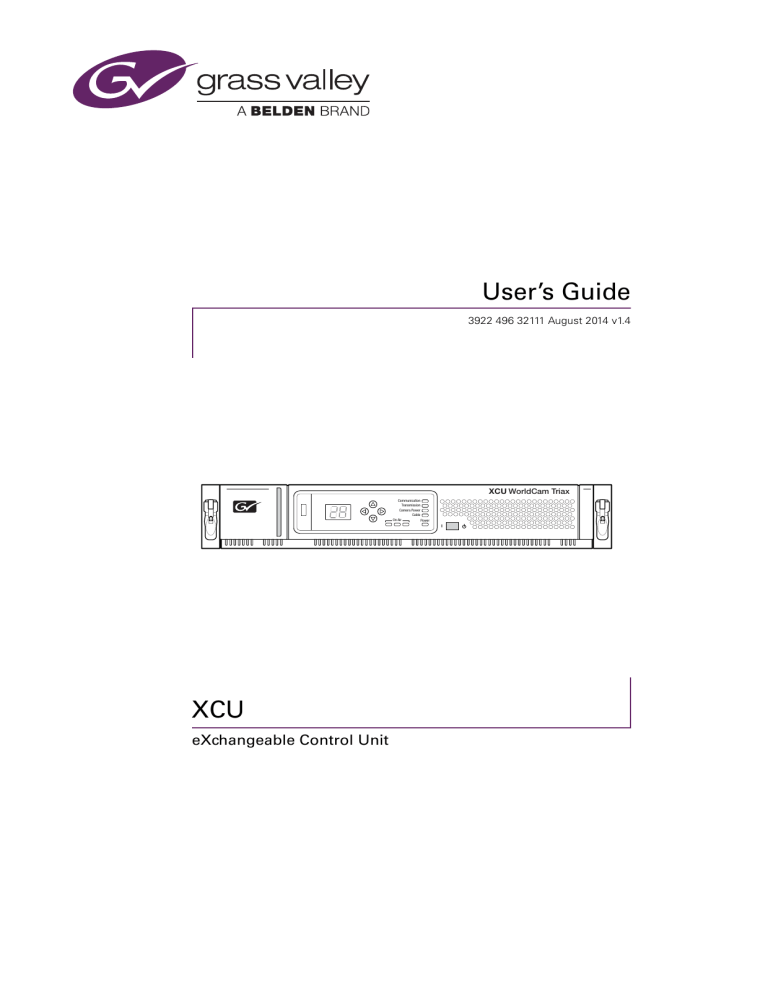
User’s Guide
3922 496 32111 August 2014 v1.4
XCU WorldCam Triax
Communication
Transmission
Camera Power
Cable
On Air
Power
XCU
eXchangeable Control Unit
Copyright
Copyright Grass Valley Nederland B.V. 2014. Copying of this document and
giving it to others, and the use or communication of the contents thereof, are
forbidden without express authority. Offenders are liable to the payment of
damages. All rights are reserved in the event of the grant of a patent or the
registration of a utility model or design. Liable to technical alterations in the
course of further development.
Trademarks
Grass Valley, LDX Series and derivatives are trademarks of Belden Inc. or
Grass Valley. All other tradenames referenced are service marks, trademarks,
or registered trademarks of their respective companies.
Website
Visit the Grass Valley public website to download the latest user’s guide
updates and additional information about your broadcast product:
www.grassvalley.com
Table of contents
Chapter 1 – Introduction
1.1
1.2
1.3
Welcome. . . . . . . . . . . . . . . . . . . . . . . . . . . . . . . . . . . . . . . . . . . . . . . . . . . . . . . . . . . . 11
1.1.1 About this manual . . . . . . . . . . . . . . . . . . . . . . . . . . . . . . . . . . . . . . . . . . . . . . . 11
1.1.2 Related documents . . . . . . . . . . . . . . . . . . . . . . . . . . . . . . . . . . . . . . . . . . . . . . 11
Technology. . . . . . . . . . . . . . . . . . . . . . . . . . . . . . . . . . . . . . . . . . . . . . . . . . . . . . . . . . 12
1.2.1 Unique Cradle concept . . . . . . . . . . . . . . . . . . . . . . . . . . . . . . . . . . . . . . . . . . . 12
1.2.2 3G Transmission . . . . . . . . . . . . . . . . . . . . . . . . . . . . . . . . . . . . . . . . . . . . . . . . 13
1.2.3 XCU models . . . . . . . . . . . . . . . . . . . . . . . . . . . . . . . . . . . . . . . . . . . . . . . . . . . . 13
1.2.4 Camera control and monitoring . . . . . . . . . . . . . . . . . . . . . . . . . . . . . . . . . . . . . 14
Main features . . . . . . . . . . . . . . . . . . . . . . . . . . . . . . . . . . . . . . . . . . . . . . . . . . . . . . . . 15
Chapter 2 – Installation
2.1
2.2
2.3
2.4
2.5
2.6
2.7
Rack installation . . . . . . . . . . . . . . . . . . . . . . . . . . . . . . . . . . . . . . . . . . . . . . . . . . . . . . 17
2.1.1 Installing rack mounting rails . . . . . . . . . . . . . . . . . . . . . . . . . . . . . . . . . . . . . . . 17
2.1.2 Installing the cradle . . . . . . . . . . . . . . . . . . . . . . . . . . . . . . . . . . . . . . . . . . . . . . 18
2.1.3 Transporting rack mounted XCUs . . . . . . . . . . . . . . . . . . . . . . . . . . . . . . . . . . . 18
2.1.4 Connecting studio cabling . . . . . . . . . . . . . . . . . . . . . . . . . . . . . . . . . . . . . . . . . 19
Mounting the XCU . . . . . . . . . . . . . . . . . . . . . . . . . . . . . . . . . . . . . . . . . . . . . . . . . . . . 19
Setting up the control network . . . . . . . . . . . . . . . . . . . . . . . . . . . . . . . . . . . . . . . . . . 20
Setting up intercom . . . . . . . . . . . . . . . . . . . . . . . . . . . . . . . . . . . . . . . . . . . . . . . . . . . 20
Setting up studio signalling . . . . . . . . . . . . . . . . . . . . . . . . . . . . . . . . . . . . . . . . . . . . 21
2.5.1 Dry contact . . . . . . . . . . . . . . . . . . . . . . . . . . . . . . . . . . . . . . . . . . . . . . . . . . . . 21
2.5.2 Dry contact with multiple XCUs. . . . . . . . . . . . . . . . . . . . . . . . . . . . . . . . . . . . . 22
2.5.3 Common ground . . . . . . . . . . . . . . . . . . . . . . . . . . . . . . . . . . . . . . . . . . . . . . . . 23
2.5.4 Voltage level . . . . . . . . . . . . . . . . . . . . . . . . . . . . . . . . . . . . . . . . . . . . . . . . . . . 24
2.5.5 Open circuit/Voltage level . . . . . . . . . . . . . . . . . . . . . . . . . . . . . . . . . . . . . . . . 25
Setting up external audio level. . . . . . . . . . . . . . . . . . . . . . . . . . . . . . . . . . . . . . . . . . 26
Using private data . . . . . . . . . . . . . . . . . . . . . . . . . . . . . . . . . . . . . . . . . . . . . . . . . . . . 26
Chapter 3 – Setup
3.1
3.2
3.3
3.4
3.5
3.6
Front navigation panel . . . . . . . . . . . . . . . . . . . . . . . . . . . . . . . . . . . . . . . . . . . . . . . . 27
Setting the camera number . . . . . . . . . . . . . . . . . . . . . . . . . . . . . . . . . . . . . . . . . . . . 27
Accessing the menu . . . . . . . . . . . . . . . . . . . . . . . . . . . . . . . . . . . . . . . . . . . . . . . . . . 27
3.3.1 Using the XCU front navigation panel . . . . . . . . . . . . . . . . . . . . . . . . . . . . . . . . 27
3.3.2 Using the OCP 400 operation control panel . . . . . . . . . . . . . . . . . . . . . . . . . . . 28
Navigating the menu . . . . . . . . . . . . . . . . . . . . . . . . . . . . . . . . . . . . . . . . . . . . . . . . . . 28
3.4.1 Entering the menu . . . . . . . . . . . . . . . . . . . . . . . . . . . . . . . . . . . . . . . . . . . . . . . 28
3.4.2 Finding your way . . . . . . . . . . . . . . . . . . . . . . . . . . . . . . . . . . . . . . . . . . . . . . . . 29
3.4.3 Leaving the menu . . . . . . . . . . . . . . . . . . . . . . . . . . . . . . . . . . . . . . . . . . . . . . . 29
3.4.4 Making changes. . . . . . . . . . . . . . . . . . . . . . . . . . . . . . . . . . . . . . . . . . . . . . . . . 29
3.4.5 User levels . . . . . . . . . . . . . . . . . . . . . . . . . . . . . . . . . . . . . . . . . . . . . . . . . . . . . 30
Intercom setup . . . . . . . . . . . . . . . . . . . . . . . . . . . . . . . . . . . . . . . . . . . . . . . . . . . . . . . 31
3.5.1 Studio interface setup . . . . . . . . . . . . . . . . . . . . . . . . . . . . . . . . . . . . . . . . . . . . 31
Color bars . . . . . . . . . . . . . . . . . . . . . . . . . . . . . . . . . . . . . . . . . . . . . . . . . . . . . . . . . . . 32
XCU eXchangeable Control Unit User’s Guide (v1.4)
3
3.7
Timing. . . . . . . . . . . . . . . . . . . . . . . . . . . . . . . . . . . . . . . . . . . . . . . . . . . . . . . . . . . . . . 32
Chapter 4 – Operation
4.1
4.2
4.3
Front panel indicators . . . . . . . . . . . . . . . . . . . . . . . . . . . . . . . . . . . . . . . . . . . . . . . . . 33
Transmission diagnostics on the OCP 400 . . . . . . . . . . . . . . . . . . . . . . . . . . . . . . . . 34
Replacement of fuses . . . . . . . . . . . . . . . . . . . . . . . . . . . . . . . . . . . . . . . . . . . . . . . . . 35
Chapter 5 – XCU menu reference
5.1
5.2
5.3
5.4
5.5
5.6
5.7
Video menu . . . . . . . . . . . . . . . . . . . . . . . . . . . . . . . . . . . . . . . . . . . . . . . . . . . . . . . . . 37
Monitoring menu . . . . . . . . . . . . . . . . . . . . . . . . . . . . . . . . . . . . . . . . . . . . . . . . . . . . . 38
Audio/Intercom menu . . . . . . . . . . . . . . . . . . . . . . . . . . . . . . . . . . . . . . . . . . . . . . . . . 38
Install menu . . . . . . . . . . . . . . . . . . . . . . . . . . . . . . . . . . . . . . . . . . . . . . . . . . . . . . . . . 39
Security menu . . . . . . . . . . . . . . . . . . . . . . . . . . . . . . . . . . . . . . . . . . . . . . . . . . . . . . . 41
Diagnostics menu . . . . . . . . . . . . . . . . . . . . . . . . . . . . . . . . . . . . . . . . . . . . . . . . . . . . 41
Service menu . . . . . . . . . . . . . . . . . . . . . . . . . . . . . . . . . . . . . . . . . . . . . . . . . . . . . . . . 47
Chapter 6 – Connectors and signals
6.1
6.2
XCU back panel . . . . . . . . . . . . . . . . . . . . . . . . . . . . . . . . . . . . . . . . . . . . . . . . . . . . . . 49
6.1.1 Mains power connector . . . . . . . . . . . . . . . . . . . . . . . . . . . . . . . . . . . . . . . . . . . 49
6.1.2 Triax connector . . . . . . . . . . . . . . . . . . . . . . . . . . . . . . . . . . . . . . . . . . . . . . . . . 49
6.1.3 Hybrid fiber connector . . . . . . . . . . . . . . . . . . . . . . . . . . . . . . . . . . . . . . . . . . . . 50
Cradle back panel. . . . . . . . . . . . . . . . . . . . . . . . . . . . . . . . . . . . . . . . . . . . . . . . . . . . . 50
6.2.1 Main video connector panel. . . . . . . . . . . . . . . . . . . . . . . . . . . . . . . . . . . . . . . . 50
6.2.2 External video input connectors. . . . . . . . . . . . . . . . . . . . . . . . . . . . . . . . . . . . . 50
6.2.3 Main (HD Video) output connectors. . . . . . . . . . . . . . . . . . . . . . . . . . . . . . . . . . 51
6.2.4 SDI Out video connectors . . . . . . . . . . . . . . . . . . . . . . . . . . . . . . . . . . . . . . . . . 51
6.2.5 Monitoring connectors. . . . . . . . . . . . . . . . . . . . . . . . . . . . . . . . . . . . . . . . . . . . 52
6.2.6 Teleprompter connectors. . . . . . . . . . . . . . . . . . . . . . . . . . . . . . . . . . . . . . . . . . 52
6.2.7 Reference connectors . . . . . . . . . . . . . . . . . . . . . . . . . . . . . . . . . . . . . . . . . . . . 52
6.2.8 Signalling connector. . . . . . . . . . . . . . . . . . . . . . . . . . . . . . . . . . . . . . . . . . . . . . 53
6.2.9 Intercom connector . . . . . . . . . . . . . . . . . . . . . . . . . . . . . . . . . . . . . . . . . . . . . . 53
6.2.10 Auxiliary (AUX) connector . . . . . . . . . . . . . . . . . . . . . . . . . . . . . . . . . . . . . . . . . 54
6.2.11 C2IP connector (top) . . . . . . . . . . . . . . . . . . . . . . . . . . . . . . . . . . . . . . . . . . . . . 54
6.2.12 Ethernet connector (bottom) . . . . . . . . . . . . . . . . . . . . . . . . . . . . . . . . . . . . . . . 54
6.2.13 Digital Audio OUT 1+2 connector . . . . . . . . . . . . . . . . . . . . . . . . . . . . . . . . . . . 55
6.2.14 Digital Audio OUT 3+4 connector . . . . . . . . . . . . . . . . . . . . . . . . . . . . . . . . . . . 55
6.2.15 Analog Audio OUT 1 connector . . . . . . . . . . . . . . . . . . . . . . . . . . . . . . . . . . . . . 55
6.2.16 Analog Audio OUT 2 connector . . . . . . . . . . . . . . . . . . . . . . . . . . . . . . . . . . . . . 55
Chapter 7 – Specifications
7.1
7.2
4
Technical specifications . . . . . . . . . . . . . . . . . . . . . . . . . . . . . . . . . . . . . . . . . . . . . . . 57
Dimensions. . . . . . . . . . . . . . . . . . . . . . . . . . . . . . . . . . . . . . . . . . . . . . . . . . . . . . . . . . 59
XCU eXchangeable Control Unit User’s Guide (v1.4)
End-of-life product recycling
Grass Valley’s innovation and excellence in product design also extends to the programs we’ve
established to manage the recycling of our products. Grass Valley has developed a
comprehensive end-of-life product take back program for recycle or disposal of end-of-life
products. Our program meets the requirements of the European Union’s WEEE Directive and
in the United States from the Environmental Protection Agency, individual state or local
agencies.
Grass Valley’s end-of-life product take back program assures proper disposal by use of Best
Available Technology. This program accepts any Grass Valley branded equipment. Upon
request, a Certificate of Recycling or a Certificate of Destruction, depending on the ultimate
disposition of the product, can be sent to the requester. Grass Valley will be responsible for all
costs associated with recycling and disposal, including freight, however you are responsible for
the removal of the equipment from your facility and packing the equipment ready for pickup.
For further information on the Grass Valley product take back system please contact Grass
Valley at + 800 80 80 20 20 or +33 1 48 25 20 20 from most other countries. In the US and
Canada please call 800-547-8949 or 530-478-4148. Ask to be connected to the EH&S
Department. In addition, information concerning Grass Valley’s environmental policy can be
found at:
www.grassvalley.com/about/environmental-policy
Packing/unpacking
Inspect the shipping container for evidence of damage immediately after receipt. If the
shipping container or cushioning material is damaged, it should be kept until the contents of
the shipment have been checked for completeness and the units have been checked
mechanically and electrically. The shipping container should be placed upright and opened from
the top. Remove the cushioning material and lift out the contents. The contents of the
shipment should be checked against the packing list. If the contents are incomplete, if there is
mechanical damage or defect, or if the units do not perform correctly when unpacked, notify
your sales or service centre within eight days. If the shipping container shows signs of damage
or stress, notify the carrier as well.
If a unit is being returned to for servicing, try to use the containers and materials of the original
packaging. Attach a tag indicating the type of service required, return address, model number,
full serial number and the return number which will be supplied by your service centre. If the
original packing can no longer be used, the following general instructions should be used for
repacking with commercially available materials:
1.
Wrap unit in heavy paper or plastic.
2.
Use strong shipping container.
3.
Use a layer of shock-absorbing material around all sides of the unit to provide firm
cushioning and prevent movement inside container.
4.
Seal shipping container securely.
5.
Mark shipping container FRAGILE to ensure careful handling.
XCU eXchangeable Control Unit User’s Guide (v1.4)
5
Declaration of conformity
We, Grass Valley Nederland B.V., Kapittelweg 10, 4827 HG Breda, The Netherlands, declare
under our sole responsibility that this product is in compliance with the following standards:
– EN60065 Safety
– EN55103-1:2009 EMC (Emission) for the following environments:
(E1) Residential;
(E2) Commercial and light industrial;
(E3) Urban outdoors;
(E4) Controlled EMC environment, and the rural outdoors environment.
– The average half-cycle r.m.s. inrush currents for this product are:
- 16 A (on intial switch-on);
- 11 A (after a supply interruption of 5 s).
– EN55103-2 EMC (Immunity)
following the provisions of:
– the EMC Directive 2004/108/EC
– the Low Voltage Directive 2006/95/EC
FCC Class A Statement
This product generates, uses, and can radiate radio frequency energy and if not installed and
used in accordance with the instructions, may cause interference to radio communications.
It has been tested and found to comply with the limits for a class A digital device pursuant to
part 15 of the FCC rules, which are designed to provide reasonable protection against such
interference when operated in a commercial environment.
Operation of this product in a residential area is likely to cause interference in which case the
user at his own expense will be required to take whatever measures may be required to
correct the interference.
6
XCU eXchangeable Control Unit User’s Guide (v1.4)
Important information
Read these instructions carefully and retain them for future reference.
During installation and operation of this equipment, local building safety and fire protection
standards must be observed.
Whenever it is likely that safe operation is impaired, the apparatus must be made inoperative
and secured against any unintended operation. The appropriate servicing authority must then
be informed. For example, safety is likely to be impaired if the apparatus fails to perform the
intended function or shows visible damage.
Any changes or modifications not expressly approved in this manual could void your authority
to operate this equipment.
Cautions and Warnings
Read and comply with the warning and caution notices that appear in the manual.
– Warnings indicate danger that requires correct procedures or practices to prevent
death or injury to personnel.
– Cautions indicate procedures or practices that should be followed to prevent damage
or destruction to equipment or property.
Warnings
To prevent fire or shock hazard, do not expose the unit to rain or moisture.
To avoid electrical shock, do not remove covers or panels. Refer servicing to qualified
personnel only.
In case of an emergency ensure that power is disconnected.
Use only fuses of the type and rating specified.
Connect the unit only to a power source with the specified voltage rating.
To prevent risk of overheating, ventilate the unit correctly.
For safety reasons the unit must be mounted in a 19-inch rack which has safety covers
according to IEC65.
XCU eXchangeable Control Unit User’s Guide (v1.4)
7
Fiber-optic transmission units
CLASS 1
LASER PRODUCT
LASER KLASSE 1
PRODUKT
Laser safety statement (Europe)
Fiber-optic transmission units are classified as a “CLASS 1 Laser Product” according to
EN 60825-1, Safety of Laser products. Class 1 laser products are considered safe and do not
result in biological hazard if used according to the instructions.
Laser safety statement (US)
Fiber-optic transmission units are classified as a “CLASS 1 Laser Product” according to
21CFR 1040.10 of the US Food and Drug Administration (FDA) Center for Devices and
Radiological Health.
Use of controls, adjustments or performance of procedures other than those specified herein
may result in hazardous radiation exposure.
To ensure proper use of this product, please read this instruction manual carefully and retain
for future reference. Should the unit ever require maintenance, contact an authorized service
location.
Fiber-optic cable precautions
Fiber-optic cables and connectors are easily damaged; take the following percautions into
account:
– Do not bend the cable beyond the minimum permissible bend range specified for the
cable.
– Avoid kinks in the cable.
– Avoid subjecting the cable to a high tension force (even momentarily).
– Do not twist the cable when connecting it to equipment.
– Insert connectors straight and fully into their corresponding sockets.
– In fiber-optic cable systems always put the dust caps on cable and panel connectors
immediately after disconnecting a cable. Keep the dust caps clean.
8
XCU eXchangeable Control Unit User’s Guide (v1.4)
Cleaning fiber-optic connectors
WARNING
Never clean an optical connector attached to a fiber that is carrying light.
Particles of foreign matter on the tip of a ferrule can have a disabling effect on fiber-optic
transmission. Fiber-optic connectors need to be cleaned every time they are mated and
unmated; it is essential that fiber-optic users develop the necessary discipline to always clean
the connectors before they are mated.
Use a commerially available cleaning kit specifically designed for fiber-optic connectors and
follow the manufacturer's instructions carefully.
•
The connector sections to be cleaned include the tips and sides of ferrules, the interior
walls of alignment sleeves, and the interior and exterior of connector shells.
•
For plugs, the interior surfaces of alignment sleeves and the tips of ferrules are to be
cleaned with a cleaning stick treated with the appropriate fluid. (Cleaning sticks with a
slender design are available that allow alignment sleeves to be cleaned without having to
detach them.)
•
For jacks, it is important to clean both the tips and sides of the completely protruding
ferrules.
•
Both the male and female connector shells tend to attract dust and metal particles, so it is
important to clean both the insides and outsides.
•
The fiber end face and ferrule must be absolutely clean before it is inserted into a
transmitter or receiver.
•
Mate the connector immediately! Do not let the connector lie around and collect dust
before mating.
•
Air can be used to remove lint or loose dust from the port of a transmitter or receiver to be
mated with the connector. Never insert any liquid into the ports.
XCU eXchangeable Control Unit User’s Guide (v1.4)
9
Mains lead wiring for UK users
The wires in the mains lead are colored in accordance with the following code:
GREEN and YELLOW- EARTH
BLUE- NEUTRAL
BROWN- LIVE
As the colors of the wires in the mains lead of this apparatus may not correspond with the
colored markings identifying the terminals in your plug proceed as follows:
•
The wire colored GREEN AND YELLOW must be connected to the terminal on the plug
marked with the letter E or by the safety earth symbol
or colored GREEN or GREEN
AND YELLOW.
•
The wire colored BROWN must be connected to the terminal marked with the letter L or
colored RED.
•
The wire colored BLUE must be connected to the terminal marked with the letter N or
colored BLACK.
Ensure that your equipment is connected correctly - if you are in any doubt consult a qualified
electrician.
10
XCU eXchangeable Control Unit User’s Guide (v1.4)
Chapter 1 - Introduction
Chapter 1
Introduction
1.1
Welcome
Grass Valley’s XCU (eXchangeable Control Unit) is a heavy duty, multi-standard transmission
and power system designed for Grass Valley studio cameras.
1.1.1 About this manual
The purpose of this manual is to present a detailed description of how to install and operate
the XCU . It provides the information necessary to install, set up and operate the unit in
different configurations.
1.1.2 Related documents
Before proceeding, check the Grass valley website at www.grassvalley.com for the latest
version of this user’s guide and additional information:
•
Online versions of documentation; updated versions of user’s guides, data sheets,
brochures, application notes in pdf-format are available for download.
•
Software downloads; camera software updates, release notes and installation instructions
are available for download.
XCU eXchangeable Control Unit User’s Guide (v1.4)
11
Chapter 1 - Introduction
1.2
Technology
1.2.1 Unique Cradle concept
The eXchangeable Control Unit system is like no other in the world. Its unique cradle can be
pre-mounted and pre-wired in a 19-inch rack, making a secure mechanical and electrical
connection, permitting the XCU box to easily slide in and out whenever needed. Each XCU
comes with one cradle, but additional cradles may be acquired to extend usability across
different environments, allowing you to quickly and easily transfer XCUs between OB vans,
studios, or anyplace.
The cradle concept allows for moving boxes easily and quickly between locations such as
trucks and studios. Pre-mounted and pre-wired to eliminate cabling errors, the unique cradle
provides on-demand resources for fast paced productions, resulting in less set up time and
more on-air time. Compatibility with the LDX Series and many LDK Series cameras extends
the cradle's usefulness across all types of productions.
Triax and/or Fiber connectors can easily be exchanged during production and in the field. All
other connectors are mounted on a separate connector panel in the cradle. After disconnecting
mains power and the Triax/Fiber transmission the box can be removed.
XCU Cradle
XCU Box
12
XCU eXchangeable Control Unit User’s Guide (v1.4)
Chapter 1 - Introduction
1.2.2 3G Transmission
Grass Valley’s latest XCU is based on full digital transmission and a proven and robust power
system. The 3G transmission system consists of a dockable camera adapter that fits on Grass
Valley HD camera heads and an XCU that takes care of power, signal transport and conversion
and connection to the studio or OB van.
A wide range of 3G transmission versions is available, so there is always an option that suits
your operational situation best.
XCU 3G Triax
The XCU 3G Triax makes camera transmission fully compatible with industry standard Triax
cables. This allows the use of existing, reliable and valuable cable inventories and at the same
time increases already long cable runs with up to 25% greater distances.
3G Triax offers video transmission and remote control of cameras up to a distance of 1,500 m
(5,000 ft) and beyond, using standard 14 mm (0.55 in.) Triax cables.
XCU 3G Fiber
The XCU 3G Fiber is equipped with a hybrid fiber connector.
3G Fiber offers video transmission and remote control of cameras up to a distance of 3,000 m
(10,000 ft) and beyond, using hybrid fiber cables.
XCU 3G Dual
The XCU 3G Dual combines a Triax connector with a hybrid fiber connector.
XCU 3G Twin
The XCU 3G Twin combines a Triax connector with two dark fiber connectors.
1.2.3 XCU models
There are two XCU models available:
Elite
This model supports 720p/1080i/1080PsF video modes and offers 8x 1.5 Gbit/s HD-SDI video
outputs.
Connect LDX Series, LDK 8000, LDK 8000 Elite and LDK 8300 (single speed only) cameras to
this XCU model.
WorldCam
This model supports 720p/1080i/1080p/1080PsF video modes and offers 6x 3 Gbit/s, 2x
1.5 Gbit/s or 8x 1.5 Gbit/s HD-SDI video outputs.
XCU eXchangeable Control Unit User’s Guide (v1.4)
13
Chapter 1 - Introduction
1.2.4 Camera control and monitoring
You can access the XCU menu, which contains all operational settings, from an Operational
Control Panel. In addition to the operational menu, the installation and service menus can be
accessed directly from the XCU. The XCU is compatible with all existing control system
components.
An OCP 400 operational control panel can be connected directly to the XCU using a cross-over
Ethernet cable. Full camera control is provided via a C2IP Ethernet-based control network.
The communication facilities provide for two-wire or four-wire high quality intercom signals.
Transmission quality can be continuously monitored before and during operation from the
OCP 400 operational control panel and/or the LDK Connect Gateway.
14
XCU eXchangeable Control Unit User’s Guide (v1.4)
Chapter 1 - Introduction
1.3
Main features
•
Flexible and multiple audio and video connectivity.
•
Unique cradle mounting concept ensures maximum flexibility at a minimum set-up time.
•
Many different video transmission systems are available.
•
Reliable video transmission of many video formats:
– 1080p50 and 1080p59.94 (XCU WorldCam versions only)
– 1080i50 and 1080i/59.94
– 720p50 and 720p59.94
– and many psf HD video formats.
•
Transports the following digital signals from camera to XCU: main video signal, four audio
channels (including embedded digital audio), two intercom channels, control and private
data.
•
Transports the following digital signals from XCU to camera: power, three external HD
video inputs, teleprompter signal, three intercom channels, control and private data.
•
Full camera control via Grass Valley’s C2IP Ethernet-based control network.
•
Three channel (two-wire or four-wire) intercom system compatible with international
standards.
•
Built in a compact 2U high, 19-inch rack housing.
•
Teleprompter, color bar, HD-SDI outputs standard on board.
•
The digital transmission backbone and power module meet the most demanding
broadcasting needs.
•
Heavy-duty design with a new reliable power unit with low power consumption, ideal for
outside broadcast vans.
•
HD and simultaneous high-quality SD outputs available.
XCU eXchangeable Control Unit User’s Guide (v1.4)
15
Chapter 1 - Introduction
16
XCU eXchangeable Control Unit User’s Guide (v1.4)
Chapter 2 - Installation
Chapter 2
Installation
2.1
Rack installation
2.1.1 Installing rack mounting rails
The XCU Cradle can be mounted in most standard 19-inch video or IT rack types. The unit
needs two rack units (2 RU) of vertical space in the rack.
Install two L-shaped rack mounting rails (not supplied) that match your rack type. Refer to the
documentation of your mounting rails or rack for installation instructions.
•
Make sure that both front and back end of the rails are attached to the rack. Allow a
minimum distance of 30 cm (11.8 in.) between the secured points.
•
There should be a blind/untapped area in the front of the vertical rack beam where the
locking mechanism of the XCU engages the rack.
•
The thickness of the horizontal leg of the L-shaped mounting rails must not exceed 2 mm
(0.08 in.) in order to leave enough space for more cradles to be mounted below the unit.
max. 2 mm (0.08 in.)
Below is an example of a rack mounting rail installed in a 19-inch rack. Note that your specific
situation may be different.
min. 30 cm (11.8 in.)
min. 12 mm (0.5 in.)
XCU eXchangeable Control Unit User’s Guide (v1.4)
17
Chapter 2 - Installation
2.1.2 Installing the cradle
After mounting the rack mounting rails, install the cradle:
1.
Slide the cradle into the rack so it is supported by the L-shaped mounting rails.
2.
Fix the cradle to the front rack posts using four M6-screws (not supplied with the unit).
2.1.3 Transporting rack mounted XCUs
When transporting rack mounted XCUs in a flightcase make sure to take the following
precautions:
•
Use proper shock absorbers for the rack to prevent damage during transport.
•
To prevent any horizontal movement of the cradle and XCU during transport, make sure
there is as little horizontal clearance as possible between the cradle and the mounting
rails:
450 mm — 455 mm
438 mm
88 mm (2 RU)
XCU
•
To prevent any vertical movement of the cradle during transport, lock up the cradle
between other units and the vertical rail stands as indicated in the illustration below. Make
sure there is enough support at the back of the unit, at a minimum distance of 400 mm
from the rack front/
400 mm
XCU or other rack device
FRONT
XCU
XCU or other rack device
18
XCU eXchangeable Control Unit User’s Guide (v1.4)
Chapter 2 - Installation
2.1.4 Connecting studio cabling
The studio cabling (main video outputs, control and intercom connections, studio signalling)
can now be connected according to your application and studio configuration. Refer to “Cradle
back panel” on page 50 for connectors and signals available on the cradle.
More information about studio signalling, control network, intercom cabling and other studio
infrastructure can be found further down this chapter.
2.2
Mounting the XCU
To mount the XCU into the cradle, proceed as follows:
•
Place the XCU onto the sliding rails of the cradle, slide the unit into the cradle and push
firmly.
•
Push down the right and left locking handles until they snap down.
To remove the XCU from the cradle, proceed as follows:
•
Hold down the springs inside the locking handles and at the same time swing them open.
•
Pull out the XCU from the cradle by pulling the XCU at its sides.
•
Now the transmission and mains cables can be connected. Refer to “XCU back panel” on
page 49 for connectors and signals available on the XCU.
XCU eXchangeable Control Unit User’s Guide (v1.4)
19
Chapter 2 - Installation
2.3
Setting up the control network
The XCU is connected to the control network hub or router via an Ethernet cable (straightthrough, not cross-over). An OCP 400 (Operational Control Panel) and, if required an MCP 400
(Master Control Panel), are also connected to the Ethernet network via a hub or router. An
OCP 400 can also be connected directly to the XCU using a cross-over Ethernet cable.
The IP address and other options for the Ethernet connection can be set up in the XCU menu.
These items can also be set up remotely using a network configuration tool such as Grass
Valley’s SiteConfig software.
☞
2.4
Note
By default, the Ethernet connection is set up for automatic IP configuration.
Setting up intercom
Connect the studio intercom system to the rear of the XCU. Both a two and four-wire cabling
can be used. In the AUDIO/INTERCOM > INTERCOM > ENG > WIRE MODE menu select the
cabling system: 2wire or 4wire.
The wiring of the panel connector is shown below for two-wire and four-wire systems.
Two-wire systems
Housing
8
15
Signal
Value
Signal level
0 dBu (RMS)
Load impedance
200
Voltage level
max. 40 VDC
Signal
Value
Output signal level
+6 or 0 dBu (RMS) selectable
Output impedance
max. 50 symmetrical
Input signal level
+6 or 0 dBu (RMS) selectable
Impedance
min. 9 k symmetrical
Housing
Prod
Eng in/out
9
Prod in/out
1
Four-wire systems
Housing
Prog in ret
Prog in
15
8
Housing
Eng in/out
Eng in ret
Eng in
Prod in ret
Prod in
9
20
Prod in/out
1
XCU eXchangeable Control Unit User’s Guide (v1.4)
Chapter 2 - Installation
2.5
Setting up studio signalling
Connect the studio signalling system to the rear of the XCU. The wiring of the signalling
connector is shown below:
9
Prev.out send
Prev.out ret.
1
Call out send
Call out return
ISO in send
ISO in return
On Air send
On Air return
Audio 1 level
Audio 2 level
GND
Call in send
Call in return
15
Signal
Send pin
Return pin
ISO
3
11
On Air
4
12
Call
2
10
5V
Housing
8
There are several connection methods for the ISO (On Air Yellow), On Air and Call signalling
functions: dry contact, common ground, voltage level and open circuit/voltage level.
A selection in the INSTALL > SIGNALLING INPUT menu allows you to make the activity state
of the function (Active or Inactive) correspond to a particular input signal. There are two leads
for each connection - Send and Return.
2.5.1 Dry contact
ISO 1a
ISO in ext. send (pin 3)
External ISO signalling
(dry contact)
ISO 1b
ISO in ext. return (pin 11)
On-Air (Tally) 1a
On-Air in ext. (pin 4)
External On-Air signalling
(dry contact)
On-Air (Tally) 1b
On-Air in ext. return (pin 12)
Call 1a
Call in ext. (pin 5)
External Call signalling
(dry contact)
☞
Call 1b
Call in ext. return (pin 13)
Note
A common return (not ground!) can be used for all three functions (ISO, On Air and Call)
If a contact is closed, the corresponding function is Active or Inactive, depending on the
selection in the INSTALL > SIGNALLING INPUT menu:
XCU eXchangeable Control Unit User’s Guide (v1.4)
21
Chapter 2 - Installation
Menu setting
Input is shorted:
Input is open:
LH (low-high)
Function is Active
Function is Inactive
HL (high-low)
Function is Inactive
Function is Active
2.5.2 Dry contact with multiple XCUs
This is an example of an On Air signalling with multiple XCUs using a common contact.
On-Air (Tally) 1
On-Air in ext. send (pin 4)
On-Air in ext. return (pin 12)
Signalling connector
Base Station 1
On-Air in ext. send (pin 4)
On-Air in ext. return (pin 12)
Signalling connector
Base Station 2
On-Air in ext. send (pin 4)
On-Air in ext. return (pin 12)
Signalling connector
Base Station n
On-Air (Tally) 2
On-Air (Tally) n
Common
External On-Air signalling
(common contact)
☞
Note
Use either Send or Return only, but do not mix.
If a contact is closed, the corresponding function is Active or Inactive, depending on the
selection in the INSTALL > SIGNALLING INPUT menu:
22
Menu setting
Input is shorted:
Input is open:
LH (low-high)
Function is Active
Function is Inactive
HL (high-low)
Function is Inactive
Function is Active
XCU eXchangeable Control Unit User’s Guide (v1.4)
Chapter 2 - Installation
2.5.3 Common ground
On-Air (Tally) 1
On-Air in ext. (pin 4)
On-Air in ext. return (pin 12)
Signalling connector
Base Station 1
On-Air in ext. (pin 4)
On-Air in ext. return (pin 12)
Signalling connector
Base Station 2
On-Air in ext. (pin 4)
On-Air in ext. return (pin 12)
Signalling connector
Base Station n
On-Air in ext. (pin 4)
On-Air in ext. return (pin 12)
Signalling connector
Base Station 1
On-Air in ext. (pin 4)
On-Air in ext. return (pin 12)
Signalling connector
Base Station 2
On-Air in ext. (pin 4)
On-Air in ext. return (pin 12)
Signalling connector
Base Station n
On-Air (Tally) 2
On-Air (Tally) n
External On-Air signalling
(common ground contact)
On-Air (Tally) 1
On-Air (Tally) 2
On-Air (Tally) n
External On-Air signalling
(common ground contact)
☞
Note
Ensure that a reliable ground coupling exists between the control device ground and the XCU
ground.
If a contact is closed, the corresponding function is Active or Inactive, depending on the
selection in the INSTALL > SIGNALLING INPUT menu:
Menu setting
Input is shorted:
Input is open:
LH (low-high)
Function is Active
Function is Inactive
HL (high-low)
Function is Inactive
Function is Active
XCU eXchangeable Control Unit User’s Guide (v1.4)
23
Chapter 2 - Installation
2.5.4 Voltage level
ISO 1a
0 .. 2.5 VDC +
ISO in ext. send (pin 3)
ISO 1b
4 .. 24 VDC -
ISO in ext. return (pin 11)
On-Air (Tally) 1a
0 .. 2.5 VDC +
On-Air in ext. send (pin 4)
On-Air (Tally) 1b
4 .. 24 VDC -
On-Air in ext. return (pin 12)
Call 1a
0 .. 2.5 VDC +
Call in ext. send (pin 5)
Call 1b
4 .. 24 VDC -
Call in ext. return (pin 13)
Apply a DC voltage to the inputs (respect polarity). If the voltage is low (0 to 2.5 V), the function
is Active (or Inactive). If the voltage is high (4 to 24 V) the function is Inactive (or Active). The
function state depends on the selection in the INSTALL > SIGNALLING INPUT menu:
24
Menu setting
Input is 0 to 2.5V:
Input is 4 to 24V:
LH (low-high)
Function is Active
Function is Inactive
HL (high-low)
Function is Inactive
Function is Active
XCU eXchangeable Control Unit User’s Guide (v1.4)
Chapter 2 - Installation
2.5.5 Open circuit/Voltage level
ISO 1a
ISO in ext. send (pin 3)
Open/
4..24 VDC
ISO 1b
ISO in ext. return (pin 11)
On-Air (Tally) 1a
On-Air in ext. send (pin 4)
Open/
4..24 VDC
On-Air (Tally) 1b
On-Air in ext. return (pin 12)
Call 1a
Call in ext. send (pin 5)
Open/
4..24 VDC
Call 1b
Call in ext. return (pin 13)
Leave the circuit open or apply a DC voltage to the inputs (respect polarity). If the circuit is
open, the function is Active (or Inactive). If the voltage is high (4 to 24 V) the function is Inactive
(or Active).
The function state depends on the selection in the INSTALL > SIGNALLING INPUT menu:
Menu setting
Input is open:
Input is 4 to 24V:
OH (open-high)
Function is Active
Function is Inactive
HO (high-open)
Function is Inactive
Function is Active
XCU eXchangeable Control Unit User’s Guide (v1.4)
25
Chapter 2 - Installation
2.6
Setting up external audio level
The camera audio levels for channel 1 and 2 can be externally controlled by the XCU. In the
camera system menu, go to the INSTALL > AUDIO > AUDIO GAIN MODE item and select Ext.
On the OCP 400, push the SETUP button and choose the Cam submenu. Use the NEXT
button to scroll to the REM AUDIO menu and select Rem. Apply a DC voltage to pins 6 and 14
of the signalling connector to control the levels of audio channels 1 and 2 respectively, as
shown in the figure below:
Mic/5 V (pin 7)
Mic/Line
Audio 1 level (pin 6)
Audio 2 level (pin 14)
-22/+12dBu
-28/+4dBu
1k
+4.3V
1k
+3.7V
1k
+3.1V
-34/-2dBu
1k
+2.5V
-40/-8dBu
-46/-14dBu
1k
+1.9V
1k
+1.3V
-52/-20dBu
1k
+0.7V
-58/-26dBu
1k
0V
-64/-32dBu
GND (pin 15)
The actual audio level depends on the setting of the switches at the back panel of the camera
adapter. When Mic is selected, the max. gain level is -64 dBu, while max. line level is -32 dBu.
2.7
Using private data
Private data channels can be used for sending serial data via the transmission cable. For
example, electronic scriptboard or character data for a video display unit or pan and tilt data can
be transmitted to the camera.
9
8
7
6
5
Private
data in
Function
Value
Bitrate
max. 100 kbit/s
Output level (high)
>4V
3
Output level (low)
<4V
2
Output impedance
250
Input level (high)
> 2 V (max. 12 V)
Input level (low)
<2V
Input impedance
> 4.7 k
4
1
Private
data out
☞
26
Note
Propagation-delay times vary with cable length, especially if a return signal is involved. At
max.lengths the total delay is at least 25 μs and can be more than 30 μs depending on the type
of cable. The duty cycle difference between input and output is max. 5%.
XCU eXchangeable Control Unit User’s Guide (v1.4)
Chapter 3 - Setup
Chapter 3
Setup
3.1
Front navigation panel
Display Back
1
Up
2
3
Communication
Transmission
Camera Power
Cable
On Air
Power
4
5
Down Select
The front navigation panel is used to set the camera number and to access and navigate the
internal XCU menu.
3.2
Setting the camera number
Hold the Select button [5] until the camera number on the display [1] starts flashing. Now use
the Up [3] and Down [4] buttons to select the camera number. Push Select again to confirm the
settings or push Back [2] to undo the selection.
3.3
Accessing the menu
3.3.1 Using the XCU front navigation panel
To access the internal XCU menu, push the Select [5] button. The display [1] shows “nn”.
XCU eXchangeable Control Unit User’s Guide (v1.4)
27
Chapter 3 - Setup
3.3.2 Using the OCP 400 operation control panel
The OCP 400 can be used to access the XCU menu remotely:
1.
Push the SETUP button on the OCP 400 to open the setup menu.
2.
Push the Selection button to choose the BS menu.
EXIT
TOGGLE
Diag
OCP
BS
Cam
PREV
3.4
EXIT
TOGGLE
EXIT
TOGGLE
UP
Menu
NEXT
PREV
DOWN SELECT
NEXT
PREV
NEXT
3.
Push the Selection button enter the menu,.
4.
The menu appears on the Monitoring outputs of the XCU. Use the appropriate selection
buttons to navigate the menu. You can also use the rotary contol on the OCP 400 to move
up or down through the menu.
Navigating the menu
The XCU menu is used for configuring the unit. As there are a large number of functions and
set-up options available, it may require some time to become familiar with them all. The menu
is available on the Monitoring outputs.
3.4.1 Entering the menu
Use the navigation panel on the XCU or the OCP 400 to access the menu. The functions of the
XCU are grouped into menus and sub-menus. When accessed, the main menu appears on the
monitor outputs:
MENU OFF
Video
Monitoring
Audio/Intercom
Install
Security
>>
>>
>>
>>
>>
Root
Diagnostics
>>
The main menu screen shows five items and the name of the menu (at the bottom). One or
more item can be hidden but become visible when you scroll down. A cursor shows your
position in the menu. Use the Up and Down buttons to move the cursor up and down.
28
XCU eXchangeable Control Unit User’s Guide (v1.4)
Chapter 3 - Setup
3.4.2 Finding your way
Use the navigation buttons to move the cursor through the menu items. If a double arrow (>>)
is visible, then pressing the Select button brings you one level lower in the menu system. Only
five items are visible in each menu. Scroll up or down to see more items.
When you first enter a menu (other than the main menu) the cursor is positioned next to the
first item. The TOP and PREVIOUS entries are not immediately visible but are located above
the first item. Use the control to scroll up to them.
•
Select TOP to bring you back to the Main menu.
•
Select PREVIOUS to go back to the menu that you were in before the current one.
TOP
PREVIOUS
Camera Number
IP Address
Ethernet
Serial
Camera Power
1
>>
>>
>>
On
System
NoSignal
Video Mode
Teleprompter
Col.Bar
720p59
Off
The System menu above shows the items displayed when you first enter the menu and the
other items that are available by scrolling up or down.
3.4.3 Leaving the menu
If you are deep within the menu structure, follow these steps to leave:
•
If necessary move the cursor to the left column.
•
Scroll upwards until the cursor points to TOP (this is the main menu).
•
Press the Select button; the cursor now points to the Menu Off item of the Main menu.
•
Press the Select button to leave the menu.
This is the recommended way of leaving the system menu. The menu system disappears after
a few seconds when you stop navigating. This delay can be set in the MONITORING > MENU.
However, when you enter the menu again you enter at the last position of the cursor and not at
the top of main menu. To prevent confusion the next time you enter the system menu, it is
advisable to leave the system menu by returning to the main menu (TOP) and selecting MENU
OFF.
3.4.4 Making changes
To find out where to change a function, consult “XCU menu reference” on page 37 to find out
under which menu group or subgroup the function is located. If the cursor points to an item
(and there are no double arrows to indicate a sub-menu) then the item pointed to has a value.
The value can be:
XCU eXchangeable Control Unit User’s Guide (v1.4)
29
Chapter 3 - Setup
•
a toggle value (only two values, for example Yes or No)
•
a list value (more than two values)
•
an analog value (variable from 00 to 99)
•
or unavailable (---).
If the value is unavailable it cannot be changed. This is indicated by three dashes (---). This can
occur, for example, when a function is switched off. The analog values associated with that
function are then unavailable. If there are only two values associated with the function, then
pressing the Select button toggles between these two values. If a value is displayed next to a
function that is one of several possible values, then pressing the Select button places the
cursor in a list menu indicating the value currently selected. Use the Up and Down buttons to
point to a new value. Press the Select button to return the cursor to the function list. If an
analog value is displayed next to a function name, pressing the Select button places the cursor
in front of the value and the navigation control is used to change the analog value. Press the
Select button to return the cursor to the function list.
Using Recall File to undo changes
If you make changes to the settings in the menu and you decide not to keep them, use the
Recall File function to recall a standard or stored set of values for the parameters. These files
are available in the Files menu.
3.4.5 User levels
There are four user levels: user 0, user 1, user 2 and user 3. The purpose of the user levels is to
restrict the set of functions which can be changed by whoever is operating the unit. User level
0 is a special protection level which locks most of the operational controls of the camera. Use
this level to ensure that a camera that has been set-up is not tampered with. User level 0 is not
normally used for operational purposes as it is too restrictive for normal circumstances. The
recommended minimum user level is 1. For full control set the level to 3. When you switch off
the power, the access rights that were obtained by the use of the PIN code are disabled and
the camera starts at the assigned user level when switched on again.
30
XCU eXchangeable Control Unit User’s Guide (v1.4)
Chapter 3 - Setup
3.5
Intercom setup
The studio camera systems offer extensive intercom facilities between cameraman, tracker
(floor man), XCU and studio. To help you set up and operate the intercom system, the following
controls are available:
✎
•
XCU menu system
•
Camera head menu system
•
Camera adapter rear panel
•
Camera head switches
Tip
When setting up a system it is usually more convenient to use an OCP 400 to set your
preferences in both the XCU and camera head menus.
3.5.1 Studio interface setup
A four-wire or a two-wire studio system can be connected to the XCU. In the
AUDIO > INTERCOM menu, select the Wire Mode for the engineering (ENG), production
(PROD) and program (PROG) channels. By default these values are set to four-wire.
Isolate
The isolate function completely disconnects the XCU intercom from the studio system. The
function can be switched locally or remotely via the OCP 400.
Levels
In the four-wire mode the menu gives you a choice of either a 0 dBu or a +6 dBu signal level. In
the two-wire mode this level is set to 0 dBu.
•
Set the input and output intercom levels for the PROD and ENG channels. The range is 0
to 99; default is 50.
•
Set the input level for the PROG channel.
•
Set the levels for the sidetone in a two-wire system in this menu.
XCU eXchangeable Control Unit User’s Guide (v1.4)
31
Chapter 3 - Setup
3.6
Color bars
For set up and test purposes, the XCU can generate a color bar signal at the HD-SDI output
connectors. This signal will be only present when no camera is connected and no valid video
signal is received.
3.7
•
To turn on the XCU color bar, go to the VIDEO > COLOR BAR > COLOR BAR item and select
On.
•
The color bar type can be selected with the VIDEO > COLOR BAR > COLOR BAR TYPE
item. Two color bar types are available: Split (default) and Full.
Timing
All main HD Video, SD and monitoring output signals coming from the XCU are in phase. Still,
due to different cable lenghts or other delays, the signals from different XCUs can be out of
phase when they are connected to a video switcher or router.
This variation in phase can be compensated for in the XCU by using horizontal phase (H-phase)
adjustment. Go the INSTALL > TIMING menu and adjust the H-PHASE item.
☞
32
Note
The phase shift can be further adjusted in the INSTALL > TIMING > SHIFT menu. Use the
PIXELS and LINES items to shift the signals over one or more pixels and one or more lines,
respecively. The maximum shift is exactly one frame.
XCU eXchangeable Control Unit User’s Guide (v1.4)
Chapter 4 - Operation
Chapter 4
Operation
4.1
Front panel indicators
During setup and operation, transmission can be monitored on the XCU front panel. A display
and several LED indicators provide information about important operational functions.
1
2
3
4
5
Communication
Transmission
Camera Power
Cable
On Air
6
1
7
Power
8
9
Camera number display
In normal operation the segment display shows the camera number of the camera connected
to the XCU. When the internal menu is accessed, the display shows “nn”.
2
Communication indicator
This green indicator lights when communication between camera and the XCU is established
and working correctly. A red indicator indicates a communication error.
3
Transmission indicator
This green indicator lights when a working signal transmission is established between the
camera and XCU. In case of a Triax connection, this indicator lights green. A correct Fiber
connection is indicated by a blue light. A red light indicates a connection error.
XCU eXchangeable Control Unit User’s Guide (v1.4)
33
Chapter 4 - Operation
4
Camera Power indicator
A green light means that the connected camera is powered by the XCU and switched on. A
blinking green light indicates that a camera is connected but not switched on. A red light
indicates a power supply error (e.g. a power overload).
5
Cable indicator
This green indicator lights when a transmission cable is correctly connected between the
camera and XCU. A blinking red light indicates a missing or interrupted transmission cable. A
red light indicates that a cable is connected but there is an error (e.g. a short circuit).
6
On Air indicator
The On Air indicator lights when the connected camera is switched On Air.
7
On Air Yellow indicator (or ISO)
The On Air Yellow indicator lights when the connected camera is switched to On Air Yellow or
when the camera is in ISO mode.
8
On Air Green indicator (or Call)
The On Air Green indicator lights when the connected camera is switched to On Air Green or
when a Call signal is sent or received.
9
Power indicator
This green indicator lights when the XCU is switched on. A blinking green indicator means that
the unit is shutting down.
4.2
Transmission diagnostics on the OCP 400
With an Operational Control Panel (OCP 400) is connected to the system, transmission can be
monitored in the diagnostics page of the panel:
EXIT
TOGGLE
FibA Cable
OK
|
Signal
FibB Cable
ERROR
Signal NoSignal
PREV
NEXT
Indication
34
Cable quality from XCU to
camera
Signal quality from XCU to
camera
Cable quality from camera to
XCU.
Sgnal quality from camera to
XCU.
Description
OK
Cable or signal quality is OK.
|
Cable or signal quality is below optimum, transmission is still in operation. The
quality level can vary between 6 (high) and 0 (low) units.
XCU eXchangeable Control Unit User’s Guide (v1.4)
Chapter 4 - Operation
Indication
Description
|
4.3
Cable or signal quality is poor. Check cable and connectors for interruptions, broken
or dirty optical connections.
ERROR
Cable error. Check cable and connectors for interruptions, broken or dirty optical
connections.
NoSignal
No signal is received. Check cable and connectors for interruptions, broken or dirty
optical connections.
Replacement of fuses
Caution
Switch off the XCU and disconnect power cables before proceeding.
Use only fuses of the type and rating specified. Always replace both fuses at the same time.
The XCU is equipped with 2x T8AH type 250 V fuses . They are located in the mains entry at
the back of the unit. Follow these steps to replace the fuses located in the mains entry:
Insert small flat
screwdriver here
to open clip
Insert small flat
screwdriver here
to open clip
1.
Insert a very small screwdriver into the hole at the left side and then at the right side of
the fuseholder to unclip both side of the fuseholder.
2.
Extract the fuseholder from the mains entry by pulling of the small clip at the bottom of
the fuseholder.
3.
Replace both fuses.
4.
Insert the fuseholder until it clicks into place.
5.
Connect the power supply for the XCU to the IEC connector at the rear.
XCU eXchangeable Control Unit User’s Guide (v1.4)
35
Chapter 4 - Operation
36
XCU eXchangeable Control Unit User’s Guide (v1.4)
Chapter 5 - XCU menu reference
Chapter 5
XCU menu reference
5.1
Video menu
Menu item
Settings
Default
Level
Stored Description
Colour Bar
Colour Bar
Off, On
Off
User 1
—
Turns color bar on or off (when camera signal is
not present)
Bar Type
Split, Full
Split
User 1
Cradle
Detail
Off, On
Off
User 1
XCU
Turns SD Detail on or off
Source
R, G, Y, R+G
Y
User 1
XCU
Selects the source for SD Detail signal
generation.
Level
0..99
25
User 1
XCU
Sets overall SD Detail level: amount of detail
added to the SD video signal.
Vertical Lvl
0..99
50
User 1
XCU
Sets the level of the vertical component in
the SD Detail signal.
Noise Slicer
0..99
10
User 1
XCU
Sets the level of the Noise Slicer.
Coarse/Fine
0..99
90
User 1
XCU
Sets SD Detail balance between coarse and fine
structures (0 = coarse, 99 = fine).
Level Dependence
0..99
30
User 1
XCU
Sets the SD Detail reduction level for shadow
areas.
Soft Detail
Off, On
Off
User 1
XCU
Switches SD Soft Detail on or off. This function
reduces the amount of detail added fo large
transitions.
Soft Detail Lvl
0..99
50
User 1
XCU
Sets the maximum limit level of detail for
Soft Detail.
Selects color bar type.
SD Detail
XCU eXchangeable Control Unit User’s Guide (v1.4)
37
Chapter 5 - XCU menu reference
5.2
Monitoring menu
Menu item
Settings
Default
Level
Stored Description
Display
On, Time
Time
User 2
XCU
Selects the camera menu to be permanently On
or to disappear after a set Time.
Menu time
3..30
10
User 3
XCU
Sets the length of time the menu is dis-played
when the Display mode is set to
Time.
Camera Number
Off, On
Off
User 1
—
Switch on to show the camera number in the
status bar.
Name
Off, Alias, Dev ID
Off
User 1
—
Switch on and select system Alias or device ID
to show in the status bar.
Cable Info
Off, On
Off
User 1
—
Switch on to show transmission cable
information in the status bar.
Statusbar
5.3
Audio/Intercom menu
Menu item
Settings
Default
Level
Stored Description
Audio 1 Level
0dB, 6dB
6dB
User 1
—
Selects studio audio attenuation level for Audio
input 1.
Audio 2 Level
0dB, 6dB
6dB
User 1
—
Selects studio audio attenuation level for Audio
input 2
System
User 1
Cradle
Isolate = Isolate Program and Production
intercom from camera head;
System = isolate is off
Selects wiring mode for Engineering intercom
channel.
Audio
Intercom
Isolate
Isolate
Isolate, System
Eng
Wire Mode
4wire, 2wire
4wire
User 1
Cradle
Volt/Cur drive
4wire, 2wire
4wire
Service
—
2/4 wire
4wire, 2wire
4wire
Service
—
Level
0dB, 6dB
6dB
User 1
XCU
Side Tone
0..99
50
User 1
Cradle
Sets side tone (feedback) volume level.
Selects wiring mode for Production intercom
channel.
Selects voltage of current drive mode for
Engineering intercom channel.
Selects intercom channel attenuation.
Prod
38
Wire Mode
4wire, 2wire
4wire
User 1
Cradle
Volt/Cur drive
4wire, 2wire
4wire
Service
—
2/4 wire
4wire, 2wire
4wire
Service
—
Level
0dB, 6dB
6dB
User 1
XCU
Selects voltage of current drive mode for
Production intercom channel.
Selects intercom channel attenuation.
XCU eXchangeable Control Unit User’s Guide (v1.4)
Chapter 5 - XCU menu reference
Menu item
Side Tone
Settings
0..99
Default
Level
Stored Description
50
User 1
Cradle
Sets side tone (feedback) volume level.
4wire
User 1
Cradle
Selects wiring mode for Program intercom
channel.
6dB
User 1
XCU
Default
Level
Stored Description
1
User 2
Cradle
Prog
Wire Mode
4wire, 2wire
Level
0dB, 6dB
5.4
Selects intercom channel attenuation.
Install menu
Menu item
Settings
Camera Number
1..99
Alias
<text>
—
User 2
XCU
Device ID
<text>
—
User 2
Cradle
Sets Device ID for the XCU.
0..99
50
User 0
Cradle
Sets the horizontal (H) synchronization phase.
Pixels
0..1920
0
Service
Cradle
Selects output time shift for all video outputs in
pixels.
Lines
0..1080
0
Service
Cradle
Selects output time shift for all video outputs in
video lines.
Sets camera number.
Sets Alias for the camera system.
Timing
H Phase
Shift
Time/Date
Time
<Time>
User 2
—
Shows current time.
Date
<Date>
User 2
—
Shows current date.
Change Time
Hours (24h)
0..23
0
User 2
—
Sets the value for hours.
Minutes
0..59
0
User 2
—
Sets the value for minutes.
Set time
Exec, ..
User 2
—
Apply new time settings.
User 2
—
Sets the value for day.
Change Date
Day
1..31
Month
1..12
Year
2000...2199
Set date
Exec, ..
1
1
User 2
—
Sets the value for month.
2012
User 2
—
Sets the value for year.
User 2
—
Apply new date settings.
Status
NotSet, DataLoss,
Error, Ok
Ok
User 2
—
Shows the time/date setting status.
Batt. Status
Ok, Low, Error
Ok
User 2
—
Show Battery Status. When low, have the
internal battery replaced.
GPIO, Ethernet
GPIO
User 0
Cradle
Signalling input
Onair Source
XCU eXchangeable Control Unit User’s Guide (v1.4)
GPIO (General Purpose Input/Output): On Air is
controlled by the signalling connector on the
XCU;
Ethernet: On Air is controlled via the C2IP
(Ethernet) network, e.g. by the OCP 400.
39
Chapter 5 - XCU menu reference
Menu item
Settings
Default
Level
Stored Description
Onair R Inp.
Low/High, High/
Low, Open/High,
High/Open
Low/
High
User 0
Cradle
Selects switch mode for the Red On Air
signalling input.
Onair Y Inp.
Low/High, High/
Low, Open/High,
High/Open
Low/
High
User 0
Cradle
Selects switch mode for the Yellow On Air (ISO)
signalling input.
Call Input
Low/High, High/
Low, Open/High,
High/Open
Low/
High
User 0
Cradle
Selects switch mode for the Call signalling input.
Off
User 1
XCU
Auto
User 0
—
Selects manual or automatic IP configuration
mode.
Selects the subnet mask value (when manual IP
mode is selected).
Signalling Outp.
Crash2Air
On, Off
Network
IP mode
Auto, Manual
Subnet Mask
0..31
0
User 0
—
BS IP digit 1
1..250
0
User 0
Cradle
BS IP digit 2
0..255
0
User 0
Cradle
BS IP digit 3
0..255
0
User 0
Cradle
BS IP digit 4
1..254
0
User 0
Cradle
CAM IP digit 1
1..250
0
User 0
Cradle
CAM IP digit 2
0..255
0
User 0
Cradle
CAM IP digit 3
0..255
0
User 0
Cradle
CAM IP digit4
1..254
0
User 0
Cradle
Apply IP settings
Exec, ....
Exec
User 0
—
Insert
On. Off
Off
Service
XCU
Setting
16:9 (Full), 4:3
(Center)
16:9
(Full)
User 3
—
Selects XCU IP address (when IP mode is
manual).
Selects camera head IP address (when IP mode
is manual).
Select Exec to apply the new IP settings.
AFD
Turns AFD (Active Format Description)
embedding in video signal on or off.
Selects the type of AFD (Active Format
Description) code to be embedded in the
video signal.
Extern Video
Aspect Ratio
16:9, 4:3
16:9
User 3
Cradle
Col.Bar
User 3
—
—
User 3
XCU
Selects a video mode for the XCU test signal
when no camera is connected.
Level A
User 3
XCU
Selects SMPTE 425M Level-A or Level-B
mapping to be used for the 3G video outputs.
HD, SD
HD
User 3
XCU
Selects video output signal (HD or SD) on video
connector D.
16:9, 4:3
16:9
User 3
—
SD LetterBox
Off, 16:9
Off
User 3
—
HDSDI LensData
Off, On
Off
Service
Cradle
No Signal
Col.Bar, Black
Video Mode
1080i50 ...
3G Output
Level A, Level B
HD-SDI Out D
SD AspectRatio
40
XCU eXchangeable Control Unit User’s Guide (v1.4)
Chapter 5 - XCU menu reference
5.5
Security menu
Menu item
Settings
Installed level
User0 .. User3
PIN Code
Factory Defaults
5.6
Default
Level
File
Description
User 0
User 0
—
Selects XCU user level.
Note: switch the unit off and on to take the
changes into effect.
<code>
—
User 2
—
Enter a PIN code to access Service level
Exec, ...
Exec
User 2
—
Resets all settings to their factory defaults.
Diagnostics menu
Menu item
Settings
Default
Level
On
User 2
Stored Description
Cable Power
Camera Power
On, Off
—
<Advanced settings>
Connector
None, Fiber, Triax,
Error
None
User 2
Status
Unknown, Open,
Power Off,
Overload, Short,
Cam Off, Cam On,
Error
Unkno
wn
User 2
—
<Advanced settings>
Int.Error
Unknown, VMtest,
STtest, CStest,
FBtest, Start,
Shutdown,
nonFlex, Family
Unkno
wn
User 2
—
<Advanced settings>
<Advanced settings>
Communication
Cam Connected
Yes, No
C2IP Panels
0..99
LDK Connect Gw
Yes, No
No
User 2
—
<Advanced settings>
0
User 2
—
<Advanced settings>
No
User 2
—
<Advanced settings>
—
User 2
Cradle
<Advanced settings>
—
<Advanced settings>
Ethernet
MAC-Address
<####>
Link state
Connected,
Disconn
Link type
Unknown, 10Mb/
Half, 10Mb/Full,
100Mb/Half,
100Mb/Full,
Negotiate
Disconn User 2
Unkno
wn
User 2
—
<Advanced settings>
Off
Service
—
<Advanced settings>
Service
—
<Advanced settings>
Loopback test
Loopback test
Off, On
Data count
<####>
Data errors
0..65535
0
Service
—
<Advanced settings>
Data loss
0..65535
0
Service
—
<Advanced settings>
Transmission
XCU eXchangeable Control Unit User’s Guide (v1.4)
41
Chapter 5 - XCU menu reference
Menu item
Default
Level
T2F Conv, F2T
Conv, 3GTriax,
3GFiber, Unknown,
None
None
User 0
—
<Advanced settings>
Priority
Auto, Triax, Fiber
Auto
User 0
—
<Advanced settings>
Transmission
Triax, Fiber
Triax
User 0
—
<Advanced settings>
Selection Mode
Auto, Manual
Auto
Service
XCU
<Advanced settings>
Profile
3G Optimal, HD
3G
Service
Optimal, 3G Robot, Optimal
HD Robot
XCU
<Advanced settings>
Transm. path
Settings
Stored Description
Transm. select
Transm. profile
Triax
Cable Length
<####>
—
User 0
—
<Advanced settings>
Cable Status
OK, Critic, Error,
NoSig, Unknown
NoSig
User 0
—
<Advanced settings>
Rx Sig.Status
OK, Critic, Error,
NoSig, Unknown
NoSig
User 0
—
<Advanced settings>
Tx Sig.Status
OK, Critic, Error,
NoSig, Unknown
NoSig
User 0
—
<Advanced settings>
Cable Status
OK, Critic, Error,
NoSig, Unknown
NoSig
User 0
—
<Advanced settings>
Signal Status
OK, Critic, Error,
NoSig, Unknown
NoSig
User 0
—
<Advanced settings>
RX Margin
—
—
User 0
—
<Advanced settings>
CRC Error Count
0..65535
50
Service
—
<Advanced settings>
Fiber
Fib A (CAM->XCU)
Fib B (XCU->CAM)
Cable Status
OK, Critic, Error,
NoSig, Unknown
NoSig
User 0
—
<Advanced settings>
Signal Status
OK, Critic, Error,
NoSig, Unknown
NoSig
User 0
—
<Advanced settings>
RX Margin
—
—
User 0
—
<Advanced settings>
CRC Error Count
0..65535
50
Service
—
<Advanced settings>
Unkno
wn
User 0
—
<Advanced settings>
T2F Converter (Triax to Fiber Converter)
Temperature
42
Ok, Unknown,
Critic, Error
FPGA Temp
<temp>
—
Service
—
<Advanced settings>
Fan
—
—
User 0
—
<Advanced settings>
Cable Power
Unknown, Open,
Power Off,
Overload, Short,
Cam Off, Cam On,
Error
Error
User 0
—
<Advanced settings>
XCU eXchangeable Control Unit User’s Guide (v1.4)
Chapter 5 - XCU menu reference
Menu item
Settings
Default
Level
Stored Description
Int.Error
Unknown, VMtest,
STtest, CStest,
FBtest, Start,
Shutdown,
nonFlex, Family
Unkno
wn
User 0
—
<Advanced settings>
Package
Ok. Not Ok
Not Ok
User 0
<Advanced settings>
Package 12NC
0..65535
0
User 0
<Advanced settings>
Package Version
0..65535
0
User 0
<Advanced settings>
Unkno
wn
User 0
—
<Advanced settings>
—
Service
—
<Advanced settings>
Not Ok
User 0
<Advanced settings>
F2T Converter (Fiber to Triax Converter)
Temperature
Ok, Unknown,
Critic, Error
FPGA Temp
<temp>
Package
Ok. Not Ok
Package 12NC
0..65535
0
User 0
<Advanced settings>
Package Version
0..65535
0
User 0
<Advanced settings>
Yes, No
No
Service
—
<Advanced settings>
Cable Length
0..65535
135
Service
—
<Advanced settings>
Total Quality
0..65535
255
Service
—
<Advanced settings>
Cable Quality
Good, Average,
Bad, Undef
Undef
Service
—
<Advanced settings>
Signal Quality
Good, Average,
Bad, Undef
Undef
Service
—
<Advanced settings>
Avg MER
Good, Average,
Bad, Undef
Undef
Service
—
<Advanced settings>
Max MER
Good, Average,
Bad, Undef
Undef
Service
—
<Advanced settings>
EQ Taps
Good, Average,
Bad, Undef
Undef
Service
—
<Advanced settings>
RS Error
Good, Average,
Bad, Undef
Undef
Service
—
<Advanced settings>
Filter MER
Good, Average,
Bad, Undef
Undef
Service
—
<Advanced settings>
Transm. Details
Triax
Triax Locked
->XCU
<-XCU
Cable Length
0..65535
0
Service
—
<Advanced settings>
Total Quality
0..65535
255
Service
—
<Advanced settings>
Cable Quality
Good, Average,
Bad, Undef
Undef
Service
—
<Advanced settings>
Signal Quality
Good, Average,
Bad, Undef
Undef
Service
—
<Advanced settings>
->Conv
Cable Length
0..65535
135
Service
—
<Advanced settings>
Total Quality
0..65535
255
Service
—
<Advanced settings>
XCU eXchangeable Control Unit User’s Guide (v1.4)
43
Chapter 5 - XCU menu reference
Menu item
Settings
Default
Level
Stored Description
Cable Quality
Good, Average,
Bad, Undef
Undef
Service
—
<Advanced settings>
Signal Quality
Good, Average,
Bad, Undef
Undef
Service
—
<Advanced settings>
Avg MER
Good, Average,
Bad, Undef
Undef
Service
—
<Advanced settings>
Max MER
Good, Average,
Bad, Undef
Undef
Service
—
<Advanced settings>
EQ Taps
Good, Average,
Bad, Undef
Undef
Service
—
<Advanced settings>
RS Error
Good, Average,
Bad, Undef
Undef
Service
—
<Advanced settings>
Filter MER
Good, Average,
Bad, Undef
Undef
Service
—
<Advanced settings>
0
Service
—
<Advanced settings>
<-Conv
Cable Length
0..65535
Total Quality
0..65535
255
Service
—
<Advanced settings>
Cable Quality
Good, Average,
Bad, Undef
Undef
Service
—
<Advanced settings>
Signal Quality
Good, Average,
Bad, Undef
Undef
Service
—
<Advanced settings>
Fiber
Fiber Locked
Yes, No
No
Service
—
<Advanced settings>
Fiber Locked
Yes, No
No
Service
—
<Advanced settings>
RX Margin
—
—
Service
—
<Advanced settings>
CRC Error
Count
0..65535
50
Service
—
<Advanced settings>
-> XCU
<- XCU
RX Margin
—
—
Service
—
<Advanced settings>
CRC Error
Count
0..65535
50
Service
—
<Advanced settings>
RX Margin
—
—
Service
—
<Advanced settings>
CRC Error
Count
0..65535
50
Service
—
<Advanced settings>
RX Margin
—
—
Service
—
<Advanced settings>
CRC Error
Count
0..65535
50
Service
—
<Advanced settings>
Unkno
wn
Service
—
<Advanced settings>
-> CAM
<- CAM
SFP Module
44
Opt. Module
Unknown,
FTLF1424P2
RX Power
—
—
Service
—
<Advanced settings>
RX Power
—
—
Service
—
<Advanced settings>
TX Power
—
—
Service
—
<Advanced settings>
XCU eXchangeable Control Unit User’s Guide (v1.4)
Chapter 5 - XCU menu reference
Menu item
Settings
Default
Level
—
—
Service
—
<Advanced settings>
Audio mute
Off, On
On
Service
—
<Advanced settings>
Video mute
Off, On
On
Service
—
<Advanced settings>
TX Power
Stored Description
Data Error Stats
UART Errors
0..65335
0
Service
—
<Advanced settings>
Decompr Errors
0..65335
0
Service
—
<Advanced settings>
IP Errors
0..65335
0
Service
—
<Advanced settings>
TCP Errors
0..65335
0
Service
—
<Advanced settings>
TCP Retries
0..65335
0
Service
—
<Advanced settings>
Reset Statistics
Off, On
Off
Service
—
<Advanced settings>
Actual
—
—
User 0
—
<Advanced settings>
Required
—
—
User 0
—
<Advanced settings>
Power
—
—
User 0
—
<Advanced settings>
Generic FPGA0
—
—
User 0
—
<Advanced settings>
Generic FPGA1
—
—
User 0
—
<Advanced settings>
Transm FPGA
—
—
User 0
—
<Advanced settings>
SFP Module
—
—
User 0
—
<Advanced settings>
Power
—
—
User 0
—
<Advanced settings>
Generic FPGA0
—
—
User 0
—
<Advanced settings>
Generic FPGA1
—
—
User 0
—
<Advanced settings>
Transm FPGA
—
—
User 0
—
<Advanced settings>
SFP Module
—
—
User 0
—
<Advanced settings>
Carrier
Yes, No
No
User 1
—
<Advanced settings>
Locked
Yes, No
No
User 1
—
<Advanced settings>
VideoMode
Unknown, SD,
1080i59, 1080i50,
720p59, 720p50,
1080p59, 1080p50,
1080i47
Unkno
wn
User 1
—
<Advanced settings>
Temperature
Fan
Temp (C)
Temp (F)
Video inputs
Extern 1
Extern 2
Carrier
Yes, No
No
User 1
—
<Advanced settings>
Locked
Yes, No
No
User 1
—
<Advanced settings>
VideoMode
Unknown, SD,
1080i59, 1080i50,
720p59, 720p50,
1080p59, 1080p50,
1080i47
Unkno
wn
User 1
—
<Advanced settings>
Extern 3
XCU eXchangeable Control Unit User’s Guide (v1.4)
45
Chapter 5 - XCU menu reference
Menu item
Settings
Default
Level
Stored Description
Carrier
Yes, No
No
User 1
—
<Advanced settings>
Locked
Yes, No
No
User 1
—
<Advanced settings>
VideoMode
Unknown, SD,
1080i59, 1080i50,
720p59, 720p50,
1080p59, 1080p50,
1080i47
Unkno
wn
User 1
—
<Advanced settings>
Teleprompter
Unknown, None,
PAL, NTSC
Unkno
wn
User 0
—
<Advanced settings>
Reference In
Unknown, 1080i59,
1080i50, 720p59,
720p50, 1080p59,
1080p50, 1080i48,
PAL, NTSC
Unkno
wn
User 0
—
<Advanced settings>
No
User 0
—
<Advanced settings>
XCU Type
Gen Lock
Unknown, <range
of XCU Types>
Yes, No
Unkno
wn
User 2
—
<Advanced settings>
XCU Status
Unknown, Ok,
Illegal
Unkno
wn
User 2
—
<Advanced settings>
XCU PID
<####>
—
User 2
—
<Advanced settings>
Package
Ok, Not Ok
Ok
User 2
—
<Advanced settings>
Package 12NC
0..65535
0
User 2
—
<Advanced settings>
Package Version
0..65535
0
User 2
—
<Advanced settings>
Component
Appl SW, GEB FW,
GEB Nios, TRB FW,
PFB SW, Config
SW, Bootloader
Appl
SW
User 2
—
<Advanced settings>
Not Ok
User 2
—
<Advanced settings>
Package Info
Valid
Ok, Not Ok, N/A
12NC
0..65535
0
User 2
—
<Advanced settings>
Version
0..65535
0
User 2
—
<Advanced settings>
GEB
User 2
—
<Advanced settings>
PCB Info
Board
GEB, UIB, COB,
IDB, TRB, PDB,
PFB
PID
—
—
User 2
—
<Advanced settings>
12NC
0..65535
0
User 2
—
<Advanced settings>
Status
0..255
0
User 2
—
<Advanced settings>
Metrics
??, NoAccess,
Recovered, Init,
Valid
??
User 2
—
<Advanced settings>
Run Hours
0..65535
0
User 2
—
<Advanced settings>
Total Run Hours
0..65535
0
User 2
—
<Advanced settings>
Power Cycles
0..65535
0
User 2
—
<Advanced settings>
Minimum Temp
—
—
User 2
—
<Advanced settings>
Maximum Temp
—
—
User 2
—
<Advanced settings>
Metrics
46
XCU eXchangeable Control Unit User’s Guide (v1.4)
Chapter 5 - XCU menu reference
5.7
Service menu
Menu item
Settings
Default
Level
File
Description
None
Service
—
<Advanced settings>
Info Files
Storage
None, SDcard,
USB, SD+USB
Write Config
Exec, ...
—
Service
—
<Advanced settings>
Write Settings
Exec, ...
—
Service
—
<Advanced settings>
Write Usage
Exec, ...
—
Service
—
<Advanced settings>
None
Service
—
<Advanced settings>
LogFiles
Storage
None, SDcard,
USB, SD+USB
Write AppLog
Exec, ...
—
Service
—
<Advanced settings>
Present
Yes, No
No
Service
—
<Advanced settings>
Status
Unknown, Busy...,
OK, Error, NonGV,
Init...
Unknown
Service
—
<Advanced settings>
Copy to USB
Exec, ..
—
Service
—
<Advanced settings>
Unknown
Service
—
<Advanced settings>
SD Card
Data Partition
Status
Unknown, Busy...,
OK, Error, NonGV,
Init...
Space Left
<value>
—
Service
—
<Advanced settings>
Format
Off, Running
Off
Service
—
<Advanced settings>
Unknown
Service
—
<Advanced settings>
No
Service
—
<Advanced settings>
Lic. Partition
Status
USB available
Unknown, Busy...,
OK, Error, NonGV,
Init...
No, Yes
XCU eXchangeable Control Unit User’s Guide (v1.4)
47
Chapter 5 - XCU menu reference
48
XCU eXchangeable Control Unit User’s Guide (v1.4)
Chapter 6 - Connectors and signals
Chapter 6
Connectors and signals
6.1
XCU back panel
6.1.1 Mains power connector
3
2
Pin Description
1
1
Neutral
2
Line
3
Earth
IEC style 3-pin male
Mains input voltage:
100 to 240 VAC (auto-sensing)
Fuses (2x):
T8AH / 250 VAC
Mains frequency:
50 to 60 Hz (auto-sensing)
Power consumption:
450 W max.
6.1.2 Triax connector
2
1
Pin Description
1
Inner pin: signals + power
2
Inner shield: return
3
Outer shield: housing
Various types of Triax connector are
available by request.
3
XCU eXchangeable Control Unit User’s Guide (v1.4)
49
Chapter 6 - Connectors and signals
6.1.3 Hybrid fiber connector
1
4
2
LEMO Hybrid Fiber connector
compliant with SMPTE 304M.
Pin
Description
1
Optic fiber channel A
2
Power supply return
3
Optic fiber channel B
4
Power supply
Various types of hybrid fiber connector
are available by request
3
Cradle back panel
--A--
HD-SDI
TP in
Ext 1 out
Ext 3 in
--B--
SDI
TP out
1+2
Ref in
Ref out
C2IP
1
Analog Audio OUT
Ext 2 in
Digital Audio OUT
Ext 1 in
Monitoring
6.2
3+4
--D--
CVBS
--C--
--SDI Out-2
Ethernet
Live-Effect
HD Video out
AUX
Intercom
Signalling
Ext 1 in
Ext 2 in
--A--
Ext 1 out
Ext 3 in
--B--
--D--
Live-Effect
--C--
Monitoring
6.2.1 Main video connector panel
HD-SDI
TP in
SDI
TP out
CVBS
--SDI Out--
Ref in
Ref out
HD Video out
6.2.2 External video input connectors
50
Connector
Signal
Ext 1-in
External 1 HD-SDI or SDI video input
Ext 1-out
External 1 HD-SDI or SDI loop-through signal
Ext 2-in
External 2 HD-SDI or SDI video input
Ext 3-in
External 3 HD-SDI or SDI video input
XCU eXchangeable Control Unit User’s Guide (v1.4)
Chapter 6 - Connectors and signals
☞
Note
Make sure that the applied external video inputs match the temporal frequency (50/59.94 Hz)
of the selected camera video mode and that they are synced with the camera output signal.
External video signals
The video signals applied on the external video inputs are returned to the camera. Apply the
external video signal according to the following table:
Selected camera
video mode
External video input
(Ext1, 2 or 3)
Output on the
camera adapter
1080p50/59
576i50 or 480i59.94
1080i50/59
1080p50/59
1080i50/59
720p50/59
no signal
1080i50/59
no signal
576i50 or 480i59.94
1080i50/59
1080p50/59
no signal
720p50/59
720p50/59
1080i50/59
no signal
576i50 or 480i59.94
1080i50/59
1080p50/59
no signal
720p50/59
no signal
1080i50/59
1080i50/59
720p50/59
1080i50/59
6.2.3 Main (HD Video) output connectors
Connector
Signal or function
HD-SDI A (2x), B (2x), C (2x)
6x BNC, 0.8 Vpp, 75 , SMPTE 292M (1.5 Gbit/s) with embedded audio
In 1080p50/59.94 mode: 6x BNC, 0.8 Vpp, 75 , SMPTE 425M (Level A or B),
(3 Gbit/s) with embedded audio.
HD-SDI D / Live/Effect (2x)
2x BNC, 0.8 Vpp, 75 , SMPTE 292M (1.5 Gbit/s) with embedded audio (1080i
or 720p modes only) or SMPTE 259M (270 Mbit/s) (switchable)
6.2.4 SDI Out video connectors
Connector
Signal or function
SD-SDI-1
BNC, 0.8 Vpp, 75 , SMPTE 259M (270 Mbit/s)
SD-SDI-2
BNC, 0.8 Vpp, 75 , SMPTE 259M (270 Mbit/s)
XCU eXchangeable Control Unit User’s Guide (v1.4)
51
Chapter 6 - Connectors and signals
6.2.5 Monitoring connectors
Connector
Signal
HD-SDI
Digital HD-SDI output signal with menu text and indicators inserted.
SDI
Digital SDI output signal with menu text and indicators inserted.
CVBS
CVBS (analog SD) output signal with menu text and indicators inserted.
6.2.6 Teleprompter connectors
Connector
Signal
TP in
Teleprompter input signal (analog SD)
TP out
Teleprompter loop-through* (output) signal
*) This output signal is always looped-through even when the XCU is not mounted.
6.2.7 Reference connectors
Connector
Signal
Ref in
Reference input signal (HD Tri-Level sync or SD Black Burst are accepted)
Ref out
Reference loop-through*) (output) signal
*) This output signal is always looped-through even when the XCU is not mounted.
☞
52
Note
The last loop-through output in a chain must be terminated with a 75 resistor. The maximum
number of XCUs that can be looped through is 6.
XCU eXchangeable Control Unit User’s Guide (v1.4)
Chapter 6 - Connectors and signals
6.2.8 Signalling connector
1
Pin Description
Pin Description
1
Preview output ext. (relay
contact < 10 )
8
Housing
9
Preview output ext. return
2
Call output ext. (relay contact
< 10 )
10
Call output ext. return
3
ISO input ext. (dry contact)
11
ISO input ext. return
4
On Air input ext. (dry contact)
12
On Air input ext. return
5
Call input ext. (dry contact)
13
Call input ext. return
6
Audio 1 level (analog input
voltage from 0 to 5 V)
14
Audio 2 level (analog input
voltage from 0 to 5 V)
7
5 V (Operating Control Panel)
15
GND
15
SubD 15-pin male
connector
Microphone impedance >200 sensitivity range: -70 to -28 dBm
Signal at pin 2 of audio input is in phase with signal at pin 2 of the audio output.
Shield of cable to the pin marked housing.
6.2.9 Intercom connector
1
Pin Description
Pin Description
1
Prod out (4-wire out, 2-wire
in/out)
9
Prod out return (4-wire out, 2wire in/out)
2
Prod in (4-wire only)
10
Prod in return (4-wire only)
3
Prod in shield (4-wire only)
11
Eng in shield (4-wire only)
4
Eng in (4-wire only)
12
Eng in return (4-wire only)
5
Eng out (4-wire out, 2-wire in/
out)
13
Eng out return (4-wire out, 2wire in/out)
6
Prog in (4-wire only)
14
Prog in return (4-wire only)
7
Prog in shield (4-wire only)
15
Housing
8
Housing
15
SubD 15-pin female
connector
Shield of cable to the pin marked housing.
XCU eXchangeable Control Unit User’s Guide (v1.4)
53
Chapter 6 - Connectors and signals
6.2.10 Auxiliary (AUX) connector
9
1
SubD 9-pin female
connector
Pin Description
Pin Description
1
5V
6
GND
2
no connection
7
no connection
3
Private data out
8
Private data out return
4
Private data in
9
Private data in return
5
Housing (attach cable shield
to this pin)
Shield of cable directly to the connector housing.
6.2.11 C2IP connector (top)
Pin Description
8-pin standard
RJ-45 ethernet
connector
1
Transmit data + (TX+ )
2
Transmit data - (TX-)
3
Receive data+ (RX+)
4
no connection
5
no connection
6
Receive data - (RX-)
7
no connection
8
no connection
Ethernet 10Base-T, 100Base-TX
compliant with IEEE-802.3 (edition
2000)
6.2.12 Ethernet connector (bottom)
Pin Description
8-pin standard
RJ-45 ethernet
connector
54
1
Transmit data + (TX+ )
2
Transmit data - (TX-)
3
Receive data+ (RX+)
4
TD2+
5
TD2-
6
Receive data - (RX-)
7
TD3+
8
TD3-
Ethernet 10Base-T, 100Base-TX,
1000BASE-T and Gigabit Ethernet
compatible.
XCU eXchangeable Control Unit User’s Guide (v1.4)
Chapter 6 - Connectors and signals
6.2.13 Digital Audio OUT 1+2 connector
BNC connector, 2-channel AES/EBU
compliant audio output, 1.0 Vpp, 75
This connector carries the digitally
converted audio channel 1 and 2 from
the camera’s Mic 1 and Mic 2
connectors.
BNC connector
6.2.14 Digital Audio OUT 3+4 connector
BNC connector, 2-channel AES/EBU
compliant audio output, 1.0 Vpp, 75
This connector carries digital audio
channel 3 and 4 from the camera’s VF
connector (when AES In is selected by
the VF connector signal selection
switch on the adapter).
BNC connector
6.2.15 Analog Audio OUT 1 connector
1
3
Pin Description
1
Audio shield
2
Audio output
3
Audio return
Sensitivity range: -64 dBu to -22 dBu
Signal at pin 2 of audio output is in
phase with signal at pin 2 of audio
input.
2
XLR 3-pin male
connector
6.2.16 Analog Audio OUT 2 connector
1
3
Pin Description
1
Audio shield
2
Audio output
3
Audio return
Sensitivity range: -64 dBu to -22 dBu
Signal at pin 2 of audio output is in
phase with signal at pin 2 of audio
input.
2
XLR 3-pin male
connector
XCU eXchangeable Control Unit User’s Guide (v1.4)
55
Chapter 6 - Connectors and signals
56
XCU eXchangeable Control Unit User’s Guide (v1.4)
Chapter 7 - Specifications
Chapter 7
Specifications
7.1
Technical specifications
Item
Value
General
Dimensions (W x H x D)
438 x 88 x 400 mm (17.2 x 3.5 x 15.7 in) excluding transmission
connector
Weight (max.)
13.5 kg (29.8 lbs)
Operating temperatures
0 to +45 °C (+32 to +113 °F)
Storage temperatures
-25 to +70 °C (-13 to +158 °F)
Operating humidity
max. 90% relative humidity (non condensing)
Shock resistance
max. 10 G (transport)
max. 2 G (operating)
Altitude
max. 15,420 m (50,000 ft)
Power
Power requirements
100 to 240 VAC, 50 to 60 Hz
Power consumption
450 W max. fully equipped
Power connection
IEC type, 3-pin male
Transmission
Transmission connector(s)
Depending on XCU transmission
Video and signal connectors
Teleprompter input
1x BNC (+ loop-through output), 1.0 Vpp, 75
Reference input
1x BNC (+ loop-through output), 1.0 Vpp, 75 HD Tri-Level sync or
SD Black Burst
HD-SDI outputs (with embedded digital
audio)
6x BNC, 0.8 Vpp, 75 , SMPTE 292M, 1080i/720p at 59.94/50 Hz;
1080p23.98/25/29.97 Hz or
HD-SDI outputs (live/effect)
2x BNC, 0.8 Vpp, 75 , SMPTE 292M, 1080i/720p at 59.94/50 Hz;
1080p23.98/25/29.97 Hz
HD-SDI monitoring output
1x BNC, 0.8 Vpp, 75 , SMPTE 292M, 1080i/720p at 59.94/50 Hz;
1080p23.98/25/29.97 Hz
SDI monitoring output
1x BNC, 1.0 Vpp, 75
XCU eXchangeable Control Unit User’s Guide (v1.4)
57
Chapter 7 - Specifications
Item
Value
CVBS monitoring output
1x BNC, 0.8 Vpp, 75
External video inputs
3x BNC, 0.8 Vpp, 75 , HD-SDI or SDI + 1x loop through output
Data connectors
C2IP camera control
Standard Ethernet RJ-45 connector, 100 Mb
Ethernet
Standard Ethernet RJ-45 connector, 1 Gb
Signalling in/out
D-sub 15-pin, male; preview, green tally (Call), dry contact; yellow
tally (ISO), dry contact; red tally (On Air), dry contact; remote audio
level control (-22 to -64 dBu), DC
Auxiliary in/out
D-sub 9-pin, female; private data in/out, 115 kbits/s TTL-levels (RS232)
Analog audio outputs
Analog audio outputs
2x XLR-3, 0/+6 dBu (±1.5 dB, max. 18 dBu, 600 , max. gain 70 dB)
Frequency response
40 Hz to 15 kHz, (+1/-3 dB, 1 kHz, -10 dBu output level)
Distortion
less than 0.5% (100 Hz / 1 kHz, +6 dBu output level, 600 )
S/N ratio
58 dB (unweighted RMS)
Digital audio outputs
Audio channel 1+2
2x BNC, digital audio AES/EBU compliant, 48 kHz/24 bits, 1.0 Vpp,
75
Audio channel 3+4
2x BNC, digital audio AES/EBU compliant, 48 kHz/24 bits, 1.0 Vpp,
75
Intercom
58
Intercom in/out
D-sub 15-pin, female (Prog in, Prod in/out, Eng in/out)
Input
0 or 6 dBu (max. 6dBu or 12 dBu), 9 k
Output
0 or 6 dBu (±2 dB, max 12 dBu), 600
Frequency response
150 Hz to 6 kHz (1 kHz, -10 dBu output level)
Distortion
less than 2% (1 kHz, +12 dBu output level)
XCU eXchangeable Control Unit User’s Guide (v1.4)
Chapter 7 - Specifications
7.2
Dimensions
482 mm
400 mm
Communication
Transmission
Camera Power
Cable
On Air
Power
88 mm
438 mm
XCU eXchangeable Control Unit User’s Guide (v1.4)
59
Chapter 7 - Specifications
60
XCU eXchangeable Control Unit User’s Guide (v1.4)
XCU eXchangeable Control Unit User’s Guide (v1.4)
61
Copyright Grass Valley Nederland B.V.