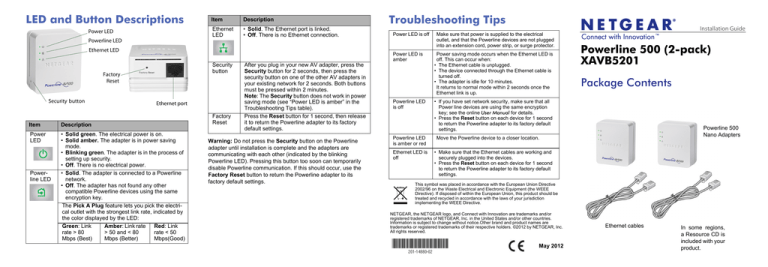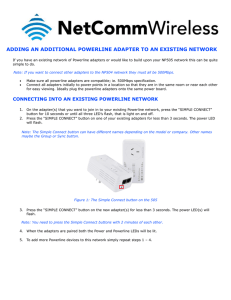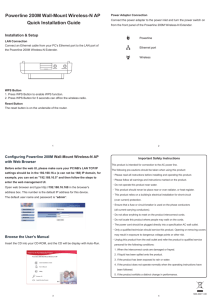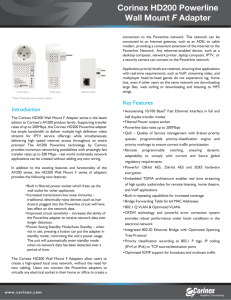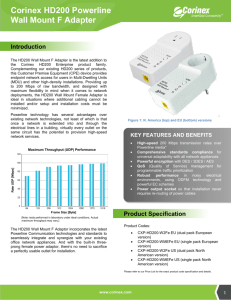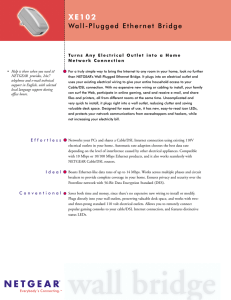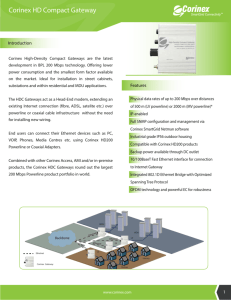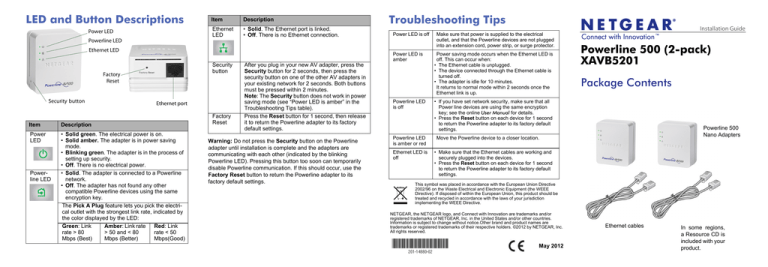
LED and Button Descriptions
Power LED
Item
Description
Ethernet
LED
• Solid. The Ethernet port is linked.
• Off. There is no Ethernet connection.
Troubleshooting Tips
Power LED is off
Powerline LED
Ethernet LED
Security
button
Factory
Reset
Security button
Ethernet port
Item
Description
Power
LED
• Solid green. The electrical power is on.
• Solid amber. The adapter is in power saving
mode.
• Blinking green. The adapter is in the process of
setting up security.
• Off. There is no electrical power.
• Solid. The adapter is connected to a Powerline
network.
• Off. The adapter has not found any other
compatible Powerline devices using the same
encryption key.
The Pick A Plug feature lets you pick the electrical outlet with the strongest link rate, indicated by
the color displayed by the LED:
Green: Link
Amber: Link rate
Red: Link
rate > 80
> 50 and < 80
rate < 50
Mbps (Best)
Mbps (Better)
Mbps(Good)
Powerline LED
Factory
Reset
After you plug in your new AV adapter, press the
Security button for 2 seconds, then press the
security button on one of the other AV adapters in
your existing network for 2 seconds. Both buttons
must be pressed within 2 minutes.
Note: The Security button does not work in power
saving mode (see “Power LED is amber” in the
Troubleshooting Tips table).
Press the Reset button for 1 second, then release
it to return the Powerline adapter to its factory
default settings.
Warning: Do not press the Security button on the Powerline
adapter until installation is complete and the adapters are
communicating with each other (indicated by the blinking
Powerline LED). Pressing this button too soon can temporarily
disable Powerline communication. If this should occur, use the
Factory Reset button to return the Powerline adapter to its
factory default settings.
Power LED is
amber
Powerline LED
is off
Powerline LED
is amber or red
Ethernet LED is
off
Make sure that power is supplied to the electrical
outlet, and that the Powerline devices are not plugged
into an extension cord, power strip, or surge protector.
Power saving mode occurs when the Ethernet LED is
off. This can occur when:
• The Ethernet cable is unplugged.
• The device connected through the Ethernet cable is
turned off.
• The adapter is idle for 10 minutes.
It returns to normal mode within 2 seconds once the
Ethernet link is up.
Installation Guide
Powerline 500 (2-pack)
XAVB5201
Package Contents
• If you have set network security, make sure that all
Power line devices are using the same encryption
key; see the online User Manual for details.
• Press the Reset button on each device for 1 second
to return the Powerline adapter to its factory default
settings.
Powerline 500
Nano Adapters
Move the Powerline device to a closer location.
• Make sure that the Ethernet cables are working and
securely plugged into the devices.
• Press the Reset button on each device for 1 second
to return the Powerline adapter to its factory default
settings.
This symbol was placed in accordance with the European Union Directive
2002/96 on the Waste Electrical and Electronic Equipment (the WEEE
Directive). If disposed of within the European Union, this product should be
treated and recycled in accordance with the laws of your jurisdiction
implementing the WEEE Directive.
NETGEAR, the NETGEAR logo, and Connect with Innovation are trademarks and/or
registered trademarks of NETGEAR, Inc. in the United States and/or other countries.
Information is subject to change without notice.Other brand and product names are
trademarks or registered trademarks of their respective holders. ©2012 by NETGEAR, Inc.
All rights reserved.
May 2012
Ethernet cables
In some regions,
a Resource CD is
included with your
product.
Existing Powerline Network
Room 1
Add a Powerline Adapter
Room 2
Room 3
Safety Information
•
•
•
•
AC input: 100-240V~, 0.2A (Max).
Operating temperature: 0C~40C.
The socket-outlet must be installed near the equipment and
must be easily accessible.
For indoor use only in EU countries and Switzerland.
Technical Support
Thank you for selecting NETGEAR products.
After installing your device, locate the serial number on the label
of your product and use it to register your product at
http://www.NETGEAR.com/register. Registration is required
before you can use our telephone support service. Registration
via our website is strongly recommended.
To access the XAV5201 Powerline utility, go to
http://support.netgear.com, enter your Powerline model number,
and click the Powerline utility link.
Compatible Powerline and HomePlug AV certified devices include the NETGEAR XAV101,
XAV1004, XAV2001, XAV2501, and XAVN2001. For a complete list of AV certified devices,
go to http://www.homeplug.org/certified_products
To register your product, get the latest product updates, or get
support online, visit us at http://support.netgear.com.
Phone (US & Canada only): 1-888-NETGEAR
Phone (Other Countries):
See http://support.netgear.com/app/answers/detail/a_id/984.
GPL may be included with this product; go to
ftp://downloads.netgear.com/files/GPLnotice.pdf to view the GPL
license agreement.
For complete DoC, visit the NETGEAR EU Declarations of
Conformity website at:
http://support.netgear.com/app/answers/detail/a_id/11621.