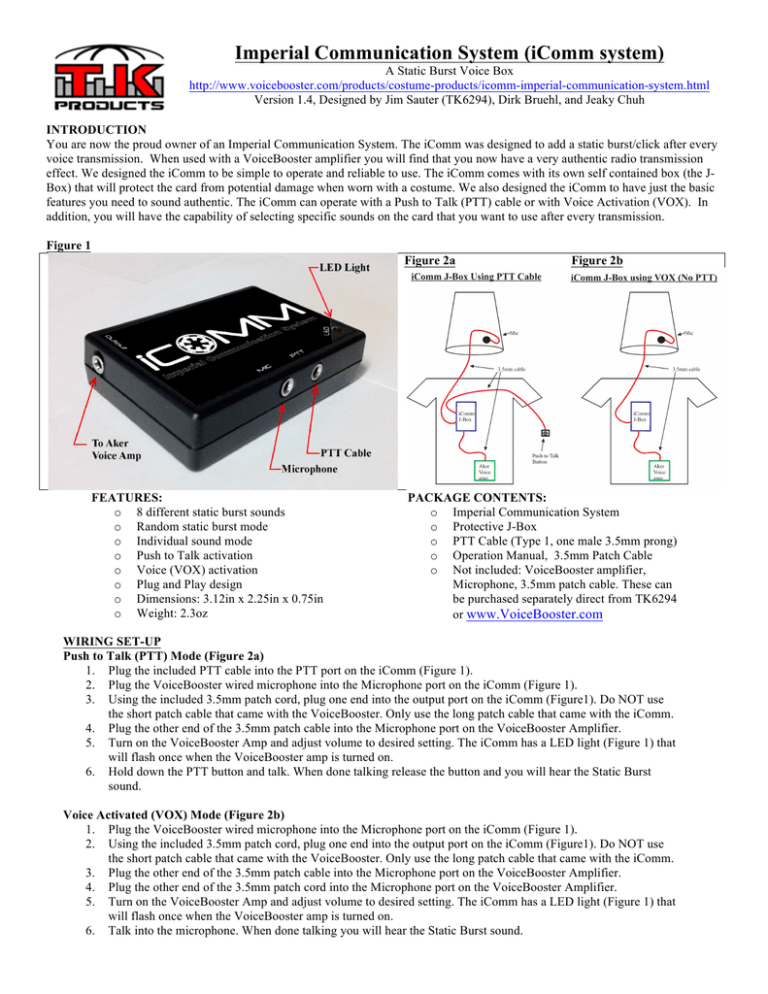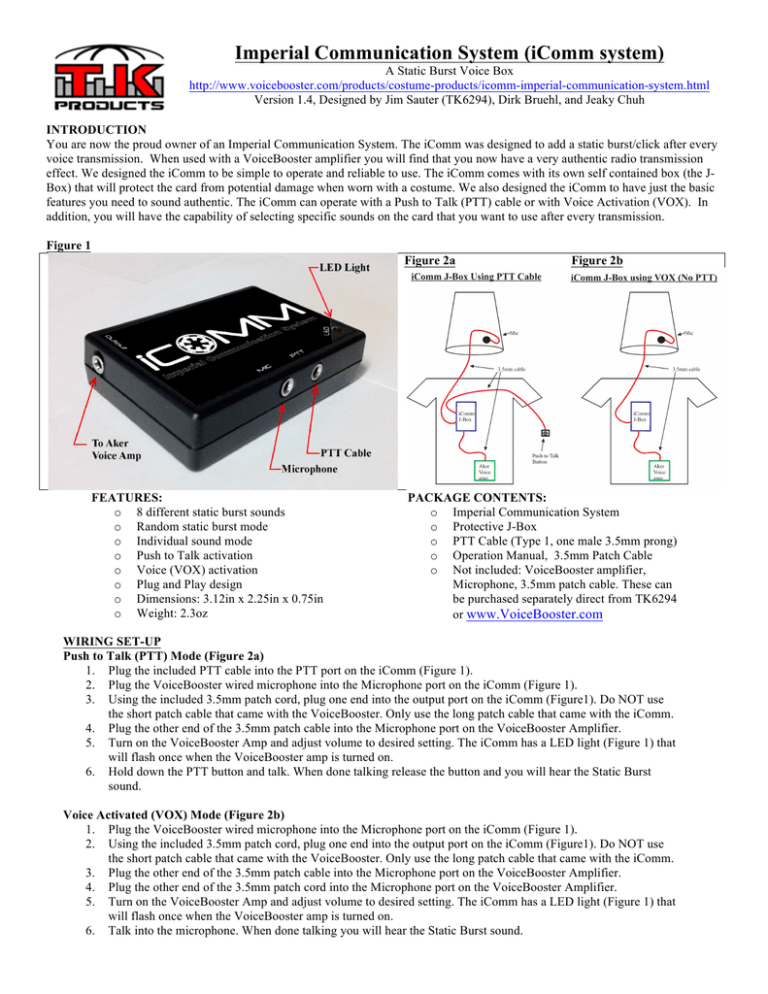
Imperial Communication System (iComm system)
A Static Burst Voice Box
http://www.voicebooster.com/products/costume-products/icomm-imperial-communication-system.html
Version 1.4, Designed by Jim Sauter (TK6294), Dirk Bruehl, and Jeaky Chuh
INTRODUCTION
You are now the proud owner of an Imperial Communication System. The iComm was designed to add a static burst/click after every
voice transmission. When used with a VoiceBooster amplifier you will find that you now have a very authentic radio transmission
effect. We designed the iComm to be simple to operate and reliable to use. The iComm comes with its own self contained box (the JBox) that will protect the card from potential damage when worn with a costume. We also designed the iComm to have just the basic
features you need to sound authentic. The iComm can operate with a Push to Talk (PTT) cable or with Voice Activation (VOX). In
addition, you will have the capability of selecting specific sounds on the card that you want to use after every transmission.
Figure 1
Figure 2a
FEATURES:
o 8 different static burst sounds
o Random static burst mode
o Individual sound mode
o Push to Talk activation
o Voice (VOX) activation
o Plug and Play design
o Dimensions: 3.12in x 2.25in x 0.75in
o Weight: 2.3oz
Figure 2b
PACKAGE CONTENTS:
o Imperial Communication System
o Protective J-Box
o PTT Cable (Type 1, one male 3.5mm prong)
o Operation Manual, 3.5mm Patch Cable
o Not included: VoiceBooster amplifier,
Microphone, 3.5mm patch cable. These can
be purchased separately direct from TK6294
or www.VoiceBooster.com
WIRING SET-UP
Push to Talk (PTT) Mode (Figure 2a)
1. Plug the included PTT cable into the PTT port on the iComm (Figure 1).
2. Plug the VoiceBooster wired microphone into the Microphone port on the iComm (Figure 1).
3. Using the included 3.5mm patch cord, plug one end into the output port on the iComm (Figure1). Do NOT use
the short patch cable that came with the VoiceBooster. Only use the long patch cable that came with the iComm.
4. Plug the other end of the 3.5mm patch cable into the Microphone port on the VoiceBooster Amplifier.
5. Turn on the VoiceBooster Amp and adjust volume to desired setting. The iComm has a LED light (Figure 1) that
will flash once when the VoiceBooster amp is turned on.
6. Hold down the PTT button and talk. When done talking release the button and you will hear the Static Burst
sound.
Voice Activated (VOX) Mode (Figure 2b)
1. Plug the VoiceBooster wired microphone into the Microphone port on the iComm (Figure 1).
2. Using the included 3.5mm patch cord, plug one end into the output port on the iComm (Figure1). Do NOT use
the short patch cable that came with the VoiceBooster. Only use the long patch cable that came with the iComm.
3. Plug the other end of the 3.5mm patch cable into the Microphone port on the VoiceBooster Amplifier.
4. Plug the other end of the 3.5mm patch cord into the Microphone port on the VoiceBooster Amplifier.
5. Turn on the VoiceBooster Amp and adjust volume to desired setting. The iComm has a LED light (Figure 1) that
will flash once when the VoiceBooster amp is turned on.
6. Talk into the microphone. When done talking you will hear the Static Burst sound.
CHANGING THE SOUND MODE
Random Static Burst Mode:
This is the default sound mode and will be selected when you first receive your iComm. There are 8 different static burst
sounds that will be randomly selected.
Select Sound Mode
There are 8 different static burst sounds that come pre-programmed on the iComm. In the Select Sound Mode you may
select any of the 8 sounds so that it plays every time you release the PTT cable. Note the iComm will now remember the
burst selection when the VoiceBooster is turned off/on.
To Select a Sound:
1. Hook up the iComm using the Push to Talk mode.
2. Make sure the VoiceBooster amplifier is off.
3. Hold down the PTT button.
4. Turn on the VoiceBooster amplifier while holding the PTT button.
5. Let go of the PTT button.
6. Within 1 second, press the PTT button to hear and cycle through each of the 8 sounds. When you find the sound
that you want then wait 2 seconds the LED light will blink on the iComm.
7. Then you can use the iComm as you would in the PTT mode and the selected sound will be heard after every
release of the PTT cable. You may also remove the PTT cable after the one sound is selected and use the VOX
mode.
To return the iComm to Random Static Burst Mode:
1. Hook up the iComm using the Push to Talk mode.
2. Make sure the VoiceBooster amplifier is off.
3. Hold down the PTT button.
4. Turn on the VoiceBooster amplifier while holding the PTT button.
5. Let go of the PTT button. In 2 seconds the iComm LED will blink red twice. The iComm is now back in random
burst mode.
BATTERY REPLACEMENT
The iComm does have an internal 3.6v lithium battery. The battery should last a really long time since the main power
comes from the VoiceBooster amplifier. When the iComm no longer makes a static burst sound after speaking then the
internal battery will need to be replaced. If the LED light on the iComm no longer flashes when you turn on the
VoiceBooster amplifier, please charge the VoiceBooster amplifier battery. If this does not help then you may need to
replace the iComm battery. They are simple to replace. You will need to order a TL-2450 lithium 3.6volt battery. They are
readily available online, at electronics stores, or available on our website at www.VoiceBooster.com.
SALES, SUPPORT, AND ACKNOWLEDGMENTS
For more information: www.voicebooster.com or http://www.voicebooster.com/products/costumeproducts/icomm-imperial-communication-system.html
Technical Support: Jim Sauter, TK Products, LLC, CustomerService@TKProductsLLC.net
Sales & Distribution for iComm Jim Sauter, TK Products, LLC, CustomerService@TKProductsLLC.net
and Aker Voice Amplifiers:
• The iComm is made in the USA and is the sole property of the owner and inventors. All Rights reserved. •
•• The iComm was designed and developed by the team of Jeaky Chuh, Dirk Bruehl, and Jim Sauter.
••• Special thanks to Noel Green, Daniel Carlton, Terry Chui, and James Atkinson who all provided valuable
input to this product’s development. Thank you gentlemen!
For Questions, Comments, Suggestions, Technical Support, and Sales: CustomerService@TKProductsLLC.net
TK Products, LLC - Cleburne, Texas - Rev020914
www.TKProductsLLC.net