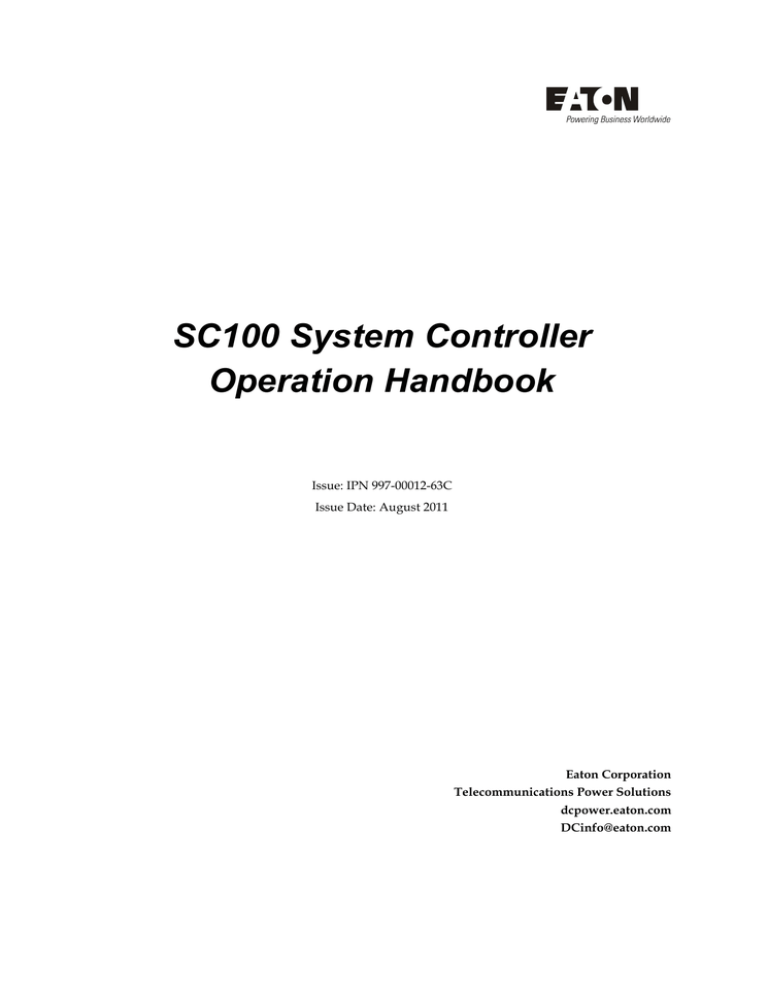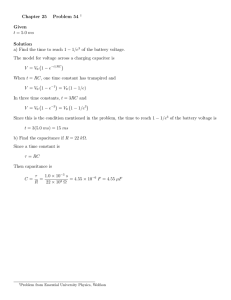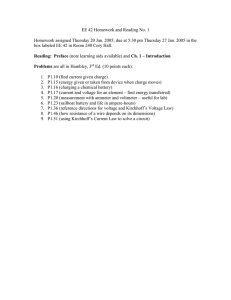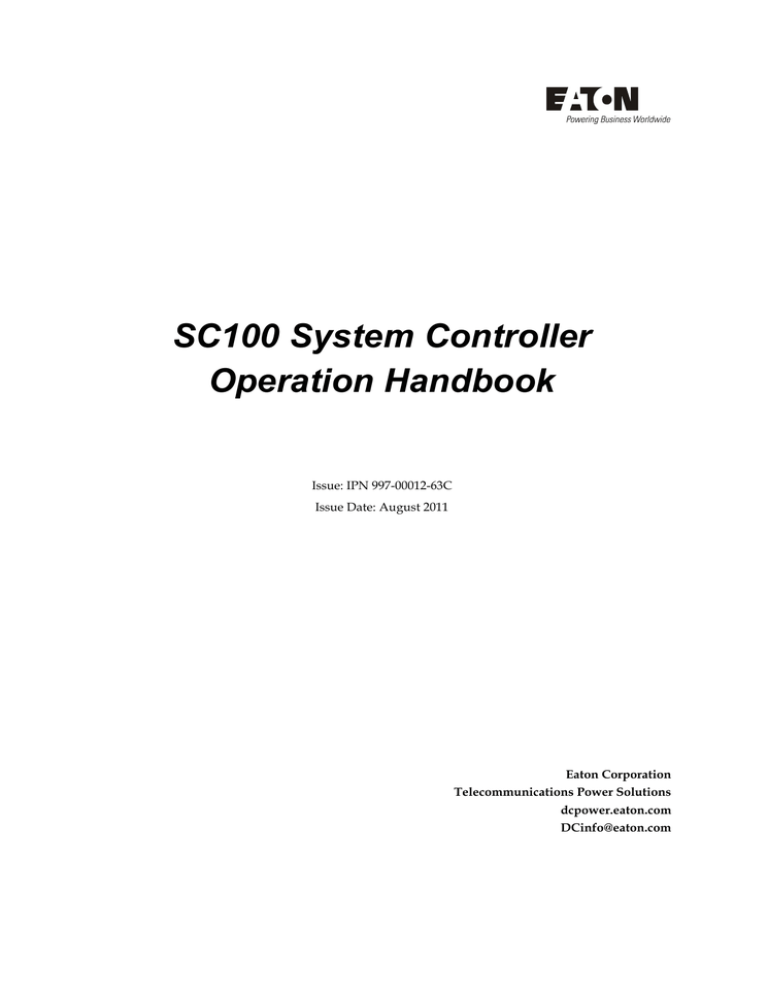
SC100 System Controller
Operation Handbook
Issue: IPN 997-00012-63C
Issue Date: August 2011
Eaton Corporation
Telecommunications Power Solutions
dcpower.eaton.com
DCinfo@eaton.com
The product discussed in this literature is subject to terms and conditions outlined in Eaton selling policies. The
sole source governing the rights and remedies of any purchaser of this equipment is the relevant Eaton selling
policy.
No warranties, express or implied, including warranties of fitness for a particular purpose or merchantability, or
warranties arising from course of dealing or usage of trade, are made regarding the information,
recommendations and descriptions contained herein.
In no event will Eaton be responsible to the purchaser or user in contract, in tort (including negligence), strict
liability or otherwise for any special, indirect, incidental or consequential damage or loss whatsoever, including but
not limited to damage or loss of use of equipment, plant or power system, cost of capital, loss of power, additional
expenses in the use of existing power facilities, or claims against the purchaser or user by its customers resulting
from the use of the information, recommendations and descriptions contained herein.
The information contained in this literature is subject to change without notice.
Subject to the right to use its equipment, Eaton Corporation does not convey any right, title or interest in its
intellectual property, including, without limitation, its patents, copyrights and know-how.
No part of this literature may be reproduced or transmitted in any form, by any means or for any purpose other
than the Purchaser’s personal use, without the express written permission of Eaton Corporation.
Eaton®, Matrix, Powerware®, IntergyTM, CellSureTM, SiteSureTM, PowerManagerIITM and DCToolsTM are trade
names, trademarks, and/or service marks of Eaton Corporation or its subsidiaries and affiliates. Unless otherwise
noted, brands, product names, trademarks or registered trademarks are the property of their respective holders.
Copyright © 2008-2011 Eaton Corporation. All Rights Reserved.
About This Guide
About T his Gui de
Scope
This guide covers operation of the SC100 system controller Version 2.12 or later.
Audience
This guide is intended for use by:
Installers competent in:
installing and commissioning dc power systems
safe working practices for ac and dc powered equipment
the relevant local electrical safety regulations and wiring standards
Operators and maintenance staff competent in:
operation of dc power systems
safe working practices for ac and dc powered equipment
Related Information
PowerManagerII Online Help
DCTools Online Help
Reporting Problems with this Guide
Please use this email address to report any problems you find in this guide:
Eaton DC Product Marketing Communications
EMAIL:
DCMarketingNZ@eaton.com
For Further Information and Technical Assistance
For further information and technical assistance see Worldwide Support on page 75.
Copyright © 2008-2011 Eaton Corporation. All Rights Reserved.
IPN 997-00012-63C
August 2011
i
SC100 Handbook
ii
Copyright © 2008-2011 Eaton Corporation. All Rights Reserved.
IPN 997-00012-63C
August 2011
Table of Contents
Tabl e of C ontents
About This Guide
Scope ........................................................................................................................................... i
Audience ..................................................................................................................................... i
Related Information .................................................................................................................. i
Reporting Problems with this Guide ...................................................................................... i
For Further Information and Technical Assistance .............................................................. i
Chapter 1
General Description
Overview ................................................................................................................................... 1
SC100 System Controller ......................................................................................................... 2
Input/Output Board ................................................................................................................ 2
Connections ............................................................................................................................... 4
Compatible Software ............................................................................................................... 4
Chapter 2
SC100 Operation
Overview ................................................................................................................................... 5
Configuration File .................................................................................................................... 6
Starting the SC100 .................................................................................................................... 6
SC100 Operation using the Keypad and Screen................................................................... 8
Navigation ........................................................................................................................................ 8
Keypad Access Security .................................................................................................................. 8
Display Settings ............................................................................................................................... 8
Display Time-out ............................................................................................................................. 8
Alarm Indicators .............................................................................................................................. 9
SC100 Operation Using a PC/Laptop ................................................................................... 9
SC100 Identity Information ................................................................................................... 11
Chapter 3
System Operation
Overview ................................................................................................................................. 13
Voltage Control ...................................................................................................................... 14
Float Voltage .................................................................................................................................. 14
Active Voltage Control (AVC) ..................................................................................................... 15
Battery Current Limit (BCL)......................................................................................................... 15
Battery Test ..................................................................................................................................... 16
Equalize .......................................................................................................................................... 18
Fast Charge ..................................................................................................................................... 19
Temperature Compensation ........................................................................................................ 21
Rectifiers .................................................................................................................................. 22
Identify ............................................................................................................................................ 23
Rectifier Shutdown ........................................................................................................................ 24
AC Phase Voltages ........................................................................................................................ 27
Low Voltage Disconnect (LVD) ............................................................................................ 27
Alarms...................................................................................................................................... 31
Types of Alarms ............................................................................................................................. 31
Active Alarm Indications.............................................................................................................. 32
Common Alarm Parameters ........................................................................................................ 33
System Alarm Configuration ....................................................................................................... 34
System Overload Alarm ............................................................................................................... 35
Batteries ................................................................................................................................... 36
Batteries Configuration ................................................................................................................. 37
Battery Time Remaining ............................................................................................................... 37
Copyright © 2008-2011 Eaton Corporation. All Rights Reserved.
IPN 997-00012-63C
August 2011
iii
SC100 Handbook
Input/Output (I/O) ................................................................................................................ 40
Analog System Values ...................................................................................................................41
System States ..................................................................................................................................42
Digital Inputs ..................................................................................................................................42
Digital Outputs ...............................................................................................................................42
Data Logging ........................................................................................................................... 43
Event Log ........................................................................................................................................43
PC Log .............................................................................................................................................44
Backup and Restore ................................................................................................................ 44
Chapter 4
Communications
Overview .................................................................................................................................. 47
Communications Options ...................................................................................................... 48
Direct RS232 Communications .............................................................................................. 48
PSTN Modem Communications ........................................................................................... 49
GSM Modem Communications............................................................................................. 51
Serial Communications (RS232) Security............................................................................. 53
Chapter 5
Maintenance
Overview .................................................................................................................................. 55
Troubleshooting ...................................................................................................................... 56
Replacing the System Controller or I/O Board .................................................................. 59
Appendix A
Specifications
SC100 system controller ......................................................................................................... 61
IOBGP-00, -01 I/O Board ....................................................................................................... 61
Appendix B
Appendix C
Alarm Descriptions
Connector Pin-outs
System Controller Connector Pin-outs................................................................................. 67
I/O Board (IOBGP-00, -01) Connector Pin-outs ................................................................. 68
Appendix D System Event Types
Equipment Incident Report
Worldwide Support
Index
iv
Copyright © 2008-2011 Eaton Corporation. All Rights Reserved.
IPN 997-00012-63C
August 2011
Chapter 1
General Description
C
h
a
Gener al D escription
p
t
e
r
1
Overview
Topic
Page
SC100 System Controller
2
Input/Output Board
2
Connections
4
Compatible Software
4
Copyright © 2008-2011 Eaton Corporation. All Rights Reserved.
IPN 997-00012-63C
August 2011
1
SC100 Handbook
SC100 System Controller
The SC100 system controller is a full-featured control and monitoring solution which provides
alarm notifications via dial-out modem to PowerManagerII remote monitoring software, SMS
text messaging, or by relay contact closures.
Power on LED (green)
Minor alarm LED (yellow)
Critical/Major alarm LED (red)
LCD
Navigation keys (4)
RS232 D9M connector
Retaining screw
Power and system
communications connector
The SC100 is supplied pre-configured with either a default configuration file, or with one
factory customized for a particular application. Some configuration file changes can be made
with the keypad, or all settings can be changed via a PC connected to the RS232 interface (see
details on page 9).
For connector pin-outs see details on page 67. See Troubleshooting on page 56 for details of
SC100 alarms.
Input/Output Board
The input/output (I/O) board provides the I/O interfaces and connections for the SC100
system controller.
The I/O board includes a range of sense inputs for dc power system control and monitoring. It
also allows real time data collection from building services and other external devices, and relay
outputs for alarm signals or control of external devices.
The I/O functions are:
Sensors:
Current - 3, Bus voltage - 1, Temperature - 2
Input/Output:
Digital inputs: 4 pre-defined system functions, 6 user-defined
Relay outputs: 6 (one also used as Monitor OK alarm)
LVD contactor outputs: 2
2
For input and output specifications see details on page 61. For connector pin-outs see details on
page 68.
Copyright © 2008-2011 Eaton Corporation. All Rights Reserved.
IPN 997-00012-63C
August 2011
General Description
Bus voltage sense input - XH9
Power/Comms OK LED (green)
Digital inputs D1-D6 (6 user defined) - XH15A,
XH15B
Digital (relay) outputs RY1-RY6 (6) - XH16-XH21
LVD contactor 2 status LED (green)
LVD contactor 2 connector - XH5
LVD contactor 1 status LED (green)
LVD contactor 1 connector - XH4
LVD power input connector - XH8
Power and RXP comms input - YH11
Current sense inputs (3) - XH6
Temperature sense inputs (2) - XH7
Not used with SC100 - XH12
DC power system digital inputs (4 pre-defined:
Load Fuse Fail, Battery Fuse Fail, AC Distribution
Fan Fail, AC Distribution MOV Fail) - YH3
See Troubleshooting on page 56 for details of I/O board LED signals.
Copyright © 2008-2011 Eaton Corporation. All Rights Reserved.
IPN 997-00012-63C
August 2011
3
SC100 Handbook
Connections
The following diagram shows the connections between the SC100, the I/O board, the other dc
power system components and external devices.
DC power system digital inputs (Load Fuse Fail,
SC100 system controller
Battery Fuse Fail, AC Distribution Fan Fail, AC
Distribution MOV Fail)
I/O board
Voltage feed module
RS232 communications to local PC or laptop, or an
external modem
Digital relay outputs (6) to external devices and/or
alarm indication system
Digital inputs (6) from external voltage-free switches
or relay contacts
Connection to temperature sensors (2)
Connection to current sensors (3)
Optional LVD1 contactor
(with or without auxiliary switch*)
Optional LVD2 contactor
(with or without auxiliary switch*)
Connection to dc common bus
Connection to dc live bus
Communications to rectifiers
Not used with SC100
Bus voltage sense connection
I/O power and RXP comms connection
LVD power
* See LVD Characterization on page 28.
For connector pin-outs see details on page 68. For input and output specifications see details on
page 61.
Compatible Software
The following software is compatible with the SC100 system controller:
4
DCTools Configuration Software. Latest version is available free from
dcpower.eaton.com/downloads.
PowerManagerII Remote Control and Monitoring Software. Contact your Eaton dc product
supplier for further information (see Worldwide Support on page 75).
Copyright © 2008-2011 Eaton Corporation. All Rights Reserved.
IPN 997-00012-63C
August 2011
Chapter 2
SC100 Operation
C
h
SC100 Operati on
a
p
t
e
r
2
Overview
Topic
Page
Configuration File
6
Starting the SC100
6
SC100 Operation using the Keypad and Screen
8
SC100 Operation Using a PC/Laptop
9
SC100 Identity Information
11
Copyright © 2008-2011 Eaton Corporation. All Rights Reserved.
IPN 997-00012-63C
August 2011
5
SC100 Handbook
Configuration File
The operational settings of the dc power system are stored in a configuration file loaded into the
SC100 system controller.
The SC100 is supplied pre-loaded with a configuration file. If this configuration file has been
customized for the site then no further configuration changes will be necessary.
Otherwise, it is important that the settings of this configuration file are checked and changed as
required for site-specific conditions. In particular, settings that may affect the performance and
life expectancy of the battery must be checked and set according to the battery manufacturer’s
recommendations.
Some settings in the configuration file can be edited using the system controller's keypad (see
details on page 8), or all settings can be edited using a PC/laptop with DCTools (see details on
page 9) or remotely, see Communications Options on page 48.
The configuration file settings in the SC100 can be saved to (Backup) or loaded from (Restore) a
PC/laptop using DCTools. See Backup and Restore on page 44.
Starting the SC100
When dc power is applied to the SC100 (via the RXP connector YS11) the start-up sequence
begins.
The following diagram shows the Status Screens and main navigation.
6
See Analog System Values on page 41 for details of the values displayed.
Copyright © 2008-2011 Eaton Corporation. All Rights Reserved.
IPN 997-00012-63C
August 2011
SC100 Operation
Any active alarms are displayed in rotation.
Scroll to show any other rectifiers.
List of any active alarms.
Operate control processes.
SC100, I/O board and rectifier identity
information.
Configure control processes.
Copyright © 2008-2011 Eaton Corporation. All Rights Reserved.
IPN 997-00012-63C
August 2011
7
SC100 Handbook
SC100 Operation using the Keypad and Screen
Navigation
Symbol
Function
Move up/down to previous/next screen.
Move up/down in a list (hold to go to the top or bottom of the
list).
Highlight options in a screen.
Increase/decrease a value in a configuration screen.
Use either up/down key to scroll
Go to Main Menu screen
Perform the action shown
Go to default status screen
Keypad Access Security
This feature prevents accidental or unauthorized changes to settings from the SC100 keypad.
►
To use DCTools to enable/disable keypad access
In DCTools go to Communications.
Set UI Access to:
Unprotected - keypad access is allowed, or
Protected - keypad access is denied (can be temporarily over-ridden, see below).
►
To temporarily enable keypad access at the SC100 when access is set to Protected
Press Up and Down keys together for 5 seconds.
Keypad access is now temporarily enabled. Keypad access control reverts back to Protected
mode after the display goes back to the Summary screen.
Display Settings
►
To change the display contrast
Use the keypad to go to Menu > Configuration > Controller > Edit > Contrast.
►
To test the LCD
Use the keypad to go to Menu > Controls > Screen Test > Start.
Press
►
To change the display orientation (horizontal/vertical)
Use the keypad to go to Menu > Configuration > Controller > Edit > Display.
to stop the screen test.
Display Time-out
If there is no keypad activity for 2 minutes the display will go back to the default Status Screen.
8
Copyright © 2008-2011 Eaton Corporation. All Rights Reserved.
IPN 997-00012-63C
August 2011
SC100 Operation
Alarm Indicators
Visual indicators
Power on LED (green)
Minor Alarm LED (yellow)
Critical/Major Alarm LED (red)
???
The system value cannot be displayed because of a failed, disconnected or
unconfigured sensor.
Audible indicator
One beep – indicates an invalid key press
One beep every 2 seconds – Minor alarm is active
Continuous sound – Critical/Major alarm is active
Critical/Major alarms always override Minor alarms.
►
To stop the audible indicator
Press any key
►
The audible indicator will restart at the next active alarm or alert message.
To enable/disable the audible alarm indicator
Either:
Use the keypad to go to: Menu > Configuration > Audible Alarm.
In DCTools go to: Alarms > Alarm Configuration.
Or:
When Disabled, the audible indicator will still indicate an invalid key press.
SC100 Operation Using a PC/Laptop
DCTools is configuration software for editing a system controller's configuration file (on-line)
and monitoring the operation of Eaton's dc power systems. It is available free from
dcpower.eaton.com/downloads.
DCTools can be run on a PC/laptop connected to the SC100's RS232 port.
For remote PC/laptop connection details see Communications Options on page 48.
Before you start you will need:
The latest version of DCTools available from: dcpower.eaton.com/downloads.
A PC/laptop with RS232 port and DB9 F/F Null-modem cable (RadioShack 55010600,
Jaycar WC7513, or similar. Cross-over connections: 5-5, 2-3, 3-2.)
Copyright © 2008-2011 Eaton Corporation. All Rights Reserved.
IPN 997-00012-63C
August 2011
9
SC100 Handbook
►
To connect a PC/laptop to the SC100:
1
Download the latest version of DCTools from: dcpower.eaton.com/downloads.
2
Install DCTools on the PC/laptop.
3
Connect a null-modem cable from the COM1 RS232 port on the PC/laptop to the RS232
connector on the SC100.
Ensure the cable is secured so that no force is applied to the RS232 connector as this may
damage the connector.
If COM1 port is not available or for more details see Direct RS232 Communications on page
48.
4
Start DCTools to open the Connection List. Check the box for the COM1 connection.
5
DCTools will now connect to the SC100.
6
For details of the SC100 control and monitoring functions available via DCTools see System
Operation on page 13.
10
If connection is unsuccessful refer to DCTools help (press F1) or Troubleshooting on page 56.
For help using DCTools press F1.
Copyright © 2008-2011 Eaton Corporation. All Rights Reserved.
IPN 997-00012-63C
August 2011
SC100 Operation
SC100 Identity Information
The following identity information is stored in the SC100.
Parameter
Description
Where to find:
Serial Number
The SC100 serial number (factory set). SC100: Menu > Identity >SC100
Identity
Software Version The version of the embedded
DCTools:
(App Version)
software in the SC100 (factory set).
Configuration > Identity
If required, the following site specific information can be stored in the SC100 to assist site
management.
Parameter
Description
Where to find:
System
Manufacturer
The manufacturer of the dc power
system.
System Type
The dc power system model number.
System Serial
Number
The dc power system serial number.
System Location
Location of dc power system at the
site.
Site Name
Name of the site.
Site Address
Address of the site.
Site Notes
Any notes relevant to site access,
location or other matters.
Contact
Contact name, phone number, and so
on.
Configuration
Name
Reference name of the configuration
file in the SC100.
DCTools:
Configuration > Identity
Copyright © 2008-2011 Eaton Corporation. All Rights Reserved.
IPN 997-00012-63C
August 2011
11
SC100 Handbook
12
Copyright © 2008-2011 Eaton Corporation. All Rights Reserved.
IPN 997-00012-63C
August 2011
Chapter 3
System Operation
C
h
System Operation
a
p
t
e
r
3
Overview
Topic
Page
Voltage Control
14
Rectifiers
22
Low Voltage Disconnect (LVD)
27
Alarms
31
Batteries
36
Input/Output (I/O)
40
Data Logging
43
Backup and Restore
44
Copyright © 2008-2011 Eaton Corporation. All Rights Reserved.
IPN 997-00012-63C
August 2011
13
SC100 Handbook
Voltage Control
The output voltage of the rectifiers is controlled by a number of control processes. The
following diagram shows the various control processes, measured values and operating values
that determine the rectifier output voltage.
If ac fails then any active control process stops. No control process can start until the ac supply is
restored.
Float Voltage
Configuration
Set the following parameter.
Parameter
Description
Where to find:
Float Voltage
Set to the voltage required to maintain optimum
battery charge (at the nominal ambient
temperature*) as specified by the battery
manufacturer. The bus voltage may be adjusted
above or below this value by the System Control
Processes.
SC100: Menu >
Configuration > System >
Edit > Float Voltage
14
*This is the same as the Reference
Temperature used by Temperature
Compensation. See details on page 21.
DCTools:
Control Processes > Voltage
Control
The system voltage is limited by maximum and minimum values. The values are viewable in
DCTools at Control Processes > Voltage Control. These values are not configurable.
Copyright © 2008-2011 Eaton Corporation. All Rights Reserved.
IPN 997-00012-63C
August 2011
System Operation
Active Voltage Control (AVC)
Active Voltage Control maintains a constant float voltage under varying load current by
monitoring the bus voltage and adjusting the rectifier output voltage to compensate for any
voltage drop. This prevents undercharging the batteries during high load demand.
►
To enable Active Voltage Control
In DCTools go to: Control Processes > Active Voltage Control.
Active Voltage Control is normally enabled. Only disable if there are particular reasons.
Information
The following information is available about AVC.
Parameter
Description
Where to find:
State
Indicates if AVC is active or inactive.
Target Voltage
AVC will set the Base Voltage to attempt to
maintain the bus voltage to this value.
Voltage Offset
The difference between the Base Voltage and the
Target Voltage.
DCTools:
Control Processes > Active
Voltage Control
Battery Current Limit (BCL)
Battery Current Limit automatically limits the battery recharge current to:
Prevent excessive battery charge current in under-loaded systems
Minimize gas release in VRLA batteries
Reduce the load on a standby generator.
Two current limit values can be set (both are a percentage of the C10 rating of the battery):
Battery Current Limit (Normal Limit): BCL value for use when utility ac is available.
Engine Run Limit (optional):
BCL value for use when ac is supplied by a standby
generator. This reduces the load on the generator
and allows a smaller generator to be used.
Engine Run Limit is activated by a signal from an ac standby generator.
►
To enable BCL
Use the SC100 keypad to go to: Menu > Configuration > Battery Current Limit > Edit
Or, in DCTools go to: Control Processes > Battery Current Limit.
►
To activate Engine Run BCL
Connect a voltage free relay contact (that will operate when the standby generator starts) to
a Digital Input.
In DCTools go to Digital Inputs.
Configure the selected Digital Input and set Function to Engine Run.
In DCTools go to Control Processes > Battery Current Limit and set the Engine Run Limit.
Copyright © 2008-2011 Eaton Corporation. All Rights Reserved.
IPN 997-00012-63C
August 2011
15
SC100 Handbook
Information
The following information is available about BCL.
Parameter
Description
Where to find:
State
Indicates if BCL is active or inactive.
SC100: Menu >
Configuration > Battery
Current Limit > Edit
DCTools:
Control Processes > Battery
Current Limit
Engine Run State
Indicates if Engine Run BCL is active.
DCTools:
The bus voltage adjustment made by Battery
Control Processes > Battery
Current Limit is applied to the Operating
Current Limit
Voltage to produce the Target Voltage. Target
Voltage is used as the input to the AVC function.
Voltage Offset
Configuration
Set the following parameters.
Parameter
Description
Where to find:
Battery Capacity
Set to the rated 10 hour capacity of the installed
battery strings. Zero means no battery is
installed.
SC100: Menu >
Configuration > System >
Edit > Battery Capacity
>Edit
DCTools: Batteries
Current Limit
BCL maintains the battery current below this
value, which is a percentage of the installed C10
Battery Capacity.
Engine Run Limit
The Battery Current Limit setting when Engine
Run is active. BCL maintains the battery current
below this value when the engine run digital
input is active (engine run is enabled). This limit
is expressed as a percentage of the installed C10
Battery Capacity.
DCTools: Control Processes
> Battery Current Limit
Battery Test
Battery Test is a preventative maintenance tool that monitors the discharge capabilities to
ensure that the condition of the battery has not deteriorated over time.
The SC100 temporarily reduces the output voltage of the rectifiers to just below the bus voltage
for a set duration. The battery then supplies power to the load. A battery test passes if the
battery voltage remains above a predetermined level for the duration of the test.
Battery Tests can be scheduled to occur at regular intervals, and/or can be started/stopped
manually, and/or can be started by an external relay contact or switch.
16
Battery Test does NOT function during a Fast Charge or Equalize, or during the lock-out period
after an ac supply failure.
If a Digital Input has the function "Start Battery Test" then a Battery Test will start when the
Digital Input becomes active.
Copyright © 2008-2011 Eaton Corporation. All Rights Reserved.
IPN 997-00012-63C
August 2011
System Operation
►
To enable Battery Test (or to start or stop a test manually)
Use the SC100 keypad to go to: Menu > Configuration > Battery Test > Edit.
Or, in DCTools go to: Control Processes > Battery Test
►
To use an external relay contact to activate a Battery Test (optional)
Connect a voltage free relay contact or switch to any Digital Input.
In DCTools go to Digital Inputs.
Configure the selected Digital Input and set Function to Start Battery Test.
►
To reset a Battery Test Fail alarm
In DCTools go to: Alarms.
Click on Reset Battery Test Fail.
Information
The following information is available about Battery Test.
Parameter
Description
State
Indicates if Battery Test is disabled, locked-out, active
or inactive.
Remaining Time
The time to the end of the currently active Battery Test. DCTools: Control Processes
> Battery Test
The time to the start of the next Battery Test.
Next Start Time
Where to find:
SC100*: Menu > Controls >
Battery Test
Lockout Remaining The time remaining until a Battery Test can be started.
Voltage Offset
The adjustment to the bus voltage being applied due to DCTools: Control Processes
the Battery Test. While a Battery Test is running, the
> Battery Test
rectifiers are turned down to force the battery to carry
the load.
*Only if Battery Test is Enabled.
Configuration
Set the following parameters.
Parameter
Description
Where to find:
Termination
Voltage
If the bus voltages drops below this value during a
Battery Test, then the test fails.
Duration
The maximum time a Battery Test process will be
active. The battery test will pass if the bus voltage
remains above the Battery Test Termination Voltage
for the duration of the test.
Interval
The time between scheduled battery tests. The interval
period begins at the start of a battery test. Zero disables
scheduled battery tests. Zero also disables the Lockout
following an ac supply failure, allowing an immediate DCTools: Control Processes
manual test.
> Battery Test
Lockout
Battery Test is is not able to start for this period after
an ac fail. This allows time for a battery to recharge
before a Battery Test.
Copyright © 2008-2011 Eaton Corporation. All Rights Reserved.
IPN 997-00012-63C
August 2011
SC100: Menu >
Configuration > Battery Test
DCTools: Control Processes
> Battery Test
17
SC100 Handbook
Equalize
Equalize charges batteries at a higher voltage after they have been fully charged to ensure that
all individual cell voltages are the same, that electrolyte is distributed evenly, and that sulfate
crystal buildup on the plates is reduced.
Equalize can be scheduled to occur at regular intervals and/or can be started/stopped
manually.
►
Refer to the battery manufacturer's instructions before using Equalize.
If a Digital Input has the function "Start Equalize" then a manual equalize cycle will start when
the Digital Input becomes active.
To enable Equalize (or to start or stop Equalize manually)
Use the SC100 keypad to go to: Menu > Configuration > Equalize > Edit.
Or, in DCTools go to: Control Processes > Equalize.
►
To use an external relay contact to activate an Equalize (optional)
Connect a voltage free relay contact or switch to any Digital Input.
In DCTools go to: Digital Inputs.
Configure the selected Digital Input and set Function to Start Equalize.
Information
The following information is available about Equalize.
Parameter
Description
Where to find:
State
Indicates if Equalize is Disabled, Active or Inactive.
Next Start
The time to the start of the next scheduled Equalize.
SC100*: Menu > Controls >
Equalize
Remaining Time
The time to the end of the currently active Equalize.
Voltage Offset
The adjustment to the bus voltage being applied due to DCTools: Control Processes
the Equalize.
> Equalize
DCTools: Control Processes
> Equalize
*Only if Equalize is Enabled.
Configuration
Set the following parameters.
18
Parameter
Description
Where to find:
Interval
The time between scheduled Equalize. The interval
period begins at the start of an Equalize. Zero disables
scheduled Equalizes.
Duration
The duration of a scheduled Equalize. Use the value
recommended by the battery manufacturer.
Equalize Voltage
The bus voltage maintained during an Equalize cycle.
Use the value recommended by the battery
manufacturer. The bus voltage is further adjusted by
Temperature Compensation.
Copyright © 2008-2011 Eaton Corporation. All Rights Reserved.
IPN 997-00012-63C
August 2011
SC100: Menu >
Configuration > Equalize >
Edit
DCTools: Control Processes
> Equalize
System Operation
Fast Charge
After an ac supply failure, Fast Charge automatically increases the float voltage of the power
system to recharge the batteries as quickly as possible.
Enable Fast Charge if the site experiences frequent ac supply failures.
Fast Charge does NOT function during a Battery Test, Equalize or if the battery current sensor
fails.
If Fast Charge is used then Battery Current Limit (BCL) should also be used. See Battery Current
Limit on page 15 for details.
►
To enable Fast Charge (or to stop Fast Charge manually)
Use the SC100 keypad to go to: Menu > Configuration > Fast Charge > Edit.
Or, in DCTools go to: Control Processes > Fast Charge.
Information
The following information is available about Fast Charge.
Parameter
Description
Where to find:
State
Indicates if Fast Charge is Disabled, Active or Inactive.
Ah Discharged
The current level of battery discharge. A Fast Charge
cycle is started if this value is above the Ah Threshold.
Maximum Time
Remaining
The maximum time to the end of the currently active
Fast Charge.
Voltage Offset
The adjustment to the bus voltage being applied due to
the Fast Charge.
SC100*: Menu > Controls >
Fast Charge
DCTools: Control Processes
> Fast Charge
*Only if Fast Charge is Enabled.
Copyright © 2008-2011 Eaton Corporation. All Rights Reserved.
IPN 997-00012-63C
August 2011
19
SC100 Handbook
Configuration
Set the following parameters.
Parameter
Description
Where to find:
Voltage
The bus voltage maintained during a Fast Charge. Use
the value recommended by the battery manufacturer.
SC100: Menu >
Configuration > Fast
Charge > Edit
DCTools: Control Processes
> Fast Charge
Voltage Threshold
If the bus voltage drops below this value during an ac
supply failure, then Fast Charge starts when the ac
supply is restored. Fast charge can also be started based
on the Ah Threshold.
Ah Threshold
If Ah Discharged exceeds this value during an ac supply
failure, then Fast Charge starts when the ac supply is
restored. The threshold is given as a percentage of
DCTools: Control Processes
installed C10 battery capacity. Fast charge can also be
> Fast Charge
started based on the Voltage Threshold.
Maximum
Duration
The maximum duration of a Fast Charge. Use the value
recommended by the battery manufacturer.
Recharge
Percentage (%)
The ratio of ampere-hours recharged to the amperehours discharged. Fast Charge stops either when the Ah
recharged equals the Ah discharged x Fast Charge
Recharge Percentage, or after Maximum Duration.
Battery Capacity
Set to the rated 10 hour capacity of the installed battery SC100: Menu >
strings. Zero means no battery is installed.
Configuration > System >
Edit > Battery Capacity
>Edit
DCTools: Batteries
Reset Battery State
The SC100 monitors battery discharge and maintains a value called Ah Discharged. In a new
SC100 Ah Discharged is set to zero. During operation of the dc power system the value is
increased as the battery is discharged, and reduced as the battery is recharged.
The value of Ah Discharged is used to start the Fast Charge control process. See details on page
19.
►
To view current value of Ah Discharged
In DCTools go to: Batteries.
If a battery or the SC100 is changed, then reset the value of Ah Discharged to zero (when the
battery is fully charged).
►
20
To set the value of Ah Discharged back to zero
In DCTools go to: Batteries. Click Reset Battery State.
Any active or pending Fast Charge or Equalize will be cancelled.
Copyright © 2008-2011 Eaton Corporation. All Rights Reserved.
IPN 997-00012-63C
August 2011
System Operation
Temperature Compensation
As the ambient temperature of a battery drops (or rises) the voltage required to maintain full
charge increases (or decreases). Temperature Compensation automatically varies the float
voltage to cancel the effects of changing temperature.
Enable Temperature Compensation for optimum battery life and battery capacity over a wider
temperature range.
Temperature Compensation does NOT function during a Battery Test.
►
To enable Temperature Compensation
Use the SC100 keypad to go to: Menu > Configuration > Temp Compensation > Edit.
Or, in DCTools go to: Control Processes > Temperature Compensation.
Information
The following information is available about Temperature Compensation.
Parameter
Description
Where to find:
State
Indicates if Temperature Compensation is active or
inactive.
SC100: Menu >
Configuration > Temp
Compensation > Edit
DCTools: Control Processes
> Temperature
Compensation
Battery
Temperature
The temperature measured by the battery temperature
sensor.
SC100: Battery Temp
Voltage Offset
The adjustment to the bus voltage being applied due to
DCTools: Control Processes
the Temperature Compensation. Offset is zero when
> Temperature
the battery temperature equals the reference
Compensation
temperature.
DCTools: Batteries
Configuration
Set the following parameters.
Parameter
Description
Where to find:
Cells Per String
The number of 2V cells per battery string (for example: SC100: Menu >
24 in a 48V nominal system).
Configuration > Temp
Compensation > Edit > Cells
Per String
DCTools: Batteries
Slope
Bus voltage adjustment rate. Use the value
recommended by the battery manufacturer.
Reference
Temperature
No additional voltage adjustment is made
below 0°C or above 50°C.
The temperature where no voltage adjustment is
applied. Refer also to Float Voltage on page 14.
Copyright © 2008-2011 Eaton Corporation. All Rights Reserved.
IPN 997-00012-63C
August 2011
SC100: Menu >
Configuration > Temp
Compensation > Edit
DCTools: Control Processes
> Temperature
Compensation
21
SC100 Handbook
Rectifiers
The SC100 registers all rectifier modules as they are inserted into the dc power system.
Information
The following information is available from rectifiers.
Parameter
Description
Where to find:
Software Version
Version of rectifier embedded software.
SC100: Menu > Identity >
Rectifier Identity
DCTools: Configuration >
RXP
Serial Number
(S/N)
Rectifier serial number.
Power
Rectifier output power as a percentage of Max. Power
Limit.
State
Registered - communicating with the SC100.
Un-registered - there is a rectifier compatibility or
communications problem.
AC Voltage
The ac voltage measured by the rectifier.
Voltage
Rectifier's dc output voltage. This is the Float Voltage
adjusted by any the voltage control processes such as
Temperature Compensation, Active Voltage Control,
and so on. See further details on page 14.
Current
Rectifier's output current.
Heatsink Temp
The measured rectifier heatsink temperature.
Max Power Limit
Rectifier's maximum output power (factory set).
Max Current Limit
The maximum dc current limit value of the rectifier.
22
Adjust Rectifier Current Limit to set a lower
operating current limit.
Max AC Current
Limit
The maximum ac current limit value of the rectifier.
Status
Information about rectifier alarms.
Adjust Rectifier AC Current Limit to set a
lower operating current limit.
Copyright © 2008-2011 Eaton Corporation. All Rights Reserved.
IPN 997-00012-63C
August 2011
SC100: Menu > Identity >
Rectifier Identity
DCTools: Rectifiers
DCTools: Rectifiers
System Operation
Common Rectifier Configuration
The following parameters (common to all rectifiers) can be configured.
Parameter
Description
Where to find:
Rectifier (DC)
Current Limit
The output current limit of the rectifier. If set to zero,
then the output current limit is maximum.
AC Rectifier
Current Limit
The input current limit of the rectifier. If set to zero,
then the input current limit is maximum.
Rectifier Current
Share
Current Share ensures that the total output power of
the power system is evenly shared between all
rectifiers.
SC100: Rectifiers > Rect.
Settings
DCTools: Rectifiers
Set to Enabled unless there is a specific reason to
disable.
OVSD Set Point
Over Voltage Shut Down. A rectifier will shut down if
its output voltage exceeds this value.
Recommended value is 59.2V for 48V nominal
systems, 28.6V for 24V nominal systems.
Ramp Up Slope
The ramp-up slope of the rectifier, as a percentage of
the rectifier rated current.
Enable Rectifier
Shutdown
Set to Enabled to allow rectifier shut down.
Start Up Delay
The delay from ac turn-on before the rectifier output
turns on.
DCTools: Rectifiers
Load Based Rectifier Shutdown is not available
with APR48-3G, EPR48-3G, APR24-3G and
CR48-3G rectifiers.
See Voltage Control on page 14 for details of the rectifier's output voltage control.
Identify
The rectifier's registration number does not correspond to a physical position in the dc power
system.
►
To identify a rectifier
On the SC100 keypad go to: Menu > Identity > Rectifier Identity.
Select a rectifier. All LEDs on the selected rectifier will flash for 60 seconds.
Rectifier serial numbers are printed on a label on the front of each rectifier.
Copyright © 2008-2011 Eaton Corporation. All Rights Reserved.
IPN 997-00012-63C
August 2011
23
SC100 Handbook
Rectifier Shutdown
Manual Rectifier Shutdown
►
To shut down a rectifier
In DCTools go to: Rectifiers > Configuration.
Set Rectifier Shutdown to Enabled.
In the Rectifiers table select the Shutdown check box.
The rectifier will shut down and the yellow LED will be on.
The SC100 will restart any shutdown rectifiers if: ac has failed, or more than one rectifier has
failed, or the bus voltage is below the Low Load threshold, or Rectifier Shutdown is disabled.
Shutdown rectifiers will restart if Load Based Rectifier Shutdown is enabled.
Rectifier Restart
►
To restart all shutdown rectifiers
Use the SC100 keypad to go to: Menu > Controls >Restart All Rectifiers.
Or
In DCTools go to: Rectifiers. Click Restart All Rectifiers.
►
To restart individual rectifiers
In DCTools go to: Rectifiers.
For each rectifier clear the Shutdown check box.
The rectifier(s) will then resume normal operation.
The SC100 will restart any shutdown rectifiers if: ac has failed, or more than one rectifier has
failed, or the bus voltage is below the Low Load threshold, or Rectifier Shutdown is disabled.
The SC100 will restart a shutdown rectifier if LBRS is active. See Load Based Rectifier Shutdown
on page 24.
Load Based Rectifier Shutdown
Load Based Rectifier Shutdown is not available with APR48-3G, EPR48-3G, APR24-3G and
CR48-3G rectifiers.
If Load Based Rectifier Shutdown (LBRS) is enabled then the SC100 automatically shuts down
rectifiers when the total load current is significantly less than the total rectifier capacity.
This raises the average load on the remaining rectifiers which will then operate at a higher
efficiency. This results in a decrease in system power consumption.
The run time of all rectifiers is recorded and balanced to ensure even aging (and a balanced
number of rectifiers on each ac phase if rectifiers are assigned to phases).
The SC100 will progressively restart rectifiers if the load increases.
24
Rectifiers shut down by LBRS will have the yellow LED on.
The SC100 will automatically restart all rectifiers if ac supply has failed, or more than one rectifier
has failed, or Battery Test / Equalize / Fast Charge are active, or the bus voltage is below the Low
Load threshold.
If N plus 0 rectifier redundancy is selected, then only sufficient rectifiers to supply the load will be
on. If N plus 1 rectifier redundancy is selected, then one additional rectifier will always be on.
Copyright © 2008-2011 Eaton Corporation. All Rights Reserved.
IPN 997-00012-63C
August 2011
System Operation
►
To enable Load Based Rectifier Shutdown
In DCTools go to: Rectifiers > Load Based Rectifier Shutdown
Ensure that Rectifier Start Up Delay is less than 30 seconds. See information on page 23. LBRS
will not function correctly if the start up delay is more than 30 seconds.
Information
The following information is available about Load Based Rectifier Shutdown.
Parameter
Description
State
Disabled: LBRS is not enabled.
Inactive: LBRS is enabled but not active.
Active: LBRS is operating.
Testing: See details on page 26.
Suspended: See details on page 26.
Not enough Rectifiers: See Redundancy setting on page
25.
Run Time
Where to find:
The run time of each rectifier
SC100*: Controls > LBRS
DCTools: Rectifiers > Load
Based Rectifier Shutdown
DCTools: Rectifiers
*Only if Load Based Rectifier Shutdown is Enabled.
Configuration
Set the following parameters.
Parameter
Description
Where to find:
Rectifier Cycle
Interval
The time interval in hours that the SC100 will
cycle rectifiers when the LBRS process is active.
Redundancy
If N plus 0 rectifier redundancy is selected, then only
sufficient rectifiers to supply the load will be on. If N
plus 1 rectifier redundancy is selected, then one
additional rectifier will always be on.
Rectifier Cycle
High Threshold
LBRS restarts rectifiers if the load is more than this
percentage of the total rectifier capacity.
Rectifier Cycle Low LBRS shuts down rectifiers if the load is less than this
Threshold
percentage of the total rectifier capacity.
Battery Test Before
LBRS
See details on page 25.
Restart All
Rectifiers
Press to temporarily restart all rectifiers shut down by
LBRS.
SC100: Control Processes >
LBRS
DCTools: Rectifiers > Load
Based Rectifier Shutdown
Disable LBRS to permanently restart all
rectifiers.
Battery Test Before LBRS
If LBRS and Battery Test Before LBRS are Enabled then, at startup of the SC100, a Battery Test will
be started and LBRS will be Inactive. LBRS will only become Active if the Battery Test is
successful.
If the Battery Test fails then LBRS will remain inactive until a successful Battery Test is completed
(or Battery Test Before LBRS is Disabled).
Copyright © 2008-2011 Eaton Corporation. All Rights Reserved.
IPN 997-00012-63C
August 2011
25
SC100 Handbook
LBRS Test
The LBRS Test function will cycle the rectifiers once.
LBRS Test is not available if LBRS is Disabled, Suspended or Inactive. If Battery Test Before
LBRS is enabled then a Battery Test will be performed (see details on page 25).
►
To start an LBRS Test
Configure and Enable LBRS (see details on page 25).
In DCTools go to: Rectifiers > Load Based Rectifier Shutdown > LBRS Test.
Set LBRS Restart After Test to the required setting.
When LBRS is Active, click Start.
When the test is completed or stopped normal LBRS operation will start after this delay.
LBRS Test will cycle the available rectifiers with a cycle time of 90 seconds until all rectifiers
have been shutdown and restarted.
If required, click Stop to end an LBRS Test before all rectifiers have been shutdown and
restarted.
LBRS Suspend
If required, when LBRS is active it can be temporarily suspended for system maintenance or
other reasons.
►
LBRS Suspend is not available if LBRS is Disabled, Testing or Inactive.
To temporarily suspend LBRS
In DCTools go to: Rectifiers > Load Based Rectifier Shutdown > LBRS Suspend.
Set LBRS Restart to the required setting.
When LBRS is Active, click Suspend.
Normal LBRS operation will start after this delay.
LBRS will be suspended and all shutdown rectifiers will restart.
Normal LBRS operation will resume automatically after the LBRS Restart delay. Or, click
Resume.
LBRS is automatically suspended if the Battery Fuse Fail alarm is active.
Auxiliary Temperature Shutdown
This feature requires a second temperature sensor connected to the I/O board.
All rectifiers can be shutdown if the temperature measured by the Auxiliary Temperature
sensor is outside a configured range.
If a sensor used for Auxiliary Temperature Shutdown becomes faulty or disconnected this
may cause an unnecessary rectifier shutdown.
26
See also LVD Auxiliary Temperature Disconnect on page 31.
Copyright © 2008-2011 Eaton Corporation. All Rights Reserved.
IPN 997-00012-63C
August 2011
System Operation
►
To set Auxiliary Temperature Shutdown
In DCTools go to Control Processes > LVD.
Set the Auxiliary Temperature High/Low Thresholds and Hysteresis values as required.
See System Alarms on page 31.
Set Enable Aux Temp Rectifier Shutdown to Enabled.
If using PowerManagerII Groups, then in DCTools go to Analog Inputs. Set Auxiliary
Temperature Group as required.
See PowerManagerII online help for details.
All rectifiers will now shutdown if the Auxiliary Temperature is out of range.
AC Phase Voltages
The SC100 can display the three ac phase voltages in a three-phase system. The phase voltages
are the average ac voltages measured by one or more rectifiers supplied from each of the three
phases.
►
To assign rectifiers to phases from the SC100 keypad
On the SC100 keypad go to: Menu > Identity > Rectifier Identity.
Select a rectifier.
As each rectifier is selected the Identify function will cause it to flash all its LEDs.
Choose Phase, then choose the ac phase that supplies the rectifier (Phase 1, Phase 2, or Phase
3).
Press Select.
Repeat for other rectifiers.
For best accuracy assign all rectifiers to the appropriate Phase.
►
To assign rectifiers to phases in DCTools
Connect to the SC100 using DCTools. See details on page 9.
In DCTools go to: Rectifiers. Expand the AC Phase Allocations table.
Copy the Serial Numbers of registered rectifiers from the Rectifiers table to the Serial Number
column in the AC Phase Allocations table.
For each rectifier double click on the entry in the Phase column. Select the ac phase that
supplies the rectifier (AC Phase 1, AC Phase 2, or AC Phase 3).
►
To view the phase voltages
On the SC100 keypad go to: AC Voltage. See Menu on page 6.
In DCTools go to: Analog Inputs.
An AC Phase Rectifier Missing alarm is activated if a rectifier assigned to an ac phase is not
registered.
Low Voltage Disconnect (LVD)
Low Voltage Disconnects may be connected either as load disconnect or battery disconnect
depending on the dc power system model. They have two purposes:
to protect a VRLA battery from deep discharge and premature failure, and/or
to reduce the load on a battery under discharge so that high priority equipment operates
for a longer time after an ac supply failure.
Copyright © 2008-2011 Eaton Corporation. All Rights Reserved.
IPN 997-00012-63C
August 2011
27
SC100 Handbook
The SC100 has two LVD control channels (LVD1 and LVD2) with three modes of operation:
1
Normal Mode: In this mode LVD2 Slave Mode and AC Timer Mode are disabled, and LVD2
(if Enabled) will only disconnect after LVD1.
2
LVD2 Slave Mode: In this mode LVD2 has the same operating parameters as LVD1.
3
AC Timer Mode: The LVD will disconnect either after the AC Timer Disconnect Delay, or
the bus voltage drops to the Disconnect Voltage, whichever happens first. Both LVD1 and
LVD2 can be set to AC Timer mode if required (but LVD2 will only disconnect after LVD1).
The following diagram shows a typical two LVD configuration. This allows lower priority loads
to be disconnected first (LVD1), either at a specified battery voltage or a specified time interval
after an ac supply failure. This then prolongs battery power for the highest priority loads
(LVD2). The battery will be disconnected when the battery voltage reaches its minimum preset
voltage.
LVD1 - low priority load
disconnect (disconnects
first).
LVD2 - battery disconnect
(only disconnects after
LVD1)
Connections to high
priority loads (for example
transmission equipment).
Connections to low
priority loads.
Connection to the SC100
system controller via the
I/O board.
Characterization
If auxiliary contacts are fitted to the LVD contactor(s)*, then the LVD Characterization process
determines the optimum operating voltages to suit the contactor(s) coil voltage. These values
are stored in the SC100 and on the I/O board.
An LVD Characterization Error alarm will be activated if the SC100 detects that the
characterization values stored in the SC100 and on the I/O board are different. This happens
when:
The SC100 is replaced. To clear the alarm, on the SC100 select Use IOB Values.
The I/O Board is replaced. To clear the alarm, on the SC100 select Use SC Values.
Both the SC100 and the I/O Board are replaced. In this case, re-characterize the
contactor(s).
28
When a contactor is re-characterized it will disconnect and re-connect several times. Refer to
Maintenance in the dc power system Installation and Operation Guide for full instructions.
Copyright © 2008-2011 Eaton Corporation. All Rights Reserved.
IPN 997-00012-63C
August 2011
System Operation
Factory-fitted contactors will be characterized at the factory. If an existing contactor is replaced,
characterize the new contactor from the SC100.
In this case, there will be no LVD Characterization Error alarm.
* LVD Characterization is only available for LVD contactors with auxiliary contacts. If auxiliary
contacts are not fitted then the nominal LVD coil voltage must equal the dc power system nominal
bus voltage. See LVD Specifications on page 62.
►
To enable LVD1 and/or LVD2
Use the SC100 keypad to go to: Menu > Configuration > Low Volts Disconnect > Edit
Or, in DCTools go to: Control Processes > LVD
►
To manually connect or disconnect an LVD
Use the SC100 keypad to go to: Menu > Controls > LVD1/LVD2 > Control
Select Manual Connect or Manual Disconnect to connect or disconnect the LVD contactor.
The LVD will remain in the selected state until another state or Automatic Control is selected.
Select Automatic Control to return the LVD to automatic operation.
Information
The following information is available about LVDs.
Parameter
Description
Where to find:
State
Connected: the LVD contactor is automatically
connected.
Disconnected: the LVD contactor is automatically
disconnected.
Idle: the LVD state has not been set since the SC100
last restarted.
Manual: the LVD contactor is set Manual Connect or
Manual Disconnect from the SC100 keypad.
SC100: Menu > Controls >
LVD1/LVD2
DCTools: Control Processes
> LVD
Failed: see LVD Fail alarm on page 64.
Missing: there is no connection to the I/O board.
Copyright © 2008-2011 Eaton Corporation. All Rights Reserved.
IPN 997-00012-63C
August 2011
29
SC100 Handbook
Configuration
The following parameters must be configured to set the LVDs.
Parameter
Description
Where to find:
Inhibit Period
The minimum time an LVD stays connected or
disconnected before it can change state.
DCTools: Control Processes
> LVD
Allow Front Panel
LVD Control
Disables LVD manual control from the controller front
panel.
DCTools: Configuration >
Communications
LVD1/LVD2 Type
Select the correct contactor type (NO or NC) and if
auxiliary contacts are used.
Enable Slave Mode
(LVD2 only)
LVD2 will disconnect and reconnect simultaneously
with LVD1. Other LVD2 configuration parameters are
ignored.
Enable AC Timer
If Enabled, LVD will disconnect after the AC Timer
Disconnect Delay or at the Disconnect Voltage, whichever
occurs first.
AC Timer
Disconnect Delay
See Enable AC Timer.
LVD1 Disconnect
Voltage
If the bus voltage drops to this value, then any
shutdown rectifiers are restarted (even if LVD is
disabled). If the bus voltage is still lower than this
value after the LVD Recognition Period, then the LVD
will disconnect.
LVD2 Disconnect
Voltage
If the bus voltage drops to this value after the LVD
Recognition Period, then the LVD will disconnect. This
parameter is ignored if Enable LVD2 Slave Mode is
Enabled.
LVD1 Reconnect
Voltage*
LVD1 reconnects when the bus voltage has been above
this value for the LVD1 Recognition Period and LVD2
is disabled, or has already reconnected, or is in slave
mode.
LVD2 Reconnect
Voltage*
LVD2 reconnects when the bus voltage has been above
this value for the LVD2 Recognition Period. This
parameter is ignored if Enable LVD2 Slave Mode is
Enabled.
LVD1 Recognition
Period
See LVD1 Disconnect Voltage and LVD1 Reconnect
Voltage.
LVD2 Recognition
Period
See LVD2 Disconnect Voltage and LVD2 Reconnect
Voltage.
Enable
LVD1/LVD2 Aux
Temp Disconnect
See Auxiliary Temperature Disconnect on page 31.
30
If auxiliary contacts are not used, then the
nominal contactor coil voltage must equal the
nominal dc power system voltage (LVD
Characterization is not available).
DCTools: Control Processes
> LVD
* If the LVD is used as a load-disconnect, ensure the reconnect voltage is set higher than the
expected open-circuit recovery voltage of the discharged batteries.
Copyright © 2008-2011 Eaton Corporation. All Rights Reserved.
IPN 997-00012-63C
August 2011
System Operation
Auxiliary Temperature Disconnect
This feature requires a second temperature sensor connected to the I/O board.
An LVD can be set to disconnect if the temperature measured by the Auxiliary Temperature
sensor is outside a configured range (as well the standard voltage controlled LVD operation).
If a sensor used for Auxiliary Temperature Disconnect becomes faulty or disconnected this
may cause an unnecessary LVD disconnect.
►
See also Rectifier Auxiliary Temperature Shutdown on page 26.
To set Auxiliary Temperature Disconnect
In DCTools go to Control Processes > LVD.
Set the Auxiliary Temperature High/Low Thresholds and Hysteresis values as required.
See System Alarms on page 31.
Set Enable LVD1 Aux Temp Disconnect and/or Enable LVD2 Aux Temp Disconnect to Enabled
as required.
If using PowerManagerII Groups, then in DCTools go to Analog Inputs. Set Auxiliary
Temperature Group as required.
See PowerManagerII online help for details.
LVD1 and/or LVD2 will now disconnect if the Auxiliary Temperature is out of range.
Alarms
An SC100 supplied with a standard configuration file (see details on page 6) has a standard set
of alarms configured and enabled. This will be sufficient for standard dc power system
operation.
For specific alarm arrangements all SC100 alarms can be individually enabled or disabled and
are configurable.
Types of Alarms
The SC100 provides two types of alarms:
Alarm type
Description
Configuration
System alarms
Generated by the operating values of dc power See details on page 34.
system (voltages, currents, temperatures, etc)
and the operation of power system modules
(rectifiers, circuit breakers, fuses, and so on).
The SC100 system alarms are listed in Alarm
Descriptions on page 63.
Digital Input (DI) Activated when a DI is in its active state.
alarms
Copyright © 2008-2011 Eaton Corporation. All Rights Reserved.
IPN 997-00012-63C
August 2011
See details on page 42.
31
SC100 Handbook
Active Alarm Indications
All alarms have a configured Severity:
Critical
Major
Minor
Warning
The Severity determines how an active alarm is indicated:
Severity
Alarm indications
Details
SC100 Major alarm LED will turn on.
See details on page 9.
SC100 Minor alarm LED will turn on.
See details on page 9.
If the SC100 audible indicator is enabled, it will
sound until a key is pressed.
See details on page 9.
The alarm name and severity icon will be
displayed on the SC100 main screen.
See details on page 6.
The Event Log will record the alarm activation.
See details on page 43.
If configured, an SMS text message will be sent to
one or more cell phones.
See details on page 53.
If configured, PowerManagerII control and
monitoring software will be notified by modem
callback. PowerManagerII can initiate various
actions when it receives an alarm notification.
Refer to the
PowerManagerII online
Help.
In DCTools (if connected), the alarm name and
See DCTools screen.
severity icon will be displayed in the Alarms list on
the System page.
If configured, one or two digital outputs (relays)
will be operated.
32
►
To view a list of active alarms
Use the SC100 keypad to go to: Menu > Alarms.
Or, in DCTools go to System.
Copyright © 2008-2011 Eaton Corporation. All Rights Reserved.
IPN 997-00012-63C
August 2011
Refer to the alarm's
configuration details.
System Operation
Common Alarm Parameters
The following parameters are common to multiple alarms.
Parameter
Description
Where to find:
Enable Audible
Alarm Indication
Enable or disable the audible alarm indicator.
Alarm Recognition
Period
All alarms (except those listed below) are
activated only after the alarm condition is
present for this period.
These alarms have individual recognition DCTools: Alarms > Alarm
Configuration
periods: AC Fail, System Overload.
These alarms do not have recognition
periods: Battery Test Fail, Configuration
Error, Missing Hardware, Unknown
Hardware, and all LVD alarms.
Copyright © 2008-2011 Eaton Corporation. All Rights Reserved.
IPN 997-00012-63C
August 2011
33
SC100 Handbook
System Alarm Configuration
The following system alarm parameters can be configured.
Parameter
Description
Where to find:
Severity
Set to Disabled if no indication is required when the
alarm is active. Or, set to the required alarm priority.
See details on page 32.
DO Mapping A
If required, select a digital output (relay) that will be
operated when the alarm is active.
DO Mapping B
If required, select a second digital output (relay) that
will be operated when the alarm is active.
AC Fail
Recognition Period
An ac supply failure condition must be continuously
active for this period before an AC Fail alarm is
generated.
Enable High Float
Tracking
The High Float alarm threshold will be adjusted when
the operating voltage is changed by a voltage control
process.
High Float
Threshold
High Float alarm is activated if the bus voltage is
above this value.
Enable Low Float
Tracking
The Low Float alarm threshold will be adjusted when
the operating voltage is changed by a voltage control
process.
Low Float
Threshold
Low Float alarm is activated when the bus voltage is
below this value.
High Load
Threshold
High Load alarm is activated if the bus voltage is
above this value.
Low Load
Threshold
Low Load alarm is activated if the bus voltage is below
this value.
Battery Fuse Fail
Active State
Specifies if the alarm activates from an open or closed
contact.
Battery
Temperature High
Threshold
Battery Temperature High alarm is activated if the
battery temperature is above this value.
Battery
Temperature Low
Threshold
Battery Temperature Low alarm is activated if the
battery temperature is below this value.
System Overload
Type
See details on page 35.
System Overload
Recognition Period
See details on page 35.
System Overload
Threshold
See details on page 35.
AC High Threshold AC High alarm is activated if the ac voltage is above
this value.
AC Low Threshold
34
AC Low alarm is activated if the ac voltage is below
this value.
Copyright © 2008-2011 Eaton Corporation. All Rights Reserved.
IPN 997-00012-63C
August 2011
DCTools: Alarms > Alarm
State
DCTools: Alarms > Alarm
Configuration
System Operation
Parameter
Description
Where to find:
Battery Charge
Over Current
Threshold
Battery Charge Over Current alarm is activated if the
battery charge current is above this percentage of the
battery capacity or 2A, which ever is greater.
Auxiliary
Temperature Low
Threshold*
Auxiliary Temperature Low alarm is activated if the
auxiliary temperature is below this value.
Auxiliary
Temperature Low
Hysteresis*
The hysteresis that is applied before the alarm
deactivates.
Auxiliary
Temperature High
Threshold*
Auxiliary Temperature High alarm is activated if the
auxiliary temperature is above this value.
Auxiliary
Temperature High
Hysteresis*
The hysteresis that is applied before the alarm
deactivates.
DCTools: Alarms > Alarm
Configuration
In Discharge Alarm Set to indicate when In Discharge alarm will activate Condition
Always or Only While AC Present.
In Discharge Alarm In Discharge alarm is activated if the battery current is
Threshold
above this percentage of the battery capacity.
* See Auxiliary Temperature Disconnect on page 31.
System Overload Alarm
The System Overload alarm activates if the total system load exceeds a percentage of the
installed rectifier capacity for a specified period. This indicates that additional rectifiers need to
be installed. This is useful at sites where there is ongoing installation of additional load
equipment.
►
To enable System Overload
In DCTools go to: Alarms > Alarm States. Enable and configure System Overload alarm. See
System Alarm Configuration on page 34.
Go to: Alarms > Alarm Configuration. Configure the System Overload alarm parameters. See
details on page 36.
Information
The following information is available about System Overload.
Parameter
Description
Where to find:
System Power
The output power of the system as a percentage
of the total nominal power the system is capable
of supplying.
SC100: Analogs
DCTools: Analog Inputs
Copyright © 2008-2011 Eaton Corporation. All Rights Reserved.
IPN 997-00012-63C
August 2011
35
SC100 Handbook
Configuration
Set the following parameters.
Parameter
Description
Where to find:
System Overload
alarm parameters
See System Alarm Configuration on page 34.
DCTools: Alarms > Alarm
States
System Overload
Threshold
The System Overload alarm activates if the load
is above this threshold continuously for the
System Overload Recognition Period. Measured as a
percentage of total rectifier capacity.
System Overload
Recognition Period
The System Overload alarm activates if the load
is above the threshold continuously for this time.
It is normally set to several hours so that the
alarm does not operate during a normal battery
recharge.
System Overload
Type
The System Overload alarm can be based on
either Total Capacity or Redundancy.
If the system overload type is based on Total
Capacity then the alarm will trigger when the
load is above the System Overload Threshold for
the System Overload Recognition Period.
DCTools: Alarms > Alarm
Configuration
If the system overload type is Redundancy then
the alarm will trigger when the load is above the
total current capacity of the system minus the
current capacity of the largest rectifier, for the
System Overload Recognition Period.
An alarm will always activate if the
system overload type is set to
Redundancy when there is only one
rectifier installed.
Batteries
The following information is available about the batteries connected to the dc power system.
Parameter
Description
Battery Charge
State
Charge - the battery current is above
the Battery State Threshold.
Discharge - the battery current is below
-1 * Battery State Threshold.
Floating - the battery current is between
± Battery State Threshold.
Unavailable - the battery current is not
available.
DCTools: Batteries
See SC100 or DCTools displays ???
or N/A on page 57.
Battery
Temperature
The temperature measured by the battery
temperature sensor.
Ah Discharged
The current level of battery discharge.
36
Where to find:
See also Reset Battery State on page 20.
Copyright © 2008-2011 Eaton Corporation. All Rights Reserved.
IPN 997-00012-63C
August 2011
System Operation
Batteries Configuration
The following battery parameters must be configured.
Parameter
Description
Where to find:
Cells Per String
The number of 2V cells per battery string (for example:
24 in a 48V nominal system).
Battery Capacity
Set to the rated 10 hour capacity of the installed battery
strings.
Battery State
Threshold
Used to determine the Battery Charge State. See Battery
Charge State on page 36.
DCTools: Batteries
DCTools: Alarms > Alarm
Configuration
Battery Time Remaining
The SC100 obtains characterization data from periodic battery discharges, to a specified end
voltage.
During a battery discharge, the SC100 uses this characterization data to calculate an estimated
time until the battery will reach the specified end voltage.
If a battery disconnect LVD is fitted then the end voltage will usually be the voltage at which the
LVD disconnects the battery.
Battery Time Remaining is designed for a constant power load. The accuracy of the time
remaining calculation will be reduced if the dc power system is connected to a predominantly
resistive (constant current) load.
The time remaining calculation will not be correct if a non-essential load is disconnected during
the battery discharge.
The following information is available about Battery Time Remaining.
Parameter
Description
Battery Time
Remaining*
During a battery discharge, this is the estimated time
until the battery voltage will be equal to the End
Voltage, at the present battery current. Time Remaining
will be re-calculated if the load current varies during
discharge (for example, when a load disconnect LVD
operates).
Estimated State of
Charge (SOC)*
Where to find:
SC100: Menu > Controls >
Batt Time Remaining
DCTools: Batteries
The estimated charge left in the battery (Ah).
*Values of Battery Time Remaining and SOC are only available during a discharge and if the
battery has been characterized. The values will be N/A when the Battery Charge State is
Floating or Charge, or if the battery has not been characterized. See Battery Characterization
on page 37.
Battery Characterization
Battery Characterization is a controlled battery discharge that provides data for the SC100 to
estimate the Battery Time Remaining during any subsequent battery discharge. The data is
displayed in the Battery Characterization Table.
Copyright © 2008-2011 Eaton Corporation. All Rights Reserved.
IPN 997-00012-63C
August 2011
37
SC100 Handbook
Information
The following information is available about Battery Characterization.
Parameter
Description
Where to find:
State
Locked Out: A characterization cannot start. See Lock
Out Remaining (below).
Inoperative: Battery characterization data is not
loaded, End Voltage is below the characterization end
point, or the bus voltage or battery current is
unavailable.
Inactive: Battery Charge State is Floating or Charge .
See Battery Charge State on page 36.
Active: The battery is being characterized.
Maximum
Remaining Time
The maximum time to the end of the currently active
Battery Characterization.
This value is not available for the initial
characterization.
DCTools: Control Process >
Battery Characterization
Lockout Remaining The time remaining until a Battery Characterization can
be started (after the last ac power fail). Set by the
Lockout period.
Count Down
The time to the start of the next scheduled Battery
Characterization.
Offset Voltage
This value is N/A when a characterization is in
progress or Battery Characterization is
Disbaled.
The adjustment to the bus voltage being applied due to
the Battery Characterization. While a Battery
Characterization is running, the rectifiers are turned
down to force the battery to carry the load.
Initial Characterization
Use the following procedure to characterize a battery for the first time.
This will provide the most accurate characterization data. However, if the characterization data
from a battery of the same size and type is available, then this can be added to the Battery
Characterization Table manually. The following characterization is then not required.
It will take at least 10 hours to characterize a battery.
During a Battery Characterization the bus voltage will gradually reduce to the battery end
voltage. Ensure that this will not affect the operation of any equipment connected to the dc
power system.
1
Check that all battery strings are connected and any LVD contactors are connected.
38
During a battery characterization, LVD contactor disconnection is inhibited. If any LVD
contactor is configured to connect during a battery discharge then set it to Manual Connect to
prevent operation during the battery characterization.
Copyright © 2008-2011 Eaton Corporation. All Rights Reserved.
IPN 997-00012-63C
August 2011
System Operation
2
Check that all battery strings are fully charged.
When a battery is fully charged, the Battery Charge State will be Float and Ah Discharged
will be zero. See Batteries on page 36.
3
Check that all battery parameters are set to the correct values. See Batteries Configuration
on page 37.
4
Check that the load current is at least 2% of the C10 capacity of the batteries (Battery
Capacity) and 150% of the Battery State Threshold. See Batteries Configuration on page 37.
5
If the load current is less than 10% of the C10 capacity of the batteries, then Battery
Characterization will take longer than 10 hours.
In DCTools go to: Control Processes > Battery Characterization. Set the following parameters:
Battery Characterization
Enable:
End Voltage:
Enabled
Set to the voltage per cell when the battery is regarded
as fully discharged.
In general, use the same value as for the LVD Disconnect
Voltage (see LVD Configuration on page 29). End Voltage
must be at least 0.02V/Cell above the Minimum System
Voltage per cell.
The Minimum System Voltage is viewable in DCTools
at Control Processes > Voltage Control. It is not
configurable.
1
Enable Battery Current Limit (see details on page 15).
2
Click Battery Characterize Start to start a characterization. A Characterizing Battery alarm and
an In Discharge alarm will be displayed. The Maximum Remaining Time field will show the
approximate time to the end of the characterization (initially the value will be N/A).
3
If the "Battery Characterize Start" button is inactive in DCTools, then check all
configuration settings. The hover text will indicate why the characterization cannot start.
The characterization process will take approximately 10 hours, depending on the load current
and battery condition. During characterization the rectifier output voltage is varied to
maintain a constant power discharge.
When the characterization has finished successfully:
4
the Characterization state will change to Enabled (But Battery Not Charged)
the Battery Characterization Table will show the characterization data (percentage
capacity against cell voltage).
the rectifiers will return to float voltage and the battery will start to recharge. If
required, start a manual Equalize (see details on page 18) to reduce the battery recharge
time.
If the characterization was not successful a Battery Characterization Fail or a Battery
Characterization Error alarm will be active. See Alarm Descriptions on page 63.
Restore any changed LVD operation back to the original settings. If no longer required,
disable Battery Current Limit.
During any subsequent battery discharge the SC100 will display an estimate of the Battery Time
Remaining and the State of Charge (SOC). See Battery Time Remaining on page 37.
Copyright © 2008-2011 Eaton Corporation. All Rights Reserved.
IPN 997-00012-63C
August 2011
39
SC100 Handbook
Scheduled Battery Characterization
Use the following procedure to schedule regular Battery Characterization discharges.
Each Battery Characterization discharge will update the characterization data and ensure the
Battery Time Remaining value is as accurate as possible.
1
Check that all battery parameters are set to the correct values. See Batteries Configuration
on page 37.
2
Enable Battery Current Limit (see details on page 15).
3
Check that the load current is at least 2% of the C10 capacity of the batteries (Battery
Capacity) and 150% of the Battery State Threshold. See Batteries Configuration on page 37.
4
If the load current is less than 10% of the C10 capacity of the batteries, then Battery
Characterization will take longer than 10 hours.
In DCTools go to: Control Processes > Battery Characterization. Set the following parameters:
Battery Characterization
Enable:
End Voltage:
Enabled
Set to the voltage per cell when the battery is regarded
as fully discharged.
In general, use the same value as for the LVD Disconnect
Voltage (see LVD Configuration on page 29). End Voltage
must be at least 0.02V/Cell above the Minimum System
Voltage per cell.
The Minimum System Voltage is viewable in DCTools
at Control Processes > Voltage Control. It is not
configurable.
Interval:
Set to the required interval between scheduled
characterizations (at least 90 days to avoid excessive
battery cycling). Or, set to zero if only manual
characterizations are required.
Lockout:
Set to the period when a characterization will be
inhibited, after an ac supply failure.
During any subsequent battery discharge the SC100 will display an estimate of the Battery Time
Remaining and the State of Charge (SOC). See Battery Time Remaining on page 37.
Input/Output (I/O)
The following section describes the I/O functions available with a single IOBGP I/O board.
40
Additional SiteSure-3G input/output (I/O) modules or IOBGP I/O boards cannot be connected to
the SC100.
Copyright © 2008-2011 Eaton Corporation. All Rights Reserved.
IPN 997-00012-63C
August 2011
System Operation
Analog System Values
The SC100 provides the following system analog values.
Parameter
Description
Where to find:
Bus Voltage
The system bus voltage from the bus voltage sensor. If
the bus voltage sensor has failed, the system bus
voltage is determined from the rectifier output
voltages.
Load Current
The total current drawn by all loads. The controller
uses the sum of any current inputs mapped as load
shunts. If no input is mapped and a battery current is
available, the load current is calculated as Rectifier
Current - Battery Current, otherwise it is unavailable.
Battery Current
The total current flowing to/from the batteries. The
controller uses the sum of any current inputs mapped
as battery shunts. If no input is mapped and a load
current is available, the battery current is calculated as
Rectifier Current - Load Current, otherwise it is
unavailable. If positive, the battery is being charged.
Battery
Temperature
The temperature measured by the battery temperature
sensor.
Auxiliary
Temperature
The temperature measured by the auxiliary
temperature sensor (if connected).
Rectifier Current
The total current output by all rectifiers. The controller
uses the sum of any current inputs mapped as rectifier
shunts. If there are no rectifier shunts but there are
battery and load shunts, the rectifier current is
calculated as Battery Current + Load Current. Otherwise
the Sum of Reported Rectifier Currents is displayed.
Load Power
The output power of the system.
System Power
The output power of the system as a percentage of the
total nominal power of the available rectifiers (does not
include any shutdown rectifiers).
AC Voltage
The average of the ac voltage measured by all
rectifiers.
Phase 1/2/3
The average of the ac voltage measured by the
rectifiers allocated to each phase. See AC Phase
Voltages on page 27.
Sum of Reported
Rectifier Currents
The sum of the output currents reported by all
registered rectifiers.
Copyright © 2008-2011 Eaton Corporation. All Rights Reserved.
IPN 997-00012-63C
August 2011
SC100: Status Menu
DCTools: Analog Inputs
DCTools: Analog Inputs
41
SC100 Handbook
System States
The SC100 monitors the following system states to provide an overview of the dc power
system's operation.
Name
Description
Where to find:
ACD Fan Fail
Indicates the state of the ACD Fan Fail alarm input
(only used in systems with ac distribution fans).
MOV Fail
Indicates the state of the ac input surge protection
device alarm (only used in systems with MOV surge
protection).
Load Fuse Fail
Indicates the state of the Load Fuse Fail alarm input.
Battery Fuse Fail
Indicates the state of the Battery Fuse Fail alarm input.
DCTools: Digital Inputs
A value of Unavailable indicates that the System State is not configured for this dc power system.
Digital Inputs
The input/output (I/O) board is fitted with a number of configurable digital inputs (DI) which
can monitor external voltage-free relay contacts or switches. See Input/Output Board on page 2
for details.
►
To configure a digital input
1
In DCTools go to Digital Inputs. Expand the Digital Inputs table.
2
Select a Digital Input.
3
Configure the following parameters to suit the application.
To change a setting, double-click and select from drop down list or edit the text.
Parameter
Setting
Name
Type the name of the input.
Function
Set to User Defined.
Severity
Set to Disabled if no alarm indication is required when the Digital Input is
active. Or, set to the required alarm priority.
Digital Output Mapping A
If required, select a relay that will be operated when the Digital Input is
active.
Digital Output Mapping B
If required, select a second relay that will be operated when the DI is active.
Active State
Select the state of the input that will activate the Digital Input.
Group
Set to 0 unless using Groups in PowerManagerII. See PowerManagerII
online help for details.
Digital Outputs
The input/output (I/O) board is fitted with a number of digital outputs (relays) which can
control external equipment or alarm systems. See Input/Output Board on page 2 for details.
Digital outputs are operated by a mapping from a digital input (see details on page 42) or a
system alarm (see details on page 34).
42
Copyright © 2008-2011 Eaton Corporation. All Rights Reserved.
IPN 997-00012-63C
August 2011
System Operation
►
To test a digital output
In DCTools go to Digital Outputs:
Expand the Digital Outputs table.
In the Test State column select Relay Active or Relay Inactive.
The corresponding digital output will go to the selected state for the Test Duration
period (default: 10s), or until another Test State is selected.
Or, use the SC100 keypad to go to Menu > Controls > Digital Output Test > Activate.
Select the required Digital Output (1-6).
Press Toggle to change the state of the digital output.
The corresponding digital output will go to the selected state for the Test Duration
period (default: 10s), or until Toggle is pressed again.
►
To set the state of a digital output
In DCTools or PowerManagerII (SiteManager) go to Digital Outputs:
Expand the Digital Outputs table.
In the Remote Control State column select Active or Inactive.
If Inactive is selected the digital output will still be activated by any digital input, analog
input, or system alarm mapped to it.
The corresponding digital output will go to the selected state until another Remote
Control State is selected.
►
To configure a digital output
1
In DCTools go to Digital Outputs. Expand the Digital Outputs table.
2
Select a Digital Output*.
3
Configure the following parameters to suit the application.
To change a setting, double-click and select from drop down list or edit the text.
Parameter
Setting
Test State
Set to Test Disabled.
Remote Control State
Set to Inactive.
Name
Type the name of the output.
Active State
Select the state of the output when the Digital Output is active*.
Group
Set to 0 unless using Groups in PowerManagerII. See PowerManagerII
online help for details.
* Digital Output 6 is also used as the Monitor Fail alarm relay. It will de-energize if the I/O board
loses power or loses communication with the SC100.
Data Logging
The SC100 has the following data logging functions.
Event Log
The SC100 maintains an Event Log in non-volatile memory. The Event Log records up to 100
system events (oldest events are over-written). See System Event Types on page 71 for a
description of event log entries.
Copyright © 2008-2011 Eaton Corporation. All Rights Reserved.
IPN 997-00012-63C
August 2011
43
SC100 Handbook
►
To view and save the Event Log
In DCTools go to: Event Log.
Wait for the log entries to download from the SC100.
If required, click Save to File ... to save the log to a file (type a file name, select a file type,
and browse to a location to save the file).
►
To clear all entries from the Event Log
In DCTools go to: Event Log.
Click Clear Log.
PC Log
The PC Log allows a continuous streaming of system data (Bus Voltage, Load Current, Battery
Current, Battery Temperature, Rectifier Current, Load Power, System Power) from the SC100
directly into a specified file.
►
To configure and activate the PC Log
1
In DCTools go to PC Log.
2
At File Name, click on the button to type a file name, select a file type, and browse to a
location to save the file.
3
Select the required interval between log entries (from 5s to 60 minutes).
4
Click on Start to begin the log.
5
Click on Stop to end the log.
Backup and Restore
The configuration file settings in the SC100 can be saved to (Backup) or loaded from (Restore) a
PC/laptop using DCTools.
Backup and Restore can be used to:
Load a standard (master) configuration file into an SC100 for customization.
Copy a customized configuration file from one SC100 to others (at similar sites).
Save a copy of a customized configuration file. This is recommended in case the SC100 has
to be replaced.
►
To use DCTools for Backup and Restore
1
Connect to the SC100 with DCTools. See Communications Options on page 48.
2
In DCTools go to File > ICE Backup/Restore and follow the prompts.
44
The saved file does not include site specific settings including Site Identity, IP Address, S3P
Address, battery characterization data.
Copyright © 2008-2011 Eaton Corporation. All Rights Reserved.
IPN 997-00012-63C
August 2011
System Operation
Copyright © 2008-2011 Eaton Corporation. All Rights Reserved.
IPN 997-00012-63C
August 2011
45
Chapter 4
Communications
C
h
Communications
a
p
t
e
r
4
Overview
Topic
Page
Communications Options
48
Direct RS232 Communications
48
PSTN Modem Communications
49
GSM Modem Communications
51
Serial Communications (RS232) Security
53
Copyright © 2008-2011 Eaton Corporation. All Rights Reserved.
IPN 997-00012-63C
August 2011
47
SC100 Handbook
Communications Options
The SC100 system controller has a standard RS232 serial interface (XS1) for communication with
a local or remote PC or laptop. See the diagram on page 2 for location of the connector.
The standard communications options for an SC100 system controller are described in the
following sections. For other communications options contact your Eaton dc product supplier
or see Worldwide Support on page 75.
Direct RS232 Communications
Connections
SC100 system controller
PC/laptop with DCTools
RS232 null-modem cable.
See details. Protocol: S3P.
DCTools Communications Setup
►
To connect to the SC100 with DCTools:
1
Install DCTools on the PC/laptop.
2
Double-click the DCTools icon to open the Connection Manager window.
3
Go to Connection > New to open a new connection dialog box.
4
Enter:
<as required>
Comms Enabled:
True
Protocol:
S3P
Connect Using:
Select the RS232 COM port
S3P Address:
0
5
Press OK. DCTools will now connect to the SC100.
6
See System Operation on page 13 for details of the SC100 control and monitoring functions
available via DCTools.
7
48
Connection Name:
For help using DCTools press F1.
If required, access to the SC100 via DCTools can be password controlled. See Write Access
Password on page 53.
Copyright © 2008-2011 Eaton Corporation. All Rights Reserved.
IPN 997-00012-63C
August 2011
Communications
PSTN Modem Communications
Connections
The PC modem may be external to the PC (as shown) or internal.
SC100 system controller
PC/laptop with PowerManagerII and/or DCTools.
RS232 modem cable (straight-thru). If access to
PSTN modem
PSTN network.
XS1 is restricted use a DB9 ribbon cable extension
(Farnell part number 869-6411).
SC100 Setup
Not all modems are suitable. If your modem does not operate correctly check the modem setup
string. Contact your Eaton dc product supplier or Eaton for further assistance. See Worldwide
Support on page 75.
►
To enable modem communications
1
Connect to the SC100 with DCTools (see details on page 9).
2
Go to Communications.
3
Click on + to expand Modem. Configure the following settings:
Enable Modem:
Enabled
Modem Power Reset:
Optional. If this is enabled, then the SC100 will attempt
to reset a non-operating modem by turning its power
supply off and on using digital output 2.
Modem Set Up String:
The string sent to the modem on reset.
The modem AT command should not be included as it
is automatically sent. The Auto-Answer Rings
parameter is also sent, so it does not need to be
included here. For complete details of appropriate
commands, consult your modem documentation.
Modem Auto Answer Rings: Number of rings before an incoming call is answered.
Setting this parameter to zero disables incoming calls
(the modem can still be used for alarm reporting).
Copyright © 2008-2011 Eaton Corporation. All Rights Reserved.
IPN 997-00012-63C
August 2011
49
SC100 Handbook
4
If the SC100 is to report alarms to PowerManagerII then click on + to expand
PowerManager Callback. Configure the following settings:
Alarm Report:
Select the type of event(s) that will initiate the dial-out
process.
Report Maximum Retries:
Set to the number of times the SC100 is to try to connect
with a remote modem, if the first attempt fails.
After this number of retries the SC100 will try the next
number in the Dial Out Numbers table.
Dialing will stop if none of the numbers in the Dial
Out Number Table connect.
Report Retry Interval:
Set to the required interval between retries.
Dial Out Number(s):
Type the telephone number(s) to be called.
Consult the modem documentation for appropriate
dial modifiers.
DCTools or PowerManagerII Communications Setup
►
1
To connect to the SC100 with DCTools or PowerManagerII:
If not already installed, install the PC modem (hardware and software) according to the
manufacturer's instructions.
2
Install DCTools/PowerManagerII on the PC/laptop.
3
Double-click the DCTools/PowerManagerII icon to open the Connection Manager window.
4
Go to Connection > New to open a new connection dialog box.
5
Enter:
Connection Name:
<as required>
Comms Enabled:
True
Protocol:
S3P
Connect Using:
Select the COM port used by the modem (if external) or the
modem name.
S3P Address:
0 (0 = Broadcast, 1-65279 = individual address)
Phone Number:
The number of the PSTN line used by the modem.
Modem Logon:
Clear if a logon script is not required for the modem.
Select if a logon script is required. Click Logon Script to define.
For more details, see DCTools/PowerManagerII online help
(press F1).
50
Copyright © 2008-2011 Eaton Corporation. All Rights Reserved.
IPN 997-00012-63C
August 2011
Communications
6
Press OK. DCTools/PowerManagerII will now connect to the SC100.
7
See System Operation on page 13 for details of the SC100 control and monitoring functions
available via DCTools.
8
For help using DCTools press F1.
If required, access to the SC100 via DCTools or PowerManagerII can be password controlled.
See Write Access Password on page 53.
GSM Modem Communications
Connections
The PC modem may be external to the PC (as shown) or internal.
SC100 system controller
PC/laptop with PowerManagerII and/or DCTools.
RS232 modem cable (straight-thru). If access to
Optional:
XS1 is restricted use a DB9 ribbon cable extension
(Farnell part number 869-6411).
GSM modem
Modem
SMS text capable GSM cell phone
SMS text message "P" or "p"
Power status text messages
Alarm text messages
SC100 Setup
Not all modems are suitable. If your modem does not operate correctly check the modem setup
string. Contact your Eaton dc product supplier or Eaton for further assistance. See Worldwide
Support on page 75.
►
To enable modem communications
1
Connect to the SC100 with DCTools (see details on page 9).
2
Go to Communications.
3
Click on + to expand Modem. Configure the following settings:
Enable Modem:
Enabled
Modem Power Reset:
Optional. If this is enabled, then the SC100 will attempt
to reset a non-operating modem by turning its power
supply off and on using digital output 2.
Modem Set Up String:
The string sent to the modem on reset.
Copyright © 2008-2011 Eaton Corporation. All Rights Reserved.
IPN 997-00012-63C
August 2011
51
SC100 Handbook
The modem AT command should not be included as it
is automatically sent. The Auto-Answer Rings
parameter is also sent, so it does not need to be
included here. For complete details of appropriate
commands, consult your modem documentation.
Modem Auto Answer Rings: Number of rings before an incoming call is answered.
Setting this parameter to zero disables incoming calls
(the modem can still be used for alarm reporting).
4
If the SC100 is to report alarms to PowerManagerII then click on + to expand
PowerManager Callback. Configure the following settings:
Alarm Report:
Select the type of event(s) that will initiate the dial-out
process.
Report Maximum Retries:
Set to the number of times the SC100 is to try to connect
with a remote modem, if the first attempt fails.
After this number of retries the SC100 will try the next
number in the Dial Out Numbers table.
Dialing will stop if none of the numbers in the Dial
Out Number Table connect.
Report Retry Interval:
Set to the required interval between retries.
Dial Out Number(s):
Type the telephone number(s) to be called.
Consult the modem documentation for appropriate
dial modifiers.
DCTools or PowerManagerII Communications Setup
►
To connect to the SC100 with DCTools or PowerManagerII:
1
If not already installed, install the PC modem (hardware and software) according to the
manufacturer's instructions.
2
Install DCTools/PowerManagerII on the PC/laptop.
3
Double-click the DCTools/PowerManagerII icon to open the Connection Manager window.
4
Go to Connection > New to open a new connection dialog box.
5
Enter:
Connection Name:
<as required>
Comms Enabled:
True
Protocol:
S3P
Connect Using:
Select the COM port used by the modem (if external) or the
modem name.
S3P Address:
0 (0 = Broadcast, 1-65279 = individual address)
Phone Number:
The number of the PSTN line used by the modem.
Modem Logon:
Clear if a logon script is not required for the modem.
Select if a logon script is required. Click Logon Script to define.
For more details, see DCTools/PowerManagerII online help
(press F1).
52
Copyright © 2008-2011 Eaton Corporation. All Rights Reserved.
IPN 997-00012-63C
August 2011
Communications
6
Press OK. DCTools/PowerManagerII will now connect to the SC100.
7
See System Operation on page 13 for details of the SC100 control and monitoring functions
available via DCTools.
8
For help using DCTools press F1.
If required, access to the SC100 via DCTools or PowerManagerII can be password controlled.
See Write Access Password on page 53.
SMS Text Messaging Setup (if required)
For additional information see Application Note AN0112. To receive application notes see
Worldwide Support on page 75.
►
To enable SMS alarm messages
1
Connect to the SC100 with DCTools.
2
Go to Configuration > Communications.
3
Click on to expand SMS.
4
For each cellphone to receive SMS alarm messages set the Phone Number and other details
as required.
►
To check the dc power system status using SMS
1
From any cellphone write a SMS (text) message starting with "P" or "p" (any following
characters are ignored).
2
Send the message to the SC100 GSM modem telephone number.
The SC100 will reply with a dc power system status message. This will include: Number of
active alarms, bus voltage, load current, ac voltage, battery current, battery temperature, battery
time remaining (if available).
Serial Communications (RS232) Security
Write Access Password
The Write Access Password prevents unauthorized changes to the SC100 configuration (using
DCTools or PowerManagerII).
When a Write Access Password is set serial communications access to the SC100 (using DCTools
or PowerManagerII) is read only. The password must be entered before any setting can be
changed.
If a Write Access Password is lost, clear it from the SC100 keypad and type a new password in
DCTools.
►
1
To set a Write Access Password
Connect to the SC100 with DCTools (see details on page 48).
2
Go to Configuration > Communications
3
Type a password into the Write Access Password field.
4
Passwords are case sensitive, maximum 32 characters.
Click the Apply Changes button.
Copyright © 2008-2011 Eaton Corporation. All Rights Reserved.
IPN 997-00012-63C
August 2011
53
SC100 Handbook
►
To clear or change a Write Access Password
1
Connect to the SC100 with DCTools (see details on page 48).
2
Go to Configuration > Communications
3
Type a new password into the Write Access Password field or leave the field blank for no
password control.
4
Click the Apply Changes button.
5
DCTools only: Type the old password.
►
To clear a Write Access Password from the SC100
1
Use SC100 keypad to go to Menu > Configuration > Controller > Edit > Serial Port Access.
2
Select Clear.
54
The password is now permanently cleared. If required, reset the password with DCTools.
Copyright © 2008-2011 Eaton Corporation. All Rights Reserved.
IPN 997-00012-63C
August 2011
Chapter 5
Maintenance
C
h
Maintenanc e
a
p
t
e
r
5
Overview
The dc power system contains hazardous voltages and hazardous energy levels. Before
undertaking any maintenance task refer to the Warnings in the dc power system
installation guide.
If a maintenance task must be performed on a "live" system then take all necessary
precautions to avoid short-circuits or disconnection of the load equipment, and follow any
"live-working" instructions applicable to the site.
Only perform the maintenance tasks described in the Maintenance chapter. All other tasks
are classified as Servicing. Servicing must only be performed according to specific
instructions and only by personnel authorized by Eaton. This includes disassembly and/or
servicing of any modules.
For further information on Servicing contact your local Eaton dc product supplier, or refer
to the contact details on page 75.
Topic
Page
Troubleshooting
56
Replacing the System Controller or I/O Board
59
Copyright © 2008-2011 Eaton Corporation. All Rights Reserved.
IPN 997-00012-63C
August 2011
55
SC100 Handbook
Troubleshooting
Use the table to troubleshoot minor installation and operational problems. For additional
assistance see contact details on page 75. Return items for replacement or repair with a
completed Equipment Incident Report on page 73.
Problem
Possible Cause
Required Action
SC100 displays a dc power
system alarm message.
SC100 LCD is blank and
green Power On LED is off.
See Alarm Descriptions on page 63.
RXP/power cable is
disconnected from the SC100.
Connect cable from connector YS11 to the
dc power system voltage feed module
(see Connections on page 4). Wait for
start-up to complete.
The ac supply is off and the
batteries are not connected
because the Low Voltage
Disconnect (LVD) has
disconnected.
None. The power system including the
SC100 will return to normal operation
when the ac supply is within its specified
voltage range.
Faulty Voltage Feed Module
(VFM) or faulty SC100.
Replace faulty unit.
SC100 is in start-up mode
Wait for start-up to complete. See
Starting the SC100 on page 6.
Faulty SC100
Replace faulty SC100.
SC100 Red LED or Yellow
LED is on.
An alarm is active.
Check the type of alarm on the LCD or
with DCTools or PowerManagerII. See
Alarm Descriptions on page 63.
Unable to change settings
from SC100 keypad.
A previous setting change is still Wait a short time, and then try again.
being updated.
SC100 LCD is blank and
green Power On LED is on.
Keypad access is set to Protected. See Keypad Access Security on page 8.
Rectifier does not shutdown
when LBRS is enabled.
Load Based Rectifier Shutdown
is not available with APR48-3G,
EPR48-3G, APR24-3G and
CR48-3G rectifiers.
Monitor OK relay (RLY6) is
de-energized.
An active alarm, digital input or Check relay mapping. See Digital
analog input is mapped to this
Outputs on page 42.
relay.
Incorrect battery or load
current readings.
56
See Load Based Rectifier Shutdown on
page 24.
Problem with power or
communications to I/O board.
Check all connections (see Connections
on page 4).
SC100 or I/O board software
corrupt or hardware fault.
Replace faulty unit.
Bus voltage sense polarity is
incorrect.
Check the bus voltage sense polarity and
correct if necessary.
Incorrectly configured shunt
inputs.
Check shunt mapping and gain is correct.
Current is within the Battery
State Threshold. See details on
page 37.
None, normal operation.
Copyright © 2008-2011 Eaton Corporation. All Rights Reserved.
IPN 997-00012-63C
August 2011
Maintenance
Problem
Possible Cause
Required Action
SC100 or DCTools displays
??? or N/A
Failed, disconnected or
unconfigured sensor.
Replace, connect or configure sensor.
Faulty or disconnected voltage
feed module.
Replace or connect voltage feed module.
SC100 displays Config Error Missing or invalid configuration Either:
file.
Load a valid configuration file into the
SC100. See Backup and Restore on page
44, or
Change one or more configuration
settings using the SC100 keypad or
DCTools.
Incorrect rectifier voltage,
because installed rectifiers have
different output voltages.
Check that all rectifiers are of the same
type and replace as necessary.
DCTools connection
problem (Target Failed to
Respond error)
Connection problem
Refer to following communications
problems.
Modem/RS232
communications problem.
Incorrect, disconnected or faulty Check an RS232 straight-thru cable is
cable.
plugged into XS1 and the modem.
Replace faulty cable.
I/O board Power/Comms
OK LED is off
Access to RS232 connector XS1
is restricted.
Use a DB9 ribbon cable extension (Farnell
part number 869-6411).
Incorrect communications
settings.
See PSTN Modem Communications on
page 49 or GSM Modem
Communications on page 51.
Incorrect modem setup string.
Refer to the AT command section in the
modem's manual.
Modem not powered or other
modem problem.
Refer to the modem's manual.
Incompatible modem.
Contact your Eaton dc product supplier
or Eaton for advice. See Worldwide
Support on page 75.
Password required to change
settings.
See Write Access Password on page 53.
I/O board is not powered or
faulty.
Check connection to YH3 on I/O board.
See Connections on page 4.
Replace I/O board if faulty.
I/O board Power/Comms
OK LED is flashing.
I/O board is responding to an
Identify command from the
SC100.
None, this is normal operation. See
details.
LVD Status LED(s) (on I/O
board) are on.
LVD contactor is energized.
None, this is normal operation.
LVD Status LED(s) are off
LVD contactor is de-energized.
(I/O board Power On LED is
on).
None, this is normal operation.
Copyright © 2008-2011 Eaton Corporation. All Rights Reserved.
IPN 997-00012-63C
August 2011
57
SC100 Handbook
Problem
Possible Cause
Required Action
LVD Status LED(s) flashing.
The contactor is in the wrong
state (SC100 internal state does
not match signal from contactor
auxiliary switch).
Check the electrical and mechanical
operation of the contactor and auxiliary
switch.
LVD Type setting is incorrect.
Check LVD Type setting.
LVD settings incorrect.
Use DCTools to check LVD is enabled and
set to correct values. Check that the LVD
manual control is set to AUTO. See
details on page 29.
LVD contactor is disconnected.
Check that the LVD control and dc power
cables are connected. See details on page
4.
Load fuse or circuit breaker
open.
Check for open fuse or circuit breaker.
LVD contactor(s) not
operating.
System has no dc output
(rectifiers are on).
Check all wiring and connectors. See
Connections on page 4.
LVD contactor has disconnected Use DCTools to check LVD is enabled and
the load.
set to correct values. (LVD status LED on
the I/O board is on when contactor is
energized.)
Check that the I/O board is connected
(Power LED is on).
Check that the LVD control and power
cables connections on page 4.
Check the connections from the load bus
to the LVD.
System has no battery input
Battery circuit breaker or fuse
open.
Check for open battery circuit breaker or
fuse.
LVD has disconnected the
battery because ac supply is off
and the battery is fully
discharged.
None. The battery will be automatically
reconnected when the ac supply is
restored.
LVD contactor is open.
Use DCTools to check LVD is enabled and
set to correct values. (LVD status LED on
the I/O board is on when contactor is
energized.)
Check that the I/O board is connected
(Power LED is on).
Check that the LVD control and power
cables are connected. See Connections on
page 4.
Check the connections from the battery
bus to the LVD.
58
Copyright © 2008-2011 Eaton Corporation. All Rights Reserved.
IPN 997-00012-63C
August 2011
Maintenance
Replacing the System Controller or I/O Board
The SC100 system controller or the I/O board can be replaced without switching off the dc
power system and disconnecting the equipment it powers.
The specific procedures depend on the system configuration. Refer to the dc power system
Installation and Operation Guide.
Copyright © 2008-2011 Eaton Corporation. All Rights Reserved.
IPN 997-00012-63C
August 2011
59
SC100 Handbook
60
Copyright © 2008-2011 Eaton Corporation. All Rights Reserved.
IPN 997-00012-63C
August 2011
Appendix A
Specifications
A
p
Specific ati ons
p
e
n
d
i
x
A
SC100 system controller
Communications
RS232
Interface:
Connector:
RS232 (DTE)
DB9M
External modem options
Type:
Operation:
PSTN or GSM
Dial in/Dial out
on alarm
IOBGP-00, -01 I/O Board
The following specifications apply to a single IOBGP-00, -01 I/O board connected to the SC100
system controller.
Digital Outputs/Alarm Relays (IOBGP)
Number of Digital Outputs/Relays
6*
Contact Arrangement
One changeover contact per relay
Contact Rating
0.1A @ 60V dc maximum
Connectors
Screwless terminal blocks
Wire Size
0.5 - 2.0mm2 [20 - 14 AWG]
Isolation
Relay connections are isolated to 500V dc from all
other circuitry, earth and system common.
* Digital Output 6 is also used as the Monitor Fail alarm relay. It will de-energize if the I/O board
loses power or loses communication with the SC100.
Digital Inputs (IOBGP)
Number of Digital Inputs
6
Connectors
Screwless terminal blocks
Wire Size
0.5 - 2.0mm2 [20 - 14 AWG]
Input Types
Voltage-free switch or relay contacts only
Input Range
Live Bus to Live Bus + 5V
Input Common
Same bus as used for current shunts (Live bus is
standard)
Input Protection
Protected against damage from short circuit to live
or common bus
Copyright © 2008-2011 Eaton Corporation. All Rights Reserved.
IPN 997-00012-63C
August 2011
61
SC100 Handbook
Temperature Sense Inputs (IOBGP)
Number of Temperature Sense Inputs
2
One only connected as standard. Second input available
(requires additional temperature sensor).
Range
2.53V to 3.43V (-20 to +70°C [-4 to +158°F])
Resolution
< 0.01V (< 1°C [1.8°F])
Accuracy
±1°C [1.8°F] at 25°C [77°F], ±2°C [3.6°F] over rated
temperature range
Maximum Cable Length
20m (65 feet)
Connector
RJ45
Current Sense Inputs (IOBGP)
Number of Current Sense Inputs
3
Range
–50 to +50mV
Resolution
<50µV
Accuracy
±0.5% at 25°C [77°F], ±1% over rated temperature
range
Connector
RJ45
Bus Voltage Sense Input (IOBGP)
Number of Bus Voltage Sense Inputs
1
Range
–60V to +60V
Resolution
30mV
Accuracy
±0.5% at 25°C [77°F], ±1% over rated temperature
range
Connector
MTA156 (2-way)
Low Voltage Disconnect (IOBGP)
Number of contactor connections
2
Number of LVD channels
2
Contactor Type
Normally Open (NO) or Normally Closed (NC)*,
with or without auxiliary contacts.
* For NC contactor operation the SC100 and
IOBGP must be powered from the battery side of
the LVD.
Contactor Coil Voltage (nominal)
With auxiliary contacts: 12V, 24V or 48V
Without auxiliary contacts: Equal to nominal
system voltage
62
Maximum Hold-in Current
1.2A (per contactor)
Connector
MTA156 (4-way)
Copyright © 2008-2011 Eaton Corporation. All Rights Reserved.
IPN 997-00012-63C
August 2011
Appendix B
Alarm Descriptions
A
p
p
Alar m D escriptions
e
n
d
i
x
B
AC Fail
All rectifiers report ac supply failure or a digital input with Function set to "AC Fail"
is active.
AC High
The AC Voltage is above the AC High Threshold. See System Alarms on page 31.
AC Low
The AC Voltage is below the AC Low Threshold. See System Alarms on page 31.
AC Phase Rectifier Missing
A rectifier assigned to an ac phase (see details on page 27) is not registered.
ACD Fan Fail
The ac distribution cooling system or fan controller has failed (indicated by an active
digital input with Function set to "ACD Fan Fail".
All Rectifiers Shut Down
All rectifiers have been shutdown by the SC100.
Aux. Temp Sensor Fail
The Auxiliary Temperature sensing system is faulty, or the I/O board mapping is
incorrect.
Aux. Temperature High
The Auxiliary Temperature sensor is at a temperature above the Auxiliary
Temperature High Threshold.
Aux. Temperature Low
The Auxiliary Temperature sensor is at a temperature below the Auxiliary
Temperature Low Threshold.
Battery Characterization
Error
The percentage deviation between the calculated values and the configured values of
battery characterization is more than 20%. See Battery Characterization on page 37.
Battery Characterization Fail The Battery Characterization process has stopped because either:
the battery current is unstable, or
the Battery Fuse Fail alarm is active, or
more than one rectifier has failed, or
the bus voltage or the battery current cannot be measured.
See Battery Characterization on page 37.
Battery Charge
Over-current
The battery charge current is above (Battery Charge Over Current Threshold *
Battery capacity) or 2A, which ever is greater.
Battery Current Limit
Battery Current Limit (BCL) is active. See Battery Current Limit on page 15.
Battery Fuse Fail
A battery fuse has blown or a battery circuit breaker has operated (indicated by an
active digital input with Function "Battery Fuse Fail").
Battery Temperature
High
LBRS is automatically suspended if the Battery Fuse Fail alarm is active.
The analog input with Function set to "Battery Temperature" has a value above the
Battery Temperature High Threshold.
This alarm indicates either thermal runaway of the batteries or that the batteries are
operating at a temperature that may cause reduced battery life.
Battery Temperature
Low
The analog input with Function set to "Battery Temperature" has a value below the
Battery Temperature Low Threshold.
This alarm indicates a risk to the standby power system battery as lower
temperatures reduce the battery capacity.
Battery Test
The Battery Test control process is active. See Battery Test on page 16.
Battery Test Fail
The batteries do not have the required capacity or are not fully charged. See Battery
Test on page 16.
Copyright © 2008-2011 Eaton Corporation. All Rights Reserved.
IPN 997-00012-63C
August 2011
63
SC100 Handbook
Bus Voltage Sensor Fail
The system bus voltage (as measured by the bus voltage sensor) is more than from
2.0V away from the corrected average rectifier output voltage.
If the bus voltage sensor has failed, the system bus voltage is determined from the
rectifier output voltages.
Characterizing Battery
The Battery Characterization control process is active. See Battery Characterization
on page 37.
Config Error
Configuration file is missing or invalid, installed rectifiers have different nominal
output voltages, or the number of cells in a battery string entered in the
configuration file does not match the nominal rectifier output voltage. See
Troubleshooting on page 56 for more information.
Current Sensor Fail
The signal from a mapped current sensor is out of range.
Equalize
The Equalize control process is active. See Equalize on page 18.
Fast Charge
The Fast Charge control process is active. See Fast Charge on page 19.
High Float
The bus voltage is above its normal range (set by the High Float Threshold).
High Load
The bus voltage is higher than the safe range for the load and/or battery (set by the
High Load Threshold).
In Discharge
The batteries are discharging (indicated by negative battery current).
Load Fuse Fail
A load fuse has blown or a load circuit breaker has operated (indicated by an active
digital input with Function "Load Fuse Fail").
Low Float
The bus voltage is below its normal range (set by the Low Float Threshold).
Low Load
The bus voltage is lower than the safe range for the load and/or battery (set by the
Low Load Threshold).
LVD Characterization Error
An LVD contactor must be characterized. See Low Voltage Disconnect on page 29.
LVD Disconnected
An LVD contactor has disconnected the battery or load. See Low Voltage Disconnect
on page 29.
LVD Fail
An LVD contactor is faulty or the control cable from the I/O board is disconnected.
See Low Voltage Disconnect on page 29.
LVD Manual
An LVD is set to MANUAL CONNECT or MANUAL DISCONNECT. See Low
Voltage Disconnect on page 29.
Missing Hardware
The SC100 has lost communication with the I/O board.
Monitor Fail
The SC100 has an internal fault.
MOV Fail
One or more MOV cartridges have failed and must be replaced (indicated by an
active digital input with Function set to "MOV Fail").
Multiple Rectifier
Comms Lost
More than one rectifier has lost communications. See also Rectifier Comms Lost on
page 64.
Multiple Rectifier Fail
Multiple rectifiers are faulty or their ac supply has failed without causing partial or
total ac supply failure.
Partial AC Fail
A digital input with Function set to "Phase Fail" is active, or more than 20% of singlephase rectifiers are reporting ac supply failure, or all 3-phase rectifiers are reporting
loss of the same phase.
Rectifier Comms Lost
Normally this alarm indicates that a rectifier has been removed during routine
maintenance. However, faulty rectifier communications or losing the rectifier
communications bus can also trigger this alarm. If removing multiple rectifiers
triggers this alarm, reset it from the keypad before it triggers an external alarm.
64
Copyright © 2008-2011 Eaton Corporation. All Rights Reserved.
IPN 997-00012-63C
August 2011
Alarm Descriptions
Rectifier Current Limit
Rectifier(s) in current limit.
Rectifier Fail
A rectifier is faulty or its ac supply has failed without causing partial or total ac
supply failure.
Rectifier No Load
The total rectifier current is less than 2% of the maximum system output current or is
less than 2A.
Rectifier Over
Temperature
Rectifier(s) operating in temperature turndown mode, because of high ambient
temperature or low ac supply voltage.
Sensor Fail
The current, temperature or voltage sensing system is faulty, or the I/O board
mapping is incorrect.
Standby Mode
The SC100 is on but inactive. Another system controller controls the dc power
system. If the other system controller fails or is disconnected then the SC100 in
Standby Mode will become active (after a short delay).
System Overload
The power system is operating close to its maximum capacity and more rectifiers are
needed. The System Overload threshold is configurable. See System Overload Alarm
on page 35.
Temperature Sensor Fail
The temperature sensing system is faulty, or the I/O board mapping is incorrect.
Unknown Hardware
The SC100 has detected an unknown type of device on the RXP bus. Contact your
Eaton DC product supplier for advice.
Copyright © 2008-2011 Eaton Corporation. All Rights Reserved.
IPN 997-00012-63C
August 2011
65
SC100 Handbook
66
Copyright © 2008-2011 Eaton Corporation. All Rights Reserved.
IPN 997-00012-63C
August 2011
Appendix C
Connector Pin-outs
A
p
p
Connector Pi n-outs
e
n
d
i
x
C
System Controller Connector Pin-outs
Connector
Type
Purpose
XS1
DB9M
RS232 Serial Interface
YS11
RJ45
RXP System
Communications
Pin Description
1
-
2
RD (Receive Data)
3
TD (Transmit Data)
4
DTR (Data Terminal Ready)
5
Common (Ground)
6
-
7
RTS (Request to Send)
8
-
9
-
1
+24/48V (System bus voltage)
2
+24/48V (System bus voltage)
3
-
4
RS485-A
5
RS485-B
6
-
7
0V
8
0V
1
8
1
8
RS232 D9M and RJ45 connector pin-outs
RJ45 plug pin-outs
Copyright © 2008-2011 Eaton Corporation. All Rights Reserved.
IPN 997-00012-63C
August 2011
67
SC100 Handbook
I/O Board (IOBGP-00, -01) Connector Pin-outs
See input and output specifications on page 61.
Connector
Type
Purpose
XH4
MTA
156
LVD 1 Interface
XH5
XH6
XH7
XH8
XH9
XH12A
MTA
156
RJ45
RJ45
Pin
LVD 2 Interface
Current Sense Inputs
Temperature Sense Inputs
MTA
156
LVD Power
MTA
156
Bus Voltage Sense Input
MTA
156
Not used with SC100
Description
1
Coil -
2
Coil +
3
LVD 1 auxiliary switch
4
Auxiliary switch common
1
Coil -
2
Coil +
3
LVD 2 auxiliary switch
4
Auxiliary switch common
1
Current Input 1 Common
2
Current Input 1
3
+12V out
4
Current Input 2 Common
5
Current Input 2
6
0V out
7
Current Input 3 Common
8
Current Input 3
1
-
2
-
3
-
4
Temp Sense 1+
5
Temp Sense 1-
6
-
7
Temp Sense 2+
8
Temp Sense 2-
1
Bus live
2
Common
1
Controller reference (Live)
2
Controller sense (Com)
1
2
3
4
XH15A
68
Digital inputs D1-D3
1
D1 input
2
0V
Copyright © 2008-2011 Eaton Corporation. All Rights Reserved.
IPN 997-00012-63C
August 2011
Connector Pin-outs
Connector
Type
XH15B
Digital inputs D4-D6
XH16/XH17
Digital relay outputs 1-2
XH18/XH19
Digital relay outputs 3-4
XH20/XH21
YH3
Purpose
Digital relay outputs 5-6*
RJ45
DC power system digital
inputs
Pin
Description
3
D2 input
4
0V
5
D3 input
6
0V
1
D4 input
2
0V
3
D5 input
4
0V
5
D6 input
6
0V
1
Relay 1 normally closed (NC)
2
Relay 1 normally open (NO)
3
Relay 1 Common (COM)
4
Relay 2 normally closed (NC)
5
Relay 2 normally open (NO)
6
Relay 2 Common (COM)
1
Relay 3 normally closed (NC)
2
Relay 3 normally open (NO)
3
Relay 3 Common (COM)
4
Relay 4 normally closed (NC)
5
Relay 4 normally open (NO)
6
Relay 4 Common (COM)
1
Relay 5 normally closed (NC)
2
Relay 5 normally open (NO)
3
Relay 5 Common (COM)
4
Relay 6 normally closed (NC)
5
Relay 6 normally open (NO)
6
Relay 6 Common (COM)
1
Load Fuse Fail
2
Battery Fuse Fail
3
+12V out
4
AC Distribution Fan Fail
5
AC Distribution MOV Fail
6
0V out (system live - protected)
7
-
8
System common - protected
Copyright © 2008-2011 Eaton Corporation. All Rights Reserved.
IPN 997-00012-63C
August 2011
69
SC100 Handbook
Connector
Type
Purpose
YH11
RJ45
RXP System
Communications
Pin
Description
1
+24/48V (System bus voltage)
2
+24/48V (System bus voltage)
3
-
4
RS485-A
5
RS485-B
6
-
7
0V
8
0V
* Digital Output 6 is also used as the Monitor Fail alarm relay. It will de-energize if the I/O board
loses power or loses communication with the SC100.
1
1
8
RJ45 connector pin-outs
70
RJ45 plug pin-outs
Copyright © 2008-2011 Eaton Corporation. All Rights Reserved.
IPN 997-00012-63C
August 2011
8
Appendix D
System Event Types
A
p
p
System Event T ypes
e
n
d
i
x
D
Event Type
Description
Additional Event
Information
AI High Activation
An analog input high threshold
alarm has become active.
Analog input number.
AI High Deactivation
An analog input high threshold
alarm has become inactive.
Analog input number.
AI Low Activation
An analog input low threshold
alarm has become active.
Analog input number.
AI Low Deactivation
An analog input low threshold
alarm has become inactive.
Analog input number.
Alarm Activation
An alarm has become active.
Alarm number.
Alarm Deactivation
An alarm has become inactive.
Alarm number.
Configuration Change
The configuration database was
changed.
DI Activation
A digital input alarm has become
active.
Digital input number.
DI Deactivation
A digital input alarm has become
inactive.
Digital input number.
DO Control Activation
A digital output has been
manually activated.
Digital output number.
DO Control
Deactivation
A digital output has been
manually deactivated.
Digital output number.
Logs Cleared
The event and data logs have been
cleared.
Rectifier Restart
A rectifier was started manually.
This excludes events where a
rectifier starts due to Load-Based
Rectifier Shutdown or after the
removal of a fault condition.
Rectifier Shutdown
A rectifier was shut down
manually. This excludes events
where a rectifier shuts down due
to Load-Based Rectifier Shutdown
or a fault condition.
Start Up
Records when the controller
started running.
Copyright © 2008-2011 Eaton Corporation. All Rights Reserved.
IPN 997-00012-63C
August 2011
71
SC100 Handbook
72
Copyright © 2008-2011 Eaton Corporation. All Rights Reserved.
IPN 997-00012-63C
August 2011
Equipment Inci dent Report
EQUIPMENT INCIDENT REPORT
Please enter as much information as you can. Send the completed form, together with the item for repair to your nearest
authorized service agent. NOTE: Only one fault to be recorded per form.
For further information contact your local Eaton dc product supplier or Eaton (see contact details on page 75). Or email:
CustomerServiceNZ@eaton.com
Date: ________________
Customer Information
Company: _______________________________________________________________________
Postal Address: _______________________________________________________________________
_______________________________________________________________________
Return Address: _______________________________________________________________________
(Not PO Box)
_______________________________________________________________________
Telephone: _______________
Fax: _______________
Email: _________________
Contact Name: _______________________________________________________________________
Location of Failure
Product code: ___________
Serial number: __________
Document number: _____________
System type installed in: _________________________
Serial number: _____________
Site name or location: __________________________________________________________
Fault discovered
Failure source
Delivery
Unpacking
Installation
Initial test
Operation after _____ years
Other _______________
Design
Manufacturing
Documentation
Transportation
Installation
Handling
______________
Effect on system operation
None
Minor
Major
_______________________
INFORMATION (fault details, circumstances, consequences, actions)
______________________________________________________________________________________
______________________________________________________________________________________
______________________________________________________________________________________
______________________________________________________________________________________
______________________________________________________________________________________
Internal use only.
Reference No: __________ RMA: __________ NCR: __________ Signature: _________________ Date: _______________
Copyright © 2008-2011 Eaton Corporation. All Rights Reserved.
IPN 997-00012-63C
August 2011
73
INFORMATION continued (fault details, circumstances, consequences, actions)
______________________________________________________________________________________
______________________________________________________________________________________
______________________________________________________________________________________
______________________________________________________________________________________
______________________________________________________________________________________
______________________________________________________________________________________
______________________________________________________________________________________
______________________________________________________________________________________
______________________________________________________________________________________
______________________________________________________________________________________
______________________________________________________________________________________
______________________________________________________________________________________
______________________________________________________________________________________
______________________________________________________________________________________
______________________________________________________________________________________
______________________________________________________________________________________
______________________________________________________________________________________
______________________________________________________________________________________
______________________________________________________________________________________
______________________________________________________________________________________
______________________________________________________________________________________
______________________________________________________________________________________
______________________________________________________________________________________
______________________________________________________________________________________
______________________________________________________________________________________
______________________________________________________________________________________
______________________________________________________________________________________
______________________________________________________________________________________
______________________________________________________________________________________
______________________________________________________________________________________
______________________________________________________________________________________
______________________________________________________________________________________
______________________________________________________________________________________
SG/03 ISS06
74
Copyright © 2008-2011 Eaton Corporation. All Rights Reserved.
IPN 997-00012-63C
August 2011
Worldwide Support
Worldwide Support
For product information and a complete listing of worldwide sales offices, visit Eaton's website
at: dcpower.eaton.com or email: DCinfo@eaton.com
For technical support contact either your local Eaton dc product representative, the closest
office from the following list, telephone (+64) 3 343-7448, or email
CustomerServiceNZ@eaton.com
Australia:
1300 877 359
Canada:
1-800-461-9166
Central America:
+52 55 9000 5252
China:
+86-571-8848-0166
+86-571-8848-0366
Europe / Middle East / Africa:
+44-1243-810-500
Hong Kong / Korea / Japan:
+852-2745-6682
India:
+91-11-4223-2325
New Zealand
0800 DC Power (0800 327-693)
Singapore / South East Asia:
+65 6825 1668
South America:
+54-11-4124-4000
South Pacific:
+64-3-343-7448
Taiwan:
+886-2-6600-6688 or free call 0800-038-168
United States of America (Toll Free):
1-800-843-9433 - option 2 - option 6
Copyright © 2008-2011 Eaton Corporation. All Rights Reserved.
IPN 997-00012-63C
August 2011
75
SC100 Handbook
76
Copyright © 2008-2011 Eaton Corporation. All Rights Reserved.
IPN 997-00012-63C
August 2011
Index
Index
Battery Temperature Low Alarm • 32, 33, 61
Battery Test • 14, 15, 16, 19, 21
A
Characterization of Battery • 36
AC Rectifier Current Limit • 23
Equalize • 14, 16, 18
AC Supply
Fast Charge • 14, 16, 19
AC Fail Alarm • 32, 33, 61
In Discharge Alarm • 62
AC Voltage • 6, 27, 40
Temperature Compensation • 14, 21
Phase Voltages • 6, 27, 40
Temperature Sensor • 2, 4, 40, 60
ACD Fan Fail Alarm • 41, 61
Time Remaining • 36
Active Voltage Control • 14, 15
Battery Circuit Breakers • 56
Alarms • 31
Battery Fuse Fail Alarm • 26, 41, 61
AC Fail Alarm • 32, 33, 61
Battery Current Limit (BCL) • 14, 15, 19
ACD Fan Fail Alarm • 41, 61
Battery Current Limit Alarm • 61
Alarm Configuration • 31, 32, 33
Engine Run BCL • 15
Alarm Descriptions • 61
Battery Fuses • 56
Alarm Tracking • 33
Battery Temperature • 6, 21, 35
Audible Alarm Indication • 9, 31
Battery Temperature High Alarm • 32, 33, 61
Battery Characterization Error • 61
Battery Temperature Low Alarm • 32, 33, 61
Battery Characterization Fail • 61
Battery Test • 14, 15, 16, 19, 21
Battery Fuse Fail Alarm • 26, 41, 61
Battery Test Alarms • 17, 61
Characterizing Battery • 62
BCL • See Battery Current Limit (BCL)
Generator Fail Alarm • 32
Bus Voltage • 6, 40
LEDs (SC100) • 9, 54
Bus Voltage Sense • 2, 15
Load Fuse Fail Alarm • 41, 62
High Load Alarm • 32, 33, 62
LVD Status LED • 2, 55
Low Load Alarm • 32, 33, 62
Monitor OK Alarm • 2, 54
MOV Fail Alarm • 41, 62
C
Rectifier Alarms • 61
Characterization of Battery • 36
Relays • See Digital Outputs (Relays)
Circuit Breakers
SC100 Alarms • 6, 9, 31, 33, 54
Battery Fuse Fail Alarm • 26, 41, 61
Severity • 31, 33
Sound • See Audible Alarm Indication
System Alarms • 31, 33, 61
System Overload Alarm • 32, 33, 34, 63
Audible Alarm Indication • 9, 31
Load Fuse Fail Alarm • 41, 62
Communications • 46, 59
Communications Options • 46
Connector • 2, 4
DCTools • 9, 46, 47, 49
Auxiliary Temperature • 6, 26, 31, 40
AVC • See Active Voltage Control
GSM Modem Communications • 49, 55
B
PSTN Modem Communications • 47, 55
Problems • See Troubleshooting
RS232 • 9, 46
Battery • 35
Write Access Password • 51
Battery Current • 6, 40, 54
Configuration File • 6, 31
Battery Temperature • 6, 21, 35
Battery Temperature High Alarm • 32, 33, 61
Backup and Restore • 43
Copyright © 2008-2011 Eaton Corporation. All Rights Reserved.
IPN 997-00012-63C
August 2011
77
SC100 Handbook
Config Error Alarm • 62
Function • 41
Configuration Menu • 6
Fuse
Control • 6, See Voltage Control
Battery Fuses • 56
Current
Load Fuses • 56
Battery Current • 6, 40, 54
Load Current • 6, 40, 54
G
No Load Alarm • 63
Generator Control Option
Rectifier Current • 6, 40
Generator Fail Alarm • 32
Current Limit
GSM Modem Communications • 49, 55
Battery Current Limit (BCL) • 14, 15, 19
Rectifier Current Limit • 23
H
Current Sense • 2, 4, 40, 60
High Float Alarm • 32, 33, 62
High Load Alarm • 32, 33, 62
D
Data Logging • 42
I
System Event Types • 69
Identify a Rectifier • 23, 27
DCTools • 9, 46, 47, 49
Identity Information • 6, 11
Target Failed to Respond Error • 55
In Discharge Alarm • 62
Write Access Password • 51
Input/Output (I/O) Board
Digital Inputs • 41, 59
Additional I/O • See SiteSure-3G I/O module
Connectors • 2, 4, 66
Connections to other system components • 4
System States • 41
Connector Pin-outs • 66
Digital Outputs (Relays) • 31, 41, 59
Description • 2
Connectors • 2, 4, 66
Digital Inputs • 41, 59
Relay Mapping • 32, 33, 41
LVD Status LED • 2, 55
Remote Control State • 41
Power On LED • 2, 55
Test Digital Outputs • 41
Repair and Return • 70
Replacing the Input/Output Board • 57
E
Engine Run BCL • 15
K
Equalize • 14, 16, 18
Keypad
Equalize Active Alarm • 62
Keypad Access Security • 8
Ethernet
Connector • 2, 4
L
Problems • See Troubleshooting
LCD • 8, 54
Event Log
LEDs
System Event Types • 69
LEDs (SC100) • 9, 54
LVD Status LED • 2, 55
F
Power On LED • 2, 55
Fast Charge • 14, 16, 19
Troubleshooting • 54
Fast Charge Active Alarm • 62
Load Circuit Breakers • 56
Float Voltage • 14
Load Fuse Fail Alarm • 41, 62
High Float Alarm • 32, 33, 62
Load Current • 6, 40, 54
Low Batt Temp Alarm • 32, 33, 62
78
Load Fuse Fail Alarm • 41, 62
Copyright © 2008-2011 Eaton Corporation. All Rights Reserved.
IPN 997-00012-63C
August 2011
Index
Load Fuses • 56
R
Load Power • 40
Ramp Up Slope • 23
Load-Based Rectifier Shutdown • 24
Locate Rectifier • See Identify a Rectifier
Rectifiers
AC Rectifier Current Limit • 23
Log • See Data Logging
Identify a Rectifier • 23, 27
Low Batt Temp Alarm • 32, 33, 62
Load Power • 40
Low Load Alarm • 32, 33, 62
Load-Based Rectifier Shutdown • 24
Low Voltage Disconnect (LVD)
Locate Rectifier • See Identify a Rectifier
Connectors • 2, 4, 66
Output Voltage and Current • 14, 40
LVD Alarms • 62, See Troubleshooting
Over Voltage Shut Down (OVSD) • 23
LVD Status LED • 2, 55
Problems • See Troubleshooting
Specifications • 59
Ramp Up Slope • 23
Rectifier Alarms • 61
M
Rectifier Current • 6, 40
Mains Fail Alarm • See AC Fail Alarm
Rectifier Current Limit • 23
Missing Hardware Alarm • 62
Repair and Return • 70
Modem (PSTN, GSM) • See Communications
Restart Rectifier(s) • 24
Monitor OK Alarm • 2, 54
Serial Number • 22, 23
MOVs
Shutdown • 23, 24, 54
MOV Fail Alarm • 41, 62
Start Up Delay • 23
Multiple Rectifier Comms Lost Alarm • 62
System Overload Alarm • 32, 33, 34, 63
Multiple Rectifier Fail Alarm • 62
System Power • 6, 40
Voltage Control • 14
N
Relays • See Digital Outputs (Relays)
No Load Alarm • 63
Monitor OK Alarm • 2, 54
Relay Mapping • 32, 33, 41
O
Remote Control State • 41
Output Voltage and Current • 14, 40
Repair and Return • 70
Over Voltage Shut Down (OVSD) • 23
Restart Rectifier(s) • 24
RS232 • 9, 46
P
Connector • 2, 4
Partial AC Fail Alarm • 62
Modem (PSTN, GSM) • See Communications
Password
S
Write Access Password • 51
SC100 system controller
PC Log • 43
Phase Voltages • 6, 27, 40
??? on SC100 Display • 9
Power
Alarm Descriptions • 61
Load Power • 40
Configuration File • 6, 31
System Power • 6, 40
Configuration Menu • 6
PowerManagerII • 31
Connections to other system components • 4
Problems • See Troubleshooting
Connector Pin-outs • 65, 66
PSTN Modem Communications • 47, 55
Identity Information • 6, 11
Keypad • 8
Problems • See Troubleshooting
Copyright © 2008-2011 Eaton Corporation. All Rights Reserved.
IPN 997-00012-63C
August 2011
79
SC100 Handbook
Repair and Return • 70
Troubleshooting • 54
Replacing the System Controller • 57
Repair and Return • 70
SC100 Alarms • 6, 9, 31, 33, 54
Servicing • 70, 73
Security • See Keypad Access Security
Technical Assistance • 73
Startup • 6
Security
U
Keypad Access Security • 8
Unknown Hardware Alarm • 63
Write Access Password • 51
Sensor Fail Alarm • 63
V
Servicing • 70, 73
Voltage (Bus) • 40, See Bus Voltage Sense
Severity • 31, 33
Voltage Control • 14
Shutdown • 23, 24, 54
Active Voltage Control • 14, 15
Load-Based Rectifier Shutdown • 24
Over Voltage Shut Down (OVSD) • 23
Restart Rectifier(s) • 24
SiteSure-3G I/O module • 39
SMS Text Messaging • See GSM Modem
Communications
Bus Voltage Sense • 2, 15
Voltage Feed Module • 4
W
Write Access Password • 51
Sound • See Audible Alarm Indication
Specifications • 59
Standby Generator
Engine Run BCL • 15
Standby Mode • 63
Start Up Delay • 23
System Alarms • 31, 33, 61
System Overload Alarm • 32, 33, 34, 63
System Power • 6, 40
System States • 41
T
Target Failed to Respond Error • 55
Technical Assistance • 73
Temperature
Auxiliary Temperature • 6, 26, 31, 40
Battery Temperature • 6, 21, 35
Battery Temperature High Alarm • 32, 33, 61
Battery Temperature Low Alarm • 32, 33, 61
Temperature Compensation • 14, 21
Temperature Sensor • 2, 4, 40, 60
Test Digital Outputs • 41
Text Messaging (SMS) • See GSM Modem
Communications
Time Remaining • 36
Transient Voltage Protection
MOV Fail Alarm • 41, 62
80
Copyright © 2008-2011 Eaton Corporation. All Rights Reserved.
IPN 997-00012-63C
August 2011