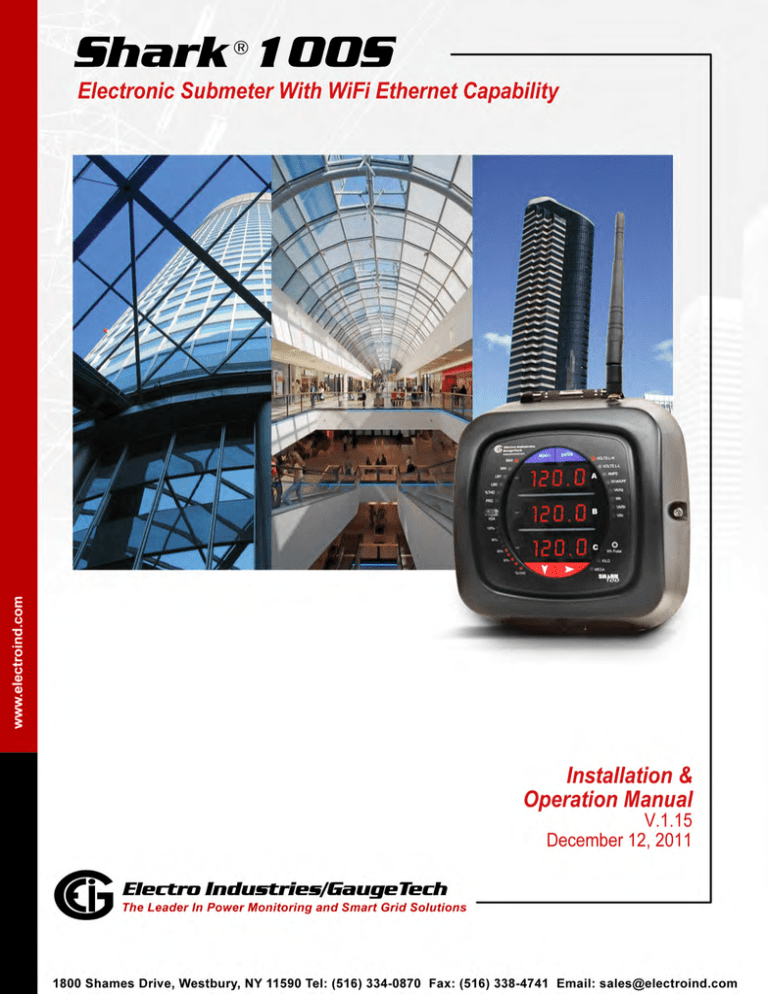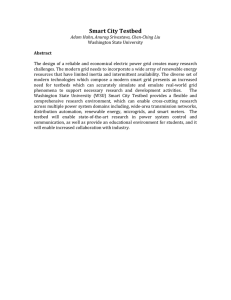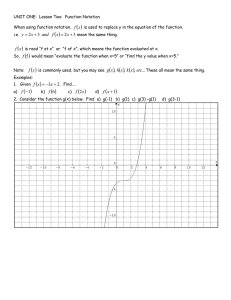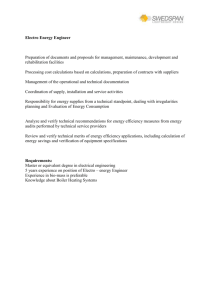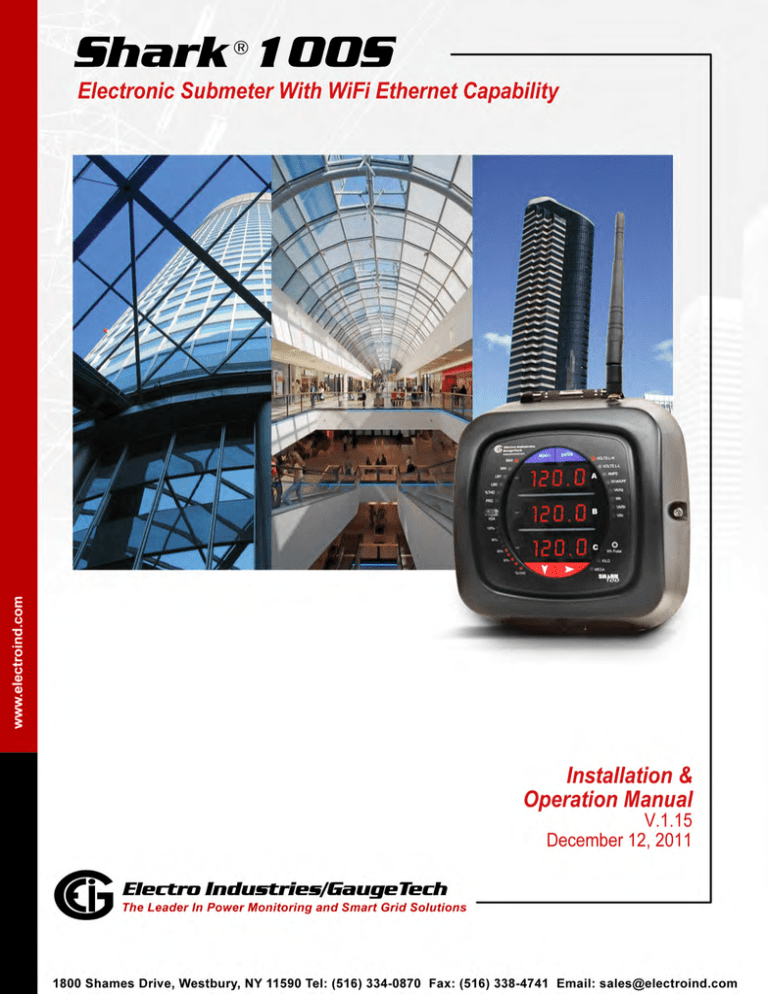
Shark 100S
This page intentionally left blank.
Shark® 100S Meter Installation and Operation Manual Version 1.15
Published by:
Electro Industries/GaugeTech
1800 Shames Drive
Westbury, NY 11590
All rights reserved. No part of this publication may be reproduced or transmitted in
any form or by any means, electronic or mechanical, including photocopying, recording, or information storage or retrieval systems or any future forms of duplication, for
any purpose other than the purchaser's use, without the expressed written permission
of Electro Industries/GaugeTech.
© 2011 Electro Industries/GaugeTech
Nexus® and Shark® are registered trademarks of Electro Industries/GaugeTech.
Electro Industries/GaugeTech
Electro Industries/GaugeTech
The Leader In Power Monitoring and Smart Grid Solutions
The Leader In Power Monitoring and Smart Grid Solutions
Doc#
E145721
i
This page intentionally left blank.
Electro Industries/GaugeTech
Electro Industries/GaugeTech
The Leader In Power Monitoring and Smart Grid Solutions
The Leader In Power Monitoring and Smart Grid Solutions
Doc#
E145721
ii
Customer Service and Support
Customer support is available 9:00 am to 4:30 pm, Eastern Standard Time, Monday
through Friday. Please have the model, serial number and a detailed problem description available. If the problem concerns a particular reading, please have all meter
readings available. When returning any merchandise to EIG, a return materials
authorization number is required. For customer or technical assistance, repair or
calibration, phone 516-334-0870 or fax 516-338-4741.
Product Warranty
Electro Industries/GaugeTech warrants all products to be free from defects in material
and workmanship for a period of four years from the date of shipment. During the
warranty period, we will, at our option, either repair or replace any product that
proves to be defective.
To exercise this warranty, fax or call our customer-support department. You will
receive prompt assistance and return instructions. Send the instrument, transportation prepaid, to EIG at 1800 Shames Drive, Westbury, NY 11590. Repairs will be made
and the instrument will be returned.
This warranty does not apply to defects resulting from unauthorized modification,
misuse, or use for any reason other than electrical power monitoring. The Shark®
100S meter is not a user-serviceable product.
OUR PRODUCTS ARE NOT TO BE USED FOR PRIMARY OVER-CURRENT PROTECTION.
ANY PROTECTION FEATURE IN OUR PRODUCTS IS TO BE USED FOR ALARM OR
SECONDARY PROTECTION ONLY.
THIS WARRANTY IS IN LIEU OF ALL OTHER WARRANTIES, EXPRESSED
OR IMPLIED, INCLUDING ANY IMPLIED WARRANTY OF MERCHANTABILITY OR FITNESS FOR A PARTICULAR PURPOSE. ELECTRO INDUSTRIES/
GAUGETECH SHALL NOT BE LIABLE FOR ANY INDIRECT, SPECIAL OR
CONSEQUENTIAL DAMAGES ARISING FROM ANY AUTHORIZED OR
UNAUTHORIZED USE OF ANY ELECTRO INDUSTRIES/GAUGETECH
PRODUCT. LIABILITY SHALL BE LIMITED TO THE ORIGINAL COST OF
THE PRODUCT SOLD.
Electro Industries/GaugeTech
Electro Industries/GaugeTech
The Leader In Power Monitoring and Smart Grid Solutions
The Leader In Power Monitoring and Smart Grid Solutions
Doc#
E145721
iii
Statement of Calibration
Our instruments are inspected and tested in accordance with specifications published
by Electro Industries/GaugeTech. The accuracy and a calibration of our instruments
are traceable to the National Institute of Standards and Technology through
equipment that is calibrated at planned intervals by comparison to certified standards.
Disclaimer
The information presented in this publication has been carefully checked for
reliability; however, no responsibility is assumed for inaccuracies. The information
contained in this document is subject to change without notice.
This symbol indicates that the operator must refer to an
explanation in the operating instructions. Please see Chapter 4 for
important safety information regarding installation and hookup of
the Shark® 100S meter.
FCC Information
Regarding the wireless module:
• This device complies with Part 15 of the FCC rules. Operation is subject to the
following two conditions: 1) this device may not cause harmful interference, and 2)
this device must accept any interference received, including interference that may
cause undesired operation.
• The antenna provided must not be replaced with an different type. Attaching a
different antenna will void the FCC approval and the FCC ID can no longer be
considered.
Electro Industries/GaugeTech
Electro Industries/GaugeTech
The Leader In Power Monitoring and Smart Grid Solutions
The Leader In Power Monitoring and Smart Grid Solutions
Doc#
E145721
iv
About Electro Industries/GaugeTech
Founded in 1975 by engineer and inventor Dr. Samuel Kagan, Electro Industries/
GaugeTech changed the face of power monitoring forever with its first breakthrough
innovation: an affordable, easy-to-use AC power meter. A few of our many technology
firsts include:
• 1975: First multifunction meter
• 1981: First micro-processor based power monitor
• 1986: First PC-based power monitoring software for plant-wide power distribution
analysis
• 1994: First 1 MegaByte memory high-performance power monitor for data analysis
and recording
• 1999: First auto-calibrating power monitoring - Nexus® Series
• 2001: First auto-calibrating meter under glass
• 2005: Shark® 100 Sub-meter and Shark® 100S wireless sub-meter with 802.11
WiFi capability
• 2007: Shark® 200 data-logging sub-meter with optional I/O
• 2008: First Nexus® 1500 transient recorder and power meter with advanced PQ
and dual Ethernet communication ports
Thirty years since its founding, Electro Industries/GaugeTech, the leader in power
monitoring and control, continues to revolutionize the industry with the highest quality, cutting edge power monitoring and control technology on the market today. An
ISO 9001:2000 certified company, EIG sets the industry standard for advanced power
quality and reporting, revenue metering and substation data acquisition and control.
EIG products can be found on site at virtually all of today's leading manufacturers,
industrial giants and utilities.
All EIG products are designed, manufactured, tested and calibrated at our facility in
Westbury, New York.
Electro Industries/GaugeTech
Electro Industries/GaugeTech
The Leader In Power Monitoring and Smart Grid Solutions
The Leader In Power Monitoring and Smart Grid Solutions
Doc#
E145721
v
Applications
• Web-accessed multifunction power monitoring and control
• Single and multifunction power monitoring
• Power quality monitoring
• Onboard data logging for trending power usage and quality
• Disturbance analysis
• Revenue metering and billing
• Smart grid solutions
Electro Industries/GaugeTech
Electro Industries/GaugeTech
The Leader In Power Monitoring and Smart Grid Solutions
The Leader In Power Monitoring and Smart Grid Solutions
Doc#
E145721
vi
Table of Contents
Table of Contents
Customer Service and Support
iii
Product Warranty
iii
Statement of Calibration
iv
Disclaimer
iv
About Electro Industries/GaugeTech
v
1: Three-Phase Power Measurement
1-1
1.1: Three-Phase System Configurations
1-1
1.1.1: Wye Connection
1-1
1.1.2: Delta Connection
1-4
1.1.3: Blondell’s Theorem and Three Phase Measurement
1-6
1.2: Power, Energy and Demand
1-8
1.3: Reactive Energy and Power Factor
1-12
1.4: Harmonic Distortion
1-14
1.5: Power Quality
1-17
2: Shark® 100S Submeter Overview and Specifications
2-1
2.1: Hardware Overview
2-1
2.1.1: Model Number plus Option Numbers
2-3
2.1.2: V-SwitchTM Technology
2-3
2.1.3: Measured Values
2-4
2.1.4: Utility Peak Demand
2-5
2.2: Specifications
2-5
2.3: Compliance
2-10
Electro Industries/GaugeTech
Electro Industries/GaugeTech
The Leader In Power Monitoring and Smart Grid Solutions
The Leader In Power Monitoring and Smart Grid Solutions
Doc#
E145721
TOC - 1
Table of Contents
2.4: Accuracy
2-10
3: Mechanical Installation
3-1
3.1: Overview
3-1
3.2: Install the Base
3-1
3.2.1:Mounting Diagrams
3-2
3.3: Secure the Cover
3-6
4: Electrical Installation
4-1
4.1: Considerations When Installing Meters
4-1
4.2: Electrical Connections
4-2
4.3: Ground Connections
4-3
4.4: Voltage Fuses
4-3
4.5: Electrical Connection Diagrams
4-4
5: Communication Installation
5-1
5.1: Shark® 100S Communication
5-1
5.1.1: IrDA Port (Com 1)
5-1
5.1.1.1: USB to IrDA Adapter
5-2
5.1.2: RS485 Communication Com 2 (485 Option)
5-3
5.1.3: KYZ Output
5-5
5.1.4: Ethernet Connection
5-6
5.2: Meter Communication and Programming Overview
5-7
5.2.1: How to Connect to the Submeter
5-7
5.2.2: Shark® 100S Submeter Device Profile Settings
5-11
6: Ethernet Configuration
6-1
Electro Industries/GaugeTech
Electro Industries/GaugeTech
The Leader In Power Monitoring and Smart Grid Solutions
The Leader In Power Monitoring and Smart Grid Solutions
Doc#
E145721
TOC - 2
Table of Contents
6.1: Introduction
6-1
6.2: Factory Default Settings
6-2
6.2.1: Modbus/TCP to RTU Bridge Setup
6-3
6.3: Configure Network Module
6-4
6.3.1: Configuration Requirements
6-4
6.3.2: Configuring the Ethernet Adapter
6-5
6.3.3: Detailed Configuration Parameters
6-8
6.3.4: Setup Details
6-9
6.3.4.1: Encryption Key
6-11
6.4: Network Module Hardware Initialization
6-13
7: Using the Submeter
7-1
7.1: Introduction
7-1
7.1.A: Understanding Submeter Face Elements
7-1
7.1.B: Understanding Submeter Face Buttons
7-2
7.2: Using the Front Panel
7-3
7.2.1: Understanding Startup and Default Displays
7-3
7.2.2: Using the Main Menu
7-4
7.2.3: Using Reset Mode
7-5
7.2.4: Entering a Password
7-6
7.2.5: Using Configuration Mode
7-7
7.2.5.1: Configuring the Scroll Feature
7-9
7.2.5.2: Configuring CT Setting
7-10
7.2.5.3: Configuring PT Setting
7-11
Electro Industries/GaugeTech
Electro Industries/GaugeTech
The Leader In Power Monitoring and Smart Grid Solutions
The Leader In Power Monitoring and Smart Grid Solutions
Doc#
E145721
TOC - 3
Table of Contents
7.2.5.4: Configuring Connection Setting
7-13
7.2.5.5: Configuring Communication Port Setting
7-13
7.2.6: Using Operating Mode
7-15
7.3: Understanding the % of Load Bar
7-16
7.4: Performing Watt-Hour Accuracy Testing (Verification)
7-17
7.4: Upgrade the Submeter Using V-SwitchTM Key Technology
7-19
A: Shark® 100S Meter Navigation Maps
A-1
A.1: Introduction
A-1
A.2: Navigation Maps (Sheets 1 to 4)
A-1
B: Shark® 100S Meter Mobus Map
A-1
B.1: Introduction
B-1
B.2: Modbus Register Map Sections
B-1
B.3: Data Formats
B-1
B.4: Floating Point Values
B-2
B.5: Modbus Register Map
B-3
C: Shark® 100S Meter DNP Map
C-1
C.1: Introduction
C-1
C.2: DNP Mapping (DNP-1 to DNP-2)
C-1
D: DNP 3.0 Protocol Assignments
D-1
D.1: DNP Implementation
D-1
D.2: Data Link Layer
D-2
D.3: Transport Layer
D-3
D.4: Application Layer
D-3
Electro Industries/GaugeTech
Electro Industries/GaugeTech
The Leader In Power Monitoring and Smart Grid Solutions
The Leader In Power Monitoring and Smart Grid Solutions
Doc#
E145721
TOC - 4
Table of Contents
D.4.1: Object and Variation
D-4
D.4.1.1: Binary Output Status (Obj. 10, Var. 2)
D-5
D.4.1.2: Control Relay Output Block (Obj. 12, Var. 1)
D-6
D.4.1.3: 32-Bit Binary Counter Without Flag (Obj. 20, Var. 5)
D-7
D.4.1.4: 16-Bit Analog Input Without Flag (Obj. 30, Var. 4)
D-7
D.4.1.5: Class 0 Data (Obj. 60, Var. 1)
D-13
D.4.1.6: Internal Indications (Obj. 80, Var. 1)
D-13
E: Using the USB to IrDA Adapter CAB6490
E-1
E.1: Introduction
E-1
E.2: Installation Procedures
E-1
Electro Industries/GaugeTech
Electro Industries/GaugeTech
The Leader In Power Monitoring and Smart Grid Solutions
The Leader In Power Monitoring and Smart Grid Solutions
Doc#
E145721
TOC - 5
Table of Contents
This page intentionally left blank.
Electro Industries/GaugeTech
Electro Industries/GaugeTech
The Leader In Power Monitoring and Smart Grid Solutions
The Leader In Power Monitoring and Smart Grid Solutions
Doc#
E145721
TOC - 6
1: Three Phase Power Measurement
1: Three-Phase Power Measurement
This introduction to three-phase power and power measurement is intended to
provide only a brief overview of the subject. The professional meter engineer or meter
technician should refer to more advanced documents such as the EEI Handbook for
Electricity Metering and the application standards for more in-depth and technical
coverage of the subject.
1.1: Three-Phase System Configurations
Three-phase power is most commonly used in situations where large amounts of
power will be used because it is a more effective way to transmit the power and
because it provides a smoother delivery of power to the end load. There are two
commonly used connections for three-phase power, a wye connection or a delta
connection. Each connection has several different manifestations in actual use.
When attempting to determine the type of connection in use, it is a good practice to
follow the circuit back to the transformer that is serving the circuit. It is often not
possible to conclusively determine the correct circuit connection simply by counting
the wires in the service or checking voltages. Checking the transformer connection
will provide conclusive evidence of the circuit connection and the relationships
between the phase voltages and ground.
1.1.1: Wye Connection
The wye connection is so called because when you look at the phase relationships and
the winding relationships between the phases it looks like a Y. Figure 1.1 depicts the
winding relationships for a wye-connected service. In a wye service the neutral (or
center point of the wye) is typically grounded. This leads to common voltages of 208/
120 and 480/277 (where the first number represents the phase-to-phase voltage and
the second number represents the phase-to-ground voltage).
Electro Industries/GaugeTech
Electro Industries/GaugeTech
The Leader In Power Monitoring and Smart Grid Solutions
The Leader In Power Monitoring and Smart Grid Solutions
Doc#
E145721
1-1
1: Three Phase Power Measurement
VC
Phase 2
N
Phase 1
Phase 3
VB
VA
Figure 1.1: Three-phase Wye Winding
The three voltages are separated by 120o electrically. Under balanced load conditions
the currents are also separated by 120o. However, unbalanced loads and other
conditions can cause the currents to depart from the ideal 120oseparation. Threephase voltages and currents are usually represented with a phasor diagram. A phasor
diagram for the typical connected voltages and currents is shown in Figure 1.2.
VC
IC
N
IA
VB
IB
VA
Figure 1.2: Phasor Diagram Showing Three-phase Voltages and Currents
Electro Industries/GaugeTech
Electro Industries/GaugeTech
The Leader In Power Monitoring and Smart Grid Solutions
The Leader In Power Monitoring and Smart Grid Solutions
Doc#
E145721
1-2
1: Three Phase Power Measurement
The phasor diagram shows the 120o angular separation between the phase voltages.
The phase-to-phase voltage in a balanced three-phase wye system is 1.732 times the
phase-to-neutral voltage. The center point of the wye is tied together and is typically
grounded. Table 1.1 shows the common voltages used in the United States for wyeconnected systems.
Phase to Ground Voltage
Phase to Phase Voltage
120 volts
208 volts
277 volts
480 volts
2,400 volts
4,160 volts
7,200 volts
12,470 volts
7,620 volts
13,200 volts
Table 1: Common Phase Voltages on Wye Services
Usually a wye-connected service will have four wires: three wires for the phases and
one for the neutral. The three-phase wires connect to the three phases (as shown in
Figure 1.1). The neutral wire is typically tied to the ground or center point of the wye.
In many industrial applications the facility will be fed with a four-wire wye
service
but only three wires will be run to individual loads. The load is then often referred to
as a delta-connected load but the service to the facility is still a wye service; it
contains four wires if you trace the circuit back to its source (usually a transformer).
In this type of connection the phase to ground voltage will be the phase-to-ground
voltage indicated in Table 1, even though a neutral or ground wire is not physically
present at the load. The transformer is the best place to determine the circuit
connection type because this is a location where the voltage reference to ground can
be conclusively identified.
Electro Industries/GaugeTech
Electro Industries/GaugeTech
The Leader In Power Monitoring and Smart Grid Solutions
The Leader In Power Monitoring and Smart Grid Solutions
Doc#
E145721
1-3
1: Three Phase Power Measurement
1.1.2: Delta Connection
Delta-connected services may be fed with either three wires or four wires. In a threephase delta service the load windings are connected from phase-to-phase rather than
from phase-to-ground. Figure 1.3 shows the physical load connections for a delta
service.
VC
Phase 3
VB
Phase 2
Phase 1
VA
Figure 1.3: Three-phase Delta Winding Relationship
In this example of a delta service, three wires will transmit the power to the load. In a
true delta service, the phase-to-ground voltage will usually not be balanced because
the ground is not at the center of the delta.
Figure 1.4 shows the phasor relationships between voltage and current on a threephase delta circuit.
In many delta services, one corner of the delta is grounded. This means the phase to
ground voltage will be zero for one phase and will be full phase-to-phase voltage for
the other two phases. This is done for protective purposes.
Electro Industries/GaugeTech
Electro Industries/GaugeTech
The Leader In Power Monitoring and Smart Grid Solutions
The Leader In Power Monitoring and Smart Grid Solutions
Doc#
E145721
1-4
1: Three Phase Power Measurement
VBC
VCA
IC
IA
IB
VAB
Figure 1.4: Phasor Diagram, Three-Phase Voltages and Currents, Delta-Connected
Another common delta connection is the four-wire, grounded delta used for lighting
loads. In this connection the center point of one winding is grounded. On a 120/240
volt, four-wire, grounded delta service the phase-to-ground voltage would be 120
volts on two phases and 208 volts on the third phase. Figure 1.5 shows the phasor
diagram for the voltages in a three-phase, four-wire delta system.
VC
VCA
VBC
N
VA
VAB
VB
Figure 1.5: Phasor Diagram Showing Three-phase Four-Wire Delta-Connected System
Electro Industries/GaugeTech
Electro Industries/GaugeTech
The Leader In Power Monitoring and Smart Grid Solutions
The Leader In Power Monitoring and Smart Grid Solutions
Doc#
E145721
1-5
1: Three Phase Power Measurement
1.1.3: Blondell’s Theorem and Three Phase Measurement
In 1893 an engineer and mathematician named Andre E. Blondell set forth the first
scientific basis for polyphase metering. His theorem states:
If energy is supplied to any system of conductors through N wires, the total power in
the system is given by the algebraic sum of the readings of N wattmeters so arranged
that each of the N wires contains one current coil, the corresponding potential coil
being connected between that wire and some common point. If this common point is
on one of the N wires, the measurement may be made by the use of N-1 Wattmeters.
The theorem may be stated more simply, in modern language:
In a system of N conductors, N-1 meter elements will measure the power or energy
taken provided that all the potential coils have a common tie to the conductor in
which there is no current coil.
Three-phase power measurement is accomplished by measuring the three individual
phases and adding them together to obtain the total three phase value. In older
analog meters, this measurement was accomplished using up to three separate elements. Each element combined the single-phase voltage and current to produce a
torque on the meter disk. All three elements were arranged around the disk so that
the disk was subjected to the combined torque of the three elements. As a result the
disk would turn at a higher speed and register power supplied by each of the three
wires.
According to Blondell's Theorem, it was possible to reduce the number of elements
under certain conditions. For example, a three-phase, three-wire delta system could
be correctly measured with two elements (two potential coils and two current coils) if
the potential coils were connected between the three phases with one phase in
common.
In a three-phase, four-wire wye system it is necessary to use three elements. Three
voltage coils are connected between the three phases and the common neutral
conductor. A current coil is required in each of the three phases.
In modern digital meters, Blondell's Theorem is still applied to obtain proper
metering. The difference in modern meters is that the digital meter measures each
phase voltage and current and calculates the single-phase power for each phase. The
meter then sums the three phase powers to a single three-phase reading.
Electro Industries/GaugeTech
Electro Industries/GaugeTech
The Leader In Power Monitoring and Smart Grid Solutions
The Leader In Power Monitoring and Smart Grid Solutions
Doc#
E145721
1-6
1: Three Phase Power Measurement
Some digital meters calculate the individual phase power values one phase at a time.
This means the meter samples the voltage and current on one phase and calculates a
power value. Then it samples the second phase and calculates the power for the
second phase. Finally, it samples the third phase and calculates that phase power.
After sampling all three phases, the meter combines the three readings to create the
equivalent three-phase power value. Using mathematical averaging techniques, this
method can derive a quite accurate measurement of three-phase power.
More advanced meters actually sample all three phases of voltage and current
simultaneously and calculate the individual phase and three-phase power values. The
advantage of simultaneous sampling is the reduction of error introduced due to the
difference in time when the samples were taken.
C
B
Phase B
Phase C
Node "n"
Phase A
A
N
Figure 1.6: Three-Phase Wye Load Illustrating Kirchhoff’s Law and Blondell’s Theorem
Blondell's Theorem is a derivation that results from Kirchhoff's Law. Kirchhoff's Law
states that the sum of the currents into a node is zero. Another way of stating the
same thing is that the current into a node (connection point) must equal the current
out of the node. The law can be applied to measuring three-phase loads. Figure 1.6
shows a typical connection of a three-phase load applied to a three-phase, four-wire
service. Krichhoff's Law holds that the sum of currents A, B, C and N must equal zero
or that the sum of currents into Node "n" must equal zero.
If we measure the currents in wires A, B and C, we then know the current in wire N by
Kirchhoff's Law and it is not necessary to measure it. This fact leads us to the
conclusion of Blondell's Theorem- that we only need to measure the power in three of
Electro Industries/GaugeTech
Electro Industries/GaugeTech
The Leader In Power Monitoring and Smart Grid Solutions
The Leader In Power Monitoring and Smart Grid Solutions
Doc#
E145721
1-7
1: Three Phase Power Measurement
the four wires if they are connected by a common node. In the circuit of Figure 1.6 we
must measure the power flow in three wires. This will require three voltage coils and
three current coils (a three-element meter). Similar figures and conclusions could be
reached for other circuit configurations involving Delta-connected loads.
1.2: Power, Energy and Demand
It is quite common to exchange power, energy and demand without differentiating
between the three. Because this practice can lead to confusion, the differences
between these three measurements will be discussed.
Power is an instantaneous reading. The power reading provided by a meter is the
present flow of watts. Power is measured immediately just like current. In many
digital meters, the power value is actually measured and calculated over a one second
interval because it takes some amount of time to calculate the RMS values of voltage
and current. But this time interval is kept small to preserve the instantaneous nature
of power.
Energy is always based on some time increment; it is the integration of power over a
defined time increment. Energy is an important value because almost all electric bills
are based, in part, on the amount of energy used.
Typically, electrical energy is measured in units of kilowatt-hours (kWh). A kilowatthour represents a constant load of one thousand watts (one kilowatt) for one hour.
Stated another way, if the power delivered (instantaneous watts) is measured as
1,000 watts and the load was served for a one hour time interval then the load would
have absorbed one kilowatt-hour of energy. A different load may have a constant
power requirement of 4,000 watts. If the load were served for one hour it would
absorb four kWh. If the load were served for 15 minutes it would absorb ¼ of that
total or one kWh.
Figure 1.7 shows a graph of power and the resulting energy that would be transmitted
as a result of the illustrated power values. For this illustration, it is assumed that the
power level is held constant for each minute when a measurement is taken. Each bar
in the graph will represent the power load for the one-minute increment of time. In
real life the power value moves almost constantly.
The data from Figure 1.7 is reproduced in Table 2 to illustrate the calculation of
energy. Since the time increment of the measurement is one minute and since we
Electro Industries/GaugeTech
Electro Industries/GaugeTech
The Leader In Power Monitoring and Smart Grid Solutions
The Leader In Power Monitoring and Smart Grid Solutions
Doc#
E145721
1-8
1: Three Phase Power Measurement
specified that the load is constant over that minute, we can convert the power reading
to an equivalent consumed energy reading by multiplying the power reading times 1/
60 (converting the time base from minutes to hours).
80
70
kilowat t s
60
50
40
30
20
10
0
1
2
3
4
5
6
7
8
9
10
11
12
13
14
15
Time (minutes)
Figure 1.7: Power Use over Time
Electro Industries/GaugeTech
Electro Industries/GaugeTech
The Leader In Power Monitoring and Smart Grid Solutions
The Leader In Power Monitoring and Smart Grid Solutions
Doc#
E145721
1-9
1: Three Phase Power Measurement
Time
Interval
(minute)
Power
(kW)
Energy
(kWh)
Accumulated
Energy
(kWh)
1
30
0.50
0.50
2
50
0.83
1.33
3
40
0.67
2.00
4
55
0.92
2.92
5
60
1.00
3.92
6
60
1.00
4.92
7
70
1.17
6.09
8
70
1.17
7.26
9
60
1.00
8.26
10
70
1.17
9.43
11
80
1.33
10.76
12
50
0.83
12.42
13
50
0.83
12.42
14
70
1.17
13.59
15
80
1.33
14.92
Table 1.2: Power and Energy Relationship over Time
As in Table 1.2, the accumulated energy for the power load profile of Figure 1.7 is
14.92 kWh.
Demand is also a time-based value. The demand is the average rate of energy use
over time. The actual label for demand is kilowatt-hours/hour but this is normally
reduced to kilowatts. This makes it easy to confuse demand with power, but demand
is not an instantaneous value. To calculate demand it is necessary to accumulate the
energy readings (as illustrated in Figure 1.7) and adjust the energy reading to an
hourly value that constitutes the demand.
In the example, the accumulated energy is 14.92 kWh. But this measurement was
made over a 15-minute interval. To convert the reading to a demand value, it must be
normalized to a 60-minute interval. If the pattern were repeated for an additional
three 15-minute intervals the total energy would be four times the measured value or
Electro Industries/GaugeTech
Electro Industries/GaugeTech
The Leader In Power Monitoring and Smart Grid Solutions
The Leader In Power Monitoring and Smart Grid Solutions
Doc#
E145721
1 - 10
1: Three Phase Power Measurement
59.68 kWh. The same process is applied to calculate the 15-minute demand value.
The demand value associated with the example load is 59.68 kWh/hr or 59.68 kWd.
Note that the peak instantaneous value of power is 80 kW, significantly more than the
demand value.
Figure 1.8 shows another example of energy and demand. In this case, each bar represents the energy consumed in a 15-minute interval. The energy use in each interval
typically falls between 50 and 70 kWh. However, during two intervals the energy rises
sharply and peaks at 100 kWh in interval number 7. This peak of usage will result in
setting a high demand reading. For each interval shown the demand value would be
four times the indicated energy reading. So interval 1 would have an associated
demand of 240 kWh/hr.
Interval 7 will have a demand value of 400 kWh/hr. In the
data shown, this is the peak demand value and would be the number that would set
the demand charge on the utility bill.
100
kilowat t-hours
80
60
40
20
0
1
2
3
4
5
6
Intervals (15 mins.)
7
8
Figure 1.8: Energy Use and Demand
As can be seen from this example, it is important to recognize the relationships
between power, energy and demand in order to control loads effectively or to monitor
use correctly.
Electro Industries/GaugeTech
Electro Industries/GaugeTech
The Leader In Power Monitoring and Smart Grid Solutions
The Leader In Power Monitoring and Smart Grid Solutions
Doc#
E145721
1 - 11
1: Three Phase Power Measurement
1.3: Reactive Energy and Power Factor
The real power and energy measurements discussed in the previous section relate to
the quantities that are most used in electrical systems. But it is often not sufficient to
only measure real power and energy. Reactive power is a critical component of the
total power picture because almost all real-life
applications have an impact on
reactive power. Reactive power and power factor concepts relate to both load and
generation applications. However, this discussion will be limited to analysis of reactive
power and power factor as they relate to loads. To simplify the discussion, generation
will not be considered.
Real power (and energy) is the component of power that is the combination of the
voltage and the value of corresponding current that is directly in phase with the
voltage. However, in actual practice the total current is almost never in phase with the
voltage. Since the current is not in phase with the voltage, it is necessary to consider
both the inphase component and the component that is at quadrature (angularly
rotated 90o or perpendicular) to the voltage. Figure 1.9 shows a single-phase voltage
and current and breaks the current into its in-phase and quadrature components.
IR
V
0
IX
I
Figure 1.9: Voltage and Complex Current
The voltage (V) and the total current (I) can be combined to calculate the apparent
power or VA. The voltage and the in-phase current (IR) are combined to produce the
real power or watts. The voltage and the quadrature current (IX) are combined to
calculate the reactive power.
The quadrature current may be lagging the voltage (as shown in Figure 1.9) or it may
lead the voltage. When the quadrature current lags the voltage the load is requiring
both real power (watts) and reactive power (VARs). When the quadrature current
Electro Industries/GaugeTech
Electro Industries/GaugeTech
The Leader In Power Monitoring and Smart Grid Solutions
The Leader In Power Monitoring and Smart Grid Solutions
Doc#
E145721
1 - 12
1: Three Phase Power Measurement
leads the voltage the load is requiring real power (watts) but is delivering reactive
power (VARs) back into the system; that is VARs are flowing in the opposite direction
of the real power flow.
Reactive power (VARs) is required in all power systems. Any equipment that uses
magnetization to operate requires VARs. Usually the magnitude of VARs is relatively
low compared to the real power quantities. Utilities have an interest in maintaining
VAR requirements at the customer to a low value in order to maximize the return on
plant invested to deliver energy. When lines are carrying VARs, they cannot carry as
many watts. So keeping the VAR content low allows a line to carry its full capacity of
watts. In order to encourage customers to keep VAR requirements low, some utilities
impose a penalty if the VAR content of the load rises above a specified value.
A common method of measuring reactive power requirements is power factor. Power
factor can be defined in two different ways. The more common method of calculating
power factor is the ratio of the real power to the apparent power. This relationship is
expressed in the following formula:
Total PF = real power / apparent power = watts/VA
This formula calculates a power factor quantity known as Total Power Factor. It is
called Total PF because it is based on the ratios of the power delivered. The delivered
power quantities will include the impacts of any existing harmonic content. If the
voltage or current includes high levels of harmonic distortion the power values will be
affected. By calculating power factor from the power values, the power factor will
include the impact of harmonic distortion. In many cases this is the preferred method
of calculation because the entire impact of the actual voltage and current are
included.
A second type of power factor is Displacement Power Factor. Displacement PF is based
on the angular relationship between the voltage and current. Displacement power
factor does not consider the magnitudes of voltage, current or power. It is solely
based on the phase angle differences. As a result, it does not include the impact of
Electro Industries/GaugeTech
Electro Industries/GaugeTech
The Leader In Power Monitoring and Smart Grid Solutions
The Leader In Power Monitoring and Smart Grid Solutions
Doc#
E145721
1 - 13
1: Three Phase Power Measurement
harmonic distortion. Displacement power factor is calculated using the following
equation:
Displacement PF = cos
where is the angle between the voltage and the current (see Fig. 1.9).
In applications where the voltage and current are not distorted, the Total Power Factor
will equal the Displacement Power Factor. But if harmonic distortion is present, the
two power factors will not be equal.
1.4: Harmonic Distortion
Harmonic distortion is primarily the result of high concentrations of non-linear loads.
Devices such as computer power supplies, variable speed drives and fluorescent light
ballasts make current demands that do not match the sinusoidal waveform of AC
electricity. As a result, the current waveform feeding these loads is periodic but not
sinusoidal. Figure 1.10 shows a normal, sinusoidal current waveform. This example
has no distortion.
1000
0
Amps
500
Time
– 500
– 1000
Figure 1.10: Nondistorted Current Waveform
Figure 1.11 shows a current waveform with a slight amount of harmonic distortion.
The waveform is still periodic and is fluctuating at the normal 60 Hz frequency.
However, the waveform is not a smooth sinusoidal form as seen in Figure 1.10.
Electro Industries/GaugeTech
Electro Industries/GaugeTech
The Leader In Power Monitoring and Smart Grid Solutions
The Leader In Power Monitoring and Smart Grid Solutions
Doc#
E145721
1 - 14
1: Three Phase Power Measurement
1500
Current (amps)
1000
500
t
0
a
2a
–500
–1000
–1500
Figure 1.11: Distorted Current Waveform
The distortion observed in Figure 1.11 can be modeled as the sum of several
sinusoidal waveforms of frequencies that are multiples of the fundamental 60 Hz
frequency. This modeling is performed by mathematically disassembling the distorted
waveform into a collection of higher frequency waveforms.
These higher frequency waveforms are referred to as harmonics. Figure 1.12 shows
the content of the harmonic frequencies that make up the distortion portion of the
waveform in Figure 1.11.
1000
0
Amps
500
Time
3rd harmonic
5th harmonic
– 500
7th harmonic
Total
fundamental
Figure 1.12: Waveforms of the Harmonics
Electro Industries/GaugeTech
Electro Industries/GaugeTech
The Leader In Power Monitoring and Smart Grid Solutions
The Leader In Power Monitoring and Smart Grid Solutions
Doc#
E145721
1 - 15
1: Three Phase Power Measurement
The waveforms shown in Figure 1.12 are not smoothed but do provide an indication of
the impact of combining multiple harmonic frequencies together.
When harmonics are present it is important to remember that these quantities are
operating at higher frequencies. Therefore, they do not always respond in the same
manner as 60 Hz values.
Inductive and capacitive impedance are present in all power systems. We are
accustomed to thinking about these impedances as they perform at 60 Hz. However,
these impedances are subject to frequency variation.
XL = jL
and
XC = 1/jC
At 60 Hz, = 377; but at 300 Hz (5th harmonic) = 1,885. As frequency changes
impedance changes and system impedance characteristics that are normal at 60 Hz
may behave entirely differently in the presence of higher order harmonic waveforms.
Traditionally, the most common harmonics have been the low order, odd frequencies,
such as the 3rd, 5th, 7th, and 9th. However newer, new-linear loads are introducing
significant quantities of higher order harmonics.
Since much voltage monitoring and almost all current monitoring is performed using
instrument transformers, the higher order harmonics are often not visible. Instrument
transformers are designed to pass 60 Hz quantities with high accuracy. These devices,
when designed for accuracy at low frequency, do not pass high frequencies with high
accuracy; at frequencies above about 1200 Hz they pass almost no information. So
when instrument transformers are used, they effectively filter out higher frequency
harmonic distortion making it impossible to see.
However, when monitors can be connected directly to the measured circuit (such as
direct connection to a 480 volt bus) the user may often see higher order harmonic
distortion. An important rule in any harmonics study is to evaluate the type of
equipment and connections before drawing a conclusion. Not being able to see
harmonic distortion is not the same as not having harmonic distortion.
It is common in advanced meters to perform a function commonly referred to as
waveform capture. Waveform capture is the ability of a meter to capture a present
picture of the voltage or current waveform for viewing and harmonic analysis.
Electro Industries/GaugeTech
Electro Industries/GaugeTech
The Leader In Power Monitoring and Smart Grid Solutions
The Leader In Power Monitoring and Smart Grid Solutions
Doc#
E145721
1 - 16
1: Three Phase Power Measurement
Typically a waveform capture will be one or two cycles in duration and can be viewed
as the actual waveform, as a spectral view of the harmonic content, or a tabular view
showing the magnitude and phase shift of each harmonic value. Data collected with
waveform capture is typically not saved to memory. Waveform capture is a real-time
data collection event.
Waveform capture should not be confused with waveform recording that is used to
record multiple cycles of all voltage and current waveforms in response to a transient
condition.
1.5: Power Quality
Power quality can mean several different things. The terms "power quality" and
"power quality problem" have been applied to all types of conditions. A simple
definition of "power quality problem" is any voltage, current or frequency deviation
that results in mis-operation or failure of customer equipment or systems. The causes
of power quality problems vary widely and may originate in the customer equipment,
in an adjacent customer facility or with the utility.
In his book Power Quality Primer, Barry Kennedy provided information on different
types of power quality problems. Some of that information is summarized in Table
1.3.
Electro Industries/GaugeTech
Electro Industries/GaugeTech
The Leader In Power Monitoring and Smart Grid Solutions
The Leader In Power Monitoring and Smart Grid Solutions
Doc#
E145721
1 - 17
1: Three Phase Power Measurement
Cause
Disturbance Type
Source
Impulse transient
Transient voltage disturbance,
sub-cycle duration
Lightning
Electrostatic discharge
Load switching
Capacitor switching
Oscillatory
transient with decay
Transient voltage, sub-cycle
duration
Line/cable switching
Capacitor switching
Load switching
Sag/swell
RMS voltage, multiple cycle
duration
Remote system faults
Interruptions
RMS voltage, multiple
seconds or longer duration
System protection
Circuit breakers
Fuses
Maintenance
Under voltage/over voltage
RMS voltage, steady state,
multiple seconds or longer
duration
Motor starting
Load variations
Load dropping
Voltage flicker
RMS voltage, steady state,
repetitive condition
Intermittent loads
Motor starting
Arc furnaces
Harmonic distortion
Steady state current or voltage, long-term duration
Non-linear loads
System resonance
Table 1.3: Typical Power Quality Problems and Sources
It is often assumed that power quality problems originate with the utility. While it is
true that may power quality problems can originate with the utility system, many
problems originate with customer equipment. Customer-caused problems may
manifest themselves inside the customer location or they may be transported by the
utility system to another adjacent customer. Often, equipment that is sensitive to
power quality problems may in fact also be the cause of the problem.
If a power quality problem is suspected, it is generally wise to consult a power quality
professional for assistance in defining the cause and possible solutions to the
problem.
Electro Industries/GaugeTech
Electro Industries/GaugeTech
The Leader In Power Monitoring and Smart Grid Solutions
The Leader In Power Monitoring and Smart Grid Solutions
Doc#
E145721
1 - 18
2: Meter Overview and Specifications
2: Shark® 100S Submeter Overview and
Specifications
2.1: Hardware Overview
The Shark® 100S multifunction submeter is designed
to measure revenue grade electrical energy usage and
communicate that information via various communication media. The unit supports RS485, RJ45 wired Ethernet or IEEE 802.11 WiFi Ethernet connections. This
allows the Shark® 100S submeter to be placed anywhere within an industrial or commercial facility and
still communicate quickly and easily back to central
software. The unit also has a front IrDA port that can be
read and configured with an IrDA-equipped device,
such as a laptop PC.
The unit is designed with advanced measurement
capabilities, allowing it to achieve high performance
accuracy. The Shark® 100S meter is specified as a
0.2% class energy meter for billing applications. To verify the submeter’s performance
and calibration, power providers use field test standards to verify that the unit’s
energy measurements are correct. The Shark® 100S meter is a traceable revenue
meter and contains a utility grade test pulse to verify rated accuracy.
Shark® 100S meter features detailed in this manual are:
• 0.2% Class Revenue Certifiable Energy and Demand Submeter
• Meets ANSI C12.20 (0.2%) and IEC 62053-22 (0.2%) Classes
• Multifunction Measurement including Voltage, Current, Power, Frequency, Energy,
etc.
• Power quality measurements (% THD and alarm limits)
• Three line 0.56” bright red LED display
• V-switchTM technology - upgrade in the field without removing installed meter
Electro Industries/GaugeTech
Electro Industries/GaugeTech
The Leader In Power Monitoring and Smart Grid Solutions
The Leader In Power Monitoring and Smart Grid Solutions
Doc#
E145721
2-1
2: Meter Overview and Specifications
• Percentage of Load bar for Analog meter perception
• Modbus RTU (over Serial) and Modbus TCP (over Ethernet)
• Serial RS485 communication
• Ethernet and wireless Ethernet (WiFi)
• Easy to use faceplate programming
• IrDA port for laptop PC remote read
• Direct interface with most Building Management systems
The Shark® 100S submeter uses standard 5 or 1 Amp CTs (either split or donut). It
surface mounts to any wall and is easily programmed. The unit is designed specifically for easy installation and advanced communication.
Electro Industries/GaugeTech
Electro Industries/GaugeTech
The Leader In Power Monitoring and Smart Grid Solutions
The Leader In Power Monitoring and Smart Grid Solutions
Doc#
E145721
2-2
2: Meter Overview and Specifications
2.1.1: Model Number plus Option Numbers
Current
Class
V-SwitchTM
Pack
Power
Supply
Communication
Format
-50
50 Hz
System
-10
5 Amp
Secondary
-V3
Default
with Energy
Counters
-485
RS485
-60
60 Hz
System
-2
1 Amp
Secondary
-V4
Above with
Harmonics
and Limits
-D2
(90-400)
VAC
(100370)VDC
Model
Frequency
Shark®
100S
Submeter
-WIFI
Wireless and LAN
Based (Also
configurable for
RS485)
Example:
Shark 100S
- 60
- 10
- V3
- D2
- 485
which translates to a Shark® 100S submeter with a 60Hz system, Current class 10,
Default V-SwitchTM, D2 power supply, and RS485 communication.
2.1.2: V-SwitchTM Technology
The Shark® 100S meter is equipped with EIG’s exclusive V-SwitchTM technology.
V-SwitchTM technology is a virtual firmware-based switch that allows you to enable
meter features through communication. This allows the unit to be upgraded after
installation to a higher model without removing it from service.
Available V-SwitchTM Keys
V-SwitchTM 3 (V-3): Volts, Amps, kW, kVAR, PF, kVA, Freq., kWh, kVAh, kVARh & DNP
3.0
V-SwitchTM 4 (V-4): Volts, Amps, kW, kVAR, PF, kVA, Freq., kWh, kVAh, kVARh, %THD
Monitoring, Limit Exceeded Alarms & DNP 3.0
Electro Industries/GaugeTech
Electro Industries/GaugeTech
The Leader In Power Monitoring and Smart Grid Solutions
The Leader In Power Monitoring and Smart Grid Solutions
Doc#
E145721
2-3
2: Meter Overview and Specifications
2.1.3: Measured Values
The Shark® 100S meter provides the following measured values all in real time and
some additionally as average, maximum and minimum values.
Shark® 100S Meter Measured Values
Measured Values
Real Time
Average
Maximum
Minimum
Voltage L-N
X
X
X
Voltage L-L
X
X
X
Current per Phase
X
X
X
X
Current Neutral
X
Watts
X
X
X
X
VAR
X
X
X
X
VA
X
X
X
X
PF
X
X
X
X
+Watt-hr
X
-Watt-hr
X
Watt-hr Net
X
+VAR-hr
X
-VAR-hr
X
VAR-hr Net
X
VA-hr
X
Frequency
X
X
X
%THD**
X
X
X
Voltage Angles
X
Current Angles
X
% of Load Bar
X
** The Shark® 100S meter measures harmonics up to the 7th order for Current and
up to the 3rd order for Voltage.
Electro Industries/GaugeTech
Electro Industries/GaugeTech
The Leader In Power Monitoring and Smart Grid Solutions
The Leader In Power Monitoring and Smart Grid Solutions
Doc#
E145721
2-4
2: Meter Overview and Specifications
2.1.4: Utility Peak Demand
The Shark® 100S meter provides user-configured Block (Fixed) window or Rolling
window Demand. This feature allows you to set up a customized Demand profile.
Block window Demand is Demand used over a user-configured Demand period
(usually 5, 15 or 30 minutes). Rolling window Demand is a fixed window Demand that
moves for a user-specified subinterval period.
For example, a 15-minute Demand using 3 subintervals and providing a new Demand
reading every 5 minutes, based on the last 15 minutes.
Utility Demand features can be used to calculate kW, kVAR, kVA and PF readings. All
other parameters offer Max and Min capability over the user-selectable averaging
period. Voltage provides an Instantaneous Max and Min reading which displays the
highest surge and lowest sag seen by the meter
2.2: Specifications
Power Supply
Range:
Universal, (90 to 400)VAC
@50/60Hz or
(100 to 370)VDC
Power Consumption:
16 VA Maximum
Voltage Inputs (Measurement Category III)
Range:
Universal, Auto-ranging up to
416VAC L-N, 721VAC L-L
Supported hookups:
3 Element Wye, 2.5 Element Wye,
2 Element Delta, 4 Wire Delta
Input Impedance:
1M Ohm/Phase
Burden:
0.36VA/Phase Max at 600V,
0.0144VA/Phase at 120V
Pickup Voltage:
10VAC
Connection:
Screw terminal - #6 - 32 screws
See Figure 4.1
Electro Industries/GaugeTech
Electro Industries/GaugeTech
The Leader In Power Monitoring and Smart Grid Solutions
The Leader In Power Monitoring and Smart Grid Solutions
Doc#
E145721
2-5
2: Meter Overview and Specifications
Input Wire Gauge:
AWG#16 - 26
Fault Withstand:
Meets IEEE C37.90.1 (Surge
Withstand Capability)
Reading:
Programmable Full Scale to any PT
Ratio
Current Inputs
Class 10:
5A Nominal, 10 Amp Maximum
Class 2:
1A Nominal, 2 Amp Secondary
Burden:
0.005VA Per Phase Max at 11 Amps
Pickup Current:
0.1% of Nominal
Connections:
Screw terminal - #6-32 screws
(Diagram 4.1)
Current Surge Withstand:
100A/10 seconds at 23o C
Reading:
Programmable Full Scale to any CT
Ratio
Isolation
All Inputs and Outputs are galvanically isolated and tested to 2500VAC
Environmental Rating
Storage:
(-20 to +70)o C
Operating:
(-20 to +70)o C
Humidity:
to 95% RH Non-condensing
Faceplate Rating:
NEMA12 (Water Resistant)
Electro Industries/GaugeTech
Electro Industries/GaugeTech
The Leader In Power Monitoring and Smart Grid Solutions
The Leader In Power Monitoring and Smart Grid Solutions
Doc#
E145721
2-6
2: Meter Overview and Specifications
Measurement Methods
Voltage, Current:
True RMS
Power:
Sampling at 400+ Samples per
Cycle on All Channels Measured
Readings Simultaneously
Harmonic %THD
% of Total Harmonic Distortion
A/D Conversion:
6 Simultaneous 24 bit Analog to
Digital Converters
Update Rate
Watts, VAR and VA:
Every 6 cycles, e.g., 100
milliseconds (Ten times per
second) @60Hz
All other parameters:
Every 60 cycles, e.g, 1 second
@60Hz
Communication Format
1. RS485
2. IrDA Port through Face Plate
Protocols:
Modbus RTU, Modbus ASCII, DNP
3.0, Modbus TCP (for Ethernetenabled)
Com Port Baud Rate:
9600 to 57600 b/s
Com Port Address:
001-247
Data Format:
8 Bit, No Parity
Wireless Ethernet (Optional)
802.11b Wireless or
WiFi or RJ45 Connection
10/100BaseT Ethernet
Electro Industries/GaugeTech
Electro Industries/GaugeTech
The Leader In Power Monitoring and Smart Grid Solutions
The Leader In Power Monitoring and Smart Grid Solutions
Doc#
E145721
2-7
2: Meter Overview and Specifications
128 bit WEP Encryption
128 bit Wireless Security
Modbus TCP Protocol
Mechanical Parameters
Dimensions:
(H7.9 x W7.6 x D3.2) inches,
(H200.7 x W193.0 x D81.3) mm
Weight:
4 pounds
KYZ/RS485 Port Specifications
RS485 Transceiver; meets or exceeds EIA/TIA-485 Standard:
Type:
Two-wire, half duplex
Min. Input Impedance:
96kΩ
Max. Output Current:
±60mA
Wh Pulse
KYZ output contacts (and infrared LED light pulses through face plate; see Section 7.4
for Kh values):
Pulse Width:
40ms
Full Scale Frequency:
~6Hz
Contact type:
Solid State – SPDT (NO – C – NC)
Relay type:
Solid state
Peak switching voltage:
DC ±350V
Continuous load current:
120mA
Peak load current:
350mA for 10ms
On resistance, max.:
35Ω
Leakage current:
1µA@350V
Isolation:
AC 3750V
Reset State:
(NC - C) Closed; (NO - C) Open
Electro Industries/GaugeTech
Electro Industries/GaugeTech
The Leader In Power Monitoring and Smart Grid Solutions
The Leader In Power Monitoring and Smart Grid Solutions
Doc#
E145721
2-8
2: Meter Overview and Specifications
Infrared LED:
Peak Spectral Wavelength:
940nm
Reset State:
Off
Internal Schematic:
Output Timing:
T [s]
NC
C
ª Watthour
3600 Kh «
¬ pulse
P [ Watt ]
º
»
¼
IR LED Light Pulses
Through face plate
40ms
NO
P[Watt] - Not a scaled value
Kh See Section 7-4 for values
LED
OFF
40ms
LED
ON
LED
OFF
LED
OFF
LED
ON
(De-energized state)
KYZ output
Contact States
Through Backplate
NC
NC
NC
NC
NC
C
C
C
C
C
NO
NO
NO
NO
NO
Electro Industries/GaugeTech
Electro Industries/GaugeTech
The Leader In Power Monitoring and Smart Grid Solutions
The Leader In Power Monitoring and Smart Grid Solutions
Doc#
E145721
2-9
2: Meter Overview and Specifications
2.3: Compliance
• IEC 62053-22 (0.2% Accuracy)
• ANSI C12.20 (0.2% Accuracy)
• ANSI (IEEE) C37.90.1 Surge Withstand
• ANSI C62.41 (Burst)
• IEC1000-4-2: ESD
• IEC1000-4-3: Radiated Immunity
• IEC1000-4-4: Fast Transient
• IEC1000-4-5: Surge Immunity
• UL Listed
• CE Compliant
2.4: Accuracy
For 23oC, 3 Phase balanced Wye or Delta load, at 50 or 60 Hz (as per order), 5A
(Class 10) nominal unit:
Parameter
Accuracy
Accuracy Input Range
Voltage L-N [V]
0.1% of reading2
(69 to 480)V
Voltage L-L [V]
0.1% of reading
(120 to 600)V
Current Phase [A]
0.1% of reading1
(0.15 to 5)A
Current Neutral (calculated) 2.0% of Full Scale1
[A]
Active Power Total [W]
0.2% of reading1,2
Active Energy Total [Wh]
0.2% of reading1,2
Reactive Power Total [VAR] 0.2% of reading1,2
Reactive Energy Total
[VARh]
Apparent Power Total [VA]
0.2% of reading1,2
0.2% of reading1,2
Electro Industries/GaugeTech
Electro Industries/GaugeTech
The Leader In Power Monitoring and Smart Grid Solutions
The Leader In Power Monitoring and Smart Grid Solutions
Doc#
(0.15 to 5)A @ (45 to 65)Hz
(0.15 to 5)A @ (69 to 480)V
@ +/- (0.5 to 1) lag/lead PF
(0.15 to 5)A @ (69 to 480)V
@ +/- (0.5 to 1) lag/lead PF
(0.15 to 5)A @ (69 to 480)V
@ +/- (0 to 0.8) lag/lead PF
(0.15 to 5)A @ (69 to 480)V
@ +/- (0 to 0.8) lag/lead PF
(0.15 to 5)A @ (69 to 480)V
@ +/- (0.5 to 1) lag/lead PF
E145721
2 - 10
2: Meter Overview and Specifications
Apparent Energy Total [VAh]0.2% of reading1,2
Power Factor
0.2% of reading1,2
Frequency
+/- 0.01Hz
Total Harmonic Distortion
(%)
5.0%1,
Load Bar
+/- 1 segment
1
(0.15 to 5)A @ (69 to 480)V
@ +/- (0.5 to 1) lag/lead PF
(0.15 to 5)A @ (69 to 480)V
@ +/- (0.5 to 1) lag/lead PF
(45 to 65)Hz
(0.5 to 10)A or (69 to
480)V, measurement range
(1 to 99.99)%
(0.005 to 6)A
For 2.5 element programmed units, degrade accuracy by an additional 0.5% of
reading.
• For 1A (Class 2) Nominal, degrade accuracy by an additional 0.5% of reading.
• For 1A (Class 2) Nominal, the input current range for Accuracy specification is
20% of the values listed in the table.
2
For unbalanced voltage inputs where at least one crosses the 150V auto-scale
threshold (for example, 120V/120V/208V system), degrade accuracy by additional
0.4%.
Electro Industries/GaugeTech
Electro Industries/GaugeTech
The Leader In Power Monitoring and Smart Grid Solutions
The Leader In Power Monitoring and Smart Grid Solutions
Doc#
E145721
2 - 11
2: Meter Overview and Specifications
This page intentionally left blank.
Electro Industries/GaugeTech
Electro Industries/GaugeTech
The Leader In Power Monitoring and Smart Grid Solutions
The Leader In Power Monitoring and Smart Grid Solutions
Doc#
E145721
2 - 12
3: Hardware Installation
3: Mechanical Installation
3.1: Overview
The Shark 100S meter can be installed on any wall See Chapter 4 for wiring
diagrams.
Mount the meter in a dry location, which is free from dirt and corrosive substances.
Recommended Tools for Shark 100S Installation
• #2 Phillips screwdriver
• Wire cutters
3.2: Install the Base
1. Determine where you want to install the submeter.
2. With the submeter power off, open the top of the submeter. Use the front cover
support to keep the cover open as you perform the installation (see Figure 3.1).
Front cover
support
Opened
Screw
Figure 3.1: Shark Submeter with Cover Open
Electro Industries/GaugeTech
Electro Industries/GaugeTech
The Leader In Power Monitoring and Smart Grid Solutions
The Leader In Power Monitoring and Smart Grid Solutions
Doc#
E145721
3-1
3: Hardware Installation
CAUTIONS!
• Remove the antenna before opening the unit.
• Only use the front cover support if you are able to open the front cover to the
extent that you can fit the front cover support into its base. DO NOT rest the front
cover support on the inside of the meter, even for a short time - by doing so, you
may damage components on the board assembly.
3. Find the 4 Installation Slots and insert screws through each slot into the wall or
panel.
4. Fasten securely - DO NOT overtighten.
3.2.1:Mounting Diagrams
v
CM
v
CM
-/5.4).'0,!4%
v
CM
v
CM
v
CM
Figure 3.2: Mounting Plate Dimensions
Electro Industries/GaugeTech
Electro Industries/GaugeTech
The Leader In Power Monitoring and Smart Grid Solutions
The Leader In Power Monitoring and Smart Grid Solutions
Doc#
E145721
3-2
3: Hardware Installation
v
CM
v
CM
!NTENNA,ENGTHvCM
Figure 3.3: Front Dimensions
Electro Industries/GaugeTech
Electro Industries/GaugeTech
The Leader In Power Monitoring and Smart Grid Solutions
The Leader In Power Monitoring and Smart Grid Solutions
Doc#
E145721
3-3
3: Hardware Installation
v
CM
Figure 3.4: Side Dimensions
Electro Industries/GaugeTech
Electro Industries/GaugeTech
The Leader In Power Monitoring and Smart Grid Solutions
The Leader In Power Monitoring and Smart Grid Solutions
Doc#
E145721
3-4
3: Hardware Installation
12”/30.4cm
Figure 3.5: Open Cover Dimensions
w
DN
Figure 3.6: Bottom View with Access Holes
Electro Industries/GaugeTech
Electro Industries/GaugeTech
The Leader In Power Monitoring and Smart Grid Solutions
The Leader In Power Monitoring and Smart Grid Solutions
Doc#
E145721
3-5
3: Hardware Installation
3.3: Secure the Cover
1. Close the cover, making sure that power and communications wires exit the
submeter through the openings at the base (see Figure 3.6).
CAUTION! To avoid damaging components on the board assembly, make sure the
front cover support is in the upright position before closing the front cover.
2. Using the 3 enclosed screws, secure the cover to the base in three places - DO
NOT overtighten (you may damage the cover).
3. The unit can be sealed after the front cover is closed. To seal the unit, thread the
seal tag through the housing located between the bottom access holes (see figures
3.6 and 3.7).
4. Reattach the antenna, if applicable.
Closed
Screw
Lockable Revenue Seal
Figure 3.7: Submeter with Closed Cover
Electro Industries/GaugeTech
Electro Industries/GaugeTech
The Leader In Power Monitoring and Smart Grid Solutions
The Leader In Power Monitoring and Smart Grid Solutions
Doc#
E145721
3-6
4: Electrical Installation
4: Electrical Installation
4.1: Considerations When Installing Meters
Installation of the Shark® 100S meter must be performed only by
qualified personnel who follow standard safety precautions during all
procedures. Those personnel should have appropriate training and
experience with high voltage devices. Appropriate safety gloves,
safety glasses and protective clothing is recommended.
During normal operation of the Shark® 100S meter, dangerous voltages flow through
many parts of the meter, including: Terminals and any connected CTs (Current Transformers) and PTs (Potential Transformers), all I/O Modules (Inputs and Outputs) and
their circuits. All Primary and Secondary circuits can, at times, produce lethal voltages
and currents. Avoid contact with any current-carrying surfaces.
Do not use the meter or any I/O Output Device for primary protection or in
an energy-limiting capacity. The meter can only be used as secondary protection.
Do not use the meter for applications where failure of the meter may cause harm or
death.
Do not use the meter for any application where there may be a risk of fire.
All meter terminals should be inaccessible after installation.
Do not apply more than the maximum voltage the meter or any attached device can
withstand. Refer to meter and/or device labels and to the Specifications for all devices
before applying voltages.
Do not HIPOT/Dielectric test any Outputs, Inputs or Communications terminals.
EIG recommends the use of Shorting Blocks and Fuses for voltage leads and power
supply to prevent hazardous voltage conditions or damage to CTs, if the meter needs
to be removed from service. CT grounding is optional.
Electro Industries/GaugeTech
Electro Industries/GaugeTech
The Leader In Power Monitoring and Smart Grid Solutions
The Leader In Power Monitoring and Smart Grid Solutions
Doc#
E145721
4-1
4: Electrical Installation
IMPORTANT!
• IF THE EQUIPMENT IS USED IN A MANNER NOT SPECIFIED BY
THE MANUFACTURER, THE PROTECTION PROVIDED BY THE
EQUIPMENT MAY BE IMPAIRED.
• THERE IS NO REQUIRED PREVENTIVE MAINTENANCE OR
INSPECTION NECESSARY FOR SAFETY. HOWEVER, ANY REPAIR
OR MAINTENANCE SHOULD BE PERFORMED BY THE FACTORY.
DISCONNECT DEVICE: The following part is considered the equipment disconnect device. A SWITCH OR CIRCUIT-BREAKER SHALL BE
INCLUDED IN THE END-USE EQUIPMENT OR BUILDING INSTALLATION. THE SWITCH SHALL BE IN CLOSE PROXIMITY TO THE EQUIPMENT AND WITHIN EASY REACH OF THE OPERATOR. THE SWITCH
SHALL BE MARKED AS THE DISCONNECTING DEVICE FOR THE
EQUIPMENT.
4.2: Electrical Connections
All wiring for the Shark® 100S is done through the front of the unit (lifting the cover
with the power to the unit OFF) so that the unit can be surface mounted. Connecting
cables exit the unit via two openings in the base plate (see figures 3.6 and 4.1).
DO NOT over-torque screws.
Electro Industries/GaugeTech
Electro Industries/GaugeTech
The Leader In Power Monitoring and Smart Grid Solutions
The Leader In Power Monitoring and Smart Grid Solutions
Doc#
E145721
4-2
4: Electrical Installation
Wireless Ethernet Connection
Current
Inputs
Electronic Circuits
Ethernet, RJ45
Jack
RS485 Output
(Do not put the
Voltage on these
terminals!)
Ia Ia Ib Ib Ic Ic
(+) (-) (+) (-) (+) (-)
Va Vb Vc Vn L1 L2 PE
Z K Y + - SH
RS-485
KYZ Pulse
Output
Voltage
Inputs
Power Supply
Inputs (Inputs
are unipolar)
(Do not overtorque screws)
Access Holes for
Wiring
Figure 4.1: Submeter Connections
4.3: Ground Connections
The meter's Ground Terminal (PE) should be connected directly to the installation's
protective earth ground.
4.4: Voltage Fuses
EIG recommends the use of fuses on each of the sense voltages and on the control
power, even though the wiring diagrams in this chapter do not show them.
• Use a 0.1 Amp fuse on each Voltage input.
• Use a 3 Amp fuse on the power supply.
Electro Industries/GaugeTech
Electro Industries/GaugeTech
The Leader In Power Monitoring and Smart Grid Solutions
The Leader In Power Monitoring and Smart Grid Solutions
Doc#
E145721
4-3
4: Electrical Installation
4.5: Electrical Connection Diagrams
Choose the diagram that best suits your application. Make sure the CT polarity is
correct.
1. Three Phase, Four-Wire System Wye with Direct Voltage, 3 Element
a. Dual Phase Hookup
b. Single Phase Hookup
3. Three Phase, Four-Wire System Wye with Direct Voltage, 2.5 Element
4. Three-Phase, Four-Wire Wye with PTs, 3 Element
5. Three-Phase, Four-Wire Wye with PTs, 2.5 Element
6. Three-Phase, Three-Wire Delta with Direct Voltage (No PTs, 2 CTs)
7. Three-Phase, Three-Wire Delta with Direct Voltage (No PTs, 3 CTs)
8. Three-Phase, Three-Wire Delta with 2 PTs, 2 CTs
9. Three-Phase, Three-Wire Delta with 2 PTs, 3 CTs
10. Current Only Measurement (Three Phase)
11. Current Only Measurement (Dual Phase)
12. Current Only Measurement (Single Phase)
Electro Industries/GaugeTech
Electro Industries/GaugeTech
The Leader In Power Monitoring and Smart Grid Solutions
The Leader In Power Monitoring and Smart Grid Solutions
Doc#
E145721
4-4
4: Electrical Installation
1. Service: WYE, 4-Wire with No PTs, 3 CTs
A
B
C
N
Ic
Ib
Electronic Circuits
Ia
Ia Ia Ib Ib Ic Ic
(+) (-) (+) (-) (+) (-)
Va Vb Vc Vref L1 L2 PE
Power Supply Inputs
L2 is for Neutral
A
B
C
N
Select: "3 EL WYE" (3 Element Wye) in Meter Programming setup.
Electro Industries/GaugeTech
Electro Industries/GaugeTech
The Leader In Power Monitoring and Smart Grid Solutions
The Leader In Power Monitoring and Smart Grid Solutions
Doc#
E145721
4-5
4: Electrical Installation
1a. Dual Phase Hookup
A
B
C
N
Ic
Ib
Electronic Circuits
Ia
Ia Ia Ib Ib Ic Ic
(+) (-) (+) (-) (+) (-)
Va Vb Vc Vref L1 L2 PE
Power Supply Inputs
A
B
C
N
Electro Industries/GaugeTech
Electro Industries/GaugeTech
The Leader In Power Monitoring and Smart Grid Solutions
The Leader In Power Monitoring and Smart Grid Solutions
Doc#
E145721
4-6
4: Electrical Installation
1b. Single Phase Hookup
A
B
C
N
Ic
Ib
Electronic Circuits
Ia
Ia Ia Ib Ib Ic Ic
(+) (-) (+) (-) (+) (-)
Va Vb Vc Vref L1 L2 PE
Power Supply Inputs
A
B
C
N
Electro Industries/GaugeTech
Electro Industries/GaugeTech
The Leader In Power Monitoring and Smart Grid Solutions
The Leader In Power Monitoring and Smart Grid Solutions
Doc#
E145721
4-7
4: Electrical Installation
2. Service: 2.5 Element WYE, 4-Wire with No PTs, 3 CTs
A
B
C
N
Ic
Ib
Electronic Circuits
Ia
Ia Ia Ib Ib Ic Ic
(+) (-) (+) (-) (+) (-)
Va Vb Vc Vref L1 L2 PE
Power Supply Inputs
A
B
C
N
Select: "2.5 EL WYE" (2.5 Element Wye) in Meter Programming setup.
Electro Industries/GaugeTech
Electro Industries/GaugeTech
The Leader In Power Monitoring and Smart Grid Solutions
The Leader In Power Monitoring and Smart Grid Solutions
Doc#
E145721
4-8
4: Electrical Installation
3. Service: WYE, 4-Wire with 3 PTs, 3 CTs
A
B
C
N
Ic
Ib
Electronic Circuits
Ia
Ia Ia Ib Ib Ic Ic
(+) (-) (+) (-) (+) (-)
Va Vb Vc Vn L1 L2 PE
Power Supply Inputs
A
B
C
N
Select: "3 EL WYE" (3 Element Wye) in Meter Programming setup.
Electro Industries/GaugeTech
Electro Industries/GaugeTech
The Leader In Power Monitoring and Smart Grid Solutions
The Leader In Power Monitoring and Smart Grid Solutions
Doc#
E145721
4-9
4: Electrical Installation
4. Service: 2.5 Element WYE, 4-Wire with 2 PTs, 3 CTs
A
B
C
N
Ic
Ib
Ia
Ia Ia Ib Ib Ic Ic
(+) (-) (+) (-) (+) (-)
Va Vb Vc Vref L1 L2 PE
Power Supply Inputs
A
B
C
N
Select: "2.5 EL WYE" (2.5 Element Wye) in Meter Programming setup.
Electro Industries/GaugeTech
Electro Industries/GaugeTech
The Leader In Power Monitoring and Smart Grid Solutions
The Leader In Power Monitoring and Smart Grid Solutions
Doc#
E145721
4 - 10
4: Electrical Installation
5. Service: Delta, 3-Wire with No PTs, 2 CTs
A
B
C
Ia
Ic
Electronic Circuits
Ia Ia Ib Ib Ic Ic
(+) (-) (+) (-) (+) (-)
Va Vb Vc Vref L1 L2 PE
Power Supply Inputs
A
B
C
Select: "2 Ct dEL" (2 CT Delta) in Meter Programming setup.
Electro Industries/GaugeTech
Electro Industries/GaugeTech
The Leader In Power Monitoring and Smart Grid Solutions
The Leader In Power Monitoring and Smart Grid Solutions
Doc#
E145721
4 - 11
4: Electrical Installation
6. Service: Delta, 3-Wire with No PTs, 3 CTs
A
B
C
Ia
Ib
Electronic Circuits
Ic
Ia Ia Ib Ib Ic Ic
(+) (-) (+) (-) (+) (-)
Va Vb Vc Vref L1 L2 PE
Power Supply Inputs
A
B
C
Select: "2 Ct dEL" (2 CT Delta) in Meter Programming setup.
Electro Industries/GaugeTech
Electro Industries/GaugeTech
The Leader In Power Monitoring and Smart Grid Solutions
The Leader In Power Monitoring and Smart Grid Solutions
Doc#
E145721
4 - 12
4: Electrical Installation
7. Service: Delta, 3-Wire with 2 PTs, 2 CTs
A
B
C
Ia
Electronic Circuits
Ic
Ia Ia Ib Ib Ic Ic
(+) (-) (+) (-) (+) (-)
Va Vb Vc Vref L1 L2 PE
Power Supply Inputs
A
B
C
Select: "2 Ct dEL" (2 CT Delta) in Meter Programming setup.
Electro Industries/GaugeTech
Electro Industries/GaugeTech
The Leader In Power Monitoring and Smart Grid Solutions
The Leader In Power Monitoring and Smart Grid Solutions
Doc#
E145721
4 - 13
4: Electrical Installation
8. Service: Delta, 3-Wire with 2 PTs, 3 CTs
A
B
C
Ia
Ib
Electronic Circuits
Ic
Ia Ia Ib Ib Ic Ic
(+) (-) (+) (-) (+) (-)
Va Vb Vc Vref L1 L2 PE
Power Supply Inputs
A
B
C
Select: "2 Ct dEL" (2 CT Delta) in Meter Programming setup.
Electro Industries/GaugeTech
Electro Industries/GaugeTech
The Leader In Power Monitoring and Smart Grid Solutions
The Leader In Power Monitoring and Smart Grid Solutions
Doc#
E145721
4 - 14
4: Electrical Installation
9. Service: Current Only Measurement (Three Phase)
A
B
C
N
Ic
Ib
Electronic Circuits
Ia
Ia Ia Ib Ib Ic Ic
(+) (-) (+) (-) (+) (-)
Va Vb Vc Vref L1 L2 PE
20VAC
Minimum*
Power Supply Inputs
A
B
C
N
Select: "3 EL WYE" (3 Element Wye) in Meter Programming setup.
NOTE: Even if the meter is used for only Amp readings, the unit requires a Volts AN
reference. Please make sure that the Voltage input is attached to the meter. AC
Control Power can be used to provide the reference signal.
Electro Industries/GaugeTech
Electro Industries/GaugeTech
The Leader In Power Monitoring and Smart Grid Solutions
The Leader In Power Monitoring and Smart Grid Solutions
Doc#
E145721
4 - 15
4: Electrical Installation
10. Service: Current Only Measurement (Dual Phase)
A
B
N
Ib
Electronic Circuits
Ia
Ia Ia Ib Ib Ic Ic
(+) (-) (+) (-) (+) (-)
Va Vb Vc Vref L1 L2 PE
20VAC
Minimum*
Power Supply Inputs
A
B
N
Select: "3 EL WYE" (3 Element Wye) in Meter Programming setup.
NOTE: Even if the meter is used for only Amp readings, the unit requires a Volts AN
reference. Please make sure that the Voltage input is attached to the meter. AC
Control Power can be used to provide the reference signal.
Electro Industries/GaugeTech
Electro Industries/GaugeTech
The Leader In Power Monitoring and Smart Grid Solutions
The Leader In Power Monitoring and Smart Grid Solutions
Doc#
E145721
4 - 16
4: Electrical Installation
11. Service: Current Only Measurement (Single Phase)
A
N
Electronic Circuits
Ia
Ia Ia Ib Ib Ic Ic
(+) (-) (+) (-) (+) (-)
Va Vb Vc Vref L1 L2 PE
20VAC
Minimum*
A
Power Supply Inputs
N
Select: "3 EL WYE" (3 Element Wye) in Meter Programming setup.
NOTE: Even if the meter is used for only Amp readings, the unit requires a Volts AN
reference. Please make sure that the Voltage input is attached to the meter. AC
Control Power can be used to provide the reference signal.
Electro Industries/GaugeTech
Electro Industries/GaugeTech
The Leader In Power Monitoring and Smart Grid Solutions
The Leader In Power Monitoring and Smart Grid Solutions
Doc#
E145721
4 - 17
4: Electrical Installation
This page intentionally left blank.
Electro Industries/GaugeTech
Electro Industries/GaugeTech
The Leader In Power Monitoring and Smart Grid Solutions
The Leader In Power Monitoring and Smart Grid Solutions
Doc#
E145721
4 - 18
5: Communication Installation
5: Communication Installation
5.1: Shark® 100S Communication
The Shark® 100S submeter provides two independent communication ports plus a
KYZ pulse output. The first port, Com 1, is an IrDA Port, which uses Modbus ASCII.
The second port, Com 2, provides RS485 or RJ45 Ethernet or WiFi Ethernet
communication (see Chapter 6 for Ethernet communication).
5.1.1: IrDA Port (Com 1)
The Com 1 IrDA port is located on the face of the submeter. The IrDA Port allows the
unit to be set up and programmed with any device capable of IrDA communication,
such as an IrDA-equipped laptop PC or a USB/IrDA wand (such as the USB to IrDA
Adapter [CAB6490] described in Appendix E).
IrDA port settings are
Address: 1
Baud Rate: 57600 Baud
Protocol: Modbus ASCII
Figure 5.1: IrDA Communication
Electro Industries/GaugeTech
Electro Industries/GaugeTech
The Leader In Power Monitoring and Smart Grid Solutions
The Leader In Power Monitoring and Smart Grid Solutions
Doc#
E145721
5-1
5: Communication Installation
5.1.1.1: USB to IrDA Adapter
PC
USB
Extension
Cable
USB
Port
IrDA
Enabled
Device
USB to IrDA Adapter
IrDA
Module
Figure 5.2: USB to IrDA Adapter
The USB to IrDA Adapter (CAB6490) enables IrDA wireless data communication
through a standard USB port. The adapter is powered through the USB bus and
does not require any external power adapter. The effective data transmission
distance is 0 to .3 meters (approximately 1 foot).
The USB to IrDA Adapter enables wireless data transfer between a PC and the
submeter. The adapter can also be used with other IrDA-compatible devices. The
adapter is fully compatible with IrDA 1.1 and USB 1.1 specifications.
System Requirements
• IBM PC Pentium based computer
• 2 Gigabytes of RAM preferable
• Available USB port
• CD-ROM drive
• Windows 98, Windows XP, or Windows 7
See Appendix E for instructions on using the USB to IrDA Adapter. You can order
CAB6490 from EIG’s webstore: www.electroind.com/store. Select Cables and Accessories from the list on the left side of the screen.
Electro Industries/GaugeTech
Electro Industries/GaugeTech
The Leader In Power Monitoring and Smart Grid Solutions
The Leader In Power Monitoring and Smart Grid Solutions
Doc#
E145721
5-2
5: Communication Installation
5.1.2: RS485 Communication Com 2 (485 Option)
The Shark® 100S submeter's RS485 port uses standard 2-Wire, half duplex architecture. The RS485 connector is located on the front of the meter, under the cover. A
connection can easily be made to a Master device or to other slave devices, as shown
below.
NOTE: Care should be taken to connect + to + and - to - connections.
Wireless Ethernet Connection
Electronic Circuits
JP2: Must be in
position 1-2 for
RS485 **
Ia Ia Ib Ib Ic Ic
(+) (-) (+) (-) (+) (-)
Va Vb Vc Vn L1 L2 PE
RS485
Z K Y + - SH
To Other
Devices
Pulse Contacts
The Shark® 100S submeter's RS485 connection can be programmed with the
buttons on the face of the meter or by using Communicator EXT software.
Standard RS485 Port Settings
Address: 001 to 247
Baud Rate: 9600, 19200, 38400 or 57600 Baud
Electro Industries/GaugeTech
Electro Industries/GaugeTech
The Leader In Power Monitoring and Smart Grid Solutions
The Leader In Power Monitoring and Smart Grid Solutions
Doc#
E145721
5-3
5: Communication Installation
Protocol: Modbus RTU, Modbus ASCII, or DNP 3.0
** The position of Jumper 2 (JP2) must be set for either RS485 or Ethernet communication. See the figure below. You put the jumper on positions 2 and 3 for LAN (Ethernet) communication, and on 1 and 2 for RS485 communication.
Electro Industries
/GaugeTech
14
7
7
7
8
8
8
13
WD
*0
13
23,!.
3ETTINGS
Electro Industries/GaugeTech
Electro Industries/GaugeTech
The Leader In Power Monitoring and Smart Grid Solutions
The Leader In Power Monitoring and Smart Grid Solutions
Doc#
E145721
5-4
5: Communication Installation
5.1.3: KYZ Output
The KYZ pulse output provides pulsing energy values that verify the submeter's
readings and accuracy.
The KYZ Pulse Output is located on the face of the meter, under the cover and just
below the RS485 connection.
See Section 2.2 for the KYZ output specifications; see Section 7.3.1 for pulse
constants.
Wireless Ethernet Connection
Electronic Circuits
Ia Ia Ib Ib Ic Ic
(+) (-) (+) (-) (+) (-)
Va Vb Vc Vn L1 L2 PE
RS-485
Z K Y + - SH
To Other
Devices
Pulse Contacts
Electro Industries/GaugeTech
Electro Industries/GaugeTech
The Leader In Power Monitoring and Smart Grid Solutions
The Leader In Power Monitoring and Smart Grid Solutions
Doc#
E145721
5-5
5: Communication Installation
5.1.4: Ethernet Connection
In order to use the Shark® 100S submeter’s Ethernet capability, the Ethernet
Module must be installed in your meter, and the JP2 must be set to positions 2-3. You
can use either wired Ethernet, or WiFi.
For wired Ethernet, use Standard RJ45 10/100BaseT cable to connect to the Shark®
100S submeter. The RJ45 line is inserted into the RJ45 port of the meter.
For Wi-Fi connections, make sure you have the correct antenna attached to the meter.
Wireless Ethernet Connection
Ethernet Module
Electronic Circuits
JP2: Must be in
position 2-3 for
Ethernet (RJ45 or WiFi)**
Ia Ia Ib Ib Ic Ic
(+) (-) (+) (-) (+) (-)
Va Vb Vc Vn L1 L2 PE
RS-485
Z K Y + - SH
To Other
Devices
Refer to Chapter 6 for instructions on how to set up the Network Module.
** See the JP2 figure and instructions on page 5-4.
Electro Industries/GaugeTech
Electro Industries/GaugeTech
The Leader In Power Monitoring and Smart Grid Solutions
The Leader In Power Monitoring and Smart Grid Solutions
Doc#
E145721
5-6
5: Communication Installation
5.2: Meter Communication and Programming Overview
Programming and communication can utilize the RS485 connection shown in Section
5.1.2 or the RJ45/WiFi connection shown in Section 5.1.4. Once a connection is
established, Communicator EXT software can be used to program the meter and
communicate to other devices.
Meter Connection
To provide power to the meter, use one of the wiring diagrams in Chapter 4 or attach
an Aux cable to GND, L(+) and N(-).
The RS485 cable attaches to SH, - and + as shown in Section 5.1.2.
5.2.1: How to Connect to the Submeter
1. Open Communicator EXT software.
2. Click the Connect icon on the Icon bar.
The Connect screen opens, showing the Initial settings. Make sure your settings are
the same as those shown here, except for the IP Address field, which must be your
device’s IP address. The address shown here is the default Ethernet option address.
NOTE: The settings you make will depend on whether you are connecting to the
Electro Industries/GaugeTech
Electro Industries/GaugeTech
The Leader In Power Monitoring and Smart Grid Solutions
The Leader In Power Monitoring and Smart Grid Solutions
Doc#
E145721
5-7
5: Communication Installation
meter via Serial Port or Network. Use the pull-down menus to make any necessary
changes.
Serial Port Connection
Network Connection
3. Click the Connect button on the screen.
NOTE: You may have to disconnect power, reconnect power and then click
Connect.
The Device Status screen appears, confirming a connection.
4. Click OK.
5. The Communicator EXT Main screen appears. Click the Profile icon in the Title Bar.
Electro Industries/GaugeTech
Electro Industries/GaugeTech
The Leader In Power Monitoring and Smart Grid Solutions
The Leader In Power Monitoring and Smart Grid Solutions
Doc#
E145721
5-8
5: Communication Installation
6. You will see the Shark® 100S meter’s Device Profile screen. The tabs at the top of
the screen allow you to navigate between settings screens (see below).
7. Click the Communications tab. You will see the following screen. Use this screen
to enter communication settings for the meter's two on-board ports: the IrDA port
(COM 1) and RS485 port (COM 2) Make any necessary changes to settings.
Electro Industries/GaugeTech
Electro Industries/GaugeTech
The Leader In Power Monitoring and Smart Grid Solutions
The Leader In Power Monitoring and Smart Grid Solutions
Doc#
E145721
5-9
5: Communication Installation
8. Valid Communication Settings are as follows:
COM1
(IrDA)
Response Delay
(0-750 msec)
COM2
(RS485)
Address
(1-247)
Protocol
(Modbus RTU, Modbus ASCII or DNP)
Baud Rate
(9600 to 57600)
Response Delay
(0-750 msec)
DNP Options for Voltage, Current, and Power - these fields allow you to choose
Primary or Secondary Units for DNP, and to set custom scaling if you choose
Primary. See Chapter 5 in the Communicator EXT User Manual for more
information.
9. When changes are complete, click the Update Device button to send the new
profile to the meter.
10. Click Exit to leave the Device Profile or click other menu items to change other
aspects of the Device Profile (see following section for instructions).
Electro Industries/GaugeTech
Electro Industries/GaugeTech
The Leader In Power Monitoring and Smart Grid Solutions
The Leader In Power Monitoring and Smart Grid Solutions
Doc#
E145721
5 - 10
5: Communication Installation
5.2.2: Shark® 100S Submeter Device Profile Settings
NOTE: Only the basic Shark® 100S submeter Device Profile settings are explained in
this manual. Refer to Chapter 5 in the Communicator EXT User Manual for detailed
instructions on configuring all settings of the meter’s Device Profile. You can view the
manual online by clicking Help>Contents from the Communicator EXT Main screen.
CT, PT Ratios and System Hookup
The screen fields and acceptable entries are as follows:
CT Ratios
CT Numerator (Primary): 1 - 9999
CT Denominator (Secondary): 5 or 1 Amp
NOTE: This field is display only.
CT Multiplier: 1, 10 or 100
Current Full Scale: Calculations based on selections. Click Recalculate to see the
result of changes.
PT Ratios
Electro Industries/GaugeTech
Electro Industries/GaugeTech
The Leader In Power Monitoring and Smart Grid Solutions
The Leader In Power Monitoring and Smart Grid Solutions
Doc#
E145721
5 - 11
5: Communication Installation
PT Numerator (Primary): 1 - 9999
PT Denominator (Secondary): 40 - 600
PT Multiplier: 1, 10, 100, or 1000
Voltage Full Scale: Calculations based on selections. Click Recalculate to see the
result of changes.
System Wiring
3 Element Wye; 2.5 Element Wye; 2 CT Delta
Phases Displayed
A, AB, or ABC
NOTE: Voltage Full Scale = PT Numerator x PT Multiplier
Example:
A 14400/120 PT would be entered as:
PT Numerator:
1440
PT Denominator:
120
Multiplier:
10
This example would display a 14.40kV.
Example CT Settings:
200/5 Amps: Set the Ct-n value for 200, Ct-Multiplier value for 1
800/5 Amps: Set the Ct-n value for 800, Ct-Multiplier value for 1
2,000/5 Amps: Set the Ct-n value for 2000, Ct-Multiplier value for 1
10,000/5 Amps: Set the Ct-n value for 1000, Ct-Multiplier value for 10
Example PT Settings:
277/277 Volts: Pt-n value is 277, Pt-d value is 277, Pt-Multiplier is 1
14,400/120 Volts: Pt-n value is 1440, Pt-d value is 120, Pt-Multiplier value is 10
Electro Industries/GaugeTech
Electro Industries/GaugeTech
The Leader In Power Monitoring and Smart Grid Solutions
The Leader In Power Monitoring and Smart Grid Solutions
Doc#
E145721
5 - 12
5: Communication Installation
138,000/69 Volts: Pt-n value is 1380, Pt-d value is 69, Pt-Multiplier value is 100
345,000/115 Volts: Pt-n value is 3450, Pt-d value is 115, Pt-Multiplier value is 100
345,000/69 Volts: Pt-n value is 345, Pt-d value is 69, Pt-Multiplier value is 1000
NOTE: Settings are the same for Wye and Delta configurations.
Energy and Display
The settings on this screen determine the display configuration of the meter’s
faceplate.
The screen fields and acceptable entries are as follows:
Power and Energy Format
Power Scale: Unit, kilo (k), Mega (M), or auto.
Energy Digits: 5, 6, 7, or 8
Energy Decimal Places: 0-6
Energy Scale: Unit, kilo (k), or Mega (M)
Electro Industries/GaugeTech
Electro Industries/GaugeTech
The Leader In Power Monitoring and Smart Grid Solutions
The Leader In Power Monitoring and Smart Grid Solutions
Doc#
E145721
5 - 13
5: Communication Installation
For Example: a reading for Digits: 8; Decimals: 3; Scale: k would be formatted:
00123.456k
Power Direction: View as Load or View as Generator
Demand Averaging
Averaging Method: Block or Rolling
Interval (Minutes): 5, 15, 30, or 60
Sub Interval (if Rolling is selected): 1-4
Auto Scroll
Click to set On or Off.
Display Configuration:
Click Values to be displayed.
NOTE: You MUST select at least ONE.
NOTE: If incorrect values are entered on this screen the following message appears:
WARNING: Current, CT, PT and Energy Settings will cause invalid energy accumulator
values.
Change the settings until the message disappears.
Electro Industries/GaugeTech
Electro Industries/GaugeTech
The Leader In Power Monitoring and Smart Grid Solutions
The Leader In Power Monitoring and Smart Grid Solutions
Doc#
E145721
5 - 14
5: Communication Installation
Settings
The screen fields are as follows:
Password
NOTE: The meter is shipped with Password Disabled. There is NO DEFAULT
PASSWORD.
Enable Password for Reset: click to Enable.
Enable Password for Configuration: click to Enable.
Change Password: click to Change.
Change VSwitch: click to Change (see Section 7.4 for instructions).
Device Designation: optional user-assigned label.
Electro Industries/GaugeTech
Electro Industries/GaugeTech
The Leader In Power Monitoring and Smart Grid Solutions
The Leader In Power Monitoring and Smart Grid Solutions
Doc#
E145721
5 - 15
5: Communication Installation
Limits (V-SwitchTM Key 4 Only)
Limits are transition points used to divide acceptable and unacceptable measurements. When a value goes above or below the limit, an out-of-limit condition occurs.
Once they are configured, you can view the out-of-Limits (or Alarm) conditions in the
Limits Log or Limits Polling screen. You can also use Limits to trigger relays. See the
Communicator EXT User Manual for details.
For up to 8 Limits, set:
Address: Modbus Address (1 based)
Label: Your designation for the limit
High Set Point: % of Full Scale
Example: 100% of 120VFS = 120V; 90% of 120V FS = 108V
Return Hysteresis: Point to go back in Limit
Example: High Set Point = 110% (Out of Limit at 132V);Return Hysteresis =
105%(Stay Out until 126V)
Low Set Point: % of Full Scale
Electro Industries/GaugeTech
Electro Industries/GaugeTech
The Leader In Power Monitoring and Smart Grid Solutions
The Leader In Power Monitoring and Smart Grid Solutions
Doc#
E145721
5 - 16
5: Communication Installation
Return Hysteresis: Point to go back in Limit.
Your settings appear in the Table at the bottom of the screen
NOTES: If Return Hysteresis is > High Set Point, the Limit is Disabled.
IMPORTANT! When you have finished making changes to the Device Profile, click
Update Device to send the new Profile settings to the meter.
NOTE: Refer to Chapter 5 of the Communicator EXT User’s Manual for additional
instructions on configuring the Shark® 100S submeter’s settings.
Electro Industries/GaugeTech
Electro Industries/GaugeTech
The Leader In Power Monitoring and Smart Grid Solutions
The Leader In Power Monitoring and Smart Grid Solutions
Doc#
E145721
5 - 17
5: Communication Installation
This page intentionally left blank.
Electro Industries/GaugeTech
Electro Industries/GaugeTech
The Leader In Power Monitoring and Smart Grid Solutions
The Leader In Power Monitoring and Smart Grid Solutions
Doc#
E145721
5 - 18
6: Ethernet Configuration
6: Ethernet Configuration
6.1: Introduction
The Shark® 100S submeter has an option for a WiFi (Wireless) or RJ45 Ethernet connection. This option allows the submeter to be set up for use in a LAN (Local Area Network), using standard WiFi base stations. Configuration for these connections is easily
accomplished through your PC using Telnet connections. Then you can access the
submeter to perform meter functions directly through any computer on your LAN: the
Shark® 100S meter does not need to be directly connected (wired) to these computers for it to be accessed.
This chapter outlines the procedures you use to set up the Shark® 100S submeter to
function via its Ethernet configuration.
IMPORTANT! These instructions are for Shark® 100S meters that have a Reset
button, located on the main board. You can easily tell whether or not your meter has
a Reset button: open the front cover of the Shark® 100S meter. The Reset button is
located at the top, right of the main board. Refer to the figure on the next page.
Some earlier versions of the Shark® 100S meter are not equipped with a Reset
button. The instructions for Ethernet configuration are slightly different for these
meters. If your meter does not have a Reset button, please call EIG's Technical
Support department (at 516-334-0870) to obtain configuration instructions for your
meter's Ethernet connection.
Electro Industries/GaugeTech
Electro Industries/GaugeTech
The Leader In Power Monitoring and Smart Grid Solutions
The Leader In Power Monitoring and Smart Grid Solutions
Doc#
E145721
6-1
6: Ethernet Configuration
2ESET"UTTON
Electro Industries
/GaugeTech
14
7
7
7
8
8
8
13
WD
13
6.2: Factory Default Settings
The settings shown in Section 6.2.1 are the default settings for the Shark® 100S
submeter: they are the settings programmed into your meter when it is shipped to
you. You may need to modify some of these settings when you set up your Ethernet
configuration.
NOTES:
• Change Settings 1 and 6 ONLY. Settings 2, 3, and 4 must be the same as shown in
Section 6.2.1. If they are not, reset them to the values shown in Section 6.2.1.
• If setting 3 is not CP0..! Defaults (In), the procedure for Network Module Hardware
Initialization (Section 6.3.4) will not work.
Electro Industries/GaugeTech
Electro Industries/GaugeTech
The Leader In Power Monitoring and Smart Grid Solutions
The Leader In Power Monitoring and Smart Grid Solutions
Doc#
E145721
6-2
6: Ethernet Configuration
6.2.1: Modbus/TCP to RTU Bridge Setup
1) Network/IP Settings:
Network Mode…………Wired Only
IP Address .............10.0.0.1
Default Gateway .....--- not set --Netmask ...............255.255.255.0
2) Serial & Mode Settings:
Protocol ................Modbus/RTU,Slave(s) attached
Serial Interface ..... 57600,8,N,1,RS232,CH1
3) Modem/Configurable Pin Settings:
CP0..! Defaults (In) CP1..! GPIO (In)
CP2..! GPIO (In)
CP3..! GPIO (In)
CP4..! GPIO (In)
CP5..! GPIO (In)
CP6..! GPIO (In)
CP7..! GPIO (In)
CP8..! GPIO (In)
CP9..! GPIO (In)
CP10.! GPIO (In)
RTS Output ......... Fixed High/Active
4) Advanced Modbus Protocol settings:
Slave Addr/Unit Id Source .. Modbus/TCP header
Modbus Serial Broadcasts ...Disabled (Id=0 auto-mapped to 1)
MB/TCP Exception Codes ....Yes (return 00AH and 00BH)
Char, Message Timeout ...... 00050msec, 05000msec
6) WLAN Settings:
WLAN ............... Disabled, network:LTRX_IBSS
Topology……………. AdHoc, Country: US, Channel: 11
Electro Industries/GaugeTech
Electro Industries/GaugeTech
The Leader In Power Monitoring and Smart Grid Solutions
The Leader In Power Monitoring and Smart Grid Solutions
Doc#
E145721
6-3
6: Ethernet Configuration
Security……………… none
TX Data rate…….. 11 Mbps auto fallback
Power management….. not supported in ad hoc mode
D)efault settings, S)ave, Q)uit without save
Select Command or parameter set (1..6) to change:
6.3: Configure Network Module
These procedures detail how to set up the Shark® 100S meter on the Network
Module.
Only one person at a time can be logged into the network port. This eliminates the
possibility of several people trying to configure the Ethernet interface simultaneously.
6.3.1: Configuration Requirements
• You may want to consult your Network Administrator before performing these
procedures, since some functions may be restricted to the Network Administrator.
• If you have only one Ethernet adapter (network card), the screen displays only that
configuration. You will use this Ethernet adapter to access the Shark® 100S
meter's Network Module. You may have to configure the Ethernet adapter in order
to use it with the Shark® 100S meter's Network Module, using the instructions in
Section 6.4.2.
• If you have multiple Ethernet adapters (network cards) installed on your computer,
you must choose, configure and use the correct one to access the Network Module.
• The Ethernet Adapter must be set up for point-to-point connection in order for it to
connect to the Shark® 100S meter's Network module, as follows:
IP Address should be 10.0.0.2
Subnet Mask should be 255.255.255.0
These settings can be made in the Ethernet Adapter. Follow the procedure in
Section 6.3.2.
Electro Industries/GaugeTech
Electro Industries/GaugeTech
The Leader In Power Monitoring and Smart Grid Solutions
The Leader In Power Monitoring and Smart Grid Solutions
Doc#
E145721
6-4
6: Ethernet Configuration
6.3.2: Configuring the Ethernet Adapter
1. From the PC’s Start Menu, select Settings>Network Connections or Control
Panel>Network Connections. You will see a screen like the one shown below.
2. Right click on the Local Area Network connection you will be using to connect to the
Shark® 100S submeter, and select Properties from the pull-down menu. You will
see the screen shown on the next page.
Electro Industries/GaugeTech
Electro Industries/GaugeTech
The Leader In Power Monitoring and Smart Grid Solutions
The Leader In Power Monitoring and Smart Grid Solutions
Doc#
E145721
6-5
6: Ethernet Configuration
3. Select Internet Protocol [TCP/IP] from the middle of the screen and click the
Properties button. You will see the screen shown on the next page.
Electro Industries/GaugeTech
Electro Industries/GaugeTech
The Leader In Power Monitoring and Smart Grid Solutions
The Leader In Power Monitoring and Smart Grid Solutions
Doc#
E145721
6-6
6: Ethernet Configuration
4. Click the Use the Following IP Address radio button. The screen changes to allow
you to enter the IP Address and Subnet Mask.
a. Enter 10.0.0.2 in the IP Address field.
b. Enter 255.255.255.0 in the Subnet Mask field.
3. Click the OK button.
4. You can now close the Local Area Connection Properties and Network Connection
windows.
Electro Industries/GaugeTech
Electro Industries/GaugeTech
The Leader In Power Monitoring and Smart Grid Solutions
The Leader In Power Monitoring and Smart Grid Solutions
Doc#
E145721
6-7
6: Ethernet Configuration
6.3.3: Detailed Configuration Parameters
Certain parameters must be configured before the Ethernet interface can function on
a network. The following procedure can be locally or remotely configured.
Use a Telnet connection to configure the unit over the network. The Ethernet
interface's configuration is stored in meter memory and is retained without power.
The configuration can be changed at any time. The Ethernet interface performs a
reset after the configuration has been changed and stored.
NOTE: If your PC is running
Windows 7, you need to enable
Telnet before using it.
1. Open the Control Panel.
2. Select Programs and Features.
3. Select Turn Windows features
on or off.
4. Check the box for Telnet Client.
5. Click OK. The Telnet client is
now available.
Establish a Telnet connection to port 9999:
1. From the Windows Start menu, click Run and type 'cmd'.
2. Click the OK button to bring up Windows's Command Prompt window.
3. In the Command Prompt window, type:
telnet 10.0.0.1 9999 and press the Enter key.
NOTE: Be sure to include a space between the IP address and 9999.
Microsoft Windows XP [Version 5.1.2600]
(C) Copyright 1985-2001 Microsoft Corp.
C:\Documents and Settings\Administrator>telnet 10.0.0.1 9999
The following parameters appear, for example:
Electro Industries/GaugeTech
Electro Industries/GaugeTech
The Leader In Power Monitoring and Smart Grid Solutions
The Leader In Power Monitoring and Smart Grid Solutions
Doc#
E145721
6-8
6: Ethernet Configuration
Serial Number 5415404 MAC Address 00:20:4A:54:3C:2C
Software Version V01.2 (000719)
Press Enter to go into Setup Mode
4. Press Enter again, quickly.
5. After entering Setup Mode (confirm by pressing Enter), you can configure the
parameters for the software you are using by entering one of the numbers on the
Change Setup Menu, or you can confirm default values by pressing Enter. Be sure
to store new configurations when you are finished. The Ethernet Interface will then
perform a power reset and the Factory Default Settings will display again (refer to
Section 6.2.1).
6.3.4: Setup Details
This section illustrates how each section of settings appears on the screen, if you
press Y (Yes) to change one or more of the settings.
CAUTION! Change Settings 1 and 6 ONLY. Settings 2, 3, and 4 must be the same as
shown in Section 6.2.1. If they are not, reset them to the values shown in Section
6.2.1.
Network IP Settings Detail (1) (Set device with static IP Address.)
Network Mode: 0=Wired only, 1=Wireless Only <0> ? 1
IP Address <010> 192.<000> 168.<000> .<000> .<001>
Set Gateway IP Address <N> ? Y
Gateway IP Address : <192> .<168> .<000> .<001>
Set Netmask <N for default> <Y> ? Y
<255> .<255> .<255> .<000>
Change telnet config password <N> ? N
Serial & Mode Settings (2) (Make sure these settings match those shown in
Section 6.2.1.)
Electro Industries/GaugeTech
Electro Industries/GaugeTech
The Leader In Power Monitoring and Smart Grid Solutions
The Leader In Power Monitoring and Smart Grid Solutions
Doc#
E145721
6-9
6: Ethernet Configuration
Attached Device (1=Slave 2=Master) (1) ? 1
Serial Protocol (1=Modbus/RTU 2=Modbus/ASCII) (1) ? 1
Use serial connector (1=CH1 2=CH2) (1) ? 1
Interface Type (1=RS232 2=RS422/RS485+4-wire 3=RS485+2-wire) (1) ? 1
Enter serial parameters (57600,8,N,1) 57600, 8, N, 1
Modem/Configurable Pin Settings (3) (Make sure these settings match those
shown in Section 6.2.1.)
CAUTION! You must configure this setting correctly in order to be able to use the
Network Module Hardware Initialization procedure (Section 6.4).
Press 3. The following appears on the screen:
CP0 Function (hit space to toggle) GPIO (In)
Press the Space bar until the following appears on the screen:
CP0 Function (hit space to toggle) Defaults(In)
Press Enter. The following appears on the screen:
Invert (active low) (Y) ?
Press Y.
Ignore other settings (press Enter through the rest of Setting 3).
Advanced Modbus Protocol settings (4) (Make sure these settings match
those shown in Section 6.2.1.)
Slave address (0 for auto, or 1..255 fixed otherwise) (0) ? 0
Allow Modbus Broadcasts (1=Yes 2=No) (2) ? 2
Use MB/TCP 00BH/00AH Exception Responses (1=No 2=Yes) (2) ? 2
Disable Modbus/TCP pipeline (1=No 2=Yes) (1) ? 1
Character Timeout (0 for auto, or 10-6950 msec) (50) 50
Electro Industries/GaugeTech
Electro Industries/GaugeTech
The Leader In Power Monitoring and Smart Grid Solutions
The Leader In Power Monitoring and Smart Grid Solutions
Doc#
E145721
6 - 10
6: Ethernet Configuration
Message Timeout (200-65000 msec) (5000) 5000
Serial TX delay after RX (0-1275 msec) (0) 0
Swap 4x/0H to get 3x/1x (N) ? N
Local slave address for GPIO (0 to disable, or 1..255) (0) ? 0
WLAN Settings Detail (6) (The settings shown are recommended by EIG for
use with Shark® 100S submeter.)
Topology: 0=Infrastructure, 1=Ad-Hoc <1> ? 0
Network name <SSID> <LTRX_IBSS> ? EIG_SHARKS
Security suite: 0=none, 1=WEP, 2=WPA, 3=WPA2/802.11i <0> ? 0
TX Data rate: 0=fixed, 1=auto fallback <1> ? 1
TX Data rate: 0=1, 1=2, 2=5.5, 3=11, 4=18, 5=24, 6=36, 7=54 Mbps <3> ? 7
Enable power management <N> ? Y
IMPORTANT NOTES:
• The settings for the Wireless Access Point should be IDENTICAL to the settings for
LWAN, shown above. For programming, see the User's Manual for the Wireless
Access Point in use.
• See Section 6.3.4.1 for information on using an Encryption key.
Exiting the screen
CAUTION! DO NOT PRESS 'D.'
Press 'S' to Save the settings you've entered.
6.3.4.1: Encryption Key
EIG recommends that you use 128-bit encryption when setting up your Ethernet
configuration.
In the WLAN Settings (6), set Security WEP (1), Authentication shared (1), WEP128
(1) and Change Key (Y).
Electro Industries/GaugeTech
Electro Industries/GaugeTech
The Leader In Power Monitoring and Smart Grid Solutions
The Leader In Power Monitoring and Smart Grid Solutions
Doc#
E145721
6 - 11
6: Ethernet Configuration
When Change Key (Y) is entered, you are required to enter an Encryption Key. You
can manually enter 26 hexadecimal characters (required for 128-bit encryption) or
you can use a WEP Key provider online (example: www.powerdog.com/wepkey.cgi).
WEP Key providers should note on their website that their encryption algorithm is for
the Wired Equivalent Privacy portion of IEEE 802.11b/g.
WEP Key Provider Steps
1. Input 26 alphanumeric characters as your Passphrase.
PASSPHRASE TO HEXADECIMAL WEP KEYS
Enter the passphrase below.
1009egbck001036ab
Generate keys
IMPORTANT! Remember your Passphrase.
2. Click the Generate Keys button. Your Hexadecimal WEP Keys appear.
PASSPHRASE TO HEXADECIMAL WEP KEYS
The passphrase 1009egbcke001306ab produces the following keys:
64-BIT (40-BIT KEYS)
1. AA43FB768D
2. 637D8DB9CE
3. AFDE50AF61
4. 0c35E73E25
128-BIT (104-BIT) KEY
041D7773D8B2C1D97BE9531DC
3. Input the 128-bit Key in the Change Key section of the WLAN Settings (6).
4. Continue inputting settings.
5. Press 'S' to Save your settings.
Electro Industries/GaugeTech
Electro Industries/GaugeTech
The Leader In Power Monitoring and Smart Grid Solutions
The Leader In Power Monitoring and Smart Grid Solutions
Doc#
E145721
6 - 12
6: Ethernet Configuration
6.4: Network Module Hardware Initialization
If you don't know your current Network Module settings, or if the settings are lost,
you can use this method to initialize the hardware with known settings you can then
work with.
Main Board
2ESET"UTTON
Electro Industries
/GaugeTech
14
*0
7
7
7
8
8
8
13
WD
*0
13
1. Place a shorting block on JP3 and press the Reset button on the main board.
NOTE: JP3 is located on the right hand side, upper corner of the main board. The
shorting block can be "borrowed" from JP2, located at the middle, right hand side.
See the figure shown above.
2. After you press the Reset button, move the jumper back to JP2.
3. Make sure your settings are the same as those in Section 6.2.1. Follow the steps in
Section 6.3 to configure the Network Module.
Electro Industries/GaugeTech
Electro Industries/GaugeTech
The Leader In Power Monitoring and Smart Grid Solutions
The Leader In Power Monitoring and Smart Grid Solutions
Doc#
E145721
6 - 13
6: Ethernet Configuration
This page intentionally left blank.
Electro Industries/GaugeTech
Electro Industries/GaugeTech
The Leader In Power Monitoring and Smart Grid Solutions
The Leader In Power Monitoring and Smart Grid Solutions
Doc#
E145721
6 - 14
7: Using the Submeter
7: Using the Submeter
7.1: Introduction
The Shark® 100S submeter can be configured and a variety of functions can be
accomplished by using the Elements and the Buttons on the submeter face. This
chapter reviews front panel navigation. See Appendix A for complete Navigation
maps.
7.1.A: Understanding Submeter Face Elements
Reading
Type
Indicator
LM1
LM2
%THD
IrDA Com
Port
MENU
MAX
VOLTS L-N
PRG
VOLTS L-L
-
lrDA
120%-
% of Load
Bar
ENTER
MIN
90%60%-
AMPS
A
0000
-
WNARP
Parameter
Designator
VA/Hz
Wh
VARh
B
VAh
C
Wh Pulse
30%-
KILO
MEGA
%LOAD
Watt-hour
Test Pulse
Scaling
Factor
Figure 7.1: Faceplate with Elements
The meter face features the following elements:
• Reading Type Indicator: e.g., Max
• Parameter Designator: e.g., Volts L-N
• Watt-Hour Test Pulse: Energy pulse output to test accuracy
• Scaling Factor: Kilo or Mega multiplier of displayed readings
• % of Load Bar: Graphic Display of Amps as % of the Load (Refer to Section 7.3 for
additional information.)
Electro Industries/GaugeTech
Electro Industries/GaugeTech
The Leader In Power Monitoring and Smart Grid Solutions
The Leader In Power Monitoring and Smart Grid Solutions
Doc#
E145721
7-1
7: Using the Submeter
• IrDA Communication Port: Com 1 port for wireless communication
7.1.B: Understanding Submeter Face Buttons
Menu
MENU
MAX
ENTER
VOLTS L-N
MIN
LM1
LM2
%THD
PRG
-
lrDA
120%90%60%-
AMPS
A
0000
-
WNARP
VA/Hz
Wh
VARh
B
VAh
C
Wh Pulse
30%-
Down
Enter
VOLTS L-L
KILO
MEGA
%LOAD
Right
Figure 7.2: Faceplate with Buttons
The meter face has Menu, Enter, Down and Right buttons, which let you perform
the following functions:
• View Meter Information
• Enter Display Modes
• Configure Parameters (may be Password Protected)
• Perform Resets (may be Password Protected)
• Perform LED Checks
• Change Settings
• View Parameter Values
• Scroll Parameter Values
• View Limit States (V-4)
Electro Industries/GaugeTech
Electro Industries/GaugeTech
The Leader In Power Monitoring and Smart Grid Solutions
The Leader In Power Monitoring and Smart Grid Solutions
Doc#
E145721
7-2
7: Using the Submeter
7.2: Using the Front Panel
You can access four modes using the Shark® 100S submeter’s front panel buttons:
• Operating mode (Default)
• Reset mode
• Configuration mode
• Information mode - Information mode displays a sequence of screens that show
model information, such as Frequency, Amps, V-Switch, etc.
Use the Menu, Enter, Down and Right buttons to navigate through each mode and
its related screens.
NOTES:
• See Appendix A for the complete display mode Navigation maps.
• The meter can also be configured using software; see Chapter 5 and the Communicator EXT User Manual for instructions.
7.2.1: Understanding Startup and Default Displays
Upon Power Up, the meter displays a sequence of screens:
• Lamp Test screen where all LEDs are lit
• Lamp Test screen where all digits are lit
• Firmware screen showing build number
• Error screen (if an error exists)
After startup, if auto-scrolling is enabled, the Shark® 100S meter scrolls the parameter readings on the right side of the front panel. The Kilo or Mega LED lights, showing
the scale for the Wh, VARh and VAh readings. Figure 7.3 shows an example of a Wh
reading.
Electro Industries/GaugeTech
Electro Industries/GaugeTech
The Leader In Power Monitoring and Smart Grid Solutions
The Leader In Power Monitoring and Smart Grid Solutions
Doc#
E145721
7-3
7: Using the Submeter
MENU
MAX
ENTER
VOLTS L-N
MIN
LM1
LM2
%THD
PRG
VOLTS L-L
-
0000
- 0.659
-
lrDA
120%90%60%30%-
AMPS
A
WNARP
VA/Hz
Wh
VARh
B
VAh
C
Wh Pulse
KILO
MEGA
%LOAD
Figure 7.3: Display Showing Watt-hr Reading
The Shark® 100S meter continues to provide scrolling readings until one of the
buttons on the front panel is pressed, causing the meter to enter one of the other
Modes.
7.2.2: Using the Main Menu
1. Press the Menu button. The Main Menu screen appears.
• The Reset: Demand mode (rStd) appears in the A window. Use the Down button to
scroll, causing the Reset: Energy (rStE), Configuration (CFG), Operating (OPr), and
Information (InFo) modes to move to the A window.
• The mode that is currently flashing in the A window is the “Active” mode, which
means it is the mode that can be configured.
MENU
MENU
ENTER
MENU
ENTER
-
A
-
A
-
B
-
B
-
C
-
C
ENTER
-
A
-
B
-
C
For example: Press Down Twice -
CFG moves to A window. Press Down Twice - OPr moves to
A
Electro Industries/GaugeTech
Electro Industries/GaugeTech
The Leader In Power Monitoring and Smart Grid Solutions
The Leader In Power Monitoring and Smart Grid Solutions
Doc#
E145721
window.
7-4
7: Using the Submeter
2. Press the Enter button from the Main Menu to view the Parameters screen for the
mode that is currently active.
7.2.3: Using Reset Mode
Reset mode has two options:
• Reset: Demand (rStd): resets the Max and Min values.
• Reset: Energy (rStE): resets the energy accumulator fields.
1. Press the Enter button while either rStd
or rStE is in the A window. The Reset
MENU
Demand No or Reset Energy No screen
appears.
• If you press the Enter button again,
MENU
ENTER
ENTER
-
A
-
A
-
B
-
B
-
C
-
C
the Main Menu appears, with the next
mode in the A window. (The Down
button does not affect this screen.)
• If you press the Right button, the
MENU
Reset Demand YES or Reset Energy
YES screen appears. Press Enter to
perform a reset.
NOTE: If Password protection is enabled
MENU
ENTER
ENTER
-
A
-
A
-
B
-
B
-
C
-
C
for reset, you must enter the four digit
password before you can reset the meter
(see Chapter 5 for information on Password protection). To enter a password, follow
the instructions in Section 7.2.4.
CAUTION! Reset Demand YES resets all Max and Min values.
2. Once you have performed a reset, the screen displays either “rSt dMd donE” or
“rSt EnEr donE”and then resumes auto-scrolling parameters.
Electro Industries/GaugeTech
Electro Industries/GaugeTech
The Leader In Power Monitoring and Smart Grid Solutions
The Leader In Power Monitoring and Smart Grid Solutions
Doc#
E145721
7-5
7: Using the Submeter
7.2.4: Entering a Password
If Password protection has been enabled in the software for reset and/or configuration
(see Chapter 5 for more information), a screen appears requesting a password when
you try to reset the meter and/or configure settings through the front panel.
• PASS appears in the A window and 4 dashes appear in the B window. The leftmost
dash is flashing.
1. Press the Down button to scroll numbers from 0 to 9 for the flashing dash. When
the correct number appears for that dash, use the Right button to move to the
next dash.
Example: The left screen, below, shows four dashes. The right screen shows the display after the first two digits of the password have been entered.
MENU
MENU
ENTER
-
A
-
-
B
-
-
C
-
ENTER
PASS
12__
A
B
C
2. When all 4 digits of the password have been selected, press the Enter button.
• If you are in Reset Mode and you enter the correct password, “rSt dMd donE” or
“rSt EnEr donE”appears and the screen resumes auto-scrolling parameters.
• If you are in Configuration Mode and you enter the correct password, the display
returns to the screen that required a password.
• If you enter an incorrect password, “PASS ---- FAIL”
appears and:
• The previous screen is re-displayed, if you are in
Reset Mode.
• The previous Operating mode screen is re-dis-
MENU
ENTER
-
A
-
B
-
C
played, if you are in Configuration mode.
Electro Industries/GaugeTech
Electro Industries/GaugeTech
The Leader In Power Monitoring and Smart Grid Solutions
The Leader In Power Monitoring and Smart Grid Solutions
Doc#
E145721
7-6
7: Using the Submeter
7.2.5: Using Configuration Mode
Configuration mode follows Reset: Energy on the Main Menu.
To access Configuration mode
1. Press the Menu button while the meter is auto-scrolling parameters.
2. Press the Down button until the Configuration Mode option (CFG) is in the A window.
3. Press the Enter button. The Configuration Parameters screen appears.
4. Press the Down button to scroll through the configuration parameters: Scroll
(SCrL), CT, PT, Connection (Cnct) and Port. The parameter currently ‘Active,” i.e.,
configurable, flashes in the A window.
5. Press the Enter button to access the Setting screen for the currently active
parameter.
NOTE: You can use the Enter button to scroll through all of the Configuration parameters and their Setting screens, in order.
MENU
ENTER
MENU
ENTER
-
A
-
A
-
B
-
B
-
C
-
C
Press Enter when CFG is in A window - Parameter screen appears Press Down- Press Enter when
Parameter you want is in A window
6. The parameter screen appears, showing the current settings. To change the
settings:
• Use either the Down button or the Right button to select an option.
Electro Industries/GaugeTech
Electro Industries/GaugeTech
The Leader In Power Monitoring and Smart Grid Solutions
The Leader In Power Monitoring and Smart Grid Solutions
Doc#
E145721
7-7
7: Using the Submeter
• To enter a number value, use the Down button to select the number value for a
digit and the Right button to move to the next digit.
NOTE: When you try to change the current setting and Password protection is
enabled for the meter, the Password screen appears. See Section 7.2.4 for instructions on entering a password.
7. Once you have entered the new setting, press the Menu button twice.
8. The Store ALL YES screen appears. You can either:
• Press the Enter button to save the new setting.
• Press the Right button to access the Store ALL no screen; then press the Enter
button to cancel the Save.
9. If you have saved the settings, the Store ALL done screen appears and the meter
resets.
MENU
MENU
ENTER
MENU
ENTER
ENTER
-
A
-
A
-
A
-
B
-
B
-
B
-
C
-
C
-
C
Press the Enter button to save
the settings. Press the Right
Press the Enter button to
The settings have been
Cancel the Save.
saved.
button for Stor All no screen.
Electro Industries/GaugeTech
Electro Industries/GaugeTech
The Leader In Power Monitoring and Smart Grid Solutions
The Leader In Power Monitoring and Smart Grid Solutions
Doc#
E145721
7-8
7: Using the Submeter
7.2.5.1: Configuring the Scroll Feature
When in Auto Scroll mode, the meter performs a scrolling display, showing each
parameter for 7 seconds, with a 1 second pause between parameters. The parameters
that the meter displays are determined by the following conditions:
• They have been selected through software (refer to the Communicator EXT User
Manual for instructions).
• They are enabled by the installed V-SwitchTM key. Refer to Section 7.4 for information on V-SwitchTM keys.
To enable or disable Auto-scrolling:
MENU
1. Press the Enter button when SCrl is in the A window. The
Scroll YES screen appears.
2. Press either the Right or Down button if you want to
access the Scroll no screen. To return to the Scroll YES
ENTER
-
A
-
B
-
C
screen, press either button.
3. Press the Enter button on either the Scroll YES screen (to
MENU
enable auto-scrolling) or the Scroll no screen (to disable
auto-scrolling).
4. The CT- n screen appears (this is the next Configuration
mode parameter).
ENTER
-
A
-
B
-
C
NOTES:
• To exit the screen without changing scrolling options, press the Menu button.
• To return to the Main Menu screen, press the Menu button twice.
• To return to the scrolling (or non-scrolling) parameters display, press the Menu
button three times.
Electro Industries/GaugeTech
Electro Industries/GaugeTech
The Leader In Power Monitoring and Smart Grid Solutions
The Leader In Power Monitoring and Smart Grid Solutions
Doc#
E145721
7-9
7: Using the Submeter
7.2.5.2: Configuring CT Setting
The CT Setting has three parts: Ct-n (numerator), Ct-d (denominator), and Ct-S
(scaling).
1. Press the Enter button when Ct is in the A window. The Ct-n screen appears. You
can either:
• Change the value for the CT numerator.
• Access one of the other CT screens by pressing the Enter button: press Enter
once to access the Ct-d screen, twice to access the Ct-S screen.
NOTE: The Ct-d screen is preset to a 5 amp or 1 amp value at the factory and
cannot be changed.
a. To change the value for the CT numerator:
From the Ct-n screen:
• Use the Down button to select the number value for a digit.
• Use the Right button to move to the next digit.
b. To change the value for CT scaling
From the Ct-S screen:
Use the Right button or the Down button to choose the scaling you want. The
Ct-S setting can be 1, 10, or 100.
NOTE: If you are prompted to enter a password, refer to Section 7.2.4 for instructions on doing so.
2. When the new setting is entered, press the Menu button twice.
3. The Store ALL YES screen appears. Press Enter to save the new CT setting.
Example CT Settings:
200/5 Amps: Set the Ct-n value for 200 and the Ct-S value for 1.
800/5 Amps: Set the Ct-n value for 800 and the Ct-S value for 1.
Electro Industries/GaugeTech
Electro Industries/GaugeTech
The Leader In Power Monitoring and Smart Grid Solutions
The Leader In Power Monitoring and Smart Grid Solutions
Doc#
E145721
7 - 10
7: Using the Submeter
2,000/5 Amps: Set the Ct-n value for 2000 and the Ct-S value for 1.
10,000/5 Amps: Set the Ct-n value for 1000 and the Ct-S value for 10.
NOTES:
• The value for Amps is a product of the Ct-n value and the Ct-S value.
• Ct-n and Ct-S are dictated by primary current; Ct-d is secondary current.
MENU
MENU
ENTER
ENTER
MENU
ENTER
MENU
ENTER
-
A
-
A
-
A
-
A
-
B
-
B
-
B
-
B
-
C
-
C
-
C
-
C
Press Enter
Use buttons to set Ct-n
Ct-d cannot be changed
Use buttons to select
scaling
7.2.5.3: Configuring PT Setting
The PT Setting has three parts: Pt-n (numerator), Pt-d (denominator), and Pt-S (scaling).
1. Press the Enter button when Pt is in the A window. The PT-n screen appears. You
can either:
• Change the value for the PT numerator.
• Access one of the other PT screens by pressing the Enter button: press Enter
once to access the Pt-d screen, twice to access the Pt-S screen.
a. To change the value for the PT numerator or denominator:
From the Pt-n or Pt-d screen:
• Use the Down button to select the number value for a digit.
• Use the Right button to move to the next digit.
Electro Industries/GaugeTech
Electro Industries/GaugeTech
The Leader In Power Monitoring and Smart Grid Solutions
The Leader In Power Monitoring and Smart Grid Solutions
Doc#
E145721
7 - 11
7: Using the Submeter
b. To change the value for the PT scaling:
From the Pt-S screen:
Use the Right button or the Down button to choose the scaling you want. The
Pt-S setting can be 1, 10, 100, or 1000.
NOTE: If you are prompted to enter a password, refer to Section 7.2.4 for instructions on doing so.
2. When the new setting is entered, press the Menu button twice.
3. The STOR ALL YES screen appears. Press Enter to save the new PT setting.
Example PT Settings:
277/277 Volts: Pt-n value is 277, Pt-d value is 277, Pt-S value is 1.
14,400/120 Volts: Pt-n value is 1440, Pt-d value is 120, Pt-S value is 10.
138,000/69 Volts: Pt-n value is 1380, Pt-d value is 69, Pt-S value is 100.
345,000/115 Volts: Pt-n value is 3450, Pt-d value is 115, Pt-S value is 100.
345,000/69 Volts: Pt-n value is 345, Pt-d value is 69, Pt-S value is 1000.
NOTE: Pt-n and Pt-S are dictated by primary voltage; Pt-d is secondary voltage.
MENU
MENU
ENTER
ENTER
MENU
ENTER
-
A
-
A
-
A
-
B
-
B
-
B
-
C
-
C
-
C
Use buttons to set Pt-n
Use buttons to set Pt-d
Electro Industries/GaugeTech
Electro Industries/GaugeTech
The Leader In Power Monitoring and Smart Grid Solutions
The Leader In Power Monitoring and Smart Grid Solutions
Doc#
Use buttons to select scaling
E145721
7 - 12
7: Using the Submeter
7.2.5.4: Configuring Connection Setting
1. Press the Enter button when Cnct is in the A window. The Cnct screen appears.
2. Press the Right button or Down button to select a configuration. The choices are:
• 3 Element Wye (3 EL WYE)
• 2.5 Element Wye (2.5EL WYE)
• 2 CT Delta (2 Ct dEL)
NOTE: If you are prompted to enter a password, refer to Section 7.2.4 for instructions on doing so.
3. When you have made your selection, press the Menu button twice.
4. The STOR ALL YES screen appears. Press Enter to save the setting.
MENU
ENTER
-
A
-
B
-
C
Use buttons to select configuration
7.2.5.5: Configuring Communication Port Setting
Port configuration consists of: Address (a three digit number), Baud Rate (9600;
19200; 38400; or 57600), and Protocol (DNP 3.0; Modbus RTU; or Modbus ASCII).
1. Press the Enter button when POrt is in the A window. The Adr (address) screen
appears. You can either:
• Enter the address.
• Access one of the other Port screens by pressing the Enter button: press Enter
once to access the bAUd screen (Baud Rate), twice to access the Prot screen
(Protocol).
Electro Industries/GaugeTech
Electro Industries/GaugeTech
The Leader In Power Monitoring and Smart Grid Solutions
The Leader In Power Monitoring and Smart Grid Solutions
Doc#
E145721
7 - 13
7: Using the Submeter
a. To enter the Address
From the Adr screen:
• Use the Down button to select the number value for a digit.
• Use the Right button to move to the next digit.
b. To select the Baud Rate:
From the bAUd screen:
Use the Right button or the Down button to select the setting you want.
c. To select the Protocol:
From the Prot screen:
Press the Right button or the Down button to select the setting you want.
NOTE: If you are prompted to enter a password, refer to Section 7.2.4 for instructions on doing so.
2. When you have finished making your selections, press the Menu button twice.
3. The STOR ALL YES screen appears. Press Enter to save the settings.
MENU
MENU
ENTER
MENU
ENTER
ENTER
-
A
-
A
-
A
-
B
-
B
-
B
-
C
-
C
-
C
Use buttons to enter Address
Electro Industries/GaugeTech
Electro Industries/GaugeTech
Use buttons to select Baud Rate Use buttons to select Protocol
The Leader In Power Monitoring and Smart Grid Solutions
The Leader In Power Monitoring and Smart Grid Solutions
Doc#
E145721
7 - 14
7: Using the Submeter
7.2.6: Using Operating Mode
Operating mode is the Shark® 100S submeter’s default mode, that is, the standard
front panel display. After starting up, the meter automatically scrolls through the
parameter screens, if scrolling is enabled. Each parameter is shown for 7 seconds,
with a 1 second pause between parameters. Scrolling is suspended for 3 minutes after
any button is pressed.
1. Press the Down button to scroll all the parameters in Operating mode. The
currently “Active,” i.e., displayed, parameter has the Indicator light next to it, on
the right face of the meter.
2. Press the Right button to view additional readings for that parameter. The table
below shows possible readings for Operating mode. Sheet 2 in Appendix A shows
the Operating mode Navigation map.
NOTE: Readings or groups of readings are skipped if not applicable to the meter type
or hookup, or if they are disabled in the programmable settings.
OPERATING MODE PARAMETER READINGS
POSSIBLE READINGS
VOLTS L-N
VOLTS_LN
VOLTS_LN_
MAX
VOLTS_LN_
MIN
VOLTS L-L
VOLTS_LL
VOLTS_LL_
MAX
VOLTS_LL_
MIN
AMPS
AMPS
AMPS_NEU
TRAL
AMPS_MAX
AMPS_MIN
W/VAR/PF
W_VAR_PF
W_VAR_PF
_MAX_POS
W_VAR_PF
_MIN_POS
W_VAR_PF
_MIN_NEG
VA/Hz
VA_FREQ
VA_FREQ_
MAX
VA_FREQ_
MIN
Wh
KWH_REC
KWH_DEL
KWH_NET
KWH_TOT
VARh
KVARH_PO
S
KVARH_NE
G
KVARH_NE
T
KVARH_TO
T
VAh
KVAH
Electro Industries/GaugeTech
Electro Industries/GaugeTech
The Leader In Power Monitoring and Smart Grid Solutions
The Leader In Power Monitoring and Smart Grid Solutions
Doc#
VOLTS_LN_
THD
E145721
AMPS_THD
7 - 15
7: Using the Submeter
7.3: Understanding the % of Load Bar
The 10-segment LED bar graph at the bottom left of the Shark® 100S meter’s front
panel provides a graphic representation of Amps. The segments light according to the
load, as shown in the table below.
When the Load is over 120% of Full Load, all segments flash “On” (1.5 secs) and “Off”
(0.5 secs).
Segments
Load >= % Full Load
none
no load
1
1%
1-2
15%
1-3
30%
1-4
45%
1-5
60%
1-6
72%
1-7
84%
1-8
96%
1-9
108%
1-10
120%
All Blink
>120%
MENU
MAX
ENTER
VOLTS L-N
MIN
LM1
LM2
%THD
PRG
10
VOLTS L-L
-
lrDA
120%90%60%-
0000
-
Electro Industries/GaugeTech
Electro Industries/GaugeTech
WNARP
VA/Hz
Wh
VARh
B
VAh
C
Wh Pulse
30%-
1
AMPS
A
KILO
MEGA
%LOAD
The Leader In Power Monitoring and Smart Grid Solutions
The Leader In Power Monitoring and Smart Grid Solutions
Doc#
E145721
7 - 16
7: Using the Submeter
7.4: Performing Watt-Hour Accuracy Testing (Verification)
To be certified for revenue metering, power providers and utility companies must
verify that the billing energy meter performs to the stated accuracy. To confirm the
meter’s performance and calibration, power providers use field test standards to
ensure that the unit’s energy measurements are correct. Since the Shark® 100S
submeter is a traceable revenue meter, it contains a utility grade test pulse that can
be used to gate an accuracy standard. This is an essential feature required of all
billing grade meters.
• Refer to Figure 7.5 for an example of how this process works.
• Refer to Table 7.1 for the Wh/Pulse constants for accuracy testing.
MENU
MAX
ENTER
VOLTS L-N
MIN
LM1
LM2
%THD
PRG
VOLTS L-L
-
0000
- 0.659
-
lrDA
120%90%60%30%-
AMPS
A
WNARP
VA/Hz
Wh
VARh
B
VAh
C
Wh Pulse
Watt-hour
Test Pulse
KILO
MEGA
%LOAD
Figure 7.4: Watt-hour Test Pulse
Electro Industries/GaugeTech
Electro Industries/GaugeTech
The Leader In Power Monitoring and Smart Grid Solutions
The Leader In Power Monitoring and Smart Grid Solutions
Doc#
E145721
7 - 17
7: Using the Submeter
MENU
MAX
ENTER
VOLTS L-N
MIN
LM1
LM2
%THD
PRG
lrDA
VOLTS L-L
-
A
-
B
-
C
AMPS
WNARP
VA/Hz
Wh
VARh
VAh
Test Pulses
120%90%60%-
Energy Pulses
Wh Pulse
30%-
KILO
Energy
Standard
MEGA
%LOAD
Comparator
Error
Results
Figure 7.5: Using the Watt-hour Test Pulse
Input Voltage Level
Class 10 Models
Class 2 Models
Below 150V
0.2505759630
0.0501151926
Above 150V
1.0023038521
0.2004607704
Table 7.1: Infrared & KYZ Pulse Constants for Accuracy Testing - Kh Watt-hour per pulse
NOTES:
• Minimum pulse width is 40 milliseconds.
• Refer to Chapter 2, Section 2.2, for Wh Pulse specifications.
Electro Industries/GaugeTech
Electro Industries/GaugeTech
The Leader In Power Monitoring and Smart Grid Solutions
The Leader In Power Monitoring and Smart Grid Solutions
Doc#
E145721
7 - 18
7: Using the Submeter
7.4: Upgrade the Submeter Using V-SwitchTM Key Technology
The Shark® 100S meter is equipped with V-SwitchTM key technology. V-SwitchTM key
technology is a virtual firmware-based switch that allows you to enable submeter features through communication. This allows the unit to be upgraded after installation to
a higher model without removing the unit from service.
Available V-SwitchTM keys
V-SwitchTM key 3 (V-3): Volts, Amps, kW, kVAR, PF, kVA, Freq., kWh, kVAh, kVARh &
DNP 3.0
V-SwitchTM key 4 (V-4): Volts, Amps, kW, kVAR, PF, kVA, Freq., kWh, kVAh, kVARh,
%THD Monitoring, Limit Exceeded Alarms & DNP.3.0
To obtain a V-SwitchTM key
V-SwitchTM keys are based on the particular serial number of the ordered submeter.
To obtain a higher V-SwitchTM key, you need to provide EIG with the following information:
• Serial number(s) of the submeter(s) you want to upgrade.
• Desired V-SwitchTM key upgrade
• Credit Card or Purchase Order Number.
Contact EIG’s inside sales staff with the above information at sales@electroind.com or
(516) 334-0870 (USA) and EIG will issue you the Upgrade Code.
To change the V-SwitchTM key:
1. Install Communicator EXT 3.0 on your computer.
2. Set up the Shark® 100S submeter to communicate with your computer (see
Chapter 5); power up your submeter.
3. Log on to Communicator EXT software.
4. From the Main screen, click Tools>Change V-Switch. You will see the screen
shown on the next page.
Electro Industries/GaugeTech
Electro Industries/GaugeTech
The Leader In Power Monitoring and Smart Grid Solutions
The Leader In Power Monitoring and Smart Grid Solutions
Doc#
E145721
7 - 19
7: Using the Submeter
5. Enter the Upgrade code provided by EIG.
6. Click OK. The V-SwitchTM key is changed and the submeter resets.
NOTE: For more details on software configuration, refer to the Communicator EXT
User Manual.
Electro Industries/GaugeTech
Electro Industries/GaugeTech
The Leader In Power Monitoring and Smart Grid Solutions
The Leader In Power Monitoring and Smart Grid Solutions
Doc#
E145721
7 - 20
A: Shark® 100-S Meter Navigation Maps
A: Shark® 100S Meter Navigation Maps
A.1: Introduction
You can configure the Shark® 100S meter and perform related tasks using the buttons on the meter face. Chapter 7 contains a description of the buttons on the meter
face and instructions for programming the meter using them. The meter can also be
programmed using software (see Chapter 5 and the Communicator EXT User Manual).
A.2: Navigation Maps (Sheets 1 to 4)
The Shark® 100S meter’s Navigation maps begin on the next page. The maps show
in detail how to move from one screen to another and from one display mode to
another using the buttons on the face of the meter. All display modes automatically
return to Operating mode after 10 minutes with no user activity.
Shark® 100S meter Navigation map titles
• Main Menu Screens (Sheet 1)
• Operating mode screens (Sheet 2)
• Reset mode screens (Sheet 3)
• Configuration mode screens (Sheet 4)
Electro Industries/GaugeTech
Electro Industries/GaugeTech
The Leader In Power Monitoring and Smart Grid Solutions
The Leader In Power Monitoring and Smart Grid Solutions
Doc#
E145721
A-1
A: Shark® 100-S Meter Navigation Maps
Main Menu Screens (Sheet 1)
STARTUP
sequence run once at meter startup:
2 lamp test screens, hardware
information screen, firmware version
screen, error screen (conditional)
sequence completed
10 minutes with no user activity
OPERATING MODE
10 minutes with
no user activity
10 minutes with no user activity
grid of meter data screens.
See sheet 2
MENU
MENU
ENTER
MENU
CONFIGURATION MODE*
grid of meter settings screens
with password-protected edit
capability.
See sheet 4
RESET MODE
ENTER
MAIN MENU:
CFG (blinking)
OPR
RST
DOWN
MAIN MENU:
OPR (blinking)
RST
CFG
DOWN
MAIN MENU:
RST (blinking)
CFG
OPR
ENTER
sequence of screens to get
password, if required, and reset
meter data.
See sheet 3
DOWN
* Configuration Mode is
not available during a
Programmable Settings
update via a COM port.
MENU
MAIN MENU Screen
MAIN MENU screen scrolls through 3 choices, showing
all 3 at once. The top choice is always the "active" one,
which is indicated by blinking the legend.
BUTTONS
MENU
Returns to previous menu from any screen in any mode
ENTER
Indicates acceptance of the current screen and advances to the next one
DOWN, RIGHT
Navigation:
Navigation and edit buttons
No digits or legends are blinking. On a menu, down advances to the next menu selection, right does nothing. In a grid of
screens, down advances to the next row, right advances to the next column. Rows, columns, and menus all navigate circularly.
A digit or legend is blinking to indicate that it is eligible for change. When a digit is blinking, down increases the digit value, right
moves to the next digit. When a legend is blinking, either button advances to the next choice legend.
Editing:
single
screen
all screens
for a display
mode
group of
screens
Electro Industries/GaugeTech
Electro Industries/GaugeTech
action taken
The Leader In Power Monitoring and Smart Grid Solutions
The Leader In Power Monitoring and Smart Grid Solutions
button
Doc#
E145721
A-2
A: Shark® 100-S Meter Navigation Maps
Operating Mode Screens (Sheet 2)
See Notes 1 & 3
RIGHT
RIGHT
VOLTS_LN
VOLTS_LN_
MAX
DOWN2
(from any VOLTS_LN
screen)
VOLTS_LN_
MIN
RIGHT
VSwitch 4
Only
VOLTS_LN_
THD
RIGHT
DOWN2
SeeNote
Note11
See
RIGHT
VOLTS_LL
RIGHT
VOLTS_LL_
MAX
VSwitches 1 - 4
VOLTS_LL_
MIN
RIGHT
DOWN2
(from any VOLTS_LL
screen)
See Note 1
See Note 1
RIGHT
AMPS
See Notes 1 & 3
AMPS_
NEUTRAL
RIGHT
RIGHT
AMPS_MAX
See Note 1
AMPS_MIN
RIGHT
RIGHT
VSwitch 4
Only
AMPS_THD
DOWN2
(from any AMPS screen)
DOWN2
See Note 1
RIGHT
DOWN2
W_VAR_PF
W_VAR_PF
_MAX_POS
RIGHT
W_VAR_PF
_MIN_POS
RIGHT
W_VAR_PF
_MAX_NEG
RIGHT
W_VAR_PF
_MIN_NEG
RIGHT
DOWN2
(from any W_VAR_PF screen)
KEY:
See Note 1
RIGHT
VA_FREQ
RIGHT
VA_FREQ_
MAX
RIGHT
VSwitches 1-4
VSwitches 2-4
VSwitches
2-4
VA_FREQ_
MIN
VSwitches 3-4
VSwitch 4 Only
DOWN2
(from any VA_FREQ screen)
RIGHT
KWH_RE C
RIGHT
KWH_DEL
RIGHT
See Note 1
RIGHT
KWH_NET
VSwitches 3 - 4
KWH_TOT
DOWN2
(from any KWH screen)
See Note 1
RIGHT
KVARH_POS
RIGHT
KVARH_NEG
RIGHT
KVARH_NET
RIGHT
KVARH_TOT
DOWN2
(from any KVARH screen)
See Note 1
KVAH
NOTES
1. Group is skipped if not applicable to the meter type or hookup, or if explicitly
disabled via programmable settings.
2. DOWN occurs without user intervention every 7 seconds if scrolling is enabled.
3. No Volts_LN screens for Delta 2 CT hookup.
4. Scrolling is suspended for 3 minutes after any button press.
5. AMPS_NEUTRAL appears for WYE hookups.
MENU
(from any
operating mode
screen)
Electro Industries/GaugeTech
Electro Industries/GaugeTech
The Leader In Power Monitoring and Smart Grid Solutions
The Leader In Power Monitoring and Smart Grid Solutions
to Main Menu
(see Main Menu
for overview)
Doc#
E145721
A-3
A: Shark® 100-S Meter Navigation Maps
Reset Mode Screens (Sheet 3)
from MAIN MENU
RESET_NO:
RST
ALL?
no (blinking)
RESET_YES:
RST
ALL?
yes (blinking)
RIGHT
RIGHT
ENTER
is password required?
2 sec
yes
no
increment
blinking digit
DOWN
RESET_ENTER_PW:
PASS
#### (one # blinking)
make next digit
blink
RIGHT
ENTER
ENTER
reset all max &
min values
is password
correct?
yes
no
RESET_PW_FAIL:
PASS
####
FAIL
RESET_CONFIRM:
RST
ALL
DONE
2 sec.
MENU
(from any
reset mode
screen)
to previous operating
mode screen
see sheet 2
to Main Menu
see sheet 1
Electro Industries/GaugeTech
Electro Industries/GaugeTech
The Leader In Power Monitoring and Smart Grid Solutions
The Leader In Power Monitoring and Smart Grid Solutions
Doc#
E145721
A-4
A: Shark® 100-S Meter Navigation Maps
Configuration Mode Screens (Sheet 4)
See Note 1
CONFIG_MENU:
SCRL (blinking)
CT
PT
ENTER
DOWN
DOWN or
RIGHT3
toggle
scroll
setting
ENTER
MENU
ENTER
CONFIG_MENU:
CT (blinking)
PT
CNCT
DOWN
SCROLL_EDIT:
SCRL
yes or no
(choice blinking if edit)
ENTER
ENTER
CTN_EDIT:
DOWN
increment
blinking
digit
MENU
CONFIG_MENU:
PT (blinking)
CNCT
PORT
CT-N
####
(one # blinking if edit)
CTD_SHOW:
CT-D
1 or 5
RIGHT
blink
next
digit
ENTER
DOWN
increment
blinking
digit
MENU
ENTER
PTD_EDIT:
PT-N
####
(one # blinking if edit)
RIGHT
blink
next
digit
DOWN
increment
blinking
digit
PT-D
####
(one # blinking if edit)
RIGHT
blink
next
digit
PT_MULT_EDIT:
PT-S
1 or 10 or 100 or 1000
(choice blinking if edit)
DOWN or
RIGHT
show
next
choice
DOWN
MENU
CONFIG_MENU:
CNCT (blinking)
PORT
PASS2
DOWN
CONNECT_EDIT:
CNCT
1 of 3 choices
(choice blinking if edit)
ENTER
MENU2
DOWN
increment
blinking
digit
ADDRESS_EDIT:
ADR
###
(one # blinking if edit)
DOWN
increment
blinking
digit
RIGHT
blink
next
digit
yes
MENU
PASSWORD_EDIT:
PASS
#### (one # blinking)
RIGHT
blink
next
digit
SAVE_YES:
STOR
ALL?
yes (blinking)
ENTER
see sheet 1
PROTOCOL_EDIT:
PROT
1 of 3 choices
(choice blinking if edit)
DOWN or
RIGHT
show
next
choice
Notes:
1. Initial access is view-only. View access shows the existing settings. At the
first attempt to change a setting (DOWN or RIGHT pressed), password is
requested (if enabled) and access changes to edit. Edit access blinks the digit
or list choice eligible for change and lights the PRG LED.
2. Skip over password edit screen and menu selection if access is view-only.
3. Scroll setting may be changed with view or edit access.
4. ENTER accepts an edit; MENU abandons it.
first DOWN or RIGHT in view
access (if password required)
RIGHT RIGHT
save new
configuration
SAVE_NO:
STOR
ALL?
no (blinking)
Electro Industries/GaugeTech
Electro Industries/GaugeTech
DOWN
CFG_ENTER_PW:
PASS
### (one # blinking)
increment
blinking
digit
reboot
ENTER
The Leader In Power Monitoring and Smart Grid Solutions
The Leader In Power Monitoring and Smart Grid Solutions
See Note 1
RIGHT
yes
blink
next
digit
ENTER
SAVE_CONFIRM:
STOR
ALL
DONE
2 sec.
MENU
DOWN or
RIGHT
show
next
choice
ENTER2
MENU
(per row of the originating screen)
MENU
to Main Menu
ENTER
BAUD_EDIT:
BAUD
##.#
(choice blinking if edit)
ENTER
CONFIG_MENU screen
scrolls through 6 choices,
showing 3 at a time. The
top choice is always the
"active" one, indicated by
blinking the legend.
no
PROT choices:
RTU, ASCII
ENTER
ENTER
CONFIG_MENU:
PASS2 (blinking)
SCRL
CT
any changes?
CNCT choices:
3 EL WYE,
2 CT DEL,
2.5EL WYE
DOWN or
RIGHT
show
next
choice
MENU
CONFIG_MENU:
PORT (blinking)
PASS2
SCRL
DOWN2
ENTER
ENTER
ENTER
DOWN or
RIGHT
show
next
choice
ENTER
ENTER
PTN_EDIT:
DOWN
CT_MULT_EDIT:
CT-S
1 or 10 or 100
(choice blinking if edit)
is password
correct?
no
to the originating
EDIT screen
to previous operating
mode screen
see sheet 2
Doc#
E145721
A-5
A: Shark® 100-S Meter Navigation Maps
This page intentionally left blank.
Electro Industries/GaugeTech
Electro Industries/GaugeTech
The Leader In Power Monitoring and Smart Grid Solutions
The Leader In Power Monitoring and Smart Grid Solutions
Doc#
E145721
A-6
B: Shark® 100-S Meter Modbus Map
B: Shark® 100S Meter Mobus Map
B.1: Introduction
The Modbus Map for the Shark® 100S Meter gives details and information about the
possible readings of the meter and about the programming of the meter. The Shark®
100S can be programmed using the buttons on the face plate of the meter (Chapter
7). The meter can also be programmed using software. For a programming overview, see Section 5.2. For further details see the Communicator EXT User Manual.
B.2: Modbus Register Map Sections
The Shark®100S Modbus Register Map includes the following sections:
Fixed Data Section, Registers 1- 47, details the Meter’s Fixed Information described in
Section 8.2.
Meter Data Section, Registers 1000 - 5003, details the Meter’s Readings, including
Primary Readings, Energy Block, Demand Block, Maximum and Minimum Blocks, THD
Block, Phase Angle Block and Status Block. Operating Mode readings are described in
Section 7.2.6.
Commands Section, Registers 20000 - 26011, details the Meter’s Resets Block, Programming Block, Other Commands Block and Encryption Block.
Programmable Settings Section, Registers 30000 - 30067, details the Meter’s Basic
Setups.
Secondary Readings Section, Registers 40001 - 40100, details the Meter’s Secondary
Readings Setups.
B.3: Data Formats
ASCII:
ASCII characters packed 2 per register in high,
low order and without any termination characters.
SINT16/UINT16:
16-bit signed/unsigned integer.
SINT32/UINT32:
32-bit signed/unsigned integer spanning 2
registers. The lower-addressed register is the
high order half.
Electro Industries/GaugeTech
Electro Industries/GaugeTech
The Leader In Power Monitoring and Smart Grid Solutions
The Leader In Power Monitoring and Smart Grid Solutions
Doc#
E145721
B-1
B: Shark® 100-S Meter Modbus Map
FLOAT:
32-bit IEEE floating point number spanning 2
registers. The lower-addressed register is the
high order half (i.e., contains the exponent).
B.4: Floating Point Values
Floating Point Values are represented in the following format:
Register
0
Byte
1
0
1
7
6
5
4
3
2
1
0
7
6
Meaning
s
e
e
e
e
e
e
e
e
m m m m m m m m m m m m m m m m m m m m m m m
exponent
4
3
2
1
0
7
6
5
1
Bit
sign
5
0
4
3
2
1
0
7
6
5
4
3
2
1
0
mantissa
The formula to interpret a Floating Point Value is:
-1sign x 2 exponent-127 x 1.mantissa = 0x0C4E11DB9
-1sign x 2 137-127 x 1· 1000010001110110111001
-1 x 210 x 1.75871956
-1800.929
Register
0x0C4E1
Byte
0x01DB9
0x0C4
Bit
Meaning
0x01D
0x0B9v
7
6
5
4
3
2
1
0
7
6
5
4
3
2
1
0
7
6
5
4
3
2
1
0
7
6
5
4
3
2
1
0
1
1
0
0
0
1
0
0
1
1
1
0
0
0
0
1
0
0
0
1
1
1
0
1
1
0
1
1
1
0
0
1
s
e
e
e
e
e
e
e
e
m m m m m m m
m
m m m m m m m m m m m m m m m
sign
1
0x0E1
exponent
mantissa
0x089 + 137
0b011000010001110110111001
Formula Explanation:
C4E11DB9 (hex)
11000100 11100001 00011101 10111001
(binary)
The sign of the mantissa (and therefore the number) is 1, which represents a negative value.
The Exponent is 10001001 (binary) or 137 decimal.
Electro Industries/GaugeTech
Electro Industries/GaugeTech
The Leader In Power Monitoring and Smart Grid Solutions
The Leader In Power Monitoring and Smart Grid Solutions
Doc#
E145721
B-2
B: Shark® 100-S Meter Modbus Map
The Exponent is a value in excess 127. So, the Exponent value is 10.
The Mantissa is 11000010001110110111001 binary.
With the implied leading 1, the Mantissa is (1).611DB9 (hex).
The Floating Point Representation is therefore -1.75871956 times 2 to the 10.
Decimal equivalent: -1800.929
NOTES:
• Exponent = the whole number before the decimal point.
• Mantissa = the positive fraction after the decimal point.
B.5: Modbus Register Map
The Shark® 100S meter's Modbus register map begins on the following page.
Electro Industries/GaugeTech
Electro Industries/GaugeTech
The Leader In Power Monitoring and Smart Grid Solutions
The Leader In Power Monitoring and Smart Grid Solutions
Doc#
E145721
B-3
B: Shark® 100-S Meter Modbus Map
This page intentionally left blank.
Electro Industries/GaugeTech
Electro Industries/GaugeTech
The Leader In Power Monitoring and Smart Grid Solutions
The Leader In Power Monitoring and Smart Grid Solutions
Doc#
E145721
B-4
B: Modbus Map
Modbus Address
Hex
1
Decimal
Description
Units or
Resolution
6
Format
Range
#
Reg
Comments
Fixed Data Section
Identification Block
0000 - 0007
1 - 8
0008 - 000F
9 - 16
0010 - 0010
17 - 17
read-only
Meter Name
Meter Serial Number
Meter Type
ASCII
ASCII
UINT16
16 char
16 char
bit-mapped
none
none
-------t -----vvv
0011 - 0012
0013 - 0013
0014 - 0014
18 - 19
20 - 20
21 - 21
Firmware Version
Map Version
Meter Configuration
ASCII
UINT16
UINT16
4 char
0 to 65535
bit-mapped
none
none
-------- --ffffff
0015 - 0015
0016 - 0026
0027 - 002E
22 - 22
23 - 39
40 - 47
ASIC Version
Reserved
Reserved
UINT16
0-65535
none
t = transducer model (1=yes, 0=no),
vvv = V-switch(1 to 4)
8
8
1
2
1
1
ffffff = calibration frequency (50 or 60)
Block Size:
1
17
8
47
Meter Data Section 2
Primary Readings Block, 6 cycles (IEEE Floating Point)
0383 - 0384
900 - 901
Watts, 3-Ph total
0385 - 0386
902 - 903
VARs, 3-Ph total
0387 - 0388
904 - 905
VAs, 3-Ph total
read-only
FLOAT
FLOAT
FLOAT
-9999 M to +9999 M
-9999 M to +9999 M
-9999 M to +9999 M
watts
VARs
VAs
Block Size:
Primary Readings Block, 60 cycles (IEEE Floating Point)
03E7 - 03E8 1000 - 1001
Volts A-N
03E9 - 03EA 1002 - 1003
Volts B-N
03EB - 03EC 1004 - 1005
Volts C-N
03ED - 03EE 1006 - 1007
Volts A-B
03EF - 03F0
1008 - 1009
Volts B-C
03F1 - 03F2
1010 - 1011
Volts C-A
03F3 - 03F4
1012 - 1013
Amps A
03F5 - 03F6
1014 - 1015
Amps B
03F7 - 03F8
1016 - 1017
Amps C
03F9 - 03FA 1018 - 1019
Watts, 3-Ph total
03FB - 03FC 1020 - 1021
VARs, 3-Ph total
03FD - 03FE 1022 - 1023
VAs, 3-Ph total
03FF - 0400
1024 - 1025
Power Factor, 3-Ph total
0401 - 0402
1026 - 1027
Frequency
0403 - 0404
1028 - 1029
Neutral Current
read-only
FLOAT
FLOAT
FLOAT
FLOAT
FLOAT
FLOAT
FLOAT
FLOAT
FLOAT
FLOAT
FLOAT
FLOAT
FLOAT
FLOAT
FLOAT
0 to 9999 M
0 to 9999 M
0 to 9999 M
0 to 9999 M
0 to 9999 M
0 to 9999 M
0 to 9999 M
0 to 9999 M
0 to 9999 M
-9999 M to +9999 M
-9999 M to +9999 M
-9999 M to +9999 M
-1.00 to +1.00
0 to 65.00
0 to 9999 M
volts
volts
volts
volts
volts
volts
amps
amps
amps
watts
VARs
VAs
none
Hz
amps
Block Size:
Electro Industries/GaugeTech
The Leader In Power Monitoring and Smart Grid Solutions
2
2
2
6
Doc# E145721
2
2
2
2
2
2
2
2
2
2
2
2
2
2
2
30
MM-1
B: Modbus Map
Modbus Address
Hex
1
Description
Decimal
6
Format
Primary Energy Block
044B - 044C 1100 - 1101
W-hours, Received
SINT32
044D - 044E
1102 - 1103
W-hours, Delivered
SINT32
044F - 0450
0451 - 0452
0453 - 0454
1104 - 1105
1106 - 1107
1108 - 1109
W-hours, Net
W-hours, Total
VAR-hours, Positive
0455 - 0456
1110 - 1111
VAR-hours, Negative
Range
Units or
Resolution
Wh per energy format
#
Reg
Comments
read-only
* Wh received & delivered always have
opposite signs
SINT32
SINT32
SINT32
0 to 99999999 or
0 to -99999999
0 to 99999999 or
0 to -99999999
-99999999 to 99999999
0 to 99999999
0 to 99999999
Wh per energy format
Wh per energy format
* 5 to 8 digits
VARh per energy format
SINT32
0 to -99999999
VARh per energy format
2
2
Wh per energy format
* Wh received is positive for "view as load",
delivered is positive for "view as generator"
2
2
2
2
2
* decimal point implied, per energy format
2
0457 - 0458
1112 - 1113
VAR-hours, Net
SINT32
* resolution of digit before decimal point =
-99999999 to 99999999 VARh per energy format units, kilo, or mega, per energy format
0459 - 045A
1114 - 1115
VAR-hours, Total
SINT32
0 to 99999999
VARh per energy format
045B - 045C
1116 - 1117
VA-hours, Total
SINT32
0 to 99999999
VAh per energy format
2
* see note 10
Block Size:
Primary Demand Block (IEEE Floating Point)
07CF - 07D0 2000 - 2001
Amps A, Average
07D1 - 07D2 2002 - 2003
Amps B, Average
07D3 - 07D4 2004 - 2005
Amps C, Average
07D5 - 07D6 2006 - 2007
Positive Watts, 3-Ph, Average
07D7 - 07D8 2008 - 2009
Positive VARs, 3-Ph, Average
07D9 - 07DA 2010 - 2011
Negative Watts, 3-Ph, Average
07DB - 07DC 2012 - 2013
Negative VARs, 3-Ph, Average
07DD - 07DE 2014 - 2015
VAs, 3-Ph, Average
07DF - 07E0 2016 - 2017
Positive PF, 3-Ph, Average
07E1 - 07E2 2018 - 2019
Negative PF, 3-PF, Average
FLOAT
FLOAT
FLOAT
FLOAT
FLOAT
FLOAT
FLOAT
FLOAT
FLOAT
FLOAT
0 to 9999 M
0 to 9999 M
0 to 9999 M
-9999 M to +9999 M
-9999 M to +9999 M
-9999 M to +9999 M
-9999 M to +9999 M
-9999 M to +9999 M
-1.00 to +1.00
-1.00 to +1.00
amps
amps
amps
watts
VARs
watts
VARs
VAs
none
none
Block Size:
Primary Minimum Block (IEEE Floating Point)
0BB7 - 0BB8 3000 - 3001
Volts A-N, Minimum
0BB9 - 0BBA 3002 - 3003
Volts B-N, Minimum
0BBB - 0BBC 3004 - 3005
Volts C-N, Minimum
0BBD - 0BBE 3006 - 3007
Volts A-B, Minimum
0BBF - 0BC0 3008 - 3009
Volts B-C, Minimum
0BC1 - 0BC2 3010 - 3011
Volts C-A, Minimum
0BC3 - 0BC4 3012 - 3013
Amps A, Minimum Avg Demand
0BC5 - 0BC6 3014 - 3015
Amps B, Minimum Avg Demand
0BC7 - 0BC8 3016 - 3017
Amps C, Minimum Avg Demand
0BC9 - 0BCA 3018 - 3019
Positive Watts, 3-Ph, Minimum Avg Demand
0BCB - 0BCC 3020 - 3021
Positive VARs, 3-Ph, Minimum Avg Demand
0BCD - 0BCE 3022 - 3023
Negative Watts, 3-Ph, Minimum Avg Demand
0BCF - 0BD0 3024 - 3025
Negative VARs, 3-Ph, Minimum Avg Demand
0BD1 - 0BD2 3026 - 3027
VAs, 3-Ph, Minimum Avg Demand
0BD3 - 0BD4 3028 - 3029
Positive Power Factor, 3-Ph, Minimum Avg Demand
Electro Industries/GaugeTech
The Leader In Power Monitoring and Smart Grid Solutions
18
read-only
2
2
2
2
2
2
2
2
2
2
20
read-only
FLOAT
FLOAT
FLOAT
FLOAT
FLOAT
FLOAT
FLOAT
FLOAT
FLOAT
FLOAT
FLOAT
FLOAT
FLOAT
FLOAT
FLOAT
0 to 9999 M
0 to 9999 M
0 to 9999 M
0 to 9999 M
0 to 9999 M
0 to 9999 M
0 to 9999 M
0 to 9999 M
0 to 9999 M
0 to +9999 M
0 to +9999 M
0 to +9999 M
0 to +9999 M
-9999 M to +9999 M
-1.00 to +1.00
Doc# E145721
volts
volts
volts
volts
volts
volts
amps
amps
amps
watts
VARs
watts
VARs
VAs
none
2
2
2
2
2
2
2
2
2
2
2
2
2
2
2
MM-2
B: Modbus Map
Modbus Address
Hex
Decimal
0BD5 - 0BD6
0BD7 - 0BD8
3030 - 3031
3032 - 3033
Description1
Negative Power Factor, 3-Ph, Minimum Avg Demand
Frequency, Minimum
FLOAT
FLOAT
Units or
Resolution
Range6
Format
-1.00 to +1.00
0 to 65.00
#
Reg
Comments
none
Hz
Block Size:
read-only
Primary Maximum Block (IEEE Floating Point)
0C1B - 0C1C 3100 - 3101
Volts A-N, Maximum
0C1D - 0C1E 3102 - 3103
Volts B-N, Maximum
0C1F - 0C20 3104 - 3105
Volts C-N, Maximum
0C21 - 0C22 3106 - 3107
Volts A-B, Maximum
0C23 - 0C24 3108 - 3109
Volts B-C, Maximum
0C25 - 0C26 3110 - 3111
Volts C-A, Maximum
0C27 - 0C28 3112 - 3113
Amps A, Maximum Avg Demand
0C29 - 0C2A 3114 - 3115
Amps B, Maximum Avg Demand
0C2B - 0C2C 3116 - 3117
Amps C, Maximum Avg Demand
0C2D - 0C2E 3118 - 3119
Positive Watts, 3-Ph, Maximum Avg Demand
0C2F - 0C30 3120 - 3121
Positive VARs, 3-Ph, Maximum Avg Demand
0C31 - 0C32 3122 - 3123
Negative Watts, 3-Ph, Maximum Avg Demand
0C33 - 0C34 3124 - 3125
Negative VARs, 3-Ph, Maximum Avg Demand
0C35 - 0C36 3126 - 3127
VAs, 3-Ph, Maximum Avg Demand
0C37 - 0C38 3128 - 3129
Positive Power Factor, 3-Ph, Maximum Avg Demand
0C39 - 0C3A 3130 - 3131
Negative Power Factor, 3-Ph, Maximum Avg Demand
FLOAT
FLOAT
FLOAT
FLOAT
FLOAT
FLOAT
FLOAT
FLOAT
FLOAT
FLOAT
FLOAT
FLOAT
FLOAT
FLOAT
FLOAT
FLOAT
0 to 9999 M
0 to 9999 M
0 to 9999 M
0 to 9999 M
0 to 9999 M
0 to 9999 M
0 to 9999 M
0 to 9999 M
0 to 9999 M
0 to +9999 M
0 to +9999 M
0 to +9999 M
0 to +9999 M
-9999 M to +9999 M
-1.00 to +1.00
-1.00 to +1.00
0C3B - 0C3C
FLOAT
0 to 65.00
3132 - 3133
Frequency, Maximum
volts
volts
volts
volts
volts
volts
amps
amps
amps
watts
VARs
watts
VARs
VAs
none
2
2
2
2
2
2
2
2
2
2
2
2
2
2
2
2
none
Hz
Block Size:
2
34
read-only
7, 13
THD Block
0F9F - 0F9F
0FA0 - 0FA0
0FA1 - 0FA1
0FA2 - 0FA2
0FA3 - 0FA3
0FA4 - 0FA4
0FA5 - 0FA5
0FA6 - 0FA6
0FA7 - 0FA7
0FA8 - 0FA8
0FA9 - 0FA9
0FAA - 0FAA
0FAB - 0FAB
0FAC - 0FAC
0FAD - 0FAD
0FAE - 0FAE
0FAF - 0FAF
0FB0 - 0FB0
0FB1 - 0FB8
0FB9 - 0FBC
0FBD - 0FC4
0FC5 - 0FC8
2
2
34
4000
4001
4002
4003
4004
4005
4006
4007
4008
4009
4010
4011
4012
4013
4014
4015
4016
4017
4018
4026
4030
4038
-
4000
4001
4002
4003
4004
4005
4006
4007
4008
4009
4010
4011
4012
4013
4014
4015
4016
4017
4025
4029
4037
4041
Volts A-N, %THD
Volts B-N, %THD
Volts C-N, %THD
Amps A, %THD
Amps B, %THD
Amps C, %THD
Phase A Current 0th harmonic magnitude
Phase A Current 1st harmonic magnitude
Phase A Current 2nd harmonic magnitude
Phase A Current 3rd harmonic magnitude
Phase A Current 4th harmonic magnitude
Phase A Current 5th harmonic magnitude
Phase A Current 6th harmonic magnitude
Phase A Current 7th harmonic magnitude
Phase A Voltage 0th harmonic magnitude
Phase A Voltage 1st harmonic magnitude
Phase A Voltage 2nd harmonic magnitude
Phase A Voltage 3rd harmonic magnitude
Phase B Current harmonic magnitudes
Phase B Voltage harmonic magnitudes
Phase C Current harmonic magnitudes
Phase C Voltage harmonic magnitudes
UINT16
UINT16
UINT16
UINT16
UINT16
UINT16
UINT16
UINT16
UINT16
UINT16
UINT16
UINT16
UINT16
UINT16
UINT16
UINT16
UINT16
UINT16
0 to 9999, or 65535
0.1%
0 to 9999, or 65535
0.1%
0 to 9999, or 65535
0.1%
0 to 9999, or 65535
0.1%
0 to 9999, or 65535
0.1%
0 to 9999, or 65535
0.1%
0 to 65535
none
0 to 65535
none
0 to 65535
none
0 to 65535
none
0 to 65535
none
0 to 65535
none
0 to 65535
none
0 to 65535
none
0 to 65535
none
0 to 65535
none
0 to 65535
none
0 to 65535
none
same as Phase A Current 0th to 7th harmonic magnitudes
same as Phase A Voltage 0th to 3rd harmonic magnitudes
same as Phase A Current 0th to 7th harmonic magnitudes
same as Phase A Voltage 0th to 3rd harmonic magnitudes
Block Size:
e
Electro Industries/GaugeTech
The Leader In Power Monitoring and Smart Grid Solutions
1
1
1
1
1
1
1
1
1
1
1
1
1
1
1
1
1
1
8
4
8
4
42
#
Doc# E145721
MM-3
B: Modbus Map
Modbus Address
Hex
1
Description
Decimal
6
Format
Range
Units or
Resolution
14
Phase Angle Block
1003 - 1003
4100
1004 - 1004
4101
1005 - 1005
4102
1006 - 1006
4103
1007 - 1007
4104
1008 - 1008
4105
#
Reg
Comments
read-only
-
4100
4101
4102
4103
4104
4105
Phase A Current
Phase B Current
Phase C Current
Angle, Volts A-B
Angle, Volts B-C
Angle, Volts C-A
SINT16
SINT16
SINT16
SINT16
SINT16
SINT16
-1800 to +1800
-1800 to +1800
-1800 to +1800
-1800 to +1800
-1800 to +1800
-1800 to +1800
0.1 degree
0.1 degree
0.1 degree
0.1 degree
0.1 degree
0.1 degree
Block Size:
Status Block
1387 - 1387
5000 - 5000
Meter Status
UINT16
bit-mapped
--exnpch ssssssss
1388 - 1388
5001 - 5001
Limits Status7
UINT16
bit-mapped
87654321 87654321
1389 - 138A
5002 - 5003
Time Since Reset
UINT32
0 to 4294967294
4 msec
read-only
exnpch = EEPROM block OK flags
(e=energy, x=max, n=min,
p=programmable settings, c=calibration,
h=header),
ssssssss = state (1=Run, 2=Limp,
10=Prog Set Update via buttons, 11=Prog
Set Update via IrDA, 12=Prog Set Update
via COM2)
1
1
1
1
1
1
6
1
1
high byte is setpt 1, 0=in, 1=out
low byte is setpt 2, 0=in, 1=out
wraps around after max count
Block Size:
2
4
Commands Section 4
write-only
9
Resets Block
4E1F - 4E1F 20000 - 20000
4E20 - 4E20 20001 - 20001
Reset Max/Min Blocks
Reset Energy Accumulators
UINT16
UINT16
5
password
5
password
Block Size:
Meter Programming Block
55EF - 55EF 22000 - 22000
55F0 - 55F0 22001 - 22001
Initiate Programmable Settings Update
55F1 - 55F1 22002 - 22002
Calculate Programmable Settings Checksum
55F2 - 55F2 22003 - 22003
Programmable Settings Checksum
55F3 - 55F3 22004 - 22004
Write New Password
UINT16
UINT16
3
Terminate Programmable Settings Update
3
3
3
5
password
any value
meter leaves PS update mode via reset
meter calculates checksum on RAM copy
of PS block
read/write checksum register; PS block
saved in EEPROM on write8
UINT16
UINT16
UINT16
read/conditional write
meter enters PS update mode
0000 to 9999
1
1
2
1
1
1
1
1
write-only register; always reads zero
59D7 - 59D7 23000 - 23000
Initiate Meter Firmware Reprogramming
UINT16
5
password
Block Size:
Electro Industries/GaugeTech
The Leader In Power Monitoring and Smart Grid Solutions
Doc# E145721
1
6
MM-4
B: Modbus Map
Modbus Address
Hex
1
Description
Decimal
6
Format
Range
Units or
Resolution
#
Reg
Comments
Other Commands Block
read/write
61A7 - 61A7 25000 - 25000
Force Meter Restart
UINT16
password5
1
causes a watchdog reset, always reads 0
Block Size:
Encryption Block
658F - 659A 26000 - 26011
Perform a Secure Operation
read/write
encrypted command to read password or
change meter type
Block Size:
UINT16
1
12
12
Programmable Settings Section
Basic Setups Block
752F - 752F 30000 - 30000
CT multiplier & denominator
UINT16
bit-mapped
dddddddd mmmmmmmm
7530
7531
7532
7533
CT numerator
PT numerator
PT denominator
PT multiplier & hookup
UINT16
UINT16
UINT16
UINT16
1 to 9999
1 to 9999
1 to 9999
bit-mapped
none
none
none
mmmmmmmm MMMMhhhh
-
7530
7531
7532
7533
30001
30002
30003
30004
-
30001
30002
30003
30004
write only in PS update mode
high byte is denominator (1 or 5, readonly),
low byte is multiplier (1, 10, or 100)
MMMMmmmmmmmm is PT multiplier (1,
10, 100, 1000),
hhhh is hookup enumeration (0 = 3
element wye[9S], 1 = delta 2 CTs[5S], 3 =
2.5 element wye[6S])
1
1
1
1
1
7534 - 7534
30005 - 30005
Averaging Method
UINT16
bit-mapped
--iiiiii b----sss
iiiiii = interval (5,15,30,60)
b = 0-block or 1-rolling
sss = # subintervals (1,2,3,4)
1
7535 - 7535
30006 - 30006
Power & Energy Format
UINT16
bit-mapped
pppp--nn -eee-ddd
pppp = power scale (0-unit, 3-kilo, 6-mega,
8-auto)
nn = number of energy digits (5-8 --> 0-3)
eee = energy scale (0-unit, 3-kilo, 6-mega)
ddd = energy digits after decimal point (06)
See note 10.
1
7536 - 7536
30007 - 30007
Operating Mode Screen Enables
UINT16
bit-mapped
00000000 eeeeeeee
eeeeeeee = op mode screen rows on(1) or
off(0), rows top to bottom are bits low order
to high order
1
7537 - 753D 30008 - 30014
Reserved
Electro Industries/GaugeTech
The Leader In Power Monitoring and Smart Grid Solutions
7
Doc# E145721
MM-5
B: Modbus Map
Modbus Address
Hex
1
Description
Decimal
Units or
Resolution
6
Format
Range
#
Reg
Comments
753E - 753E 30015 - 30015
User Settings Flags
UINT16
bit-mapped
---g--nn srp--wf-
g = enable alternate full scale bargraph
current (1=on, 0=off)
nn = number of phases for voltage &
current screens (3=ABC, 2=AB, 1=A,
0=ABC)
s = scroll (1=on, 0=off)
r = password for reset in use (1=on, 0=off)
p = password for configuration in use
(1=on, 0=off)
w = pwr dir (0-view as load, 1-view as
generator)
f = flip power factor sign (1=yes, 0=no)
1
753F - 753F 30016 - 30016
Full Scale Current (for load % bargraph)
UINT16
0 to 9999
none
If non-zero and user settings bit g is set,
this value replaces CT numerator in the full
scale current calculation.
1
7540 - 7547
7548 - 7548
30017 - 30024
30025 - 30025
Meter Designation
COM1 setup
ASCII
UINT16
16 char
bit-mapped
none
----dddd -0100110
7549 - 7549
30026 - 30026
COM2 setup
UINT16
bit-mapped
----dddd -ppp-bbb
754A - 754A 30027 - 30027
754B - 754B 30028 - 30028
COM2 address
Limit #1 Identifier
UINT16
UINT16
1 to 247
0 to 65535
none
754C - 754C 30029 - 30029
Limit #1 Out High Setpoint
SINT16
-200.0 to +200.0
0.1% of full scale
754D - 754D 30030 - 30030
Limit #1 In High Threshold
SINT16
-200.0 to +200.0
0.1% of full scale
754E - 754E 30031 - 30031
Limit #1 Out Low Setpoint
SINT16
-200.0 to +200.0
0.1% of full scale
754F - 754F 30032 - 30032
Limit #1 In Low Threshold
SINT16
-200.0 to +200.0
0.1% of full scale
7550
7555
755A
755F
7564
7569
756E
Limit #2
Limit #3
Limit #4
Limit #5
Limit #6
Limit #7
Limit #8
SINT16
SINT16
SINT16
SINT16
SINT16
SINT16
SINT16
-
7554
7559
755E
7563
7568
756D
7572
30033
30038
30043
30048
30053
30058
30063
-
30037
30042
30047
30052
30057
30062
30067
same as Limit #1
same as Limit #1
dddd = reply delay (* 50 msec)
ppp = protocol (1-Modbus RTU, 2-Modbus
ASCII, 3-DNP)
bbb = baud rate (1-9600, 2-19200, 438400, 6-57600)
use Modbus address as the identifier (see
notes 7, 11, 12)
Setpoint for the "above" limit (LM1), see
notes 11-12.
Threshold at which "above" limit clears;
normally less than or equal to the "above"
setpoint; see notes 11-12.
Setpoint for the "below" limit (LM2), see
notes 11-12.
Threshold at which "below" limit clears;
normally greater than or equal to the
"below" setpoint; see notes 11-12.
same as Limit #1
Block Size:
Electro Industries/GaugeTech
The Leader In Power Monitoring and Smart Grid Solutions
Doc# E145721
8
1
1
1
1
1
1
1
1
5
5
5
5
5
5
5
68
MM-6
B: Modbus Map
Modbus Address
Hex
1
Description
Decimal
Units or
Resolution
6
Format
Range
#
Reg
Comments
12-Bit Readings Section
12-Bit Block
9C40
9C41
9C42
9C43
9C44
9C45
9C46
9C47
9C48
9C49
9C4A
-
UINT16
UINT16
UINT16
UINT16
UINT16
UINT16
UINT16
UINT16
UINT16
UINT16
UINT16
0 or 1
2047 to 4095
2047 to 4095
2047 to 4095
0 to 4095
0 to 4095
0 to 4095
0 to 4095
0 to 4095
2047 to 4095
1047 to 3047
none
volts
volts
volts
amps
amps
amps
watts
VARs
VAs
none
9C4B - 9C4B 40012 - 40012
Frequency
UINT16
0 to 2730
Hz
9C4C
9C4D
9C4E
9C4F
9C50
9C51
9C52
9C53
9C54
9C55
9C57
Volts A-B
Volts B-C
Volts C-A
CT numerator
CT multiplier
CT denominator
PT numerator
PT multiplier
PT denominator
W-hours, Positive
W-hours, Negative
UINT16
UINT16
UINT16
UINT16
UINT16
UINT16
UINT16
UINT16
UINT16
UINT32
UINT32
2047 to 4095
2047 to 4095
2047 to 4095
1 to 9999
1, 10, 100
1 or 5
1 to 9999
1, 10, 100
1 to 9999
0 to 99999999
0 to 99999999
volts
volts
volts
none
none
none
none
none
none
Wh per energy format
Wh per energy format
VAR-hours, Positive
UINT32
0 to 99999999
VARh per energy format
2
2
2
9C4C
9C4D
9C4E
9C4F
9C50
9C51
9C52
9C53
9C54
9C56
9C58
40001
40002
40003
40004
40005
40006
40007
40008
40009
40010
40011
40013
40014
40015
40016
40017
40018
40019
40020
40021
40022
40024
-
-
40001
40002
40003
40004
40005
40006
40007
40008
40009
40010
40011
read-only except as noted
0 indicates proper meter operation
2047= 0, 4095= +150
System Sanity Indicator
Volts A-N
Volts B-N
Volts C-N
Amps A
Amps B
Amps C
Watts, 3-Ph total
VARs, 3-Ph total
VAs, 3-Ph total
Power Factor, 3-Ph total
-
9C40
9C41
9C42
9C43
9C44
9C45
9C46
9C47
9C48
9C49
9C4A
40013
40014
40015
40016
40017
40018
40019
40020
40021
40023
40025
volts = 150 * (register - 2047) / 2047
0= -10, 2047= 0, 4095= +10
amps = 10 * (register - 2047) / 2047
0= -3000, 2047= 0, 4095= +3000
watts, VARs, VAs =
3000 * (register - 2047) / 2047
1047= -1, 2047= 0, 3047= +1
pf = (register - 2047) / 1000
0= 45 or less, 2047= 60, 2730= 65 or more
freq = 45 + ((register / 4095) * 30)
2047= 0, 4095= +300
volts = 300 * (register - 2047) / 2047
CT = numerator * multiplier / denominator
PT = numerator * multiplier / denominator
* 5 to 8 digits
1
1
1
1
1
1
1
1
1
1
1
1
1
1
1
1
1
1
1
1
1
2
2
* decimal point implied, per energy format
9C59 - 9C5A 40026 - 40027
9C5B - 9C5C 40028 - 40029
VAR-hours, Negative
UINT32
0 to 99999999
* resolution of digit before decimal point =
VARh per energy format units, kilo, or mega, per energy format
9C5D - 9C5E 40030 - 40031
VA-hours
UINT32
0 to 99999999
VAh per energy format
9C5F - 9C5F 40032 - 40032
9C60 - 9CA2 40033 - 40099
9CA3 - 9CA3 40100 - 40100
Neutral Current
Reserved
Reset Energy Accumulators
UINT16
N/A
UINT16
0 to 4095
N/A
amps
none
5
password
* see note 10
see Amps A/B/C above
write-only register; always reads as 0
Block Size:
1
67
1
100
End of Map
Electro Industries/GaugeTech
The Leader In Power Monitoring and Smart Grid Solutions
Doc# E145721
MM-7
B: Modbus Map
SINT32 / UINT32
FLOAT
Notes
1
32-bit signed / unsigned integer spanning 2 registers. The lower-addressed register is the high order half
32-bit IEEE floating point number spanning 2 registers. The lower-addressed register is the high order half (i.e., contains the exponent
All registers not explicitly listed in the table read as 0. Writes to these registers will be accepted but won't actually change the register (since it doesn't exist).
2
Meter Data Section items read as 0 until first readings are available or if the meter is not in operating mode. Writes to these registers will be accepted but won't actually change the register.
3
Register valid only in programmable settings update mode. In other modes these registers read as 0 and return an illegal data address exception if a write is attempted.
4
Meter command registers always read as 0. They may be written only when the meter is in a suitable mode. The registers return an illegal data address exception if a write is attempted in an incorrect
mode.
If the password is incorrect, a valid response is returned but the command is not executed. Use 5555 for the password if passwords are disabled in the programmable settings.
5
6
7
8
9
10
11
12
M denotes a 1,000,000 multiplier.
Not applicable to Shark 100, V-Switch 1, 2, or 3
Writing this register causes data to be saved permanently in EEPROM. If there is an error while saving, a slave device failure exception is returned and programmable settings mode automatically
terminates via reset.
Reset commands make no sense if the meter state is LIMP. An illegal function exception will be returned.
Energy registers should be reset after a format change.
Entities to be monitored against limits are identified by Modbus address. Entities occupying multiple Modbus registers, such as floating point values, are identified by the lower register address. If any
of the 8 limits is unused, set its identifier to zero. If the indicated Modbus register is not used or is a non-sensical entity for limits, it will behave as an unused limit.
There are 2 setpoints per limit, one above and one below the expected range of values. LM1 is the "too high" limit, LM2 is "too low". The entity goes "out of limit" on LM1 when its value is greater than
the setpoint. It remains "out of limit" until the value drops below the in threshold. LM2 works similarly, in the opposite direction. If limits in only one direction are of interest, set the in threshold on the
"wrong" side of the setpoint. Limits are specified as % of full scale, where full scale is automatically set appropriately for the entity being monitored:
current FS = CT numerator * CT multiplier
voltage FS = PT numerator * PT multiplier
power FS = CT numerator * CT multiplier * PT numerator * PT multiplier * 3 [ * SQRT(3) for delta hookup]
frequency FS = 60 (or 50)
power factor FS = 1.0
percentage FS = 100.0
angle FS = 180.0
13
14
THD not available shows 65535 (=0xFFFF) in all THD and harmonic magnitude registers for the channel when V-switch=4. THD may be unavailable due to low V or I amplitude, or delta hookup (V
only).
All 3 voltage angles are measured for Wye and Delta hookups. For 2.5 Element, Vac is measured and Vab & Vbc are calculated. If a voltage phase is missing, the two voltage angles in which it
participates are set to zero. A and C phase current angles are measured for all hookups. B phase current angle is measured for Wye and is zero for other hookups. If a voltage phase is missing, its
current angle is zero.
Electro Industries/GaugeTech
The Leader In Power Monitoring and Smart Grid Solutions
Doc# E145721
MM-8
C: Shark® 100-S Meter DNP Map
C: Shark® 100S Meter DNP Map
C.1: Introduction
The Shark® 100S meter’s DNP map shows the client-server relationship in the
meter’s use of DNP Protocol.
C.2: DNP Mapping (DNP-1 to DNP-2)
The Shark® 100S DNP Point Map follows.
Binary Output States, Control Relay Outputs, Binary Counters (Primary) and Analog
Inputs are described on Page 1.
Internal Indication is described on Page 2.
Electro Industries/GaugeTech
Electro Industries/GaugeTech
The Leader In Power Monitoring and Smart Grid Solutions
The Leader In Power Monitoring and Smart Grid Solutions
Doc#
E145721
C-1
C: Shark® 100-S Meter DNP Map
This page intentionally left blank.
Electro Industries/GaugeTech
Electro Industries/GaugeTech
The Leader In Power Monitoring and Smart Grid Solutions
The Leader In Power Monitoring and Smart Grid Solutions
Doc#
E145721
C-2
C: DNP Map
Object Point Var
Description
Binary Output States
10
0
2 Reset Energy Counters
10
1
2 Change to Modbus RTU
Protocol
Control Relay Outputs
12
0
1 Reset Energy Counters
Format
Range
Multiplier
Units
BYTE
BYTE
Always 1
Always 1
N/A
none
N/A
none
Read via Class 0 only
N/A
N/A
N/A
N/A
none
Responds to Function 5 (Direct Operate),
Qualifier Code 17x or 28x, Control Code 3,
Count 0, On 0 msec, Off 1 msec ONLY.
N/A
none
Responds to Function 6 (Direct Operate No Ack), Qualifier Code 17x, Control Code
3, Count 0, On 0 msec, Off 1 msec ONLY.
multiplier = 10 (n-d),
where n and d are
derived from the
energy format. n = 0,
3, or 6 per energy
format scale and d =
number of decimal
places.
W hr
example:
W hr
energy format = 7.2K and W-hours counter
= 1234567
N/A
12
1
1 Change to Modbus RTU
Protocol
Binary Counters (Primary)
20
0
4 W-hours, Positive
20
20
20
20
1
2
3
4
4 W-hours, Negative
4 VAR-hours, Positive
4 VAR-hours, Negative
4 VA-hours, Total
Analog Inputs (Secondary)
30
0
5 Meter Health
30
1
5 Volts A-N
30
2
5 Volts B-N
30
3
5 Volts C-N
30
4
5 Volts A-B
30
5
5 Volts B-C
30
6
5 Volts C-A
30
7
5 Amps A
30
30
8
9
5 Amps B
5 Amps C
Comments
Read via Class 0 only
UINT32
0 to 99999999
UINT32
0 to 99999999
UINT32
UINT32
UINT32
0 to 99999999
0 to 99999999
0 to 99999999
SINT16
SINT16
SINT16
SINT16
SINT16
SINT16
SINT16
SINT16
0 or 1
0 to 32767
0 to 32767
0 to 32767
0 to 32767
0 to 32767
0 to 32767
0 to 32767
N/A
(150 / 32768)
(150 / 32768)
(150 / 32768)
(300 / 32768)
(300 / 32768)
(300 / 32768)
(10 / 32768)
none
V
V
V
V
V
V
0 = OK
A
Values above 10A secondary read 32767.
SINT16
SINT16
0 to 32767
0 to 32767
(10 / 32768)
(10 / 32768)
A
A
VAR hr
VAR hr
VA hr
n=3 (K scale), d=2 ( 2 digits after decimal
(3-2)
1
= 10 = 10, so
point), multiplier = 10
energy is 1234567 * 10 Whrs, or 12345.67
KWhrs
Read via Class 0 only
Values above 150V secondary read 32767.
Values above 300V secondary read 32767.
Electro Industries/GaugeTech
Electro Industries/GaugeTech
The Leader In Power Monitoring and Smart Grid Solutions
Doc# E145721
DNP-1
C: DNP Map
Object Point Var
Description
30
10
5 Watts, 3-Ph total
30
11
5 VARs, 3-Ph total
30
12
5 VAs, 3-Ph total
30
13
5 Power Factor, 3-Ph total
30
14
5 Frequency
30
15
5 Positive Watts, 3-Ph,
Maximum Avg Demand
30
16
5 Positive VARs, 3-Ph,
Maximum Avg Demand
30
17
5 Negative Watts, 3-Ph,
Maximum Avg Demand
30
18
5 Negative VARs, 3-Ph,
Maximum Avg Demand
30
19
5 VAs, 3-Ph, Maximum Avg
Demand
30
20
5 Angle, Phase A Current
30
21
5 Angle, Phase B Current
30
22
5 Angle, Phase C Current
30
23
5 Angle, Volts A-B
30
24
5 Angle, Volts B-C
30
25
5 Angle, Volts C-A
30
26
5 CT numerator
30
27
5 CT multiplier
30
28
5 CT denominator
30
29
5 PT numerator
30
30
5 PT multiplier
30
31
5 PT denominator
30
32
5 Neutral Current
Internal Indication
80
0
1 Device Restart Bit
Format
SINT16
SINT16
SINT16
SINT16
SINT16
SINT16
Range
-32768 to +32767
-32768 to +32767
0 to +32767
-1000 to +1000
0 to 9999
-32768 to +32767
Multiplier
(4500 / 32768)
(4500 / 32768)
(4500 / 32768)
0.001
0.01
(4500 / 32768)
SINT16
-32768 to +32767
(4500 / 32768)
SINT16
-32768 to +32767
(4500 / 32768)
SINT16
-32768 to +32767
(4500 / 32768)
SINT16
-32768 to +32767
(4500 / 32768)
SINT16
SINT16
SINT16
SINT16
SINT16
SINT16
SINT16
SINT16
SINT16
SINT16
SINT16
SINT16
SINT16
-1800 to +1800
-1800 to +1800
-1800 to +1800
-1800 to +1800
-1800 to +1800
-1800 to +1800
1 to 9999
1, 10, or 100
1 or 5
1 to 9999
1, 10, or 100
1 to 9999
0 to 32767
0.1
0.1
0.1
0.1
0.1
0.1
N/A
N/A
N/A
N/A
N/A
N/A
(10 / 32768)
degree
degree
degree
degree
degree
degree
none
none
none
none
none
none
A
N/A
N/A
N/A
none
Units
W
VAR
VA
none
Hz
Comments
W
VAR
W
VAR
VA
CT ratio =
(numerator * multiplier) / denominator
PT ratio =
(numerator * multiplier) / denominator
For 1A model, multiplier is (2 / 32768) and
values above 2A secondary read 32767.
Clear via Function 2 (Write), Qualifier Code
0.
Electro Industries/GaugeTech
Electro Industries/GaugeTech
The Leader In Power Monitoring and Smart Grid Solutions
Doc# E145721
DNP-2
D: DNP 3.0 Protocol Assignments
D: DNP 3.0 Protocol Assignments
D.1: DNP Implementation
PHYSICAL LAYER
The Shark® 100S meter can use RS485 as the physical layer. This is accomplished by
connecting a PC to the meter using the meter’s RS485 connection (see Chapter 5).
RS485
RS485 provides multi-drop network communication capabilities. Multiple meters can
be placed on the same bus, allowing for a Master device to communicate with any of
the other devices. Appropriate network configuration and termination should be
evaluated for each installation to insure optimal performance (see Chapter 5).
Communication Parameters
Shark® 100S meters communicate in DNP 3.0 using the following communication
settings:
• 8 Data Bits
• No Parity
• 1 Stop Bit
• Baud Rates: 9600, 19200, 38400, 57600
Electro Industries/GaugeTech
Electro Industries/GaugeTech
The Leader In Power Monitoring and Smart Grid Solutions
The Leader In Power Monitoring and Smart Grid Solutions
Doc#
E145721
D-1
D: DNP 3.0 Protocol Assignments
D.2: Data Link Layer
The Data Link Layer for Shark® 100S meters is subject to the following considerations:
Control Field
The Control Byte contains several bits and a Function Code.
Control Bits
Communication directed to the meter should be Primary Master messages (DIR = 1,
PRM = 1). Response will be primary Non-Master messages (DIR = 0, PRM = 1).
Acknowledgment will be Secondary Non-Master messages (DIR = 0, PRM = 0).
Function Codes
Shark® 100S meters support all of the Function Codes for DNP 3.0.
Reset of Data Link (Function 0)
Before confirmed communication with a master device, the Data Link Layer must be
reset. This is necessary after a meter has been restarted, either by applying power to
the meter or reprogramming the meter. The meter must receive a RESET command
before confirmed communication can take place. Unconfirmed communication is
always possible and does not require a RESET.
User Data (Function 3)
After receiving a request for USER DATA, the meter generates a Data Link
CONFIRMATION, signaling the reception of the request, before the actual request is
processed. If a response is required, it is also sent as UNCONFIRMED USER DATA.
Unconfirmed User Data (Function 4)
After receiving a request for UNCONFIRMED USER DATA, if a response is required, it is
sent as UNCONFIRMED USER DATA.
Address
DNP 3.0 allows for addresses from 0 - 65534 (0x0000 - 0xFFFE) for individual device
identification, with the address 65535 (0xFFFF) defined as an all stations address.
Electro Industries/GaugeTech
Electro Industries/GaugeTech
The Leader In Power Monitoring and Smart Grid Solutions
The Leader In Power Monitoring and Smart Grid Solutions
Doc#
E145721
D-2
D: DNP 3.0 Protocol Assignments
Shark® 100S meters' addresses are programmable from 0 - 247 (0x0000 - 0x00F7),
and address 65535 (0xFFFF) is recognized as the all stations address.
D.3: Transport Layer
The Transport Layer as implemented on Shark® 100S meters is subject to the
following considerations:
Transport Header
Multiple-frame messages are not allowed for Shark® 100S meters. Each Transport
Header should indicate it is both the first frame (FIR = 1) as well as the final frame
(FIN = 1).
D.4: Application Layer
The Application Layer contains a header (Request or Response Header, depending on
direction) and data.
Application Headers
Application Headers contain the Application Control Field and the Function Code.
Application Control Field
Multiple-fragment messages are not allowed for Shark® 100S meters. Each
Application Header should indicate it is both the first fragment (FIR = 1) as well as the
final fragment (FIN = 1). Application-Level confirmation is not used by Shark® 100S
meters.
Function Codes
The following Function codes are implemented on Shark® 100S meters.
Read (Function 1)
Objects supporting the READ function are:
• Binary Outputs (Object 10)
• Counters (Object 20)
• Analog Inputs (Object 30)
Electro Industries/GaugeTech
Electro Industries/GaugeTech
The Leader In Power Monitoring and Smart Grid Solutions
The Leader In Power Monitoring and Smart Grid Solutions
Doc#
E145721
D-3
D: DNP 3.0 Protocol Assignments
• Class (Object 60)
These Objects can be read either by requesting a specific Variation available as listed
in this appendix, or by requesting Variation 0. READ requests for Variation 0 of an
Object is fulfilled with the Variation listed in this appendix.
Write (Function 2)
Objects supporting the WRITE function are:
• Internal Indications (Object 80)
Direct Operate (Function 5)
Objects supporting the DIRECT OPERATE function are:
• Control Relay Output Block (Object 12)
Direct Operate - No Acknowledgment (Function 6)
Objects supporting the DIRECT OPERATE - NO ACKNOWLEDGMENT function are:
• Change to MODBUS RTU Protocol
Response (Function 129)
Application responses from Shark® 100 meters use the RESPONSE function.
Application Data
Application Data contains information about the Object and Variation, as well as the
Qualifier and Range.
D.4.1: Object and Variation
The following Objects (Obj.) and Variations (Var.) are supported by Shark® 100S
meters:
• Binary Output Status (Object 10, Variation 2) †
• Control Relay Output Block (Object 12, Variation 1)
• 32-Bit Binary Counter Without Flag (Object 20, Variation 5) †
Electro Industries/GaugeTech
Electro Industries/GaugeTech
The Leader In Power Monitoring and Smart Grid Solutions
The Leader In Power Monitoring and Smart Grid Solutions
Doc#
E145721
D-4
D: DNP 3.0 Protocol Assignments
• 16-Bit Analog Input Without Flag (Object 30, Variation 4) †
• Class 0 Data (Object 60, Variation 1) †
• Internal Indications (Object 80, Variation 1)
† READ requests for Variation 0 are honored with the above Variations.
D.4.1.1: Binary Output Status (Obj. 10, Var. 2)
Binary Output Status supports the following function:
Read (Function 1)
A READ request for Variation 0 is responded to with Variation 2.
Binary Output Status is used to communicate the following data measured by Shark®
100S meters:
Energy Reset State
Change to MODBUS RTU Protocol State
Energy Reset State (Point 0)
Shark® 100S meters accumulate power generated or consumed over time as Hour
Readings, which measure positive VA Hours and positive and negative W Hours and
VAR Hours. These readings can be reset using a Control Relay Output Block object
(Object 12). The Binary Output Status point reports whether the Energy Readings are
in the process of being reset, or are accumulating. Normally, readings are being
accumulated - the state of this point reads as '0'. If readings are in the process of
being reset, the state of this point reads as '1'.
Change to Modbus RTU Protocol State (Point 1)
Shark® 100S meters can of change from DNP Protocol to Modbus RTU Protocol. This
enables the user to update the Device Profile of the meter (this does not change the
meter’s Protocol setting). A meter reset brings communication back to DNP. A status
reading of "1" equals Open, or de-energized. A reading of "0" equals Closed, or
energized.
Electro Industries/GaugeTech
Electro Industries/GaugeTech
The Leader In Power Monitoring and Smart Grid Solutions
The Leader In Power Monitoring and Smart Grid Solutions
Doc#
E145721
D-5
D: DNP 3.0 Protocol Assignments
D.4.1.2: Control Relay Output Block (Obj. 12, Var. 1)
Control Relay Output Block supports the following functions:
Direct Operate (Function 5)
Direct Operate - No Acknowledgment (Function 6)
Control Relay Output Blocks are used for the following purposes:
Energy Reset
Change to MODBUS RTU Protocol
Energy Reset (Point 0)
As stated previously, Shark® 100S meters accumulate power generated or consumed
over time as Hour Readings, which measure positive VA Hours and positive and negative W Hours and VAR Hours. These readings may be reset using Point 0.
Change to Modbus RTU Protocol (Point 1)
Refer to Section D.4.1.1 on the previous page for the Change to Modbus Protocol
information.
Use of the DIRECT OPERATE (Function 5) function will operate only with the settings
of Pulsed ON (Code = 1 of Control Code Field) once (Count = 0x01) for ON 1
millisecond and OFF 0 milliseconds.
Electro Industries/GaugeTech
Electro Industries/GaugeTech
The Leader In Power Monitoring and Smart Grid Solutions
The Leader In Power Monitoring and Smart Grid Solutions
Doc#
E145721
D-6
D: DNP 3.0 Protocol Assignments
D.4.1.3: 32-Bit Binary Counter Without Flag (Obj. 20, Var. 5)
Counters support the following functions:
Read (Function 1)
A READ request for Variation 0 is responded to with Variation 5.
Counters are used to communicate the following data measured by Shark® 100S
meters:
Hour Readings
Hour Readings (Points 0 - 4)
Point
Readings
Unit
0
+W hour
Wh
1
-W hour
Wh
2
+VAR hour
VARh
3
-VAR hour
VARh
4
+VA hour
VAh
NOTE: These readings may be cleared by using the Control Relay Output Block (see
previous Section D.4.1.2).
D.4.1.4: 16-Bit Analog Input Without Flag (Obj. 30, Var. 4)
Analog Inputs support the following functions:
Read (Function 1)
A READ request for Variation 0 is responded to with Variation 4.
Analog Inputs are used to communicate the following data measured by Shark® 100S
meters:
• Health Check
• Phase-to-Neutral Voltage
• Phase-to-Phase Voltage
Electro Industries/GaugeTech
Electro Industries/GaugeTech
The Leader In Power Monitoring and Smart Grid Solutions
The Leader In Power Monitoring and Smart Grid Solutions
Doc#
E145721
D-7
D: DNP 3.0 Protocol Assignments
• Phase Current
• Total Power
• Three Phase Total VAs
• Three Phase Power Factor Total
• Frequency
• Three Phase +Watts Max Avg Demand
• Three Phase + VARs Max Avg Demand
• Three Phase -Watts Max Avg Demand
• Three Phase -VARs Max Avg Demand
• Three Phase VAs Max Avg Demand
• Angle, Phase Power
• Angle, Phase-to-Phase Voltage
• CT Numerator, Multiplier, Denominator
• PT Numerator, Multiplier, Denominator
Health Check (Point 0)
The Health Check point is used to indicate problems detected by the Shark® 100S
meter. A value of zero (0x0000) indicates the meter does not detect a problem. Nonzero values indicate a detected anomaly.
Electro Industries/GaugeTech
Electro Industries/GaugeTech
The Leader In Power Monitoring and Smart Grid Solutions
The Leader In Power Monitoring and Smart Grid Solutions
Doc#
E145721
D-8
D: DNP 3.0 Protocol Assignments
Phase-to-Neutral Voltage (Points 1 - 3)
Point
Reading
1
Phase AN Voltage
2
Phase BN Voltage
3
Phase CN Voltage
These points are formatted as 2's complement fractions. They represent a fraction of
a 150V Secondary input. Inputs of above 150V Secondary are pinned at 150V
Secondary.
Phase-to-Phase Voltage (Points 4 - 6)
Point
Reading
4
Phase AB Voltage
5
Phase BC Voltage
6
Phase CA Voltage
These points are formatted as 2's complement fractions. They represent a fraction of
a 300V Secondary input. Inputs of above 30 V Secondary are pinned at 300V
Secondary.
Phase Current (Points 7 - 9)
Point
Reading
7
Phase A Current
8
Phase B Current
9
Phase C Current
These points are formatted as 2's complement fractions. They represent a fraction of
a 10A Secondary input. Inputs of above 10A Secondary are pinned at 10A Secondary.
Total Power (Points 10 - 11)
Point
Reading
10
Total Watt
11
Total VAR
Electro Industries/GaugeTech
Electro Industries/GaugeTech
The Leader In Power Monitoring and Smart Grid Solutions
The Leader In Power Monitoring and Smart Grid Solutions
Doc#
E145721
D-9
D: DNP 3.0 Protocol Assignments
These points are formatted as 2's complement fractions. They represent a fraction of
4500W Secondary in normal operation, or 3000W Secondary in Open Delta operation.
Inputs above/below +/-4500 or +/-3000W Secondary are pinned at +/-4500 or +/3000W Secondary, respectively.
Total VA (Point 12)
Point
Reading
12
Total VA
This point is formatted as a 2's complement fraction. It represents a fraction of
4500W Secondary in normal operation, or 3000W Secondary in Open Delta operation.
Inputs above/below +/-4500 or +/-3000W Secondary are pinned at +/-4500 or +/3000W Secondary, respectively.
Power Factor (Point 13)
Point
Reading
13
Power Factor Total
This point is formatted as a 2's complement integer. It represents Power Factors from
-1.000 (0x0FC18) to +1.000 (0x003E8). In Open Delta operation, Total Power Factor
(Point 13) is always zero.
Frequency (Point 14)
Point
Reading
14
Frequency
This point is formatted as a 2's complement fraction. It represents the Frequency as
measured on Phase A Voltage in units of cHz (centiHertz, 1/100 Hz). Inputs below
45.00 Hz are pinned at 0 (0x0000); inputs above 75.00 Hz are pinned at 9999
(0x270F).
Electro Industries/GaugeTech
Electro Industries/GaugeTech
The Leader In Power Monitoring and Smart Grid Solutions
The Leader In Power Monitoring and Smart Grid Solutions
Doc#
E145721
D - 10
D: DNP 3.0 Protocol Assignments
Maximum Demands of Total Power (Points 15 - 19)
Point
Reading
15
Maximum Positive Demand Total Watts
16
Maximum Positive Demand Total VARs
17
Maximum Negative Demand Total Watts
18
Maximum Negative Demand Total VARs
19
Maximum Average Demand VAs
These points are formatted as 2's complement fractions. They represent a fraction of
4500W Secondary in normal operation, or 3000W Secondary in Open Delta operation.
Inputs above/below +/-4500 or +/-3000W Secondary are pinned at +/-4500 or +/3000W Secondary, respectively.
Phase Angle (Points 20 - 25)
Point
Reading
20
Phase A Current Angle
21
Phase B Current Angle
22
Phase C Current Angle
23
Volts A-B Angle
24
Volts B-C Angle
25
Volts C-A Angle
These points are formatted as 2's complement integers. They represent angles from 180.00 (0x0F8F8) to +180.00 (0x00708).
CT & PT Ratios (Points 26 - 31)
Point
Reading
26
CT Ratio Numerator
27
CT Ratio Multiplier
28
CT Ratio Denominator
29
PT Ratio Numerator
30
PT Ratio Multiplier
31
PT Ratio Denominator
Electro Industries/GaugeTech
Electro Industries/GaugeTech
The Leader In Power Monitoring and Smart Grid Solutions
The Leader In Power Monitoring and Smart Grid Solutions
Doc#
E145721
D - 11
D: DNP 3.0 Protocol Assignments
These points are formatted as 2's complement integers. They can be used to convert
from units in terms of the Secondary of a CT or PT into units in terms of the Primary
of a CT or PT. The ratio of Numerator divided by Denominator is the ratio of Primary to
Secondary.
Shark® 100 meters typically use Full Scales relating Primary Current to 5A and
Primary Voltage to 120V. However, these Full scales can range from mAs to thousands
of kAs, and from mVs, to thousands of kVs. Following are example settings:
CT Example Settings
200 Amps: Set the Ct-n value for 200 and the Ct-S value for 1.
800 Amps: Set the Ct-n value for 800 and the Ct-S value for 1.
2,000 Amps: Set the Ct-n value for 2000 and the Ct-S value for 1.
10,000 Amps:Set the Ct-n value for 1000 and the Ct-S value for 10.
NOTE: CT Denominator is fixed at 5 for 5A units; CT Denominator is fixed at 1 for 1A
units.
PT Example Settings
277 Volts (Reads 277 Volts): Pt-n value is 277, Pt-d value is 277, Pt-S value is 1.
120 Volts (Reads 14,400 Volts): Pt-n value is 1440, Pt-d value is 120, Pt-S value is 10.
69 Volts (Reads 138,000 Volts): Pt-n value is 1380, Pt-d value is 69, Pt-S value is 100.
115 Volts (Reads 347,000 Volts): Pt-n value is 3470, Pt-d value is 115, Pt-S value is
100.
69 Volts (Reads 347,000 Volts): Pt-n value is 347, Pt-d value is 69, Pt-S value is 1000.
Electro Industries/GaugeTech
Electro Industries/GaugeTech
The Leader In Power Monitoring and Smart Grid Solutions
The Leader In Power Monitoring and Smart Grid Solutions
Doc#
E145721
D - 12
D: DNP 3.0 Protocol Assignments
D.4.1.5: Class 0 Data (Obj. 60, Var. 1)
Class 0 Data supports the following functions:
Read (Function 1)
A request for Class 0 Data from a Shark® 100S meter returns three Object Headers.
Specifically, it returns 16-Bit Analog Input Without Flags (Object 30, Variation 4),
Points 0 - 31, followed by 32-Bit Counters Without Flags (Object 20, Variation 5),
Points 0 - 4, followed by Binary Output Status (Object 10, Variation 2), Points 0 - 1.
(There is NO Object 1.)
A request for Object 60, Variation 0 is treated as a request for Class 0 Data.
D.4.1.6: Internal Indications (Obj. 80, Var. 1)
Internal Indications support the following functions:
Write (Function 2)
Internal Indications may be indexed by Qualifier Code 0.
Device Restart (Point 0)
This bit is set whenever the meter resets. The polling device may clear this bit by
Writing (Function 2) to Object 80, Point 0.
Electro Industries/GaugeTech
Electro Industries/GaugeTech
The Leader In Power Monitoring and Smart Grid Solutions
The Leader In Power Monitoring and Smart Grid Solutions
Doc#
E145721
D - 13
D: DNP 3.0 Protocol Assignments
This page intentionally left blank.
Electro Industries/GaugeTech
Electro Industries/GaugeTech
The Leader In Power Monitoring and Smart Grid Solutions
The Leader In Power Monitoring and Smart Grid Solutions
Doc#
E145721
D - 14
E: Using the USB to IrDA Adapter CAB6490
E: Using the USB to IrDA Adapter CAB6490
E.1: Introduction
Com 1 of the Shark® 100S meter is the IrDA port, located on the face of the meter.
One way to communicate with the IrDA port is with EIG's USB to IrDA Adapter
CAB6490, which allows you to access the Shark® meter's data from a PC. This
Appendix contains instructions for installing the USB to IrDA Adapter.
E.2: Installation Procedures
You can order CAB6490 from EIG’s webstore: www.electroind.com/store. Select
Cables and Accessories from the list on the left side of the screen. The USB to IrDA
Adapter comes packaged with a USB cable and an Installation CD. Follow this procedure to install the Adapter on your PC.
1. Connect the USB cable to the USB to IrDA Adapter, and plug the USB into your PC's
USB port.
2. Insert the Installation CD into your PC's CD ROM drive.
3. You will see the screen shown below. The Found New Hardware Wizard allows you
to install the software for the Adapter. Click the Radio Button next to Install from
a list or specific location.
4. Click Next. You will see the screen shown on the next page.
Electro Industries/GaugeTech
Electro Industries/GaugeTech
The Leader In Power Monitoring and Smart Grid Solutions
The Leader In Power Monitoring and Smart Grid Solutions
Doc#
E145721
E-1
E: Using the USB to IrDA Adapter CAB6490
Select
these
options
5. Make sure the first Radio Button and the first Checkbox are selected, as shown
above. These selections allow the Adapter's driver to be copied from the
Installation disk to your PC.
6. Click Next. You will see the screen shown below.
7. When the driver for the Adapter is found, you will see the screen shown on the next
page.
Electro Industries/GaugeTech
Electro Industries/GaugeTech
The Leader In Power Monitoring and Smart Grid Solutions
The Leader In Power Monitoring and Smart Grid Solutions
Doc#
E145721
E-2
E: Using the USB to IrDA Adapter CAB6490
8. You do not need to be concerned about the message on the bottom of the screen.
Click Next to continue with the installation.
9. You will see the two windows shown below. Click Continue Anyway.
Electro Industries/GaugeTech
Electro Industries/GaugeTech
The Leader In Power Monitoring and Smart Grid Solutions
The Leader In Power Monitoring and Smart Grid Solutions
Doc#
E145721
E-3
E: Using the USB to IrDA Adapter CAB6490
10.You will see the screen shown below while the Adapter's driver is being installed on
your PC.
11.When driver installation is complete, you will see the screen shown below.
12.Click Finish to close the Found New Hardware Wizard.
IMPORTANT! Do NOT remove the Installation CD until the entire procedure
has been completed.
Electro Industries/GaugeTech
Electro Industries/GaugeTech
The Leader In Power Monitoring and Smart Grid Solutions
The Leader In Power Monitoring and Smart Grid Solutions
Doc#
E145721
E-4
E: Using the USB to IrDA Adapter CAB6490
13.Position the USB to IrDA Adapter so that it points directly at the IrDA on the front
of the Shark® 100S meter. It should be as close as possible to the meter, and not
more than 15 inches/38 cm away from it.
14.The Found New Hardware Wizard screen opens again. This time, click the Radio
Button next to Install the software automatically.
15.Click Next. You will see the screen shown below.
16.Make sure the first Radio Button and the first Checkbox are selected, as shown
above screen. Click Next. You will see the two screens shown on the next page.
Electro Industries/GaugeTech
Electro Industries/GaugeTech
The Leader In Power Monitoring and Smart Grid Solutions
The Leader In Power Monitoring and Smart Grid Solutions
Doc#
E145721
E-5
E: Using the USB to IrDA Adapter CAB6490
Electro Industries/GaugeTech
Electro Industries/GaugeTech
The Leader In Power Monitoring and Smart Grid Solutions
The Leader In Power Monitoring and Smart Grid Solutions
Doc#
E145721
E-6
E: Using the USB to IrDA Adapter CAB6490
17.When installation is complete, you will see the screen shown below.
18.Click Finish to close the Found New Hardware Wizard.
19. To verify that your Adapter has been installed properly, click Start>Settings>Control Panel>System>Hardware>Device Manager. The USB to IrDA
Adapter should appear under both Infrared Devices and Modems (click on the +
sign to display all configured modems). See the example screen on the next page.
Electro Industries/GaugeTech
Electro Industries/GaugeTech
The Leader In Power Monitoring and Smart Grid Solutions
The Leader In Power Monitoring and Smart Grid Solutions
Doc#
E145721
E-7
E: Using the USB to IrDA Adapter CAB6490
NOTE: If the Adapter doesn't show up under Modems, move it away from the
meter for a minute and then position it pointing at the IrDA, again.
20.Double-click on the Standard Modem over IR link (this is the USB to IrDA
Adapter). You will see the Properties screen for the Adapter.
21.Click the Modem tab. The Com Port that the Adapter is using is displayed in the
screen.
22.Use this Com Port to connect to the meter from your PC, using the Communicator
EXT software. Refer to Chapter 2 of the Communicator EXT User Manual for
detailed connection instructions.
Electro Industries/GaugeTech
Electro Industries/GaugeTech
The Leader In Power Monitoring and Smart Grid Solutions
The Leader In Power Monitoring and Smart Grid Solutions
Doc#
E145721
E-8