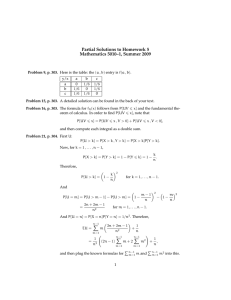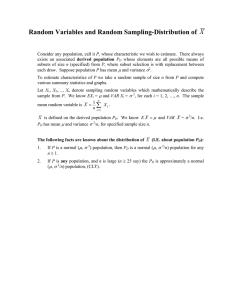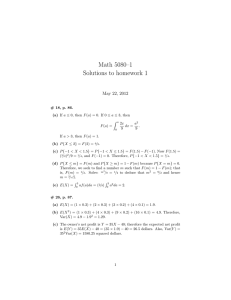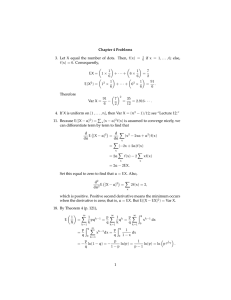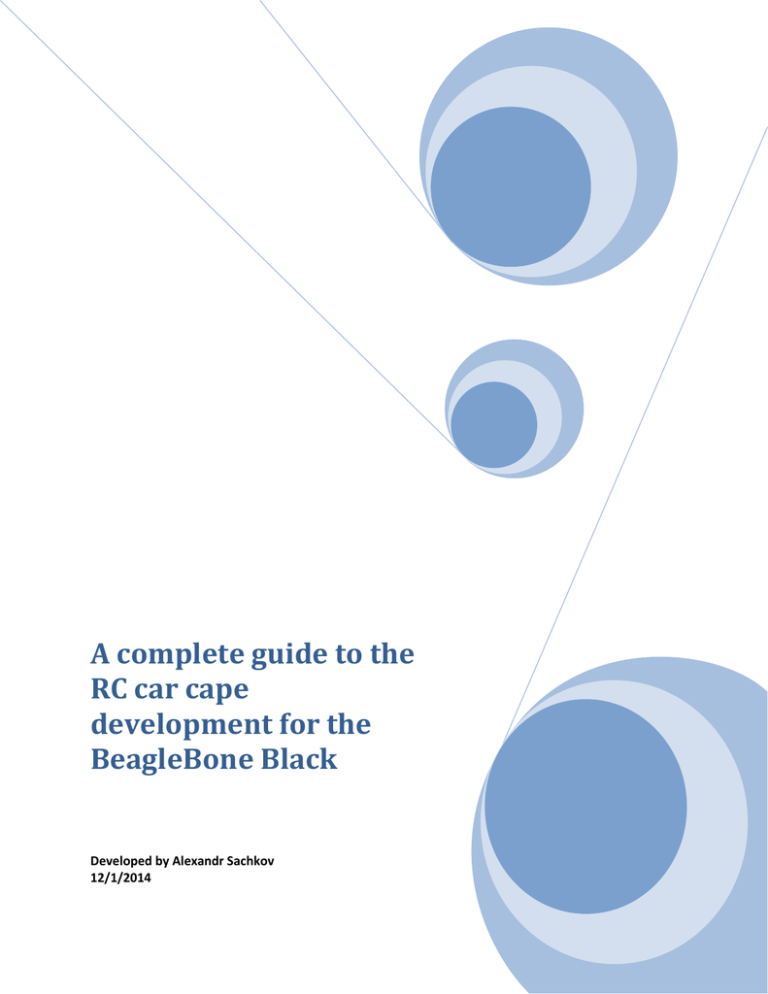
A complete guide to the
RC car cape
development for the
BeagleBone Black
Developed by Alexandr Sachkov
12/1/2014
Introduction
Originally developed for
Project RIDN
Team Members:
Alexandr Sachkov
Harveen Atwal
Ravkirt Takhar
Shaheer Shabbir
Permission is granted to Simon Fraser University and Dr. Brian Fraser to distribute this guide for
student access.
If you ever wanted an RC car that could be driven programmatically or if you are just looking for a cool
project for your BeagleBone Black, then this guide is for you.
In just a few easy steps, we will create a custom cape to interface BeagleBone Black with any
commercially available RC car. This guide assumes some previous knowledge of the BeagleBone Black
and embedded Linux as well as some ability to solder.
Copyright © 2014 · All Rights Reserved · Alexandr Sachkov
Tools and Materials:
BeagleBone Black
RC car of your choice (and its remote control)
Breadboard or, for a more permanent solution, a Proto board
Soldering Iron with a fine tip
Solder
Flux or Flux-Core solder (not required but it improves the quality of your solder joints)
Spool of wire (20 - 22 gauge)
Philips screw driver
Wire strippers (or a knife)
2N3904 transistors x4
470 Ohm resistors x4
Copyright © 2014 · All Rights Reserved · Alexandr Sachkov
Build procedure:
Step 1: Soldering connections onto the car's remote control
Remove the batteries from your RC remote control, extract all the screws and open the back cover.
Carefully extract all the screws holding the circuit in place, and remove the circuit (Be very careful not to
damage any components). Remove the analog sticks if they are still attached to the board.
You will have to solder some wires to this board. Prepare 5 wire slices long enough to reach from the RC
circuit to your Breadboard, and strip both ends by about 1/8 inch. Leave some slack as you can always
trim them later.
Examine the RC circuit and find the 2 locations where the analog sticks used to be attached. Each analog
stick controls the direction of rotation of one of the motors, so after examining their locations, you should
notice that each one contains two analog switches where the front-most switch spins the motor forward,
and the other, in reverse.
It's time for some circuit tracing. Pick a switch, then flip over the board and find the two contacts that
connect to it. The trace for one of the contacts will lead to a wider trace running along the outer perimeter
of the circuit which by convention is ground. You want the other contact. Dip one end of a wire into flux
and solder it to the contact. Be careful not to overheat the board and do not let the solder flow over
multiple traces. Now repeat the process for the other 3 switches, and make sure to label the wires with
their corresponding switch locations.
Find the battery clip contacts on the board and solder the fifth wire to the negative contact. Reinsert the
circuit into the bottom half of the remote control as we will still need its battery back to power the
remote.
Copyright © 2014 · All Rights Reserved · Alexandr Sachkov
Step 2: Build the transistor switching circuit
It is time to build the switching circuit for your RC remote.
1. Insert the four 2N3904 transistors into the Breadboard so that their labels are facing you.
2. Insert the four 470 Ohm resistors with one end connecting to the center pin of each transistor.
Leave the other end disconnected for now.
3. Connect the left-most pin of each transistor to the ground rail on the Breadboard.
4. Connect the motor control wires to the right-most transistor pins, one wire per transistor. These
transistors will act as electronic switches for the motor controls.
5. Connect the battery clip wire to the ground rail on the Breadboard.
Prepare 5 wire slices long enough to reach from your Breadboard to the cape expansion headers on the
BeagleBone. Connect one end of each wire to the other end of each resistor. Then connect the fifth wire
to the ground rail.
Now check with the BeagleBone cape extension header pinout diagram and find 4 available GPIO pins
(they are highlighted with a light green color). Connect your 4 transistor wires to GPIO pins. Note which
GPIO pin each switch is connected to. Connect your ground wire to any pin labeled DGND.
Congratulations! You are all done with the cape hardware!
Copyright © 2014 · All Rights Reserved · Alexandr Sachkov
Step 3: Writing the driver for the RC cape
The cape hardware is built but we still need a driver to control it which we will write using BoneScript.
BoneScript is a Node.js library that comes preinstalled on the BeagleBone and provides a simple interface
to control GPIO. It also makes it easy to interface with a Node.js server in case you want to control the
car remotely.
First of all, we will write some code to control a single car motor.
Create a new file called "rcmotor.js" and add the following code to it:
var b = require('bonescript');
function RCMotor(fwdPort, rvsPort){
var fwdPortNumber = fwdPort;
var rvsPortNumber = rvsPort;
b.pinMode(fwdPortNumber, 'out');
b.pinMode(rvsPortNumber, 'out');
var off = 0;
var on = 1;
this.fwd = function(){
b.digitalWrite(rvsPortNumber, off);
b.digitalWrite(fwdPortNumber, on);
};
this.rvs = function(){
b.digitalWrite(fwdPortNumber, off);
b.digitalWrite(rvsPortNumber, on);
};
this.off = function(){
b.digitalWrite(fwdPortNumber, off);
b.digitalWrite(rvsPortNumber, off);
};
}
module.exports = RCMotor;
The above code creates an object called RCMotor which takes two parameters fwdPort and rvsPort. These
parameters are the GPIO pin numbers that you connected your transistor wires to. The forward port refers
Copyright © 2014 · All Rights Reserved · Alexandr Sachkov
to the wire that drives the corresponding motor forward, and the other in reverse. Make sure that the two
wires drive the same motor, or otherwise, your build will misbehave.
RCMotor has 3 public functions to drive it forward, in reverse, and stop.
Next, we will write some code that builds on the motor code and represents the RC car as a whole.
Create a file named "rccontroller.js" in the same directory as the "rcmotor.js" and add the following code
to it:
var RCMotor = require('./rcmotor.js');
function RCController(){
var leftMotor = new RCMotor("P8_8", "P8_10");
var rightMotor = new RCMotor("P8_12", "P8_14");
var no_direction = 0;
var fwd_direction = 1;
var rvs_direction = 2;
var current_direction = no_direction;
this.stop = function(){
console.log("stopping.");
leftMotor.off();
rightMotor.off();
};
this.stop();
this.fwd = function(){
console.log("driving forward.");
leftMotor.fwd();
rightMotor.fwd();
};
this.rvs = function(){
console.log("driving in reverse.");
leftMotor.rvs();
rightMotor.rvs();
};
this.left = function(){
console.log("turning left.");
leftMotor.off();
Copyright © 2014 · All Rights Reserved · Alexandr Sachkov
rightMotor.fwd();
};
this.rotateLeft = function(){
console.log("rotating left.");
leftMotor.rvs();
rightMotor.fwd();
};
this.right = function(){
console.log("turning right.");
leftMotor.fwd();
rightMotor.off();
};
this.rotateRight = function(){
console.log("rotating right.");
leftMotor.fwd();
rightMotor.rvs();
};
}
module.exports = RCController;
The above code creates an RCController containing two motors that are passed their corresponding GPIO
pin numbers. In this example, I am using pins 8, 10, 12, and 14 on the P8 expansion header where:
pin 8 drives the left motor forward
pin 10 left motor in reverse
pin 12 right motor forward
pin 14 right motor in reverse
The public interface contains 7 intuitive functions to control the car.
Copyright © 2014 · All Rights Reserved · Alexandr Sachkov
Step 4: Testing!
Congratulations, you made it this far!
It is time to test the build. Double check your wiring configurations and stick the batteries back into the
RC remote.
Create a file called "rctest.js" in the same directory as the "rccontroller.js" and add the following code to
it:
var RCController = require('./rccontroller.js');
var controller = new RCController();
controller.fwd();
setTimeout(function(){
controller.rvs();
setTimeout(function(){
controller.stop();
},3000);
}, 3000);
The above code will make your car drive forward for 3 seconds followed by reversing for 3 seconds.
If your RC remote contains an LED indicator, then you can leave your car off.
Run the above code using the following command:
# nodejs rctest.js
On some boards it is:
# node rctest.js
You should see the controller LED light up and stay lit throughout the test. Once this test is passed, turn
on your car and make sure that the car behaves as expected.
Copyright © 2014 · All Rights Reserved · Alexandr Sachkov
Troubleshooting:
Node.js or BoneScript is not installed:
Install them. There are many online guides for this.
GPIO pin **** is taken:
This is caused by a bug in the BoneScript. Reconfigure to use different GPIO pins and try again.
You could also upgrade to the later firmware image which fixes the bug.
The controller LED does not turn on:
Double check your wiring, make sure you reinstalled the battery into the remote control.
If the problem persists, unplug the wires from the BeagleBone GPIO header and touch them one
at a time to the positive battery terminal on the remote control. The LED should light up each
time. If the LED lights up, your problem is caused by the software configuration. Otherwise,
check your Breadboard connections and solder joins on the remote control circuit.
The car drives in mysterious ways:
Check for proper configurations one motor and direction at a time. Determine which
motor/direction is malfunctioning, then check its corresponding wiring and GPIO configurations.
For further support, please contact me at alexsachkov@hotmail.com
Copyright © 2014 · All Rights Reserved · Alexandr Sachkov
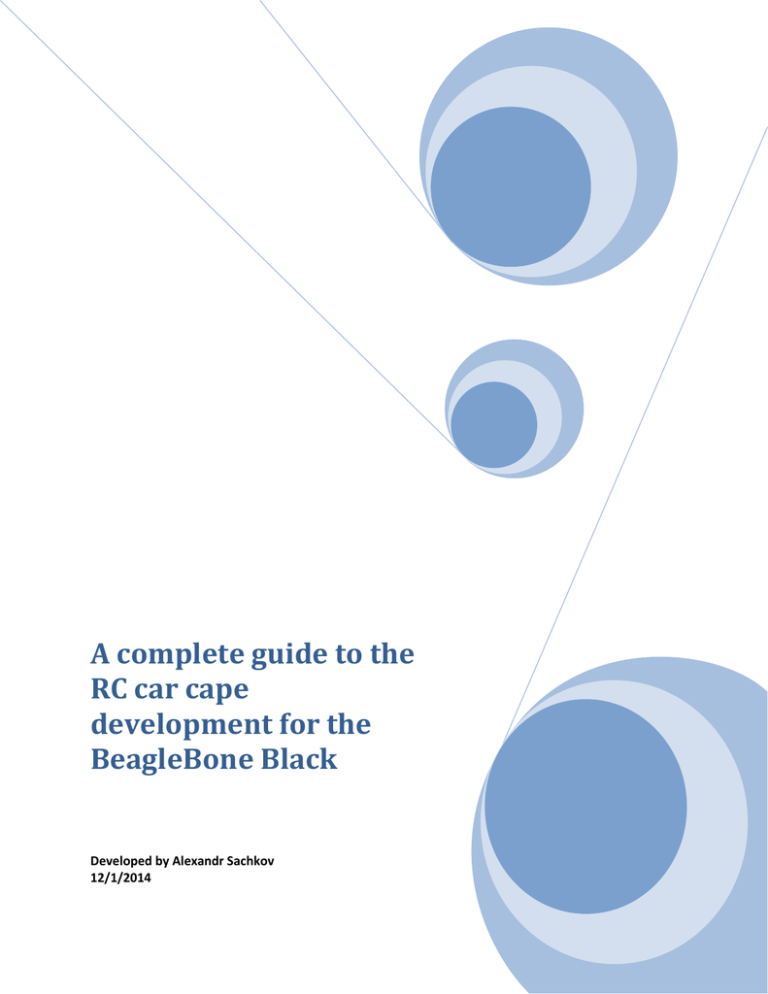
![Problem sheet 1 (a) E[aX + b] = aE[X] + b](http://s2.studylib.net/store/data/012919538_1-498bfd427f243c5abfa36cc64f89d9e7-300x300.png)