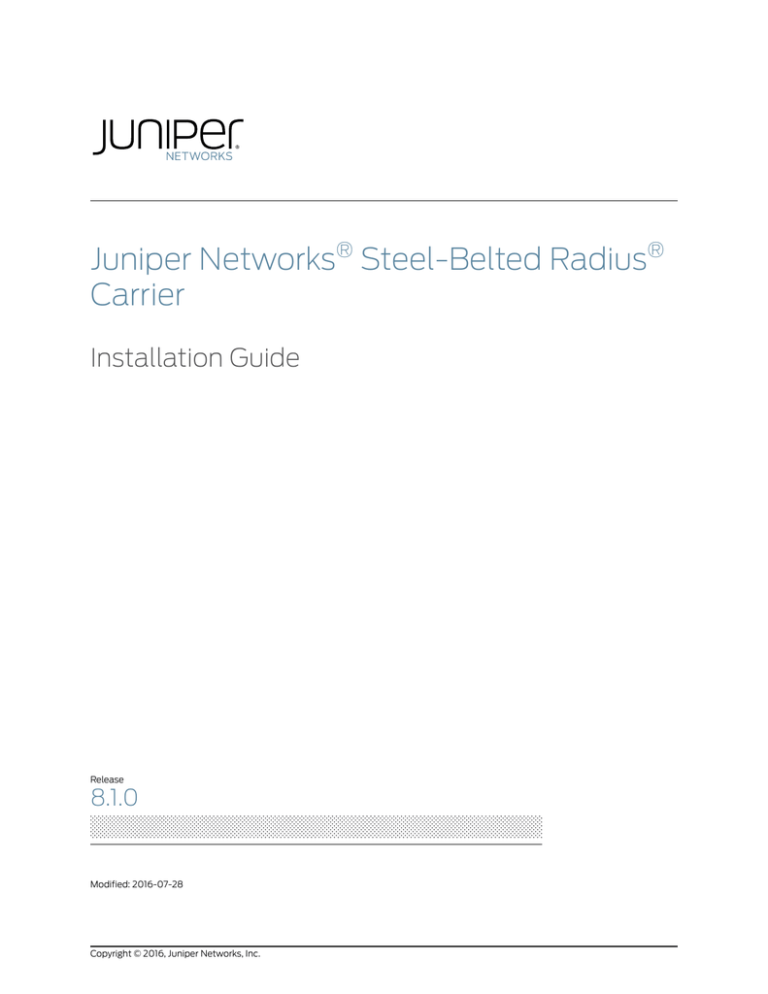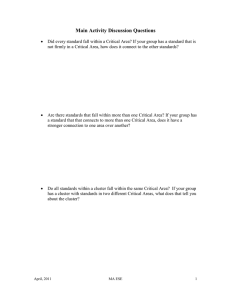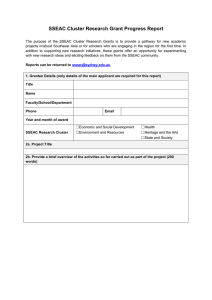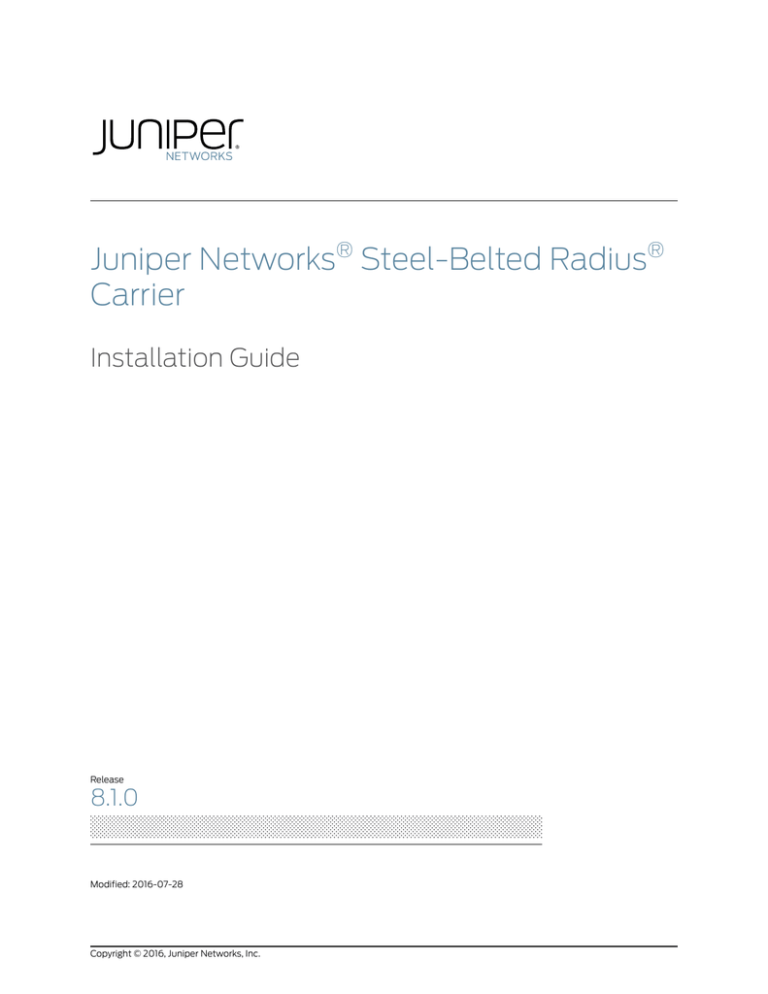
Juniper Networks® Steel-Belted Radius®
Carrier
Installation Guide
Release
8.1.0
Modified: 2016-07-28
Copyright © 2016, Juniper Networks, Inc.
Juniper Networks, Inc.
1133 Innovation Way
Sunnyvale, California 94089
USA
408-745-2000
www.juniper.net
Juniper Networks, Junos, Steel-Belted Radius, NetScreen, and ScreenOS are registered trademarks of Juniper Networks, Inc. in the United
States and other countries. The Juniper Networks Logo, the Junos logo, and JunosE are trademarks of Juniper Networks, Inc. All other
trademarks, service marks, registered trademarks, or registered service marks are the property of their respective owners.
Juniper Networks assumes no responsibility for any inaccuracies in this document. Juniper Networks reserves the right to change, modify,
transfer, or otherwise revise this publication without notice.
Products made or sold by Juniper Networks or components thereof might be covered by one or more of the following patents that are
owned by or licensed to Juniper Networks: U.S. Patent Nos. 5,473,599, 5,905,725, 5,909,440, 6,192,051, 6,333,650, 6,359,479, 6,406,312,
6,429,706, 6,459,579, 6,493,347, 6,538,518, 6,538,899, 6,552,918, 6,567,902, 6,578,186, and 6,590,785.
Ulticom, Signalware, Programmable Network, Ultimate Call Control, and Nexworx are registered trademarks of Ulticom, Inc. Kineto and
the Kineto Logo are registered trademarks of Kineto Wireless, Inc. Software Advancing Communications and SignalCare are trademarks
and service marks of Ulticom, Inc. CORBA (Common Object Request Broker Architecture) is a registered trademark of the Object Management
Group (OMG). Raima, Raima Database Manager, and Raima Object Manager are trademarks of Raima, Inc. Sun, Sun Microsystems, the
Sun logo, Java, Solaris, MySQL, and all trademarks and logos that contain Sun, Solaris, MySQL, or Java are trademarks or registered
trademarks of Oracle America, Inc. in the United States and other countries. All other trademarks, service marks, registered trademarks, or
registered service marks are the property of their respective owners. All specifications are subject to change without notice.
Contains software copyright 2000–2014 by Oracle America, Inc., distributed under license.
Steel-Belted Radius uses Thrift, licensed under the Apache License, Version 2.0 (the “License”); you may not use this file except in compliance
with the License.
You may obtain a copy of the license at
http://www.apache.org/licenses/LICENSE-2.0
Unless required by applicable law or agreed to in writing, software distributed under the License is distributed on an “AS IS” BASIS, WITHOUT
WARRANTIES OR CONDITIONS OF ANY KIND, either express or implied.
See the License for the specific language governing permissions and limitations under the License.
Steel-Belted Radius uses Cyrus SASL under the following license:
Copyright © 1994-2012 Carnegie Mellon University. All rights reserved.
Redistribution and use in source and binary forms, with or without modification, are permitted provided that the following conditions are
met:
1. Redistributions of source code must retain the above copyright notice, this list of conditions and the following disclaimer.
2. Redistributions in binary form must reproduce the above copyright notice, this list of conditions and the following disclaimer in the
documentation and/or other materials provided with the distribution.
3. The name "Carnegie Mellon University" must not be used to endorse or promote products derived from this software without prior written
permission. For permission or any legal details, please contact
Office of Technology Transfer
Carnegie Mellon University
5000 Forbes Avenue
Pittsburgh, PA 15213-3890
(412) 268-4387, fax: (412) 268-7395
tech-transfer@andrew.cmu.edu
4. Redistributions of any form whatsoever must retain the following acknowledgment:
ii
Copyright © 2016, Juniper Networks, Inc.
"This product includes software developed by Computing Services at Carnegie Mellon University (http://www.cmu.edu/computing/)."
CARNEGIE MELLON UNIVERSITY DISCLAIMS ALL WARRANTIES WITH REGARD TO THIS SOFTWARE, INCLUDING ALL IMPLIED WARRANTIES
OF MERCHANTABILITY AND FITNESS, IN NO EVENT SHALL CARNEGIE MELLON UNIVERSITY BE LIABLE FOR ANY SPECIAL, INDIRECT
OR CONSEQUENTIAL DAMAGES OR ANY DAMAGES WHATSOEVER RESULTING FROM LOSS OF USE, DATA OR PROFITS, WHETHER IN
AN ACTION OF CONTRACT, NEGLIGENCE OR OTHER TORTIOUS ACTION, ARISING OUT OF OR IN CONNECTION WITH THE USE OR
PERFORMANCE OF THIS SOFTWARE.
Steel-Belted Radius uses Xerces XML DOM, from the Apache Group. It has the following terms.
The Apache Software license, Version 1.1
Copyright © 1999-2003 The Apache Software Foundation. All rights reserved.
Redistribution and use in source and binary forms, with or without modification, are permitted provided that the following conditions are
met:
1. Redistributions of source code must retain the above copyright notice, this list of conditions and the following disclaimer.
2. Redistributions in binary form must reproduce the above copyright notice, this list of conditions and the following disclaimer in the
documentation and/or other materials provided with the distribution.
3. The end-user documentation included with the redistribution, if any, must include the following acknowledgment: “This product includes
software developed by the Apache Software Foundation (http://www.apache.org/).” Alternately, this acknowledgment may appear in the
software itself, if and wherever such third-party acknowledgments normally appear.
4. The names “Xerces” and “Apache Software Foundation” must not be used to endorse or promote products derived from this software
without prior written permission. For written permission, please contact apache@apache.org.
5. Products derived from this software may not be called “Apache”, nor may “Apache” appear in their name, without prior written permission
of the Apache Software Foundation.
THIS SOFTWARE IS PROVIDED “AS IS” AND ANY EXPRESSED OR IMPLIED WARRANTIES, INCLUDING, BUT NOT LIMITED TO, THE IMPLIED
WARRANTIES OF MERCHANTABILITY AND FITNESS FOR A PARTICULAR PURPOSE ARE DISCLAIMED. IN NO EVENT SHALL THE APACHE
SOFTWARE FOUNDATION OR ITS CONTRIBUTORS BE LIABLE FOR ANY DIRECT, INDIRECT, INCIDENTAL, SPECIAL, EXEMPLARY, OR
CONSEQUENTIAL DAMAGES (INCLUDING, BUT NOT LIMITED TO, PROCUREMENT OF SUBSTITUTE GOODS OR SERVICES; LOSS OF
USE, DATA, OR PROFITS; OR BUSINESS INTERRUPTION) HOWEVER CAUSED AND ON ANY THEORY OF LIABILITY, WHETHER IN
CONTRACT, STRICT LIABILITY, OR TORT (INCLUDING NEGLIGENCE OR OTHERWISE) ARISING IN ANY WAY OUT OF THE USE OF THIS
SOFTWARE, EVEN IF ADVISED OF THE POSSIBILITY OF SUCH DAMAGE.
This software consists of voluntary contributions made by many individuals on behalf of the Apache Software Foundation and was originally
based on software copyright © 1999, International Business Machines, Inc., http://www.ibm.com. For more information on the Apache
Software Foundation, please see http://www.apache.org/.
Steel-Belted Radius uses the LDAP v2 Server from the University of Michigan. It has the following terms.
Copyright © 1991 Regents of the University of Michigan. All rights reserved.
Redistribution and use in source and binary forms are permitted provided that this notice is preserved and that due credit is given to the
University of Michigan at Ann Arbor. The name of the University may not be used to endorse or promote products derived from this software
without specific prior written permission. This software is provided “as is” without express or implied warranty.
Portions of this software copyright 2003-2009 Lev Walkin <vlm@lionet.info> All rights reserved.
Redistribution and use in source and binary forms, with or without modification, are permitted provided that the following conditions are
met:
1. Redistributions of source code must retain the above copyright notice, this list of conditions and the following disclaimer.
2. Redistributions in binary form must reproduce the above copyright notice, this list of conditions and the following disclaimer in the
documentation and/or other materials provided with the distribution.
Copyright © 2016, Juniper Networks, Inc.
iii
THIS SOFTWARE IS PROVIDED BY THE AUTHOR AND CONTRIBUTORS “AS IS” AND ANY EXPRESS OR IMPLIED WARRANTIES, INCLUDING,
BUT NOT LIMITED TO, THE IMPLIED WARRANTIES OF MERCHANTABILITY AND FITNESS FOR A PARTICULAR PURPOSE ARE DISCLAIMED.
IN NO EVENT SHALL THE AUTHOR OR CONTRIBUTORS BE LIABLE FOR ANY DIRECT, INDIRECT, INCIDENTAL, SPECIAL, EXEMPLARY, OR
CONSEQUENTIAL DAMAGES (INCLUDING, BUT NOT LIMITED TO, PROCUREMENT OF SUBSTITUTE GOODS OR SERVICES; LOSS OF
USE, DATA, OR PROFITS; OR BUSINESS INTERRUPTION) HOWEVER CAUSED AND ON ANY THEORY OF LIABILITY, WHETHER IN
CONTRACT, STRICT OR OTHERWISE) ARISING IN ANY WAY OUT OF THE USE OF THIS SOFTWARE, EVEN IF ADVISED OF THE POSSIBILITY
OF SUCH DAMAGE.
Portions of this software copyright 1989, 1991, 1992 by Carnegie Mellon University
SBR includes NetSNMP under the following licenses: Derivative Work–1996, 1998–2009 Copyright 1996, 1998–2009. The Regents of the
University of California All Rights Reserved. Permission to use, copy, modify and distribute this software and its documentation for any
purpose and without fee is hereby granted, provided that the above copyright notice appears in all copies and that both that copyright
notice and this permission notice appear in supporting documentation, and that the name of CMU and The Regents of the University of
California not be used in advertising or publicity pertaining to distribution of the software without specific written permission.
CMU AND THE REGENTS OF THE UNIVERSITY OF CALIFORNIA DISCLAIM ALL WARRANTIES WITH REGARD TO THIS SOFTWARE,
INCLUDING ALL IMPLIED WARRANTIES OF MERCHANTABILITY AND FITNESS. IN NO EVENT SHALL CMU OR THE REGENTS OF THE
UNIVERSITY OF CALIFORNIA BE LIABLE FOR ANY SPECIAL, INDIRECT OR CONSEQUENTIAL DAMAGES OR ANY DAMAGES WHATSOEVER
RESULTING FROM THE LOSS OF USE, DATA OR PROFITS, WHETHER IN AN ACTION OF CONTRACT, NEGLIGENCE OR OTHER TORTIOUS
ACTION, ARISING OUT OF OR IN CONNECTION WITH THE USE OR PERFORMANCE OF THIS SOFTWARE.
Portions of this software copyright © 2001–2009, Networks Associates Technology, Inc. All rights reserved. Redistribution and use in source
and binary forms, with or without modification, are permitted provided that the following conditions are met:
1. Redistributions of source code must retain the above copyright notice, this list of conditions and the following disclaimer.
2. Redistributions in binary form must reproduce the above copyright notice, this list of conditions and the following disclaimer in the
documentation and/or other materials provided with the distribution.
3. Neither the name of the Networks Associates Technology, Inc. nor the names of its contributors may be used to endorse or promote
products derived from this software without specific prior written permission.
THIS SOFTWARE IS PROVIDED BY THE COPYRIGHT HOLDERS AND CONTRIBUTORS “AS IS” AND ANY EXPRESS OR IMPLIED WARRANTIES,
INCLUDING, BUT NOT LIMITED TO, THE IMPLIED WARRANTIES OF MERCHANTABILITY AND FITNESS FOR A PARTICULAR PURPOSE
ARE DISCLAIMED. IN NO EVENT SHALL THE COPYRIGHT HOLDERS OR CONTRIBUTORS BE LIABLE FOR ANY DIRECT, INDIRECT,
INCIDENTAL, SPECIAL, EXEMPLARY, OR CONSEQUENTIAL DAMAGES (INCLUDING, BUT NOT LIMITED TO, PROCUREMENT OF SUBSTITUTE
GOODS OR SERVICES; LOSS OF USE, DATA, OR PROFITS; OR BUSINESS INTERRUPTION) HOWEVER CAUSED AND ON ANY THEORY
OF LIABILITY, WHETHER IN CONTRACT, STRICT LIABILITY, OR TORT (INCLUDING NEGLIGENCE OR OTHERWISE) ARISING IN ANY WAY
OUT OF THE USE OF THIS SOFTWARE, EVEN IF ADVISED OF THE POSSIBILITY OF SUCH DAMAGE.
Portions of this software are copyright © 2001–2009, Cambridge Broadband Ltd. All rights reserved. Redistribution and use in source and
binary forms, with or without modification, are permitted provided that the following conditions are met:
1. Redistributions of source code must retain the above copyright notice, this list of conditions and the following disclaimer.
2. Redistributions in binary form must reproduce the above copyright notice, this list of conditions and the following disclaimer in the
documentation and/or other materials provided with the distribution.
3. The name of Cambridge Broadband Ltd. may not be used to endorse or promote products derived from this software without specific
prior written permission.
THIS SOFTWARE IS PROVIDED BY THE COPYRIGHT HOLDER “AS IS” AND ANY EXPRESS OR IMPLIED WARRANTIES, INCLUDING, BUT
NOT LIMITED TO, THE IMPLIED WARRANTIES OF MERCHANTABILITY AND FITNESS FOR A PARTICULAR PURPOSE ARE DISCLAIMED.
IN NO EVENT SHALL THE COPYRIGHT HOLDER BE LIABLE FOR ANY DIRECT, INDIRECT, INCIDENTAL, SPECIAL, EXEMPLARY, OR
CONSEQUENTIAL DAMAGES (INCLUDING, BUT NOT LIMITED TO, PROCUREMENT OF SUBSTITUTE GOODS OR SERVICES; LOSS OF
USE, DATA, OR PROFITS; OR BUSINESS INTERRUPTION) HOWEVER CAUSED AND ON ANY THEORY OF LIABILITY, WHETHER IN
CONTRACT, STRICT LIABILITY, OR TORT (INCLUDING NEGLIGENCE OR OTHERWISE) ARISING IN ANY WAY OUT OF THE USE OF THIS
SOFTWARE, EVEN IF ADVISED OF THE POSSIBILITY OF SUCH DAMAGE.
iv
Copyright © 2016, Juniper Networks, Inc.
Steel-Belted Radius includes zlib libraries, copyright © 1995–2009 Jean-loup Gailly and Mark Adler. This software is provided “as-is,” without
any express or implied warranty. In no event will the authors be held liable for any damages arising from the use of this software. Permission
is granted to anyone to use this software for any purpose, including commercial applications, and to alter it and redistribute it freely, subject
to the following restrictions:
1. The origin of this software must not be misrepresented; you must not claim that you wrote the original software. If you use this software
in a product, an acknowledgment in the product documentation would be appreciated but is not required.
2. Altered source versions must be plainly marked as such, and must not be misrepresented as being the original software.
3. This notice may not be removed or altered from any source distribution.
Steel-Belted Radius uses Jaxen, a “Java XPath Engine” from The Werken Company under the following license:
Copyright 2003 © The Werken Company. All Rights Reserved.
Redistribution and use of this software and associated documentation (“Software”), with or without modification, are permitted provided
that the following conditions are met:
1. Redistributions of source code must retain copyright statements and notices. Redistributions must also contain a copy of this document.
2. Redistributions in binary form must reproduce the above copyright notice, this list of conditions and the following disclaimer in the
documentation and/or other materials provided with the distribution.
3. The name “jaxen” must not be used to endorse or promote products derived from this Software without prior written permission of The
Werken Company. For written permission, please contact bob@werken.com.
4. Products derived from this Software may not be called “jaxen” nor may “jaxen” appear in their names without prior written permission
of The Werken Company. “jaxen” is a registered trademark of The Werken Company.
5. Due credit should be given to The Werken Company. (http://jaxen.werken.com/).
THIS SOFTWARE IS PROVIDED BY THE WERKEN COMPANY AND CONTRIBUTORS “AS IS” AND ANY EXPRESSED OR IMPLIED WARRANTIES,
INCLUDING, BUT NOT LIMITED TO, THE IMPLIED WARRANTIES OF MERCHANTABILITY AND FITNESS FOR A PARTICULAR PURPOSE
ARE DISCLAIMED. IN NO EVENT SHALL THE WERKEN COMPANY OR ITS CONTRIBUTORS BE LIABLE FOR ANY DIRECT, INDIRECT,
INCIDENTAL, SPECIAL, EXEMPLARY, OR CONSEQUENTIAL DAMAGES (INCLUDING, BUT NOT LIMITED TO, PROCUREMENT OF SUBSTITUTE
GOODS OR SERVICES; LOSS OF USE, DATA, OR PROFITS; OR BUSINESS INTERRUPTION) HOWEVER CAUSED AND ON ANY THEORY
OF LIABILITY, WHETHER IN CONTRACT, STRICT LIABILITY, OR TORT (INCLUDING NEGLIGENCE OR OTHERWISE) ARISING IN ANY WAY
OUT OF THE USE OF THIS SOFTWARE, EVEN IF ADVISED OF THE POSSIBILITY OF SUCH DAMAGE.
HTTPClient package Copyright © 1996–2009 Ronald Tschalär (ronald@innovation.ch)
This library is free software; you can redistribute it and/or modify it under the terms of the GNU Lesser General Public License as published
by the Free Software Foundation; either version 2 of the License, or (at your option) any later version.
This library is distributed in the hope that it will be useful, but WITHOUT ANY WARRANTY; without even the implied warranty of
MERCHANTABILITY or FITNESS FOR A PARTICULAR PURPOSE. See the GNU Lesser General Public License for more details. For a copy
of the GNU Lesser General Public License, write to the Free Software Foundation, Inc., 59 Temple Place, Suite 330, Boston, MA 02111-1307,
USA.
Steel-Belted Radius uses OpenSSL versions 0.9.8h and 1.0.0-25, which have the following terms:
Copyright ©1998-2011 The OpenSSL Project. All rights reserved.
Redistribution and use in source and binary forms, with or without modification, are permitted provided that the following conditions are
met:
1. Redistributions of source code must retain the above copyright notice, this list of conditions and the following disclaimer.
2. Redistributions in binary form must reproduce the above copyright notice, this list of conditions and the following disclaimer in the
documentation and/or other materials provided with the distribution.
Copyright © 2016, Juniper Networks, Inc.
v
3. All advertising materials mentioning features or use of this software must display the following acknowledgment:
"This product includes software developed by the OpenSSL Project for use in the OpenSSL Toolkit. (http://www.openssl.org/)"
4. The names "OpenSSL Toolkit" and "OpenSSL Project" must not be used to endorse or promote products derived from this software
without prior written permission. For written permission, please contact openssl-core@openssl.org.
5. Products derived from this software may not be called "OpenSSL" nor may "OpenSSL" appear in their names without prior written
permission of the OpenSSL Project.
6. Redistributions of any form whatsoever must retain the following acknowledgment:
"This product includes software developed by the OpenSSL Project for use in the OpenSSL Toolkit (http://www.openssl.org/)"
THIS SOFTWARE IS PROVIDED BY THE OpenSSL PROJECT ''AS IS'' AND ANY EXPRESSED OR IMPLIED WARRANTIES, INCLUDING, BUT
NOT LIMITED TO, THE IMPLIED WARRANTIES OF MERCHANTABILITY AND FITNESS FOR A PARTICULAR PURPOSE ARE DISCLAIMED.
IN NO EVENT SHALL THE OpenSSL PROJECT OR ITS CONTRIBUTORS BE LIABLE FOR ANY DIRECT, INDIRECT, INCIDENTAL, SPECIAL,
EXEMPLARY, OR CONSEQUENTIAL DAMAGES (INCLUDING, BUT NOT LIMITED TO, PROCUREMENT OF SUBSTITUTE GOODS OR SERVICES;
LOSS OF USE, DATA, OR PROFITS; OR BUSINESS INTERRUPTION) HOWEVER CAUSED AND ON ANY THEORY OF LIABILITY, WHETHER
IN CONTRACT, STRICT LIABILITY, OR TORT (INCLUDING NEGLIGENCE OR OTHERWISE) ARISING IN ANY WAY OUT OF THE USE OF THIS
SOFTWARE, EVEN IF ADVISED OF THE POSSIBILITY OF SUCH DAMAGE.
This product includes cryptographic software written by Eric Young (eay@cryptsoft.com). This product includes software written by Tim
Hudson (tjh@cryptsoft.com).
OpenSSL is also subject to the following terms.
Copyright ©1995-1998 Eric Young (eay@cryptsoft.com). All rights reserved.
THIS SOFTWARE IS PROVIDED BY ERIC YOUNG “AS IS” AND ANY EXPRESS OR IMPLIED WARRANTIES, INCLUDING, BUT NOT LIMITED
TO, THE IMPLIED WARRANTIES OF MERCHANTABILITY AND FITNESS FOR A PARTICULAR PURPOSE ARE DISCLAIMED. IN NO EVENT
SHALL THE AUTHOR OR CONTRIBUTORS BE LIABLE FOR ANY DIRECT, INDIRECT, INCIDENTAL, SPECIAL, EXEMPLARY, OR CONSEQUENTIAL
DAMAGES (INCLUDING, BUT NOT LIMITED TO, PROCUREMENT OF SUBSTITUTE GOODS OR SERVICES; LOSS OF USE, DATA, OR PROFITS;
OR BUSINESS INTERRUPTION) HOWEVER CAUSED AND ON ANY THEORY OF LIABILITY, WHETHER IN CONTRACT, STRICT LIABILITY,
OR TORT (INCLUDING NEGLIGENCE OR OTHERWISE) ARISING IN ANY WAY OUT OF THE USE OF THIS SOFTWARE, EVEN IF ADVISED
OF THE POSSIBILITY OF SUCH DAMAGE.
SBR contains software copyright © 2000–2009 by The Legion Of The Bouncy Castle (http://www.bouncycastle.org)
Permission is hereby granted, free of charge, to any person obtaining a copy of this software and associated documentation files (the
“Software”), to deal in the Software without restriction, including without limitation the rights to use, copy, modify, merge, publish, distribute,
sublicense, and/or sell copies of the Software, and to permit persons to whom the Software is furnished to do so, subject to the following
conditions:
The above copyright notice and this permission notice shall be included in all copies or substantial portions of the Software.
THE SOFTWARE IS PROVIDED “AS IS”, WITHOUT WARRANTY OF ANY KIND, EXPRESS OR IMPLIED, INCLUDING BUT NOT LIMITED TO
THE WARRANTIES OF MERCHANTABILITY, FITNESS FOR A PARTICULAR PURPOSE AND NONINFRINGEMENT. IN NO EVENT SHALL THE
AUTHORS OR COPYRIGHT HOLDERS BE LIABLE FOR ANY CLAIM, DAMAGES OR OTHER LIABILITY, WHETHER IN AN ACTION OF CONTRACT,
TORT OR OTHERWISE, ARISING FROM, OUT OF OR IN CONNECTION WITH THE SOFTWARE OR THE USE OR OTHER DEALINGS IN THE
SOFTWARE.
Steel-Belted Radius uses modified source from OpenSolaris (now Oracle) under the CDDL, which can be found at
http://hub.opensolaris.org/bin/view/Main/opensolaris_license. Modified source is available. Please refer to the SBR Carrier release notes.
SBR includes Spider Monkey libraries under Mozilla Public License Version 2.0
1. Definitions
1.1. “Contributor” means each individual or legal entity that creates, contributes to the creation of, or owns Covered Software.
vi
Copyright © 2016, Juniper Networks, Inc.
1.2. “Contributor Version” means the combination of the Contributions of others (if any) used by a Contributor and that particular Contributor’s
Contribution.
1.3. “Contribution” means Covered Software of a particular Contributor.
1.4. “Covered Software” means Source Code Form to which the initial Contributor has attached the notice in Exhibit A, the Executable Form
of such Source Code Form, and Modifications of such Source Code Form, in each case including portions thereof.
1.5. “Incompatible With Secondary Licenses” means that the initial Contributor has attached the notice described in Exhibit B to the Covered
Software; or that the Covered Software was made available under the terms of version 1.1 or earlier of the License, but not also under the
terms of a Secondary License.
1.6. “Executable Form” means any form of the work other than Source Code Form.
1.7. “Larger Work” means a work that combines Covered Software with other material, in a separate file or files, that is not Covered Software.
1.8. “License” means this document.
1.9. “Licensable” means having the right to grant, to the maximum extent possible, whether at the time of the initial grant or subsequently,
any and all of the rights conveyed by this License.
1.10. “Modifications” means any of the following: any file in Source Code Form that results from an addition to, deletion from, or modification
of the contents of Covered Software; or any new file in Source Code Form that contains any Covered Software.
1.11. “Patent Claims” of a Contributor means any patent claim(s), including without limitation, method, process, and apparatus claims, in
any patent Licensable by such Contributor that would be infringed, but for the grant of the License, by the making, using, selling, offering
for sale, having made, import, or transfer of either its Contributions or its Contributor Version.
1.12. “Secondary License” means either the GNU General Public License, Version 2.0, the GNU Lesser General Public License, Version 2.1, the
GNU Affero General Public License, Version 3.0, or any later versions of those licenses.
1.13. “Source Code Form” means the form of the work preferred for making modifications.
1.14. “You” (or “Your”) means an individual or a legal entity exercising rights under this License. For legal entities, “You” includes any entity
that controls, is controlled by, or is under common control with You. For purposes of this definition, “control” means (a) the power, direct
or indirect, to cause the direction or management of such entity, whether by contract or otherwise, or (b) ownership of more than fifty
percent (50%) of the outstanding shares or beneficial ownership of such entity.
2. License Grants and Conditions
2.1. Grants
Each Contributor hereby grants You a world-wide, royalty-free, non-exclusive license: under intellectual property rights (other than patent
or trademark) Licensable by such Contributor to use, reproduce, make available, modify, display, perform, distribute, and otherwise exploit
its Contributions, either on an unmodified basis, with Modifications, or as part of a Larger Work; and under Patent Claims of such Contributor
to make, use, sell, offer for sale, have made, import, and otherwise transfer either its Contributions or its Contributor Version.
2.2. Effective Date
The licenses granted in Section 2.1 with respect to any Contribution become effective for each Contribution on the date the Contributor first
distributes such Contribution.
2.3. Limitations on Grant Scope
The licenses granted in this Section 2 are the only rights granted under this License. No additional rights or licenses will be implied from the
distribution or licensing of Covered Software under this License. Notwithstanding Section 2.1(b) above, no patent license is granted by a
Contributor: for any code that a Contributor has removed from Covered Software; or for infringements caused by: (i) Your and any other
third party’s modifications of Covered Software, or (ii) the combination of its Contributions with other software (except as part of its
Contributor Version); or under Patent Claims infringed by Covered Software in the absence of its Contributions.
Copyright © 2016, Juniper Networks, Inc.
vii
This License does not grant any rights in the trademarks, service marks, or logos of any Contributor (except as may be necessary to comply
with the notice requirements in Section 3.4).
2.4. Subsequent Licenses
No Contributor makes additional grants as a result of Your choice to distribute the Covered Software under a subsequent version of this
License (see Section 10.2) or under the terms of a Secondary License (if permitted under the terms of Section 3.3).
2.5. Representation
Each Contributor represents that the Contributor believes its Contributions are its original creation(s) or it has sufficient rights to grant the
rights to its Contributions conveyed by this License.
2.6. Fair Use
This License is not intended to limit any rights You have under applicable copyright doctrines of fair use, fair dealing, or other equivalents.
2.7. Conditions
Sections 3.1, 3.2, 3.3, and 3.4 are conditions of the licenses granted in Section 2.1.
3. Responsibilities
3.1. Distribution of Source Form
All distribution of Covered Software in Source Code Form, including any Modifications that You create or to which You contribute, must be
under the terms of this License. You must inform recipients that the Source Code Form of the Covered Software is governed by the terms
of this License, and how they can obtain a copy of this License. You may not attempt to alter or restrict the recipients’ rights in the Source
Code Form.
3.2. Distribution of Executable Form
If You distribute Covered Software in Executable Form then:
such Covered Software must also be made available in Source Code Form, as described in Section 3.1, and You must inform recipients of
the Executable Form how they can obtain a copy of such Source Code Form by reasonable means in a timely manner, at a charge no more
than the cost of distribution to the recipient; and
You may distribute such Executable Form under the terms of this License, or sublicense it under different terms, provided that the license
for the Executable Form does not attempt to limit or alter the recipients’ rights in the Source Code Form under this License.
3.3. Distribution of a Larger Work
You may create and distribute a Larger Work under terms of Your choice, provided that You also comply with the requirements of this
License for the Covered Software. If the Larger Work is a combination of Covered Software with a work governed by one or more Secondary
Licenses, and the Covered Software is not Incompatible With Secondary Licenses, this License permits You to additionally distribute such
Covered Software under the terms of such Secondary License(s), so that the recipient of the Larger Work may, at their option, further
distribute the Covered Software under the terms of either this License or such Secondary License(s).
3.4. Notices
You may not remove or alter the substance of any license notices (including copyright notices, patent notices, disclaimers of warranty, or
limitations of liability) contained within the Source Code Form of the Covered Software, except that You may alter any license notices to
the extent required to remedy known factual inaccuracies.
3.5. Application of Additional Terms
You may choose to offer, and to charge a fee for, warranty, support, indemnity or liability obligations to one or more recipients of Covered
Software. However, You may do so only on Your own behalf, and not on behalf of any Contributor. You must make it absolutely clear that
any such warranty, support, indemnity, or liability obligation is offered by You alone, and You hereby agree to indemnify every Contributor
viii
Copyright © 2016, Juniper Networks, Inc.
for any liability incurred by such Contributor as a result of warranty, support, indemnity or liability terms You offer. You may include additional
disclaimers of warranty and limitations of liability specific to any jurisdiction.
4. Inability to Comply Due to Statute or Regulation
If it is impossible for You to comply with any of the terms of this License with respect to some or all of the Covered Software due to statute,
judicial order, or regulation then You must: (a) comply with the terms of this License to the maximum extent possible; and (b) describe the
limitations and the code they affect. Such description must be placed in a text file included with all distributions of the Covered Software
under this License. Except to the extent prohibited by statute or regulation, such description must be sufficiently detailed for a recipient of
ordinary skill to be able to understand it.
5. Termination
5.1. The rights granted under this License will terminate automatically if You fail to comply with any of its terms. However, if You become
compliant, then the rights granted under this License from a particular Contributor are reinstated (a) provisionally, unless and until such
Contributor explicitly and finally terminates Your grants, and (b) on an ongoing basis, if such Contributor fails to notify You of the
non-compliance by some reasonable means prior to 60 days after You have come back into compliance. Moreover, Your grants from a
particular Contributor are reinstated on an ongoing basis if such Contributor notifies You of the non-compliance by some reasonable means,
this is the first time You have received notice of non-compliance with this License from such Contributor, and You become compliant prior
to 30 days after Your receipt of the notice.
5.2. If You initiate litigation against any entity by asserting a patent infringement claim (excluding declaratory judgment actions, counter-claims,
and cross-claims) alleging that a Contributor Version directly or indirectly infringes any patent, then the rights granted to You by any and
all Contributors for the Covered Software under Section 2.1 of this License shall terminate.
5.3. In the event of termination under Sections 5.1 or 5.2 above, all end user license agreements (excluding distributors and resellers) which
have been validly granted by You or Your distributors under this License prior to termination shall survive termination.
6. Disclaimer of Warranty
Covered Software is provided under this License on an “as is” basis, without warranty of any kind, either expressed, implied, or statutory,
including, without limitation, warranties that the Covered Software is free of defects, merchantable, fit for a particular purpose or non-infringing.
The entire risk as to the quality and performance of the Covered Software is with You. Should any Covered Software prove defective in any
respect, You (not any Contributor) assume the cost of any necessary servicing, repair, or correction. This disclaimer of warranty constitutes
an essential part of this License. No use of any Covered Software is authorized under this License except under this disclaimer.
7. Limitation of Liability
Under no circumstances and under no legal theory, whether tort (including negligence), contract, or otherwise, shall any Contributor, or
anyone who distributes Covered Software as permitted above, be liable to You for any direct, indirect, special, incidental, or consequential
damages of any character including, without limitation, damages for lost profits, loss of goodwill, work stoppage, computer failure or
malfunction, or any and all other commercial damages or losses, even if such party shall have been informed of the possibility of such
damages. This limitation of liability shall not apply to liability for death or personal injury resulting from such party’s negligence to the extent
applicable law prohibits such limitation. Some jurisdictions do not allow the exclusion or limitation of incidental or consequential damages,
so this exclusion and limitation may not apply to You.
8. Litigation
Any litigation relating to this License may be brought only in the courts of a jurisdiction where the defendant maintains its principal place
of business and such litigation shall be governed by laws of that jurisdiction, without reference to its conflict-of-law provisions. Nothing in
this Section shall prevent a party’s ability to bring cross-claims or counter-claims.
9. Miscellaneous
This License represents the complete agreement concerning the subject matter hereof. If any provision of this License is held to be
unenforceable, such provision shall be reformed only to the extent necessary to make it enforceable. Any law or regulation which provides
that the language of a contract shall be construed against the drafter shall not be used to construe this License against a Contributor.
10. Versions of the License
10.1. New Versions
Copyright © 2016, Juniper Networks, Inc.
ix
Mozilla Foundation is the license steward. Except as provided in Section 10.3, no one other than the license steward has the right to modify
or publish new versions of this License. Each version will be given a distinguishing version number.
10.2. Effect of New Versions
You may distribute the Covered Software under the terms of the version of the License under which You originally received the Covered
Software, or under the terms of any subsequent version published by the license steward.
10.3. Modified Versions
If you create software not governed by this License, and you want to create a new license for such software, you may create and use a
modified version of this License if you rename the license and remove any references to the name of the license steward (except to note
that such modified license differs from this License).
10.4. Distributing Source Code Form that is Incompatible With Secondary Licenses
If You choose to distribute Source Code Form that is Incompatible With Secondary Licenses under the terms of this version of the License,
the notice described in Exhibit B of this License must be attached.
Exhibit A - Source Code Form License Notice
This Source Code Form is subject to the terms of the Mozilla Public License v.2.0. If a copy of the MPL was not distributed with this file, You
can obtain one at http://mozilla.org/MPL/2.0/.
If it is not possible or desirable to put the notice in a particular file, then You may include the notice in a location (such as a LICENSE file in
a relevant directory) where a recipient would be likely to look for such a notice.
You may add additional accurate notices of copyright ownership.
Exhibit B - “Incompatible With Secondary Licenses” Notice
This Source Code Form is “Incompatible With Secondary Licenses”, as defined by the Mozilla Public License, v. 2.0.
Oracle Corporation Binary Code License Agreement or the JAVA 2 PLATFORM STANDARD EDITION RUNTIME ENVIRONMENT 5.0
ORACLE CORPORATION. (“ORACLE”) IS WILLING TO LICENSE THE SOFTWARE IDENTIFIED BELOW TO YOU ONLY UPON THE CONDITION
THAT YOU ACCEPT ALL OF THE TERMS CONTAINED IN THIS BINARY CODE LICENSE AGREEMENT AND SUPPLEMENTAL LICENSE TERMS
(COLLECTIVELY “AGREEMENT”). PLEASE READ THE AGREEMENT CAREFULLY. BY USING THE SOFTWARE YOU ACKNOWLEDGE THAT
YOU HAVE READ THE TERMS AND AGREE TO THEM. IF YOU ARE AGREEING TO THESE TERMS ON BEHALF OF A COMPANY OR OTHER
LEGAL ENTITY, YOU REPRESENT THAT YOU HAVE THE LEGAL AUTHORITY TO BIND THE LEGAL ENTITY TO THESE TERMS. IF YOU DO
NOT HAVE SUCH AUTHORITY, OR IF YOU DO NOT WISH TO BE BOUND BY THE TERMS, THEN YOU MUST NOT USE THE SOFTWARE
ON THIS SITE OR ANY OTHER MEDIA ON WHICH THE SOFTWARE IS CONTAINED.
1. DEFINITIONS. “Software” means the identified above in binary form, any other machine readable materials (including, but not limited to,
libraries, source files, header files, and data files), any updates or error corrections provided by Oracle, and any user manuals, programming
guides and other documentation provided to you by Oracle under this Agreement. “General Purpose Desktop Computers and Servers”
means computers, including desktop and laptop computers, or servers, used for general computing functions under end user control (such
as but not specifically limited to email, general purpose Internet browsing, and office suite productivity tools). The use of Software in systems
and solutions that provide dedicated functionality (other than as mentioned above) or designed for use in embedded or function-specific
software applications, for example but not limited to: Software embedded in or bundled with industrial control systems, wireless mobile
telephones, wireless handheld devices, netbooks, kiosks, TV/STB, Blu -ray Disc devices, telematics and network control switching equipment,
printers and storage management systems, and other related systems is excluded from this definition and not licensed under this Agreement.
“Programs” means Java technology applets and applications intended to run on the Java 2 Platform Standard Edition (J2SE) platform on
Java-enabled General Purpose Desktop Computers and Servers.
2. LICENSE TO USE. Subject to the terms and conditions of this Agreement, including, but not limited to the Java Technology Restrictions
of the Supplemental License Terms, Oracle grants you a non-exclusive, non-transferable, limited license without license fees to reproduce
and use internally Software complete and unmodified for the sole purpose of running Programs. Additional licenses for developers and/or
publishers are granted in the Supplemental License Terms.
x
Copyright © 2016, Juniper Networks, Inc.
3. RESTRICTIONS. Software is confidential and copyrighted. Title to Software and all associated intellectual property rights is retained by
Oracle and/or its licensors. Unless enforcement is prohibited by applicable law, you may not modify, decompile, or reverse engineer Software.
You acknowledge that Licensed Software is not designed or intended for use in the design, construction, operation or maintenance of any
nuclear facility. Oracle Corporation disclaims any express or implied warranty of fitness for such uses. No right, title or interest in or to any
trademark, service mark, logo or trade name of Oracle or its licensors is granted under this Agreement. Additional restrictions for developers
and/or publishers licenses are set forth in the Supplemental License Terms.
4. LIMITED WARRANTY. Oracle warrants to you that for a period of ninety (90) days from the date of purchase, as evidenced by a copy of
the receipt, the media on which Software is furnished (if any) will be free of defects in materials and workmanship under normal use. Except
for the foregoing, Software is provided “AS IS”. Your exclusive remedy and Oracle's entire liability under this limited warranty will be at
Oracle's option to replace Software media or refund the fee paid for Software. Any implied warranties on the Software are limited to 90
days. Some states do not allow limitations on duration of an implied warranty, so the above may not apply to you. This limited warranty
gives you specific legal rights. You may have others, which vary from state to state.
5. DISCLAIMER OF WARRANTY. UNLESS SPECIFIED IN THIS AGREEMENT, ALL EXPRESS OR IMPLIED CONDITIONS, REPRESENTATIONS
AND WARRANTIES, INCLUDING ANY IMPLIED WARRANTY OF MERCHANTABILITY, FITNESS FOR A PARTICULAR PURPOSE OR
NON-INFRINGEMENT ARE DISCLAIMED, EXCEPT TO THE EXTENT THAT THESE DISCLAIMERS ARE HELD TO BE LEGALLY INVALID.
6. LIMITATION OF LIABILITY. TO THE EXTENT NOT PROHIBITED BY LAW, IN NO EVENT WILL ORACLE OR ITS LICENSORS BE LIABLE FOR
ANY LOST REVENUE, PROFIT OR DATA, OR FOR SPECIAL, INDIRECT, CONSEQUENTIAL, INCIDENTAL OR PUNITIVE DAMAGES, HOWEVER
CAUSED REGARDLESS OF THE THEORY OF LIABILITY, ARISING OUT OF OR RELATED TO THE USE OF OR INABILITY TO USE SOFTWARE,
EVEN IF ORACLE HAS BEEN ADVISED OF THE POSSIBILITY OF SUCH DAMAGES. In no event will Oracle's liability to you, whether in contract,
tort (including negligence), or otherwise, exceed the amount paid by you for Software under this Agreement. The foregoing limitations will
apply even if the above stated warranty fails of its essential purpose. Some states do not allow the exclusion of incidental or consequential
damages, so some of the terms above may not be applicable to you.
7. TERMINATION. This Agreement is effective until terminated. You may terminate this Agreement at any time by destroying all copies of
Software. This Agreement will terminate immediately without notice from Oracle if you fail to comply with any provision of this Agreement.
Either party may terminate this Agreement immediately should any Software become, or in either party's opinion be likely to become, the
subject of a claim of infringement of any intellectual property right. Upon Termination, you must destroy all copies of Software.
8. EXPORT REGULATIONS. All Software and technical data delivered under this Agreement are subject to US export control laws and may
be subject to export or import regulations in other countries. You agree to comply strictly with all such laws and regulations and acknowledge
that you have the responsibility to obtain such licenses to export, re-export, or import as may be required after delivery to you.
9. TRADEMARKS AND LOGOS. You acknowledge and agree as between you and Oracle that Oracle owns the ORACLE, SUN, SOLARIS,
JAVA, JINI, FORTE, and iPLANET trademarks and all ORACLE, SOLARIS, JAVA, JINI, FORTE, and iPLANET-related trademarks, service marks,
logos and other brand designations (“Oracle Marks”), and you agree to comply with the Third Party Usage Guidelines for Oracle Trademarks
currently located at http://www.oracle.com/html/3party.html. Any use you make of the Oracle Marks inures to Oracle's benefit.
10. U.S. GOVERNMENT RESTRICTED RIGHTS. If Software is being acquired by or on behalf of the U.S. Government or by a U.S. Government
prime contractor or subcontractor (at any tier), then the Government's rights in Software and accompanying documentation will be only
as set forth in this Agreement; this is in accordance with 48 CFR 227.7201 through 227.7202-4 (for Department of Defense (DOD) acquisitions)
and with 48 CFR 2.101 and 12.212 (for non-DOD acquisitions).
11. GOVERNING LAW. Any action related to this Agreement will be governed by California law and controlling U.S. federal law. No choice of
law rules of any jurisdiction will apply.
12. SEVERABILITY. If any provision of this Agreement is held to be unenforceable, this Agreement will remain in effect with the provision
omitted, unless omission would frustrate the intent of the parties, in which case this Agreement will immediately terminate.
13. INTEGRATION. This Agreement is the entire agreement between you and Oracle relating to its subject matter. It supersedes all prior or
contemporaneous oral or written communications, proposals, representations and warranties and prevails over any conflicting or additional
terms of any quote, order, acknowledgment, or other communication between the parties relating to its subject matter during the term of
this Agreement. No modification of this Agreement will be binding, unless in writing and signed by an authorized representative of each
party. any license contained within the Software.
SUPPLEMENTAL LICENSE TERMS These Supplemental License Terms add to or modify the terms of the Binary Code License Agreement.
Capitalized terms not defined in these Supplemental Terms shall have the same meanings ascribed to them in the Binary Code License
Agreement. These Supplemental Terms shall supersede any inconsistent or conflicting terms in the Binary Code License Agreement, or in
any license contained within the Software.
Copyright © 2016, Juniper Networks, Inc.
xi
A. Software Internal Use and Development License Grant. Subject to the terms and conditions of this Agreement and restrictions and
exceptions set forth in the Software “README” file incorporated herein by reference, including, but not limited to the Java Technology
Restrictions of these Supplemental Terms, Oracle grants you a non-exclusive, non-transferable, limited license without fees to reproduce
internally and use internally the Software complete and unmodified for the purpose of designing, developing, and testing your Programs.
B. License to Distribute Software. Subject to the terms and conditions of this Agreement and restrictions and exceptions set forth in the
Software README file, including, but not limited to the Java Technology Restrictions of these Supplemental Terms, Oracle grants you a
non-exclusive, non-transferable, limited license without fees to reproduce and distribute the Software, provided that (i) you distribute the
Software complete and unmodified and only bundled as part of, and for the sole purpose of running, your Programs, (ii) the Programs add
significant and primary functionality to the Software, (iii) you do not distribute additional software intended to replace any component(s)
of the Software, (iv) you do not remove or alter any proprietary legends or notices contained in the Software, (v) you only distribute the
Software subject to a license agreement that protects Oracle's interests consistent with the terms contained in this Agreement, and (vi)
you agree to defend and indemnify Oracle and its licensors from and against any damages, costs, liabilities, settlement amounts and/or
expenses (including attorneys' fees) incurred in connection with any claim, lawsuit or action by any third party that arises or results from
the use or distribution of any and all Programs and/or Software.
C. Java Technology Restrictions. You may not create, modify, or change the behavior of, or authorize your licensees to create, modify, or
change the behavior of, classes, interfaces, or subpackages that are in any way identified as “java”, “javax”, “sun” or similar convention as
specified by Oracle in any naming convention designation.
D. Source Code. Software may contain source code that, unless expressly licensed for other purposes, is provided solely for reference
purposes pursuant to the terms of this Agreement. Source code may not be redistributed unless expressly provided for in this Agreement.
E. Third Party Code. Additional copyright notices and license terms applicable to portions of the Software are set forth in the
THIRDPARTYLICENSEREADME.txt file. In addition to any terms and conditions of any third party opensource/freeware license identified
in the THIRDPARTYLICENSEREADME.txt file, the disclaimer of warranty and limitation of liability provisions in paragraphs 5 and 6 of the
Binary Code License Agreement shall apply to all Software in this distribution.
F. Termination for Infringement. Either party may terminate this Agreement immediately should any Software become, or in either party's
opinion be likely to become, the subject of a claim of infringement of any intellectual property right.
G. Installation and Auto-Update. The Software's installation and auto-update processes transmit a limited amount of data to Oracle (or
its service provider) about those specific processes to help Oracle understand and optimize them. Oracle does not associate the data with
personally identifiable information. You can find more information about the data Oracle collects at http://java.com/data/.
For inquiries please contact: Oracle Corporation 500 Oracle Parkway, Redwood Shores, California 94065, U.S.A. (LFI#143333/Form
ID#011801)
Steel-Belted Radius uses openLDAP libraries under the following license:
The OpenLDAP Public License Version 2.8, 17 August 2003
Redistribution and use of this software and associated documentation (“Software”), with or without modification, are permitted provided
that the following conditions are met:
1. Redistributions in source form must retain copyright statements and notices,
2. Redistributions in binary form must reproduce applicable copyright statements and notices, this list of conditions, and the following
disclaimer in the documentation and/or other materials provided with the distribution, and
3. Redistributions must contain a verbatim copy of this document.
The OpenLDAP Foundation may revise this license from time to time. Each revision is distinguished by a version number. You may use this
Software under terms of this license revision or under the terms of any subsequent revision of the license.
THIS SOFTWARE IS PROVIDED BY THE OPENLDAP FOUNDATION AND ITS CONTRIBUTORS “AS IS” AND ANY EXPRESSED OR IMPLIED
WARRANTIES, INCLUDING, BUT NOT LIMITED TO, THE IMPLIED WARRANTIES OF MERCHANTABILITY AND FITNESS FOR A PARTICULAR
PURPOSE ARE DISCLAIMED. IN NO EVENT SHALL THE OPENLDAP FOUNDATION, ITS CONTRIBUTORS, OR THE AUTHOR(S) OR OWNER(S)
OF THE SOFTWARE BE LIABLE FOR ANY DIRECT, INDIRECT, INCIDENTAL, SPECIAL, EXEMPLARY, OR CONSEQUENTIAL DAMAGES
(INCLUDING, BUT NOT LIMITED TO, PROCUREMENT OF SUBSTITUTE GOODS OR SERVICES; LOSS OF USE, DATA, OR PROFITS; OR
BUSINESS INTERRUPTION) HOWEVER CAUSED AND ON ANY THEORY OF LIABILITY, WHETHER IN CONTRACT, STRICT LIABILITY, OR
xii
Copyright © 2016, Juniper Networks, Inc.
TORT (INCLUDING NEGLIGENCE OR OTHERWISE) ARISING IN ANY WAY OUT OF THE USE OF THIS SOFTWARE, EVEN IF ADVISED OF
THE POSSIBILITY OF SUCH DAMAGE.
The names of the authors and copyright holders must not be used in advertising or otherwise to promote the sale, use or other dealing in
this Software without specific, written prior permission. Title to copyright in this Software shall at all times remain with copyright holders.
OpenLDAP is a registered trademark of the OpenLDAP Foundation.
Copyright 1999-2003 The OpenLDAP Foundation, Redwood City, California, USA. All Rights Reserved. Permission to copy and distribute
verbatim copies of this document is granted.
The "inih" library is distributed under the New BSD license:
Copyright © 2009, Brush Technology
All rights reserved.
Redistribution and use in source and binary forms, with or without modification, are permitted provided that the following conditions are
met:
1. Redistributions of source code must retain the above copyright notice, this list of conditions and the following disclaimer.
2. Redistributions in binary form must reproduce the above copyright notice, this list of conditions and the following disclaimer in the
documentation and/or other materials provided with the distribution.
3. Neither the name of Brush Technology nor the names of its contributors may be used to endorse or promote products derived from this
software without specific prior written permission.
THIS SOFTWARE IS PROVIDED BY BRUSH TECHNOLOGY ''AS IS'' AND ANY EXPRESS OR IMPLIED WARRANTIES, INCLUDING, BUT NOT
LIMITED TO, THE IMPLIED WARRANTIES OF MERCHANTABILITY AND FITNESS FOR A PARTICULAR PURPOSE ARE DISCLAIMED. IN NO
EVENT SHALL BRUSH TECHNOLOGY BE LIABLE FOR ANY DIRECT, INDIRECT, INCIDENTAL, SPECIAL, EXEMPLARY, OR CONSEQUENTIAL
DAMAGES (INCLUDING, BUT NOT LIMITED TO, PROCUREMENT OF SUBSTITUTE GOODS OR SERVICES; LOSS OF USE, DATA, OR PROFITS;
OR BUSINESS INTERRUPTION) HOWEVER CAUSED AND ON ANY THEORY OF LIABILITY, WHETHER IN CONTRACT, STRICT LIABILITY,
OR TORT (INCLUDING NEGLIGENCE OR OTHERWISE) ARISING IN ANY WAY OUT OF THE USE OF THIS SOFTWARE, EVEN IF ADVISED
OF THE POSSIBILITY OF SUCH DAMAGE.
Contains software copyright 2007-2014, by Sencha, Inc., distributed under license.
Steel-Belted Radius uses Jetty 9 under the Apache License 2.0, You may obtain a copy of the license at
http://www.apache.org/licenses/LICENSE-2.0
Steel-Belted Radius uses Google Web Toolkit (GWT) under the Apache License 2.0, You may obtain a copy of the license at
http://www.apache.org/licenses/LICENSE-2.0
Steel-Belted Radius uses Apache HTTP components under the Apache License 2.0, You may obtain a copy of the license at
http://www.apache.org/licenses/LICENSE-2.0
Steel-Belted Radius uses OpenJDK
GNU General Public License, version 2, with the Classpath Exception
The GNU General Public License (GPL)
Version 2, June 1991
Copyright (C) 1989, 1991 Free Software Foundation, Inc.
59 Temple Place, Suite 330, Boston, MA 02111-1307 USA
Everyone is permitted to copy and distribute verbatim copies of this license document, but changing it is not allowed.
Preamble
Copyright © 2016, Juniper Networks, Inc.
xiii
The licenses for most software are designed to take away your freedom to share and change it. By contrast, the GNU General Public License
is intended to guarantee your freedom to share and change free software--to make sure the software is free for all its users. This General
Public License applies to most of the Free Software Foundation's software and to any other program whose authors commit to using it.
(Some other Free Software Foundation software is covered by the GNU Library General Public License instead.) You can apply it to your
programs, too.
When we speak of free software, we are referring to freedom, not price. Our General Public Licenses are designed to make sure that you
have the freedom to distribute copies of free software (and charge for this service if you wish), that you receive source code or can get it if
you want it, that you can change the software or use pieces of it in new free programs; and that you know you can do these things.
To protect your rights, we need to make restrictions that forbid anyone to deny you these rights or to ask you to surrender the rights. These
restrictions translate to certain responsibilities for you if you distribute copies of the software, or if you modify it.
For example, if you distribute copies of such a program, whether gratis or for a fee, you must give the recipients all the rights that you have.
You must make sure that they, too, receive or can get the source code. And you must show them these terms so they know their rights.
We protect your rights with two steps: (1) copyright the software, and (2) offer you this license which gives you legal permission to copy,
distribute and/or modify the software.
Also, for each author's protection and ours, we want to make certain that everyone understands that there is no warranty for this free
software. If the software is modified by someone else and passed on, we want its recipients to know that what they have is not the original,
so that any problems introduced by others will not reflect on the original authors' reputations.
Finally, any free program is threatened constantly by software patents. We wish to avoid the danger that redistributors of a free program
will individually obtain patent licenses, in effect making the program proprietary. To prevent this, we have made it clear that any patent
must be licensed for everyone's free use or not licensed at all.
The precise terms and conditions for copying, distribution and modification follow.
TERMS AND CONDITIONS FOR COPYING, DISTRIBUTION AND MODIFICATION
0. This License applies to any program or other work which contains a notice placed by the copyright holder saying it may be distributed
under the terms of this General Public License. The "Program", below, refers to any such program or work, and a "work based on the Program"
means either the Program or any derivative work under copyright law: that is to say, a work containing the Program or a portion of it, either
verbatim or with modifications and/or translated into another language. (Hereinafter, translation is included without limitation in the term
"modification".) Each licensee is addressed as "you".
Activities other than copying, distribution and modification are not covered by this License; they are outside its scope. The act of running
the Program is not restricted, and the output from the Program is covered only if its contents constitute a work based on the Program
(independent of having been made by running the Program). Whether that is true depends on what the Program does.
1. You may copy and distribute verbatim copies of the Program's source code as you receive it, in any medium, provided that you conspicuously
and appropriately publish on each copy an appropriate copyright notice and disclaimer of warranty; keep intact all the notices that refer to
this License and to the absence of any warranty; and give any other recipients of the Program a copy of this License along with the Program.
You may charge a fee for the physical act of transferring a copy, and you may at your option offer warranty protection in exchange for a fee.
2. You may modify your copy or copies of the Program or any portion of it, thus forming a work based on the Program, and copy and distribute
such modifications or work under the terms of Section 1 above, provided that you also meet all of these conditions:
a) You must cause the modified files to carry prominent notices stating that you changed the files and the date of any change.
b) You must cause any work that you distribute or publish, that in whole or in part contains or is derived from the Program or any part thereof,
to be licensed as a whole at no charge to all third parties under the terms of this License.
c) If the modified program normally reads commands interactively when run, you must cause it, when started running for such interactive
use in the most ordinary way, to print or display an announcement including an appropriate copyright notice and a notice that there is no
warranty (or else, saying that you provide a warranty) and that users may redistribute the program under these conditions, and telling the
user how to view a copy of this License. (Exception: if the Program itself is interactive but does not normally print such an announcement,
your work based on the Program is not required to print an announcement.)
xiv
Copyright © 2016, Juniper Networks, Inc.
These requirements apply to the modified work as a whole. If identifiable sections of that work are not derived from the Program, and can
be reasonably considered independent and separate works in themselves, then this License, and its terms, do not apply to those sections
when you distribute them as separate works. But when you distribute the same sections as part of a whole which is a work based on the
Program, the distribution of the whole must be on the terms of this License, whose permissions for other licensees extend to the entire
whole, and thus to each and every part regardless of who wrote it.
Thus, it is not the intent of this section to claim rights or contest your rights to work written entirely by you; rather, the intent is to exercise
the right to control the distribution of derivative or collective works based on the Program.
In addition, mere aggregation of another work not based on the Program with the Program (or with a work based on the Program) on a
volume of a storage or distribution medium does not bring the other work under the scope of this License.
3. You may copy and distribute the Program (or a work based on it, under Section 2) in object code or executable form under the terms of
Sections 1 and 2 above provided that you also do one of the following:
a) Accompany it with the complete corresponding machine-readable source code, which must be distributed under the terms of Sections
1 and 2 above on a medium customarily used for software interchange; or,
b) Accompany it with a written offer, valid for at least three years, to give any third party, for a charge no more than your cost of physically
performing source distribution, a complete machine-readable copy of the corresponding source code, to be distributed under the terms of
Sections 1 and 2 above on a medium customarily used for software interchange; or,
c) Accompany it with the information you received as to the offer to distribute corresponding source code. (This alternative is allowed only
for noncommercial distribution and only if you received the program in object code or executable form with such an offer, in accord with
Subsection b above.)
The source code for a work means the preferred form of the work for making modifications to it. For an executable work, complete source
code means all the source code for all modules it contains, plus any associated interface definition files, plus the scripts used to control
compilation and installation of the executable. However, as a special exception, the source code distributed need not include anything that
is normally distributed (in either source or binary form) with the major components (compiler, kernel, and so on) of the operating system
on which the executable runs, unless that component itself accompanies the executable.
If distribution of executable or object code is made by offering access to copy from a designated place, then offering equivalent access to
copy the source code from the same place counts as distribution of the source code, even though third parties are not compelled to copy
the source along with the object code.
4. You may not copy, modify, sublicense, or distribute the Program except as expressly provided under this License. Any attempt otherwise
to copy, modify, sublicense or distribute the Program is void, and will automatically terminate your rights under this License. However, parties
who have received copies, or rights, from you under this License will not have their licenses terminated so long as such parties remain in full
compliance.
5. You are not required to accept this License, since you have not signed it. However, nothing else grants you permission to modify or distribute
the Program or its derivative works. These actions are prohibited by law if you do not accept this License. Therefore, by modifying or
distributing the Program (or any work based on the Program), you indicate your acceptance of this License to do so, and all its terms and
conditions for copying, distributing or modifying the Program or works based on it.
6. Each time you redistribute the Program (or any work based on the Program), the recipient automatically receives a license from the
original licensor to copy, distribute or modify the Program subject to these terms and conditions. You may not impose any further restrictions
on the recipients' exercise of the rights granted herein. You are not responsible for enforcing compliance by third parties to this License.
7. If, as a consequence of a court judgment or allegation of patent infringement or for any other reason (not limited to patent issues),
conditions are imposed on you (whether by court order, agreement or otherwise) that contradict the conditions of this License, they do not
excuse you from the conditions of this License. If you cannot distribute so as to satisfy simultaneously your obligations under this License
and any other pertinent obligations, then as a consequence you may not distribute the Program at all. For example, if a patent license would
not permit royalty-free redistribution of the Program by all those who receive copies directly or indirectly through you, then the only way
you could satisfy both it and this License would be to refrain entirely from distribution of the Program.
If any portion of this section is held invalid or unenforceable under any particular circumstance, the balance of the section is intended to
apply and the section as a whole is intended to apply in other circumstances.
Copyright © 2016, Juniper Networks, Inc.
xv
It is not the purpose of this section to induce you to infringe any patents or other property right claims or to contest validity of any such
claims; this section has the sole purpose of protecting the integrity of the free software distribution system, which is implemented by public
license practices. Many people have made generous contributions to the wide range of software distributed through that system in reliance
on consistent application of that system; it is up to the author/donor to decide if he or she is willing to distribute software through any other
system and a licensee cannot impose that choice.
This section is intended to make thoroughly clear what is believed to be a consequence of the rest of this License.
8. If the distribution and/or use of the Program is restricted in certain countries either by patents or by copyrighted interfaces, the original
copyright holder who places the Program under this License may add an explicit geographical distribution limitation excluding those countries,
so that distribution is permitted only in or among countries not thus excluded. In such case, this License incorporates the limitation as if
written in the body of this License.
9. The Free Software Foundation may publish revised and/or new versions of the General Public License from time to time. Such new
versions will be similar in spirit to the present version, but may differ in detail to address new problems or concerns.
Each version is given a distinguishing version number. If the Program specifies a version number of this License which applies to it and "any
later version", you have the option of following the terms and conditions either of that version or of any later version published by the Free
Software Foundation. If the Program does not specify a version number of this License, you may choose any version ever published by the
Free Software Foundation.
10. If you wish to incorporate parts of the Program into other free programs whose distribution conditions are different, write to the author
to ask for permission. For software which is copyrighted by the Free Software Foundation, write to the Free Software Foundation; we
sometimes make exceptions for this. Our decision will be guided by the two goals of preserving the free status of all derivatives of our free
software and of promoting the sharing and reuse of software generally.
NO WARRANTY
11. BECAUSE THE PROGRAM IS LICENSED FREE OF CHARGE, THERE IS NO WARRANTY FOR THE PROGRAM, TO THE EXTENT PERMITTED
BY APPLICABLE LAW. EXCEPT WHEN OTHERWISE STATED IN WRITING THE COPYRIGHT HOLDERS AND/OR OTHER PARTIES PROVIDE
THE PROGRAM "AS IS" WITHOUT WARRANTY OF ANY KIND, EITHER EXPRESSED OR IMPLIED, INCLUDING, BUT NOT LIMITED TO, THE
IMPLIED WARRANTIES OF MERCHANTABILITY AND FITNESS FOR A PARTICULAR PURPOSE. THE ENTIRE RISK AS TO THE QUALITY
AND PERFORMANCE OF THE PROGRAM IS WITH YOU. SHOULD THE PROGRAM PROVE DEFECTIVE, YOU ASSUME THE COST OF ALL
NECESSARY SERVICING, REPAIR OR CORRECTION.
12. IN NO EVENT UNLESS REQUIRED BY APPLICABLE LAW OR AGREED TO IN WRITING WILL ANY COPYRIGHT HOLDER, OR ANY OTHER
PARTY WHO MAY MODIFY AND/OR REDISTRIBUTE THE PROGRAM AS PERMITTED ABOVE, BE LIABLE TO YOU FOR DAMAGES, INCLUDING
ANY GENERAL, SPECIAL, INCIDENTAL OR CONSEQUENTIAL DAMAGES ARISING OUT OF THE USE OR INABILITY TO USE THE PROGRAM
(INCLUDING BUT NOT LIMITED TO LOSS OF DATA OR DATA BEING RENDERED INACCURATE OR LOSSES SUSTAINED BY YOU OR THIRD
PARTIES OR A FAILURE OF THE PROGRAM TO OPERATE WITH ANY OTHER PROGRAMS), EVEN IF SUCH HOLDER OR OTHER PARTY
HAS BEEN ADVISED OF THE POSSIBILITY OF SUCH DAMAGES.
END OF TERMS AND CONDITIONS
How to Apply These Terms to Your New Programs
If you develop a new program, and you want it to be of the greatest possible use to the public, the best way to achieve this is to make it free
software which everyone can redistribute and change under these terms.
To do so, attach the following notices to the program. It is safest to attach them to the start of each source file to most effectively convey
the exclusion of warranty; and each file should have at least the "copyright" line and a pointer to where the full notice is found.
One line to give the program's name and a brief idea of what it does.
Copyright © <year> <name of author>
This program is free software; you can redistribute it and/or modify it under the terms of the GNU General Public License as published by
the Free Software Foundation; either version 2 of the License, or (at your option) any later version.
This program is distributed in the hope that it will be useful, but WITHOUT ANY WARRANTY; without even the implied warranty of
MERCHANTABILITY or FITNESS FOR A PARTICULAR PURPOSE. See the GNU General Public License for more details.
xvi
Copyright © 2016, Juniper Networks, Inc.
You should have received a copy of the GNU General Public License along with this program; if not, write to the Free Software Foundation,
Inc., 59 Temple Place, Suite 330, Boston, MA 02111-1307 USA
Also add information on how to contact you by electronic and paper mail.
If the program is interactive, make it output a short notice like this when it starts in an interactive mode:
Gnomovision version 69, Copyright © year name of author Gnomovision comes with ABSOLUTELY NO WARRANTY; for details type 'show
w'. This is free software, and you are welcome to redistribute it under certain conditions; type 'show c' for details.
The hypothetical commands 'show w' and 'show c' should show the appropriate parts of the General Public License. Of course, the
commands you use may be called something other than 'show w' and 'show c'; they could even be mouse-clicks or menu items--whatever
suits your program.
You should also get your employer (if you work as a programmer) or your school, if any, to sign a "copyright disclaimer" for the program, if
necessary. Here is a sample; alter the names:
Yoyodyne, Inc., hereby disclaims all copyright interest in the program 'Gnomovision' (which makes passes at compilers) written by James
Hacker.
signature of Ty Coon, 1 April 1989
Ty Coon, President of Vice
This General Public License does not permit incorporating your program into proprietary programs. If your program is a subroutine library,
you may consider it more useful to permit linking proprietary applications with the library. If this is what you want to do, use the GNU Library
General Public License instead of this License.
"CLASSPATH" EXCEPTION TO THE GPL
Certain source files distributed by Oracle America and/or its affiliates are subject to the following clarification and special exception to the
GPL, but only where Oracle has expressly included in the particular source file's header the words "Oracle designates this particular file as
subject to the "Classpath" exception as provided by Oracle in the LICENSE file that accompanied this code."
Linking this library statically or dynamically with other modules is making a combined work based on this library. Thus, the terms and
conditions of the GNU General Public License cover the whole combination.
As a special exception, the copyright holders of this library give you permission to link this library with independent modules to produce an
executable, regardless of the license terms of these independent modules, and to copy and distribute the resulting executable under terms
of your choice, provided that you also meet, for each linked independent module, the terms and conditions of the license of that module.
An independent module is a module which is not derived from or based on this library. If you modify this library, you may extend this exception
to your version of the library, but you are not obligated to do so. If you do not wish to do so, delete this exception statement from your version.
SBR uses Gecko SDK 1.4b
Mozilla Public License Version 2.0
1. Definitions
1.1. "Contributor" means each individual or legal entity that creates, contributes to the creation of, or owns Covered Software.
1.2. "Contributor Version" means the combination of the Contributions of others (if any) used by a Contributor and that particular Contributor's
Contribution.
1.3. "Contribution" means Covered Software of a particular Contributor.
1.4. "Covered Software" means Source Code Form to which the initial Contributor has attached the notice in Exhibit A, the Executable Form
of such Source Code Form, and Modifications of such Source Code Form, in each case including portions thereof.
1.5. "Incompatible With Secondary Licenses" means
(a) that the initial Contributor has attached the notice described in Exhibit B to the Covered Software; or
Copyright © 2016, Juniper Networks, Inc.
xvii
(b) that the Covered Software was made available under the terms of version 1.1 or earlier of the License, but not also under the terms of
a Secondary License.
1.6. "Executable Form" means any form of the work other than Source Code Form.
1.7. "Larger Work" means a work that combines Covered Software with other material, in a separate file or files, that is not Covered Software.
1.8. "License" means this document.
1.9. "Licensable" means having the right to grant, to the maximum extent possible, whether at the time of the initial grant or subsequently,
any and all of the rights conveyed by this License.
1.10. "Modifications" means any of the following:
(a) any file in Source Code Form that results from an addition to, deletion from, or modification of the contents of Covered Software; or
(b) any new file in Source Code Form that contains any Covered Software.
1.11. "Patent Claims" of a Contributor means any patent claim(s), including without limitation, method, process, and apparatus claims, in
any patent Licensable by such Contributor that would be infringed, but for the grant of the License, by the making, using, selling, offering
for sale, having made, import, or transfer of either its Contributions or its Contributor Version.
1.12. "Secondary License" means either the GNU General Public License, Version 2.0, the GNU Lesser General Public License, Version 2.1, the
GNU Affero General Public License, Version 3.0, or any later versions of those licenses.
1.13. "Source Code Form" means the form of the work preferred for making modifications.
1.14. "You" (or "Your") means an individual or a legal entity exercising rights under this License. For legal entities, "You" includes any entity
that controls, is controlled by, or is under common control with You. For purposes of this definition, "control" means (a) the power, direct
or indirect, to cause the direction or management of such entity, whether by contract or otherwise, or (b) ownership of more than fifty
percent (50%) of the outstanding shares or beneficial ownership of such entity.
2. License Grants and Conditions
2.1. Grants
Each Contributor hereby grants You a world-wide, royalty-free, non-exclusive license:
(a) under intellectual property rights (other than patent or trademark) Licensable by such Contributor to use, reproduce, make available,
modify, display, perform, distribute, and otherwise exploit its Contributions, either on an unmodified basis, with Modifications, or as part of
a Larger Work; and
(b) under Patent Claims of such Contributor to make, use, sell, offer for sale, have made, import, and otherwise transfer either its Contributions
or its Contributor Version.
2.2. Effective Date
The licenses granted in Section 2.1 with respect to any Contribution become effective for each Contribution on the date the Contributor first
distributes such Contribution.
2.3. Limitations on Grant Scope
The licenses granted in this Section 2 are the only rights granted under this License. No additional rights or licenses will be implied from the
distribution or licensing of Covered Software under this License. Notwithstanding Section 2.1(b) above, no patent license is granted by a
Contributor:
(a) for any code that a Contributor has removed from Covered Software; or
b) for infringements caused by: (i) Your and any other third party's modifications of Covered Software, or (ii) the combination of its
Contributions with other software (except as part of its Contributor Version); or
xviii
Copyright © 2016, Juniper Networks, Inc.
(c) under Patent Claims infringed by Covered Software in the absence of its Contributions.
This License does not grant any rights in the trademarks, service marks, or logos of any Contributor (except as may be necessary to comply
with the notice requirements in Section 3.4).
2.4. Subsequent Licenses
No Contributor makes additional grants as a result of Your choice to distribute the Covered Software under a subsequent version of this
License (see Section 10.2) or under the terms of a Secondary License (if permitted under the terms of Section 3.3).
2.5. Representation
Each Contributor represents that the Contributor believes its Contributions are its original creation(s) or it has sufficient rights to grant the
rights to its Contributions conveyed by this License.
2.6. Fair Use
This License is not intended to limit any rights You have under applicable copyright doctrines of fair use, fair dealing, or other equivalents.
2.7. Conditions
Sections 3.1, 3.2, 3.3, and 3.4 are conditions of the licenses granted in Section 2.1.
3. Responsibilities
3.1. Distribution of Source Form
All distribution of Covered Software in Source Code Form, including any Modifications that You create or to which You contribute, must be
under the terms of this License. You must inform recipients that the Source Code Form of the Covered Software is governed by the terms
of this License, and how they can obtain a copy of this License. You may not attempt to alter or restrict the recipients' rights in the Source
Code Form.
3.2. Distribution of Executable Form
If You distribute Covered Software in Executable Form then:
(a) such Covered Software must also be made available in Source Code Form, as described in Section 3.1, and You must inform recipients
of the Executable Form how they can obtain a copy of such Source Code Form by reasonable means in a timely manner, at a charge no
more than the cost of distribution to the recipient; and
(b) You may distribute such Executable Form under the terms of this License, or sublicense it under different terms, provided that the license
for the Executable Form does not attempt to limit or alter the recipients' rights in the Source Code Form under this License.
3.3. Distribution of a Larger Work
You may create and distribute a Larger Work under terms of Your choice, provided that You also comply with the requirements of this
License for the Covered Software. If the Larger Work is a combination of Covered Software with a work governed by one or more Secondary
Licenses, and the Covered Software is not Incompatible With Secondary Licenses, this License permits You to additionally distribute such
Covered Software under the terms of such Secondary License(s), so that the recipient of the Larger Work may, at their option, further
distribute the Covered Software under the terms of either this License or such Secondary License(s).
3.4. Notices
You may not remove or alter the substance of any license notices (including copyright notices, patent notices, disclaimers of warranty, or
limitations of liability) contained within the Source Code Form of the Covered Software, except that You may alter any license notices to
the extent required to remedy known factual inaccuracies.
3.5. Application of Additional Terms
You may choose to offer, and to charge a fee for, warranty, support, indemnity or liability obligations to one or more recipients of Covered
Software. However, You may do so only on Your own behalf, and not on behalf of any Contributor. You must make it absolutely clear that
Copyright © 2016, Juniper Networks, Inc.
xix
any such warranty, support, indemnity, or liability obligation is offered by You alone, and You hereby agree to indemnify every Contributor
for any liability incurred by such Contributor as a result of warranty, support, indemnity or liability terms You offer. You may include additional
disclaimers of warranty and limitations of liability specific to any jurisdiction.
4. Inability to Comply Due to Statute or Regulation
If it is impossible for You to comply with any of the terms of this License with respect to some or all of the Covered Software due to statute,
judicial order, or regulation then You must: (a) comply with the terms of this License to the maximum extent possible; and (b) describe the
limitations and the code they affect. Such description must be placed in a text file included with all distributions of the Covered Software
under this License. Except to the extent prohibited by statute or regulation, such description must be sufficiently detailed for a recipient of
ordinary skill to be able to understand it.
5. Termination
5.1. The rights granted under this License will terminate automatically if You fail to comply with any of its terms. However, if You become
compliant, then the rights granted under this License from a particular Contributor are reinstated (a) provisionally, unless and until such
Contributor explicitly and finally terminates Your grants, and (b) on an ongoing basis, if such Contributor fails to notify You of the
non-compliance by some reasonable means prior to 60 days after You have come back into compliance. Moreover, Your grants from a
particular Contributor are reinstated on an ongoing basis if such Contributor notifies You of the non-compliance by some reasonable means,
this is the first time You have received notice of non-compliance with this License from such Contributor, and You become compliant prior
to 30 days after Your receipt of the notice.
5.2. If You initiate litigation against any entity by asserting a patent infringement claim (excluding declaratory judgment actions, counter-claims,
and cross-claims) alleging that a Contributor Version directly or indirectly infringes any patent, then the rights granted to You by any and
all Contributors for the Covered Software under Section 2.1 of this License shall terminate.
5.3. In the event of termination under Sections 5.1 or 5.2 above, all end user license agreements (excluding distributors and resellers) which
have been validly granted by You or Your distributors under this License prior to termination shall survive termination.
6. Disclaimer of Warranty
Covered Software is provided under this License on an "as is" basis, without warranty of any kind, either expressed, implied, or statutory,
including, without limitation, warranties that the Covered Software is free of defects, merchantable, fit for a particular purpose or non-infringing.
The entire risk as to the quality and performance of the Covered Software is with You. Should any Covered Software prove defective in any
respect, You (not any Contributor) assume the cost of any necessary servicing, repair, or correction. This disclaimer of warranty constitutes
an essential part of this License. No use of any Covered Software is authorized under this License except under this disclaimer.
7. Limitation of Liability
Under no circumstances and under no legal theory, whether tort (including negligence), contract, or otherwise, shall any Contributor, or
anyone who distributes Covered Software as permitted above, be liable to You for any direct, indirect, special, incidental, or consequential
damages of any character including, without limitation, damages for lost profits, loss of goodwill, work stoppage, computer failure or
malfunction, or any and all other commercial damages or losses, even if such party shall have been informed of the possibility of such
damages. This limitation of liability shall not apply to liability for death or personal injury resulting from such party's negligence to the extent
applicable law prohibits such limitation. Some jurisdictions do not allow the exclusion or limitation of incidental or consequential damages,
so this exclusion and limitation may not apply to You.
8. Litigation
Any litigation relating to this License may be brought only in the courts of a jurisdiction where the defendant maintains its principal place
of business and such litigation shall be governed by laws of that jurisdiction, without reference to its conflict-of-law provisions. Nothing in
this Section shall prevent a party's ability to bring cross-claims or counter-claims.
9. Miscellaneous
This License represents the complete agreement concerning the subject matter hereof. If any provision of this License is held to be
unenforceable, such provision shall be reformed only to the extent necessary to make it enforceable. Any law or regulation which provides
that the language of a contract shall be construed against the drafter shall not be used to construe this License against a Contributor.
10. Versions of the License
xx
Copyright © 2016, Juniper Networks, Inc.
10.1. New Versions
Mozilla Foundation is the license steward. Except as provided in Section 10.3, no one other than the license steward has the right to modify
or publish new versions of this License. Each version will be given a distinguishing version number.
10.2. Effect of New Versions
You may distribute the Covered Software under the terms of the version of the License under which You originally received the Covered
Software, or under the terms of any subsequent version published by the license steward.
10.3. Modified Versions
If you create software not governed by this License, and you want to create a new license for such software, you may create and use a
modified version of this License if you rename the license and remove any references to the name of the license steward (except to note
that such modified license differs from this License).
10.4. Distributing Source Code Form that is Incompatible With Secondary Licenses
If You choose to distribute Source Code Form that is Incompatible With Secondary Licenses under the terms of this version of the License,
the notice described in Exhibit B of this License must be attached.
Exhibit A - Source Code Form License Notice
This Source Code Form is subject to the terms of the Mozilla Public License, v. 2.0. If a copy of the MPL was not distributed with this file,
You can obtain one at http://mozilla.org/MPL/2.0/.
If it is not possible or desirable to put the notice in a particular file, then You may include the notice in a location (such as a LICENSE file in
a relevant directory) where a recipient would be likely to look for such a notice.
You may add additional accurate notices of copyright ownership.
Exhibit B - "Incompatible With Secondary Licenses" Notice
This Source Code Form is "Incompatible With Secondary Licenses", as defined by the Mozilla Public License, v. 2.0.
SBR uses Mozilla NSPR
Mozilla Public License Version 2.0
1. Definitions
1.1. "Contributor" means each individual or legal entity that creates, contributes to the creation of, or owns Covered Software.
1.2. "Contributor Version" means the combination of the Contributions of others (if any) used by a Contributor and that particular Contributor's
Contribution.
1.3. "Contribution" means Covered Software of a particular Contributor.
1.4. "Covered Software" means Source Code Form to which the initial Contributor has attached the notice in Exhibit A, the Executable Form
of such Source Code Form, and Modifications of such Source Code Form, in each case including portions thereof.
1.5. "Incompatible With Secondary Licenses" means
(a) that the initial Contributor has attached the notice described in Exhibit B to the Covered Software; or
(b) that the Covered Software was made available under the terms of version 1.1 or earlier of the License, but not also under the terms of
a Secondary License.
1.6. "Executable Form" means any form of the work other than Source Code Form.
1.7. "Larger Work" means a work that combines Covered Software with other material, in a separate file or files, that is not Covered Software.
Copyright © 2016, Juniper Networks, Inc.
xxi
1.8. "License" means this document.
1.9. "Licensable" means having the right to grant, to the maximum extent possible, whether at the time of the initial grant or subsequently,
any and all of the rights conveyed by this License.
1.10. "Modifications" means any of the following:
(a) any file in Source Code Form that results from an addition to, deletion from, or modification of the contents of Covered Software; or
(b) any new file in Source Code Form that contains any Covered Software.
1.11. "Patent Claims" of a Contributor means any patent claim(s), including without limitation, method, process, and apparatus claims, in
any patent Licensable by such Contributor that would be infringed, but for the grant of the License, by the making, using, selling, offering
for sale, having made, import, or transfer of either its Contributions or its Contributor Version.
1.12. "Secondary License" means either the GNU General Public License, Version 2.0, the GNU Lesser General Public License, Version 2.1, the
GNU Affero General Public License, Version 3.0, or any later versions of those licenses.
1.13. "Source Code Form" means the form of the work preferred for making modifications.
1.14. "You" (or "Your") means an individual or a legal entity exercising rights under this License. For legal entities, "You" includes any entity
that controls, is controlled by, or is under common control with You. For purposes of this definition, "control" means (a) the power, direct
or indirect, to cause the direction or management of such entity, whether by contract or otherwise, or (b) ownership of more than fifty
percent (50%) of the outstanding shares or beneficial ownership of such entity.
2. License Grants and Conditions
2.1 Grants
Each Contributor hereby grants You a world-wide, royalty-free, non-exclusive license:
(a) under intellectual property rights (other than patent or trademark) Licensable by such Contributor to use, reproduce, make available,
modify, display, perform, distribute, and otherwise exploit its Contributions, either on an unmodified basis, with Modifications, or as part of
a Larger Work; and
(b) under Patent Claims of such Contributor to make, use, sell, offer for sale, have made, import, and otherwise transfer either its Contributions
or its Contributor Version.
2.2. Effective Date
The licenses granted in Section 2.1 with respect to any Contribution become effective for each Contribution on the date the Contributor first
distributes such Contribution.
2.3. Limitations on Grant Scope
The licenses granted in this Section 2 are the only rights granted under this License. No additional rights or licenses will be implied from the
distribution or licensing of Covered Software under this License. Notwithstanding Section 2.1(b) above, no patent license is granted by a
Contributor:
(a) for any code that a Contributor has removed from Covered Software; or
(b) for infringements caused by: (i) Your and any other third party's modifications of Covered Software, or (ii) the combination of its
Contributions with other software (except as part of its Contributor Version); or
(c) under Patent Claims infringed by Covered Software in the absence of its Contributions.
This License does not grant any rights in the trademarks, service marks, or logos of any Contributor (except as may be necessary to comply
with the notice requirements in Section 3.4).
2.4. Subsequent Licenses
xxii
Copyright © 2016, Juniper Networks, Inc.
No Contributor makes additional grants as a result of Your choice to distribute the Covered Software under a subsequent version of this
License (see Section 10.2) or under the terms of a Secondary License (if permitted under the terms of Section 3.3).
2.5 Representation
Each Contributor represents that the Contributor believes its Contributions are its original creation(s) or it has sufficient rights to grant the
rights to its Contributions conveyed by this License.
2.6. Fair Use
This License is not intended to limit any rights You have under applicable copyright doctrines of fair use, fair dealing, or other equivalents.
2.7. Conditions
Sections 3.1, 3.2, 3.3, and 3.4 are conditions of the licenses granted in Section 2.1.
3. Responsibilities
3.1. Distribution of Source Form
All distribution of Covered Software in Source Code Form, including any Modifications that You create or to which You contribute, must be
under the terms of this License. You must inform recipients that the Source Code Form of the Covered Software is governed by the terms
of this License, and how they can obtain a copy of this License. You may not attempt to alter or restrict the recipients' rights in the Source
Code Form.
3.2. Distribution of Executable Form
If You distribute Covered Software in Executable Form then:
(a) such Covered Software must also be made available in Source Code Form, as described in Section 3.1, and You must inform recipients
of the Executable Form how they can obtain a copy of such Source Code Form by reasonable means in a timely manner, at a charge no
more than the cost of distribution to the recipient; and
(b) You may distribute such Executable Form under the terms of this License, or sublicense it under different terms, provided that the license
for the Executable Form does not attempt to limit or alter the recipients' rights in the Source Code Form under this License.
3.3. Distrribution of a Larger Work
You may create and distribute a Larger Work under terms of Your choice, provided that You also comply with the requirements of this
License for the Covered Software. If the Larger Work is a combination of Covered Software with a work governed by one or more Secondary
Licenses, and the Covered Software is not Incompatible With Secondary Licenses, this License permits You to additionally distribute such
Covered Software under the terms of such Secondary License(s), so that the recipient of the Larger Work may, at their option, further
distribute the Covered Software under the terms of either this License or such Secondary License(s).
3.4. Notices
You may not remove or alter the substance of any license notices (including copyright notices, patent notices, disclaimers of warranty, or
limitations of liability) contained within the Source Code Form of the Covered Software, except that You may alter any license notices to
the extent required to remedy known factual inaccuracies.
3.5. Application of Additional Terms
You may choose to offer, and to charge a fee for, warranty, support, indemnity or liability obligations to one or more recipients of Covered
Software. However, You may do so only on Your own behalf, and not on behalf of any Contributor. You must make it absolutely clear that
any such warranty, support, indemnity, or liability obligation is offered by You alone, and You hereby agree to indemnify every Contributor
for any liability incurred by such Contributor as a result of warranty, support, indemnity or liability terms You offer. You may include additional
disclaimers of warranty and limitations of liability specific to any jurisdiction.
4. Inability to Comply Due to Statute or Regulation
Copyright © 2016, Juniper Networks, Inc.
xxiii
If it is impossible for You to comply with any of the terms of this License with respect to some or all of the Covered Software due to statute,
judicial order, or regulation then You must: (a) comply with the terms of this License to the maximum extent possible; and (b) describe the
limitations and the code they affect. Such description must be placed in a text file included with all distributions of the Covered Software
under this License. Except to the extent prohibited by statute or regulation, such description must be sufficiently detailed for a recipient of
ordinary skill to be able to understand it.
5. Termination
5.1. The rights granted under this License will terminate automatically if You fail to comply with any of its terms. However, if You become
compliant, then the rights granted under this License from a particular Contributor are reinstated (a) provisionally, unless and until such
Contributor explicitly and finally terminates Your grants, and (b) on an ongoing basis, if such Contributor fails to notify You of the
non-compliance by some reasonable means prior to 60 days after You have come back into compliance. Moreover, Your grants from a
particular Contributor are reinstated on an ongoing basis if such Contributor notifies You of the non-compliance by some reasonable means,
this is the first time You have received notice of non-compliance with this License from such Contributor, and You become compliant prior
to 30 days after Your receipt of the notice.
5.2. If You initiate litigation against any entity by asserting a patent infringement claim (excluding declaratory judgment actions, counter-claims,
and cross-claims) alleging that a Contributor Version directly or indirectly infringes any patent, then the rights granted to You by any and
all Contributors for the Covered Software under Section 2.1 of this License shall terminate.
5.3. In the event of termination under Sections 5.1 or 5.2 above, all end user license agreements (excluding distributors and resellers) which
have been validly granted by You or Your distributors under this License prior to termination shall survive termination.
6. Disclaimer of Warranty
Covered Software is provided under this License on an "as is" basis, without warranty of any kind, either expressed, implied, or statutory,
including, without limitation, warranties that the Covered Software is free of defects, merchantable, fit for a particular purpose or non-infringing.
The entire risk as to the quality and performance of the Covered Software is with You.
Should any Covered Software prove defective in any respect, You (not any Contributor) assume the cost of any necessary servicing, repair,
or correction. This disclaimer of warranty constitutes an essential part of this License. No use of any Covered Software is authorized under
this License except under this disclaimer.
7. Limitation of Liability
Under no circumstances and under no legal theory, whether tort (including negligence), contract, or otherwise, shall any Contributor, or
anyone who distributes Covered Software as permitted above, be liable to You for any direct, indirect, special, incidental, or consequential
damages of any character including, without limitation, damages for lost profits, loss of goodwill, work stoppage, computer failure or
malfunction, or any and all other commercial damages or losses, even if such party shall have been informed of the possibility of such
damages. This limitation of liability shall not apply to liability for death or personal injury resulting from such party's negligence to the extent
applicable law prohibits such limitation. Some jurisdictions do not allow the exclusion or limitation of incidental or consequential damages,
so this exclusion and limitation may not apply to You.
8. Litigation
Any litigation relating to this License may be brought only in the courts of a jurisdiction where the defendant maintains its principal place
of business and such litigation shall be governed by laws of that jurisdiction, without reference to its conflict-of-law provisions. Nothing in
this Section shall prevent a party's ability to bring cross-claims or counter-claims.
9. Miscellaneous
This License represents the complete agreement concerning the subject matter hereof. If any provision of this License is held to be
unenforceable, such provision shall be reformed only to the extent necessary to make it enforceable. Any law or regulation which provides
that the language of a contract shall be construed against the drafter shall not be used to construe this License against a Contributor.
10. Versions of the License
10.1. New Versions
Mozilla Foundation is the license steward. Except as provided in Section 10.3, no one other than the license steward has the right to modify
or publish new versions of this License. Each version will be given a distinguishing version number.
xxiv
Copyright © 2016, Juniper Networks, Inc.
10.2. Effect of New Versions
You may distribute the Covered Software under the terms of the version of the License under which You originally received the Covered
Software, or under the terms of any subsequent version published by the license steward.
10.3. Modified Versions
If you create software not governed by this License, and you want to create a new license for such software, you may create and use a
modified version of this License if you rename the license and remove any references to the name of the license steward (except to note
that such modified license differs from this License).
10.4. Distributing Source Code Form that is Incompatible With Secondary Licenses
If You choose to distribute Source Code Form that is Incompatible With Secondary Licenses under the terms of this version of the License,
the notice described in Exhibit B of this License must be attached.
Exhibit A - Source Code Form License Notice
This Source Code Form is subject to the terms of the Mozilla Public License, v. 2.0. If a copy of the MPL was not distributed with this file,
You can obtain one at http://mozilla.org/MPL/2.0/.
If it is not possible or desirable to put the notice in a particular file, then You may include the notice in a location (such as a LICENSE file in
a relevant directory) where a recipient would be likely to look for such a notice.
You may add additional accurate notices of copyright ownership.
Exhibit B - "Incompatible With Secondary Licenses" Notice
This Source Code Form is "Incompatible With Secondary Licenses", as defined by the Mozilla Public License, v. 2.0.
SBR uses Mozilla LDAP C SDK 5.17
MOZILLA PUBLIC LICENSE
Version 1.1
1. Definitions
1.0.1. "Commercial Use" means distribution or otherwise making the Covered Code available to a third party.
1.1. "Contributor" means each entity that creates or contributes to the creation of Modifications.
1.2. "Contributor Version" means the combination of the Original Code, prior Modifications used by a Contributor, and the Modifications
made by that particular Contributor.
1.3. "Covered Code" means the Original Code or Modifications or the combination of the Original Code and Modifications, in each case
including portions thereof.
1.4. "Electronic Distribution Mechanism" means a mechanism generally accepted in the software development community for the electronic
transfer of data.
1.5. "Executable" means Covered Code in any form other than Source Code.
1.6. "Initial Developer" means the individual or entity identified as the Initial Developer in the Source Code notice required by Exhibit A.
1.7. "Larger Work" means a work which combines Covered Code or portions thereof with code not governed by the terms of this License.
1.8. "License" means this document.
1.8.1. "Licensable" means having the right to grant, to the maximum extent possible, whether at the time of the initial grant or subsequently
acquired, any and all of the rights conveyed herein.
Copyright © 2016, Juniper Networks, Inc.
xxv
1.9. "Modifications" means any addition to or deletion from the substance or structure of either the Original Code or any previous Modifications.
When Covered Code is released as a series of files, a Modification is:
A. Any addition to or deletion from the contents of a file containing Original Code or previous Modifications.
B. Any new file that contains any part of the Original Code or previous Modifications.
1.10. "Original Code" means Source Code of computer software code which is described in the Source Code notice required by Exhibit A as
Original Code, and which, at the time of its release under this License is not already Covered Code governed by this License.
1.10.1. "Patent Claims" means any patent claim(s), now owned or hereafter acquired, including without limitation, method, process, and
apparatus claims, in any patent Licensable by grantor.
1.11. "Source Code" means the preferred form of the Covered Code for making modifications to it, including all modules it contains, plus any
associated interface definition files, scripts used to control compilation and installation of an Executable, or source code differential
comparisons against either the Original Code or another well known, available Covered Code of the Contributor's choice. The Source Code
can be in a compressed or archival form, provided the appropriate decompression or de-archiving software is widely available for no charge.
1.12. "You" (or "Your") means an individual or a legal entity exercising rights under, and complying with all of the terms of, this License or a
future version of this License issued under Section 6.1. For legal entities, "You" includes any entity which controls, is controlled by, or is under
common control with You. For purposes of this definition, "control" means (a) the power, direct or indirect, to cause the direction or
management of such entity, whether by contract or otherwise, or (b) ownership of more than fifty percent (50%) of the outstanding shares
or beneficial ownership of such entity.
2. Source Code License.
2.1. The Initial Developer Grant.
The Initial Developer hereby grants You a world-wide, royalty-free, non-exclusive license, subject to third party intellectual property claims:
(a) under intellectual property rights (other than patent or trademark) Licensable by Initial Developer to use, reproduce, modify, display,
perform, sublicense and distribute the Original Code (or portions thereof) with or without Modifications, and/or as part of a Larger Work;
and
(b) under Patents Claims infringed by the making, using or selling of Original Code, to make, have made, use, practice, sell, and offer for
sale, and/or otherwise dispose of the Original Code (or portions thereof).
(c) the licenses granted in this Section 2.1(a) and (b) are effective on the date Initial Developer first distributes Original Code under the
terms of this License.
(d) Notwithstanding Section 2.1(b) above, no patent license is granted: 1) for code that You delete from the Original Code; 2) separate from
the Original Code; or 3) for infringements caused by: i) the modification of the Original Code or ii) the combination of the Original Code with
other software or devices.
2.2. Contributor Grant.
Subject to third party intellectual property claims, each Contributor hereby grants You a world-wide, royalty-free, non-exclusive license
(a) under intellectual property rights (other than patent or trademark) Licensable by Contributor, to use, reproduce, modify, display, perform,
sublicense and distribute the Modifications created by such Contributor (or portions thereof) either on an unmodified basis, with other
Modifications, as Covered Code and/or as part of a Larger Work; and
(b) under Patent Claims infringed by the making, using, or selling of Modifications made by that Contributor either alone and/or in combination
with its Contributor Version (or portions of such combination), to make, use, sell, offer for sale, have made, and/or otherwise dispose of: 1)
Modifications made by that Contributor (or portions thereof); and 2) the combination of Modifications made by that Contributor with its
Contributor Version (or portions of such combination).
(c) the licenses granted in Sections 2.2(a) and 2.2(b) are effective on the date Contributor first makes Commercial Use of the Covered
Code.
xxvi
Copyright © 2016, Juniper Networks, Inc.
(d) Notwithstanding Section 2.2(b) above, no patent license is granted: 1) for any code that Contributor has deleted from the Contributor
Version; 2) separate from the Contributor Version; 3) for infringements caused by: i) third party modifications of Contributor Version or ii)
the combination of Modifications made by that Contributor with other software (except as part of the Contributor Version) or other devices;
or 4) under Patent Claims infringed by Covered Code in the absence of Modifications made by that Contributor.
3. Distribution Obligations.
3.1. Application of License.
The Modifications which You create or to which You contribute are governed by the terms of this License, including without limitation Section
2.2. The Source Code version of Covered Code may be distributed only under the terms of this License or a future version of this License
released under Section 6.1, and You must include a copy of this License with every copy of the Source Code You distribute. You may not
offer or impose any terms on any Source Code version that alters or restricts the applicable version of this License or the recipients' rights
hereunder. However, You may include an additional document offering the additional rights described in Section 3.5.
3.2. Availability of Source Code.
Any Modification which You create or to which You contribute must be made available in Source Code form under the terms of this License
either on the same media as an Executable version or via an accepted Electronic Distribution Mechanism to anyone to whom you made an
Executable version available; and if made available via Electronic Distribution Mechanism, must remain available for at least twelve (12)
months after the date it initially became available, or at least six (6) months after a subsequent version of that particular Modification has
been made available to such recipients. You are responsible for ensuring that the Source Code version remains available even if the Electronic
Distribution Mechanism is maintained by a third party.
3.3. Description of Modifications.
You must cause all Covered Code to which You contribute to contain a file documenting the changes You made to create that Covered
Code and the date of any change. You must include a prominent statement that the Modification is derived, directly or indirectly, from
Original Code provided by the Initial Developer and including the name of the Initial Developer in (a) the Source Code, and (b) in any notice
in an Executable version or related documentation in which You describe the origin or ownership of the Covered Code.
3.4. Intellectual Property Matters
(a) Third Party Claims. If Contributor has knowledge that a license under a third party's intellectual property rights is required to exercise
the rights granted by such Contributor under Sections 2.1 or 2.2, Contributor must include a text file with the Source Code distribution titled
"LEGAL" which describes the claim and the party making the claim in sufficient detail that a recipient will know whom to contact. If Contributor
obtains such knowledge after the Modification is made available as described in Section 3.2, Contributor shall promptly modify the LEGAL
file in all copies Contributor makes available thereafter and shall take other steps (such as notifying appropriate mailing lists or newsgroups)
reasonably calculated to inform those who received the Covered Code that new knowledge has been obtained.
(b) Contributor APIs. If Contributor's Modifications include an application programming interface and Contributor has knowledge of patent
licenses which are reasonably necessary to implement that API, Contributor must also include this information in the LEGAL file.
(c) Representations. Contributor represents that, except as disclosed pursuant to Section 3.4(a) above, Contributor believes that Contributor's
Modifications are Contributor's original creation(s) and/or Contributor has sufficient rights to grant the rights conveyed by this License.
3.5. Required Notices.
You must duplicate the notice in Exhibit A in each file of the Source Code. If it is not possible to put such notice in a particular Source Code
file due to its structure, then You must include such notice in a location (such as a relevant directory) where a user would be likely to look
for such a notice. If You created one or more Modification(s) You may add your name as a Contributor to the notice described in Exhibit A.
You must also duplicate this License in any documentation for the Source Code where You describe recipients' rights or ownership rights
relating to Covered Code. You may choose to offer, and to charge a fee for, warranty, support, indemnity or liability obligations to one or
more recipients of Covered Code. However, You may do so only on Your own behalf, and not on behalf of the Initial Developer or any
Contributor. You must make it absolutely clear than any such warranty, support, indemnity or liability obligation is offered by You alone,
and You hereby agree to indemnify the Initial Developer and every Contributor for any liability incurred by the Initial Developer or such
Contributor as a result of warranty, support, indemnity or liability terms You offer.
3.6. Distribution of Executable Versions. You may distribute Covered Code in Executable form only if the requirements of Section 3.1-3.5
have been met for that Covered Code, and if You include a notice stating that the Source Code version of the Covered Code is available
under the terms of this License, including a description of how and where You have fulfilled the obligations of Section 3.2. The notice must
Copyright © 2016, Juniper Networks, Inc.
xxvii
be conspicuously included in any notice in an Executable version, related documentation or collateral in which You describe recipients'
rights relating to the Covered Code. You may distribute the Executable version of Covered Code or ownership rights under a license of Your
choice, which may contain terms different from this License, provided that You are in compliance with the terms of this License and that
the license for the Executable version does not attempt to limit or alter the recipient's rights in the Source Code version from the rights set
forth in this License. If You distribute the Executable version under a different license You must make it absolutely clear that any terms
which differ from this License are offered by You alone, not by the Initial Developer or any Contributor. You hereby agree to indemnify the
Initial Developer and every Contributor for any liability incurred by the Initial Developer or such Contributor as a result of any such terms You
offer.
3.7. Larger Works. You may create a Larger Work by combining Covered Code with other code not governed by the terms of this License
and distribute the Larger Work as a single product. In such a case, You must make sure the requirements of this License are fulfilled for the
Covered Code.
4. Inability to Comply Due to Statute or Regulation.
If it is impossible for You to comply with any of the terms of this License with respect to some or all of the Covered Code due to statute,
judicial order, or regulation then You must: (a) comply with the terms of this License to the maximum extent possible; and (b) describe the
limitations and the code they affect. Such description must be included in the LEGAL file described in Section 3.4 and must be included
with all distributions of the Source Code. Except to the extent prohibited by statute or regulation, such description must be sufficiently
detailed for a recipient of ordinary skill to be able to understand it.
5. Application of this License.
This License applies to code to which the Initial Developer has attached the notice in Exhibit A and to related Covered Code.
6. Versions of the License.
6.1. New Versions. Netscape Communications Corporation ("Netscape") may publish revised and/or new versions of the License from time
to time. Each version will be given a distinguishing version number.
6.2. Effect of New Versions. Once Covered Code has been published under a particular version of the License, You may always continue to
use it under the terms of that version. You may also choose to use such Covered Code under the terms of any subsequent version of the
License published by Netscape. No one other than Netscape has the right to modify the terms applicable to Covered Code created under
this License.
6.3. Derivative Works. If You create or use a modified version of this License (which you may only do in order to apply it to code which is not
already Covered Code governed by this License), You must (a) rename Your license so that the phrases "Mozilla", "MOZILLAPL", "MOZPL",
"Netscape", "MPL", "NPL" or any confusingly similar phrase do not appear in your license (except to note that your license differs from this
License) and (b) otherwise make it clear that Your version of the license contains terms which differ from the Mozilla Public License and
Netscape Public License. (Filling in the name of the Initial Developer, Original Code or Contributor in the notice described in Exhibit A shall
not of themselves be deemed to be modifications of this License.)
7. DISCLAIMER OF WARRANTY.
COVERED CODE IS PROVIDED UNDER THIS LICENSE ON AN "AS IS" BASIS, WITHOUT WARRANTY OF ANY KIND, EITHER EXPRESSED
OR IMPLIED, INCLUDING, WITHOUT LIMITATION, WARRANTIES THAT THE COVERED CODE IS FREE OF DEFECTS, MERCHANTABLE, FIT
FOR A PARTICULAR PURPOSE OR NON-INFRINGING. THE ENTIRE RISK AS TO THE QUALITY AND PERFORMANCE OF THE COVERED
CODE IS WITH YOU. SHOULD ANY COVERED CODE PROVE DEFECTIVE IN ANY RESPECT, YOU (NOT THE INITIAL DEVELOPER OR ANY
OTHER CONTRIBUTOR) ASSUME THE COST OF ANY NECESSARY SERVICING, REPAIR OR CORRECTION. THIS DISCLAIMER OF WARRANTY
CONSTITUTES AN ESSENTIAL PART OF THIS LICENSE. NO USE OF ANY COVERED CODE IS AUTHORIZED HEREUNDER EXCEPT UNDER
THIS DISCLAIMER.
8. TERMINATION.
8.1. This License and the rights granted hereunder will terminate automatically if You fail to comply with terms herein and fail to cure such
breach within 30 days of becoming aware of the breach. All sublicenses to the Covered Code which are properly granted shall survive any
termination of this License. Provisions which, by their nature, must remain in effect beyond the termination of this License shall survive.
8.2. If You initiate litigation by asserting a patent infringement claim (excluding declatory judgment actions) against Initial Developer or a
Contributor (the Initial Developer or Contributor against whom You file such action is referred to as "Participant") alleging that:
xxviii
Copyright © 2016, Juniper Networks, Inc.
(a) such Participant's Contributor Version directly or indirectly infringes any patent, then any and all rights granted by such Participant to
You under Sections 2.1 and/or 2.2 of this License shall, upon 60 days notice from Participant terminate prospectively, unless if within 60
days after receipt of notice You either: (i) agree in writing to pay Participant a mutually agreeable reasonable royalty for Your past and
future use of Modifications made by such Participant, or (ii) withdraw Your litigation claim with respect to the Contributor Version against
such Participant. If within 60 days of notice, a reasonable royalty and payment arrangement are not mutually agreed upon in writing by the
parties or the litigation claim is not withdrawn, the rights granted by Participant to You under Sections 2.1 and/or 2.2 automatically terminate
at the expiration of the 60 day notice period specified above.
(b) any software, hardware, or device, other than such Participant's Contributor Version, directly or indirectly infringes any patent, then any
rights granted to You by such Participant under Sections 2.1(b) and 2.2(b) are revoked effective as of the date You first made, used, sold,
distributed, or had made, Modifications made by that Participant.
8.3. If You assert a patent infringement claim against Participant alleging that such Participant's Contributor Version directly or indirectly
infringes any patent where such claim is resolved (such as by license or settlement) prior to the initiation of patent infringement litigation,
then the reasonable value of the licenses granted by such Participant under Sections 2.1 or 2.2 shall be taken into account in determining
the amount or value of any payment or license.
8.4. In the event of termination under Sections 8.1 or 8.2 above, all end user license agreements (excluding distributors and resellers) which
have been validly granted by You or any distributor hereunder prior to termination shall survive termination.
9. LIMITATION OF LIABILITY.
UNDER NO CIRCUMSTANCES AND UNDER NO LEGAL THEORY, WHETHER TORT (INCLUDING NEGLIGENCE), CONTRACT, OR OTHERWISE,
SHALL YOU, THE INITIAL DEVELOPER, ANY OTHER CONTRIBUTOR, OR ANY DISTRIBUTOR OF COVERED CODE, OR ANY SUPPLIER OF
ANY OF SUCH PARTIES, BE LIABLE TO ANY PERSON FOR ANY INDIRECT, SPECIAL, INCIDENTAL, OR CONSEQUENTIAL DAMAGES OF
ANY CHARACTER INCLUDING, WITHOUT LIMITATION, DAMAGES FOR LOSS OF GOODWILL, WORK STOPPAGE, COMPUTER FAILURE
OR MALFUNCTION, OR ANY AND ALL OTHER COMMERCIAL DAMAGES OR LOSSES, EVEN IF SUCH PARTY SHALL HAVE BEEN INFORMED
OF THE POSSIBILITY OF SUCH DAMAGES. THIS LIMITATION OF LIABILITY SHALL NOT APPLY TO LIABILITY FOR DEATH OR PERSONAL
INJURY RESULTING FROM SUCH PARTY'S NEGLIGENCE TO THE EXTENT APPLICABLE LAW PROHIBITS SUCH LIMITATION. SOME
JURISDICTIONS DO NOT ALLOW THE EXCLUSION OR LIMITATION OF INCIDENTAL OR CONSEQUENTIAL DAMAGES, SO THIS EXCLUSION
AND LIMITATION MAY NOT APPLY TO YOU.
10. U.S. GOVERNMENT END USERS.
The Covered Code is a "commercial item," as that term is defined in 48 C.F.R. 2.101 (Oct. 1995), consisting of "commercial computer
software" and "commercial computer software documentation," as such terms are used in 48 C.F.R. 12.212 (Sept. 1995). Consistent with
48 C.F.R. 12.212 and 48 C.F.R. 227.7202-1 through 227.7202-4 (June 1995), all U.S. Government End Users acquire Covered Code with only
those rights set forth herein.
11. MISCELLANEOUS.
This License represents the complete agreement concerning subject matter hereof. If any provision of this License is held to be unenforceable,
such provision shall be reformed only to the extent necessary to make it enforceable. This License shall be governed by California law
provisions (except to the extent applicable law, if any, provides otherwise), excluding its conflict-of-law provisions. With respect to disputes
in which at least one party is a citizen of, or an entity chartered or registered to do business in the United States of America, any litigation
relating to this License shall be subject to the jurisdiction of the Federal Courts of the Northern District of California, with venue lying in Santa
Clara County, California, with the losing party responsible for costs, including without limitation, court costs and reasonable attorneys' fees
and expenses. The application of the United Nations Convention on Contracts for the International Sale of Goods is expressly excluded.
Any law or regulation which provides that the language of a contract shall be construed against the drafter shall not apply to this License.
12. RESPONSIBILITY FOR CLAIMS.
As between Initial Developer and the Contributors, each party is responsible for claims and damages arising, directly or indirectly, out of its
utilization of rights under this License and You agree to work with Initial Developer and Contributors to distribute such responsibility on an
equitable basis. Nothing herein is intended or shall be deemed to constitute any admission of liability.
13. MULTIPLE-LICENSED CODE.
Initial Developer may designate portions of the Covered Code as "Multiple-Licensed". "Multiple-Licensed" means that the Initial Developer
permits you to utilize portions of the Covered Code under Your choice of the MPL or the alternative licenses, if any, specified by the Initial
Developer in the file described in Exhibit A.
Copyright © 2016, Juniper Networks, Inc.
xxix
EXHIBIT A -Mozilla Public License.
“The contents of this file are subject to the Mozilla Public License Version 1.1 (the "License"); you may not use this file except in compliance
with the License. You may obtain a copy of the License at http://www.mozilla.org/MPL/
Software distributed under the License is distributed on an "AS IS" basis, WITHOUT WARRANTY OF ANY KIND, either express or implied.
See the License for the specific language governing rights and limitations under the License.
The Original Code is ______________________________________.
The Initial Developer of the Original Code is ________________________. Portions created by ______________________ are Copyright (C)
____________________________. All Rights Reserved.
Contributor(s): ______________________________________.
Alternatively, the contents of this file may be used under the terms of the _____ license (the "[___] License"), in which case the provisions of
[______] License are applicable instead of those above. If you wish to allow use of your version of this file only under the terms of the [____]
License and not to allow others to use your version of this file under the MPL, indicate your decision by deleting the provisions above and
replace them with the notice and other provisions required by the [___] License. If you do not delete the provisions above, a recipient may
use your version of this file under either the MPL or the [___] License."
[NOTE: The text of this Exhibit A may differ slightly from the text of the notices in the Source Code files of the Original Code. You should
use the text of this Exhibit A rather than the text found in the Original Code Source Code for Your Modifications.]
Steel-Belted Radius Carrier 8.1.0 Installation Guide
Release 8.1.0
Copyright © 2016, Juniper Networks, Inc.
All rights reserved.
Revision History
March 2015—Revision 1
July 2016—Revision 2
The information in this document is current as of the date on the title page.
YEAR 2000 NOTICE
Juniper Networks hardware and software products are Year 2000 compliant. Junos OS has no known time-related limitations through the
year 2038. However, the NTP application is known to have some difficulty in the year 2036.
END USER LICENSE AGREEMENT
The Juniper Networks product that is the subject of this technical documentation consists of (or is intended for use with) Juniper Networks
software. Use of such software is subject to the terms and conditions of the End User License Agreement (“EULA”) posted at
http://www.juniper.net/support/eula.html. By downloading, installing or using such software, you agree to the terms and conditions of
that EULA.
xxx
Copyright © 2016, Juniper Networks, Inc.
Abbreviated Table of Contents
About This Guide . . . . . . . . . . . . . . . . . . . . . . . . . . . . . . . . . . . . . . . . . . . . . . . . xlvii
Part 1
Overview of Steel-Belted Radius Carrier and Session State
Register Installation
Chapter 1
Standalone Steel-Belted Radius Carrier Installation Overview . . . . . . . . . . . 3
Chapter 2
Session State Register Cluster Installation Overview . . . . . . . . . . . . . . . . . . . 11
Part 2
Preparing for a Steel-Belted Radius Carrier Installation
Chapter 3
Planning Your Session State Register Cluster . . . . . . . . . . . . . . . . . . . . . . . . . 35
Chapter 4
Before You Install Software . . . . . . . . . . . . . . . . . . . . . . . . . . . . . . . . . . . . . . . . . 41
Chapter 5
Migrating from Previous SBR Releases . . . . . . . . . . . . . . . . . . . . . . . . . . . . . . . 59
Part 3
Installing and Configuring a SBR Carrier Standalone Server
Chapter 6
Installation and Basic Configuration of a SBR Carrier Standalone
Server . . . . . . . . . . . . . . . . . . . . . . . . . . . . . . . . . . . . . . . . . . . . . . . . . . . . . . . . . . . 69
Part 4
Installing Session State Register Nodes
Chapter 7
Installing Session State Register Nodes . . . . . . . . . . . . . . . . . . . . . . . . . . . . . 99
Chapter 8
Basic SBR Carrier Node Configuration . . . . . . . . . . . . . . . . . . . . . . . . . . . . . . . 131
Chapter 9
Customizing the SSR Database Current Sessions Table . . . . . . . . . . . . . . . 139
Chapter 10
Other Session State Register Configuration Files . . . . . . . . . . . . . . . . . . . . . 167
Chapter 11
When and How to Restart Session State Register Nodes, Hosts, and
Clusters . . . . . . . . . . . . . . . . . . . . . . . . . . . . . . . . . . . . . . . . . . . . . . . . . . . . . . . . . 179
Part 5
Expanding a Session State Register Cluster
Chapter 12
Expanding an SSR Cluster . . . . . . . . . . . . . . . . . . . . . . . . . . . . . . . . . . . . . . . . . 189
Part 6
Signalware 9 Support for Steel-Belted Radius Carrier
Chapter 13
Migrating Signalware . . . . . . . . . . . . . . . . . . . . . . . . . . . . . . . . . . . . . . . . . . . . . 251
Chapter 14
Installing Signalware 9 on Oracle Solaris 10 . . . . . . . . . . . . . . . . . . . . . . . . . 255
Chapter 15
Installing Signalware 9 on Linux . . . . . . . . . . . . . . . . . . . . . . . . . . . . . . . . . . . 279
Chapter 16
Configuring SS7/IP Network Communication Files . . . . . . . . . . . . . . . . . . . 293
Part 7
Uninstalling Steel-Belted Radius Carrier Software
Chapter 17
Removing Steel-Belted Radius Carrier Software . . . . . . . . . . . . . . . . . . . . . . 315
Copyright © 2016, Juniper Networks, Inc.
xxxi
Steel-Belted Radius Carrier 8.1.0 Installation Guide
Part 8
Upgrading Your SSR Cluster
Chapter 18
Overview of Upgrading Your SSR Cluster . . . . . . . . . . . . . . . . . . . . . . . . . . . . 323
Chapter 19
Using a Transition Server to Mitigate Downtime While Upgrading Your
Cluster . . . . . . . . . . . . . . . . . . . . . . . . . . . . . . . . . . . . . . . . . . . . . . . . . . . . . . . . . . 327
Chapter 20
Upgrading Your Cluster Using the Rolling Restart Method . . . . . . . . . . . . . 347
Chapter 21
Upgrading Your Cluster Using the Backup, Destroy, and Re-Create
Method . . . . . . . . . . . . . . . . . . . . . . . . . . . . . . . . . . . . . . . . . . . . . . . . . . . . . . . . . 385
Chapter 22
Migrating to a Release 8.1.0 SSR Cluster from SBR/HA 5.x . . . . . . . . . . . . 409
Part 9
Appendix
Appendix A
Testing the Installation with DemoSetup.sh . . . . . . . . . . . . . . . . . . . . . . . . . 423
Part 10
Index
Index . . . . . . . . . . . . . . . . . . . . . . . . . . . . . . . . . . . . . . . . . . . . . . . . . . . . . . . . . . . 429
xxxii
Copyright © 2016, Juniper Networks, Inc.
Table of Contents
About This Guide . . . . . . . . . . . . . . . . . . . . . . . . . . . . . . . . . . . . . . . . . . . . . . . . xlvii
Objective . . . . . . . . . . . . . . . . . . . . . . . . . . . . . . . . . . . . . . . . . . . . . . . . . . . . . xlvii
Audience . . . . . . . . . . . . . . . . . . . . . . . . . . . . . . . . . . . . . . . . . . . . . . . . . . . . . xlvii
Documentation Conventions . . . . . . . . . . . . . . . . . . . . . . . . . . . . . . . . . . . . . xlvii
Related Documentation . . . . . . . . . . . . . . . . . . . . . . . . . . . . . . . . . . . . . . . . . xlix
Obtaining Documentation . . . . . . . . . . . . . . . . . . . . . . . . . . . . . . . . . . . . . . . . . liv
Documentation Feedback . . . . . . . . . . . . . . . . . . . . . . . . . . . . . . . . . . . . . . . . . liv
Requesting Technical Support . . . . . . . . . . . . . . . . . . . . . . . . . . . . . . . . . . . . . liv
Part 1
Overview of Steel-Belted Radius Carrier and Session State
Register Installation
Chapter 1
Standalone Steel-Belted Radius Carrier Installation Overview . . . . . . . . . . . 3
Migrating from Earlier SBR Releases . . . . . . . . . . . . . . . . . . . . . . . . . . . . . . . . . . . . . 3
Supporting SIM, or SS7 with Signalware . . . . . . . . . . . . . . . . . . . . . . . . . . . . . . . . . . 4
Installation Workflow . . . . . . . . . . . . . . . . . . . . . . . . . . . . . . . . . . . . . . . . . . . . . . . . . 5
Release 8.1.0 Standalone Server Installation Checklist . . . . . . . . . . . . . . . . . . . . . . 5
Before You Begin . . . . . . . . . . . . . . . . . . . . . . . . . . . . . . . . . . . . . . . . . . . . . . . . . 5
Installing SBR Software . . . . . . . . . . . . . . . . . . . . . . . . . . . . . . . . . . . . . . . . . . . 8
Basic Configuration . . . . . . . . . . . . . . . . . . . . . . . . . . . . . . . . . . . . . . . . . . . . . . . 8
Chapter 2
Session State Register Cluster Installation Overview . . . . . . . . . . . . . . . . . . . 11
SSR Cluster Overview . . . . . . . . . . . . . . . . . . . . . . . . . . . . . . . . . . . . . . . . . . . . . . . . 11
SSR Cluster Concepts and Terminology . . . . . . . . . . . . . . . . . . . . . . . . . . . . . . . . . 12
Session State Register Servers . . . . . . . . . . . . . . . . . . . . . . . . . . . . . . . . . . . . . 12
Session State Register Nodes . . . . . . . . . . . . . . . . . . . . . . . . . . . . . . . . . . . . . . 13
SSR Data Entities . . . . . . . . . . . . . . . . . . . . . . . . . . . . . . . . . . . . . . . . . . . . . . . . 13
Cluster Configurations . . . . . . . . . . . . . . . . . . . . . . . . . . . . . . . . . . . . . . . . . . . . 15
Session State Register Scaling . . . . . . . . . . . . . . . . . . . . . . . . . . . . . . . . . . . . . 15
Adding a Data Node Expansion Kit . . . . . . . . . . . . . . . . . . . . . . . . . . . . . . 15
Adding a Third Management Node . . . . . . . . . . . . . . . . . . . . . . . . . . . . . . 16
Adding More SBR Carrier Front End Servers . . . . . . . . . . . . . . . . . . . . . . . 16
Cluster Network Requirements . . . . . . . . . . . . . . . . . . . . . . . . . . . . . . . . . . . . . 16
Supported SBR Carrier SSR Cluster Configurations . . . . . . . . . . . . . . . . . . . . . . . . 18
Failover Overview . . . . . . . . . . . . . . . . . . . . . . . . . . . . . . . . . . . . . . . . . . . . . . . . 19
Failover Examples . . . . . . . . . . . . . . . . . . . . . . . . . . . . . . . . . . . . . . . . . . . 20
Distributed Cluster Failure and Recovery . . . . . . . . . . . . . . . . . . . . . . . . . 22
Session State Register Database Tables . . . . . . . . . . . . . . . . . . . . . . . . . . . . . . . . . 24
IP Address Pools . . . . . . . . . . . . . . . . . . . . . . . . . . . . . . . . . . . . . . . . . . . . . . . . 24
Subscriber Session Data Controls . . . . . . . . . . . . . . . . . . . . . . . . . . . . . . . . . . 24
Application Support . . . . . . . . . . . . . . . . . . . . . . . . . . . . . . . . . . . . . . . . . . . . . 25
Copyright © 2016, Juniper Networks, Inc.
xxxiii
Steel-Belted Radius Carrier 8.1.0 Installation Guide
Supporting SIM, SS7 and Other Protocols with Signalware . . . . . . . . . . . . . . . . . . 26
Cluster Installation Workflow . . . . . . . . . . . . . . . . . . . . . . . . . . . . . . . . . . . . . . . . . . 27
Session State Register Cluster Installation Checklist . . . . . . . . . . . . . . . . . . . . . . . 27
Before You Begin . . . . . . . . . . . . . . . . . . . . . . . . . . . . . . . . . . . . . . . . . . . . . . . . 27
Installing Session State Register Software . . . . . . . . . . . . . . . . . . . . . . . . . . . 30
Basic Configuration . . . . . . . . . . . . . . . . . . . . . . . . . . . . . . . . . . . . . . . . . . . . . . 30
Part 2
Preparing for a Steel-Belted Radius Carrier Installation
Chapter 3
Planning Your Session State Register Cluster . . . . . . . . . . . . . . . . . . . . . . . . . 35
Planning the Cluster Topology . . . . . . . . . . . . . . . . . . . . . . . . . . . . . . . . . . . . . . . . . 35
Naming the Cluster and Its Machines . . . . . . . . . . . . . . . . . . . . . . . . . . . . . . . 35
Starter Kit Cluster Naming Example — the Blue Cluster . . . . . . . . . . . . . 37
Cluster Naming Worksheets . . . . . . . . . . . . . . . . . . . . . . . . . . . . . . . . . . . . . . . . . . 38
Expansion Kit and Additional Node Worksheet . . . . . . . . . . . . . . . . . . . . . . . . 38
Renaming Node Hosts . . . . . . . . . . . . . . . . . . . . . . . . . . . . . . . . . . . . . . . . . . . . . . . 40
Configuring Multipathing . . . . . . . . . . . . . . . . . . . . . . . . . . . . . . . . . . . . . . . . . . . . . 40
Chapter 4
Before You Install Software . . . . . . . . . . . . . . . . . . . . . . . . . . . . . . . . . . . . . . . . . 41
Reviewing the Release Notes . . . . . . . . . . . . . . . . . . . . . . . . . . . . . . . . . . . . . . . . . . 41
Determining the Server’s Centralized Configuration Management Role . . . . . . . . 42
Selecting an Appropriate Server . . . . . . . . . . . . . . . . . . . . . . . . . . . . . . . . . . . . . . . 42
Meeting System Requirements . . . . . . . . . . . . . . . . . . . . . . . . . . . . . . . . . . . . . . . . 43
Standalone SBR Carrier Server Hardware . . . . . . . . . . . . . . . . . . . . . . . . . . . . 43
Session State Register Host Hardware . . . . . . . . . . . . . . . . . . . . . . . . . . . . . . 44
SBR Carrier and Management Node Hosts . . . . . . . . . . . . . . . . . . . . . . . 44
Data Node Hosts . . . . . . . . . . . . . . . . . . . . . . . . . . . . . . . . . . . . . . . . . . . . 45
Checking Free Disk Space . . . . . . . . . . . . . . . . . . . . . . . . . . . . . . . . . . . . . 46
Software . . . . . . . . . . . . . . . . . . . . . . . . . . . . . . . . . . . . . . . . . . . . . . . . . . . . . . 47
Solaris . . . . . . . . . . . . . . . . . . . . . . . . . . . . . . . . . . . . . . . . . . . . . . . . . . . . . 47
Linux . . . . . . . . . . . . . . . . . . . . . . . . . . . . . . . . . . . . . . . . . . . . . . . . . . . . . . 48
Perl . . . . . . . . . . . . . . . . . . . . . . . . . . . . . . . . . . . . . . . . . . . . . . . . . . . . . . . 49
LDAP Plug-in . . . . . . . . . . . . . . . . . . . . . . . . . . . . . . . . . . . . . . . . . . . . . . . 49
Verifying Root Access . . . . . . . . . . . . . . . . . . . . . . . . . . . . . . . . . . . . . . . . . . . . . . . 49
Verifying Network Requirements . . . . . . . . . . . . . . . . . . . . . . . . . . . . . . . . . . . . . . . 49
Verifying Network Connectivity . . . . . . . . . . . . . . . . . . . . . . . . . . . . . . . . . . . . 49
Verifying Hostname Resolution . . . . . . . . . . . . . . . . . . . . . . . . . . . . . . . . . . . . 50
Creating Required Users and Groups . . . . . . . . . . . . . . . . . . . . . . . . . . . . . . . . . . . 50
Creating Share Directories . . . . . . . . . . . . . . . . . . . . . . . . . . . . . . . . . . . . . . . . . . . . 52
Setting Up External Database Connectivity (Optional) . . . . . . . . . . . . . . . . . . . . . 53
Obtaining License Keys . . . . . . . . . . . . . . . . . . . . . . . . . . . . . . . . . . . . . . . . . . . . . . 54
Creating a Copy of Existing SBR Server Release Files for Migration . . . . . . . . . . . . 55
Installing Signalware and SS7 Interfaces (Optional) . . . . . . . . . . . . . . . . . . . . . . . 56
xxxiv
Copyright © 2016, Juniper Networks, Inc.
Table of Contents
Chapter 5
Migrating from Previous SBR Releases . . . . . . . . . . . . . . . . . . . . . . . . . . . . . . . 59
Migration Overview . . . . . . . . . . . . . . . . . . . . . . . . . . . . . . . . . . . . . . . . . . . . . . . . . 59
Supported Releases . . . . . . . . . . . . . . . . . . . . . . . . . . . . . . . . . . . . . . . . . . . . . 60
Files That May Be Migrated . . . . . . . . . . . . . . . . . . . . . . . . . . . . . . . . . . . . . . . 60
Files from Earlier Releases That Require Manual Editing . . . . . . . . . . . . . . . . . . . . 61
Manual Migration of XML Configurations . . . . . . . . . . . . . . . . . . . . . . . . . . . . . 61
Manual Migration of JRE Extensions . . . . . . . . . . . . . . . . . . . . . . . . . . . . . . . . . 61
Manual Migration of JavaScript files . . . . . . . . . . . . . . . . . . . . . . . . . . . . . . . . 62
Manual Migration of ROOT Certificates . . . . . . . . . . . . . . . . . . . . . . . . . . . . . . 62
Manual Migration of Dictionaries . . . . . . . . . . . . . . . . . . . . . . . . . . . . . . . . . . . 62
Manual Migration of Third-Party Plug-ins and Other Binaries . . . . . . . . . . . . 62
Manual Migration of SNMP Files . . . . . . . . . . . . . . . . . . . . . . . . . . . . . . . . . . . 62
Migrating from MIM 5.32 . . . . . . . . . . . . . . . . . . . . . . . . . . . . . . . . . . . . . . . . . . . . . 62
Migrating from SIM 5.4 . . . . . . . . . . . . . . . . . . . . . . . . . . . . . . . . . . . . . . . . . . . . . . . 63
Migrating from SBR Release 6.X . . . . . . . . . . . . . . . . . . . . . . . . . . . . . . . . . . . . . . . 63
Migrating from SBR Carrier Release 7.0 . . . . . . . . . . . . . . . . . . . . . . . . . . . . . . . . . . 63
Migrating from SBR Carrier Release 7.4.0 . . . . . . . . . . . . . . . . . . . . . . . . . . . . . . . . 64
Migration and New Installations of SBR Carrier with WiMAX . . . . . . . . . . . . . . . . 64
Historic Files . . . . . . . . . . . . . . . . . . . . . . . . . . . . . . . . . . . . . . . . . . . . . . . . . . . . . . . 65
Part 3
Installing and Configuring a SBR Carrier Standalone Server
Chapter 6
Installation and Basic Configuration of a SBR Carrier Standalone
Server . . . . . . . . . . . . . . . . . . . . . . . . . . . . . . . . . . . . . . . . . . . . . . . . . . . . . . . . . . . 69
Unpacking the Steel-Belted Radius Carrier Software . . . . . . . . . . . . . . . . . . . . . . 69
Package Management Commands . . . . . . . . . . . . . . . . . . . . . . . . . . . . . . . . . 69
Running the Steel-Belted Radius Carrier Configure Script . . . . . . . . . . . . . . . . . . . 72
Starting and Stopping a Standalone Steel-Belted Radius Carrier Server . . . . . . . 79
sbrd . . . . . . . . . . . . . . . . . . . . . . . . . . . . . . . . . . . . . . . . . . . . . . . . . . . . . . . . . . 79
Running sbrd on a Standalone Server . . . . . . . . . . . . . . . . . . . . . . . . . . . . 79
Starting the RADIUS Server . . . . . . . . . . . . . . . . . . . . . . . . . . . . . . . . . . . . . . . 80
Stopping the RADIUS Server . . . . . . . . . . . . . . . . . . . . . . . . . . . . . . . . . . . . . . . 81
Displaying RADIUS Status Information . . . . . . . . . . . . . . . . . . . . . . . . . . . . . . . 81
Basic SBR Carrier Configuration . . . . . . . . . . . . . . . . . . . . . . . . . . . . . . . . . . . . . . . 85
Running Web GUI or Legacy SBR Administrator . . . . . . . . . . . . . . . . . . . . . . . 85
Configuring the Server . . . . . . . . . . . . . . . . . . . . . . . . . . . . . . . . . . . . . . . . . . . 89
Configuring SNMP . . . . . . . . . . . . . . . . . . . . . . . . . . . . . . . . . . . . . . . . . . . . . . 90
Configuring the CST for a Standalone Server . . . . . . . . . . . . . . . . . . . . . . . . . . . . . 91
Configuring the sessionTable.ini file . . . . . . . . . . . . . . . . . . . . . . . . . . . . . . . . . 92
RadAttr Fields and the sessionTable.ini File . . . . . . . . . . . . . . . . . . . . . . . 92
Multi-Valued Attributes . . . . . . . . . . . . . . . . . . . . . . . . . . . . . . . . . . . . . . . 93
Using MVA Facilities . . . . . . . . . . . . . . . . . . . . . . . . . . . . . . . . . . . . . . . . . 95
Part 4
Installing Session State Register Nodes
Chapter 7
Installing Session State Register Nodes . . . . . . . . . . . . . . . . . . . . . . . . . . . . . 99
Cluster Installation Overview . . . . . . . . . . . . . . . . . . . . . . . . . . . . . . . . . . . . . . . . . 99
Unpacking Session State Register Software . . . . . . . . . . . . . . . . . . . . . . . . . . . . . 100
Package Management Commands . . . . . . . . . . . . . . . . . . . . . . . . . . . . . . . . 100
Copyright © 2016, Juniper Networks, Inc.
xxxv
Steel-Belted Radius Carrier 8.1.0 Installation Guide
Setting Up a Starter Kit’s First SBR/Management Node . . . . . . . . . . . . . . . . . . . 103
Configuring the Host Software on the First Server in the Cluster . . . . . . . . . 103
Setting Up the Second SBR/Management Node in a Starter Kit . . . . . . . . . . . . . . 112
Populating the JNPRShare Directory . . . . . . . . . . . . . . . . . . . . . . . . . . . . . . . . 113
Configuring Host Software on the Second SBR Carrier and Management
Node . . . . . . . . . . . . . . . . . . . . . . . . . . . . . . . . . . . . . . . . . . . . . . . . . . . . . 113
Setting Up Data Node Hosts Included with the Starter Kit . . . . . . . . . . . . . . . . . . 120
Striping Data Nodes . . . . . . . . . . . . . . . . . . . . . . . . . . . . . . . . . . . . . . . . . . . . . 121
Populating the JNPRShare Directory . . . . . . . . . . . . . . . . . . . . . . . . . . . . . . . . 123
Configuring the Host Software on the Data Nodes . . . . . . . . . . . . . . . . . . . . 123
Initial Cluster Startup Procedure . . . . . . . . . . . . . . . . . . . . . . . . . . . . . . . . . . . . . . 125
Recommendations before Configuring the Cluster . . . . . . . . . . . . . . . . . . . . . . . . 128
Chapter 8
Basic SBR Carrier Node Configuration . . . . . . . . . . . . . . . . . . . . . . . . . . . . . . . 131
Running Web GUI or Legacy SBR Administrator . . . . . . . . . . . . . . . . . . . . . . . . . . . 131
Configuring the Server . . . . . . . . . . . . . . . . . . . . . . . . . . . . . . . . . . . . . . . . . . . . . . 135
Configuring SNMP . . . . . . . . . . . . . . . . . . . . . . . . . . . . . . . . . . . . . . . . . . . . . . . . . 136
Setting Up IP Address Pools . . . . . . . . . . . . . . . . . . . . . . . . . . . . . . . . . . . . . . . . . . 137
Chapter 9
Customizing the SSR Database Current Sessions Table . . . . . . . . . . . . . . . 139
Current Sessions Table Overview . . . . . . . . . . . . . . . . . . . . . . . . . . . . . . . . . . . . . . 139
Sessions in the CST . . . . . . . . . . . . . . . . . . . . . . . . . . . . . . . . . . . . . . . . . . . . . . . . 143
Acknowledging Authentication and Accounting Requests when the CST
Cannot Be Contacted . . . . . . . . . . . . . . . . . . . . . . . . . . . . . . . . . . . . . . . . 144
Current Sessions Table Display . . . . . . . . . . . . . . . . . . . . . . . . . . . . . . . . . . . . 144
Customizing the CST . . . . . . . . . . . . . . . . . . . . . . . . . . . . . . . . . . . . . . . . . . . . . . . 145
Propagating a Changed CurrentSessions.sql File . . . . . . . . . . . . . . . . . . . . . . 145
Performance and Capacity Considerations . . . . . . . . . . . . . . . . . . . . . . . . . . 145
Additional Keys . . . . . . . . . . . . . . . . . . . . . . . . . . . . . . . . . . . . . . . . . . . . . . . . 145
Stored Procedures . . . . . . . . . . . . . . . . . . . . . . . . . . . . . . . . . . . . . . . . . . . . . . 146
Customized CST Applications . . . . . . . . . . . . . . . . . . . . . . . . . . . . . . . . . . . . 146
Current Sessions Table Fields . . . . . . . . . . . . . . . . . . . . . . . . . . . . . . . . . . . . . . . . 146
System Core Fields . . . . . . . . . . . . . . . . . . . . . . . . . . . . . . . . . . . . . . . . . . . . . 146
System Feature Fields . . . . . . . . . . . . . . . . . . . . . . . . . . . . . . . . . . . . . . . . . . . 148
System Optional Fields . . . . . . . . . . . . . . . . . . . . . . . . . . . . . . . . . . . . . . . . . . 149
RadAttr Fields . . . . . . . . . . . . . . . . . . . . . . . . . . . . . . . . . . . . . . . . . . . . . . . . . 150
RadAttr Fields and the sessionTable.ini File . . . . . . . . . . . . . . . . . . . . . . 152
Multi-Valued Attributes . . . . . . . . . . . . . . . . . . . . . . . . . . . . . . . . . . . . . . 154
Using MVA Facilities . . . . . . . . . . . . . . . . . . . . . . . . . . . . . . . . . . . . . . . . . 156
Admin Private Fields . . . . . . . . . . . . . . . . . . . . . . . . . . . . . . . . . . . . . . . . . . . . 157
System Keys and Indexes . . . . . . . . . . . . . . . . . . . . . . . . . . . . . . . . . . . . . . . . 157
Admin Keys and Indexes . . . . . . . . . . . . . . . . . . . . . . . . . . . . . . . . . . . . . . . . . 158
SSR Datatypes . . . . . . . . . . . . . . . . . . . . . . . . . . . . . . . . . . . . . . . . . . . . . . . . . . . . 158
Definitions . . . . . . . . . . . . . . . . . . . . . . . . . . . . . . . . . . . . . . . . . . . . . . . . . . . . 158
System Field Datatypes . . . . . . . . . . . . . . . . . . . . . . . . . . . . . . . . . . . . . . . . . 160
RadAttr Fields . . . . . . . . . . . . . . . . . . . . . . . . . . . . . . . . . . . . . . . . . . . . . . . . . 160
Matching/Natural Datatype Mappings . . . . . . . . . . . . . . . . . . . . . . . . . . . . . . 160
Sample ShowSessions.sh Report . . . . . . . . . . . . . . . . . . . . . . . . . . . . . . . . . . 161
Compatible/Unnatural Datatype Conversions . . . . . . . . . . . . . . . . . . . . . . . . 163
Customizing Datatypes and Data Sizes . . . . . . . . . . . . . . . . . . . . . . . . . . . . . 164
xxxvi
Copyright © 2016, Juniper Networks, Inc.
Table of Contents
Character Sets and Collations . . . . . . . . . . . . . . . . . . . . . . . . . . . . . . . . . . . . 165
Truncation and Padding . . . . . . . . . . . . . . . . . . . . . . . . . . . . . . . . . . . . . . . . . 165
Small Integers . . . . . . . . . . . . . . . . . . . . . . . . . . . . . . . . . . . . . . . . . . . . . . . . . 166
Signed Integers . . . . . . . . . . . . . . . . . . . . . . . . . . . . . . . . . . . . . . . . . . . . . . . . 166
Unsupported SQL Datatypes . . . . . . . . . . . . . . . . . . . . . . . . . . . . . . . . . . . . . 166
Chapter 10
Other Session State Register Configuration Files . . . . . . . . . . . . . . . . . . . . . 167
Tuning Other SSR Tables Overview . . . . . . . . . . . . . . . . . . . . . . . . . . . . . . . . . . . . 167
Configuring the dbclusterndb.gen File . . . . . . . . . . . . . . . . . . . . . . . . . . . . . . . . . . 167
[Bootstrap] Section . . . . . . . . . . . . . . . . . . . . . . . . . . . . . . . . . . . . . . . . . . . . . 167
[NDB] Section . . . . . . . . . . . . . . . . . . . . . . . . . . . . . . . . . . . . . . . . . . . . . . . . . 168
[Database] Section . . . . . . . . . . . . . . . . . . . . . . . . . . . . . . . . . . . . . . . . . 170
[IpAddressPools] Section . . . . . . . . . . . . . . . . . . . . . . . . . . . . . . . . . . . . . . . . 171
[IpAddressPools:PoolName] Section . . . . . . . . . . . . . . . . . . . . . . . . . . . . . . . 174
Customizing Other Tables and Scripts . . . . . . . . . . . . . . . . . . . . . . . . . . . . . . . . . . 176
Managing IP Pools . . . . . . . . . . . . . . . . . . . . . . . . . . . . . . . . . . . . . . . . . . . . . . . . . . 177
Chapter 11
When and How to Restart Session State Register Nodes, Hosts, and
Clusters . . . . . . . . . . . . . . . . . . . . . . . . . . . . . . . . . . . . . . . . . . . . . . . . . . . . . . . . . 179
Overview of Starting and Stopping a Session State Register Cluster . . . . . . . . . . 179
sbrd . . . . . . . . . . . . . . . . . . . . . . . . . . . . . . . . . . . . . . . . . . . . . . . . . . . . . . . . . 180
Running sbrd on Session State Register Nodes . . . . . . . . . . . . . . . . . . . 180
Starting the Cluster . . . . . . . . . . . . . . . . . . . . . . . . . . . . . . . . . . . . . . . . . . . . . 182
Proper Order for Starting Nodes in a Cluster . . . . . . . . . . . . . . . . . . . . . . . . . . . . . 183
Proper Order for Stopping Individual Nodes . . . . . . . . . . . . . . . . . . . . . . . . . . . . . 184
Stopping a Single Node . . . . . . . . . . . . . . . . . . . . . . . . . . . . . . . . . . . . . . . . . . . . . 185
Starting a Single Node . . . . . . . . . . . . . . . . . . . . . . . . . . . . . . . . . . . . . . . . . . . . . . 185
Proper Order for Stopping the Entire Cluster . . . . . . . . . . . . . . . . . . . . . . . . . . . . . 186
Part 5
Expanding a Session State Register Cluster
Chapter 12
Expanding an SSR Cluster . . . . . . . . . . . . . . . . . . . . . . . . . . . . . . . . . . . . . . . . . 189
Upgrading from a Restricted Cluster to a Regular Cluster . . . . . . . . . . . . . . . . . . 189
Adding Nodes to a Cluster Overview . . . . . . . . . . . . . . . . . . . . . . . . . . . . . . . . . . . 190
Adding a New SBR Carrier Server to an Existing Cluster . . . . . . . . . . . . . . . . . . . . 191
Updating the Existing Cluster Definition Files for the New SBR Node . . . . . . 193
Distributing the Updated Cluster Definition Files to the Existing Nodes . . . . 196
Installing the SBR Carrier Software on the New SBR Node Host Machine . . 197
Configuring the Software on the New SBR Node . . . . . . . . . . . . . . . . . . . . . 198
Configuring Each Existing Node in the Cluster with the New Cluster Definition
Files . . . . . . . . . . . . . . . . . . . . . . . . . . . . . . . . . . . . . . . . . . . . . . . . . . . . . . 201
Starting the New SBR Node . . . . . . . . . . . . . . . . . . . . . . . . . . . . . . . . . . . . . . 205
Adding a Management Node Expansion Kit to an Existing Cluster . . . . . . . . . . . 205
Updating the Existing Cluster Definition Files for the New Management
Node . . . . . . . . . . . . . . . . . . . . . . . . . . . . . . . . . . . . . . . . . . . . . . . . . . . . . 207
Distributing the Updated Cluster Definition Files to the Existing Nodes . . . . 210
Installing the SBR Carrier Software on the New Management Node Host
Machine . . . . . . . . . . . . . . . . . . . . . . . . . . . . . . . . . . . . . . . . . . . . . . . . . . . 211
Configuring the SBR Carrier Software on the New Management Node . . . . 213
Copyright © 2016, Juniper Networks, Inc.
xxxvii
Steel-Belted Radius Carrier 8.1.0 Installation Guide
Configuring Each Existing Node in the Cluster with the New Cluster Definition
Files . . . . . . . . . . . . . . . . . . . . . . . . . . . . . . . . . . . . . . . . . . . . . . . . . . . . . . 215
Starting the New Management Node . . . . . . . . . . . . . . . . . . . . . . . . . . . . . . . 218
Running CreateDB.sh on the New Management Node . . . . . . . . . . . . . . . . . 219
Adding a Data Expansion Kit to an Existing Cluster . . . . . . . . . . . . . . . . . . . . . . . . 219
Requirements for Selecting a Transition Server in Your Environment . . . . . 220
Using a Transition Server When Adding Data Nodes to an Existing
Cluster . . . . . . . . . . . . . . . . . . . . . . . . . . . . . . . . . . . . . . . . . . . . . . . . . . . 220
Existing Cluster Configuration for This Example Procedure . . . . . . . . . . . . . . 221
Creating the Transition Server . . . . . . . . . . . . . . . . . . . . . . . . . . . . . . . . . . . . . 222
Stopping the Processes on the Target Transition Server . . . . . . . . . . . . 222
Configuring the Software on the Transition Server as a Temporary
Cluster . . . . . . . . . . . . . . . . . . . . . . . . . . . . . . . . . . . . . . . . . . . . . . . . 223
Configuring and Starting the Transition Server . . . . . . . . . . . . . . . . . . . . 226
Switching Traffic to the Transition Server . . . . . . . . . . . . . . . . . . . . . . . . 227
Creating the Updated Cluster Definition Files . . . . . . . . . . . . . . . . . . . . . . . . 227
Installing the SBR Carrier Software on the Two New Data Node Host
Machines . . . . . . . . . . . . . . . . . . . . . . . . . . . . . . . . . . . . . . . . . . . . . . . . . 230
Distributing the Updated Cluster Definition Files to the Existing Nodes . . . . 232
Destroying the Session Database on the Original Cluster . . . . . . . . . . . . . . . 233
Configuring the Nodes in the Expanded Cluster with the Updated Cluster
Definition Files . . . . . . . . . . . . . . . . . . . . . . . . . . . . . . . . . . . . . . . . . . . . . 234
Configuring the SBR Carrier Software on the New Data Nodes . . . . . . 235
Running the Configure Script on Each Node from the Original
Cluster . . . . . . . . . . . . . . . . . . . . . . . . . . . . . . . . . . . . . . . . . . . . . . . . 237
Creating the Session Database and IP Pools on the Expanded Cluster . . . . 239
Cleaning the Original Nodes from the Cluster . . . . . . . . . . . . . . . . . . . . 239
Creating the Session Database and IP Pools . . . . . . . . . . . . . . . . . . . . . 240
Removing the Transition Server from Service . . . . . . . . . . . . . . . . . . . . . . . . 242
Unconfiguring and Rebuilding the Transition Server . . . . . . . . . . . . . . . . . . . 242
Unconfiguring the Transition Server . . . . . . . . . . . . . . . . . . . . . . . . . . . . 242
Retrieving the Updated Cluster Definition Files from SM1 Node . . . . . . 243
Running the Configure Script on the SM2 Node . . . . . . . . . . . . . . . . . . . 244
Non-Transition Server Method—Terminating Connections . . . . . . . . . . . . . 248
Part 6
Signalware 9 Support for Steel-Belted Radius Carrier
Chapter 13
Migrating Signalware . . . . . . . . . . . . . . . . . . . . . . . . . . . . . . . . . . . . . . . . . . . . . 251
Migrating an Existing Signalware Configuration . . . . . . . . . . . . . . . . . . . . . . . . . . 251
Backing Up the Existing Signalware Configuration . . . . . . . . . . . . . . . . . . . . . . . . 251
Applying the Saved Signalware Configuration to the New Server . . . . . . . . . . . . 252
Chapter 14
Installing Signalware 9 on Oracle Solaris 10 . . . . . . . . . . . . . . . . . . . . . . . . . 255
Beginning the Installation . . . . . . . . . . . . . . . . . . . . . . . . . . . . . . . . . . . . . . . . . . . 255
Developing and Deploying SS7 Services . . . . . . . . . . . . . . . . . . . . . . . . . . . . . . . . 257
Configuring the Platform . . . . . . . . . . . . . . . . . . . . . . . . . . . . . . . . . . . . . . . . . . . . 262
Commission Instance . . . . . . . . . . . . . . . . . . . . . . . . . . . . . . . . . . . . . . . . . . . . . . 264
Configuring Nodes . . . . . . . . . . . . . . . . . . . . . . . . . . . . . . . . . . . . . . . . . . . . . . . . . 265
Installing Signalware Service Pack 6V . . . . . . . . . . . . . . . . . . . . . . . . . . . . . . . . . 268
Installing the Patch Package . . . . . . . . . . . . . . . . . . . . . . . . . . . . . . . . . . . . . 269
xxxviii
Copyright © 2016, Juniper Networks, Inc.
Table of Contents
Uninstalling Signalware 9 . . . . . . . . . . . . . . . . . . . . . . . . . . . . . . . . . . . . . . . . . . . . 277
Chapter 15
Installing Signalware 9 on Linux . . . . . . . . . . . . . . . . . . . . . . . . . . . . . . . . . . . 279
Operating System Prerequisite Packages . . . . . . . . . . . . . . . . . . . . . . . . . . . . . . . 280
Red Hat Enterprise Linux Release 6 . . . . . . . . . . . . . . . . . . . . . . . . . . . . . . . . 280
64-Bit x86_64 Red Hat Installations . . . . . . . . . . . . . . . . . . . . . . . . . . . . . . . 281
Other Prerequisites to Install Signalware on a Linux Platform . . . . . . . . . . . . . . . 281
Installing Signalware Service Pack 6V . . . . . . . . . . . . . . . . . . . . . . . . . . . . . . . . . 282
Troubleshooting Signalware Installation and Configuration . . . . . . . . . . . . . . . . 290
Special Notes on Linux Platform Support . . . . . . . . . . . . . . . . . . . . . . . . . . . . . . . 291
Chapter 16
Configuring SS7/IP Network Communication Files . . . . . . . . . . . . . . . . . . . 293
Starting and Stopping Signalware . . . . . . . . . . . . . . . . . . . . . . . . . . . . . . . . . . . . 293
Configuring Signalware to Start Automatically on Reboot . . . . . . . . . . . . . . 293
Configuring Communication Files Overview . . . . . . . . . . . . . . . . . . . . . . . . . . . . . 294
Communication Pathways and Corresponding Files . . . . . . . . . . . . . . . . . . . . . . 295
Configuration Activities . . . . . . . . . . . . . . . . . . . . . . . . . . . . . . . . . . . . . . . . . . . . . 295
Signalware MML Commands . . . . . . . . . . . . . . . . . . . . . . . . . . . . . . . . . . . . . . . . 296
Defining Links, Link Sets, and Route Sets . . . . . . . . . . . . . . . . . . . . . . . . . . . . . . . 296
Example MML Commands . . . . . . . . . . . . . . . . . . . . . . . . . . . . . . . . . . . . . . . 297
SS7 Example: Creating Links, Link Sets, and Route Sets . . . . . . . . . . . . 298
SIGTRAN Example: Creating Links, Link Sets, and Route Sets . . . . . . . 298
Configuring authGateway and GWrelay Applications for HLR
Communication . . . . . . . . . . . . . . . . . . . . . . . . . . . . . . . . . . . . . . . . . . . . . . . 299
Configuring the authGateway Routing Location Information . . . . . . . . . . . . 299
Example 1 — Global Title Routing Using Global Title Identification . . . 299
Example 2 — PCSSN Routing Using Point Code Identification . . . . . . . 300
Configuring the authGateway.conf File . . . . . . . . . . . . . . . . . . . . . . . . . . . . . 300
Remote Routing Options . . . . . . . . . . . . . . . . . . . . . . . . . . . . . . . . . . . . 300
Authorization Options . . . . . . . . . . . . . . . . . . . . . . . . . . . . . . . . . . . . . . . 302
FetchMSISDNRoutingInfoLCS Parameter . . . . . . . . . . . . . . . . . . . . . . . 303
Example 1 — authGateway.conf file . . . . . . . . . . . . . . . . . . . . . . . . . . . . 303
Example 2 — authGateway.conf file . . . . . . . . . . . . . . . . . . . . . . . . . . . . 304
Configuring the authGateway Startup Information . . . . . . . . . . . . . . . . . . . 304
Example—Creating and Starting the authGateway Process . . . . . . . . . 306
Configuring the GWrelay.conf File . . . . . . . . . . . . . . . . . . . . . . . . . . . . . . . . . 307
Example—Configuring the GWrelay.conf File . . . . . . . . . . . . . . . . . . . . . 307
Starting the GWrelay Process . . . . . . . . . . . . . . . . . . . . . . . . . . . . . . . . . . . . 308
Configuring the ulcmmg.conf File . . . . . . . . . . . . . . . . . . . . . . . . . . . . . . . . . 308
Example . . . . . . . . . . . . . . . . . . . . . . . . . . . . . . . . . . . . . . . . . . . . . . . . . . 308
Loading the MML Configuration Settings . . . . . . . . . . . . . . . . . . . . . . . . . . . . . . . 308
Example . . . . . . . . . . . . . . . . . . . . . . . . . . . . . . . . . . . . . . . . . . . . . . . . . . . . . 309
SS7 Sample Configuration Files . . . . . . . . . . . . . . . . . . . . . . . . . . . . . . . . . . . . . . 309
Basic Provisioning MML File with One Point Code/ Two SS7 Links . . . . . . . 309
Routing Based on PC/SSN . . . . . . . . . . . . . . . . . . . . . . . . . . . . . . . . . . . . . . . 310
Redundant SS7 Links Backing Up Each Other (Two Point Codes) . . . . . . . . . 311
Sample authGateway Command and File . . . . . . . . . . . . . . . . . . . . . . . . . . . 311
sampleCreateProcess.mml . . . . . . . . . . . . . . . . . . . . . . . . . . . . . . . . . . . . 311
authGateway.conf (Gateway Routing Configuration File) . . . . . . . . . . . . 311
Copyright © 2016, Juniper Networks, Inc.
xxxix
Steel-Belted Radius Carrier 8.1.0 Installation Guide
Part 7
Uninstalling Steel-Belted Radius Carrier Software
Chapter 17
Removing Steel-Belted Radius Carrier Software . . . . . . . . . . . . . . . . . . . . . . 315
Uninstalling the Steel-Belted Radius Carrier Server Software . . . . . . . . . . . . . . . 315
Uninstalling the SBR Administrator Files . . . . . . . . . . . . . . . . . . . . . . . . . . . . . . . . 318
Part 8
Upgrading Your SSR Cluster
Chapter 18
Overview of Upgrading Your SSR Cluster . . . . . . . . . . . . . . . . . . . . . . . . . . . . 323
Upgrade Methods . . . . . . . . . . . . . . . . . . . . . . . . . . . . . . . . . . . . . . . . . . . . . . . . . . 323
Notes on Working with Data (D) Nodes . . . . . . . . . . . . . . . . . . . . . . . . . . . . . . . . 324
Using the SSR Configuration Script . . . . . . . . . . . . . . . . . . . . . . . . . . . . . . . . . . . . 325
Chapter 19
Using a Transition Server to Mitigate Downtime While Upgrading Your
Cluster . . . . . . . . . . . . . . . . . . . . . . . . . . . . . . . . . . . . . . . . . . . . . . . . . . . . . . . . . . 327
Cluster Migration Strategy . . . . . . . . . . . . . . . . . . . . . . . . . . . . . . . . . . . . . . . . . . . 327
Using a Transition Server . . . . . . . . . . . . . . . . . . . . . . . . . . . . . . . . . . . . . . . . . 327
Individual Node Migration Guidelines . . . . . . . . . . . . . . . . . . . . . . . . . . . . . . 330
Cluster Migration Workflow . . . . . . . . . . . . . . . . . . . . . . . . . . . . . . . . . . . . . . . . . . 330
Creating a Transition Server . . . . . . . . . . . . . . . . . . . . . . . . . . . . . . . . . . . . . . . . . . 331
Preparing the Transition Server . . . . . . . . . . . . . . . . . . . . . . . . . . . . . . . . . . . . 331
Unpacking and Configuring the New Software on the Transition Server . . . 332
Configuring the Transition Server . . . . . . . . . . . . . . . . . . . . . . . . . . . . . . . . . . 339
Switching Traffic to the Transition Server . . . . . . . . . . . . . . . . . . . . . . . . . . . 340
Installing the Cluster . . . . . . . . . . . . . . . . . . . . . . . . . . . . . . . . . . . . . . . . . . . . . . . 340
Removing the Transition Server from Service . . . . . . . . . . . . . . . . . . . . . . . . . . . . 343
Cleaning the Transition Server . . . . . . . . . . . . . . . . . . . . . . . . . . . . . . . . . . . . . . . . 343
Chapter 20
Upgrading Your Cluster Using the Rolling Restart Method . . . . . . . . . . . . . 347
Overview of the Rolling Restart Upgrade Method . . . . . . . . . . . . . . . . . . . . . . . . 347
Summary of the Rolling Restart Upgrade Method . . . . . . . . . . . . . . . . . . . . 348
Introduction and Requirements . . . . . . . . . . . . . . . . . . . . . . . . . . . . . . . . . . . 348
Preparation . . . . . . . . . . . . . . . . . . . . . . . . . . . . . . . . . . . . . . . . . . . . . . . . . . . . . . 349
Upgrading the M Nodes in the Cluster . . . . . . . . . . . . . . . . . . . . . . . . . . . . . . . . . 350
Installing the New SBRC Software on the M Nodes . . . . . . . . . . . . . . . . . . . 350
Configuring the New SBRC Software on the M Node . . . . . . . . . . . . . . . . . . 353
Upgrading the SM Nodes in the Cluster . . . . . . . . . . . . . . . . . . . . . . . . . . . . . . . . 356
Installing the New SBRC Software on the SM Node . . . . . . . . . . . . . . . . . . . 357
Configuring the New SBRC Software on the SM Node . . . . . . . . . . . . . . . . . 359
Upgrading the S Nodes in the Cluster . . . . . . . . . . . . . . . . . . . . . . . . . . . . . . . . . . 365
Installing the New SBRC Software on the S Node . . . . . . . . . . . . . . . . . . . . 365
Configuring the New SBRC Software on the S Node . . . . . . . . . . . . . . . . . . 368
Upgrading the Data (D) Nodes with the New Software . . . . . . . . . . . . . . . . . . . . 372
Installing the Complete SBR Release Distribution Package . . . . . . . . . . . . . 372
Installing Only the Latest MySQL Package . . . . . . . . . . . . . . . . . . . . . . . . . . 375
Configuring the New Software on the Data Node . . . . . . . . . . . . . . . . . . . . . 378
Installing Web GUI or SBR Administrator . . . . . . . . . . . . . . . . . . . . . . . . . . . . . . . 383
xl
Copyright © 2016, Juniper Networks, Inc.
Table of Contents
Chapter 21
Upgrading Your Cluster Using the Backup, Destroy, and Re-Create
Method . . . . . . . . . . . . . . . . . . . . . . . . . . . . . . . . . . . . . . . . . . . . . . . . . . . . . . . . . 385
Overview of the Backup, Destroy, and Re-Create Upgrade Method . . . . . . . . . . 386
Capturing Your Current Cluster Configuration . . . . . . . . . . . . . . . . . . . . . . . . . . . 386
Backing Up the State of the Sessions in Your SSR Database . . . . . . . . . . . . . . . 387
Destroying the Cluster Database . . . . . . . . . . . . . . . . . . . . . . . . . . . . . . . . . . . . . . 387
Stopping All Processes on All Nodes . . . . . . . . . . . . . . . . . . . . . . . . . . . . . . . . . . 388
Installing the New SBRC Software on the Data Nodes . . . . . . . . . . . . . . . . . . . . 388
Uninstalling and Removing the Software Package on the Data Nodes . . . . 389
Installing the New Software Package on the Data Nodes . . . . . . . . . . . . . . 390
Installing the New SBRC Software on the SM Nodes . . . . . . . . . . . . . . . . . . . . . . 391
Configuring the First SM Node and Creating a New Cluster Definition . . . . . . . . 392
Configuring the SBRC Software on the SM Nodes . . . . . . . . . . . . . . . . . . . . . . . . 397
Configuring the SBRC Software on the Data Nodes . . . . . . . . . . . . . . . . . . . . . . . 401
Starting the SSR Processes . . . . . . . . . . . . . . . . . . . . . . . . . . . . . . . . . . . . . . . . . 403
Creating and Restoring the SSR Database . . . . . . . . . . . . . . . . . . . . . . . . . . . . . . 405
Starting the RADIUS Process . . . . . . . . . . . . . . . . . . . . . . . . . . . . . . . . . . . . . . . . 407
Installing Web GUI or SBR Administrator . . . . . . . . . . . . . . . . . . . . . . . . . . . . . . . 408
Chapter 22
Migrating to a Release 8.1.0 SSR Cluster from SBR/HA 5.x . . . . . . . . . . . . 409
Recommended Migration Strategy . . . . . . . . . . . . . . . . . . . . . . . . . . . . . . . . . . . . 409
Overview of Upgrading from SBR/HA 5.x to SBRC SSR . . . . . . . . . . . . . . . . . . . . 410
Configuring the Transition Server and Backing Up Your SBR/HA Release 5.x
Servers . . . . . . . . . . . . . . . . . . . . . . . . . . . . . . . . . . . . . . . . . . . . . . . . . . . . . . . 410
Capturing Your SBR/HA 5.x Configuration . . . . . . . . . . . . . . . . . . . . . . . . . . . . . . . 411
Destroying the SBR/HA 5.x Database . . . . . . . . . . . . . . . . . . . . . . . . . . . . . . . . . . 411
Stopping the Processes on the Admin Nodes . . . . . . . . . . . . . . . . . . . . . . . . . . . . 411
Uninstalling the SBR/HA 5.x Server . . . . . . . . . . . . . . . . . . . . . . . . . . . . . . . . . . . . 411
Upgrading to Solaris 10 or 11.0 . . . . . . . . . . . . . . . . . . . . . . . . . . . . . . . . . . . . . . . . 412
Installing the New Software on the Data Nodes . . . . . . . . . . . . . . . . . . . . . . . . . . 412
Removing the SBR/HA 5.x Software and Installing the New SBRC Software on
the SM Nodes . . . . . . . . . . . . . . . . . . . . . . . . . . . . . . . . . . . . . . . . . . . . . . . . . 413
Configuring the Software and Creating a New Cluster Definition . . . . . . . . . . . . . 414
Part 9
Appendix
Appendix A
Testing the Installation with DemoSetup.sh . . . . . . . . . . . . . . . . . . . . . . . . . 423
Creating a Test Database . . . . . . . . . . . . . . . . . . . . . . . . . . . . . . . . . . . . . . . . . . . . 423
DemoSetup.sh Syntax . . . . . . . . . . . . . . . . . . . . . . . . . . . . . . . . . . . . . . . . . . . . . . 424
Syntax . . . . . . . . . . . . . . . . . . . . . . . . . . . . . . . . . . . . . . . . . . . . . . . . . . . . . . . 424
Options . . . . . . . . . . . . . . . . . . . . . . . . . . . . . . . . . . . . . . . . . . . . . . . . . . . . . . 424
Notes . . . . . . . . . . . . . . . . . . . . . . . . . . . . . . . . . . . . . . . . . . . . . . . . . . . . . . . . 425
Example . . . . . . . . . . . . . . . . . . . . . . . . . . . . . . . . . . . . . . . . . . . . . . . . . . . . . 425
Part 10
Index
Index . . . . . . . . . . . . . . . . . . . . . . . . . . . . . . . . . . . . . . . . . . . . . . . . . . . . . . . . . . . . 429
Copyright © 2016, Juniper Networks, Inc.
xli
Steel-Belted Radius Carrier 8.1.0 Installation Guide
xlii
Copyright © 2016, Juniper Networks, Inc.
List of Figures
Part 1
Overview of Steel-Belted Radius Carrier and Session State
Register Installation
Chapter 2
Session State Register Cluster Installation Overview . . . . . . . . . . . . . . . . . . . 11
Figure 1: SSR with Four Data Nodes in Two Groups . . . . . . . . . . . . . . . . . . . . . . . . . 14
Figure 2: Basic Session State Register Starter Kit Cluster . . . . . . . . . . . . . . . . . . . . 15
Figure 3: SSR Cluster with an Expansion Kit Setup to Create Two-Node
Groups . . . . . . . . . . . . . . . . . . . . . . . . . . . . . . . . . . . . . . . . . . . . . . . . . . . . . . . . 16
Figure 4: Starter Kit SSR Cluster with Redundant Network . . . . . . . . . . . . . . . . . . . 17
Figure 5: Starter Kit SSR Cluster with Redundant Network . . . . . . . . . . . . . . . . . . 20
Figure 6: Starter Kit SSR Cluster Divided Between Two Sites with Tertiary
Management Node . . . . . . . . . . . . . . . . . . . . . . . . . . . . . . . . . . . . . . . . . . . . . . 22
Figure 7: Starter Kit SSR Cluster Evenly Divided Between Two Sites . . . . . . . . . . . 23
Figure 8: Database Access by Other Applications . . . . . . . . . . . . . . . . . . . . . . . . . 26
Part 2
Preparing for a Steel-Belted Radius Carrier Installation
Chapter 3
Planning Your Session State Register Cluster . . . . . . . . . . . . . . . . . . . . . . . . . 35
Figure 9: Basic Steel-Belted Radius Carrier Session State Register Starter Kit
Cluster . . . . . . . . . . . . . . . . . . . . . . . . . . . . . . . . . . . . . . . . . . . . . . . . . . . . . . . . 35
Figure 10: The Blue Starter Kit Cluster . . . . . . . . . . . . . . . . . . . . . . . . . . . . . . . . . . . 37
Chapter 4
Before You Install Software . . . . . . . . . . . . . . . . . . . . . . . . . . . . . . . . . . . . . . . . . 41
Figure 11: Checking Free Disk Space with the df Command . . . . . . . . . . . . . . . . . . 47
Figure 12: Checking Server Patch Status with the showrev Command . . . . . . . . . 48
Part 3
Installing and Configuring a SBR Carrier Standalone Server
Chapter 6
Installation and Basic Configuration of a SBR Carrier Standalone
Server . . . . . . . . . . . . . . . . . . . . . . . . . . . . . . . . . . . . . . . . . . . . . . . . . . . . . . . . . . . 69
Figure 13: Login Page . . . . . . . . . . . . . . . . . . . . . . . . . . . . . . . . . . . . . . . . . . . . . . . . 86
Part 4
Installing Session State Register Nodes
Chapter 8
Basic SBR Carrier Node Configuration . . . . . . . . . . . . . . . . . . . . . . . . . . . . . . . 131
Figure 14: Login Page . . . . . . . . . . . . . . . . . . . . . . . . . . . . . . . . . . . . . . . . . . . . . . . . 132
Chapter 9
Customizing the SSR Database Current Sessions Table . . . . . . . . . . . . . . . 139
Figure 15: ShowSessions.sh Output . . . . . . . . . . . . . . . . . . . . . . . . . . . . . . . . . . . . 161
Part 6
Signalware 9 Support for Steel-Belted Radius Carrier
Chapter 16
Configuring SS7/IP Network Communication Files . . . . . . . . . . . . . . . . . . . 293
Copyright © 2016, Juniper Networks, Inc.
xliii
Steel-Belted Radius Carrier 8.1.0 Installation Guide
Figure 16: Steel-Belted Radius Carrier Libraries and Corresponding Configuration
Files . . . . . . . . . . . . . . . . . . . . . . . . . . . . . . . . . . . . . . . . . . . . . . . . . . . . . . . . . 295
Figure 17: Links, Link Sets, and Route Sets . . . . . . . . . . . . . . . . . . . . . . . . . . . . . . . 297
Figure 18: MML Provisioning . . . . . . . . . . . . . . . . . . . . . . . . . . . . . . . . . . . . . . . . . . 298
Part 8
Upgrading Your SSR Cluster
Chapter 19
Using a Transition Server to Mitigate Downtime While Upgrading Your
Cluster . . . . . . . . . . . . . . . . . . . . . . . . . . . . . . . . . . . . . . . . . . . . . . . . . . . . . . . . . . 327
Figure 19: SBR Migration Using the Transition Server Four-Server Strategy . . . . 329
xliv
Copyright © 2016, Juniper Networks, Inc.
List of Tables
About This Guide . . . . . . . . . . . . . . . . . . . . . . . . . . . . . . . . . . . . . . . . . . . . . . . . xlvii
Table 1: Notice Icons . . . . . . . . . . . . . . . . . . . . . . . . . . . . . . . . . . . . . . . . . . . . . . . xlviii
Table 2: Text and Syntax Conventions . . . . . . . . . . . . . . . . . . . . . . . . . . . . . . . . . xlviii
Table 3: Steel-Belted Radius Carrier Documentation . . . . . . . . . . . . . . . . . . . . . . xlix
Table 4: RFCs Related to Steel-Belted Radius Carrier . . . . . . . . . . . . . . . . . . . . . . . . l
Table 5: 3GPP Technical Specifications . . . . . . . . . . . . . . . . . . . . . . . . . . . . . . . . . . liii
Part 1
Overview of Steel-Belted Radius Carrier and Session State
Register Installation
Chapter 2
Session State Register Cluster Installation Overview . . . . . . . . . . . . . . . . . . . 11
Table 6: Latency between Servers and Its Effect on Performance . . . . . . . . . . . . . 17
Table 7: Supported Cluster Configurations . . . . . . . . . . . . . . . . . . . . . . . . . . . . . . . 18
Part 2
Preparing for a Steel-Belted Radius Carrier Installation
Chapter 3
Planning Your Session State Register Cluster . . . . . . . . . . . . . . . . . . . . . . . . . 35
Table 8: Cluster Hostnaming Syntax . . . . . . . . . . . . . . . . . . . . . . . . . . . . . . . . . . . . 36
Table 9: Example Blue Cluster Naming Worksheet . . . . . . . . . . . . . . . . . . . . . . . . . 37
Table 10: Starter Kit Cluster, Machine, and Interface Naming Worksheet . . . . . . . 38
Table 11: Additional Node Machine, and Interface Naming Worksheet . . . . . . . . . 39
Chapter 4
Before You Install Software . . . . . . . . . . . . . . . . . . . . . . . . . . . . . . . . . . . . . . . . . 41
Table 12: Standalone Steel-Belted Radius Carrier Server Hardware
Configurations . . . . . . . . . . . . . . . . . . . . . . . . . . . . . . . . . . . . . . . . . . . . . . . . . . 44
Table 13: Session State Register SBRC and Management Node Host Hardware
Configurations . . . . . . . . . . . . . . . . . . . . . . . . . . . . . . . . . . . . . . . . . . . . . . . . . . 45
Table 14: Session State Register Data Node Host Hardware Configurations . . . . 46
Table 15: Required Patches . . . . . . . . . . . . . . . . . . . . . . . . . . . . . . . . . . . . . . . . . . . 47
Chapter 5
Migrating from Previous SBR Releases . . . . . . . . . . . . . . . . . . . . . . . . . . . . . . . 59
Table 16: MIM Configuration Files . . . . . . . . . . . . . . . . . . . . . . . . . . . . . . . . . . . . . . 63
Table 17: SIM Configuration Files . . . . . . . . . . . . . . . . . . . . . . . . . . . . . . . . . . . . . . . 63
Table 18: Historic Files and Directories . . . . . . . . . . . . . . . . . . . . . . . . . . . . . . . . . . 66
Part 3
Installing and Configuring a SBR Carrier Standalone Server
Chapter 6
Installation and Basic Configuration of a SBR Carrier Standalone
Server . . . . . . . . . . . . . . . . . . . . . . . . . . . . . . . . . . . . . . . . . . . . . . . . . . . . . . . . . . . 69
Table 19: Useful Package Management Commands . . . . . . . . . . . . . . . . . . . . . . . 69
Table 20: SNMP Configuration Files . . . . . . . . . . . . . . . . . . . . . . . . . . . . . . . . . . . . 90
Copyright © 2016, Juniper Networks, Inc.
xlv
Steel-Belted Radius Carrier 8.1.0 Installation Guide
Part 4
Installing Session State Register Nodes
Chapter 7
Installing Session State Register Nodes . . . . . . . . . . . . . . . . . . . . . . . . . . . . . 99
Table 21: Useful Package Management Commands . . . . . . . . . . . . . . . . . . . . . . 100
Chapter 8
Basic SBR Carrier Node Configuration . . . . . . . . . . . . . . . . . . . . . . . . . . . . . . . 131
Table 22: SNMP Configuration Files . . . . . . . . . . . . . . . . . . . . . . . . . . . . . . . . . . . . 136
Chapter 9
Customizing the SSR Database Current Sessions Table . . . . . . . . . . . . . . . 139
Table 23: Default Current Sessions Table Fields . . . . . . . . . . . . . . . . . . . . . . . . . . . 141
Table 24: System Core Fields and Specifications . . . . . . . . . . . . . . . . . . . . . . . . . 147
Table 25: System Feature Fields and Specifications . . . . . . . . . . . . . . . . . . . . . . . 149
Table 26: System Optional Fields and Specifications . . . . . . . . . . . . . . . . . . . . . . 149
Table 27: RadAttr Fields and Specifications . . . . . . . . . . . . . . . . . . . . . . . . . . . . . . 151
Table 28: Terminology for Datatypes . . . . . . . . . . . . . . . . . . . . . . . . . . . . . . . . . . . 159
Table 29: Matching/Natural Mappings . . . . . . . . . . . . . . . . . . . . . . . . . . . . . . . . . 160
Table 30: Compatible/Unnatural Conversions . . . . . . . . . . . . . . . . . . . . . . . . . . . 163
Chapter 10
Other Session State Register Configuration Files . . . . . . . . . . . . . . . . . . . . . 167
Table 31: dbclusterndb.gen [Bootstrap] Fields . . . . . . . . . . . . . . . . . . . . . . . . . . . 168
Table 32: dbclusterndb.gen [NDB] Fields . . . . . . . . . . . . . . . . . . . . . . . . . . . . . . . 168
Table 33: dbclusterndb.gen [Database] Fields . . . . . . . . . . . . . . . . . . . . . . . . . . . 170
Table 34: dbclusterndb.gen [IPAddressPools] Fields . . . . . . . . . . . . . . . . . . . . . . 172
Table 35: dbclusterndb.gen [IpAddressPools:PoolName] Fields . . . . . . . . . . . . . 175
Table 36: Other Customizable Database Fields . . . . . . . . . . . . . . . . . . . . . . . . . . . 176
Chapter 11
When and How to Restart Session State Register Nodes, Hosts, and
Clusters . . . . . . . . . . . . . . . . . . . . . . . . . . . . . . . . . . . . . . . . . . . . . . . . . . . . . . . . . 179
Table 37: Node Type Definitions . . . . . . . . . . . . . . . . . . . . . . . . . . . . . . . . . . . . . . . 183
Part 6
Signalware 9 Support for Steel-Belted Radius Carrier
Chapter 15
Installing Signalware 9 on Linux . . . . . . . . . . . . . . . . . . . . . . . . . . . . . . . . . . . 279
Table 38: Features and Their Supported OS . . . . . . . . . . . . . . . . . . . . . . . . . . . . . 291
Chapter 16
Configuring SS7/IP Network Communication Files . . . . . . . . . . . . . . . . . . . 293
Table 39: Network Equipment Used for Authorization . . . . . . . . . . . . . . . . . . . . . 294
Table 40: MML Commands for Defining Links, Link Sets, and Route Sets . . . . . 296
Table 41: MML Commands for Configuring authGateway Routing Location . . . . 299
Table 42: authGateway.conf Remote Routing Options . . . . . . . . . . . . . . . . . . . . 300
Table 43: MML Commands for Configuring the Start of authGateway . . . . . . . . 304
Table 44: authGateway Process Options Used with CREATE-PROCESS . . . . . . 304
Table 45: Parameters Used in Create and Start Commands . . . . . . . . . . . . . . . . 312
Part 9
Appendix
Appendix A
Testing the Installation with DemoSetup.sh . . . . . . . . . . . . . . . . . . . . . . . . . 423
Table 46: DemoSetup.sh Options . . . . . . . . . . . . . . . . . . . . . . . . . . . . . . . . . . . . . 424
xlvi
Copyright © 2016, Juniper Networks, Inc.
About This Guide
This preface provides the following guidelines for using the SBR Carrier Installation Guide:
•
Objective on page xlvii
•
Audience on page xlvii
•
Documentation Conventions on page xlvii
•
Related Documentation on page xlix
•
Obtaining Documentation on page liv
•
Documentation Feedback on page liv
•
Requesting Technical Support on page liv
Objective
This guide describes how to configure and administer Steel-Belted Radius Carrier software
running on the Solaris operating system.
Audience
This guide is intended for network administrators working for wireline and wireless carriers
that are deploying converged services or emerging wireless technologies such as
Worldwide Interoperability Microwave Access (WiMAX). It provides the information that
administrators need to implement and maintain authentication, authorization, and
accounting (AAA) services.
This guide assumes that you are familiar with general RADIUS and networking concepts,
as well as the network environment that includes Steel-Belted Radius Carrier.
If you use Steel-Belted Radius Carrier with third-party products such as Oracle, this guide
assumes you are familiar with the installation, configuration, and use of those products.
Documentation Conventions
Table 1 on page xlviii defines notice icons used in this guide.
Copyright © 2016, Juniper Networks, Inc.
xlvii
Steel-Belted Radius Carrier 8.1.0 Installation Guide
Table 1: Notice Icons
Icon
Meaning
Description
NOTE:
Informational note
Indicates important features or instructions.
CAUTION:
Caution
Indicates a situation that might result in loss of data or
hardware damage.
WARNING:
Warning
Alerts you to the risk of personal injury.
Table 2 on page xlviii describes the text conventions used throughout this manual.
Table 2: Text and Syntax Conventions
Convention
Description
Examples
Represents commands and keywords
in text.
•
Issue the clock source command.
•
Specify the keyword exp-msg.
Text Conventions
Bold text like this
Bold text like this
Represents text that the user must type.
Fixed-width text like this
Represents information as displayed on
your terminal’s screen.
host1(config)#traffic class low-loss1
host1#show ip ospf 2
Routing Process OSPF 2 with Router ID
5.5.0.250
Router is an Area Bordèr Router (ABR)
Italic text like this
•
Emphasizes words.
•
Identifies variables.
•
Identifies chapter, appendix, and
book names.
•
There are two levels of access, user and
privileged.
•
clusterId, ipAddress.
•
Appendix A, System Specifications.
Plus sign (+) linking key names
Indicates that you must press two or
more keys simultaneously.
Press Ctrl+b.
radiusdir
Represents the directory into which
Steel-Belted Radius Carrier has been
installed. The default location is
/opt/JNPRsbr/radius on Solaris
systems, but any location may be
specified during installation.
Change directories to /radiusdir/radiusdir
Plain text like this
Represents keywords.
terminal length
Italic text like this
Represents variables.
mask, accessListName
< > (angle brackets)
Enclose a list of possible selections.
<add | replace>
Syntax Conventions
xlviii
Copyright © 2016, Juniper Networks, Inc.
About This Guide
Table 2: Text and Syntax Conventions (continued)
Convention
Description
Examples
| (pipe symbol)
Represents a choice to select one
keyword or variable in a list of choices
that is separated by the pipe symbol.
diagnostic | line
In this example, you must specify add or replace
but cannot specify both:
<add | replace>
Attribute [,Attribute]
[ ] (brackets)
Represent optional keywords or
variables.
[ internal | external ], or
<add | replace> = Attribute [,Attribute], where
the second attribute is identified as optional by
the brackets.
When they are used in a configuration files
brackets identify a section of the file.
In scripts or in operating system commands,
brackets indicate the default response or entry.
[ ]* (brackets and asterisk)
Represent optional keywords or
variables that can be entered more than
once.
[ level1 | level2 | l1 ]*
{ } (braces)
Represent required keywords or
variables.
{ permit | deny } { in | out }
{ clusterId | ipAddress }
Related Documentation
Table 3 on page xlix lists and describes the Steel-Belted Radius Carrier documentation
set:
Table 3: Steel-Belted Radius Carrier Documentation
Document
Description
Steel-Belted Radius Carrier Installation Guide
Describes how to install the Steel-Belted Radius Carrier
software on the server and the Web GUI and SBR Administrator
applications on a client workstation.
Steel-Belted Radius Carrier Administration and Configuration
Guide
Describes how to configure and operate the Steel-Belted
Radius Carrier and its separately licensed modules.
Steel-Belted Radius Carrier Reference Guide
Describes the settings and valid values of the Steel-Belted
Radius Carrier configuration files.
Copyright © 2016, Juniper Networks, Inc.
xlix
Steel-Belted Radius Carrier 8.1.0 Installation Guide
Table 3: Steel-Belted Radius Carrier Documentation (continued)
Document
Description
Steel-Belted Radius Carrier Performance, Planning and Tuning
Guide
Provides tips, use cases, and tools you need to:
Steel-Belted Radius Carrier Release Notes
•
Improve SBRC performance through planning, analysis, and
configuration
•
Increase SBRC throughput and reliability
•
Analyze specific use cases, in the lab or in the production
environment, to identify areas of potential performance
enhancement and to limit the impact of resource constraints
and failure scenarios
Contains the latest information about features, changes, known
problems, and resolved problems.
NOTE: If the information in the Release Notes differs from the information
in any guide, follow the Release Notes.
Requests for
Comments (RFCs)
The Internet Engineering Task Force (IETF) maintains an online repository of Request
for Comments (RFCs) online at http://www.ietf.org/rfc.html.
Table 4 on page l lists the RFCs that apply to Steel-Belted Radius Carrier.
Table 4: RFCs Related to Steel-Belted Radius Carrier
l
RFC Number
Title
RFC 1035
Domain Names - Implementation and Specification. P. Mockapetris. November
1987.
RFC 1155
Structure and Identification of Management Information for TCP/IP-based Internets.
M. Rose, K. McCloghrie, May 1990.
RFC 1213
Management Information Base for Network Management of TCP/IP-based
internets: MIB-II. K. McCloghrie, M. Rose, March 1991.
RFC 2006
The Definitions of Managed Objects for IP Mobility Support using SMIv2. D. Cong
and others. October 1996.
RFC 2246
The TLS Protocol. T. Dierks, C. Allen. January 1999.
RFC 2271
An Architecture for Describing SNMP Management Frameworks. D. Harrington, R.
Presuhn, B. Wijnen, January 1998.
RFC 2284
PPP Extensible Authentication Protocol (EAP). L. Blunk, J. Volbrecht, March 1998.
RFC 2433
Microsoft PPP CHAP Extensions. G. Zorn, S. Cobb, October 1998.
RFC 2548
Microsoft Vendor-specific RADIUS Attributes. G. Zorn. March 1999.
Copyright © 2016, Juniper Networks, Inc.
About This Guide
Table 4: RFCs Related to Steel-Belted Radius Carrier (continued)
RFC Number
Title
RFC 2607
Proxy Chaining and Policy Implementation in Roaming. B. Aboba, J. Vollbrecht,
June 1999.
RFC 2618
RADIUS Authentication Client MIB. B. Aboba, G. Zorn. June 1999.
RFC 2619
RADIUS Authentication Server MIB. G. Zorn, B. Aboba. June 1999.
RFC 2620
RADIUS Accounting Client MIB. B. Aboba, G. Zorn. June 1999.
RFC 2621
RADIUS Accounting Server MIB. G. Zorn, B. Aboba. June 1999.
RFC 2622
PPP EAP TLS Authentication Protocol. B. Aboba, D. Simon, October 1999.
RFC 2809
Implementation of L2TP Compulsory Tunneling via RADIUS. B. Aboba, G. Zorn.
April 2000.
RFC 2865
Remote Authentication Dial In User Service (RADIUS). C. Rigney, S. Willens, A.
Rubens, W. Simpson. June 2000.
RFC 2866
RADIUS Accounting. C. Rigney. June 2000.
RFC 2867
RADIUS Accounting Modifications for Tunnel Protocol Support. G. Zorn, B. Aboba,
D. Mitton. June 2000.
RFC 2868
RADIUS Attributes for Tunnel Protocol Support. G. Zorn, D. Leifer, A. Rubens, J.
Shriver, M. Holdrege, I. Goyret. June 2000.
RFC 2869
RADIUS Extensions. C. Rigney, W. Willats, P. Calhoun. June 2000.
RFC 2882
Network Access Servers Requirements: Extended RADIUS Practices. D. Mitton.
July 2000.
RFC 2960
Stream Control Transmission Protocol. R. Stewart and others. October 2000.
RFC 3046
DHCP Relay Agent Information Option. M. Patrick. January 2001.
RFC 3118
Authentication for DHCP Messages. R.Droms and others. June 2001.
RFC 3162
RADIUS and IPv6. B. Aboba, G. Zorn, D. Mitton. August 2001.
RFC 3344
IP Mobility Support for IPv4. C. Perkins. August 2002.
RFC 3539
Authentication, Authorization, and Accounting (AAA) Transport Profile. B. Aboba,
J. Wood. June 2003.
RFC 3575
IANA Considerations for RADIUS (Remote Authentication Dial-In User Service). B.
Aboba, July 2003.
Copyright © 2016, Juniper Networks, Inc.
li
Steel-Belted Radius Carrier 8.1.0 Installation Guide
Table 4: RFCs Related to Steel-Belted Radius Carrier (continued)
lii
RFC Number
Title
RFC 3576
RFC3576 - Dynamic Authorization Extensions to Remote to Remote Authentication
Dial In User Service. Network Working Group, 2003
RFC 3579
RADIUS (Remote Authentication Dial In User Service) Support For Extensible
Authentication Protocol (EAP). B. Aboba, P. Calhoun, September 2003.
RFC 3580
IEEE 802.1X Remote Authentication Dial In User Service (RADIUS) Usage Guidelines.
P. Congdon, B. Aboba, A. Smith, G. Zorn, J. Roese, September 2003.
RFC 3588
Diameter Base Protocol. P. Calhoun, J. Loughney, E. Guttman, G. Zorn, J.Arkko.
September 2003.
RFC 3748
Extensible Authentication Protocol. B. Aboba, L. Blunk, J. Vollbrecht, J. Carlson,
H. Levkowetz. June 2004.
RFC 3957
Authentication, Authorization, and Accounting (AAA) Registration Keys for Mobile
IPv4. C. Perkins and P. Calhoun. March 2005.
RFC 4005
Diameter Network Access Server Application. P. Calhoun, G. Zorn, D. Spence, D.
Mitton. August 2005.
RFC 4017
Extensible Authentication Protocol (EAP) Method Requirements for Wireless LANs.
D. Stanley and others. March 2005.
RFC 4072
Diameter Extensible Authentication Protocol (EAP) Application. P. Eronen, G. Zorn,
T. Hiller. August 2005.
RFC 4186
Extensible Authentication Protocol Method for Global System for Mobile
Communications (GSM) Subscriber Identity Modules (EAP-SIM). H. Haverinen, J.
Salowey. January 2006.
RFC 4187
Extensible Authentication Protocol Method for Global System for 3rd Generation
Authentication and Key Agreement (EAP-AKA). J. Arkko, H. Haverinen. January
2006.
RFC 4282
The Network Access Identifier. B. Aboba and others. December 2005.
RFC 4284
Identity Selection Hints for the Extensible Authentication Protocol (EAP). F. Adrangi,
V. Lortz, F. Bari, P. Eronen. January 2006.
RFC 4372
Chargeable User Identity. F. Adrangi and others. January 2006.
RFC 4510
Lightweight Directory Access Protocol (LDAP) Technical Specification Road Map.
K. Zeilenga, June 2006.
RFC 4666
Signaling System 7 (SS7) Message Transfer Part 3 (MTP3) - User Adaptation Layer
(M3UA). K. Morneault, J. Pastor-Balbas. September 2006.
Copyright © 2016, Juniper Networks, Inc.
About This Guide
Table 4: RFCs Related to Steel-Belted Radius Carrier (continued)
3GPP Technical
Specifications
RFC Number
Title
RFC 5281
Extensible Authentication Protocol Tunneled Transport Layer Security
Authenticated Protocol Version 0 (EAP-TTLSv0). P. Funk, S. Blake-Wilson. August
2008.
RFC 5997
Use of Status-Server Packets in the Remote Authentication Dial In User Service
(RADIUS) Protocol A. DeKok. August 2010.
RFC 6733
Diameter Base Protocol. V. Fajardo, J. Arkko, J. Loughney, G. Zorn. October 2012.
The 3rd Generation Partnership Project (3GPP) maintains an online repository of Technical
Specifications and Technical Reports online at http://www.3gpp.org.
Table 5 on page liii lists the 3GPP Technical Specifications that apply to Steel-Belted
Radius Carrier.
Table 5: 3GPP Technical Specifications
WiMAX Technical
Specifications
Third-Party Products
3GPP TS Number
Title
3GPP TS 22.234
Requirements on 3GPP system to Wireless Local Area
Network (WLAN) interworking
3GPP TS 23.003
Numbering, addressing, and identification
3GPP TS 23.008
Section 3B
Organization of subscriber data
3GPP TS 23.234
3GPP system to Wireless Local Area Network (WLAN)
interworking; System description
3GPP TS 23.402
Architecture enhancements for non-3GPP accesses
3GPP TS 29.002
Mobile Application Part (MAP) specification
3GPP TS 29.273
Evolved Packet System (EPS); 3GPP EPS AAA interfaces
The WiMAX Forum Networking Group (NWG) maintains a repository of technical
documents and specifications online at http://www.wimaxforum.org. You can also
view the WiMAX IEEE standards, 802.16e-2005 for mobile WiMAX and 802.16-2004 for
fixed WiMAX, online at http://www.ieee.org.
For information about configuring your Ulticom software and hardware, or your access
servers and firewalls, consult the manufacturer’s documentation.
Copyright © 2016, Juniper Networks, Inc.
liii
Steel-Belted Radius Carrier 8.1.0 Installation Guide
Obtaining Documentation
To obtain the most current version of all Juniper Networks technical documentation, see
the products documentation page on the Juniper Networks website at
http://www.juniper.net/.
Documentation Feedback
We encourage you to provide feedback, comments, and suggestions so that we can
improve the documentation to better meet your needs. Send your comments to
techpubs-comments@juniper.net, or fill out the documentation feedback form at
https://www.juniper.net/cgi-bin/docbugreport. If you are using e-mail, be sure to include
the following information with your comments:
•
Document name
•
Document part number
•
Page number
•
Software release version
Requesting Technical Support
Technical product support is available through the Juniper Networks Technical Assistance
Center (JTAC). If you are a customer with an active J-Care or JNASC support contract,
or are covered under warranty, and need post-sales technical support, you can access
our tools and resources online or open a case with JTAC.
Self-Help Online Tools
and Resources
liv
•
JTAC Policies—For a complete understanding of our JTAC procedures and policies,
review the JTAC User Guide located at
http://www.juniper.net/us/en/local/pdf/resource-guides/7100059-en.pdf
•
Product Warranties—For product warranty information, visit
http://www.juniper.net/support/warranty/
•
JTAC Hours of Operation—The JTAC centers have resources available 24 hours a day,
7 days a week, 365 days a year.
For quick and easy problem resolution, Juniper Networks has designed an online
self-service portal called the Customer Support Center (CSC) that provides you with the
following features:
•
Find CSC offerings:
http://www.juniper.net/customers/support/
•
Search for known bugs:
http://www2.juniper.net/kb/
•
Find product documentation:
http://www.juniper.net/techpubs/
•
Find solutions and answer questions using our Knowledge Base: http://kb.juniper.net/
Copyright © 2016, Juniper Networks, Inc.
About This Guide
•
Download the latest versions of software and review release notes:
http://www.juniper.net/customers/csc/software/
•
Search technical bulletins for relevant hardware and software notifications:
https://www.juniper.net/alerts/
•
Join and participate in the Juniper Networks Community Forum:
http://www.juniper.net/company/communities/
•
Open a case online in the CSC Case Manager:
http://www.juniper.net/cm/
To verify service entitlement by product serial number, use our Serial Number Entitlement
(SNE) Tool located at
https://tools.juniper.net/SerialNumberEntitlementSearch/
Opening a Case with
JTAC
You can open a case with JTAC on the Web or by telephone.
•
Use the Case Manager tool in the CSC at
http://www.juniper.net/cm/
•
Call 1-888-314-JTAC (1-888-314-5822 – toll free in the USA, Canada, and Mexico)
For international or direct-dial options in countries without toll-free numbers, visit
http://www.juniper.net/support/requesting-support.html
When you are running SBR Administrator, you can select Web > Steel-Belted Radius
Carrier User Page to access a special homepage for Steel-Belted Radius Carrier users.
When you contact technical support, be ready to provide:
•
Your Steel-Belted Radius Carrier release number (for example, Steel-Belted Radius
Carrier Release 7.x).
•
Information about the server configuration and operating system, including any OS
patches that have been applied.
•
For licensed products under a current maintenance agreement, your license or support
contract number.
•
A detailed description of the problem.
•
Any documentation that may help in resolving the problem, such as error messages,
memory dumps, compiler listings, and error logs.
Copyright © 2016, Juniper Networks, Inc.
lv
Steel-Belted Radius Carrier 8.1.0 Installation Guide
lvi
Copyright © 2016, Juniper Networks, Inc.
PART 1
Overview of Steel-Belted Radius Carrier
and Session State Register Installation
This part describes the installation and migration process for Steel-Belted Radius Carrier
on standalone servers and for all servers that make up a Session State Register cluster.
It also describes how to prepare the servers for the software installation.
These chapters are included in this part:
•
Standalone Steel-Belted Radius Carrier Installation Overview on page 3
•
Session State Register Cluster Installation Overview on page 11
Copyright © 2016, Juniper Networks, Inc.
1
Steel-Belted Radius Carrier 8.1.0 Installation Guide
2
Copyright © 2016, Juniper Networks, Inc.
CHAPTER 1
Standalone Steel-Belted Radius Carrier
Installation Overview
This chapter presents an overview of the installation process for standalone Steel-Belted
Radius Carrier (SBRC) servers that do not use the Session State Register option and are
not members of a Session State Register (SSR) cluster. The chapter includes a checklist
of required tasks that you can use to track your progress as you work through the
installation process.
For introductory information about installing a Session State Register cluster, see
“Session State Register Cluster Installation Overview” on page 11.
This chapter includes these topics:
•
Migrating from Earlier SBR Releases on page 3
•
Supporting SIM, or SS7 with Signalware on page 4
•
Installation Workflow on page 5
•
Release 8.1.0 Standalone Server Installation Checklist on page 5
Migrating from Earlier SBR Releases
Migration involves moving a copy of the old SBR installation into a directory on the new
Release 8.1.0 server. When Steel-Belted Radius Carrier is installed, files that may be
moved forward are copied and integrated into the new installation by the configuration
script. The corresponding Release 8.1.0 files are loaded on the server too, but not activated.
NOTE: Migration to SBR Release 8.1.0 is not supported from certain SBR
versions earlier than Release 7.2.0. For details on migration from SBR/HA 5.x
to SBR Release 8.1.0, see
“Migrating to a Release 8.1.0 SSR Cluster from SBR/HA 5.x” on page 409.
NOTE: Migration is supported between like operating systems only—one
Oracle or Solaris server to a second and from the same type of server CCM
role (primary or replica) to the same type of server. Cross-OS and cross-type
migrations are not possible.
Copyright © 2016, Juniper Networks, Inc.
3
Steel-Belted Radius Carrier 8.1.0 Installation Guide
Many older release configuration files may not be moved forward because they conflict
with newer versions. However, portions of these files may be copied and pasted into the
corresponding Release 8.1.0 files to preserve existing settings without disabling new
features.
NOTE: In SBR Carrier Release 7.0, you configured the ss7ldapdb.gen file to
store CDR records in the LDAP directory. When you run SBR Carrier Release
8.1.0 in standalone mode, these settings are configured in the ss7db.gen file.
When you migrate from Release 7.0 to Release 8.1.0, you need to move these
settings from the ss7ldapdb.gen file to the ss7db.gen file.
Previous releases of SBRC software running in standalone mode and using
the SIM module used a different method to store the CDR records; SBRC
Release 8.1.0 uses an LDAP directory to store these records. This directory is
configured with the ss7db.gen file. After you upgrade to SBRC Release 8.1.0,
the CDR records from the previous releases of SBR Carrier software are no
longer accessible.
For details about what works when moving from one of the different supported releases,
see “Migrating from Previous SBR Releases” on page 59.
Supporting SIM, or SS7 with Signalware
Steel-Belted Radius Carrier support for SIM, and other protocols that use EAP-SIM or
EAP-AKA (such as WiMAX, which may use EAP-AKA), and SS7 protocols depend on
Signalware 9 with Service Pack 6V software being properly installed on the Solaris server.
If the Steel-Belted Radius Carrier server will communicate with any SS7 legacy equipment,
an Ulticom SS7 PH0301 or XH0303 communication board and Signalware 9 with Service
Pack 6V must both be installed before you install SBR Carrier software.
NOTE: We strongly recommend that Signalware software and the SS7
interface board, if one is used, be installed and configured before Steel-Belted
Radius Carrier is installed because the SBR Carrier installation incorporates
Ulticom settings, if they are available.
Juniper Networks provides an example Signalware installation with:
•
The correct settings for simple integration with Steel-Belted Radius Carrier.
•
The recommended procedures to configure Signalware 9 to support Steel-Belted
Radius Carrier.
•
The recommended procedure for migrating configuration settings forward from an
existing Signalware installation.
See “Signalware 9 Support for Steel-Belted Radius Carrier” on page 249.
4
Copyright © 2016, Juniper Networks, Inc.
Chapter 1: Standalone Steel-Belted Radius Carrier Installation Overview
Installation Workflow
The installation workflow follows a list of tasks that must be performed to make the
Steel-Belted Radius Carrier server fully functional. This guide presents groups of related
tasks in sequential order.
The high-level view of the installation has three groups of tasks:
1.
Before You Begin — The tasks to complete and the information to gather before
installing the Steel-Belted Radius Carrier software. These topics are discussed in
detail in “Before You Install Software” on page 41, and in the succeeding chapters
that document the optional installation of Signalware that is required to support some
features.
2. Software installation — Unpacking the software package, selecting configuration
tasks, and providing settings that are used to set up the server. These topics are
discussed in detail in
“Installation and Basic Configuration of a SBR Carrier Standalone Server” on page 69.
3. Basic configuration — Starting and stopping the server daemon, setting up SNMP,
and editing configuration files to include information from earlier releases. These
topics are discussed in detail in “Basic SBR Carrier Configuration” on page 85.
Release 8.1.0 Standalone Server Installation Checklist
This section includes an installation checklist for a standalone Steel-Belted Radius Carrier
(not using Session State Register). Use the checklist to record the steps for a new
installation. It includes all possible options, including integrating configuration files from
a previous SBR release. If your installation does not use all the available options, you can
skip those steps.
This set of procedures installs a new, unconfigured Steel-Belted Radius Carrier Release
8.1.0 build on a Solaris platform. It includes all possible options that can be included in
the Steel-Belted Radius Carrier installation.
Before You Begin
Before you begin to install the Steel-Belted Radius Carrier software, perform these
preliminary tasks or verify that they have been accomplished:
1.
Review the Steel-Belted Radius Carrier Release Notes for up-to-date information that
became available after the Steel-Belted Radius Carrier guides were published.
Download the most recent Release Notes file from:
http://www.juniper.net/techpubs/software/aaa_802/sbr.html
If the information in the Release Notes differs from the information in any Steel-Belted
Radius Carrier guide, follow the Release Notes.
2. Ensure that the server chassis is physically secure.
Copyright © 2016, Juniper Networks, Inc.
5
Steel-Belted Radius Carrier 8.1.0 Installation Guide
To review recommendations on the server’s characteristics, see “Selecting an
Appropriate Server” on page 42.
Migration
3. If you are migrating from an earlier SBR server release, put a copy of that installation
on the system that you want to host Release 8.1.0.
The recommended method is:
a. As root on the old server, shut down the SBR daemon.
Execute: /radiusdir /sbrd stop.
b. Create a gzip archive of the radiusdir directory, preserving the file structure.
Change directories to /opt/JNPRsbr/ and execute (for example):
tar cfE - radius |gzip > 6_radius.tgz
c. As root on the Release 8.1.0 host, create a working directory for the archive:
Execute:
mkdir -p /opt/JNPRsbr/PreviousRelease_backup
and:
cd /opt/JNPRsbr/PreviousRelease_backup
d. Use FTP binary mode to copy the archive file to the Release 8.1.0 host.
e. Gunzip the archive in the working directory. This does not create a working
installation, but serves as a source of files that can be reused by the Release 8.1.0
server.
Execute (using the example file name):
gunzip 6_radius.tgz |tar xf f. Check the file permissions on the unzipped archive to ensure that the files are
writable.
See “Creating a Copy of Existing SBR Server Release Files for Migration” on page 55
for more information.
4. Confirm that the server chassis provides at least the minimum hardware and software
requirements.
See “Meeting System Requirements” on page 43.
5. Verify root access.
6. Verify that the server meets basic network requirements:
•
See “Verifying Network Connectivity” on page 49.
•
See “Verifying Hostname Resolution” on page 50.
CCM
7. Verify the server role in the centralized configuration management (CCM) environment.
The installation script can configure a Steel-Belted Radius Carrier server as:
6
Copyright © 2016, Juniper Networks, Inc.
Chapter 1: Standalone Steel-Belted Radius Carrier Installation Overview
•
An autonomous server.
•
The primary server supplying a group of replication servers.
•
A replication server.
In an environment that uses replication servers, the primary server must be configured
first to provide a base for replication.
LDAP
8. (Optional) If the server will interact with a Lightweight Directory Access Protocol
(LDAP) directory service agent, verify or record the path to the LDAP library files. (The
default path is /usr/lib.)
9. (Optional) If the Steel-Belted Radius Carrier server will authenticate through an
external database, you need to:
•
Verify database compatibility and interoperability.
See “Setting Up External Database Connectivity (Optional)” on page 53.
ORACLE
10. If the external database is Oracle, the Steel-Belted Radius Carrier server must be
configured as a client of the Oracle server.
As you set up the client, collect this information, or if the client is already installed,
record this information to use while installing SBR software:
•
Record the path to the local Oracle Home directory (for example:
/opt/10g/app/oracle/product/10.2.0.3).
•
Record the path to the local Oracle shared library (for example:
/opt/10g/app/oracle/product/10.2.0.3/lib32)
•
Record the path to the local TNS_ADMIN (for example:
/opt/10g/app/oracle/product/10.2.0.3/network/admin)
SS7
11. (Optional) Install a compatible SS7 interface board.
The Ulticom SS7 PH0301 or XH0303 communication boards are supported. See
“Supporting SIM, or SS7 with Signalware” on page 4.
SIM / WiMAX / SS7
Copyright © 2016, Juniper Networks, Inc.
7
Steel-Belted Radius Carrier 8.1.0 Installation Guide
12. (Required only for these modules) Install and configure Signalware 9 with Service
Pack 6V software, following the product documentation and the guidelines in
“Signalware 9 Support for Steel-Belted Radius Carrier” on page 249. This step is
mandatory for the SIM authentication module and any other SS7 applications. This
step is only required for the optional WiMAX mobility module if it uses the EAP-AKA
authentication protocol, which requires the optional SIM authentication module.
Installing SBR Software
If you have completed all items on the “Before You Begin” list, you are ready to install
the SBR software. These are the key steps:
1.
Unpack the Steel-Belted Radius Carrier Software.
See “Unpacking the Steel-Belted Radius Carrier Software” on page 69.
If you are not familiar with UNIX package management commands, you can review
a list of “Package Management Commands” on page 69.
2. Check for running SNMP processes on the server and shut down any that are active.
3. Run the Steel-Belted Radius Carrier configure script. As the script runs, enter the
information you recorded on the previous pages.
See “Setting Up a Starter Kit’s First SBR/Management Node” on page 103.
Basic Configuration
After the Steel-Belted Radius Carrier software is on the Solaris server, ensure that the
base software runs properly and then perform basic configuration steps:
1.
Start the Steel-Belted Radius Carrier daemon.
•
For standalone systems that are not in a Session State Register cluster:
The basic commands to start and stop the daemon from the command line are as
follows:
•
Start the RADIUS Server:
/ radiusdir /sbrd start
or restart: / radiusdir /sbrd restart
•
Stop the RADIUS Server:
/radiusdir /sbrd stop
•
Display RADIUS Status Information:
/radiusdir /sbrd status
For more information, see “Starting and Stopping a Standalone Steel-Belted Radius
Carrier Server” on page 79.
•
For systems that are part of a Session State Register cluster, starting SBR nodes is
part of starting and stopping the entire cluster.
2. Start SBR Administrator.
8
Copyright © 2016, Juniper Networks, Inc.
Chapter 1: Standalone Steel-Belted Radius Carrier Installation Overview
Use an HTML browser to address the Steel-Belted Radius Carrier server HTML server.
Download the Administrator client application and log in as root. Also confirm that
the links to the documentation work.
Verify that you can download and run the application both from the local host and
from a workstation on the network.
Migrating from a
Previous Release
3. Configure the environment.
If you installed a copy of a previous SBR server installation on the new server as
mentioned in “Migration” on page 6, the configuration files from that release are used
in this startup. Be aware that to use some new features delivered in Release 8.1.0 you
must edit these configuration files to include new settings. See
“Migrating from Previous SBR Releases” on page 59.
For a new installation, configuring the environment includes basic low-level
configuration tasks such as:
•
Configuring communications between any additional devices and the Steel-Belted
Radius Carrier server.
•
Adding additional users to the server.
See “Configuring the Server” on page 89.
4. Configure SNMP. If you elected not to configure the Steel-Belted Radius Carrier SNMP
agent during software installation, but have changed your mind and other agents also
run on the server (such as the Solaris operating system agent), you must adjust the
ports the agents use so multiple agents do not contend for the same resource.
See “Configuring SNMP” on page 90.
Copyright © 2016, Juniper Networks, Inc.
9
Steel-Belted Radius Carrier 8.1.0 Installation Guide
10
Copyright © 2016, Juniper Networks, Inc.
CHAPTER 2
Session State Register Cluster Installation
Overview
This chapter contains an overview of the Session State Register (SSR) and of the
installation process for all nodes and servers in SSR cluster. It includes a checklist of
required tasks that you can use to track your progress as you work through the installation
process.
For introductory information about installing a standalone Steel-Belted Radius (SBR)
Carrier server, see
“Standalone Steel-Belted Radius Carrier Installation Overview” on page 3.
This chapter includes these topics:
•
SSR Cluster Overview on page 11
•
SSR Cluster Concepts and Terminology on page 12
•
Supported SBR Carrier SSR Cluster Configurations on page 18
•
Session State Register Database Tables on page 24
•
Supporting SIM, SS7 and Other Protocols with Signalware on page 26
•
Cluster Installation Workflow on page 27
•
Session State Register Cluster Installation Checklist on page 27
SSR Cluster Overview
A standalone SBR Carrier server runs the entire AAA process using local session database
processes on a single machine.
The Session State Register (SSR) module implements a stateless, highly reliable and
highly available AAA platform. It separates SBR Carrier front end processes from back
end data functions that take place on two or four Session State Register data servers.
The SBR Carrier front end and SSR back end servers collaborate to create a virtual AAA
server that provides:
•
High availability
•
Session state preserved during failover of front end SBR Carrier nodes
Copyright © 2016, Juniper Networks, Inc.
11
Steel-Belted Radius Carrier 8.1.0 Installation Guide
•
Application session awareness
•
Centralized IP address management
•
Concurrency management (if the optional Concurrency and Wholesale Module is
installed on all SBR Carrier servers)
To work efficiently and to provide redundancy, a production SSR cluster must be built
on a fast, isolated, and redundant network infrastructure. It must include multiple hosts
and nodes so a single node failure cannot prevent the cluster from operating.
Because the SSR database contains detailed attributes for each session it serves, it is a
logical source for applications that query the AAA environment for correlative and
verification purposes. The default SSR database schema addresses standard
requirements for most wireless and wireline service providers. You can also customize
it to address unique requirements or to support other applications. For example, a video
portal or streaming server that has the IP address for a session but requires the user
identity attached to the session for billing or personalization. The video gateway can
query the SSR database in real time to correlate information about any active session.
NOTE: The Session State Register Database is not, and cannot be used as,
a permanent subscriber database.
RADIUS Class Attributes are part of the RADIUS standard, but not all network access
devices (NADs) fully support them. In order for the SSR to reliably track sessions
throughout each session’s lifetime, the network NADs must support the RADIUS Class
Attributes.
SSR Cluster Concepts and Terminology
A Session State Register cluster has both a physical and logical organization. The physical
elements are servers. The logical elements are nodes. The two terms are not
interchangeable.
Session State Register Servers
The Session State Register has requirements for the entire cluster and all servers that
participate in the cluster, over and above the requirements for standalone SBR Carrier
servers. So a SSR cluster does not have any single point of failure, each server in a cluster
must have its own memory and disks. We do not recommend or support virtual servers,
network shares, network file systems, and SANs.
All servers in the cluster require at least two physical Ethernet ports that provide the
same throughput. Multipathing the NICs to a single IP address is required. Session State
Register Cluster can work over a 100Base-T network but we recommend 1000Base-T
(gigabit Ethernet).
All data servers must have equal processor power, memory space, and available
bandwidth because they are tightly coupled and share data. If the overall throughput of
the data servers varies from machine to machine, performance degrades. SBR Carrier
12
Copyright © 2016, Juniper Networks, Inc.
Chapter 2: Session State Register Cluster Installation Overview
servers and management servers’ configuration may vary from machine to machine, so
long as the basic standalone requirements are met.
Session State Register Nodes
Four types of nodes can be included in a cluster, each with a specific role within the
cluster:
•
An SBR node, also known as an (s) node, hosts the SBR Carrier RADIUS process
software component, any optional modules, and all related processes that read and
write data into the SSR database. This type of node accesses and manipulates the
cluster’s shared data that is hosted by the data nodes.
•
An SBR/management node, also known as an (sm) node, hosts a combination of a
SBR node and a management node. The SBR node software component runs the SBR
Carrier RADIUS process and the management node software component runs the
management node SSR process.
•
A management node, also known as an (m) node, controls itself and all data nodes in
the cluster. It provides configuration data, starts and stops nodes, can back up the
database and perform other database operations. It also manages a database process
that supports the SSR storage engine. Cluster configuration data is located in an
identical config.ini file on each of the cluster’s management nodes.
•
A data node, also known as a (d) node, runs the ndbmtd data process. The ndbmtdd
process cooperatively manages, replicates, and stores data in the SSR storage engine
with other data nodes. Each data node has its own memory and permanent storage.
Each one maintains both a portion of the working copy of the SSR database and a
portion of one or more replicas of the database.
All the data nodes in a cluster run a special process called the shared memory engine
that manages the working copy of the SSR database. The management nodes coordinate
the service among the participating data nodes. The shared storage engine and the SSR
database replaces the on-board database used by standalone Steel-Belted Radius
Carrier servers. The shared memory engine ensures that the database is updated by a
synchronous replication mechanism that keeps cluster nodes synchronized: a transaction
is not committed until all cluster nodes are updated.
SSR Data Entities
Each data node participates in a node group of two data nodes. A Starter Kit cluster has
a single node group with two members; a Starter Kit with an Expansion Kit has two node
groups, each with two data nodes. Each node group stores different partitions and replicas.
•
A partition is a portion of all the data stored by the cluster. There are as many cluster
partitions as node groups in the cluster. Each node group keeps at least one copy of
any partitions assigned to it (that is, at least one replica) available to the cluster.
•
A replica is a copy of a partition. Each data node in a node group stores a replica of a
partition. A replica belongs entirely to a single data node; a node can (and usually does)
store several replicas because maintaining two replicas is the fixed setting for SSR.
Copyright © 2016, Juniper Networks, Inc.
13
Steel-Belted Radius Carrier 8.1.0 Installation Guide
Figure 1 on page 14 shows the data components of a data cluster with four data nodes
arranged in two node groups of two nodes each. Nodes 1 and 2 belong to Node Group 1.
Nodes 3 and 4 belong to Node Group 2.
•
Because there are four data nodes, there are four partitions.
•
The number of replicas is two, to create two copies of each primary partition.
So long as both nodes in one node group are operating, or one node in each node group
is operating, the cluster remains viable.
Figure 1: SSR with Four Data Nodes in Two Groups
The data stored by the cluster in Figure 1 on page 14 is divided into four partitions: 0, 1, 2,
and 3. Multiple copies of each partition are stored within the same node group. Partitions
are stored on alternate node groups:
•
Partition 0 is stored on Node Group 1. A primary replica is stored on Data Node 1 and a
backup replica is stored on Data Node 2.
•
Partition 1 is stored on the other node group, Node Group 2. The primary replica is on
Data Node 3 and its backup replica is on Data Node 4.
•
Partition 2 is stored on Node Group 1. The placement of its two replicas is reversed
from that of Partition 0; the primary replica is stored on Data Node 2 and the backup
on Data Node 1.
•
Partition 3 is stored on Node Group 2, and the placement of its two replicas are reversed
from those of partition 1: the primary replica is on Data Node 4 and the backup on Data
Node 3.
TIP: Primary and replica are used in another context in the Steel-Belted Radius
Carrier environment and documentation, which can cause some confusion.
These terms mean something specific in the context of Session State Register,
but they are also used when talking about centralized configuration
management, or CCM.
14
Copyright © 2016, Juniper Networks, Inc.
Chapter 2: Session State Register Cluster Installation Overview
CCM is a feature that coordinates Steel-Belted Radius Carrier server settings
between a primary RADIUS server and one or more replica RADIUS servers.
It copies critical configuration files from the primary to the replicas, so it keeps
multiple SBR Carrier servers operating the same way.
CCM is a separate tool and process that are not tied or linked to SSR, but
CCM is often used in SSR environments to keep the SBR Carrier nodes
operating identically.
Cluster Configurations
For the highest level of redundancy, we recommend that each node in a cluster run on
its own server. In many locations and for many installations, that might not be practical,
so you can run a SBR and a management node together on the same machine — in fact,
that is the default configuration for the SSR Starter Kit cluster. However, neither a
management node nor an SBR node can run on the same machine as a data node.
Separation is required so that management arbitration services continue if one of the
data node servers fails.
Using these separation guidelines, the recommended minimum size of a Session State
Register cluster is four physical machines: two machines that each run a
SBR/management node combination, and two machines to host the data nodes. This
configuration supports all licenses and nodes included in the Session State Register
Cluster Starter Kit and is shown in Figure 2 on page 15:
Figure 2: Basic Session State Register Starter Kit Cluster
Steel-Belted Radius
Carrier Server 2 and
NDB Management Node 2
Steel-Belted Radius
Carrier Node 1 and
NDB Management Node 1
Data Node B
g016354
Data Node A
Session State Register Scaling
You scale a Session State Register cluster when you add a separately licensed SSR
Expansion Kit to a Starter Kit, a third management node, or additional SBR Carrier front
end systems.
Adding a Data Node Expansion Kit
An Expansion Kit adds two data nodes to increase the number of data nodes in a cluster
to four. The additional nodes form a second node group (as shown in Figure 3 on page 16)
that provides more working memory for the SSR shared database. With the Expansion
Kit in place, each node group manages a partition of the primary database and replicas.
The data in each partition is synchronously replicated between the group’s data nodes,
Copyright © 2016, Juniper Networks, Inc.
15
Steel-Belted Radius Carrier 8.1.0 Installation Guide
so if one data node fails, the remaining node can still access all the data. This configuration
also provides very quick failover times if a node fails.
Figure 3: SSR Cluster with an Expansion Kit Setup to Create Two-Node
Groups
Client Node
1
Management server 1
Client component
Data Node A
Client Node
2
Management server 2
Client component
Client Node
3
Client component
Data Node B
Data Node C
Data Node D
g016365
SSR Cluster using expansion kit with two node groups
Adding a Third Management Node
A Management Node Expansion Kit provides software and a license for a third
management node. If it is set up on a separate host instead of alongside a SBR Carrier
node on a shared server, this also increases the resiliency of the cluster by providing an
additional arbiter in case of a node failure.
Adding More SBR Carrier Front End Servers
The service capacity of the SBR Carrier environment grows when you add additional
stateless SBR servers to the front end. Adding additional SBR Carrier servers increases
the resiliency of the cluster and the speed of processing a particular transaction because
wait time is reduced. Up to 20 Steel-Belted Radius Carrier nodes can be supported by a
data cluster.
The SBR Carrier servers do not require identical configurations; they can be configured
with different optional modules or communications interfaces. Each one requires a
separate SBR Carrier license, but they all share the Session State Register Starter Kit
license.
We recommend installing a load balancer in front of the SBR Carrier servers to evenly
distribute the RADIUS load between front end SBR Carrier nodes. Regular server-based
load balancing works if the front ends only processes RADIUS transactions, Use a
RADIUS-aware load balancer if the front ends perform multi-round authentication.
Cluster Network Requirements
A redundant cluster requires a redundant network. At the machine level, we require dual
interface cards in each machine and multipathing.
We recommend that the network be a dedicated subnet with dual switches. This fully
duplicates the network and each machine in the cluster has at least two routes to all
other machines, as shown in Figure 4 on page 17.
16
Copyright © 2016, Juniper Networks, Inc.
Chapter 2: Session State Register Cluster Installation Overview
Figure 4: Starter Kit SSR Cluster with Redundant Network
Steel-Belted Radius
Carrier Server 2 and
Management Node 2
Steel-Belted Radius
Carrier Node 1 and
Management Node 1
Switch A
Switch B
SSR Data Node B
g016361
SSR Data Node A
NDBCLUSTER Storage Engine
The SSR database schema uses primary key lookups as often as possible during
transaction processing, so the database cluster performance scales almost linearly based
on the number of data nodes in the cluster.
Do not configure the subnet to be shared beyond the cluster machines because
communications between nodes are not encrypted or shielded in any way. The only
means of protecting transmissions within a cluster is to run your cluster on a protected
network; do not interpose firewalls between any of the nodes.
Running the cluster on a private or protected network also increases efficiency because
the cluster has exclusive use of all bandwidth between cluster hosts. This protects the
cluster nodes from interference caused by transmissions between other devices on the
network.
We strongly recommend Gigabit Ethernet as the network type; 100Base-T is the minimum
supported speed. Network latency can severely degrade performance, so we also
recommend that all servers be close enough together that latency is always much less
than 10 ms.
Table 6: Latency between Servers and Its Effect on Performance
Latency Times
Performance Degradation
0 ms latency (LAN)
Baseline performance as designed.
10 ms latency
Up to 40% performance loss
20 ms latency
Up to 60% performance loss
More than 20 ms latency
Not supported.
Copyright © 2016, Juniper Networks, Inc.
17
Steel-Belted Radius Carrier 8.1.0 Installation Guide
Supported SBR Carrier SSR Cluster Configurations
A Starter Kit licenses you for two management node processes and two data node
processes. SBR node processes are not included with the Starter Kit and must be
purchased separately. You can collocate one or both SBR node processes with the
management node processes, thereby creating one or two SBR/management combination
nodes. You can add a third management node process to the cluster using the
Management Node Expansion Kit. You always add data nodes in pairs. One Data Node
Expansion Kit includes two data nodes.
NOTE: Each node type (s), (sm), (m), (d) requires its own machine.
You can have no more than three management node processes in a cluster.
The minimum requirements for a cluster are two SBR node processes (full licenses) and
a Starter Kit license. You can deploy these licenses in a configuration of four, five, or six
machines, depending on how many SBR node processes are collocated with management
node processes on a single machine. Each SBR node process is licensed separately; you
cannot share SBR licenses. Starter Kit licenses are shared by all processes in the cluster
(through the configure script). Table 7 on page 18 lists the possible configurations for
the minimum requirements of two SBR node licenses and a Starter Kit license.
If all add-on products are added to the Starter Kit cluster, the maximum size of a data
cluster is four data nodes, three management nodes, and up to 20 SBR Carrier nodes, as
shown in Table 7 on page 18.
CAUTION: Setting up an unsupported configuration can put data and
equipment at risk and is not supported by Juniper Networks.
Also, note the latency limitation in Table 6 on page 17. We do not support
cluster configurations with latency between nodes that exceeds 20 ms, as
can occur if servers are set up to spread a cluster across widely separated
locations.
Table 7: Supported Cluster Configurations
Node Type (One Machine Required for Each Node Type)
Licenses
(S)
(SM)
(M)
(D)
Configuration 1:
–
Two
–
Two
Two SBR node processes (full licenses) and
one Starter Kit (minimum configuration)
18
Copyright © 2016, Juniper Networks, Inc.
Chapter 2: Session State Register Cluster Installation Overview
Table 7: Supported Cluster Configurations (continued)
Node Type (One Machine Required for Each Node Type)
Licenses
(S)
(SM)
(M)
(D)
Configuration 2:
One
One
One
Two
Two
None
Two
Two
Configuration 1, 2, 3 with one Data Expansion
Kit
–
–
–
Up to Four
Configuration 1, 2, 3 with one Management
Node Expansion Kit
–
–
Up to Three
–
Maximum configuration:
Up to a total of 20
–
Up to Three
Up to Four
Two SBR node processes (full licenses) and
one Starter Kit
Configuration 3:
Two SBR node processes (full licenses) and
one Starter Kit
Any of the previously listed configurations
and additional SBR Nodes (front ends)
Failover Overview
To continue functioning without a service interruption after a component failure, a cluster
requires at least 50 percent of its data and management nodes to be functional. If more
than 50 percent of the data nodes fail, expect a service interruption, but continued
operation of the available nodes.
Because SBR Carrier nodes function as front ends to the data cluster, they are not involved
in any failover operations performed by the data cluster. However, as an administrator,
you need to ensure that the front end environment is configured so that it can survive
the loss of SBR Carrier nodes. (We recommend using an emergency IP address pool and
running with a RADIUS-aware load balancer.)
A data cluster prepares for failover automatically when the cluster starts. During startup,
two events occur:
•
One of the data nodes (usually the node with the lowest node ID) becomes the master
of the node group. The master node stores the authoritative copy of the database.
•
One data node or management node is elected arbitrator. The arbitrator is responsible
for conducting elections among the survivors to determine roles in case of node failures.
In a cluster, each management node and data node is allocated a vote that is used during
this startup election and during failover operations. One management node is selected
as the initial arbitrator of failover problems and of elections that result from them.
Copyright © 2016, Juniper Networks, Inc.
19
Steel-Belted Radius Carrier 8.1.0 Installation Guide
Within the cluster, data and management nodes monitor each other to detect
communications loss and heartbeat failure. When either type of failure is detected, as
long as nodes with more than 50 percent of the votes are operating, there is instantaneous
failover and no service interruption. If exactly 50 percent of nodes and votes are lost, and
if a data node is one of the lost nodes, the cluster determines which half of the database
is to remain in operation. The half with the arbitrator (which usually includes the master
node) stays up and the other half shuts down to prevent each node or node group from
updating information independently and then restarts and attempts to rejoin the active
half of the cluster.
When a failed data node (or nodes) returns to service, the working nodes resynchronize
the current data with the restored nodes so all data nodes are up to date. How quickly
this takes place depends on the current load on the cluster, the length of time the nodes
were offline, and other factors.
Failover Examples
The following examples are based on the basic Starter Kit deployment setup with the
recommended redundant network as shown in Figure 5 on page 20. The cluster is set up
in a single data center on a fully switched, redundant, layer 2 network. Each of the nodes
is connected to two switches using the Solaris IP-multipathing feature for interface
failover. The switches have a back-to-back connection.
Figure 5: Starter Kit SSR Cluster with Redundant Network
Steel-Belted Radius
Carrier Server 2 and
Management Node 2
Steel-Belted Radius
Carrier Node 1 and
Management Node 1
Switch A
Switch B
SSR Data Node B
NDBCLUSTER Storage Engine
g016361
SSR Data Node A
Possible Failure Scenarios
With these basic configurations, a high level of redundancy is supported. So long as one
data node is available to one SBR Carrier node, the cluster is viable and functional.
•
If either SBR Carrier Server 1 or 2, which also run the cluster’s management nodes, (s1
and m1 or s2 and m2) goes down, the effect on the facility and cluster is:
•
20
No AAA service impact.
Copyright © 2016, Juniper Networks, Inc.
Chapter 2: Session State Register Cluster Installation Overview
•
•
•
If either data node A or B goes down, the effect is:
•
No AAA service impact; both SBR Carrier nodes continue operation using the surviving
data node.
•
The management nodes and surviving data node detect that one data node has
gone down, but no action is required because failover is automatic.
•
When the data node returns to service, it synchronizes its NDB data with the surviving
node and resumes operation.
If both management nodes (m1 and m2) go down, the effect is:
•
•
NADs (depending on the failover mechanism in the device) switch to their secondary
targets — the remaining SBR Carrier Server. Recovery of the NAD when the SBR
Carrier Server returns to service depends on NAD implementation.
No AAA service impact because the all s and d nodes are still available. The data
nodes continue to update themselves.
If both data nodes go down, the effect on:
•
The management nodes is minimal. They detect that the data nodes are offline, but
can only monitor them.
•
The SBR Carrier nodes varies:
•
Authentication of users and accounting for users that do not require shared
resources such as the IP address pool or concurrency continue uninterrupted. If
the nodes have local non-shared emergency IP address pools, the front ends can
continue to process some requests.
•
Users that require shared resources are rejected.
The carrier nodes continue to operate this way until the data cluster comes back
online; the cluster resumes normal AAA operation using the data cluster
automatically.
•
If one half of the cluster (SBR Carrier Server 1, management node 1, and data node A
or SBR Carrier Server 2, management node 2, and data node B) goes down, the effect
is:
•
No AAA service impact because the SBR Carrier node, a management node, and a
data node are all still in service. NADs using the failed SBR Carrier Server fail over
SBR Carrier Server.
•
When the failed data node returns to service, it synchronizes and updates its NDB
data with the surviving node and resumes operation.
•
When the failed SBR Carrier Server returns to service, the NADs assigned to use it
as a primary resource return to service depending on the NAD implementation.
Copyright © 2016, Juniper Networks, Inc.
21
Steel-Belted Radius Carrier 8.1.0 Installation Guide
Distributed Cluster Failure and Recovery
You can divide a cluster and separate two equal halves between two data centers. In
this case, the interconnection is made by dedicated communications links (shown as
bold lines in Figure 6 on page 22 and Figure 7 on page 23) that may be either:
•
A switched layer 2 network, just as the single site cluster is set up.
•
A routed layer 3 network that uses a routing table with backup routes to route over
multiple links between data centers
However, this creates a configuration that is vulnerable to a catastrophic failure that
severs the two halves of a dispersed cluster. We recommend adding a third management
node at a location that has a separate alternative communication route to each half. A
third management node:
•
Eliminates the possibility of the cluster being evenly split by a communications failure.
•
Creates an odd number of votes for elections, which greatly reduces the need for
arbitration.
With a third management node in place, failover in the dispersed cluster is well managed
because one side of the cluster does not have to determine what role to assume. Recovery
is likely to be quicker when the data nodes are reunited because each node’s status is
more likely to have been monitored by at least one management node that is in
communication with each segment.
Figure 6: Starter Kit SSR Cluster Divided Between Two Sites with Tertiary
Management Node
Management server 3
Client component
Client Node
3
Client Node
1
Data Node A
22
Client Node
2
Data Node B
Management server 2
Client component
g016360
Management server 1
Client component
Copyright © 2016, Juniper Networks, Inc.
Chapter 2: Session State Register Cluster Installation Overview
Without a third management node, the configuration shown in Figure 7 on page 23 is
vulnerable to data loss if both communication links are severed or if the nodes in the
master half of the cluster all go offline simultaneously.
Figure 7: Starter Kit SSR Cluster Evenly Divided Between Two Sites
Client Node
1
Client Node
2
Data Node A
Data Node B
Management server 2
Client component
g016362
Management server 1
Client component
If either of those calamities occur, exactly half the nodes in a side survive. If the master
nodes are operating on one or both sides, the cluster continues to function. But the
secondary side cannot determine whether the master side is really no longer available
because it only has two votes. It can take 10-15 minutes for the secondary side of the
cluster to automatically restart, promote itself to master status, and resume cluster
operations.
However, the SBR Carrier nodes that use that portion of the cluster do not automatically
reconnect, and cannot communicate with the other half. If they were to reconnect to the
secondary side, modifications made to the database create a divergence between the
two copies of the database (although SBR Carrier nodes continue to process requests
that do not require the database). The longer the cluster is split, the greater the divergence,
and the longer it takes to resolve when recovery takes place.
To eliminate these problems, we recommend a proven alternative: adding a third
management node in a third location that can communicate with each half of the
dispersed cluster. Without the tertiary management node, there is a possibility of
downtime in a dispersed cluster that suffers a catastrophic failure.
If you cannot add a third management node, we recommend that you configure the
secondary side of the cluster not to automatically restart, but to go out of service when
it instantaneously disconnects from the master side nodes. Then you can determine the
best course of action — to keep the cluster offline or to promote the secondary side of
the cluster, relink the SBR Carrier nodes, and be aware that reconciling the divergence
must be part of the recovery procedure.
When the cluster is reunited and goes into recovery mode, the master and slave data
nodes attempt to reconcile the divergence that occurred during separation. The moment
Copyright © 2016, Juniper Networks, Inc.
23
Steel-Belted Radius Carrier 8.1.0 Installation Guide
they come in contact, transitory failures appear on the SBR Carrier nodes because the
cluster configuration has changed; any transactions that are pending at that moment
are aborted. The SBR Carrier nodes retry those transactions because they are classified
as temporary failures; in most situations they are accepted on the first retry.
Session State Register Database Tables
The database cluster uses a relational SQL design to store data. The database contains
multiple tables that store Steel-Belted Radius Carrier state information such as IP address
pool information and current sessions.
IP Address Pools
Session State Register stores information about all IP address pools centrally in a
dedicated table in the SSR database. Network access devices can send RADIUS requests
to any stateless SBR Carrier server, and the SBR Carrier server allocates IP addresses
from the shared central pool in response, after authentication.
Operators can query from any SSR management node to verify what addresses are in
use and how many addresses remain available for an IP address pool or set of pools.
Subscriber Session Data Controls
Session State Register stores session data centrally in the Current Sessions Table in the
SSR database.
The table’s format is controlled by a configuration file on the cluster’s management
nodes; one file is copied to all nodes in a node group, so all nodes operate with the same
information. The standard Session State Register database schema addresses the needs
of most carriers, but you can modify the CST to address unique needs and situations.
The CurrentSessions.sql file determines the schema used by the CST table maintained
by the data nodes. When the database is created, the table is set up using the schema
outlined in the CurrentSessions.sql file.
Session control features include:
•
User concurrency control — You can enforce concurrency across your entire network
by controlling the number of active connections on a per-user, per-cluster basis using
the username. You can set a limit on the maximum number of concurrent connections
that a user can have and you may use any configured attribute to track instead of just
the username.
Subsequently, when the user requests a new connection, the Steel-Belted Radius
Carrier servers in the cluster compare the current number of connections to the
maximum limit. If a new connection exceeds the limit, the additional connection can
be disallowed, or allowed and logged.
•
24
Optional attribute-based concurrency control — If you have a license for the SSR
Optional Concurrency and Wholesale Module, you can enforce concurrency across the
network by tracking any attribute of a user account, not just the username.
Copyright © 2016, Juniper Networks, Inc.
Chapter 2: Session State Register Cluster Installation Overview
Related
Documentation
•
Cluster session — You can set a limit on the maximum number of concurrent sessions
based on your SSR usage requirement.
•
Change of Authorization (CoA)/Disconnect Message (DM) processing — You can
change the state of authenticated sessions dynamically. In accordance with the
Dynamic Authentication RFC 3576, you can:
•
•
Deploy prepaid scenarios in WLAN integration for GSM/UMTS networks.
•
Place users in legal intercept.
•
Enable online service and billing profile changes.
•
Disconnect or quarantine users for abusing the network.
For information about managing and controlling sessions, see the SBR Carrier
Administration and Configuration Guide
Application Support
Because the CST is centrally located and can be easily modified, it is often used as the
entry point for third party applications that need current session data. This enables
Steel-Belted Radius Carrier Session State Register to be the logical source for other
applications to query for correlative and verification purposes.
A calling application can make its request through an API as SBR Carrier does, or with a
SQL query as shown in Figure 8 on page 26. The SQL query usually takes more processing
resources and cycles to complete than an API call, so we recommend against allowing
multiple or repeated queries because they can slow down the cluster’s primary tasks.
Rows in each table are evenly distributed among a node group’s data nodes. A client
application can locate a particular record by accessing the unique primary key of any
table, which only involves a single node in the cluster. Scans of tables for records meeting
broader criteria (such as a search for sessions more than 2 hours old) involves all the
data nodes in the primary node group, and takes more processing cycles to complete.
We recommend that queries from outside applications be as precise as possible to avoid
slowing all operations down.
Figure 8 on page 26 shows the general deployment scenario with usage examples.
Communications initiated by applications or systems in the operational support system
(OSS) can be formatted as standard SQL queries, shell scripts, or stored procedures,
depending on usage requirements.
Copyright © 2016, Juniper Networks, Inc.
25
Steel-Belted Radius Carrier 8.1.0 Installation Guide
Figure 8: Database Access by Other Applications
Steel-Belted Radius
Carrier Server 2 and
Management Node
Steel-Belted Radius
Carrier Server 1 and
Management Node
Application Data Request
State Session Control
SQL Query
SSR Data Node A
Customer Care Help Desk
SSR Data Node B
NDBCLUSTER Storage Engine
CST Table:
User-Name/IMSI
Unique Session IS
etc.
g016363
IP Pools Data:
IP Pools Table
IP Ranges Table
IP Addresses Table
For example, a video gateway might use its own internal identifier (such as an MSISDN,
IMSI, or username) for a subscriber, but might not have the subscriber's current IP address.
The video gateway can query the Current Sessions Table in real time to retrieve
information about an active session.
Supporting SIM, SS7 and Other Protocols with Signalware
Steel-Belted Radius Carrier nodes that support SIM depend on Signalware 9 with Service
Pack 6V software being properly installed on the Solaris server. If the SBR Carrier server
communicates with an SS7 device, both Signalware 9 with Service Pack 6V and a
supported Ulticom SS7 communications interface board must be present on the Solaris
server.
Also, if the EAP-AKA authentication protocol is used by the WiMAX mobility module,
Signalware 9 with Service Pack 6V is required.
NOTE: We strongly recommend that Signalware software and the SS7
interface board, if one is used, be installed and configured before Steel-Belted
Radius Carrier is installed because the SBR Carrier installation incorporates
Ulticom settings, if they are available.
Juniper Networks provides an example Signalware installation with:
26
•
The correct settings for simple integration with Steel-Belted Radius Carrier.
•
The recommended procedures to configure Signalware 9 to support Steel-Belted
Radius Carrier.
•
The recommended procedure for migrating configuration settings forward from an
existing Signalware installation.
Copyright © 2016, Juniper Networks, Inc.
Chapter 2: Session State Register Cluster Installation Overview
For details, see “Signalware 9 Support for Steel-Belted Radius Carrier” on page 249.
Cluster Installation Workflow
The installation workflow follows a list of tasks that must be performed in a specific
order to make the Session State Register cluster fully functional. This guide presents
groups of related tasks in sequential order.
The high-level view of the installation has several groups of tasks:
1.
Planning — Because a SSR cluster involves four or more servers, planning the cluster
topology and each server’s role and setting is essential. Planning is discussed, and a
worksheet you can use to plan your installation are in
“Planning Your Session State Register Cluster” on page 35. If you are migrating from
a Steel-Belted Radius—High Availability (SBR/HA) 5.5 cluster, see
“Migrating to a Release 8.1.0 SSR Cluster from SBR/HA 5.x” on page 409.
2. Before You Begin — The tasks to complete and the information to gather on each
server in a cluster before installing software are discussed in detail in
“Before You Install Software” on page 41, and in the succeeding chapters that
document the optional installation of Signalware that is required to support some
features.
3. Software installation — Unpacking the software package, selecting configuration
tasks, and providing settings that are used to set up the servers are discussed in detail
in “Installing Session State Register Nodes” on page 99.
4. Basic configuration — Setting up configuration files for the SSR database is discussed
in “Customizing the SSR Database Current Sessions Table” on page 139.
Session State Register Cluster Installation Checklist
Before You Begin
Before you begin to install the Session State Register software and after you read all of
this chapter, perform these preliminary tasks or verify that they have been accomplished:
1.
Review the Steel-Belted Radius Carrier Release Notes for up-to-date information that
became available after the Steel-Belted Radius Carrier guides were published.
Download the most recent Release Notes file from:
http://www.juniper.net/techpubs/software/aaa_802/sbr.html
If the information in the Release Notes differs from the information in any Steel-Belted
Radius Carrier guide, follow the Release Notes.
2. Read the next chapter, “Planning Your Session State Register Cluster” on page 35,
and fill out the provided worksheet so you have all required information ready to use
during the installation.
Migration
3. If you are migrating settings from a SBR/HA 5.5 server installation, put a copy of that
installation on the system that you want to host Release 8.1.0.
Copyright © 2016, Juniper Networks, Inc.
27
Steel-Belted Radius Carrier 8.1.0 Installation Guide
The recommended method is:
a. As root on the old server, shut down the SBR daemon.
Execute: /radiusdir /sbrd stop.
b. Create a gzip archive of the radiusdir directory, preserving the file structure.
Change directories to /opt/JNPRsbr/ and execute (for example):
tar cfE - radius |gzip > 55_radius.tgz
c. As root on the Release 8.1.0 host, create a working directory for the archive:
Execute:
mkdir -p /opt/JNPRsbr/PreviousRelease_backup
and:
cd /opt/JNPRsbr/PreviousRelease_backup
d. Use FTP binary mode to copy the archive file to the Release 8.1.0 host.
e. Gunzip the archive in the working directory. This does not create a working
installation, but serves as a source of files that can be reused by the Release 8.1.0
server.
Execute (using the example file name):
gunzip 55_radius.tgz |tar xf f. Check the file permissions on the unzipped archive to ensure that the files are
writable.
See “Creating a Copy of Existing SBR Server Release Files for Migration” on page 55
for more information.
4. Ensure that all server chassis are physically secure.
To review recommendations on the server’s characteristics, see “Selecting an
Appropriate Server” on page 42.
5. Verify root access on all servers.
6. Confirm that all server chassis provide at least the minimum hardware and software
requirements.
See “Meeting System Requirements” on page 43.
7. Verify that all servers meet basic network requirements:
•
See “Configuring Multipathing” on page 40.
•
See “Verifying Network Connectivity” on page 49.
•
See “Verifying Hostname Resolution” on page 50.
CCM
8. Verify the server role in the centralized configuration management (CCM) environment.
The installation script can configure a Steel-Belted Radius Carrier server as:
•
28
An autonomous server that does not use CCM.
Copyright © 2016, Juniper Networks, Inc.
Chapter 2: Session State Register Cluster Installation Overview
•
The primary server supplying a group of replication servers.
•
A replication server.
•
In an environment that uses replication servers, the primary server must be
configured first to provide a base for replication.
•
If you are migrating from a SBR/HA 5.5 environment and CCM was in use, you
may only migrate the same server type: autonomous to autonomous, primary to
primary, and replica to replica.
Migration
LDAP
9. (Optional) If you want the server to interact with a Lightweight Directory Access
Protocol (LDAP) directory service agent, verify or record the path to the LDAP library
files. (The default path is /usr/lib.)
Oracle
10. (Optional) If you intend the Steel-Belted Radius Carrier server to authenticate using
an external database, you need to:
•
Verify database compatibility and interoperability.
See “Setting Up External Database Connectivity (Optional)” on page 53.
•
If the external database is Oracle, the Steel-Belted Radius Carrier server must be
configured as a client of the Oracle server.
As you set up the client, collect this information, or if the client is already installed,
record this information to use while installing SBR software:
•
Record the path to the local Oracle Home directory (for example:
/opt/10g/app/oracle/product/10.2.0.3).
•
Record the path to the local Oracle shared library (for example:
/opt/10g/app/oracle/product/10.2.0.3/lib32)
•
Record the path to the local TNS_ADMIN (for example:
/opt/10g/app/oracle/product/10.2.0.3/network/admin)
SS7
11. (Optional) Install a compatible SS7 interface board.
The Ulticom SS7 PH0301 or XH0303 communication boards are supported. See
“Supporting SIM, SS7 and Other Protocols with Signalware” on page 26.
SIM / WiMAX / SS7
Copyright © 2016, Juniper Networks, Inc.
29
Steel-Belted Radius Carrier 8.1.0 Installation Guide
12. (Required only for these modules) Install and configure Signalware 9 with Service
Pack 6V software, following the product documentation and the guidelines in
“Signalware 9 Support for Steel-Belted Radius Carrier” on page 249.
This step is only required for the optional WiMAX mobility module, if using EAP-AKA,
which requires the optional SIM authentication module. This step is mandatory for
the SIM authentication module and any other SS7 applications.
Installing Session State Register Software
If you have completed all items on the “Before You Begin” list (for each item for each
server in the cluster), you are ready to install the software. The servers must be installed
in a particular order, so you perform this portion of the list four times for a Starter Kit.
The order of installation for a four-server Starter Kit cluster is:
1.
First SBR Carrier/management node host. This server is also the primary server if CCM
is used because it must be installed before the replica nodes.
2. Second SBR Carrier/management node host.
3. First data node host.
4. Second data node host.
Repeat these key steps on each server:
1.
Unpack the Session State Register software.
See “Unpacking Session State Register Software” on page 100.
If you are not familiar with UNIX package management commands, see “Package
Management Commands” on page 100.
2. Run the Session State Register configure script to set up or read in cluster and server
configuration files.
3. Restart the Session State Register configure script.
When the script runs the second time, you are prompted to enter more information
that you recorded in “Planning Your Session State Register Cluster” on page 35 and
“Before You Install Software” on page 41.
Basic Configuration
After the Session State Register software is on all servers in the cluster, you can ensure
that the base software runs properly and then perform basic configuration steps:
1.
Start the cluster.
See “Initial Cluster Startup Procedure” on page 125.
2. Start SBR Administrator.
Use an HTML browser to address one of the Steel-Belted Radius Carrier servers.
Download the Administrator client application and log in as root. Also confirm that
30
Copyright © 2016, Juniper Networks, Inc.
Chapter 2: Session State Register Cluster Installation Overview
the links to the documentation work. See “Running Web GUI or Legacy SBR
Administrator” on page 131.
Verify that you can download and run the application both from the local host and
from a workstation on the network.
3. Configure the server.
For a new installation, configuring the environment includes basic low-level
configuration tasks such as:
•
Configuring communications between any additional devices and the Steel-Belted
Radius Carrier servers.
•
Adding additional users to the server.
See “Configuring the Server” on page 135.
4. Configure SNMP. If you elected not to configure the Steel-Belted Radius Carrier SNMP
agent during software installation and other agents also run on the server (such as
the Solaris operating system agent), you must adjust the ports the agents use so
multiple agents do not contend for the same resource.
See “Configuring SNMP” on page 136.
5. Set up shared SSR IP address pools and a local emergency pool. See “Setting Up IP
Address Pools” on page 137.
Copyright © 2016, Juniper Networks, Inc.
31
Steel-Belted Radius Carrier 8.1.0 Installation Guide
32
Copyright © 2016, Juniper Networks, Inc.
PART 2
Preparing for a Steel-Belted Radius Carrier
Installation
This part describes the tasks required to prepare any server for software installation,
either a Steel-Belted Radius Carrier running as a standalone server and all servers that
make up a Session State Register cluster.
These chapters are included in this part:
•
Planning Your Session State Register Cluster on page 35
•
Before You Install Software on page 41
•
Migrating from Previous SBR Releases on page 59
Copyright © 2016, Juniper Networks, Inc.
33
Steel-Belted Radius Carrier 8.1.0 Installation Guide
34
Copyright © 2016, Juniper Networks, Inc.
CHAPTER 3
Planning Your Session State Register
Cluster
This chapter documents the planning and preparatory tasks that are required to set up
a Session State Register cluster. If you are installing a standalone SBR Carrier server, skip
this chapter and proceed to Chapter 4, “Before You Install Software” on page 41.
These topics are in the chapter:
•
Planning the Cluster Topology on page 35
•
Cluster Naming Worksheets on page 38
•
Renaming Node Hosts on page 40
•
Configuring Multipathing on page 40
Planning the Cluster Topology
The topology of all clusters begins with the four machines required to implement the
SSR Starter Kit: two machines that each host both an SBR node and an SSR management
node and two machines that each host one SSR data node.
Figure 9: Basic Steel-Belted Radius Carrier Session State Register Starter
Kit Cluster
Steel-Belted Radius
Carrier Server 2 and
NDB Management Node 2
Steel-Belted Radius
Carrier Node 1 and
NDB Management Node 1
Data Node B
g016354
Data Node A
Naming the Cluster and Its Machines
We recommend that you follow a machine naming convention that uses the cluster
name as a building block to construct each machine’s system name and hostnames, but
Copyright © 2016, Juniper Networks, Inc.
35
Steel-Belted Radius Carrier 8.1.0 Installation Guide
this is not required. Table 8 on page 36 shows the recommended syntax to build the
machine names.
Table 8: Cluster Hostnaming Syntax
Cluster Name
System Name and Hostname
<cluster name>
<cluster name>-<machine number>
To determine the machine names:
1.
Name the cluster.
The cluster name must:
•
Begin with a letter (an alphabetic character).
•
Be made up of alphanumeric characters, underbars, and dashes.
•
Be a single string without any spaces.
2. Create the system name. Add a dash and a machine number to the cluster name. The
Solaris convention for naming is to set the system name to be the same as the
hostname associated with the IP address of the primary network interface. You can
test the name with the uname -n command.
The machine number may be any one-, two-, or three-digit number.
It is not required, but you can simplify machine identification if you adopt a convention
that builds on the node identification numbers (node ID) that are used by the SSR
processes and incorporate them into the server name.
Guidelines for the assignment of node IDs:
•
0 is for internal use.
•
1–48 are for clustered data nodes.
•
51–59 are for clustered management nodes.
•
61–69 are for clustered management nodes (a function of base node ID + 10).
•
70–99 are reserved for future use.
•
100–149 are for clustered SBRC nodes.
•
150–255 are reserved for future use.
•
256 and higher are not supported.
NOTE: If striping is enabled, you are restricted to the range 1–N for data
node IDs, where N is the total number of data nodes in the cluster.
36
Copyright © 2016, Juniper Networks, Inc.
Chapter 3: Planning Your Session State Register Cluster
Starter Kit Cluster Naming Example — the Blue Cluster
Table 9 on page 37 shows how machine and interface names are built from the cluster
name using the node ID. This example for a SSR Starter Kit creates the blue cluster. The
cluster and node entries are used in subsequent chapters to create a working cluster
example. Because multipathing is required, only one IP address is used for each machine;
in this example, because the multipath addresses are assigned, each server’s IP address
is set to echo each server’s primary node ID number.
NOTE: The node IDs used in Table 9 on page 37 and Figure 10 on page 37,
are examples only and do not accurately reflect the assignment of node IDs.
Table 9: Example Blue Cluster Naming Worksheet
Cluster Name
System Name and Hostname
Product
Name
<cluster
name>
Hosted
Nodes
<cluster name>—<machine no.>
Multipath IP
Address
Node ID
Numbers
SSR Starter
Kit
blue
SBR and Mgt.
blue—1
192.168.0.1
ndb_mgmd =1
mysqld =6
radiusd =41
SBR and Mgt.
blue—2
192.168.0.2
ndb_mgmd =2
mysqld =7
radiusd =42
Data
blue—18
192.168.0.18
ndbd =18
Data
blue—19
192.168.0.19
ndbd =19
Implementing the worksheet in Table 9 on page 37 results in the cluster setup shown in
Figure 10 on page 37.
Figure 10: The Blue Starter Kit Cluster
Data Node
Blue-18
Copyright © 2016, Juniper Networks, Inc.
Data Node
Blue-19
g016353
Steel-Belted Radius
and Management Nodes
Blue-2
Steel-Belted Radius
and Management Nodes
Blue-1
37
Steel-Belted Radius Carrier 8.1.0 Installation Guide
Cluster Naming Worksheets
Use Table 10 on page 38 to plan your SSR Starter Kit cluster. The table includes entries
for the four Starter Kit systems. You can ignore the Node ID Numbers column for now; it
is explained and used later. If you use more nodes, see Table 11 on page 39 for an Expansion
Kit worksheet.
NOTE: The IP address for the SBR node process and management node
process in a SM node must be the same for both node processes, otherwise
the configure script forces the SBR node process address to the IP address
of the management node process.
Table 10: Starter Kit Cluster, Machine, and Interface Naming Worksheet
Cluster Name
System Name and Hostname
Product
Name
<cluster
name>
Hosted Nodes
<cluster name>—<machine
no.>
SSR Starter
Kit
_______________
SBR and Mgt.
_______________—____________
Multipath
IP Address
.
.
.
Node ID
Numbers
ndb_mgmd =
mysqld =
radiusd =
SBR and Mgt.
_______________—____________
.
.
.
ndb_mgmd =
mysqld =
radiusd =
Data
_______________—____________
.
.
.
ndbd =
Data
_______________—____________
.
.
.
ndbd =
Expansion Kit and Additional Node Worksheet
You can add two data nodes (a total of four), one management node (a total of three),
and up to 18 additional SBR Carrier nodes (a total of 20) to a cluster. Use the worksheet
in Table 11 on page 39 to plan out the addition of expansion kits and additional nodes.
38
Copyright © 2016, Juniper Networks, Inc.
Chapter 3: Planning Your Session State Register Cluster
Table 11: Additional Node Machine, and Interface Naming Worksheet
Cluster Name
Nodes
<cluster name>—<machine
no.>
Data
_______________—____________
ndbd
Data
_______________—____________
ndbd
Third Management
Node
Management
_______________—____________
ndb_mgmd
Additional SBR
nodes
SBR
_______________—____________
SBR
_______________—____________
SBR
_______________—____________
SBR
_______________—____________
SBR
_______________—____________
SBR
_______________—____________
SBR
_______________—____________
SBR
_______________—____________
SBR
_______________—____________
SBR
_______________—____________
SBR
_______________—____________
SBR
_______________—____________
SBR
_______________—____________
SBR
_______________—____________
SBR
_______________—____________
SBR
_______________—____________
SBR
_______________—____________
SBR
_______________—____________
SBR
_______________—____________
Product Name
<cluster
name>
System Name and Hostname
First Expansion Kit
Copyright © 2016, Juniper Networks, Inc.
Multipath IP
Address
39
Steel-Belted Radius Carrier 8.1.0 Installation Guide
Renaming Node Hosts
If you need to change the names of any hosts in order to implement the recommended
naming convention, do so now. Refer back to Table 10 on page 38 for the names and
follow a documented Solaris procedure to make sure that each server in the cluster
acquires the valid name that you want to use.
Configuring Multipathing
To ensure a redundant installation with redundant network interfaces, and to work with
the installation scripts, all servers in the cluster need to have multipathing configured.
We recommend static IP addresses.
The general steps required to set up IP multipathing on a Solaris machine are:
1.
Ensure that the system detects both network interface cards and they have different
MAC addresses.
2. Group the network interface cards.
3. Add a test IP address to the first network interface card.
4. Add a test IP address to the second network interface card.
5. Edit each server’s /etc/hosts file.
6. Change the hostname.* files to keep these settings after a reboot.
Be sure to follow a documented Solaris procedure to enable multipathing for your
particular configuration, and if those instructions differ from these general guidelines,
follow the Solaris procedure.
BEST PRACTICE: When activating IP multipathing on a server, a total of three
IP addresses are used. If the private address space is a Class C space, only
254 usable addresses are usually available.
To keep the IP address space uncluttered, a convention for IP assignments
has evolved — assign the main failover IP to be in the range 1–54, the first
test address 100 higher than the main address, and the second test address
200 higher than the main address. So for a main address of 192.168.0.41, the
first test address is 192.168.0.141 and the second 192.168.0.241.
Create DNS entries for the test addresses although the addresses are not
used. The convention for this is to use the hostname of the server with -test1
or -test2 appended to the end.
Going back to the sample worksheet (Table 9 on page 37), hostname blue-1
uses a multipath IP of 192.168.0.1 and its interfaces are blue-1-test1 at
192.168.0.101 and blue-1-test2 at 192.168.0.201.
40
Copyright © 2016, Juniper Networks, Inc.
CHAPTER 4
Before You Install Software
This chapter presents requirements that you must check and tasks that you must perform
before installing any Steel-Belted Radius (SBR) Carrier software. This chapter and its
topics apply to all SBR Carrier servers, both standalone servers and SBR Carrier node
hosts in a Session State Register cluster, and to servers in a cluster that do not run SBR
Carrier software themselves — management and data node hosts.
These topics are in the chapter:
•
Reviewing the Release Notes on page 41
•
Determining the Server’s Centralized Configuration Management Role on page 42
•
Selecting an Appropriate Server on page 42
•
Meeting System Requirements on page 43
•
Verifying Root Access on page 49
•
Verifying Network Requirements on page 49
•
Creating Required Users and Groups on page 50
•
Creating Share Directories on page 52
•
Setting Up External Database Connectivity (Optional) on page 53
•
Obtaining License Keys on page 54
•
Creating a Copy of Existing SBR Server Release Files for Migration on page 55
•
Installing Signalware and SS7 Interfaces (Optional) on page 56
Reviewing the Release Notes
The Steel-Belted Radius Carrier Release Notes contain important late-breaking
information, such as known software problems. Please review the release notes delivered
with your Steel-Belted Radius Carrier software before you install SBR Carrier to ensure
you are informed about important information not found elsewhere.
Download the Release Notes from:
http://www.juniper.net/techpubs/software/aaa_802/sbr.html
Copyright © 2016, Juniper Networks, Inc.
41
Steel-Belted Radius Carrier 8.1.0 Installation Guide
Determining the Server’s Centralized Configuration Management Role
Steel-Belted Radius Carrier software includes an optional feature called centralized
configuration management (CCM). CCM coordinates Steel-Belted Radius Carrier server
settings between a primary RADIUS server and one or more replica RADIUS servers. It
copies critical configuration files from the primary to the replicas, so it keeps multiple
SBR Carrier servers operating the same way.
Although we recommend CCM for multiserver installations, its use is optional. If necessary,
an environment can contain any number of unique server configurations. A server that
does not use CCM is an autonomous server. In a CCM group one server is the primary
server and the others are replicas.
If you are installing in an environment that uses CCM, make sure that the primary server
is fully functional before installing any replicas — the replica servers need to communicate
with the primary server during installation and when they start to acquire updated
configuration files.
TIP: In this context, primary and replica refer to CCM. Primary and replica are
used in another context when the topic is data management within a Session
State Register cluster. CCM is a separate tool and process independent of
SSR, but it is often used in SSR environments to keep the SBR Carrier nodes
operating identically.
For more information about CCM, see Configuring Replication in the SBR
Carrier Administration and Configuration Guide.
TIP: In the context of data management within a Session State Register
cluster, these terms refer to the data that data nodes manage. For more
information, see “SSR Cluster Concepts and Terminology” on page 12
NOTE: If you are migrating from an earlier SBR release to Release 8.1.0, both
servers must be the same CCM role. For example, a Release 6.1 primary server
can be migrated forward to a Release 8.1.0 primary server. Or an autonomous
server can be used to set up a new autonomous server. But cross-type
migration is not supported.
Selecting an Appropriate Server
Select a host with these properties to run the Steel-Belted Radius Carrier server software:
42
•
A secure physical location such as a locked server room.
•
Root access on the host limited to the system administrator. Restrict login access to
the Steel-Belted Radius Carrier server to system administrators and others who need
it. Limit the server to no (or few) user accounts.
Copyright © 2016, Juniper Networks, Inc.
Chapter 4: Before You Install Software
•
Adequate memory and disk space—See “Meeting System Requirements” on page 43
for information about hardware and software requirements.
•
Administrative interface not accessible from outside your network. If your Steel-Belted
Radius Carrier server has one network connection, limit access to the ports that it uses
for configuration and administration.
If your Steel-Belted Radius Carrier server has more than one network connection, use
an administrative network that is physically separate from other networks to configure
and administer the server.
•
Does not provide public network services such as FTP or HTTP. Although FTP is often
used during installation, disable it afterwards. Turning FTP off both frees some resources
and closes a potential entry point to malicious attacks. (Steel-Belted Radius Carrier
implements its own HTTP service on a different socket port than generic web servers
use.)
•
A shared secret protects all communications to and from the server, including session
keys for wireless data encryption. Configure shared secrets that are long enough and
random enough to resist attack. Avoid using the same shared secret throughout your
network.
Specific hardware requirements are discussed in “Meeting System Requirements” on
page 43.
Meeting System Requirements
This section describes the hardware and software requirements for running Steel-Belted
Radius Carrier on the following server and operating system combinations:
•
Oracle Sparc server and Solaris operating system
•
x86 server and Linux operating system
Standalone SBR Carrier Server Hardware
These basic specifications may be used for any standalone Steel-Belted Radius Carrier
server — one that does not participate in a Session State Register cluster.
Session State Register servers have additional system requirements, such as dual Gigabit
Ethernet NICs (to provide redundant communication links). These additional requirements
are discussed in “Supported SBR Carrier SSR Cluster Configurations” on page 18.
Table 12 on page 44 lists the hardware requirements for standalone SBR Carrier servers.
Copyright © 2016, Juniper Networks, Inc.
43
Steel-Belted Radius Carrier 8.1.0 Installation Guide
Table 12: Standalone Steel-Belted Radius Carrier Server Hardware Configurations
Server
RAM
Standalone SBR
Carrier Server
(Minimum
Configuration)
2 GB RAM.
Standalone SBR
Carrier Server
(Recommended
Configuration)
1
Solaris CPU
Linux CPU
Free Disk Space
Two-CPU UltraSPARC
III or better, running at
1.5 GHz.
Xeon 2-core at 2.0 GHz
supported for testing.
At least 1 GB of local
hard disk space (not
NFS), including about 81
MB of local disk space
for SBRC Administrator.
Xeon 4-core or 2x2-core
at 2.4 GHz supported
for limited performance
production use.
8 GB RAM or more.
If the WiMAX or SIM
module, or an SS7
communications
interface is installed,
the Ulticom’s
Signalware
communications
stack is used. To
support the stack
and for systems
processing a
heavier-than-normal
load (for instance,
with additional
session licenses),
more memory
produces better
performance.
UltraSPARC T1 or better
SPARC64 VII or better
SPARC T3 or better
Xeon 2x6-core at 3.6
GHz or higher.
Higher core counts with
lower processing
speeds may not
improve throughput in
certain cases. See the
Performance, Planning,
and Tuning Guide for
more information.
For Linux, at least 2 GB
of local hard disk space
is required.
At least 1 GB of local
hard disk space (not
NFS), including about 81
MB of local disk space
for SBRC Administrator.
For Linux, at least 2 GB
of local hard disk space
is required.
1. The memory size can be increased based on the subscriber count.
Session State Register Host Hardware
SBR Carrier and Management Node Hosts
Table 13 on page 45 lists the hardware requirements for Session State Register cluster
SBR Carrier and management node hosts.
44
Copyright © 2016, Juniper Networks, Inc.
Chapter 4: Before You Install Software
Table 13: Session State Register SBRC and Management Node Host Hardware Configurations
Server
RAM
Solaris CPU
Linux CPU
Free Disk Space
SBRC and/or
Management
Node Host
(Minimum
Configuration)
2 GB RAM.
UltraSPARC
T1 or better
SPARC64 VII
or better
SPARC T3 or
better
Xeon 2-core at 2
GHz supported for
testing and M-only
node.
At least 1 GB of local
hard disk space (not
NFS), including about
81 MB of local disk
space for SBRC
Administrator.
SBRC and/or
Management
Node Host
(Recommended
Configuration)
4 GB RAM or more.
If the WiMAX or SIM
module, or an SS7
communications
interface is installed,
the Ulticom’s
Signalware
communications
stack is used. To
support the stack and
for systems
processing a
heavier-than-normal
load (for instance,
with additional
session licenses),
more memory
produces better
performance.
UltraSPARC
T1 or better
SPARC64 VII
or better
SPARC T3 or
better
Xeon 4-core or
2x2-core supported
for production for a
single SM node.
Xeon 2x4-core at 3.6
GHz or higher.
Higher core counts
do not improve
performance. See
the Performance,
Planning, and Tuning
Guide for more
information.
For Linux, at least 2 GB
of hard disk space is
required.
At least 1 GB of local
hard disk space (not
NFS), including about
81 MB of local disk
space for SBRC
Administrator.
For Linux, at least 2 GB
of hard disk space is
required.
Network
Interfaces
Two physical
interfaces on a
100 Base-T
network.
Multipath
configuration is
required.
Two physical
interfaces on a
Gigabit Ethernet
network.
Multipath
configuration is
required.
Data Node Hosts
Table 14 on page 46 lists the hardware requirements for Session State Register data
node hosts.
All data node hosts in a cluster must have the same configuration. Because they
collaborate to keep a shared database in virtual shared memory, the processing power,
RAM, and communications capability of all the machines need to be very similar.
NOTE: This free disk space shown in Table 14 on page 46 must be available
specifically to the /opt file system for installation of the SSR software.
Copyright © 2016, Juniper Networks, Inc.
45
Steel-Belted Radius Carrier 8.1.0 Installation Guide
Table 14: Session State Register Data Node Host Hardware Configurations
Server
RAM
Solaris CPU
Linux CPU
Data Node Host
(Minimum
Configuration)
10 GB RAM.
SPARC64 VII or
better. T-series
is supported for
low-throughput
environments.
Xeon 2-core at
2.0 GHz
supported for
testing.
Xeon 4-core or
2x2-core at 2.4
GHz supported
for production.
Data Node Host
(Recommended
Configuration)
More than 10 GB RAM.
More than the minimum of
10 GB of RAM supports more
connections because more
of the SSR database can be
held in memory. More
database in memory may
translate into faster
processing because disk
operations are minimized.
SPARC64 VII
2.53 GHz or
better.
2xSPARC64 VII
for highest
throughput.
Note: In particular, more
memory is required if you
want the SSR to store more
CST data; that is, if
config.ini DataMemory and
IndexMemory parameters
are manually increased.
Xeon 2X4-core
at 3.6 GHz or
higher for
highest
throughput.
Free Disk
Space
Network
Interfaces
The local disk
space
requirement is
related to the
amount of RAM
in the system.
To calculate the
minimum
requirement for
the amount of
RAM on the
system, use the
formula: (RAM 4 GB) * 12.
Two physical
interfaces on a
100 Base-T
network.
For example, a
system with 16
GB of RAM
requires a
minimum of (16
GB - 4 GB) * 12,
or 144 GB of
local disk
storage space.
Multipath
configuration is
required.
Multipath
configuration is
required.
Two physical
interfaces on a
Gigabit Ethernet
network.
Checking Free Disk Space
Use the df command to verify the amount of free disk space on a potential server.
Execute:
df -hk
46
Copyright © 2016, Juniper Networks, Inc.
Chapter 4: Before You Install Software
Figure 11: Checking Free Disk Space with the df Command
Software
The Steel-Belted Radius Carrier software can be installed on both Solaris and Linux
operating systems.
Solaris
Specific versions of the Solaris operating system, patches, and Perl are required for all
machines. SBR Carrier has been qualified and is supported on Oracle Solaris 10 and 11.0
(SPARC). To use Oracle 11.0, Solaris Update 6 is required and Solaris Update 8 is
recommended. SBR Carrier requires Oracle Solaris 10 10/08 for SPARC platforms with
the appropriate patches. Table 15 on page 47 lists the patches (or higher-numbered
equivalent patches) required for Solaris 10.
Table 15: Required Patches
Patch Number
Name
117461-08
ld.so
119963-13
libC
Copyright © 2016, Juniper Networks, Inc.
47
Steel-Belted Radius Carrier 8.1.0 Installation Guide
NOTE: SBR Carrier supports virtualization on Linux, VMware hypervisor, and
zones on Solaris. For more information on planning and tuning the
performance of SBR Carrier running on the Linux and Solaris operating
systems, see the Performance, Planning, and Tuning Guide.
Checking System Patch Levels
Gather the system’s patch information with the showrev command.
NOTE: The showrev command and patches are specific to Oracle Solaris 10
and are not supported on an Oracle Solaris 11 platform.
Execute:
showrev -a |sed -e 's/Obsoletes:.*$//'
Figure 12: Checking Server Patch Status with the showrev Command
This is not a complete listing; many patches are already present because they are bundled
with the Oracle Solaris Update.
Linux
The Steel-Belted Radius Carrier server supports Red Hat Enterprise Linux 6.1, 6.5, and
6.6 on Intel (Xeon) hardware.
48
Copyright © 2016, Juniper Networks, Inc.
Chapter 4: Before You Install Software
The SBR standalone configuration is supported on both 32-bit and 64-bit versions of the
Linux operating system. The SBR cluster configuration is supported only on the 64-bit
version of the Linux operating system.
NOTE: SBR automatically updates the required shared packages from the
Red Hat repository. A current Red Hat Enterprise Linux support subscription
and an access to the Red Hat repository or a local repository are required to
get the latest updates to shared packages. See the appropriate Red Hat
administration manuals for more information.
NOTE: GUI support is not available on the Linux 32–bit operating system.
Perl
Oracle Solaris 10 and 11 are shipped with Perl 5.8.4 and 5.8.8 respectively, and Steel-Belted
Radius Carrier has been tested with these versions. Multiple Perl installations in discrete
directories are supported, but attempting to use other versions of Perl with SBR Carrier
may cause problems.
After installation, be sure that the first line of the radiusd script specifies the correct path
to the Perl 5.8.4 executable. For example, if Perl 5.8.4 is installed in the default location,
/usr/bin/perl, then the first line of the radiusd script must be:
#!/usr/bin/perl
LDAP Plug-in
The LDAP plug-in requires SASL, which is not included with SBR. You must ensure that
you have the SASL package installed before starting SBR.
Verifying Root Access
You must have access to the root account on all machines to install Steel-Belted Radius
Carrier software.
Verifying Network Requirements
Basic network connectivity is required to complete the tasks in this chapter. Although it
is not a strict requirement, we recommend that a production site use separate networks
for RADIUS traffic, SBR administration and SNMP, and SSR traffic.
Verifying Network Connectivity
Use the ping command both to and from another computer to verify that the server on
which you are going to install Steel-Belted Radius Carrier can communicate with other
devices, such as remote access servers, database servers, DHCP servers, DNS servers,
and management workstations on your network, using TCP/IP.
Copyright © 2016, Juniper Networks, Inc.
49
Steel-Belted Radius Carrier 8.1.0 Installation Guide
•
If you are going to use CCM, make sure that the primary server and all replica servers
can communicate with each other.
•
If you are going to use Session State Register, make sure that all node hosts can
communicate with all other node hosts.
For example:
ping 192.168.12.54
Reply
Reply
Reply
Reply
from
from
from
from
192.168.12.54:
192.168.12.54:
192.168.12.54:
192.168.12.54:
bytes=32
bytes=32
bytes=32
bytes=32
time=7ms
time=7ms
time=7ms
time=7ms
TTL=255
TTL=255
TTL=255
TTL=255
If the ping command fails, verify that the IP address of the Steel-Belted Radius Carrier
host is correct, that is operational, and that all routers between your server and the remote
host are operational.
Verifying Hostname Resolution
The server on which you are going to install Steel-Belted Radius Carrier must have a
stable, accessible IP address that is mapped in /etc/hosts or the Domain Name System
(DNS) server to a resolvable hostname.
NOTE: If you are using installing Session State Register hosts, which must
have two network interface cards to provide redundant communications, be
sure to test both unless multipathing has already been set up.
To verify that the server has a resolvable hostname, use the ping command with the
server’s hostname. For example:
ping foo.juniper.net
Pinging foo.juniper.net [192.168.12.21] with 32 bytes of data:
Reply from 192.168.12.21: bytes=32 time=7ms TTL=255
Reply from 192.168.12.21: bytes=32 time=7ms TTL=255
Reply from 192.168.12.21: bytes=32 time=7ms TTL=255
Reply from 192.168.12.21: bytes=32 time=7ms TTL=255
Creating Required Users and Groups
All Steel-Belted Radius Carrier servers and all nodes in a Session State Register cluster
require a hadm user account that is part of the hadmg group.
NOTE: Make sure the hadm user id and hadmg group id are the same on all
machines in the cluster.
50
•
Ensure the home directory for the hadm user is /opt/JNPRhadm
•
Ensure the shell is /bin/bash.
Copyright © 2016, Juniper Networks, Inc.
Chapter 4: Before You Install Software
To determine whether a hadm user account and hadmg group already exist on the server:
1.
As root, execute getent group hadmg and look for a hadmg listing.
Execute:
getent group hadmg
If the group exists, a message similar to this example is displayed:
root@crispix:/opt> getent group hadmg
hadmg::65536:
If the group exists, and was used for a purpose other than SBR Carrier, or if the group
ID number is not the one you intend to use, then you need to terminate all references
to the group (which is beyond the scope of this document), and delete the group so
that it can be re-created and reassigned to SBR Carrier. If the group ID number is
correct, then you do not need to delete the group.
Execute:
groupdel hadmg
2. As root, execute getent passwd hadm and look for a hadm listing.
Execute:
getent passwd hadm
If the hadm user exists, a message similar to this example is displayed:
root@crispix:/opt> getent passwd hadm
hadm:x:16761:65536:SBR software:/opt/JNPRhadm:/bin/bash
If the hadm user exists and was used for a purpose other than SBR Carrier, or if the
user ID number is not the one you intend to use, then you need to terminate all
references to the user (which is beyond the scope of this document), and delete the
user so that it can be re-created and reassigned to SBR Carrier. If the user ID number
is correct, then you do not need to delete the user. In any case, be sure to back up the
existing home directory first, for example, by renaming it.
Execute:
mv /opt/hadm /opt/hadm.old
and
userdel hadm
3. Verify that hadm and hadmg have read and write permissions to the /tmp directory.
If the hadm user account and hadmg group do not already exist on the server:
1.
Create the hadm account and hadmg group.
Copyright © 2016, Juniper Networks, Inc.
51
Steel-Belted Radius Carrier 8.1.0 Installation Guide
a. As root, create the hadmg group account with the intended group ID number.
According to Solaris convention, specify a group ID number in the range 100–65535
inclusive; for example, 7772.
Execute:
groupadd -g 7772 hadmg
b. Create the hadm user account with the intended user ID number and hadmg as
the primary group account. According to Solaris convention, specify a user ID
number in the range 100–65535 inclusive; for example, 9969.
Execute (all on one line):
useradd -u 9969 -g 7772 -c "SBR Software" -d /opt/JNPRhadm -s /bin/bash
hadm
c. Confirm that the group and user were created.
Execute:
getent passwd hadm
getent group hadmg
d. Set the hadm user account password.
Execute:
passwd hadm
The hadm home directory is created by the configure script in a later task.
2. Verify that hadm and hadmg have read and write permissions to the /tmp directory.
Creating Share Directories
A share directory containing some subdirectories can be used to distribute master files
between like machines. If you choose to create a share directory, it is used among different
nodes in the cluster, and to transfer configuration files from previous releases of SBR
server.
To create the share directories:
1.
As root, create the share directory.
Execute:
mkdir -p /opt/JNPRshare
chmod 775 /opt/JNPRshare
2. Assign the ownership to root and hadmg.
Execute:
chown root:hadmg /opt/JNPRshare
3. Move to the share directory.
Execute:
cd /opt/JNPRshare
4. Create an /install subdirectory.
52
Copyright © 2016, Juniper Networks, Inc.
Chapter 4: Before You Install Software
Execute:
mkdir -p install
chmod 775 install
5. Assign the ownership to hadm and hadmg.
Execute:
chown hadm:hadmg install
6. Move to the /install directory.
Execute:
cd install
7. Create a hostname-specific or SSR cluster-specific subdirectory.
Execute:
mkdir -p < hostname >|< cluster-name >
chmod 775 < hostname >|< cluster-name >
•
If you are installing on a machine to be a standalone SBR Carrier server, use the
machine’s hostname.
•
If you are installing on a machine to be part of a Session State Register cluster, use
the cluster name. If you are not sure what it is, see “Naming the Cluster and Its
Machines” on page 35.
8. Assign the ownership to hadm and hadmg.
Execute:
chown hadm:hadmg < hostname > or < cluster-name >, whichever you used.
Setting Up External Database Connectivity (Optional)
If the Steel-Belted Radius Carrier server or hosts support use an external database for
authentication, verify that it is a supported database, and if necessary, set up the server:
•
Oracle 10 and 11 are supported; versions 10.2.0, and 11.2.0 are recommended.
The SBR Carrier server must be configured as a client of the Oracle server before
installing SBR Carrier, and the Oracle server location is used during installation.
Follow the directions in the Oracle documentation to install and configure the client,
and record this information to use while installing SBR Carrier software:
1.
Record the path to the local Oracle Home directory (for example:
/opt/10g/app/oracle/product/10.2.0.3)
2. Record the path to the local Oracle shared library (for example:
/opt/10g/app/oracle/product/10.2.0.3/lib32)
3. Record the path to the local TNS_ADMIN (for example:
/opt/10g/app/oracle/product/10.2.0.3/network/admin)
•
The JDBC plug-in has been tested with Oracle on Solaris and the JDBC plug-in for
MySQL.
Copyright © 2016, Juniper Networks, Inc.
53
Steel-Belted Radius Carrier 8.1.0 Installation Guide
Obtaining License Keys
You must have a unique single-seat software license key for each server installation and
for each optional module that you want to activate.
If you are installing Session State Register, you need a license for each SBR Carrier server,
each optional module, and a Starter Kit license — a single number that is used on all four
servers in the Starter Kit cluster. If you are installing more nodes than in the Starter Kit,
each additional SBR Carrier server, Expansion Kit, and Management Node kit require
unique licenses.
When a license for the base product or an optional module is purchased, a certificate
containing an authorization code is issued. Use the authorization code to generate a
license key on the Juniper Networks support server.
1.
Go to https://www.juniper.net/lcrs/license.do. You may be prompted to log in.
2. On the Manage Product Licenses screen, select Steel-Belted Radius Carrier from the
drop-down list and click Go.
3. Enter the authorization code from your certificate and the registered E-mail address.
(The E-mail address is used only for account verification at this point; you can elect
not to receive the license through E-mail in the next step.)
54
Copyright © 2016, Juniper Networks, Inc.
Chapter 4: Before You Install Software
4. When the key is generated, a success screen is displayed. You can view the license
online and record the key number, download it, or have it sent to the E-mail address
you entered.
You may deploy the Web GUI or SBR Administrator on as many workstations as you
require; it is not licensed.
Creating a Copy of Existing SBR Server Release Files for Migration
If you are already operating standalone servers that run MIM 5.32, SIM Server 5.4, or SBR
Carrier Release 6.0, Release 6.1, or Release 7.0, and you want to carry the existing
configuration forward during the Release 8.1.0 installation, you need to transfer a copy
of the existing installation to the machine that you want to host SBR Carrier. This is a
non-functional copy that the installation scripts can access in order to selectively import
some configuration files. The exact files that can be reused vary from release to release.
For details on standalone migration, see
“Migrating from Previous SBR Releases” on page 59.
Copyright © 2016, Juniper Networks, Inc.
55
Steel-Belted Radius Carrier 8.1.0 Installation Guide
Migration from SBR/HA 5.5 to Release 8.1.0 Session State Register is also supported.
For details on high availability migration, see
“Migrating to a Release 8.1.0 SSR Cluster from SBR/HA 5.x” on page 409.
To create a copy:
1.
As root on the existing server, shut down the SBR daemon.
Execute:
/radiusdir /sbrd stop.
2. Create a gzip archive of the old radiusdir directory, preserving the file structure.
Change directories to /opt/JNPRsbr/ and execute:
tar cfE - radius |gzip > radius.tgz
3. As root on the Release 8.1.0 server or host, create a working directory for the archive:
Execute:
mkdir -p /opt/JNPRsbr/PreviousInstall
and:
cd /opt/JNPRsbr/PreviousInstall
NOTE: If you are using CCM, remember that you can only migrate server
configurations between machines of the same type — primary to primary and
replica to replica. So if you are migrating both a primary server and one or
more replicas, you need to create a backup directory for each because they
contain different types of information.
•
The backup of the primary is used when you install the new primary server
•
The backup of the replica is used when you install the new replicas.
4. Copy the archive file to the appropriate Release 8.1.0 host.
5. Gunzip the archive in the working directory. This does not create a working installation,
but serves as a source of files that can be reused by the Release 8.1.0 server.
Execute:
gunzip radius.tgz |tar xf 6. Check the file permissions on the unzipped archive to ensure that the files are writable.
Remember the path to the archive directory. During installation, the Release 8.1.0
installation script prompts you to supply the location so some configuration files can be
migrated into the new installation.
Installing Signalware and SS7 Interfaces (Optional)
If the Steel-Belted Radius Carrier server supports SIM, or if WiMAX uses EAP-AKA,
Ulticom’s Signalware 9 with Service Pack 6V needs to be installed in the server before
you install SBR Carrier software.
56
Copyright © 2016, Juniper Networks, Inc.
Chapter 4: Before You Install Software
If the Steel-Belted Radius Carrier server will communicate with any SS7 legacy equipment,
make sure an Ulticom SS7 PH0301 or XH0303 communication board and Signalware 9
with Service Pack 6V are installed before you install SBR Carrier software.
See “Signalware 9 Support for Steel-Belted Radius Carrier” on page 249 for information
and procedures to install and configure Signalware configuration files to support SBR
Carrier.
Copyright © 2016, Juniper Networks, Inc.
57
Steel-Belted Radius Carrier 8.1.0 Installation Guide
58
Copyright © 2016, Juniper Networks, Inc.
CHAPTER 5
Migrating from Previous SBR Releases
This chapter documents the general — and optional — procedure to migrate configuration
files from previous SBR releases into a Steel-Belted Radius Carrier Release environment.
This chapter applies only to standalone servers, not to servers in a Session State Register
environment and only if you imported configuration files from a previous release during
installation (discussed in “Running the Steel-Belted Radius Carrier Configure Script” on
page 72).
For a discussion of migrating from SBR/HA 5.5 to a SSR environment, see
“Migrating to a Release 8.1.0 SSR Cluster from SBR/HA 5.x” on page 409.
This chapter contains these topics:
•
Migration Overview on page 59
•
Files from Earlier Releases That Require Manual Editing on page 61
•
Migrating from MIM 5.32 on page 62
•
Migrating from SIM 5.4 on page 63
•
Migrating from SBR Release 6.X on page 63
•
Migrating from SBR Carrier Release 7.0 on page 63
•
Migrating from SBR Carrier Release 7.4.0 on page 64
•
Migration and New Installations of SBR Carrier with WiMAX on page 64
•
Historic Files on page 65
Migration Overview
You can use the configuration script to move a number of files from selected previous
releases from the old platform into the new Release environment when installing
Steel-Belted Radius Carrier. The corresponding Release files are also loaded on the
system, but are not activated. You are responsible for merging new settings from Release
configuration files into the working (old) configuration files. To support new features,
SBR Carrier uses default values for any new settings that have not been merged into the
working configuration files.
NOTE: During migration the logs are written to the configure.log file.
Copyright © 2016, Juniper Networks, Inc.
59
Steel-Belted Radius Carrier 8.1.0 Installation Guide
Supported Releases
Configuration files from these releases of SBR server installations may be carried forward
into Release 8.1.0:
•
MIM 5.32
•
SIM 5.4
•
SBR Release 6.0 and Release 6.1
•
SBR Carrier Release 7.x.x
•
SBR Carrier Release 8.0.0
Files That May Be Migrated
Depending upon the source release, there may be some limitations or recommendations
on copying and merging certain other binaries, configuration files, and data. These
restrictions are listed in the release-specific sections that follow. In most cases, though,
files of these types are rolled forward by the configure script:
60
•
*.acc
•
*.att
•
*.aut
•
*.conf
•
*.ctrl
•
*.dat
•
*.dci (See “Manual Migration of Dictionaries” on page 62.)
•
*.dcm (See “Manual Migration of Dictionaries” on page 62.)
•
*.dct (See “Manual Migration of Dictionaries” on page 62.)
•
*.dhc
•
*.dir
•
*.eap
•
*.gen
•
*.ini
•
*.jsi
•
*.pro
•
*.rr
•
radiusdata.*
•
sbr_id.xml
Copyright © 2016, Juniper Networks, Inc.
Chapter 5: Migrating from Previous SBR Releases
•
*.ses
•
vista.*
These subdirectories are also rolled forward:
•
SBR Java Runtime Extensions in the jre/lib/ext subdirectory
•
SBR JavaScripts in the scripts subdirectory
•
SIM Server 5.4 configuration files in the .conf subdirectory
•
MIM 5.32 (now called CDMA module) configuration files in the .conf subdirectory
Files from Earlier Releases That Require Manual Editing
Files listed in this section may require special handling during the migration process.
Manual Migration of XML Configurations
You must manually move existing settings into the corresponding XML files that are
delivered in the new Steel-Belted Radius Carrier software installation.
CAUTION: Do not modify any *.xml files except these four:
•
/radius/sbr_administration.xml — Socket port number specified by port= setting
•
/radius/sbr_ccm.xml — Socket port numbers specified by port= settings
•
/radius/sbr_id.xml — Hostname specified by id= setting
•
/system/config/logging_mgr.xml — LogStream events= settings
The IP addresses, hostnames, socket port numbers, and other similar data entries found
in these files often have corresponding parameters in the radius.ini file, which must be
kept in agreement.
Manual Migration of JRE Extensions
Steel-Belted Radius Carrier is shipped with its own Java Runtime Environment (JRE) to
facilitate JDBC plug-ins and JavaScript implementation. You can extend the JRE by
installing third-party .jar files in the radius/jre/lib/ext subdirectory. You must migrate
any third-party .jar files by copying them to the new Steel-Belted Radius Carrier software
installation.
These .jar files are shipped with Steel-Belted Radius Carrier. Do not migrate earlier versions
to the Release server:
•
dnsns.jar
•
funk-sql.jar
•
localedata.jar
Copyright © 2016, Juniper Networks, Inc.
61
Steel-Belted Radius Carrier 8.1.0 Installation Guide
•
sunjce_provider.jar
•
sunpkcs11.jar
Manual Migration of JavaScript files
As of SIM Server 5.4, all JavaScript files (*.jsi) are stored in the radius/scripts subdirectory.
You must migrate any JavaScript files manually by copying them into the new Steel-Belted
Radius Carrier software installation.
Manual Migration of ROOT Certificates
As of SIM Server 5.4, the storage of root certificates is managed by the Steel-Belted
Radius Carrier server. You use the Web GUI or SBR Administrator to add and delete root
certificates. You must manually migrate root certificates, using the Web GUI or SBR
Administrator to add them from the old root directory.
Manual Migration of Dictionaries
If you have stored any modified or third-party dictionary files (*.dci, *.dcm, *.dct) in the
/radius directory, you must manually migrate these either by merging each of the
modifications with the corresponding files that are shipped with the new Steel-Belted
Radius Carrier software, or by copying the third-party dictionary files to the new /radius
directory.
If you are using the optional WiMAX mobility module, check the vendor.ini file to confirm
that the WiMAX vendor ID is defined. If the field is blank, restore a file from the
/install/backup/<time-stamp> directory.
If you are migrating from SIM Server 5.4, the /conf/ulcmmg.conf file needs to be modified.
Replace the Release 5.4 hostname with the Release hostname.
Manual Migration of Third-Party Plug-ins and Other Binaries
If you have stored any third-party plug-ins (*.so) or other binaries in the old release’s
radiusdir directory, then you must manually migrate them by copying the files to the new
radiusdir.
Manual Migration of SNMP Files
We recommend that you not attempt to migrate a previous release’s SNMP configuration,
except if you have stored any modified or third party MIB files in the old server’s
radius/snmp/mibs directory. Migrate these files manually by copying them to the new
server.
Migrating from MIM 5.32
The migration process for MIM 5.32 involves moving configuration files for the MIM optional
module. The files listed in Table 16 on page 63 are integrated into the Release environment
by the configure script. Several require editing, but we recommend you not edit several
others.
62
Copyright © 2016, Juniper Networks, Inc.
Chapter 5: Migrating from Previous SBR Releases
Table 16: MIM Configuration Files
User Modifications Expected
User Modifications Not Recommended
radiusdir /3gpp2.ini
radiusdir /dmu.aut
radiusdir /ha_assign.rr
radiusdir/ nshl.att
radiusdir /prepaidAcct.acc
radiusdir /parlayPPSplugin.gen
–
radiusdir /prepaidAttr.att
Migrating from SIM 5.4
The migration process for SIM 5.4 includes configuration files for the SIM optional module.
Most of these files do not require editing, but ulcmmg.conf contains IP addresses, so
ensure that those entries are correct for the new working environment. Table 17 on page 63
lists the location of the SIM configuration files.
Table 17: SIM Configuration Files
SIM Configuration
radiusdir /gsmmap.gen
radiusdir /simauth.aut
radiusdir /conf/authGateway.conf
radiusdir /conf/ulcmmg.conf
radiusdir/ss7db.gen
Migrating from SBR Release 6.X
No files from SBR Release 6.X require special handling.
Migrating from SBR Carrier Release 7.0
The only files that require special handling when migrating from SBR Carrier Release 7.0
to SBR Carrier Release are the files associated with storing CDR records when running
in standalone mode.
In SBR Carrier Release 7.0, the settings for storing CDR records in a remote LDAP server
were configured in the ss7ldapdb.gen file. When running SBR Carrier Release in standalone
mode, these settings are configured in the ss7db.gen file. When migrating from Release
7.0 to Release, you need to move these settings from the ss7ldapdb.gen file to the
ss7db.gen file.
Copyright © 2016, Juniper Networks, Inc.
63
Steel-Belted Radius Carrier 8.1.0 Installation Guide
Migrating from SBR Carrier Release 7.4.0
SBR Carrier Release 7.4.0 uses the latest version of the RAIMA RDM Embedded Database.
The RAIMA RDM Embedded database is upgraded from RDME version 7.0 to 11.0 when
running the configure script.
NOTE: The RAIMA RDM Embedded database upgraded to the new version
11.0 cannot be downgraded to the old version. Make sure that the old version
of the database is backed up. The following files must be backed up:
•
radiusdata.dbd
•
radiusdata.d01
•
radiusdata.d02
•
radiusdata.d03
•
radiusdata.k02
•
radiusdata.k01
•
vista.taf
Migration and New Installations of SBR Carrier with WiMAX
Previous releases of SBR Carrier introduced improvements in the WiMAX processing
software. This change improves both performance and scalability. The improvements
include different logic for assigning primary keys to WiMAX tables and for generating the
Class attribute in the Access-Accept response. To control these improvements, a new
parameter, EnableWiMAXUniqueSessionIdFromNAI, has been added to the radius.ini
file.
NOTE: When the EnableWiMAXUniqueSessionIdFromNAI parameter is
enabled, new session records in the database and the Class attribute in
Access-Accept messages are incompatible with the WiMAX logic in previous
releases of SBR Carrier. For this reason, this parameter is disabled by default.
For new installations of SBR Carrier software running the optional WiMAX module, we
recommend that you enable this parameter as part of your installation procedure. It must
be enabled on all SBR Carrier servers in your network.
If you are currently running a previous release of SBR Carrier and using WiMAX, the new
WiMAX logic is backward compatible with the previously released WiMAX logic; that is,
it understands the older session records and Class attributes. However, the older WiMAX
logic does not comprehend the new session records or Class attribute in the
Access-Accept messages. Due to this incompatibility, when you have multiple SBR Carrier
64
Copyright © 2016, Juniper Networks, Inc.
Chapter 5: Migrating from Previous SBR Releases
servers in your network, you need to upgrade each server before enabling the
EnableWiMAXUniqueSessionIdFromNAI parameter.
NOTE: If you are running the Session State Register (High Availability) cluster,
this upgrade does not require any changes to the session database schema,
and does not require any stopping or starting of nodes in the cluster. Therefore,
it is nondisruptive.
For networks running multiple SBR Carrier servers, follow this procedure to upgrade:
NOTE: Upgrading the SBR Carrier software does not interrupt service.
1.
Upgrade the first server with the latest SBR Carrier release software. Do not enable
the EnableWiMAXUniqueSessionIdFromNAI parameter.
2. Upgrade the next server with the latest SBR Carrier release software. Do not enable
the EnableWiMAXUniqueSessionIdFromNAI parameter.
3. Repeat until all servers are running the latest SBR Carrier release software.
At this point, all servers are running the latest SBR Carrier release software, but the
EnableWiMAXUniqueSessionIdFromNAI parameter is disabled on all servers. The next
step is to enable the EnableWiMAXUniqueSessionIdFromNAI parameter on all servers
one by one.
1.
Select the first server.
2. Edit the [Configuration] section of the radius.ini file and set
EnableWiMAXUniqueSessionIdFromNAI =1.
3. Restart the server (sbrd restart). (The EnableWiMAXUniqueSessionIdFromNAI
parameter is not updated on receipt of a HUP.)
After the server is back up, repeat this process on each and every server in the network
one by one.
Historic Files
When Steel-Belted Radius Carrier Release is installed and a previous release’s files are
migrated forward, the Release installation script creates another copy of some critical
older files in the /radius/install/backups directory. The data files in Table 18 on page 66
record version and other operating information that is used by subsequent installations.
CAUTION: Do not move, rename, or otherwise modify these files.
Copyright © 2016, Juniper Networks, Inc.
65
Steel-Belted Radius Carrier 8.1.0 Installation Guide
Table 18: Historic Files and Directories
66
File
Function
radius/install/package.dat
Contains a unique package identifier.
radius/install/preinstall.dat
Contains the absolute path name of the backup directory for your
old Steel-Belted Radius Carrier software and configuration files
(pre-installation backup).
radius/install/install.dat
Contains the absolute path name of the backup directory for your
Steel-Belted Radius Carrier software and configuration files, as
shipped without modification (post-installation backup).
radius/install/update.dat
Contains the absolute place name of the Steel-Belted Radius Carrier
migrate source, if any exist.
radius/install/configure.dat
Contains configuration state data.
radius/install/uninstall.dat
Contains the absolute place name of the backup directory for your
Steel-Belted Radius Carrier software and working configuration files
(pre-uninstall backup).
radius/install/backups/
Contains the backups referenced by the .dat files.
Copyright © 2016, Juniper Networks, Inc.
PART 3
Installing and Configuring a SBR Carrier
Standalone Server
This part describes installing and configuring a standalone Steel-Belted Radius Carrier
server.
These chapters are included in this part:
•
Installation and Basic Configuration of a SBR Carrier Standalone Server on page 69
Copyright © 2016, Juniper Networks, Inc.
67
Steel-Belted Radius Carrier 8.1.0 Installation Guide
68
Copyright © 2016, Juniper Networks, Inc.
CHAPTER 6
Installation and Basic Configuration of a
SBR Carrier Standalone Server
This chapter describes how to run the configure script that installs Steel-Belted Radius
Carrier software on a standalone server, and the basic information about setting up a
new Steel-Belted Radius Carrier server.
These topics are in the chapter:
•
Unpacking the Steel-Belted Radius Carrier Software on page 69
•
Running the Steel-Belted Radius Carrier Configure Script on page 72
•
Starting and Stopping a Standalone Steel-Belted Radius Carrier Server on page 79
•
Basic SBR Carrier Configuration on page 85
•
Configuring the CST for a Standalone Server on page 91
Unpacking the Steel-Belted Radius Carrier Software
You need to perform this task on each standalone server.
Package Management Commands
The installer for the Solaris version of the Steel-Belted Radius Carrier server software
uses pkgadd files, which have filenames that include the edition and version of the server
software.
Table 19 on page 69 lists common Solaris package management commands.
Table 19: Useful Package Management Commands
Command
Function
pkginfo -x |egrep “FUNK|JNPR”
Report any pre-existing packages and patches.
pkginfo -l JNPRsbr
Report high level description for specified
package
pkginfo -r JNPRsbr
Show installed directory
Copyright © 2016, Juniper Networks, Inc.
69
Steel-Belted Radius Carrier 8.1.0 Installation Guide
Table 19: Useful Package Management Commands (continued)
Command
Function
pkgadd -d /path/to/JNPRsbr.pkg [-a none]
JNPRsbr.pkg
Installs [with user prompts].
NOTE: You can install SBR at any location. We
recommend you to install SBR at the default
location “/opt/JNPRsbr”.
pkgrm JNPRsbr
Uninstall Steel-Belted Radius Carrier.
To install the Steel-Belted Radius Carrier server software:
On the Solaris server:
1.
Log in to the Solaris server as root.
2. Copy the Steel-Belted Radius Carrier installation files from their download location
to the Solaris server. Make sure to copy them to a local or remote hard disk partition
that is readable by root.
This example copies the files from a download directory to the /tmp/sbr directory.
Execute:
mkdir -p /opt/tmp
cp -pR /tmp/sbr/solaris/* /opt/tmp/
3. Extract the Steel-Belted Radius Carrier installation package.
Execute:
cd /opt/tmp/
$ls -ltr
total 216240
-rw-r--r-1 root
root
JNPRsbr.8.1.0.sa.sol.pkg.tgz
110712276 Aug 25 09:44
Execute:
gunzip JNPRsbr.8.1.0.sa.sol.pkg.tgz
tar xf JNPRsbr.8.1.0.sa.sol.pkg.tar
4. Verify that the extraction worked and confirm the name of the package file.
Execute:
ls -ltr
total 216256
drwxr-xr-x
4 Xtreece other
-rw-r--r-1 root
root
JNPRsbr.8.1.0.sa.sol.pkg.tgz
370 Aug 24 17:01 JNPRsbr.pkg
110712276 Aug 25 09:44
5. Install the package.
Execute:
pkgadd -d /opt/tmp (location of the unzipped and untarred installation)
The following packages are available:
1 JNPRsbr.pkg
JNPRsbr - Juniper Networks Steel-Belted Radius Carrier
70
Copyright © 2016, Juniper Networks, Inc.
Chapter 6: Installation and Basic Configuration of a SBR Carrier Standalone Server
(sparc) 8.10.50006 (this is an example only)
Select package(s) you wish to process (or 'all' to process all packages).
(default: all) [?,??,q]: all
6. Type all and press Enter.
The script resumes.
Processing package instance <JNPRsbr.pkg> from </tmp>
7. Confirm the working directory.
Depending on the system configuration, the script prompts you to create the
/opt/JNPRsbr directory if it does not exist, to over-write an already extracted package,
or any of several other questions.
The selected base directory </opt/JNPRsbr> must exist before installation is
attempted.
Do you want this directory created now [y,n,?,q]
8. Confirm that you want the directory created, if required. Enter y.
The script resumes.
Using </opt/JNPRsbr> as the package base directory.
#Processing package information.
#Processing system information.
#Verifying disk space requirements.
#Checking for conflicts with packages already installed.
#Checking for setuid/setgid programs.
This package contains scripts which will be executed with super-user
permission during the process of installing this package.
Do you want to continue with the installation of <JNPRsbr> [y,n,?]
9. Confirm that you want to continue to install the package. Enter y
The script resumes.
Installing JNPRsbr - Juniper Networks Steel-Belted Radius (Carrier) as <JNPRsbr>
#Executing preinstall script.
#Installing part 1 of 1.
/opt/JNPRsbr/radius/3GPP.dct
/opt/JNPRsbr/radius/3GPP2.dct
/opt/JNPRsbr/radius/3comsw.dct
/opt/JNPRsbr/radius/3gpp.ini
....
/opt/JNPRsbr/radius/wimaxAttributeProcessor.ctrl
/opt/JNPRsbr/radius/wimaxAttributeProcessor.so
/opt/JNPRsbr/radius/xylan.dct
[ verifying class <none> ]
#Executing postinstall script.
Newly installed server directory will be backed up as:
/opt/JNPRsbr/radius/install/backups/2009:08:25-09:47:28
Installation of <JNPRsbr> was successful.
On the Linux server:
1.
Log in to the Linux server as root.
2. Copy the Steel-Belted Radius Carrier installation files from their download location
to the Linux server. Make sure to copy them to a local or remote hard disk partition
that is readable by root.
This example copies the files from a download directory to the /tmp/sbr directory.
Copyright © 2016, Juniper Networks, Inc.
71
Steel-Belted Radius Carrier 8.1.0 Installation Guide
Execute:
mkdir -p /opt/tmp
cp -pR /tmp/sbr/linux/* /opt/tmp/
3. Extract the Steel-Belted Radius Carrier installation package.
Execute:
cd /opt/tmp/
ls
sbr-sa-8.10.20430-0.i686.rpm
4. Install the package.
Execute:
yum localinstall sbr-sa-8.10.20430-0.i686.rpm
5. Installation proceeds and SBR is installed at /opt/JNPRsbr/radius/install.
Running the Steel-Belted Radius Carrier Configure Script
1.
Navigate to the directory where you installed the Steel-Belted Radius Carrier package
(/opt/JNPRsbr/radius/install).
cd /opt/JNPRsbr/radius/install
2. Execute the configure script to install the Steel-Belted Radius Carrier server software:
./configure
3. Review and accept the Steel-Belted Radius Carrier license agreement.
Press the spacebar to move from one page to the next. When you are prompted to
accept the terms of the license agreement, enter y.
Do you accept the terms in the license agreement? [n]y
4. Enter the license key or keys that you collected in the preparatory step “Obtaining
License Keys” on page 54. Then press Enter.
The configure script creates a license file that contains the key on the server for your
Steel-Belted Radius Carrier software.
--------------------------------------------------------------------------SBR 8.10.50006
on SunOS 5.10 Generic_120011-14 node sbrha-10.spgma.juniper.net
--------------------------------------------------------------------------Enter
Enter
Enter
Enter
72
SBR
one
SBR
SBR
licenses meant only for this particular SBR node.
license per line and an empty line when finished.
full license: 1234 5678 9100 1234 5678 9100 0050
feature license:
Copyright © 2016, Juniper Networks, Inc.
Chapter 6: Installation and Basic Configuration of a SBR Carrier Standalone Server
NOTE: If you are using a 32-bit Linux machine, you receive a warning that
your system requires a 64–bit architecture to be able to execute the
separate session database process. Enter Y to continue.
WARNING: sbr-blr-vm7.englab.juniper.net is 32 bit Linux Machine
Warning : cstserver-64 executable requires 64bit architecture.
You can proceed to use SBR in local mode (i.e CST hosted within
RADIUS).
Would you wish to continue.. [Y/N] ?: Y
5. The script warns that you are changing the server configuration and prompts you to
continue. Enter y to continue.
Generating configuration files
WARNING: You are about to make irreversible changes to this node.
Are you sure that you wish to continue? (y,n): y
On a Solaris platform:
Specify whether you want to use a Secure Sockets Layer (SSL) with the LDAP plug-in.
Use of SSL with the LDAP plug-in requires the installation of SASL. Do you
plan to use LDAP with SSL enabled [n]?
•
Enter y to use the SSL with the LDAP plug-in. Use of SSL with the LDAP plug-in
requires the installation of the Simple Authentication and Security Layer (SASL)
package. The configure script checks whether the SASL package is installed in your
system.
Checking if SASL package [SMCSASL] is installed in the machine....
•
If the SASL package is not installed in your system, the installation of Steel-Belted
Radius Carrier server software is aborted. You receive the following warning:
WARNING: You have opted to use LDAP plug-in with SSL feature enabled.
However you do not have SASL package[SMCSASL] installed in your machine.
It can found in the URL http://sunfreeware.com/introduction.html
Please install SASL package and then run configure again
Exiting from configure script.........
•
•
If the SASL package is installed in your system, you are prompted to enter the
type of installation.
Enter n, if you do not plan to use the SSL with the LDAP plug-in. You receive a
warning and are then prompted to enter the type of installation:
WARNING: In the future if you decide to use the LDAP plug-in with SSL enabled,
please first ensure that the SASL package is installed in your machine
before changing the configuration.
Copyright © 2016, Juniper Networks, Inc.
73
Steel-Belted Radius Carrier 8.1.0 Installation Guide
NOTE: If you enable SSL with the LDAP plug-in without installing the
SASL package while Steel-Belted Radius Carrier is running, the LDAP
plug-in is disabled and you receive the following warning:
WARNING: SASL libraries required to support SSL with LDAP
authentication are not installed. At least one LDAP authentication
module is configured to use SSL and has been disabled. Please
install SASL, which can be found at
https://sunfreeware.com/programlistsparc10.html, re-enable the LDAP
plug-in(s), and restart SBR.
Migration
6. The script prompts for the type of installation, either a new installation or a migration
from an earlier release:
Please enter backup or radius directory from which to migrate.
Enter n for new configuration, s to search, or q to quit
[n]: n
•
For a new installation, enter n.
•
If you are migrating an existing Steel-Belted Radius Carrier installation and have
copied a previous release’s files to the Release 8.1.0 server (in “Creating a Copy of
Existing SBR Server Release Files for Migration” on page 55), enter the directory
path to the copy of the old installation.
For example:
[/opt/JNPRsbr/PreviousInstall]:
•
If you are migrating an existing Steel-Belted Radius Carrier installation and have
copied a previous release’s files to the Release 8.1.0 server (in “Creating a Copy of
Existing SBR Server Release Files for Migration” on page 55), but you need to search
for the directory that contains the Steel-Belted Radius Carrier files, enter s.
NOTE: Steel-Belted Radius Carrier Release 8.1.0 supports importing a
previous version’s configuration files from MIM 5.3, SIM Server 5.4, SBR
Release 6.0 or Release 6.1, SBR Carrier Release 7.2.x, 7.3.x, and 7.4.x.
If you select this option, remember that some files require manual editing
and updating after installation. See
“Migrating from Previous SBR Releases” on page 59.
7. Supply the name of the initial admin user, root.
Enter initial admin user (UNIX account must have a valid password) [root]:
Press Enter to accept the default, root.
8. Specify whether you want to set up centralized configuration management (CCM).
Enable Centralized Configuration Management (CCM) for this SBR node? [n]: y
74
Copyright © 2016, Juniper Networks, Inc.
Chapter 6: Installation and Basic Configuration of a SBR Carrier Standalone Server
9. If you have enabled CCM, specify the server role.
Configure SBR node as CCM primary (p) or replica (r)? [r]: p
a. If no other servers have been installed with CCM enabled, this is the first server to
be installed, and CCM is used, this server must be the primary. Enter p to set the
role as primary.
If you set the role to primary, the script prompts for the host secret string.
Enter primary host secret:
Type the secret string and press Enter.
b. The script prompts you to confirm the host secret string
Confirm primary host secret:
Type the secret string again and press Enter.
10. Specify whether you want to use the auto-restart module that automatically restarts
the SBR Carrier server in case of an unexpected shutdown.
Do you want to enable "Radius WatchDog" Process? [n]: Y
Radius WatchDog feature set to Enable
Please ensure that Perl 5 or better is installed.
NOTE: If Perl version 5 is not installed, the radiusd script will not run, even
if enabled by configuration, and SBR Carrier will operate without the
auto-restart module running.
11. Specify whether you want to configure SBR Carrier to provide LDAP server emulation
for configuration and statistics using the LCI.
Do you want to enable LCI? [n] :
•
If no, press Enter to accept the default.
•
If yes, enter y and press Enter. You are prompted to provide information for LCI
configuration.
a. When you are prompted for the port number, enter the port number that is used
for communication between SBR Carrier and the LDAP client.
NOTE: SBR Carrier uses port 667 as the default for LDAP emulation
to avoid conflict with other LDAP servers.
Configure LCI Port [667]: 1026
b. The script displays the interfaces available in the system. When you are prompted
to enter interface addresses on which Steel-Belted Radius Carrier should listen
for LCI requests, enter the addresses you want to use from the Available
Interfaces list.
LCI Interface Configuration :
Available interfaces :
127.0.0.1
10.212.10.66
Copyright © 2016, Juniper Networks, Inc.
75
Steel-Belted Radius Carrier 8.1.0 Installation Guide
HELP : Enter one interface per line and an empty line when finished.
Enter LCI interface addresses from the above list.
Enter LCI interface address : 10.212.10.66
Enter LCI interface address : 127.0.0.1
Enter LCI interface address :
NOTE: SBR Carrier uses all interfaces for listening to LCI requests if
you do not enter any interfaces.
c. Specify whether you want to change the default LCI password to prevent
unauthorized LDAP clients from accessing your database.
Do you want to change LCI Password? [n]:
•
If no, press Enter to accept the default password.
•
If yes, enter y and press Enter. You are prompted to enter a new password.
Do you want to change LCI Password? [n]: Y
Password must meet the following requirements:
1. 6-8 Alphanumeric characters.
2. No Special characters other than underscore (’_’).
Enter Password:
Confirm Password:
Password will be changed when SBR restarts.
NOTE: Make sure that the entered password is at least 6
alphanumeric characters and not more than 8 characters in length.
The password should not include any special characters other than
underscore (’_’).
NOTE: The configure script also checks whether the LDAP utilities
(such as ldapdelete, ldapmodify, and ldapsearch) are installed in
your system. A warning message is displayed if you have not installed
any of these utilities in your system.
12. Specify whether you want to configure Steel-Belted Radius Carrier for use with an
Oracle database.
To support this option, the server must already be configured as an Oracle client. (See
“Setting Up External Database Connectivity (Optional)” on page 53.)
Configuring for use with generic database
Do you want to configure for use with Oracle? [n]:
If no, press Enter to accept the default.
76
Copyright © 2016, Juniper Networks, Inc.
Chapter 6: Installation and Basic Configuration of a SBR Carrier Standalone Server
If yes, type y and press Enter. You are prompted for version and path information for
the Oracle library files.
Do you want to configure for use with Oracle? [n]: y
Supported Oracle versions: 10, 11
What version of Oracle will be used? [10]: 10
Configuring for use with Oracle 10
Setting the environment variable ORACLE_HOME
Enter ORACLE_HOME [/dbms/u10/app/oracle/product/10.2.0]:
Enter path for Oracle shared libraries
[/dbms/u10/app/oracle/product/10.2.0/lib32]:
Setting the environment variable TNS_ADMIN
Enter TNS_ADMIN [/dbms/u10/app/oracle/product/10.2.0/network/admin]:
NOTE: Starting with the Oracle 11 release, Oracle began shipping 32-bit
libraries with a 32-bit client that is separate from the 64-bit server. Do not
specify the Oracle 11/lib directory that is shipped with the 64-bit server.
Instead, specify the Oracle 11 /lib directory that is shipped with the 32-bit
client.
11. Specify whether you want the Steel-Belted Radius Carrier server to communicate
with an SS7 system.
To support this option, the server must already be configured with Signalware and, if
required, an SS7 communication interface. (See “Installing Signalware and SS7
Interfaces (Optional)” on page 56 for an overview, and “Signalware 9 Support for
Steel-Belted Radius Carrier” on page 249 for specific instructions.)
Do you want to configure for use with SS7? [n]: y
Configuring for use with SS7
Setting the environment variable OMNI_HOME
Enter OMNI_HOME [/opt/JNPRss7]:
12. Specify whether you want to install the optional SNMP module to monitor your
Steel-Belted Radius Carrier server from an SNMP management station.
Do you want to configure SNMP? [n]:
•
If no, press Enter to proceed to the next prompt.
•
If yes, type y and press Enter. The installer prompts you for the information it needs
to configure the jnprsnmpd.conf and startsnmp.sh files.
a. When you are prompted for a community string, enter the community string used
to validate information sent from the SNMP subagent on the Steel-Belted Radius
Carrier server to your SNMP management station.
Choose a community string: public
b. When you are prompted for a range of IPv4 addresses, specify a starting IP
address in Classless Inter-Domain Routing format. To specify that only one host
may query the agent, enter the IP address of the host followed by /32. To specify
that any host on a designated class C network may query the agent, enter the
starting address of the network followed by /24.
Copyright © 2016, Juniper Networks, Inc.
77
Steel-Belted Radius Carrier 8.1.0 Installation Guide
Specify the range of IPv4 addresses that may query this agent, such as
1.2.3.0/24.
Address range: 192.168.70.0/24
c. If you are using SNMPv2, enter the DNS name or IP address of the trap sink to
receive trap information from the SNMP subagent on the Steel-Belted Radius
Carrier server.
SNMPv2 trap sink: 192.168.70.86
d. Set the SNMP agent port.
Although you may specify the default SNMP port, 161, we recommend that you
specify a different port to avoid contention with other agents that are likely to
already be using 161. If you choose an alternate port, make a note of it because
your MIB browser needs to be configured to the same setting.
Specify SNMP agent listening port[161]: 24161
e. Specify a trap sink address, if required.
Optionally specify a trap sink address that will receive SNMPv2 trap
[localhost]: 172.28.72.83 2
SNMPv2 trap sink port[162]:
Configuration of SNMP complete.
13. The script searches for the Java 1.7.0 or later version in the default system path and
displays a confirmation message if found.
Configuring Admin GUI Webserver
Compatible Java version found : 1.7.0_20
If the specific version is not found, the script prompts you to enter the directory path
where the specific Java version is installed in your system. For example, if the Java
version is available in the /usr/java/jdk1.7.0_45/bin/java path, enter only
/usr/java/jdk1.7.0_45, do not include bin/java.
Enter Java version 1.7 installed path :
14. Specify whether you want to install a custom SSL certificate for the Web GUI. For
more information about certificates, see the SBR Carrier Administration and
Configuration Guide.
Do you want to install custom SSL certificate for Admin WebServer? [n]:
•
If no, press Enter. A self-signed certificate is created and installed in the web server.
•
If yes, enter y and press Enter. You are prompted to enter the absolute path where
the SSL certificate is available. For example, /opt/customSSLCert.pfx.
Enter the absolute path to certificate.
Note: Only *.pfx files are accepted. (Example-/opt/customSSLCert.pfx):
When you are prompted for the password, enter the password to open the SSL
certificate.
Enter the password to open the certificate :
13. Specify whether you want to configure the Steel-Belted Radius Carrier server to
autoboot (restart automatically when the operating system is restarted).
Enable (e), disable (d), or preserve (p) RADIUS autoboot [e]: e
78
Copyright © 2016, Juniper Networks, Inc.
Chapter 6: Installation and Basic Configuration of a SBR Carrier Standalone Server
Steel-Belted Radius Carrier stores its autoboot settings in the local
/radiusdir/radius/sbrd file.
•
If you enter e (enable), the configure script copies the local sbrd script to /etc/init.d,
where it is automatically invoked by the OS whenever the OS is stopped or started.
•
If you enter d (disable), the configure script removes all copies of the sbrd script
from /etc/init.d, thus, disabling autoboot for all versions of Steel-Belted Radius
Carrier.
•
If you enter p (preserve), the configure script does nothing, thereby leaving your
previous autoboot scripts unchanged.
When you finish entering settings, the script configures Steel-Belted Radius Carrier
with the specified settings and then displays:
The SBR Administrator can be launched using the following URL:
http://<servername>:1812
The SBR Admin Web GUI can be launched using the following URL:
https://<servername>:2909
Configuration complete
Starting and Stopping a Standalone Steel-Belted Radius Carrier Server
After you have successfully run the configure script, you need to start the Steel-Belted
Radius Carrier server. To begin, start the SBR daemon using sbrd (see “sbrd” on page 79).
Make sure that you can stop it and check the server status from a terminal command
line.
sbrd
You use the sbrd script to start, stop, or restart the RADIUS process (and LDAP process
only if SS7 is configured) on standalone Steel-Belted Radius Carrier servers. The LDAP
process (slapd) is used to store session information only if SS7 is configured. The sbrd
script may be in either of two directories on servers, depending on whether they have
been configured to automatically start all procedures or not using the autoboot
functionality that is configured when running the configure script. All sbrd commands
are executed by root.
Running sbrd on a Standalone Server
Syntax
Executing start, stop, or restart always starts the RADIUS process. Whether the LDAP
process starts when you execute start, stop, or restart depends on whether you enable
or disable SS7 while running the configure script. If you answer n when prompted “Do
you want to configure for use with SS7? [n]:”, SS7 is disabled and the LDAP process is
not started when you execute start, stop, or restart. In this case, the available sbrd usage
is:
sbrd
sbrd
sbrd
Copyright © 2016, Juniper Networks, Inc.
status
start
stop
[force]
[force]
79
Steel-Belted Radius Carrier 8.1.0 Installation Guide
sbrd
sbrd
sbrd
sbrd
restart
[force]
clean
[force]
hup
status -v [-p <LCI password>]
However, if you answer y when prompted “Do you want to configure for use with SS7?
[n]:”, SS7 is enabled and the LDAP process is started when you execute start, stop, or
restart. In this case, the available sbrd usage is:
sbrd
sbrd
sbrd
sbrd
sbrd
sbrd
sbrd
status
start
stop
restart
clean
hup
status
[radius|ss7ldapdb]
[radius|ss7ldapdb]
[radius|ss7ldapdb]
[radius|ss7ldapdb]
[radius|ss7ldapdb]
[radius|ss7ldapdb]
[radius|ss7ldapdb]
[force]
[force]
[force]
[force]
-v [-p <LCI password>]
If SS7 is enabled, the start, stop, and restart arguments start, stop, and stop and restart
both the RADIUS and LDAP (slapd) processes on the local Steel-Belted Radius Carrier
server. For example, invoking sbrd start starts both the RADIUS and LDAP (slapd)
processes on the local SBRC server. You can also use these arguments with either the
radius or ss7ldapdb option to individually start, stop, and stop and restart the RADIUS
and LDAP (slapd) processes on the local SBRC server. For example sbrd start radius
starts just the RADIUS process on the local server.
Options
•
The clean argument removes lock files that prevent reinitializing the database more
than once. You should use this argument only if things go wrong during the initial
installation and configuration.
•
The hup option operates as the kill -HUP command does on SBR Carrier nodes, but
does not require the process ID.
•
The force argument makes sbrd attempt to disregard or overcome any errors that
occur when processing the command. Normal behavior without the argument is to
halt on errors. For example, sbrd start does not attempt to start software that is already
running, but sbrd start force ignores a running process. This may produce unintended
results, so use force with great care.
•
The -v option displays additional information about the RADIUS process along with
basic information such as the SBR package version, SBR process status, and SBR
process ID. If you have changed the default Lightweight Directory Access Protocol
(LDAP) Configuration Interface (LCI) password, you should use the -p option to specify
the password. For more information about the RADIUS status information, see
“Displaying RADIUS Status Information” on page 81.
Starting the RADIUS Server
To start the RADIUS and LDAP processes manually, execute as root:
cd radiusdir
./sbrd start
If you change configuration settings for your Steel-Belted Radius Carrier server, you may
need to restart Steel-Belted Radius Carrier to make the changes effective. As an
80
Copyright © 2016, Juniper Networks, Inc.
Chapter 6: Installation and Basic Configuration of a SBR Carrier Standalone Server
alternative to issuing a sbrd stop command immediately followed by a sbrd start
command, you can use the sbrd restart command to restart Steel-Belted Radius Carrier.
When you issue the sbrd restart command, Steel-Belted Radius Carrier shuts down and
then immediately restarts the RADIUS processes.
cd radiusdir
./sbrd restart
Stopping the RADIUS Server
Use the following commands to stop the RADIUS server:
cd radiusdir
./sbrd stop
When you execute the sbrd stop command, Steel-Belted Radius Carrier allows its
subsystems to complete outstanding work and release resources, and then stops the
RADIUS processes gracefully.
If Steel-Belted Radius Carrier fails to stop after you issue the sbrd stop command, you
can use the optional force argument to terminate all subsystems immediately.
cd radiusdir
./sbrd stop force
Displaying RADIUS Status Information
You can use the following command to display basic information (such as SBR package
version, SBR process status, and SBR process ID) about the RADIUS process:
cd radiusdir
./sbrd status
The system responds with:
----------------------------------------------------------------------------------------------------------------------------------------------------SBR 8.10-R1.0
on SunOS 5.10 Generic_120011-14 node uranus.carrier.spgma.juniper.net
--------------------------------------------------------------------------172.28.84.73.1646 Idle
172.28.84.73.1813 Idle
172.28.84.73.1645 Idle
172.28.84.73.1812 Idle
*.1813 *.* 0 0 49152 0 LISTEN
*.1812 *.* 0 0 49152 0 LISTEN
root 6628 ./slapd -h ldap://127.0.0.1:389 -f
/opt/JNPRsbr/radius/openldap/slapd.conf
root 4449 radius sbr.xml
root 29521 cstserver-64
root 1189 webserver
You can use the sbrd status command with the -v option to display the following
additional information about the RADIUS process along with the preceding information:
Copyright © 2016, Juniper Networks, Inc.
81
Steel-Belted Radius Carrier 8.1.0 Installation Guide
•
Loaded Plug-in Information—Displays the name, version, and status of the loaded
authentication and accounting plug-ins. The InitializationString value of the plug-in is
displayed as the name of the plug-in.
•
License Status—Displays the license key, feature name, and license status with expiry
date.
•
IP Pool Information—Displays the pool name, IP range of the pool, total number of
addresses in the pool, and total number of available addresses in the pool.
NOTE: This information is displayed only for the SBR standalone version.
•
IP Ranges and IP Caches—For IP ranges, displays the pool name, start address of the
pool, end address of the pool, and total number of addresses in the pool. For IP caches,
displays the pool name, total number of addresses in the pool, and percentage of the
addresses in the pool that are cached.
NOTE: This information is displayed only for the SBR cluster version.
•
Statistics Information—Displays statistical information about SBR such as current
sessions count, SBR uptime (in seconds), current rate details, and average transaction
rate since the SBR server started. The transaction rate is calculated using the following
formula:
Transaction Rate = Total Transaction Count / SBR Running Time
where:
Total Transaction Count = Total Authentication Transactions + Total Accounting
Transactions
NOTE: The current rates are updated at a time interval of one second.
•
Radius Ports Information—Displays protocols, port types, and port numbers on which
the SBR Carrier server is listening.
•
Proxy Configuration Information—Displays proxy names and their IP addresses.
•
CST Store Information—Displays the active session store and the time when the last
session persistence switchover occurred.
NOTE: To display this additional information, you need to enable the
Lightweight Directory Access Protocol (LDAP) Configuration Interface (LCI)
in the radius.ini file. If you have changed the default LCI password (which we
strongly recommend), you should use the -p option to specify the password,
that is ./sbrd status -v -p [LCI password].
To display additional information about the RADIUS process along with the basic
information, execute the following command:
82
Copyright © 2016, Juniper Networks, Inc.
Chapter 6: Installation and Basic Configuration of a SBR Carrier Standalone Server
cd radiusdir
./sbrd status -v
The system responds with:
----------------------------------------------------------------------------------------------------------------------------------------------------SBR 8.10-R1.0
on SunOS 5.10 Generic_120011-14 node xyz.juniper.net
--------------------------------------------------------------------------172.28.84.73.1646 Idle
172.28.84.73.1813 Idle
172.28.84.73.1645 Idle
172.28.84.73.1812 Idle
*.1813 *.* 0 0 49152 0 LISTEN
*.1812 *.* 0 0 49152 0 LISTEN
root 6628 ./slapd -h ldap://127.0.0.1:389 -f
/opt/JNPRsbr/radius/openldap/slapd.conf
root 4449 radius sbr.xml
root 29521 cstserver-64
root 1189 webserver
Radius Ports Information :
+-----------------+-----------------+-----------------+
|
Protocol |
Port Number |
Port Type |
+-----------------+-----------------+-----------------+
|
TCP |
1812 |
Admin |
|
TCP |
64277 |
Others |
|
TCP |
64278 |
Others |
|
TCP |
5235 |
Others |
|
TCP |
64281 |
Others |
|
TCP |
64229 |
Others |
|
UDP |
28000 |
Proxy |
|
UDP |
28001 |
Proxy |
|
UDP |
28002 |
Proxy |
|
UDP |
28003 |
Proxy |
|
UDP |
28004 |
Proxy |
|
UDP |
28005 |
Proxy |
|
UDP |
28006 |
Proxy |
|
UDP |
28007 |
Proxy |
|
TCP |
1813 |
Admin |
|
TCP |
1814 |
Others |
|
UDP |
1646 |
Radius |
|
UDP |
1813 |
Radius |
|
UDP |
1645 |
Radius |
|
UDP |
1812 |
Radius |
+-----------------+-----------------+-----------------+
IP Pools Information :
+-----------------+----------------------+------------+------------+
|
Pool Name |
Ip Address Range |
Total | Available |
+---------- ------+----------------------+------------+------------+
|
POOL1 |
10.10.10.1:20 |
20 |
20 |
|
POOL2 |
20.20.20.1:20 |
20 |
20 |
+-----------------+----------------------+------------+------------+
Statistics Information :
Current Sessions Count
Transaction Rate
SBR Uptime
Copyright © 2016, Juniper Networks, Inc.
= 94831
= 62 TPS (Since Server Start)
= Up Since 2013/06/19 06:39:19
[ 1 Hrs
83
Steel-Belted Radius Carrier 8.1.0 Installation Guide
: 59 Mins : 56 Secs ]
auth-request-current-rate
auth-accept-current-rate
auth-reject-current-rate
acct-start-current-rate
acct-interim-current-rate
acct-stop-current-rate
proxy-auth-request-current-rate
proxy-acct-request-current-rate
proxy-fail-timeout-current-rate
proxy-fail-badresp-current-rate
proxy-fail-badsecret-current-rate
proxy-fail-missingresr-current-rate
proxy-retries-current-rate
proxy-auth-rej-proxy-current-rate
proxy-acct-fail-proxy-current-rate
proxy-auth-rej-proxy-error-current-rate
proxy-transaction-current-rate
=
=
=
=
=
=
=
=
=
=
=
=
=
=
=
=
=
965
926
914
0
0
0
0
0
0
0
0
0
0
653
685
0
0
Proxy Configurations :
+--------------------------------+-----------------+
|
Proxy Name |
Ip Address |
+--------------------------------+-----------------+
|
KIX |
10.13.20.62 |
|
TRIX |
10.13.20.60 |
+--------------------------------+-----------------+
Loaded Plugins Information :
+------------------------------+--------------------+---------------+
|
Plugin Name |
Plugin Version |
Status|
+------------------------------+--------------------+---------------+
|
LDAP|
v7.5.0.A-0.0|
Success|
|
SQL-ORACLE|
v7.6.0.B-0.0|
Success|
|
SIMAUTH|
v7.6.0.B-0.0|
Success|
|
EAP-TLS|
v7.6.0.B-0.0|
Success|
|
EAP-TTLS|
v7.6.0.B-0.0|
Success|
|
CDRACCT|
-|
Failed|
|
SQL-ORACLE-ACCT|
v7.6.0.B-0.0|
Success|
|
SQL-JDBC-ACCT|
v7.6.0.B-0.0|
Success|
|
ldapaccessor|
v7.6.0.B-0.0|
Success|
|
sqlaccessor|
v0.0.0.B-0.0|
Success|
+------------------------------+--------------------+---------------+
CST Store Information :
Active Store : NDB
Last swapped @ Mon Sep 22 18:46:12 2014
License Information :
+--------------------------+---------------------------+-------------------------+-------------+
|
License Key|
Feature Name|
Status
| Expiry Date |
+--------------------------+---------------------------+-------------------------+-------------+
| xxxxxxxxxxxxxxxxxxxxxxxxx|SIM Authentication feature |
| 12/31/2015 |
| xxxxxxxxxxxxxxxxxxxxxxxxx|
Run license |
|
- |
| xxxxxxxxxxxxxxxxxxxxxxxxx|SIM Authentication feature |
84
Valid
Maint_Upgrade - Valid
Trial License - Valid
Copyright © 2016, Juniper Networks, Inc.
Chapter 6: Installation and Basic Configuration of a SBR Carrier Standalone Server
| 12/31/2024 |
| xxxxxxxxxxxxxxxxxxxxxxxxx|SMS Authentication feature | Trial License - Expired
|
1/31/2011 |
| xxxxxxxxxxxxxxxxxxxxxxxxx|
WiMAX Mobility feature | Trial License - Expired
| 10/31/2010 |
+--------------------------+---------------------------+-------------------------+-------------+
Basic SBR Carrier Configuration
Running Web GUI or Legacy SBR Administrator
To test whether the server can be accessed by a management workstation, install and
run Web GUI or SBR Administrator.
To launch the Web GUI:
1.
Open a browser connection to the SBR Carrier server you want to administer.
•
To administer a SBR Carrier server running on your local host, enter
https://localhost:2909, where the port assignment of 2909 is the application’s
default TCP port for administration connections.
•
To administer a SBR Carrier server running on a remote host, enter
https://server:2909, where the port assignment of 2909 is the application’s default
TCP port for administration connections. For example:
https://192.168.24.15:2909/
NOTE: Make sure that you access the Web GUI using HTTPS, instead
HTTP.
The Login page (Figure 13 on page 86) appears.
Copyright © 2016, Juniper Networks, Inc.
85
Steel-Belted Radius Carrier 8.1.0 Installation Guide
Figure 13: Login Page
NOTE: Consult Juniper Networks Technical Support for changing the
port number. Using a non-default port may cause communication
problems between Web GUI and the SBR Carrier server.
2. Enter your administrator username in the Username field.
3. Enter your login password in the Password field.
4. Click Login.
When you click Login, Web GUI establishes an HTTPS connection with the local or
remote server. The Web GUI displays an error message if the connection cannot be
established.
86
Copyright © 2016, Juniper Networks, Inc.
Chapter 6: Installation and Basic Configuration of a SBR Carrier Standalone Server
NOTE: If a timeout occurs, verify that the SBR Carrier daemon is running
on the target server and that it is listening on the administration port you
entered in the URL; that the port is not blocked.
Web GUI verifies that the username you entered exists in the access.ini file. If the
username is found, Web GUI validates the password you entered against a local or
remote password database.
To launch the SBR Administrator:
1.
Open a browser connection to the Steel-Belted Radius Carrier server.
•
To address the server, on the local host, enter http://localhost:1812/ (The port
assignment of 1812 is the application’s default TCP port for administration
connections).
•
To administer a Steel-Belted Radius Carrier server running on a remote host, enter
http://server:port/
Where server is the DNS name or IPv4/IPv6 address of the server, and port is the
TCP port on which the server is listening for administration connections — usually
1812, the default.
For example:
http://192.168.24.15:1812/
Copyright © 2016, Juniper Networks, Inc.
87
Steel-Belted Radius Carrier 8.1.0 Installation Guide
2. Click Launch.
Applet Deploy started is displayed in the status bar at the bottom of the window.
An SBR Administrator window and a Login dialog window open.
3. Enter your administrator username, root, and the root password.
4. Click Login.
88
Copyright © 2016, Juniper Networks, Inc.
Chapter 6: Installation and Basic Configuration of a SBR Carrier Standalone Server
SBR Administrator establishes an HTTPS connection with the local or remote server.
If it cannot establish a connection in 10 seconds, SBR Administrator times out and
displays an error message.
NOTE: If a timeout occurs, verify that the Steel-Belted Radius Carrier
daemon is running on the target server and that it is listening on the
administration port you entered in the URL; that the port is not blocked.
SBR Administrator verifies that the username you entered exists in the access.ini file.
If the username is found, SBR Administrator validates the password you entered
against a local or remote password database.
When you connect to a server, the Home page or Status panel lists various features of
the running server, such as version, platform on which it is running, IP address, available
authentication methods, license information, and any initialization errors that might have
occurred.
Configuring the Server
After you have installed the Steel-Belted Radius Carrier software on the server, have
added the appropriate licenses, and can work with Web GUI or SBR Administrator, you
can begin configuring the software. The specific steps you must perform depend on your
network’s authentication and accounting needs.
The basic steps for configuring the Steel-Belted Radius Carrier environment include:
1.
Configure each of your RADIUS client devices to communicate with your Steel-Belted
Radius Carrier server. To do this, you must log in to each device and run its configuration
interface.
2. Use the RADIUS Clients List page in Web GUI or the RADIUS Clients panel in SBR
Administrator to configure the server to communicate with each RADIUS client. Details
are in the Administering RADIUS Clients and Client Groups section of the SBR Carrier
Administration and Configuration Guide.
3. If the clients use RADIUS Location Groups or IP Address Pools, each of those entities
must exist before the clients are configured. See the sections on Administering RADIUS
Location Groups and Administering Address Pools in the SBR Carrier Administration
and Configuration Guide for instructions on setting these up.
4. Use the Users panel to identify the users or groups of users who are permitted to
access the RADIUS clients.
Specify user attributes by selecting them in the Users panel or by creating user profiles
in the Profiles dialog.
For more information, see the SBR Carrier Administration and Configuration Guide.
Copyright © 2016, Juniper Networks, Inc.
89
Steel-Belted Radius Carrier 8.1.0 Installation Guide
Configuring SNMP
Steel-Belted Radius Carrier runs its own SNMP agent, but other SNMP agents run on
most servers. In general, only one application can use a socket port; they are not shared
resources.
During installation, the configure script prompts you for SNMP setup information, including
an opportunity to specify a port other than the default 161 port that is usually in use by
the Solaris SNMP agent.
•
If you already provided an alternate port during that setup step, you can skip the
following procedure about how to change the port number, but remember to set your
MIB browser to listen on the port you specified.
•
If you know that other agents already use port 161 but you did not specify an alternate
during installation, change the Steel-Belted Radius Carrier port assignment by editing
both radiusdir/snmp/conf/jnprsnmpd.conf and radiusdir/snmp/bin/testagent.sh.
Remember to check your MIB browser to determine whether it also needs adjustment
to communicate with the SBR Carrier server.
To change the port, edit the SBR Carrier SNMP configuration files listed in
Table 20 on page 90:
Table 20: SNMP Configuration Files
•
Filename
Function
jnprsnmpd.conf
Stores settings for the Steel-Belted Radius Carrier SNMP agent.
testagent.sh
Test script that verifies the Steel-Belted Radius Carrier SNMP agent is operating
correctly.
Edit radiusdir/snmp/conf/jnprsnmpd.conf to change the port number.
The jnprsnmpd.conf file is self-documenting. For more information about this file, see
the SBR Carrier Reference Guide.
CAUTION: The jnprsnmpd.conf file is very sensitive to stray white space and
the order in which sections and parameters appear. Mistakes in this file can
disable SNMP.
90
•
Make sure to make a backup copy of the file before making any changes.
•
While editing the file, do not to make any unnecessary changes. Follow the
embedded examples as closely as possible.
•
When specifying networks, as in 172.28.68.0/24 in the com2sec mynetwork
172.28.68.0/24 public line, the trailing 32-x bits of the IP address must be
zero as specified by the trailing /x notation. For example, 32-24=8 bits in
this case.
Copyright © 2016, Juniper Networks, Inc.
Chapter 6: Installation and Basic Configuration of a SBR Carrier Standalone Server
2. Make the same port number change in radiusdir/snmp/bin/testagent.sh script,
which is used to test the agent.
3. After making the change, restart either the Steel-Belted Radius Carrier server process
or just its SNMP daemon.
Execute:
/etc/init.d/init.jnprsnmpd start
4. If necessary, set up your SNMP browser to listen on the new port.
5. To verify that the jnprsnmpd SNMP agent functions, run the
radiusdir/snmp/bin/testagent.sh script.
NOTE: Refer to the SBR Carrier Administration and Configuration Guide for
more information about configuring the SBR SNMP agent.
Configuring the CST for a Standalone Server
For a standalone server, the CST is in local memory, and is configured with the
dbclusterlocal.gen file when you run the configuration script. The dbclusterlocal.gen
file is a small file consisting of a [Bootstrap] section that includes LibraryName =
dbclusterlocal and Enable=1.
In addition, the setting of the PersistSessions parameter in the radius.ini file determines
whether sessions are restored or not restored when SBR Carrier is restarted. The default
and recommended settings for a standalone server are:
LibraryName = dbclusterlocal (set by default)
Enable =1 in dbclusterlocal.gen (set by default)
Enable=0 in the dbclusterndb.gen file (set by default)
PersistSessions=local in the radius.ini file
This configuration enables the CST in local memory and saves session information in a
local file on SBRC so that the information is available after the server restarts.
You cannot configure field names in the local CST (dbclusterlocal.gen). However, there
are three predefined fields and seven generic fields you can configure using the
sessionTable.ini file. The three predefined fields are:
•
WimaxSessionId
•
AcctMultiSessionId
•
FunkOuterUserName
The seven generic fields are:
•
Generic1
•
Generic2
•
Generic3
Copyright © 2016, Juniper Networks, Inc.
91
Steel-Belted Radius Carrier 8.1.0 Installation Guide
•
Generic4
•
Generic5
•
Generic6
•
Generic7
In order to use any of the ten predefined fields, they must be mapped to attributes by
editing the sessionTable.ini file.
Configuring the sessionTable.ini file
The sessionTable.ini file allows you to take any attribute in a request and store it in the
CST. To configure the seven generic fields in the standalone CST, you use RadAttr fields.
RadAttr fields are designed to capture data from RADIUS packet attributes. You must
be knowledgeable about RADIUS attributes, how they are used in the network, and which
attributes to incorporate into the CST.
Valid Radius-Attribute-Names occur in Steel-Belted Radius Carrier dictionary files, as
embodied in the SBR Carrier internal master dictionary (which includes attributes defined
in files having .dct, .dcm, .dci, and .dcx extensions in the SBR Carrier installation root
directory). For information about SBR Carrier dictionaries, refer to the readme.dct and
dictiona.dcm files.
RadAttr Fields and the sessionTable.ini File
RADIUS attributes can be generated by Steel-Belted Radius Carrier at four capture points,
events that apply only to RadAttr fields:
•
[AuthRequest]
•
[AuthResponse]
•
[AcctRequest]
•
[AcctResponse]
Each RadAttr CST field requires at least one capture point to identify when RADIUS
attributes are loaded in the field. Specify one or more capture-points by placing the field
entry in one or more of the four capture point sections of the sessionTable.ini file.
One Radius-Attribute-Name can be captured multiple times, at different capture-points,
by using multiple (different) RadAttrFieldNames, all of which are mapped to the same
Radius-Attribute-Name.
If a RADIUS attribute is not present when a session’s RADIUS packet is scanned at a
capture point event, the corresponding CST field is not updated. If the specified attribute
does not occur in a packet at any capture point, the session displays a null value in the
CST field.
If a session experiences multiple occurrences of packets at the same capture-point
carrying the same Radius-Attribute-Name, the values of subsequent occurrences overwrite
92
Copyright © 2016, Juniper Networks, Inc.
Chapter 6: Installation and Basic Configuration of a SBR Carrier Standalone Server
the values of preceding occurrences in the RadAttrFieldName field. For example, if a
session receives multiple Accounting-Start packets, then the AcctRequest and
AcctResponse capture-points are exercised more than once for that session, with the
result that the captured Radius-Attribute-Name/ RadAddrFieldnames are updated
multiple times. Thus, the CST always reflects the most recent values from each
capture-point.
Creating RadAttr Field-to-Attribute Mappings
The sessionTable.ini file maps RadAttrFieldName RadAttr CST fields to
Radius-Attribute-Name RADIUS attributes:
RadAttrFieldName = Radius-Attribute-Name
Defining RadAttr Fields
To define a RadAttr field, edit the sessionTable.ini file.
Add the RadAttrFieldName = Radius-Attribute-Name field-to-attribute mapping line to
the sessionTable.ini file in the appropriate capture point section or in several sections.
For example:
[AcctRequest]
;===========================================================================
Generic1=3GPP-IMSI
Generic2=3GPP-GGSN-Address
Multi-Valued Attributes
The sessionTable.ini file supports a special syntax to support multi-valued attributes.
The RADIUS protocol permits certain attributes to be multi-valued, meaning that two or
more instances of the attribute can occur in a single RADIUS packet. System fields in the
CST always involve single-valued attributes. RadAttr fields in the CST can be single-valued
or multi-valued.
For RadAttr fields in the CST, we support multi-valued attributes with the six MVA facilities
defined in the list that follows. Any field-to-attribute mapping (in sessionTable.ini) can
have its Radius-Attribute-Name optionally appended with one (but no more than one)
multi-valued attribute @ extension.
MVA-Count
The MVA-Count extension stores the count (0, 1, or more) of attributes of the specified
Radius-Attribute-Name (occurring in the RADIUS packet being scanned at the specified
capture-point).
Syntax:
RadAttrFieldName = Radius-Attribute-Name@#
MVA-Index
The MVA-Index extension stores the value of the Nth attribute (where N is equal to or
greater than 1) of the Radius-Attribute-Name occurring in the RADIUS packet being
scanned at the specified capture-point. For example, @1 means to store the first value
Copyright © 2016, Juniper Networks, Inc.
93
Steel-Belted Radius Carrier 8.1.0 Installation Guide
of the specified Radius-Attribute-Name. If the packet carries fewer than N attributes of
the designated type, a value of null is stored.
In this case, N is a 1-based, not 0-based, integer. Thus, N denotes a positive number in
the range 1–2038, expressed in standard base-10 notation. Specifying a value for N
outside this range is an error.
Syntax:
RadAttrFieldName = Radius-Attribute-Name@N
MVA-First
The MVA-First extension stores the first value of the Radius-Attribute-Name attribute
occurring in the RADIUS packet being scanned at the specified capture-point. MVA-First
extension is synonymous with the Radius-Attribute-Name@1 extension.
Syntax:
RadAttrFieldName = Radius-Attribute-Name@^
MVA-Last
The MVA-Last extension stores the last value of the Radius-Attribute-Name attribute
occurring in the RADIUS packet being scanned at the specified capture-point.
Syntax:
RadAttrFieldName = Radius-Attribute-Name@$
MVA-CharString-Concat
The MVA-CharString-Concat extension treats the potentially multiple values of
Radius-Attribute-Name as text strings. It concatenates them using the specified string
“…”, as a field delimiter between successive values.
The value of the delimiter string cannot contain the 2-character sequence @”
(at-sign/double-quote) or internal NULL characters. The delimiter string can consist of
any arbitrary (single-byte) characters, such as comma, colon, space, tab, and new line
characters. This facility supports C/C++-language backslash-escaping (meta character)
conventions. For example, to include a backslash character in a delimiter string or in a
character data-value, enter it as: \\.
Syntax:
RadAttrFieldName = Radius-Attribute-Name@"…"
MVA-ByteString-Concat
The MVA-ByteString-Concat extension treats the potentially multiple values of
Radius-Attribute-Name as byte strings. It concatenates them using a length and value
representation: every value is represented by a one-byte length header that identifies
the length of the data value in the range 1–253 and is followed by the data value. The
concatenation terminates with a one-byte 0-value trailer that indicates a data of length
0, such as the end of the concatenated byte-string.
Syntax:
94
Copyright © 2016, Juniper Networks, Inc.
Chapter 6: Installation and Basic Configuration of a SBR Carrier Standalone Server
RadAttrFieldName = Radius-Attribute-Name@*
Using MVA Facilities
The syntax of the MVA facilities supports single-valued attributes and multi-valued
attributes. For single-valued attributes, @1, @^, @$, and no-@-extension returns the
value of the attribute. The @"…" and @* extensions return one item in the concatenation;
no delimiter appears for @"…", while the 0-byte terminator immediately follows the first
item in the list for @*.
Any field-to-attribute mapping in sessionTable.ini (whether its Radius-Attribute-Name
is single-valued or multi-valued) that does not contain an MVA @ extension is considered
to be equivalent to the same field-to-attribute mapping with an @^ extension appended
to it.
In both the @"…" and the @* cases, the individual values in the MVA are listed in the
order they occur in the RADIUS packet. According to the RADIUS protocol, attribute
sequence is significant.
Copyright © 2016, Juniper Networks, Inc.
95
Steel-Belted Radius Carrier 8.1.0 Installation Guide
96
Copyright © 2016, Juniper Networks, Inc.
PART 4
Installing Session State Register Nodes
This part describes installing and configuring Steel-Belted Radius Carrier Session State
Register (SSR) software on all four nodes in a Starter Kit cluster.
These chapters are included in this part:
•
Installing Session State Register Nodes on page 99
•
Basic SBR Carrier Node Configuration on page 131
•
Customizing the SSR Database Current Sessions Table on page 139
•
Other Session State Register Configuration Files on page 167
•
When and How to Restart Session State Register Nodes, Hosts, and Clusters on page 179
Copyright © 2016, Juniper Networks, Inc.
97
Steel-Belted Radius Carrier 8.1.0 Installation Guide
98
Copyright © 2016, Juniper Networks, Inc.
CHAPTER 7
Installing Session State Register Nodes
This chapter documents the configure script that installs Session State Register software
on the four node hosts in a Starter Kit cluster. If you have additional nodes to install
beyond those four, you can specify them during the tasks presented in this chapter,
although the text assumes the basic four nodes.
These topics are in the chapter:
•
Cluster Installation Overview on page 99
•
Unpacking Session State Register Software on page 100
•
Setting Up a Starter Kit’s First SBR/Management Node on page 103
•
Setting Up the Second SBR/Management Node in a Starter Kit on page 112
•
Setting Up Data Node Hosts Included with the Starter Kit on page 120
•
Initial Cluster Startup Procedure on page 125
•
Recommendations before Configuring the Cluster on page 128
Cluster Installation Overview
Setting up the four nodes in a Session State Register Starter Kit is straightforward if you
have performed the preparatory and planning steps and set up each server in order.
NOTE: Starting from SBR Release 7.6.0, an upgrade license is available to
enable users who have purchased the Restricted Cluster Session license to
upgrade to a Regular Cluster license. The Restricted Cluster license imposes
a limit on the maximum number of concurrent sessions and does not allow
addition of expansion kit license.
The workflow from this point includes these steps:
1.
Unpack the SSR cluster software package on each node.
2. On the server you want to host the primary SBR Carrier and management nodes:
a. Run the configure script to specify the cluster topology and generate a set of
baseline configuration files.
Copyright © 2016, Juniper Networks, Inc.
99
Steel-Belted Radius Carrier 8.1.0 Installation Guide
b. Run the configure script a second time to complete the software installation using
the newly generated set of baseline configuration files.
3. On each of the other servers you want to host nodes:
a. Copy the baseline configuration files from the first server.
b. Run the installation script to load the software as specified in the configuration
files
4. Start the cluster nodes in the correct order and monitor startup.
5. Set up the basic cluster configuration.
Unpacking Session State Register Software
This section assumes that you are installing Steel-Belted Radius Carrier on your Solaris
server for the first time or that you are installing Steel-Belted Radius Carrier in a directory
other than the one used by previous installations — a clean installation.
These instructions may be used for unpacking software on any type of node host. Perform
this step on each node host in the cluster before proceeding to the next step.
Package Management Commands
The installer for the Solaris version of the Steel-Belted Radius Carrier server software
uses pkg files with filenames that include the edition and version of the server software.
Table 21 on page 100 lists common Solaris package management commands.
Table 21: Useful Package Management Commands
Command
Function
pkginfo -x |egrep “FUNK|JNPR|RSAR”
Report any pre-existing packages and patches.
pkginfo -l JNPRsbr
Report high level description for specified
package
pkginfo -r JNPRsbr
Show installed directory
pkgadd -d / path/to /JNPRsbr.pkg [-a none]
JNPRsbr.pkg
Installs [with user prompts].
NOTE: You can install SBR at any location. We
recommend you to install SBR at the default
location “/opt/JNPRsbr”.
pkgrm JNPRsbr
Uninstall Steel-Belted Radius Carrier.
To install the Steel-Belted Radius Carrier server software:
On the Solaris server:
100
Copyright © 2016, Juniper Networks, Inc.
Chapter 7: Installing Session State Register Nodes
1.
Log in to the Solaris server as root.
2. Copy the Steel-Belted Radius Carrier installation files from their download location
to the Solaris server. Make sure to copy them to a local or remote hard disk partition
that is readable by root.
This example copies the files from a download directory to the /tmp/sbr directory.
Execute:
mkdir -p /opt/tmp
cp -pR /tmp/sbr/solaris/* /opt/tmp/
3. Extract the Steel-Belted Radius Carrier installation package.
Execute:
cd /tmp/sbr
ls -ltr
total 216240
-rw-r--r-1 root
root
JNPRsbr.8.1.0.cl.sol.pkg.tgz
110712276 Aug 25 09:44
Execute:
gunzip JNPRsbr.8.1.0.cl.sol.pkg.tgz
tar xf JNPRsbr.8.10.0.cl.sol.pkg.tar
4. Verify that the extraction worked and confirm the name of the package file.
Execute:
ls -ltr
total 216256
drwxr-xr-x
4 Xtreece other
-rw-r--r-1 root
root
JNPRsbr.8.1.0.cl.sol.pkg.tgz
370 Aug 24 17:01 JNPRsbr.pkg
110712276 Aug 25 09:44
5. Install the package.
Execute:
pkgadd -d /tmp/sbr
The following packages are available:
1 JNPRsbr.pkg
JNPRsbr - Juniper Networks Steel-Belted Radius (Carrier
Cluster Edition)
(sparc) 8.10.50006
Select package(s) you wish to process (or 'all' to process all packages).
(default: all) [?,??,q]: all
6. Type all and press Enter.
The script resumes.
Processing package instance <JNPRsbr.pkg> from </tmp>
7. Confirm the installation directory.
Depending on the system configuration, the script prompts you to create the
/opt/JNPRsbr directory if it does not exist, over-write an already-extracted package,
or any of several other questions.
The selected base directory </opt/JNPRsbr> must exist before installation is
attempted.
Do you want this directory created now [y,n,?,q]
Copyright © 2016, Juniper Networks, Inc.
101
Steel-Belted Radius Carrier 8.1.0 Installation Guide
Answer the question appropriately (or change the extraction path if necessary) so
that the script can proceed.
To accept the default directory as a target, enter y.
The script resumes.
Using </opt/JNPRsbr> as the package base directory.
#Processing package information.
#Processing system information.
48 package pathnames are already properly installed.
#Verifying disk space requirements.
#Checking for conflicts with packages already installed.
#Checking for setuid/setgid programs.
This package contains scripts which will be executed with super-user
permission during the process of installing this package.
Do you want to continue with the installation of <JNPRsbr> [y,n,?]
8. Confirm that you want to continue to install the package. Enter y.
Installing JNPRsbr - Juniper Networks Steel-Belted Radius (Carrier Cluster
Edition) as <JNPRsbr>
## Executing preinstall script.
## Installing part 1 of 1.
.
.
.
[ verifying class <none> ]
## Executing postinstall script.
Newly installed server directory will be backed up as:
/opt/JNPRsbr/radius/install/backups/2009:03:31-00:34:06
Installation of <JNPRsbr> was successful.
On the Linux server:
1.
Log in to the Linux server as root.
2. Copy the Steel-Belted Radius Carrier installation files from their download location
to the Linux server. Make sure to copy them to a local or remote hard disk partition
that is readable by root.
This example copies the files from a download directory to the /tmp/sbr directory.
Execute:
mkdir -p /opt/tmp
cp -pR /tmp/sbr/linux/* /opt/tmp/
3. Extract the Steel-Belted Radius Carrier installation package.
Execute:
cd /opt/tmp/
ls
sbr-cl-8.10.20430-0.i686.rpm
4. Install the package.
Execute:
yum localinstall sbr-cl-8.10.20430-0.i686.rpm
102
Copyright © 2016, Juniper Networks, Inc.
Chapter 7: Installing Session State Register Nodes
5. Installation proceeds and SBR is installed at /opt/JNPRsbr/radius/install.
Setting Up a Starter Kit’s First SBR/Management Node
This section describes installing software on the first server in a Starter Kit cluster, usually
a server that you want to host a SBR node/management node (sm). The procedure for
this first server is unique because it includes creating configuration files for all nodes in
the cluster.
TIP: If you are going to use centralized Configuration Management (CCM)
to share SBR Carrier configuration files between SBR nodes, remember that
the primary server must be installed before replicas. You want the first server
you work on in the cluster to be the CCM primary server.
Configuring the Host Software on the First Server in the Cluster
Before starting this procedure, review “Before You Install Software” on page 41. In
particular, review requirements for: “Setting Up External Database Connectivity (Optional)”
on page 53 and “Installing Signalware and SS7 Interfaces (Optional)” on page 56, as
steps in this procedure require the server to be preconfigured for these capabilities.
To install software on the first server in a cluster, which you want to host a SBR Carrier
and a Management Node:
1.
As root, navigate to the directory where you installed the Steel-Belted Radius Carrier
package. For information about directory in which Steel-Belted Radius Carrier package
is installed, see “Unpacking Session State Register Software” on page 100.
Then, navigate to the radius/install subdirectory and run:
Execute:
cd /opt/JNPRsbr/radius/install/
2. Run the configure script:
Execute:
./configure
3. Review and accept the Steel-Belted Radius Carrier license agreement.
Press the spacebar to move from one page to the next. When you are prompted to
accept the terms of the license agreement, enter y.
Do you accept the terms in the license agreement? [n] y
4. From the menu of configuration tasks, enter 2 to specify “Generate Cluster Definition.”
Configuring SBR Software
--------------------------------------------------------------------------SBR 8.10.50006 cluster
on SunOS 5.10 Generic_120011-14 node blue-1
is not configured and processes are down, needs to be configured
---------------------------------------------------------------------------
Copyright © 2016, Juniper Networks, Inc.
103
Steel-Belted Radius Carrier 8.1.0 Installation Guide
1.
Unconfigure Cluster Node
Not used when merely updating existing cluster definitions.
2.
Generate Cluster Definition
Creates new or updates existing cluster definitions.
Modifies the shared directory but does not modify this node.
3.
Configure Cluster Node
To be preceded by ’Generate Cluster Definition’ on any node.
Must be invoked on each and every node of the cluster.
4.
Reconfigure RADIUS Server
Only on SBR nodes, updates the existing SBR configuration.
5.
Create Temporary Cluster
Used to approximate a cluster using only this one machine.
Intended for migration and demonstration purposes only.
6.
Upgrade From Restricted Cluster License
Used to upgrade from restricted cluster to regular cluster.
Removes database restriction on the number of concurrent
sessions and enables the addition of an expansion kit license
Enter number of desired configuration task, or q to quit [2]: 2
5. Specify the name of the cluster.
Enter the name exactly as you specified it in Table 10 on page 38.
Enter SBR cluster name [blue]: blue
6. Enter SSR license numbers and the number and type of nodes in the cluster.
If a Restricted Cluster license is provided as input for a Starter Kit license, you are not
prompted for an Expansion Kit license. By default, you have a minimal cluster of two
SBR nodes, two management nodes, and two data nodes.
The SBR Cluster Starter Kit license allows you to create a minimal
cluster of 2 SBR nodes, 2 management nodes, and 2 data nodes. When
each node is installed on a separate machine the cluster topology is
denoted as {2s,2m,2d}. When SBR nodes are paired with management
nodes on the same machines the cluster topology is denoted as {2sm,2d}.
An optional SBR Cluster Management Expansion Kit allows you to add a
third management node for {2sm,1m,2d} and an optional Data Expansion
Kit allows you to add 2 more data nodes for {2sm,1m,4d} clusters.
Additional SBR licenses allow you to add up to 18 more SBR nodes to
obtain a maximal cluster {18s,2sm,1m,4d} and/or enable extra features.
While it is not difficult to add management and/or SBR nodes to an
existing cluster, adding data nodes is more difficult and may require
you to shutdown the entire cluster as opposed to a rolling restart.
Enter
Enter
Enter
Enter
Enter
Starter Kit license: 1234 5678 9100 1234 5678 9100 0050
Management Expansion Kit license, if any:
Data Expansion Kit license, if any:
total number of SBR nodes to be configured [2]: 2
number of management nodes to be paired with SBR nodes [2]: 2
7. Verify the configuration that you specified is accurate, and enter y to continue.
Creating cluster cambridge{0s,2sm,0m,2d}
will require 4 machines total. Do you wish to continue? [y]:y
All cluster nodes will share the same Session State Register (SSR).
Setting password for SSR admin account hadmsql
104
Copyright © 2016, Juniper Networks, Inc.
Chapter 7: Installing Session State Register Nodes
Password:
Again:
Setting password for SSR software account hadmsbr
Password:
Again:
Information will now be gathered for each machine in the cluster.
You will have a chance to review all information at least once
before any machines are modified.
8. Enter, for each node:
•
The node name
•
Type of node
•
Node ID
•
SBR Carrier license numbers (if required)
•
The IP address for each node
The information you need is in Table 10 on page 38.
Information will now be gathered for each machine in the cluster.
You will have a chance to review all information at least once
before any machines are modified.
--------------------------------------------------------------------------SBR 8.10.50006 cluster blue{0s,2sm,0m,2d}
on SunOS 5.10 Generic_120011-14 node blue-1
Partial configuration at present is {0s,0sm,0m,0d} of {0s,2sm,0m,2d}
--------------------------------------------------------------------------Enter node name [sbrha-4]: blue-1
Enter node type (sm) [sm]: sm
Enter SBR node ID (30-59) [30]:
Enter SBR node IP address by which it is known to management nodes.
Enter SBR node IP address: 192.168.0.1
Enter SBR licenses meant only for this particular SBR node.
Enter one license per line and an empty line when finished.
Enter SBR full license: 1234 5678 9100 1234 5678 9100 0050
Enter SBR feature license:
Enter MGMT node ID (1-3) [1]:
Enter MGMT node IP address by which it is known to other nodes.
Enter MGMT node IP address: 192.168.0.1
--------------------------------------------------------------------------SBR 8.10.50006 cluster blue{0s,2sm,0m,2d}
on SunOS 5.10 Generic_120011-14 node blue-1(sm)
Partial configuration at present is {0s,1sm,0m,0d} of {0s,2sm,0m,2d}
--------------------------------------------------------------------------Enter node name [blue-2]: blue-2
Enter node type (sm,d) [sm]: sm
Enter SBR node ID (30-59) [31]:
Enter SBR node IP address by which it is known to management nodes.
Enter SBR node IP address: 192.168.0.2
Enter SBR licenses meant only for this particular SBR node.
Enter one license per line and an empty line when finished.
Enter SBR full license: 1234 0000 0012 0001 0050 0832 5678
Enter SBR feature license:
Enter MGMT node ID (1-3) [2]:
Enter MGMT node IP address by which it is known to other nodes.
Enter MGMT node IP address: 192.168.0.2
---------------------------------------------------------------------------
Copyright © 2016, Juniper Networks, Inc.
105
Steel-Belted Radius Carrier 8.1.0 Installation Guide
SBR 8.10.50006 cluster blue{0s,2sm,0m,2d}
on SunOS 5.10 Generic_120011-14 node blue-2(sm)
Partial configuration at present is {0s,2sm,0m,0d} of {0s,2sm,0m,2d}
--------------------------------------------------------------------------Enter node name [blue-3]: blue-18
Enter node type (d) [d]:
Enter DATA node ID (10-19) [10]: 18
Enter DATA node IP address by which it is known to management nodes.
Enter DATA node IP address: 192.168.0.18
--------------------------------------------------------------------------SBR 8.10.50006 cluster blue{0s,2sm,0m,2d}
on SunOS 5.10 Generic_120011-14 node blue-18 (sm)
Partial configuration at present is {0s,2sm,0m,1d} of {0s,2sm,0m,2d}
--------------------------------------------------------------------------Enter node name [blue-4]: blue-19
Enter node type (d) [d]:
Enter DATA node ID (10-19) [11]: 19
Enter DATA node IP address by which it is known to management nodes.
Enter DATA node IP address: 192.168.0.19
--------------------------------------------------------------------------SBR 8.10.50006 cluster blue{0s,2sm,0m,2d}
on SunOS 5.10 Generic_120011-14 node blue-19
Generated configuration is {0s,2sm,0m,2d} of {0s,2sm,0m,2d}
--------------------------------------------------------------------------9. The system generates the required configuration files and prompts you to view, accept,
or reject them. Enter a to accept them and continue or v to view them.
CAUTION: We recommend that you enter an r to reject them only if a
serious error was made when you provided information. We recommend
that you not edit these files.
Reviewing Configuration Files...
--------------------------------------------------------------------------/opt/JNPRsbr/radius/install/tmp/dbcluster.rc
/opt/JNPRsbr/radius/install/tmp/config.ini
/opt/JNPRsbr/radius/install/tmp/my.cnf
/opt/JNPRsbr/radius/install/tmp/dbclusterndb.gen
View (v), accept (a), or reject (r) configuration files: a
10. From the menu of configuration tasks, enter 3 to specify “Configure Cluster Node.”
--------------------------------------------------------------------------SBR 8.10.50006 cluster
on SunOS 5.10 Generic_120011-14 node blue-2
is not configured and processes are down, needs to be configured
---------------------------------------------------------------------------
106
1.
Unconfigure Cluster Node
Not used when merely updating existing cluster definitions.
2.
Generate Cluster Definition
Creates new or updates existing cluster definitions.
Modifies the shared directory but does not modify this node.
3.
Configure Cluster Node
To be preceded by ’Generate Cluster Definition’ on any node.
Must be invoked on each and every node of the cluster.
Copyright © 2016, Juniper Networks, Inc.
Chapter 7: Installing Session State Register Nodes
4.
Reconfigure RADIUS Server
Only on SBR nodes, updates the existing SBR configuration.
5.
Create Temporary Cluster
Used to approximate a cluster using only this one machine.
Intended for migration and demonstration purposes only.
6.
Upgrade From Restricted Cluster License
Used to upgrade from restricted cluster to regular cluster.
Removes database restriction on the number of concurrent
sessions and enables the addition of an expansion kit license
Enter number of desired configuration task, or q to quit [2]: 3
11. Specify the name of the cluster.
Enter the name exactly as you specified it in Table 10 on page 38.
Enter SBR cluster name [blue]: blue
12. The script prompts for the type of installation, either a new installation or a migration
from an earlier release:
Please enter backup or radius directory from which to migrate.
Enter n for new configuration, s to search, or q to quit
[n]: n
•
For a new installation, enter n.
•
If you are migrating an existing Steel-Belted Radius Carrier installation and have
copied a previous release’s files to the Release 8.1.0 server (in “Creating a Copy of
Existing SBR Server Release Files for Migration” on page 55), enter the directory
path to the copy of the old installation.
For example:
[/opt/JNPRsbr/PreviousInstall]:
•
If you want to search well known locations in the file system for pre-existing
installations or backups of SBR software, enter s. You are presented with a list of
directories from which you may choose to migrate, if any are found.
13. Specify the username of the UNIX account that you intend to use to gain access to
this machine using the SBR Administrator. The UNIX account must be defined on this
machine (for example by /etc/passwd or NIS) and must have a valid, non-empty
password. Additional accounts may be specified using the SBR Administrator.
Enter initial admin user (UNIX account must have a valid password) [root]:
Press Enter to accept the default, root.
14. Specify whether you want to set up Centralized Configuration Management (CCM).
CCM allows you to replicate substantial portions of a particular SBR node's
configuration across multiple SBR nodes. The SBR node to be replicated is known as
the primary and the SBR nodes on which the primary configuration is replicated are
known as replicas. The entire set of an SBR primary and all of its replicas are known
as an SBR replication group. Although any given SBR replication group typically includes
all SBR nodes in a particular SSR cluster, an SBR replication group can span multiple
clusters (including standalone SBR nodes) or can span only a few SBR nodes in a
Copyright © 2016, Juniper Networks, Inc.
107
Steel-Belted Radius Carrier 8.1.0 Installation Guide
cluster. SBR nodes for which CCM is not enabled are known as autonomous because
they are configured independently of one another.
The rest of this task assumes that you want to configure a typical SBR replication
group that includes all SBR nodes in this cluster. If you do not want to enable CCM
then skip the rest of this task.
Enable Centralized Configuration Management (CCM) for this SBR node? [n]: y
15. Specify the server role.
a. When CCM is enabled, configure this first SBR/management (sm) node as an SBR
primary.
Configure SBR node as CCM primary (p) or replica (r)? [r]: p
b. You are prompted to configure the primary secret you want to use on this SBR
replication group:
Enter primary host secret:
Type the secret string and press Enter.
c. You are prompted to confirm the primary secret.
Confirm primary host secret:
Type the secret string again and press Enter.
16. Specify whether you want to use the auto-restart module that automatically restarts
the SBR Carrier server in case of an unexpected shutdown.
Do you want to enable "Radius WatchDog" Process? [n]: Y
Radius WatchDog feature set to Enable
Please ensure that Perl 5 or better is installed.
NOTE: If Perl version 5 is not installed, the radiusd script will not run, even
if enabled by configuration, and SBR Carrier will operate without the
auto-restart module running.
17. Specify whether you want to configure SBR Carrier to provide LDAP server emulation
for configuration and statistics using the LCI.
Do you want to enable LCI? [n] :
•
If no, press Enter to accept the default.
•
If yes, enter y and press Enter. You are prompted to provide information for LCI
configuration.
a. When you are prompted for the port number, enter the port number that is used
for communication between SBR Carrier and the LDAP client.
NOTE: SBR Carrier uses port 667 as the default for LDAP emulation
to avoid conflict with other LDAP servers.
Configure LCI Port [667]: 1026
108
Copyright © 2016, Juniper Networks, Inc.
Chapter 7: Installing Session State Register Nodes
b. The script displays the interfaces available in the system. When you are prompted
to enter interface addresses on which Steel-Belted Radius Carrier should listen
for LCI requests, enter the addresses you want to use from the Available
Interfaces list.
LCI Interface Configuration :
Available interfaces :
127.0.0.1
10.212.10.66
HELP : Enter one interface per line and an empty line when finished.
Enter LCI interface addresses from the above list.
Enter LCI interface address : 10.212.10.66
Enter LCI interface address : 127.0.0.1
Enter LCI interface address :
NOTE: SBR Carrier uses all interfaces for listening to LCI requests if
you do not enter any interfaces.
c. Specify whether you want to change the default LCI password to prevent
unauthorized LDAP clients from accessing your database.
Do you want to change LCI Password? [n]:
•
If no, press Enter to accept the default password.
•
If yes, enter y and press Enter. You are prompted to enter a new password.
Do you want to change LCI Password? [n]: Y
Password must meet the following requirements:
1. 6-8 Alphanumeric characters.
2. No Special characters other than underscore (’_’).
Enter Password:
Confirm Password:
Password will be changed when SBR restarts.
NOTE: Make sure that the entered password is at least 6
alphanumeric characters and not more than 8 characters in length.
The password should not include any special characters other than
underscore (’_’).
NOTE: The configure script also checks whether the LDAP utilities
(such as ldapdelete, ldapmodify, and ldapsearch) are installed in
your system. A warning message is displayed if you have not installed
any of these utilities in your system.
Copyright © 2016, Juniper Networks, Inc.
109
Steel-Belted Radius Carrier 8.1.0 Installation Guide
18. Specify whether you want to configure Steel-Belted Radius Carrier for use with an
Oracle database.
To support this option, the server must already be configured as an Oracle client. (See
“Setting Up External Database Connectivity (Optional)” on page 53.)
Configuring for use with generic database
Do you want to configure for use with Oracle? [n]:
If no, press Enter to accept the default.
If yes, type y and press Enter. You are prompted for version and path information for
the Oracle library files.
Do you want to configure for use with Oracle? [n]: y
Supported Oracle versions: 10, 11
What version of Oracle will be used? [10]: 10
Configuring for use with Oracle 10
Setting the environment variable ORACLE_HOME
Enter ORACLE_HOME [/dbms/u10/app/oracle/product/10.2.0]:
Enter path for Oracle shared libraries
[/dbms/u10/app/oracle/product/10.2.0/lib32]
Setting the environment variable TNS_ADMIN
Enter TNS_AMDIN [/dbms/u10/app/oracle/product/10.2.0/network/admin]:
NOTE: Starting with the Oracle 11 release, Oracle began shipping 32-bit
libraries with a 32-bit client that is separate from the 64-bit server. Do not
specify the Oracle 11 /lib directory that is shipped with the 64-bit server.
Instead, specify the Oracle 11 /lib directory that is shipped with the 32-bit
client.
17. Specify whether you want the Steel-Belted Radius Carrier server to communicate
with an SS7 system.
If your SBR Carrier is using the optional SIM authentication module, or the WiMAX
module with the EAP-AKA protocol, or the server is interfacing with a UMA or Femtocell
network, you need to have Signalware installed to communicate with the SS7 network.
To support this option, the server must already be configured with Signalware and, if
required, an SS7 communication interface. (See “Installing Signalware and SS7
Interfaces (Optional)” on page 56 for an overview, and “Signalware 9 Support for
Steel-Belted Radius Carrier” on page 249 for specific instructions.)
Do you want to configure for use with SS7? [n]: y
Configuring for use with SS7
Setting the environment variable OMNI_HOME
Enter OMNI_HOME [/opt/JNPRss7]:
18. Specify whether you want to install the optional SNMP module to monitor your
Steel-Belted Radius Carrier server from an SNMP management station.
Do you want to configure SNMP? [n]:
•
110
If no, press Enter to proceed to the next prompt.
Copyright © 2016, Juniper Networks, Inc.
Chapter 7: Installing Session State Register Nodes
•
If yes, type y and press Enter. The installer prompts you for the information it needs
to configure the jnprsnmpd.conf and startsnmp.sh files.
a. When you are prompted for a community string, enter the community string used
to validate information sent from the SNMP subagent on the Steel-Belted Radius
Carrier server to your SNMP management station.
Choose a community string: public
b. When you are prompted for a range of IPv4 addresses, specify a starting IP
address in Classless Inter-Domain Routing format. To specify that only one host
may query the agent, enter the IP address of the host followed by /32. To specify
that any host on a designated class C network may query the agent, enter the
starting address of the network followed by /24.
Specify the range of IPv4 addresses that may query this agent, such as
1.2.3.0/24.
Address range: 192.168.70.0/24
c. If you are using SNMPv2, enter the DNS name or IP address of the SNMP
management station to receive trap information from the SNMP subagent on
the Steel-Belted Radius Carrier server.
SNMPv2 trap sink: 192.168.70.86
d. Set the SNMP agent port.
Although you may specify the default SNMP port, 161, we recommend that you
specify a different port to avoid contention with other agents that are likely to
already be using 161. If you choose an alternate port, make a note of it because
your SNMP management station needs to be configured to the same setting.
Specify SNMP agent listening port[161]: 24161
e. Specify a trap sink address, if required.
Optionally specify a trap sink address that will receive SNMPv2 trap
[localhost]: 172.28.72.83 2
SNMPv2 trap sink port[162]:
Configuration of SNMP complete.
19. The script searches for the Java 1.7.0 or later version in the default system path and
displays a confirmation message if found.
Configuring Admin GUI Webserver
Compatible Java version found : 1.7.0_20
If the specific version is not found, the script prompts you to enter the path where the
specific Java version is installed in your system.
Enter Java version 1.7 installed path :
20. Specify whether you want to install a custom SSL certificate for the Web GUI.
Do you want to install custom SSL certificate for Admin WebServer? [n]:
•
If no, press Enter. A self-signed certificate is created and installed in your server.
Copyright © 2016, Juniper Networks, Inc.
111
Steel-Belted Radius Carrier 8.1.0 Installation Guide
•
If yes, enter y and press Enter. You are prompted to enter the absolute path where
the SSL certificate is available. For example, /opt/customSSLCert.pfx.
Enter the absolute path to certificate.
Note: Only *.pfx files are accepted. (Example-/opt/customSSLCert.pfx):
When you are prompted for the password, enter the password to open the SSL
certificate.
Enter the password to open the certificate :
20. Specify whether you want to configure the Steel-Belted Radius Carrier software (both
RADIUS and SSR processes as appropriate for the given node type) to autoboot
(restart automatically when the operating system is restarted). We recommend that
you enable autoboot behavior.
Enable (e), disable (d), or preserve (p) autoboot scripts [e]: e
A local radiusdir/radius/sbrd script is always created, and /opt/JNPRhadm/sbrd is
always a symbolic link to this local copy.
•
If you enter e (enable), the configure script copies the local sbrd script to /etc/init.d,
where it is automatically invoked by the OS whenever the OS is stopped or started.
•
If you enter d (disable), the configure script removes all copies of the sbrd script
from /etc/init.d, thus disabling autoboot for all versions of the Steel-Belted Radius
Carrier.
•
If you enter p (preserve), the configure script does nothing, thereby leaving your
previous autoboot scripts unchanged.
When you finish entering settings, the script configures Steel-Belted Radius Carrier
with the specified settings and then displays:
The SBR Administrator can be launched using the following URL:
http://<servername>:1812
The SBR Admin Web GUI can be launched using the following URL:
https://<servername>:2909
Configuration complete
21. Configure the second SBR/management node in the Starter Kit by following the
procedure described in “Setting Up the Second SBR/Management Node in a Starter
Kit” on page 112.
Setting Up the Second SBR/Management Node in a Starter Kit
This section describes installing the software on the second SBR/management node
host in a Starter Kit cluster, following the initial combined SBR/management node
installation. (See “Setting Up a Starter Kit’s First SBR/Management Node” on page 103.)
CAUTION: If you have not installed the Cluster’s first server yet, do not
proceed with the cluster installation.
112
Copyright © 2016, Juniper Networks, Inc.
Chapter 7: Installing Session State Register Nodes
Populating the JNPRShare Directory
Before running the configure script, make a local copy of the configuration files that were
created during installation on the first server. (In the following procedures, FTP is used
to copy files. You may use whatever distribution mechanism you want to keep the share
directories synchronized, so long as all /JNPRshare directories on all servers are readable
and writable by the root and hadm accounts.)
To copy the cluster’s base configuration files to this target machine:
1.
Log in as hadm.
2. Change directories to the install directory on the local server.
Execute:
cd /opt/JNPRshare/install/ <cluster_name>
For example:
cd /opt/JNPRshare/install/blue
3. Use FTP binary mode to connect to the first server that was set up and navigate to
the radius/install subdirectory of the directory in which the JNPRsbr package was
installed (/opt/JNPRsbr/radius/install by default) on the source server.
4. Execute a get command to transfer the configure <cluster name> .tar file to the local
directory.
For example:
bin
get configure.blue.tar
5. Extract the configuration files from the archive.
For example:
tar xvf configure.blue.tar
The output display includes five files similar to this example:
$
x
x
x
x
x
tar xvf configure.blue.tar
dbcluster.rc, 1925 bytes, 4 tape blocks
config.ini, 2435 bytes, 5 tape blocks
my.cnf, 1017 bytes, 2 tape blocks
dbclusterndb.gen, 33474 bytes, 66 tape blocks
dbcluster.dat, 921 bytes, 2 tape blocks
Configuring Host Software on the Second SBR Carrier and Management Node
Before starting this procedure, review “Before You Install Software” on page 41. In
particular, review requirements for: “Setting Up External Database Connectivity (Optional)”
on page 53 and “Installing Signalware and SS7 Interfaces (Optional)” on page 56, as
steps in this procedure require the server to be preconfigured for these capabilities.
To configure SSR software on the second SBR Carrier and management node host in a
Starter Kit cluster:
Copyright © 2016, Juniper Networks, Inc.
113
Steel-Belted Radius Carrier 8.1.0 Installation Guide
1.
As root, navigate to the directory where you installed the Steel-Belted Radius Carrier
package. For information about directory in which Steel-Belted Radius Carrier package
is installed, see “Unpacking Session State Register Software” on page 100.
Navigate to the radius/install subdirectory and run:
Execute:
cd /opt/JNPRsbr/radius/install/
2. Execute the configure script to install the Steel-Belted Radius Carrier server software:
Execute:
./configure
3. Review and accept the Steel-Belted Radius Carrier license agreement.
Press the spacebar to move from one page to the next. When you are prompted to
accept the terms of the license agreement, enter y.
Do you accept the terms in the license agreement? [n] y
4. From the menu of configuration tasks, enter 3 to specify Configure Cluster Node.
Configuring SBR Software
--------------------------------------------------------------------------SBR 8.10.50006 cluster
on SunOS 5.10 Generic_120011-14 node blue-2
is not configured and processes are down, needs to be configured
--------------------------------------------------------------------------1.
Unconfigure Cluster Node
Not used when merely updating existing cluster definitions.
2.
Generate Cluster Definition
Creates new or updates existing cluster definitions.
Modifies the shared directory but does not modify this node.
3.
Configure Cluster Node
To be preceded by ’Generate Cluster Definition’ on any node.
Must be invoked on each and every node of the cluster.
4.
Reconfigure RADIUS Server
Only on SBR nodes, updates the existing SBR configuration.
5.
Create Temporary Cluster
Used to approximate a cluster using only this one machine.
Intended for migration and demonstration purposes only.
6.
Upgrade From Restricted Cluster License
Used to upgrade from restricted cluster to regular cluster.
Removes database restriction on the number of concurrent
sessions and enables the addition of an expansion kit license
Enter number of desired configuration task, or q to quit [2]: 3
5. Specify the name of the cluster.
Enter the name exactly as you specified it in Table 10 on page 38.
Enter SBR cluster name [blue]: blue
You are prompted to verify whether you want to proceed, unless the script detects
any unusual installation conditions (a pre-existing directory, for example). In some
cases, you may be prompted to resolve or ignore them.
114
Copyright © 2016, Juniper Networks, Inc.
Chapter 7: Installing Session State Register Nodes
6. The system reads the configuration files that you copied to the server and prompts
you to change some settings from the original server’s to adapt them to this server.
Enter y to proceed.
WARNING: You are about to make irreversible changes to this node.
Are you sure that you wish to continue? [n]: y
Cleaning old directories
/opt/JNPRhadm
--------------------------------------------------------------------------SBR 8.10.50006 cluster blue{0s,2sm,0m,2d}
on SunOS 5.10 Generic_120011-14 node blue-2.spgma.juniper.net(sm)
Reviewing Configuration Files...
--------------------------------------------------------------------------/opt/JNPRsbr/radius/install/tmp/dbcluster.rc
/opt/JNPRsbr/radius/install/tmp/config.ini
/opt/JNPRsbr/radius/install/tmp/my.cnf
/opt/JNPRsbr/radius/install/tmp/dbclusterndb.gen
View (v), accept (a), or reject (r) configuration files: a
7. Enter a to accept the modified configuration files and continue or v to view them.
CAUTION: We recommend that you enter an r to reject them only if a
serious error was made when you provided information. We recommend
that you not edit these files.
8. Specify the server’s initial admin user.
Enter initial admin user (UNIX account must have a valid password) [root]:
Press Enter to accept the default, root.
9. Specify whether you want to set up Centralized Configuration Management (CCM).
Enable Centralized Configuration Management (CCM) for this SBR node? [n]: y
Then specify the server role.
Configure SBR node as CCM primary (p) or replica (r)? [r]: r
a. Because this is not the first server to be installed, if CCM is used, this server cannot
be the primary. Enter r to set the role as replica.
b. Specify whether you want a local replica.ccmpkg file from the primary server.
Have you got a local replica.ccmpkg file from the primary (y/n)? [y]:
c. Specify the primary CCM server’s hostname.
Enter primary host name:
For example:
Enter primary host name: blue-1.juniper.net
d. Specify the primary CCM server’s IP address.
Enter primary host IPv4 address [172.28.84.35]:
For example:
Copyright © 2016, Juniper Networks, Inc.
115
Steel-Belted Radius Carrier 8.1.0 Installation Guide
Enter primary host IPv4 address [172.28.84.35]: 198.168.0.1
e. Specify the primary host secret string.
Enter primary host secret:
Type the secret string and press Enter.
f. Confirm the host secret string.
Confirm primary host secret:
Type the secret string again and press Enter.
10. Specify whether you want to use the auto-restart module that automatically restarts
the SBR Carrier server in case of an unexpected shutdown.
Do you want to enable "Radius WatchDog" Process? [n]: Y
Radius WatchDog feature set to Enable
Please ensure that Perl 5 or better is installed.
NOTE: If Perl version 5 is not installed, the radiusd script will not run, even
if enabled by configuration, and SBR Carrier will operate without the
auto-restart module running.
11. Specify whether you want to configure SBR Carrier to provide LDAP server emulation
for configuration and statistics using the LCI.
Do you want to enable LCI? [n] :
•
If no, press Enter to accept the default.
•
If yes, enter y and press Enter. You are prompted to provide information for LCI
configuration.
a. When you are prompted for the port number, enter the port number that is used
for communication between SBR Carrier and the LDAP client.
NOTE: SBR Carrier uses port 667 as the default for LDAP emulation
to avoid conflict with other LDAP servers.
Configure LCI Port [667]: 1026
b. The script displays the interfaces available in the system. When you are prompted
to enter interface addresses on which Steel-Belted Radius Carrier should listen
for LCI requests, enter the addresses you want to use from the Available
Interfaces list.
LCI Interface Configuration :
Available interfaces :
127.0.0.1
10.212.10.66
HELP : Enter one interface per line and an empty line when finished.
Enter LCI interface addresses from the above list.
116
Copyright © 2016, Juniper Networks, Inc.
Chapter 7: Installing Session State Register Nodes
Enter LCI interface address : 10.212.10.66
Enter LCI interface address : 127.0.0.1
Enter LCI interface address :
NOTE: SBR Carrier uses all interfaces for listening to LCI requests if
you do not enter any interfaces.
c. Specify whether you want to change the default LCI password to prevent
unauthorized LDAP clients from accessing your database.
Do you want to change LCI Password? [n]:
•
If no, press Enter to accept the default password.
•
If yes, enter y and press Enter. You are prompted to enter a new password.
Do you want to change LCI Password? [n]: Y
Password must meet the following requirements:
1. 6-8 Alphanumeric characters.
2. No Special characters other than underscore (’_’).
Enter Password:
Confirm Password:
Password will be changed when SBR restarts.
NOTE: Make sure that the entered password is at least 6
alphanumeric characters and not more than 8 characters in length.
The password should not include any special characters other than
underscore (’_’).
NOTE: The configure script also checks whether the LDAP utilities
(such as ldapdelete, ldapmodify, and ldapsearch) are installed in
your system. A warning message is displayed if you have not installed
any of these utilities in your system.
12. Specify whether you want to configure Steel-Belted Radius Carrier for use with an
Oracle database.
To support this option, the server must already be configured as an Oracle client (See
“Setting Up External Database Connectivity (Optional)” on page 53.).
Configuring for use with generic database
Do you want to configure for use with Oracle? [n]:
If no, press Enter.
If yes, type y and press Enter. You are prompted for version and path information for
the Oracle library files.
Do you want to configure for use with Oracle? [n]: y
Copyright © 2016, Juniper Networks, Inc.
117
Steel-Belted Radius Carrier 8.1.0 Installation Guide
Supported Oracle versions: 10, 11
What version of Oracle will be used? [10]: 10
Configuring for use with Oracle 10
Setting the environment variable ORACLE_HOME
Enter ORACLE_HOME [/dbms/u10/app/oracle/product/10.2.0]:
Enter path for Oracle shared libraries
[/dbms/u10/app/oracle/product/10.2.0/lib32]:
Setting the environment variable TNS_ADMIN
Enter TNS_AMDIN
[/dbms/u10/app/oracle/product/10.2.0/network/admin]:
NOTE: Starting with Oracle 11 release, Oracle began shipping 32-bit libraries
with a 32-bit client that is separate from the 64-bit server. Do not specify the
Oracle 11 /lib directory that is shipped with the 64-bit server. Specify the
Oracle 11 /lib directory that is shipped with the 32-bit client.
11. Specify whether you want the Steel-Belted Radius Carrier server to communicate
with an SS7 system.
To support this option, the server must already be configured with Signalware and, if
required, an SS7 communication interface. (See “Installing Signalware and SS7
Interfaces (Optional)” on page 56 for an overview, and “Signalware 9 Support for
Steel-Belted Radius Carrier” on page 249 for specific instructions.)
Do you want to configure for use with SS7? [n]: y
Configuring for use with SS7
Setting the environment variable OMNI_HOME
Enter OMNI_HOME [/opt/JNPRss7]:
12. Specify whether you want to install the optional SNMP module to monitor your
Steel-Belted Radius Carrier server from an SNMP management station.
Do you want to configure SNMP? [n]:
•
If no, press Enter to proceed to the next prompt.
•
If yes, type y and press Enter. The installer prompts you for the information it needs
to configure the jnprsnmpd.conf and startsnmp.sh files.
a. When you are prompted for a community string, enter the community string used
to validate information sent from the SNMP subagent on the Steel-Belted Radius
Carrier server to your SNMP management station.
Choose a community string: public
b. When you are prompted for a range of IPv4 addresses, specify a starting IP
address in Classless Inter-Domain Routing format. To specify that only one host
may query the agent, enter the IP address of the host followed by /32. To specify
that any host on a designated class C network may query the agent, enter the
starting address of the network followed by /24.
Specify the range of IPv4 addresses that may query this agent, such as
1.2.3.0/24.
118
Copyright © 2016, Juniper Networks, Inc.
Chapter 7: Installing Session State Register Nodes
Address range: 192.168.70.0/24
c. If you are using SNMPv2, enter the DNS name or IP address of the trap sink that
you want to receive trap information from the SNMP subagent on the
Steel-Belted Radius Carrier server.
SNMPv2 trap sink: 192.168.70.86
d. Set the SNMP agent port.
Although you may specify the default SNMP port, 161, we recommend that you
specify a different port to avoid contention with other agents that are likely to
already be using 161. If you choose an alternate port, make a note of it because
your MIB browser needs to be configured to the same setting.
Specify SNMP agent listening port[161]: 24161
e. Specify a trap sink address, if required.
Optionally specify a trap sink address that will receive SNMPv2 trap
[localhost]: 172.28.72.83 2
SNMPv2 trap sink port[162]:
Configuration of SNMP complete.
13. The script searches for the Java 1.7.0 or later version in the default system path and
displays a confirmation message if found.
Configuring Admin GUI Webserver
Compatible Java version found : 1.7.0_20
If the specific version is not found, the script prompts you to enter the path where the
specific Java version is installed in your system.
Enter Java version 1.7 installed path :
14. Specify whether you want to install a custom SSL certificate for the Web GUI.
Do you want to install custom SSL certificate for Admin WebServer? [n]:
•
If no, press Enter. A self-signed certificate is created and installed in your server.
•
If yes, enter y and press Enter. You are prompted to enter the absolute path where
the SSL certificate is available. For example, /opt/customSSLCert.pfx.
Enter the absolute path to certificate.
Note: Only *.pfx files are accepted. (Example-/opt/customSSLCert.pfx):
When you are prompted for the password, enter the password to open the SSL
certificate.
Enter the password to open the certificate :
14. Specify whether you want to configure the Steel-Belted Radius Carrier software (both
RADIUS and SSR processes as appropriate for the given node type) to autoboot
(restart automatically when the operating system is restarted). We recommend that
you enable this behavior.
Enable (e), disable (d), or preserve (p) autoboot scripts [e]: e
Copyright © 2016, Juniper Networks, Inc.
119
Steel-Belted Radius Carrier 8.1.0 Installation Guide
A local /radiusdir/radius/sbrd script is always created, and /opt/JNPRhadm/sbrd
is always a symbolic link to this local copy.
•
If you enter e (enable), the configure script copies the local sbrd script to /etc/init.d,
where it is automatically invoked by the OS whenever the OS is stopped or started.
•
If you enter d (disable), the configure script removes all copies of the sbrd script
from /etc/init.d, thus, disabling autoboot for all versions of Steel-Belted Radius
Carrier.
•
If you enter p (preserve), the configure script does nothing, thereby leaving your
previous autoboot scripts unchanged.
15. When prompted, confirm that you want the installation to proceed and to configure
Steel-Belted Radius Carrier with the specified settings. When the script finishes, it
displays:
The SBR Administrator can be launched using the following URL:
http://<servername>:1812
The SBR Admin Web GUI can be launched using the following URL:
https://<servername>:2909
Configuration complete
16. Configure the two data nodes in the Starter Kit using the procedure described in
“Setting Up Data Node Hosts Included with the Starter Kit” on page 120.
Setting Up Data Node Hosts Included with the Starter Kit
Use this procedure for any data node host installation. The examples in this section install
and set up each of the two data nodes in a Starter Kit, using the blue cluster example,
but the procedure is the same for expansion kit installations.
120
Copyright © 2016, Juniper Networks, Inc.
Chapter 7: Installing Session State Register Nodes
NOTE: For performance reasons, the SSR ndbmtd processes on data (D)
nodes are configured to execute under the UNIX root account by default, as
opposed to the UNIX hadm account. In particular, this allows the ndbmtd
processes to lock data in physical memory, which is faster, as opposed to
allowing the OS to use swap space on disk, which is slower. The UNIX root
account privilege is required in order to lock data in physical memory.
•
The relevant configuration item is the #sbrd-ndbd-run-as-root = true
parameter in the [ndbd] section of the /opt/JNPRhadm/my.cnf file. Note
that the leading # character is required to distinguish this parameter as a
sbrd script parameter; this parameter is not a comment and is always
active. When the value of this parameter is true, the ndbmtd processes
execute under the UNIX root account. When the value of this parameter is
false (or if the parameter is missing entirely), the ndbmtd processes execute
under the UNIX hadm account. The value of this parameter can only be
changed immediately after configuring a data (D) node. The value of this
parameter cannot be changed after the SSR processes are running.
•
We recommend, although it is not necessary, that the parameter be
configured the same on all data (D) nodes. In order to change the value of
this parameter at a later time, you must unconfigure the data (D) node and
then reconfigure it again.
•
When the ndbmtd processes are executed under the UNIX root account,
it is extremely important that the DataMemory and IndexMemory
parameters in the [ndbd default] section of the /opt/JNPRhadm/config.ini
file be configured properly with respect to the amount of physical memory
that is actually available on the data (D) node. If the data (D) node does
not have enough physical memory available, then the ndbmtd processes
can starve the entire machine, including the OS itself, for memory. By
default, SBRC is configured under the assumption that at least 8 GB of
memory is available solely for ndbmtd processes. In practice, more than 8
GB is required to support the OS and other applications.
Striping Data Nodes
For performance reasons, the data stored in the Session State Register (SSR) should be
striped. If you choose not to enable striping, the SBR Carrier software operates in
demonstration mode without enforcing minimum memory requirements. When operating
in demonstration mode, the SBR Carrier software makes a best effort attempt to operate
in spite of various deficiencies that would normally prevent operation due to poor
performance.
The choice of whether or not to stripe must be answered when the ./configure script
(typically found in the /opt/JNPR sbr/radius/install directory) is executed in order to
create a new cluster definition. When you execute the ./configure script, and select option
2, "Generate Cluster Definition", you are presented with the following prompts:
...
Enter number of management nodes to be paired with SBR nodes [2]: 2
Copyright © 2016, Juniper Networks, Inc.
121
Steel-Belted Radius Carrier 8.1.0 Installation Guide
Your license allows striping sun4v class hardware for performance.
However, striping requires at least 8GB memory on all data nodes.
The software will operate in demonstration mode with degraded
performance if you do not enable striping. Enable striping? [y]: y
Creating cluster blue{0s,2sm,0m,2d}
will require 4 machines total. Do you wish to continue? [y]: y
...
If the prompts related to striping are not answered correctly (for example, striping is
enabled but one or more data nodes has less than 8 GB memory, then you will not be
able to configure all of the data nodes. In this case, when you execute the ./configure
script, and select option 3, "Configure Cluster Node", and then select the (c) Create
option, you are prompted as follows:
...
Create (c) new or update (u) existing node configuration? [u]: c
...
WARNING: d nodes require at least 8 GB physical memory
whereas this machine has only 4 GB installed.
ERROR: Insufficient hardware
HINT: You may wish to reconfigure for demonstration mode instead.
...
The number of stripes is presently a fixed parameter, always being set to either 1 (striping
disabled for demonstration mode), 4 (striping enabled for cluster), or 8 (striping enabled
for standalone server or transition server). After the number of stripes is configured, it
cannot be changed without destroying and then re-creating the entire SBR Carrier cluster.
Again, because striping is a global parameter with respect to cluster geometry, all data
nodes must always have the same number of stripes.
Each stripe is implemented by a separate SSR data process requiring its own unique
node ID. Thus, eight node IDs are required for each data node in a transition server when
striping is enabled. However, the ./configure script only prompts for one base node ID
per data node regardless of whether striping is enabled because higher order node IDs
are determined by an algorithm related to the number of data nodes and the number of
stripes. Also, the ./sbrd script (typically found in /opt/JNPR sbr/radius) operates upon
all of the SSR data processes on a particular node as if they were one entity.
If any SSR data processes diverge from the group, the ./sbrd script may detect this and
warn you if you attempt to restart them. (You are not likely to encounter this unless you
are having trouble starting the software in the first place.)
sbrd: WARNING: some ssr data processes failed, stop the survivors first
If you see this warning, use the ./sbrd status command to verify whether any data
processes have failed. If any data processes have failed while other data processes still
persist, then execute ./sbrd stop ssr followed by ./sbrd start ssr and finally ./sbrd status
again to verify that the problem has been resolved.
When ./sbrd status is executed as either root or hadm on a running M or SM node, or on
a cluster that is striped, you should observe four times as many [ndbd(NDB)] nodes as
there are actual data nodes (because four is the number of stripes). When ./sbrd status
is executed on a running data node, you should observe twice as many ndbmtd processes
122
Copyright © 2016, Juniper Networks, Inc.
Chapter 7: Installing Session State Register Nodes
(the SSR data processes) as stripes because each working ndbmtd process is paired
with a watchdog instance of itself to guard against failure.
Populating the JNPRShare Directory
Before running the configure script, make a local copy of the configuration files that were
created during installation on the first combined.
To copy the cluster’s base configuration files to this target machine:
1.
Log in as hadm.
2. Change directories to the working directory on the local server.
Execute:
cd /opt/JNPRshare/install/ <cluster_name>
For example:
cd /opt/JNPRshare/install/blue
3. Use FTP binary mode to connect to the first server that was set up and navigate to
the radius/install subdirectory of the directory in which the JNPRsbr package was
installed (/opt/JNPRsbr/radius/install by default) on the source server.
4. Execute a get command to transfer the configure. <cluster name> .tar file to the local
directory.
For example:
bin
get configure.blue.tar
5. Extract the configuration files from the archive.
For example:
tar xvf configure.blue.tar
The output display includes five files similar to this example:
$
x
x
x
x
x
tar xvf configure.cambridge.tar
dbcluster.rc, 1925 bytes, 4 tape blocks
config.ini, 2435 bytes, 5 tape blocks
my.cnf, 1017 bytes, 2 tape blocks
dbclusterndb.gen, 33474 bytes, 66 tape blocks
dbcluster.dat, 921 bytes, 2 tape blocks
Configuring the Host Software on the Data Nodes
To configure the software on a data node in a Starter Kit cluster:
NOTE: You must repeat this procedure on every data node in the cluster.
Copyright © 2016, Juniper Networks, Inc.
123
Steel-Belted Radius Carrier 8.1.0 Installation Guide
1.
As root, navigate to the directory where you installed the Steel-Belted Radius Carrier
package. For information about directory in which Steel-Belted Radius Carrier package
is installed, see “Unpacking Session State Register Software” on page 100.
Navigate to the radius/install subdirectory and run:
Execute:
cd /opt/JNPRsbr/radius/install/
2. Execute the configure script to install the Steel-Belted Radius Carrier server software:
Execute:
./configure
3. Review and accept the Steel-Belted Radius Carrier license agreement.
Press the spacebar to move from one page to the next. When you are prompted to
accept the terms of the license agreement, enter y.
Do you accept the terms in the license agreement? [n] y
4. From the menu of configuration tasks, enter 3 to specify Configure Cluster Node.
Configuring SBR Software
--------------------------------------------------------------------------SBR 8.10.50006 cluster
on SunOS 5.10 Generic_120011-14 node blue-18
is not configured and processes are down, needs to be configured
--------------------------------------------------------------------------1.
Unconfigure Cluster Node
Not used when merely updating existing cluster definitions.
2.
Generate Cluster Definition
Creates new or updates existing cluster definitions.
Modifies the shared directory but does not modify this node.
3.
Configure Cluster Node
To be preceded by ’Generate Cluster Definition’ on any node.
Must be invoked on each and every node of the cluster.
4.
Reconfigure RADIUS Server
Only on SBR nodes, updates the existing SBR configuration.
5.
Create Temporary Cluster
Used to approximate a cluster using only this one machine.
Intended for migration and demonstration purposes only.
6.
Upgrade From Restricted Cluster License
Used to upgrade from restricted cluster to regular cluster.
Removes database restriction on the number of concurrent
sessions and enables the addition of an expansion kit license
Enter number of desired configuration task, or q to quit [2]: 3
5. Specify the name of the cluster.
Enter the name exactly as you specified it in Table 10 on page 38.
Enter SBR cluster name [blue]: blue
You are prompted to verify whether you want to proceed, unless the script detects
any unusual installation conditions (a pre-existing directory, for example). In some
cases, you may be prompted to resolve or ignore them.
124
Copyright © 2016, Juniper Networks, Inc.
Chapter 7: Installing Session State Register Nodes
6. The system reads the configuration files that you copied to the server and prompts
you to change some settings to adapt them to this server. Enter y to proceed.
WARNING: You are about to make irreversible changes to this node.
Are you sure that you wish to continue? [n]: y
Cleaning old directories
/opt/JNPRhadm
--------------------------------------------------------------------------SBR 8.10.50006 cluster blue{0s,2sm,0m,2d}
on SunOS 5.10 Generic_120011-14 node blue-18.spgma.juniper.net(d)
Reviewing Configuration Files...
--------------------------------------------------------------------------/opt/JNPRsbr/radius/install/tmp/dbcluster.rc
/opt/JNPRsbr/radius/install/tmp/config.ini
/opt/JNPRsbr/radius/install/tmp/my.cnf
/opt/JNPRsbr/radius/install/tmp/dbclusterndb.gen
View (v), accept (a), or reject (r) configuration files: a
7. Enter a to accept the modified configuration files and continue or v to view them.
CAUTION: We recommend that you enter an r to reject them only if a
serious error was made when you provided information. We recommend
that you not edit these files.
8. Specify that you want to configure the data node host to autoboot (restart
automatically when the operating system is restarted).
Enable (e), disable (d), or preserve (p) autoboot scripts [e]: e
A local /radiusdir/radius/sbrd script is always created, and /opt/JNPRhadm/sbrd
is always a symbolic link to this local copy.
•
If you enter e (enable), the configure script copies the local sbrd script to /etc/init.d,
where it is automatically invoked by the OS whenever the OS is stopped or started.
•
If you enter d (disable), the configure script removes all copies of the sbrd script
from /etc/init.d, thus, disabling autoboot for all versions of Steel-Belted Radius
Carrier.
•
If you enter p (preserve), the configure script does nothing, thereby leaving your
previous autoboot scripts unchanged.
9. Repeat this procedure on each data node in the cluster.
10. Now that the two SBR/management (sm) nodes and two data (d) nodes are
configured, start the cluster following the procedure described in “Initial Cluster Startup
Procedure” on page 125.
Initial Cluster Startup Procedure
After all four nodes in the Starter Kit have been installed and configured, we recommend
you start the cluster to ensure that everything is working properly, before fully configuring
the nodes.
Copyright © 2016, Juniper Networks, Inc.
125
Steel-Belted Radius Carrier 8.1.0 Installation Guide
A specific sequence of steps is required to gracefully bring up and shut down the cluster.
The following procedure provides the general steps for starting the cluster in this example.
For complete details, see
“When and How to Restart Session State Register Nodes, Hosts, and Clusters” on page 179.
In the following procedure, each time the sbrd status command is executed results
similar to this example should be displayed:
hadmUser$>/opt/JNPRsbr/radius/sbrd status
[ndbd(NDB)]
2 node(s)
id=10
@172.28.84.163 (mysql-5.1.30 ndb-6.3.20, Nodegroup: 0, Master)
id=11
@172.28.84.113 (mysql-5.1.30 ndb-6.3.20, Nodegroup: 0)
[ndb_mgmd(MGM)] 2 node(s)
id=1
@172.28.84.36 (mysql-5.1.30 ndb-6.3.20)
id=2
@172.28.84.166 (mysql-5.1.30 ndb-6.3.20)
[mysqld(API)]
4 node(s)
id=21
@172.28.84.36 (mysql-5.1.30 ndb-6.3.20)
id=22
@172.28.84.166 (mysql-5.1.30 ndb-6.3.20)
id=30
@172.28.84.36 (mysql-5.1.30 ndb-6.3.20)
id=31
@172.28.84.166 (mysql-5.1.30 ndb-6.3.20)
Examine the lines starting with id=, and verify that there are no references to starting,
connecting, or not connected. Any of these references indicate the process either has
not finished starting, or the node is not connected properly. You may need to execute
the sbrd status command more than once because it only shows a snapshot of activity;
the display does not refresh automatically. Do not proceed to the next node until you are
sure the process has started properly and the node is connected.
1.
On the SBR/management node that you installed first (blue-1 in the example), start
the ssr process:
a. Log in as root.
b. Change directories to /opt/JNPRsbr/radius/.
c. Execute:
./sbrd start ssr
d. Execute:
./sbrd status
e. Examine each line and ensure the SSR process is running without error.
2. Repeat the sequence of commands on the second combined SBR/management node
(blue-2 in the example), start the ssr process:
a. Log in as root.
b. Change directories to /opt/JNPRsbr/radius/.
c. Execute:
./sbrd start ssr
d. Execute:
./sbrd status
e. Examine each line and ensure the SSR process is running without error.
126
Copyright © 2016, Juniper Networks, Inc.
Chapter 7: Installing Session State Register Nodes
3. Repeat the sequence of commands on the first data node that you installed (blue-18
in the example), start the ssr process:
a. Log in as root.
b. Change directories to /opt/JNPRsbr/radius/.
c. Execute:
./sbrd start ssr
d. Execute:
./sbrd status
e. Examine each line and ensure the SSR process is running without error.
4. Repeat the sequence of commands on the second data node that you installed
(blue-19 in the example):
a. Log in as root.
b. Change directories to /opt/JNPRsbr/radius/.
c. Execute:
./sbrd start ssr
d. Execute:
./sbrd status
e. Examine each line and ensure the SSR process is running without error.
5. Create the database on every management node. Management nodes include both
normal management (m) nodes and combination SBR/management (sm) nodes.
This step creates a basic database on each management node in the cluster.
Alternatively, you can create a sample database, or customize the database for you
particular environment:
•
If you want to create a sample database, follow the procedure in
“Testing the Installation with DemoSetup.sh” on page 423.
•
If you want to customize the database, see
“Customizing the SSR Database Current Sessions Table” on page 139.
If you choose one of these two options as opposed to performing this step, be sure
to come back to this procedure and complete the remaining steps.
NOTE: Except when migrating from a temporary cluster, all SSR processes
must be up on all SSR nodes [sm, m, d] and all SBR processes must be
down on all SBR nodes [s, sm] in order to execute CreateDB.sh.
On each and every management node:
a. Log in as hadm.
b. Change directories to /opt/JNPRhadm/.
c. Execute:
Copyright © 2016, Juniper Networks, Inc.
127
Steel-Belted Radius Carrier 8.1.0 Installation Guide
CreateDB.sh
6. Configure all server configuration files for you environment.
Complete the configuration of all server initialization (.ini) files, authentication (.aut)
files, accounting (.acc) files, as well as configure any proxy setup you may require.
Carefully review the SBR Carrier Reference Guide and configure all files for your
environment before you start the RADIUS process. Also review the SBR Carrier
Administration and Configuration Guide, and plan the configuration steps for your
particular environment.
You cannot connect to the servers in the cluster with SBR Administrator or Web GUI
until the RADIUS process is started; however, we recommend you plan out the
administration of the server before starting the RADIUS process.
See “Recommendations before Configuring the Cluster” on page 128 for general
configuration recommendations.
After you have completed the configuration of the various configuration files described
in the SBR Carrier Reference Guide, remember to come back to this procedure and
complete the step in bringing up the cluster.
7. Configure at least one IP address pool and one range using the SSR Administration
Scripts. See “Testing the Installation with DemoSetup.sh” on page 423. Also see the
section on Session State Register Administration in the SBR Carrier Administration and
Configuration Guide.
8. Start the RADIUS process on each and every SBR nodes, one at a time.
SBR nodes include both SBR (s) nodes and SBR/management nodes (sm).
a. Log in as root to each SBR (s) node and each SBR/management (sm) node.
b. Change directories to /opt/JNPRsbr/radius/.
c. Execute:
./sbrd start radius
d. Execute:
./sbrd status
e. Examine each line and ensure the RADIUS process is running without error.
f. Repeat this process until the RADIUS process is started and running without error
on each and every SBR node.
9. Complete the configuration of the cluster nodes using Web GUI or SBR Administrator.
See “Basic SBR Carrier Node Configuration” on page 131. For complete details, see the
SBR Carrier Administration and Configuration Guide.
Recommendations before Configuring the Cluster
Before proceeding to configure the SBR Carrier nodes and the SSR database, remember
that you are configuring a set of machines to act as one entity. You must take some
special steps to keep them all working together.
128
Copyright © 2016, Juniper Networks, Inc.
Chapter 7: Installing Session State Register Nodes
We recommend that you follow these guidelines:
•
Always create a backup file before making any modifications to any file.
•
Remember that certain files must be the same on all nodes of the same type. To make
this easier to manage, include a comment in modified files that records the date and
type of modification.
•
To implement changes, one or more processes often need to be restarted to force
modified files to be read and used. Controlling restarts precisely is easier if you become
familiar with the sbrd script and its parameters.
Copyright © 2016, Juniper Networks, Inc.
129
Steel-Belted Radius Carrier 8.1.0 Installation Guide
130
Copyright © 2016, Juniper Networks, Inc.
CHAPTER 8
Basic SBR Carrier Node Configuration
This chapter contains basic information about setting up Steel-Belted Radius nodes in
a Session State Register. This chapter contains these topics:
•
Running Web GUI or Legacy SBR Administrator on page 131
•
Configuring the Server on page 135
•
Configuring SNMP on page 136
•
Setting Up IP Address Pools on page 137
Running Web GUI or Legacy SBR Administrator
To test whether the server can be accessed by a management workstation, install and
run Web GUI or SBR Administrator.
To launch the Web GUI:
1.
Open a browser connection to the SBR Carrier server you want to administer.
•
To administer a SBR Carrier server running on your local host, enter
https://localhost:2909, where the port assignment of 2909 is the application’s
default TCP port for administration connections.
•
To administer a SBR Carrier server running on a remote host, enter
https://server:2909, where the port assignment of 2909 is the application’s default
TCP port for administration connections. For example:
https://192.168.24.15:2909/
NOTE: Make sure that you access the Web GUI using HTTPS, instead
HTTP.
The Login page (Figure 14 on page 132) appears.
Copyright © 2016, Juniper Networks, Inc.
131
Steel-Belted Radius Carrier 8.1.0 Installation Guide
Figure 14: Login Page
NOTE: Consult Juniper Networks Technical Support for changing the
port number. Using a non-default port may cause communication
problems between Web GUI and the SBR Carrier server.
2. Enter your administrator username in the Username field.
3. Enter your login password in the Password field.
4. Click Login.
When you click Login, Web GUI establishes an HTTPS connection with the local or
remote server. The Web GUI displays an error message if the connection cannot be
established.
132
Copyright © 2016, Juniper Networks, Inc.
Chapter 8: Basic SBR Carrier Node Configuration
NOTE: If a timeout occurs, verify that the SBR Carrier daemon is running
on the target server and that it is listening on the administration port you
entered in the URL; that the port is not blocked.
Web GUI verifies that the username you entered exists in the access.ini file. If the
username is found, Web GUI validates the password you entered against a local or
remote password database.
To launch the SBR Administrator:
1.
Open a browser connection to the Steel-Belted Radius Carrier server.
•
To address the server, on the local host, enter http://localhost:1812/ (The port
assignment of 1812 is the application’s default TCP port for administration
connections.)
•
To administer a Steel-Belted Radius Carrier server running on a remote host, enter
http://server :port /
Where server is the DNS name or IPv4/IPv6 address of the server, and port is the
TCP port on which the server is listening for administration connections — usually
1812, the default.
For example:
http://192.168.24.15:1812/
Copyright © 2016, Juniper Networks, Inc.
133
Steel-Belted Radius Carrier 8.1.0 Installation Guide
2. Click Launch.
Applet Deploy started is displayed in the status bar at the bottom of the window.
An SBR Administrator window and a Login dialog window open.
3. Enter your administrator username, root, and the root password.
4. Click Login.
134
Copyright © 2016, Juniper Networks, Inc.
Chapter 8: Basic SBR Carrier Node Configuration
SBR Administrator establishes an HTTPS connection with the local or remote server.
If it cannot establish a connection in 10 seconds, SBR Administrator times out and
displays an error message.
NOTE: If a timeout occurs, verify that the Steel-Belted Radius Carrier
daemon is running on the target server and that it is listening on the
administration port you entered in the URL; that the port is not blocked.
SBR Administrator verifies that the username you entered exists in the access.ini file.
If the username is found, SBR Administrator validates the password you entered
against a local or remote password database.
When you connect to a server, the Home page or Status panel lists various features of
the running server, such as version, platform on which it is running, IP address, available
authentication methods, license information, and any initialization errors that might have
occurred.
Configuring the Server
After you have installed the Steel-Belted Radius Carrier software on the server, have
added the appropriate licenses, and can work with Web GUI or SBR Administrator, you
can begin configuring the software. The specific steps you must perform depend on your
network’s authentication and accounting needs.
The basic steps for configuring the Steel-Belted Radius Carrier environment include:
1.
Configure each of your RADIUS client devices to communicate with your Steel-Belted
Radius Carrier server. To do this, you must log in to each device and run its configuration
interface.
2. Use the RADIUS Clients List page in Web GUI or the RADIUS Clients panel in SBR
Administrator to configure the server to communicate with each RADIUS client. Details
are in the Administering RADIUS Clients and Client Groups section of the SBR Carrier
Administration and Configuration Guide.
3. If the clients use RADIUS Location Groups or IP Address Pools, each of those entities
must exist before the clients are configured. See the sections on Administering RADIUS
Location Groups and Administering Address Pools in the SBR Carrier Administration
and Configuration Guide for instructions on setting these up.
4. Use the Users panel to identify the users or groups of users who are permitted to
access the RADIUS clients.
Specify user attributes by selecting them in the Users panel or by creating user profiles
in the Profiles dialog.
For more information, see the SBR Carrier Administration and Configuration Guide.
Copyright © 2016, Juniper Networks, Inc.
135
Steel-Belted Radius Carrier 8.1.0 Installation Guide
Configuring SNMP
Steel-Belted Radius Carrier runs its own SNMP agent, but other SNMP agents run on
most servers. In general, only one application can use a socket port; they are not shared
resources.
During installation, the configure script prompts you for SNMP setup information, including
an opportunity to specify a port other than the default 161 port that is usually in use by
the Solaris SNMP agent.
•
If you already provided an alternate port during that setup step, you can skip the
following procedure about how to change the port number, but remember to set your
MIB browser to listen on the port you specified.
•
If you know that other agents already use port 161 but you did not specify an alternate
during installation, change the Steel-Belted Radius Carrier port assignment by editing
both radiusdir /snmp/conf/jnprsnmpd.conf and radiusdir /snmp/bin/testagent.sh.
Remember to check your MIB browser to determine whether it also needs adjustment
to communicate with the SBR Carrier server.
To change the port, edit the SBR Carrier SNMP configuration files listed in
Table 22 on page 136:
Table 22: SNMP Configuration Files
136
Filename
Function
jnprsnmpd.conf
Stores settings for the Steel-Belted Radius Carrier SNMP agent.
testagent.sh
Test script that verifies the Steel-Belted Radius Carrier SNMP agent
is operating correctly.
Copyright © 2016, Juniper Networks, Inc.
Chapter 8: Basic SBR Carrier Node Configuration
1.
Edit radiusdir /snmp/conf/jnprsnmpd.conf to change the port number.
The jnprsnmpd.conf file is self-documenting. For more information, see the section
on SNMP Configuration Overview in the SBR Carrier Reference Guide.
CAUTION: The jnprsnmpd.conf file is very sensitive to stray white space
and the order in which sections and parameters appear. Mistakes in this
file can disable SNMP.
•
Make sure to make a backup copy of the file before making any changes.
•
While editing the file, do not to make any unnecessary changes. Follow
the embedded examples as closely as possible.
•
When specifying networks, as in 172.28.68.0/24 in the com2sec
mynetwork 172.28.68.0/24 public line, the trailing 32-x bits of the IP
address must be zero as specified by the trailing /x notation. For
example, 32-24=8 bits in this case.
2. Make the same port number change in radiusdir /snmp/bin/testagent.sh script,
which is used to test the agent.
3. After making the change, restart either the Steel-Belted Radius Carrier server process
or just its SNMP daemon.
Execute:
/etc/init.d/init.jnprsnmpd start
4. If necessary, set up your SNMP browser to listen on the new port.
5. To verify that the jnprsnmpd SNMP agent functions, run the radiusdir
/snmp/bin/testagent.sh script.
NOTE: Refer to the SBR Carrier Administration and Configuration Guide for
more information about configuring the SBR SNMP agent.
Setting Up IP Address Pools
Set up IP address pools for the SSR database from a cluster management node now.
The same basic concepts discussed in Administering Address Pools in the SBR Carrier
Administration and Configuration Guide apply to address pools maintained in the SSR
database; however, the Web GUI or SBR Administrator tool is not used to maintain the
pools in the SSR database.
In the SSR cluster, you set up and administer IP pools using a set of scripts discussed in
the Session State Register Administration section of the SBR Carrier Administration and
Configuration Guide.
Copyright © 2016, Juniper Networks, Inc.
137
Steel-Belted Radius Carrier 8.1.0 Installation Guide
BEST PRACTICE: We recommend that each SBR Carrier node have its own
emergency IP address range, a local pool of addresses that is not shared. If
a failover situation takes the shared IP address pool offline, each SBR Carrier
node can still function by defining and allocating addresses from its
emergency pool. Make sure addresses in the emergency pool are not in the
same range of addresses used by the shared SSR IP address pools.
138
Copyright © 2016, Juniper Networks, Inc.
CHAPTER 9
Customizing the SSR Database Current
Sessions Table
This chapter describes modifying the CurrentSessions.sql file that control how the
Current Sessions and other tables are configured. It describes fields and what
modifications you can make to the files. These topics are in this chapter:
Changes to the SSR database affect all SBR Carrier nodes that are part of the cluster.
CAUTION: All SBR Carrier nodes that are part of the cluster must be in
management mode before you make changes to the IP pool address
database.
If you are working on a cluster that is fully functional, be sure to review the section on
Session State Register Administration in the SBR Carrier Administration and Configuration
Guide for information about managing cluster nodes while working on the database.
•
Current Sessions Table Overview on page 139
•
Sessions in the CST on page 143
•
Customizing the CST on page 145
•
Current Sessions Table Fields on page 146
•
SSR Datatypes on page 158
Current Sessions Table Overview
The shared memory engine of the data cluster contains the current sessions table (CST),
which lists current sessions. The CST is the largest and most active element of the
database. The CST contains one record, or row, for each session created or updated by
any of the Steel-Belted Radius Carrier servers using the data cluster.
The types of data that a row contains are controlled by adding or deleting fields (which
form columns in the CST) to the /opt/JNPRhadm/CurrentSessions.sql file. Adding a
column creates a new field for each record in the table. Within the configuration file,
columns are defined as belonging to specific types.
Copyright © 2016, Juniper Networks, Inc.
139
Steel-Belted Radius Carrier 8.1.0 Installation Guide
When Steel-Belted Radius Carrier SSR is installed, the default CST schema contains
Core, Required, and Optional System fields. By default, the System Core fields and the
Sbr_UserName System Optional field are active, with other System fields commented
out. When CreateDB.sh is invoked, it includes only active fields in the CST.
If you modify the file, remember:
•
All System Core fields must be active.
•
System Feature fields must be active if Steel-Belted Radius Carrier is configured to
support their corresponding features. To activate an inactive System Feature field, you
must uncomment the entry for the field in the CurrentSessions.sql file. (If the System
Feature field required for a feature is inactive, the feature is disabled and an error
message is written to the RADIUS log file.)
•
You can comment out the Sbr_UserName field if it is not required.
•
After CurrentSessions.sql is modified:
a. The file must be distributed to all management nodes in the cluster.
b. The current running database must be removed. As hadm, run DestroyDB.sh on
one management node.
c. The new database must be created. As hadm, run CreateDB.sh on all management
nodes to rebuild the database.
Table 23 on page 141 describes each section and each section’s fields:
140
Copyright © 2016, Juniper Networks, Inc.
Chapter 9: Customizing the SSR Database Current Sessions Table
Table 23: Default Current Sessions Table Fields
Field Type
CurrentSessions.sql Entry
System Core fields are
mandatory fields that must
be present in every CST.
#=======================================================================
See Table 24 on page 147
for details on each field.
System Feature fields are
static fields that must be
present if, and only if,
specific Steel-Belted
Radius Carrier features are
enabled.
See Table 25 on page 149
for details on each field.
##########################################################################
This CST schema is customizable, but CONSULT THE DOCUMENTATION FIRST!! #
##########################################################################
CREATE TABLE Sbr_CurrentSessions
(
#------------------------------------------------------------------SYSTEM CORE FIELDS
#------------------------------------------------------------------Sbr_UniqueSessionId
BINARY(16)
NOT NULL /*UNIQUE*/, *is* "UNIQUE", but dont
declare it so (MySQL bug)
Sbr_CreationTime
TIMESTAMP
NOT NULL DEFAULT 0,
Sbr_ExpirationTime
TIMESTAMP
NOT NULL DEFAULT 0,
Sbr_Ipv4Address
INT UNSIGNED
DEFAULT NULL,
Sbr_IpPoolOrdinal
SMALLINT UNSIGNED
DEFAULT NULL,
Sbr_NasName
VARCHAR(24) CHARSET utf8 COLLATE utf8_general_ci
NOT NULL,
Sbr_SessionState
TINYINT UNSIGNED
NOT NULL DEFAULT 0,
Sbr_UserConcurrencyId
VARCHAR(84) CHARSET utf8 COLLATE utf8_general_ci
DEFAULT NULL,
Sbr_MobileIpType
TINYINT UNSIGNED
DEFAULT 0,
Sbr_3gpp2ReqType
INT UNSIGNED
DEFAULT 0,
Sbr_WimaxClientType
TINYINT UNSIGNED
NOT NULL DEFAULT 0,
Sbr_WimaxAcctFlows
VARBINARY(4095)
DEFAULT NULL,
Sbr_3gpp2HomeAgentAddr
INT UNSIGNED
DEFAULT NULL,
#------------------------------------------------------------------SYSTEM FEATURE FIELDS
#------------------------------------------------------------------#Sbr_AcctFileCarryover
VARBINARY(1024)
DEFAULT NULL,
Sbr_AcctAutoStop
VARBINARY(1023)
DEFAULT NULL,
Sbr_SessionTimeout
INT UNSIGNED
DEFAULT NULL,
Sbr_ClassAttribute
VARBINARY(1024)
DEFAULT NULL,
#Sbr_UniqueSessionId_Hex CHAR(32) CHARSET ascii COLLATE ascii_general_ci
DEFAULT NULL,
INDEX Sbr_UniqueSessionId_Hex_Idx USING HASH (Sbr_UniqueSessionId_Hex),
#-------------------------------------------------------------------
Copyright © 2016, Juniper Networks, Inc.
141
Steel-Belted Radius Carrier 8.1.0 Installation Guide
Table 23: Default Current Sessions Table Fields (continued)
Field Type
CurrentSessions.sql Entry
System Optional fields are
static fields that you can
use or comment out. By
default, all fields are
enabled.
SYSTEM OPTIONAL FIELDS
#------------------------------------------------------------------Sbr_UserName
VARCHAR(24) CHARSET utf8 COLLATE utf8_general_ci
DEFAULT NULL,
Sbr_AcctSessionId
VARCHAR(24) CHARSET utf8 COLLATE utf8_general_ci
DEFAULT NULL,
Sbr_TransactionId
BINARY(12)
DEFAULT NULL,
Sbr_NasPortType
INT UNSIGNED
DEFAULT NULL,
Sbr_NasPort
INT UNSIGNED
DEFAULT NULL,
Sbr_CallingStationId
VARCHAR(24) CHARSET utf8 COLLATE utf8_general_ci
DEFAULT NULL,
Sbr_CalledStationId
VARCHAR(24) CHARSET utf8 COLLATE utf8_general_ci
DEFAULT NULL,
Sbr_MobileCorrelationId VARCHAR(32) CHARSET utf8 COLLATE utf8_general_ci
DEFAULT NULL,
#-------------------------------------------------------------------
See Table 26 on page 149
for details on each field.
RadAttr fields are dynamic
custom fields that you can
use to capture raw
information in incoming or
outgoing RADIUS
attributes. The content of
each field in the CST
comes from SBR Carrier
attributes.
You can modify the three
template fields if you need
to add custom fields.
See Table 27 on page 151 for
details on each field.
Private fields are dynamic
custom fields that you can
use to capture information
of any kind from third-party
applications. SBR Carrier
does not populate private
fields, so you can modify
the template fields if you
need to add private fields.
142
ADMIN RADATTR FIELDS
#------------------------------------------------------------------WimaxSessionId
VARBINARY(32)
DEFAULT NULL,
AcctMultiSessionId
VARCHAR(32) CHARSET utf8 COLLATE utf8_general_ci
DEFAULT NULL,
FunkOuterUserName
VARCHAR(84) CHARSET utf8 COLLATE utf8_general_ci
DEFAULT NULL,
#RadAttrField1
INT UNSIGNED
DEFAULT NULL,
#RadAttrField2
VARCHAR(24) CHARSET utf8 COLLATE utf8_general_ci
DEFAULT NULL,
#RadAttrField3
VARBINARY(32)
DEFAULT NULL,
#-------------------------------------------------------------------
ADMIN PRIVATE FIELDS
#------------------------------------------------------------------#PrivateField1
INT UNSIGNED
DEFAULT NULL,
#PrivateField2
VARCHAR(24) CHARSET utf8 COLLATE utf8_general_ci
DEFAULT NULL,
#PrivateField3
BINARY(32)
DEFAULT NULL,
#-------------------------------------------------------------------
Copyright © 2016, Juniper Networks, Inc.
Chapter 9: Customizing the SSR Database Current Sessions Table
Table 23: Default Current Sessions Table Fields (continued)
Field Type
CurrentSessions.sql Entry
System Keys and Indexes
of columns in the table list
tools that are required for
Session State Register
admin scripts and shell
functions. They may also
be used by other
applications making calls
through the NDBAPI or SQL
queries.
SYSTEM KEYS/INDEXES
#------------------------------------------------------------------PRIMARY KEY USING HASH
(Sbr_UniqueSessionId),
INDEX Sbr_NasName_Idx
(Sbr_NasName),
INDEX Sbr_ExpirationTime_Idx (Sbr_ExpirationTime),
INDEX AcctMultiSessionId_Idx (AcctMultiSessionId),
INDEX Sbr_MobileCorrelationId_Idx (Sbr_MobileCorrelationId),
INDEX Sbr_AcctSessionId_Idx (Sbr_AcctSessionId),
INDEX Sbr_UserName_Idx (Sbr_UserName),
INDEX Sbr_CallingStationId_Idx (Sbr_CallingStationId),
INDEX Sbr_CalledStationId_Idx (Sbr_CalledStationId),
INDEX Sbr_Ipv4Address_Idx (Sbr_Ipv4Address),
INDEX Sbr_TransactionId_Idx (Sbr_TransactionId)
•
•
A single-column index
may be used by SBR
Carrier front ends, SSR
itself, or the LDAP
Configuration Interface.
#-------------------------------------------------------------------
A multi-column index
may only be used within
the Session State
Register cluster or from
a third party application.
It may not be used by
SBR Carrier front ends,
SSR itself, or the LDAP
Configuration Interface.
Because of these
limitations, you cannot
use a multi-column
index for the session
lookup in a CoA/DM
request (for example).
However, you can add a
private field, index with
just that one field, and
use that index in your
CoA/DM query strings.
Admin keys and indexes
must be present in every
CST.
ADMIN KEYS/INDEXES
#------------------------------------------------------------------#,
INDEX Some_Idx USING HASH (What, Ever)
)
ENGINE = ndbcluster NOTE: CreateDB.sh fiddles with this line!
;
#=======================================================================
Sessions in the CST
The CST maintains a record for most, but not all, sessions.
•
When only System fields are active in the CST, Steel-Belted Radius Carrier creates a
CST record using a two-stage process:
Copyright © 2016, Juniper Networks, Inc.
143
Steel-Belted Radius Carrier 8.1.0 Installation Guide
a. At authentication, when a RADIUS authentication request is processed successfully
and a RADIUS authentication response is sent. Tracked resources are allocated for
the session. These sessions are phantom sessions, and are typically promoted to
a real session when a RADIUS Accounting-Start message arrives.
b. At accounting start, when a RADIUS Accounting-Start message for the session is
received.
•
If RadAttr fields are active in the CST, Steel-Belted Radius Carrier creates a phantom
session for every authentication request (not just those containing attributes to be
captured in a RadAttr field). Steel-Belted Radius Carrier then records RADIUS attributes,
including the RadAttr fields, in the CST.
Acknowledging Authentication and Accounting Requests when the CST Cannot Be Contacted
By default, accounting requests are acknowledged even if the session database cannot
be contacted. To cause accounting requests to be discarded when the session database
cannot be contacted, which may be desirable when using load-balancing equipment,
modify radius.ini as follows:
[Configuration] Section
DiscardAccountingRequestOnCstFailure = 1
•
If set to 1, accounting requests (start, stop, on, off, and interim) are discarded when
the session database cannot be contacted.
•
If set to 0, accounting requests (start, stop, on, off, and interim) are acknowledged
when the session database cannot be contacted.
Similarly, to cause the discard of authentication requests that contact the session
database to assign resources (such as IP address assignment or concurrency), modify
radius.ini as follows:
[Configuration] Section
DiscardAccessRequestOnCstFailure = 1
•
If set to 1, authentication requests requiring access to the session database are
discarded when the session database cannot be contacted.
•
If set to 0, SBR Carrier sends an Access-Reject when the session database cannot
be contacted.
NOTE: Operation is not affected for requests not requiring session database
access.
Current Sessions Table Display
You can display the working CST by executing the ShowSessions.sh script. The format
used by the ShowSessions.sh tool is specified in the SQL data-display language. The
ShowSessions.sh script may be modified.
144
Copyright © 2016, Juniper Networks, Inc.
Chapter 9: Customizing the SSR Database Current Sessions Table
When Steel-Belted Radius Carrier SSR is installed, the ShowSessions.sh tool is configured
to work with the default CST schema. The ShowSessions.sh tool contains display
commands for all System fields, which are commented-in or commented-out
appropriately. If you comment or uncomment entries in the SQL schema to meet site
requirements, you must comment or uncomment corresponding entries in
ShowSessions.sh too.
Figure 15 on page 161 shows sample ShowSessions.sh output.
Customizing the CST
A key benefit of Session State Register is that you can modify the CST to meet a site’s
requirements by adding or modifying session fields. However, if you make too many
modifications, or make them incorrectly, problems can occur. Review the following notes
before making any modifications, and test your changes as you go.
In general, try to use as many defaults as possible, and add only what is required.
Propagating a Changed CurrentSessions.sql File
Because you are working in a cluster environment where multiple machines use the same
data, making changes to the CST table is not a trivial task. Each time you change the
configuration file, it must be distributed to all management nodes. Then you must
eliminate the existing database (with the DestroyDB.sh command) and create a new
database. (As hadm, execute the CreateDB.sh command on all management nodes.)
Performance and Capacity Considerations
Each field that you add to the CST increases the size of every session record stored in
the CST. Larger tables increases the amount of memory required by the database. As a
result, adding fields to the CST limits the number of simultaneously active sessions that
can be stored in the CST, given fixed memory and disk space. Adding fields to the CST
slows wire communications and internal processing time.
The Steel-Belted Radius Carrier SSR implementation limits the maximum supported
size of a CST field to 4096 bytes. This limit matches the maximum size of a RADIUS
packet as defined in RFC 2865. RFC 2865 also limits each packet’s individual RADIUS
attributes to a maximum of 253 bytes.
In practice, RADIUS attributes and packets are usually much smaller than 4096 bytes.
The entire cluster runs more efficiently when fields are tuned to the size of a site’s RADIUS
attributes and corresponding RadAttr fields.
Additional Keys
The default CurrentSessions.sql contains the primary key for the CST and other keys
(indexes) required for Steel-Belted Radius Carrier operation. You can comment unused
keys out, but we recommend that you do not delete any of these in case they need to be
restored. You can additional keys on any fields to support faster lookups for site-specific
tools or third-party products. Each additional key adds overhead every time a row
(session) is added to or removed from the CST.
Copyright © 2016, Juniper Networks, Inc.
145
Steel-Belted Radius Carrier 8.1.0 Installation Guide
Stored Procedures
SSR includes basic stored procedures defined in the StoredRoutines.sql file. You cannot
modify or delete these stored procedures, but you can define new stored procedures to
perform special handling of RadAttr fields for tools you may use or create. Creation of
custom stored procedures requires advanced knowledge of SQL.
Remember that SQL queries tend to run more slowly, and to require more resources,
than queries and scripts (such as the admin scripts) that use NDBAPI.
Customized CST Applications
You can write custom SQL-based tools to query the SSR database. You can base these
on the SSR database CLI (just as ShowSessions.sh is), or the tools can talk directly to
a SSR management server mysqld daemon. You can also define new stored procedures
in StoredRoutines.sql and may create new NDBAPI applications.
Current Sessions Table Fields
The CST and the CurrentSessions.sql contain several types of fields:
•
“System Core Fields” on page 146
•
“System Feature Fields” on page 148
•
“System Optional Fields” on page 149
•
“RadAttr Fields” on page 150
•
“Admin Private Fields” on page 157
The table also contains settings for keys and indexes:
•
“System Keys and Indexes” on page 157
•
“Admin Keys and Indexes” on page 158
System Core Fields
The System Core fields are required for basic operation of SBR Carrier SSR.
CAUTION: We strongly recommend that you not edit this section of the file.
If any required Core field is not present in the CST, Steel-Belted Radius Carrier
SSR cannot boot.
The System Core Fields section of CurrentSessions.sql looks like this:
#=======================================================================
##########################################################################
This CST schema is customizable, but CONSULT THE DOCUMENTATION FIRST!! #
##########################################################################
146
Copyright © 2016, Juniper Networks, Inc.
Chapter 9: Customizing the SSR Database Current Sessions Table
CREATE TABLE Sbr_CurrentSessions
(
#------------------------------------------------------------------SYSTEM CORE FIELDS
#------------------------------------------------------------------Sbr_UniqueSessionId
BINARY(16)
NOT NULL /*UNIQUE*/, *is* "UNIQUE", but dont
declare it so (MySQL bug)
Sbr_CreationTime
TIMESTAMP
NOT NULL DEFAULT 0,
Sbr_ExpirationTime
TIMESTAMP
NOT NULL DEFAULT 0,
Sbr_Ipv4Address
INT UNSIGNED
DEFAULT NULL,
Sbr_IpPoolOrdinal
SMALLINT UNSIGNED
DEFAULT NULL,
Sbr_NasName
VARCHAR(24) CHARSET utf8 COLLATE utf8_general_ci
NOT NULL,
Sbr_SessionState
TINYINT UNSIGNED
NOT NULL DEFAULT 0,
Sbr_UserConcurrencyId
VARCHAR(84) CHARSET utf8 COLLATE utf8_general_ci
DEFAULT NULL,
Sbr_MobileIpType
TINYINT UNSIGNED
DEFAULT 0,
Sbr_3gpp2ReqType
INT UNSIGNED
DEFAULT 0,
Sbr_WimaxClientType
TINYINT UNSIGNED
NOT NULL DEFAULT 0,
Sbr_WimaxAcctFlows
VARBINARY(4095)
DEFAULT NULL,
Sbr_3gpp2HomeAgentAddr
INT UNSIGNED
DEFAULT NULL,
The datatypes and sizes for System Core fields are specified Table 24 on page 147. Some
of these datatypes and sizes are fixed. The ones that may be changed have default values
specified in the table. These defaults are a starting point to use during pre-production
prototyping.
Table 24: System Core Fields and Specifications
Name
Description
SQL Datatype and Size
Sbr_UniqueSessionId
Internally generated identifier unique
within the scope of the CST. The
value is generated by a proprietary
algorithm. The field acts at the
Primary Key for the CST.
BINARY(16).
The time at which this session was
created.
TIMESTAMP.
Sbr_CreationTime
Fixed.
Fixed.
Sbr_ExpirationTime
Copyright © 2016, Juniper Networks, Inc.
The time at which this session
expires. The value may be updated
during operation, for example, by
session keepalive messages.
TIMESTAMP.
Fixed.
147
Steel-Belted Radius Carrier 8.1.0 Installation Guide
Table 24: System Core Fields and Specifications (continued)
Name
Description
SQL Datatype and Size
Sbr_Ipv4Address
The IPv4 address associated with
this session (if any). Compare the
RADIUS attribute
Framed-IP-Address.
INT UNSIGNED.
Internal implementation artifact,
used by Steel-Belted Radius Carrier
SSR IPv4 address pools.
SMALLINT UNSIGNED.
NAS name as assigned by
Steel-Belted Radius Carrier, using (in
preferential order):
VARCHAR(24) utf8.
Sbr_IpPoolOrdinal
Sbr_NasName
1.
Fixed (interpreted as IPv4
address).
Fixed (determined by IpPools
table).
Customizable type and size.
RADIUS attribute
NAS-IP-Address (or
NAS-IPv6-Address, if available)
2. RADIUS attribute NAS-Identifier
3. Actual IPv4 (or IPv6, if available)
address from which the TCP/IP
packet was sent.
Sbr_SessionState
Internal implementation artifact,
used to manage status of sessions.
TINYINT UNSIGNED.
Fixed.
Sbr_UserConcurrencyID
Internal implementation artifact
(username concatenated with
integer), used by Steel-Belted
Radius Carrier SSR to manage ‘user
concurrency’ feature.
VARCHAR(32) utf8.
Customizable type and size, but
must be the same type and size
as the Id field in the Sbr_User
Concurrency table.
System Feature Fields
One or more of the System Feature fields listed in Table 25 on page 149 must be present
in the CST for Steel-Belted Radius Carrier to run in a special feature enabled mode. If a
required System Feature field is not present in the CST, Steel-Belted Radius Carrier boots,
but the special feature is disabled.
The System Feature Fields section of CurrentSessions.sql looks like this:
DEFAULT NULL,
#------------------------------------------------------------------SYSTEM FEATURE FIELDS
#------------------------------------------------------------------Sbr_AcctAutoStop
VARBINARY(1023)
DEFAULT NULL,
Sbr_SessionTimeout
INT UNSIGNED
DEFAULT NULL,
Sbr_ClassAttribute
VARBINARY(1024)
DEFAULT NULL,
148
Copyright © 2016, Juniper Networks, Inc.
Chapter 9: Customizing the SSR Database Current Sessions Table
Table 25 on page 149 describes the System Feature Fields, SQL datatypes, and sizes.
Table 25: System Feature Fields and Specifications
Name
Description
SQL Datatype & Size
Sbr_AcctAutoStop
"Account Auto Stop" feature.
BINARY(1023).
Fixed.
Sbr_SessionTimeout
Sbr_ClassAttribute
"Session Timeout on Missed Account
Stop" feature. RADIUS attribute
Session-Timeout.
INT UNSIGNED.
"Use Single Class Attribute" feature.
VARBINARY(1024).
Fixed.
Customizable type and size.
System Optional Fields
System optional fields can provide useful information about a session, but none are
required, so you may comment out unnecessary fields.
The System Optional Fields section of CurrentSessions.sql looks like this:
#------------------------------------------------------------------SYSTEM OPTIONAL FIELDS
#------------------------------------------------------------------Sbr_UserName
VARCHAR(24) CHARSET utf8 COLLATE utf8_general_ci
DEFAULT NULL,
Sbr_AcctSessionId
VARCHAR(24) CHARSET utf8 COLLATE utf8_general_ci
DEFAULT NULL,
Sbr_TransactionId
BINARY(12)
DEFAULT NULL,
Sbr_NasPortType
INT UNSIGNED
DEFAULT NULL,
Sbr_NasPort
INT UNSIGNED
DEFAULT NULL,
Sbr_CallingStationId
VARCHAR(24) CHARSET utf8 COLLATE utf8_general_ci
DEFAULT NULL,
Sbr_CalledStationId
VARCHAR(24) CHARSET utf8 COLLATE utf8_general_ci
DEFAULT NULL,
Sbr_MobileCorrelationId VARCHAR(32) CHARSET utf8 COLLATE utf8_general_ci
DEFAULT NULL,
Table 26 on page 149 describes System Optional Fields, SQL datatypes, and sizes.
Table 26: System Optional Fields and Specifications
Name
Description
SQL Datatype & Size
Sbr_UserName
RADIUS attribute User-Name (as
presented by Steel-Belted Radius
Carrier).
VARCHAR(24) utf8.
Internal, proprietary implementation
artifact.
BINARY(12).
Sbr_TransactionId
Customizable type and size.
Fixed.
Copyright © 2016, Juniper Networks, Inc.
149
Steel-Belted Radius Carrier 8.1.0 Installation Guide
Table 26: System Optional Fields and Specifications (continued)
Name
Description
SQL Datatype & Size
Sbr_NasPortType
RADIUS attribute NAS-Port-Type.
INT UNSIGNED.
Fixed.
Sbr_NasPort
RADIUS attribute NAS-Port.
INT UNSIGNED.
Fixed.
Sbr_CallingStationId
RADIUS attribute Calling-Station-Id.
VARCHAR(24) utf8.
Customizable type and size.
Sbr_CalledStationId
RADIUS attribute Called-Station-Id.
VARCHAR(24) uft8.
Customizable type and size.
Sbr_AcctSessionId
RADIUS attribute Acct-Session-Id.
This attribute is enabled by default.*
VARCHAR(24) utf8.
Customizable type and size.
Sbr_MobileCorrelationId
RADIUS attribute Mobile-Session-Id.
VARCHAR(24) uft8.
Customizable type and size.
* The Acct-Session-Id RADIUS attribute is commonly used in CoA/DM packing lists for
router requirements. Packing lists represent the router’s requirements for a valid DM or
CoA request. Attributes that are not in the CST must come from the actual query to fulfill
the request.
To have data available for queries using the command line utility (SessionControl.sh)
for CoA/DM requests, you must configure this attribute in the packing list. If the
Sbr_AcctSessionId does not exist in the CST or is not found by the query itself, the request
fails.
RadAttr Fields
The System Core, System Feature, and System Optional fields are sufficient for most
deployments, but if a site has requirements for CST information that cannot be supported
by the System fields, you can add RadAttr fields to the CST. RadAttr fields are designed
to capture data from RADIUS packet attributes. You must be knowledgeable about
RADIUS attributes, how they are used in the network, and which attributes to incorporate
into the CST.
You can add as many as 64 RadAttr fields to the CST, but fields beyond the 64th are not
populated by Steel-Belted Radius Carrier.
The Admin Radattr Fields section of CurrentSessions.sql looks like this:
ADMIN RADATTR FIELDS
#------------------------------------------------------------------WimaxSessionId
VARBINARY(32)
150
Copyright © 2016, Juniper Networks, Inc.
Chapter 9: Customizing the SSR Database Current Sessions Table
DEFAULT NULL,
VARCHAR(32) CHARSET utf8 COLLATE utf8_general_ci
DEFAULT NULL,
FunkOuterUserName
VARCHAR(84) CHARSET utf8 COLLATE utf8_general_ci
DEFAULT NULL,
#RadAttrField1
INT UNSIGNED
DEFAULT NULL,
#RadAttrField2
VARCHAR(24) CHARSET utf8 COLLATE utf8_general_ci
DEFAULT NULL,
#RadAttrField3
VARBINARY(32)
DEFAULT NULL,
#------------------------------------------------------------------AcctMultiSessionId
Table 27 on page 151 describes Admin RadAttr Fields, SQL datatypes, and sizes.
Table 27: RadAttr Fields and Specifications
Name
Description
SQL Datatype & Size
WimaxSessionId
Unique WiMAX session ID
VARBINARY(32)
Null
AcctMultiSessionId
Unique Accounting Multiple Session ID
VARCHAR(32) CHARSET utf8 COLLATE
utf8_general_ci
Null
FunkOuterUserName
Unique outer authentication username
VARCHAR(84) CHARSET utf8 COLLATE
utf8_general_ci
Null
#RadAttrField1
–
INT UNSIGNED
Null
#RadAttrField2
–
VARCHAR(24) CHARSET utf8 COLLATE
utf8_general_ci
Null
#RadAttrField3
–
VARBINARY(32)
Null
RadAttr fields are similar to some of the System Core and Optional fields, but differ in
that the System fields are supported natively and are processed by Steel-Belted Radius
Carrier. The RadAttr fields work with raw values extracted from RADIUS packets.
When you create a field, follow these guidelines:
Copyright © 2016, Juniper Networks, Inc.
151
Steel-Belted Radius Carrier 8.1.0 Installation Guide
•
The RadAttrFieldName for a field may be any legal SQL name, except that its first three
characters cannot be the reserved System prefix Sbr (in any letter case combination).
•
Each RadAttrFieldName can occur only once in the sessionTable.ini file. A
RadAttrFieldName specifies a column name in the CST, and duplicate column names
are illegal in SQL tables.
•
You can declare a RadAttrFieldName in the CST schema but not declare it in the
sessionTable.ini file. For example, you can declare the PrivateFieldName name in the
CST schema, but not in the sessionTable.ini because you can define Private fields in
the CST to hold any non-SBR Carrier data you want. This is useful where a third-party
application accesses the CST.
•
Valid Radius-Attribute-Names occur in Steel-Belted Radius Carrier dictionary files, as
embodied in the SBR Carrier internal master dictionary (which includes attributes
defined in files having .dct, .dcm, .dci, and .dcx extensions in the SBR Carrier installation
root directory). For information about SBR Carrier dictionaries, refer to the readme.dct
and dictiona.dcm files.
CAUTION: You must correctly declare the CST schema in CurrentSessions.sql
using the MySQL implementation of SQL, or the table may not work correctly.
Always check CST modifications in a test environment before putting them
into production use.
RadAttr Fields and the sessionTable.ini File
The procedure for adding RadAttr fields is more involved than just editing the
CurrentSessions.sql file because an additional file, the sessionTable.ini, maps RadAttr
CST field names to RADIUS attributes. Each addition of a RadAttr field in the
CurrentSessions.sql file requires a corresponding entry in sessionTable.ini that defines
the data used to populate the field and when to extract the data from the RADIUS packet.
RADIUS attributes can be generated by Steel-Belted Radius Carrier at four capture points,
events that apply only to RadAttr fields:
•
[AuthRequest]
•
[AuthResponse]
•
[AcctRequest]
•
[AcctResponse]
Each RadAttr CST field requires at least one capture point to identify when RADIUS
attributes are loaded in the field. Specify one or more capture-points by placing the field
entry in one or more of the four capture point sections of the sessionTable.ini file.
One Radius-Attribute-Name can be captured multiple times, at different capture-points,
by using multiple (different) RadAttrFieldNames, all of which are mapped to the same
Radius-Attribute-Name.
152
Copyright © 2016, Juniper Networks, Inc.
Chapter 9: Customizing the SSR Database Current Sessions Table
If a RADIUS attribute is not present when a session’s RADIUS packet is scanned at a
capture point event, the corresponding CST field is not updated. If the specified attribute
does not occur in a packet at any capture point, the session displays a null value in the
CST field.
If a session experiences multiple occurrences of packets at the same capture-point
carrying the same Radius-Attribute-Name, the values of subsequent occurrences overwrite
the values of preceding occurrences in the RadAttrFieldName field. For example, if a
session receives multiple Accounting-Start packets, then the AcctRequest and
AcctResponse capture-points are exercised more than once for that session, with the
result that the captured Radius-Attribute-Name/ RadAddrFieldnames are updated
multiple times. Thus, the CST always reflects the most recent values from each
capture-point.
Creating RadAttr Field-to-Attribute Mappings
To support customizable CST fields requires a new configuration file, (sessionTable.ini),
which is located in the Steel-Belted Radius Carrier installation root directory. The
sessionTable.ini file maps RadAttrFieldName RadAttr CST fields to
Radius-Attribute-Name RADIUS attributes:
RadAttrFieldName = Radius-Attribute-Name
How to Define RadAttr Fields
Defining a RadAttr field is a three-step procedure:
1.
Create the field in the CurrentSessions.sql file.
Add the RadAttrFieldName field to the CST schema in CurrentSessions.sql.
For example:
ADMIN RADATTR FIELDS
#------------------------------------------------------------------WimaxSessionId
VARBINARY(32)
DEFAULT NULL,
....
threegppImsi VARCHAR(24) CHARSET utf8 COLLATE utf8_general_ci
DEFAULT NULL,
threegppGgsnAddressINT UNSIGNED
DEFAULT NULL,
2. Edit the sessionTable.ini file.
Add the RadAttrFieldName = Radius-Attribute-Name field-to-attribute mapping line
to the sessionTable.ini file in the appropriate capture point section or in several
sections.
This example supports the fields you entered Step 1:
[AcctRequest]
;===========================================================================
threegppImsi=3GPP-IMSI
threegppGgsnAddress=3GPP-GGSN-Address
Copyright © 2016, Juniper Networks, Inc.
153
Steel-Belted Radius Carrier 8.1.0 Installation Guide
3. Optionally, edit the ShowSessions.sh file.
Add the RadAttrFieldName to ShowSessions.sh, if you want it to appear in the
ShowSessions.sh command. You can customize the formatting of RadAttr fields,
following the guidelines of the System fields in ShowSessions.sh.
NOTE: Be particularly careful with a RadAttr fields of type TIMESTAMP. If
one is in the CST schema but you fail to declare the field type in
sessionTable.ini, then no sessions are created in the CST. Every purported
CST record that Steel-Belted Radius Carrier SSR presents to NDB has a NULL
value in the declared TIMESTAMP field. Because TIMESTAMP fields must
be non-NULL unless they are explicitly declared as TIMESTAMP NULL, NDB
refuses the request.
We recommend that every RadAttr TIMESTAMP field always be declared as
TIMESTAMP NULL because you can rarely guarantee that the required RADIUS
attribute will always be present.
After completing the preceding procedure for RadAttr fields and customizing System
fields as needed, you must delete the existing database and create a new one that invokes
your updated files. Then run ShowSessions.sh to verify that everything is working correctly.
Multi-Valued Attributes
The sessionTable.ini file supports a special syntax to support multi-valued attributes.
The RADIUS protocol permits certain attributes to be multi-valued, meaning that two or
more instances of the attribute can occur in a single RADIUS packet. System fields in the
CST always involve single-valued attributes. RadAttr fields in the CST can be single-valued
or multi-valued.
For RadAttr fields in the CST, we support multi-valued attributes with the six MVA facilities
defined in the list that follows. Any field-to-attribute mapping (in sessionTable.ini) can
have its Radius-Attribute-Name optionally appended with one (but no more than one)
multi-valued attribute @ extension.
MVA-Count
The MVA-Count extension stores the count (0, 1, or more) of attributes of the specified
Radius-Attribute-Name (occurring in the RADIUS packet being scanned at the specified
capture-point). Declare RadAttrFieldName as an INT UNSIGNED field in the CST schema.
If you declare it to be [VAR]CHAR or [VAR]BINARY, the field is automatically formatted.
Syntax:
RadAttrFieldName = Radius-Attribute-Name@#
MVA-Index
The MVA-Index extension stores the value of the Nth attribute (where N is equal to or
greater than 1) of the Radius-Attribute-Name occurring in the RADIUS packet being
scanned at the specified capture-point. For example, @1 means to store the first value
154
Copyright © 2016, Juniper Networks, Inc.
Chapter 9: Customizing the SSR Database Current Sessions Table
of the specified Radius-Attribute-Name. If the packet carries fewer than N attributes of
the designated type, a value of null is stored.
In this case, N is a 1-based, not 0-based, integer. Thus, N denotes a positive number in
the range 1–2038, expressed in standard base-10 notation. Specifying a value for N
outside this range is an error.
Syntax:
RadAttrFieldName = Radius-Attribute-Name@N
MVA-First
The MVA-First extension stores the first value of the Radius-Attribute-Name attribute
occurring in the RADIUS packet being scanned at the specified capture-point. MVA-First
extension is synonymous with the Radius-Attribute-Name@1 extension.
Syntax:
RadAttrFieldName = Radius-Attribute-Name@^
MVA-Last
The MVA-Last extension stores the last value of the Radius-Attribute-Name attribute
occurring in the RADIUS packet being scanned at the specified capture-point.
Syntax:
RadAttrFieldName = Radius-Attribute-Name@$
MVA-CharString-Concat
The MVA-CharString-Concat extension treats the potentially multiple values of
Radius-Attribute-Name as text strings. It concatenates them using the specified string
“…”, as a field delimiter between successive values. Ensure that values of the
Radius-Attribute-Name attribute are the natural CHAR datatype. If they are not, the
appropriate unnatural conversion is applied.
NOTE: The RadAttrFieldName field must be declared in the CST schema to
be of [VAR]CHAR type. If the RadAttrFieldName field is of a type other than
[VAR]CHAR, Steel-Belted Radius Carrier reports an error.
The value of the delimiter string cannot contain the 2-character sequence @”
(at-sign/double-quote) or internal NULL characters. The delimiter string can consist of
any arbitrary (single-byte) characters, such as comma, colon, space, tab, and new line
characters. This facility supports C/C++-language backslash-escaping (meta character)
conventions. For example, to include a backslash character in a delimiter string or in a
character data-value, enter it as: \\.
Syntax:
RadAttrFieldName = Radius-Attribute-Name@"…"
Copyright © 2016, Juniper Networks, Inc.
155
Steel-Belted Radius Carrier 8.1.0 Installation Guide
MVA-ByteString-Concat
The MVA-ByteString-Concat extension treats the potentially multiple values of
Radius-Attribute-Name as byte strings. It concatenates them using a length and value
representation: every value is represented by a one-byte length header that identifies
the length of the data value in the range 1–253 and is followed by the data value. The
concatenation terminates with a one-byte 0-value trailer that indicates a data of length
0, such as the end of the concatenated byte-string. Ensure that values of the
Radius-Attribute-Name attribute are of the natural BYTE datatype. If they are not, the
appropriate unnatural conversion is applied.
NOTE: The RadAttrFieldName field must be declared in the CST schema to
be of [VAR]BINARY type. If the RadAttrFieldName field is of a type other than
[VAR]BINARY, Steel-Belted Radius Carrier reports an error.
Syntax:
RadAttrFieldName = Radius-Attribute-Name@*
Using MVA Facilities
The syntax of the MVA facilities supports single-valued attributes and multi-valued
attributes. For single-valued attributes, @1, @^, @$, and no-@-extension returns the
value of the attribute. The @"…" and @* extensions return one item in the concatenation;
no delimiter appears for @"…", while the 0-byte terminator immediately follows the first
item in the list for @*.
Any field-to-attribute mapping in sessionTable.ini (whether its Radius-Attribute-Name
is single-valued or multi-valued) that does not contain an MVA @ extension is considered
to be equivalent to the same field-to-attribute mapping with an @^ extension appended
to it.
In both the @"…" and the @* cases, the individual values in the MVA are listed in the
order they occur in the RADIUS packet. According to the RADIUS protocol, attribute
sequence is significant.
Ensure that the size of a CST field is large enough to hold all content that may be
generated, especially for MVA-concatenated fields (@"…" and @*). One option you can
use to solve the problem is to combine the MVA-concatenation facilities with the
MVA-count facility (@#).
From the natural/unnatural design viewpoint, the MVA facilities lie somewhere in between;
they can best be described as semi-natural, in two different ways:
•
The @#, @N, @^, and @$ facilities, which deal only with single values, can be
considered to be both natural and unnatural:
•
156
They are natural in the sense of the previously defined natural RADIUS datatype
SQL datatype mappings.
Copyright © 2016, Juniper Networks, Inc.
Chapter 9: Customizing the SSR Database Current Sessions Table
•
•
They are unnatural in the sense that they can be subjected to the unnatural RADIUS
datatype SQL datatype mappings (the same way that no-@-extension can).
The @"…" and @* facilities, which deal with true multi-values, are necessarily non
natural, because a concatenation operation does not exist in SQL. This leads to degrees
of semi-naturalness:
•
In the case of CHAR values, it is (semi-)natural to separate concatenated items with
a delimiter (field separator). However, the choice of the delimiter itself is conventional
(unnatural).
•
In the case of BYTE values, it is (semi-)natural to format the concatenated items in
header/footer format, but there is no canonical way to do that because there are
many protocol transfer syntaxes in existence — consider the difference between the
format we support versus ASN1/BER, for example.
•
In the case of INT/ADDR/TIME values, there is no well-defined concept of
concatenation. MVAs in this case become unnatural to some extent, but it does
seem natural to first convert the INT/ADDR/TIME values to CHAR/BYTE values, and
then to concatenate those together.
Admin Private Fields
You can add Private fields to the CST. Private fields are not processed by Steel-Belted
Radius Carrier, and can include any information captured by or relevant to tools in the
environment.
The Admin Private Fields section of CurrentSessions.sql looks like this:
#------------------------------------------------------------------ADMIN PRIVATE FIELDS
#------------------------------------------------------------------#PrivateField1
INT UNSIGNED
DEFAULT NULL,
#PrivateField2
VARCHAR(24) CHARSET utf8 COLLATE utf8_general_ci
DEFAULT NULL,
#PrivateField3
BINARY(32)
DEFAULT NULL,
System Keys and Indexes
This section of the file contains keys and indexes that are required for system operation.
CAUTION: We strongly recommend that you not edit this section of the file.
If any required key is not present in the CST, functions that depend upon it
fail.
The System Keys and Indexes section of CurrentSessions.sql looks like this:
#------------------------------------------------------------------SYSTEM KEYS/INDEXES
#------------------------------------------------------------------PRIMARY KEY USING HASH
(Sbr_UniqueSessionId),
INDEX Sbr_NasName_Idx
(Sbr_NasName),
Copyright © 2016, Juniper Networks, Inc.
157
Steel-Belted Radius Carrier 8.1.0 Installation Guide
INDEX
INDEX
INDEX
INDEX
INDEX
INDEX
INDEX
INDEX
INDEX
Sbr_ExpirationTime_Idx (Sbr_ExpirationTime),
AcctMultiSessionId_Idx (AcctMultiSessionId),
Sbr_MobileCorrelationId_Idx (Sbr_MobileCorrelationId),
Sbr_AcctSessionId_Idx (Sbr_AcctSessionId),
Sbr_UserName_Idx (Sbr_UserName),
Sbr_CallingStationId_Idx (Sbr_CallingStationId),
Sbr_CalledStationId_Idx (Sbr_CalledStationId),
Sbr_Ipv4Address_Idx (Sbr_Ipv4Address),
Sbr_TransactionId_Idx (Sbr_TransactionId )
Admin Keys and Indexes
This section of the file contains keys and indexes that are required for system operation.
CAUTION: We strongly recommend that you not edit this section of the file;
it contains system-generated entries. If any required key is not present in the
CST, functions that depend upon it fail.
The System Keys and Indexes section of CurrentSessions.sql looks like this:
#------------------------------------------------------------------ADMIN KEYS/INDEXES
#------------------------------------------------------------------#,
INDEX Some_Idx USING HASH (What, Ever)
)
ENGINE = ndbcluster NOTE: CreateDB.sh fiddles with this line!
;
#=======================================================================
Copyright (C) 2007-9, Juniper Networks, Inc.
All rights reserved.
SSR Datatypes
This section describes the datatypes that Session State Register supports.
NOTE: We do not support any datatype not explicitly addressed in this
document. This applies to datatypes themselves, sizes of datatypes, character
sets, and their collations.
Definitions
Data in a RADIUS attribute may be one of six datatypes:
•
NULL: No data at all; absence of data.
•
INT: Data that is either a bare (numerical, counting) measure or a semantic
(enumeration, ordinal) value, representing one value out of a specific set of values.
Examples: 42 (measuring a person's age in years); 0 (as a stand-in for false).
158
Copyright © 2016, Juniper Networks, Inc.
Chapter 9: Customizing the SSR Database Current Sessions Table
•
ADDR: IPv4 addresses. These are ultimately 32-bits quantities as far as networks are
concerned, but are usually represented as integers or as dotted-quad strings. Example:
10101100000110010110000101001101 = 0xac19614d = 2,887,344,461 = 172.25.97.77.
•
TIME: Seconds elapsed in the UNIX epoch, commencing at 00:00:00 (the stroke of
midnight) on the morning of January 1, 1970 UTC. Example: 1,142,370,727 =
2006-03-14T16:12:07-0500 = 4:12:07PM Eastern Daylight Time, March 14, 2006.
•
CHAR: Information expressed in natural languages. Example: Administration Building.
•
BYTE: Encoded data. Example: Encrypted communications.
Table 28 on page 159 summarizes these data types:
Table 28: Terminology for Datatypes
This Document
RADIUS Spec
SQL
Core SBR & SBR
Dictionaries
SBR/SSR
Implementation
NULL
(absent)
NULL
RAD_TYPE_CONSTANT
(absent)
INT
integer
(32-bit unsigned,
big-endian)
TINYINT
SMALLINT
MEDIUMINT
INT
RAD_TYPE_INTEGER,
RAD_TYPE_INT1
RAD_TYPE_HEX4
RAD_TYPE_IPXADDR_POOL
integer
signed-integer
int1
int4
hex1
hex4
ipxaddr-pool
FieldFormat_UInteger,
FieldFormat_SInteger
RAD_TYPE_IPADDR,
RAD_TYPE_IPADDR_POOL
ipaddr
ipaddr-pool
FieldFormat_UInteger
SIGNED or UNSIGNED
ADDR
address (32-bit)
INT
UNSIGNED
TIME
time (32-bit)
TIMESTAMP
RAD_TYPE_TIME
time
FieldFormat_UInteger
CHAR
text (utf8, 0-255
bytes)
CHAR
VARCHAR
RAD_TYPE_STRING
RAD_TYPE_STRINGNZ
string
stringnz
FieldFormat_String,
FieldFormat_StringFixed
BYTE
string
(0-255 bytes)
BINARY
VARBINARY
RAD_TYPE_HEXSTRING,
RAD_TYPE_IPV6ADDR,
RAD_TYPE_IPV6PREFIX,
RAD_TYPE_IPV6INTERFACE
hexadecimal
ipv6addr
ipv6prefix,
ipv6interface
FieldFormat_Raw,
FieldFormat_RawVar
Copyright © 2016, Juniper Networks, Inc.
159
Steel-Belted Radius Carrier 8.1.0 Installation Guide
System Field Datatypes
The datatypes for the System fields have already been specified as listed in
Table 28 on page 159. Some are fixed, and some are customizable.
RadAttr Fields
A RadAttr field declared in sessionTable.ini as RadAttrFieldName =
Radius-Attribute-Name associates a CST field (RadAttrFieldName) with a RADIUS
attribute (Radius-Attribute-Name), that involves two datatypes:
•
The RADIUS attribute (Radius-Attribute-Name) has a RADIUS datatype specified by
the dictionary in which Steel-Belted Radius Carrier finds it.
•
The CST field (RadAttrFieldName) has a SQL datatype determined by the field's
declaration in the CST schema (CurrentSessions.sql).
These two datatypes must match or be compatible with one another so the RADIUS
datatype can be mapped or converted to the SQL datatype. In this context:
•
Match — A natural /primary/canonical/favorite mapping, as specified in
Table 29 on page 160.
•
Compatible — An unnatural/secondary/conventional/formatting conversion, as
specified in Table 29 on page 160.
Take care to coordinate datatypes to avoid processing errors.
Matching/Natural Datatype Mappings
Table 29 on page 160 lists the natural datatype conversions from RADIUS datatypes to
SQL datatypes, together with the usual way to display values stored in the database
using the SQL SELECT command as implemented in ShowSessions.sh.
Table 29: Matching/Natural Mappings
RADIUS Datatype
SQL Datatype
SQL SELECT Display Command
(absent)
NULL
Conventionally displayed in Steel-Belted Radius Carrier
as (n u l l) (9 characters, 3 of which are spaces,).
integer
INT UNSIGNED
Supported natively, for example (with auxiliary
formatting options, such as commas for thousands
separators, available):
SELECT RadAttrFieldName FROM CurrentSessions;
In the case of enumerative values, you should use the
CONCAT() built-in function to display the name of the
enumerated value, followed by the integer value in
parentheses.
160
Copyright © 2016, Juniper Networks, Inc.
Chapter 9: Customizing the SSR Database Current Sessions Table
Table 29: Matching/Natural Mappings (continued)
RADIUS Datatype
SQL Datatype
SQL SELECT Display Command
address
INT UNSIGNED
The standard dotted-quad string notation for IPv4
addresses is available using the INET_NTOA() built-in
function:
SELECT INET_NTOA (RadAttrFieldName) AS
RadAttrFieldName FROM CurrentSessions;
time
TIMESTAMP
Supported natively, for example (with auxiliary
formatting options available):
SELECT RadAttrFieldName FROM CurrentSessions;
text
[VAR]CHAR
Supported natively. Make the CHAR nature of the data
explicit by surrounding it with double quotation marks:
SELECT CONCAT('\"', RadAttrFieldName , '\"') AS
RadAttrFieldName FROM CurrentSessions;
string
[VAR]BINARY
Supported natively. Make the BYTE nature of the data
explicit by surrounding it with single quotation marks:
SELECT CONCAT('\'', LCASE(HEX(
RadAttrFieldName )), '\'') AS RadAttrFieldName
FROM CurrentSessions;
Sample ShowSessions.sh Report
Figure 15 on page 161 shows sample output of ShowSessions.sh:
======= Wed Mar 15 09:50:54 EST 2006 =======
CurrentSessions:
+-------------------------------------------------------------------+ 1
CORE
UniqueSessionId: '70f864c1ba1b1946d4946f3700000000'x
CreationTime: 2007-05-15 09:55:04 (TZ=+00:00)
ExpirationTime: 2007-05-15 09:58:04 (TZ=+00:00)
Ipv4Address: 153.151.128.201
IpAddrPool: GOLD (2)
NasName: “ 1.2.3.11"
UserConcurrencyId: “ 0-GOLDUSR”
FEATURE
AcctFileCarryover: (n u l l)
AcctAutoStop: (n u l l)
SessionTimeout: (n u l l)
ClassAttribute: (n u l l)
OPTIONAL
UserName: "GOLDUSR"
AcctSessionId: "0000E2AC"
TransactionId: '70f864c1ba1b1946d4946f37'x
NasPortType: ISDN Sync (2)
NasPort: 58,028
CallingStationId: “ somecaller”
CalledStationId: “ somecaller”
MobileCorrelationId: (n u l l)
RADATTR
Copyright © 2016, Juniper Networks, Inc.
161
Steel-Belted Radius Carrier 8.1.0 Installation Guide
PRIVATE
+-------------------------------------------------------------------+
These notes explain the report shown in Figure 15 on page 161:
•
The current date reported by the admin host where ShowSessions.sh is running is
printed.
•
Each CST record is separated within “+---…---+” header and footer delimiters. Each
CST record is numbered (beginning at 1) at its header delimiter, and the end of the
printout is marked by an unnumbered footer delimiter. (In Figure 15 on page 161, the
CST contains only a single session.)
•
By default, displayed records are sequenced primarily by CreationTime, then by
ExpirationTime, and then by Ipv4Address. You can customize this by changing the SQL
ORDER BY clause in ShowSessions.sh.
•
The Core, Feature, Optional, RadAttr, and Private fields are grouped into separate titled
sections, for the convenience of the reader. You can change this or remove titles by
modifying the ShowSessions.sh script.
•
The System field names have been made easier to read by removing their Sbr_ prefixes,
and the displayed names of the Admin fields have been customized to include the
prefix My.
•
The various kinds of SQL SELECT displays mentioned in Table 29 on page 160 are shown:
•
NULL values are shown for 10 fields. To eliminate fields that are always NULL (such
as disabled Feature fields), comment them out in ShowSessions.sh so they do not
appear in the printout.
•
Raw INT data for the NasPort and MyRadAttrField1 fields is displayed. (Note the
formatting of the separators in NasPort. You can customize this.)
•
Enumerative INT data for the IpAddrPool, Status, and NasPortType fields is displayed.
•
ADDR data is displayed for the Ipv4Address field.
•
TIME data is displayed for the CreationTime and ExpirationTime fields.
•
CHAR data is displayed for the NasName, UserName, AcctSessionId, and
MyRadAttrField2 fields.
•
BYTE data is displayed for the UniqueSessionId, TransactionId, and MyRadAttrField3
fields.
Concerning the definitions of the RadAttr fields in this example:
•
The SQL declaration of the RadAttr fields is:
RadAttrField1 INT UNSIGNED DEFAULT NULL,
RadAttrField2 VARCHAR(24) CHARSET utf8 COLLATE utf8_general_ci DEFAULT NULL,
RadAttrField3 BINARY(24) DEFAULT NULL,
•
The sessionTable.ini file is:
[AuthRequest]
RadAttrField1 = NAS-Port
RadAttrField2 = User-Name
162
Copyright © 2016, Juniper Networks, Inc.
Chapter 9: Customizing the SSR Database Current Sessions Table
RadAttrField3 = User-Password
[AuthResponse]
[AcctRequest]
[AcctResponse]
The definition of the RadAttrField1 has the same value as the NAS-Port field, though
the latter has some formatting applied to it (at the natural display level, not at the
unnatural storage level; see the following subsection).
The definition of RadAttrField2 is the same as User-Name, except that the latter has
been processed by Steel-Belted Radius Carrier (as mentioned previously).
The definition of RadAttrField3 demonstrates the kind of padding that occurs with
SQL BINARY fields. Had it been declared VARBINARY(24), the padding zeros would
not have appeared.
NOTE: The RADIUS User-Password attribute is encrypted (hence, BYTE)
data.
Compatible/Unnatural Datatype Conversions
In addition to the matching/natural mappings defined previously, Steel-Belted Radius
Carrier SSR supports the compatible/unnatural conversions listed in Table 30 on page 163.
Table 30: Compatible/Unnatural Conversions
SQL Datatype
RADIUS Datatype
INT UNSIGNED
TIMESTAMP
[VAR]CHAR
[VAR]BINARY
integer
Natural Match
Coerce
Base10
Base256
address
Natural Match
Coerce
Dotted Quad
Base256
time
Coerce
Natural Match
ISO8601
Base256
text
Length
None
Natural Match
Coerce
string
Length
None
Hex
Natural Match
This list further explains the values in Table 30 on page 163:
•
Coerce — Re-interpret the underlying bits of the RADIUS datatype as if they were the
underlying bits of the corresponding SQL datatype.
•
Length — Length in bytes (not in characters in the CHAR case). A terminating NULL
byte, if any, is not counted. This conversion is supported for its helpfulness in checking
database-storage padding and truncation issues.
•
Base10 — Express an integer in the usual decimal notation, using the Unicode Basic
Latin characters 0…9, possibly preceded by a minus-sign.
Copyright © 2016, Juniper Networks, Inc.
163
Steel-Belted Radius Carrier 8.1.0 Installation Guide
•
Dotted Quad — Conventional notation for IPv4 addresses.
•
ISO8601 (RFC 3339) — Conventional international standard format
YYYY-MM-DDThh:mm:ssZ. Both T and Z are required elements. The Z indicates UTC;
if it is not present, the interpretation defaults to local time zone.
•
Hex — Conventional mapping of BYTE strings to hex-strings (character-strings of even
length, using only the characters [0-9a-fA-F]).
•
Base256 — Conventional mapping of 32-bit (big-endian) INT values to 4-byte BYTE
strings: write the given number in the form N = A 2563 + B 2562 + C 2561 + D 2560,
then use the sequence A/B/C/D as the base-256 encoding, suppressing leading zeros.
This is, in essence, a kind of coercion, if we posit a 4-byte big-endian environment.
•
None — The potential conversion is not supported.
NOTE: There is a major conceptual difference between the preceding section
and this one. We highlight the address>dotted-quad conversion for the sake
of concreteness, but the argument applies equally well to integer>base-10,
time>ISO8601, and string>Hex.
In the natural mechanism, IPv4 addresses are stored in the CST as INT
UNSIGNED values, and the dotted-quads are merely used as a device for
displaying the values to users. This is how the Sbr_Ipv4Address System field
is implemented. But in the unnatural case, the IPv4 address is stored in the
CST itself as dotted-quad CHAR data.
Other things being equal, the natural scheme is preferred because SQL’s
extensive built-in facilities and stored procedures are adequate for all
data-manipulation and data-display tasks, and are much more flexible than
our unnatural scheme. The unnatural scheme is supported with a certain
class of tools that foster datatype conflation. This is traditional for SQL-based
programming, and SQL itself includes convenience tools of this class. For
example, MySQL permits the (64-bit) number 20060314161207, the
character-string 20060314161207, and the timestamp 2006-03-14 16:12:07
to be used interchangeably.
Customizing Datatypes and Data Sizes
You have some latitude for customizing datatypes (including character sets and
collations) and sizes in many System and RadAttr CST fields. This section describes the
rules for modification.
To understand the problem, consider the Sbr_NasName field, but pretend for simplicity
that it always contains the contents of a NAS-Identifier RADIUS attribute. According to
RFC 2865, the NAS-Identifier attribute has a BYTE datatype, and can have any size from
0 through 255 bytes. Consequently, you can safely declare the Sbr_NasName field to be
[VAR]BINARY(255). However, in most environments, NAS-Identifiers are relatively short
and human-readable; that data value is the underlying byte-string of an encoded
character-string. In such environments, declaring Sbr_NasName to be [VAR]BINARY(255)
164
Copyright © 2016, Juniper Networks, Inc.
Chapter 9: Customizing the SSR Database Current Sessions Table
is wasteful in terms of database storage and network bandwidth used and less useful
because the resulting string is unreadable. In such cases, you might declare Sbr_NasName
to be VARCHAR(24) using UTF8 text strings.
•
For System Core and Feature fields, use a datatype and size that guarantees full fidelity
of information (no semantic data loss). If you use an inappropriate datatype or size,
Steel-Belted Radius Carrier SSR can fail in unpredictable ways because the data in
question is critical to stable processing. If the data in a System Core or Feature field is
unreliable, Steel-Belted Radius Carrier might not work correctly.
•
If Steel-Belted Radius Carrier does not depend on the data in question, a less restrictive
rule applies. For example, consider the Sbr_UserName field. Again, the RADIUS RFC
guarantees that [VAR]BINARY(255) is safe. You can declare the Sbr_UserName field
as VARCHAR(24) using Latin1 text strings, but might lead to problems if users want
to use Japanese names. However, if the network has no lines in Japan, very few
customers might be affected, and the declaration is not a problem.
To apply these rules, be familiar with the RADIUS RFCs and the network environment.
Character Sets and Collations
The SSR database supports many character sets (charsets). Steel-Belted Radius Carrier
SSR sites can use any charset and any associated collation supported by the SSR
database that does not use the NULL byte in its encoding. Examples of permissible
charsets are: ASCII, Latin1, and UTF8. A non-example is UCS2 (which is the
straight-forward 2-byte encoding of the Basic Multilingual Plane (BMP), Unicode
U+0000…U+FFFF).
Because charsets in the SSR database can have an expansion factor (1, 2, or 3) associated
with them, specifications for field sizes can be misleading. For example, if a field in the
CST schema is declared VARCHAR(7) CHARSET utf8, then the field is guaranteed to
hold up to seven Unicode characters encoded in UTF8. Because UTF8 has an expansion
factor of 3, a VARCHAR(7) field can hold up to 3x7 = 21 bytes of information.
Truncation and Padding
The SQL datatypes [VAR]CHAR(N) and [VAR]BINARY(N) reserve a fixed number of
bytes, called the field's storage size, for every stored value in NDB. The storage size for
[VAR]CHAR is the charset expansion factor times N; the storage size for [VAR]BINARY
is N. Steel-Belted Radius Carrier always presents exactly the full storage size of data to
NDB.
In cases where a field value is less than the storage size, Steel-Belted Radius Carrier pads
the value out to the full storage size before presenting it to NDB for storage. The padding
value is the SPACE character in the [VAR]CHAR case and the NUL byte in the
[VAR]BINARY case.
In cases where a field value is greater than the storage size, Steel-Belted Radius Carrier
truncates it to the field storage size. No log file messages are written if data is truncated.
The maximum storage size for any field in the CST is 4096 bytes, large enough for any
System field or natural RadAttr field. This is sufficient to store all the raw data carried in
Copyright © 2016, Juniper Networks, Inc.
165
Steel-Belted Radius Carrier 8.1.0 Installation Guide
any RADIUS attribute value, even if the whole RADIUS packet consists of one large
multi-value attribute.
Small Integers
Truncation and padding are not used with INT numerical data. Because the RADIUS
specification discusses only 4-byte INT data, you can always safely declare a
RadAttrFieldName in the CST schema as an INT.
If you are certain that, in your network, all values of RadAttrFieldName fit into a TINYINT
(1 byte), SMALLINT (2 bytes), or MEDIUMINT (3 bytes), you can declare RadAttrFieldName
to be of an appropriate type in the SQL schema. However, if an illegal overflow value is
presented to Steel-Belted Radius Carrier for storage in a field that is too small, the value
that Steel-Belted Radius Carrier stores is the largest value that the field will hold (0xff
= 255, 0xffff = 65,535, 0xffffff = 16,777,215 respectively). No log file message is generated.
As a general rule, do not use TINYINT, SMALLINT, or MEDIUMINT unless you are sure the
network can tolerate this potential loss of information.
Signed Integers
In the original RADIUS specifications, all integer attributes were specifically unsigned.
Recent usages have started to use signed attributes. For this reason, our implementation
allows RadAttrFieldNames to be specified as SIGNED fields in the CST schema.
Steel-Belted Radius Carrier SSR supports this only as a natural facility: you must declare
the sign of SQL INT datatypes correctly. There are no (natural or unnatural) conversions
between signed and unsigned integers.
For signed INT quantities, you can use TINYINT, SMALLINT, or MEDIUMINT in SSR
database schema declarations if you know the values in your network can fit into these
smaller-sized fields. If a value too large for a field is presented to SBR Carrier for storage,
SBR Carrier stores the largest possible value (that is, most-positive, which is 0x7f = 127,
0x7fff = 32,767 or 0x7ffffff = 8,388,607) in the case of overflow, and the smallest possible
value (that is, the most-negative, which is -128, -32,-768 or -8,388,608 respectively) in
the case of underflow. No log file message is generated.
Unsupported SQL Datatypes
RadAttr CST fields do not support SQL datatypes other than those discussed in this
section (INTs of various sizes and sign, CHAR, VARCHAR, BINARY, and VARBINARY).
Unsupported datatypes include INT datatypes such as BIGINT, BIT, DECIMAL, TIME and
DATE; CHAR datatypes such as TEXT; and BYTE datatypes such as BLOB.
166
Copyright © 2016, Juniper Networks, Inc.
CHAPTER 10
Other Session State Register
Configuration Files
This chapter presents information about maintaining and working the Session State
Register module (SSR). This chapter covers the following topics:
•
Tuning Other SSR Tables Overview on page 167
•
Configuring the dbclusterndb.gen File on page 167
•
Customizing Other Tables and Scripts on page 176
•
Managing IP Pools on page 177
Tuning Other SSR Tables Overview
Several other files control tables in the SSR database. These usually do not require
modification because most values are system-generated, but some settings may be
changed. In particular, the Management Mode field in the dbclusterndb.gen file is often
changed to put SBR Carrier nodes into management mode for maintenance. (See the
section on Session State Register Administration in the SBR Carrier Administration and
Configuration Guide.) Most other settings in all files are generated by the system and do
not usually require changes.
Configuring the dbclusterndb.gen File
Use the dbclusterndb.gen file to configure the database settings used by each SBR
Carrier node to access the SSR database. The dbclusterndb.gen file is stored in the
radiusdir directory, usually /opt/JNPRsbr/radius.
[Bootstrap] Section
The [Bootstrap] section (Table 31 on page 168) of dbclusterndb.gen specifies information
that SBR Carrier nodes use to load SSR functions.
[Bootstrap]
LibraryName = dbclusterndb
Enable = 1
ManagementMode = 0
Copyright © 2016, Juniper Networks, Inc.
167
Steel-Belted Radius Carrier 8.1.0 Installation Guide
Table 31: dbclusterndb.gen [Bootstrap] Fields
Parameter
Function
LibraryName
Specifies the name of the cluster database module. Default
value is dbclusterndb.
Do not change this unless you are advised to do so by Juniper
Networks Technical Support.
Enable
•
If set to 0, the high availability functionality is disabled.
•
If set to 1, the high availability functionality is enabled.
Default value is 1 in the file provided with SSR. If this setting
is removed from the dbclusterndb.gen file, default value
switches to 0.
ManagementMode
For information about
management mode, see the
section on Session State Register
Administration in the SBR Carrier
Administration and Configuration
Guide.
•
If set to 0, the SBR Carrier server operates in standard
high-availability mode.
•
If set to 1, the SBR Carrier server operates in management
mode.
Default value is 0.
[NDB] Section
The [NDB] section (Table 32 on page 168) of dbclusterndb.gen identifies how SBR Carrier
nodes access the SSR database.
[NDB]
ManagementNode = 127.0.0.1:5235;nodeid=30
ConnectRetries = 3
DelayBetweenConnectRetriesSec = 5
TimeoutForFirstAliveSec = 10
WaitForAllNodesAlive = 0
TimeoutAfterFirstAliveSec = 10
NdbHandles = 32
NdbHandlesAlert = 1
NDBHardErrorThreshold = 10
Table 32: dbclusterndb.gen [NDB] Fields
Parameter
Function
ManagementNode
Specifies the NDB connect-string value, made up of the IP
address of the management node hosts, the port the
management node uses for connection requests, and the node
ID (NDB connect-string) of the local SBR Carrier node.
This information is created by the installation script and should
only be changed by that script or under direction of JTAC.
ConnectRetries
Specifies how many times SBR Carrier tries to connect to the
management nodes.
Default value is 3.
168
Copyright © 2016, Juniper Networks, Inc.
Chapter 10: Other Session State Register Configuration Files
Table 32: dbclusterndb.gen [NDB] Fields (continued)
Parameter
Function
DelayBetweenConnectRetriesSec
Specifies how many seconds SBR Carrier waits between retries
when trying to connect to the management nodes.
Default value is 5 seconds.
TimeoutForFirstAliveSec
Specifies how many seconds SBR Carrier waits for the first
NDBD server to confirm that it can communicate before
communicating with the database cluster.
Default value is 10 seconds.
WaitForAllNodesAlive
•
If set to 0, SBR Carrier does not wait for confirmation that
all NDB nodes are alive before communicating with the
database cluster.
•
If set to 1, SBR Carrier waits for confirmation that all NDB
nodes are alive before communicating with the database
cluster.
Default value is 0.
TimeoutAfterFirstAliveSec
Specifies how many seconds SBR Carrier waits after the first
NDBD server alive indicator.
Default value is 10 seconds.
NdbHandles
Specifies the number of NDB handles used for parallel
database transactions. One NDB handle is needed for each
ongoing database operation. Therefore, the number of
available handles poses an upper limit to the number of
concurrent operations a SBR Carrier server can make to NDB.
Performance increases with concurrency up to a point, where
thread overhead overwhelms the benefits of concurrency. The
best balance depends on your environment.
NOTE: Each NDB handle uses more than 32K of memory.
Increasing the value of NdbHandles increases the start time
for SBR Carrier very slightly.
Enter a value in the range 1–128. Note that one handle is
attached permanently to each cache thread, and one handle
is reserved by the system for special usage when in
ManagementMode.
NOTE: The NdbHandles setting, and its associated alert
message, only counts operational handles, i.e., not those
reserved for MgmtMode or for caching threads.
Default value is 32.
Copyright © 2016, Juniper Networks, Inc.
169
Steel-Belted Radius Carrier 8.1.0 Installation Guide
Table 32: dbclusterndb.gen [NDB] Fields (continued)
Parameter
Function
NdbHandlesAlert
•
If set to 0, the SBR Carrier server does not record NDB handle
messages in its log file.
•
If set to 1, the SBR Carrier server records messages identifying
the maximum number of concurrent NDB handles that have
been used since the server was restarted in its log file. The
messages take the form:
Max concurrent NDB handles = N
Default value is 0.
NDBHardErrorThreshold
Specifies the threshold value for NDB hard errors. If the number
of hard errors exceeds the threshold value, SBR Carrier starts
to monitor the cluster health and determines whether to persist
sessions in the local file on the SBR Carrier server on the basis
of the value set in the FallbackLocal parameter in the radius.ini
file.
You can enter the value in the range from 1 through 100. Default
value is 10.
This parameter is reloaded every time when SBR Carrier
receives a hang-up (HUP) signal.
[Database] Section
The [Database] section (Table 33 on page 170) of dbclusterdb.gen controls how SBR
Carrier front ends accesses the SSR database.
[Database]
Database = SteelBeltedRadius
Retries = 6
DelayBetweenRetriesMillisec = 50
RetryAlertThreshold = 4294967295
Table 33: dbclusterndb.gen [Database] Fields
Parameter
Function
Database
Specifies the name of the database used by SBR Carrier.
Default value is SteelBeltedRadius.
ReconnectOnHUP
Controls whether the database cluster is disconnected and
reconnected after a HUP signal is sent to the dbcluster plugin.
•
If set to 1, the database reconnects after receiving a HUP
signal.
•
If set to 0, the database does not reconnect after receiving
a HUP signal.
Default value is 0.
170
Copyright © 2016, Juniper Networks, Inc.
Chapter 10: Other Session State Register Configuration Files
Table 33: dbclusterndb.gen [Database] Fields (continued)
Parameter
Function
Retries
Specifies how many times SBR Carrier tries to connect to the
management nodes before giving up.
Default value is 6.
DelayBetweenRetriesMillisec
Specifies the base number of milliseconds SBR Carrier waits
before retrying a database operation. The first retry delay is 1
x the value specified for DelayBetweenRetries, the second
retry delay is 2 x the value specified for DelayBetweenRetries,
and the nth retry delay is n x the value specified for
DelayBetweenRetries.
Default value is 50 milliseconds.
RetryAlertThreshold
Specifies the threshold for recording log messages when a
retry that exceeds the threshold is attempted. The log
message identifies why the retry was attempted (that is, why
the previous attempt failed).
•
If RetryAlertThreshold is set to 0, log messages are written
before every database retry.
•
If RetryAlertThreshold is set to the value of (Retries -1), log
messages are written before the last retry and after the
last retry (if it fails).
•
If RetryAlertThreshold is set to the value of Retries, log
messages are written only after the last retry fails (that is,
when the last retry failed and no further attempt will be
made).
•
If RetryAlertThreshold is set to a value of greater than the
value of Retries, log messages are not recorded.
Default value is 4294967295 (0xffffffff).
UseConnectionManager
UseConnectionManager=<bool>. This parameter should
always be set to true unless a change is recommended by
Juniper Networks Technical Support. This might have a minor
performance impact on throughput, bandwidth-bound
installations. Contact your sales engineer or Juniper Networks
Technical Support for more information.
The default is enabled.
[IpAddressPools] Section
The [IpAddressPools] section (Table 34 on page 172) of dbclusterndb.gen specifies aging
and caching parameters for IP address pools. Some of these settings are system-wide
and cannot be overridden. Other settings establish system defaults, which can be
overridden for specific IP address pools.
[IpAddressPools]
MinUnusedAgeSec = 300
MaxAgeRetries = 2
AgePercent = 50
Copyright © 2016, Juniper Networks, Inc.
171
Steel-Belted Radius Carrier 8.1.0 Installation Guide
AgeRetryAlertThreshold = 4294967295
NumCacheThreads = 2
StartCachingAtBootTime = 1
CacheThreadSleepMin = 1000
CacheThreadSleepMax = 2000
CacheLowWater = 100
CacheHighWater = 250
CacheChunkSize = 50
EmergencyChunkSize = 1
CacheAlertThreshold = 0
CacheThreadVerbose = 0
Table 34: dbclusterndb.gen [IPAddressPools] Fields
Parameter
Function
MinUnusedAgeSec
Specifies how many seconds an IP address can remain unused
before SBR Carrier reassigns it.
Default value is 300 seconds.
MaxAgeRetries
Specifies the number of times SBR Carrier attempts to retrieve
acceptably aged IP addresses before retrieving any available
address.
If MaxAgeRetries is 0, SBR Carrier makes one attempt to look
for addresses that have been idle for at least
MinUnusedAgeSec seconds, then no retries if enough
addresses are not found.
Default value is 2.
AgePercent
Specifies the percentage (a number in the range 0–100) that
SBR Carrier uses as the multiplier for MinUnusedAgeSec when
enough IP addresses that have been idle for
MinUnusedAgeSec cannot be found. For example, if
MinUnsedAgeSec is 400 and AgePercent is 75, SBR Carrier
would look for addresses idle for at least 400 seconds, then
look for addresses that have been idle for at least 300 (400*
0.75) seconds, then look for addresses that have been idle
for at least 225 (300 * 0.75) seconds.
If AgePercent is 100, only the original MinUnusedAgeSec is
used.
If AgePercent is 0, then age is disregarded.
Default value is 50.
172
Copyright © 2016, Juniper Networks, Inc.
Chapter 10: Other Session State Register Configuration Files
Table 34: dbclusterndb.gen [IPAddressPools] Fields (continued)
Parameter
Function
AgeRetryAlertThreshold
Specifies the threshold (0–4294967295) for recording log
messages when an aged-based retry that exceeds the
threshold is attempted. The log message identifies why the
retry was attempted (that is, why the previous attempt failed).
•
If AgeRetryAlertThreshold is set to 0, log messages are
written before every age-based retry.
•
If AgeRetryAlertThreshold is set to the value of
(MaxAgeRetries -1), log messages are written before the
last age-based retry and after the last retry (if it fails).
•
If AgeRetryAlertThreshold is set to the value of
MaxAgeRetries, log messages are written only after the
last retry fails (that is, when no addresses have been found
and no further attempt will be made).
•
If AgeRetryAlertThreshold is set to a value of greater than
the value of MaxAgeRetries, log messages are not recorded.
Default value is 4294967295 (0xffffffff).
NumCacheThreads
Specifies how many parallel threads SBR Carrier uses to cache
IP addresses.
Default value is 2.
StartCachingAtBootTime
•
If set to 1, SBR Carrier fills its IP address pool cache
immediately when it is rebooted.
•
If set to 0, SBR Carrier fills its IP address pool cache when
it receives an address request.
Default value is 1.
CacheThreadSleepMin
Specifies the minimum range of time (0–4294967295) a
cache-filling thread waits before it goes to the database to
get another cache of IP addresses. Set this parameter to
better manage your caching threads.
Default value is 1000 milliseconds.
CacheThreadSleepMax
Specifies the maximum range of time
(CacheThreadSleepMin–4294967295) a cache-filling thread
waits before it goes to the database to get another cache of
IP addresses. Set this parameter to better manage your
caching threads.
Default value is 2*CacheThreadSleepMin milliseconds.
CacheLowWater
Specifies the minimum number of addresses that must be
available in the address cache for an IP address pool. When
the number of addresses in a server’s cache falls below the
CacheLowWater value, the server begins requesting blocks
of IP addresses
Default value is 100.
Copyright © 2016, Juniper Networks, Inc.
173
Steel-Belted Radius Carrier 8.1.0 Installation Guide
Table 34: dbclusterndb.gen [IPAddressPools] Fields (continued)
Parameter
Function
CacheHighWater
Specifies the number of addresses that must be available in
a server’s IP address cache for an IP address pool before it
stops adding addresses to the cache
The CacheHighWater value must be greater than or equal to
the CacheLowWater value.
Default value is 250.
CacheChunkSize
Specifies the number of addresses to retrieve every time SBR
Carrier requests a block of IP addresses for an IP address pool.
Default value is 50.
EmergencyChunkSize
Specifies the (0–CacheChunkSize) number of addresses to
retrieve every time SBR Carrier requests a block of IP addresses
to use from a pool, when that pool’s cache is empty, to directly
retrieve those addresses from the IP address table in the
database and put them in the cache.
Default value is 1.
CacheAlertThreshold
Specifies the threshold (0–4294967295) for recording log
messages when the number of addresses in the cache falls
below the threshold value.
•
If CacheAlertThreshold is set to 0, log messages are not
written.
•
If CacheAlertThreshold is set to 1, log messages are written
when the address cache is empty.
•
If CacheAlertThreshold is set to a value equal to or greater
than the sum of the values of CacheHighWater and
CacheChunkSize, log messages are written whenever an
address is pulled from the cache.
Default value is 0.
CacheThreadVerbose
•
If set to 1, print out an informational message about what
the caching thread just did. The message contains: thread
identity (OS thread ID number), how long it napped, pool
cached, number of IP addresses cached, and the length of
time it took to retrieve the addresses from the database.
•
If set to 0, no caching thread information is recorded.
Use this parameter to fine-tune the caching parameters.
Default value is 0.
[IpAddressPools:PoolName] Section
The [IpAddressPools:PoolName] section (Table 35 on page 175) of dbclusterdb.gen
identifies how SBR Carrier specifies the override settings for IP address aging for a named
IP address pool. You can create as many [IpAddressPools:PoolName] section as you
require in the dbclusterdb.gen file to tune caching for individual address pools.
174
Copyright © 2016, Juniper Networks, Inc.
Chapter 10: Other Session State Register Configuration Files
[IpAddressPools:Gold]
StartCachingAtBootTime = 0
CacheLowWater = 10
CacheHighWater = 25
CacheChunkSize = 5
EmergencyChunkSize = 2
CacheAlertThreshold = 1
NOTE: You cannot use an [IpAddressPools:PoolName] section to override
settings other than those listed here. For example, you cannot enter a
MaxAgeRetries setting in an [IpAddressPools:PoolName] section to override
the value specified in the [IpAddressPools] section.
Table 35: dbclusterndb.gen [IpAddressPools:PoolName] Fields
Parameter
Function
StartCachingAtBootTime
•
If set to 1, SBR Carrier fills its IP address pool cache
immediately when it is rebooted.
•
If set to 0, SBR Carrier fills its IP address pool cache when
it receives an address request.
Default value is 0.
CacheLowWater
Specifies the minimum number of addresses that must be
available in the named pool’s IP address cache. When the
number of addresses in the pool’s cache falls below the
CacheLowWater value, the server begins requesting blocks
of IP addresses.
CacheHighWater
Specifies the number of addresses that must be available in
a server’s IP address cache before it adding addresses to the
IP address cache for the named IP address pool.
The CacheHighWater value must be greater than or equal to
the CacheLowWater value.
CacheChunkSize
Specifies the number of addresses to retrieve every time SBR
Carrier requests a block of IP addresses for the named IP
address pool.
EmergencyChunkSize
Specifies the (0–CacheChunkSize) number of addresses to
retrieve every time SBR Carrier requests a block of IP
addresses to use from a pool, when that pool’s cache is empty,
to directly retrieve those addresses from the IP address table
in the database and put them in the cache.
Default value is 1.
Copyright © 2016, Juniper Networks, Inc.
175
Steel-Belted Radius Carrier 8.1.0 Installation Guide
Table 35: dbclusterndb.gen [IpAddressPools:PoolName] Fields
(continued)
Parameter
Function
CacheAlertThreshold
Specifies the threshold (0–4294967295) for recording log
messages when the number of addresses in the cache falls
below the threshold value.
•
If CacheAlertThreshold is set to 0, log messages are not
written.
•
If CacheAlertThreshold is set to 1, log messages are written
when the address cache is empty.
•
If CacheAlertThreshold is set to a value equal to or greater
than the sum of the values of CacheHighWater and
CacheChunkSize, log messages are written whenever an
address is pulled from the cache.
Default value is 0.
Customizing Other Tables and Scripts
In addition to the Current Sessions Table (CST), SSR uses other SSR database tables.
These tables may not be customized, except for the entries noted in Table 36 on page 176:
Table 36: Other Customizable Database Fields
Table/Feature/Script
Customizable Field
Description
SQL Datatype & Size
Sbr_IpPools (in
IpAddr.sql)
Name field
The Name field holds the names of the
IPv4 Address Pools created by
AddPool.sh script.
Defaults to VARCHAR(24)
utf8
Customizable character set
and size. Maximum size is
65535 chars.
Sbr_UserConcurrency (in
UserConcurrency.sql)
Id field
The Id field holds an identifier used for
SSR user concurrency feature.
Defaults to VVARCHAR(32)
utf8
Customizable character set
and size. Maximum size is
65535 chars.
The data type and size of this
field must be the same as that
of the Sbr_UserConcurrencyId
field in the CST.
Monitor.sh
176
Date-stamp
An admin script that prints out a
date-stamp that you can customize.
Copyright © 2016, Juniper Networks, Inc.
Chapter 10: Other Session State Register Configuration Files
Managing IP Pools
The AddPoolRangeBatch.pl script can be used to manage IP pools in SBR Carrier. You
can add IP Pools to the SSR database by running this script as the hadm user. The
AddPoolRangeBatch.pl script is available in the /opt/JNPRhadm/ directory.
Execute:
hadm@sbr-blr-vm3:~>perl AddPoolRangeBatch.pl
Usage: AddPoolRangeBatch.pl [-h] [-i] [-y] [-p#] [-s] <batch file>, where <batch file>
could be <PoolName> <Range Start IP> <Range End IP | count>.
The other variables used with the AddPoolRangeBatch.pl script are described as follows:
•
[-h]—Displays help.
•
[-i]—Ignores range conflicts.
•
[-y]—Answers yes to questions.
•
[-p#]—Uses # processes simultaneously for batch processing, where # represents the
number of processes used.
•
[-s]—Installs the stored procedure used for cleaning the zombie pool (that is assigning
IP from zombie pools to other pools).
•
[-u]—Cleans zombie sessions.
NOTE: You can alternatively use the AddRange.sh script to manage IP pools
but it takes longer time to accomplish the task. For more information on
AddRange.sh, see the Administration and Configuration Guide.
Copyright © 2016, Juniper Networks, Inc.
177
Steel-Belted Radius Carrier 8.1.0 Installation Guide
178
Copyright © 2016, Juniper Networks, Inc.
CHAPTER 11
When and How to Restart Session State
Register Nodes, Hosts, and Clusters
This chapter explains how to stop and restart Session State Register nodes or the entire
cluster. These topics are in this chapter:
•
Overview of Starting and Stopping a Session State Register Cluster on page 179
•
Proper Order for Starting Nodes in a Cluster on page 183
•
Proper Order for Stopping Individual Nodes on page 184
•
Stopping a Single Node on page 185
•
Starting a Single Node on page 185
•
Proper Order for Stopping the Entire Cluster on page 186
Overview of Starting and Stopping a Session State Register Cluster
Having to stop all nodes in a cluster is uncommon because most system maintenance
can be done on one system at a time. Taking the whole cluster offline defeats the intention
of the cluster — to avoid downtime. So ensure that taking all systems down at the same
time is required before proceeding. Rather than taking down all nodes, determine whether
stopping just the SBR processes or the database management processes might be
sufficient.
Stopping a server that hosts both a SBR Carrier and a management node creates a double
fault, but does not damage the cluster because a fully redundant cluster always has
more than one of each type of node. Stopping multiple nodes that provide redundancy
to each other causes multiple faults that may damage the cluster and take the entire
cluster off-line.
In the SSR environment, each type of node is started in a specific order so that required
resources are available when other nodes require them, and stopped. This means that
several commands may be executed on servers that host both SBR Carrier and
management nodes.
Startup and shutdown commands must be executed by root on each node.
Copyright © 2016, Juniper Networks, Inc.
179
Steel-Belted Radius Carrier 8.1.0 Installation Guide
sbrd
The sbrd script starts and stops processes on Steel-Belted Radius Carrier hosts for all
four types of nodes in the cluster. The sbrd script may be in either of two directories on
servers, depending on whether they have been configured to automatically start all
procedures or not using the autoboot functionality which is configured when running the
configure script.
NOTE: The ./configure script prompts you to enable or disable the autoboot
option. If you disable it, you cannot start the SSR process on the node (./sbrd
start ssr) from the /etc/init.d/sbrd directory. If the autoboot option is
disabled, you must start the SSR process from the /opt/JNPR sbr/radius
directory.
All sbrd commands are executed by root. In an SSR environment, the hadm user can
execute the script on SSR processes, but expect errors with RADIUS processes that are
owned by root.
Running sbrd on Session State Register Nodes
This section applies to running sbrd on nodes in a Session State Register cluster.
Syntax
sbrd <start|stop|restart|clean> <radius|ssr> [force]
sbrd stop cluster [force]
sbrd <status|hup> <radius|ssr>
Options
•
The start, stop, and restart arguments start, stop, and restart the process. If a
subsystem is not specified, the command works only on RADIUS processes because
SSR processes normally are not stopped; to stop them, ssr must be invoked. For
example: sbrd stop ssr.
•
Executing stop cluster on a SBR Carrier server stops both SSR and RADIUS processes.
Executing stop cluster on a management node also stops the data nodes controlled
by the management node.
•
The clean argument removes lock files that prevent reinitializing the database more
than once. You should use this argument only if things go wrong during the initial
installation and configuration.
When it is executed on a data node, clean also prepares the node to take part in a new
environment; for example, if an expansion kit is added to increase the number of data
nodes from two to four.
•
The radius or ssr optional argument specifies which process to operate on when
executed on a server that hosts more than one node.
•
180
radius specifies the local Steel-Belted Radius Carrier processes
Copyright © 2016, Juniper Networks, Inc.
Chapter 11: When and How to Restart Session State Register Nodes, Hosts, and Clusters
•
ssr specifies data node and management node processes according to the type of
node on which it is executed
•
The hup option operates as the kill -HUP command does on SBR Carrier nodes, but
does not require the process ID.
•
The force argument makes sbrd attempt to disregard or overcome any errors that
occur when processing the command. Normal behavior without the argument is to
halt on errors. For example, sbrd start does not attempt to start software that is already
running, but sbrd start force ignores a running process. This may produce unintended
results, so use force with great care.
CAUTION: In the case of a cluster, stopping the RADIUS server does not cause
any SSR processes to be stopped. If you want to stop the SSR processes on
a SBR/management type node (for example for scheduled maintenance of
the machine) then as root, navigate to the radius/install subdirectory of the
directory in which the JNPRsbr package was installed
(/opt/JNPRsbr/radius/install by default) and:
Execute:
./sbrd stop ssr
If you want to stop the entire cluster (not usually intended), then on each
and every node execute as root:
Execute:
./sbrd stop cluster
When you stop a cluster, the system prompts you with the following warning:
WARNING: This function is capable of stopping multiple nodes. Do not use
this function if you intend to stop only one node. Do you intend to stop the
entire cluster? (y,n): y Are you sure? (y,n): y Really? (y,n): y
Examples
This example shows the effect of sbrd stop ssr executed on a cluster management node:
root@wrx07:~> /opt/JNPRsbr/radius/sbrd stop ssr
Stopping ssr auxiliary processes
Stopping ssr management processes
Connected to Management Server at: 172.28.84.36:5235
Node 1 has shutdown.
Disconnecting to allow Management Server to shutdown
This example shows the effect of sbrd start ssr on a management node. Be aware that
this does not start the data nodes.
root@wrx07:~> /opt/JNPRsbr/radius/sbrd start ssr
Starting ssr management processes
bash-3.00#
Copyright © 2016, Juniper Networks, Inc.
181
Steel-Belted Radius Carrier 8.1.0 Installation Guide
Notes
•
When sbrd is executed without a <radius|ssr> argument, it runs against all node
processes on the server. For example, sbrd start starts both RADIUS and SSR processes
for all nodes on a server. For complete details see
“When and How to Restart Session State Register Nodes, Hosts, and Clusters” on page 179.
•
In an SSR environment, because some servers may host both SBR Carrier and
management nodes, sbrd may be executed more than once with different arguments.
•
The clean argument removes lock files that prevent reinitializing the database more
than once. You should use this argument only if something goes wrong during the initial
installation and configuration, or when adding data nodes.
Starting the Cluster
If all nodes in the cluster are shut down, restarting requires bringing each type of node
online in a specific order. If the systems are completely shut down, rebooting the machine
restarts the appropriate processes automatically because automatic restart is the default
configuration for all types of Session State Register nodes.
If the systems have not been totally shut down and just the SSR processes have been
halted, log in as root and execute the start commands in the order described in “Proper
Order for Starting Nodes in a Cluster” on page 183, to start each type of node’s processes.
During the cluster startup process, each time a SSR or RADIUS process is started on a
node, we recommend that you verify the status of that node before moving on to the
next node by executing the sbrd status command:
1.
Log in to the node as hadm or root.
2. Execute:
/opt/JNPRsbr/radius/sbrd status
Results similar to this example are displayed:
hadmUser$>/opt/JNPRsbr/radius/sbrd status
[ndbd(NDB)]
2 node(s)
id=10
@172.28.84.163 (mysql-5.1.30 ndb-6.3.20, Nodegroup: 0, Master)
id=11
@172.28.84.113 (mysql-5.1.30 ndb-6.3.20, Nodegroup: 0)
[ndb_mgmd(MGM)] 2 node(s)
id=1
@172.28.84.36 (mysql-5.1.30 ndb-6.3.20)
id=2
@172.28.84.166 (mysql-5.1.30 ndb-6.3.20)
[mysqld(API)]
4 node(s)
id=21
@172.28.84.36 (mysql-5.1.30 ndb-6.3.20)
id=22
@172.28.84.166 (mysql-5.1.30 ndb-6.3.20)
id=30
@172.28.84.36 (mysql-5.1.30 ndb-6.3.20)
id=31
@172.28.84.166 (mysql-5.1.30 ndb-6.3.20)
Examine the line starting with id=, and verify that there are no references to starting,
connecting, or not connected. Any of these references indicate the process has either
not finished starting, or the node is not connected properly. You may need to execute
the sbrd status command more than once because it only shows a snapshot of activity;
182
Copyright © 2016, Juniper Networks, Inc.
Chapter 11: When and How to Restart Session State Register Nodes, Hosts, and Clusters
the display does not refresh automatically. Do not proceed to the next node until you
are sure the process has started properly and the node is connected.
Proper Order for Starting Nodes in a Cluster
Begin by starting all SSR nodes, one at a time in the following order:
1.
SBR/management nodes (sm):
On each SBR/management node, one at a time, execute sbrd start ssr. Then, check
the status of that node by executing sbrd status, and ensure the SSR process is running
without error. There should be no indication of starting, connecting, or disconnected.
Repeat this process until each SBR/management node is started and running without
error.
2. Management nodes (m):
On each management node, one at a time, execute sbrd start ssr. Then, check the
status of that node by executing sbrd status, and ensure the SSR process is running
without error. There should be no indication of starting, connecting, or disconnected.
Repeat this process until each management node is started and running without error.
3. Data nodes (d):
On each data node, one at a time, execute sbrd start ssr. Then, check the status of
that node by executing sbrd status, and ensure the SSR process is running without
error. There should be no indication of starting, connecting, or disconnected. Repeat
this process until each data node is started and running without error.
4. If this is the first time starting the cluster, or if the schema has changed, you need to
execute CreateDB.sh on every management node before proceeding to the next step
of starting the RADIUS process on all SBR nodes.
By definition, the schema has changed if DestroyDB.sh has been executed on any
management node including: SBR/management nodes (sm) or management nodes
(m).
If you have executed DestroyDB.sh on any management node, we recommend you
run ./sbrd clean before starting the SSR process on the node with the ./sbrd start ssr
command.
NOTE: Except when migrating from a temporary cluster, all SSR processes
must be up on all SSR nodes [sm, m, d] and all SBR processes must be
down on all SBR nodes [s, sm] in order to execute CreateDB.sh. This is
also the case when executing DestroyDB.sh. See Table 37 on page 183 for
a definition of SSR nodes compared to SBR nodes.
Table 37: Node Type Definitions
SSR Nodes
SBR Nodes
SBR/management (sm)*
SBR/management (sm)
Management nodes (m)
SBR node (s)
Copyright © 2016, Juniper Networks, Inc.
183
Steel-Belted Radius Carrier 8.1.0 Installation Guide
Table 37: Node Type Definitions (continued)
SSR Nodes
SBR Nodes
Data nodes (d)
–
* These are also referred to as management nodes.
If this is not the first time starting the cluster, and you are sure the schema has not
changed, proceed to next Step.
5. Start all SBR nodes, one at a time, by executing sbrd start radius in the following
order:
a. SBR nodes (s):
On each SBR node, one at a time, execute sbrd start radius. Then, check the status
of that node by executing sbrd status, and ensure the RADIUS process is running
without error. There should be no indication of starting, connecting, or
disconnected. Repeat this process until each SBR node is started and running
without error.
b. SBR/management nodes (sm):
On each SBR/management node, one at a time, execute sbrd start radius. Then,
check the status of that node by executing sbrd status, and ensure the RADIUS
process is running without error. There should be no indication of starting,
connecting, or disconnected. Repeat this process until each SBR node is started
and running without error.
NOTE: When CCM is enabled, you must start the primary SBR Carrier server
first, wherever it is. In most cases, one of the sm nodes is the primary. So, in
the case of CCM, the order in which SBR nodes are started is ultimately
determined by which s or sm node is the primary. Start the SBR nodes
beginning with the primary first, and then follow the order listed previously.
Proper Order for Stopping Individual Nodes
Follow this procedure in precise order to properly shut down nodes in the cluster. Log in
as root on each machine, in the order specified, and execute the specified command.
CAUTION: Stopping multiple systems and processes removes all redundancy,
can create multiple faults, and may damage the cluster. If you do need to
stop multiple nodes, be sure to restart them properly. See “Starting the
Cluster” on page 182 for the correct order.
184
Copyright © 2016, Juniper Networks, Inc.
Chapter 11: When and How to Restart Session State Register Nodes, Hosts, and Clusters
1.
On each SBR node (s), one at a time, execute:
sbrd stop radius
sbrd status
2. On each SBR/management (sm) node, one at a time, execute:
sbrd stop radius
sbrd status
3. On each SBR/management (sm) node, one at a time, execute:
sbrd stop ssr
sbrd status
4. On each management node (m), one at a time, execute:
sbrd stop ssr
sbrd status
5. On each data node (d), one at a time, execute:
sbrd stop ssr
sbrd status
Stopping a Single Node
You can stop any single node in the cluster to perform maintenance without affecting
the integrity of the cluster (because the server’s redundant partner takes on the primary
role). These commands just stop the node’s process — they have no effect on the system
itself, which may still need to be shut down.
If the node is a SBR node, modifying configuration files often requires a restart.
The stop commands for each type of node are as follows:
SBR nodes (s):
sbrd stop radius
SBR/management nodes (sm) (in the following order):
sbrd stop radius
sbrd stop ssr
Management nodes (m) and data nodes (d):
sbrd stop ssr
Starting a Single Node
To restart a node use the following commands.
SBR nodes (s):
sbrd start radius
sbrd status (Verify the node is working error free.)
SBR/management nodes (sm) (in the following order):
sbrd start ssr
sbrd status (Verify the node is working error free.)
sbrd start radius
Copyright © 2016, Juniper Networks, Inc.
185
Steel-Belted Radius Carrier 8.1.0 Installation Guide
sbrd status (Verify the node is working error free.)
Management nodes (m) and data nodes (d):
sbrd start ssr
sbrd status (Verify the node is working error free.)
Proper Order for Stopping the Entire Cluster
If you intend to shut down the entire cluster, use the following procedure.
CAUTION: Before proceeding with this procedure, be sure that you want to
shut down all nodes in the cluster.
When you stop a cluster, the system prompts you with the following warning:
WARNING: This function is capable of stopping multiple nodes. Do not use
this function if you intend to stop only one node. Do you intend to stop the
entire cluster? (y,n): y Are you sure? (y,n): y Really? (y,n): y
CAUTION: Stopping multiple systems and processes removes all redundancy,
can create multiple faults, and may damage the cluster. If you do need to
stop the cluster, be sure to restart the cluster properly. See “Starting the
Cluster” on page 182.
Follow this procedure in precise order to properly shut down the cluster. Log in as root
on each machine, in the order specified, and execute the specified command.
1.
On each SBR node (s), one at a time, execute:
sbrd stop cluster
sbrd status
2. On each SBR/management node (sm), one at a time, execute:
sbrd stop cluster
sbrd status
3. On each management node (m), one at a time, execute:
sbrd stop cluster
sbrd status
4. On each data node (d), one at a time, execute:
sbrd stop cluster
sbrd status
186
Copyright © 2016, Juniper Networks, Inc.
PART 5
Expanding a Session State Register
Cluster
This part describes how to add additional nodes to an existing Session State Register
cluster by installing a Data Expansion Kit.
This part contains the following chapter:
•
Expanding an SSR Cluster on page 189
Copyright © 2016, Juniper Networks, Inc.
187
Steel-Belted Radius Carrier 8.1.0 Installation Guide
188
Copyright © 2016, Juniper Networks, Inc.
CHAPTER 12
Expanding an SSR Cluster
This chapter explains how to scale an existing Session State Register (SSR) cluster by
installing a Data Expansion Kit that adds two data nodes, a third management node, or
additional SBR Carrier front end servers to a cluster.
These topics are in the chapter:
•
Upgrading from a Restricted Cluster to a Regular Cluster on page 189
•
Adding Nodes to a Cluster Overview on page 190
•
Adding a New SBR Carrier Server to an Existing Cluster on page 191
•
Adding a Management Node Expansion Kit to an Existing Cluster on page 205
•
Adding a Data Expansion Kit to an Existing Cluster on page 219
Upgrading from a Restricted Cluster to a Regular Cluster
This section describes how to upgrade from a restricted cluster to a regular cluster. You
upgrade from a restricted cluster to a regular cluster to remove the restrictions on the
maximum number of concurrent sessions and you are allowed to add an expansion kit
to your cluster. To upgrade to a regular cluster, perform the following tasks:
NOTE: This procedure is applicable only if you provided a Restricted Cluster
license during SSR installation.
This procedure must be executed in all SBR nodes (that is, S and SM nodes)
involved in the SSR cluster.
1.
As root, navigate to the directory where you installed the Steel-Belted Radius Carrier
package. For information about directory in which Steel-Belted Radius Carrier package
is installed, see “Unpacking Session State Register Software” on page 100.
Then, navigate to the radius/install subdirectory and run:
cd /opt/JNPRsbr/radius/install/
2. Run the configure script:
./configure
Copyright © 2016, Juniper Networks, Inc.
189
Steel-Belted Radius Carrier 8.1.0 Installation Guide
3. At the configuration tasks prompt, enter 6 to upgrade from a restricted cluster to a
regular cluster.
Configuring SBR Software
--------------------------------------------------------------------------SBR 8.10.24028 cluster red{0s,2sm,0m,2d}
on SunOS 5.10 Generic_120011-14 node sbrha-2.englab.juniper.net(sm)
is CONFIGURED and processes are UP, may be stopped if reconfigured
--------------------------------------------------------------------------1.
Unconfigure Cluster Node
Not used when merely updating existing cluster definitions.
2.
Generate Cluster Definition
Creates new or updates existing cluster definitions.
Modifies the shared directory but does not modify this node.
3.
Configure Cluster Node
To be preceded by ’Generate Cluster Definition’ on any node.
Must be invoked on each and every node of the cluster.
4.
Reconfigure RADIUS Server
Only on SBR nodes, updates the existing SBR configuration.
5.
Create Temporary Cluster
Used to approximate a cluster using only this one machine.
Intended for migration and demonstration purposes only.
6.
Upgrade From Restricted Cluster License
Used to upgrade from restricted cluster to regular cluster.
Removes database restriction on the number of concurrent
sessions and enables the addition of an expansion kit license
Enter number of desired configuration task, or q to quit : 6
4. Enter the license number of the Regular Cluster license.
Enter the Upgrade regular cluster license:
Restricted Cluster has been upgraded to regular cluster.
Now as per your concurrent session license, maximum concurrent sessions will
bring into effect.
For adding concurrent session license, use the SBR Administrator.
5. Execute the steps 1 to 4 in all SBR nodes (that is, S and SM nodes) involved in the
SSR cluster.
After you have successfully upgraded from a restricted cluster to a regular cluster, the
restriction on the maximum number of concurrent sessions is removed and you are
allowed to add any number of concurrent session licenses through the Web GUI or SBR
Administrator.
Adding Nodes to a Cluster Overview
Adding any type of node to an existing cluster is very similar to the initial installation.
Adding SBR nodes or a management node is easier than adding data nodes because the
first two types of nodes do not directly support the database. Adding data nodes requires
taking the existing data nodes offline and rebuilding the session database.
In general, to add new nodes to an existing cluster:
190
Copyright © 2016, Juniper Networks, Inc.
Chapter 12: Expanding an SSR Cluster
1.
Plan the integration of the new nodes by filling out an expansion node worksheet. See
Table 11 on page 39.
2. Work through the tasks and prerequisites in “Preparing for a Steel-Belted Radius
Carrier Installation” on page 33 to ensure that the new servers meet all SSR server
requirements.
3. On a management node in the existing cluster, build upon the existing cluster
configuration to generate updated cluster definition files that outline the new cluster
topology.
Use the entries from Table 11 on page 39 to provide the names, IP addresses, and node
IDs of the new servers.
4. Transfer a copy of the tar file containing the new cluster definition files to each existing
node and each new node.
5. Install SBR Carrier software on the new nodes, and configure the existing cluster nodes
with new topology.
6. Restart the cluster so all nodes come online using the new cluster definition files.
The difference between adding SBR Carrier nodes or a management node and data
nodes manifests itself in the way Steps 5 and 6 are implemented.
•
When installing SBR Carrier nodes or a management node, each node is reconfigured
and restarted, one at a time. Because only one node at a time is out of service, the
cluster’s redundancy protects all connections.
•
Adding data nodes requires taking the existing data nodes offline and rebuilding the
SSR database, so all nodes are reconfigured, then all nodes are restarted as a cluster.
NOTE: The procedures in this chapter describe how to add an SBR node, a
management node, or data nodes to an existing cluster. These procedures
assume a basic cluster configuration of two (sm) nodes and two (d) nodes.
Because your cluster configuration may differ from this, review these
procedures in their entirety before starting the procedure. If your configuration
is different, you may need to make changes to these procedures. If you have
to modify these procedures, see
“WhenandHowtoRestartSessionStateRegisterNodes,Hosts,andClusters”onpage179,
to determine the proper order for starting and stopping the various node
types in your cluster.
Adding a New SBR Carrier Server to an Existing Cluster
This section describes how to add additional SBR Carrier servers to an existing cluster.
To add an SBR node to an existing cluster, you perform the following high-level tasks:
Copyright © 2016, Juniper Networks, Inc.
191
Steel-Belted Radius Carrier 8.1.0 Installation Guide
1.
Update the existing cluster definition files.
See “Updating the Existing Cluster Definition Files for the New SBR Node” on page 193.
2. Distribute the updated cluster definition files to the existing nodes in the cluster.
See “Distributing the Updated Cluster Definition Files to the Existing Nodes” on page 196.
3. Install the SBR Carrier software on the new SBR node.
See “Installing the SBR Carrier Software on the New SBR Node Host Machine” on
page 197.
4. Configure the SBR Carrier software on the new SBR node.
See “Configuring the Software on the New SBR Node” on page 198.
5. One by one, stop the process on each existing node, configure it with the new cluster
definition file, and restart the process.
See “Configuring Each Existing Node in the Cluster with the New Cluster Definition
Files” on page 201.
6. Start the RADIUS process on the new SBR node.
See “Starting the New SBR Node” on page 205.
The following procedure adds a single SBR node to the existing cluster. The procedure
is the same when adding multiple SBR nodes to an existing cluster.
The following designations are used throughout the examples in this section:
sm = Hardware has SBR node and Management node.
s = Hardware has only SBR node.
m = Hardware has only Management node.
d = Hardware has Data node.
2sm, 2d = Two SBR/Management nodes and 2 Data nodes.
2S, 2SM, 2D = Two SBR nodes and 2 SBR/Management nodes, 2 Data nodes.
Display the existing cluster:
hadm@wrx07:~> ndb_mgm -e show
Connected to Management Server at: 172.28.84.166:5235
Cluster Configuration
--------------------[ndbd(NDB)]
2 node(s)
id=10
@172.28.84.163 (mysql-5.1.30 ndb-6.3.20, Nodegroup: 0, Master)
id=11
@172.28.84.113 (mysql-5.1.30 ndb-6.3.20, Nodegroup: 0)
[ndb_mgmd(MGM)] 2 node(s)
id=1
@172.28.84.36 (mysql-5.1.30 ndb-6.3.20)
id=2
@172.28.84.166 (mysql-5.1.30 ndb-6.3.20)
[mysqld(API)]
4 node(s)
id=6
@172.28.84.36 (mysql-5.1.30 ndb-6.3.20)
id=7
@172.28.84.166 (mysql-5.1.30 ndb-6.3.20)
id=58
@172.28.84.166 (mysql-5.1.30 ndb-6.3.20)
id=59
@172.28.84.36 (mysql-5.1.30 ndb-6.3.20)
The existing cluster includes two full SBR Carrier licenses and a license for the Starter
Kit resulting in a configuration that includes two sm nodes and two d nodes.
192
Copyright © 2016, Juniper Networks, Inc.
Chapter 12: Expanding an SSR Cluster
For the purposes of this procedure, the existing two sm nodes are identified as sm1 and
sm2 as follows:
id=1 @172.28.84.36 = sm1
id=2 @172.28.84.166 = sm2
Updating the Existing Cluster Definition Files for the New SBR Node
In this first part of the procedure, you update the existing cluster definition files on SM1
to reflect the new configuration: 1s, 2sm, 0m, 2d.
Before proceeding, make sure the machine that you want to host the new SBR node
meets all system requirements. See “Before You Install Software” on page 41.
The following steps create a new set of cluster definition files in /opt/JNPRshare/install/
<cluster_name> and in configure.<cluster_name>.tar. You may want to make a backup
copy of the existing configure.<cluster_name>.tar file before creating the new files, in
case you need to restore the existing configuration.
To generate the updated cluster definition files:
1.
As root, on the sm1 node, navigate to the radius/install subdirectory of the directory
in which the JNPRsbr package was installed (/opt/JNPRsbr by default).
Example:
cd /opt/JNPRsbr/radius/install/
2. Run the configure script:
Execute:
./configure
Example:
root@sbrha-4:/opt/JNPRsbr/radius/install> ./configure
Configuring SBR Software
--------------------------------------------------------------------------SBR 8.10.50006 cluster cambridge{0s,2sm,0m,2d}
on SunOS 5.10 Generic_120011-14 node sbrha-4(sm)
is CONFIGURED and processes are UP, may be stopped if reconfigured
--------------------------------------------------------------------------1.
Unconfigure Cluster Node
Not used when merely updating existing cluster definitions.
2.
Generate Cluster Definition
Creates new or updates existing cluster definitions.
Modifies the shared directory but does not modify this node.
3.
Configure Cluster Node
To be preceded by 'Generate Cluster Definition' on one node.
Must be invoked on each and every node of the cluster.
4.
Reconfigure RADIUS Server
Only on SBR nodes, updates the existing SBR configuration.
5.
Create Temporary Cluster
Used to approximate a cluster using only this one machine.
Intended for migration and demonstration purposes only.
Copyright © 2016, Juniper Networks, Inc.
193
Steel-Belted Radius Carrier 8.1.0 Installation Guide
6.
Upgrade From Restricted Cluster License
Used to upgrade from restricted cluster to regular cluster.
Removes database restriction on the number of concurrent
sessions and enables the addition of an expansion kit license
Enter the number of the desired configuration task or quit (4,q):
3. From the menu of configuration tasks, enter 2 to specify Generate Cluster Definition.
--------------------------------------------------------------------------SBR 8.10.50006 cluster cambridge{0s,2sm,0m,2d}
on SunOS 5.10 Generic_120011-14 node sbrha-4(sm)
is CONFIGURED and processes are UP, may be stopped if reconfigured
--------------------------------------------------------------------------Generating Cluster Definition...
Enter SBR cluster name [cambridge]:
You are prompted to enter the name of the cluster.
4. Press Enter to use the current cluster name.
You are prompted either to create a new cluster or update an existing cluster definition.
Create (c) new or update (u) existing cluster definition? [u]:
5. Enter u to update the existing cluster definition.
The SBR Cluster Starter Kit license allows you to create a minimal
cluster of 2 SBR nodes, 2 management nodes, and 2 data nodes. When
each node is installed on a separate machine the cluster topology is
denoted as {2s,2m,2d}. When SBR nodes are paired with management
nodes on the same machines the cluster topology is denoted as {2sm,2d}.
An optional SBR Cluster Management Expansion Kit allows you to add a
third management node for {2sm,1m,2d} and an optional Data Expansion
Kit allows you to add 2 more data nodes for {2sm,1m,4d} clusters.
Additional SBR licenses allow you to add up to 18 more SBR nodes to
obtain a maximal cluster {18s,2sm,1m,4d} and/or enable extra features.
While it is not difficult to add management and/or SBR nodes to an
existing cluster, adding data nodes is more difficult and may require
you to shutdown the entire cluster as opposed to a rolling restart.
Another license is required if you wish to add a third management node.
Adding a third management node will require a rolling restart later.
Enter Management Expansion Kit license, if any:
Another license is required if you wish to add more data nodes.
Adding data nodes may require you to shutdown the entire cluster.
Enter Data Expansion Kit license, if any:
This cluster presently contains 2 of 20 possible SBR nodes.
Adding more SBR nodes will require a rolling restart later.
Enter number of SBR nodes to be added [0]:
6. Enter 1 to add one SBR node.
Updating cluster cambridge{1s,2sm,0m,2d}
will require 1 new machines. Do you wish to continue? [y]:
7. Verify the proper configuration of {1s,2sm,0m,2d} for the cluster named cambridge
and enter y to continue.
Information will now be gathered for each new machine to be added.
You will have a chance to review all information at least once
before any machines are modified.
194
Copyright © 2016, Juniper Networks, Inc.
Chapter 12: Expanding an SSR Cluster
8. When prompted, enter the IP address and license number for the new SBR node.
--------------------------------------------------------------------------SBR 8.10.50006 cluster cambridge{1s,2sm,0m,2d}
on SunOS 5.10 Generic_120011-14 node sbrha-4(sm)
Partial configuration at present is {0s,2sm,0m,2d} of {1s,2sm,0m,2d}
--------------------------------------------------------------------------IMPORTANT: node names must be entered as reported by 'uname -n'.
Enter node name [cambridge-5]: sbrha-8.carrier.spgma.juniper.net
Enter node type (s) [s]:
Enter SBR node ID (40-59) [57]:
Enter SBR node IP address by which it is known to management nodes.
Enter SBR node IP address: 172.28.84.178
Enter SBR licenses meant only for this particular SBR node.
Enter one license per line and an empty line when finished.
Enter SBR full license: 1760 0003 0212 0455 0001 0050 4530 2771
Enter SBR feature license:
--------------------------------------------------------------------------SBR 8.10.50006 cluster cambridge{1s,2sm,0m,2d}
on SunOS 5.10 Generic_120011-14 node sbrha-4(sm)
Generated configuration is {1s,2sm,0m,2d} of {1s,2sm,0m,2d}
--------------------------------------------------------------------------Generating configuration files
The system generates the required cluster definition files and prompts you to view,
accept, or reject them.
9. Enter a to accept them and continue or v to view them.
CAUTION: We recommend that you enter an r to reject them only if a
serious error was made when you provided information. We recommend
that you not edit these files.
Reviewing configuration files
/opt/JNPRsbr/radius/install/tmp/config.ini
/opt/JNPRsbr/radius/install/tmp/my.cnf
/opt/JNPRsbr/radius/install/tmp/dbclusterndb.gen
View (v), accept (a), or reject (r) configuration files: a
Writing shared configuration to /opt/JNPRshare/install/cambridge
--------------------------------------------------------------------------SBR 8.10.50006 cluster cambridge{0s,2sm,0m,2d}
on SunOS 5.10 Generic_120011-14 node sbrha-4(sm)
is CONFIGURED and processes are UP, may be stopped if reconfigured
--------------------------------------------------------------------------1.
Unconfigure Cluster Node
Not used when merely updating existing cluster definitions.
2.
Generate Cluster Definition
Creates new or updates existing cluster definitions.
Modifies the shared directory but does not modify this node.
3.
Configure Cluster Node
To be preceded by 'Generate Cluster Definition' on one node.
Must be invoked on each and every node of the cluster.
4.
Reconfigure RADIUS Server
Only on SBR nodes, updates the existing SBR configuration.
Copyright © 2016, Juniper Networks, Inc.
195
Steel-Belted Radius Carrier 8.1.0 Installation Guide
5.
Create Temporary Cluster
Used to approximate a cluster using only this one machine.
Intended for migration and demonstration purposes only.
6.
Upgrade From Restricted Cluster License
Used to upgrade from restricted cluster to regular cluster.
Removes database restriction on the number of concurrent
sessions and enables the addition of an expansion kit license
READY: last operation succeeded, generated cluster definition.
Enter the number of the desired configuration task or quit (4,q):
The software writes the new cluster definition files to this node and returns you to the
main configuration menu.
10. Press q to quit.
Distributing the Updated Cluster Definition Files to the Existing Nodes
At this point, the updated cluster definition files (*.tar file) have been created on the sm1
node only. Now you need to distribute the new definition files to the other nodes in the
cluster, including the new SBR node.
On both the existing nodes and the new SBR node in the expanded cluster, create a copy
of the new cluster definition files. Doing this does not invoke the new files, but makes
them available to the configure script later in the workflow.
To distribute the new cluster definition files:
1.
Log in to each node (existing and new) as hadm.
2. Change directories to the install directory.
(On new nodes, the entire path may not exist because the <cluster name> portion
of the path was not created when you prepared the new machine, so you may need
to create it.) See “Creating Share Directories” on page 52.
Execute:
cd /opt/JNPRshare/install/ <cluster_name>
For example:
cd /opt/JNPRshare/install/cambridge
3. Use FTP binary mode to connect to the node host (in this example sm1) where you
created the new cluster definition files.
4. Execute the get command to transfer the configure. <cluster name> .tar file.
For example:
bin
get /opt/JNPRsbr/radius/install/configure.cambridge.tar
5. In a terminal window, extract the new cluster definition files from the archive.
Execute:
tar xvf configure. <cluster_name> .tar
Output similar to this example is displayed:
196
Copyright © 2016, Juniper Networks, Inc.
Chapter 12: Expanding an SSR Cluster
$
x
x
x
x
x
tar xvf configure.blue.tar
dbcluster.rc, 1925 bytes, 4 tape blocks
config.ini, 2435 bytes, 5 tape blocks
my.cnf, 1017 bytes, 2 tape blocks
dbclusterndb.gen, 33474 bytes, 66 tape blocks
dbcluster.dat, 921 bytes, 2 tape blocks
6. Repeat these steps until every node in the cluster has a copy of the new cluster
definition files.
Installing the SBR Carrier Software on the New SBR Node Host Machine
This procedure describes how to unpack and install the SBR Carrier software on the host
machine for the new SBR node.
1.
Log in to the machine as root.
2. Copy the Steel-Belted Radius Carrier installation files from their download location
to the machine. Make sure to copy them to a local or remote hard disk partition that
is readable by root.
This example copies the files from a download directory to the /tmp/sbr directory.
Execute:
mkdir -p /opt/tmp
cp -pR /tmp/sbr/solaris/* /opt/tmp/
3. Extract the SBR Carrier installation package.
Execute:
cd /tmp/sbr
ls -ltr
total 216240
-rw-r--r-1 root
root
JNPRsbr.8.1.0.cl.sol.pkg.tgz
110712276 Aug 25 09:44
Execute:
gunzip JNPRsbr.8.1.0.cl.sol.pkg.tgz
tar xf JNPRsbr.8.1.0.cl.sol.pkg.tar
4. Verify that the extraction worked and confirm the name of the package file.
Execute:
ls -ltr
total 216256
drwxr-xr-x
4 Xtreece other
-rw-r--r-1 root
root
JNPRsbr.8.1.0.cl.sol.pkg.tgz
370 Aug 24 17:01 JNPRsbr.pkg
110712276 Aug 25 09:44
5. Install the package.
Execute:
pkgadd -d /tmp/sbr
The following packages are available:
1 JNPRsbr.pkg
JNPRsbr - Juniper Networks Steel-Belted Radius
(Carrier Cluster Edition)
(sparc) 8.10.50006
Copyright © 2016, Juniper Networks, Inc.
197
Steel-Belted Radius Carrier 8.1.0 Installation Guide
Select package(s) you wish to process (or 'all' to process all packages).
(default: all) [?,??,q]:
6. Type all and press Enter.
The script resumes.
Processing package instance <JNPRsbr.pkg> from </tmp>
7. Confirm the installation directory.
Depending on the system configuration, you are prompted whether to create the
/opt/JNPRsbr directory if it does not exist, or to over-write an already extracted
package, or any of several other questions.
The selected base directory </opt/JNPRsbr> must exist before installation is
attempted.
Do you want this directory created now [y,n,?,q]
8. Answer the question appropriately (or change the extraction path if necessary) so
that the script can proceed.
To accept the default directory as a target, enter y.
The script resumes.
Using </opt/JNPRsbr> as the package base directory.
#Processing package information.
#Processing system information.
48 package pathnames are already properly installed.
#Verifying disk space requirements.
#Checking for conflicts with packages already installed.
#Checking for setuid/setgid programs.
This package contains scripts which will be executed with super-user
permission during the process of installing this package.
Do you want to continue with the installation of <JNPRsbr> [y,n,?]
9. Enter y to confirm that you want to continue to install the package.
Installing JNPRsbr - Juniper Networks Steel-Belted Radius (Carrier Cluster
Edition) as <JNPRsbr>
## Executing preinstall script.
## Installing part 1 of 1.
.
.
.
[ verifying class <none> ]
## Executing postinstall script.
Newly installed server directory will be backed up as:
/opt/JNPRsbr/radius/install/backups/2009:03:31-00:34:06
Installation of <JNPRsbr> was successful.
Configuring the Software on the New SBR Node
Before starting this procedure, review “Before You Install Software” on page 41. In
particular, review requirements for “Setting Up External Database Connectivity (Optional)”
on page 53 and “Installing Signalware and SS7 Interfaces (Optional)” on page 56, because
steps in this procedure require the server to be preconfigured for these capabilities.
To install the software on the new SBR node:
198
Copyright © 2016, Juniper Networks, Inc.
Chapter 12: Expanding an SSR Cluster
1.
As root, navigate to the radius/install subdirectory of directory where you installed
the Steel-Belted Radius Carrier package in “Installing the SBR Carrier Software on
the New SBR Node Host Machine” on page 197.
Example: cd /opt/JNPRsbr/radius/install
2. Run the configure script.
Execute:
./configure
3. Review and accept the Steel-Belted Radius Carrier license agreement.
Press the spacebar to move from one page to the next. When you are prompted to
accept the terms of the license agreement, enter y.
Do you accept the terms in the license agreement? [n] y
4. From the menu of configuration tasks, enter 3 to specify Configure Cluster Node.
--------------------------------------------------------------------------SBR 8.10.50006 cluster
on SunOS 5.10 Generic_120011-14 node sbrha-8.carrier.spgma.juniper.net
is not configured and processes are down, needs to be configured
--------------------------------------------------------------------------1.
Unconfigure Cluster Node
Not used when merely updating existing cluster definitions.
2.
Generate Cluster Definition
Creates new or updates existing cluster definitions.
Modifies the shared directory but does not modify this node.
3.
Configure Cluster Node
To be preceded by 'Generate Cluster Definition' on one node.
Must be invoked on each and every node of the cluster.
4.
Reconfigure RADIUS Server
Only on SBR nodes, updates the existing SBR configuration.
5.
Create Temporary Cluster
Used to approximate a cluster using only this one machine.
Intended for migration and demonstration purposes only.
6.
Upgrade From Restricted Cluster License
Used to upgrade from restricted cluster to regular cluster.
Removes database restriction on the number of concurrent
sessions and enables the addition of an expansion kit license
Enter the number of the desired configuration task or quit (2,q): 3
5. Specify the name of the cluster.
--------------------------------------------------------------------------SBR 8.10.50006 cluster
on SunOS 5.10 Generic_120011-14 node sbrha-8.carrier.spgma.juniper.net
is not configured and processes are down, needs to be configured
--------------------------------------------------------------------------Configuring Cluster Node...
Enter SBR cluster name [sbrha]:cambridge
Reading shared configuration from /opt/JNPRshare/install/cambridge
Generating configuration files
Copyright © 2016, Juniper Networks, Inc.
199
Steel-Belted Radius Carrier 8.1.0 Installation Guide
Reviewing configuration files
/opt/JNPRsbr/radius/install/tmp/dbclusterndb.gen
View (v), accept (a), or reject (r) configuration files: a
6. Enter a to accept the modified configuration files and continue or v to view them.
CAUTION: We recommend that you enter an r to reject them only if a
serious error was made when you provided information. We recommend
that you not edit these files.
7. The configure script prompts you with a warning about whether or not to apply the
cluster definition to this node. Enter y to proceed.
WARNING: You are about to make irreversible changes to this node.
Are you sure that you wish to continue? (y,n): y
Cleaning directories
/opt/JNPRhadm
Applying configuration
Initializing Session State Register, please wait a few minutes...
8. Configure the SBR node.
For information about responding to the following prompts, see “Configuring the Host
Software on the First Server in the Cluster” on page 103.
Configuring Java Runtime Environment
Please enter backup or radius directory from which to migrate.
Enter n for new configuration, s to search, or q to quit
[n]:
Enter initial admin user (UNIX account must have a valid password) [root]:
Enable Centralized Configuration Management (CCM) for this SBR node? [n]:
Configuring for use with generic database
Do you want to enable "Radius WatchDog" Process? [n]:
Do you want to enable LCI? [n]:
Do you want to configure for use with Oracle? [n]:
Removing oracle references from startup script
Do you want to configure for use with SS7? [n]:
Removing SS7 references from startup script
Do you want to configure SNMP? [n]:
Configuring Admin GUI Webserver
Compatible Java version found :
Do you want to install custom SSL certificate for Admin WebServer? [n]:
Enable (e), disable (d), or preserve (p) autoboot scripts [e]:
The SBR Administrator can be launched using the following URL:
http://<servername>:1812
The SBR Admin Web GUI can be launched using the following URL:
https://<servername>:2909
Configuration complete
--------------------------------------------------------------------------SBR 8.10.50006 cluster cambridge{1s,2sm,0m,2d}
on SunOS 5.10 Generic_120011-14 node sbrha-8.carrier.spgma.juniper.net(s)
is configured and processes are down, may be reconfigured if desired
---------------------------------------------------------------------------
200
Copyright © 2016, Juniper Networks, Inc.
Chapter 12: Expanding an SSR Cluster
1.
Unconfigure Cluster Node
Not used when merely updating existing cluster definitions.
2.
Generate Cluster Definition
Creates new or updates existing cluster definitions.
Modifies the shared directory but does not modify this node.
3.
Configure Cluster Node
To be preceded by 'Generate Cluster Definition' on one node.
Must be invoked on each and every node of the cluster.
4.
Reconfigure RADIUS Server
Only on SBR nodes, updates the existing SBR configuration.
5.
Create Temporary Cluster
Used to approximate a cluster using only this one machine.
Intended for migration and demonstration purposes only.
6.
Upgrade From Restricted Cluster License
Used to upgrade from restricted cluster to regular cluster.
Removes database restriction on the number of concurrent
sessions and enables the addition of an expansion kit license
READY: last operation succeeded, node configured.
Enter the number of the desired configuration task or quit (4,q):
9. Enter q to quit.
Configuring Each Existing Node in the Cluster with the New Cluster Definition Files
At this point in the process, all nodes in the cluster have the new cluster definition files
loaded and the new SBR node has been configured with the new files. The existing nodes
are still running with the old cluster definition files.
In this procedure, you log in to each existing node, stop the process, run the configure
script, and restart the processes. You must complete these steps on every existing node
in the cluster. This example starts with the sm1 node.
CAUTION: In this procedure, you need to stop and restart each existing node
one by one to apply the new cluster definition to each of the original cluster
nodes and to keep the cluster up and running. Do not operate on multiple
nodes at the same time because that creates multiple faults that can stop
the entire cluster.
Always review the recommended start and stop order and processes and
plan the order in which to perform the equivalent steps in your cluster. See
“WhenandHowtoRestartSessionStateRegisterNodes,Hosts,andClusters”onpage179.
1.
Log in to the first existing node (in this example, sm1) as root.
2. Navigate to the radius subdirectory of the directory in which the JNPRsbr package
was installed (/opt/JNPRsbr by default).
Example: cd /opt/JNPRsbr/radius
3. Stop the RADIUS processes on the node you are configuring:
a. Execute:
Copyright © 2016, Juniper Networks, Inc.
201
Steel-Belted Radius Carrier 8.1.0 Installation Guide
./sbrd stop radius
b. Execute:
./sbrd status
4. Stop the ssr processes on the node you are configuring:
./sbrd stop ssr
5. Check the status of the node:
./sbrd status
Cluster Configuration
--------------------[ndbd(NDB)]
2 node(s)
id=10
@172.28.84.163 (mysql-5.1.30 ndb-6.3.20, Nodegroup: 0, Master)
id=11
@172.28.84.113 (mysql-5.1.30 ndb-6.3.20, Nodegroup: 0)
[ndb_mgmd(MGM)] 2 node(s)
id=1 (not connected, accepting connect from 172.28.84.36)
id=2
@172.28.84.166 (mysql-5.1.30 ndb-6.3.20)
[mysqld(API)]
4 node(s)
id=6 (not connected, accepting connect from 172.28.84.36)
id=7
@172.28.84.166 (mysql-5.1.30 ndb-6.3.20)
id=58
@172.28.84.166 (mysql-5.1.30 ndb-6.3.20)
id=59 (not connected, accepting connect from 172.28.84.36)
hadm@wrx07:~>
6. Verify that the node you are about to configure is not connected. In this example, the
node ID for sm1 indicates: id=1 (not connected, accepting connect from 172.28.84.36),
indicating the sm1 node is stopped.
7. Run the configure script:
Execute:
./configure
Configuring SBR Software
--------------------------------------------------------------------------SBR 8.10.50006 cluster cambridge{0s,2sm,0m,2d}
on SunOS 5.10 Generic_120011-14 node sbrha-4(sm)
is configured and processes are down, may be reconfigured if desired
---------------------------------------------------------------------------
202
1.
Unconfigure Cluster Node
Not used when merely updating existing cluster definitions.
2.
Generate Cluster Definition
Creates new or updates existing cluster definitions.
Modifies the shared directory but does not modify this node.
3.
Configure Cluster Node
To be preceded by 'Generate Cluster Definition' on one node.
Must be invoked on each and every node of the cluster.
4.
Reconfigure RADIUS Server
Only on SBR nodes, updates the existing SBR configuration.
5.
Create Temporary Cluster
Used to approximate a cluster using only this one machine.
Intended for migration and demonstration purposes only.
Copyright © 2016, Juniper Networks, Inc.
Chapter 12: Expanding an SSR Cluster
6.
Upgrade From Restricted Cluster License
Used to upgrade from restricted cluster to regular cluster.
Removes database restriction on the number of concurrent
sessions and enables the addition of an expansion kit license
Enter the number of the desired configuration task or quit (4,q):
8. From the menu of configuration tasks, enter 3 to specify Configure Cluster Node.
--------------------------------------------------------------------------SBR 8.10.50006 cluster cambridge{0s,2sm,0m,2d}
on SunOS 5.10 Generic_120011-14 node sbrha-4(sm)
is configured and processes are down, may be reconfigured if desired
--------------------------------------------------------------------------Configuring Cluster Node...
Enter SBR cluster name [cambridge]:
9. Press Enter to accept the existing cluster name (in the example: cambridge).
Create (c) new or update (u) existing node configuration? [u]:
10. Enter u to update the existing node configuration.
Reading shared configuration from /opt/JNPRshare/install/cambridge
Generating configuration files
Reviewing configuration files
/opt/JNPRsbr/radius/install/tmp/config.ini
/opt/JNPRsbr/radius/install/tmp/my.cnf
/opt/JNPRsbr/radius/install/tmp/dbclusterndb.gen
View (v), accept (a), or reject (r) configuration files:
11. Enter a to accept the new cluster definition files.
WARNING: You are about to make irreversible changes to this node.
Are you sure that you wish to continue? (y,n):
The configure script prompts you with a warning about whether or not to apply the
new cluster definition to the node.
12. Enter y to continue.
Applying configuration
--------------------------------------------------------------------------SBR 8.10.50006 cluster cambridge{1s,2sm,0m,2d}
on SunOS 5.10 Generic_120011-14 node sbrha-4(sm)
is configured and processes are down, may be reconfigured if desired
--------------------------------------------------------------------------1.
Unconfigure Cluster Node
Not used when merely updating existing cluster definitions.
2.
Generate Cluster Definition
Creates new or updates existing cluster definitions.
Modifies the shared directory but does not modify this node.
3.
Configure Cluster Node
To be preceded by 'Generate Cluster Definition' on one node.
Must be invoked on each and every node of the cluster.
4.
Reconfigure RADIUS Server
Only on SBR nodes, updates the existing SBR configuration.
Copyright © 2016, Juniper Networks, Inc.
203
Steel-Belted Radius Carrier 8.1.0 Installation Guide
5.
Create Temporary Cluster
Used to approximate a cluster using only this one machine.
Intended for migration and demonstration purposes only.
6.
Upgrade From Restricted Cluster License
Used to upgrade from restricted cluster to regular cluster.
Removes database restriction on the number of concurrent
sessions and enables the addition of an expansion kit license
READY: last operation succeeded, node configured.
Enter the number of the desired configuration task or quit (4,q):
13. Enter q to quit.
root@sbrha-4:/opt/JNPRsbr/radius/install>
14. Notice that the first line in the applied configuration is: SBR 8.10.50006 cluster
cambridge{1s,2sm,0m,2d}, indicating that the new configuration has been applied
to the sm1 node.
15. Restart the SSR process on the newly configured sm1 node:
a. Execute:
./sbrd start ssr
b. Execute:
./sbrd status
c. Examine each line and ensure the SSR process is running without error.
16. Restart the RADIUS process on sm1:
a. Execute:
./sbrd start radius
b. Execute:
./sbrd status
Cluster Configuration
--------------------[ndbd(NDB)]
2 node(s)
id=10
@172.28.84.163 (mysql-5.1.30 ndb-6.3.20, Nodegroup: 0, Master)
id=11
@172.28.84.113 (mysql-5.1.30 ndb-6.3.20, Nodegroup: 0)
[ndb_mgmd(MGM)] 2 node(s)
id=1
@172.28.84.36 (mysql-5.1.30 ndb-6.3.20)
id=2
@172.28.84.166 (mysql-5.1.30 ndb-6.3.20)
[mysqld(API)]
4 node(s)
id=6
@172.28.84.36 (mysql-5.1.30 ndb-6.3.20)
id=7
@172.28.84.166 (mysql-5.1.30 ndb-6.3.20)
id=58
@172.28.84.166 (mysql-5.1.30 ndb-6.3.20)
id=59
@172.28.84.36 (mysql-5.1.30 ndb-6.3.20)
c. Examine each line and ensure the RADIUS process is running without error.
17. Repeat steps 1 through 16 on sm2 node and then on each data node, one at a time.
For the data nodes, you do not need to stop and restart the RADIUS process because
data nodes only run the SSR process.
204
Copyright © 2016, Juniper Networks, Inc.
Chapter 12: Expanding an SSR Cluster
Do not operate on multiple nodes at once. Doing so creates multiple faults that can
stop the entire cluster. Complete the procedure on each node one at a time until the
node is operating without error.
Starting the New SBR Node
At this point in the process, the original nodes in the cluster (sm1, sm2, d1, and d2) are up
and running with the new cluster definition files and the new SBR node is configured with
the proper configuration, but is not yet running in the cluster. This final process starts the
RADIUS process on the new SBR node.
1.
Start the RADIUS process on the new SBR node:
a. Log in as root to the SBR (s) node.
b. Change directories to /opt/JNPRsbr/radius/.
c. Execute:
./sbrd start radius
d. Execute:
./sbrd status
e. Examine each line of the final cluster configuration and ensure the RADIUS process
is running without error.
2. Complete the configuration of the new SBR node using Web GUI or SBR Administrator.
See “Basic SBR Carrier Node Configuration” on page 131. For complete details, see the
SBR Carrier Administration and Configuration Guide.
Adding a Management Node Expansion Kit to an Existing Cluster
This section describes how to add a management node to an existing cluster using the
Management Node Expansion Kit. The Management Node Expansion Kit provides software
and a license for a third management node. This third management node (which is the
final arbiter) is set up on a separate host machine as an (m) node. It does not share the
machine with an SBR node (sm node). You must place the third management node in
a location that has similar connectivity to the database as the bulk of your NAS devices.
You must set the ArbitrationRank for the third M node to 1 (ArbitrationRank=1) and the
other two M nodes as ArbitrationRank=2. In this case, during an NOC outage, the third
management node decides which half of the cluster lives. You may even need to set up
a VLAN or a special firewall connection between this M node and the red zone on which
your D nodes are networked.
Adding the third management node increases the resiliency of the cluster by providing
an additional arbiter in case of a node failure.
To add a new management node to an existing cluster, you perform the following
high-level tasks:
Copyright © 2016, Juniper Networks, Inc.
205
Steel-Belted Radius Carrier 8.1.0 Installation Guide
1.
Update the existing cluster definition files to include the new management node.
See “Updating the Existing Cluster Definition Files for the New Management Node”
on page 207.
2. Distribute the updated cluster definition files to the existing nodes in the cluster.
See “Distributing the Updated Cluster Definition Files to the Existing Nodes” on page 210.
3. Install the SBR Carrier software on the new management node.
See “Installing the SBR Carrier Software on the New Management Node Host Machine”
on page 211.
4. Configure the SBR Carrier software on the new management node.
See “Configuring the SBR Carrier Software on the New Management Node” on page 213.
5. One by one, stop the process on each existing node, configure it with the new cluster
definition file, and restart the process.
See “Configuring Each Existing Node in the Cluster with the New Cluster Definition
Files” on page 215.
6. Start the SSR process on the new management node.
See “Starting the New Management Node” on page 218.
7. Run CreateDB.sh on the new management node.
See “Running CreateDB.sh on the New Management Node” on page 219.
The following procedure adds a single management node to an existing cluster.
The following designations are used throughout the examples in this section:
sm = Hardware has SBR node and Management node.
s = Hardware has only SBR node.
m = Hardware has only Management node.
d = Hardware has Data node.
2sm, 2d = Two SBR/Management nodes and 2 Data nodes.
2S, 2SM, 2D = Two SBR nodes and 2 SBR/Management nodes, 2 Data nodes.
Display the existing cluster:
hadm@wrx07:~> ndb_mgm -e show
Connected to Management Server at: 172.28.84.166:5235
Cluster Configuration
--------------------[ndbd(NDB)]
2 node(s)
id=10
@172.28.84.163 (mysql-5.1.30 ndb-6.3.20, Nodegroup: 0, Master)
id=11
@172.28.84.113 (mysql-5.1.30 ndb-6.3.20, Nodegroup: 0)
[ndb_mgmd(MGM)] 2 node(s)
id=1
@172.28.84.36 (mysql-5.1.30 ndb-6.3.20)
id=2
@172.28.84.166 (mysql-5.1.30 ndb-6.3.20)
[mysqld(API)]
4 node(s)
id=6
@172.28.84.36 (mysql-5.1.30 ndb-6.3.20)
id=7
@172.28.84.166 (mysql-5.1.30 ndb-6.3.20)
206
Copyright © 2016, Juniper Networks, Inc.
Chapter 12: Expanding an SSR Cluster
id=58
id=59
@172.28.84.166 (mysql-5.1.30 ndb-6.3.20)
@172.28.84.36 (mysql-5.1.30 ndb-6.3.20)
The existing cluster includes two full SBR Carrier licenses and a license for the Starter
Kit resulting in a configuration that includes: two sm nodes and two d nodes.
For the purposes of this procedure, the existing two sm nodes are identified as sm1 and
sm2 as follows:
id=1 @172.28.84.36 = sm1
id=2 @172.28.84.166 = sm2
Updating the Existing Cluster Definition Files for the New Management Node
In this first part of the procedure, you update the existing cluster definition files on SM1
to reflect the new configuration of 0s, 2sm, 1m, 2d.
Before proceeding, make sure the machine that you want to host the new management
node meets all system requirements. See “Before You Install Software” on page 41.
The following steps create a new set of cluster definition files in /opt/JNPRshare/install/
<cluster_name> and in configure.<cluster_name>.tar. You may want to make a backup
copy of the existing configure.<cluster_name>.tar file before creating the new files, in
case you need to restore the existing configuration.
To generate the updated cluster definition files:
1.
As root, on the sm1 node, navigate to the radius/install subdirectory of the directory
in which the JNPRsbr package was installed (/opt/JNPRsbr by default).
Example: cd /opt/JNPRsbr/radius/install
2. Run the configure script.
Execute:
./configure
Example:
root@wrx07:/opt/JNPRsbr/radius/install> ./configure
Configuring SBR Software
--------------------------------------------------------------------------SBR 8.10.50006 cluster cambridge{0s,2sm,0m,2d}
on SunOS 5.10 Generic_120011-14 node wrx07(sm)
is CONFIGURED and processes are UP, may be stopped if reconfigured
--------------------------------------------------------------------------1.
Unconfigure Cluster Node
Not used when merely updating existing cluster definitions.
2.
Generate Cluster Definition
Creates new or updates existing cluster definitions.
Modifies the shared directory but does not modify this node.
3.
Configure Cluster Node
To be preceded by 'Generate Cluster Definition' on one node.
Must be invoked on each and every node of the cluster.
Copyright © 2016, Juniper Networks, Inc.
207
Steel-Belted Radius Carrier 8.1.0 Installation Guide
4.
Reconfigure RADIUS Server
Only on SBR nodes, updates the existing SBR configuration.
5.
Create Temporary Cluster
Used to approximate a cluster using only this one machine.
Intended for migration and demonstration purposes only.
6.
Upgrade From Restricted Cluster License
Used to upgrade from restricted cluster to regular cluster.
Removes database restriction on the number of concurrent
sessions and enables the addition of an expansion kit license
Enter the number of the desired configuration task or quit (4,q):
3. From the menu of configuration tasks, enter 2 to specify Generate Cluster Definition.
--------------------------------------------------------------------------SBR 8.10.50006 cluster cambridge{0s,2sm,0m,2d}
on SunOS 5.10 Generic_120011-14 node wrx07(sm)
is CONFIGURED and processes are UP, may be stopped if reconfigured
--------------------------------------------------------------------------Generating Cluster Definition...
Enter SBR cluster name [cambridge]:
You are prompted to enter the name of the cluster.
4. Press Enter to use the current cluster name.
You are prompted either to create a new cluster or update an existing cluster definition.
Create (c) new or update (u) existing cluster definition? [u]:
5. Enter u to update the existing cluster definition.
The SBR Cluster Starter Kit license allows you to create a minimal
cluster of 2 SBR nodes, 2 management nodes, and 2 data nodes. When
each node is installed on a separate machine the cluster topology is
denoted as {2s,2m,2d}. When SBR nodes are paired with management
nodes on the same machines the cluster topology is denoted as {2sm,2d}.
An optional SBR Cluster Management Expansion Kit allows you to add a
third management node for {2sm,1m,2d} and an optional Data Expansion
Kit allows you to add 2 more data nodes for {2sm,1m,4d} clusters.
Additional SBR licenses allow you to add up to 18 more SBR nodes to
obtain a maximal cluster {18s,2sm,1m,4d} and/or enable extra features.
While it is not difficult to add management and/or SBR nodes to an
existing cluster, adding data nodes is more difficult and may require
you to shutdown the entire cluster as opposed to a rolling restart.
Another license is required if you wish to add a third management node.
Adding a third management node will require a rolling restart later.
Enter Management Expansion Kit license, if any: 1770 0002 0112 0100 1145 3801
6. Enter the license number for the new management node.
Another license is required if you wish to add more data nodes.
Adding data nodes may require you to shutdown the entire cluster.
Enter Data Expansion Kit license, if any:
7. You are prompted for the license if adding a Data Expansion Kit. Press Enter because
we are not adding a Data Expansion Kit.
208
Copyright © 2016, Juniper Networks, Inc.
Chapter 12: Expanding an SSR Cluster
This cluster presently contains 2 of 20 possible SBR nodes.
Adding more SBR nodes will require a rolling restart later.
Enter number of SBR nodes to be added [0]:
8. You are prompted for the license if adding an SBR node. Press Enter because we are
not adding an SBR node.
Updating cluster cambridge{0s,2sm,1m,2d}
will require 1 new machines. Do you wish to continue? [y]:
9. Verify the proper configuration of {0s,2sm,1m,2d} for the cluster named cambridge
and enter y to continue.
Information will now be gathered for each new machine to be added.
You will have a chance to review all information at least once
before any machines are modified.
--------------------------------------------------------------------------SBR 8.10.50006 cluster cambridge{0s,2sm,1m,2d}
on SunOS 5.10 Generic_120011-14 node wrx07(sm)
Partial configuration at present is {0s,2sm,0m,2d} of {0s,2sm,1m,2d}
--------------------------------------------------------------------------IMPORTANT: node names must be entered as reported by 'uname -n'.
Enter node name [cambridge-6]: sbrha-8.carrier.spgma.juniper.net
Enter node type (m) [m]:
10. Press Enter for the management node.
Enter MGMT node ID (1-3) [3]:
11. Press Enter to accept the management node ID.
Enter MGMT node IP address by which it is known to other nodes.
Enter MGMT node IP address: 172.28.84.178
12. Enter the IP address for the new management node and press Enter.
--------------------------------------------------------------------------SBR 8.10.50006 cluster cambridge{0s,2sm,1m,2d}
on SunOS 5.10 Generic_120011-14 node wrx07(sm)
Generated configuration is {0s,2sm,1m,2d} of {0s,2sm,1m,2d}
--------------------------------------------------------------------------Generating configuration files
Reviewing configuration files
/opt/JNPRsbr/radius/install/tmp/config.ini
/opt/JNPRsbr/radius/install/tmp/my.cnf
/opt/JNPRsbr/radius/install/tmp/dbclusterndb.gen
View (v), accept (a), or reject (r) configuration files:
The system generates the required cluster definition files and prompts you to view,
accept, or reject them.
13. Enter a to accept them and continue or v to view them.
CAUTION: We recommend that you enter an r to reject them only if a
serious error was made when you provided information. We recommend
that you not edit these files.
Copyright © 2016, Juniper Networks, Inc.
209
Steel-Belted Radius Carrier 8.1.0 Installation Guide
In this example, notice that the new configuration displays as Generated configuration
is {0s,2sm,1m,2d}, confirming that the new management node is included in the
cluster definition.
Enter a to accept the new definition files.
Writing shared configuration to /opt/JNPRshare/install/cambridge
--------------------------------------------------------------------------SBR 8.10.50006 cluster cambridge{0s,2sm,0m,2d}
on SunOS 5.10 Generic_120011-14 node wrx07(sm)
is CONFIGURED and processes are UP, may be stopped if reconfigured
--------------------------------------------------------------------------1.
Unconfigure Cluster Node
Not used when merely updating existing cluster definitions.
2.
Generate Cluster Definition
Creates new or updates existing cluster definitions.
Modifies the shared directory but does not modify this node.
3.
Configure Cluster Node
To be preceded by 'Generate Cluster Definition' on one node.
Must be invoked on each and every node of the cluster.
4.
Reconfigure RADIUS Server
Only on SBR nodes, updates the existing SBR configuration.
5.
Create Temporary Cluster
Used to approximate a cluster using only this one machine.
Intended for migration and demonstration purposes only.
6.
Upgrade From Restricted Cluster License
Used to upgrade from restricted cluster to regular cluster.
Removes database restriction on the number of concurrent
sessions and enables the addition of an expansion kit license
READY: last operation succeeded, generated cluster definition.
Enter the number of the desired configuration task or quit (4,q):
The software writes the new cluster definition files to this node and returns you to the
main configuration menu.
14. Press q to quit.
Distributing the Updated Cluster Definition Files to the Existing Nodes
At this point, the updated cluster definition files (*.tar file) have been created on the sm1
node only. Now you need to distribute the new definition files to the other nodes in the
cluster, including the new management node.
On both the existing nodes and the new management node in the expanded cluster,
create a copy of the new cluster definition files. Doing this does not invoke the new files,
but makes them available to the configure script later in the workflow.
To distribute the new cluster definition files:
1.
Log in to each node (existing and new) as hadm.
2. Change directories to the installation directory.
210
Copyright © 2016, Juniper Networks, Inc.
Chapter 12: Expanding an SSR Cluster
(On new nodes, the entire path may not exist because the <cluster name> portion
of the path was not created when you prepared the new machine, so you may need
to create it.) See “Creating Share Directories” on page 52.
Execute:
cd /opt/JNPRshare/install/ <cluster_name>
For example:
cd /opt/JNPRshare/install/cambridge
3. Use FTP binary mode to connect to the node host (in this example, sm1) where you
created the new cluster definition files.
4. Execute the get command to transfer the configure. <cluster name> .tar file.
For example:
bin
get /opt/JNPRsbr/radius/install/configure.cambridge.tar
5. In a terminal window, extract the new cluster definition files from the archive.
Execute:
tar xvf configure. <cluster_name> .tar
Output similar to this example is displayed:
$
x
x
x
x
x
tar xvf configure.blue.tar
dbcluster.rc, 1925 bytes, 4 tape blocks
config.ini, 2435 bytes, 5 tape blocks
my.cnf, 1017 bytes, 2 tape blocks
dbclusterndb.gen, 33474 bytes, 66 tape blocks
dbcluster.dat, 921 bytes, 2 tape blocks
6. Repeat these steps until every node in the cluster has a copy of the new cluster
definition files.
Installing the SBR Carrier Software on the New Management Node Host Machine
This procedure describes how to unpack and install the SBR Carrier software on the host
machine for the new management node.
1.
Log in to the host machine for the new management node as root.
2. Copy the Steel-Belted Radius Carrier installation files from their download location
to the machine. Make sure to copy them to a local or remote hard disk partition that
is readable by root.
This example copies the files from a download directory to the /tmp/sbr directory.
Execute:
mkdir -p /opt/tmp
cp -pR /tmp/sbr/solaris/* /opt/tmp/
3. Extract the SBR Carrier installation package.
Execute:
cd /tmp/sbr
ls -ltr
Copyright © 2016, Juniper Networks, Inc.
211
Steel-Belted Radius Carrier 8.1.0 Installation Guide
total 216240
-rw-r--r-1 root
root
JNPRsbr.8.1.0.cl.sol.pkg.tgz
110712276 Aug 25 09:44
Execute:
gunzip JNPRsbr.8.1.0.cl.sol.pkg.tgz
tar xf JNPRsbr.8.1.0.cl.sol.pkg.tar
4. Verify that the extraction worked and confirm the name of the package file.
Execute:
ls -ltr
total 216256
drwxr-xr-x
4 Xtreece other
-rw-r--r-1 root
root
JNPRsbr.8.1.0.cl.sol.pkg.tgz
370 Aug 24 17:01 JNPRsbr.pkg
110712276 Aug 25 09:44
5. Install the package.
Execute:
pkgadd -d /tmp/sbr
The following packages are available:
1 JNPRsbr.pkg
JNPRsbr - Juniper Networks Steel-Belted Radius
(Carrier Cluster Edition)
(sparc) 8.10.50006
Select package(s) you wish to process (or 'all' to process all packages).
(default: all) [?,??,q]: all
6. Type all and press Enter.
The script resumes.
Processing package instance <JNPRsbr.pkg> from </tmp>
7. Confirm the installation directory.
Depending on the system configuration, the script prompts you to create the
/opt/JNPRsbr directory if it does not exist, or to over-write an already extracted
package, or any of several other questions.
The selected base directory </opt/JNPRsbr> must exist before installation is
attempted.
Do you want this directory created now [y,n,?,q]
8. Answer the question appropriately (or change the extraction path if necessary) so
that the script can proceed.
To accept the default directory as a target, enter y.
The script resumes.
Using </opt/JNPRsbr> as the package base directory.
#Processing package information.
#Processing system information.
48 package pathnames are already properly installed.
#Verifying disk space requirements.
#Checking for conflicts with packages already installed.
#Checking for setuid/setgid programs.
This package contains scripts which will be executed with super-user
permission during the process of installing this package.
Do you want to continue with the installation of <JNPRsbr> [y,n,?]
212
Copyright © 2016, Juniper Networks, Inc.
Chapter 12: Expanding an SSR Cluster
9. Enter y to confirm that you want to continue to install the package.
Installing JNPRsbr - Juniper Networks Steel-Belted Radius (Carrier Cluster
Edition) as <JNPRsbr>
## Executing preinstall script.
## Installing part 1 of 1.
.
.
.
[ verifying class <none> ]
## Executing postinstall script.
Newly installed server directory will be backed up as:
/opt/JNPRsbr/radius/install/backups/2009:03:31-00:34:06
Installation of <JNPRsbr> was successful.
Configuring the SBR Carrier Software on the New Management Node
Before starting this procedure, review “Before You Install Software” on page 41. In
particular, review requirements for “Setting Up External Database Connectivity (Optional)”
on page 53 and “Installing Signalware and SS7 Interfaces (Optional)” on page 56, because
steps in this procedure require the server to be preconfigured for these capabilities.
To configure the software on the new management node:
1.
As root, navigate to the radius/install subdirectory of the directory where you installed
the Steel-Belted Radius Carrier package in “Installing the SBR Carrier Software on
the New Management Node Host Machine” on page 211.
Example: cd /opt/JNPRsbr/radius/install
2. Run the configure script.
Execute:
./configure
3. Review and accept the Steel-Belted Radius Carrier license agreement.
Press the spacebar to move from one page to the next. When you are prompted to
accept the terms of the license agreement, enter y.
Do you accept the terms in the license agreement? [n] y
4. From the menu of configuration tasks, enter 3 to specify Configure Cluster Node.
--------------------------------------------------------------------------SBR 8.10.50006 cluster
on SunOS 5.10 Generic_120011-14 node sbrha-8.carrier.spgma.juniper.net
is not configured and processes are down, needs to be configured
--------------------------------------------------------------------------1.
Unconfigure Cluster Node
Not used when merely updating existing cluster definitions.
2.
Generate Cluster Definition
Creates new or updates existing cluster definitions.
Modifies the shared directory but does not modify this node.
3.
Configure Cluster Node
To be preceded by 'Generate Cluster Definition' on one node.
Must be invoked on each and every node of the cluster.
Copyright © 2016, Juniper Networks, Inc.
213
Steel-Belted Radius Carrier 8.1.0 Installation Guide
4.
Reconfigure RADIUS Server
Only on SBR nodes, updates the existing SBR configuration.
5.
Create Temporary Cluster
Used to approximate a cluster using only this one machine.
Intended for migration and demonstration purposes only.
6.
Upgrade From Restricted Cluster License
Used to upgrade from restricted cluster to regular cluster.
Removes database restriction on the number of concurrent
sessions and enables the addition of an expansion kit license
Enter the number of the desired configuration task or quit (2,q): 3
5. Specify the name of the cluster.
--------------------------------------------------------------------------SBR 8.10.50006 cluster
on SunOS 5.10 Generic_120011-14 node sbrha-8.carrier.spgma.juniper.net
is not configured and processes are down, needs to be configured
--------------------------------------------------------------------------Configuring Cluster Node...
Enter SBR cluster name [sbrha]:cambridge
Reading shared configuration from /opt/JNPRshare/install/cambridge
Generating configuration files
Reviewing configuration files
/opt/JNPRsbr/radius/install/tmp/dbclusterndb.gen
View (v), accept (a), or reject (r) configuration files: a
6. Enter a to accept the modified cluster definition files and continue or v to view them.
CAUTION: We recommend that you enter an r to reject them only if a
serious error was made when you provided information. We recommend
that you not edit these files.
7. The configure script prompts you with a warning whether or not to apply the cluster
definition to this node. Enter y to proceed.
WARNING: You are about to make irreversible changes to this node.
Are you sure that you wish to continue? (y,n): y
Cleaning directories
/opt/JNPRhadm
Applying configuration
Initializing Session State Register, please wait a few minutes...
Configuration complete
--------------------------------------------------------------------------SBR 8.10.50006 cluster cambridge{0s,2sm,1m,2d}
on SunOS 5.10 Generic_120011-14 node sbrha-8.carrier.spgma.juniper.net(s)
is configured and processes are down, may be reconfigured if desired
--------------------------------------------------------------------------1.
214
Unconfigure Cluster Node
Not used when merely updating existing cluster definitions.
Copyright © 2016, Juniper Networks, Inc.
Chapter 12: Expanding an SSR Cluster
2.
Generate Cluster Definition
Creates new or updates existing cluster definitions.
Modifies the shared directory but does not modify this node.
3.
Configure Cluster Node
To be preceded by 'Generate Cluster Definition' on one node.
Must be invoked on each and every node of the cluster.
4.
Reconfigure RADIUS Server
Only on SBR nodes, updates the existing SBR configuration.
5.
Create Temporary Cluster
Used to approximate a cluster using only this one machine.
Intended for migration and demonstration purposes only.
6.
Upgrade From Restricted Cluster License
Used to upgrade from restricted cluster to regular cluster.
Removes database restriction on the number of concurrent
sessions and enables the addition of an expansion kit license
READY: last operation succeeded, node configured.
Enter the number of the desired configuration task or quit (4,q):
8. Enter q to quit.
Configuring Each Existing Node in the Cluster with the New Cluster Definition Files
At this point in the process, all nodes in the cluster have the new cluster definition files
loaded. However, only the new management node has been configured with the new
files. The existing nodes are still running with the old cluster definition files.
In this procedure, you log in to each existing node, stop the processes, run the configure
script, and restart the processes. You must complete these steps on every existing node
in the cluster. This example starts with the sm1 node.
CAUTION: In this procedure, you need to stop and restart each existing node
one by one to apply the new cluster definition to each of the original cluster
nodes. Do not operate on multiple nodes at the same time because that
creates multiple faults that can stop the entire cluster.
Always review the recommended start and stop order and processes and
plan out the order in which to perform the equivalent steps in your cluster.
See
“WhenandHowtoRestartSessionStateRegisterNodes,Hosts,andClusters”onpage179.
1.
Log in to the first existing node (in this example, sm1) as root.
2. Navigate to the radius subdirectory of the directory in which the JNPRsbr package
was installed (/opt/JNPRsbr by default).
Example: cd /opt/JNPRsbr/radius
3. Stop the RADIUS processes on the node you are configuring (required on each (s)
and (sm) node), and execute:
a. ./sbrd stop radius
Copyright © 2016, Juniper Networks, Inc.
215
Steel-Belted Radius Carrier 8.1.0 Installation Guide
b. ./sbrd status
4. Stop the ssr processes on the node you are configuring (required on each (sm), (m)
and (d) node):
./sbrd stop ssr
5. Check the status of the node:
./sbrd status
Cluster Configuration
--------------------[ndbd(NDB)]
2 node(s)
id=10
@172.28.84.163 (mysql-5.1.30 ndb-6.3.20, Nodegroup: 0, Master)
id=11
@172.28.84.113 (mysql-5.1.30 ndb-6.3.20, Nodegroup: 0)
[ndb_mgmd(MGM)] 2 node(s)
id=1 (not connected, accepting connect from 172.28.84.36)
id=2
@172.28.84.166 (mysql-5.1.30 ndb-6.3.20)
[mysqld(API)]
4 node(s)
id=6 (not connected, accepting connect from 172.28.84.36)
id=7
@172.28.84.166 (mysql-5.1.30 ndb-6.3.20)
id=58
@172.28.84.166 (mysql-5.1.30 ndb-6.3.20)
id=59 (not connected, accepting connect from 172.28.84.36)
hadm@wrx07:~>
6. Verify that the node you are about to configure is not connected. In this example, the
node ID for sm1 indicates: id=1 (not connected, accepting connect from 172.28.84.36),
indicating the sm1 node is stopped.
7. Run the configure script:
Execute:
./configure
Configuring SBR Software
--------------------------------------------------------------------------SBR 8.10.50006 cluster cambridge{0s,2sm,0m,2d}
on SunOS 5.10 Generic_120011-14 node sbrha-4(sm)
is configured and processes are down, may be reconfigured if desired
---------------------------------------------------------------------------
216
1.
Unconfigure Cluster Node
Not used when merely updating existing cluster definitions.
2.
Generate Cluster Definition
Creates new or updates existing cluster definitions.
Modifies the shared directory but does not modify this node.
3.
Configure Cluster Node
To be preceded by 'Generate Cluster Definition' on one node.
Must be invoked on each and every node of the cluster.
4.
Reconfigure RADIUS Server
Only on SBR nodes, updates the existing SBR configuration.
5.
Create Temporary Cluster
Used to approximate a cluster using only this one machine.
Intended for migration and demonstration purposes only.
6.
Upgrade From Restricted Cluster License
Used to upgrade from restricted cluster to regular cluster.
Copyright © 2016, Juniper Networks, Inc.
Chapter 12: Expanding an SSR Cluster
Removes database restriction on the number of concurrent
sessions and enables the addition of an expansion kit license
Enter the number of the desired configuration task or quit (4,q):
8. From the menu of configuration tasks, enter 3 to specify Configure Cluster Node.
--------------------------------------------------------------------------SBR 8.10.50006 cluster cambridge{0s,2sm,0m,2d}
on SunOS 5.10 Generic_120011-14 node sbrha-4(sm)
is configured and processes are down, may be reconfigured if desired
--------------------------------------------------------------------------Configuring Cluster Node...
Enter SBR cluster name [cambridge]:
9. Press Enter to accept the existing cluster name (in the example: cambridge).
Create (c) new or update (u) existing node configuration? [u]:
10. Enter u to update the existing node configuration.
Reading shared configuration from /opt/JNPRshare/install/cambridge
Generating configuration files
Reviewing configuration files
/opt/JNPRsbr/radius/install/tmp/config.ini
/opt/JNPRsbr/radius/install/tmp/my.cnf
/opt/JNPRsbr/radius/install/tmp/dbclusterndb.gen
View (v), accept (a), or reject (r) configuration files:
11. Enter a to accept the new cluster definition files.
WARNING: You are about to make irreversible changes to this node.
Are you sure that you wish to continue? (y,n): y
The configure script prompts you with a warning about whether or not to apply the
new cluster definition to the node.
12. Enter y to continue.
Applying configuration
--------------------------------------------------------------------------SBR 8.10.50006 cluster cambridge{0s,2sm,1m,2d}
on SunOS 5.10 Generic_120011-14 node sbrha-4(sm)
is configured and processes are down, may be reconfigured if desired
--------------------------------------------------------------------------1.
Unconfigure Cluster Node
Not used when merely updating existing cluster definitions.
2.
Generate Cluster Definition
Creates new or updates existing cluster definitions.
Modifies the shared directory but does not modify this node.
3.
Configure Cluster Node
To be preceded by 'Generate Cluster Definition' on one node.
Must be invoked on each and every node of the cluster.
4.
Reconfigure RADIUS Server
Only on SBR nodes, updates the existing SBR configuration.
5.
Create Temporary Cluster
Used to approximate a cluster using only this one machine.
Intended for migration and demonstration purposes only.
Copyright © 2016, Juniper Networks, Inc.
217
Steel-Belted Radius Carrier 8.1.0 Installation Guide
6.
Upgrade From Restricted Cluster License
Used to upgrade from restricted cluster to regular cluster.
Removes database restriction on the number of concurrent
sessions and enables the addition of an expansion kit license
READY: last operation succeeded, node configured.
Enter the number of the desired configuration task or quit (4,q):
13. Enter q to quit.
root@sbrha-4:/opt/JNPRsbr/radius/install>
14. Notice that the first line in the applied configuration is: SBR 8.10.50006 cluster
cambridge{0s,2sm,1m,2d}, indicating that the new configuration has been applied
to the sm1 node.
15. Restart the SSR process on the newly configured sm1 node:
a. Execute:
./sbrd start ssr
b. Execute:
./sbrd status
c. Examine each line and ensure the SSR process is running without error.
16. Restart the RADIUS process on sm1:
a. Execute:
./sbrd start radius
b. Execute:
./sbrd status
c. Examine each line and ensure the RADIUS process is running without error.
17. Repeat steps 1 through 16 on the sm2 node and then on each data node, one at a time.
For the data nodes, you do not need to stop and restart the RADIUS process because
data nodes only run the SSR process.
Do not operate on multiple nodes at once. Doing so creates multiple faults that can
stop the entire cluster. Complete the procedure on each node one at a time until the
node is operating without error.
Starting the New Management Node
At this point in the process, the original nodes in the cluster (sm1, sm2, d1, and d2) are up
and running with the new cluster definition files. The new management node is configured
with the proper configuration, but is not yet running in the cluster. The following procedure
starts the new management node in the cluster.
1.
Start the ssr process on the new management node:
a. Log in as root to the management (m) node.
b. Change directories to /opt/JNPRsbr/radius/.
c. Execute:
./sbrd start ssr
218
Copyright © 2016, Juniper Networks, Inc.
Chapter 12: Expanding an SSR Cluster
d. Execute:
./sbrd status
e. Examine each line of the final cluster configuration and ensure it is running without
error.
2. Now that the new management node is started and running in the cluster, configure
it using Web GUI or SBR Administrator. See
“Basic SBR Carrier Node Configuration” on page 131. For complete details, see the SBR
Carrier Administration and Configuration Guide.
Running CreateDB.sh on the New Management Node
At this point, the new management node is up and running in the cluster. You run the
CreateDB.sh script to create certain files that are required to run the administrative shell
scripts used to administer the session database in the cluster.
Run the CreateDB.sh script on the new management node.
1.
Log in as hadm.
2. Navigate to the hadm user's home directory, /opt/JNPRhadm/ by default.
3. Execute:
CreateDB.sh
The addition of the new management node is complete.
Adding a Data Expansion Kit to an Existing Cluster
Adding the two new data nodes in the Data Expansion Kit to an existing cluster requires
deleting and re-creating the session database for the cluster after all the data nodes are
up and running.
Because the process of updating the existing cluster topology and re-creating the session
database may result in a longer downtime than desired, there are two approaches you
can take to minimize the downtime:
•
Use a transition server (temporary cluster) — One of the sm nodes in the existing cluster
is borrowed from the cluster and converted to a transition server operating a temporary
cluster. All traffic is routed to the transition server while the existing cluster is updated
to include the new data nodes. After the updated cluster is up and running with the
new data nodes, traffic is switched back to it, and the transition server is unconfigured
from being a temporary cluster, reconfigured as a sm node, and re-incorporated into
the updated cluster. We use this method in this example procedure. See “Using a
Transition Server When Adding Data Nodes to an Existing Cluster” on page 220.
•
Non-transition server — This approach results in longer downtime, the cluster database
is destroyed, and entire cluster is updated and reconfigured with the new topology
before re-creating the old database. See “Non-Transition Server Method—Terminating
Connections” on page 248.
Copyright © 2016, Juniper Networks, Inc.
219
Steel-Belted Radius Carrier 8.1.0 Installation Guide
NOTE: Although both of these methods minimize downtime as much as
possible, they both require the cluster to be reinitialized, which necessitates
destroying and re-creating the session database. The difference between
the two approaches is that using a transition server allows SBR Carrier traffic
to be processed while the remaining cluster is updated. This is not possible
with the non-transition server. See “Non-Transition Server
Method—Terminating Connections” on page 248.
Requirements for Selecting a Transition Server in Your Environment
Use the following selection criteria to select a temporary server:
•
The server must meet all the Release 8.1.0 hardware and software requirements listed
in “Before You Install Software” on page 41.
•
If the server is part of an existing cluster:
•
We recommend using the most powerful (the most RAM and greatest number of
processors) available because it will be processing a heavier-than-normal load
during the transition.
•
We recommend using a SBR or management node, rather than a data node both to
reduce front end processing on the existing cluster and to maintain data redundancy.
•
If you intend the server to be the transition server and then reconfigure it to be part of
the updated cluster when it is reconfigured, it must be a combined SBR/management
node host.
•
If you use Centralized Configuration Management to replicate SBR Carrier node
configurations among a group of like nodes, the transition server cannot take on the
role of primary CCM server in the updated cluster because it will not be the first SBR
node to be configured.
Using a Transition Server When Adding Data Nodes to an Existing Cluster
In general, to use a transition server to add a Data Expansion Kit to an existing cluster:
1.
Create the transition server and switch all traffic to it.
See “Creating the Transition Server” on page 222.
2. Create the updated cluster definition files that include the two new data nodes.
See “Creating the Updated Cluster Definition Files” on page 227.
3. Install the SBR Carrier software on the host machines for the new data nodes.
See “Installing the SBR Carrier Software on the Two New Data Node Host Machines”
on page 230.
4. Distribute the new cluster definition files to the existing cluster nodes and the new
data nodes.
See “Distributing the Updated Cluster Definition Files to the Existing Nodes” on page 232.
220
Copyright © 2016, Juniper Networks, Inc.
Chapter 12: Expanding an SSR Cluster
5. Destroy the session database on the existing cluster.
See “Destroying the Session Database on the Original Cluster” on page 233.
6. Configure each node in the expanded cluster with the updated cluster definition files.
See “Configuring the Nodes in the Expanded Cluster with the Updated Cluster Definition
Files” on page 234.
7. Create the session database and IP pools for the expanded cluster.
See “Creating the Session Database and IP Pools on the Expanded Cluster” on page 239.
8. Switch the traffic back to the updated, expanded cluster.
See “Removing the Transition Server from Service” on page 242.
9. Unconfigure the transition server, rebuild it, and reincorporate it into the expanded
cluster.
See “Unconfiguring and Rebuilding the Transition Server” on page 242.
Existing Cluster Configuration for This Example Procedure
The following procedure adds one Data Expansion Kit to an existing cluster.
The following designations are used throughout the examples in this section:
sm = Hardware has SBR node and Management node.
s = Hardware has only SBR node.
m = Hardware has only Management node.
d = Hardware has Data node.
2sm, 2d = Two SBR/Management nodes and 2 Data nodes.
2S, 2SM, 2D = Two SBR nodes and 2 SBR/Management nodes, 2 Data nodes.
Display the existing cluster:
Cluster Configuration
--------------------[ndbd(NDB)]
2 node(s)
id=10
@172.28.84.163 (mysql-5.1.30 ndb-6.3.20, Nodegroup: 0, Master)
id=11
@172.28.84.113 (mysql-5.1.30 ndb-6.3.20, Nodegroup: 0)
[ndb_mgmd(MGM)] 2 node(s)
id=1
@172.28.84.36 (mysql-5.1.30 ndb-6.3.20)
id=2
@172.28.84.166 (mysql-5.1.30 ndb-6.3.20)
[mysqld(API)]
5 node(s)
id=6
@172.28.84.36 (mysql-5.1.30 ndb-6.3.20)
id=7
@172.28.84.166 (mysql-5.1.30 ndb-6.3.20)
id=58
@172.28.84.166 (mysql-5.1.30 ndb-6.3.20)
id=59
@172.28.84.36 (mysql-5.1.30 ndb-6.3.20)
The existing cluster includes two full SBR Carrier licenses and a license for the Starter
Kit resulting in a configuration that includes two sm nodes and two d nodes. For the
purposes of this procedure, the existing two sm nodes are identified as sm1 and sm2 as
follows:
id=1 @172.28.84.36 = sm1
Copyright © 2016, Juniper Networks, Inc.
221
Steel-Belted Radius Carrier 8.1.0 Installation Guide
id=2 @172.28.84.166 = sm2
In this example, we borrow the sm2 node, and convert it to a transition server operating
as a temporary cluster.
Creating the Transition Server
In this example, we borrow the sm2 node and convert it to a transition server operating
as a temporary cluster. To set up the transition server to temporarily take the place of
the existing cluster, you need to prepare the server, install software, and configure the
database.
The SBRC Temporary Cluster, also termed the transition server, is an exceptional node
in the sense that it executes all processes on one machine. The transition server is assigned
the node type= smdt. The CreateDB.sh and configuration of pool(s) must be done
manually on a transition server, just like in a cluster.
Stopping the Processes on the Target Transition Server
1.
Log in to the server that you are reconfiguring to act as the transition server (in this
example sm2) as root.
2. Navigate to the radius subdirectory of the directory in which the JNPRsbr package
was installed (/opt/JNPRsbr by default).
Example: cd /opt/JNPRsbr/radius
3. Stop the RADIUS and SSR processes on the node.
Execute:
./sbrd stop radius
./sbrd stop ssr
4. Check the status of the node and confirm it is not connected to the cluster:
./sbrd status
Cluster Configuration
--------------------[ndbd(NDB)]
2 node(s)
id=10
@172.28.84.163 (mysql-5.1.30 ndb-6.3.20, Nodegroup: 0, Master)
id=11
@172.28.84.113 (mysql-5.1.30 ndb-6.3.20, Nodegroup: 0)
[ndb_mgmd(MGM)] 2 node(s)
id=1
@172.28.84.36 (mysql-5.1.30 ndb-6.3.20)
id=2 (not connected, accepting connect from 172.28.84.166)
[mysqld(API)]
4 node(s)
id=6 (not connected, accepting connect from 172.28.84.36)
id=7
@172.28.84.166 (mysql-5.1.30 ndb-6.3.20)
id=58
@172.28.84.166 (mysql-5.1.30 ndb-6.3.20)
id=59 (not connected, accepting connect from 172.28.84.36)
hadm@wrx07:~>
In this example, notice that the sm2 node is not connected as indicated by
id=2 (not connected, accepting connect from 172.28.84.166).
222
Copyright © 2016, Juniper Networks, Inc.
Chapter 12: Expanding an SSR Cluster
Configuring the Software on the Transition Server as a Temporary Cluster
Now that the processes are stopped on the machine we are reconfiguring as the transition
server, we need to reconfigure it as a temporary cluster. At this point, you are still logged
in to the target machine as root (in this case the original sm2 node).
1.
Execute the configure script to reconfigure the machine as a temporary cluster:
Execute:
./configure
Example:
root@wrx07:/opt/JNPRsbr/radius/install> ./configure
Configuring SBR Software
--------------------------------------------------------------------------SBR 8.10.50006 cluster cambridge{0s,2sm,0m,2d}
on SunOS 5.10 Generic_120011-14 node wrx07(sm)
is not configured and processes are down, needs to be configured
--------------------------------------------------------------------------1.
Unconfigure Cluster Node
Not used when merely updating existing cluster definitions.
2.
Generate Cluster Definition
Creates new or updates existing cluster definitions.
Modifies the shared directory but does not modify this node.
3.
Configure Cluster Node
To be preceded by ’Generate Cluster Definition’ on any node.
Must be invoked on each and every node of the cluster.
4.
Reconfigure RADIUS Server
Only on SBR nodes, updates the existing SBR configuration.
5.
Create Temporary Cluster
Used to approximate a cluster using only this one machine.
Intended for migration and demonstration purposes only.
6.
Upgrade From Restricted Cluster License
Used to upgrade from restricted cluster to regular cluster.
Removes database restriction on the number of concurrent
sessions and enables the addition of an expansion kit license
Enter the number of the desired configuration task or quit (2,q):
2. From the menu of configuration tasks, enter 5 to specify Create Temporary Cluster.
Creating Temporary Cluster...
Enter SBR cluster name [wrx07]:
3. Enter the exact name of the existing cluster. In this example: cambridge.
In order to avoid service outages when performing certain major
cluster maintenance tasks, you are allowed to reuse each of
your licenses in order to create a temporary cluster that
consists of 1 SBR node, 1 management node, and 1 data node all
installed on the same machine. Note that this is not a true
cluster since it is vulnerable to single points of failure.
4. Enter the SSR Starter Kit license number, the license number for one SBR node, and,
if you are using one of the optional SBR Carrier modules, the license number for it.
Copyright © 2016, Juniper Networks, Inc.
223
Steel-Belted Radius Carrier 8.1.0 Installation Guide
While migrating to the updated cluster, you can use the same licenses for the transition
server as for the updated cluster.
Enter
Enter
Enter
Enter
Enter
Starter Kit license: 1770 0004 0112 0202 2747 5761
SBR licenses meant only for this particular SBR node.
one license per line and an empty line when finished.
SBR full license: 1750 0006 0012 0001 0050 0167 8140
SBR feature license:
5. Enter passwords for two internal accounts. The password input is not echoed to the
screen; the fields appear to be blank.
All cluster nodes will share the same Session State Register (SSR).
Setting password for SSR admin account hadmsql
Password:
Again:
Setting password for SSR software account hadmsbr
Password:
Again:
Generating configuration files
Reviewing configuration files
/opt/JNPRsbr/radius/install/tmp/config.ini
/opt/JNPRsbr/radius/install/tmp/my.cnf
/opt/JNPRsbr/radius/install/tmp/dbclusterndb.gen
View (v), accept (a), or reject (r) configuration files:
The system generates the required configuration files and prompts you to view, accept,
or reject them.
6. Enter a to accept them and continue or v to view them.
CAUTION: We recommend that you enter an r to reject them only if a
serious error was made when you provided information. We recommend
that you not edit these files.
WARNING: You are about to make irreversible changes to this node.
Are you sure that you wish to continue? (y,n):
You are prompted with a warning whether or not to apply the changes.
7. Enter y to continue.
8. For the remainder of the prompts, simply press Enter to configure the transition server
with the existing configuration.
Cleaning directories
/opt/JNPRhadm
/opt/JNPRmysql
/opt/JNPRmysqld
/opt/JNPRndb_mgmd
/opt/JNPRndbd
Applying configuration
Initializing Session State Register, please wait a few minutes...
Configuring for use with generic database
Do you want to enable "Radius WatchDog" Process? [n]:
Do you want to enable LCI? [n]:
224
Copyright © 2016, Juniper Networks, Inc.
Chapter 12: Expanding an SSR Cluster
Do you want to configure for use with Oracle? [n]:
Removing oracle references from startup script
Do you want to configure for use with SS7? [n]:
Removing SS7 references from startup script
Do you want to configure SNMP? [n]:
Configuring Admin GUI Webserver
Compatible Java version found :
Do you want to install custom SSL certificate for Admin WebServer? [n]:
Enable (e), disable (d), or preserve (p) autoboot scripts [e]:
The SBR Administrator can be launched using the following URL:
http://<servername>:1812
The SBR Admin Web GUI can be launched using the following URL:
https://<servername>:2909
Configuration complete
--------------------------------------------------------------------------SBR 8.10.50006 temporary cluster cambridge
on SunOS 5.10 Generic_120011-14 node wrx07(smdt)
is configured and processes are down, may be reconfigured if desired
--------------------------------------------------------------------------1.
Unconfigure Cluster Node
Not used when merely updating existing cluster definitions.
2.
Generate Cluster Definition
Creates new or updates existing cluster definitions.
Modifies the shared directory but does not modify this node.
3.
Configure Cluster Node
To be preceded by 'Generate Cluster Definition' on one node.
Must be invoked on each and every node of the cluster.
4.
Reconfigure RADIUS Server
Only on SBR nodes, updates the existing SBR configuration.
5.
Create Temporary Cluster
Used to approximate a cluster using only this one machine.
Intended for migration and demonstration purposes only.
6.
Upgrade From Restricted Cluster License
Used to upgrade from restricted cluster to regular cluster.
Removes database restriction on the number of concurrent
sessions and enables the addition of an expansion kit license
READY: last operation succeeded, created temporary cluster.
Enter the number of the desired configuration task or quit (4,q):
9. Enter q to quit.
The SBR Administrator can be launched using the following URL:
http://<servername>:1812
Configuration complete
10. Notice the server configuration in the line:
SBR 8.10.50006 temporary cluster cambridge
on SunOS 5.10 Generic_120011-14 node wrx07(smdt)
(smdt) indicates the machine is configured as an s,m,d temporary cluster.
Copyright © 2016, Juniper Networks, Inc.
225
Steel-Belted Radius Carrier 8.1.0 Installation Guide
Configuring and Starting the Transition Server
Now that the software is configured, you need to create the session database and the
IP pools and ranges on the transition server. All cluster traffic will ultimately be switched
to this single transition server temporarily, while you take the other nodes in the existing
cluster down and upgrade and reconfigure them. So, you need to configure the temporary
transition server to match the existing cluster configuration.
1.
Navigate to the radius subdirectory of the directory in which the JNPRsbr package
was installed (/opt/JNPRsbr by default) and start the SSR process on the transition
server.
Example: cd /opt/JNPRsbr/radius
2. As root, execute:
./sbrd start ssr
Status messages are displayed as the programs start:
Starting ssr management processes
Starting ssr auxiliary processes
Starting ssr data processes
3. Verify the process started without error:
As root, execute:
./sbrd status
4. Create the session database.
If you need to customize the sessions database to match your existing cluster session
database, see “Customizing the SSR Database Current Sessions Table” on page 139.
Any customization must be done prior to running the CreateDB.sh script.
a. Log in as hadm.
b. Navigate to the hadm user's home directory, /opt/JNPRhadm/ by default.
Execute:
./CreateDB.sh
5. As hadm, set up IP address pools and ranges using the SSR Administration Scripts.
The IP address range should be separate from the in-use pools on the existing and
upgraded cluster to avoid overlaps. If the old and transitional pools overlap, then
during the transition the two clusters may give the same IP address to two different
users. See the section Session State Register Administration in the SBR Carrier
Administration and Configuration Guide for more information.
6. Start the RADIUS process:
As root, execute:
sbrd start radius
Status messages are displayed as the programs start:
Starting radius server processes
RADIUS: Process ID of daemon is 13224
RADIUS: Starting DCF system
226
Copyright © 2016, Juniper Networks, Inc.
Chapter 12: Expanding an SSR Cluster
RADIUS: Configuration checksum: 2D D6 38 1D
RADIUS started
.
.
.
RADIUS: DCF system started
7. Verify the process started without error:
As root, execute:
./sbrd status
8. Finish configuring the transition server using Web GUI or SBR Administrator. Follow
the steps outlined in “Basic SBR Carrier Node Configuration” on page 131. For complete
details, see the SBR Carrier Administration and Configuration Guide.
Switching Traffic to the Transition Server
After the transition server is set up and tested, and a working database created, reconfigure
the site’s routers to gradually direct traffic to the transition server instead of to the existing
cluster’s SBR servers.
Creating the Updated Cluster Definition Files
The next phase of the process is to create the new cluster definition files to include the
two new data nodes from the Data Expansion Kit. At this point in the process the existing
cluster configuration shows the sm2 node processes are not running and not connected,
as indicated by id=2 (not connected, accepting connect from 172.28.84.166):
Cluster Configuration
--------------------[ndbd(NDB)]
2 node(s)
id=10
@172.28.84.163 (mysql-5.1.30 ndb-6.3.20, Nodegroup: 0, Master)
id=11
@172.28.84.113 (mysql-5.1.30 ndb-6.3.20, Nodegroup: 0)
[ndb_mgmd(MGM)] 2 node(s)
id=1
@172.28.84.36 (mysql-5.1.30 ndb-6.3.20)
id=2 (not connected, accepting connect from 172.28.84.166)
[mysqld(API)]
5 node(s)
id=6
@172.28.84.36 (mysql-5.1.30 ndb-6.3.20)
id=7 (not connected, accepting connect from 172.28.84.166)
id=58 (not connected, accepting connect from 172.28.84.166)
id=59
@172.28.84.36 (mysql-5.1.30 ndb-6.3.20)
Start by creating the updated cluster definition files on the sm1 node:
1.
As root, on the sm1 node, navigate to the radius/install subdirectory of the directory
in which the JNPRsbr package was installed (/opt/JNPRsbr by default).
Example: cd /opt/JNPRsbr/radius/install
2. Run the configure script:
Execute:
./configure
Example:
root@sbrha-4:/opt/JNPRsbr/radius/install> ./configure
Copyright © 2016, Juniper Networks, Inc.
227
Steel-Belted Radius Carrier 8.1.0 Installation Guide
Configuring SBR Software
--------------------------------------------------------------------------SBR 8.10.50006 cluster cambridge{0s,2sm,0m,2d}
on SunOS 5.10 Generic_120011-14 node sbrha-4(sm)
is CONFIGURED and processes are UP, may be stopped if reconfigured
--------------------------------------------------------------------------1.
Unconfigure Cluster Node
Not used when merely updating existing cluster definitions.
2.
Generate Cluster Definition
Creates new or updates existing cluster definitions.
Modifies the shared directory but does not modify this node.
3.
Configure Cluster Node
To be preceded by 'Generate Cluster Definition' on one node.
Must be invoked on each and every node of the cluster.
4.
Reconfigure RADIUS Server
Only on SBR nodes, updates the existing SBR configuration.
5.
Create Temporary Cluster
Used to approximate a cluster using only this one machine.
Intended for migration and demonstration purposes only.
6.
Upgrade From Restricted Cluster License
Used to upgrade from restricted cluster to regular cluster.
Removes database restriction on the number of concurrent
sessions and enables the addition of an expansion kit license
Enter the number of the desired configuration task or quit (4,q):
3. From the menu of configuration tasks, enter 2 to specify Generate Cluster Definition.
--------------------------------------------------------------------------SBR 8.10.50006 cluster cambridge{0s,2sm,0m,2d}
on SunOS 5.10 Generic_120011-14 node sbrha-4(sm)
is CONFIGURED and processes are UP, may be stopped if reconfigured
--------------------------------------------------------------------------Generating Cluster Definition...
Enter SBR cluster name [cambridge]:
You are prompted to enter the name of the cluster.
4. Press Enter to use the current cluster name.
You are prompted either to create a new cluster or update an existing cluster definition.
Create (c) new or update (u) existing cluster definition? [u]:
5. Enter u to update the existing cluster. definition.
The SBR Cluster Starter Kit license allows you to create a minimal
cluster of 2 SBR nodes, 2 management nodes, and 2 data nodes. When
each node is installed on a separate machine the cluster topology is
denoted as {2s,2m,2d}. When SBR nodes are paired with management
nodes on the same machines the cluster topology is denoted as {2sm,2d}.
An optional SBR Cluster Management Expansion Kit allows you to add a
third management node for {2sm,1m,2d} and an optional Data Expansion
Kit allows you to add 2 more data nodes for {2sm,1m,4d} clusters.
Additional SBR licenses allow you to add up to 18 more SBR nodes to
obtain a maximal cluster {18s,2sm,1m,4d} and/or enable extra features.
228
Copyright © 2016, Juniper Networks, Inc.
Chapter 12: Expanding an SSR Cluster
While it is not difficult to add management and/or SBR nodes to an
existing cluster, adding data nodes is more difficult and may require
you to shutdown the entire cluster as opposed to a rolling restart.
Another license is required if you wish to add a third management node.
Adding a third management node will require a rolling restart later.
Enter Management Expansion Kit license, if any:
6. Because we are not adding a Management Expansion Kit, press Enter to skip adding
the license.
Another license is required if you wish to add more data nodes.
Adding data nodes may require you to shutdown the entire cluster.
Enter Data Expansion Kit license, if any: 1770 0002 0112 0002 4439 9250
7. Enter the license number for the Data Expansion Kit and press Enter.
This cluster presently contains 2 of 20 possible SBR nodes.
Adding more SBR nodes will require a rolling restart later.
Enter number of SBR nodes to be added [0]:
8. When prompted to enter the number of SBR nodes, press Enter to keep the existing
configuration.
Updating cluster cambridge{0s,2sm,0m,4d}
will require 2 new machines. Do you wish to continue? [y]:
9. Notice the updated cluster configuration includes four data nodes as indicated by:
Updating cluster cambridge{0s,2sm,0m,4d}.
Enter y to continue.
10. When prompted, enter the node names and IP addresses for the two new data nodes.
Press Enter when prompted to Enter node type (d) [d]: and when prompted to Enter
DATA node ID.
Information will now be gathered for each new machine to be added.
You will have a chance to review all information at least once
before any machines are modified.
--------------------------------------------------------------------------SBR 8.10.50006 cluster cambridge{0s,2sm,0m,4d}
on SunOS 5.10 Generic_120011-14 node sbrha-4(sm)
Partial configuration at present is {0s,2sm,0m,2d} of {0s,2sm,0m,4d}
--------------------------------------------------------------------------IMPORTANT: node names must be entered as reported by 'uname -n'.
Enter node name [cambridge-6]: sbrha-8.carrier.spgma.juniper.net
Enter node type (d) [d]:
Enter DATA node ID (10-29) [12]:
Enter DATA node IP address by which it is known to management nodes.
Enter DATA node IP address: 172.28.84.178
--------------------------------------------------------------------------SBR 8.10.50006 cluster cambridge{0s,2sm,0m,4d}
on SunOS 5.10 Generic_120011-14 node sbrha-4(sm)
Partial configuration at present is {0s,2sm,0m,3d} of {0s,2sm,0m,4d}
--------------------------------------------------------------------------IMPORTANT: node names must be entered as reported by 'uname -n'.
Enter node name [cambridge-7]: sbrha-2.spgma.juniper.net
Enter node type (d) [d]:
Enter DATA node ID (10-29) [13]:
Copyright © 2016, Juniper Networks, Inc.
229
Steel-Belted Radius Carrier 8.1.0 Installation Guide
Enter DATA node IP address by which it is known to management nodes.
Enter DATA node IP address: 172.28.84.104
The system generates the updated cluster definition files.
11. Verify the proper configuration by examining the line: Generated configuration is
{0s,2sm,0m,4d} of {0s,2sm,0m,4d} showing the four data nodes.
When prompted to, enter a to accept the updated configuration.
--------------------------------------------------------------------------SBR 8.10.50006 cluster cambridge{0s,2sm,0m,4d}
on SunOS 5.10 Generic_120011-14 node sbrha-4(sm)
Generated configuration is {0s,2sm,0m,4d} of {0s,2sm,0m,4d}
--------------------------------------------------------------------------Generating configuration files
Reviewing configuration files
/opt/JNPRsbr/radius/install/tmp/config.ini
/opt/JNPRsbr/radius/install/tmp/my.cnf
/opt/JNPRsbr/radius/install/tmp/dbclusterndb.gen
View (v), accept (a), or reject (r) configuration files: a
Writing shared configuration to /opt/JNPRshare/install/cambridge
--------------------------------------------------------------------------SBR 8.10.50006 cluster cambridge{0s,2sm,0m,2d}
on SunOS 5.10 Generic_120011-14 node sbrha-4(sm)
is CONFIGURED and processes are UP, may be stopped if reconfigured
--------------------------------------------------------------------------1.
Unconfigure Cluster Node
Not used when merely updating existing cluster definitions.
2.
Generate Cluster Definition
Creates new or updates existing cluster definitions.
Modifies the shared directory but does not modify this node.
3.
Configure Cluster Node
To be preceded by 'Generate Cluster Definition' on one node.
Must be invoked on each and every node of the cluster.
4.
Reconfigure RADIUS Server
Only on SBR nodes, updates the existing SBR configuration.
5.
Create Temporary Cluster
Used to approximate a cluster using only this one machine.
Intended for migration and demonstration purposes only.
6.
Upgrade From Restricted Cluster License
Used to upgrade from restricted cluster to regular cluster.
Removes database restriction on the number of concurrent
sessions and enables the addition of an expansion kit license
READY: last operation succeeded, generated cluster definition.
Enter the number of the desired configuration task or quit (4,q):
12. When the main configuration menu is displayed, enter q to quit.
root@sbrha-4:/opt/JNPRsbr/radius/install>
Installing the SBR Carrier Software on the Two New Data Node Host Machines
At this point in the process, the updated cluster definition files have been generated and
reside on the sm1 node only. Next you need to install the SBR Carrier software on each
230
Copyright © 2016, Juniper Networks, Inc.
Chapter 12: Expanding an SSR Cluster
of the machines that you want to host the two new data nodes. After the SBR Carrier
software is installed on these machines, you distribute the updated cluster definition
files to all the other nodes in the original cluster.
This procedure describes how to unpack and install the SBR Carrier software on the host
machine for the new data nodes.
1.
Log in to the machine as root.
2. Copy the Steel-Belted Radius Carrier installation files from their download location
to the machine. Make sure to copy them to a local or remote hard disk partition that
is readable by root.
This example copies the files from a download directory to the /tmp/sbr directory.
Execute:
mkdir -p /opt/tmp
cp -pR /tmp/sbr/solaris/* /opt/tmp/
3. Extract the SBR Carrier installation package.
Execute:
cd /tmp/sbr
ls -ltr
total 216240
-rw-r--r-1 root
root
JNPRsbr.8.1.0.cl.sol.pkg.tgz
110712276 Aug 25 09:44
Execute:
gunzip JNPRsbr.8.1.0.cl.sol.pkg.tgz
tar xf JNPRsbr.8.1.0.cl.sol.pkg.tar
4. Verify that the extraction worked and confirm the name of the package file.
Execute:
ls -ltr
total 216256
drwxr-xr-x
4 Xtreece other
-rw-r--r-1 root
root
JNPRsbr.8.1.0.cl.sol.pkg.tgz
370 Aug 24 17:01 JNPRsbr.pkg
110712276 Aug 25 09:44
5. Install the package.
Execute:
pkgadd -d /tmp/sbr
The following packages are available:
1 JNPRsbr.pkg
JNPRsbr - Juniper Networks Steel-Belted Radius
(Carrier Cluster Edition)
(sparc) 8.10.50006
Select package(s) you wish to process (or 'all' to process all packages).
(default: all) [?,??,q]:
6. Type all and press Enter.
The script resumes.
Processing package instance <JNPRsbr.pkg> from </tmp>
Copyright © 2016, Juniper Networks, Inc.
231
Steel-Belted Radius Carrier 8.1.0 Installation Guide
7. Confirm the installation directory.
Depending on the system configuration, you are prompted whether to create the
/opt/JNPRsbr directory if it does not exist, to over-write an already extracted package,
or any of several other questions.
The selected base directory </opt/JNPRsbr> must exist before installation is
attempted.
Do you want this directory created now [y,n,?,q]
8. Answer the question appropriately (or change the extraction path if necessary) so
that the script can proceed.
To accept the default directory as a target, enter y.
The script resumes.
Using </opt/JNPRsbr> as the package base directory.
#Processing package information.
#Processing system information.
48 package pathnames are already properly installed.
#Verifying disk space requirements.
#Checking for conflicts with packages already installed.
#Checking for setuid/setgid programs.
This package contains scripts which will be executed with super-user
permission during the process of installing this package.
Do you want to continue with the installation of <JNPRsbr> [y,n,?]
9. Enter y to confirm that you want to continue to install the package.
Installing JNPRsbr - Juniper Networks Steel-Belted Radius (Carrier Cluster
Edition) as <JNPRsbr>
## Executing preinstall script.
## Installing part 1 of 1.
.
.
.
[ verifying class <none> ]
## Executing postinstall script.
Newly installed server directory will be backed up as:
/opt/JNPRsbr/radius/install/backups/2009:03:31-00:34:06
Installation of <JNPRsbr> was successful.
10. Repeat this process on the second new data node.
Distributing the Updated Cluster Definition Files to the Existing Nodes
Now that the two machines hosting the new data nodes have the SBR Carrier software
installed, you can distribute the updated cluster definition files to the new nodes and the
other nodes in the original cluster.
On both the existing nodes and the new data nodes in the original cluster, create a copy
of the new cluster definition files. This process does not invoke the updated cluster
definition files, but makes them available to the configure script later in the workflow.
To distribute the new cluster definition files:
232
Copyright © 2016, Juniper Networks, Inc.
Chapter 12: Expanding an SSR Cluster
1.
Log in to each node (existing and new) as hadm.
2. Change directories to the install directory.
(On new nodes, the entire path may not exist because the <cluster name> portion of
the path was not created when you prepared the new machine, so you may need to
create it.) See “Creating Share Directories” on page 52.
Execute:
cd /opt/JNPRshare/install/ <cluster_name>
For example:
cd /opt/JNPRshare/install/cambridge
3. Use FTP binary mode to connect to the node host (in this example, sm1) where you
created the new cluster definition files.
4. Execute the get command to transfer the configure. <cluster name> .tar file.
For example:
bin
get /opt/JNPRsbr/radius/install/configure.cambridge.tar
5. In a terminal window, extract the new cluster definition files from the archive.
Execute:
tar xvf configure. <cluster_name> .tar
Output similar to this example is displayed:
$
x
x
x
x
x
tar xvf configure.blue.tar
dbcluster.rc, 1925 bytes, 4 tape blocks
config.ini, 2435 bytes, 5 tape blocks
my.cnf, 1017 bytes, 2 tape blocks
dbclusterndb.gen, 33474 bytes, 66 tape blocks
dbcluster.dat, 921 bytes, 2 tape blocks
6. Repeat these steps until every node in the cluster has a copy of the new cluster
definition files.
Destroying the Session Database on the Original Cluster
You now log in to the sm1 node, destroy the session database from the original cluster,
and stop the original cluster.
1.
Log in to sm1 as hadm.
2. Navigate to the hadm user's home directory, /opt/JNPRhadm by default.
3. Execute:
/DestroyDB.sh
hadm@sbrha-4:~> ./DestroyDB.sh
SBRs must be offline; OK? <yes|no> yes
This will destroy the "SteelBeltedRadius" database; OK? <yes|no>
Really? <yes|no> yes
yes
4. Each time you are prompted as to whether you really want to destroy the database,
enter yes.
Copyright © 2016, Juniper Networks, Inc.
233
Steel-Belted Radius Carrier 8.1.0 Installation Guide
The system responds with:
Database "SteelBeltedRadius" destroyed.
5. Stop the original cluster by executing:
/sbrd stop cluster
hadm@sbrha-4:~> su
Password:
# bash
root@sbrha-4:~>
root@sbrha-4:~> /etc/init.d/sbrd stop cluster
WARNING: This function is capable of stopping multiple nodes.
Do not use this function if you intend to stop only one node.
Do you intend to stop the entire cluster? (y,n): y
Are you sure? (y,n): y
Really? (y,n): y
6. Each time you are prompted as to whether you really want to stop the entire cluster,
enter y.
The software stops the RADIUS processes first and then the SSR processes.
Stopping radius server processes
waiting for radius
10 seconds elapsed, still waiting
radius stopped
Stopping ssr auxiliary processes
Stopping ssr management processes
Connected to Management Server at: 172.28.84.36:5235
Shutdown of NDB Cluster node(s) failed.
* 1006: Illegal reply from server
*
root@sbrha-4:~>
7. On each remaining node of the original cluster, execute /sbrd stop cluster and verify
that the processes are stopped.
Perform this step on the remaining nodes in this order: s nodes, sm nodes, m nodes,
d nodes.
a. Log in to each remaining node in the existing cluster as root.
b. Navigate to the radius subdirectory of the directory in which the JNPRsbr package
was installed (/opt/JNPRsbr by default).
Example: cd /opt/JNPRsbr/radius
c. Execute:
/sbrd stop cluster
d. Execute:
/sbrd status
e. Examine each line to ensure it says not connected.
Configuring the Nodes in the Expanded Cluster with the Updated Cluster Definition Files
To configure the nodes in the expanded cluster with the updated cluster definition files,
you run the configure script on each node. First you run the script on the two new data
234
Copyright © 2016, Juniper Networks, Inc.
Chapter 12: Expanding an SSR Cluster
nodes, then run it on the original nodes in the cluster (except for the sm2 node, which is
still operating as the transition server).
Configuring the SBR Carrier Software on the New Data Nodes
Configure the software on each new data node:
1.
As root, navigate to the directory where you installed the Steel-Belted Radius Carrier
package in “Installing the SBR Carrier Software on the Two New Data Node Host
Machines” on page 230.
Then, navigate to the radius/install subdirectory.
Example: cd /opt/JNPRsbr/radius/install
2. Run the configure script.
Execute:
./configure
# ./configure
Configuring SBR Software
3. The End User License Agreement is displayed. Review the Steel-Belted Radius Carrier
license agreement.
Press the spacebar to move from one page to the next.
4. When you are prompted to accept the terms of the license agreement, enter y.
Do you accept the terms in the license agreement? [n] y
5. From the menu of configuration tasks, enter 3 to specify Configure Cluster Node.
--------------------------------------------------------------------------SBR 8.10.50006 cluster
on SunOS 5.10 Generic_120011-14 node sbrha-2.spgma.juniper.net
is not configured and processes are down, needs to be configured
--------------------------------------------------------------------------1.
Unconfigure Cluster Node
Not used when merely updating existing cluster definitions.
2.
Generate Cluster Definition
Creates new or updates existing cluster definitions.
Modifies the shared directory but does not modify this node.
3.
Configure Cluster Node
To be preceded by 'Generate Cluster Definition' on one node.
Must be invoked on each and every node of the cluster.
4.
Reconfigure RADIUS Server
Only on SBR nodes, updates the existing SBR configuration.
5.
Create Temporary Cluster
Used to approximate a cluster using only this one machine.
Intended for migration and demonstration purposes only.
6.
Upgrade From Restricted Cluster License
Used to upgrade from restricted cluster to regular cluster.
Removes database restriction on the number of concurrent
sessions and enables the addition of an expansion kit license
Enter the number of the desired configuration task or quit (2,q): 3
Copyright © 2016, Juniper Networks, Inc.
235
Steel-Belted Radius Carrier 8.1.0 Installation Guide
--------------------------------------------------------------------------SBR 8.10.50006 cluster
on SunOS 5.10 Generic_120011-14 node sbrha-2.spgma.juniper.net
is not configured and processes are down, needs to be configured
--------------------------------------------------------------------------Configuring Cluster Node...
Enter SBR cluster name [sbrha]: cambridge
6. Enter the exact name of the cluster and press Enter.
Reading shared configuration from /opt/JNPRshare/install/cambridge
Generating configuration files
Reviewing configuration files
/opt/JNPRsbr/radius/install/tmp/config.ini
/opt/JNPRsbr/radius/install/tmp/my.cnf
View (v), accept (a), or reject (r) configuration files:
7. Enter a to accept the configuration.
WARNING: You are about to make irreversible changes to this node.
Are you sure that you wish to continue? (y,n):
8. Enter y to continue.
Cleaning directories
/opt/JNPRhadm
Applying configuration
Initializing Session State Register, please wait a few minutes...
--------------------------------------------------------------------------SBR 8.10.50006 cluster cambridge{0s,2sm,0m,4d}
on SunOS 5.10 Generic_120011-14 node sbrha-2.spgma.juniper.net(d)
is configured and processes are down, may be reconfigured if desired
--------------------------------------------------------------------------1.
Unconfigure Cluster Node
Not used when merely updating existing cluster definitions.
2.
Generate Cluster Definition
Creates new or updates existing cluster definitions.
Modifies the shared directory but does not modify this node.
3.
Configure Cluster Node
To be preceded by 'Generate Cluster Definition' on one node.
Must be invoked on each and every node of the cluster.
4.
Reconfigure RADIUS Server
Only on SBR nodes, updates the existing SBR configuration.
5.
Create Temporary Cluster
Used to approximate a cluster using only this one machine.
Intended for migration and demonstration purposes only.
6.
Upgrade From Restricted Cluster License
Used to upgrade from restricted cluster to regular cluster.
Removes database restriction on the number of concurrent
sessions and enables the addition of an expansion kit license
READY: last operation succeeded, node configured.
Enter the number of the desired configuration task or quit (2,q):
9. Enter q to quit.
236
Copyright © 2016, Juniper Networks, Inc.
Chapter 12: Expanding an SSR Cluster
10. Notice the line: node sbrha-2.spgma.juniper.net(d) is configured and processes are
down, may be reconfigured if desired indicating the node name you assigned and
that the node was configured without error. The processes remain down for now.
11. Log in to the next new data node and repeat this procedure.
Running the Configure Script on Each Node from the Original Cluster
At this point in the process, all nodes in the cluster have the new cluster definition files
loaded. However, only the new data nodes have been configured with the new files.
In this step, you run the configure script on each node from the original cluster. This
includes the sm1, d1, and d2 nodes. Running this script applies the updated cluster
definition files to the nodes.
You do not run the script on the sm2 node, which is still operating as the transition server
(temporary cluster).
1.
Log in to the first existing node (in this example, sm1) as root.
2. Navigate to the radius subdirectory of the directory in which the JNPRsbr package
was installed.
Example: cd /opt/JNPRsbr/radius/
3. Check the status of the node by executing:
./sbrd status
4. Examine the line for the node you are about to configure, and verify that it is not
connected. In this example, the node ID for sm1 indicates: id=1 (not connected,
accepting connect from 172.28.84.36), indicating the sm1 node is stopped.
5. Navigate to the radius/install subdirectory of the directory where the JNPRsbr package
was installed.
Example: cd /opt/JNPRsbr/radius/install
6. Run the configure script to apply the updated cluster definition files:
Execute:
./configure
root@sbrha-4:/opt/JNPRsbr/radius/install> ./configure
Configuring SBR Software
--------------------------------------------------------------------------SBR 8.10.50006 cluster cambridge{0s,2sm,0m,2d}
on SunOS 5.10 Generic_120011-14 node sbrha-4(sm)
is configured and processes are down, may be reconfigured if desired
--------------------------------------------------------------------------1.
Unconfigure Cluster Node
Not used when merely updating existing cluster definitions.
2.
Generate Cluster Definition
Creates new or updates existing cluster definitions.
Modifies the shared directory but does not modify this node.
Copyright © 2016, Juniper Networks, Inc.
237
Steel-Belted Radius Carrier 8.1.0 Installation Guide
3.
Configure Cluster Node
To be preceded by 'Generate Cluster Definition' on one node.
Must be invoked on each and every node of the cluster.
4.
Reconfigure RADIUS Server
Only on SBR nodes, updates the existing SBR configuration.
5.
Create Temporary Cluster
Used to approximate a cluster using only this one machine.
Intended for migration and demonstration purposes only.
6.
Upgrade From Restricted Cluster License
Used to upgrade from restricted cluster to regular cluster.
Removes database restriction on the number of concurrent
sessions and enables the addition of an expansion kit license
Enter the number of the desired configuration task or quit (4,q):
7. Enter 3 to specify Configure Cluster Node and press Enter.
--------------------------------------------------------------------------SBR 8.10.50006 cluster cambridge{0s,2sm,0m,2d}
on SunOS 5.10 Generic_120011-14 node sbrha-4(sm)
is configured and processes are down, may be reconfigured if desired
--------------------------------------------------------------------------Configuring Cluster Node...
Enter SBR cluster name [cambridge]:
8. Press Enter to accept the cluster name and continue.
You are prompted either to create a new or update an existing node configuration.
Create (c) new or update (u) existing node configuration? [u]:
9. Enter u to update the node with the updated cluster definition files.
Reading shared configuration from /opt/JNPRshare/install/cambridge
Generating configuration files
Reviewing configuration files
/opt/JNPRsbr/radius/install/tmp/config.ini
/opt/JNPRsbr/radius/install/tmp/my.cnf
/opt/JNPRsbr/radius/install/tmp/dbclusterndb.gen
View (v), accept (a), or reject (r) configuration files:
10. Enter a to accept the updated configuration.
WARNING: You are about to make irreversible changes to this node.
Are you sure that you wish to continue? (y,n):
11. Enter y to continue.
Applying configuration
--------------------------------------------------------------------------SBR 8.10.50006 cluster cambridge{0s,2sm,0m,4d}
on SunOS 5.10 Generic_120011-14 node sbrha-4(sm)
is configured and processes are down, may be reconfigured if desired
---------------------------------------------------------------------------
238
1.
Unconfigure Cluster Node
Not used when merely updating existing cluster definitions.
2.
Generate Cluster Definition
Creates new or updates existing cluster definitions.
Modifies the shared directory but does not modify this node.
Copyright © 2016, Juniper Networks, Inc.
Chapter 12: Expanding an SSR Cluster
3.
Configure Cluster Node
To be preceded by 'Generate Cluster Definition' on one node.
Must be invoked on each and every node of the cluster.
4.
Reconfigure RADIUS Server
Only on SBR nodes, updates the existing SBR configuration.
5.
Create Temporary Cluster
Used to approximate a cluster using only this one machine.
Intended for migration and demonstration purposes only.
6.
Upgrade From Restricted Cluster License
Used to upgrade from restricted cluster to regular cluster.
Removes database restriction on the number of concurrent
sessions and enables the addition of an expansion kit license
READY: last operation succeeded, node configured.
Enter the number of the desired configuration task or quit (4,q):
Notice the applied configuration includes the four data nodes as indicated by the line:
SBR 8.10.50006 cluster cambridge{0s,2sm,0m,4d}.
12. Enter q to quit.
13. Log in to the remaining nodes from the original cluster (d1 and d2) and repeat this
procedure.
Creating the Session Database and IP Pools on the Expanded Cluster
At this point in the process, all nodes in the expanded cluster have been configured with
the updated cluster definition files. All of these nodes are currently down. You now create
the session database and IP pools and ranges for the expanded cluster. To create the
new session database, we recommend that you run the clean command on the nodes
from the original cluster (in this case, sm1, d1, and d2).
The sm2 node is still operating as the transition server (temporary cluster). Do not disrupt
it in any way.
The following procedure describes how to run the clean command on sm1, d1, and d2,
start the SSR process and create the session database and IP pools.
Cleaning the Original Nodes from the Cluster
Perform the following procedure on sm1, d1, and d2 only:
1.
Log in to the first existing node (in this example, sm1) as root.
2. Navigate to the radius subdirectory of the directory in which the JNPRsbr package
was installed.
Example: cd /opt/JNPRsbr/radius
3. Execute:
./sbrd clean
WARNING: Cleaning the SSR lock on this node may be destructive.
Do not use this function unless you are attempting to start the
entire cluster for the first time, or for recovery purposes.
Clean the SSR lock on this node? (y,n): y
Copyright © 2016, Juniper Networks, Inc.
239
Steel-Belted Radius Carrier 8.1.0 Installation Guide
Are you sure? (y,n): y Really? (y,n): y
Cleaning SSR lock
4. Repeat this procedure on the d1 and d2 nodes.
Creating the Session Database and IP Pools
In this procedure, you create the session database and IP address pools for the expanded
cluster. For details on performing these tasks, see the section on Session State Register
Administration in the SBR Carrier Administration and Configuration Guide.
First you start the SSR process. The proper order for starting the SSR process is (sm)
nodes, (m) nodes, and (d) nodes. We do not have any (m) nodes in this example, so
start the SSR process in the following order: sm1, d1, d2, d3, and d4. Start the SSR process
on each node in the expanded cluster one at a time, starting with the sm1 node and then
on each data node. For complete details on the proper order of starting and stopping
nodes, see
“When and How to Restart Session State Register Nodes, Hosts, and Clusters” on page 179.
Starting the SSR Processes on the Nodes in the Expanded Cluster
1.
Log in to the first sm node (in this example, sm1) as root.
2. Navigate to the radius subdirectory of the directory in which the JNPRsbr package
was installed (/opt/JNPRsbr by default).
Example: cd /opt/JNPRsbr/radius
3. Start the SSR process:
./sbrd start ssr
4. Before moving on to the next node, verify the SSR process started without error by
executing:
./sbrd status
5. Examine the status and ensure there are no errors.
6. Repeat this procedure on the d1 and d2 nodes.
When you finish starting the SSR process on sm1, d1, d2, d3, and d4, the cluster
configuration is as follows:
Cluster Configuration
--------------------[ndbd(NDB)]
4 node(s)
id=10
@172.28.84.163 (mysql-5.1.30
id=11
@172.28.84.113 (mysql-5.1.30
id=12
@172.28.84.178 (mysql-5.1.30
id=13
@172.28.84.104 (mysql-5.1.30
ndb-6.3.20,
ndb-6.3.20,
ndb-6.3.20,
ndb-6.3.20,
Nodegroup:
Nodegroup:
Nodegroup:
Nodegroup:
0, Master)
0)
1)
1)
[ndb_mgmd(MGM)] 2 node(s)
id=1
@172.28.84.36 (mysql-5.1.30 ndb-6.3.20)
id=2 (not connected, accepting connect from 172.28.84.166)
[mysqld(API)]
4 node(s)
id=6 @172.28.84.36 (mysql-5.1.30 ndb-6.3.20)
id=7 (not connected, accepting connect from 172.28.84.166)
240
Copyright © 2016, Juniper Networks, Inc.
Chapter 12: Expanding an SSR Cluster
id=58 (not connected, accepting connect from 172.28.84.166)
id=59 (not connected, accepting connect from 172.28.84.36)
The lines for node IDs 10, 11, 12, and 13 indicate the SSR processes started without error
on the four data nodes.
The line id=1 @172.28.84.36 (mysql-5.1.30 ndb-6.3.20) indicates the SSR process
started properly on the sm1 node.
Notice that the sm2 node still says it is not connected as indicated by the line: id=2 (not
connected, accepting connect from 172.28.84.166). The sm2 node is still operating as
the transition server.
Creating the Session Database and IP Address Pools
Now create the session database and IP pools and ranges on the sm1 node.
1.
Log back in to the sm1 node as hadm.
2. Navigate to the hadm user's home directory, /opt/JNPRhadm by default.
3. Create the session database on the sm1 node.
If you need to customize the sessions database, see
“Customizing the SSR Database Current Sessions Table” on page 139. Any customization
must be done before running the CreateDB.sh script.
a. Log in as hadm.
b. Navigate to the hadm user's home directory, /opt/JNPRhadm/ by default.
c. Execute:
./CreateDB.sh
4. As hadm, add the IP address pools and ranges.
For details on performing these tasks, see the section on Session State Register
Administration in the SBR Carrier Administration and Configuration Guide.
Starting the RADIUS Process
Start the RADIUS process on the sm1 node.
Execute:
./sbrd start radius
./sbrd status
When you finish starting the SSR process on sm1, d1, d2, d3, and d4, the cluster
configuration is as follows:
Cluster Configuration
--------------------[ndbd(NDB)]
4 node(s)
id=10
@172.28.84.163 (mysql-5.1.30
id=11
@172.28.84.113 (mysql-5.1.30
id=12
@172.28.84.178 (mysql-5.1.30
id=13
@172.28.84.104 (mysql-5.1.30
Copyright © 2016, Juniper Networks, Inc.
ndb-6.3.20,
ndb-6.3.20,
ndb-6.3.20,
ndb-6.3.20,
Nodegroup:
Nodegroup:
Nodegroup:
Nodegroup:
0, Master)
0)
1)
1)
241
Steel-Belted Radius Carrier 8.1.0 Installation Guide
[ndb_mgmd(MGM)] 2 node(s)
id=1
@172.28.84.36 (mysql-5.1.30 ndb-6.3.20)
id=2 (not connected, accepting connect from 172.28.84.166)
[mysqld(API)]
4 node(s)
id=6 @172.28.84.36 (mysql-5.1.30 ndb-6.3.20)
id=7 (not connected, accepting connect from 172.28.84.166)
id=58 (not connected, accepting connect from 172.28.84.166)
id=59
@172.28.84.36 (mysql-5.1.30 ndb-6.3.20)
The RADIUS process for the sm1 node has started properly as indicated by the line:
id=59
@172.28.84.36
(mysql-5.1.30 ndb-6.3.20)
Notice that the sm2 node is the only node that still is not connected, as indicated by the
lines:
id=2 (not connected, accepting connect from 172.28.84.166)
id=7 (not connected, accepting connect from 172.28.84.166)
id=58 (not connected, accepting connect from 172.28.84.166)
Now that the expanded cluster nodes sm1, d1, d2, d3, and d4 are all started and running
without error you can switch traffic back to the expanded cluster.
Removing the Transition Server from Service
After you bring the expanded cluster online, configure it, and test it, begin transferring
live traffic to it and away from the transition server. When all traffic has been shifted to
the new expanded cluster and the number of on-going sessions managed by the transition
server has reached a suitably low level, take the transition server offline. Some sessions
are terminated, but reconnect through the new cluster.
Unconfiguring and Rebuilding the Transition Server
To free the licenses used by the transition server (in this case, sm2), and clean up installed
software, uninstall the SBR Carrier software. See “Uninstalling Steel-Belted Radius Carrier
Software” on page 313.
Unconfiguring the Transition Server
1.
Log in to the sm2 node as root.
2. Navigate to the radius subdirectory of the directory in which the JNPRsbr package
was installed (/opt/JNPRsbr by default).
Example: cd /opt/JNPRsbr/radius
3. Stop the RADIUS processes.
Execute:
./sbrd stop radius
4. Stop the SSR processes:
Execute:
./sbrd stop ssr
5. Check the status on the sm2 node to ensure the processes are stopped.
Execute:
242
Copyright © 2016, Juniper Networks, Inc.
Chapter 12: Expanding an SSR Cluster
./sbrd status
6. Navigate to the directory where you installed the SBR Carrier package and then into
the radius/install subdirectory. (/opt/JNPRsbr/radius/install)
7. Run the unconfigure script:
Execute:
./unconfigure
root@wrx07:/opt/JNPRsbr/radius/install> ./unconfigure
Unconfiguring SBR Software
--------------------------------------------------------------------------SBR 8.10.50006 temporary cluster cambridge
on SunOS 5.10 Generic_120011-14 node wrx07(smdt)
is configured and processes are down, may be reconfigured if desired
--------------------------------------------------------------------------Unconfiguring Cluster Node...
WARNING: You are about to unconfigure this node.
Are you sure that you wish to continue? (y,n):
8. At the warning message enter y to continue.
Cleaning directories
/opt/JNPRhadm
/opt/JNPRmysql
/opt/JNPRmysqld
/opt/JNPRndb_mgmd
/opt/JNPRndbd
Locating shared directory...
drwxrwxr-x
2 hadm
hadmg
/opt/JNPRshare/install/cambridge
512 Apr 15 20:19
WARNING: If you remove the shared directory for this cluster, you
will either have to recover the data from another cluster node or
reconfigure the entire cluster again. This is neither necessary
nor recommended if you are updating an existing configuration.
Remove the shared directory for this cluster? [n]:
9. Press Enter indicating you do not want to remove the shared directory.
Locating OS user account and home directory...
hadm:x:16663:65536::/opt/JNPRhadm:/bin/bash
hadmg::65536:
drwxrwx--2 hadm
hadmg
1536 Apr 16 00:03 /opt/JNPRhadm
WARNING: If you remove the OS user account hadm you will have
to recreate it, the associated OS group account hadmg, and
the associated home directory /opt/JNPRhadm
This is neither necessary nor recommended if you are updating
an existing configuration. Remove the OS user account? [n]:
10. Press Enter indicating you do not want to remove the OS user account.
Unconfigured
root@wrx07:/opt/JNPRsbr/radius/install>
Retrieving the Updated Cluster Definition Files from SM1 Node
To distribute the new cluster definition files:
Copyright © 2016, Juniper Networks, Inc.
243
Steel-Belted Radius Carrier 8.1.0 Installation Guide
1.
Log in to the sm2 node as hadm.
2. Change directories to the install directory.
(On new nodes, the entire path may not exist because the <cluster name> portion
of the path was not created when you prepared the new machine, so you may need
to create it.) See “Creating Share Directories” on page 52.
Execute:
cd /opt/JNPRshare/install/ <cluster_name>
For example:
cd /opt/JNPRshare/install/cambridge
3. Use FTP binary mode to connect to the node host (in this example, sm1) where you
created the new cluster definition files.
4. Execute the get command to transfer the configure. <cluster name> .tar file.
For example:
bin
get /opt/JNPRsbr/radius/install/configure.cambridge.tar
5. In a terminal window, extract the new cluster definition files from the archive.
Execute:
tar xvf configure. <cluster_name> .tar
Output similar to this example is displayed:
$
x
x
x
x
x
tar xvf configure.blue.tar
dbcluster.rc, 1925 bytes, 4 tape blocks
config.ini, 2435 bytes, 5 tape blocks
my.cnf, 1017 bytes, 2 tape blocks
dbclusterndb.gen, 33474 bytes, 66 tape blocks
dbcluster.dat, 921 bytes, 2 tape blocks
Running the Configure Script on the SM2 Node
1.
Log in to the sm2 node as root.
2. Navigate to the radius/install subdirectory of the directory in which the JNPRsbr
package was installed (/opt/JNPRsbr by default).
Example: cd /opt/JNPRsbr/radius/install
3. Run the configure script to apply the updated cluster definition files:
Execute:
./configure
4. Review and accept the Steel-Belted Radius Carrier license agreement.
Press the spacebar to move from one page to the next. When you are prompted to
accept the terms of the license agreement, enter y.
Do you accept the terms in the license agreement? [n] y
--------------------------------------------------------------------------SBR 8.10.50006 cluster cambridge{0s,2sm,0m,2d}
on SunOS 5.10 Generic_120011-14 node wrx07(sm)
244
Copyright © 2016, Juniper Networks, Inc.
Chapter 12: Expanding an SSR Cluster
is not configured and processes are down, needs to be configured
--------------------------------------------------------------------------1.
Unconfigure Cluster Node
Not used when merely updating existing cluster definitions.
2.
Generate Cluster Definition
Creates new or updates existing cluster definitions.
Modifies the shared directory but does not modify this node.
3.
Configure Cluster Node
To be preceded by 'Generate Cluster Definition' on one node.
Must be invoked on each and every node of the cluster.
4.
Reconfigure RADIUS Server
Only on SBR nodes, updates the existing SBR configuration.
5.
Create Temporary Cluster
Used to approximate a cluster using only this one machine.
Intended for migration and demonstration purposes only.
6.
Upgrade From Restricted Cluster License
Used to upgrade from restricted cluster to regular cluster.
Removes database restriction on the number of concurrent
sessions and enables the addition of an expansion kit license
Enter the number of the desired configuration task or quit (2,q):
5. From the menu of configuration tasks, enter 3 to specify Configure Cluster Node.
--------------------------------------------------------------------------SBR 8.10.50006 cluster
on SunOS 5.10 Generic_120011-14 node wrx07(sm)
is not configured and processes are down, needs to be configured
--------------------------------------------------------------------------Configuring Cluster Node...
Enter SBR cluster name []:cambridge
6. Specify the exact name of the cluster.
Reading shared configuration from /opt/JNPRshare/install/cambridge
Generating configuration files
Reviewing configuration files
/opt/JNPRsbr/radius/install/tmp/dbclusterndb.gen
View (v), accept (a), or reject (r) configuration files:
7. Enter a to accept the modified configuration files and continue or v to view them.
CAUTION: We recommend that you enter an r to reject them only if a
serious error was made when you provided information. We recommend
that you not edit these files.
8. The configure script prompts you with a warning whether or not to apply the cluster
definition to this node. Enter y to proceed.
WARNING: You are about to make irreversible changes to this node.
Are you sure that you wish to continue? (y,n): y
Cleaning directories
/opt/JNPRhadm
Copyright © 2016, Juniper Networks, Inc.
245
Steel-Belted Radius Carrier 8.1.0 Installation Guide
Applying configuration
Initializing Session State Register, please wait a few minutes...
9. Configure the node.
For information about configuring the node in the following prompts, see “Configuring
the Host Software on the First Server in the Cluster” on page 103.
Configuring Java Runtime Environment
Please enter backup or radius directory from which to migrate.
Enter n for new configuration, s to search, or q to quit
[n]:
Enter initial admin user (UNIX account must have a valid password) [root]:
Enable Centralized Configuration Management (CCM) for this SBR node? [n]:
Configuring for use with generic database
Do you want to enable "Radius WatchDog" Process? [n]:
Do you want to enable LCI? [n]:
Do you want to configure for use with Oracle? [n]:
Removing oracle references from startup script
Do you want to configure for use with SS7? [n]:
Removing SS7 references from startup script
Do you want to configure SNMP? [n]:
Configuring Admin GUI Webserver
Compatible Java version found :
Do you want to install custom SSL certificate for Admin WebServer? [n]:
Enable (e), disable (d), or preserve (p) autoboot scripts [e]:
The SBR Administrator can be launched using the following URL:
http://<servername>:1812
The SBR Admin Web GUI can be launched using the following URL:
https://<servername>:2909
Configuration complete
--------------------------------------------------------------------------SBR 8.10.50006 cluster cambridge{0s,2sm,0m,4d}
on SunOS 5.10 Generic_120011-14 node wrx07(sm)is configured and processes are
down, may be reconfigured if desired
---------------------------------------------------------------------------
246
1.
Unconfigure Cluster Node
Not used when merely updating existing cluster definitions.
2.
Generate Cluster Definition
Creates new or updates existing cluster definitions.
Modifies the shared directory but does not modify this node.
3.
Configure Cluster Node
To be preceded by 'Generate Cluster Definition' on one node.
Must be invoked on each and every node of the cluster.
4.
Reconfigure RADIUS Server
Only on SBR nodes, updates the existing SBR configuration.
5.
Create Temporary Cluster
Used to approximate a cluster using only this one machine.
Intended for migration and demonstration purposes only.
6.
Upgrade From Restricted Cluster License
Used to upgrade from restricted cluster to regular cluster.
Removes database restriction on the number of concurrent
sessions and enables the addition of an expansion kit license
Copyright © 2016, Juniper Networks, Inc.
Chapter 12: Expanding an SSR Cluster
READY: last operation succeeded, node configured.
Enter the number of the desired configuration task or quit (4,q):
10. Enter q to quit.
11. Start the SSR process on the newly configured sm2 node:
a. Execute:
./sbrd start ssr
b. Execute:
./sbrd status
c. Examine each line and ensure the SSR process is running without error.
12. Run CreateDB.sh script on sm2.
The purpose of running the CreateDB.sh script is to create certain files that are required
to run the administrative shell scripts used to administer the session database in the
cluster.
a. Log in to sm2 as hadm.
b. Navigate to the hadm user's home directory, /opt/JNPRhadm/ by default.
c. Execute:
CreateDB.sh
13. Start the RADIUS process on sm2:
a. Log in to sm2 as root.
b. Execute:
./sbrd start radius
c. Execute:
./sbrd status
The final cluster configuration looks as follows:
Cluster Configuration
--------------------[ndbd(NDB)]
4 node(s)
id=10
@172.28.84.163 (mysql-5.1.30
id=11
@172.28.84.113 (mysql-5.1.30
id=12
@172.28.84.178 (mysql-5.1.30
id=13
@172.28.84.104 (mysql-5.1.30
ndb-6.3.20,
ndb-6.3.20,
ndb-6.3.20,
ndb-6.3.20,
Nodegroup: 0, Master)
starting, Nodegroup: 0)
starting, Nodegroup: 1)
starting, Nodegroup: 1)
[ndb_mgmd(MGM)] 2 node(s)
id=1
@172.28.84.36 (mysql-5.1.30 ndb-6.3.20)
id=2 @172.28.84.166 (mysql-5.1.30 ndb-6.3.20)
[mysqld(API)]
4 node(s)
id=6
@172.28.84.36 (mysql-5.1.30 ndb-6.3.20)
id=7
@172.28.84.166 (mysql-5.1.30 ndb-6.3.20)
id=58
@172.28.84.166 (mysql-5.1.30 ndb-6.3.20)
id=59
@172.28.84.36 (mysql-5.1.30 ndb-6.3.20)
d. Examine each line and ensure the cluster is running with no errors.
Copyright © 2016, Juniper Networks, Inc.
247
Steel-Belted Radius Carrier 8.1.0 Installation Guide
Non-Transition Server Method—Terminating Connections
If you can tolerate some downtime while the existing data nodes are stopped, the new
configuration imposed, and all nodes restarted, that is the quickest and easiest method
to incorporate the new data nodes. However, sessions are disconnected, and reconnection
is not possible until all nodes come back online.
CAUTION: This procedure stops the entire cluster. You will not be able to
process any requests from users.
To estimate how long this process takes, note the amount of time it takes to reconfigure
one or two nodes.
Assuming the same basic configuration as in the previous examples of (0s), (2sm), 0(m),
2(d), the following procedure describes the high-level tasks involved in this method.
Reference the previous procedures in this chapter for information about performing each
task.
1.
Stop the RADIUS processes on the sm1 and sm2 nodes.
2. Call DestroyDB.sh as user hadm on either the sm1 or sm2 node.
3. Stop the cluster on sm1.
4. Stop the SSR process on sm2.
5. Verify that the SSR processes are stopped on the two existing data nodes.
6. Install the SBR Carrier software on the two new data nodes in the expansion kit.
7. Run the configure script on sm1 using option 2 to update the cluster definition files.
8. Distribute the updated cluster definition files to all nodes including the two new data
nodes.
9. Run the clean command on all four of the existing nodes (sm1, sm2, d1, and d2).
10. Start the SSR process on each node one at a time.
11. Run CreateDB.sh on the sm1 node.
12. After CreateDB.sh has finished running on sm1, repeat it on sm2 as user hadm.
13. Add the IP address pools and ranges using the administrative scripts.
14. Start the RADIUS processes on sm1 and sm2 one at a time.
248
Copyright © 2016, Juniper Networks, Inc.
PART 6
Signalware 9 Support for Steel-Belted
Radius Carrier
This part describes installing and configuring Signalware 9 with Service Pack 6V on a
Steel-Belted Radius Carrier server or a Session State Register node host.
These chapters only apply if the server or host supports:
•
The SIM optional authentication module
•
The WiMAX optional mobility module using EAP-AKA authentication (which requires
the optional SIM authentication module)
•
A SS7 communications interface
If this server or host does not support any of these items, skip this part and continue with
the appropriate sequence of tasks:
•
If this is a standalone SBR Carrier server, go to “Installing and Configuring a SBR Carrier
Standalone Server” on page 67
•
If these are Session State Register hosts, go to “Installing Session State Register Nodes”
on page 97
To configure Signalware 9 on Steel-Belted Radius Carrier server:
On Solaris 10, the following patches are required:
•
118833-36
•
127127-11 (kernel patch)
•
137111-02 (kernel patch)
On a Linux platform, the operating system must comply with the following architecture:
•
64-bit kernel with x86-based architecture
These chapters are included in this part:
•
Migrating Signalware on page 251
•
Installing Signalware 9 on Oracle Solaris 10 on page 255
Copyright © 2016, Juniper Networks, Inc.
249
Steel-Belted Radius Carrier 8.1.0 Installation Guide
250
•
Installing Signalware 9 on Linux on page 279
•
Configuring SS7/IP Network Communication Files on page 293
Copyright © 2016, Juniper Networks, Inc.
CHAPTER 13
Migrating Signalware
This chapter contains basic Signalware 9 backup and restore procedures, the tools that
you can use to move an existing configuration to a new server to prepare for a new
Steel-Belted Radius Carrier installation.
This chapter contains these topics:
•
Migrating an Existing Signalware Configuration on page 251
•
Backing Up the Existing Signalware Configuration on page 251
•
Applying the Saved Signalware Configuration to the New Server on page 252
Migrating an Existing Signalware Configuration
If you have an existing Signalware installation, for instance one supporting SIM Server
5.4, you can migrate the Signalware configuration to a new server to support Steel-Belted
Radius Carrier Release 8.1.0. Migrating your Signalware installation is a two-step operation:
backing up your existing Signalware configuration and then restoring it to a new Signalware
9 installation on the server that you intend to support Steel-Belted Radius Carrier.
If you are installing on a server that does not already have a Signalware license, you need
to update your license because each license is tied to a specific host.
Backing Up the Existing Signalware Configuration
To back up the existing Signalware 9 configuration:
1.
Retrieve your Signalware LSN number, which can be used to track the license.
To view your Signalware LSN number, execute:
$ cat ULCM_Signalware_9_license.lic | grep LSN
The system responds with the LSN number. Record it.
2. Back up your license file (/etc/ULCM_Signalware_9_license.lic) by copying it to a
safe location.
The Signalware license is tied to the workstation by a unique host identification code,
so if you use a different chassis as the new server, you must obtain a new or reissued
license for that chassis.
Copyright © 2016, Juniper Networks, Inc.
251
Steel-Belted Radius Carrier 8.1.0 Installation Guide
You cannot physically transfer license files from one chassis to another, but you can
save and restore them to a new installation on the same chassis.
3. Convert any rc (recently changed) files to db files using the MML BACKUP-NODE
command.
a. Make sure that Signalware is running.
b. Change directories to $OMNI_HOME/bin and run the swmml utility.
c. From within swmml run BACKUP-NODE.
d. In another window, look in $OMNI_HOME/CE NAME/dffile for a file named
archive.xxx that is time stamped with the date and time you ran the BACKUP-NODE
command.
e. Type exit to close swmml.
To learn more about BACKUP-NODE, at a system prompt, execute:
man BACKUP-NODE
4. Use the DFcat command to save the contents of the following files to a safe place
such as a directory on the new server, a network file system, or a CD.
These files are in the $OMNI_HOME/CENAME/dffile directory:
•
cestart. $SHM
•
archive.NODENAME. $SHM .date
•
db.nodename.mtp. $SHM .pri
•
db.nodename.sccp. $SHM .pri
Where $SHM represents the value of the environment variable.
For example:
$OMNI_HOME/bin/DFcat cestart. $SHM >SAFE_PLACE/cestart. $SHM
Applying the Saved Signalware Configuration to the New Server
After you install Signalware 9 (as described in
“Installing Signalware 9 on Oracle Solaris 10” on page 255), restore the saved configuration
to that installation.
To restore the Signalware configuration:
1.
Ensure that Signalware is not running. To stop Signalware, execute the terminate
command:
$OMNI_HOME/bin/Terminate 0
2. Copy or send through FTP the archived backup copies of NODENAME. $SHM .date
and cestart. $SHM to $OMNI_HOME/ulcm/bin on the new server.
3. Create a new process.mml file from the old server’s settings.
a. Execute DFcat on the cestart. $SHM file from the old server to create cestart.txt.
252
Copyright © 2016, Juniper Networks, Inc.
Chapter 13: Migrating Signalware
For example, execute:
$OMNI_HOME/bin/DFcat cestart. $SHM > cestart.txt
Output is similar to this example:
.CE tssunblade100
GMT . 0 DEF DEF 0 0 /opt/funk/radius/authGateway -name GMT -port 2000 -host
tssunblade100 -node MGW -prot C7 -trace -conf
/opt/funk/radius/conf/authGateway.con f -lri 1 -lpc 2002 -lssn 6 -appctx 3
-debug 0xff
@MGW C7M3UA
b. Copy the cestart.txt file to create a new file named process.mml.
The new file should contain three lines, but DFcat might have inserted line breaks
in the long string of the second line of the output that affect the appearance of the
file. Delete these extra line breaks.
Depending on the string and your text editor, you may need to insert a space where
the line breaks had been, to separate the items in the command string. After you
delete the line breaks, make sure the command string entry is one long, unbroken,
string.
4. Edit the new process.mml file.
This file contains the START-PROCESS command for the new server, built from the
syntax used on the old server.
a. Add a new first line to the file that contains the string:
START-PROCESS:
b. Create a CE entry from the old server’s CE data.
Change the line that reads (in the example):
.CE tssunblade100
to an attribute-and-field format that reads:
CE="tssunblade100"
c. Create a NAME entry.
The first set of characters on the second line of the source file is the name of the
server. Edit this line to change the string into a valid NAME entry (in the example)
on its own line:
GMT
to the attribute-and-field format:
NAME="GMT"
d. Create an EXEC entry.
Most of the remainder of the file contents is the invocation of the authGateway
program, the command syntax the program uses when it starts. If the old server
was functioning correctly, do not make any changes to the string syntax. You do
need to clean up the raw string.
•
Copyright © 2016, Juniper Networks, Inc.
Delete any characters at the beginning of the line that precede the command
string (the command string begins with /opt/funk/radius...).
In the example, the characters to delete are:
. 0 DEF DEF 0 0
253
Steel-Belted Radius Carrier 8.1.0 Installation Guide
•
Insert an EXEC=” field label before the command string.
•
Insert a closing quotation mark at the end of the command string.
With those edits made, the file resembles this example:
START-PROCESS:
CE="tssunblade100"
NAME="GMT"
EXEC="/opt/funk/radius/authGateway -name GMT -port 2000 -host tssunblade100
-node MGW -prot C7 -trace -conf /opt/funk/radius/conf/authGateway.conf
-lri 1 -lpc 2002 -lssn 6 -appctx 3 -debug 0xff"
@MGW C7M3UA
e. Delete the last line of the file, which contains the Signalware node name.
In the example, that line reads:
@MGW C7M3UA
f. The file still contains both the old server’s name and CE setting (tssunblade100
and GMT). If the new server does not use those names, edit and update the CE,
NAME, and EXEC fields with the new server settings.
g. During the Signalware installation on the new server, if you changed the Signalware
node name from the name used on the old server, edit and update that entry in
the EXEC line (-node MGW in the example).
h. Change the path to the SBR Carrier authGateway program from the 5.5.4 setting
to the new default path for Steel-Belted Radius Carrier:
/opt/JNPRsbr/radius
i.
Save and close the file.
5. Use the DFcat program on the archive file to create an .mml file.
For example:
$OMNI_HOME/bin/DFcat archive.NODENAME. $SHM .date > archive.mml
6. If the new Signalware installation does not inherit the same hostname and IP address
used by the existing server, edit the archive.mml file to use the new server’s information.
You may change other settings at this time to match the new server environment.
7. Start Signalware.
Execute:
$OMNI_HOME/bin/go.omni
8. Load archive.mml first. Then load process.mml.
Execute:
$OMNI_HOME/bin/swmml -f archive.mml
$OMNI_HOME/bin/swmml -f process.mml
254
Copyright © 2016, Juniper Networks, Inc.
CHAPTER 14
Installing Signalware 9 on Oracle Solaris
10
Steel-Belted Radius Carrier uses the Ulticom’s Signalware SS7 networking stack to
communicate with SS7 networks and to support several optional SBR Carrier optional
modules such as WiMAX, and SIM. This chapter contains the basic Juniper Networks
procedure that we recommend for a new Signalware 9 with Service Pack 6.0 followed
by Service Pack 6V installation. The installation example provided here is for your
convenience and assumes that this is a clean first time installation of Signalware.
Signalware configuration files can be migrated forward from a previous Signalware
release to a new Signalware 9 environment on the Release 8.1.0 server. See “Migrating
an Existing Signalware Configuration” on page 251.
NOTE: Ulticom’s Signalware is not supported on an Oracle Solaris 11 platform.
For complete information about installing Signalware, moving existing configuration files
from another server, and re-installation of Signalware 9, refer to the Signalware Solaris
Installation Manual.
These topics are in this chapter:
•
Beginning the Installation on page 255
•
Developing and Deploying SS7 Services on page 257
•
Configuring the Platform on page 262
•
Commission Instance on page 264
•
Configuring Nodes on page 265
•
Installing Signalware Service Pack 6V on page 268
•
Uninstalling Signalware 9 on page 277
Beginning the Installation
To install Signalware 9 with Service Pack 6.0:
Copyright © 2016, Juniper Networks, Inc.
255
Steel-Belted Radius Carrier 8.1.0 Installation Guide
1.
Download “Signalware 9SP6.0” and “Signalware 9SP6.V” Signalware packages to a
temporary working directory or copy from a Signalware CD.
NOTE: You need to first install the Signalware 9SP6.0 package and then
upgrade to the Signalware 9SP6.V package.
2. Log in as root. We recommend that you not use a console port.
3. Copy the Signalware 9 license file to the /etc directory.
•
If you are migrating from an existing installation, you can copy that license file to
this one.
•
To obtain a new license file for Signalware 9, contact your Juniper Networks
representative.
4. Create a UNIX group called users and verify that the group exists.
•
To add a group, execute the UNIX groupadd command.
$ groupadd users
•
To view a list of existing groups, execute the UNIX cat command:
$ cat /etc/group
5. Create a UNIX user account called siguser as a member of the users group.
6. Copy the Signalware package from its location in your download directory or
Signalware CD to a temporary working directory. For example, /export/local/siguser
is used in the example in Step 8.
7. Start the Signalware installation.
Execute:
swsetup
The script prompts you for a user identifier.
8. Enter the unique user that you created in Step 5.
256
Copyright © 2016, Juniper Networks, Inc.
Chapter 14: Installing Signalware 9 on Oracle Solaris 10
The script prompts you for a scheduling priority.
9. Press Enter to accept the default value of 10.
The system checks for previous installations, a valid package file, and updates. Then
it prompts for an ECN Update.
10. Enter N.
The Main Menu is displayed.
Developing and Deploying SS7 Services
To install the required software packages:
Copyright © 2016, Juniper Networks, Inc.
257
Steel-Belted Radius Carrier 8.1.0 Installation Guide
1.
From the Main Menu, enter 1 to select Signalware.
The Product Menu is displayed.
2. Enter 1 to select Signalware ... Develop/Deploy SS7 Services.
The Signalware Main Menu is displayed.
3. Enter 1 to select Install/Configure.
The Install/Configure menu is displayed.
258
Copyright © 2016, Juniper Networks, Inc.
Chapter 14: Installing Signalware 9 on Oracle Solaris 10
4. Enter 3 to select Perform Initial Signalware Installation and Configuration.
The script prompts you for hostnames in a cluster.
5. Press Enter because this is a single node installation.
The Initial Install menu is displayed.
6. Enter 1 to select Install Packages.
The Select Instance screen is displayed and the script supplies the current (default)
target directory.
7. Press Enter to accept the default target directory or specify an alternate location and
press Enter.
Copyright © 2016, Juniper Networks, Inc.
259
Steel-Belted Radius Carrier 8.1.0 Installation Guide
The script prompts you to confirm the location.
8. Enter Y to continue.
The Package Directory screen is displayed.
9. Enter the full path to the directory containing the packages.
The packages are validated and installed.
The Protocol Selection menu is displayed.
10. Select the protocol that is appropriate to your location and system. Then press Enter.
As each protocol is activated, the screen is displayed again. When all protocols have
been activated, type 0 and press Enter to continue.
260
Copyright © 2016, Juniper Networks, Inc.
Chapter 14: Installing Signalware 9 on Oracle Solaris 10
NOTE: We recommend that you select only one protocol, typically option
"2 = ITU Protocol". Selecting multiple protocols may cause routing
problems and complicate the MML configurations in later steps.
The protocol you select here must match the protocol choice you make
in the later steps. For example, if you have selected option “2 = ITU
Protocol”, then you must select the protocol “C7”.
The following information helps you to map the protocol selection:
•
ANSI protocol corresponds to the A7 protocol
•
ITU protocol corresponds to the C7 protocol
•
CHINA protocol corresponds to the CH7 protocol
•
JAPAN protocol corresponds to the J7 protocol
The Interface Selection menu is displayed.
11. Type 1 or 3 to select SS7 and M3UA (SIGTRAN) (the interfaces supported by
Steel-Belted Radius Carrier) and press Enter.
When the screen is redisplayed, type 0 and press Enter to continue.
The first page of the Select Packages menu is displayed.
12. Review the packages to be installed. (Generally, accept the defaults and do not
deselect any packages.
NOTE: The selected packages are based on the choices that you made
earlier. We recommend that you do not deselect any packages.
Copyright © 2016, Juniper Networks, Inc.
261
Steel-Belted Radius Carrier 8.1.0 Installation Guide
13. Type 0 and press Enter to accept the default selections and continue.
A confirmation screen is displayed.
14. Enter Y to confirm the selection of all packages and install them.
Status messages are displayed while the packages are installed.
15. When Installation Complete is displayed, press Enter to continue.
The More Packages screen is displayed, and you are prompted to indicate whether
you have completed installing packages.
16. Enter Y.
The Initial Install screen is displayed.
Configuring the Platform
To configure the platform:
1.
From the Initial Install screen, enter 2 to select Configure Platform.
The Configure Platform screen is displayed.
2. Enter 0 to accept the install directory that you entered earlier.
The Information Section screen is displayed.
3. Press Enter to accept the default Yes to answer the Continue with configurePlatform
procedure? prompt.
The CE Configuration screen is displayed.
262
Copyright © 2016, Juniper Networks, Inc.
Chapter 14: Installing Signalware 9 on Oracle Solaris 10
4. Enter 1. (No other entry is supported.)
The UDP/TCP Port Configuration screen is displayed. It prompts you for a UDP port
value.
Copyright © 2016, Juniper Networks, Inc.
263
Steel-Belted Radius Carrier 8.1.0 Installation Guide
5. We recommend that you press Enter to accept the default UDP port base value, but
you may enter an alternate.
The UDP/TCP Port Configuration screen prompts you for a TCP port value.
6. We recommend that you press Enter to accept the default TCP port base value, but
you may enter an alternate.
A confirmation screen prompts you to apply the configuration.
Press Enter to accept the default Yes.
A configurePlatform completed successfully message is displayed.
7. Press Enter.
The Initial Install screen is displayed.
Commission Instance
To install drivers and configure the Signalware daemons:
1.
From the Initial Install screen, enter 3 to select Commission Instance.
The Commission Instance screen is displayed, showing your install directory.
264
Copyright © 2016, Juniper Networks, Inc.
Chapter 14: Installing Signalware 9 on Oracle Solaris 10
2. Enter 0 to accept the install directory that you entered earlier.
Status messages are displayed while the system is commissioned, then a commission
completed Successfully message is displayed.
3. Press Enter.
The Initial Install screen is displayed.
Configuring Nodes
To configure local nodes:
1.
From the Initial Install screen, enter 4 to select Configure Nodes.
The Enter SHM screen is displayed.
2. Enter the shared memory value based on the user ID of the siguser user that you
created earlier (see “Beginning the Installation” on page 255).
To determine the user ID, open a new window and cat the /etc/passwd file as in this
illustration:
Copyright © 2016, Juniper Networks, Inc.
265
Steel-Belted Radius Carrier 8.1.0 Installation Guide
Enter the returned uid of 14588 in the Enter SHM screen.
The Signalware User screen is displayed.
3. Enter the username for running Signalware: siguser.
The Configure Nodes screen is displayed with the previously entered values in place.
4. Enter 0 to accept the values.
The How Many Nodes screen is displayed.
5. We recommend that you accept the default value of 1.
The Enter Node Name screen is displayed.
6. Enter the name of the node.
266
Copyright © 2016, Juniper Networks, Inc.
Chapter 14: Installing Signalware 9 on Oracle Solaris 10
The Select Protocol screen is displayed.
NOTE: The protocol you select here must match the corresponding
protocol selected in the earlier steps. For example, if you have selected
option “2 = ITU Protocol”, then you must select the protocol “C7”.
The following information helps you to map the protocol selection:
•
A7 protocol corresponds to the ANSI protocol.
•
C7 protocol corresponds to the ITU protocol
•
CH7 protocol corresponds to the CHINA protocol
•
J7 protocol corresponds to the JAPAN protocol
The AC7 protocol (if it appears) corresponds to the hybrid ANSI/ITU. We
recommend that you avoid selecting the AC7 protocol because it is not a
proper superset of the A7 and C7 protocols. Selecting the AC7 protocol
may cause routing problems and complicate the MML configurations in
later steps.
7. Enter the protocol for the node.
The Select Protocol Type screen is displayed.
Copyright © 2016, Juniper Networks, Inc.
267
Steel-Belted Radius Carrier 8.1.0 Installation Guide
8. Enter the protocol type for the node. Select 1 for SS7 or 3 for SIGTRAN.
The Select Options screen is displayed.
9. For most installations, enter 0 to continue.
Status messages are displayed as the node is configured.
Then a Configure Nodes completed successfully message is displayed and the Initial
Install screen is displayed.
10. Enter 6 to exit from the installation process without starting Signalware. (Do not start
Signalware at this point.)
The Install/Configure menu is displayed.
11. Return to the Main Menu and press 7 to exit.
A You are about to exit... confirmation message is displayed.
12. Enter N to exit from the installation process. (You want to exit at this point. You start
Signalware later.)
A status message is displayed as the program shuts down, then the system prompt
returns.
Installing Signalware Service Pack 6V
Installing Service Pack 6V builds on the example of a default Signalware 9 installation
earlier in this chapter.
This patch installation example uses the same user (siguser) and user group (users)
information and assumes that you have performed the base installation and configuration
procedures documented earlier in this chapter.
NOTE: Ensure that before you upgrade to SP6.V, you have SP6.0 installed
in the system.
268
Copyright © 2016, Juniper Networks, Inc.
Chapter 14: Installing Signalware 9 on Oracle Solaris 10
Installing the Patch Package
To add Service Pack 6V to a Signalware 9 SP6.0 installation:
1.
Log in as root.
2. If you have not done so already, download and unpack the Signalware 9 Service Pack
6V file (SIGNALWARE_9_SP6.V_SOLARIS10_UPGRADE.TGZ).
3. Copy the Signalware Service Pack 6V package file from its location in your download
directory or from a Signalware CD to a temporary working directory. (/tmp/omni/6V
is used in the example in this section).
4. If Signalware is running, shut it down.
5. Start the Signalware installation.
Execute:
swsetup
The script prompts you for a user identifier.
6. Enter the unique user account that you created in the initial installation: siguser.
The Signalware Main Menu is displayed.
Welcome. This menu gives you options for different Ulticom (R) products. Select
a product to get started.
HOST: mercury
Ulticom (R) Product Menu
siguser (uid=0(root) gid=0(root))
Signalware Main Menu
02 September 2014 18:15
1 = Install/Configure (Signalware is uninstalled or off-line)
2 = Online Upgrade (Signalware is installed and running)
3 = Installation Status and Reports
4 = Installation Maintenance
5 = Configuration Maintenance
6 = Start an Installed Instance of Signalware
>
Type 1-6 <enter>; <esc> or F11=Previous Menu; F12=Help; ?<enter>=Status
7. Enter 1 to install the patch.
The Install/Configure menu is displayed.
Welcome. Signalware 9.02 or greater has been installed on your system. All
menu
options are available to you. Select an option to get started. Remember,
additional help for each menu is available by typing F12 or entering "help"
at
the prompt.
HOST: mercury
Ulticom (R) Product Menu
siguser (uid=0(root) gid=0(root))
Install/Configure
02 September 2014 18:15
1 = [ ]Limit Installations to a Single Instance
2 = [X]Allow Multiple Installation Instances of Signalware
3 = Replace Signalware (replace an existing installation with new GA)
4 = Upgrade One of the Currently Installed Installation Instances (SP or ECN)
5 = Clone a Currently Installed Instance and Upgrade the Clone
>
Type 1-5 <enter>; <esc> or F11=Previous Menu; F12=Help; ?<enter>=Status
Copyright © 2016, Juniper Networks, Inc.
269
Steel-Belted Radius Carrier 8.1.0 Installation Guide
8. Enter 4 to select the Signalware installation that requires the patch.
The Instance Selection screen is displayed.
If you are working on a system with the default configuration, only one installation is
listed.
The default behavior for installation allows multiple installation instances
(Staged Installation). If you wish to restrict this behavior, please select
option 1. Re-enable staged installation by selecting option 2.To delete and
replace an existing instance,
select option 3. To upgrade an instance, select option 4. To clone and upgrade
an instance, select option 5. More detailed descriptions of these options are
available from the help menu. Remember, pressing F12 or typing "help" at any
menu will display additional help.
HOST: mercury
Ulticom (R) Product Menu
siguser (uid=0(root) gid=0(root))
Select Instance to Upgrade
02 September 2014 18:16
1 = (C) /opt/ulcm
>
Type 1-1 <enter>; <esc> or F11=Previous Menu; F12=Help; ?<enter>=Status
9. Enter 1 to select the location of the Signalware 9 installation.
The Upgrade Instance screen is displayed.
Select the instance to upgrade.
"(C)" indicates the instance is commissioned while "(D)" indicates
it is decommissioned or was never commissioned.
Please note, if you select the currently running instance, (i.e. the
commissioned instance), you will be asked to terminate Signalware
before installing the packages.
HOST: mercury
Ulticom (R) Product Menu
siguser (uid=0(root) gid=0(root))
/opt/ulcm
Upgrade Instance
02 September 2014 18:16
1 = [ ]Install Packages
2 = [ ]Configure Platform
3 = [ ]Commission Instance
4 = [ ]Configure Nodes
5 = [ ]Start Signalware
6 = Done
>
Type 1-6 <enter>; <esc> or F11=Previous Menu; F12=Help; ?<enter>=Status
10. Enter 1 to install the package.
The Package Directory screen is displayed.
This path will perform an offline upgrade of an existing instance. Begin by
selecting "Install Packages" to install Signalware in the directory of your
choice. Remember, entering an option number followed by -manpage or -help will
display the manpage for the corresponding command.
HOST: mercury
Ulticom (R) Product Menu siguser (uid=0(root) gid=0(root))
/opt/ulcm
Package Directory
02 September 2014 18:16
Enter the directory path containing the packages to be installed. This may be
a loc l or network path or the mount point for a CDROM or DVD-ROM device. If
the packages to install are in more than one directory enter the first
directory to install. You will be prompted for additional directory paths after
each set of packages are installed.
> /tmp/omni/6V
Please enter directory containing the Signalware software []:
270
Copyright © 2016, Juniper Networks, Inc.
Chapter 14: Installing Signalware 9 on Oracle Solaris 10
11. Enter the path to the patch package file. The example in Step 10 shows /tmp/omni/6V
as the source location.
If the install prompts for either a Quick Install or Advanced Install, choose the Quick
Install option.
The Upgrade Instance screen is displayed after the patch is applied.
HOST: mercury
Ulticom (R) Product Menu siguser (uid=0(root) gid=0(root))
/opt/ulcm
Upgrade Instance
02 September 2014 18:17
1 = [X]Install Packages
2 = [ ]Configure Platform
3 = [ ]Commission Instance
4 = [ ]Configure Nodes
5 = [ ]Start Signalware
6 = Done
>
Type 1-6 <enter>; <esc> or F11=Previous Menu; F12=Help; ?<enter>=Status
You have completed the install step. NOTE: to use the remaining options in
this menu you must have installed a version newer than 9.02GA. Continue by
selecting the "Configure Platform" option to configure Signalware on this CE.
Prior to executing this step all CE and LAN names must be appropriately defined
in the system host file. If you need to install additional packages re-select
"Install packages".
12. Enter 2 to configure the platform on the installed instance.
The Configure Platform screen is displayed.
HOST: mercury
/opt/ulcm
1:
Ulticom (R) Product Menu
Configure Platform
siguser (uid=0(root) gid=0(root))
02 September 2014 18:18
Instance Install Directory.......:/opt/ulcm
>
Type Line Number to Change; Done=0 [0]
You are about to execute configurePlatform on an instance. Please verify the
above values are correct. To correct a value, enter its line number. Enter 0
when done. <Esc> or <F11> to abort the command.
13. Enter 0 to accept the installation directory that you entered earlier.
The script checks for any platform configuration that you created previously and
displays if it exists.
Executing configurePlatform
on CE mercury
**************************************************************
***
***
***
CONFIGURE Signalware PLATFORM
***
***
***
**************************************************************
FOUND:
APPLIED configuration file, configurePlatform.Conf
Completed
"Mon Sep 1 18:19:05 IST 2014 on mercury"
The APPLIED configuration file, configurePlatform.Conf,
contains the operator responses to the last APPLIED configurePlatform session.
Copyright © 2016, Juniper Networks, Inc.
271
Steel-Belted Radius Carrier 8.1.0 Installation Guide
+------+
| INFO |
+------+
configurePlatform /main/sw9/69
OMNI_HOME = /opt/ulcm
Do you wish to use this configuration file? (yes or no) [yes]?
14. Enter yes to use the existing platform configuration.
For detailed instructions about how to configure a new platform, see “Configuring the
Platform” on page 262.
Selected existing configuration(s) state:
APPLIED : Completed
Mon Sep 1 18:19:05 IST 2014 on mercury
A complete configuration has been selected, completed
IST 2014 on mercury.
Mon Sep
1 18:19:05
Apply the configuration (yes or no) [no]?
15. Enter yes to have the existing platform configuration take effect.
+------+
| INFO |
+------+
+------+
| INFO |
+------+
Completed configurePlatform successfully.
Operator must run swcommission prior to executing configureNodes
configurePlatform completed successfully
Press enter to continue:
16. Press Enter to continue with the remaining steps of the installation.
The Upgrade Instance screen is displayed.
HOST: mercury
1
2
3
4
5
6
=
=
=
=
=
=
Ulticom (R) Product Menu
Upgrade Instance
[X]Install Packages
[X]Configure Platform
[ ]Commission Instance
[ ]Configure Nodes
[ ]Start Signalware
Done
siguser (uid=0(root) gid=0(root))
02 September 2014 19:30
>
Type 1-6 <enter>; <esc> or F11=Previous Menu; F12=Help; ?<enter>=Status
You have completed the Configure Platform step. Continue by selecting the
"Commission Instance" option to install all Signalware drivers on this CE and
start the Signalware daemons. The "Configure Platform" step must be completed
before executing this step. If you wish to modify your platform configuration,
you must use the "-override" switch.
17. Enter 3 to install drivers and configure the Signalware daemons.
The Commission Instance screen is displayed.
HOST: mercury
/opt/ulcm
Ulticom (R) Product Menu
Commission Instance
siguser (uid=0(root) gid=0(root))
02 September 2014 19:31
1: Instance Install Directory.......: /opt/ulcm
272
Copyright © 2016, Juniper Networks, Inc.
Chapter 14: Installing Signalware 9 on Oracle Solaris 10
>0
Type Line Number to Change; Done=0 [0]
You are about to commission an instance. Please verify the above values are
correct. To correct a value, enter its line number. Enter 0 when done. <Esc>
or <F11> to abort the command.
18. Enter 0 to accept the install directory that you entered earlier.
Executing /opt/ulcm/conf/swcommission with OMNI_HOME=/opt/ulcm on CE mercury
..
Executing swdecommission ................
Decommissioning sctp......
Decommissioning nrp.
Decommissioning mr
Decommissioning mom.
Decommissioning lom
Decommissioning suamod
Decommissioning uamod
Decommissioning suadrv
Decommissioning swsys....
Decommissioning swrmm........
Commissioning instance 1 in progress.......
SW_HOME=/opt/ulcm
.sw_gui -> /var/svc/manifest/network/sw_gui-tcp.xml
Importing sw_gui-tcp.xml ....Done
Commissioning swrmm.
Commissioning swsys.
Commissioning suadrv.
Commissioning suamod
Commissioning uamod
Commissioning lom.
Commissioning mom.
Commissioning nrp
Commissioning mr.
Commissioning sctp............
Commissioning c7l3rt
Commissioning c7m3uart
Commissioning m3uamod.
Commissioning c7sccp
Commissioning c7tcap
Commissioning c7iup
Commissioning c7isup
Commissioning c7tup
+---------+
| WARNING | Current "java" version is less than 1.6 and is not compatible
+---------+ with Signalware "jgui" executable.
Please install "java" version 1.6 or greater.
"java" can be obtained from either Sun(R) at java.com or
OpenJDK(R) at openjdk.org.
Alternatively, you may install the jre-6u11 from Sun(R),
available in directory /opt/ulcm/tools.
Commissioning ac7tcap
Copyright © 2016, Juniper Networks, Inc.
273
Steel-Belted Radius Carrier 8.1.0 Installation Guide
DFconverting multiconf.cnf...
....
SW_HOME=/opt/ulcm (instance 1) is commissioned.
commission completed Successfully on CE mercury
Press enter to continue:
19. Press Enter to continue with the remaining steps of the installation.
The Upgrade Instance screen is displayed.
HOST: mercury
1
2
3
4
5
6
=
=
=
=
=
=
Ulticom (R) Product Menu
Upgrade Instance
siguser (uid=0(root) gid=0(root))
02 September 2014 19:33
[X]Install Packages
[X]Configure Platform
[X]Commission Instance
[ ]Configure Nodes
[ ]Start Signalware
Done
>
Type 1-6 <enter>; <esc> or F11=Previous Menu; F12=Help; ?<enter>=Status
You have completed the Commission step. All drivers for this instance are now
installed and Signalware daemons are running. Continue by selecting the
"Configure Nodes" option to perform Signalware Node configuration. The
"Commission" step must be completed before executing this step.
20. Enter 4 to configure the node.
The Enter SHM screen is displayed.
HOST: mercury
/opt/ulcm
Ulticom (R) Product Menu
Enter SHM
siguser (uid=0(root) gid=0(root))
02 Sep 2014 19:34
In order to perform this operation, the system needs a SHM value.
>
Enter SHM to configure []:
21. Enter the shared memory value based on the user ID of the siguser user account that
you created earlier (see “Beginning the Installation” on page 255).
You can determine the user ID by entering the cat /etc/passwd command in a new
window.
The Signalware User screen is displayed.
HOST:mercury
/opt/ulcm
Ulticom (R) Product Menu
siguser (uid=0(root) gid=0(root))
Signalware User
02 Sep 2014 19:35
A special user account should be used for the operation and provisioning of
Signalware. Though not a rule, the user id of the account should equal the
shared memory value that will be used to configure and execute Signalware.
Enter the username below.
274
Copyright © 2016, Juniper Networks, Inc.
Chapter 14: Installing Signalware 9 on Oracle Solaris 10
>
Please enter username you wish to run Signalware []:
22. Enter the user account as siguser for running the Signalware.
The Configure Nodes screen is displayed.
HOST: mercury
/opt/ulcm
1:
2:
3:
Ulticom (R) Product Menu
Configure Nodes
siguser (uid=0(root) gid=0(root))
02 Sep 2014 19:37
Instance Install Directory.......: /opt/ulcm
Shared Memory.....................: 559
Username.........................: siguser
>
Type Line Number to Change; Done=0 [0]
You are about to execute configureNodes on an instance. Please verify the above
values are correct. To correct a value, enter its line number. Enter 0 when
done. <Esc> or <F11> to abort the command.
23. Enter 0 to accept the values.
The script checks for any node configuration that you created previously and prompts
you to specify whether you want to use the existing node configuration.
Do you wish to use an existing configuration [N]:
24. Enter Y to use the existing node configuration.
For detailed instructions about how to configure a new node, see “Configuring Nodes”
on page 265.
Executing
+------+
| INFO |
+------+
+------+
| INFO |
+------+
+------+
| INFO |
+------+
/opt/ulcm/bin/configureNodes -ks on CE mercury
configureNodes /main/sw9/201
OMNI_HOME=/opt/ulcm
SHM=559
Using previously saved configuration.
Cleanup was performed for shared memory files 559.
configureNodes completed successfully on CE mercury
Press enter to continue:
25. Press Enter to continue with the remaining steps of the installation.
The Upgrade Instance screen is displayed.
HOST: mercury
/opt/ulcm
1
2
3
4
5
6
=
=
=
=
=
=
Copyright © 2016, Juniper Networks, Inc.
Ulticom (R) Product Menu
siguser (uid=0(root) gid=0(root))
Upgrade Instance
02 September 2014 19:38
[X]Install Packages
[X]Configure Platform
[X]Commission Instance
[X]Configure Nodes
[ ]Start Signalware
Done
275
Steel-Belted Radius Carrier 8.1.0 Installation Guide
>
Type 1-6 <enter>; <esc> or F11=Previous Menu; F12=Help; ?<enter>=Status
26. Enter 5 to start the Signalware.
After the Signalware is successfully started, the following prompt appears:
Press enter to continue:
27. Press Enter to continue with the remaining steps of the installation.
The Upgrade Instance screen is displayed.
HOST: mercury
/opt/ulcm
1
2
3
4
5
6
=
=
=
=
=
=
Ulticom (R) Product Menu
siguser (uid=0(root) gid=0(root))
Upgrade Instance
02 September 2014 19:39
[X]Install Packages
[X]Configure Platform
[X]Commission Instance
[X]Configure Nodes
[X]Start Signalware
Done
>
Type 1-6 <enter>; <esc> or F11=Previous Menu; F12=Help; ?<enter>=Status
Congratulations! You have successfully upgraded Signalware on this CE. You can
now exit this menu.
28. Enter 6 to exit.
The Install/Configure menu is displayed.
HOST: mercury
1
2
3
4
=
=
=
=
Ulticom (R) Product Menu
siguser (uid=0(root) gid=0(root))
Install/Configure
02 September 2014 19:40
[ ]Limit Installations to a Single Instance
[X]Allow Multiple Installation Instances of Signalware
Replace Signalware (replace an existing installation with new GA)
Upgrade One of the Currently Installed Installation Instances (SP or ECN)
5 = Clone a Currently Installed Instance and Upgrade the Clone
>Press Key "F11"
Type 1-5 <enter>; <esc> or F11=Previous Menu; F12=Help; ?<enter>=Status
29. Press F11.
The Signalware Main Menu is displayed.
HOST: mercury
Ulticom (R) Product Menu
siguser (uid=0(root) gid=0(root))
Signalware Main Menu
02 September 2014 19:41
1 = Install/Configure (Signalware is uninstalled or off-line)
2 = Online Upgrade (Signalware is installed and running)
3 = Installation Status and Reports
4 = Installation Maintenance
5 = Configuration Maintenance
6 = Start an Installed Instance of Signalware
>Press Key "F11"
Type 1-6 <enter>; <esc> or F11=Previous Menu; F12=Help; ?<enter>=Status
30. Press F11.
The Product Menu is displayed.
276
Copyright © 2016, Juniper Networks, Inc.
Chapter 14: Installing Signalware 9 on Oracle Solaris 10
Welcome. Signalware 9.02 or greater has been installed on your system. All
menu options are available to you. Select an option to get started. Remember,
additional help for each menu is available by typing F12 or entering "help"
at the prompt.
HOST: mercury
Ulticom (R) Product Menu
siguser (uid=0(root)
gid=0(root))
Product Menu
02 September 2014 19:44
1 = Signalware .................... Develop/Deploy SS7 Services
2 = nSignia ....................... SS7 and IP Networks Convergence
3 = Client/Server Client .......... Client/Server Client Components
4 = WLAN Libraries ................ Authentication/SMS Library Source
5 = Diameter ...................... Network Access or IP Mobility Protocol
6 = Lower Layer Board (LLB) API ... ATM API for AMC board
7 = Exit
>7
Type 1-7 <enter>; <esc> or F11=Previous Menu; F12=Help; ?<enter>=Status
31. Enter 7 to exit from the Product Menu.
Welcome. This menu gives you options for different Ulticom (R) products. Select
a product to get started.
HOST: mercury
Ulticom (R) Product Menu
siguser (uid=0(root) gid=0(root))
Product Menu
02 September 2014 19:45
You are about to exit the Signalware Menu System. Are you sure you want to
exit? To continue using the menu system enter Y. To exit enter N.
>
32. Enter N to confirm.
Would you like to continue the Signalware Menu System? (Y/N)[Y]:
>
33. Enter N to exit.
Uninstalling Signalware 9
To uninstall Signalware 9:
1.
Start the Signalware uninstallation.
Execute:
swsetup
The script prompts you for a user identifier.
2. Enter the unique username that you created in the initial installation.
The Signalware Main Menu is displayed.
The script prompts you for a scheduling priority.
3. Press Enter to accept the default value of 10.
The system checks for previous installations, a valid package file, and updates. It then
prompts for an ECN update.
4. Enter N.
The Main Menu is displayed.
Copyright © 2016, Juniper Networks, Inc.
277
Steel-Belted Radius Carrier 8.1.0 Installation Guide
To uninstall the required software packages:
1.
From the Main Menu, enter 1 to select Signalware.
The Product Menu is displayed.
2. Enter 1 to select Signalware ... Develop/Deploy SS7 Services.
The Signalware Main Menu is displayed.
3. Enter 1 to select Install/Configure.
The Install/Configure menu is displayed.
4. Enter 4 to select Replace Signalware (replace an existing installation with a new
GA).
5. Press Enter to accept the default value.
The Uninstall Menu is displayed.
6. Enter 3 -override to select Delete old instance. The software packages are deleted.
278
Copyright © 2016, Juniper Networks, Inc.
CHAPTER 15
Installing Signalware 9 on Linux
Steel-Belted Radius Carrier supports Ulticom’s Signalware installation on a Linux platform.
This chapter contains the basic procedure recommended by Juniper Networks for a new
Signalware 9 with Service Pack 6 installation on a Linux platform. The installation example
provided here is for your convenience and assumes that this is a clean first-time
installation of Signalware.
Steel-Belted Radius Carrier supports a 64-bit kernel. Your Red Hat Enterprise Linux 6
operating system must comply with a 64-bit kernel with x86-based architecture. To
verify the Linux kernel, run the following command:
[root@sbr-wf-eng1 ~]# cat /etc/redhat-release
Red Hat Enterprise Linux Server release 6.1 (Santiago)
[root@sbr-wf-eng1 ~]# uname -a
Linux sbr-wf-eng1 2.6.32-131.0.15.el6.x86_64 #1 SMP
Tue May 10 15:42:40 EDT 2011 x86_64 x86_64 x86_64 GNU/Linux
You must refer to the following Ulticom Signalware documentation for instructions to
install and configure Signalware on a Linux platform:
•
Signalware Read Me First
•
Signalware Release Notes
•
Signalware SP Release 9 Service Pack 6 Linux Installation Manual
The Ulticom Signalware documentation can be accessed from
http://www.juniper.net/support/products/carrier/carrier/#doc.
To troubleshoot errors that might occur during the installation and configuration process,
see “Troubleshooting Signalware Installation and Configuration” on page 290.
NOTE:
A 32-bit kernel is not supported.
Copyright © 2016, Juniper Networks, Inc.
279
Steel-Belted Radius Carrier 8.1.0 Installation Guide
The following topics are discussed in this chapter:
•
Operating System Prerequisite Packages on page 280
•
Other Prerequisites to Install Signalware on a Linux Platform on page 281
•
Installing Signalware Service Pack 6V on page 282
•
Troubleshooting Signalware Installation and Configuration on page 290
•
Special Notes on Linux Platform Support on page 291
Operating System Prerequisite Packages
This section lists the operating system packages that are required to install Signalware
on a Linux platform.
NOTE: If you modify any kernel module, you need to execute the
swcommission(1s) script again as well as configure Signalware.
To configure Signalware:
•
Configure the computing element (configurePlatform(1s))
•
Commission the drivers (swcommission(1s))
•
Configure the nodes (configureNodes(1s))
•
Perform provisioning
Red Hat Enterprise Linux Release 6
Ensure that the following packages are installed on the Red Hat Enterprise Linux Release
6 operating system:
280
•
kernel-2.6.32-44.2.el6 or later, configured with SMP enabled
•
kernel-devel-2.6.32-44.2.el6 or later, matching the running SMP-enabled kernel
•
kernel-headers-2.6.32-44.2.el6.x86_64 or later, matching the running SMP-enabled
kernel
•
bash-4.1.2-3.el6.x86_64 or later
•
bind-utils-9.7.0-5.P2.el6 and bind-libs-9.7.0-5.P2.el6 or later
•
coreutils-8.4-9.el6 or later
•
rpm-4.8.0-10.el6 or later
•
gcc, libstdc++, libstdc++-devel, version 4.4.4-10.el6 or later
•
glibc, glibc-devel, version 2.12-1.4.el6 or later
•
xinetd-2.3.14-29.el6 or later
•
java-1.6.0-openjdk-1.6.0.0-1.20.b17.el6 or later
Copyright © 2016, Juniper Networks, Inc.
Chapter 15: Installing Signalware 9 on Linux
64-Bit x86_64 Red Hat Installations
On 64-bit Red Hat installations, both the 32-bit and 64-bit versions of Red Hat glibc,
glibcdevel, libstdc++, and libgcc package RPMs must be installed.
To verify that the system contains both 32-bit and 64-bit versions of these GCC compiler
tools packages, type:
rpm -q --queryformat “%{name}-%{version}-%{release}-%{arch}\n” glibc glibc-devel
libstdc++ libgcc
This rpm command must return a report as follows where xxx is the version number:
•
glibc-xxx-x86_64
•
glibc-xxx-i686
•
glibc-devel-xxx-x86_64
•
glibc-devel-xxx-i386
•
glibc-devel-xxx-i686 (RHEL 6 only)
•
libstdc++-xxx-x86_64
•
ibstdc++-xxx-i386
•
libstdc++-xxx-i686 (RHEL 6 only)
•
libgcc-xxx-x86_64
•
libgcc-xxx-i386
•
libgcc-xxx-i686 (RHEL 6 only)
Only the 64-bit version of libstdc++-devel needs to be installed. To verify that the system
contains the 64-bit version of the libstdc++-devel package, type:
rpm -q --queryformat “%{name}-%{version}-%{release}-%{arch}\n” libstdc++-devel
This must return a report as follows where xxx is the version number:
libstdc++-devel-xxx-x86_64
For more details about operating system requirements, see the Signalware SP Release
9 Service Pack 6 Linux Installation Manual.
Other Prerequisites to Install Signalware on a Linux Platform
The following are the prerequisites to install Signalware on a Linux platform:
•
Uninstall any operating system Stream Control Transmission Protocol (SCTP) packages
before installing Signalware. For example, none of the following packages should be
installed:
[root@sbr-wf-eng1 ~]# yum info *sctp*
Loaded plugins: product-id, rhnplugin, subscription-manager
Updating Red Hat repositories.
Copyright © 2016, Juniper Networks, Inc.
281
Steel-Belted Radius Carrier 8.1.0 Installation Guide
Available Packages
Name
: lksctp-tools
Arch
: x86_64
Version : 1.0.10
Release : 5.el6
Size
: 77 k
Repo
: rhel-x86_64-server-6
Summary : User-space access to Linux Kernel SCTP
License : GPLv2 and GPLv2+ and LGPLv2 and BSD
Description : This is the lksctp-tools package for Linux Kernel SCTP Reference
Implementation. This package is intended to supplement the Linux Kernel SCTP
Reference Implementation now available in the Linux kernel source tree in versions
2.5.36 and later. For more information about LKSCTP, see the package documentation
README file, section titled "LKSCTP - Linux Kernel SCTP." This package contains the
base run-time library and command-line tools.
•
If you are using a Red Hat Enterprise Linux 6.6 machine, set the SELINUX parameter
in the /etc/selinux/config file to disabled.
•
Copy the Signalware 9 license file to the /etc directory.
•
If you are migrating from an existing installation, you can use the existing Signalware
9 license as long as the license is applied on the same host (hostid).
•
To obtain a new license file for Signalware 9, contact your Juniper Networks
representative.
•
Create a UNIX user account called siguser as a member of the users group.
•
Download “Signalware 9SP6.0” and “Signalware 9SP6.V” Signalware packages to a
temporary working directory or copy from a Signalware CD.
•
Install the Signalware 9SP6.0 package first and then upgrade to the Signalware 9SP6.V
package.
•
To troubleshoot errors that might occur during the installation and configuration
process, see “Troubleshooting Signalware Installation and Configuration” on page 290.
Installing Signalware Service Pack 6V
To install Ulticom’s Signalware on a Linux platform:
1.
Log in as root. We recommend that you not use a console port.
2. Copy the Signalware 9 license file to the /etc directory.
3. Create a UNIX group called users and verify that the group exists.
•
To add a group, execute the UNIX groupadd command:
$ groupadd users
•
To view a list of existing groups, execute the UNIX cat command:
$ cat /etc/group
4. Create a UNIX user account called siguser as a member of the users group.
5. Start the Signalware 9SP6.0 installation by running <package-directory>/swsetup.
282
Copyright © 2016, Juniper Networks, Inc.
Chapter 15: Installing Signalware 9 on Linux
<package-directory> is the directory path where the Signalware 9SP6.0 package
setup file (swsetup) is located.
NOTE: You need to first install the Signalware 9SP6.0 package and then
upgrade to the Signalware 9SP6.V package.
The script prompts you for a user identifier.
6. Enter the unique user that you had created earlier. For example, siguser.
The script prompts you for a scheduling priority.
7. Press Enter to accept the default value of 10.
The system checks for previous installations, a valid package file, and updates. Then
the Product Menu is displayed.
HOST: sbr-wf-eng1
Ulticom (R) Product Menu
Product Menu
1
2
3
4
=
=
=
=
siguser (root)
30 May 2012 17:19
Signalware .................... Develop/Deploy SS7 Services
nSignia .......................... SS7 and IP Network Convergence
WLAN Libraries .............. Authentication/SMS Library Source
Exit
>
Type 1-4 <enter>; <esc> or F11=Previous Menu; F12=Help; ?<enter>=Status
8. Enter 1 at the command prompt to install Signalware.
HOST: sbr-wf-eng1
Ulticom (R) Product Menu
Signalware Main Menu
1
2
3
4
5
6
=
=
=
=
=
=
siguser (root)
30 May 2012 17:19
Install/Configure (Signalware is uninstalled or Off-line)
Online Upgrade (Signalware is installed and running)
Installation Status and Reports
Installation Maintenance
Configuration Maintenance
Start an Installed Instance of Signalware
>
Type 1-6 <enter>; <esc> or F11=Previous Menu; F12=Help; ?<enter>=Status
9. Enter 1 at the command prompt to install and configure Signalware.
The Install/Configure menu is displayed.
HOST: sbr-wf-eng1
Ulticom (R) Product Menu
Install/Configure
siguser (root)
30 May 2012 17:19
1 = Limit Installations to a Single Instance
2 = Allow Multiple Installation Instances of Signalware
3 = Perform Initial Signalware Installation and Configuration
>
Type 1-3 <enter>; <esc> or F11=Previous Menu; F12=Help; ?<enter>=Status
Copyright © 2016, Juniper Networks, Inc.
283
Steel-Belted Radius Carrier 8.1.0 Installation Guide
10. Enter 3 at the command prompt to install and configure Signalware for the first time.
The Hosts menu appears, prompting you to enter hostnames in a cluster.
11. Press Enter because this is a single-node installation.
The Initial Install menu is displayed.
HOST: sbr-wf-eng1
/opt/ulcm
1
2
3
4
5
6
=
=
=
=
=
=
Ulticom (R) Product Menu
Initial Install
siguser (root)
30 May 2012 17:19
[ ]Install Packages
[ ]Configure Platform
[ ]Commission Instance
[ ]Configure Nodes
[ ]Start Signalware
Done
>
Type 1-6 <enter>; <esc> or F11=Previous Menu; F12=Help; ?<enter>=Status
12. Enter 1 to select Install Packages.
The Select Instance screen is displayed and the script supplies the current (default)
target directory.
For step-by-step Signalware installation procedures, see the Signalware SP Release
9 Service Pack 6 Linux Installation Manual.
13. Press Enter to accept the default target directory or specify an alternative location
and press Enter.
The script prompts you to confirm the location.
14. Enter Y to continue.
The Package Directory screen is displayed.
15. Enter the full path to the directory containing the packages.
The packages are validated and installed.
The Protocol Selection menu is displayed.
16. Select the protocol that is appropriate to your location and system. Then press Enter.
As each protocol is activated, the screen is displayed again. When all protocols have
been activated, type 0 and press Enter to continue.
284
Copyright © 2016, Juniper Networks, Inc.
Chapter 15: Installing Signalware 9 on Linux
NOTE: We recommend that you select only one protocol, typically option
“2 = ITU Protocol”. Selecting multiple protocols may cause routing
problems and complicate the MML configurations in later steps.
The protocol you select here must match the protocol choice you make
in the later steps. For example, if you have selected option “2 = ITU
Protocol”, then you must select the protocol “C7”.
The following information helps you to map the protocol selection:
•
ANSI protocol corresponds to the A7 protocol
•
ITU protocol corresponds to the C7 protocol
•
CHINA protocol corresponds to the CH7 protocol
•
JAPAN protocol corresponds to the J7 protocol
The Interface Selection menu is displayed.
17. Type 1 or 3 to select SS7 and M3UA (SIGTRAN) (the interfaces supported by
Steel-Belted Radius Carrier) and press Enter.
When the screen is redisplayed, type 0 and press Enter to continue.
The first page of the Select Packages menu is displayed.
18. Review the packages to be installed. (Generally, accept the defaults and do not
deselect any packages.
NOTE: The selected packages are based on the choices that you made
earlier. We recommend that you do not deselect any packages.
19. Type 0 and press Enter to accept the default selections and continue.
A confirmation screen is displayed.
20. Enter Y to confirm the selection of all packages and install them.
Status messages are displayed while the packages are installed.
21. When Installation Complete is displayed, press Enter to continue.
The More Packages screen is displayed, and you are prompted to indicate whether
you have completed installing packages.
22. Enter N to install the Signalware 9SP6.V package.
23. Start the Signalware 9SP6.V installation by entering the <package-directory> directory
where the Signalware 9SP6.V package is located.
The Installation Type menu is displayed.
1 = Quick Install
2 = Advanced Install
Copyright © 2016, Juniper Networks, Inc.
285
Steel-Belted Radius Carrier 8.1.0 Installation Guide
24. Enter 1 to select the Quick Install option.
•
Quick Install option automatically updates any packages that have the prerequisites
installed.
•
Advanced Install option identifies the packages to be updated by querying the user.
When Installation Complete is displayed, press Enter to continue.
The Initial Install menu is displayed.
HOST: sbr-wf-eng1
/opt/ulcm
1
2
3
4
5
6
=
=
=
=
=
=
Ulticom (R) Product Menu
Initial Install
siguser (root)
30 May 2012 17:19
[X]Install Packages
[ ]Configure Platform
[ ]Commission Instance
[ ]Configure Nodes
[ ]Start Signalware
Done
>
Type 1-6 <enter>; <esc> or F11=Previous Menu; F12=Help; ?<enter>=Status
25. Enter 2 to configure the platform.
The Configure Platform menu is displayed.
HOST: sbr-wf-eng1
/opt/ulcm
1:
Ulticom (R) Product Menu
Configure Platform
siguser (root)
30 May 2012 17:19
Instance Install Directory.......:/opt/ulcm
>
Type Line Number to Change; Done=0 [0]
Enter 0 to accept the installation directory that you entered earlier.
For detailed instructions, see “Configuring the Platform” on page 262.
After configuring the platform, the following prompt appears:
Press enter to continue:
26. Press Enter to continue with the remaining steps of the installation.
The Initial Install menu is displayed.
27. Enter 3 at the command prompt to commission Signalware.
This step installs all the Signalware drivers and starts the Signalware daemons.
The following is the sample output of a successful commission of Signalware:
Executing /opt/ulcm/conf/swcommission with OMNI_HOME=/opt/ulcm on CE
sbr-wf-eng1
..
Executing swdecommission .............................
Removing Signalware information from /etc/sysctl.conf
286
Copyright © 2016, Juniper Networks, Inc.
Chapter 15: Installing Signalware 9 on Linux
Removing Signalware information from /etc/ld.so.conf
Commissioning instance 1 in progress..........
.
installing sbin/sctpd
installing sbin/ulcm_start_native_sctp_wrap
installing bin/sctp_addr
installing bin/sctp_catcher
installing bin/sctp_discard
installing bin/sctp_echo
installing bin/sctp_pitcher
installing bin/sctp_stat
installing bin/sctp_monitor
installing bin/sctp_telnet
installing bin/sctp_daytime
installing lib/libsctp.so
installing lib/libsctp.a
installing include/sctp.h
installing include/sctp_notify.h.
Starting SCTP Daemon...
........
SW_HOME=/opt/ulcm (instance 1) is commissioned.
After the Signalware is commissioned successfully, the following prompt is displayed:
Press enter to continue:
28. Press Enter to continue with the remaining steps of the installation.
The Initial Install menu is displayed.
29. Enter 4 at the command prompt to configure the node.
The Enter SHM screen is displayed.
HOST: sbr-wf-eng1
/opt/ulcm
Ulticom (R) Product Menu
siguser (root)
Enter SHM
30 May 2012 17:19
In order to perform this operation, the system needs a SHM value.
>
Enter SHM to configure []:
30. Enter the shared memory value based on the user ID of the siguser user that you
created earlier (in Step 4).
For detailed instructions, see “Configuring Nodes” on page 265.
The Signalware User screen is displayed.
31. Enter the username for running Signalware: siguser.
The Configure Nodes menu is displayed.
NOTE: When running configure nodes and selecting the protocol, it is
recommended to select C7 protocol as it is the supported configuration.
authGateway module does not support AC7 protocol. And it is not
recommended to select AC7.
Copyright © 2016, Juniper Networks, Inc.
287
Steel-Belted Radius Carrier 8.1.0 Installation Guide
HOST: sbr-wf-eng1
/opt/ulcm
1:
2:
3:
Ulticom (R) Product Menu
siguser (root)
Configure Nodes
30 May 2012 17:19
Instance Install Directory.......: /opt/ulcm
Shared Memory.....................: 559
Username.........................: siguser
>
Type Line Number to Change; Done=0 [0]
32. Enter 0 to accept the values.
The Enter number of nodes screen is displayed.
33. We recommend that you accept the default value of 1.
The Enter node name screen is displayed.
34. Enter the name of the node.
The Select Protocol screen is displayed.
HOST: sbr-wf-eng1
/opt/ulcm
1
2
3
4
=
=
=
=
Ulticom (R) Product Menu
Select Protocol
siguser (root)
30 May 2012 17:19
A7
C7
CH7
J7
>
Type 1-4 <enter>; <esc> or F11=Previous Menu; F12=Help; ?<enter>=Status
NOTE: The protocol you select here must match the corresponding
protocol selected in the earlier steps. For example, if you have selected
option “2 = ITU Protocol”, then you must select the protocol “C7”.
The following information helps you to map the protocol selection:
•
A7 protocol corresponds to the ANSI protocol
•
C7 protocol corresponds to the ITU protocol
•
CH7 protocol corresponds to the CHINA protocol
•
J7 protocol corresponds to the JAPAN protocol
The AC7 protocol (if it appears) corresponds to the hybrid ANSI/ITU. We
recommend that you avoid selecting the AC7 protocol because it is not a
proper superset of the A7 and C7 protocols. Selecting the AC7 protocol
may cause routing problems and complicate the MML configurations in
later steps.
35. Enter the protocol for the node.
288
Copyright © 2016, Juniper Networks, Inc.
Chapter 15: Installing Signalware 9 on Linux
The Select Protocol Type screen is displayed.
36. Enter the protocol type for the node. Select 1 for SS7 or 3 for SIGTRAN.
The Select Options screen is displayed.
37. After the logical node and shared memory (SHM) values are configured successfully,
the following prompt is displayed:
Press enter to continue:
38. Press Enter to continue with the remaining steps of the installation.
The Initial Install menu appears.
39. Enter 5 at the command prompt to start Signalware.
40. Enter 6 at the command prompt to exit the Initial Install menu.
This completes the Signalware installation on a Linux platform.
Copyright © 2016, Juniper Networks, Inc.
289
Steel-Belted Radius Carrier 8.1.0 Installation Guide
Troubleshooting Signalware Installation and Configuration
This section describes how to troubleshoot errors that might occur during the installation
and configuration of Signalware on a Linux platform.
Error Message
Solution
| ERROR |
Cannot find the kernel source config file /proc/config.gz
or
/lib/modules/2.6.32-131.0.15.el6.x86_64/build/.config.
Please ensure that a config file that matches the running
kernel exists.
rm: cannot remove `.': Is a directory
rm: cannot remove `..': Is a directory
This error occurs when you configure the platform if the running kernel
!= kernel-devel version.
If you have used a precompiled kernel, you must make sure that your
kernel sources have the same kernel configuration used for compiling
the kernel. You must copy the kernel configuration from /proc/config.gz,
or /boot/config-<version> into /lib/modules/uname -r/build/.config
by using the gunzip < /proc/config.gz > /lib/modules/$(uname
-r)/build/.config command.
Recompile and install ndiswrapper.
[root@sbr-wf-eng1 2.6.32-220.4.2.el6.x86_64]# yum info
kernel|more
Loaded plugins: product-id, rhnplugin, subscription-manager
Updating Red Hat repositories.
Installed Packages
Name
: kernel
Arch
: x86_64
Version : 2.6.32
Release : 131.0.15.el6
[root@sbr-wf-eng1 2.6.32-220.4.2.el6.x86_64]# yum info
kernel-devel|more
Loaded plugins: product-id, rhnplugin, subscription-manager
Updating Red Hat repositories.
Installed Packages
Name
: kernel-devel
Arch
: x86_64
Version : 2.6.32
Release : 220.4.2.el6
[root@sbr-wf-eng1 2.6.32-220.4.2.el6.x86_64]# yum info
kernel-headers|more
Loaded plugins: product-id, rhnplugin, subscription-manager
Updating Red Hat repositories.
Installed Packages
Name
: kernel-headers
Arch
: x86_64
Version : 2.6.32
Release : 220.el6
[root@sbr-wf-eng1 2.6.32-220.4.2.el6.x86_64]# yum install
kernel-devel-2.6.32-131.0.15.el6
[root@sbr-wf-eng1 2.6.32-220.4.2.el6.x86_64]# yum install
kernel-headers-2.6.32-131.0.15.el6
290
Copyright © 2016, Juniper Networks, Inc.
Chapter 15: Installing Signalware 9 on Linux
Error Message
Solution
The following command did not complete successfully.
Command: /opt/ulcm/conf/swcommission on CE
sbr-wf-eng1
Error Code: 1
Error Text:
Signalware swdecommission Script Error.
inetd is NOT RUNNING!!
> Do you wish to see the complete error output (Y/N)[Y]:
This error occurs when you commission the Signalware 9SP6.0 without
upgrading to Signalware 9SP6.V
Perform the following steps:
1.
At the Do you wish to see the complete error output (Y/N): prompt,
enter N.
2. Enter 6 -override to skip the remaining steps.
3. Press F11 to return to the previous menu.
The Initial Install menu appears.
4. Enter 1 at the command prompt to install the Signalware 9SP6.V
package.
Special Notes on Linux Platform Support
You need to consider the following special notes while using SBR Carrier on a Linux
platform.
•
Oracle front ends are not supported on a Linux platform. The sqlaccessor.so and
sqlaccessor.gen files are specific to Oracle plug-ins and should not be installed on a
Linux platform. You must instead use the sqlaccessor_jdbc.gen file.
•
The authGateway and GWrelay processes must be restarted whenever SBR restarts.
This is applicable only on Linux.
•
SMS authentication is deprecated and SMS libraries are not installed on a Linux
platform.
•
SBR installation depends on the binary calculator (bc) command-line tool because
the AddPools.sh script fails to run if the “bc” tool did not exist.
Table 38 on page 291 lists the features that are limited to support on specific operating
systems.
Table 38: Features and Their Supported OS
Feature
Supported Linux?
Supported
Solaris?
Supported VM?
authGateway application
Yes. 64-bit Linux only.
Yes
Yes
GWrelay application
Yes. 64-bit Linux only (Red Hat Enterprise
Linux 6.1 and 6.2 only).
Yes
Yes
SSR cluster
Yes. 64-bit Linux only.
Yes
No
Separate session database process
Yes. 64-bit Linux only.
No
Yes
Copyright © 2016, Juniper Networks, Inc.
291
Steel-Belted Radius Carrier 8.1.0 Installation Guide
292
Copyright © 2016, Juniper Networks, Inc.
CHAPTER 16
Configuring SS7/IP Network
Communication Files
This chapter discusses configuring Signalware to communicate across SS7 gateways
and configuring SIGTRAN (provided as a module of Signalware) to allow SS7
communication over IP networks. These topics are included in this chapter:
•
Starting and Stopping Signalware on page 293
•
Configuring Communication Files Overview on page 294
•
Communication Pathways and Corresponding Files on page 295
•
Configuration Activities on page 295
•
Signalware MML Commands on page 296
•
Defining Links, Link Sets, and Route Sets on page 296
•
Configuring authGateway and GWrelay Applications for HLR Communication on page 299
•
Loading the MML Configuration Settings on page 308
•
SS7 Sample Configuration Files on page 309
Starting and Stopping Signalware
To start the Signalware system manually, execute: /$OMNI_HOME/bin/go.omni.
To stop Signalware, execute: /$OMNI_HOME/bin/Terminate 0.
Configuring Signalware to Start Automatically on Reboot
We recommend that you configure Signalware so that it restarts automatically when
the system is rebooted. If you choose not to configure Signalware in this way, you need
to restart Signalware with the go.omni command whenever the system reboots.
To configure Signalware to start automatically on reboot:
1.
Change to superuser mode.
Execute:
$su
2. Copy the S91omni file as omni into the directory /etc/init.d. The S91omni file is located
at radius/samples/SIM.
Copyright © 2016, Juniper Networks, Inc.
293
Steel-Belted Radius Carrier 8.1.0 Installation Guide
3. Edit the omni file to change the SHM= line to specify the SHM value set during
Signalware installation.
Example:
SHM = 102
To find your user ID (which is the same as the SHM), execute id at the prompt.
4. Change the run permissions.
Execute:
$ chmod 755 omni
5. Create links into the /etc/rc3.d directory.
Execute:
$ ln -s /etc/init.d/omni /etc/rc3.d/S91omni
6. Make sure a subdirectory called Logs is in the directory where Signalware is installed.
If necessary, create the Logs directory.
Configuring Communication Files Overview
When configuring the communication pathways between Steel-Belted Radius Carrier
and equipment in the SS7 network, you need to configure certain files based on your
choices of the following:
•
•
Type of network equipment Steel-Belted Radius Carrier communicates with for
processing authorization requests. (See Table 39 on page 294 for information of which
type of equipment is used.)
•
HLR
•
MSC
Type of network.
•
SS7
•
SS7 over IP (SIGTRAN)
Table 39: Network Equipment Used for Authorization
294
Action Needed to Process Access-Request
Network Equipment
Obtain SIM triplets
HLR
Obtain AKA quintets
HLR
Send SMS text message containing password
MSC
Obtain IMSI (given the MSISDN)
HLR
Obtain MSISDN (given the IMSI)
HLR
Copyright © 2016, Juniper Networks, Inc.
Chapter 16: Configuring SS7/IP Network Communication Files
NOTE: If quintets are received but triplets are needed, then Steel-Belted
Radius Carrier converts the quintets to triplets according to specification 3G
TS 33.102, available at http://www.3gpp.org. Remember to configure and
support MAPv3.
Communication Pathways and Corresponding Files
Figure 16 on page 295 shows the communication pathways between the Steel-Belted
Radius Carrier server and the network equipment. It also lists the files that need to be
configured for each segment in the communication pathways.
Figure 16: Steel-Belted Radius Carrier Libraries and Corresponding
Configuration Files
A
Steel-Belted
Radius Server
E
G
B
libulcmmg.so
simauth
C
GWrelay
D
auth-Gateway
(to HLR)
GSM Map
Signalware
MTP 3
protocol
layer
SIGTRAN/
SS7
HLR
Database
MSC
F
Corresponding Configuration Files
A gsmmap.gen
E MML files
B ulcmmg.conf
F sqlaccessor.gen
Idapaccessor.gen
C GWrelay.conf
SQL
Database
LDAP
Database
D authGateway.conf
G simauth.aut
g043163
db accessor
Configuration Activities
To configure the communication pathways:
1.
Install Signalware. For details on the recommended procedure to install and run
Signalware 9, see “Installing Signalware 9 on Oracle Solaris 10” on page 255.
2. Define links, link sets, and route sets with MML commands for SS7 or SIGTRAN. See
“Defining Links, Link Sets, and Route Sets” on page 296.
3. Configure the authGateway and GWrelay applications for HLR communication. See
“Configuring authGateway and GWrelay Applications for HLR Communication” on
page 299.
4. Load the MML configuration settings. See “Loading the MML Configuration Settings”
on page 308.
5. Start Signalware.
Copyright © 2016, Juniper Networks, Inc.
295
Steel-Belted Radius Carrier 8.1.0 Installation Guide
Signalware MML Commands
After Signalware is installed, you can configure and provision Signalware using commands
sent to the Signalware system. For details about installing and running Signalware, see
“Installing Signalware 9 on Oracle Solaris 10” on page 255.
These commands are in Man-Machine Language (MML). You can input MML commands
individually using the SWMML program, or save them in a file. The procedures in this
chapter assume that you save the MML commands to .mml text files and execute them
as described in “Loading the MML Configuration Settings” on page 308.
The basic activities that require MML commands are:
•
Setting up link sets, links, and routes — See “Defining Links, Link Sets, and Route Sets”
on page 296.
•
Configuring the authGateway location and startup information — See “Configuring
authGateway and GWrelay Applications for HLR Communication” on page 299.
•
Loading the MML configuration settings — See “Loading the MML Configuration
Settings” on page 308.
To view a list of all MML commands and definitions, enter: man MML_Intro
To view specific information about any MML command, enter: man cmdname.
For example:
$ man CRTE-LSET
Defining Links, Link Sets, and Route Sets
Links identify point-to-point connections of an adjacent node. Link sets are sets of parallel
links that can be used for load sharing. Routes identify the final node destination. (The
order in which they are defined is important.) Figure 17 on page 297 provides a simple
example of links, link sets, and route sets. In the case of a SIGTRAN installation, the link
set most likely consists of a single link because redundancy might not be needed.
You use MML commands to set up links, link sets, and routes to identify the path between
Steel-Belted Radius Carrier, the adjacent link, and the final destination (HLR or MSC).
Setting up links, link sets, and route sets involves the MML commands listed in
Table 40 on page 296. For more information about the syntax and usage of the MML
commands, see “Signalware MML Commands” on page 296.
Table 40: MML Commands for Defining Links, Link Sets, and Route Sets
Action
Identify the local point code and network indicator
(NI)
296
MML Command
for SS7 Networks
MML Command
for SIGTRAN
Networks
CRTE-OSPC
CRTE-OSPC
Copyright © 2016, Juniper Networks, Inc.
Chapter 16: Configuring SS7/IP Network Communication Files
Table 40: MML Commands for Defining Links, Link Sets, and Route Sets
(continued)
Action
MML Command
for SS7 Networks
MML Command
for SIGTRAN
Networks
Create a link set and assign it a point code
CRTE-LSET
CREATE-M3UA-LSET
Create one or more links that belong to the link set
CRTE-SLK
CREATE-M3UA-SLK
Create a route set that identifies the final destination
CRTE-RSET
CRTE-M3UA-RKEY
Allow the route set to be used
ALW-RSET
ALW-RSET
Activate the links
ACTV-SLK
ACTV-SLK
Example MML Commands
The examples in this section illustrate the MML commands used to create links, link sets,
and route sets.
Figure 17: Links, Link Sets, and Route Sets
Copyright © 2016, Juniper Networks, Inc.
297
Steel-Belted Radius Carrier 8.1.0 Installation Guide
Figure 18: MML Provisioning
SS7 Example: Creating Links, Link Sets, and Route Sets
CRTE-OSPC:PC=14275,NI=NAT0;
CRTE-LSET:LSET=LSET1,PC=253;
CRTE-SLK:SLK=LNK1,LSET=LSET1,SLC=0,SPEED=64K,PORT=0,CHANNEL=17
CRTE-RSET:RSET=RSET1,PC=253,RTES=LSET1,LOADSHR=YES;
CRTE-RSET:RSET=RSET2,PC=61,RTES=LSET1,LOADSHR=YES;
ALW-RSET:RSET=RSET1;
ALW-RSET:RSET=RSET2;
ACTV-SLK:SLK=LNK1;
SIGTRAN Example: Creating Links, Link Sets, and Route Sets
CREATE-OSPC:PC=4004,NI=INT0;
CREATE-M3UA-LSET:LSET=IPLSET,TYPE=IPSP-IPSP,
RADDR=207.46.20.60,PC=5005;
CREATE-M3UA-SLK:SLK=IPSLK,LSET=IPLSET,LADDR=72.5.124.61,RADDR=207.46.20
.60,MODE=CONNECT,LPORT=2906;
ACTIVATE-M3UA-SLK:SLK=IPSLK;
CREATE-RSET:RSET=IPRSET,PC=5005,RTES=IPLSET;
ALLOW-RSET:RSET=IPRSET;
CREATE-M3UA-RKEY:RKEY=RK1,TYPE=STATIC-AS,TRAFFIC-MODE=LOADSHARE,LSET=IP
LSET,DPC=4004,SI=SCCP,SSN=1&251&252;
ACTIVATE-M3UA-RKEY:RKEY=RK1;
298
Copyright © 2016, Juniper Networks, Inc.
Chapter 16: Configuring SS7/IP Network Communication Files
Configuring authGateway and GWrelay Applications for HLR Communication
The authGateway application manages all communication between SBR Carrier and the
HLR. The authGateway application also implements the MAP (Mobile Application Port)
protocol and MAP messages that get sent through the Signalware protocol stack and
out to the HLR and back. Multiple authGateway instances can be used to process multiple
authentication and authorization requests simultaneously. The GWrelay application is
used to pass authentication requests between SBR Carrier and the authGateway instances
in a round-robin method. The GWrelay application establishes an SCTP connection with
each authGateway instance through unique source and destination ports.
Configuration of authGateway and GWrelay applications requires the activities described
in the following sections of this chapter:
•
“Configuring the authGateway Routing Location Information” on page 299
•
“Configuring the authGateway.conf File” on page 300
•
“Configuring the authGateway Startup Information” on page 304
•
Configuring the GWrelay.conf File on page 307
•
Starting the GWrelay Process on page 308
•
“Configuring the ulcmmg.conf File” on page 308
Configuring the authGateway Routing Location Information
This activity assigns the local routing options and the remote routing options using the
MML commands listed in Table 41 on page 299.
Table 41: MML Commands for Configuring authGateway Routing Location
MML Command
Description
CREATE-CPC
Identify the concerned point code (CPC), which is the destination point
code and the local application (authGateway).
CREATE-REMSSN
Identify the point code of the HLR and the remote application.
CREATE-GT
Create a global title translation for the remote HLR (if Global Title
routing is used).
For more information about the syntax and usage of the MML commands, see “Signalware
MML Commands” on page 296.
Example 1 — Global Title Routing Using Global Title Identification
In the following example, these actions take place:
Line 1 (CREATE-GT): Global Title type translation is used so that digits 22201 are sent
to PC, SSN=61, 6. RI=GT notifies 61,6 that it needs to find the next routing hop for the
request.
Copyright © 2016, Juniper Networks, Inc.
299
Steel-Belted Radius Carrier 8.1.0 Installation Guide
CREATE-GT:TT=0,NP=ISDN-MOB,NA=INT,DIG="22201",PC=61,SSN=6,RI=GT;
Example 2 — PCSSN Routing Using Point Code Identification
In the following example, these actions take place:
Line 1 (CREATE-CPC): authGateway is assigned a subsystem number (SSN) of 7 on the
local host and the concerned point code on the HLR is identified as 61.
Line 2 (CREATE-REMSSN): The subsystem number (application) on the remote host is
identified as 6.
Line 3 (CREATE-GT): Global Title type translation is used so that digits 22201 are sent
to PC, SSN=61, 6. RI=PCSSN indicates that digits 22201 are handled by PC, SSN=61, 6.
CREATE-CPC:PC=61,SSN=7;
CREATE-REMSSN:PC=61,SSN=6;
CREATE-GT:TT=0,NP=ISDN-MOB,NA=INT,DIG="22201",PC=61,SSN=6,RI=PCSSN;
NOTE: MML commands are saved in MML files, which can be loaded into
Signalware. See “Loading the MML Configuration Settings” on page 308.
Configuring the authGateway.conf File
The authGateway.conf file specifies the remote routing and authorization options for
the authGateway application and contains the FetchMSISDNRoutingInfoLCS parameter.
•
Remote routing options control how the remote HLR is addressed based on the
incoming IMSI.
•
Authorization options control whether or not a subscriber requesting an account is
authorized for WLAN access, and which Steel-Belted Radius Carrier profile or native
user is used.
•
The FetchMSISDNRoutingInfoLCS parameter specifies the type of message that is
used to request MSISDN information from an HLR or HSS.
Remote Routing Options
Each line in the authGateway.conf file represents a target HLR, where each HLR has its
own routing options and authorization options. Indicate each HLR listed in this file with
the initial digits of the subscriber password, specified by the odigits option.
Table 42 on page 300 lists the remote routing options for the authGateway.conf file.
Table 42: authGateway.conf Remote Routing Options
300
Option
Purpose
bs
Bearer Service. See “Authorization Options” on page 302.
Copyright © 2016, Juniper Networks, Inc.
Chapter 16: Configuring SS7/IP Network Communication Files
Table 42: authGateway.conf Remote Routing Options (continued)
Option
Purpose
msisdn
The msisdn option can be used in place of ndigits and odigits when no translation
is required. See “Example 2 — authGateway.conf file” on page 304.
ndigits
Replacement digits for numbering plan translation (hybrid IMSI).
odb
Operator-Determined Barring. See “Authorization Options” on page 302.
odigits
Initial digits of IMSI or password for this HLR. For each request, the first digits of
the IMSI are compared with odigits. The first line of the configuration file that
matches is selected for the current request.
If the routing indicator (rri) is 0 (Global Title), the leading digits are replaced
with the new digits (ndigits) to perform the numbering plan translation.
Example of direct replacement:
If the rule is “odigits 12345 ndigits 98765” and the IMSI is 123456789012345, the
resulting digits are 987656789012345.
Example of wildcard replacement:
If the rule is “odigits 12345* ndigits 98765” and the IMSI is 123456789012345,
the resulting digits are 98765.
rgti
(Global Title only) GTI value. 4 for C7; 2 for A7. (Usually 4.)
rnai
(Global Title only) Nature of Address Indicator.
rnp
(Global Title only) Numbering Plan.
Acceptable values are:
1 — ISDN/Telephony
3 — DATA
4 — TELEX
5 — Maritime Mobile
6 — Land/Mobile
7 — ISDN/Mobile
10 — British Telecom special 1
11 — British Telecom special 2
14 — Private Network
rpc
Remote Point Code. Point Code of HLR or MSC.
rri
Routing indicator - 0 for GT (Global Title), 1 for PC/SSN (Point Code/Subsystem
Number).
Copyright © 2016, Juniper Networks, Inc.
301
Steel-Belted Radius Carrier 8.1.0 Installation Guide
Table 42: authGateway.conf Remote Routing Options (continued)
Option
Purpose
rssn
Subsystem Number of HLR.
rtt
(Global Title only) Translation Type (usually 0).
ts
Teleservice. See “Authorization Options” on page 302.
Authorization Options
The HLR database includes authorization information that is assigned to each subscriber.
Three authorization designations are relevant to Steel-Belted Radius Carrier with the
SIM authentication module:
•
BS (Bearer Service)
•
TS (Teleservice)
•
ODB (Operator-Determined Barring)
You can specify subscriber HLR authorization (and barred service) designations in the
MAP Gateway authGateway.conf file.
NOTE: You can disable authorization completely from EAP-SIM (not fetch
subscriber profile information from the HLR and not perform a SQL/LDAP
query). For instructions about disabling authorization, see “Disabling
Authorization from EAP-SIM” in the section on Configuring the gsmmap.gen
File for the SIM Authentication Module, in the SBR Carrier Reference Guide.
Each line in the authGateway.conf file corresponds to an HLR in your network. Each line
also specifies all potential authorization (and barred service) settings for any subscribers
on this HLR.
Steel-Belted Radius Carrier with the SIM authentication module uses the service
authorization information that you list for each HLR in authGateway.conf:
302
•
When a TS or BS designation is assigned to a subscriber entry in the HLR database,
Steel-Belted Radius Carrier with the SIM authentication module allows the subscriber
the designated class of WLAN service upon authorization request.
•
When an ODB designation is assigned to a subscriber, Steel-Belted Radius Carrier with
the SIM authentication module denies the subscriber WLAN service upon authorization
request.
•
When you do not specify service designations for a HLR listed in authGateway.conf,
then all subscribers on that HLR are authorized for WLAN service.
•
You can specify up to six authorization strings of each type (TS, BS, or ODB) on any
given line of authGateway.conf.
Copyright © 2016, Juniper Networks, Inc.
Chapter 16: Configuring SS7/IP Network Communication Files
You can specify the service designations in authGateway.conf:
bs n1: auth1
ts n2:auth2
odb n3:auth3
Here, ni (i=1,2,3) is a decimal integer that specifies the setting, and authi (i=1,2,3) is the
string returned from the MAP Gateway to Steel-Belted Radius Carrier with the SIM
authentication module.
For example, you might specify the potential subscriber designations on one HLR with
the following text in authGateway.conf:
bs 26:B1A ts 33:TS21 odb 128:bar
NOTE: If you require any HLR authorization strings to define different classes
of service for your subscribers, you must also specify those TS, BS, and ODB
authorization strings in certain files associated with the SIM authentication
module. For information about how to match these strings to Steel-Belted
Radius Carrier variables, see the “simauth.aut [ProfileMap] Section” of
Configuring EAP-SIM and EAP-AKA for the SIM Authentication Module in the
SBR Carrier Reference Guide.
FetchMSISDNRoutingInfoLCS Parameter
The FetchMSISDNRoutingInfoLCS parameter defined in the authGateway.conf file
specifies the type of message that is used to fetch MSISDN information from an HLR or
HSS.
MSISDN information is usually fetched from an HLR through the d interface using the
RestoreData message. Setting the FetchMSISDNRoutingInfoLCS parameter to 0
configures the authGateway process to interact with the HLR through the RestoreData
message. The default SSN configured when the authGateway process starts is used as
the originating SSN in the RestoreData message.
MSISDN information is usually fetched from an HLR or HSS through the SLh or Lh interface
using the SendRoutingInfoForLCS message. Setting the FetchMSISDNRoutingInfoLCS
parameter to 1 configures the authGateway process to interact with the HLR or HSS
through the SendRoutingInfoForLCS message. Because SBR Carrier acts as a GMLC in
this case, the GMLC SSN (i.e. 145) is used as the originating SSN.
By default, this parameter is set to 0.
Example 1 — authGateway.conf file
(Lines are wrapped.)
odigits 2310 ndigits 2324 rnai 4 rnp 7 rgti 4 rtt 0 rri 0 rpc 3003 rssn 251 bs 12:gold bs
23:silver ts 91:bronze ts 92:red ts 93:green odb 1:black aqua
Copyright © 2016, Juniper Networks, Inc.
303
Steel-Belted Radius Carrier 8.1.0 Installation Guide
odigits 31026 ndigits 32476 rnai 4 rnp 7 rgti 4 rtt 0 rri 1 rpc 3003 rssn 253 bs 23:morning
bs 24:afternoon ts 1:night
Example 2 — authGateway.conf file
In this global title example, odigits and ndigits are the same and do not require translation.
You can use the msisdn option in place of ndigits and odigits when no translation is
required.
(Lines are wrapped.)
msisdn 31026 rnai 4 rnp 7 rgti 4 rtt 0 rri 0 rpc 3003 rssn 251 bs 12:gold bs 23:silver ts
91:bronze ts 92:red ts 93:green odb 1:black aqua
Configuring the authGateway Startup Information
The CREATE-PROCESS and START-PROCESS MML commands start the authGateway
(by calling authGatway.conf), using options that you specify.
Table 43 on page 304 describes the MML commands needed to configure and start
authGateway.
Table 43: MML Commands for Configuring the Start of authGateway
MML Command
Description
CREATE-PROCESS
Identify the authGateway configuration file and the authGateway
options.
START-PROCESS
Start the process.
For more information about the syntax and usage of the MML commands, see “Signalware
MML Commands” on page 296. See “Loading the MML Configuration Settings” on page 308
for information about executing the MML commands.
Table 44 on page 304 lists the options that you can use with the CREATE-PROCESS
command.
Table 44: authGateway Process Options Used with CREATE-PROCESS
Option
Description
appctx
MAP protocol revision (2 or 3). Only MAPv3 retrieves quintets, so it must used
to support EAP-AKA.
conf
Path and name of the authGateway configuration file. The default file is
$RADIUSDIR/conf/authGateway.conf.
debug
Sets a debug level. Use the following:
-debug 0xff
304
Copyright © 2016, Juniper Networks, Inc.
Chapter 16: Configuring SS7/IP Network Communication Files
Table 44: authGateway Process Options Used with CREATE-PROCESS
(continued)
Option
Description
host
Local hostname. Use the hostname associated with the IP address that the
authGateway listen on, and ensure that the entry is coordinated with the
radius/GWrelay.conf file. If a hostname is not specified, 0.0.0.0 is used.
invkretry
Number of invoke retry.
invktimeout
Duration of invoke timeout in seconds.
lgti
(Global Title only) Local GTI value, usually 4 for C7 and 2 for A7.
lmsisdn
(Global Title only) MSISDN of this local node.
lnai
(GT only) Nature of Address Indicator. Indicates the scope of the address
value, such as whether it is an international number (includes country code)
or a national number (no country code).
1 Subscriber Number — no area code (example: 5551234
2 unused
3 National Significant Number — no country code (example: 2015551234)
4 International Number — includes country code (example: 12015551234)
lnp
(Global Title only) Local Numbering Plan.
Acceptable values are:
1 — ISDN/Telephony
3 — DATA
4 — TELEX
5 — Maritime Mobile
6 — Land/Mobile
7 — ISDN/Mobile
10 — British Telecom special 1
11 — British Telecom special 2
14 — Private Network
lpc
Local Point Code (PC).
lri
Routing indicator - 0 for GT (Global Title), 1 for PC/SSN.
lssn
Local Subsystem Number (SSN) (required).
Copyright © 2016, Juniper Networks, Inc.
305
Steel-Belted Radius Carrier 8.1.0 Installation Guide
Table 44: authGateway Process Options Used with CREATE-PROCESS
(continued)
Option
Description
ltt
(Global Title only) Local Translation Type. Generally in a live network TT is
always 0.
max_requests
The maximum number of simultaneous MAP dialogs.
monitor
Activates Message Activity Monitor.
name
Name of the process.
no rst
Disables automatic restart of process.
node
Node name.
port
Port number used by the SCTP association with the client.
prot
Variant used (C7, A7, or CH7).
rssn
Subsystem number of HLR.
trace
We recommend setting this to 0xff; this enables debug tracing and displays
the trace information about the console. (Consists of a trace of all MAP
messages that are formatted and sent down the stack.)
Use the tracefile option to capture the trace information to a file.
tracefile
Captures the trace information to a file. The filename follows the -tracefile
switch. Include the directory in the filename.
Example—Creating and Starting the authGateway Process
Notice that the SSN=7 in the CREATE-CPC of the previous example (Example 2 in
“Configuring the authGateway Routing Location Information” on page 299) becomes the
lssn (local subsystem number) in the CREATE-PROCESS command of this example. The
SSN=6 in the CREATE-REMSSN command of the previous example (Example 2 in
“Configuring the authGateway Routing Location Information” on page 299) becomes the
-rssn (remote subsystem number) in this example. We recommend that you specify an
absolute (full) path in the EXEC command.
The following configuration example explains how to create and start three authGateway
instances:
(Lines are wrapped.)
CREATE-PROCESS:NAME="GMT", CE="sbr-blr-vm5",
EXEC="/opt/JNPRsbr/radius/authGateway -debug 0xff -trace -name GMT -port 2003
-host sbr-blr-vm5
-node SBRLX -prot C7 -conf /opt/JNPRsbr/radius/conf/authGateway.conf -lri 1
-lpc 12501 -lssn 7 -rssn 6 -appctx 3";
306
Copyright © 2016, Juniper Networks, Inc.
Chapter 16: Configuring SS7/IP Network Communication Files
debug 0xff -trace -tracefile /opt/signalw/radius/authGateway.out
START-PROCESS:NAME="GMT",CE="sbr-blr-vm5";
CREATE-PROCESS:NAME="GMT1", CE="sbr-blr-vm5",
EXEC="/opt/JNPRsbr/radius/authGateway -debug 0xff -trace -name GMT1 -port 2005
-host sbr-blr-vm5
-node SBRLX -prot C7 -conf /opt/JNPRsbr/radius/conf/authGateway.conf -lri 1
-lpc 12501 -lssn 7 -rssn 6 -appctx 3";
debug 0xff -trace -tracefile /opt/signalw/radius/authGateway1.out
START-PROCESS:NAME="GMT1",CE="sbr-blr-vm5";
CREATE-PROCESS:NAME="GMT2", CE="sbr-blr-vm5",
EXEC="/opt/JNPRsbr/radius/authGateway -debug 0xff -trace -name GMT2 -port 2007
-host sbr-blr-vm5
-node SBRLX -prot C7 -conf /opt/JNPRsbr/radius/conf/authGateway.conf -lri 1
-lpc 12501 -lssn 7 -rssn 6 -appctx 3";
debug 0xff -trace -tracefile /opt/signalw/radius/authGateway2.out
START-PROCESS:NAME="GMT2",CE="sbr-blr-vm5";
NOTE: MML commands are saved in MML files that can be loaded into
Signalware. See “Loading the MML Configuration Settings” on page 308.
Configuring the GWrelay.conf File
The GWrelay application is used to pass authentication requests between SBR Carrier
and the authGateway instances in a round-robin method. The GWrelay.conf file is used
to define the source and destination ports through which an SCTP connection is
established between the GWrelay application and authGateway instances.
You can modify the LOCAL_HOST, REMOTE_HOST, and RELAY_SERVER lines in the
GWrelay.conf file to define DNS names and port numbers. When you specify a DNS name
for a local or remote host, you can enter the host’s IP address in brackets as a backup.
We recommend that you make hostname and IP address entries in the /etc/hosts file
because it is more reliable than DNS.
Example—Configuring the GWrelay.conf File
The following example explains how to define source and destination ports for three
authGateway instances:
LOCAL_HOST sbr-blr-vm5:2002
REMOTE_HOST sbr-blr-vm5:2003 [10.20.0.2]
LOCAL_HOST sbr-blr-vm5:2004
REMOTE_HOST sbr-blr-vm5:2005 [10.20.0.2]
LOCAL_HOST sbr-blr-vm5:2006
REMOTE_HOST sbr-blr-vm5:2007 [10.20.0.2]
RELAY_SERVER sbr-blr-vm5:2000
Copyright © 2016, Juniper Networks, Inc.
307
Steel-Belted Radius Carrier 8.1.0 Installation Guide
NOTE: The specified host-name and port parameters in the REMOTE_HOST
line must match the -host and -port options in the MML CREATE-PROCESS
statement, respectively.
Starting the GWrelay Process
You can use the sbrd script to start and stop the GWrelay process. All sbrd commands
can be executed only by the root user. To start the GWrelay process, execute ./sbrd start
GWrelay. To stop the GWrelay process, execute ./sbrd stop GWrelay. To restart the
GWrelay process, execute ./sbrd restart GWrelay.
Configuring the ulcmmg.conf File
The ulcmmg.conf file establishes the connection between the GWrelay application and
SBR Carrier.
The ulcmmg.conf file consists of two lines, as shown in the following example. Modify
the ulcmmg.conf file shipped with SBR Carrier so that hostnames of LOCAL_HOST and
REMOTE_HOST are same. If you specify a DNS name for a local or remote host, you can
enter the host’s IP address in brackets as a backup. Making an entry in the /etc/hosts
file is recommended because it is more reliable than DNS.
Example
LOCAL_HOST myhost.com:2001
REMOTE_HOST myhost.com:2000 [172.25.97.230]
NOTE: If an IP address is specified, it must be the address of the server
specified as the HostName set when the Create-Process -host option is
invoked.
For additional examples, see “Sample authGateway Command and File” on page 311.
Loading the MML Configuration Settings
The files containing MML commands need to be loaded into Signalware. Enter an SWMML
command for each .mml file that you created.
In the following example, three files are loaded into Signalware.
•
The links.mml file sets up the links, link sets, and routes.
•
The config_authgateway.mml file configures the authGateway application.
•
The start_authgateway.mml contains authGateway startup information.
These files do not exist and are used here as an example. You need to create your own
files for accomplishing the tasks of creating links, configuring the authGateway application,
and starting the authGateway application.
308
Copyright © 2016, Juniper Networks, Inc.
Chapter 16: Configuring SS7/IP Network Communication Files
Example
$ swmml -f links.mml
$ swmml -f config_authgateway.mml
$ swmml -f start_authgateway.mml
NOTE: Signalware retains the MML configuration commands and uses the
same configuration each time you start Signalware. To reconfigure the nodes,
use the configureNodes command with the -f or -clean or -realclean options.
SS7 Sample Configuration Files
This section shows the sample configuration files for creating the basic SS7 connection
to an HLR. These sample files show how to set up one board with two SS7 links.
Basic Provisioning MML File with One Point Code/ Two SS7 Links
Notes:
TT — usually 0.
NP — 1=E.164=ISDN-TEL; 7=E.214=ISDN-MOB
NA — INT
Copyright © 2016, Juniper Networks, Inc.
309
Steel-Belted Radius Carrier 8.1.0 Installation Guide
DIG — Enter the first digits of MSISDN/IMSI. The routing decision is made with “best
match” method. The PC message is sent towards this Point Code if “digit” matches
the item specified as NP (ISDN-Tel).
Point codes — in decimal format.
Routing Based on PC/SSN
310
Copyright © 2016, Juniper Networks, Inc.
Chapter 16: Configuring SS7/IP Network Communication Files
Redundant SS7 Links Backing Up Each Other (Two Point Codes)
Sample authGateway Command and File
sampleCreateProcess.mml
CRTE-PROCESS:NAME="GMT",CE="as1",EXEC="authGateway -name GMT -port 2000 -host as1
-node MGW -prot C7 -conf conf/authGateway.conf.100 -lri 1 -lssn 7 -appctx 3
-ldigits 358402114300"; START-PROCESS:NAME="GMT", CE="as1";
authGateway.conf (Gateway Routing Configuration File)
Each line of this configuration file describes:
•
The parameters used to form the destination SCCP address.
•
The decimal value of the bearer service (bs) and/or teleservices (ts) indicating an
authorization.
•
A string associated with each bs or ts value. If no bs and no ts are specified, no
authorization is performed by the authGateway.
For each request, the first digits of the IMSI are compared with odigits. The first line of
the configuration file that matches is selected for the current request. If the routing
indicator (rri) specifies that the routing is done on GT, the leading digits are replaced with
the new digits (ndigits) to perform the numbering plan translation. If a parameter is not
present on the line, it is not present in the SCCP destination address. If this is incompatible
Copyright © 2016, Juniper Networks, Inc.
311
Steel-Belted Radius Carrier 8.1.0 Installation Guide
with the routing indicator, an error message is issued when the MAP authentication
Gateway is started.
After modifying this configuration file, the authGateway has to be restarted. Modification
of the ndigits value may require the creation of a new GT rule (CREATE-GT command).
Table 45: Parameters Used in Create and Start Commands
Parameter
Description
rri
Routing indicator - 0 for GT (Global Title), 1 for PC/SSN (Point
Code/Subsystem Number).
rgti
Local Global Title Indicator value. 4 for C7; 2 for A7. (Usually 4.)
rssn
Subsystem Number of HLR.
rtt
(GT only) Translation Type (usually 0).
rnp
(GT only) Numbering Plan. 1=E.164=ISDN-TEL, 7=E.214=ISDN-MOB.
rnai
Nature of address indicator. (4=INT)
bs
bs dec:string
If the specified bearer service exists in HLR SIM-profile, then string
is returned for further processing (see ProfileMap in simauth.aut).
ts
ts dec:string
If the specified teleservice exists in HLR SIM-profile, then string is
returned for further processing (see ProfileMap in simauth.aut).
312
Copyright © 2016, Juniper Networks, Inc.
PART 7
Uninstalling Steel-Belted Radius Carrier
Software
This part describes how to uninstall the Steel-Belted Radius Carrier software and SBR
Administrator software.
This chapter is included in this part:
•
Removing Steel-Belted Radius Carrier Software on page 315
Copyright © 2016, Juniper Networks, Inc.
313
Steel-Belted Radius Carrier 8.1.0 Installation Guide
314
Copyright © 2016, Juniper Networks, Inc.
CHAPTER 17
Removing Steel-Belted Radius Carrier
Software
This chapter explains how to remove all Steel-Belted Radius Carrier Release 8.1.0 software
from a server.
CAUTION: Do not uninstall Steel-Belted Radius Carrier if you intend to install
another version of the Steel-Belted Radius Carrier software. If you remove
an existing installation, you cannot migrate that data and configuration
information forward to the newer version.
These topics are in the chapter:
•
Uninstalling the Steel-Belted Radius Carrier Server Software on page 315
•
Uninstalling the SBR Administrator Files on page 318
Uninstalling the Steel-Belted Radius Carrier Server Software
The software uninstall procedure is essentially the same for a standalone server or cluster
node, the only difference being how the processes are stopped.
To uninstall the Steel-Belted Radius Carrier server software from its default location
(/opt/JNPRsbr) on Solaris server:
1.
Log in to the server or node as root.
2. Stop the RADIUS process. The exact syntax for this step depends on the server type:
For a standalone server, execute:
cd /opt/JNPRsbr/radius
./sbrd stop
In a cluster environment, stopping the SSR and RADIUS processes on the various node
types, must be done in a specific order. Follow the procedures described in
“When and How to Restart Session State Register Nodes, Hosts, and Clusters” on page 179,
and then proceed to the next step.
3. (Optional) Back up your Steel-Belted Radius Carrier server directory.
Copyright © 2016, Juniper Networks, Inc.
315
Steel-Belted Radius Carrier 8.1.0 Installation Guide
Create a new archive directory to ensure that you do not overwrite an existing backup.
cd /opt/JNPRsbr
mkdir /opt/backups
tar cf - radius | ( cd /opt/backups; tar xfBp - )
4. Navigate to the directory where you unpacked the Steel-Belted Radius Carrier package,
usually /opt/JNPRsbr/radius/install.
Execute:
cd /opt/JNPRsbr/radius/install/
5. Execute the unconfigure script:
Execute:
./unconfigure
6. A warning message is displayed. Enter y to proceed.
--------------------------------------------------------------------------SBR 8.10.50006 temporary cluster cambridge
on SunOS 5.10 Generic_120011-14 node sbrha-4(smdt)
is configured and processes are down, may be reconfigured if desired
--------------------------------------------------------------------------Unconfiguring Cluster Node...
WARNING: You are about to make irreversible changes to this node.
Are you sure that you wish to continue? (y,n): y
7. Clean up the user accounts.
A prompt is displayed to delete or preserve and clean up the hadm user account and
associated directories.
•
If you are going to reconfigure this server to serve as a standalone SBR Carrier server
or become a node host in a cluster, enter n.
•
If the server will be used for other purposes, enter y.
Locating OS user account and home directory...
hadm:x:16666:65536::/opt/JNPRhadm:/bin/bash
hadmg::65536:
drwxrwx--2 hadm
hadmg
1536 Mar 28 10:59 /opt/JNPRhadm
WARNING: If you remove the OS user account hadm you will have
to recreate it, the associated OS group account hadmg, and
the associated home directory /opt/JNPRhadm
This is neither necessary nor recommended if you are updating
an existing configuration. Remove the OS user account? [n]:
8. The script removes the software from various directories in /opt:
Cleaning directories
/opt/JNPRhadm
/opt/JNPRmysql
/opt/JNPRmysqld
/opt/JNPRndb_mgmd
/opt/JNPRndbd
9. Remove the software:
a. Log in as root.
316
Copyright © 2016, Juniper Networks, Inc.
Chapter 17: Removing Steel-Belted Radius Carrier Software
b. Execute:
cd/opt
pkgrm JNPRsbr
Example:
root@life:/opt/JNPRsbr/radius/install> cd /opt
root@life:/opt> pkgrm JNPRsbr
The following package is currently installed:
JNPRsbr JNPRsbr - Juniper Networks Steel-Belted Radius (Carrier Edition)
(sparc) 8.10.50006
Do you want to remove this package? [y,n,?,q]
y
## Removing installed package instance <JNPRsbr>
This package contains scripts which will be executed with super-user
permission during the process of removing this package.
Do you want to continue with the removal of this package [y,n,?,q]
## Verifying package <JNPRsbr> dependencies in global zone
## Processing package information.
## Executing preremove script.
Existing server directory will be backed up as:
/opt/JNPRsbr/radius/install/backups/2009:03:31-00:12:03
## Removing pathnames in class <none>
/opt/JNPRsbr/radius/install <non-empty directory not removed>
/opt/JNPRsbr/radius <non-empty directory not removed>
## Executing postremove script.
## Updating system information.
y
Removal of <JNPRsbr> was successful.
root@life:/opt> rm -rf /opt/JNPRsbr
To uninstall the Steel-Belted Radius Carrier server software from its default location
(/opt/JNPRsbr) on Linux server:
1.
Log in to the server or node as root.
2. Stop the RADIUS process. The exact syntax for this step depends on the server type:
For a standalone server, execute:
cd /opt/JNPRsbr/radius
./sbrd stop
In a cluster environment, you need to stop the SSR and RADIUS processes on the
various node types in a specific. Follow the procedures described in
“When and How to Restart Session State Register Nodes, Hosts, and Clusters” on page 179,
and then proceed to the next step.
3. (Optional) Back up your Steel-Belted Radius Carrier server directory.
Create a new archive directory to ensure that you do not overwrite an existing backup.
4. Navigate to the directory where you unpacked the Steel-Belted Radius Carrier package,
usually /opt/JNPRsbr/radius/install.
Execute:
cd /opt/JNPRsbr/radius/install/
5. Execute the unconfigure script:
Copyright © 2016, Juniper Networks, Inc.
317
Steel-Belted Radius Carrier 8.1.0 Installation Guide
Execute:
./unconfigure
6. A warning message is displayed. Enter y to proceed.
--------------------------------------------------------------------------SBR 7.40.20430 temporary cluster cambridge
on Linux 2.6.32-131.0.15.el6.x86_64 #1 SMP Tue May 10 15:42:40 EDT 2011 node
Cambridge
is configured and processes are down, may be reconfigured if desired
--------------------------------------------------------------------------Unconfiguring Cluster Node...
WARNING: You are about to make irreversible changes to this node.
Are you sure that you wish to continue? (y,n): y
7. The script removes the software from various directories in /opt:
Cleaning directories
/opt/JNPRhadm
/opt/JNPRmysql
/opt/JNPRmysqld
/opt/JNPRndb_mgmd
/opt/JNPRndbd
8. Clean up the user accounts.
A prompt is displayed to delete or preserve and clean up the hadm user account and
associated directories.
•
If you are going to reconfigure this server so that it serves as a standalone SBR
Carrier server or becomes a node host in a cluster, enter n.
•
If the server will be used for other purposes, enter y.
Locating OS user account and home directory...
hadm:x:16666:65536::/opt/JNPRhadm:/bin/bash
hadmg::65536:
drwxrwx--2 hadm
hadmg
1536 Mar 28 10:59 /opt/JNPRhadm
WARNING: If you remove the OS user account hadm you will have
to recreate it, the associated OS group account hadmg, and
the associated home directory /opt/JNPRhadm
This is neither necessary nor recommended if you are updating
an existing configuration. Remove the OS user account? [n]:
Unconfigured
9. To remove the SBR software, execute:
•
yum remove sbr-cl for the cluster configuration.
•
yum remove sbr-sa for the standalone configuration.
10. The script removes the SBR software from the server.
Uninstalling the SBR Administrator Files
When you run the SBR Administrator, the application downloads and saves a number of
files in your user folder. To uninstall the SBR Administrator files from a Solaris host:
318
Copyright © 2016, Juniper Networks, Inc.
Chapter 17: Removing Steel-Belted Radius Carrier Software
1.
Exit the SBR Administrator. If you have more than one copy of SBR Administrator
running, close all copies.
2. Delete the SBR Administrator directory.
Execute:
rm –r -f $HOME/.junipernetworks/WebDeployer
If you run the SBR Administrator after you delete the /WebDeployer directory, your
browser automatically downloads the files it needs to run SBR Administrator from the
target Steel-Belted Radius Carrier server.
Copyright © 2016, Juniper Networks, Inc.
319
Steel-Belted Radius Carrier 8.1.0 Installation Guide
320
Copyright © 2016, Juniper Networks, Inc.
PART 8
Upgrading Your SSR Cluster
This part describes upgrading your existing Steel-Belted Radius Carrier Session State
Register (SSR). These chapters are included in this part:
•
Overview of Upgrading Your SSR Cluster on page 323
•
Using a Transition Server to Mitigate Downtime While Upgrading Your Cluster on page 327
•
Upgrading Your Cluster Using the Rolling Restart Method on page 347
•
Upgrading Your Cluster Using the Backup, Destroy, and Re-Create Method on page 385
•
Migrating to a Release 8.1.0 SSR Cluster from SBR/HA 5.x on page 409
Copyright © 2016, Juniper Networks, Inc.
321
Steel-Belted Radius Carrier 8.1.0 Installation Guide
322
Copyright © 2016, Juniper Networks, Inc.
CHAPTER 18
Overview of Upgrading Your SSR Cluster
This section provides an overview of the procedures used to upgrade your SSR cluster.
For information about upgrading standalone servers, see “Installing and Configuring a
SBR Carrier Standalone Server” on page 67.
These topics are included in this section:
•
Upgrade Methods on page 323
•
Notes on Working with Data (D) Nodes on page 324
•
Using the SSR Configuration Script on page 325
Upgrade Methods
SBR Carrier provides SSR cluster performance enhancements, as well as other product
improvements. However, depending on the current release of software you are running,
and which upgrade method you use to perform the upgrade, you may or may not be able
to take advantage of the performance enhancements.
The choice of which upgrade method you use depends on your tolerance for downtime
in the SSR cluster. You can use one of the following two methods to upgrade your SSR
cluster:
•
Rolling restart upgrade—Use this method to upgrade existing SBR Carrier release SSR
clusters to Release 8.1.0. You cannot use this upgrade method to upgrade from SBR/HA
5.x clusters to Release 8.1.0. This upgrade provides numerous product improvements
and corrections, but does not provide performance enhancements to the cluster. To
experience product improvements and corrections, as well as improved performance
in your cluster, you must upgrade using the backup, destroy, and re-create upgrade
method. For complete details on the changes to the Release 8.1.0 software, see the
SBRC Release 8.1.0 Release Notes. When using this upgrade method, we recommend
you mitigate the risk of downtime in your cluster by using a transition server; for more
information see
“Using a Transition Server to Mitigate Downtime While Upgrading Your Cluster” on page 327.
•
Backup, destroy, and re-create your cluster—Use this method to upgrade from SBR/HA
5.x clusters, or from clusters running previous releases of SBR Carrier software to
Release 8.1.0. This upgrade method results in the data nodes using a multi-threaded
process which improves performance over the single-threaded data node processes
used in previous SBR Carrier software releases. In addition, Release 8.1.0 provides many
Copyright © 2016, Juniper Networks, Inc.
323
Steel-Belted Radius Carrier 8.1.0 Installation Guide
improvements and corrections to the SBRC software. For complete details on the
changes to Release 8.1.0 software, see the SBRC Release 8.1.0 Release Notes. Using
the backup, destroy, and re-create upgrade method requires cluster downtime. For
this reason, we recommend you use a transition server during the upgrade process. For
details on using a transition server, see
“Using a Transition Server to Mitigate Downtime While Upgrading Your Cluster” on page 327.
NOTE: Upgrading from SBR/HA 5.x to SBRC Release 8.1.0 requires you to
use the backup, destroy, and re-create upgrade method, as well as some
additional steps, including upgrading to Solaris. For details on upgrading
from SBR/HA 5.x to SBRC 8.1.0, see
“Migrating to a Release 8.1.0 SSR Cluster from SBR/HA 5.x” on page 409.
Related
Documentation
•
Upgrading Your Cluster Using the Backup, Destroy, and Re-Create Method on page 385
•
Upgrading Your Cluster Using the Rolling Restart Method on page 347
•
Using a Transition Server to Mitigate Downtime While Upgrading Your Cluster on page 327
•
Migrating to a Release 8.1.0 SSR Cluster from SBR/HA 5.x on page 409
Notes on Working with Data (D) Nodes
For performance reasons, the SSR ndbmtd processes on data (D) nodes are configured
to execute under the UNIX root account by default, as opposed to the UNIX hadm account.
In particular, this allows the ndbmtd processes to lock data in physical memory, which
is faster, as opposed to allowing the OS to use swap space on disk, which is slower. The
UNIX root account privilege is required in order to lock data in physical memory.
324
•
The relevant configuration item is the #sbrd-ndbd-run-as-root = true parameter in
the [ndbd] section of the /opt/JNPRhadm/my.cnf file. Note that the leading #
character is required to distinguish this parameter as a sbrd script parameter; this
parameter is not a comment and is always active. When the value of this parameter
is true, the ndbmtd processes execute under the UNIX root account. When the value
of this parameter is false (or if the parameter is missing entirely), the ndbmtd processes
execute under the UNIX hadm account. The value of this parameter can only be changed
immediately after configuring a data (D) node. The value of this parameter cannot be
changed after the SSR processes are running.
•
We recommend, although it is not necessary, that the parameter be configured the
same on all data (D) nodes. In order to change the value of this parameter at a later
time, you must unconfigure the data (D) node and then reconfigure it again.
•
When the ndbmtd processes are executed under the UNIX root account, it is extremely
important that the DataMemory and IndexMemory parameters in the [ndbd default]
section of the /opt/JNPRhadm/config.ini file be configured properly with respect to
the amount of physical memory that is actually available on the data (D) node. If the
data (D) node does not have enough physical memory available, then the ndbmtd
processes can starve the entire machine, including the OS itself, for memory. By default,
Copyright © 2016, Juniper Networks, Inc.
Chapter 18: Overview of Upgrading Your SSR Cluster
SBRC is configured under the assumption that at least 8 GB of memory is available
solely for ndbmtd processes. In practice, more than 8 GB is required to support the OS
and other applications.
Using the SSR Configuration Script
When running the SSR configuration script, option 2. Generate Cluster Definition, always
generates a 16-digit random number that is saved in dbcluster.dat as the
CLUSTER_DEFAULT_KEY. Upon selecting configure script option 3. Configure Cluster
Node, the following occurs:
1.
The CLUSTER_DEFAULT_KEY is used to configure spi.ini [Keys] if:
•
CurrentKey= has not already been configured.
and
•
The first key 1= has not already been configured.
2. Any IP addresses previously specified for nodes in the cluster are added to the spi.ini
[Hosts] section if they are not already present.
NOTE: If you are migrating from an older spi.ini, then:
1.
It is likely that [Keys] have already been configured and it is up to you to
maintain [Keys] in this case.
2. Node IP addresses may still be added to [Hosts] but pre-existing (and
possibly obsolete) addresses will not be removed.
Also note that the IP addresses specified for nodes during cluster
configuration are primarily intended for SSR as opposed to
RADIUS-specific configuration. If RADIUS traffic utilizes different IP
addresses from SSR traffic, then it is up to the user to maintain spi.ini
[Hosts].
Copyright © 2016, Juniper Networks, Inc.
325
Steel-Belted Radius Carrier 8.1.0 Installation Guide
326
Copyright © 2016, Juniper Networks, Inc.
CHAPTER 19
Using a Transition Server to Mitigate
Downtime While Upgrading Your Cluster
This chapter describes how to use a transition server to mitigate downtime while upgrading
your cluster.
These topics are included in this section:
•
Cluster Migration Strategy on page 327
•
Cluster Migration Workflow on page 330
•
Creating a Transition Server on page 331
•
Installing the Cluster on page 340
•
Removing the Transition Server from Service on page 343
•
Cleaning the Transition Server on page 343
Cluster Migration Strategy
The easiest way to replace an existing cluster with an upgraded cluster is to fully install
and configure the new cluster and then simply cut over to the new install.
This causes a brief service disruption that can be mitigated if both clusters run online in
parallel long enough for existing sessions to naturally drop off the old cluster as they end.
Because no new sessions are added to the old cluster, after some period of time, most
active sessions are managed by the new cluster. Any remaining long-term sessions are
terminated when the old cluster is brought down. When they reconnect to the network,
they connect to the new cluster.
Some sites may have a problem implementing this strategy because it requires enough
servers to support two clusters, and not all sites have that many machines available.
Using a Transition Server
To address this, we developed a migration strategy that uses a transition server. A single
transition server temporarily takes the place of your entire existing cluster while the
servers in your existing cluster are taken offline, upgraded with new SBRC Session State
Register software, and then brought back online.
Copyright © 2016, Juniper Networks, Inc.
327
Steel-Belted Radius Carrier 8.1.0 Installation Guide
NOTE: We recommend using a transition server to mitigate downtime when
performing any upgrade. The examples shown here depict the use of a
transition server during an upgrade from SBR/HA 5.5 to a Release 8.1.0
Session State Register (SSR) cluster. However, we also recommend using a
transition server when upgrading from previous releases of SBR Carrier
software to Release 8.1.0.
The SBRC Temporary Cluster, also termed the transition server, is an exceptional node
in the sense that it executes all processes on one machine. The transition server is assigned
the node type= smdt. The CreateDB.sh and configuration of pool(s) must be done
manually on a transition server, just like in a cluster.
Use a transition server (fifth machine) in addition to the four servers that a basic cluster
installation requires to ensure redundancy. The additional fifth machine performs the
work of the entire cluster while the four existing cluster servers are taken offline, updated,
and brought online in a SSR Starter Kit configuration.
If an additional fifth machine is not available and you must work only with the four servers
that currently make up your cluster, the transition server strategy can be adapted and
one server in the existing cluster can be borrowed from the existing cluster and used as
the transition server. This increases the risk of cluster failure during the switchover because
some level of redundancy or capacity is removed from the existing, working cluster when
a machine is taken offline.
328
Copyright © 2016, Juniper Networks, Inc.
Chapter 19: Using a Transition Server to Mitigate Downtime While Upgrading Your Cluster
Figure 19: SBR Migration Using the Transition Server Four-Server Strategy
Steel-Belted Radius
HA Node 2 and
Admin Node 2
Steel-Belted Radius
HA Node 1 and
Admin Node 1
Data Node A
Data Node B
Data Node A
Steel-Belted Radius
Carrier Server 1 and
NDB Management Node
SSR Optional Module
Data Node A
Data Node B
Steel-Belted Radius
Carrier Server 2 and
NDB Management Node
SSR Optional Module
Data Node B
NDBCLUSTER Storage Engine
Four-Server Strategy
Only
Transition Server
running SSR
g016366
Steel-Belted Radius
HA Node 1 and
Admin Node 1
If you must use the four-server strategy, look for special labels in the margin note area
beside critical paragraphs in this chapter, like this one. They identify extra steps required
if the transition server was part of an existing cluster and the cluster is running on three
nodes. The step identified by the Four-Server Strategy Only label is not required if you
use the five-node strategy (extra fifth machine) and leave the existing cluster fully
functional.
The transition takes at least several hours and may take longer. The amount of time
varies from site to site and depends upon:
•
The number of servers involved.
•
Whether the servers require a Solaris upgrade. Many SBR/HA Release 5.5 servers ran
on Solaris 9 but Steel-Belted Radius Carrier Release 8.1.0 requires Solaris 10 or 11.0.
•
Whether a Release 8.1.0 test environment that replicates the production environment
exists and can be moved to the production cluster, or the production environment
needs to be created and tested.
•
Whether one person or crew is installing one server at a time, or several are being
installed in parallel.
Copyright © 2016, Juniper Networks, Inc.
329
Steel-Belted Radius Carrier 8.1.0 Installation Guide
Individual Node Migration Guidelines
Before beginning an upgrade that reuses your existing cluster servers, confirm that all
machines can meet the Release 8.1.0 server requirements in
“Before You Install Software” on page 41. In addition, observe these guidelines:
•
Migration of SBR/HA Release 5.5 data nodes or management nodes is not supported.
These nodes must be taken offline, existing software removed, and new software
installed.
•
No server may host both SBR/HA Release 5.5 software and Release 8.1.0 SSR software
at the same time. Just one version may be installed at any time.
•
Migration of SBR/HA Release 5.5 RADIUS node configuration files to Release 8.1.0
SBR Carrier (S) nodes is not supported because of the significant differences between
SBR/HA Release 5.5 and Release 8.1.0.
•
If an existing Release 8.1.0 environment exists, perhaps one used for testing, you can
use the configuration files from those SBR Carrier (S) nodes for the production
installation.
Cluster Migration Workflow
The migration workflow follows a list of tasks that must be performed in a specific order
to make the Session State Register cluster server fully functional. This guide presents
groups of related tasks in sequential order.
The high-level view of the migration has several groups of tasks:
1.
Planning — Because a SSR cluster involves four or more servers, planning the cluster
topology and each server’s role and setting is essential. Planning is discussed, and a
worksheet you can use to plan your installation is in
“Planning Your Session State Register Cluster” on page 35.
2. Creating a transition server — Setting up a transition server to temporarily provide
cluster services while other servers are set up is discussed in this chapter. See “Creating
a Transition Server” on page 331.
3. Taking your existing cluster offline — After the transition server is handling traffic, the
other nodes may be taken offline.
4. Preparing — The tasks to complete and the information to gather on each server in a
cluster before software can be installed are discussed in detail in
“Before You Install Software” on page 41, and in the succeeding chapters that
document the optional installation of Signalware that is required to support some
features.
Because this chapter was written for new installations rather than migration, some
tasks may need to be completed out of order, but all need to be completed.
5. Installing software — This includes completing preparatory steps that you were unable
to complete while your existing servers were online, unpacking the SSR software
package on all nodes, selecting configuration tasks, and providing settings used to
330
Copyright © 2016, Juniper Networks, Inc.
Chapter 19: Using a Transition Server to Mitigate Downtime While Upgrading Your Cluster
set up the cluster servers. The preparatory steps are discussed in
“Before You Install Software” on page 41; the actual software installation in
“Installing Session State Register Nodes” on page 99.
6. Configuring — Setting up configuration files for the SSR database is discussed in
“Customizing the SSR Database Current Sessions Table” on page 139.
7. “Removing the Transition Server from Service” on page 343 — Taking the transition
server offline and completing the cutover is discussed in this chapter. See “Removing
the Transition Server from Service” on page 343.
Creating a Transition Server
To set up a transition server to temporarily take the place of your existing cluster, you
need to prepare the server, install software, and configure the database.
Preparing the Transition Server
To prepare the transition server:
1.
Select the server.
•
The server must meet all the Release 8.1.0 hardware and software requirements
listed in “Before You Install Software” on page 41.
•
If the server is part of your existing cluster:
•
•
We recommend using the most powerful (the most RAM and greatest number
of processors) server available because it processes a heavier-than-normal load
during the transition.
•
We recommend using an SBR or management node, rather than a data node, to
reduce front end processing on the old cluster and to maintain data redundancy.
If the server is acting as the transition server to be reconfigured as part of the new
SSR Starter Kit cluster when it is reconfigured, it must be a combined SBR
Carrier/management node host in a four-server cluster.
If you use Centralized Configuration Management to replicate SBR Carrier node
configurations among a group of like nodes, the transition server cannot assume
the role of primary CCM server in the new cluster because it is not the first SBR
Carrier node to be configured.
Four-Server Strategy
Only
2. If the transition server is one of the existing cluster’s SBR (S) or management (M)
nodes:
Copyright © 2016, Juniper Networks, Inc.
331
Steel-Belted Radius Carrier 8.1.0 Installation Guide
a. Navigate to the radius/install subdirectory of the directory where the server package
was installed. As root, stop the RADIUS processes:
Execute:
sbrd stop radius
b. As root, identify and kill the ndb_mgmd and mysql processes.
Execute:
Ps –ef|grep ndb_mgmd
kill -9 <Ndb_mgmd process_id>
Ps –ef|grep mysql
kill -9 <mysql process_id>
c. Remove the Admin node and SBR node from the server.
Execute:
InstallAdminNode.sh – u
pkgrm JNPRsbr
d. Perform all other tasks required to make the server conform to all installation
prerequisites listed in “Before You Install Software” on page 41.
Unpacking and Configuring the New Software on the Transition Server
Before starting this procedure, review “Before You Install Software” on page 41. In
particular, review requirements for “Setting Up External Database Connectivity (Optional)”
on page 53 and “Installing Signalware and SS7 Interfaces (Optional)” on page 56. Steps
in this procedure require the server to be preconfigured for these capabilities.
To unpack and configure the software on the transition server:
1.
Log in as root.
2. Download, unpack, and install (pkgadd -d) the Steel-Belted Radius Carrier software
package.
See “Unpacking Session State Register Software” on page 100 for complete instructions.
3. Navigate to the radius/install subdirectory of the directory in which the JNPRsbr
package was installed (/opt/JNPRsbr/radius/install by default):
Execute:
cd /opt/JNPRsbr/radius/install/
4. Execute the configure script to set up the Steel-Belted Radius Carrier server software:
Execute:
./configure
5. Review and accept the Steel-Belted Radius Carrier license agreement.
Press the spacebar to move from one page to the next. When you are prompted to
accept the terms of the license agreement, enter y.
Do you accept the terms in the license agreement? [n] y
332
Copyright © 2016, Juniper Networks, Inc.
Chapter 19: Using a Transition Server to Mitigate Downtime While Upgrading Your Cluster
6. From the menu of configuration tasks, enter 5 to specify the type of installation as
the Create Temporary Cluster.
Configuring SBR Software
--------------------------------------------------------------------------SBR 8.10.50006 cluster
on SunOS 5.10 Generic_120011-14 node sbrha-4
is not configured and processes are down, needs to be configured
--------------------------------------------------------------------------1.
Unconfigure Cluster Node
Not used when merely updating existing cluster definitions.
2.
Generate Cluster Definition
Creates new or updates existing cluster definitions.
Modifies the shared directory but does not modify this node.
3.
Configure Cluster Node
To be preceded by ’Generate Cluster Definition’ on any node.
Must be invoked on each and every node of the cluster.
4.
Reconfigure RADIUS Server
Only on SBR nodes, updates the existing SBR configuration.
5.
Create Temporary Cluster
Used to approximate a cluster using only this one machine.
Intended for migration and demonstration purposes only.
6.
Upgrade From Restricted Cluster License
Used to upgrade from restricted cluster to regular cluster.
Removes database restriction on the number of concurrent
sessions and enables the addition of an expansion kit license
Enter the number of the desired configuration task or quit (2,q): 5
7. Specify the name of the cluster.
Enter the name exactly as you specified it in Table 10 on page 38.
Enter SBR cluster name [blue]: blue
A warning prompt is displayed that explains the terms and limitations of the transition
node.
8. Enter the SSR Starter Kit license number, the license number for one SBR node, and
a blank line.
While migrating to the new cluster, you are permitted to use the same licenses for the
transition server as for the new cluster.
Enter
Enter
Enter
Enter
Enter
Starter Kit license: 1234 5678 9100 1234 5678 9100 0050
SBR licenses meant only for this particular SBR node.
one license per line and an empty line when finished.
SBR full license: 1234 5678 9100 1234 5678 9100 0050
SBR feature license:
9. Enter passwords for two internal accounts. The password input is not echoed to the
screen; the fields appear to be blank.
All cluster nodes will share the same Session State Register (SSR).
Setting password for SSR admin account hadmsql
Password:
Again:
Setting password for SSR software account hadmsbr
Copyright © 2016, Juniper Networks, Inc.
333
Steel-Belted Radius Carrier 8.1.0 Installation Guide
Password:
Again:
10. The system generates the required configuration files and prompts you to view, accept,
or reject them. Enter a to accept them and continue or v to view them.
CAUTION: We recommend that you enter an r to reject them only if a
serious error was made when you provided information. We recommend
that you not edit these files.
Reviewing Configuration Files...
--------------------------------------------------------------------------/opt/JNPRsbr/radius/install/tmp/dbcluster.rc
/opt/JNPRsbr/radius/install/tmp/config.ini
/opt/JNPRsbr/radius/install/tmp/my.cnf
/opt/JNPRsbr/radius/install/tmp/dbclusterndb.gen
View (v), accept (a), or reject (r) configuration files: a
11. Supply the name of the initial admin user, root.
Enter initial admin user (UNIX account must have a valid password) [root]:
Press Enter to accept the default, root.
12. Do not set up centralized configuration management (CCM).
Enable Centralized Configuration Management (CCM) for this SBR node? [n]:
13. Specify whether you want to use the auto-restart module that automatically restarts
the SBR Carrier server in case of an unexpected shutdown.
Do you want to enable "Radius WatchDog" Process? [n]: Y
Radius WatchDog feature set to Enable
Please ensure that Perl 5 or better is installed.
NOTE: If Perl version 5 is not installed, the radiusd script will not run, even
if enabled by configuration, and SBR Carrier will operate without the
auto-restart module running.
14. Specify whether you want to configure SBR Carrier to provide LDAP server emulation
for configuration and statistics using the LCI.
Do you want to enable LCI? [n] :
•
If no, press Enter to accept the default.
•
If yes, enter y and press Enter. You are prompted to provide information for LCI
configuration.
a. When you are prompted for the port number, enter the port number that is used
for communication between SBR Carrier and the LDAP client.
NOTE: SBR Carrier uses port 667 as the default for LDAP emulation
to avoid conflict with other LDAP servers.
334
Copyright © 2016, Juniper Networks, Inc.
Chapter 19: Using a Transition Server to Mitigate Downtime While Upgrading Your Cluster
Configure LCI Port [667]: 1026
b. The script displays the interfaces available in the system. When you are prompted
to enter interface addresses on which Steel-Belted Radius Carrier should listen
for LCI requests, enter the addresses you want to use from the Available
Interfaces list.
LCI Interface Configuration :
Available interfaces :
127.0.0.1
10.212.10.66
HELP : Enter one interface per line and an empty line when finished.
Enter LCI interface addresses from the above list.
Enter LCI interface address : 10.212.10.66
Enter LCI interface address : 127.0.0.1
Enter LCI interface address :
NOTE: SBR Carrier uses all interfaces for listening to LCI requests if
you do not enter any interfaces.
c. Specify whether you want to change the default LCI password to prevent
unauthorized LDAP clients from accessing your database.
Do you want to change LCI Password? [n]:
•
If no, press Enter to accept the default password.
•
If yes, enter y and press Enter. You are prompted to enter a new password.
Do you want to change LCI Password? [n]: Y
Password must meet the following requirements:
1. 6-8 Alphanumeric characters.
2. No Special characters other than underscore (’_’).
Enter Password:
Confirm Password:
Password will be changed when SBR restarts.
NOTE: Make sure that the entered password is at least 6
alphanumeric characters and not more than 8 characters in length.
The password should not include any special characters other than
underscore (’_’).
NOTE: The configure script also checks whether the LDAP utilities
(such as ldapdelete, ldapmodify, and ldapsearch) are installed in
your system. A warning message is displayed if you have not installed
any of these utilities in your system.
Copyright © 2016, Juniper Networks, Inc.
335
Steel-Belted Radius Carrier 8.1.0 Installation Guide
15. Specify whether you want to configure Steel-Belted Radius Carrier for use with an
Oracle database.
To support this option, the server must already be configured as an Oracle client. (See
“Setting Up External Database Connectivity (Optional)” on page 53.)
Configuring for use with generic database
Do you want to configure for use with Oracle? [n]:
If no, press Enter to accept the default.
If yes, type y and press Enter. You are prompted for version and path information for
the Oracle library files.
Do you want to configure for use with Oracle? [n]: y
Supported Oracle versions: 10, 11
What version of Oracle will be used? [10]: 10
Configuring for use with Oracle 10
Setting the environment variable ORACLE_HOME
Enter ORACLE_HOME [/dbms/u10/app/oracle/product/10.2.0]:
Enter path for Oracle shared libraries
[/dbms/u10/app/oracle/product/10.2.0/lib32]:
Setting the environment variable TNS_ADMIN
Enter TNS_AMDIN [/dbms/u10/app/oracle/product/10.2.0/network/admin]:
NOTE: Starting with the Oracle 11 release, Oracle began shipping 32-bit
libraries with a 32-bit client that is separate from the 64-bit server. Do not
specify the Oracle 11 /lib directory that is shipped with the 64-bit server.
Instead, specify the Oracle 11 /lib directory that is shipped with the 32-bit
client.
16. Specify whether you want the Steel-Belted Radius Carrier server to communicate
with an SS7 system.
To support this option, the server must already be configured with Signalware and, if
required, an SS7 communication interface. (See “Installing Signalware and SS7
Interfaces (Optional)” on page 56 for an overview, and “Signalware 9 Support for
Steel-Belted Radius Carrier” on page 249 for specific instructions.)
Do you want to configure for use with SS7? [n]: y
Configuring for use with SS7
Setting the environment variable OMNI_HOME
Enter OMNI_HOME [/opt/JNPRss7]:
17. Specify whether you want to install the optional SNMP module to monitor your
Steel-Belted Radius Carrier server from an SNMP management station.
Do you want to configure SNMP? [n]:
336
•
If no, press Enter to proceed to the next prompt.
•
If yes, type y and press Enter. The installer prompts you for the information it needs
to configure the jnprsnmpd.conf and startsnmp.sh files.
Copyright © 2016, Juniper Networks, Inc.
Chapter 19: Using a Transition Server to Mitigate Downtime While Upgrading Your Cluster
a. When you are prompted for a community string, enter the community string used
to validate information sent from the SNMP subagent on the Steel-Belted Radius
Carrier server to your SNMP management station.
Choose a community string: public
b. When you are prompted for a range of IPv4 addresses, specify a starting IP
address in Classless Inter-Domain Routing format. To specify that only one host
may query the agent, enter the IP address of the host followed by /32. To specify
that any host on a designated class C network may query the agent, enter the
starting address of the network followed by /24.
Specify the range of IPv4 addresses that may query this agent, such as
1.2.3.0/24.
Address range: 192.168.70.0/24
c. If you are using SNMPv2, enter the DNS name or IP address of the trap sink to
receive trap information from the SNMP subagent on the Steel-Belted Radius
Carrier server.
SNMPv2 trap sink: 192.168.70.86
d. Set the SNMP agent port.
Although you may specify the default SNMP port, 161, we recommend that you
specify a different port to avoid contention with other agents that are likely to
already be using 161. If you choose an alternate port, make a note of it because
your MIB browser needs to be configured to the same setting.
Specify SNMP agent listening port[161]: 24161
e. Specify a trap sink address, if required.
Optionally specify a trap sink address that will receive SNMPv2 trap
[localhost]: 172.28.72.83 2
SNMPv2 trap sink port[162]:
Configuration of SNMP complete.
18. The script searches for the Java 1.7.0 or later version in the default system path and
displays a confirmation message if found.
Configuring Admin GUI Webserver
Compatible Java version found : 1.7.0_20
If the specific version is not found, the script prompts you to enter the path where the
specific Java version is installed in your system.
Enter Java version 1.7 installed path :
19. Specify whether you want to install a custom SSL certificate for the Web GUI.
Do you want to install custom SSL certificate for Admin WebServer? [n]:
•
If no, press Enter. A self-signed certificate is created and installed in your server.
•
If yes, enter y and press Enter. You are prompted to enter the absolute path where
the SSL certificate is available. For example, /opt/customSSLCert.pfx.
Copyright © 2016, Juniper Networks, Inc.
337
Steel-Belted Radius Carrier 8.1.0 Installation Guide
Enter the absolute path to certificate.
Note: Only *.pfx files are accepted. (Example-/opt/customSSLCert.pfx):
When you are prompted for the password, enter the password to open the SSL
certificate.
Enter the password to open the certificate :
20. Specify whether you want to configure the Steel-Belted Radius Carrier server to
autoboot (restart automatically when the operating system is restarted). We
recommend that you enable autoboot behavior.
Enable (e), disable (d), or preserve (p) autoboot scripts [e]: e
A local /radiusdir/radius/sbrd script is always created, and /opt/JNPRhadm/sbrd
is always a symbolic link to this local copy.
•
If you enter e (enable), the configure script copies the local sbrd script to /etc/init.d,
where it is automatically invoked by the OS whenever the OS is stopped or started.
•
If you enter d (disable), the configure script removes all copies of the sbrd script
from /etc/init.d, thus, disabling autoboot for all versions of Steel-Belted Radius
Carrier.
•
If you enter p (preserve), the configure script nothing, thereby leaving your previous
autoboot scripts unchanged.
When you finish entering settings, the script configures Steel-Belted Radius Carrier
with the specified settings and then displays:
The SBR Administrator can be launched using the following URL:
http://<servername>:1812
The SBR Admin Web GUI can be launched using the following URL:
https://<servername>:2909
Configuration complete
21. Enter q to end the script.
--------------------------------------------------------------------------SBR 8.10.50006 temporary cluster cambridge
on SunOS 5.10 Generic_120011-14 node sbrha-4(smdt)
is configured and processes are down, may be reconfigured if desired
---------------------------------------------------------------------------
338
1.
Unconfigure Cluster Node
Not used when merely updating existing cluster definitions.
2.
Generate Cluster Definition
Creates new or updates existing cluster definitions.
Modifies the shared directory but does not modify this node.
3.
Configure Cluster Node
To be preceded by ’Generate Cluster Definition’ on any node.
Must be invoked on each and every node of the cluster.
4.
Reconfigure RADIUS Server
Only on SBR nodes, updates the existing SBR configuration.
5.
Create Temporary Cluster
Used to approximate a cluster using only this one machine.
Intended for migration and demonstration purposes only.
Copyright © 2016, Juniper Networks, Inc.
Chapter 19: Using a Transition Server to Mitigate Downtime While Upgrading Your Cluster
6.
Upgrade From Restricted Cluster License
Used to upgrade from restricted cluster to regular cluster.
Removes database restriction on the number of concurrent
sessions and enables the addition of an expansion kit license
READY: last operation succeeded, created temporary cluster.
Enter the number of the desired configuration task or quit (4,q): q
Configuring the Transition Server
After the new software is configured, you need to configure the transition server as a
temporary replacement for your existing cluster. All cluster traffic is ultimately switched
to this single transition server temporarily, while you take the other nodes in the existing
cluster down and upgrade and reconfigure them. So, you need to configure the temporary
transition server as close to your existing configuration as possible. To do this, you need
to configure the server configuration files on the temporary transition server for you
environment.
We recommend that you complete the configuration of all server initialization (.ini) files,
authentication (.aut) files, accounting (.acc) files, as well as configure any proxy setup
you may require. Carefully review the SBR Carrier Reference Guide and configure all files
for you environment prior to starting the temporary transition server.
Also review the SBR Carrier Administration and Configuration Guide, and plan the
configuration steps for your particular environment. You cannot connect to the transition
server with Web GUI or SBR Administrator until the RADIUS process is started; however,
we recommend you plan out the administration of the server before starting the RADIUS
process.
After you have completed the configuration of the various configuration files described
in the SBR Carrier Reference Guide, remember to come back and complete this procedure.
1.
Start the ssr process.
As root, execute:
cd /opt/JNPRsbr/radius
./sbrd start ssr
Status messages are displayed as the programs start:
Starting ssr management processes
Starting ssr auxiliary processes
Starting ssr data processes
2. Create the session database.
Log on as hadm and execute:
./CreateDB.sh
If you need to customize the sessions database to match your existing session
database, see “Customizing the SSR Database Current Sessions Table” on page 139.
3. (Optional) If you are using IP address pools in your existing cluster, you may need to
either configure new IP address ranges, or taper off the use of a range from your existing
cluster by removing a range and waiting for the addresses to be released to avoid
giving out conflicting IP addresses to multiple users. For details on setting up IP address
Copyright © 2016, Juniper Networks, Inc.
339
Steel-Belted Radius Carrier 8.1.0 Installation Guide
pools and ranges using the SSR Administration Scripts, see the SBR Carrier
Administration and Configuration Guide.
NOTE: We recommend you check with the Juniper Networks Technical
Assistance Center (JTAC) if you are using IP address pools and setting up
a transition server.
4. Navigate to the radius/install subdirectory of the directory in which the JNPRsbr
package was installed (/opt/JNPRsbr/radius/install by default), and start the RADIUS
process:
As root, execute:
sbrd start radius
Status messages are displayed as the programs start:
Starting radius server processes
RADIUS: Process ID of daemon is 13224
RADIUS: Starting DCF system
RADIUS: Configuration checksum: 2D D6 38 1D
RADIUS started
.
.
.
RADIUS: DCF system started
5. Finish configuring the transition server using Web GUI or SBR Administrator. Follow
the steps outlined in “Basic SBR Carrier Node Configuration” on page 131. For complete
details, see the SBR Carrier Administration and Configuration Guide.
After you have finished configuring the temporary transition server and you are sure
it is configured properly to handle all traffic, you can switch all traffic to the transition
server. See “Switching Traffic to the Transition Server” on page 340.
Switching Traffic to the Transition Server
After the transition server is set up and tested, and a working database created, reconfigure
the site’s routers to gradually direct traffic to the transition server instead of to the existing
cluster’s SBR servers.
When the transition server is handling all traffic, back up your existing cluster servers and
take them offline.
Installing the Cluster
With your existing cluster servers offline, you can proceed with a normal cluster
installation:
340
Copyright © 2016, Juniper Networks, Inc.
Chapter 19: Using a Transition Server to Mitigate Downtime While Upgrading Your Cluster
1.
Confirm that the cluster topology plan is complete. See
“Planning Your Session State Register Cluster” on page 35.
Four-Server Strategy
Only
If you are using the four-server strategy and plan to incorporate the transition server
into the new Starter Kit cluster, the transition server must be the second
SBR/management (SM) node host.
NOTE: During this procedure, the new cluster is configured as if the second
SBR/management node host were present. However, it is not present
because it is currently functioning as the transition server, so you defer
configuring and starting the second SBR/management node host until
after the new cluster is operational.
2. Make sure that each server in the new cluster conforms to the requirements in
“Before You Install Software” on page 41.
CAUTION: Do not skip this step; the server requirements for Session State
Register have changed significantly since SBR/HA Release 5.x.
3. Install and configure the software on all cluster nodes.
Follow the procedures in “Installing Session State Register Nodes” on page 99.
Four-Server Strategy
Only
If you are using the four-server strategy and plan to incorporate the transition node
as the second SBR/management node in the new cluster, skip “Setting Up the Second
SBR/Management Node in a Starter Kit” on page 112 entirely as you work through the
node installations.
4. When you begin configuring the cluster nodes, if you edited the CurrentSessions.sql
file on the transition server during the procedure for “Configuring the Transition Server”
on page 339, you can copy that CurrentSessions.sql to the first management node
that you set up. See
“Customizing the SSR Database Current Sessions Table” on page 139.
5. Start the cluster.
•
If you are using a five-node strategy, use the “Initial Cluster Startup Procedure” on
page 125.
•
In the following procedure, each time the sbrd status command is executed results
similar to this example are displayed:
hadmUser$>/opt/JNPRsbr/radius/sbrd status
[ndbd(NDB)]
2 node(s)
id=10
@172.28.84.163 (mysql-5.1.30 ndb-6.3.20, Nodegroup: 0, Master)
id=11
@172.28.84.113 (mysql-5.1.30 ndb-6.3.20, Nodegroup: 0)
Copyright © 2016, Juniper Networks, Inc.
341
Steel-Belted Radius Carrier 8.1.0 Installation Guide
[ndb_mgmd(MGM)] 2 node(s)
id=1
@172.28.84.36 (mysql-5.1.30 ndb-6.3.20)
id=2
@172.28.84.166 (mysql-5.1.30 ndb-6.3.20)
[mysqld(API)]
4 node(s)
id=21
@172.28.84.36 (mysql-5.1.30 ndb-6.3.20)
id=22
@172.28.84.166 (mysql-5.1.30 ndb-6.3.20)
id=30
@172.28.84.36 (mysql-5.1.30 ndb-6.3.20)
id=31
@172.28.84.166 (mysql-5.1.30 ndb-6.3.20)
Examine the line starting with id=, and verify that there are no references to starting,
connecting, or not connected. Any of these references indicate the process has
either not finished starting, or the node is not connected properly. You may need to
execute the sbrd status command more than once because it only shows a snapshot
of activity; the display does not refresh automatically. Do not proceed to the next
node until you are sure the process has started properly and the node is connected.
Four-Server Strategy
Only
•
If you are using the four-server strategy, start the new cluster using a non-standard
series of commands because the fourth server that hosts the second management
node is missing. Use this sequence of commands:
a. Log in to the SBR/management node as root.
b. Change directories to /opt/JNPRsbr/radius/.
c. Execute:
./sbrd start ssr
d. Execute:
./sbrd status
e. Examine each line and ensure the SSR process is running without error.
f. Log in to a data node as root.
g. Change directories to /opt/JNPRsbr/radius/.
h. Execute:
./sbrd start ssr
i.
Execute:
./sbrd status
j.
Examine each line and ensure the SSR process is running without error.
k. Log in to the second data node as root.
l. Change directories to /opt/JNPRsbr/radius/.
m. Execute:
./sbrd start ssr
n. Execute:
./sbrd status
o. Examine each line and ensure the SSR process is running without error.
p. Go back to the management node, still as root.
342
Copyright © 2016, Juniper Networks, Inc.
Chapter 19: Using a Transition Server to Mitigate Downtime While Upgrading Your Cluster
q. Change directories to /opt/JNPRhadm/.
r. Log in as hadm.
s. Execute:
./CreateDB.sh
6. Run CreateDB.sh on each SBR/management node and each management node in
the cluster.
If you need to customize the sessions database, see
“Customizing the SSR Database Current Sessions Table” on page 139.
7. Configure at least one IP address pool and one range using the SSR Administration
Scripts. See “Testing the Installation with DemoSetup.sh” on page 423. See the SBR
Carrier Administration and Configuration Guide for details on configuring IP address
pools and ranges.
NOTE: We recommend you consult with the Juniper Networks Technical
Assistance Center (JTAC) if you are using IP address pools and creating
a transition server.
8. Start the RADIUS process on the SBR/management node.
a. Log in as root to the SBR/management (sm) node.
b. Change directories to /opt/JNPRsbr/radius/.
c. Execute:
./sbrd start radius
d. Execute:
./sbrd status
e. Examine each line and ensure the RADIUS process is running without error.
Now that the RADIUS process is running, you can complete the configuration using Web
GUI or SBR Administrator. See “Basic SBR Carrier Node Configuration” on page 131. For
complete details, see the SBR Carrier Administration and Configuration Guide.
Removing the Transition Server from Service
After you bring the new cluster online, configure it, and test it, begin transferring live traffic
to it and away from the transition server. When all traffic has been shifted to the new
cluster and the number of ongoing sessions managed by the transition server has reached
a suitably low level, take the transition server offline. Some sessions are terminated, but
reconnect through the new cluster.
Cleaning the Transition Server
To free the licenses used by the transition server, and clean up installed software, uninstall
the SBR Carrier software. See “Uninstalling Steel-Belted Radius Carrier Software” on
page 313.
Copyright © 2016, Juniper Networks, Inc.
343
Steel-Belted Radius Carrier 8.1.0 Installation Guide
1.
Log in as root.
2. Navigate to the directory where you installed the Steel-Belted Radius Carrier package,
usually /opt/JNPRsbr. Then, navigate to the /opt/JNPRsbr/radius subdirectory.
3. Stop the RADIUS processes.
Execute:
./sbrd stop radius
4. Stop the ssr processes:
./sbrd stop ssr
5. Navigate to the /opt/JNPRsbr/radius/install directory and run the configure script:
Execute:
./configure
6. From the menu of configuration tasks, enter 1 to specify Unconfigure Cluster Node.
Configuring SBR Software
--------------------------------------------------------------------------SBR 8.10.50006 cluster
on SunOS 5.10 Generic_120011-14 node sbrha-4
is not configured and processes are down, needs to be configured
--------------------------------------------------------------------------1.
Unconfigure Cluster Node
Not used when merely updating existing cluster definitions.
2.
Generate Cluster Definition
Creates new or updates existing cluster definitions.
Modifies the shared directory but does not modify this node.
3.
Configure Cluster Node
To be preceded by ’Generate Cluster Definition’ on any node.
Must be invoked on each and every node of the cluster.
4.
Reconfigure RADIUS Server
Only on SBR nodes, updates the existing SBR configuration.
5.
Create Temporary Cluster
Used to approximate a cluster using only this one machine.
Intended for migration and demonstration purposes only.
6.
Upgrade From Restricted Cluster License
Used to upgrade from restricted cluster to regular cluster.
Removes database restriction on the number of concurrent
sessions and enables the addition of an expansion kit license
Enter the number of the desired configuration task or quit (2,q): 1
7. A warning message is displayed. Enter y to proceed.
--------------------------------------------------------------------------SBR 8.10.50006 temporary cluster cambridge
on SunOS 5.10 Generic_120011-14 node sbrha-4(smdt)
is configured and processes are down, may be reconfigured if desired
--------------------------------------------------------------------------Unconfiguring Cluster Node...
WARNING: You are about to make irreversible changes to this node.
Are you sure that you wish to continue? (y,n): y
344
Copyright © 2016, Juniper Networks, Inc.
Chapter 19: Using a Transition Server to Mitigate Downtime While Upgrading Your Cluster
8. Clean up the user accounts.
A prompt is displayed to delete or preserve and clean up the hadm user account and
associated directories.
•
If you are going to reconfigure this server to serve as a standalone SBR Carrier server
or become a node host in a cluster, enter n.
•
If you want the server to be used for other purposes, enter y.
Locating OS user account and home directory...
hadm:x:16666:65536::/opt/JNPRhadm:/bin/bash
hadmg::65536:
drwxrwx--2 hadm
hadmg
1536 Mar 28 10:59 /opt/JNPRhadm
WARNING: If you remove the OS user account hadm you will have
to recreate it, the associated OS group account hadmg, and
the associated home directory /opt/JNPRhadm
This is neither necessary nor recommended if you are updating
an existing configuration. Remove the OS user account? [n]:
9. Enter q to end the script.
Cleaning directories
/opt/JNPRhadm
/opt/JNPRmysql
/opt/JNPRmysqld
/opt/JNPRndb_mgmd
/opt/JNPRndbd
--------------------------------------------------------------------------SBR 8.10.50006 cluster
on SunOS 5.10 Generic_120011-14 node sbrha-4
is not configured and processes are down, needs to be configured
--------------------------------------------------------------------------1.
Unconfigure Cluster Node
Not used when merely updating existing cluster definitions.
2.
Generate Cluster Definition
Creates new or updates existing cluster definitions.
Modifies the shared directory but does not modify this node.
3.
Configure Cluster Node
To be preceded by ’Generate Cluster Definition’ on any node.
Must be invoked on each and every node of the cluster.
4.
Reconfigure RADIUS Server
Only on SBR nodes, updates the existing SBR configuration.
5.
Create Temporary Cluster
Used to approximate a cluster using only this one machine.
Intended for migration and demonstration purposes only.
6.
Upgrade From Restricted Cluster License
Used to upgrade from restricted cluster to regular cluster.
Removes database restriction on the number of concurrent
sessions and enables the addition of an expansion kit license
READY: last operation succeeded, node unconfigured.
Enter the number of the desired configuration task or quit (2,q): q
Four-Server Strategy
Only
Copyright © 2016, Juniper Networks, Inc.
345
Steel-Belted Radius Carrier 8.1.0 Installation Guide
10. You can now set up the server as the second SBR/management node in the new
cluster. Because all preparatory steps have already been performed, follow the steps
in “Setting Up the Second SBR/Management Node in a Starter Kit” on page 112, with
the exception of the last step for configuring the data nodes. After completing these
steps, remember to return to this procedure to complete the remaining steps.
11. Start the second SBR/management node using this sequence of commands:
a. Log in to the SBR/management node as root.
b. Change directories to /opt/JNPRsbr/radius/.
c. Execute:
./sbrd start ssr
d. Execute:
./sbrd status
e. Examine each line and ensure the SSR process is running without error.
12. Create the database on the SBR/management (sm) node:
a. Log in as hadm.
b. Execute:
./CreateDB.sh
If you need to customize the sessions database, see
“Customizing the SSR Database Current Sessions Table” on page 139.
13. Start the RADIUS process on the SBR/management node:
a. Log in as root.
b. Change directories to /opt/JNPRsbr/radius/.
c. Execute:
./sbrd start radius
d. Execute:
./sbrd status
e. Examine each line and ensure the RADIUS process is running without error.
14. Now that the RADIUS process is running, you can complete the configuration using
Web GUI or SBR Administrator. See “Basic SBR Carrier Node Configuration” on page 131.
For complete details, see the SBR Carrier Administration and Configuration Guide.
346
Copyright © 2016, Juniper Networks, Inc.
CHAPTER 20
Upgrading Your Cluster Using the Rolling
Restart Method
This section describes the rolling restart upgrade procedure, which you can use to upgrade
servers running in a SSR cluster. You cannot use this procedure to upgrade from a SBR/HA
5.x cluster to Release 8.1.0. See
“Upgrading Your Cluster Using the Backup, Destroy, and Re-Create Method” on page 385
when upgrading from SBR/HA 5.x. For information about upgrading servers running
standalone, see “Installing and Configuring a SBR Carrier Standalone Server” on page 67.
These topics are included in this section:
•
Overview of the Rolling Restart Upgrade Method on page 347
•
Preparation on page 349
•
Upgrading the M Nodes in the Cluster on page 350
•
Upgrading the SM Nodes in the Cluster on page 356
•
Upgrading the S Nodes in the Cluster on page 365
•
Upgrading the Data (D) Nodes with the New Software on page 372
•
Installing Web GUI or SBR Administrator on page 383
Overview of the Rolling Restart Upgrade Method
This section describes how to perform a rolling restart upgrade to your 8.1.0 SSR cluster.
By following this procedure, you should not experience any downtime in your cluster.
NOTE: Although you should not experience any service interruption during
this procedure, we recommend you schedule a maintenance window when
performing this procedure. To mitigate the risk of experiencing downtime in
your cluster, we recommend using a transition server. For instructions on
creating and using a transition server, see
“UsingaTransitionServertoMitigateDowntimeWhileUpgradingYourCluster”onpage327.
Copyright © 2016, Juniper Networks, Inc.
347
Steel-Belted Radius Carrier 8.1.0 Installation Guide
NOTE: The example procedures in this section assume your cluster consists
of one SM node, one S node, two M nodes, and two D nodes, as follows:
•
First M node, bng-mars.englab.juniper.net (10.212.10.68)
•
Second M node, bng-sbr-perf1 (10.212.10.66)
•
SM node, sbr1.englab.juniper.net (10.212.10.213)
•
First D node, bng-sbr-perfm3000-3 (10.212.10.188)
•
Second D node, bng-sbr-perf2 (10.212.10.67)
•
S node, bng-sbrha-1 (10.212.10.65)
Summary of the Rolling Restart Upgrade Method
During this upgrade procedure, you will need to:
1.
Stop the SSR management process on the M node that you are planning to upgrade,
upgrade the M node (install and configure the new software), and restart the SSR
management process on the M node. Repeat this process on each M node, one at a
time.
2. Stop the SSR management process and RADIUS process on the SM node, upgrade
the SM node (install and configure the new software), and restart the SSR
management process and RADIUS process on the SM node. Repeat this process on
each SM node, one at a time.
3. Stop the RADIUS process on the S node, install the new software on the S node,
configure the new software, and restart the SSR data process on the S node.
4. Stop the SSR data process on the D node, install the new software on the D node,
configure the new software, and restart the SSR data process on the D node. Repeat
this process on each D node, one at a time.
Introduction and Requirements
You can use this procedure to upgrade from all SBR Carrier releases 7.5.0 and later to
Release 8.1.0.
NOTE: Upgrades from SBR Carrier releases earlier than 7.5.0 have not been
tested by Juniper Networks.
Using these instructions, you will be able to upgrade your working SSR cluster from any
of the specified software releases without interruption of service. However, because the
cluster will momentarily run with one node lesser than normally required, it is advisable
to schedule the maintenance window outside any busy hours.
348
Copyright © 2016, Juniper Networks, Inc.
Chapter 20: Upgrading Your Cluster Using the Rolling Restart Method
NOTE: The entire upgrade process takes approximately three hours to
complete. The current number of concurrent sessions in SSR and the current
load on the data nodes contribute to the time it takes to complete this
upgrade.
To perform the rolling restart upgrade, you will need the following:
•
The original cluster configuration files from the previous release of SBR Carrier
installation (the contents of /opt/JNPRshare).
•
The SBR Carrier cluster distribution files, for example: JNPRsbr.8.1.0.cl.sol.pkg.tgz.
•
At least 10 GB of disk space on each machine running an SBRC front-end (S or SM
node).
•
At least 3 GB of disk space on each machine running a data node (D node).
Preparation
Complete the following steps to prepare for the upgrade:
1.
Verify that all your front-end S or SM nodes are configured with matching keys in the
spi.ini file. For details, see the spi.ini file section in the SBR Carrier Reference Guide,
and ensure that all your S or SM nodes have the same keys and are listed in the [Hosts]
section.
CAUTION: Do not proceed with this upgrade until all your S or SM nodes
are configured with matching keys and are listed in the [Hosts] section
of the spi.ini file. Failure to do so will cause the upgrade to fail.
2. Copy the JNPRsbr.8.1.0.cl.sol.pkg.tgz software distribution package to every node in
the cluster, regardless of its role (S, SM, D, and M nodes). Copy the package to the
/opt/tmp directory or another location with enough disk space, and unzip and un-tar
the distribution package.
For example:
cd /opt/tmp
gunzip JNPRsbr.8.1.0.cl.sol.pkg.tgz
tar xf JNPRsbr.8.1.0.cl.sol.pkg.tgz
3. (Optional) For simplicity, in this procedure the entire distribution is copied to every
node in the cluster. If you have limited disk space, you can optionally just copy the file
*mysqlcluster*.tar.gz to every data (D) node and management (M) node, or mount
it over NFS. This is the only file that is actually required on data nodes and management
(M) nodes. If you are comfortable with Solaris, you can choose to unpack the entire
distribution only on the S and SM nodes, and copy just *mysqlcluster*.tar.gz to the
M and D nodes. If you choose this advanced method, you must be sure to unpack the
entire distribution on all S or SM nodes. Note the path to the file *mysqlcluster*.tar.gz
Copyright © 2016, Juniper Networks, Inc.
349
Steel-Belted Radius Carrier 8.1.0 Installation Guide
on your D nodes, for example:
/opt/tmp/JNPRsbr.pkg/reloc/radius/install/ndb/bin/*mysqlcluster*.tar.gz.
NOTE: When SBR Carrier is upgraded from a release earlier than 7.4.0
(inclusive) to 7.4.1 or a later release, the
/opt/tmp/JNPRsbr.pkg/reloc/radius/install/ndb/bin/ path contains two
versions of MySQL files. We recommend that you use the latest version
of MySQL file.
4. Verify that you have more than 6 GB of disk space remaining on each node running
SBR (S or SM nodes) after copying the entire distribution package.
5. Verify that you have more than 1 GB of disk space remaining on each D node after
copying the package.
6. Verify that you have more than 1 GB of disk space remaining on each M node after
copying the package.
Upgrading the M Nodes in the Cluster
To perform a rolling restart upgrade in your cluster, first you need to install the new
software and configure it on each M node in the cluster.
NOTE: Execute this procedure on each M node, one at a time. This example
procedure uses two M nodes bng-mars.englab.juniper.net (10.212.10.68) and
bng-sbr-perf1 (10.212.10.66).
NOTE: If you have limited disk space, you can just copy the file
*mysqlcluster*.tar.gz to every M node, or mount it over NFS. Refer to
“Installing Only the Latest MySQL Package” on page 375.
Installing the New SBRC Software on the M Nodes
Execute the following steps to install the new SBRC software package on the M node:
1.
Stop the SSR process.
Log in to the node as root and execute:
root@bng-mars: /opt/JNPRsbr/radius/sbrd stop ssr
Stopping ssr auxiliary processes
Stopping ssr management processes
Connected to Management Server at: 10.212.10.68:5235
Node 52 has shutdown.
Disconnecting to allow Management Server to shutdown
2. Log in to the SM node and execute ./sbrd status. Verify that the M node is disconnected
from other nodes.
350
Copyright © 2016, Juniper Networks, Inc.
Chapter 20: Upgrading Your Cluster Using the Rolling Restart Method
Execute:
root@sbr1: /opt/JNPRsbr/radius/sbrd status
--------------------------------------------------------------------------SBR 7.60-R1.50242 cluster 6node_cluster{1s,1sm,2m,2d}
on SunOS 5.10 Generic_120011-14 node sbr1.englab.juniper.net(sm)
--------------------------------------------------------------------------Connected to Management Server at: 10.212.10.213:5235
[ndbd(NDB)] 2 node(s)
id=1 @10.212.10.188 (mysql-5.5.20 ndb-7.2.5, Nodegroup: 0, Master)
id=2 @10.212.10.67 (mysql-5.5.20 ndb-7.2.5, Nodegroup: 0)
[ndb_mgmd(MGM)] 3 node(s)
id=51 @10.212.10.213 (mysql-5.5.20 ndb-7.2.5)
id=52 (not connected, accepting connect from 10.212.10.68)
id=53 @10.212.10.66 (mysql-5.5.20 ndb-7.2.5)
[mysqld(API)] 8 node(s)
id=61 @10.212.10.213 (mysql-5.5.20 ndb-7.2.5)
id=62 (not connected, accepting connect from 10.212.10.68)
id=63 @10.212.10.66 (mysql-5.5.20 ndb-7.2.5)
id=100 @10.212.10.213 (mysql-5.5.20 ndb-7.2.5)
id=101 @10.212.10.65 (mysql-5.5.20 ndb-7.2.5)
hadm
25074 ndb_mgmd --config-cache=0 --configdir=/opt/JNPRhadm
hadm
25141 /bin/sh /opt/JNPRmysql/install/bin/mysqld_safe
hadm
25462 /opt/JNPRmysql/install/bin/mysqld
--basedir=/opt/JNPRmysql/install --datadir=/opt/JNPRmysqld/data
--plugin-dir=/usr/local/mysql/lib/plugin
--log-error=/opt/JNPRmysqld/mysqld_safe.err
--pid-file=/opt/JNPRmysqld/mysqld.pid --socket=/opt/JNPRhadm/.mysql.sock
--port=3001
root
27191 radius sbr.xml
3. Navigate to the install directory.
Execute:
root@bng-mars: /opt/JNPRsbr/radius/install
4. Unconfigure the node.
Execute:
root@bng-mars:./unconfigure
Unconfiguring SBR Software
--------------------------------------------------------------------------SBR 7.60-R1.50242 cluster 6node_cluster{1s,1sm,2m,2d}
on SunOS 5.10 Generic_120011-14 node bng-mars.englab.juniper.net(m)
is configured and processes are down, may be reconfigured if desired
--------------------------------------------------------------------------Unconfiguring Cluster Node...
WARNING: You are about to unconfigure this node.
Are you sure that you wish to continue? (y,n): y
Cleaning directories
/opt/JNPRhadm
Copyright © 2016, Juniper Networks, Inc.
351
Steel-Belted Radius Carrier 8.1.0 Installation Guide
/opt/JNPRmysql
/opt/JNPRmysqld
/opt/JNPRndb_mgmd
/opt/JNPRndbd
Locating shared directory...
drwxrwxr-x
2 hadm
hadmg
512 Jan 11 13:07
/opt/JNPRshare/install/6node_cluster
WARNING: If you remove the shared directory for this cluster, you
will either have to recover the data from another cluster node or
reconfigure the entire cluster again. This is neither necessary
nor recommended if you are updating an existing configuration.
Remove the shared directory for this cluster? [n]:
Locating OS user account and home directory...
hadm:x:50029:65541:SBR software:/opt/JNPRhadm:/bin/bash
hadmg::65541:
drwxrwx--2 hadm
hadmg
1536 Jan 11 14:30 /opt/JNPRhadm
WARNING: If you remove the OS user account hadm you will have
to recreate it, the associated OS group account hadmg, and
the associated home directory /opt/JNPRhadm
This is neither necessary nor recommended if you are updating
an existing configuration. Remove the OS user account? [n]:
Unconfigured
5. Move your original installation to a different location to prevent the removal of files.
Be sure not to move the /opt/JNPRshare directory, which should contain your original
cluster configuration files. For example, if you previously installed Release 7.6.0,
execute the following as root:
a. Navigate to the opt directory: root@bng-mars: cd /opt.
b. Create a new directory: root@bng-mars: mkdir 760.
c. Move the configuration files to the new directory: root@bng-mars: mv JNPRsbr
JNPRmysql JNPRmysqld JNPRhadm JNPRndb_mgmd JNPRndbd 760.
d. Remove the old software package: root@bng-mars: pkgrm JNPRsbr.
6. Install the new SBRC software distribution package.
Execute:
root@bng-mars: cd /opt/tmp pkgadd –d
The following packages are available:
1 JNPRsbr.pkg
JNPRsbr - Juniper Networks Steel-Belted Radius (Carrier
Cluster Edition)
(sparc) 8.10.50242
Select package(s) you wish to process (or 'all' to process
all packages). (default: all) [?,??,q]: 1
7. Enter 1 to install the JNPRsbr.pkg. The system installs the new software.
Processing package instance JNPRsbr.pkg
.
.
352
Copyright © 2016, Juniper Networks, Inc.
Chapter 20: Upgrading Your Cluster Using the Rolling Restart Method
.
Installation of JNPRsbr.pkg was successful.
8. Once the system displays the message Installation of JNPRsbr.pkg was successful,
repeat this procedure on the next SM node. Once the new software is installed on
each SM node, proceed to “Configuring the New SBRC Software on the M Node” on
page 353.
Configuring the New SBRC Software on the M Node
Configure the new software on each M node, one at a time:
1.
Configure the SBRC software on the M node, using the original cluster configuration
files.
Execute:
root@bng-mars: ./configure
Configuring SBR Software
END USER LICENSE AGREEMENT READ THIS END USER LICENSE AGREEMENT
("AGREEMENT")…………
.
.
.
Do you accept the terms in the license agreement? [n]:
y
2. Enter y to accept the license agreement.
--------------------------------------------------------------------------SBR 8.10-R1.50765 cluster
on SunOS 5.10 Generic_120011-14 node bng-mars.englab.juniper.net
is not configured and processes are down, needs to be configured
--------------------------------------------------------------------------1.
Unconfigure Cluster Node
Not used when merely updating existing cluster definitions.
2.
Generate Cluster Definition
Creates new or updates existing cluster definitions.
Modifies the shared directory but does not modify this node.
3.
Configure Cluster Node
To be preceded by 'Generate Cluster Definition' on one node.
Must be invoked on each and every node of the cluster.
4.
Reconfigure RADIUS Server
Only on SBR nodes, updates the existing SBR configuration.
5.
Create Temporary Cluster
Used to approximate a cluster using only this one machine.
Intended for migration and demonstration purposes only.
6.
Upgrade From Restricted Cluster License
Used to upgrade from restricted cluster to regular cluster.
Removes database restriction on the number of concurrent
Copyright © 2016, Juniper Networks, Inc.
353
Steel-Belted Radius Carrier 8.1.0 Installation Guide
sessions and enables the addition of an expansion kit license
Enter the number of the desired configuration task or quit (2,q): 3
3. Enter 3 to select option 3. Configure Cluster Node.
--------------------------------------------------------------------------SBR 8.10-R1.50765 cluster
on SunOS 5.10 Generic_120011-14 node bng-mars.englab.juniper.net
is not configured and processes are down, needs to be configured
--------------------------------------------------------------------------Configuring Cluster Node...
4. Specify the name of your existing cluster. In this example the cluster name is
“6node_cluster”.
Enter SBR cluster name [bng-mars]: 6node_cluster
Reading shared configuration from /opt/JNPRshare/install/6node_cluster
......
5. Migrate the configuration from your previous software release to the new software
package. In most cases, you simply need to identify your previous installation. In this
example, the cluster configuration is named configure.6node_cluster.tar (see the
previous step), and is stored in the /opt/JNPRsbr/radius/install directory. Once you
specify the configuration, SBRC migrates your configuration.
Enter:
root@bng-mars: /opt/JNPRsbr/radius/install
Reading shared configuration from /opt/JNPRshare/install/6node_cluster
Enter absolute path to configure.6node_cluster.tar
if you have it, or quit (q) so that you can get it from
/opt/JNPRsbr/radius/install on the first cluster node.
Generating configuration files
Reviewing configuration files
/opt/JNPRsbr/radius/install/tmp/config.ini
/opt/JNPRsbr/radius/install/tmp/my.cnf
/opt/JNPRsbr/radius/install/tmp/dbclusterndb.gen
View (v), accept (a), or reject (r) configuration files: a
6. Enter a to accept the configuration files.
WARNING: You are about to make irreversible changes to this node.
Are you sure that you wish to continue? (y,n): y
7. Enter y to continue.
Cleaning directories
/opt/JNPRhadm
/opt/JNPRmysql
/opt/JNPRmysqld
/opt/JNPRndb_mgmd
/opt/JNPRndbd
Applying configuration
Initializing Session State Register, please wait a few minutes...
354
Copyright © 2016, Juniper Networks, Inc.
Chapter 20: Upgrading Your Cluster Using the Rolling Restart Method
--------------------------------------------------------------------------SBR 8.10-R1.50765 cluster 6node_cluster{1s,1sm,2m,2d}
on SunOS 5.10 Generic_120011-14 node bng-mars.englab.juniper.net(m)
is configured and processes are down, may be reconfigured if desired
--------------------------------------------------------------------------1.
Unconfigure Cluster Node
Not used when merely updating existing cluster definitions.
2.
Generate Cluster Definition
Creates new or updates existing cluster definitions.
Modifies the shared directory but does not modify this node.
3.
Configure Cluster Node
To be preceded by 'Generate Cluster Definition' on one node.
Must be invoked on each and every node of the cluster.
4.
Reconfigure RADIUS Server
Only on SBR nodes, updates the existing SBR configuration.
5.
Create Temporary Cluster
Used to approximate a cluster using only this one machine.
Intended for migration and demonstration purposes only.
6.
Upgrade From Restricted Cluster License
Used to upgrade from restricted cluster to regular cluster.
Removes database restriction on the number of concurrent
sessions and enables the addition of an expansion kit license
READY: last operation succeeded, node configured.
Enter the number of the desired configuration task or quit (4,q): q
8. Start the SSR process on the M node.
Execute:
root@bng-mars: /opt/JNPRsbr/radius/sbrd start ssr
Starting ssr management processes
MySQL Cluster Management Server mysql-5.6.28 ndb-7.4.10
2016-01-11 15:47:33 [MgmtSrvr] INFO
-- Skipping check of config directory
since config cache is disabled.
-Node 52: connected (Version 7.4.10)
Starting ssr auxiliary processes
9. Check the status of the M node and verify it has properly reconnected to the cluster.
Execute:
root@bng-mars: /opt/JNPRsbr/radius/sbrd status
--------------------------------------------------------------------------SBR 8.10-R1.50765 cluster 6node_cluster{1s,1sm,2m,2d}
on SunOS 5.10 Generic_120011-14 node bng-mars.englab.juniper.net(m)
--------------------------------------------------------------------------Connected to Management Server at: 10.212.10.68:5235
[ndbd(NDB)]
2 node(s)
id=1
@10.212.10.188 (mysql-5.5.20 ndb-7.2.5, Nodegroup: 0, *)
id=2
@10.212.10.67 (mysql-5.5.20 ndb-7.2.5, Nodegroup: 0)
Copyright © 2016, Juniper Networks, Inc.
355
Steel-Belted Radius Carrier 8.1.0 Installation Guide
[ndb_mgmd(MGM)] 3 node(s)
id=51
@10.212.10.213 (mysql-5.5.20 ndb-7.2.5)
id=52
@10.212.10.68 (mysql-5.6.28 ndb-7.4.10)
id=53
@10.212.10.66 (mysql-5.5.20 ndb-7.2.5)
[mysqld(API)]
5 node(s)
id=61
@10.212.10.213 (mysql-5.5.20 ndb-7.2.5)
id=62
@10.212.10.68 (mysql-5.6.28 ndb-7.4.10)
id=63
@10.212.10.66 (mysql-5.5.20 ndb-7.2.5)
id=100 @10.212.10.213 (mysql-5.5.20 ndb-7.2.5)
id=101 @10.212.10.65 (mysql-5.5.20 ndb-7.2.5)
--------------------------------------------------------------------------Current state of network interfaces:
--------------------------------------------------------------------------hadm 15410 ndb_mgmd --config-cache=0 --configdir=/opt/JNPRhadm
hadm 15426 /bin/sh /opt/JNPRmysql/install/bin/mysqld_safe
hadm 15615 /opt/JNPRmysql/install/bin/mysqld
--basedir=/opt/JNPRmysql/install --datadir=/o
10. (Optional) Make any modifications to the config.ini file in the /opt/JNPRhadm
directory. For example, you may need to make adjustments to items like DataMemory
and IndexMemory based on previous values recommended for your existing cluster.
Once you make any adjustments to the config.ini file, you must restart each node
hosting a management server (SM and M nodes).
Execute:
root@bng-mars:/opt/JNPRsbr/radius/sbrd restart
NOTE: All SM and M nodes must have the same values in the config.ini
file.
11. Verify that SBRC is performing correctly by checking logs and counters.
12. Repeat this process on the other M node; see “Upgrading the M Nodes in the Cluster”
on page 350.
Upgrading the SM Nodes in the Cluster
After all M nodes in the cluster are upgraded, you need to upgrade the software in SM
nodes. To perform a rolling restart upgrade in SM nodes of your cluster, install the new
software and configure it on each SM node in the cluster.
NOTE: Execute this procedure on each SM node, one at a time. This example
procedure uses one SM node sbr1.englab.juniper.net (10.212.10.213).
356
Copyright © 2016, Juniper Networks, Inc.
Chapter 20: Upgrading Your Cluster Using the Rolling Restart Method
NOTE: If you have limited disk space, you can just copy the file
*mysqlcluster*.tar.gz to every SM node, or mount it over NFS. Refer to
“Installing Only the Latest MySQL Package” on page 375.
Installing the New SBRC Software on the SM Node
Execute the following steps to install the new SBRC software package on the SM node:
1.
Stop the SSR process.
Log in to the node as root and execute:
root@sbr1: /opt/JNPRsbr/radius/sbrd stop ssr
Stopping ssr auxiliary processes
Stopping ssr management processes
Connected to Management Server at: 10.212.10.213:5235
Node 51 has shutdown.
Disconnecting to allow Management Server to shutdown
2. Log in to a M node and execute ./sbrd status. Verify that the SM node is disconnected
from the other nodes.
Execute:
root@bng-mars: /opt/JNPRsbr/radius/sbrd status
--------------------------------------------------------------------------SBR 7.60-R1.50242 cluster 6node_cluster{1s,1sm,2m,2d}
on SunOS 5.10 Generic_120011-14 node bng-mars.englab.juniper.net(m)
--------------------------------------------------------------------------Connected to Management Server at: 10.212.10.66:5235
[ndbd(NDB)] 2 node(s)
id=1 @10.212.10.188 (mysql-5.5.20 ndb-7.2.5, Nodegroup: 0, *)
id=2 @10.212.10.67 (mysql-5.5.20 ndb-7.2.5, Nodegroup: 0)
[ndb_mgmd(MGM)] 3 node(s)
id=51 (not connected, accepting connect from 10.212.10.213)
id=52 @10.212.10.68 (mysql-5.6.28 ndb-7.4.10)
id=53 @10.212.10.66 (mysql-5.6.28 ndb-7.4.10)
[mysqld(API)] 5 node(s)
id=61 (not connected, accepting connect from 10.212.10.213)
id=62 @10.212.10.68 (mysql-5.6.28 ndb-7.4.10)
id=63 @10.212.10.66 (mysql-5.6.28 ndb-7.4.10)
id=100 (not connected, accepting connect from 10.212.10.213)
id=101 @10.212.10.65 (mysql-5.5.20 ndb-7.2.5)
hadm
17775 ndb_mgmd --config-cache=0 --configdir=/opt/JNPRhadm
hadm
17849 /bin/sh /opt/JNPRmysql/install/bin/mysqld_safe
hadm
18196 /opt/JNPRmysql/install/bin/mysqld
--basedir=/opt/JNPRmysql/install
--datadir=/opt/JNPRmysqld/data --plugin-dir=/opt/JNPRmysql/install/lib/plugin
--log-error=/opt/JNPRmysqld/mysqld_safe.err
--pid-file=/opt/JNPRmysqld/mysqld.pid --socket=/opt/JNPRhadm/.mysql.sock
--port=3001
Copyright © 2016, Juniper Networks, Inc.
357
Steel-Belted Radius Carrier 8.1.0 Installation Guide
3. Stop the RADIUS process in the SM node.
Execute:
root@sbr1: /opt/JNPRsbr/radius/sbrd stop radius
Stopping radius server processes
waiting for radius
10 seconds elapsed, still waiting
radius stopped
Check the status of the SM node after stopping the RADIUS process.
Execute:
root@sbr1: /opt/JNPRsbr/radius/sbrd status
--------------------------------------------------------------------------SBR 7.60-R1.50242 cluster 6node_cluster{1s,1sm,2m,2d}
on SunOS 5.10 Generic_120011-14 node sbr1.englab.juniper.net(sm)
--------------------------------------------------------------------------4. Navigate to the install directory.
Execute:
root@sbr1: /opt/JNPRsbr/radius/install
5. Unconfigure the node.
Execute:
root@sbr1:./unconfigure
Unconfiguring SBR Software
--------------------------------------------------------------------------SBR 7.60-R1.50242 cluster 6node_cluster{1s,1sm,2m,2d}
on SunOS 5.10 Generic_120011-14 node sbr1.englab.juniper.net(sm)
is configured and processes are down, may be reconfigured if desired
--------------------------------------------------------------------------Unconfiguring Cluster Node...
WARNING: You are about to unconfigure this node.
Are you sure that you wish to continue? (y,n): y
Cleaning directories
/opt/JNPRhadm
/opt/JNPRmysql
/opt/JNPRmysqld
/opt/JNPRndb_mgmd
/opt/JNPRndbd
Locating shared directory...
drwxrwxr-x
2 hadm
hadmg
512 Jan 11 02:32
/opt/JNPRshare/install/6node_cluster
WARNING: If you remove the shared directory for this cluster, you
will either have to recover the data from another cluster node or
reconfigure the entire cluster again. This is neither necessary
nor recommended if you are updating an existing configuration.
Remove the shared directory for this cluster? [n]:
Locating OS user account and home directory...
hadm:x:50025:65540:SBR software:/opt/JNPRhadm:/bin/bash
358
Copyright © 2016, Juniper Networks, Inc.
Chapter 20: Upgrading Your Cluster Using the Rolling Restart Method
hadmg::65540:
drwxrwx--2 hadm
hadmg
1536 Jan 11 06:54 /opt/JNPRhadm
WARNING: If you remove the OS user account hadm you will have
to recreate it, the associated OS group account hadmg, and
the associated home directory /opt/JNPRhadm
This is neither necessary nor recommended if you are updating
an existing configuration. Remove the OS user account? [n]:
Unconfigured
6. Move your original installation to a different location to prevent the removal of files.
Be sure not to move the /opt/JNPRshare directory, which should contain your original
cluster configuration files. For example, if you previously installed Release 7.6.0,
execute the following as root:
a. Navigate to the opt directory: root@sbr1: cd /opt.
b. Create a new directory: root@sbr1: mkdir 760.
c. Move the configuration files to the new directory: root@sbr1: mv JNPRsbr
JNPRmysql JNPRmysqld JNPRhadm JNPRndb_mgmd JNPRndbd 760.
d. Remove the old software package: root@sbr1: pkgrm JNPRsbr.
7. Install the new SBRC software distribution package.
Execute:
root@sbr1: cd /opt/tmp pkgadd –d
The following packages are available:
1 JNPRsbr.pkg
JNPRsbr - Juniper Networks Steel-Belted Radius (Carrier
Cluster Edition)
(sparc) 8.10.50242
Select package(s) you wish to process (or 'all' to process
all packages). (default: all) [?,??,q]: 1
8. Enter 1 to install the JNPRsbr.pkg. The system installs the new software.
Processing package instance JNPRsbr.pkg
.
.
.
Installation of JNPRsbr.pkg was successful.
9. Once the system displays the message Installation of JNPRsbr.pkg was successful,
repeat this procedure on the next SM node. Once the new software is installed on
each SM node, proceed to “Configuring the New SBRC Software on the SM Node” on
page 359.
Configuring the New SBRC Software on the SM Node
Configure the new software on each SM node, one at a time:
1.
Configure the SBRC software on the SM node, using the original cluster configuration
files.
Execute:
root@sbr1: ./configure
Copyright © 2016, Juniper Networks, Inc.
359
Steel-Belted Radius Carrier 8.1.0 Installation Guide
Configuring SBR Software
END USER LICENSE AGREEMENT READ THIS END USER LICENSE AGREEMENT ("AGREEMENT")
…………
.
.
.
.Do you accept the terms in the license agreement? [n]:
y
2. Enter y to accept the license agreement.
--------------------------------------------------------------------------SBR 8.10-R1.50765 cluster
on SunOS 5.10 Generic_120011-14 node sbr1.englab.juniper.net
is not configured and processes are down, needs to be configured
--------------------------------------------------------------------------1.
Unconfigure Cluster Node
Not used when merely updating existing cluster definitions.
2.
Generate Cluster Definition
Creates new or updates existing cluster definitions.
Modifies the shared directory but does not modify this node.
3.
Configure Cluster Node
To be preceded by 'Generate Cluster Definition' on one node.
Must be invoked on each and every node of the cluster.
4.
Reconfigure RADIUS Server
Only on SBR nodes, updates the existing SBR configuration.
5.
Create Temporary Cluster
Used to approximate a cluster using only this one machine.
Intended for migration and demonstration purposes only.
6.
Upgrade From Restricted Cluster License
Used to upgrade from restricted cluster to regular cluster.
Removes database restriction on the number of concurrent
sessions and enables the addition of an expansion kit license
Enter the number of the desired configuration task or quit (2,q): 3
3. Enter 3 to select option 3. Configure Cluster Node.
--------------------------------------------------------------------------SBR 8.10-R1.50765 cluster
on SunOS 5.10 Generic_120011-14 node sbr1.englab.juniper.net
is not configured and processes are down, needs to be configured
--------------------------------------------------------------------------Configuring Cluster Node...
4. Specify the name of your existing cluster. In this example the cluster name is
“6node_cluster”.
Enter SBR cluster name [sbr1]: 6node_cluster
Reading shared configuration from /opt/JNPRshare/install/6node_cluster
......
360
Copyright © 2016, Juniper Networks, Inc.
Chapter 20: Upgrading Your Cluster Using the Rolling Restart Method
5. Migrate the configuration from your previous software release to the new software
package. In most cases, you simply need to identify your previous installation. In this
example, the cluster configuration is named configure.6node_cluster.tar (see the
previous step), and is stored in the /opt/JNPRsbr/radius/install directory. Once you
specify the configuration, SBRC migrates your configuration.
Enter:
root@sbr1: /opt/JNPRsbr/radius/install
Reading shared configuration from /opt/JNPRshare/install/6node_cluster
Enter absolute path to configure.6node_cluster.tar
if you have it, or quit (q) so that you can get it from
/opt/JNPRsbr/radius/install on the first cluster node.
Generating configuration files
Reviewing configuration files
/opt/JNPRsbr/radius/install/tmp/config.ini
/opt/JNPRsbr/radius/install/tmp/my.cnf
/opt/JNPRsbr/radius/install/tmp/dbclusterndb.gen
View (v), accept (a), or reject (r) configuration files: a
6. Enter a to accept the configuration files.
WARNING: You are about to make irreversible changes to this node.
Are you sure that you wish to continue? (y,n): y
7. Enter y to continue.
Cleaning directories
/opt/JNPRhadm
/opt/JNPRmysql
/opt/JNPRmysqld
/opt/JNPRndb_mgmd
/opt/JNPRndbd
Applying configuration
Initializing Session State Register, please wait a few minutes...
19949 Killed
Do you want to configure Java Runtime Environment for JDBC Feature [n] :
Please enter backup or radius directory from which to migrate.
Enter n for new configuration, s to search, or q to quit
[/opt/JNPRsbr/radius/install/backups/2010:10:21-08:31:21]:
Migrating files, please wait...
WARNING: A manual merge may be required between the files located in
/opt/JNPRsbr/radius (working files) and
/opt/JNPRsbr/radius/install/backups/2010:10:21-08:32:18 (shipped files)
8. Press Enter through the following prompts to keep your configuration.
Enter initial admin user (UNIX account must have a valid password) [root]:
Configuring for use with generic database
Do you want to enable "Radius WatchDog" Process? [n]:
Do you want to enable LCI? [n]:
Copyright © 2016, Juniper Networks, Inc.
361
Steel-Belted Radius Carrier 8.1.0 Installation Guide
Do you want to configure for use with Oracle? [n]:
Removing oracle references from startup script
Do you want to configure for use with SS7? [n]:
Removing SS7 references from startup script
Do you want to configure SNMP? [n]:
Configuring Admin GUI Webserver
Compatible Java version found :
Do you want to install custom SSL certificate for Admin WebServer? [n]:
9. Enter e when prompted to enable the autoboot scripts.
Enable (e), disable (d), or preserve (p) autoboot scripts [e]: e
10. The main configuration menu is displayed.
Enter q to quit.
The SBR Admin Web GUI can be launched using the following URL:
https://<servername>:2909
--------------------------------------------------------------------------SBR 8.10-R1.50765 cluster 6node_cluster{1s,1sm,2m,2d}
on SunOS 5.10 Generic_120011-14 node sbr1.englab.juniper.net(sm)
is configured and processes are down, may be reconfigured if desired
--------------------------------------------------------------------------1.
Unconfigure Cluster Node
Not used when merely updating existing cluster definitions.
2.
Generate Cluster Definition
Creates new or updates existing cluster definitions.
Modifies the shared directory but does not modify this node.
3.
Configure Cluster Node
To be preceded by 'Generate Cluster Definition' on one node.
Must be invoked on each and every node of the cluster.
4.
Reconfigure RADIUS Server
Only on SBR nodes, updates the existing SBR configuration.
5.
Create Temporary Cluster
Used to approximate a cluster using only this one machine.
Intended for migration and demonstration purposes only.
6.
Upgrade From Restricted Cluster License
Used to upgrade from restricted cluster to regular cluster.
Removes database restriction on the number of concurrent
sessions and enables the addition of an expansion kit license
READY: last operation succeeded, node configured.
Enter the number of the desired configuration task or quit (4,q): q
11. (Optional) A new utility, UpdateSchema.pl, has been added and will be used for
future schema upgrades.
a. First, you need to determine whether your schema needs to be updated for this
release by executing UpdateSchema with no arguments as the hadm user.
Execute:
hadm@sbr1:~>perl ./UpdateSchema.pl
362
Copyright © 2016, Juniper Networks, Inc.
Chapter 20: Upgrading Your Cluster Using the Rolling Restart Method
Usage: perl UpdateSchema.pl [from version], where [from version] is SBR/HA 5.4
or 5.5. Other versions do not require a schema update. This command returns a
list of schemas which need to be updated.
NOTE: Future SBRC software releases may require additional updates,
we recommend you execute this step every time you upgrade to
determine if a schema upgrade is required.
b. If you are running a software release that requires a schema change, execute the
command again with the version from which you are upgrading. For example, from
SBR/HA 5.5:
Execute:
hadm@sbr1:~>perl ./UpdateSchema.pl 5.5
Altering Tables - Please wait...Done
12. Start the SSR process on the SM node.
Execute:
root@sbr1: /opt/JNPRsbr/radius/sbrd start ssr
Starting ssr management processes
MySQL Cluster Management Server mysql-5.6.28 ndb-7.4.10
2016-01-11 07:18:49 [MgmtSrvr] INFO
-- Skipping check of config directory
since config cache is disabled.
-Node 51: connected (Version 7.4.10)
Starting ssr auxiliary processes
13. Log in as the user ‘hadm’, navigate to the hadm user's home directory
(/opt/JNPRhadm/ by default), and re-create the stored procedures by executing
CreateDB.sh.
If you need to customize the sessions database to match your existing cluster session
database, see “Customizing the SSR Database Current Sessions Table” on page 139.
Any customization must be done prior to running the CreateDB.sh script.
NOTE: Despite its name, this command does not change the contents of
your database, since the database already exists. However, it re-creates
the stored procedures that are required by the administration scripts.
Failure to execute this step results in inoperable management scripts,
such as ShowSessions.sh, DelSession.sh, and CreateDB.sh.
14. Start the RADIUS process on the SM node.
Execute:
root@sbr1:/opt/JNPRsbr/radius/sbrd start radius
Starting radius server processes
RADIUS: Process ID of daemon is 5405
RADIUS: Starting DCF system
RADIUS: Configuration checksum: 6A 3B 7A D5
Copyright © 2016, Juniper Networks, Inc.
363
Steel-Belted Radius Carrier 8.1.0 Installation Guide
root@sbr1 [/opt/JNPRsbr/radius]
$Starting webserver
Document Root: /opt/JNPRsbr/radius/
. 2016-01-11 07:21:17.217:INFO::main: Logging initialized @4945ms
. . . . . . Webserver started
root@sbr1 [/opt/JNPRsbr/radius]
$AppleTalk
AppleTalk
AppleTalk
RADIUS:
RADIUS: Steel-Belted Radius licenses
RADIUS: License String:
Additional Info:
RADIUS: XXXXXXXXXXXXXXXXXXXX
SSR Cluster & Management Expansion
RADIUS: XXXXXXXXXXXXXXXXXXXX
SSR Management Expansion
RADIUS: XXXXXXXXXXXXXXXXXXXX
Run license - 50k sessions
RADIUS:
RADIUS: Total concurrent sessions licensed: 50000
RADIUS:
RADIUS: Unlimited Transactions Per Second is Allowed
RADIUS:
RADIUS: Licenses enable this server to:
RADIUS:
Run
RADIUS:
use Multi Node Cluster
RADIUS:
connect '3' management and '2' cluster nodes to database
RADIUS:
RADIUS: Licensed for Steel-Belted Radius Carrier
root@sbr1 [/opt/JNPRsbr/radius]
$RADIUS: Attribute Editing enabled
RADIUS: DCF system started
15. Check the status of the SM node and verify it has properly reconnected to the cluster.
Execute:
root@sbr1: /opt/JNPRsbr/radius/sbrd status
--------------------------------------------------------------------------SBR 8.10-R1.50765 cluster 6node_cluster{1s,1sm,2m,2d}
on SunOS 5.10 Generic_120011-14 node sbr1.englab.juniper.net(sm)
--------------------------------------------------------------------------Connected to Management Server at: 10.212.10.213:5235
[ndbd(NDB)]
2 node(s)
id=1
@10.212.10.188 (mysql-5.5.20 ndb-7.2.5, Nodegroup: 0, *)
id=2
@10.212.10.67 (mysql-5.5.20 ndb-7.2.5, Nodegroup: 0)
[ndb_mgmd(MGM)] 3 node(s)
id=51
@10.212.10.213 (mysql-5.6.28 ndb-7.4.10)
id=52
@10.212.10.68 (mysql-5.6.28 ndb-7.4.10)
id=53
@10.212.10.66 (mysql-5.6.28 ndb-7.4.10)
[mysqld(API)]
5 node(s)
id=61
@10.212.10.213 (mysql-5.6.28 ndb-7.4.10)
id=62
@10.212.10.68 (mysql-5.6.28 ndb-7.4.10)
id=63
@10.212.10.66 (mysql-5.6.28 ndb-7.4.10)
id=100 @10.212.10.213 (mysql-5.6.28 ndb-7.4.10)
id=101 @10.212.10.65 (mysql-5.5.20 ndb-7.2.5)
---------------------------------------------------------------------------
364
Copyright © 2016, Juniper Networks, Inc.
Chapter 20: Upgrading Your Cluster Using the Rolling Restart Method
Current state of network interfaces:
10.212.10.213.1646
Idle
10.212.10.213.1813
Idle
10.212.10.213.1645
Idle
10.212.10.213.1812
Idle
*.1812
*.*
0
0 49152
0 LISTEN
*.1813
*.*
0
0 49152
0 LISTEN
--------------------------------------------------------------------------hadm 4761 ndb_mgmd --config-cache=0 --configdir=/opt/JNPRhadm
hadm 4779 /bin/sh /opt/JNPRmysql/install/bin/mysqld_safe
hadm 4968 /opt/JNPRmysql/install/bin/mysqld
--basedir=/opt/JNPRmysql/install --datadir=/o
root 5405 radius sbr.xml
root 5475 webserver
16. (Optional) Make any modifications to the config.ini file in the /opt/JNPRhadm
directory. For example, you may need to make adjustments to items like DataMemory
and IndexMemory based on previous values recommended for your existing cluster.
Once you make any adjustments to the config.ini file, you must restart each node
hosting a management server (SM nodes).
Execute:
root@sbr1:/opt/JNPRsbr/radius/sbrd restart
NOTE: All SM nodes must have the same values in the config.ini file.
17. Verify that SBRC is performing correctly by checking logs and counters.
18. Repeat this process on the other SM node; see “Upgrading the SM Nodes in the Cluster”
on page 356.
Upgrading the S Nodes in the Cluster
To perform a rolling restart upgrade in S nodes of your cluster, install the new software
and configure it on each S node in the cluster.
NOTE: Execute this procedure on each S node, one at a time. This example
procedure uses one S node bng-sbrha-1 (10.212.10.65).
Installing the New SBRC Software on the S Node
Execute the following steps to install the new SBRC software package on the S node:
1.
Stop the RADIUS process in the S node.
Execute:
root@bng-sbrha-1: /opt/JNPRsbr/radius/sbrd stop radius
Stopping radius server processes
waiting for radius
Copyright © 2016, Juniper Networks, Inc.
365
Steel-Belted Radius Carrier 8.1.0 Installation Guide
10 seconds elapsed, still waiting
radius stopped
Log in to a M node and execute ./sbrd status. Verify that the S node is disconnected
from the other nodes.
Execute:
root@bng-mars: /opt/JNPRsbr/radius/sbrd status
--------------------------------------------------------------------------SBR 7.60-R1.50242 cluster 6node_cluster{1s,1sm,2m,2d}
on SunOS 5.10 Generic_120011-14 node bng-mars.englab.juniper.net(m)
--------------------------------------------------------------------------Connected to Management Server at: 10.212.10.68:5235
[ndbd(NDB)] 2 node(s)
id=1 @10.212.10.188 (mysql-5.5.20 ndb-7.2.5, Nodegroup: 0, *)
id=2 @10.212.10.67 (mysql-5.5.20 ndb-7.2.5, Nodegroup: 0)
[ndb_mgmd(MGM)] 3 node(s)
id=51 @10.212.10.213 (mysql-5.6.28 ndb-7.4.10)
id=52 @10.212.10.68 (mysql-5.6.28 ndb-7.4.10)
id=53 @10.212.10.66 (mysql-5.6.28 ndb-7.4.10)
[mysqld(API)] 5 node(s)
id=61 @10.212.10.213 (mysql-5.6.28 ndb-7.4.10)
id=62 @10.212.10.68 (mysql-5.6.28 ndb-7.4.10)
id=63 @10.212.10.66 (mysql-5.6.28 ndb-7.4.10)
id=100 @10.212.10.213 (mysql-5.6.28 ndb-7.4.10)
id=101 (not connected, accepting connect from 10.212.10.65)
hadm
4354 ndb_mgmd --config-cache=0 --configdir=/opt/JNPRhadm
hadm
4908 /bin/sh /opt/JNPRmysql/install/bin/mysqld_safe
hadm
5255 /opt/JNPRmysql/install/bin/mysqld
--basedir=/opt/JNPRmysql/install
--datadir=/opt/JNPRmysqld/data --plugin-dir=/opt/JNPRmysql/install/lib/plugin
--log-error=/opt/JNPRmysqld/mysqld_safe.err
--pid-file=/opt/JNPRmysqld/mysqld.pid --socket=/opt/JNPRhadm/.mysql.sock
--port=3001
2. Navigate to the install directory.
Execute:
root@bng-sbrha-1: /opt/JNPRsbr/radius/install
3. Unconfigure the node.
Execute:
root@bng-sbrha-1:./unconfigure
Unconfiguring SBR Software
--------------------------------------------------------------------------SBR 7.60-R1.50242 cluster 6node_cluster{1s,1sm,2m,2d}
on SunOS 5.10 Generic_120011-14 node bng-sbrha-1(s)
is configured and processes are down, may be reconfigured if desired
--------------------------------------------------------------------------Unconfiguring Cluster Node...
WARNING: You are about to unconfigure this node.
366
Copyright © 2016, Juniper Networks, Inc.
Chapter 20: Upgrading Your Cluster Using the Rolling Restart Method
Are you sure that you wish to continue? (y,n): y
Cleaning directories
/opt/JNPRhadm
Locating shared directory...
drwxrwxr-x
2 hadm
hadmg
512 Jan 11 13:25
/opt/JNPRshare/install/6node_cluster
WARNING: If you remove the shared directory for this cluster, you
will either have to recover the data from another cluster node or
reconfigure the entire cluster again. This is neither necessary
nor recommended if you are updating an existing configuration.
Remove the shared directory for this cluster? [n]:
Locating OS user account and home directory...
hadm:x:554542:554539:SBR software:/opt/JNPRhadm:/bin/bash
hadmg::554539:
drwxrwx--2 hadm
hadmg
512 Jan 11 19:47 /opt/JNPRhadm
WARNING: If you remove the OS user account hadm you will have
to recreate it, the associated OS group account hadmg, and
the associated home directory /opt/JNPRhadm
This is neither necessary nor recommended if you are updating
an existing configuration. Remove the OS user account? [n]:
Unconfigured
4. Move your original installation to a different location to prevent the removal of files.
Be sure not to move the /opt/JNPRshare directory, which should contain your original
cluster configuration files. For example, if you previously installed Release 7.6.0,
execute the following as root:
a. Navigate to the opt directory: root@bng-sbrha-1: cd /opt.
b. Create a new directory: root@bng-sbrha-1: mkdir 760.
c. Move the configuration files to the new directory: root@bng-sbrha-1: mv JNPRsbr
JNPRmysql JNPRmysqld JNPRhadm JNPRndb_mgmd JNPRndbd 760.
d. Remove the old software package: root@bng-sbrha-1: pkgrm JNPRsbr.
5. Install the new SBRC software distribution package.
Execute:
root@bng-sbrha-1: cd /opt/tmp pkgadd –d
The following packages are available:
1 JNPRsbr.pkg
JNPRsbr - Juniper Networks Steel-Belted Radius (Carrier
Cluster Edition)
(sparc) 8.10.50242
Select package(s) you wish to process (or 'all' to process
all packages). (default: all) [?,??,q]: 1
6. Enter 1 to install the JNPRsbr.pkg. The system installs the new software.
Processing package instance JNPRsbr.pkg
.
.
Copyright © 2016, Juniper Networks, Inc.
367
Steel-Belted Radius Carrier 8.1.0 Installation Guide
.
Installation of JNPRsbr.pkg was successful.
7. Once the system displays the message Installation of JNPRsbr.pkg was successful,
repeat this procedure on the next S node. Once the new software is installed on each
S node, proceed to “Configuring the New SBRC Software on the S Node” on page 368.
Configuring the New SBRC Software on the S Node
Configure the new software on each S node, one at a time:
1.
Configure the SBRC software on the S node, using the original cluster configuration
files.
Execute:
root@bng-sbrha-1: ./configure
Configuring SBR Software
END USER LICENSE AGREEMENT READ THIS END USER LICENSE AGREEMENT ("AGREEMENT")
…………
.
.
.
.Do you accept the terms in the license agreement? [n]:
y
2. Enter y to accept the license agreement.
--------------------------------------------------------------------------SBR 8.10-R1.50765 cluster
on SunOS 5.10 Generic_120011-14 node bng-sbrha-1
is not configured and processes are down, needs to be configured
--------------------------------------------------------------------------1.
Unconfigure Cluster Node
Not used when merely updating existing cluster definitions.
2.
Generate Cluster Definition
Creates new or updates existing cluster definitions.
Modifies the shared directory but does not modify this node.
3.
Configure Cluster Node
To be preceded by 'Generate Cluster Definition' on one node.
Must be invoked on each and every node of the cluster.
4.
Reconfigure RADIUS Server
Only on SBR nodes, updates the existing SBR configuration.
5.
Create Temporary Cluster
Used to approximate a cluster using only this one machine.
Intended for migration and demonstration purposes only.
6.
Upgrade From Restricted Cluster License
Used to upgrade from restricted cluster to regular cluster.
Removes database restriction on the number of concurrent
sessions and enables the addition of an expansion kit license
Enter the number of the desired configuration task or quit (2,q): 3
368
Copyright © 2016, Juniper Networks, Inc.
Chapter 20: Upgrading Your Cluster Using the Rolling Restart Method
3. Enter 3 to select option 3. Configure Cluster Node.
--------------------------------------------------------------------------SBR 8.10-R1.50765 cluster
on SunOS 5.10 Generic_120011-14 node bng-sbrha-1
is not configured and processes are down, needs to be configured
--------------------------------------------------------------------------Configuring Cluster Node...
4. Specify the name of your existing cluster. In this example the cluster name is
“6node_cluster”.
Enter SBR cluster name [bng-sbrha-1]: 6node_cluster
Reading shared configuration from /opt/JNPRshare/install/6node_cluster
......
5. Migrate the configuration from your previous software release to the new software
package. In most cases, you simply need to identify your previous installation. In this
example, the cluster configuration is named configure.6node_cluster.tar (see the
previous step), and is stored in the /opt/JNPRsbr/radius/install directory. Once you
specify the configuration, SBRC migrates your configuration.
Enter:
root@bng-sbrha-1: /opt/JNPRsbr/radius/install
Reading shared configuration from /opt/JNPRshare/install/6node_cluster
Enter absolute path to configure.6node_cluster.tar
if you have it, or quit (q) so that you can get it from
/opt/JNPRsbr/radius/install on the first cluster node.
Generating configuration files
Reviewing configuration files
/opt/JNPRsbr/radius/install/tmp/config.ini
/opt/JNPRsbr/radius/install/tmp/my.cnf
/opt/JNPRsbr/radius/install/tmp/dbclusterndb.gen
View (v), accept (a), or reject (r) configuration files: a
6. Enter a to accept the configuration files.
WARNING: You are about to make irreversible changes to this node.
Are you sure that you wish to continue? (y,n): y
7. Enter y to continue.
Cleaning directories
/opt/JNPRhadm
/opt/JNPRmysql
/opt/JNPRmysqld
/opt/JNPRndb_mgmd
/opt/JNPRndbd
Applying configuration
Initializing Session State Register, please wait a few minutes...
19949 Killed
Do you want to configure Java Runtime Environment for JDBC Feature [n] :
Copyright © 2016, Juniper Networks, Inc.
369
Steel-Belted Radius Carrier 8.1.0 Installation Guide
Please enter backup or radius directory from which to migrate.
Enter n for new configuration, s to search, or q to quit
[/opt/JNPRsbr/radius/install/backups/2010:10:21-08:31:21]:
Migrating files, please wait...
WARNING: A manual merge may be required between the files located in
/opt/JNPRsbr/radius (working files) and
/opt/JNPRsbr/radius/install/backups/2010:10:21-08:32:18 (shipped files)
8. Press Enter through the following prompts to keep your configuration.
Enter initial admin user (UNIX account must have a valid password) [root]:
Configuring for use with generic database
Do you want to enable "Radius WatchDog" Process? [n]:
Do you want to enable LCI? [n]:
Do you want to configure for use with Oracle? [n]:
Removing oracle references from startup script
Do you want to configure for use with SS7? [n]:
Removing SS7 references from startup script
Do you want to configure SNMP? [n]:
Configuring Admin GUI Webserver
Compatible Java version found :
Do you want to install custom SSL certificate for Admin WebServer? [n]:
9. Enter e when prompted to enable the autoboot scripts.
Enable (e), disable (d), or preserve (p) autoboot scripts [e]: e
10. The main configuration menu is displayed.
Enter q to quit.
The SBR Admin Web GUI can be launched using the following URL:
https://<servername>:2909
--------------------------------------------------------------------------SBR 8.10-R1.50765 cluster 6node_cluster{1s,1sm,2m,2d}
on SunOS 5.10 Generic_120011-14 node bng-sbrha-1(s)
is configured and processes are down, may be reconfigured if desired
---------------------------------------------------------------------------
370
1.
Unconfigure Cluster Node
Not used when merely updating existing cluster definitions.
2.
Generate Cluster Definition
Creates new or updates existing cluster definitions.
Modifies the shared directory but does not modify this node.
3.
Configure Cluster Node
To be preceded by 'Generate Cluster Definition' on one node.
Must be invoked on each and every node of the cluster.
4.
Reconfigure RADIUS Server
Only on SBR nodes, updates the existing SBR configuration.
5.
Create Temporary Cluster
Used to approximate a cluster using only this one machine.
Intended for migration and demonstration purposes only.
6.
Upgrade From Restricted Cluster License
Used to upgrade from restricted cluster to regular cluster.
Copyright © 2016, Juniper Networks, Inc.
Chapter 20: Upgrading Your Cluster Using the Rolling Restart Method
Removes database restriction on the number of concurrent
sessions and enables the addition of an expansion kit license
READY: last operation succeeded, node configured.
Enter the number of the desired configuration task or quit (4,q): q
11. Start the RADIUS process on the S node.
Execute:
root@bng-sbrha-1:/opt/JNPRsbr/radius/sbrd start radius
Starting radius server processes
RADIUS: Process ID of daemon is 14235
RADIUS: Starting DCF system
RADIUS: Configuration checksum: 6A 3B 7A D5
Document Root: /opt/JNPRsbr/radius/
root@bng-sbrha-1 [/opt/JNPRsbr/radius]
$Starting webserver
. 2016-01-11 20:03:18.493:INFO::main: Logging initialized @3821ms
. . . . . Webserver started
AppleTalk
AppleTalk
AppleTalk
RADIUS:
RADIUS: Steel-Belted Radius licenses
RADIUS: License String:
Additional Info:
RADIUS: XXXXXXXXXXXXXXXXXXX
SSR Cluster & Management Expansion
RADIUS: XXXXXXXXXXXXXXXXXXX
SSR Management Expansion
RADIUS: XXXXXXXXXXXXXXXXXXX
Run license - lab license - 1k
sessions
RADIUS:
RADIUS: Total concurrent sessions licensed: 1000
RADIUS:
RADIUS: Unlimited Transactions Per Second is Allowed
RADIUS:
RADIUS: Licenses enable this server to:
RADIUS:
Run
RADIUS:
use Multi Node Cluster
RADIUS:
connect '3' management and '2' cluster nodes to database
RADIUS:
RADIUS: Licensed for Steel-Belted Radius Carrier
RADIUS: Attribute Editing enabled
RADIUS: DCF system started
12. Check the status of the S node and verify it has properly reconnected to the cluster.
Execute:
root@bng-sbrha-1: /opt/JNPRsbr/radius/sbrd status
--------------------------------------------------------------------------SBR 8.10-R1.50765 cluster 6node_cluster{1s,1sm,2m,2d}
on SunOS 5.10 Generic_120011-14 node bng-sbrha-1(s)
----------------------------------------------------------------------------------------------------------------------------------------------------Current state of network interfaces:
10.212.10.65.1646
10.212.10.65.1813
10.212.10.65.1645
10.212.10.65.1812
Copyright © 2016, Juniper Networks, Inc.
Idle
Idle
Idle
Idle
371
Steel-Belted Radius Carrier 8.1.0 Installation Guide
*.1812
*.*
0
0 49152
0 LISTEN
*.1813
*.*
0
0 49152
0 LISTEN
--------------------------------------------------------------------------root 14235 radius sbr.xml
root 14305 webserver
Upgrading the Data (D) Nodes with the New Software
After all M, SM, and S nodes in the cluster are upgraded, you need to upgrade the software
in D nodes by installing the complete SBR release distribution package or by installing
only the latest MySQL package.
Installing the Complete SBR Release Distribution Package
This section describes the procedure to install the new software on the data nodes by
copying the complete SBR release distribution package.
To install the new software on the data node by copying the complete SBR release
distribution package:
NOTE: You must repeat this procedure on every D node in the cluster, one at
a time. This example procedure uses two D nodes, bng-sbr-perfm3000-3
(10.212.10.188) and bng-sbr-perf2 (10.212.10.67).
1.
Verify that the /opt/JNPRmysql directory contains the directories install and
mysql-cluster-advanced-7.4.10-solaris10-sparc-64bit. If these directories are not
present, your installation is using non-default locations for these files. Locate these
files and execute the steps in the following procedure in the same directory that
contains these files.
2. Log in to the first D node as root, and stop the SSR process. In the following example,
the D node is called bng-sbr-perfm3000-3 (10.212.10.188).
Execute:
root@bng-sbr-perfm3000-3: ./sbrd stop ssr
Stopping ssr data processes
3. Log in to a M node and execute ./sbrd status. Verify that the first D node is
disconnected from the other nodes.
Execute:
root@bng-mars: ./sbrd status
--------------------------------------------------------------------------SBR 7.60-R1.50242 cluster 6node_cluster{1s,1sm,2m,2d}
on SunOS 5.10 Generic_141444-09 node bng-mars.englab.juniper.net(m)
--------------------------------------------------------------------------Connected to Management Server at: 10.212.10.68:5235
[ndbd(NDB)] 2 node(s)
372
Copyright © 2016, Juniper Networks, Inc.
Chapter 20: Upgrading Your Cluster Using the Rolling Restart Method
id=1 (not connected, accepting connect from 10.212.10.188)
id=2 @10.212.10.67 (mysql-5.5.20 ndb-7.2.5, Nodegroup: 0, *)
[ndb_mgmd(MGM)] 3 node(s)
id=51 @10.212.10.213 (mysql-5.6.28 ndb-7.4.10)
id=52 @10.212.10.68 (mysql-5.6.28 ndb-7.4.10)
id=53 @10.212.10.66 (mysql-5.6.28 ndb-7.4.10)
[mysqld(API)] 5 node(s)
id=61 @10.212.10.213 (mysql-5.6.28 ndb-7.4.10)
id=62 @10.212.10.68 (mysql-5.6.28 ndb-7.4.10)
id=63 @10.212.10.66 (mysql-5.6.28 ndb-7.4.10)
id=100 @10.212.10.219 (mysql-5.6.28 ndb-7.4.10)
hadm
4354 ndb_mgmd --config-cache=0 --configdir=/opt/JNPRhadm
hadm
4908 /bin/sh /opt/JNPRmysql/install/bin/mysqld_safe
hadm
5255 /opt/JNPRmysql/install/bin/mysqld
--basedir=/opt/JNPRmysql/install
--datadir=/opt/JNPRmysqld/data --plugin-dir=/opt/JNPRmysql/install/lib/plugin
--log-error=/opt/JNPRmysqld/mysqld_safe.err
--pid-file=/opt/JNPRmysqld/mysqld.pid --socket=/opt/JNPRhadm/.mysql.sock
--port=3001
4. Log in to the second data node and execute ./sbrd status, and verify that it is still
connected to the cluster. The following is an example of what the status of the second
D node should look like:
--------------------------------------------------------------------------SBR 7.60-R1.50242 cluster 6node_cluster{1s,1sm,2m,2d}
on SunOS 5.10 Generic_141444-09 node bng-sbr-perf2(d)
---------------------------------------------------------------------------
root 25604 ndbmtd --initial
--ndb-connectstring=nodeid=2;10.212.10.213:5235,10.212.10.68:5
root 25605 ndbmtd --initial
--ndb-connectstring=nodeid=2;10.212.10.213:5235,10.212.10.68:5
5. Log in to the first data node and then move your original installation to a different
location to prevent the removal of files. Be sure not to move the /opt/JNPRshare
directory, which should contain your original cluster configuration files. For example,
if you previously installed Release 7.6.0, execute the following as root:
a. Navigate to the opt directory: root@bng-sbr-perfm3000-3: cd /opt.
b. Create a new directory: root@bng-sbr-perfm3000-3: mkdir 760.
c. Move the configuration files to the new directory: root@bng-sbr-perfm3000-3:
mv JNPRsbr JNPRmysql JNPRmysqld JNPRhadm JNPRndb_mgmd JNPRndbd
760.
d. Remove the old software package: root@bng-sbr-perfm3000-3: pkgrm JNPRsbr.
6. Navigate to the /opt/tmp directory and install the new SBRC software package.
Execute:
root@bng-sbr-perfm3000-3: pkgadd -d.
The following packages are available:
1 JNPRsbr.pkg
JNPRsbr - Juniper Networks Steel-Belted Radius (Carrier
Copyright © 2016, Juniper Networks, Inc.
373
Steel-Belted Radius Carrier 8.1.0 Installation Guide
Cluster Edition)
(sparc) 8.10.50242
Select package(s) you wish to process (or 'all' to process
all packages). (default: all) [?,??,q]: 1
7. Enter 1 to select the JNPRsbr.pkg.
The script resumes.
Processing package instance <JNPRsbr.pkg> from </tmp>
8. Confirm the installation directory.
Depending on the system configuration, the script prompts you to create the
/opt/JNPRsbr directory if it does not exist, overwrite an already-extracted package,
or any of several other prompts.
The selected base directory </opt/JNPRsbr> must exist before installation is
attempted.
Do you want this directory created now [y,n,?,q]
Answer the prompt appropriately (or change the extraction path if necessary) so that
the script can proceed.
To accept the default directory as a target, enter y.
The script resumes.
Using </opt/JNPRsbr> as the package base directory.
#Processing package information.
#Processing system information.
48 package pathnames are already properly installed.
#Verifying disk space requirements.
#Checking for conflicts with packages already installed.
#Checking for setuid/setgid programs.
This package contains scripts which will be executed with super-user
permission during the process of installing this package.
Do you want to continue with the installation of <JNPRsbr> [y,n,?]
9. Enter y to confirm that you want to continue to install the package.
Installing JNPRsbr - Juniper Networks Steel-Belted Radius (Carrier Cluster
Edition) as <JNPRsbr>
## Executing preinstall script.
## Installing part 1 of 1.
.
.
.
[ verifying class <none> ]
## Executing postinstall script.
Newly installed server directory will be backed up as:
/opt/JNPRsbr/radius/install/backups/2009:03:31-00:34:06
Installation of <JNPRsbr> was successful.
Once the system displays the message Installation of <JNPRsbr> was successful, the
installation of the new software is complete on the first data node in the cluster. Once
the software installation is completed, configure the new software on the data node and
start the SSR process in the data node before repeating the installation steps on the
374
Copyright © 2016, Juniper Networks, Inc.
Chapter 20: Upgrading Your Cluster Using the Rolling Restart Method
other data nodes in the cluster. For more information about the software configuration,
see “Configuring the New Software on the Data Node” on page 378.
Installing Only the Latest MySQL Package
To install the new software on the data node by copying only the latest MySQl package:
CAUTION: During your maintenance window, execute the following steps. If
you run out of time during the maintenance window, it is possible to upgrade
only some of the data nodes. This partially upgraded cluster has not been
extensively tested by Juniper Networks and is not supported, so every attempt
must be made to upgrade the entire cluster. It is recommended to install the
new software by copying the complete SBR release distribution package
(see “Installing the Complete SBR Release Distribution Package” on page 372).
NOTE: You must repeat this procedure on every D node in the cluster, one at
a time.
1.
Verify that the /opt/JNPRmysql directory contains the directories install and
mysql-cluster-advanced-7.4.10-solaris10-sparc-64bit. If these directories are not
present, your installation is using non-default locations for these files. Locate these
files and execute the steps in the following procedure in the same directory that
contains these files.
2. Verify that /opt/JNPRsbr/radius contains the sbrd file. If this file is not present, your
installation is using a non-default location for the SBRC software distribution package.
You need to locate the sbrd file and adjust the instructions below with the correct
path to the file.
3. Change to the directory located in Step 1, (usually, /opt/JNPRmysql) cd
/opt/JNPRmysql.
4. Unzip and un-tar the new MySQL package:
Execute:
gunzip -c
/opt/tmp/JNPRsbr.pkg/reloc/radius/install/ndb/bin/*mysqlcluster*.tar.gz \ | tar
-xf –
5. Log in to the first D node as root, and stop the SSR process. In the following example,
the D node is called bng-sbr-perfm3000-3.
Execute:
root@bng-sbr-perfm3000-3: ./sbrd stop ssr
Stopping ssr data processes
6. Check the status of the D node.
Execute:
root@bng-sbr-perfm3000-3: ./sbrd status
Copyright © 2016, Juniper Networks, Inc.
375
Steel-Belted Radius Carrier 8.1.0 Installation Guide
--------------------------------------------------------------------------SBR 8.10-R1.50765 cluster 6node_cluster{1s,1sm,2m,2d}
on SunOS 5.10 Generic_141444-09 node bng-sbr-perfm3000-3(d)
--------------------------------------------------------------------------7. Log in to the SM node and execute ./sbrd status, and verify that the D node is
disconnected from the other nodes. The following is an example of what the status
should look like:
--------------------------------------------------------------------------SBR 8.10-R1.50765 cluster 6node_cluster{1s,1sm,2m,2d}
on SunOS 5.10 Generic_120011-14 node sbr1.englab.juniper.net(sm)
--------------------------------------------------------------------------Connected to Management Server at: 10.212.10.213:5235
[ndbd(NDB)]
2 node(s)
id=1
(not connected, accepting connect from 10.212.10.188)
id=2 @10.212.10.67 (mysql-5.5.20 ndb-7.2.5, Nodegroup: 0, Master)
[ndb_mgmd(MGM)] 3 node(s)
id=51 @10.212.10.213 (mysql-5.6.28 ndb-7.4.10)
id=52 @10.212.10.68 (mysql-5.6.28 ndb-7.4.10)
id=53 @10.212.10.66 (mysql-5.6.28 ndb-7.4.10)
[mysqld(API)] 5 node(s)
id=61 @10.212.10.213 (mysql-5.6.28 ndb-7.4.10)
id=62 @10.212.10.68 (mysql-5.6.28 ndb-7.4.10)
id=63 @10.212.10.66 (mysql-5.6.28 ndb-7.4.10)
id=100 @10.212.10.213 (mysql-5.6.28 ndb-7.4.10)
id=101 @10.212.10.65 (mysql-5.6.28 ndb-7.4.10)
10.212.10.213.1646
10.212.10.213.1813
10.212.10.213.1645
10.212.10.213.1812
*.1812
*.1813
*.*
*.*
Idle
Idle
Idle
Idle
0
0
0 49152
0 49152
0 LISTEN
0 LISTEN
hadm 4945 /opt/JNPRmysql/install/bin/mysqld
--basedir=/opt/JNPRmysql/install --datadir=/o
hadm 4776 /bin/sh /opt/JNPRmysql/install/bin/mysqld_safe
hadm 4755 ndb_mgmd --config-cache=0 --configdir=/opt/JNPRhadm
root 8422 radius sbr.xml
8. Remove the existing symbolic link and create a new symbolic link for the newly
extracted MySQL package. For example:
Execute:
rm install
ln -s /opt/760/mysql-cluster-advanced-7.4.10-solaris10-sparc-64bit install
9. Start the SSR process on the data node.
Execute:
root@bng-sbr-perfm3000-3: /opt/JNPRsbr/radius/sbrd start ssr
10. Check the status of the upgraded data node.
Execute:
root@bng-sbr-perfm3000-3: ./sbrd status
376
Copyright © 2016, Juniper Networks, Inc.
Chapter 20: Upgrading Your Cluster Using the Rolling Restart Method
--------------------------------------------------------------------------SBR 8.10-R1.50765 cluster 6node_cluster{1s,1sm,2m,2d}
on SunOS 5.10 Generic_141444-09 node bng-sbr-perfm3000-3(d)
----------------------------------------------------------------------------------------------------------------------------------------------------Current state of network interfaces:
--------------------------------------------------------------------------root 8779 ndbmtd --initial
--ndb-connectstring=nodeid=1;10.212.10.213:5235,10.212.10.68:5
root 8778 ndbmtd --initial
--ndb-connectstring=nodeid=1;10.212.10.213:5235,10.212.10.68:5
Examine the display. The data node remains in a ‘starting’ state until it has copied all
the data from the primary node with which it is paired. This process may take 30
minutes for a typical load. When the data node has completed, it will display as being
reconnected to the cluster, as in the above example.
CAUTION: Once the data node finishes ‘starting’ and is shown in the same
state as the other data nodes in the cluster, the upgrade of this data node
is complete and the cluster is once again in a highly available state. It is
imperative not to begin upgrading the next data node until this node has
re-synchronized in this manner. Otherwise, it is possible to lose the cluster
database contents and experience an outage.
11. While waiting for the data node to complete the starting process and synchronize,
monitor the connection state of the SM nodes in the cluster by repeating the ./sbrd
status command. You should see a similar display, as follows:
--------------------------------------------------------------------------SBR 8.10-R1.50765 cluster 6node_cluster{1s,1sm,2m,2d}
on SunOS 5.10 Generic_120011-14 node sbr1.englab.juniper.net(sm)
--------------------------------------------------------------------------Connected to Management Server at: 10.212.10.213:5235
[ndbd(NDB)]
2 node(s)
id=1
@10.212.10.188 (mysql-5.6.28 ndb-7.4.10, starting, Nodegroup: 0)
id=2
@10.212.10.67 (mysql-5.5.20 ndb-7.2.5, Nodegroup: 0, *)
[ndb_mgmd(MGM)] 3 node(s)
id=51
@10.212.10.213 (mysql-5.6.28 ndb-7.4.10)
id=52
@10.212.10.68 (mysql-5.6.28 ndb-7.4.10)
id=53
@10.212.10.66 (mysql-5.6.28 ndb-7.4.10)
[mysqld(API)]
5 node(s)
id=61
@10.212.10.213 (mysql-5.6.28 ndb-7.4.10)
id=62
@10.212.10.68 (mysql-5.6.28 ndb-7.4.10)
id=63
@10.212.10.66 (mysql-5.6.28 ndb-7.4.10)
id=100 @10.212.10.213 (mysql-5.6.28 ndb-7.4.10)
id=101 @10.212.10.65 (mysql-5.6.28 ndb-7.4.10)
--------------------------------------------------------------------------Current state of network interfaces:
Copyright © 2016, Juniper Networks, Inc.
377
Steel-Belted Radius Carrier 8.1.0 Installation Guide
10.212.10.213.1646
Idle
10.212.10.213.1813
Idle
10.212.10.213.1645
Idle
10.212.10.213.1812
Idle
*.1812
*.*
0
0 49152
0 LISTEN
*.1813
*.*
0
0 49152
0 LISTEN
--------------------------------------------------------------------------hadm 4761 ndb_mgmd --config-cache=0 --configdir=/opt/JNPRhadm
hadm 4779 /bin/sh /opt/JNPRmysql/install/bin/mysqld_safe
hadm 4968 /opt/JNPRmysql/install/bin/mysqld
--basedir=/opt/JNPRmysql/install --datadir=/o
root 5405 radius sbr.xml
root 5475 webserver
If the SM nodes suddenly disconnect, this is a symptom of a serious error in the SSR
cluster that can occur under rare circumstances. If this occurs, you must manually
restart the affected node by executing /opt/JNPRsbr/radius/sbrd restart radius to
avoid an outage.
12. Repeat this upgrade procedure until each data node has been upgraded.
NOTE: Software configuration is not required if you upgrade the software in
D node by installing the MySQL package.
Configuring the New Software on the Data Node
Configure the new SBRC software on the D nodes by running the configuration script.
NOTE: You must repeat this procedure on every data node in the cluster.
1.
As root, navigate to the directory where you installed the Steel-Belted Radius Carrier
package.
For example, navigate to the radius/install subdirectory.
Execute:
root@bng-sbr-perfm3000-3: cd /opt/JNPRsbr/radius/install/
2. Execute the configuration script to configure the SBRC software.
Execute:
root@bng-sbr-perfm3000-3: ./configure
3. Review and accept the Steel-Belted Radius Carrier license agreement.
Press the spacebar to move from one page to the next. When you are prompted to
accept the terms of the license agreement, enter y.
Do you accept the terms in the license agreement? [n] y
--------------------------------------------------------------------------SBR 8.10-R1.50765 cluster
on SunOS 5.10 Generic_141444-09 node bng-sbr-perfm3000-3
378
Copyright © 2016, Juniper Networks, Inc.
Chapter 20: Upgrading Your Cluster Using the Rolling Restart Method
is not configured and processes are down, needs to be configured
--------------------------------------------------------------------------1.
Unconfigure Cluster Node
Not used when merely updating existing cluster definitions.
2.
Generate Cluster Definition
Creates new or updates existing cluster definitions.
Modifies the shared directory but does not modify this node.
3.
Configure Cluster Node
To be preceded by 'Generate Cluster Definition' on one node.
Must be invoked on each and every node of the cluster.
4.
Reconfigure RADIUS Server
Only on SBR nodes, updates the existing SBR configuration.
5.
Create Temporary Cluster
Used to approximate a cluster using only this one machine.
Intended for migration and demonstration purposes only.
6.
Upgrade From Restricted Cluster License
Used to upgrade from restricted cluster to regular cluster.
Removes database restriction on the number of concurrent
sessions and enables the addition of an expansion kit license
4. From the menu of configuration tasks, enter 3 to specify Configure Cluster Node.
--------------------------------------------------------------------------SBR 8.10-R1.50765 cluster
on SunOS 5.10 Generic_141444-09 node bng-sbr-perfm3000-3
is not configured and processes are down, needs to be configured
---------------------------------------------------------------------------
Configuring Cluster Node...
5. When prompted, enter the name of your existing cluster. In this example the cluster
name is “6node_cluster”.
Enter SBR cluster name [sbrha]: 6node_cluster
You are prompted to verify whether you want to proceed, unless the script detects
any unusual installation conditions (a pre-existing directory, for example). In some
cases, you may be prompted to resolve or ignore them.
6. The system reads the configuration files that you copied to the server and prompts
you to change some settings to adapt them to this server.
Enter a to accept the files.
Reading shared configuration from /opt/JNPRshare/install/6node_cluster
Generating configuration files
Reviewing configuration files
/opt/JNPRsbr/radius/install/tmp/config.ini
/opt/JNPRsbr/radius/install/tmp/my.cnf
View (v), accept (a), or reject (r) configuration files: a
7. The system displays the following warning and prompts you to continue. Enter y to
continue.
Copyright © 2016, Juniper Networks, Inc.
379
Steel-Belted Radius Carrier 8.1.0 Installation Guide
WARNING: You are about to make irreversible changes to this node.
Are you sure that you wish to continue? [n]: y
Cleaning directories
/opt/JNPRhadm
/opt/JNPRmysql
/opt/JNPRndbd
Applying configuration
Initializing Session State Register, please wait a few minutes...
8. When SSR is finished, you are returned to the main configuration menu.
--------------------------------------------------------------------------SBR 8.10-R1.50765 cluster 6node_cluster{1s,1sm,2m,2d}
on SunOS 5.10 Generic_141444-09 node bng-sbr-perfm3000-3(d)
is configured and processes are down, may be reconfigured if desired
--------------------------------------------------------------------------1.
Unconfigure Cluster Node
Not used when merely updating existing cluster definitions.
2.
Generate Cluster Definition
Creates new or updates existing cluster definitions.
Modifies the shared directory but does not modify this node.
3.
Configure Cluster Node
To be preceded by 'Generate Cluster Definition' on one node.
Must be invoked on each and every node of the cluster.
4.
Reconfigure RADIUS Server
Only on SBR nodes, updates the existing SBR configuration.
5.
Create Temporary Cluster
Used to approximate a cluster using only this one machine.
Intended for migration and demonstration purposes only.
6.
Upgrade From Restricted Cluster License
Used to upgrade from restricted cluster to regular cluster.
Removes database restriction on the number of concurrent
sessions and enables the addition of an expansion kit license
READY: last operation succeeded, node configured.
Enter the number of the desired configuration task or quit (2,q): q
Enter q to quit.
9. Start the SSR process on the data node.
Execute:
root@bng-sbr-perfm3000-3: /opt/JNPRsbr/radius/sbrd start ssr
10. Check the status of the upgraded data node.
Execute:
root@bng-sbr-perfm3000-3: ./sbrd status
--------------------------------------------------------------------------SBR 8.10-R1.50765 cluster 6node_cluster{1s,1sm,2m,2d}
on SunOS 5.10 Generic_141444-09 node bng-sbr-perfm3000-3(d)
---------------------------------------------------------------------------
380
Copyright © 2016, Juniper Networks, Inc.
Chapter 20: Upgrading Your Cluster Using the Rolling Restart Method
--------------------------------------------------------------------------Current state of network interfaces:
--------------------------------------------------------------------------root 8779 ndbmtd --initial
--ndb-connectstring=nodeid=1;10.212.10.213:5235,10.212.10.68:5
root 8778 ndbmtd --initial
--ndb-connectstring=nodeid=1;10.212.10.213:5235,10.212.10.68:5
Examine the display. The data node remains in a ‘starting’ state until it has copied all
the data from the primary node with which it is paired. This process may take 30
minutes for a typical load. When the data node has completed, it will display as being
reconnected to the cluster, as in the above example.
CAUTION: Once the data node finishes ‘starting’ and is shown in the same
state as the other data nodes in the cluster, the upgrade of this data node
is complete and the cluster is once again in a highly available state. It is
imperative not to begin upgrading the next data node until this node has
re-synchronized in this manner. Otherwise, it is possible to lose the cluster
database contents and experience an outage.
11. While waiting for the data node to complete the starting process and synchronize,
monitor the connection state of the SM nodes in the cluster by repeating the ./sbrd
status command. You should see a similar display, as follows:
--------------------------------------------------------------------------SBR 8.10-R1.50765 cluster 6node_cluster{1s,1sm,2m,2d}
on SunOS 5.10 Generic_120011-14 node sbr1.englab.juniper.net(sm)
--------------------------------------------------------------------------Connected to Management Server at: 10.212.10.213:5235
[ndbd(NDB)]
2 node(s)
id=1
@10.212.10.188 (mysql-5.6.28 ndb-7.4.10, starting, Nodegroup: 0)
id=2
@10.212.10.67 (mysql-5.5.20 ndb-7.2.5, Nodegroup: 0, *)
[ndb_mgmd(MGM)] 3 node(s)
id=51
@10.212.10.213 (mysql-5.6.28 ndb-7.4.10)
id=52
@10.212.10.68 (mysql-5.6.28 ndb-7.4.10)
id=53
@10.212.10.66 (mysql-5.6.28 ndb-7.4.10)
[mysqld(API)]
5 node(s)
id=61
@10.212.10.213 (mysql-5.6.28 ndb-7.4.10)
id=62
@10.212.10.68 (mysql-5.6.28 ndb-7.4.10)
id=63
@10.212.10.66 (mysql-5.6.28 ndb-7.4.10)
id=100 @10.212.10.213 (mysql-5.6.28 ndb-7.4.10)
id=101 @10.212.10.65 (mysql-5.6.28 ndb-7.4.10)
--------------------------------------------------------------------------Current state of network interfaces:
10.212.10.213.1646
10.212.10.213.1813
10.212.10.213.1645
Copyright © 2016, Juniper Networks, Inc.
Idle
Idle
Idle
381
Steel-Belted Radius Carrier 8.1.0 Installation Guide
10.212.10.213.1812
Idle
*.1812
*.*
0
0 49152
0 LISTEN
*.1813
*.*
0
0 49152
0 LISTEN
--------------------------------------------------------------------------hadm 4761 ndb_mgmd --config-cache=0 --configdir=/opt/JNPRhadm
hadm 4779 /bin/sh /opt/JNPRmysql/install/bin/mysqld_safe
hadm 4968 /opt/JNPRmysql/install/bin/mysqld
--basedir=/opt/JNPRmysql/install --datadir=/o
root 5405 radius sbr.xml
root 5475 webserver
If the SM nodes suddenly disconnect, this is a symptom of a serious error in the SSR
cluster that can occur under rare circumstances. If this occurs, you must manually
restart the affected node by executing /opt/JNPRsbr/radius/sbrd restart radius to
avoid an outage.
12. Repeat this upgrade procedure until each data node has been upgraded; see
“Upgrading the Data (D) Nodes with the New Software” on page 372.
After all nodes are upgraded, you should see a similar output as follows:
--------------------------------------------------------------------------SBR 8.10-R1.50765 cluster 6node_cluster{1s,1sm,2m,2d}
on SunOS 5.10 Generic_120011-14 node sbr1.englab.juniper.net(sm)
--------------------------------------------------------------------------Connected to Management Server at: 10.212.10.213:5235
[ndbd(NDB)]
2 node(s)
id=1
@10.212.10.188 (mysql-5.6.28 ndb-7.4.10, Nodegroup: 0, *)
id=2
@10.212.10.67 (mysql-5.6.28 ndb-7.4.10, Nodegroup: 0)
[ndb_mgmd(MGM)] 3 node(s)
id=51
@10.212.10.213 (mysql-5.6.28 ndb-7.4.10)
id=52
@10.212.10.68 (mysql-5.6.28 ndb-7.4.10)
id=53
@10.212.10.66 (mysql-5.6.28 ndb-7.4.10)
[mysqld(API)]
5 node(s)
id=61
@10.212.10.213 (mysql-5.6.28 ndb-7.4.10)
id=62
@10.212.10.68 (mysql-5.6.28 ndb-7.4.10)
id=63
@10.212.10.66 (mysql-5.6.28 ndb-7.4.10)
id=100 @10.212.10.213 (mysql-5.6.28 ndb-7.4.10)
id=101 @10.212.10.65 (mysql-5.6.28 ndb-7.4.10)
--------------------------------------------------------------------------Current state of network interfaces:
10.212.10.213.1646
Idle
10.212.10.213.1813
Idle
10.212.10.213.1645
Idle
10.212.10.213.1812
Idle
*.1812
*.*
0
0 49152
0 LISTEN
*.1813
*.*
0
0 49152
0 LISTEN
--------------------------------------------------------------------------hadm 4761 ndb_mgmd --config-cache=0 --configdir=/opt/JNPRhadm
hadm 4779 /bin/sh /opt/JNPRmysql/install/bin/mysqld_safe
hadm 4968 /opt/JNPRmysql/install/bin/mysqld
--basedir=/opt/JNPRmysql/install --datadir=/o
382
Copyright © 2016, Juniper Networks, Inc.
Chapter 20: Upgrading Your Cluster Using the Rolling Restart Method
root
root
5405 radius sbr.xml
5475 webserver
Installing Web GUI or SBR Administrator
Now that the RADIUS process is running, you can complete the configuration using Web
GUI or SBR Administrator. For details, see
“Basic SBR Carrier Node Configuration” on page 131. For complete details, see the SBR
Carrier Administration and Configuration Guide.
Install and run Web GUI or SBR Administrator. For details, see “Running Web GUI or
Legacy SBR Administrator” on page 131.
Copyright © 2016, Juniper Networks, Inc.
383
Steel-Belted Radius Carrier 8.1.0 Installation Guide
384
Copyright © 2016, Juniper Networks, Inc.
CHAPTER 21
Upgrading Your Cluster Using the Backup,
Destroy, and Re-Create Method
This section describes the backup, destroy, and re-create upgrade method, which you
can use to upgrade servers running in a SSR cluster. For information about using this
method to upgrade from a SBR/HA 5.x cluster see,
“Migrating to a Release 8.1.0 SSR Cluster from SBR/HA 5.x” on page 409. For information
about upgrading servers running standalone, see “Installing and Configuring a SBR Carrier
Standalone Server” on page 67.
These topics are included in this section:
•
Overview of the Backup, Destroy, and Re-Create Upgrade Method on page 386
•
Capturing Your Current Cluster Configuration on page 386
•
Backing Up the State of the Sessions in Your SSR Database on page 387
•
Destroying the Cluster Database on page 387
•
Stopping All Processes on All Nodes on page 388
•
Installing the New SBRC Software on the Data Nodes on page 388
•
Installing the New SBRC Software on the SM Nodes on page 391
•
Configuring the First SM Node and Creating a New Cluster Definition on page 392
•
Configuring the SBRC Software on the SM Nodes on page 397
•
Configuring the SBRC Software on the Data Nodes on page 401
•
Starting the SSR Processes on page 403
•
Creating and Restoring the SSR Database on page 405
•
Starting the RADIUS Process on page 407
•
Installing Web GUI or SBR Administrator on page 408
Copyright © 2016, Juniper Networks, Inc.
385
Steel-Belted Radius Carrier 8.1.0 Installation Guide
Overview of the Backup, Destroy, and Re-Create Upgrade Method
NOTE: This upgrade procedure requires downtime of the cluster, which can
be mitigated by temporarily switching your cluster traffic to a single transition
server. For details on using a transition server, see
“UsingaTransitionServertoMitigateDowntimeWhileUpgradingYourCluster”onpage327.
Although the use of a transition server can mitigate downtime, you will
experience slower performance since a single server does not provide the
same performance as a cluster.
CAUTION: This procedure requires you to back up the cluster database,
destroy the database, install and configure the new SBRC software, and
re-create your database. You should schedule a maintenance window when
performing this upgrade, even if you use a transition server to mitigate a
complete outage. If you are using a transition server, do not proceed with this
upgrade until you have tested the operation and performance of the transition
server.
This upgrade method results in the data nodes using a multi-threaded process, which
provides improved performance over the single-threaded data node processes in previous
SBR Carrier software releases.
The example procedures in this section assume your cluster consists of two SM nodes
and two data (D) nodes as follows:
•
First SM node, uranus-js (10.13.20.89)
•
Second SM node, sbrha-3 (10.13.20.77)
•
First D node, sbrha-9 (10.13.20.83)
•
Second D node, sbrha-7 (10.13.20.81)
Capturing Your Current Cluster Configuration
To prepare for the upgrade, capture your current cluster configuration:
1.
(Optional) If you previously upgraded the D nodes in your cluster to Release 8.1.0 by
pushing the package only as described in Step 3 of “Preparation” on page 349, you need
to copy the sbrd script from one SM node to each data node. If you upgraded using
the pkgadd command, you do not need to perform this step.
2. Log in to each node in your cluster as root, and verify that it is operating correctly. Print
out the status of each node in the cluster. For example:
Execute:
root@uranus-js: /opt/JNPRsbr/radius./sbrd status
386
Copyright © 2016, Juniper Networks, Inc.
Chapter 21: Upgrading Your Cluster Using the Backup, Destroy, and Re-Create Method
--------------------------------------------------------------------------SBR 8.10.50006 cluster sbrqa{0s,2sm,0m,2d}
on SunOS 5.10 Generic_120011-14 node uranus-js.englab.juniper.net(sm)
--------------------------------------------------------------------------Connected to Management Server at: 10.13.20.89:5235
[ndbd(NDB)]
2 node(s)
id=1
@10.13.20.83 (mysql-5.1.35 ndb-6.3.26, Nodegroup: 0)
id=2
@10.13.20.81 (mysql-5.1.35 ndb-6.3.26, Nodegroup: 0, Master)
[ndb_mgmd(MGM)] 2 node(s)
id=51
@10.13.20.89 (mysql-5.1.35 ndb-6.3.26)
id=52
@10.13.20.77 (mysql-5.1.35 ndb-6.3.26)
[mysqld(API)]
4 node(s)
id=61
@10.13.20.89 (mysql-5.1.35
id=62
@10.13.20.77 (mysql-5.1.35
id=100 @10.13.20.89 (mysql-5.1.35
id=101 @10.13.20.77 (mysql-5.1.35
10.13.20.89.1646
10.13.20.89.1813
10.13.20.89.1645
10.13.20.89.1812
*.1812
*.1813
ndb-6.3.26)
ndb-6.3.26)
ndb-6.3.26)
ndb-6.3.26)
Idle
Idle
Idle
Idle
*.*
*.*
0
0
0 49152
0 49152
0 LISTEN
0 LISTEN
hadm 25069 /opt/JNPRmysql/install/bin/mysqld
--basedir=/opt/JNPRmysql/install --datadir=/o
hadm 25004 /bin/sh /opt/JNPRmysql/install/bin/mysqld_safe
hadm 24983 ndb_mgmd
root 28131 radius sbr.xml
Backing Up the State of the Sessions in Your SSR Database
To back up the state of the sessions in your SSR database:
•
Log in to one of the SM nodes as hadm, make a backup of your cluster database, and
copy it to the opt/tmp directory. For example, to log in to the SM node called “uranus-js”
and make a backup of the database:
Execute:
hadm@uranus-js: mysqldump -p SteelBeltedRadius > opt/tmp/backup_sbr.sql
Destroying the Cluster Database
Destroy the existing cluster database:
1.
Log in to each SM node as root, and stop the RADIUS process.
Execute:
root@uranus-js: ./sbrd stop radius
Stopping radius server processes
waiting for radius
10 seconds elapsed, still waiting
radius stopped
Copyright © 2016, Juniper Networks, Inc.
387
Steel-Belted Radius Carrier 8.1.0 Installation Guide
2. From one of the SM nodes, log in as hadm and destroy the cluster database.
Execute:
hadm@uranus-js: ./DestroyDB.sh
SBRs must be offline; OK? <yes|no> yes
This will destroy the "SteelBeltedRadius" database; OK? <yes|no>
Really? <yes|no> yes
Database "SteelBeltedRadius" destroyed.
hadm@uranus-js:
yes
Stopping All Processes on All Nodes
On each SM node, stop both the SSR and RADIUS process. On each D node stop, the
SSR process.
1.
Stop the SSR process and RADIUS process on the SM node.
•
Execute:
root@uranus-js: /opt/JNPRsbr/radius]$ ./sbrd stop ssr
Stopping ssr auxiliary processes
Stopping ssr management processes
Connected to Management Server at: 10.13.20.89:5235
Node 51 has shutdown.
Disconnecting to allow Management Server to shutdown
Killing remaining ssr processes
hadm 24983 ndb_mgmd
•
Shut down the RADIUS process on the SM node.
Execute:
root@uranus-js: /opt/JNPRsbr/radius]$ ./sbrd stop radius
waiting for radius
10 seconds elapsed, still waiting
radius stopped
•
Repeat for each SM node.
2. Stop the SSR process on each data node.
•
Log in to the data node and execute:
sbrha-7: /opt/JNPRsbr/radius]$ ./sbrd stop ssr
Stopping ssr data processes
•
Repeat for each Data node.
Installing the New SBRC Software on the Data Nodes
NOTE: You only need to perform the steps in this section if you did not
previously perform the rolling restart upgrade procedure (see
“Upgrading Your Cluster Using the Rolling Restart Method” on page 347).
388
Copyright © 2016, Juniper Networks, Inc.
Chapter 21: Upgrading Your Cluster Using the Backup, Destroy, and Re-Create Method
You need to uninstall and remove the current software package and install new software
package on each D node (one at a time) and M-only node (not applicable in this example
procedure).
Uninstalling and Removing the Software Package on the Data Nodes
You must perform this procedure on each data node, one at a time.
1.
To uninstall the current software package, navigate to the
/opt/JNPRsbr/radius/install directory.
Execute:
root@sbrha-9: ./unconfigure
Unconfiguring SBR Software
--------------------------------------------------------------------------SBR 8.10.50006 cluster sbrqa{0s,2sm,0m,2d}
on SunOS 5.10 Generic_120011-14 node sbrha-9.englab.juniper.net(d)
is configured and processes are down, may be reconfigured if desired
--------------------------------------------------------------------------Unconfiguring Cluster Node...
WARNING: You are about to unconfigure this node.
Are you sure that you wish to continue? (y,n): y
Cleaning directories
/opt/JNPRhadm
/opt/JNPRmysql
/opt/JNPRndbd
Locating shared directory...
drwxrwxr-x
2 hadm
hadmg
/opt/JNPRshare/install/sbrqa
512 Oct 14 17:02
WARNING: If you remove the shared directory for this cluster, you
will either have to recover the data from another cluster node or
reconfigure the entire cluster again. This is neither necessary
nor recommended if you are updating an existing configuration.
Remove the shared directory for this cluster? [n]:
Locating OS user account and home directory...
hadm:x:54321:12345:SBR Software:/opt/JNPRhadm:/bin/bash
hadmg::12345:
drwxrwx--2 hadm
hadmg
512 Oct 21 19:19 /opt/JNPRhadm
WARNING: If you remove the OS user account hadm you will have
to recreate it, the associated OS group account hadmg, and
the associated home directory /opt/JNPRhadm
This is neither necessary nor recommended if you are updating
an existing configuration. Remove the OS user account? [n]:
Unconfigured
2. Remove the software package.
Execute:
Copyright © 2016, Juniper Networks, Inc.
389
Steel-Belted Radius Carrier 8.1.0 Installation Guide
root@sbrha-9: pkgrm JNPRsbr
The following package is currently installed:
JNPRsbr JNPRsbr - Juniper Networks Steel-Belted Radius (Carrier Cluster
Edition)
(sparc) 8.10.50006
Do you want to remove this package? [y,n,?,q] y
## Removing installed package instance JNPRsbr
This package contains scripts which will be executed with super-user
permission during the process of removing this package.
Do you want to continue with the removal of this package [y,n,?,q] y
## Verifying package JNPRsbr dependencies in global zone
## Processing package information.
## Executing preremove script.
Existing server directory will be backed up as:
/opt/JNPRsbr/radius/install/backups/2010:10:21-19:21:20
## Removing pathnames in class none
/opt/JNPRsbr/radius/install non-empty directory not removed
/opt/JNPRsbr/radius non-empty directory not removed
## Executing postremove script.
## Updating system information.
Removal of JNPRsbr was successful.
3. Repeat Step 1 and Step 2 on the next data node.
Installing the New Software Package on the Data Nodes
You must install the new software on each data node, one at a time.
•
To install the new software package, navigate to the folder where you unzipped it, for
example the /opt/tmp directory.
Execute:
root@sbrha-9: pkgadd -d.
The following packages are available:
1 JNPRsbr.pkg
JNPRsbr - Juniper Networks Steel-Belted Radius (Carrier
Cluster Edition)
(sparc) 8.10.50006
Select package(s) you wish to process (or 'all' to process
all packages). (default: all) [?,??,q]: 1
Processing package instance JNPRsbr.pkg from
/opt/tmp/gdir
JNPRsbr - Juniper Networks Steel-Belted Radius (Carrier Cluster Edition)(sparc)
8.10.50006
(C) Copyright 1996-2008 Juniper Networks, Inc. See license.txt
Using /opt/JNPRsbr as the package base directory.
## Processing package information.
## Processing system information.
## Verifying disk space requirements.
## Checking for conflicts with packages already installed.
390
Copyright © 2016, Juniper Networks, Inc.
Chapter 21: Upgrading Your Cluster Using the Backup, Destroy, and Re-Create Method
The following files are already installed on the system and are being
used by another package:
* /opt/JNPRsbr/radius attribute change only
* /opt/JNPRsbr/radius/install attribute change only
* - conflict with a file which does not belong to any package.
Do you want to install these conflicting files [y,n,?,q] y
## Checking for setuid/setgid programs.
This package contains scripts which will be executed with super-user
permission during the process of installing this package.
Do you want to continue with the installation of
JNPRsbr
[y,n,?] y
Installing JNPRsbr - Juniper Networks Steel-Belted Radius (Carrier Cluster
Edition) as JNPRsbr
## Executing preinstall script.
## Installing part 1 of 1.
/opt/JNPRsbr/radius/3GPP.dct
/opt/JNPRsbr/radius/3GPP2.dct
/opt/JNPRsbr/radius/3comsw.dct
/opt/JNPRsbr/radius/3gpp.ini
/opt/JNPRsbr/radius/3gpp2.ini
.
.
.
/opt/JNPRsbr/radius/wimax.ini
/opt/JNPRsbr/radius/wimaxAttributeProcessor.ctrl
/opt/JNPRsbr/radius/wimaxAttributeProcessor.so
/opt/JNPRsbr/radius/xylan.dct
[ verifying class none ]
## Executing postinstall script.
Newly installed server directory will be backed up as:
/opt/JNPRsbr/radius/install/backups/2010:10:21-19:24:45
Installation of
JNPRsbr
was successful.
Installing the New SBRC Software on the SM Nodes
Install the new software on each SM nodes.
1.
Install the new software package on each SM node, one at a time:
Execute:
root@uranus-js: pkgadd -d.
The following packages are available:
1 JNPRsbr.pkg
JNPRsbr - Juniper Networks Steel-Belted Radius (Carrier
Cluster Edition)
(sparc) 8.10.50006
Select package(s) you wish to process (or 'all' to process
all packages). (default: all) [?,??,q]: 1
Processing package instance
Copyright © 2016, Juniper Networks, Inc.
JNPRsbr.pkg
from
/opt/gdir
391
Steel-Belted Radius Carrier 8.1.0 Installation Guide
JNPRsbr - Juniper Networks Steel-Belted Radius (Carrier Cluster Edition)(sparc)
8.10.50006
(C) Copyright 1996-2008 Juniper Networks, Inc. See license.txt
Using /opt/JNPRsbr as the package base directory.
## Processing package information.
## Processing system information.
## Verifying disk space requirements.
## Checking for conflicts with packages already installed.
The following files are already installed on the system and are being
used by another package:
* /opt/JNPRsbr/radius attribute change only
* /opt/JNPRsbr/radius/install attribute change only
* - conflict with a file which does not belong to any package.
Do you want to install these conflicting files [y,n,?,q] y
## Checking for setuid/setgid programs.
This package contains scripts which will be executed with super-user
permission during the process of installing this package.
Do you want to continue with the installation of
JNPRsbr
[y,n,?] y
Installing JNPRsbr - Juniper Networks Steel-Belted Radius (Carrier Cluster
Edition) as JNPRsbr
## Executing preinstall script.
## Installing part 1 of 1.
/opt/JNPRsbr/radius/3GPP.dct
/opt/JNPRsbr/radius/3GPP2.dct
/opt/JNPRsbr/radius/3comsw.dct
/opt/JNPRsbr/radius/3gpp.ini
.
.
.
/opt/JNPRsbr/radius/wimax.ini
/opt/JNPRsbr/radius/wimaxAttributeProcessor.ctrl
/opt/JNPRsbr/radius/wimaxAttributeProcessor.so
/opt/JNPRsbr/radius/xylan.dct
[ verifying class none ]
## Executing postinstall script.
Newly installed server directory will be backed up as:
/opt/JNPRsbr/radius/install/backups/2010:10:22-06:27:45
Installation of
JNPRsbr
was successful.
2. Repeat on the next SM node.
Configuring the First SM Node and Creating a New Cluster Definition
To configure the new software on the first SM node and create a new cluster definition:
392
Copyright © 2016, Juniper Networks, Inc.
Chapter 21: Upgrading Your Cluster Using the Backup, Destroy, and Re-Create Method
1.
Configure the new software with the new cluster definition on each SM node.
Execute:
root@uranus-js: ./configure
2. Review and accept the Steel-Belted Radius Carrier license agreement and create a
new cluster definition by entering 2 Generate Cluster Definition.
Press the spacebar to move from one page to the next. When you are prompted to
accept the terms of the license agreement, enter y.
Do you accept the terms in the license agreement? [n] y
--------------------------------------------------------------------------SBR 8.10.50006 cluster
on SunOS 5.10 Generic_120011-14 node uranus-js.englab.juniper.net
is not configured and processes are down, needs to be configured
--------------------------------------------------------------------------1.
Unconfigure Cluster Node
Not used when merely updating existing cluster definitions.
2.
Generate Cluster Definition
Creates new or updates existing cluster definitions.
Modifies the shared directory but does not modify this node.
3.
Configure Cluster Node
To be preceded by 'Generate Cluster Definition' on one node.
Must be invoked on each and every node of the cluster.
4.
Reconfigure RADIUS Server
Only on SBR nodes, updates the existing SBR configuration.
5.
Create Temporary Cluster
Used to approximate a cluster using only this one machine.
Intended for migration and demonstration purposes only.
6.
Upgrade From Restricted Cluster License
Used to upgrade from restricted cluster to regular cluster.
Removes database restriction on the number of concurrent
sessions and enables the addition of an expansion kit license
Enter the number of the desired configuration task or quit (2,q): 2
3. Create a new cluster definition by entering 2 Generate Cluster Definition. This example
creates a cluster named “junCluster” that contains two SM nodes named “uranus-js”
and “sbrha-3”, and two data nodes named “sbrha-9” and “sbrha-7”.
NOTE: If you use the original cluster name, the system attempts to use
the original configuration files, which may contain pre-8.1.0 values. You
must either back up and remove the old cluster definition, or use a new
cluster name. However, you can use the same node names.
--------------------------------------------------------------------------SBR 8.10.50006 cluster
on SunOS 5.10 Generic_120011-14 node uranus-js.englab.juniper.net
is not configured and processes are down, needs to be configured
---------------------------------------------------------------------------
Copyright © 2016, Juniper Networks, Inc.
393
Steel-Belted Radius Carrier 8.1.0 Installation Guide
Generating Cluster Definition...
When prompted, enter the new name for the cluster and the node names.
Enter SBR cluster name [uranus-js]: junCluster
The SBR Cluster Starter Kit license allows you to create a minimal
cluster of 2 SBR nodes, 2 management nodes, and 2 data nodes. When
each node is installed on a separate machine the cluster topology is
denoted as {2s,2m,2d}. When SBR nodes are paired with management
nodes on the same machines the cluster topology is denoted as {2sm,2d}.
An optional SBR Cluster Management Expansion Kit allows you to add a
third management node for {2sm,1m,2d} and an optional Data Expansion
Kit allows you to add 2 more data nodes for {2sm,1m,4d} clusters.
Additional SBR licenses allow you to add up to 18 more SBR nodes to
obtain a maximal cluster {18s,2sm,1m,4d} and/or enable extra features.
While it is not difficult to add management and/or SBR nodes to an
existing cluster, adding data nodes is more difficult and may require
you to shutdown the entire cluster as opposed to a rolling restart.
4. When prompted, enter the license key.
Enter Starter Kit license: 1111 0000 0113 0202 3210 2792
Enter Management Expansion Kit license, if any:
Enter Data Expansion Kit license, if any:
5. When prompted, enter the number of SBR (S) nodes.
Enter total number of SBR nodes to be configured [2]:2
6. When prompted, enter the number of management (M) nodes.
Enter number of management nodes to be paired with SBR nodes [2]:2
Creating cluster junCluster{0s,2sm,0m,2d}
will require 4 machines total. Do you wish to continue? [y]:
7. When prompted whether you wish to continue, enter y to continue.
All cluster nodes will share the same Session State Register (SSR).
Do you wish to continue? [y]:y
8. When prompted whether you wish to continue, enter y to continue.
All cluster nodes will share the same Session State Register (SSR).
Setting password for SSR admin account hadmsql
Password:
Again:
Setting password for SSR software account hadmsbr
Password:
Again:
9. When prompted, enter the password for the account.
Information will now be gathered for each machine in the cluster.
You will have a chance to review all information at least once
before any machines are modified.
394
Copyright © 2016, Juniper Networks, Inc.
Chapter 21: Upgrading Your Cluster Using the Backup, Destroy, and Re-Create Method
10. Enter the information to re-create each node in your cluster.
--------------------------------------------------------------------------SBR 8.10.50006 cluster junCluster{0s,2sm,0m,2d}
on SunOS 5.10 Generic_120011-14 node uranus-js.englab.juniper.net
Partial configuration at present is {0s,0sm,0m,0d} of {0s,2sm,0m,2d}
--------------------------------------------------------------------------IMPORTANT: node names must be entered as reported by 'uname -n'.
Enter node name [junCluster-1]: uranus-js.englab.juniper.net
Enter node type (sm,d) [sm]:
Enter SBR node ID (100-149) [100]:
Enter SBR node IP address by which it is known to management nodes.
Enter SBR node IP address: 10.13.20.89
Enter SBR licenses meant only for this particular SBR node.
Enter one license per line and an empty line when finished.
Enter SBR full license: 1111 0000 2222 3333 4444 5555 6666
Enter SBR feature license:
Enter MGMT node ID (51-59) [51]:
Enter MGMT node IP address by which it is known to other nodes.
Enter MGMT node IP address: 10.13.20.89
--------------------------------------------------------------------------SBR 8.10.50006 cluster junCluster{0s,2sm,0m,2d}
on SunOS 5.10 Generic_120011-14 node uranus-js.englab.juniper.net
Partial configuration at present is {0s,1sm,0m,0d} of {0s,2sm,0m,2d}
--------------------------------------------------------------------------IMPORTANT: node names must be entered as reported by 'uname -n'.
Enter node name [junCluster-2]: sbrha-3.englab.juniper.net
Enter node type (sm,d) [sm]:
Enter SBR node ID (100-149) [101]:
Enter SBR node IP address by which it is known to management nodes.
Enter SBR node IP address: 10.13.20.77
Enter SBR licenses meant only for this particular SBR node.
Enter one license per line and an empty line when finished.
Enter SBR full license: 1111 0000 2222 3333 4444 5555 6666
Enter SBR feature license:
Enter MGMT node ID (51-59) [52]:
Enter MGMT node IP address by which it is known to other nodes.
Enter MGMT node IP address: 10.13.20.77
--------------------------------------------------------------------------SBR 8.10.50006 cluster junCluster{0s,2sm,0m,2d}
on SunOS 5.10 Generic_120011-14 node uranus-js.englab.juniper.net
Partial configuration at present is {0s,2sm,0m,0d} of {0s,2sm,0m,2d}
--------------------------------------------------------------------------IMPORTANT: node names must be entered as reported by 'uname -n'.
Enter node name [junCluster-3]: sbrha-9.englab.juniper.net
Enter node type (d) [d]:
Enter DATA node ID (1-40) [1]:
Enter DATA node IP address by which it is known to management nodes.
Enter DATA node IP address: 10.13.20.83
--------------------------------------------------------------------------SBR 8.10.50006 cluster junCluster{0s,2sm,0m,2d}
on SunOS 5.10 Generic_120011-14 node uranus-js.englab.juniper.net
Partial configuration at present is {0s,2sm,0m,1d} of {0s,2sm,0m,2d}
--------------------------------------------------------------------------IMPORTANT: node names must be entered as reported by 'uname -n'.
Enter node name [junCluster-4]: sbrha-7.englab.juniper.net
Enter node type (d) [d]:
Enter DATA node ID (1-40) [2]:
Enter DATA node IP address by which it is known to management nodes.
Enter DATA node IP address: 10.13.20.81
---------------------------------------------------------------------------
Copyright © 2016, Juniper Networks, Inc.
395
Steel-Belted Radius Carrier 8.1.0 Installation Guide
SBR 8.10.50006 cluster junCluster{0s,2sm,0m,2d}
on SunOS 5.10 Generic_120011-14 node uranus-js.englab.juniper.net
Generated configuration is {0s,2sm,0m,2d} of {0s,2sm,0m,2d}
--------------------------------------------------------------------------Generating configuration files
Reviewing configuration files
/opt/JNPRsbr/radius/install/tmp/config.ini
/opt/JNPRsbr/radius/install/tmp/my.cnf
/opt/JNPRsbr/radius/install/tmp/dbclusterndb.gen
11. After reviewing the information you entered for each node, accept the configuration
files.
View (v), accept (a), or reject (r) configuration files: a
WARNING: No such directory: /opt/JNPRshare/install/junCluster
12. (Optional) If prompted to create a shared directory for collecting and distributing the
shared configuration of the cluster, enter y.
It is recommended that you create a shared directory owned by hadm
for the purposes of collecting and distributing shared configuration
among the various nodes of your clusters. Create this directory now,
along with the OS user account hadm if required? [y]: y
Writing shared configuration to /opt/JNPRshare/install/junCluster
--------------------------------------------------------------------------SBR 8.10.50006 cluster
on SunOS 5.10 Generic_120011-14 node uranus-js.englab.juniper.net
is not configured and processes are down, needs to be configured
---------------------------------------------------------------------------
396
1.
Unconfigure Cluster Node
Not used when merely updating existing cluster definitions.
2.
Generate Cluster Definition
Creates new or updates existing cluster definitions.
Modifies the shared directory but does not modify this node.
3.
Configure Cluster Node
To be preceded by 'Generate Cluster Definition' on one node.
Must be invoked on each and every node of the cluster.
4.
Reconfigure RADIUS Server
Only on SBR nodes, updates the existing SBR configuration.
5.
Create Temporary Cluster
Used to approximate a cluster using only this one machine.
Intended for migration and demonstration purposes only.
6.
Upgrade From Restricted Cluster License
Used to upgrade from restricted cluster to regular cluster.
Removes database restriction on the number of concurrent
sessions and enables the addition of an expansion kit license
Copyright © 2016, Juniper Networks, Inc.
Chapter 21: Upgrading Your Cluster Using the Backup, Destroy, and Re-Create Method
READY: last operation succeeded, generated cluster definition.
Enter the number of the desired configuration task or quit (2,q):
13. Proceed to “Configuring the SBRC Software on the SM Nodes” on page 397.
Configuring the SBRC Software on the SM Nodes
To configure the newly installed software on the SM nodes:
1.
Configure the first SM node. When the main configuration menu is displayed, enter 3
to configure the node.
--------------------------------------------------------------------------SBR 8.20.50006 cluster
on SunOS 5.10 Generic_120011-14 node uranus-js.englab.juniper.net
is not configured and processes are down, needs to be configured
--------------------------------------------------------------------------Configuring Cluster Node...
Enter SBR cluster name [uranus-js]: junCluster
Reading shared configuration from /opt/JNPRshare/install/junCluster
Generating configuration files
Reviewing configuration files
/opt/JNPRsbr/radius/install/tmp/config.ini
/opt/JNPRsbr/radius/install/tmp/my.cnf
/opt/JNPRsbr/radius/install/tmp/dbclusterndb.gen
View (v), accept (a), or reject (r) configuration files: a
WARNING: You are about to make irreversible changes to this node.
Are you sure that you wish to continue? (y,n): y
Cleaning directories
/opt/JNPRhadm
Applying configuration
Initializing Session State Register, please wait a few minutes...
Do you want to configure Java Runtime Environment for JDBC Feature [n] :
Please enter backup or radius directory from which to migrate.
Enter n for new configuration, s to search, or q to quit
[n]:
Enter initial admin user (UNIX account must have a valid password) [root]:
Enable Centralized Configuration Management (CCM) for this SBR node? [n]:
Configuring for use with generic database
Do you want to enable "Radius WatchDog" Process? [n]:
Do you want to enable LCI? [n]:
Do you want to configure for use with Oracle? [n]:
Removing oracle references from startup script
Do you want to configure for use with SS7? [n]:
Removing SS7 references from startup script
Do you want to configure SNMP? [n]:
Configuring Admin GUI Webserver
Copyright © 2016, Juniper Networks, Inc.
397
Steel-Belted Radius Carrier 8.1.0 Installation Guide
Compatible Java version found :
Do you want to install custom SSL certificate for Admin WebServer? [n]:
Enable (e), disable (d), or preserve (p) autoboot scripts [e]:
The SBR Admin Web GUI can be launched using the following URL:
https://<servername>:2909
--------------------------------------------------------------------------SBR 8.20.50006 cluster junCluster{0s,2sm,0m,2d}
on SunOS 5.10 Generic_120011-14 node uranus-js.englab.juniper.net(sm)
is configured and processes are down, may be reconfigured if desired
--------------------------------------------------------------------------1.
Unconfigure Cluster Node
Not used when merely updating existing cluster definitions.
2.
Generate Cluster Definition
Creates new or updates existing cluster definitions.
Modifies the shared directory but does not modify this node.
3.
Configure Cluster Node
To be preceded by 'Generate Cluster Definition' on one node.
Must be invoked on each and every node of the cluster.
4.
Reconfigure RADIUS Server
Only on SBR nodes, updates the existing SBR configuration.
5.
Create Temporary Cluster
Used to approximate a cluster using only this one machine.
Intended for migration and demonstration purposes only.
6.
Upgrade From Restricted Cluster License
Used to upgrade from restricted cluster to regular cluster.
Removes database restriction on the number of concurrent
sessions and enables the addition of an expansion kit license
READY: last operation succeeded, node configured.
Enter the number of the desired configuration task or quit (4,q): q
[07:33:44][root@uranus-js:/opt/JNPRsbr/radius/install]$
2. At the main menu, enter q to quit.
3. To configure the second SM node, log in to the node as root and execute:
NOTE: If you previously made changes to the config.ini file for your
installation, before configuring the second SM and D nodes, you need to
copy the config.ini file from first SM node’s share folder path to the share
folder on the other nodes (/opt/JNPRshare/install/junCluster).
root@sbrha-3: /opt/JNPRsbr/radius/install ./configure
Configuring SBR Software
END USER LICENSE AGREEMENT READ THIS END USER LICENSE AGREEMENT ……………………
.
398
.
Copyright © 2016, Juniper Networks, Inc.
Chapter 21: Upgrading Your Cluster Using the Backup, Destroy, and Re-Create Method
.
.
2 Juniper Networks End User License Agreement rev. 07Aug08
Do you accept the terms in the license agreement? [n]: y
4. Enter y to accept the terms of the license agreement.
--------------------------------------------------------------------------SBR 8.20.50006 cluster
on SunOS 5.10 Generic_120011-14 node sbrha-3.englab.juniper.net
is not configured and processes are down, needs to be configured
--------------------------------------------------------------------------1.
Unconfigure Cluster Node
Not used when merely updating existing cluster definitions.
2.
Generate Cluster Definition
Creates new or updates existing cluster definitions.
Modifies the shared directory but does not modify this node.
3.
Configure Cluster Node
To be preceded by 'Generate Cluster Definition' on one node.
Must be invoked on each and every node of the cluster.
4.
Reconfigure RADIUS Server
Only on SBR nodes, updates the existing SBR configuration.
5.
Create Temporary Cluster
Used to approximate a cluster using only this one machine.
Intended for migration and demonstration purposes only.
6.
Upgrade From Restricted Cluster License
Used to upgrade from restricted cluster to regular cluster.
Removes database restriction on the number of concurrent
sessions and enables the addition of an expansion kit license
Enter the number of the desired configuration task or quit (2,q): 3
5. When the main menu displays, enter 3 to configure the node.
--------------------------------------------------------------------------SBR 8.20.50006 cluster
on SunOS 5.10 Generic_120011-14 node sbrha-3.englab.juniper.net
is not configured and processes are down, needs to be configured
--------------------------------------------------------------------------Configuring Cluster Node...
Enter SBR cluster name [sbrha]: junCluster
Reading shared configuration from /opt/JNPRshare/install/junCluster
Generating configuration files
Reviewing configuration files
/opt/JNPRsbr/radius/install/tmp/config.ini
/opt/JNPRsbr/radius/install/tmp/my.cnf
/opt/JNPRsbr/radius/install/tmp/dbclusterndb.gen
View (v), accept (a), or reject (r) configuration files: a
Copyright © 2016, Juniper Networks, Inc.
399
Steel-Belted Radius Carrier 8.1.0 Installation Guide
6. Enter a to accept the configuration files.
WARNING: You are about to make irreversible changes to this node.
Are you sure that you wish to continue? (y,n): y
7. Enter y to make the changes to the node.
8. Press Enter through the remaining questions to preserve the node configuration.
Cleaning directories
/opt/JNPRhadm
Applying configuration
Initializing Session State Register, please wait a few minutes...
2447 Killed
Do you want to configure Java Runtime Environment for JDBC Feature [n] :
Please enter backup or radius directory from which to migrate.
Enter n for new configuration, s to search, or q to quit
[n]:
Enter initial admin user (UNIX account must have a valid password) [root]:
Enable Centralized Configuration Management (CCM) for this SBR node? [n]:
Configuring for use with generic database
Do you want to enable "Radius WatchDog" Process? [n]:
Do you want to enable LCI? [n]:
Do you want to configure for use with Oracle? [n]:
Removing oracle references from startup script
Do you want to configure for use with SS7? [n]:
Removing SS7 references from startup script
Do you want to configure SNMP? [n]:
Configuring Admin GUI Webserver
Compatible Java version found :
Do you want to install custom SSL certificate for Admin WebServer? [n]:
Enable (e), disable (d), or preserve (p) autoboot scripts [e]:
The SBR Admin Web GUI can be launched using the following URL:
https://<servername>:2909
--------------------------------------------------------------------------SBR 8.20.50006 cluster junCluster{0s,2sm,0m,2d}
on SunOS 5.10 Generic_120011-14 node sbrha-3.englab.juniper.net(sm)
is configured and processes are down, may be reconfigured if desired
---------------------------------------------------------------------------
400
1.
Unconfigure Cluster Node
Not used when merely updating existing cluster definitions.
2.
Generate Cluster Definition
Creates new or updates existing cluster definitions.
Modifies the shared directory but does not modify this node.
3.
Configure Cluster Node
To be preceded by 'Generate Cluster Definition' on one node.
Must be invoked on each and every node of the cluster.
4.
Reconfigure RADIUS Server
Only on SBR nodes, updates the existing SBR configuration.
Copyright © 2016, Juniper Networks, Inc.
Chapter 21: Upgrading Your Cluster Using the Backup, Destroy, and Re-Create Method
5.
Create Temporary Cluster
Used to approximate a cluster using only this one machine.
Intended for migration and demonstration purposes only.
6.
Upgrade From Restricted Cluster License
Used to upgrade from restricted cluster to regular cluster.
Removes database restriction on the number of concurrent
sessions and enables the addition of an expansion kit license
READY: last operation succeeded, node configured.
Enter the number of the desired configuration task or quit (4,q): q
root@sbrha-3:/opt/JNPRsbr/radius/install $
9. When the main menu displays, enter q to quit.
Configuring the SBRC Software on the Data Nodes
To configure the new software on the D nodes:
1.
Log in to the first D node as root and execute:
root@sbrha-9: /opt/JNPRsbr/radius/install$ ./configure
Configuring SBR Software
END USER LICENSE AGREEMENT READ THIS END USER LICENSE AGREEMENT ………….
.
.
.
(Translation: The parties confirm that this Agreement and all related
documentation is and will be in the English language).
2 Juniper Networks End User License Agreement rev. 07Aug08
Do you accept the terms in the license agreement? [n]: y
2. Enter y to accept the license agreement.
--------------------------------------------------------------------------SBR 8.20.50006 cluster
on SunOS 5.10 Generic_120011-14 node sbrha-9.englab.juniper.net
is not configured and processes are down, needs to be configured
--------------------------------------------------------------------------1.
Unconfigure Cluster Node
Not used when merely updating existing cluster definitions.
2.
Generate Cluster Definition
Creates new or updates existing cluster definitions.
Modifies the shared directory but does not modify this node.
3.
Configure Cluster Node
To be preceded by 'Generate Cluster Definition' on one node.
Must be invoked on each and every node of the cluster.
4.
Reconfigure RADIUS Server
Copyright © 2016, Juniper Networks, Inc.
401
Steel-Belted Radius Carrier 8.1.0 Installation Guide
Only on SBR nodes, updates the existing SBR configuration.
5.
Create Temporary Cluster
Used to approximate a cluster using only this one machine.
Intended for migration and demonstration purposes only.
6.
Upgrade From Restricted Cluster License
Used to upgrade from restricted cluster to regular cluster.
Removes database restriction on the number of concurrent
sessions and enables the addition of an expansion kit license
Enter the number of the desired configuration task or quit (2,q): 3
3. When the main menu displays, enter 3 to configure the D node.
--------------------------------------------------------------------------SBR 8.20.50006 cluster
on SunOS 5.10 Generic_120011-14 node sbrha-9.englab.juniper.net
is not configured and processes are down, needs to be configured
--------------------------------------------------------------------------Configuring Cluster Node...
Enter SBR cluster name [sbrha]: junCluster
4. Enter the new cluster ID; in this example, “junCluster”.
Reading shared configuration from /opt/JNPRshare/install/junCluster
Generating configuration files
Reviewing configuration files
/opt/JNPRsbr/radius/install/tmp/config.ini
/opt/JNPRsbr/radius/install/tmp/my.cnf
View (v), accept (a), or reject (r) configuration files: a
5. Enter a to accept the configuration files.
WARNING: You are about to make irreversible changes to this node.
Are you sure that you wish to continue? (y,n): y
6. Enter y to make the changes to the node.
Cleaning directories
/opt/JNPRhadm
Applying configuration
Initializing Session State Register, please wait a few minutes...
--------------------------------------------------------------------------SBR 8.20.50006 cluster junCluster{0s,2sm,0m,2d}
on SunOS 5.10 Generic_120011-14 node sbrha-9.englab.juniper.net(d)
is configured and processes are down, may be reconfigured if desired
---------------------------------------------------------------------------
402
Copyright © 2016, Juniper Networks, Inc.
Chapter 21: Upgrading Your Cluster Using the Backup, Destroy, and Re-Create Method
1.
Unconfigure Cluster Node
Not used when merely updating existing cluster definitions.
2.
Generate Cluster Definition
Creates new or updates existing cluster definitions.
Modifies the shared directory but does not modify this node.
3.
Configure Cluster Node
To be preceded by 'Generate Cluster Definition' on one node.
Must be invoked on each and every node of the cluster.
4.
Reconfigure RADIUS Server
Only on SBR nodes, updates the existing SBR configuration.
5.
Create Temporary Cluster
Used to approximate a cluster using only this one machine.
Intended for migration and demonstration purposes only.
6.
Upgrade From Restricted Cluster License
Used to upgrade from restricted cluster to regular cluster.
Removes database restriction on the number of concurrent
sessions and enables the addition of an expansion kit license
READY: last operation succeeded, node configured.
Enter the number of the desired configuration task or quit (2,q): q
root@sbrha-9:/opt/JNPRsbr/radius/install$
7. When the main menu displays, enter q to quit.
8. Repeat Step 1 through Step 7 on the next data node.
Starting the SSR Processes
Start the SSR process on each node in the cluster, one at a time. Start the SSR process
on the nodes in the following order:
•
SM nodes
•
D nodes
After you start the SSR process on the node, check the status of the node and wait for
the process to finish starting before moving on to the next node.
1.
Log in to the first SM node.
Execute:
root@uranus-js: /opt/JNPRsbr/radius/sbrd start ssr
Starting ssr management processes
MySQL Cluster Management Server mysql-5.6.28 ndb-7.4.10
-Node 51: connected (Version 7.1.8)
Starting ssr auxiliary processes
root@uranus-js:
2. After starting the SSR process on the node, monitor the status of the node and make
sure that it reconnects to the cluster.
Copyright © 2016, Juniper Networks, Inc.
403
Steel-Belted Radius Carrier 8.1.0 Installation Guide
Execute:
root@uranus-js: /opt/JNPRsbr/radius ./sbrd status
--------------------------------------------------------------------------SBR 8.20.50006 cluster junCluster{0s,2sm,0m,2d}
on SunOS 5.10 Generic_120011-14 node uranus-js.englab.juniper.net(sm)
--------------------------------------------------------------------------Connected to Management Server at: 10.13.20.89:5235
[ndbd(NDB)]
2 node(s)
id=1 (not connected, accepting connect from 10.13.20.83)
id=2 (not connected, accepting connect from 10.13.20.81)
[ndb_mgmd(MGM)] 2 node(s)
id=51
@10.13.20.89 (mysql-5.6.28 ndb-7.4.10)
id=52 (not connected, accepting connect from 10.13.20.77)
[mysqld(API)]
4 node(s)
id=61 (not connected, accepting connect from 10.13.20.89)
id=62 (not connected, accepting connect from 10.13.20.77)
id=100 (not connected, accepting connect from 10.13.20.89)
id=101 (not connected, accepting connect from 10.13.20.77)
hadm 8216 /bin/sh /opt/JNPRmysql/install/bin/mysqld_safe
hadm 8195 ndb_mgmd --config-cache=0
hadm 8281 /opt/JNPRmysql/install/bin/mysqld
--basedir=/opt/JNPRmysql/install --datadir=/o
[07:47:02][root@uranus-js:/opt/JNPRsbr/radius]$
3. On the second SM:
Execute:
root@sbrha-3: /opt/JNPRsbr/radius/sbrd start ssr
root@sbrha-3: /opt/JNPRsbr/radius/sbrd status
4. Start the SSR process on the first D node.
20:57:47][root@sbrha-9:/opt/JNPRsbr/radius]$ ./sbrd start ssr
Starting ssr data processes
You have mail.
2010-10-21 20:57:50 [ndbd] INFO
-- Angel connected to '10.13.20.89:5235'
2010-10-21 20:57:50 [ndbd] INFO
-- Angel allocated nodeid: 1
Initializing ssr
[20:57:50][root@sbrha-9:/opt/JNPRsbr/radius
5. After starting the SSR process on the node, monitor the status of the node and make
sure that it reconnects to the cluster.
Execute:
root@sbrha-9: /opt/JNPRsbr/radius ./sbrd status
--------------------------------------------------------------------------SBR 8.20.50006 cluster junCluster{0s,2sm,0m,2d}
on SunOS 5.10 Generic_120011-14 node sbrha-9.englab.juniper.net(d)
---------------------------------------------------------------------------
404
Copyright © 2016, Juniper Networks, Inc.
Chapter 21: Upgrading Your Cluster Using the Backup, Destroy, and Re-Create Method
root 6025 ndbmtd --initial
--ndb-connectstring=nodeid=1;10.13.20.89:5235,10.13.20.77:5235
root 6026 ndbmtd --initial
--ndb-connectstring=nodeid=1;10.13.20.89:5235,10.13.20.77:5235
6. On the second D node:
Execute:
root@sbrha-7: /opt/JNPRsbr/radius/sbrd start ssr
root@sbrha-7: /opt/JNPRsbr/radius/sbrd status
7. After the SSR process has been started on all four nodes, check the status of the
cluster from one of the SM nodes.
Execute:
root@uranus-js: /opt/JNPRsbr/radius ./sbrd status
The status of the cluster should look similar to the following example. Notice that all
nodes are connected except for (in this example) node IDs 100 and 101. These will be
connected after you re-create and restore the cluster database and start the RADIUS
processes.
[07:49:09][root@uranus-js:/opt/JNPRsbr/radius]$ ./sbrd status
--------------------------------------------------------------------------SBR 8.20.50006 cluster junCluster{0s,2sm,0m,2d}
on SunOS 5.10 Generic_120011-14 node uranus-js.englab.juniper.net(sm)
--------------------------------------------------------------------------Connected to Management Server at: 10.13.20.89:5235
[ndbd(NDB)]
2 node(s)
id=1
@10.13.20.83 (mysql-5.6.28 ndb-7.4.10, Nodegroup: 0, Master)
id=2
@10.13.20.81 (mysql-5.6.28 ndb-7.4.10, Nodegroup: 0)
[ndb_mgmd(MGM)] 2 node(s)
id=51
@10.13.20.89 (mysql-5.6.28 ndb-7.4.10)
id=52
@10.13.20.77 (mysql-5.6.28 ndb-7.4.10)
[mysqld(API)]
4 node(s)
id=61
@10.13.20.89 (mysql-5.6.28 ndb-7.4.10)
id=62
@10.13.20.77 (mysql-5.6.28 ndb-7.4.10)
id=100 (not connected, accepting connect from 10.13.20.89)
id=101 (not connected, accepting connect from 10.13.20.77)
hadm 8216 /bin/sh /opt/JNPRmysql/install/bin/mysqld_safe
hadm 8195 ndb_mgmd --config-cache=0
hadm 8281 /opt/JNPRmysql/install/bin/mysqld
--basedir=/opt/JNPRmysql/install --datadir=/o
[07:49:48][root@uranus-js:/opt/JNPRsbr/radius]$
Creating and Restoring the SSR Database
Create and restore the SSR database.
Copyright © 2016, Juniper Networks, Inc.
405
Steel-Belted Radius Carrier 8.1.0 Installation Guide
NOTE: If you need to customize the sessions database to match your existing
cluster session database, see
“Customizing the SSR Database Current Sessions Table” on page 139. Any
customization must be done prior to running the CreateDB.sh script.
1.
Create the database by logging in to one of the SM nodes as hadm.
Execute:
hadm@uranus-js:~>./CreateDB.sh
Creating database "SteelBeltedRadius" (using ENGINE ndbcluster).
Creating misc tables.
Creating IP Pool, Range and Address tables.
Creating Wimax tables.
Creating SIM Auth tables.
Creating TTLS Resumption Cache tables.
Creating Current Sessions table.
Proxy AutoStop feature configured.
Session Timeout on Missed Account Stop feature configured.
Use Single Class Attribute feature configured.
Creating User Concurrency table.
Creating stored routines.
2. Restore the database from the backup you made in “Backing Up the State of the
Sessions in Your SSR Database” on page 387.
Execute:
hadm@uranus-js:~>mysql -D SteelBeltedRadius </opt/backup_sbr.sql
3. (Optional) A new utility, UpdateSchema.pl, has been added and will be used for
future schema upgrades.
a. First, determine whether your schema needs to be updated for this release by
executing UpdateSchema with no arguments as the hadm user.
Execute:
hadm@uranus-js:~>perl ./UpdateSchema.pl
Usage: perl UpdateSchema.pl [from version], where [from version] is SBR/HA 5.4
or 5.5. Other versions do not require a schema update. This will return a list of
schemas which need to be updated for the installed version of software.
NOTE: Future SBRC software releases may require schema updates,
we recommend you execute this step every time you upgrade to
determine if a schema upgrade is required.
b. If you are running a software release that requires a schema change, execute the
command again with the version from which you are upgrading. For example, from
SBR/HA 5.5:
Execute:
hadm@uranus-js:~>perl ./UpdateSchema.pl 5.5
Altering Tables - Please wait...Done
406
Copyright © 2016, Juniper Networks, Inc.
Chapter 21: Upgrading Your Cluster Using the Backup, Destroy, and Re-Create Method
4. Check the database restore.
Execute:
hadm@uranus-js:~>./ShowSessions.sh -c
Total Sessions: 611443
5. If you need to customize the sessions database, see
“Customizing the SSR Database Current Sessions Table” on page 139.
6. Configure at least one IP address pool and one range using the SSR Administration
Scripts. See “Testing the Installation with DemoSetup.sh” on page 423. See also Session
State Register Administration in the SBR Carrier Administration and Configuration Guide.
Starting the RADIUS Process
Start the RADIUS process on each S and SM node.
To start the RADIUS process on each SM node:
1.
Log in to the SM node as root.
Execute:
root@uranus-js: ./sbrd start radius
Starting radius server processes
RADIUS: Process ID of daemon is 8993
RADIUS: Starting DCF system
RADIUS: Configuration checksum: 59 3C 6B AA
radius started
[08:06:38][root@uranus-js:/opt/JNPRsbr/radius]$
2. Repeat Step 1 on the second SM node.
3. Check the status of the cluster from each SM node.
Execute:
root@uranus-js: ./sbrd status
The cluster status should look similar to the following example. Notice that all nodes
are now connected to the cluster.
--------------------------------------------------------------------------SBR 8.20.50006 cluster junCluster{0s,2sm,0m,2d}
on SunOS 5.10 Generic_120011-14 node uranus-js.englab.juniper.net(sm)
--------------------------------------------------------------------------Connected to Management Server at: 10.13.20.89:5235
[ndbd(NDB)]
2 node(s)
id=1
@10.13.20.83 (mysql-5.6.28 ndb-7.4.10, Nodegroup: 0, Master)
id=2
@10.13.20.81 (mysql-5.6.28 ndb-7.4.10, Nodegroup: 0)
[ndb_mgmd(MGM)] 2 node(s)
id=51
@10.13.20.89 (mysql-5.6.28 ndb-7.4.10)
id=52
@10.13.20.77 (mysql-5.6.28 ndb-7.4.10)
[mysqld(API)]
4 node(s)
id=61
@10.13.20.89 (mysql-5.6.28 ndb-7.4.10)
id=62
@10.13.20.77 (mysql-5.6.28 ndb-7.4.10)
Copyright © 2016, Juniper Networks, Inc.
407
Steel-Belted Radius Carrier 8.1.0 Installation Guide
id=100
id=101
@10.13.20.89
@10.13.20.77
(mysql-5.6.28 ndb-7.4.10)
(mysql-5.6.28 ndb-7.4.10)
10.13.20.89.1646
10.13.20.89.1813
10.13.20.89.1645
10.13.20.89.1812
*.1812
*.1813
Idle
Idle
Idle
Idle
*.*
*.*
0
0
0 49152
0 49152
0 LISTEN
0 LISTEN
hadm 8216 /bin/sh /opt/JNPRmysql/install/bin/mysqld_safe
hadm 8195 ndb_mgmd --config-cache=0
hadm 8281 /opt/JNPRmysql/install/bin/mysqld
--basedir=/opt/JNPRmysql/install --datadir=/o
root 8993 radius sbr.xml
[08:09:44][root@uranus-js:/opt/JNPRsbr/radius]$
Installing Web GUI or SBR Administrator
Now that the RADIUS process is running, you can complete the configuration using Web
GUI or SBR Administrator. For details, see
“Basic SBR Carrier Node Configuration” on page 131. For complete details, see the SBR
Carrier Administration and Configuration Guide.
Install and run Web GUI or SBR Administrator. For details, see “Running Web GUI or
Legacy SBR Administrator” on page 131.
408
Copyright © 2016, Juniper Networks, Inc.
CHAPTER 22
Migrating to a Release 8.1.0 SSR Cluster
from SBR/HA 5.x
This chapter describes the recommended procedure to replace a SBR/HA Release 5.4
or 5.5 cluster with a Steel-Belted Radius (SBR) Carrier Release 8.1.0 Session State
Register (SSR) cluster, reuse the SBR/HA Release 5.x servers, and perform the migration
with minimal downtime and service disruptions.
These topics are included in this chapter:
•
Recommended Migration Strategy on page 409
•
Overview of Upgrading from SBR/HA 5.x to SBRC SSR on page 410
•
Configuring the Transition Server and Backing Up Your SBR/HA Release 5.x
Servers on page 410
•
Capturing Your SBR/HA 5.x Configuration on page 411
•
Destroying the SBR/HA 5.x Database on page 411
•
Stopping the Processes on the Admin Nodes on page 411
•
Uninstalling the SBR/HA 5.x Server on page 411
•
Upgrading to Solaris 10 or 11.0 on page 412
•
Installing the New Software on the Data Nodes on page 412
•
Removing the SBR/HA 5.x Software and Installing the New SBRC Software on the SM
Nodes on page 413
•
Configuring the Software and Creating a New Cluster Definition on page 414
Recommended Migration Strategy
To migrate from an existing SBR/HA Release 5.x cluster to a Release 8.1.0 SSR cluster,
we recommend that you use a transition server. A transition server temporarily takes the
place of the SBR/HA Release 5.x cluster while the servers from the cluster are taken
offline, new SBR Carrier Session State Register software is installed on them, and then
the servers are brought back online as a Release 8.1.0 SSR cluster.
For complete details on using a transition server, see
“Using a Transition Server to Mitigate Downtime While Upgrading Your Cluster” on page 327
Copyright © 2016, Juniper Networks, Inc.
409
Steel-Belted Radius Carrier 8.1.0 Installation Guide
Overview of Upgrading from SBR/HA 5.x to SBRC SSR
NOTE: This upgrade procedure requires downtime of the cluster, which can
be mitigated by temporarily switching your cluster traffic to a single transition
server. For details on using a transition server, see
“UsingaTransitionServertoMitigateDowntimeWhileUpgradingYourCluster”onpage327.
Although the use of a transition server can mitigate downtime, you will
experience slower performance since a single server does not provide the
same performance as a cluster.
CAUTION: This procedure requires you to back up the cluster database,
destroy the database, install and configure the new SBRC software, and
re-create your database. You should schedule a maintenance window when
performing this upgrade, even if you use a transition server to mitigate a
complete outage. If you are using a transition server, do not proceed with this
upgrade until you have tested the operation and performance of the transition
server.
This upgrade method results in the data nodes using a multi-threaded process which
provides improved performance over the single-threaded data node processes in previous
SBR Carrier software releases.
The example procedures in this section assume your cluster consists of two SM nodes
and two data (D) nodes, as follows:
•
First SM node, uranus-js (10.13.20.89)
•
Second SM node, sbrha-3 (10.13.20.77)
•
First D node, sbrha-9 (10.13.20.83)
•
Second D node, sbrha-7 (10.13.20.81)
Configuring the Transition Server and Backing Up Your SBR/HA Release 5.x Servers
To avoid a complete outage to your cluster during this upgrade, we recommend you use
a transition server to temporarily handle server requests while you upgrade your SBR/HA
5.x nodes to SBRC Release 8.1.0. For complete details on using a transition server, see
“Using a Transition Server to Mitigate Downtime While Upgrading Your Cluster” on page 327.
After the transition server is set up and tested, and a working database created, reconfigure
the site’s routers to gradually direct traffic to the transition server instead of to the existing
cluster’s SBR servers. When the transition server is handling all traffic, back up the SBR/HA
Release 5.x servers and take them offline.
410
Copyright © 2016, Juniper Networks, Inc.
Chapter 22: Migrating to a Release 8.1.0 SSR Cluster from SBR/HA 5.x
Capturing Your SBR/HA 5.x Configuration
To prepare for the upgrade, capture your current SBR/HA 5.x cluster configuration:
•
Log in to each node in your cluster as root, and verify it is operating correctly. Print out
the status of each node in the cluster. For example:
Execute:
root@sbrha-9: /opt/JNPRsbr/radius./sbrd status
Destroying the SBR/HA 5.x Database
To destroy the existing cluster database:
1.
Stop the RADIUS process on the Steel-Belted Radius/High Availability server.
2. Stop the RADIUS process on the LDAP server (slapd).
3. Run the DestroyDB.sh script to delete the existing database and its related tables.
For complete details on performing each of these steps, see the Steel-Belted Radius/High
Availability Installation Guide and the Steel-Belted Radius/High Availability Administration
Guide.
Stopping the Processes on the Admin Nodes
To stop the process on the admin nodes:
•
Log in to each admin node in the cluster as hadm, and stop the process.
Execute:
hadm$ mysqladmin shutdown
hadm$ ndb_mgm -e shutdown
For complete details on performing this step, see the Steel-Belted Radius/High Availability
Installation Guide and the Steel-Belted Radius/High Availability Administration Guide.
Uninstalling the SBR/HA 5.x Server
To uninstall the Steel-Belted Radius/High Availability 5.x server and its software:
1.
Stop the RADIUS process on the Steel-Belted Radius/High Availability server.
2. Stop the RADIUS process the LDAP server (slapd).
3. Shutdown the MySQL server, the ndb server, and the ndb_mgmd server.
4. Uninstall the Steel-Belted Radius/High Availability server.
5. Uninstall the SBR Administrator.
6. Uninstall the InstallNDBNode.sh script.
7. Uninstall the InstallAdminNode.sh script.
Copyright © 2016, Juniper Networks, Inc.
411
Steel-Belted Radius Carrier 8.1.0 Installation Guide
For complete details on performing each of these steps, see the Steel-Belted Radius/High
Availability Installation Guide.
Upgrading to Solaris 10 or 11.0
Upgrading to SBRC Release 8.1.0 requires you to upgrade to Solaris 10 or 11.0. The following
patches (or higher-numbered equivalents) are recommended for Solaris 10:
•
113886-48 — OpenGL 1.3 32-bit
•
113887-48 — OpenGL 1.3 64-bit
See your Solaris documentation for instructions on upgrading to Solaris 10 or 11.0.
Installing the New Software on the Data Nodes
To install the software on the D nodes:
•
Navigate to the folder where you unzipped the new software package, for example
the /opt/tmp directory.
Execute:
root@sbrha-9: pkgadd -d.
The following packages are available:
1 JNPRsbr.pkg
JNPRsbr - Juniper Networks Steel-Belted Radius (Carrier
Cluster Edition)
(sparc) 8.20.50006
Select package(s) you wish to process (or 'all' to process
all packages). (default: all) [?,??,q]: 1
Processing package instance JNPRsbr.pkg from
/opt/tmp/gdir
JNPRsbr - Juniper Networks Steel-Belted Radius (Carrier Cluster Edition)(sparc)
8.20.50006
(C) Copyright 1996-2008 Juniper Networks, Inc. See license.txt
Using /opt/JNPRsbr as the package base directory.
## Processing package information.
## Processing system information.
## Verifying disk space requirements.
## Checking for conflicts with packages already installed.
The following files are already installed on the system and are being
used by another package:
* /opt/JNPRsbr/radius attribute change only
* /opt/JNPRsbr/radius/install attribute change only
* - conflict with a file which does not belong to any package.
Do you want to install these conflicting files [y,n,?,q] y
## Checking for setuid/setgid programs.
This package contains scripts which will be executed with super-user
permission during the process of installing this package.
Do you want to continue with the installation of
412
JNPRsbr
[y,n,?] y
Copyright © 2016, Juniper Networks, Inc.
Chapter 22: Migrating to a Release 8.1.0 SSR Cluster from SBR/HA 5.x
Installing JNPRsbr - Juniper Networks Steel-Belted Radius (Carrier Cluster
Edition) as JNPRsbr
## Executing preinstall script.
## Installing part 1 of 1.
/opt/JNPRsbr/radius/3GPP.dct
/opt/JNPRsbr/radius/3GPP2.dct
/opt/JNPRsbr/radius/3comsw.dct
/opt/JNPRsbr/radius/3gpp.ini
/opt/JNPRsbr/radius/3gpp2.ini
.
.
.
/opt/JNPRsbr/radius/wimax.ini
/opt/JNPRsbr/radius/wimaxAttributeProcessor.ctrl
/opt/JNPRsbr/radius/wimaxAttributeProcessor.so
/opt/JNPRsbr/radius/xylan.dct
[ verifying class none ]
## Executing postinstall script.
Newly installed server directory will be backed up as:
/opt/JNPRsbr/radius/install/backups/2010:10:21-19:24:45
Installation of
JNPRsbr
was successful.
Removing the SBR/HA 5.x Software and Installing the New SBRC Software on the SM
Nodes
To install the software on the SM nodes:
1.
(Optional) After upgrading your SM node to Solaris 10 or 11.0, if you still have the
SBR/HA 5.x package installed (which can be verified with pkginfo | grep JNPR), you
must remove the old SBR/HA 5.x software package pkgrm JNPRsbrha.
•
Check to see if the old SBR/HA 5.x software package is installed.
Execute:
root@sbrha-3:/]$ pkginfo | grep JNPR
application JNPRsbrha
(High Availability)
•
JNPRsbrha - Steel-Belted Radius
Remove the SBR/HA 5.x software package.
Execute:
root@sbrha-3:/]$ pkgrm JNPRsbrha
......Removal of JNPRsbrha was successful.
2. Install the new SBRC software on the SM nodes.
Execute:
root@uranus-js: pkgadd -d.
The following packages are available:
1 JNPRsbr.pkg
JNPRsbr - Juniper Networks Steel-Belted Radius (Carrier
Cluster Edition)
(sparc) 8.10.50006
Copyright © 2016, Juniper Networks, Inc.
413
Steel-Belted Radius Carrier 8.1.0 Installation Guide
Select package(s) you wish to process (or 'all' to process
all packages). (default: all) [?,??,q]: 1
Processing package instance
JNPRsbr.pkg
from
/opt/gdir
JNPRsbr - Juniper Networks Steel-Belted Radius (Carrier Cluster Edition)(sparc)
8.10.50006
(C) Copyright 1996-2008 Juniper Networks, Inc. See license.txt
Using /opt/JNPRsbr as the package base directory.
## Processing package information.
## Processing system information.
## Verifying disk space requirements.
## Checking for conflicts with packages already installed.
The following files are already installed on the system and are being
used by another package:
* /opt/JNPRsbr/radius attribute change only
* /opt/JNPRsbr/radius/install attribute change only
* - conflict with a file which does not belong to any package.
Do you want to install these conflicting files [y,n,?,q] y
## Checking for setuid/setgid programs.
This package contains scripts which will be executed with super-user
permission during the process of installing this package.
Do you want to continue with the installation of
JNPRsbr
[y,n,?] y
Installing JNPRsbr - Juniper Networks Steel-Belted Radius (Carrier Cluster
Edition) as JNPRsbr
## Executing preinstall script.
## Installing part 1 of 1.
/opt/JNPRsbr/radius/3GPP.dct
/opt/JNPRsbr/radius/3GPP2.dct
/opt/JNPRsbr/radius/3comsw.dct
/opt/JNPRsbr/radius/3gpp.ini
.
.
.
/opt/JNPRsbr/radius/wimax.ini
/opt/JNPRsbr/radius/wimaxAttributeProcessor.ctrl
/opt/JNPRsbr/radius/wimaxAttributeProcessor.so
/opt/JNPRsbr/radius/xylan.dct
[ verifying class none ]
## Executing postinstall script.
Newly installed server directory will be backed up as:
/opt/JNPRsbr/radius/install/backups/2010:10:22-06:27:45
Installation of
JNPRsbr
was successful.
Configuring the Software and Creating a New Cluster Definition
To configure the software on the SM nodes, re-create the data nodes, and create the
new cluster definition:
414
Copyright © 2016, Juniper Networks, Inc.
Chapter 22: Migrating to a Release 8.1.0 SSR Cluster from SBR/HA 5.x
1.
Configure the new software with the new cluster definition on each SM node.
Execute:
root@uranus-js: ./configure
2. Review and accept the Steel-Belted Radius Carrier license agreement and create a
new cluster definition by entering 2 Generate Cluster Definition.
Press the spacebar to move from one page to the next. When you are prompted to
accept the terms of the license agreement, enter y.
Do you accept the terms in the license agreement? [n] y
--------------------------------------------------------------------------SBR 8.20.50006 cluster
on SunOS 5.10 Generic_120011-14 node uranus-js.englab.juniper.net
is not configured and processes are down, needs to be configured
--------------------------------------------------------------------------1.
Unconfigure Cluster Node
Not used when merely updating existing cluster definitions.
2.
Generate Cluster Definition
Creates new or updates existing cluster definitions.
Modifies the shared directory but does not modify this node.
3.
Configure Cluster Node
To be preceded by 'Generate Cluster Definition' on one node.
Must be invoked on each and every node of the cluster.
4.
Reconfigure RADIUS Server
Only on SBR nodes, updates the existing SBR configuration.
5.
Create Temporary Cluster
Used to approximate a cluster using only this one machine.
Intended for migration and demonstration purposes only.
6.
Upgrade From Restricted Cluster License
Used to upgrade from restricted cluster to regular cluster.
Removes database restriction on the number of concurrent
sessions and enables the addition of an expansion kit license
Enter the number of the desired configuration task or quit (2,q): 2
3. Create a new cluster definition by entering 2 Generate Cluster Definition. This example
creates a cluster named “junCluster” that contains two SM nodes named “uranus-js”
and “sbrha-3”, and two data nodes named “sbrha-9” and “sbrha-7”.
NOTE: If you use the original cluster name, the system attempts to use
the original configuration files, which contain values from the previous
SBR Carrier software release. You must either back up and remove the
old cluster definition, or use a new cluster name. However, you can use
the same node names.
--------------------------------------------------------------------------SBR 8.20.50006 cluster
on SunOS 5.10 Generic_120011-14 node uranus-js.englab.juniper.net
is not configured and processes are down, needs to be configured
Copyright © 2016, Juniper Networks, Inc.
415
Steel-Belted Radius Carrier 8.1.0 Installation Guide
--------------------------------------------------------------------------Generating Cluster Definition...
4. When prompted, enter the new name for the cluster.
Enter SBR cluster name [uranus-js]: junCluster
The SBR Cluster Starter Kit license allows you to create a minimal
cluster of 2 SBR nodes, 2 management nodes, and 2 data nodes. When
each node is installed on a separate machine the cluster topology is
denoted as {2s,2m,2d}. When SBR nodes are paired with management
nodes on the same machines the cluster topology is denoted as {2sm,2d}.
An optional SBR Cluster Management Expansion Kit allows you to add a
third management node for {2sm,1m,2d} and an optional Data Expansion
Kit allows you to add 2 more data nodes for {2sm,1m,4d} clusters.
Additional SBR licenses allow you to add up to 18 more SBR nodes to
obtain a maximal cluster {18s,2sm,1m,4d} and/or enable extra features.
While it is not difficult to add management and/or SBR nodes to an
existing cluster, adding data nodes is more difficult and may require
you to shutdown the entire cluster as opposed to a rolling restart.
5. When prompted, enter the license key.
Enter Starter Kit license: 1111 0000 0113 0202 3210 2792
Enter Management Expansion Kit license, if any:
Enter Data Expansion Kit license, if any:
6. When prompted, enter the number of SBR (S) nodes.
Enter total number of SBR nodes to be configured [2]:2
7. When prompted, enter the number of management (M) nodes.
Enter number of management nodes to be paired with SBR nodes [2]:2
Creating cluster junCluster{0s,2sm,0m,2d}
will require 4 machines total. Do you wish to continue? [y]:
8. When prompted whether you wish to continue, enter y.
All cluster nodes will share the same Session State Register (SSR).
Do you wish to continue? [y]:y
9. When prompted whether you wish to continue, enter y.
All cluster nodes will share the same Session State Register (SSR).
Setting password for SSR admin account hadmsql
Password:
Again:
Setting password for SSR software account hadmsbr
Password:
Again:
10. When prompted, enter the password for the account.
416
Copyright © 2016, Juniper Networks, Inc.
Chapter 22: Migrating to a Release 8.1.0 SSR Cluster from SBR/HA 5.x
Information will now be gathered for each machine in the cluster.
You will have a chance to review all information at least once
before any machines are modified.
11. Enter the information to re-create each node in your cluster.
--------------------------------------------------------------------------SBR 8.20.50006 cluster junCluster{0s,2sm,0m,2d}
on SunOS 5.10 Generic_120011-14 node uranus-js.englab.juniper.net
Partial configuration at present is {0s,0sm,0m,0d} of {0s,2sm,0m,2d}
--------------------------------------------------------------------------IMPORTANT: node names must be entered as reported by 'uname -n'.
Enter node name [junCluster-1]: uranus-js.englab.juniper.net
Enter node type (sm,d) [sm]:
Enter SBR node ID (100-149) [100]:
Enter SBR node IP address by which it is known to management nodes.
Enter SBR node IP address: 10.13.20.89
Enter SBR licenses meant only for this particular SBR node.
Enter one license per line and an empty line when finished.
Enter SBR full license: 1111 0000 2222 3333 4444 5555 6666
Enter SBR feature license:
Enter MGMT node ID (51-59) [51]:
Enter MGMT node IP address by which it is known to other nodes.
Enter MGMT node IP address: 10.13.20.89
--------------------------------------------------------------------------SBR 8.20.50006 cluster junCluster{0s,2sm,0m,2d}
on SunOS 5.10 Generic_120011-14 node uranus-js.englab.juniper.net
Partial configuration at present is {0s,1sm,0m,0d} of {0s,2sm,0m,2d}
--------------------------------------------------------------------------IMPORTANT: node names must be entered as reported by 'uname -n'.
Enter node name [junCluster-2]: sbrha-3.englab.juniper.net
Enter node type (sm,d) [sm]:
Enter SBR node ID (100-149) [101]:
Enter SBR node IP address by which it is known to management nodes.
Enter SBR node IP address: 10.13.20.77
Enter SBR licenses meant only for this particular SBR node.
Enter one license per line and an empty line when finished.
Enter SBR full license: 1111 0000 2222 3333 4444 5555 6666
Enter SBR feature license:
Enter MGMT node ID (51-59) [52]:
Enter MGMT node IP address by which it is known to other nodes.
Enter MGMT node IP address: 10.13.20.77
--------------------------------------------------------------------------SBR 8.20.50006 cluster junCluster{0s,2sm,0m,2d}
on SunOS 5.10 Generic_120011-14 node uranus-js.englab.juniper.net
Partial configuration at present is {0s,2sm,0m,0d} of {0s,2sm,0m,2d}
--------------------------------------------------------------------------IMPORTANT: node names must be entered as reported by 'uname -n'.
Enter node name [junCluster-3]: sbrha-9.englab.juniper.net
Enter node type (d) [d]:
Enter DATA node ID (1-40) [1]:
Enter DATA node IP address by which it is known to management nodes.
Enter DATA node IP address: 10.13.20.83
--------------------------------------------------------------------------SBR 8.20.50006 cluster junCluster{0s,2sm,0m,2d}
on SunOS 5.10 Generic_120011-14 node uranus-js.englab.juniper.net
Partial configuration at present is {0s,2sm,0m,1d} of {0s,2sm,0m,2d}
--------------------------------------------------------------------------IMPORTANT: node names must be entered as reported by 'uname -n'.
Enter node name [junCluster-4]: sbrha-7.englab.juniper.net
Enter node type (d) [d]:
Copyright © 2016, Juniper Networks, Inc.
417
Steel-Belted Radius Carrier 8.1.0 Installation Guide
Enter DATA node ID (1-40) [2]:
Enter DATA node IP address by which it is known to management nodes.
Enter DATA node IP address: 10.13.20.81
--------------------------------------------------------------------------SBR 8.20.50006 cluster junCluster{0s,2sm,0m,2d}
on SunOS 5.10 Generic_120011-14 node uranus-js.englab.juniper.net
Generated configuration is {0s,2sm,0m,2d} of {0s,2sm,0m,2d}
--------------------------------------------------------------------------Generating configuration files
Reviewing configuration files
/opt/JNPRsbr/radius/install/tmp/config.ini
/opt/JNPRsbr/radius/install/tmp/my.cnf
/opt/JNPRsbr/radius/install/tmp/dbclusterndb.gen
12. After reviewing the information you entered for each node, accept the configuration
files.
View (v), accept (a), or reject (r) configuration files: a
WARNING: No such directory: /opt/JNPRshare/install/junCluster
13. (Optional) If prompted to create a shared directory for collecting and distributing the
shared configuration of the cluster, enter y.
It is recommended that you create a shared directory owned by hadm
for the purposes of collecting and distributing shared configuration
among the various nodes of your clusters. Create this directory now,
along with the OS user account hadm if required? [y]: y
Writing shared configuration to /opt/JNPRshare/install/junCluster
--------------------------------------------------------------------------SBR 8.20.50006 cluster
on SunOS 5.10 Generic_120011-14 node uranus-js.englab.juniper.net
is not configured and processes are down, needs to be configured
---------------------------------------------------------------------------
418
1.
Unconfigure Cluster Node
Not used when merely updating existing cluster definitions.
2.
Generate Cluster Definition
Creates new or updates existing cluster definitions.
Modifies the shared directory but does not modify this node.
3.
Configure Cluster Node
To be preceded by 'Generate Cluster Definition' on one node.
Must be invoked on each and every node of the cluster.
4.
Reconfigure RADIUS Server
Only on SBR nodes, updates the existing SBR configuration.
5.
Create Temporary Cluster
Used to approximate a cluster using only this one machine.
Intended for migration and demonstration purposes only.
6.
Upgrade From Restricted Cluster License
Copyright © 2016, Juniper Networks, Inc.
Chapter 22: Migrating to a Release 8.1.0 SSR Cluster from SBR/HA 5.x
Used to upgrade from restricted cluster to regular cluster.
Removes database restriction on the number of concurrent
sessions and enables the addition of an expansion kit license
READY: last operation succeeded, generated cluster definition.
Enter the number of the desired configuration task or quit (2,q):
14. Proceed to the following configuration tasks:
a. Configuring the SBRC Software on the SM Nodes on page 397
b. Configuring the SBRC Software on the Data Nodes on page 401
c. Starting the SSR Processes on page 403
d. Creating and Restoring the SSR Database on page 405
e. Starting the RADIUS Process on page 407
f. Installing Web GUI or SBR Administrator on page 408
Copyright © 2016, Juniper Networks, Inc.
419
Steel-Belted Radius Carrier 8.1.0 Installation Guide
420
Copyright © 2016, Juniper Networks, Inc.
PART 9
Appendix
This part contains the following appendix:
•
Testing the Installation with DemoSetup.sh on page 423
Copyright © 2016, Juniper Networks, Inc.
421
Steel-Belted Radius Carrier 8.1.0 Installation Guide
422
Copyright © 2016, Juniper Networks, Inc.
APPENDIX A
Testing the Installation with
DemoSetup.sh
For the SBR Carrier processes to start, you need a database and at least one IP address
pool configured. This appendix describes how to set up a test database to test the
installation. These topics are in this appendix:
•
Creating a Test Database on page 423
•
DemoSetup.sh Syntax on page 424
Creating a Test Database
If all the nodes come up correctly and see each other, you can create a test database
with the DemoSetup.sh script.
To create a test database, on each management node:
1.
Log in as root. (You use both root and hadm accounts; using two windows makes this
easier.)
2. Stop the SBR Carrier node.
a. Change directories to /opt/JNPRsbr/radius/.
b. Execute:
sbrd stop radius
3. Log in (using the second window) as hadm.
4. Create a database with the DemoSetup.sh script, using the default values.
Execute: DemoSetup.sh
For example:
DemoSetup.sh
5. Respond to the script prompts with yes.
For example:
SBRs must be offline, do you want to proceed? <yes|no> yes
This will destroy the “ SteelBeltedRadius” database (if it exists), OK?
<yes|no> yes
Copyright © 2016, Juniper Networks, Inc.
423
Steel-Belted Radius Carrier 8.1.0 Installation Guide
6. In the hadm window, check the status of all nodes as they come online.
/opt/JNPRsbr/radius/sbrd status
Results similar to this example are displayed:
hadmUser$>/opt/JNPRsbr/radius/sbrd status
[ndbd(NDB)]
2 node(s)
id=10
@172.28.84.163 (mysql-5.1.30 ndb-6.3.20, Nodegroup: 0, Master)
id=11
@172.28.84.113 (mysql-5.1.30 ndb-6.3.20, Nodegroup: 0)
[ndb_mgmd(MGM)] 2 node(s)
id=1
@172.28.84.36 (mysql-5.1.30 ndb-6.3.20)
id=2
@172.28.84.166 (mysql-5.1.30 ndb-6.3.20)
[mysqld(API)]
4 node(s)
id=21
@172.28.84.36 (mysql-5.1.30 ndb-6.3.20)
id=22
@172.28.84.166 (mysql-5.1.30 ndb-6.3.20)
id=30
@172.28.84.36 (mysql-5.1.30 ndb-6.3.20)
id=31
@172.28.84.166 (mysql-5.1.30 ndb-6.3.20)
Examine the line starting with “id=”, and verify that there are no references to starting,
connecting, or not connected. Any of these references indicate the process has either
not finished starting, or the node is not connected properly. You may need to execute
the sbrd status command more than once because it only shows a snapshot of activity;
the display does not refresh. Do not proceed to the next node until you are sure the
process has started properly and the node is connected.
DemoSetup.sh Syntax
The DemoSetup.sh script creates a new database with the name specified in the
DBName.txt file, creates all required tables, and populates the database with a sample
IP address pool configuration. You can use this program to test the installation and to
become familiar with Session State Register.
Syntax
DemoSetup.sh [ numpools maxranges minaddrs maxaddrs ]
DemoSetup.sh -h
Options
Table 46: DemoSetup.sh Options
Option
numpools
Description
A number in the range 1–25 that specifies the number of IP address pools to
create.
Default value is 5.
maxranges
A number in the range 1–20 that specifies the number of address ranges within
each IP address pool to create.
Default value is 4.
424
Copyright © 2016, Juniper Networks, Inc.
Appendix A: Testing the Installation with DemoSetup.sh
Table 46: DemoSetup.sh Options (continued)
Option
minaddrs
Description
A number in the range 1–100,000 that specifies the minimum number of IP
addresses per range to create.
Default value is 1000.
maxaddrs
A number in the range 1–100,000 that specifies the maximum number of IP
addresses per range to create.
Default value is the value of minaddrs x 2.
-h
Displays help for the DemoSetup script.
Notes
The script must be executed by hadm on a management node.
Example
This example displays the contents of the DBName.txt file (to verify the name
(SteelBeltedRadius) to be used to create the database) and creates a database called
SteelBeltedRadius.
hadm$- DemoSetup.sh
SBRs must be offline, do you want to proceed? <yes|no> yes
This will destroy the “ SteelBeltedRadius” database (if it exists),
OK? <yes|no> yes
NUMPOOLS=5 MAXRANGES=4 MINADDRS=1000 MAXADDRS=2000
Destroying old database
Database "SteelBeltedRadius" destroyed.
Creating new database
Creating database "SteelBeltedRadius" (using ENGINE ndbcluster).
Creating misc tables.
Creating IP Pool, Range and Address tables.
Creating Current Sessions table.
(Proxy AutoStop feature not configured.)
(Session Timeout on Missed Account Stop feature not configured.)
(Use Single Class Attribute feature not configured.)
Creating User Concurrency table.
Creating stored routines.
Adding pool: A-PLATINUM
Adding range: A-PLATINUM 238.203.131.14 670
Adding range: A-PLATINUM 48.226.119.162 761
Adding pool: B-GOLD
Adding range: B-GOLD 90.169.221.242 549
Adding range: B-GOLD 20.97.26.189 89
Adding range: B-GOLD 114.23.180.47 407
Adding range: B-GOLD 236.99.7.33 384
Adding pool: C-SILVER
Adding range: C-SILVER 201.213.13.198 978
Adding range: C-SILVER 15.28.1.17 22
Adding range: C-SILVER 28.189.195.246 2
Adding range: C-SILVER 132.185.74.85 11
Adding pool: D-BRONZE
Adding range: D-BRONZE 122.219.182.131 1247
Copyright © 2016, Juniper Networks, Inc.
425
Steel-Belted Radius Carrier 8.1.0 Installation Guide
Adding range: D-BRONZE 247.168.228.227 20
Adding pool: E-ZINC
Adding range: E-ZINC 135.54.24.139 1794
IpPools:
+--------------------+-------+------------+
| Name| Ord| Count|
+--------------------+-------+------------+
| (z o m b i e)| 0| 0|
| A-PLATINUM| 1| 1,431|
| B-GOLD| 2| 1,429|
| C-SILVER| 3| 1,013|
| D-BRONZE| 4| 1,267|
| E-ZINC| 5| 1,794|
+--------------------+-------+------------+
Total Pools : 5 + 1 zombie pseudo-pool.
Total Ranges: 13 + 0 zombie pseudo-ranges.
Total Addrs : 6,934 + 0 zombie pseudo-addrs.
IpRanges:
+--------------------+--------------------+-------------------+-------+
| Pool| StartAddr| EndAddr| Count|
+--------------------+--------------------+-------------------+-------+
| (z o m b i e) | (v a r i o u s)| (v a r i o u s)| 0|
| A-PLATINUM| 48.226.119.162| 48.226.122.154| 761|
| A-PLATINUM| 238.203.131. 14| 238.203.133.171| 670|
| B-GOLD| 20. 97. 26.189| 20. 97. 27. 21| 89|
| B-GOLD| 90.169.221.242| 90.169.224. 22| 549|
| B-GOLD| 114. 23.180. 47| 114. 23.181.197| 407|
| B-GOLD| 236. 99. 7. 33| 236. 99. 8.160| 384|
| C-SILVER| 15. 28. 0. 17| 15. 28. 0. 38| 22|
| C-SILVER| 28.189.195.246| 28.189.195.247| 2|
| C-SILVER| 132.185. 74. 85| 132.185. 74. 95| 11|
| C-SILVER| 201.213. 13.198| 201.213. 17.151| 978|
| D-BRONZE| 122.219.182.131| 122.219.187. 97| 1,247|
| D-BRONZE| 247.168.228.227| 247.168.228.246| 20|
| E-ZINC| 135. 54. 24.139| 135. 54. 31.140| 1,794|
+--------------------+-------------------+-------------------+-------+
426
Copyright © 2016, Juniper Networks, Inc.
PART 10
Index
•
Index on page 429
Copyright © 2016, Juniper Networks, Inc.
427
Steel-Belted Radius Carrier 8.1.0 Installation Guide
428
Copyright © 2016, Juniper Networks, Inc.
Index
A
AcctRequest.....................................................................92, 152
AcctResponse..................................................................92, 152
additional keys.......................................................................145
AgePercent...............................................................................172
AgeRetryAlertThreshold......................................................173
AKA quintets..........................................................................294
appctx......................................................................................304
authGateway.conf...............................................................302
authorization
authGateway.conf......................................................300
disabling EAP-SIM......................................................302
HLR...................................................................................302
options..................................................................300, 302
AuthRequest....................................................................92, 152
AuthResponse.................................................................92, 152
B
Bearer Service (BS).............................................................302
bootstrap section in dbclusterndb.gen.........................167
C
CacheAlertThreshold...................................................174, 176
CacheChunkSize............................................................174, 175
CacheHighWater...........................................................174, 175
CacheLowWater............................................................173, 175
CacheThreadSleepMax.......................................................173
CacheThreadSleepMin........................................................173
CacheThreadVerbose..........................................................174
capacity considerations......................................................145
character sets.........................................................................165
collations..................................................................................165
compatible conversions.....................................................163
conf...........................................................................................304
configure
dbclusterndb.gen file...................................................167
connect-string........................................................................168
ConnectRetries......................................................................168
conventions defined
icons..................................................................................xlvii
core fields.................................................................................146
Copyright © 2016, Juniper Networks, Inc.
CREATE-PROCESS.............................................................304
CST sessions...........................................................................143
Current Sessions Table (CST)
display...............................................................................143
customize
CST applications..........................................................145
data sizes..........................................................................161
datatypes.........................................................................161
D
database...................................................................................170
database section in dbclusterndb.gen..........................167
datatype
definitions.......................................................................158
issues................................................................................158
dbclusterndb.gen...................................................................167
bootstrap section.........................................................167
database section..........................................................167
IpAddressPools section..............................................167
NDB section....................................................................167
debug.......................................................................................304
define RadAttr fields.....................................................93, 153
DelayBetweenConnectRetriesSec.................................169
DelayBetweenRetriesMillisec.............................................171
DemoSetup.sh......................................................................424
disabling EAP-SIM...............................................................302
E
EAP-SIM, disabling..............................................................302
EmergencyChunkSize..................................................174, 175
Enable.......................................................................................168
F
feature fields...................................................................141, 148
FetchMSISDNRoutingInfoLCS........................................303
force..............................................................................................81
G
global title...............................................................................299
H
HLR..................................................................................296, 299
host...........................................................................................305
I
icons defined, notice...........................................................xlvii
install
SNMP module.........................................72, 107, 112, 331
invkretry...................................................................................305
429
Steel-Belted Radius Carrier 8.1.0 Installation Guide
invktimeout............................................................................305
IpAddressPools section in dbclusterndb.gen.............167
L
lgti..............................................................................................305
LibraryName...........................................................................168
license number.........................................................................72
license, Signalware.....................................................255, 281
link sets....................................................................................296
links...........................................................................................296
lmsisdn.....................................................................................305
lnai.............................................................................................305
lnp..............................................................................................305
lpc..............................................................................................305
lri.................................................................................................305
lssn............................................................................................305
ltt................................................................................................306
M
Man-Machine Language (MML)....................................296
ManagementMode..............................................................168
ManagementNode...............................................................168
max_requests........................................................................306
maxaddrs................................................................................425
MaxAgeRetries........................................................................172
maxranges..............................................................................424
minaddrs..................................................................................425
MinUnusedAgeSec................................................................172
MML commands..................................................................296
MML settings, loading........................................................308
monitor....................................................................................306
Monitor.sh.................................................................................176
MSC...........................................................................................294
msisdn.......................................................................................301
multi-valued attributes...............................................93, 154
MVA-ByteString-Concat.............................................94, 156
MVA-CharString-Concat............................................94, 155
MVA-Count......................................................................93, 154
MVA-First..........................................................................94, 155
MVA-Index........................................................................93, 154
MVA-Last..........................................................................94, 155
ndigits........................................................................................301
no rst.........................................................................................306
node option............................................................................306
notice icons defined............................................................xlvii
NumCacheThreads...............................................................173
numpools................................................................................424
O
ODB...........................................................................................302
odigits........................................................................................301
Operator-Determined Barring (ODB)..........................302
optional fields................................................................142, 149
P
padding.....................................................................................165
performance considerations.............................................145
phantom sessions................................................................144
port............................................................................................306
private fields....................................................................142, 157
prot............................................................................................306
provisioning
example...........................................................................297
R
RadAttr fields.........................................................92, 142, 150
radiusdir..........................................................................xlviii, 167
reboot.......................................................................................293
ReconnectOnHUP.................................................................170
restart.......................................................................................293
Retries.........................................................................................171
RetryAlertThreshold..............................................................171
rgti...............................................................................................301
rnai..............................................................................................301
rnp...............................................................................................301
route sets................................................................................296
routing, remote.....................................................................300
rpc...............................................................................................301
rri..................................................................................................301
rssn..................................................................................302, 306
rtt................................................................................................302
S
N
name.........................................................................................306
natural datatype conversions..........................................160
NDB connect-string.............................................................168
NDB section in dbclusterndb.gen....................................167
NDBHandles...................................................................169, 170
NDBHardErrorThreshold....................................................170
430
Sbr_AcctAutoStop................................................................149
Sbr_AcctSessionId................................................................150
Sbr_CalledStationId.............................................................150
Sbr_CallingStationId............................................................150
Sbr_ClassAttribute................................................................149
Sbr_CreationTime..................................................................147
Sbr_ExpirationTime..............................................................147
Copyright © 2016, Juniper Networks, Inc.
Index
Sbr_IpPoolOrdinal................................................................148
Sbr_IpPools..............................................................................176
Sbr_Ipv4Address...................................................................148
Sbr_MobileCorrelationId....................................................150
Sbr_NasName........................................................................148
Sbr_NasPort............................................................................150
Sbr_NasPortType..................................................................150
Sbr_SessionState..................................................................148
Sbr_SessionTimeout...........................................................149
Sbr_TransactionId.................................................................149
Sbr_UniqueSessionId...........................................................147
Sbr_UserConcurrency..........................................................176
Sbr_UserConcurrencyID.....................................................148
Sbr_UserName.......................................................................149
sbrd stop force..........................................................................81
ShowSessions.sh report......................................................161
Signalware
MML commands.........................................................296
Prerequisite packages
Linux platform.....................................................280
starting............................................................................293
starting and stopping.................................................293
stopping..........................................................................293
signed integers.......................................................................166
SIGTRAN.....................................................261, 294, 297, 298
SIM triplets..............................................................................294
small integers.........................................................................166
SMS text message...............................................................294
SS7.............................................................................................294
SS7 over IP..............................................................................294
START-PROCESS................................................................304
StartCachingAtBootTime..........................................173, 175
starting Signalware.............................................................293
stop force....................................................................................81
stopping
Signalware.....................................................................293
stopping Signalware...........................................................293
stored procedures.................................................................146
support, requesting.................................................................liv
U
ulcmmg.conf.........................................................................308
unnatural conversions.........................................................163
unsupported SQL datatypes............................................166
UseConnectionManager......................................................171
W
WaitForAllNodesAlive.........................................................169
T
technical support, requesting.............................................liv
TeleService (TS)...................................................................302
testagent.sh......................................................90, 91, 136, 137
TimeoutAfterFirstAliveSec................................................169
TimeoutForFirstAliveSec...................................................169
trace..........................................................................................306
tracefile....................................................................................306
truncation.................................................................................165
Copyright © 2016, Juniper Networks, Inc.
431
Steel-Belted Radius Carrier 8.1.0 Installation Guide
432
Copyright © 2016, Juniper Networks, Inc.