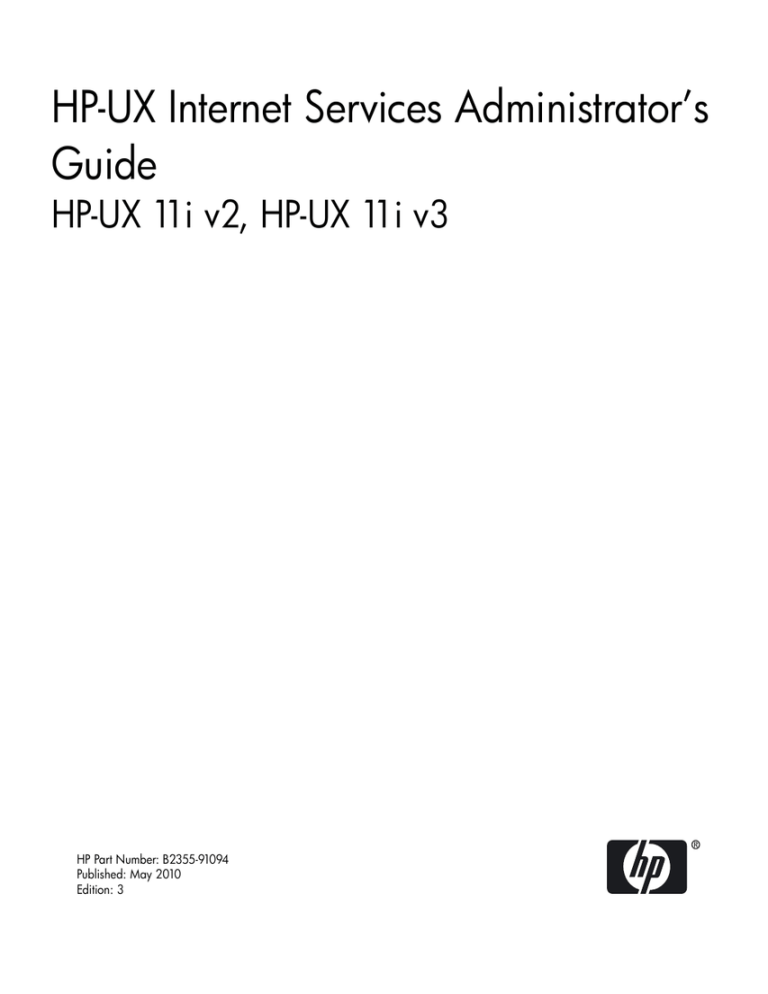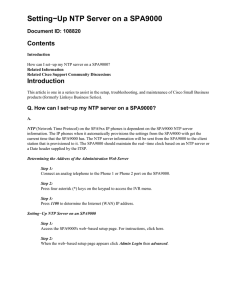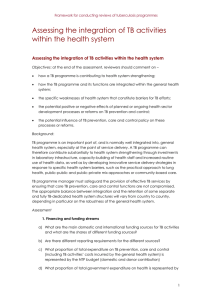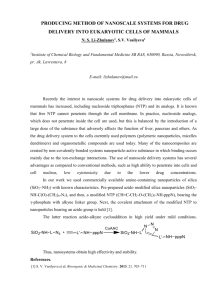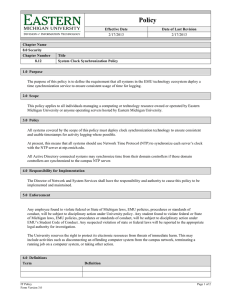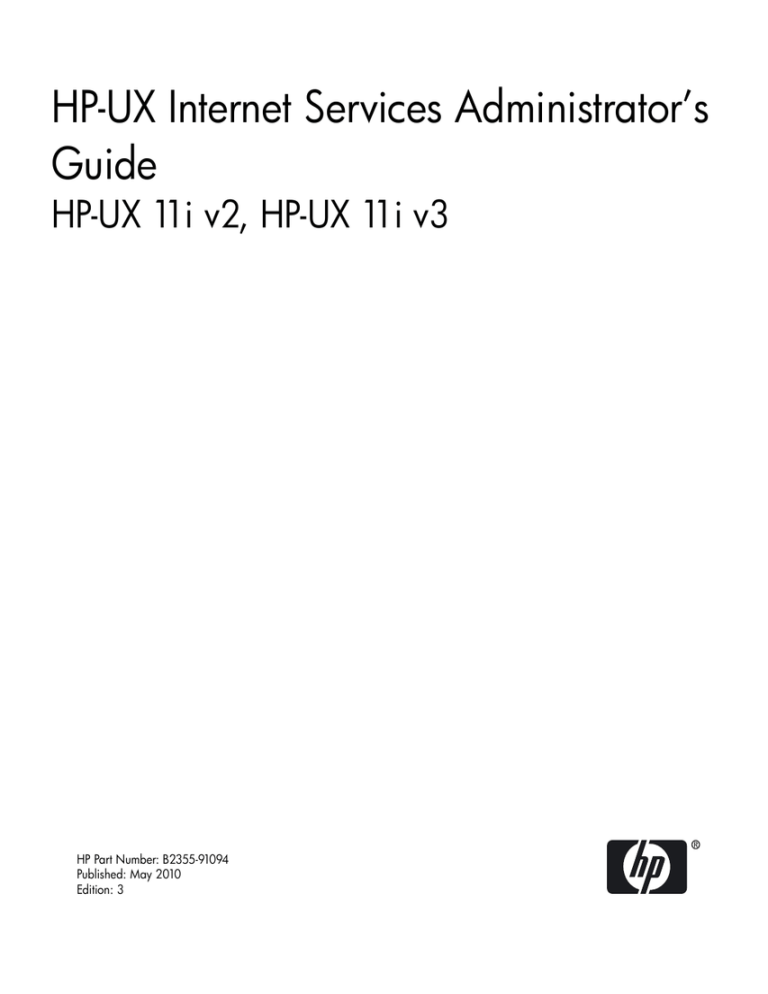
HP-UX Internet Services Administrator’s
Guide
HP-UX 11i v2, HP-UX 11i v3
HP Part Number: B2355-91094
Published: May 2010
Edition: 3
Legal Notices
© Copyright 2004–2010 Hewlett-Packard Development Company, L.P.
Confidential computer software. Valid license from HP required for possession, use or copying. Consistent with FAR 12.211 and
12.212, Commercial Computer Software, Computer Software Documentation, and Technical Data for Commercial Items are
licensed to the U.S. Government under vendor's standard commercial license.
The information contained herein is subject to change without notice. The only warranties for HP products and services are set
forth in the express warranty statements accompanying such products and services. Nothing herein should be construed as
constituting an additionaly warranty. HP shall not be liable for technical or editorial errors or omissions contained herein.
UNIX is a registered trademark of The Open Group.
Intel and Itanium are trademarks or registered trademarks of Intel Corporation or its subsidiaries in the United States and other
countries.
Copyright Notice
Copyright © 2004-2010 Hewlett-Packard Development Company L.P
Reproduction, adaptation, or translation of this document without prior written permission is prohibited, except as allowed under
the copyright laws.
© Copyright 1979, 1980, 1983, 1985-1993 The Regents of the Univ. of California
© Copyright 1980, 1984, 1986 Novell, Inc.
© Copyright 1986-2000 Sun Microsystems, Inc.
© Copyright 1985, 1986, 1988 Massachusetts Institute of Technology
© Copyright 1989-1993 The Open Software Foundation, Inc.
© Copyright 1990 Motorola, Inc.
© Copyright 1990, 1991, 1992 Cornell University
© Copyright 1989-1991 The University of Maryland
© Copyright 1988 Carnegie Mellon University
© Copyright 1991-2006 Mentat Inc.
© Copyright 1996 Morning Star Technologies, Inc.
© Copyright 1996 Progressive Systems, Inc.
© Copyright 1989-1991 The University of Maryland, College Park
© Copyright 1992 David L. Mills
© Copyright 1990 RSA Data Security, Inc.
Copyright © 1999,2000 WU-FTPD Development Group.
Portions Copyright © 1993, 1994 Washington University in Saint Louis.
Portions Copyright © 1996, 1998 Berkeley Software Design, Inc.
Portions Copyright © 1997 by Stan Barber.
Portions Copyright © 1997 by Kent Landfield.
Copyright © 1996-2001 Internet Software Consortium.
Copyright © 1995-1998 Eric Young.All rights reserved.
Portions Copyright © 1996-2001 Nominum, Inc.
Portions Copyright © 1995-2000 by Network Associates, Inc.
Copyright © 2001 Stig Venaas
Copyright © 2001 Jeff McNeil
Portions Copyright © 1995 by International Business Machines, Inc.
Copyright © 1995, 1996, 1997, and 1998 WIDE Project.
Copyright © 1998-2000 The OpenSSL Project.
Copyright Patrick Powell 1995
Copyright © Microsoft Corp. 1993.
Copyright © 1998-2001 Sendmail, Inc. and its suppliers.
Copyright © 1983 Eric P. Allman.
Copyright © 1996, 1997, 1998, 1999 Sleepycat Software.
Copyright © 1990, 1993, 1994, 1995, 1996 Keith Bostic.
Copyright © 1990, 1993 Margo Seltzer.
Copyright © 1995, 1996 The President and Fellows of Harvard University.
Copyright 1998-1999 The OpenLDAP Foundation, All Rights Reserved.
Copyright © 1994 Enrique Silvestre Mora, Universitat Jaume I, Spain.
Copyright © 1997, 1998 Kungliga Tekniska HM-vgskolan
Copyright © 1991-2, RSA Data Security, Inc. Created 1991.
© Copyright 1992 David L. Mills
Copyright © 1990, RSA Data Security, Inc.
Copyright © 1997, 1998 Trimble Navigation Ltd.
© Copyright Tai Jin, 1988.
Copyright © 1992 Rainer Pruy Friedrich-Alexander Unuiversitaet Erlangen-Nuernberg
Copyright © 1989,1990,1991,1992,1993,1994,1995 Frank Kardel Friedrich-Alexander Universitaet Erlangen-Nuernberg
Copyright © 1996, 1997 The Regents of the University of Michigan
Copyright © 1994 by SNMP Research, Incorporated.
Copyright © 1995 by Wietse Venema. All rights reserved.
Copyright © 2000 Caldera Systems, Inc. All rights reserved.
Table of Contents
About This Document...................................................................................................................13
New and Changed Information in This Edition.................................................................13
Intended Audience.............................................................................................................13
HP-UX Release Name and Release Identifier.....................................................................13
Publishing History..............................................................................................................14
What’s In This Document...................................................................................................14
Related Documentation......................................................................................................14
Typographical Conventions................................................................................................15
HP Encourages Your Feedback...........................................................................................16
1 Internet Services Overview.........................................................................................................17
Introduction to Internet Services........................................................................................17
Restructuring of the InternetSrvcs Product..................................................................18
Software Versions..........................................................................................................20
Software Descriptions...................................................................................................20
The ftp Service........................................................................................................20
The tftp Service.....................................................................................................21
The telnet Command...........................................................................................21
R-Commands...........................................................................................................21
The elm Utility.........................................................................................................22
The mail and mailx Utilities.................................................................................22
The Sendmail Utility................................................................................................22
BIND........................................................................................................................22
DHCP.......................................................................................................................22
The gated Service...................................................................................................23
NTP..........................................................................................................................23
TCP Wrappers..........................................................................................................23
The mrouted Service...............................................................................................23
The ramD Routing Daemon.....................................................................................23
Secure Internet Services...........................................................................................24
2 Installing and Configuring Internet Services.................................................................................25
Installing the Internet Services Software............................................................................25
Configuring the Internet Services Software.......................................................................25
Configuring the Name Service Switch..........................................................................25
Hostname Fallback...................................................................................................26
Default Configuration..............................................................................................26
Troubleshooting Using the nsquery Command....................................................27
Configuring an Internet Address..................................................................................28
Table of Contents
5
Choosing a Name Service........................................................................................28
Editing the /etc/hosts File.........................................................................................29
Configuring a Route.................................................................................................29
Changing a Host’s IP Address.................................................................................31
Configuring inetd..........................................................................................................32
Editing the /etc/inetd.conf File.................................................................................32
Editing the /var/adm/inetd.sec File..........................................................................33
Configuring Logging.....................................................................................................34
Configuring syslogd................................................................................................34
Maintaining System Log Files..................................................................................35
Configuring inetd Connection Logging...................................................................35
Configuring ftpd Session Logging...........................................................................35
3 TCP Wrappers..........................................................................................................................37
Overview............................................................................................................................37
The tcpd Features...............................................................................................................37
Access Control...............................................................................................................38
Host Name/Address Spoofing......................................................................................39
Client User Name Lookup............................................................................................39
Trap Setting...................................................................................................................39
Banner Message.............................................................................................................39
TCP Wrappers Files............................................................................................................39
The tcpd Daemon..........................................................................................................40
Enabling tcpd...........................................................................................................40
The libwrap.a Library....................................................................................................41
The tcpdchk Tool...........................................................................................................42
The tcpdmatch Tool.......................................................................................................42
The try-from Utility.......................................................................................................43
The safe_finger Program...............................................................................................43
IPv6 Support.......................................................................................................................44
Troubleshooting..................................................................................................................44
4 Configuring NTP......................................................................................................................45
Getting Started with NTP...................................................................................................45
NTP Equipment.............................................................................................................46
Starting NTP Configuration.....................................................................................46
Choosing the Source of Time........................................................................................46
Available Time Sources............................................................................................47
Public Time Server...................................................................................................47
Local Clock Impersonators......................................................................................47
Radio Receiver.........................................................................................................48
Setting up an HP58503A GPS Receiver..............................................................48
Setting up a Trimble Palisade GPS Receiver.......................................................48
6
Table of Contents
Setting up a Spectracom Netclock/2...................................................................49
Location of Time Source................................................................................................49
Example 1: Locating the Best Primary Server .........................................................50
Determining Synchronization Sources....................................................................51
Example 2: Evaluating Time Servers in Eastern United States................................52
Example 3: Evaluating Time Servers in Australia...................................................53
Backup Time Servers.....................................................................................................55
The NTP Daemon..........................................................................................................55
The NTP Configuration File..........................................................................................56
Configuring Your Primary NTP Server.........................................................................56
Advanced NTP Topics........................................................................................................58
Stratum Levels and Time Server Hierarchy..................................................................58
Stratum-1 Time Servers............................................................................................58
Stratum-2 and -3 Time Servers.................................................................................59
Time Server Roles.....................................................................................................59
Planning a Multiple-Server NTP Configuration...........................................................60
Configuring NTP using the Configuration File............................................................60
Configuring Relationships with Other Time Servers..............................................60
Configuring an External Clock................................................................................62
Configuring a Driftfile.............................................................................................63
Configuring Authentication.....................................................................................64
Restricting Incoming NTP Packets................................................................................66
Starting and Stopping xntpd.........................................................................................68
Using ntpq to Query Systems Running xntpd..............................................................68
Verifying ntpq..........................................................................................................69
The ntpq Program Output.......................................................................................69
Troubleshooting NTP.........................................................................................................70
Verifying That xntpd is Running..................................................................................71
NTP Associations..........................................................................................................71
Query with Debug Option............................................................................................72
Error Messages..............................................................................................................72
No server suitable for synchronization found.........................................................72
Last adjustment did not complete............................................................................72
Synchronization lost.................................................................................................72
Common Problems........................................................................................................73
Problem 1: No suitable server for synchronization found.......................................73
Time Difference Greater than 1000 seconds.......................................................73
Startup Delay......................................................................................................74
Problem 2: Version 1 and 2 NTP Servers Do Not Respond.....................................74
Reporting Problems.......................................................................................................74
5 Troubleshooting Internet Services................................................................................................75
Troubleshooting Overview.................................................................................................75
Table of Contents
7
Characterizing a Problem..............................................................................................75
Diagnostic Tools Summary...........................................................................................76
Diagnosing Repeater and Gateway Problems..............................................................77
Troubleshooting Tips..........................................................................................................78
Flowchart Format..........................................................................................................79
Error Messages..............................................................................................................80
Services Checklist..........................................................................................................80
Flowchart 1. Checking for a Server...............................................................................81
Flowchart 2. Security for telnet and ftp.........................................................................84
Flowchart 3. Security for Berkeley Services .................................................................86
Reporting Problems to Your Hewlett-Packard Support Contact.......................................87
Index..........................................................................................................................................89
8
Table of Contents
List of Figures
4-1
4-2
4-3
4-4
4-5
5-1
5-2
5-3
5-4
5-5
Survey of Best Time Servers........................................................................................49
Stratum-1 Time Servers...............................................................................................58
Example of Relationships Between Time Servers.......................................................59
Example Configurations.............................................................................................63
Authentication Example.............................................................................................65
Troubleshooting Networks that Use Repeaters..........................................................78
Flowchart Symbols......................................................................................................79
Flowchart 1. Checking for a Server.............................................................................81
Flowchart 2. Security for telnet and ftp......................................................................84
Flowchart 3. Security for Berkeley Services................................................................86
9
List of Tables
1-1
1-2
4-1
4-2
4-3
4-4
4-5
4-6
4-7
4-8
5-1
5-2
5-3
5-4
5-5
10
The Internet Services Products....................................................................................19
Software Versions........................................................................................................20
Available Time Servers................................................................................................50
Locating Synchronized Time Servers..........................................................................51
Evaluating Time Servers in Eastern United States......................................................52
Evaluating Time Sources in Australia.........................................................................54
Output from ntpq for Configuring Silicon Valley Time Server..................................54
Restrict Option Flags...................................................................................................66
An ntpq Output Indicating Known NTP Hosts..........................................................69
An ntpq Output Indicating NTP Associations...........................................................71
Diagnostic Tools..........................................................................................................76
Manpages for Error Messages.....................................................................................80
Servers Required for Each Service..............................................................................81
Entries Required in /etc/inetd.conf.............................................................................82
Entries Required in /etc/services.................................................................................83
List of Tables
List of Examples
3-1
Sample Usage of the tcpdmatch Tool..........................................................................43
11
12
About This Document
This document provides an overview of the Internet Services software and describes
how to install and configure it on your operating system.
It is one of the documents available for the Internet Services suite of products. For a
list of other Internet Services documents, see “Related Documentation” (page 14).
These documents replace the document Installing and Administering Internet Services
(B2355-90685), which was shipped with releases prior to the HP-UX 11i v2 operating
system.
New and Changed Information in This Edition
The following sections are added to this document:
•
•
“Restructuring of the InternetSrvcs Product” (page 18)
“The ramD Routing Daemon” (page 23)
Intended Audience
This manual is intended for system and network administrators responsible for
configuring and maintaining the Internet Services software on the HP-UX 11i v2 or
HP-UX 11i v3 operating system. Administrators are expected to have knowledge of
operating system concepts, commands, and the various routing protocols. It is also
helpful to have knowledge of Transmission Control Protocol/Internet Protocol (TCP/IP)
networking concepts and network configuration; this manual is not a TCP/IP tutorial.
HP-UX Release Name and Release Identifier
Each HP-UX 11i release has an associated release name and release identifier. The
uname(1) command with the -r option returns the release identifier. The following
table lists the releases available for HP-UX 11i.
Release Identifier
Release Name
Supported Process Architecture
B.11.11
HP-UX 11i v1
PA-RISC
B.11.20
HP-UX 11i v1.5
Intel® Itanium® Processor Family
B.11.22
HP-UX 11i v1.6
Intel Itanium Processor Family
PA-RISC
B.11.23
HP-UX 11i v2.0
Intel Itanium Processor Family
PA-RISC
B.11.31
HP-UX 11i v3
Intel Itanium Processor Family
PA-RISC
New and Changed Information in This Edition
13
Publishing History
The following table lists the publishing details of this document for various HP-UX
releases.
Document Manufacturing Part
Number
Operating System Supported
Publication Date
B2355–90774
11i v2
August 2003
B2355–91060
11i v2, 11i v3
February 2007
B2355-91094
11i v2, 11i v3
May 2010
What’s In This Document
The HP-UX Internet Services Administrator’s Guide is organized as follows:
Chapter 1
Introduction to Internet Services Provides an overview of the different
products supported in the Internet Services product suite.
Chapter 2
Installing and Configuring Internet Services Describes how to
configure the Internet Services software on your system.
Chapter 3
TCP Wrappers Provides an overview of TCP Wrappers and explains
how to enable IPv6 support and logging.
Chapter 4
Configuring NTP Describes the basic and advanced NTP concepts,
components and configuration instructions required to use NTP. This
chapter also includes troubleshooting information.
Chapter 5
Troubleshooting Internet Services Describes how to troubleshoot the
Internet Services software.
Related Documentation
For more information about the Internet Services suite of products, see the following
documents:
• HP-UX Mailing Services Administrator’s Guide at:
http://www.docs.hp.com/hpux/netcom/index.html#Internet%20Services
•
HP-UX Routing Services Administrator’s Guide at:
http://www.docs.hp.com/hpux/netcom/index.html#Internet%20Services
•
HP-UX IP Address and Client Management Administrator’s Guide at:
http://www.docs.hp.com/hpux/netcom/index.html#Internet%20Services
•
HP-UX Remote Access Services Administrator’s Guide at:
http://www.docs.hp.com/hpux/netcom/index.html#Internet%20Services
14
•
HP-UX ramD Administrator’s Guide at:
http://docs.hp.com/en/netcom.html#Routing
•
Using HP-UX Internet Services at:
http://www.docs.hp.com/hpux/netcom/index.html#Internet%20Services
•
Request for Comments (RFC) at:
http://www.ietf.org/rfc.html
•
Other Documents
For detailed technical and conceptual information about BIND, as well as
information about planning a BIND hierarchy and using Sendmail with BIND,
HP recommends that you read Paul Albitz and Cricket Liu, 2001. DNS and BIND.
O'Reilly and Associates, Inc., This book is available at:
http://www.ora.com
•
iknow Topics of Interest
HP iknow Topics of Interest describe some networking concepts and tasks, as well
as other topics. You can find these documents on the HP-UX networking
communications home page at the following URL:
http://docs.hp.com/iknow
Typographical Conventions
This document uses the following typographic conventions:
An HP-UX manpage. In this example, audit is the name and 5 is the
audit(5)
section in the HP-UX Reference. On the web and on the Instant
Information CD, it may be a link to the manpage itself. From the
HP-UX command line, you can enter “man audit” or “man 5
audit” to view the manpage. See man (1).
Book Title
The title of a book. On the web and on the Instant Information CD,
it may be a link to the book itself.
ComputerOut
Text displayed by the computer.
Command
A command name or qualified command phrase, daemon, file, or
option name.
$
The system prompt for the Bourne, Korn, and POSIX shells.
#
The superuser prompt.
daemon
Courier font type indicates daemons, files, commands, manpages,
and option names.
Variable
The name of a variable that you may replace in a command or
function or information in a display that represents several possible
values.
Typographical Conventions
15
[]
The contents are optional in formats and command descriptions. If
the contents are a list separated by |, you can choose one of the items.
{}
The contents are required in formats and command description. If
the contents are a list separated by |, you must choose one of the
items.
(Ctrl+A)
This symbol indicates that you hold down the first named key while
pressing the key or mouse button that follows the plus.
Bold
The defined use of an important word or phrase.
...
The preceding element can be repeated an arbitrary number of times.
|
Separates items in a list of choices.
HP Encourages Your Feedback
HP welcomes your comments concerning this document. We are committed to providing
documentation that meets your needs. Send your comments or suggestions to:
netinfo_feedback@cup.hp.com
Include the document title, manufacturing part number, and any comment or error
found in this document. Also, include what we did right, so we can incorporate it into
other documents.
16
1 Internet Services Overview
The HP-UX Internet Services software, (formerly the ARPA Services suite of products)
enables your HP system to carry out the following tasks:
• Transfer files.
• Log on to remote hosts.
• Execute commands remotely.
• Manage IP addresses and network clients.
• Perform all routing protocols.
• Exchange mail with remote hosts on the network.
• Locate and configure networked services in enterprise networks.
• Start network services such as ftp, telnet, rlogin, and tftp without
overloading the system.
• Implement a powerful security mechanism for various services spawned by inetd,
the Internet super daemon.
The link product, which comes with the core operating system, provides the hardware
and software needed for communication by an HP workstation over an IEEE 802.3
network, an Ethernet local area network, or an X.25 packet switch network. NIS and
NFS Services also require link software and can run concurrently on the same node
with the Internet Services.
The information in this manual applies to all HP workstations unless noted otherwise.
IMPORTANT: System Administration Manager (SAM) is deprecated in HP-UX 11i
v3. HP System Management Homepage (HP SMH) is the system administration tool
for managing HP-UX. HP SMH provides systems management functionality, at-a-glance
monitoring of system component health, and consolidated log viewing. HP SMH
provides Graphical User Interface (GUI), Text User Interface (TUI), and Command
Line Interface (CLI) for managing HP-UX. You can access these interfaces using the
/usr/sbin/smh command.
When you run either the /usr/sbin/sam or /usr/sbin/smh command and if the
DISPLAY environment variable is set, HP SMH opens in the default Web browser. If
the DISPLAY environment variable is not set, HP SMH opens using its terminal
interface.
Introduction to Internet Services
The HP-UX Internet Services software combines services developed by the University
of California at Berkeley (UCB), Cornell University, Merit Network, Inc.,
Carnegie-Mellon University (CMU), Hewlett-Packard, Massachusetts Institute of
Technology (MIT), Internet Software Consortium, and other public domain sources.
Introduction to Internet Services
17
ARPA services include the set of services developed by UCB for the Advanced Research
Projects Agency (ARPA): ftp and telnet. ARPA services are used to communicate
with HP-UX, UNIX®, and non-UNIX systems.
Berkeley services include the set of services developed by UCB to implement UCB
protocols: BIND, sendmail, finger, the rexec library, rcp, rlogin, remsh,
ruptime, rwho, and rdist. Berkeley Services are used to communicate with HP-UX
or other UNIX systems.
The Internet Services software also contains several other services: BOOTP, tftp,
rbootd, NTP, and DDFA.
We recommend that you also read the following books for more detailed technical and
conceptual information:
•
•
•
For Internet Services, see TCP/IP Network Administration by Craig Hunt, published
by O’Reilly and Associates Inc.
For BIND, see DNS and BIND, by Paul Albitz and Cricket Liu, published by O’Reilly
and Associates, Inc.
For sendmail, see Sendmail, 2nd Edition, by Bryan Costales with Eric Allman and
Neil Richert, published by O’Reilly and Associates, Inc. You also can visit the Web
site for sendmail:
http://www.sendmail.org
You can get information about the O’Reilly books (including retail outlets where you
can buy them, and how to order them directly from O’Reilly) by visiting the O’Reilly
Web site:
http://www.ora.com
Restructuring of the InternetSrvcs Product
In earlier releases of HP-UX (prior to HP-UX 11i v2), the Internet Services suite of
products comprised InternetSrvcs and MailUtilities.
Starting with HP-UX 11i v3, the InternetSrvcs products are restructured into 11
products based on the product functionality. However, the MailUtilities product
is not modified. The restructured InternetSrvcs products are classified as required,
recommended, and optional. This new structure provides the flexibility to deselect the
recommended and optional products while installing the HP-UX 11i v3 operating
system, and to remove the recommended and optional products after installing the
HP-UX 11i v3 operating system. As a result, you need to install patches only for those
products that are installed on your system. This improves software manageability of
the system and security, and also reduces system downtime.
Table 1-1 describes the 11 products into which the InternetSrvcs product is
restructured and the MailUtilities product.
18
Internet Services Overview
Table 1-1 The Internet Services Products
Product Name
Bundle Name
Category
Bundle description
Restructured Products in the InternetSrvcs Product
DHCPv4
HPUX-DHCPv4
Recommended This bundle contains the Dynamic Host
Configuration Protocol (DHCP) daemon, the
Bootstrap Protocol (BOOTP) server, clients,
utilities, and sample configuration files.
DHCPv6
HPUX-DHCPv6
Recommended This bundle contains the DHCP product for IPv6,
the DHCPv6 server, clients, utilities, and sample
configuration files.
FTP
HPUX-FTPServer Recommended The bundle contains the File Transfer Protocol
(FTP) server, clients, utilities, and sample
configuration files.
Gated-Mrouted HPUXGatedMrouted Recommended This bundle contains the gated and mrouted
server, utilities and sample configuration files.
InternetSrvcs HPUXMinRuntime Required
This bundle contains the basic services required
to start the system.
MailUtilities HPUXMinRuntime Required
This bundle contains the server, client, utilities,
and sample configuration files related to the
mailing utilities.
NameService HPUX-NameServer Recommended This bundle contains the named server, clients,
utilities, and sample configuration files.
NTP
HPUX-NTP
Recommended This bundle contains the xntpd server, clients,
utilities, and sample configuration files.
RAMD
HPUX-RAMD
Recommended This bundle contains ramd server, clients, utilities,
and sample configuration files.
Sendmail
HPUX-MailServer Required
SLP
HPUX-SLP
TCPWrappers HPUX-TCPWRAP
Optional
This bundle contains the Sendmail server, clients,
utilities, and sample configuration files.
This bundle contains the slpd server, clients,
APIs, utilities, and sample configuration files.
Recommended This bundle contains tcpd server, clients, APIs,
utilities, and sample configuration file.
MailUtilities Product
MailUtilities HPUXMinRuntime Required
This bundle contains the server, client, utilities,
and sample configuration files related to the
mailing utilities.
For more information on the products in Section , see “Software Descriptions” (page 20).
Introduction to Internet Services
19
Software Versions
Table 1-2 lists the product versions that have been made available with this version of
Internet Services on the HP-UX 11i v2 and HP-UX 11i v3 operating systems. The software
versions listed in this table are public domain versions.
Table 1-2 Software Versions
Software
Version
FTP
2.6.1
Sendmail
8.13.3
BIND
9.3.2
gated
3.5.9
mrouted
3.8
TCP Wrappers
7.6.1
Software Descriptions
This chapter provides an overview of Internet Services. It discusses the following topics:
• “The ftp Service” (page 20)
• “The tftp Service” (page 21)
• “The telnet Command” (page 21)
• “R-Commands” (page 21)
• “The elm Utility” (page 22)
• “The mail and mailx Utilities” (page 22)
• “The Sendmail Utility” (page 22)
• “BIND” (page 22)
• “DHCP” (page 22)
• “The gated Service” (page 23)
• “The mrouted Service” (page 23)
• “The ramD Routing Daemon” (page 23)
• “Secure Internet Services” (page 24)
The ftp Service
The ftp (File Transfer Protocol) service copies files among hosts on the network that
support Internet Services. It runs on the client host and supports ASCII, binary, and
tenex file transfer protocol types. ASCII is the default type. Whenever ftp establishes
a connection between two similar systems, it automatically switches to the binary type.
For more information, type man 1 ftp or man 1M ftpd at the HP-UX prompt.
20
Internet Services Overview
The tftp Service
The tftp (Trivial File Transfer Protocol) service, used with bootp to enable some
diskless systems (such as the HP 700/X terminal), transfers files containing bootstrap
code, fonts, or other configuration information. You must invoke the tftpd server via
inetd. Type man 1 tftp or man 1M tftpd at the HP-UX prompt for more
information.
The telnet Command
The telnet command allows you to log on to a remote host that supports Internet
Services. Type man 1 telnet or man 1M telnetd at the HP-UX prompt for more
information.
R-Commands
You can access any remote machine by using the following commands:
• rexec You can connect to a remote UNIX host on the network and execute specific
commands using rexec. It uses a library routine and the rexecd daemon for this
task. Type man 3N rexec or man 1M rexecd at the HP-UX prompt for more
information.
• rcp You can copy files, directory subtrees or a combination of files and directory
subtrees between UNIX hosts using rcp. Type man 1 rcp at the HP-UX prompt for
more information.
• rlogin You can log on from one UNIX system to another network using rlogin.
Type man 1 rlogin or man 1M rlogind at the HP-UX prompt for more
information.
• remsh
remsh works in the same way as rexec, except that it executes commands from
a remote shell. Type man 1 remsh or man 1M remshd at the HP-UX prompt
for more information.
•
•
ruptime You can obtain information about specified UNIX nodes running the
rwhod daemon by running the ruptime command. It is not supported over X.25
networks or over networks using the PPL (SLIP) product. Type man 1 ruptime
or man 1M rwhod at the HP-UX prompt for more information.
rwho
You can obtain information about specified users logged in on local hosts on the
network running the rwhod daemon by running the rwho command. rwho is not
supported over X.25 networks or over networks using the PPL (SLIP) product.
Type man 1 rwho or man 1M rwhod at the HP-UX prompt for more information.
•
rdistd You can distribute and maintain identical copies of files across multiple
hosts on the network by running the rdist command. Type man 1 rdist at
the HP-UX prompt for more information.
Introduction to Internet Services
21
See “Installing and Configuring Internet Services” (page 25) for information on installing
and configuring the previous services.
See HP-UX Remote Access Services Administrator’s Guide, at the URL
http://www.docs.hp.com/hpux/netcom/index.html#Internet%20Services,
for complete information about these services.
The elm Utility
elm’s screen-oriented interface runs with Sendmail or with any other UNIX Mail
Transport Agent and enables you to read and compose mail messages. It supports an
industry-wide MIME standard for nontext mail messages, a special forms message and
forms reply mechanism, and an easy-to-use alias system for individuals and groups.
Type man 1 elm at the HP-UX prompt for more information.
The mail and mailx Utilities
mailx, an interactive message processing system, provides an easy and flexible
environment for exchanging mail messages electronically. Type man 1 mailx at the
HP-UX prompt for more information.
The Sendmail Utility
The Sendmail service works with your network mailers (for example, elm and mailx)
to perform internetwork mail routing among UNIX and non-UNIX hosts on the network.
It allows you to exchange mail messages with other hosts on the local area network
via gateways. Type man 1M sendmail at the HP-UX prompt for more information.
See “Installing and Configuring Internet Services” (page 25) for information on installing
and configuring Sendmail.
See the HP-UX Mailing Services Administrator’s Guide for detailed information on Mailing
Services at the URL
http://www.docs.hp.com/hpux/netcom/index.html#Internet%20Services.
BIND
BIND (Berkeley Internet Name Domain) implements the Domain Name System (DNS).
BIND is a distributed database service that resolves host names and enables internetwork
mail. See the HP-UX IP Address and Client Management Administrator’s Guide at the URL
http://www.docs.hp.com/hpux/netcom/index.html#Internet%20Services,
or type man 1M named. at the HP-UX prompt for more information.
DHCP
Dynamic Host Configuration Protocol (DHCP) is an extension of bootp that defines
a protocol for passing configuration information to hosts on a network. It automatically
allocates reusable network addresses and reduces the cost of managing IPv4 and IPv6
nodes in environments where administrators require more control over the allocation
22
Internet Services Overview
of addresses. See the HP-UX IP Address and Client Management Administrator’s Guide at
the URL
http://www.docs.hp.com/hpux/netcom/index.html#Internet%20Services,
or type man 1M dhcpv6d at the HP-UX prompt for more information.
The gated Service
The gated service determines routing over the Internet. See the HP-UX Routing Services
Administrator’s Guide at the URL
http://www.docs.hp.com/hpux/netcom/index.html#Internet%20Services,
or type man 1M gated at the HP-UX prompt for more information.
NTP
Network Time Protocol (NTP) maintains the local clock on an HP-UX workstation in
agreement with Internet-standard time servers. See “Getting Started with NTP”
(page 45), or type man 1M xntpd at the HP-UX prompt for more information.
TCP Wrappers
The Transmission Control Protocol (TCP) Wrappers product suite provides an enhanced
security mechanism for services spawned by the Internet Services daemon, inetd. See
“TCP Wrappers” (page 37) for more information.
The mrouted Service
The mrouted service implements the Distance-Vector Multicast Routing Protocol
(DVMRP) for routing IP multicast datagrams. See the HP-UX Routing Services
Administrator’s Guide at the URL
http://www.docs.hp.com/hpux/netcom/index.html#Internet%20Services,
or type man 1M mrouted at the HP-UX prompt for more information.
The ramD Routing Daemon
The Route Administration Manager (ramD) is a routing daemon that handles multiple
Internet Protocol version 6 (IPv6) routing protocols. You can configure the ramD
Daemon (ramd) to perform all or any combination of the supported protocol functions.
ramd handles the following routing protocols:
•
•
•
•
Routing Information Protocol Next-Generation (RIPng)
Border Gateway Protocol (BGP)
Border Gateway Protocol (BGP)
Intermediate System - Intermediate System for IPv6 (IS-IS)
Upon startup, ramd reads the HP-UX kernel routing table on the local machine. It
maintains a complete routing table in the user space and synchronizes this table with
the HP-UX kernel routing table. See the HP-UX ramD Administrator’s Guide at the URL
Introduction to Internet Services
23
http://www.docs.hp.com/hpux/netcom/index.html#Internet%20Services,
or type man 1M ramD at the HP-UX prompt for more information.
Secure Internet Services
Secure Internet Services (SIS) is an optionally enabled mechanism that incorporates
Kerberos V5 Release 1.0 authentication and authorization for the following services:
ftp, rcp, remsh, rlogin, and telnet. See Installing and Administering Security Services
on HP-UX 11i v2, at the URL
http://www.docs.hp.com/hpux/netcom/index.html for more information.
24
Internet Services Overview
2 Installing and Configuring Internet Services
This chapter describes how to install and configure the Internet Services software on
your system. It discusses the following topics:
• “Installing the Internet Services Software” (page 25)
• “Configuring the Internet Services Software” (page 25)
Installing the Internet Services Software
The Internet Services software is packaged along with the core HP-UX 11i v2 and
HP-UX 11i v3 operating systems. Do not create or modify any system file while installing
the operating system on your machine. The core operating system creates and modifies
the necessary files on your system automatically.
Configuring the Internet Services Software
This chapter describes how to configure the Internet Services software on your system.
It discusses the following topics:
• “Configuring the Name Service Switch” (page 25)
• “Configuring an Internet Address” (page 28)
• “Configuring inetd” (page 32)
• “Configuring Logging” (page 34)
Configuring the Name Service Switch
The name service switch determines where your system will search for information
stored in the following files:
• /etc/mail/aliases
• AutoFS maps (like /etc/auto_master and /etc/auto_home)
• /etc/group
• /etc/hosts
• /etc/netgroup
• /etc/networks
• /etc/passwd
• /etc/protocols
• /etc/publickey
• /etc/rpc
• /etc/services
For all types of information except host information, you can configure your system
to use NIS (one of the NFS services) or the local /etc file, in any order.
Installing the Internet Services Software
25
For host information, you can configure your system to use BIND (DNS), NIS, or the
/etc/hosts file.
The default name service switch configuration is adequate for most installations, so
you probably do not have to change it. The default configuration is explained in the
section “Default Configuration” (page 26).
Also, for more information about the name service switch configuration files supplied
in the /etc directory, including the syntax of the configuration file and customizing
your configuration, see Installing and Administering NFS Services, available at the URL
http://www.docs.hp.com/hpux/netcom/index.html, or type man 4
nsswitch.conf at the HP-UX prompt.
Hostname Fallback
The ability to consult more than one name service for host information is often called
hostname fallback. The name service switch provides client-side hostname fallback,
because it is incorporated into client-side programs (for example, gethostbyname),
which request host information.
The Network Information Service (NIS), one of the NFS services, allows you to configure
a server-side hostname fallback. This feature causes the NIS server to query BIND
when it fails to find requested host information in its database. The NIS server then
returns the host information to the client through NIS. This server-side hostname
fallback is intended for use with clients such as PCs, which do not have the name service
switch feature. HP recommends that you use the name service switch if possible, instead
of the server-side hostname fallback provided by NIS. For more information about the
NIS server-side hostname fallback, see Installing and Administering NFS Services, at the
URL http://www.docs.hp.com/hpux/netcom/index.html.
NOTE: Configuring the name service switch is a separate task from configuring the
name services themselves. You must also configure the name services before using
them. The name service switch just determines which name services are queried and
in what order.
HP recommends that you maintain at least a minimal /etc/hosts file that includes
important addresses like gateways, diskless boot servers and root servers, and your
host’s own IP address. HP also recommends that you include the word files in the
hosts line to help ensure a successful system boot using the /etc/hosts file when
BIND and NIS are not available.
Default Configuration
If the /etc/nsswitch.conf file does not exist, or if the line for a particular type of
information is absent or syntactically incorrect, the following default configuration is
used:
26
Installing and Configuring Internet Services
passwd:
group:
hosts:
networks:
protocols:
rpc:
publickey:
netgroup:
automount:
aliases:
services
files nis
files nis
dns [NOTFOUND=return]
nis [NOTFOUND=return]
nis [NOTFOUND=return]
nis [NOTFOUND=return]
nis [NOTFOUND=return]
nis [NOTFOUND=return]
files nis
files nis
nis [NOTFOUND=return]
nis [NOTFOUND=return] files
files
files
files
files
files
files
If your /etc/nsswitch.conf file contains a syntactically correct line for a particular
type of information, that line is used instead of the default.
Troubleshooting Using the nsquery Command
You must use the nsquery command to troubleshoot the name service switch. The
nsquery command displays the name service switch configuration that is currently
in use. Then, it displays the results of the query. To perform a hosts, passwd, or
group lookup, issue the following command at the HP-UX prompt:
/usr/contrib/bin/nsquery lookup_type lookup_query
The lookup_type can be hosts, passwd, or group. The lookup_query can be a
host name or an IP address, a user name or user ID, or a group name or group ID.
The following example uses nsquery to perform a lookup of the host name brock:
# /usr/contrib/bin/nsquery hosts brock
Using “nisplus [NOTFOUND=return] files” for the hosts policy.
Searching nisplus for brock
brock was NOTFOUND
Switch configuration: Terminates Search
As an optional third argument to nsquery, you can supply a name service switch
configuration in double quotes, as in the following example:
# /usr/contrib/bin/nsquery passwd 30 "files nis"
Using "files nis" for the passwd policy.
Searching /etc/passwd for 30
User name: www
User ID: 30
Group ID: 1
Gecos:
Home Directory: /
Shell:
Switch configuration: Terminates Search
Configuring the Internet Services Software
27
For more information, type man 1 nsquery at the HP-UX prompt.
Configuring an Internet Address
This section describes how to configure your host to find other hosts on the network,
by host name or IP address. It discusses the following topics:
•
•
•
•
“Choosing a Name Service” (page 28)
“Editing the /etc/hosts File” (page 29)
“Configuring a Route” (page 29)
“Changing a Host’s IP Address” (page 31)
Choosing a Name Service
HP-UX provides ways to translate host names to IP addresses or IP addresses to host
names:
•
•
•
BIND (Berkeley Internet Name Domain), which is Berkeley’s implementation of
the Domain Name System (DNS).
The /etc/hosts file, a simple ASCII file that is searched sequentially.
NIS (Network Information Service), one of the NFS services (previously called
“Yellow Pages”).
By configuring the name service switch, you can use these name services in any order
you choose. See “Configuring the Name Service Switch” (page 25).
If you have a large network, or if you need to connect to Internet hosts outside your
local network, use BIND as your primary name service. When you use BIND, you
administer a central database containing only the hosts on your local network, and you
have access to the databases on all the other hosts on the Internet. See “Configuring
and Administering the BIND Name Service” in the HP-UX IP Address and Client
Management Administrator’s Guide at the URL
http://www.docs.hp.com/hpux/netcom/index.html#Internet%20Services,
for instructions on configuring BIND.
If you have a large network and little need for Internet connectivity, you can use NIS
as your primary name service. The NIS hosts database is administered centrally on one
of your hosts. However, this database must contain the names and IP addresses of all
the other hosts in your network.
Alternatively, you can use the /etc/hosts file as your primary name service. Each
host in your network needs a copy of the /etc/hosts file containing the names and
addresses of all the other hosts in your network. For information on the /etc/hosts
file, see “Editing the /etc/hosts File” (page 29).
28
Installing and Configuring Internet Services
NOTE: If you choose to use BIND or NIS as your primary name service, you still need
to configure a minimal /etc/hosts file so that your host can boot if BIND or NIS is
not available.
Editing the /etc/hosts File
You can use any text editor to edit the /etc/hosts file, or you can use the HP System
Management Homepage (HP SMH).
Follow these steps to edit the /etc/hosts file:
1.
2.
If no /etc/hosts file exists on your host, copy /usr/newconfig/etc/hosts
to /etc/hosts, or use ftp to copy the /etc/hosts file to your host from another
host on your network. Type man 1 ftp at the HP-UX prompt for more
information.
Make sure your /etc/hosts file contains the following line:
127.0.0.1
3.
localhost
loopback
Add your own host’s IP address, name, and aliases to the /etc/hosts file, as in
the following example:
15.13.131.213
hpindlpk
romney
The first field is the IP address, the second is the official host name (as returned
by the hostname command), and any remaining fields are aliases. Type man 4
hosts at the HP-UX prompt for more information.
4.
5.
If your host has more than one network interface installed, add a line to
/etc/hosts for each interface. The /etc/hosts entries for your host will have
the same official host name but different aliases and different IP addresses.
Add any other hosts to the /etc/hosts file that you need to reach. If you use a
BIND or NIS server on a different host, add that host to your /etc/hosts file.
If you have no default gateway configured, and you add a host that is not on your
subnet, SAM will prompt you for the gateway. To stop the prompting, configure
a default gateway.
6.
7.
If you are not using SAM, you must configure a gateway for each host that is not
on your subnet. See “Configuring a Route” (page 29).
Make sure the /etc/hosts file is owned by user root and group other, and
make sure the permissions are set to 0444 (-r--r--r--).
Configuring a Route
To configure a route from your system to other networks, complete the following steps:
Configuring the Internet Services Software
29
1.
If you use only one gateway to reach all systems on other parts of the network,
configure a default gateway.
You can use SAM to configure a default gateway, or if you are not using SAM,
issue the following command:
/usr/sbin/route add default gateway_address 1
where gateway_address is the IP address of the gateway host.
Then, set the following environment variables in the
/etc/rc.config.d/netconf file:
ROUTE_DESTINATION[0]="default"
ROUTE_GATEWAY[0]="gateway_address"
ROUTE_COUNT[0]="1"
If the default gateway is your own host, set the ROUTE_COUNT variable to 0.
Otherwise, set it to 1.
2.
If your host is a gateway, configure the destination networks that can be reached
from its network interfaces. Issue the following command for each network interface
on your host:
/usr/sbin/route add net destination IP_address
where destination is a network address reachable by your host, and
IP_address is the address of the network interface.
Then, create a new set of routing variables in the /etc/rc.config.d/netconf
file for each network interface. Whenever you create a new set of variables,
increment the number in square brackets, as in the following example:
ROUTE_DESTINATION[1]="15.13.131.0"
ROUTE_GATEWAY[1]="15.13.131.213"
ROUTE_COUNT[1]="0"
3.
If you will not be using gated, configure routes to all the networks you need to
reach. Type the following command for each network you need to reach from your
host:
/usr/sbin/route add net network_address gateway_address
Then, create a new set of routing variables in the /etc/rc.config.d/netconf
file for each new route. Whenever you create a new set of variables, increment the
number in square brackets.
ROUTE_DESTINATION[n]="network_address"
ROUTE_GATEWAY[n]="gateway_address"
ROUTE_COUNT[n]="1"
If ROUTE_GATEWAY[n] is your own host, set ROUTE_COUNT[n] to 0. Otherwise,
set it to 1.
4.
Type the following command to verify the routes you have configured:
/usr/bin/netstat -r
30
Installing and Configuring Internet Services
For more information on static routing, type man 1M route or man 7 routing at
the HP-UX prompt.
If you have a large and complicated network, use gated for dynamic routing. See
“Configuring gated” in the HP-UX Routing Services Administrator’s Guide at the URL
http://www.docs.hp.com/hpux/netcom/index.html#Internet%20Services
for more information.
Changing a Host’s IP Address
When you use SAM to change a host’s IP address, SAM does not perform all these
steps. For example, SAM does not update BIND or NIS databases. To change a host’s
IP address, complete the following steps:
1.
2.
3.
Change the host’s IP address in the /etc/hosts file. See “Editing the /etc/hosts
File” (page 29) .
Change the IP_ADDRESS[n] variable in the /etc/rc.config.d/netconf file
to the new IP address.
If the host is on a network that uses BIND, change the host’s IP address in the data
files of the authoritative name servers. See “Configuring and Administering the
BIND Name Service” in the HP-UX IP Address and Client Management Administrator’s
Guide at the URL
http://www.docs.hp.com/hpux/netcom/index.html#Internet%20Services
for more information.
If the host is on a network that uses NIS, change its IP address in the /etc/hosts
file on the NIS master server, and issue the following commands to regenerate the
hosts database and push it out to the NIS slave servers:
cd var/yp
/usr/ccs/bin/make hosts
4.
If the host is moving to a different subnet, change the ROUTE_DESTINATION,
ROUTE_GATEWAY, and BROADCAST_ADDRESS[n] variables in
/etc/rc.config.d/netconf.
If the host is moving to a network that uses a different subnet mask, change the
SUBNET_MASK[n] variable in /etc/rc.config.d/netconf.
5.
6.
7.
If the host is moving to a different network, you may have to configure new routes
for it. See “Configuring a Route” (page 29).
If the host is on a network that uses gated, change its IP address on all the gated
routers. See “Configuring gated” in the HP-UX Routing Services Administrator’s
Guide at the URL
http://www.docs.hp.com/hpux/netcom/index.html#Internet%20Services
for more information.
If the host is a BOOTP client, change its IP address in the /etc/bootptab file on
the BOOTP server. If the host is a BOOTP server, and a BOOTP relay agent is
Configuring the Internet Services Software
31
8.
9.
configured to relay boot requests to the host, change the host’s IP address in the
/etc/bootptab file on the BOOTP relay agent. See “Configuring TFTP and
BOOTP Servers” in the HP-UX Remote Access Services Administrator’s Guide at the
URL
http://www.docs.hp.com/hpux/netcom/index.html#Internet%20Services
for more information.
If the host is an NTP server, change its IP address in the /etc/ntp.conf file on
NTP clients. If the host is an NTP client and is moving to another network, you
might have to configure a different NTP server in its /etc/ntp.conf file. See
“Configuring the Network Time Protocol (NTP)” in the HP-UX IP Address and
Client Management Administrator’s Guide at the URL
http://www.docs.hp.com/hpux/netcom/index.html#Internet%20Services
for more information.
Reboot the host.
Configuring inetd
The Internet daemon, /usr/sbin/inetd, is the master server for many of the Internet
Services. The inetd daemon listens for connection requests for the services listed in
its configuration file and spawns the appropriate server on receiving a request.
You must invoke inetd as part of the boot process, by running the following command
at the HP-UX prompt:
# /sbin/init.d/inetd start
The /etc/inetd.conf file is the inetd configuration file, which lists the services
that may be started by inetd. In addition to the configuration file, you can configure
an optional security file called /var/adm/inetd.sec to restrict access to the services
started by inetd.
This section provides instructions for completing the following tasks:
•
•
“Editing the /etc/inetd.conf File” (page 32)
“Editing the /var/adm/inetd.sec File” (page 33)
If you want to write your own service and tie it in to inetd, see the BSD Sockets Interface
Programmer’s Guide, at the URL
http://docs.hp.com/hpux/onlinedocs/B2355-90136/B2355-90136.html
for more information.
Editing the /etc/inetd.conf File
To edit the inetd.conf file using any text editor, complete the following steps:
1.
32
Make sure /etc/inetd.conf contains the following lines. If any of the lines
start with a number sign (#), remove the number sign to enable that particular
service.
Installing and Configuring Internet Services
ftp
telnet
tftp
bootps
finger
login
shell
exec
stream
stream
dgram
dgram
stream
stream
stream
stream
tcp
tcp
udp
udp
tcp
tcp
tcp
tcp
nowait
nowait
wait
wait
nowait
nowait
nowait
nowait
root
root
root
root
bin
root
root
root
/usr/lbin/ftpd
/usr/lbin/telnetd
/usr/lbin/tftpd
/usr/lbin/bootpd
/usr/lbin/fingerd
/usr/lbin/rlogind
/usr/lbin/remshd
/usr/lbin/rexecd
ftpd -l
telnetd
tftpd
bootpd
fingerd
rlogind
remshd
rexecd
To disable any of these services, comment out the line by typing a pound sign (#)
as the first character on the line.
2.
After modifying the /etc/inetd.conf file, type the following command to force
inetd to read its configuration file:
/usr/sbin/inetd -c
3.
Make sure /etc/inetd.conf is owned by user root and group other, and
make sure its permissions are set to 0444 (-r--r--r--).
For more information, type man 4 inetd.conf or man 1M inetd at the HP-UX
prompt.
Editing the /var/adm/inetd.sec File
The /var/adm/inetd.sec file is a security file that inetd reads to determine which
remote hosts are allowed to access the services on your host. The inetd.sec file is
optional; you do not need this file to run the Internet Services.
To edit the inetd.sec file using a text editor or SAM, complete the following steps:
1.
2.
If the /var/adm/inetd.sec file does not exist on your host, copy
/usr/newconfig/var/adm/inetd.sec to /var/adm/inetd.sec.
Create one line in inetd.sec for each service to which you want to restrict access.
Do not create more than one line for any service.
Each line in the /var/adm/inetd.sec file has the following syntax:
service_name {allow} host_specifier [host_specifier...]
{deny}
where service_name is the first field in an entry in the /etc/inetd.conf file,
and host_specifier is a host name, IP address, IP address range, or the wildcard
character (*).
3.
Make sure the /var/adm/inetd.sec file is owned by user root and group
other, and make sure its permissions are set to 0444 (-r--r--r--).
Following are some example lines from an inetd.sec file:
login allow 10.*
shell deny vandal hun
tftp deny *
Configuring the Internet Services Software
33
The first example allows access to rlogin from any IP address beginning with 10. The
second example denies access to remsh and rcp from hosts vandal and hun. The
third example denies everyone access to tftp.
Only the services configured in /etc/inetd.conf can be configured in
/var/adm/inetd.sec.
For more information, type man 4 inetd.sec or man 1M inetd at the HP-UX
prompt.
Configuring Logging
This section discusses the following topics:
•
•
•
•
“Configuring syslogd” (page 34)
“Maintaining System Log Files” (page 35)
“Configuring inetd Connection Logging” (page 35)
“Configuring ftpd Session Logging” (page 35)
Configuring syslogd
The Internet daemons and servers log informational and error messages through
syslog. You can monitor these messages by running syslogd and determine the
type and extent of monitoring through syslogd’s configuration file,
/etc/syslog.conf.
Each line in /etc/syslog.conf has a selector and an action. The selector specifies
which part of the system generated the message and what priority the message has.
The action specifies where the message should be sent.
The part of the selector that specifies where a message comes from is called the facility.
All Internet daemons and servers, except sendmail, log messages to the daemon
facility. sendmail logs messages to the mail facility. syslogd logs messages to the
syslog facility. You can indicate all facilities in the configuration file with an asterisk
(*).
The part of the selector that specifies what priority a message has is called the level.
Selector levels are debug, information, notice, warning, error, alert,
emergency, and critical. A message must be at or above the level you specify in
order to be logged.
The action allows you to specify where messages should be directed. You can have the
messages directed to files, users, the console, or to a syslogd running on another host.
The following is the default configuration for /etc/syslog.conf:
mail.debug
*.info,mail.none
*.alert *.alert
*.emerg
34
/var/adm/syslog/mail.log
/var/adm/syslog/syslog.log
/det/console root
*
Installing and Configuring Internet Services
With this configuration, all mail log messages at the debug level or higher are sent to
/var/adm/syslog/mail.log. Log messages from any facility at the information
level or higher (but no mail messages) are sent to /var/adm/syslog/syslog.log.
Log messages from any facility at the alert level or higher are sent to the console and
to any terminal where the superuser is logged in. All messages at the emergency level
or higher are sent to all users on the system.
For more information about syslogd and its configuration file, type man 3C syslog
or man 1M syslogd at the HP-UX prompt.
Maintaining System Log Files
The log files specified in your syslogd configuration can fill up your disk if you do
not monitor their size. To control the size of these files, do the following:
1.
Remove or rename your log files as in the following example:
cd /var/adm/syslog
mv mail.log mail.log.old
mv syslog.log sylog.log.old
2.
Restart syslogd with the following commands:
cd /sbin/init.d
syslogd stop
syslogd start
When you reboot your system, each log file is moved to filename.old automatically,
and new log files are started.
Configuring inetd Connection Logging
The inetd daemon logs connection requests through syslogd. It logs successful
connections at the information level and unsuccessful connection attempts at the
notice level. By default, inetd starts up with connection logging turned off.
If inetd is running with connection logging turned off, issue the following command
to invoke it:
/usr/sbin/inetd -l
If inetd is running with connection logging turned on, the same command turns it
off. For more information, type man 1M inetd at the HP-UX prompt.
Configuring ftpd Session Logging
To configure ftpd to log messages about an ftp session, including commands, logins,
login failures, and anonymous ftp activity, complete the following steps:
1.
Add the -l option to the ftp line in the /etc/inetd.conf file, as in the following
example:
ftp stream tcp nowait root /usr/lbin/ftpd ftpd -l
2.
Issue the following command to force inetd to read its configuration file:
Configuring the Internet Services Software
35
/usr/sbin/inetd -c
For more information, type man 1M ftpd at the HP-UX prompt. This manpage contains
a complete list of error messages.
See “Configuring Logging for ftp” in the HP-UX Remote Access Services Administrator’s
Guide at the URL
http://www.docs.hp.com/hpux/netcom/index.html#Internet%20Services
for more information on logging ftp file transfer information.
36
Installing and Configuring Internet Services
3 TCP Wrappers
The Transmission Control Protocol (TCP) Wrappers product suite provides an enhanced
security mechanism for services spawned by the Internet Services daemon, inetd.
This chapter discusses the following topics:
•
•
•
•
•
“Overview” (page 37)
“The tcpd Features” (page 37)
“TCP Wrappers Files” (page 39)
“IPv6 Support” (page 44)
“Troubleshooting” (page 44)
Overview
The Internet services server, inetd, allows a single process to wait for multiple services
instead of the single process waiting for each service. When a connection is established
with inetd for a service, inetd runs the appropriate server specified in the
/etc/inetd.conf file and waits for other connections.
If you enable TCP wrappers, inetd runs a TCP wrapper daemon, tcpd, instead of
running the requested service directly. When a request for a service is received, inetd
invokes tcpd for the service. tcpd logs the request and checks the access control files
for a matching daemon-client pair entry to either grant or deny access to the requested
service. If access is granted to the requested service, tcpd invokes the appropriate
server program.
You can define configuration parameters such as logging behavior, user name lookups,
and reverse look up failure behavior in the configuration file /etc/tcpd.conf. tcpd
reads the configuration file /etc/tcpd.conf file for configuration parameters during
runtime.
The wrappers program does not work with RPC services over TCP. These services are
registered as rpc or tcp in the /etc/inetd.conf file. The only non-trivial service
that is affected by this limitation is rexd used by the on command.
The tcpd Features
The tcpd program provides the following features to enforce access control checks for
a service:
•
•
•
•
•
Access Control
Host name or Address Spoofing
Client User Name
Setting Traps
Banner Messages
Overview
37
Access Control
TCP wrappers uses the files /etc/hosts.allow and /etc/hosts.deny as Access
Control Lists (ACLs). These access control files are used to match the client and server
entries with the service request. These files are based on pattern matching and can be
extended via optional extensions such as allowing spawning of a shell command.
Each access control file consists of a set of access control rules for different services that
use tcpd.
An access control rule is of the following form:
daemon_list:client_list:option:option:...
daemon_list
Specifies the list of daemons.
client_list
Specifies the list of clients for which the access control rule is
applicable. Each list is a set of items separated by a space. A client
in the client_list specifies the name or address of a host
requesting a service.
option
Specifies a list of options. Options are separated by a colon.
The access control files are /etc/hosts.allow and /etc/hosts.deny. If you do
not create these files, and specify the daemon-client pair for granting or denying access,
the access control is disabled. The access control module reads these files in the following
order, before granting or denying access to any service:
1.
2.
3.
The /etc/hosts.allow file – If a daemon-client pair matches an entry in this
file, access is granted.
The /etc/hosts.deny file – If a daemon-client pair matches an entry in this file,
access is denied.
If a daemon-client pair match is not found in either of the access control files, access
is granted.
Following are examples of different entries in the files /etc/hosts.allow and
/etc/hosts.deny:
1. To grant access to the ftp service to all the users, specify the following entry in
the /etc/hosts.allow file:
ftpd:ALL
2.
To deny access to the host blue.rainbow.com and all hosts in the domain
rainbow.com to all the services, specify the following entry in the
/etc/hosts.deny file:
ALL:blue.rainbow.com, .rainbow.com
3.
To grant the telnet service to all the hosts in the domain xyz.com except the
host abc.xyz.com, specify the following entry in the /etc.hosts.allow file:
telnetd:.xyz.com EXCEPT abc.xyz.com
38
TCP Wrappers
For more information on the access control language and ACL options, type man 5
hosts_access or man 5 hosts_options at the HP-UX prompt.
Host Name/Address Spoofing
tcpd prevents an illegal host that behaves as a legal host from accessing services. If
any discrepancy is identified in the client address or name, the wrapper program denies
access to that host and logs the information. tcpd also disables the source-routing
socket options on all the host’s connections. This protection mechanism benefits UDP
services.
Client User Name Lookup
tcpd determines the identity of a client requesting a particular TCP connection using
the RFC 931 (Authentication Server) protocol. By default, the client user name lookup
is disabled in the /etc/tcpd.conf configuration file. If you enable client user name
lookup in the configuration file, tcpd assumes that the client requesting the service
runs a RFC931-compliant daemon, such as IDENT.
Trap Setting
This feature allows you to trigger appropriate action on the host depending on the
number of denied connection attempts. For example, the following rule in the
/etc/hosts.deny file denies access to all hosts, and notifies when a remote host
attempts to access the TFTP server:
tftpd:ALL:spawn (/usr/bin/safe_finger -1 @%h2>&1 mailx -s “remote tftp attempt” root)
Banner Message
This feature provides a mechanism to send a message when an ACL rule is included
in an access control file. For example, the following rule in the /etc/hosts.deny file
sends the message in the telnetd file placed in the /tmp/banner directory, and
denies access to a request from any host whose address starts with 192.5.2:
telnetd:192.5.2.:banners/tmp/banner
TCP Wrappers Files
The TCP Wrappers product suite contains the following files:
•
•
•
•
•
•
The tcpd Daemon
The libwrap.a Library API
The tcpdchk Tool
The tcpdmatch Tool
The try-from Utility
The safe_finger Program
TCP Wrappers Files
39
The tcpd Daemon
The tcpd daemon monitors access to a service, logs the host name and the remote user
name owning the connection, and performs some additional access control checks.
After tcpd checks the connection, the wrapper invokes the desired server program
and exits.
Enabling tcpd
You can use either of the following methods to enable tcpd:
1.
Edit each entry in the /etc/inetd.conf file to include the tcpd server program,
/usr/lbin/tcpd. The server program field in the /etc/inetd.conf file
indicates the absolute path name of the server that inetd executes. For example,
consider the following entry for the telnet service in the /etc/inetd.conf
file:
telnet stream tcp nowait root /usr/lbin/telnetd telnetd
Edit this entry to include the tcpd server, /usr/lbin/tcpd instead of the telnet
server, /usr/lbin/telnetd, as follows:
telnet stream tcp nowait root /usr/lbin/tcpd /usr/lbin/telnetd telnetd
NOTE: If you specify this entry without the absolute path of telnetd
(/usr/lbin/telnetd), tcpd searches the telnetd binary in the
/usr/lbin/wrapper directory.
The last component of the path name, /usr/lbin/telnetd telnetd, is used
for access control and logging. When the telnet service is requested, inetd
invokes the tcpd server instead of invoking the telnet server. tcpd performs
access control checks and verifies whether the connection is valid. Then, it invokes
the telnetd server. Similarly, you can change the entries for other services to
include the tcpd server.
After making the relevant changes, you must reconfigure inetd using the following
command on the command line:
# inetd -c
2.
Move the service daemon to the /usr/lbin/wrapper directory, and move tcpd
to the location of the service daemon. You need not make any changes to the
/etc/inetd.conf file. For example, you can enable the ftpd service with tcpd
by executing the following commands at the command prompt:
# mkdir /usr/lbin/wrapper
# mv /usr/lbin/ftpd /usr/lbin/wrapper
# cp tcpd /usr/lbin/ftpd
40
TCP Wrappers
When an ftp service is requested, inetd spawns the /usr/lbin/ftpd daemon
which is actually the tcpd daemon. Then, tcpd performs access control checks
before invoking the ftpd daemon in the /usr/lbin/wrapper directory.
For more information on tcpd configuration, type man 1M tcpd or man 4
tcpd.conf at the HP-UX prompt.
The libwrap.a Library
The libwrap.a library provides a set of APIs for independent applications to enforce
host access control based on the files /etc/hosts.allow and /etc/hosts.deny
files. The APIs implement a rule-based access control language with optional shell
commands, that are executed when a rule is invoked.
To enforce the host access control in an independent daemon, a service must include
the tcpd.h header file and link with the libwrap.a library APIs. The libwrap.a
library contains the following APIs:
• request_init()
Initializes the request_info structure with the client request information.
•
request_set()
Updates an initialized request_info structure.
Both the APIs request_init() and request_set() accept the request_info
structure and a variable length list of key-value pairs as input parameters; and, they
return the request_info structure defined in the tcpd.h header file. The argument
lists are terminated with a zero key value.
•
hosts_access()
Reads the ACLs and returns either 1 or 0 indicating the access granted or denied,
respectively.
•
hosts_ctl()
This API is a wrapper to the functions request_init() and hosts_access().
It accepts the daemon name, client host name, client address, and user name as
input parameters. The client host name, address, and user name arguments must
contain valid data or STRING_UNKNOWN defined in the tcpd.h file. If the
access is denied the hosts_ctl() API returns a value 0.
The following are the methods to implement access control checks in a daemon program:
1.
2.
Fill the variable elements in the structure request_info using the routines
request_init() and request_set(), and call the hosts_access() routine
to verify these elements with the ACLs.
Call the function hosts_ctl() with appropriate input parameters to check with
the ACLs.
For more information on these APIs, type man 3 hosts_access at the HP-UX prompt.
TCP Wrappers Files
41
The tcpdchk Tool
The tcpdchk tool performs the following functions:
•
•
•
Examines the validity of entries in the /etc/inetd.conf file and ACLs.
Inspects the TCP wrapper configurations and reports problems, if any.
Checks the tcpd access control files (/etc/hosts.allow and
/etc/hosts.deny), and compares the entries in these files with the entries in
the /etc/inetd.conf file.
You can run the tcpdchk tool on the command line as follows:
/usr/bin/tcpdchk [-a] [-d] [-i inet_conf] [-v]
where,
-a
Reports access control rules that grant access without an explicit
ALLOW keyword.
-d
Examines the files /etc/hosts.allow and /etc/hosts.deny
in the current directory instead of the default directory.
-i inet_conf
Specifies a different location for the configuration file inetd.conf
instead of the default directory, /etc/inetd.conf.
-v
Displays the contents of an access control rule, that is, the daemon
list, client list, shell command and option, in a printable format.
This helps you to identify discrepancies in the output.
For more information, type man 1 tcpdchk at the HP-UX prompt.
The tcpdmatch Tool
The tcpdmatch tool simulates the wrappers daemon program, and tcpd behavior
for a particular host and service.
tcpdmatch predicts how the TCP wrapper daemon handles a specific service request.
It examines the tcpd access control tables (/etc/hosts.allow and
/etc/hosts.deny) and prints a report. For maximum accuracy, it extracts additional
information from the /etc/inetd.conf file.
You can execute the tcpdmatch tool on the command line using the following formats:
42
1.
/usr/bin/tcpdmatch [-d] [-i inet_conf] daemon client
2.
/usr/bin/tcpdmatch [-d] [-i inet_conf] daemon@[server] [user@]client
daemon
Specifies a daemon name.
client
Specifies the host name, network address, or the unknown or paranoid
wildcard formats.
server
Specifies a host name or network address or the unknown or paranoid
wildcard formats.
TCP Wrappers
user
Indicates a client user identifier, and specifies a login name or address. The
default user name is unknown.
You can use the first tcpd syntax when a server has more than one address or name.
Example 3-1 Sample Usage of the tcpdmatch Tool
The following example denotes how tcpd handles an ftp request from a local system:
# tcpdmatch ftpd localhost
If the host name lookup fails, the same request is handled by tcpd as follows:
# tcpdmatch ftpd 127.0.0.1
To determine what tcpd does when the client name and address do not match, execute
the following command at the command prompt:
# tcpdmatch ftpd paranoid
For more information on the tcpdmatch tool, type man 1 tcpdmatch, and for more
information on wildcard patterns, type man 5 hosts_access at the HP-UX prompt.
The try-from Utility
The try-from utility identifies the detailed information regarding to a connection.
This utility must be called via a remote shell command to determine if the host name
and the address are recognized properly, and also if the user name lookup works.
The try-from utility can be executed from the command line as follows:
# remsh host /usr/bin/try-from
When the try-from utility is invoked, it prints the following output:
client
client
client
client
server
server
server
server
address
hostname
username
info
address
hostname
process
info
(%a):
(%n):
(%u):
(%c):
(%A):
(%N):
(%d):
(%s):
The client information describes how the remote host recognizes the client in terms
of an address, name, and user name, whereas, the server information describes the
remote host.
For more information on % <letter> expressions, type man 5 hosts_access at
the HP-UX prompt.
The safe_finger Program
safe_finger, a wrapper program to the finger client, protects the data sent by the
remote finger server. This program accepts all the options supported by the finger
client.
TCP Wrappers Files
43
For more information, type man 1 finger at the HP-UX prompt.
Following is an example of the safe_finger command:
# /usr/bin/safe_finger -l @xyz.abc.def.com
This command prints the user information on the remote host xyz.abc.def.com.
HP recommends you to use this program to implement traps in the access control
language of the files /etc/hosts.allow and /etc/hosts.deny.
For more information on setting traps, type man 5 hosts_access at the HP-UX
prompt.
IPv6 Support
To enable access control mechanism to IPv6 connections of a service, you must enable
IPv6 support to that service in the /etc/inetd.conffile. You must specify the protocol
in the /etc/inetd.conf file as tcp6 or upd6, to enable IPv6 support for a particular
service.
For example, to support IPv6 functionality for the ftpd service, you must modify the
/etc/inetd.conf file as follows:
ftp stream tcp6 nowait root /usr/bin/ftpd ftpd -l
However, if you specify tcp instead of tcp6, ftp operates in the IPv4 mode.
Troubleshooting
tcpd logs the connection-related information and problems encountered during a
connection in the /var/adm/syslog/syslog.log file, before invoking the actual
service daemon.
You can enable logging in tcpd by specifying the logging level parameter in the
/etc/tcpd.conf file. The syntax for specifying the logging level parameter is as
follows:
log_level { normal extended }
With an extended parameter, tcpd logs the ACL information, such as, the entry with
which the client request is matched and the entry’s related options. The default logging
level parameter is normal which logs connection details, such as, acceptance or refusal
of connections.
TCP wrappers provides the tools tcpdchk and tcpdmatch for troubleshooting.
tcpdchk validates the inetd.conf, hosts.allow and hosts.deny entries in the
configuration file, and tcpdmatch determines how tcpd handles a specific service
request.
For more information on the tcpdchk and tcpdmatch tools, see “The tcpdchk Tool”
(page 42) and “The tcpdmatch Tool” (page 42), respectively.
44
TCP Wrappers
4 Configuring NTP
The Network Time Protocol (NTP) assures accurate synchronization of the computer’s
clock time with reference to a number of primary reference sources, using an equipment
such as a radio receiver. NTP runs as a continuous background client process on a
system, and sends periodic time requests to primary servers to obtain the time stamps.
It also checks for errors caused due to equipment or propagation failures.
This chapter describes the basic and advanced NTP concepts, components and
configuration instructions required to use NTP. This chapter also includes
troubleshooting information.
This chapter contains the following topics:
•
•
•
“Getting Started with NTP” (page 45)
“Advanced NTP Topics” (page 58)
“Troubleshooting NTP” (page 70)
The section Getting Started with NTP is ideal for beginners with limited experience on
NTP. The section Advanced NTP Topics is ideal for anexperienced user with sufficient
experience on NTP.
Getting Started with NTP
The Network Time Protocol (NTP) is a family of programs used to adjust the system
clock on your computer and to synchronize it with external sources of time. Computers
are very sensitive to time deviations caused by drifting. All clocks drift including the
clock inside the computers. NTP provides accurate time in the range of microsecond
to millisecond and helps overcome drifting.
Some of the pervasive computing processes that may be affected by disparity in time
include: debugging, database and transaction processing, and compiling software using
the make utility.
Debugging system problems becomes difficult if the timestamp in the system logs are
not true.
Databases rely on time to a large extent. Databases and transaction processing
application may get confused if clients and servers have different times.
The make utility is commonly used to manage the compilation of software. This utility
verifies file timestamps, with one-second granularity, to decide which .0 files need to
be rebuilt when the underlying source files are changed. The problem increases when
files on machines, at various sites in different time zones, need to be compiled and built
into the new version of the source file. Also, if some directories are NFS mounted, and
the server and client have different notions of the current time, make can fail to rebuild
some derived objects. This can produce an executable that is not based on the latest
sources. A one-second granularity of file stamp indicates that the client and server must
Getting Started with NTP
45
be synchronized close to 1000 milliseconds, to ensure that make compiles the appropriate
files.
The following topics are discussed in this section:
•
•
•
•
“NTP Equipment” (page 46)
“Choosing the Source of Time” (page 46)
“Backup Time Servers” (page 55)
“Configuring Your Primary NTP Server” (page 56)
NTP Equipment
The following equipments are required to effectively use the NTP programs:
•
•
•
Internet or your own radio receiver, such as GPS (Global Positioning System), as
a time source.
An ordinary network, such as an Ethernet, in your building.
Familiarity with configuring and setting up NTP.
Starting NTP Configuration
For a basic NTP configuration, you must complete the following steps:
1.
2.
3.
4.
Choose a source of time.
Determine how frequently the system clock must synchronize with the source of
time.
Select backup time server.
Configure the primary NTP server.
The following sections cover these steps in detail.
Choosing the Source of Time
Government organizations define, regulate and distribute time for synchronization
purpose. These organizations constantly coordinate and synchronize their clocks with
other organizations within nanoseconds of each other. The first step in using NTP is
selecting the best source of time for your organization.
You must be careful while selecting the source of time. If the type of applications and
processes the users run are sensitive to time, you must select the source of time that
provides a stable time, and is not affected by network delays. Do not select the NTP
service depending on price.
Also, select a source of time that you can reach fast. The closer the source of time, the
better. Choose a source that is physically close and one that takes few network hops
to reach the destination. For more information on physical and network distance, see
“Configuring Mulltiple Time Servers” on page 221.
46
Configuring NTP
Available Time Sources
The most common time distribution mechanisms from which you can draw time are:
•
•
•
Public time server (phone or modem) via the Internet
Local clock impersonators
Radio receiver – Terrestrial and satellite broadcast
Public Time Server
You can connect to public time servers via the Internet free of charge for a limited time.
Public time servers also provide dial-up access through a modem. This is the cheapest
and most popular method. One of the main disadvantage of this option is that all the
networks cannot use the public time server because they are protected behind firewalls.
Many other time servers are available that you can access. HP provides a public time
server, which is located in Cupertino, California. You can use this time server if you
are located in North America. The following lists the details for this time server:
ntp-cup.external.hp.com (192.6.38.127)
Location: Cupertino, CA (SF Bay Area) 37:20N/122:00W
Synchronization: NTP3 primary (GPS), HP-UX Service Area: West Coast USA
Access Policy: open access
Contact: timer@cup.hp.com
Note: no need to notify for access, go right ahead!
NOTE: An enterprise can implement its own hierarchy of NTP time servers, including
the stratum-1 servers. If your administrative domain is part of an enterprise-wide
Internet, you must verify for available NTP resources in your enterprise. If your
administrative domain does not have access to lower-stratum time servers, NTP servers
on the Internet are available that provide public time synchronization. You can use
stratum-1 and stratum-2 servers only with the permission of the administrator; you
must always check with the administrator before using an NTP server on the Internet.
Local Clock Impersonators
You can use a local clock impersonator in either of the following instances:
•
•
•
If you are behind a firewall.
If you are not connected to the Internet.
If you cannot afford a radio receiver.
You can declare your NTP machine as a time server, and this machine can serve time
within a closed domain. Because this time server is isolated, it does not synchronize
with the real time.
Getting Started with NTP
47
IMPORTANT: Using this option may cause problems if you are always connected
outside your domain.
To set up the local clock impersonator, add the following entry to the /etc/ntp.conf
file:
server 127.127.1.1
minpoll 3
maxpoll 4
Radio Receiver
The radio receiver is the most accurate and expensive time distribution mechanism.
Radio receiver provides a stable time and is not affected by network delays, congestion,
or outrages. Some of the popular radio receiver methods are: GPS (Global Positioning
System), WWV (Terrestrial North America), and DCF77 (Terrestrial Europe).
You must consider the cabling options when you select the radio receiver. Antenna
cables are very expensive and RS232 cabling has a limited range.
The official HP supported GPS receivers are HP58503 driver#26 and Trimble Palisade
driver#29. The only supported WWVB receiver is Spectracom Netclock/2 driver#4.
DCF77 (AM and FM) signals radiate from Frankfurt Germany. DCF77 receivers are
not officially supported by HP.
Setting up an HP58503A GPS Receiver
The following steps describe how to set up an HP58503A GPS:
1.
2.
Install and connect the receiver and antenna to a serial port on the HP-UX machine.
Append the following entries in the /etc/ntp.conf file:
server 127.127.26.1
# fudge 127.127.26.1
# fudge 127.127.26.1
3.
minpoll 3 maxpoll 4
time1 -0.955 #s700
time1 -0.930 #s800
Uncomment the appropriate # fudge entry for your architecture. Uncomment
the #fudge ... #s800 entry for servers or uncomment #fudge ... #s700
entry for workstations.
Setting up a Trimble Palisade GPS Receiver
The following steps describe how to set up a Trimble Palisade GPS receiver:
1.
2.
Install and connect the receiver and antenna to a serial port on the HP-UX machine.
Append following entries in the /etc/ntp.conf file:
server 127.127.29.1
# no fudge required
# fudge 127.127.26.1
3.
#poll period is fixed at 32 seconds
time1
#s800
Create the following symbolic link:
/usr/bin/ln -s /dev/tty0p0
48
-0.930
Configuring NTP
/dev/palisade1
Setting up a Spectracom Netclock/2
The following steps describe how to set up a Spectracom Netclock/2:
1.
2.
Install and connect the WWVB receiver to a serial port on the HP-UX machine.
Append the following entries in the /etc/ntp.conf file:
server 127.127.4.1 minpoll 3 maxpoll 4
# no fudge required
# fudge 127.127.26.1 time1 -0.930 #s800
3.
Create the following symbolic link:
/usr/bin/ln -s /dev/tty0p0
/dev/wwvb1
Location of Time Source
You must always select a time server that is physically close to your network; otherwise,
it may lead to poor network connectivity and delays. You must also consider the
network path that a packet needs to travel, because if a time server is physically close
but takes excessive number of hops to reach, you may experience network delays.
If applications on the network need to be accurate to the millisecond, you must consider
the dispersion measurements and the network service quality. Dispersion is a
measurement of the time server quality and network quality.
NOTE: Dispersion is high if the network is slow or overloaded, irrespective of the
quality of the time server of network.
The time server that returns a quick response to the ping command is the most
appropriate time server.
Figure 4-1 shows the time difference between the NTP client and the NTP time servers
situated physically in different places.
Figure 4-1 Survey of Best Time Servers
The best primary server for the NTP client located in California is the time server
situated in New York because the ping command response time is only 5 millisecond.
The ping command response time for the time server in Australia takes 500
Getting Started with NTP
49
milliseconds. Therefore, selecting the time server situated in Australia is not
recommended because it may cause network delays.
Example 1: Locating the Best Primary Server
Table 4-1 shows the servers the time client can access. The primary time server is
NAVOBS1.MIT.EDU. The other time servers within reasonable physical and network
distance are cs.columbia.edu, 129.236.2.199, and clepsydra.dec.c .
Table 4-1 Available Time Servers
remote
refid
st t when poll reach delay
offset
disp
==============================================================================
clepsydra.dec.c
usno.pa-x.dec 2 u 927 1024 355
108.49 -18.215
3.63
*NAVOBS1.MIT.EDU .USNO.
1 u 214 1024 377
38.48
-0.536
0.90
ticks.CS.UNLV.ED to ck.CS.UNLV
3 u 721 1024 377
2113.97 1004.94 824.57
-cunixd-ether.cc 192.5.4 1.209
2 u 636 1024 377
47.99
3.090
9.75
+cs.columbia.edu haven.umd.edu 2 u 172 1024 377
3.39
12.573
1.14
+129.236.2.199
BITSY.MIT.E
2 u 423 1024 376
13.43
-14.707
22.60
Choose three (or more) time servers that are geographically close to the NTP client. If
you are located in London, it is not preferable to choose time servers in Australia or
Brazil. Long distances over water usually pose a poor network connection due to delay
and path symmetry. Router hops also delay the packets in unpredictable ways.
Before using a time server, you must evaluate these potential time servers (and the
network paths) to decide if they are physically close to the NTP client (consider ping
time, delay and variation) and configured properly. You may also have to send
notification to the time server before using them (consider the ettiquitte of the listings
at UDelaware). Do not point more than three machines to a single public time server.
Use a small group of machines (at stratum-2 or stratum-3) as the main time server for
remaining systems. For more information about stratum levels, see “Stratum Levels
and Time Server Hierarchy” (page 58).
The public stratum-2 servers provides time service for all clients. Also, their access
policies are less restrictive than the stratum-1 servers. The errors displayed while
connecting your machine with the public time server (or ISP) denotes the quality of
the network service.
This makes the distinction between stratum-1 and stratum-2 almost meaningless for
most purposes.
Unlike other applications (such as FTP, DNS, NFS, Sendmail) which can tolerate huge
delays in packet, NTP is sensitive to the network service quality. Therefore, in addition
to the quality of the time servers, you must ensure that the network is fast and is not
overloaded. A minor delay in the network can be harmful for your time service. Delays
shows up immediately in the dispersion figures.
If you can afford time delays in the time service upto milliseconds, then pay special
attention to the network service quality. If you can afford time delays in time service
upto microseconds, you must abandon the network time servers and choose a radio
clock for each NTP client.
50
Configuring NTP
You can evaluate different public time servers from the stratum-2 list.
Following is the stratum-2 listing of the an HP machine which was provided in the
Silicon Valley for public use in North America.
ntp-cup.external.hp.com (192.6.38.127)
Location: Cupertino CA (SF Bay area) 37:20N/122:00W
Synchronization: NTPv3 primary (GPS), HP-UX
Service Area: West Coast USA
Access Policy: open access
Contact: timer@cup.hp.com
Note: no need to notify for access, go right ahead!
If you are located in Silicon Valley, you can ping this time server and notice that the
time server is 5 milliseconds.
/usr/sbin/ping ntp-cup.external.hp.com 64 5
PING ntp-cup.external.hp.com: 64 byte packets
64 bytes from 192.6.38.127: icmp_seq=0. time=5. ms
64 bytes from 192.6.38.127: icmp_seq=1. time=4. ms
64 bytes from 192.6.38.127: icmp_seq=2. time=4. ms
64 bytes from 192.6.38.127: icmp_seq=3. time=5. ms
64 bytes from 192.6.38.127: icmp_seq=4. time=5. ms
----ntp-cup.external.hp.com PING Statistics--5 packets transmitted, 5 packets received, 0% packet loss
round-trip (ms) min/avg/max = 4/4/5
Determining Synchronization Sources
You can query the time server using the following command to check the
synchronization sources:
/usr/bin/ntpq -p ntp-cup.external.hp.com
Table 4-2 displays the synchronized time servers.
Table 4-2 Locating Synchronized Time Servers
remote
refid
st t when
poll reach delay
offset
disp
============================================================================
*REFCLK(29,1)
.GPS.
0 l
35
32
376
0.00
-0.004
0.02
-bigben.cac.wash .USNO.
1 u
47
128
377
40.16
-1.244
1.37
clepsydra.dec.c usno.pa
2 u
561
1024
377
16.74
-4.563
4.21
-clock.isc.org
.GOES.
1 u
418
1024
377
6.87
-3.766
3.57
hpsdlo.sdd.hp.c wwvb.col. 2 u
34
16
204
48.17
-8.584 926.35
+tick.ucla.edu
.USNO.
1 u
111
128
377
20.03
-0.178
0.43
+usno.pa-x.dec.c .USNO.
1
u
42
128 377
6.96
-0.408
0.38
This time server is synchronized (asterisk in column one) to REFCLK(29,1), which is
a Trimble Palisade GPS receiver. The offset from GPS is 0.004 milliseconds and the
dispersion is 0.02 milliseconds. This time server also has several good stratum-1 and
stratum-2 servers which it can fall back if the GPS receiver stops functioning.
The entry for the time server hpsdlo.sdd.hp.com has a delay, offset, and dispersion
measures less than any of the other sources. The time server hpsdlo is good, but the
network in between has some problems, depicted by the large dispersion figures. If
the dispersion numbers are high, contact the network service provider.
Getting Started with NTP
51
The time server ntp-cup.external.hp.com is the appropriate time server because
it is only 5 milliseconds from the NTP client and it the right choice for a public time
server. The ping command round-trip time determines whether this time server is the
right choice for a public time server.
Example 2: Evaluating Time Servers in Eastern United States
For a time server located on the east coast of Northern America, following are the
details:
ntp.ctr.columbia.edu (128.59.64.60)
Location: Columbia University Center for Telecommunications Research; NYC
Synchronization: NTP secondary (stratum 2), Sun/Unix
Service Area: Sprintlink/NYSERnet
Access Policy: open access, authenticated NTP (DES/MD5) available
Contact: Seth Robertson (timekeeper@ctr.columbia.edu)
Note: IP addresses are subject to change; please use DNS
/usr/sbin/ping ntp.ctr.columbia.edu 64 5
PING 128.59.64.60: 64 byte packets
64 bytes from 128.59.64.60: icmp_seq=0. time=83. ms
64 bytes from 128.59.64.60: icmp_seq=1. time=86. ms
64 bytes from 128.59.64.60: icmp_seq=2. time=85. ms
64 bytes from 128.59.64.60: icmp_seq=3. time=86. ms
64 bytes from 128.59.64.60: icmp_seq=4. time=83. ms
----128.59.64.60 PING Statistics---5 packets transmitted, 5 packets received, 0% packet loss
round-trip (ms) min/avg/max = 83/84/86
In this example, the ping round-trip times are significantly greater than in the previous
example. 85 milliseconds is good for general NTP purposes. The dispersion
measurements are less than the ping round-trip times. The NTP daemon has a
watershed at 128 milliseconds, but this example server at 85 milliseconds is comfortably
below that. You can use the server at Columbia.
/usr/sbin/ntpq -p ntp.ctr.columbia.edu
Table 4-3 describes time servers in eastern United States.
Table 4-3 Evaluating Time Servers in Eastern United States
remote
refid
st t when poll reach
delay
offset
disp
===============================================================================
+clepsydra.dec.c usno.pa-x.dec.c 2 u 927 1024 355
108.49 -18.215
3.63
otc1.psu.edu
.WWV.
1 - 17d 1024
0
28.26 -25.362 16000.0
*NAVOBS1.MIT.EDU .USNO.
1 u 214 1024 377
38.48
-0.536
0.90
tick.CS.UNLV.ED tock.CS.UNLV.ED 3 u 721 1024 377 2113.97 1004.94 824.57
132.202.190.65 0.0.0.0
16 - 1024
0
0.00
0.000 16000.0
unix.tamu.edu
orac.brc.tamus. 3 u 636 1024 377
47.99
3.090
9.75
at-gw2-bin.appl 0.0.0.0
16 - 1024
0
0.00
0.000 16000.0
-cunixd-ether.cc 192.5.41.209
2 u 172 1024 377
3.39
12.573
1.14
cunixd.cc.colum 0.0.0.0
16 u 285
64
0
0.00
0.000 16000.0
+cs.columbia.edu haven.umd.edu
2 u 906 1024 376
2.41
-5.552
15.12
+129.236.2.199
BITSY.MIT.EDU
2 u 423 1024 376
13.43 -14.707
22.60
cucise.cis.colu cs.columbia.edu 3 u
62 1024 377
5.84
-1.975
12.70
This time server at Columbia University has a variety of stratum-1, stratum-2, and
stratum-3 sources, which is good. It also has three sources which are not responding
right now (reach=0), and one with very large delay, offset, and dispersion
52
Configuring NTP
(tick.CS.UNLV.EDU). As before, this is due to networking problems between client
and server (New York to Las Vegas, over 3000 km), not some fault with the NTP
implementation at either end. This time server at Columbia is currently synchronized
to NAVOBS1.MIT.EDU, but three others (marked with "+" in column one) are attractive
and could step in immediately if NAVOBS1 failed for any reason.
Example 3: Evaluating Time Servers in Australia
Look at a time server in Australia. Here are the details:
ntp.adelaide.edu.au (129.127.40.3)
Location: University of Adelaide, South Australia
Synchronization: NTP V3 secondary (stratum 2), DECsystem 5000/25 Unix
Service Area: AARNet
Access Policy: open access
Contact: Danielle Hopkins (dani@itd.adelaide.edu.au)
/usr/sbin/ping ntp.adelaide.edu.au 64 5
PING huon.itd.adelaide.edu.AU: 64 byte packets
64 bytes from 129.127.40.3: icmp_seq=0. time=498.
64 bytes from 129.127.40.3: icmp_seq=1. time=500.
64 bytes from 129.127.40.3: icmp_seq=2. time=497.
64 bytes from 129.127.40.3: icmp_seq=3. time=498.
64 bytes from 129.127.40.3: icmp_seq=4. time=496.
----huon.itd.adelaide.edu.AU PING Statistics---5 packets transmitted, 5 packets received, 0% packet loss round-trip (ms)
ms
ms
ms
ms
ms
min/avg/max = 496/497/500
Assume you are located in western United States and you ping this time server. The
ping round-trip times are much larger; around 500 milliseconds. Do not use a time
server at this distance unless you are really need it and understand what 500
milliseconds step changes mean to your users and applications. However, depending
on your location, ping round trip times from this server may be acceptable levels. The
round-trip times from your own location might be much smaller. Also note that the
variation in round-trip times is small.
/usr/sbin/ntpq -p ntp.adelaide.edu.au
Getting Started with NTP
53
Table 4-4 Evaluating Time Sources in Australia
remote
refid
st t when poll reach
delay
offset
disp
============================================================================= .otto.bf.rmit.ed 130.155.98.1
2 u 229 1024 376
16.34
7.132
7.87 .student.ntu.edu murgon.cs.mu.OZ 2 u
47 128 377
81.34
5.166
5.25 .203.31.96.1
murgon.cs.mu.OZ 2 u
13 256 373
115.74
30.147
38.54 .203.172.21.222
tick.usno.navy. 2 u
43 1024 367
866.64
47.316
65.32 -128.184.1.4
tictoc.tip.CSIR 2 u
99
128 377
13.40
-2.976
5.66 129.127.40.255 0.0.0.0
16 u
64
0
0.00
0.000
16000.0 *tictoc.tip.CSIR .ATOM.
1 u
17
64 377
26.92
-0.071
1.71 .dishwasher1.mpc
gilja.itd.adela 3 u 164 256 376
35.78
4.769
5.66 xclepsydra.dec.c usno.pa-x.dec.c 2 u 1468 1024
376
473.36 -53.841
12.89 murgon.cs.mu.OZ .GPS.
1 u 47d 1024
0
16.19 -398.80 16000.0
-augean.eleceng. murgon.cs.mu.OZ 2 u
12 128 377
1.83
3.270
1.21 .ns.saard.net
augean.eleceng.
3 u
27
64 375
0.92
-0.013
1.19 +cuscus.cc.uq.ed tictoc.tip.CSIR 2 u
28
64 376
34.91
1.981
1.27 +staff.cs.usyd.e tictoc.tip.CSIR 2 u
3
64 375
25.21
0.158
1.97 .wasat.its.deaki
tictoc.tip.CSIR 2 u
1 128 377
15.37
-2.492
1.69 .luna.its.deakin tictoc.tip.CSIR 2 u 123
128 172
16.11
-0.350 501.11 -earth.its.deaki tictoc.tip.CSIR 2 u
28 128 377
12.19
-3.582
2.15 phobos.its.deak tictoc.tip.CSIR 2 u 169 128
56
12.42
-2.325 1000.76 .sol.ccs.deakin.
tictoc.tip.CSIR 2 u 136 512 265
13.89
-1.083 251.83 +argos.eleceng.a tictoc.tip.CSIR 2 u
23
64 377
1.82
0.197
1.21 .mercury.its.dea tictoc.tip.CSIR 2 u 123 256 377
16.91
-2.584
2.94 .orion.atnf.CSIR murgon.cs.mu.OZ 2 u 111 512 376
53.51
-0.712
5.92 +smig2a.City.Uni
tictoc.tip.CSIR 2 u
49
64 376
7.14
0.268
1.07 +svdpw.City.UniS murgon.cs.mu.OZ 2 u
26
64 376
4.90
-0.833
1.88 .news.nsw.CSIRO. murgon.cs.mu.OZ 2 u
54 1024 377
135.85
43.108
62.45 +210.8.40.225
murgon.cs.mu.OZ 2 u
2
64 377
50.83
1.811
14.45 .203.103.99.66
tictoc.tip.CSIR 2 u 342 1024 376
82.82 -14.124
36.21 xpellew.ntu.edu. tictoc.tip.CSIR 2 u 408 1024
377
404.33 -159.77 161.36 xxox.lifelike.co tick.usno.navy. 2 u 494 1024 377
504.56 -59.200
5.60
This time server in Australia has one excellent stratum-1 source (tictoc.tip.CSIR)
which it is currently synchronized to, one stratum-1 source which has not responded
in a while (reach=0), and a wide selection of stratum-2 sources (desirable candidates
marked with +). Some of the stratum-2 sources are less attractive due to high delay,
offset, and dispersion numbers. They are marked x in column one.
This time server in Australia might be a good choice for you if you are reasonably
nearby, but it is probably not a good choice for time clients in North America.
When the time server in Silicon Valley is configured to use
sirius.ctr.columbia.edu and gpo.adelaide.edu as time sources, the output
from ntpq -p looks like this (about 10 minutes after daemon startup):
Table 4-5 Output from ntpq for Configuring Silicon Valley Time Server
remote
refid
st t when poll reach
delay
offset
disp
=========================================================================
*REFCLK(29,1)
.GPS.
0 l
25
32 377
0.00
0.413
0.03
+bigben.cac.wash .USNO.
1 u
56
64 377
39.54
-0.466
1.68
clepsydra.dec.c usno.pa-x. 2 u 122 512 377
6.32
-0.250
0.92
-clock.isc.org
.GOES.
1 u 149 512 357
5.98
-3.045
0.46
hpsdlo.sdd.hp.c wwvb.col.h 2 u
25
32 126
56.29
-8.078
8.50
+tick.ucla.edu
.USNO.
1 u
13
64 177
19.29
-0.265
0.26
+usno.pa-x.dec.c .USNO.
1 u
56
64 277
6.82
0.034
0.20
gpo.adelaide.ed tictoc.tip 2 u
15
16 377
470.52
54.789
0.90
sirius.ctr.colu NAVOBS1.MI 2 u
3
16 377
83.37
-8.372
1.24
The time server in Australia has a delay of 470 milliseconds, which is very similar to
the ping round-trip times seen earlier. This leads to an offset value of 54 milliseconds,
which is significantly worse than any of the other time sources. It is interesting to note
that the offest is much less than the delay, which means that the round-trip is almost
symmetric. NTP must assume the outbound and inbound travel times are equal, and
the offset value gives an idea how unequal they might be. This is considerably better
than 470/2 which would be the offset if NTP did not make this assumption. Also
interesting is the very low dispersion value, which means that the round-trip time does
54
Configuring NTP
not vary a lot as more packets are exchanged. Less than 1 millisecond is an excellent
dispersion value for a trip of 15,000 kilometers. The time server in Australia is working
out better than expected at this distance, but it is still noticeably poorer than the other
choices that are in North America.
The time server at Columbia is better than the time server in Australia, due to the closer
distance, but still noticeably worse than all of the other time sources.
You must choose a minimum of one time server, and it is a good idea to choose three
or more for redundancy. Then put lines like this at the end of your /etc/ntp.conf
file:
server ntp-cup.external.hp.com
server bigben.cac.washington.edu
server sirius.ctr.columbia.edu
Backup Time Servers
After selecting the primary time server, you must select two additional time servers
that serve as backup time servers. The closest and fastest time server must be the
primary time server. Backup time servers act as stand-by servers when the primary
time server is not available. The process of establishing backup servers is known as
employing redundancy. Backup time servers ensure that time sensitive applications
have an alternative reliable source for time synchronization.
NOTE:
You should select at least three backup servers for redundancy.
The NTP Daemon
The daemon, xntpd, is the network time protocol daemon. It is an operating system
daemon that sets and maintains the system time in synchronization with the Internet
standard time servers. xntpd is an implementation of NTP Version 3, as defined in
RFC 1305 (Network Time Protocol Version 3 – Specification and Implementation). It
is also compatible with the NTP servers Version 1 and 2 as defined in RFC 1059
(Network Time Protocol Version 1 – Specification and Implementation) and RFC 1119
(Network Time Protocol Version 2 – Specification and Implementation), respectively.
xntpd operates in the following modes: symmetric active, symmetric passive,
client/server, broadcast, and multicast mode, as specified in RFC 1305. Abroadcast or
multicast client can deploy a group of workstations without specifying configuration
details specific to the local environment A broadcast or multicast client can perform
the following functions:
•
•
•
Discover remote server.
Compute client/server propagation delay correction factors.
Configure itself automatically.
xntpd reads the NTP configuration file, /etc/ntp.conf, during startup to determine
the synchronization sources and operating modes. You can also specify the configuration
Getting Started with NTP
55
options on the command line when you start xntpd. While xntpd is running, you can
also display xntpd variables and modify configuration options using the ntpq and
xntpdc utilities. For more information, type man 1M xntpd, man 1M ntpq or man
1M xntpdc at the HP-UX prompt.
The NTP Configuration File
The NTP configuration file, /etc/ntp.conf, contains the initial values for
synchronization sources, modes and other related information. The xntpd daemon
reads the /etc/ntp.conf file during startup to determine the initial configuration
values for the time server. The configuration file format is similar to a UNIX®
configuration file. You can insert comments with a pound symbol (#) in the beginning
of the line. A configuration command consists of an initial keyword followed by a list
of arguments. Arguments can be host names, host addresses, integers, floating point
numbers and text strings.
The configuration commands for a peer, server and broadcast are as follows:
peer address [ key key_id ] [version version _id ] [ prefer ]
server address [ key key_id ] [ version version_id ] [ prefer ] [ mode mode ]
broadcast address [ key key_id ] [ version version_id ] [ ttl ttl ]
You can use these commands to specify either the name or address of the time server,
and the mode in which the time server must operate. For more information, type man
1M xntpd at the HP-UX prompt.
Configuring Your Primary NTP Server
The following steps describe how to configure the primary NTP server:
1.
2.
3.
Install the latest version of NTP on the system.
Select a source of time: radio receivers, public time server or local NTP system.
Add the server name to the file /etc/ntp.conf using the following command:
server my_server.mydomain.my_org.com
my_server.mydomain.my_org.comis the complete name of the server.
4.
56
Specify the time source and add its information to the configuration file.
• For Radio Receivers:
Configuring NTP
a. Uncomment the following fudge line found at the end of the file /etc/
ntp.conf server 127.127.26.1.
#fudge 127.127.26.1 time1 -0.955
b. Make a link to the device file that corresponds to the serial port you are
connecting to the GPS unit by typing the following: /usr/bin/ln -s
/dev/tty0p0 /dev/hpgps1(device name for HP GPS)
•
For the local NTP Machine, add the following lines at the end of the /etc/
ntp.conf file:
server 127.127.1.1
fudge 127.127.1.1 stratum 10
Create a link to the device file that corresponds to the serial port you are
connecting to the GPS unit by adding the following line to the device file:
/usr/bin/ln -s /dev/tty0p0 /dev/hpgps1
Use this option only when NTP is used in an isolaed environment without a
radio clock, NIST modem or Internet connection. You can also use this if a
particular server clock will be used as a last resort, when all other normal
synchronization sources are not availiable.
5.
Start the NTP daemon using the following steps:
a. Edit the /etc/rc.config.d/netdaemons file. Set the variable
NTPDATE_SERVER equal to an NTP time server that is reachable. For example:
NTPDATE_SERVER=15.13.108.1
This will run the /usr/sbin/ntpdate command just before the NTP daemon
is started, and bring your system clock close to the other server to start.
b. Set the XNTPD variable to 1.
This starts the daemon automatically when the system transitions from level
1 to 2.
c. Start the daemon using the startup script:
/sbin/init.d/xntpd
start
d. Verify whether the daemon process is running using the following command:
ps -ef grep ntp
The line /usr/sbin/xntpd appears in the list of running processes.
Getting Started with NTP
57
Advanced NTP Topics
This section includes advanced NTP topics and is ideal for experienced users. The
following sections are covered in this section:
•
•
•
•
•
“Stratum Levels and Time Server Hierarchy” (page 58)
“Configuring NTP using the Configuration File” (page 60)
“Starting and Stopping xntpd” (page 68)
“Using ntpq to Query Systems Running xntpd” (page 68)
“Troubleshooting NTP” (page 70)
Stratum Levels and Time Server Hierarchy
An NTP synchronization subnet is a network of time-keeping systems, called time
servers. These time servers are a subset of the systems on a network or an internetwork.
Each time server synchronizes its time with the the Universal Coordinated Time (UTC),
and measures the time difference between its local system clock and the neighboring
system clocks. These servers are automatically assigned stratum values, which indicate
how close the time server is to the time source.
Stratum-1 Time Servers
Time servers are organized into levels, or strata. Stratum-1 servers are directly connected
to an external time source. The stratum-1 server relies on the external source of time
to provide the correct time, and synchronizes its system clock to that external time
source. The external time source can be a device such as a radio receiver. Figure 4-2
shows the relationship between the GPS receiver time source and the stratum-1 server
associated with it.
Figure 4-2 Stratum-1 Time Servers
58
Configuring NTP
Stratum-2 and -3 Time Servers
Stratum-2 time servers use stratum-1 servers as their time source. Likewise, stratum-3
servers use stratum-2 servers as their time sources. The maximum stratum level a server
can have is 15.
Time Server Roles
An NTP time server can take different roles in its relationships with other time servers
in the synchronization subnet. A time server can take one or more of the following
roles:
•
•
•
•
•
Server— Provides time to clients when requested. This role can be assumed by
time servers at various strata.
Peer— Obtains time from a specified server and provides time to that server, if
requested. This role is most appropriate for stratum-1 and stratum-2 servers.
Client— Obtains time from a specified server, but does not provide time to that
server. This role is appropriate for time servers that obtain time from a server of
a lower-numbered stratum (for example, a stratum-1 server). The local host can
in turn provide synchronization to its clients or peers.
Broadcaster— Provides time to the specified remote host, or more typically, the
broadcast address on a LAN. This role is most appropriate for an NTP time server
that provides time to workstation clients on a LAN.
Broadcast Client— Listens for and synchronizes with the broadcast time. This role
is most appropriate for time server clients on a LAN.
NOTE: Broadcasting is not recommended especially when used with local clock
impersonators. Broadcasting is an old concept that is no longer used.
Figure 4-3 illustrates the relationship between time servers in a synchronized subnet.
Figure 4-3 Example of Relationships Between Time Servers
Advanced NTP Topics
59
Planning a Multiple-Server NTP Configuration
You must consider the following guidelines when planning your configuration:
•
•
•
•
•
•
Every NTP hierarchy must have atleast one stratum-1 server. You can configure
the administrative domain to contain outside sources of synchronization, which
ultimately link to stratum-1 server, or you can implement your own hierarchy of
NTP time servers with one or more stratum-1 servers.
Configure atleast three time servers in the administrative domain because it is
important to provide multiple, redundant sources of time synchronization. NTP
is designed to select an optimal source of synchronization from several sources.
Each time server must be a peer with each of the other time servers.
For each time server, select one or three outside sources of synchronization. This
assures a relative degree of reliability in obtaining time, when you select sources
that do not share common paths. The sources must operate at a stratum level that
is one less than the local time servers.
Each outside source of synchronization must be in different administrative domains,
and you must access the sources from different gateways and access paths. You
must avoid loops and common points of failure. Do not synchronize multiple time
servers in an administrative domain to the same outside source.
For enterprise networks that contain many file servers and workstations, the local
time servers must obtain service from stratum-1 servers.
While defining a relationship between a higher-numbered stratum server and
lower-numbered stratum server, configure the relationship in the higher-numbered
stratum server. For example, if a stratum-3 server is a client of a stratum-2 server,
configure the relationship in the stratum-3 server. This simplifies configuration
maintenance, because configuration of the higher-numbered stratum server changes
often.
Configuring NTP using the Configuration File
This section describes the statements that you can define in the /etc/ntp.conf
configuration file. It discusses the following topics:
•
•
•
•
“Configuring Relationships with Other Time Servers” (page 60)
“Configuring an External Clock” (page 62)
“Configuring a Driftfile” (page 63)
“Configuring Authentication” (page 64)
Configuring Relationships with Other Time Servers
The role of a time server depends on its relationship with other servers in the
synchronization subnet. In the configuration file, you can define a role using one of
the following statements for peer, server, broadcast and broadcastclient:
60
Configuring NTP
•
•
•
peer host IP_address specifies that host must provide time to the local host with
which the local host can synchronize its time, and the local host must also provide
time to the host.
server host IP_address specifies that host must provide time that the local
host can synchronize to, and the local host does not provide time to which the host
can synchronize to. (The local host is a client for the host.) Additionally, you can
define server statements to configure external clocks (radio clocks or local system
clocks) for stratum-1 servers. See “Configuring an External Clock” (page 62) for
more information.
broadcast host broadcast_address specifies that the xntpd daemon in
the local host transmits broadcast NTP messages to the broadcast_address, usually
the broadcast address on the local network (The local host is a broadcaster.)
You can specify one or more of the following options using the peer, server, or
broadcast statements:
•
keynumber
This option specifies that the NTP packets sent to the host are encrypted using the
key that is associated with number. You must enable the authentication feature
of xntpd for this option. See “Configuring Authentication” (page 64) for more
information.
•
version 1
You must specify this option if xntpd requests time from a host running ntpd, a
daemon that is based on version 1 of the NTP protocol. You must specify version
2 if xntpd requests time from a host running an xntpd implementation that is
based on version 2 of the NTP protocol. If you do not specify either of these options,
xntpd daemon sends version 3 NTP packets when polling the host. If the host
contains a version 1 or version 2 NTP protocol, the packets are discarded.
•
prefer
This option specifies that the host must be the primary source for synchronization
when it is one of several valid sources. This option is useful for a time server on a
high-speed LAN that is equipped with an external time source, such as a radio
clock. You can use external sources for time synchronization. However, the local
time server must be the preferred synchronization source.
Apart from these options, you can define the broadcast client in the configuration file
using the broadcastclient yes no statement. The statement broadcastclient
yes indicates that the local host must listen for and attempt to synchronize with the
broadcasted NTP packets. The optional statement broadcastdelay seconds specifies
the default round trip delay for a broadcaster.
Advanced NTP Topics
61
NOTE: Every node in an NTP hierarchy must have either a server statement or a
broadcastclient yes statement in its configuration file. Every node must have an
upper-level server. A stratum-1 server must also have a server statement in its
configuration file, which specifies a radio clock or internal system clock as a time source.
If the local host assumes the role of a server in providing time to the clients, you need
not configure the local host as a time server on the local system. Instead, you must
specify the local host name or IP address in the server statement in the client system’s
configuration file.
If authentication is enabled on the local host, the roles you configure are subject to the
authentication process. For example, if you configure the local host as a peer or a client
of a stratum-1 server, and the remote server does not satisfy the standards for an
authenticated synchronization source, the local host does not use the remote server as
a time source. See “Configuring Authentication” (page 64) for more information.
NOTE: xntpd is an HP implementation of version 3.2 of a publicly-available NTP
daemon. HP does not guarantee that xntpd is fully compatible with version 1 or version
2 implementations of the daemon.
Configuring an External Clock
Clocks are normally configured with server statements in the configuration file. You
can configure xntpd to support an external clock. You can insert the clock address
anywhere in the configuration file.
Clocks are referenced by an address of the format 127.127.t.u, where t specifies
the clock type and u specifies the unit number, which depends on the clock type for
interpretation (this allows multiple instances of the same clock type on a single host).
xntpd supports the following clocks:
•
Netclock/2 WWVB Synchronized Clock.
A stratum-1 server is configured with this type of clock. The address used to
configure the clock is 127.127.4.u, where u is a value between 1 and 4. You
must also create a device file /dev/wwvb%u.
•
Local Synchronization Clock (pseudo clock)
A system with this type of clock uses the local system clock as a time source. The
address used to configure this clock is 127.127.1.u, where u is a value between
0 and 15 and specifies the stratum level at which the clock runs. When you
synchronize the local host to this clock, the local host operates at one stratum level
higher than the local clock. You can use this type of clock in an isolated
synchronization subnet, which does not have access to a stratum-1 time server.
62
Configuring NTP
For more information on configuring external clocks, type man 1M xntpd at the HP-UX
prompt.
Figure 4-4 shows the peer, server, and broadcast statements that are configured for all
the servers.
Figure 4-4 Example Configurations
You must configure the time server in the client system. For example, if Penelope is
a client for Bonita, you must configure the name or IP address of Bonita on
Penelope. You need not configure Penelope as a client on Bonita.
Configuring a Driftfile
The xntpd daemon computes the clock frequency error for a local host, and stores the
frequency error in a driftfile. xntpd computes an accurate estimate of the frequency
error after running for one or more days. When xntpd restarts, the driftfile allows
xntpd to reinitiate itself to the estimate stored in the driftfile; thus, helping xntpd to
save time in recomputing the frequency estimate. You can specify a name and path for
the driftfile.
NOTE: xntpd must be running continuously; if you wish to stop xntpd, it must be
for a short duration.
You can use the following option to specify the driftfile:
driftfile driftfile
where, driftfile specifies the file name used to record the frequency offset of the local
clock oscillator. HP recommends the location /etc/ntp.drift for storing the driftfile.
The following is an example of a driftfile statement:
driftfile /etc/ntp.drift
Advanced NTP Topics
63
Configuring Authentication
Authentication is a mechanism used to prevent unauthorized access to time servers.
Authentication is enabled on a system-by-system basis. Once enabled on a system,
authentication applies to all NTP relationships configured on the system. If you enable
authentication on a host, the host synchronizes time only with those time servers that
send messages encrypted with a configured key.
In an authenticated mode, each NTP packet transmitted by a host is appended by a
key number and an encrypted checksum of the packet contents. The key number is
specified in the peer, server, or broadcast statement for the remote host. You
specify use the Data Encryption Standard (DES) or the Message Digest (MD5) algorithm
to encrypt the NTP packets.
Upon receipt of an encrypted NTP packet, the receiving host recomputes the checksum
and compares it with the checksum included in the packet. Both, the sending and
receiving systems must use the same encryption key defined by the key number.
When authentication is enabled on a host, the host does not consider the following
time servers for synchronization:
•
•
•
Time servers that send unauthenticated NTP packets.
Time servers that send authenticated packets that the host is unable to decrypt.
Time servers that send authenticated packets encrypted using a non-trusted key.
An authentication key file is specified on the host and contains a list of keys and their
corresponding key numbers. Each key-key number pair is further defined by a key
format, which determines the encryption method. For more information about the
authentication key file, type man 1M xntpd at the HP-UX prompt. A sample key file
is provided in /usr/newconfig/etc/ntp.keys. HP recommends the location
/etc/ntp.keys for storing the key file. You must secure the key file by giving the
permission 600.
While the key file can contain many keys, you can declare a subset of these keys as
trusted keys. Trusted keys are used to determine if a time server is trusted as a potential
synchronization candidate. Only time servers that use a specified trusted key for
encryption, and whose authenticity is verified by successful decryption, are considered
synchronization candidates.
Figure 4-5 illustrates how authentication works.
64
Configuring NTP
Figure 4-5 Authentication Example
In Figure 4-5, authentication is enabled for both Penelope and Golden. An NTP time
request from Penelope to Golden includes the authentication fields – key ID (10),
and a checksum, tickle, encrypted with the key corresponding to the key ID 10. When
Golden receives this request, it recomputes the checksum using the packet’s key ID
field (10) to look up for the key ID 10 in its key file (tickle) and compares the checksum
with the authentication field in the request.
Golden sends back time information with the key ID 10 and a checksum encrypted
using the encryption key tickle.
Additionally, Penelope accepts time synchronizations from hosts that have used the
key ID 10 and the corresponding encryption key tickle.
To enable authentication on the local host, include the following statement in the
/etc/ntp.conf configuration file:
authenticate yes
If you do not specify this statement, authentication is not enabled. When you enable
authentication, you can specify the following options:
•
-e authdelay
This option indicates the amount of time (in seconds) required to encrypt an NTP
authentication field on the local host.
Advanced NTP Topics
65
IMPORTANT: The startup script automatically calculates the proper value for
authdelay for the local system and writes it into the configuration file
/etc/ntp.conf. Do not modify this value.
•
-k keyfile
This option specifies the file that contains the encryption keys used by xntpd.
•
-t key
This option specifies the encryption key IDs that are trusted as synchronization
sources.
Restricting Incoming NTP Packets
xntpd provides a mechanism for restricting access to the local daemon from certain
sources. In the /etc/ntp.conf file, you can define a restriction list that contains the
addresses or addresses and masks of sources that may send NTP packets to the local
host. For each address or address-mask specified in the restriction list, you can define
flags to restrict time service or queries to the local host.
The source address of each incoming NTP packet is then compared to the restriction
list. If a source address matches an entry in the restriction list, the restriction defined
by the corresponding flag is applied to the incoming packet. If an address-mask is
specified in the restriction list, the source address of each incoming NTP packet is
ANDed with the mask, and then compared with the associated address for a match.
The restriction list should not be considered an alternative to authentication. It is most
useful for keeping unwanted or broken remote time servers from affecting your local
host. An entry in the restriction list has the following format:
restrict address [mask mask] [ntpport] [flag] [flag2]...
The keyword ntpport causes the restriction list entry to be matched only if the source
port in the packet is the NTP UDP port 123.
Table 4-6 shows the flags that can be specified for xntpd:
Table 4-6 Restrict Option Flags
66
Flag
Effect
ignore
Ignore all packets.
noquery
Ignore ntpq queries.
nomodify
Ignore ntpq packets that attempt to modify the state of the server.
noserve
Ignore requests for time, but permit ntpq queries.
Configuring NTP
Table 4-6 Restrict Option Flags (continued)
Flag
Effect
nopeer
Provide time service, but do not form peer association.
notrust
Do not use the host as a synchronization source.
A restriction list entry with no flags set leaves matching hosts unrestricted. A source
address of an incoming packet may match several entries in the restriction list. The
entry that matches the source address most specifically is the entry that is applied. For
example, consider the following restriction list entries:
restrict 193.100.0.0 mask 255.255.0.0 ignore
restrict 193.100.10.8
The first entry causes packets from source addresses on net 193.100 to be ignored.
However, packets from host 193.100.10.8 are unrestricted, as specified by the second
entry. The two restriction list entries effectively cause all packets from net 193.100 to
be ignored, with the exception of packets from host 193.100.10.8.
For blocking connections from all unauthorized hosts the following default restrict
clause is used:
restrict default ignore
This entry restricts all packets from all source addresses. If the above clause is used,
the following entry should be added for unrestricted access from local host.
restrict 127.0.0.1
The resultant entry in the /etc/ntp.conf file will look as follows:
restrict default ignore
restrict 127.0.0.1
The first entry restricts all packets while the second entry provides unrestricted access
from local host. The two restriction list entries effectively cause all packets to be ignored,
with the exception of packets from local host.
This implies that whenever ‘restrict default ignore’ is used, a restrict line for every
authorized server has to be added to the /etc/ntp.conf file.
The following are examples of restriction list entries for a local host with the address
193.100.100.7. These entries assume that ntpq requests to the local host can be made
only from the local host or the host with address 193.8.10.1, while the local host only
synchronizes to a time source on net 193.100.
#default entry - matches *all* source addresses
restrict default notrust nomodify
#trust for time, but do not allow ntpq requests
restrict 193.100.0.0 mask 255.255.0.0 nomodify noquery
#ignore time requests, but allow ntpq requests
restrict 193.8.10.1 noserve
Advanced NTP Topics
67
#local host address is unrestricted
restrict 193.100.100.7
Starting and Stopping xntpd
To start xntpd, do one of the following:
•
•
Set the environment variable XNTPD to 1 in the file
/etc/rc.config.d/netdaemons. This causes xntpd to start automatically
when you boot the system.
Issue the following command to run the xntpd startup script:
/sbin/init.d/xntpd start
You can specify command-line arguments for starting xntpd with the XNTPD_ARGS
environment variable in the file /etc/rc.config.d/netdaemons. For more
information on command-line arguments, type man 1M xntpd manpage at the HP-UX
prompt.
NOTE: xntpd must be running continuously; if you wish to stop xntpd, it must be
for a short duration.
If you modify the configuration file or the XNTPD_ARGS environment variable in the
file /etc/rc.config.d/netdaemons while xntpd is running, you have to stop and
restart the daemon for the configuration changes to be effective.
To stop xntpd, issue the following command:
/sbin/init.d/xntpd stop
Using ntpq to Query Systems Running xntpd
The standard network time protocol query program, ntpq, is used to query systems
that implement the NTP mode 6 control message, about the current state of the server.
It can also be used to obtain a list of a server’s peers. ntpq sends requests to and receives
responses from NTP time servers using a special form of NTP messages called mode-6
control messages. You can run ntpq either in the interactive mode or from the command
line.
ntpq is useful for querying remote NTP implementations to assess their timekeeping
accuracy and to expose problems in configuration or operation. For more information,
type man 1M ntpq at the HP-UX prompt.
68
Configuring NTP
NOTE: When you specify time-related configuration options in the /etc/ntp.conf
file, you specify the values in seconds. ntpq, however, displays time values in
milliseconds, as specified by RFC 1305 (Network Time Protocol (Version 3) –
Specification and Implementation) NTP standard.
Verifying ntpq
Use ntpq to verify whether:
•
•
xntpd can form associations with other NTP hosts.
Synchronization is happening correctly.
After xntpd starts, run the ntpq program with the -p option:
/usr/sbin/ntpq -p
The ntpq Program Output
The -p option prints a list of peers known to the server, along with a summary of their
states as shown in Table 4-7.
Table 4-7 An ntpq Output Indicating Known NTP Hosts
remote
refid
st t when
poll reach delay offset disp
==================================================================
*GPS_HP(1) GPS
0 l
48
64 377
0.00
0.516
4.19
hpps.cup.hp cupertino 3 u
467 1024 377
7.20 -12.430 15.67
+server2
WWVB
1 u
173
256 377
279.95
20.56
16.40
+node1
node3
2 u
131
256 373
9.89
16.28
23.25
Each column in Table 4-7 is described as follows:
•
The remote (server name) column depicts the hosts specified in the local host’s
configuration file plus other hosts that are configured as peers with the local host.
The host address can be preceded by the following special characters:
□ * indicates the current synchronization source.
□ # indicates that the host is selected for synchronization, but distance from the
host to the server exceeds the maximum value.
□ o indicates that the host is selected for synchronization, and the PPS signal is
in use.
□ + indicates the host included in the final synchronization selection set.
□ x indicates that the host is the designated false ticker by the intersection
algorithm.
□ . indicates that the host is selected from the end of the candidate list.
Advanced NTP Topics
69
□ - indicates a host discarded by the clustering algorithm.
□ blank indicates a host is discarded due to high stratum and/or failed sanity
checks.
•
•
•
The refid (reference identification) column indicates the current source of
synchronization for the remote host. .WWVB. indicates that the host uses a radio
clock that receives time signals from the U.S. government radio station WWVB.
The st (stratum) column indicates the stratum level of the remote host.
The t(types) column denotes the available types, which include
—
—
—
—
—
•
•
•
•
•
•
l=local (such as a GPS clock)
u=unicast (this is the common type)
m = multicast
b= broadcast
- = netaddr (usually 0)
The when column indicates the number of seconds since the remote host response
was received.
The poll (poll period) column indicates the polling interval to the remote host,
as determined by xntpd. You can define the minimum polling interval with the
minpoll option in the peer, server, or broadcast definitions in the
/etc/ntp.conf file. Some popular values for network connections include 512
and 1024 seconds (approximately 8 mins. and 17 mins.). Systems with external
clocks, like GPS, must poll every 64 seconds or less.
The reach (reachability) column indicates how successful attempts to reach the
server are. This is an 8-bit shift register with the most recent probe in the 2^0
position. The value 001 indicates the most recent probe was answered, while 357
indicates one probe was not answered. The value 377 indicates that all the recent
probes have been answered.
The delay (round trip time) column indicates the time (in milliseconds) taken by
the reply packet to return in response, to a query sent by the server.
The offset (time difference) column indicates the time difference (in milliseconds)
between the server’s clock and the client’s clock. When this number exceeds 128,
and the message synchronization lost appears in the log file.
The disp (dispersion) column indicates the difference in the offset measurement
between two samples. This is an error-bound estimate. The dispersion is a primary
measure of the network service quality.
Troubleshooting NTP
This section outlines techniques that can help you diagnose and correct common
problems with the NTP.
70
Configuring NTP
Verifying That xntpd is Running
Issue the following command to determine out if xntpd is running:
/usr/bin/ps -ef /usr/bin/grep xntpd
This command reports the process identification (PID), current time, and the command
invoked (xntpd). Following is an example output:
daemon
4484
1
0
Feb 18
?
0:00
xntpd
Ensure that syslogd is configured to log daemon information messages to the file
/var/adm/syslog/syslog.log. To check this configuration, ensure that the file
/etc/syslog.conf includes one of the following entries:
*.info
/var/adm/syslog/syslog.log
or
daemon.info
/var/adm/syslog/syslog.log
If xntpd is not running, check the syslog file for related messages.
NTP Associations
Each NTP daemon must form an association with a time source: a higher-level (lower
stratum) server for stratum-1 servers, or an external clock. NTP daemons can form
additional associations with peer servers. Use the following command to list the NTP
associations established by the local NTP daemon:
/usr/sbin/ntpq -p
In the output, an asterisk (*) must appear next to the node name to indicate that an
association has been formed.
Table 4-8 indicates that the local NTP daemon has established an association with the
NTP daemon on node good.cup.hp.
Table 4-8 An ntpq Output Indicating NTP Associations
remote
refid
st
when
poll
reach
delay
offset
disp
====================================================================
*good.cup.hp
LOCAL(1)
2
29
64
377
bad
0.0.0.0
-
31
64
0
5.43
-0.16
16.40
If the local node is unable to form an association with its higher-level server or its peer,
you must login to the higher-level server or peer and issue the following command:
/usr/sbin/ntpq -p
Verify whether the higher-level server or peer has established an association with a
time source.
Troubleshooting NTP
71
Query with Debug Option
If you cannot form an association with a server or peer, stop the local xntpd and send
a time request to the server or peer using the ntpdate command and the debug (-d)
option, as shown in the following example:
#/sbin/init.d/xntpd stop
#/usr/sbin/ntpdate -d server
The debug (-d) option prints information about the requests sent to the remote xntpd
daemon, and the information returned by the remote xntpd. The ntpdate command
fails if xntpd is already running on the local system. Also, the ntpdate command
does not use authentication; therefore, it must be executable only by the root.
You can also use ntpdate on systems where exact time synchronization is not
necessary. You can run ntpdate periodically from cron to synchronize the local clock
with the other system’s clock. For more information, type man 1M ntpdate at the
HP-UX prompt.
Error Messages
This section describes the error messages that you may encounter while working with
NTP.
No server suitable for synchronization found.
This message indicates that the NTP server is not responding. Packets were sent out,
but a reply was not returned. The reason may be that the server is down, or the network
link is broken or extremely congested. Or, perhaps the NTP daemon died on the server
and has not locked on to its time sources. NTP version 3.5 and above take between 5
and 15 minutes after starting up the daemon to synchronize, and it does not respond
to client requests during this time.
Last adjustment did not complete.
This message indicates that NTP is attempting to make adjustments, larger than the
system’s maximum slew rate allows, in one clock tick. Therefore, the remaining
adjustments are pushed to the next clock tick. This is handled automatically. You can
notice this message during the first hour after the NTP daemon is started. If this message
continuous to appear after a few days of steady operation, this indicates that your
system clock is drifting. This may result in loss of contact with the network time server.
Synchronization lost.
This message indicates that NTP has cleared the statistics registers, and has started
evaluating the available time servers to choose the best time server. This message
appears when a step adjustment (greater than 128 milliseconds) is done because the
step leaves the system unsynchronized by definition. If the system does many step
72
Configuring NTP
adjustments, it indicates a network congestion problem. To review this problem, do
the following steps:
1.
2.
Run ntpq -p
Examine the dispersion statistics.
Common Problems
This section covers typical problems with ntp operation.
Problem 1: No suitable server for synchronization found.
Every NTP time hierarchy must have at least one stratum-1 server configured with an
external time source, such as, an attached radio clock (Netclock/2 WWVB Synchronized
Clock) or the local system clock. If a stratum-1 server in the hierarchy does not exist,
association is not formed. To verify whether the local xntpd is able to form an
association, issue the following command:
/usr/sbin/ntpdate server
The server is the name of a trusted server, such as a peer or high-level (lower stratum)
server. If the local xntpd is unable to form any association, this command returns the
message No suitable server for synchronization found. The possible
causes for this error message is discussed in the following sections.
Time Difference Greater than 1000 seconds
While evaluating incoming time updates, clients and peers reject time from servers or
peers if the time difference is greater than 1000 seconds. If xntpd is configured with
the broadcastclient entry in the /etc/ntp.conf file, xntpd dies if it cannot find
a suitable server after six consecutive polls, or five polling cycles (approximately 320
seconds if using the default polling interval). If xntpd is configured with server
entries in the /etc/ntp.conf file, xntpd dies if it cannot find a suitable server after
five consecutive polls, or four polling cycles. The number of polls for the
broadcastclient entry configuration is one count more than the server entry
configuration because the first successful reception of an NTP message for the
broadcastclient entry adds the timeserver to the list of timeservers.
Because of this behavior, you may have to issue the following command to synchronize
the local system time with another NTP server before starting xntpd:
/usr/sbin/ntpdate server
When a server entry is configured in the /etc/ntp.conf file, xntpd knows the
name of the timeserve and need to wait for only five polls to synchronize with the
timeserver.
The disp value in the ntpq -p command starts at approximately 16000 seconds and
is divided by two when a successful NTP message is received from the timeserver. If
a value lower than 1000 seconds is received, the client or peer attempts to synchronize
with the timeserver and an error message is received about the time difference. The
Troubleshooting NTP
73
first reception writes a value of 16000 seconds to the disp value for the broadcastclient
entry. Because the client or peer polls the timeserver in case of a server entry, the original
disp value is set to disp.
For HP-UX NFS Diskless Clusters, the /sbin/init.d/xntpd script on the diskless
clients executes xntpdate to synchronize time with the diskless cluster server before
starting xntpd.
You can also specify a trusted time server explicitly in the file
/etc/rc.config.d/netdaemons, and /sbin/init.d/xntpd will execute
xntpdate, querying the specified time server.
Startup Delay
When xntpd is started, it takes five poll cycles (320 seconds using the default polling
interval) to form an association with a higher-level server or peer. During this time
window, xntpd does not respond to time requests from other NTP systems, because
it does not have a suitable time source. This window exists even though xntpd is using
an external clock, which can be either an attached radio clock (Netclock/2 WWVB
Synchronized Clock) or the local system clock (server 127.127.n.n).
For external clocks, xntpd does not form a complete association until it has sent five
successful polls to itself using the local loopback address.
Problem 2: Version 1 and 2 NTP Servers Do Not Respond
NTP version 3 packets are ignored by NTP version 1 and version 2 systems. The solution
is to indicate the version 1 and 2 system in the configuration entry on the version 3
system. This informs the version 3 system to use the older message formats when
communicating with these systems.
The following configuration file entries inform xntpd to use NTP version 2 message
formats when communicating with some_ver2.sys and NTP version 1 when
communicating with some_ver1.sys.
server some_ver2.sys version 2
server some_ver1.sys version 1
Reporting Problems
Provide the following information while reporting NTP problems:
•
•
•
•
•
•
•
74
The configuration file /etc/ntp.conf (or an alternate configuration file)
The /etc/rc.config.d file
NTP driftfile (if configured)
NTP statistics file (if configured)
The /var/adm/syslog/syslog.log file (xntpd/NTP entries)
The /usr/sbin/ntpq -p output
The ntpdate -d server output (stop the local xntpd first).
Configuring NTP
5 Troubleshooting Internet Services
This chapter describes how to troubleshoot the Internet Services software.
It discusses the following topics:
• “Troubleshooting Overview” (page 75)
• “Troubleshooting Tips” (page 78)
• “Reporting Problems to Your Hewlett-Packard Support Contact” (page 87)
Troubleshooting Overview
Troubleshooting data communications problems may require you to investigate many
hardware and software components. Some problems can be quickly identified and
resolved. These include invalid software installation, version incompatibilities,
insufficient HP-UX resources, corrupt configuration shell scripts, and programming
or command errors. Other problems require more investigation.
Once identified, most problems can be resolved by the programmer, user, or node
manager, using the suggestions in this chapter or the error messages documented in
the link installation manuals. However, there may be problems that you should report
to your Hewlett-Packard support contact. This chapter includes guidelines for
submitting an HP Service Request (SR).
This section discusses the following topics:
• “Characterizing a Problem” (page 75)
• “Diagnostic Tools Summary” (page 76)
• “Diagnosing Repeater and Gateway Problems” (page 77)
Characterizing a Problem
It is important that you ask questions when trying to characterize a problem. Start with
global questions and gradually get more specific. Depending on the response, ask
another series of questions until you have enough information to understand exactly
what happened. Key questions to ask are as follows:
•
Does the problem seem isolated to one user or program? Can the problem be
reproduced? Did the problem occur under any of the following circumstances:
— When running a program?
— When issuing a command?
Troubleshooting Overview
75
— When using a nodal management utility?
— When transmitting data?
•
Does the problem affect all users? The entire node? Has anything changed recently?
The possibilities are as follows:
— New software and hardware installation.
— Same hardware but changes to the software. Has the configuration file been
modified? Has the HP-UX configuration been changed?
— Same software but changes to the hardware. Do you suspect hardware or
software?
It is often difficult to determine whether the problem is hardware-related or
software-related. The symptoms of the problem that indicate you should suspect the
hardware are as follows:
•
•
•
•
•
Intermittent errors.
Network-wide problems after no change in software.
Link-level errors, from logging subsystem, logged to the console.
Data corruption—link-level trace that shows that data is sent without error but is
corrupt or lost at the receiver.
Red light on the LAN card is lit, or yellow light on the X.25/800 card is lit.
Following are symptoms that would lead you to suspect the software:
•
•
•
Network services errors returned to users or programs.
Data corruption.
Logging messages at the console.
Knowing what has recently changed on your network may also indicate whether the
problem is software-related or hardware-related.
Diagnostic Tools Summary
Table 5-1 describes the most frequently used diagnostic tools.
Table 5-1 Diagnostic Tools
76
Tool
Description
netstat
A nodal management command that returns statistical information regarding
your network.
landiag
A diagnostic program that tests LAN connections between HP computers.
linkloop
A diagnostic program that runs link-level loopback tests between HP systems.
linkloop uses IEEE 802.3 link-level test frames to check physical connectivity
with the LAN. This diagnostic tool is different from the loopback capability
of landiag because it tests only the link-level connectivity and not the
transport-level connectivity.
Troubleshooting Internet Services
Table 5-1 Diagnostic Tools (continued)
Tool
Description
ping
A diagnostic program that verifies the physical connection to a remote host
and reports the round-trip communication time between the local and remote
hosts. (Type man 1M ping for more information.)
psidad
A utility under DUI that can help to identify problems on the PSI/800
board/card.
rlb
A diagnostic program that tests LAN connections to other HP computers.
rlb does not test a connection to an HP 1000 computer.
x25check x25server These two work in tandem. x25server runs on the logically remote host
(could be same physical host) and echoes packets sent to it over the X.25
network by x25check.
x25stat
A nodal management command that returns status and information from the
X.25 device and card. It provides interface status configuration information
and virtual circuit statistics.
x25upload
A command that uploads the firmware in case of problems with the firmware
on the board.
Event Logging
A utility that sends informational messages regarding network activity to the
system console or to a file.
Network Tracing
A utility that traces link-level traffic to and from a node. HP recommends that
you enable tracing only when troubleshooting a problem unsolved by other
means.
Diagnosing Repeater and Gateway Problems
If you are using a repeater, and hosts on either side of the repeater are having difficulty
communicating with each other, a repeater subsystem failure may have occurred. In
Figure 5-1, all of the systems on side A are able to communicate with each another. All
the systems on side B are able to communicate with each other. If communication is
cut from side A to side B, the repeater subsystem is suspect for causing the fault, because
it is the medium by which side A and side B communicate.
Troubleshooting Overview
77
Figure 5-1 Troubleshooting Networks that Use Repeaters
The same concept holds for communication through a gateway. If you suspect a gateway
problem, try the following procedures:
•
To determine if you are set up to communicate with the desired node, execute the
following:
netstat -r
•
To obtain routing statistics, execute the following:
netstat -rs
The statistics could indicate a bad route, suggesting a problem with a gateway node.
To identify such errors, do the following:
•
•
Check with the node manager of the gateway node to ascertain proper operation
of the gateway.
You can detect problems with the X.25 line by the number of errors shown when
you execute the following:
x25stat -f -d /devicefile
For more information on troubleshooting gateways, see the appropriate link manual.
For information on repeaters, see the HP-PB LAN Interface Controller (LANIC) Installation
Manual.
Troubleshooting Tips
This section provides useful tips for troubleshooting the Internet Services software.
When troubleshooting problems with the Internet Services, you need a reference point
to work from. For example, does the problem exist on the remote system or on the local
system? However, the terms local and remote are limited in their description of complex
communications, such as when a local system logs on to a remote system and then the
remote system logs back on to the local system. At that point, which is the local system
and which is the remote system?
78
Troubleshooting Internet Services
A better solution is to use the terms client and server. The term client refers to a process
that is requesting a service from another process. The term server refers to a process
or host that performs operations requested by local or remote hosts that are running
client processes.
HP has implemented a super-server known as the Internet daemon, inetd. This
program acts like a switchboard; that is, it listens for any request and activates the
appropriate server based on the request.
A typical network service consists of two co-operating programs. The client program
runs on the requesting system. The server program runs on the system with which you
want your system to communicate. The client program initiates requests to
communicate. The server program accepts requests for communication. For example,
the network service rlogin is the client program that requests a login to a remote
HP-UX or other UNIX system. When the request to log in is received on the remote
host by inetd, inetd invokes the server program for rlogin (called rlogind) to
handle the service request.
Flowchart Format
The flowcharts in this section each have a corresponding set of labeled explanations.
You can follow the flowcharts alone or follow the flowcharts and read the explanations
for more detail. The explanations are on the pages that follow each flowchart.
Figure 5-2 Flowchart Symbols
Troubleshooting Tips
79
Error Messages
The error messages generated by a service as seen on the client can be generated by
the client or by the server. Error messages from the client occur before a connection is
completely established. Error messages from the server occur after a connection is
completely established.
Whenever you receive an error message, follow the corrective action supplied in the
manpage for that service. The error message is preceded by the name of the service.
Table 5-2 shows the appropriate manpage to consult for a description of the error
messages.
Table 5-2 Manpages for Error Messages
Service
Client
Server
telnet
telnet(1)
telnetd(1M)
ftp
ftp(1)
ftpd(1M)
rlogin
rlogin(1)
rlogind(1M)
remsh
remsh(1)
remshd(1M)
rcp
rcp(1)
remshd(1M)
ruptime
ruptime(1)
rwhod(1M)
rwho
rwho(1)
rwhod(1M)
ddfa
user application
ocd(1M)
If the server or the client is not an HP system, see the appropriate user’s manual or
system administration manual for that system. There is not a standard naming
convention for servers or processes that activate the servers; however, you should be
able to find the information in the system’s documentation.
Services Checklist
Following is a services checklist to help you diagnose the problem:
•
•
•
80
Answer the questions in the section “Characterizing a Problem” (page 75) at the
beginning of this chapter.
Run the service to your own node. To do this, your node name and Internet address
must be in the /etc/hosts file. If the server is successful, then the client and the
server halves of the service operate correctly. This provides a starting point to
determine where problems are occurring.
Use the flowcharts that follow to help you identify what is causing the problem.
Troubleshooting Internet Services
Flowchart 1. Checking for a Server
Follow Flowchart 1 for all services and servers, and replace the words service and
server with the appropriate service name or server name.
Figure 5-3 Flowchart 1. Checking for a Server
1A.
Assumptions. Before you begin Flowchart 1, you should have verified local node
operations and verified connectivity with ping (see the troubleshooting section
of Installing and Administering LAN/9000 Software).
1B.
List current servers. List the servers currently running on your system by
executing the following:
netstat -a
Table 5-3 lists the servers required for each service.
Table 5-3 Servers Required for Each Service
Local Address
Client/Request
TCP State
*.ftp
ftp
LISTEN
Troubleshooting Tips
81
Table 5-3 Servers Required for Each Service (continued)
*.telnet
telnet
LISTEN
*.login
rlogin
LISTEN
*.shell
remsh, rcp
LISTEN
*.exec
rexec library
LISTEN
*.who
rwho, ruptime
*.smtp
sendmail SMTP
LISTEN
*.tftp
tftp
LISTEN
*.bootps
bootpd
LISTEN
*.finger
fingerd
LISTEN
UDP-based protocols are datagram driven, so they do not show a TCP LISTEN status.
1C.
Server exists for service? If the server does not exist for the requested service,
continue with 1D to determine why. If the server does exist for the server,
continue with 1C1.
1C1.
Go to Flowchart 2. Go to the next flowchart to begin troubleshooting the security
of the Internet Services.
1D.
Are files correct? Is there an entry for the servers or services in the
/etc/inetd.conf or /etc/services files?
Table 5-4 lists the entries that are required in the /etc/inetd.conf file.
Table 5-4 Entries Required in /etc/inetd.conf
Service Requested
inetd.conf Entry
ftp
ftp stream tcp nowait root /usr/lbin/ftpd ftpd
telnet
telnet stream tcp nowait root /usr/lbin/telnetd telnetd
rlogin
login stream tcp nowait root /usr/lbin/rlogind rlogind
remsh, rcp
shell stream tcp nowait root /usr/lbin/remshd remshd
rexeclibrary
exec stream tcp nowait root /usr/lbin/rexecd rexecd
tftp
tftp dgram udp nowait root /usr/lbin/tftpd tftpd
bootpd
bootps dgram udp wait root /usr/lbin/bootpd bootpd
fingerd
finger stream tcp nowait bin /usr/lbin/fingerd fingerd
Check the permissions on the files in the /usr/lbin and /usr/sbin directories.
The files ftpd, bootpd, telnetd, rlogind, remshd, rexecd, rwhod, and inetd
82
Troubleshooting Internet Services
must be owned and executable by root only. The file fingerd must be owned and
executed by bin only. No other user should have permission to write them, although
all users can read them.
Table 5-5 lists the entries that are required in the /etc/services file.
Table 5-5 Entries Required in /etc/services
Service Requested
/etc/services Entry
ftp
ftp
telnet
telnet 23/tcp
sendmail/SMTP
smtp
25/tcp
rexec library
exec
512/tcp
rlogin
login
remsh and rcp
shell
rwho and ruptime
who
513/tcp
tftp
tftp
69/udp
bootpd
bootps 67/udp and bootpc 68/udp
fingerd
finger 79/tcp
21/tcp
513/tcp
514/tcp
If the file entries or permissions are not correct, continue with 1E.
1D1.
Issue the ps command to check for the Internet daemon. To see if the inetd
daemon is active on the server node, log on to the server node and execute the
following:
ps -ef grep inetd
1D2.
The ps command lists only the grep process for inetd? If the grep message
is the only response, inetd is not active. If this is true, continue with 1D3.
1D3.
Start the Internet daemon. To start inetd, execute the following as superuser:
/usr/sbin/inetd
Alternatively, if you want to start connection logging, run the following
command:
/usr/sbin/inetd -l
The /sbin/init.d/inetd shell script usually starts inetd at boot time.
1D4.
Go to 1B. After inetd is running, repeat this flowchart beginning with 1B.
1E.
Correct the files. If there was an incorrect entry or no entry in the
/etc/inetd.conf or /etc/services files, enter the correct information
and continue with 1D1.
Troubleshooting Tips
83
1F.
Reconfigure the Internet daemon. To reconfigure inetd, execute the following
as superuser:
/usr/sbin/inetd -c
Continue with 1G.
1G.
Go to 1B. Repeat flowchart from 1B to check if the server exists.
Flowchart 2. Security for telnet and ftp
Even though a server exists for a service, the server may not accept connections due
to the security that has been implemented for the server.
Follow Flowchart 2 to troubleshoot security for telnet and ftp services.
Figure 5-4 Flowchart 2. Security for telnet and ftp
NOTE: The corrections suggested in 2B1, 2C1, and 2F1 must be done by the superuser.
Also, except for the anonymous user ID, ftp requires non-null passwords on remote
user accounts.
2A.
84
Determine the number of existing connections. If inetd was started with the
-l option, the system log may list the number of connections. If these messages
do not appear in the system log, continue with 2B, or enable the connection
logging with inetd -l.
Troubleshooting Internet Services
2B.
Maximum number of connections? The maximum number of simultaneous
connections is specified in the optional file /var/adm/inetd.sec. When
inetd is configured, it checks this file to determine the number of allowable
incoming connections. Look at this file to determine how many connections
are allowed. The default is 1000.
2B1.
See the node manager. If the maximum number of connections has been
reached, the node manager can change this value in the /var/adm/inetd.sec
file.
2C.
Access to the server? The /var/adm/inetd.sec file also contains a list of
systems that may not access the server. If inetd was started with the -l option,
the system log may list the connections that are refused access to the server.
Check this log file, if it exists, or ask the node manager to verify whether you
have access to the server. If you find that you do not have access to the server,
continue with 2D.
2C1.
Using telnet or ftp? Additional security files exist for these services that
must be checked. If you are using ftp or telnet go to 2C2; otherwise, go to
2E.
2C2.
Using ftp? If you are attempting to use ftp, go to 2C3; otherwise, go to 2F.
2C3.
Access to ftp? If the user you are logging on as is listed in the /etc/ftpusers
file on the server system, you may not use ftp to that system. If you do not
have access to ftp, go to 2G.
2C4.
$HOME/.netrc file incorrect or non-existent? If this file is incorrect or
non-existent, it is not used for the connection attempt. In particular, if the file
exists, check its mode bits, owner ID, and syntax. Type man 4 netrc for more
information. If it is correct, go to 2H.
2C5.
Fix $HOME/.netrc. If the file is incorrect, make corrections to it and go to
2C6.
2C6.
After you have made the corrections, repeat this flowchart beginning with 2A.
2D.
See the node manager. If your system was denied access to the server system
by the /var/adm/inetd.sec file, but you want to use the server, contact the
node manager of the server system and request access.
2E.
Go to Flowchart 3. If you are using the Berkeley Services (sendmail, BIND,
finger, the rexec library, or any of the “r” services), go to Flowchart 3 to
begin troubleshooting the security for those services.
2F.
telnet should work. If you have reached this point in the flowchart, the
telnet server exists and you have access to the system. If you are using correct
syntax, if the login password you are using exists on the server system, and if
none of the error messages have solved the problem, report the problem to
your Hewlett-Packard support contact.
Troubleshooting Tips
85
2G.
See the node manager. You are not allowed to use ftp to access the server
system. Check with the node manager of the server system and request that
the appropriate user name be removed from the /etc/ftupusers file.
2H.
ftp should work. If you have reached this point in the flowchart, the ftp
server exists and you have access to the system. If you are using correct syntax
and none of the error messages have solved the problem, report the problem
to your Hewlett-Packard support contact.
Flowchart 3. Security for Berkeley Services
Flowchart 3 is for troubleshooting security for the Berkeley Services: sendmail, BIND,
finger, the rexec library, and those services that begin with r. The following
information assumes an account has a password. If it does not, the security checks are
not performed.
Figure 5-5 Flowchart 3. Security for Berkeley Services
3A.
86
User name exists on server host? Does the user name that you want to log in
as exist on the server host? You can specify another user’s name by using the
Troubleshooting Internet Services
-1 option with rlogin. If the desired user name does not exist on the server
host, continue with 3B.
3A1.
Accessing server system as yourself? If not, go to 3D.
3A2.
Are you superuser? If you are, go to 3D; otherwise, continue with 3C.
3B.
Cannot access. Because your user name or the user name that you want to use
to log on does not exist on the remote system, you cannot log on to the remote
system unless the remote system’s node manager creates an account for you.
3C.
Entry in server’s /etc/hosts.equiv file? Does the server system have your
official host name entered in its /etc/hosts.equiv file? If so, you should
be logged on to the remote system without a password prompt. If you can do
this, continue with 3C1; otherwise, go to 3D.
3C1.
OK. If you are using the rlogin service, you are automatically logged in. If
you are using another Berkeley service, permission is granted for the operation.
3D.
$HOME/.rhosts file exists and has entry for you? Does the user name that
you want to become on the server system have a .rhosts file in that user’s
$HOME directory? If it does, does it list your local host and user name properly?
If the $HOME/.rhosts file does not exist on the server system, or if it does
not have an entry for you, continue with 3E; otherwise, continue with 3C1.
3E.
Using rlogin? If you are using the rlogin service go to 3E1. If you are not
using rlogin, go to 3F.
3E1.
Password prompt. You will receive a password prompt. Enter the password
for your remote user name.
3F.
Permission denied. You do not have permission to access the user’s account.
Ask the user to add your local host and user name to his or her .rhosts file.
NOTE: For C2 Security, see A Beginner’s Guide to HP-UX and the HP-UX System
Security Manual.
Reporting Problems to Your Hewlett-Packard Support Contact
If you do not have a service contract with HP, you may follow the procedure described
in this section, but you will be billed accordingly for time and materials.
Reporting Problems to Your Hewlett-Packard Support Contact
87
If you have a service contract with HP, document the problem as a Service Request
(SR) and forward it to your Hewlett-Packard support contact. Include the following
information where applicable:
•
A characterization of the problem. Describe the events leading up to and including
the problem. Attempt to describe the source of the problem. Describe the symptoms
of the problem and what led up to the problem.
Include the following in your characterization: HP-UX commands, communication
subsystem commands, job streams, result codes and messages, and data that can
reproduce the problem.
Illustrate as clearly as possible the context of any messages. Prepare copies of
information displayed at the system console and user terminal.
•
Obtain the version, update, and fix information for all software.
To check your Internet Services version, execute the what service_name
command, where service_name is a network service specific to the networking
product, such as ftp for Internet Services.
To check the version of your kernel, execute uname -r.
This allows your support contact to determine if the problem is already known,
and if the correct software is installed at your site.
•
•
Record all error messages and numbers that appear at the user terminal and the
system console.
Save all network log files.
Prepare the formatted output and a copy of the log file for your Hewlett-Packard
support contact to further analyze.
•
•
•
•
•
88
Prepare a listing of the HP-UX I/O configuration you are using for your
Hewlett-Packard support contact to further analyze.
Try to determine the general area within the software where you think the problem
exists. Refer to the appropriate reference manual and follow the guidelines on
gathering information for problems.
Document your interim or “workaround” solution. The cause of the problem can
sometimes be found by comparing the circumstances in which it occurs with the
circumstances in which it does not occur.
Create copies of any Internet Services or other trace files that were active when
the problem occurred for your Hewlett-Packard support contact to further analyze.
In the event of a system failure, a full memory dump must be taken. Use the HP-UX
utility /sbin/savecore to save a core dump. See the HP-UX System Administration
Tasks manual for details. Send the output to your Hewlett-Packard support contact.
Troubleshooting Internet Services
Index
A
authenticate statement, in ntp.conf, 65
authentication
NTP, 64
B
Berkeley Internet Name Domain, (see BIND)
Berkeley services, 18
BIND, 28, 31
further reading, 18
BOOTP, 32
broadcast client, NTP, 59
broadcast statement, in ntp.conf, 61
broadcastclient statement, in ntp.conf, 61
broadcasting, NTP, 59
configuring, 61
C
client, NTP, 59
configuration
inetd, 32
Internet addresses, 28
static routes, 30, 31
configuring
multiple NTP servers, 60
NTP configuration file, 60
primary NTP server, 57
core dump, 88
D
default gateway, 30
adding with SAM, 29, 30
dispersion, 49
DNS
(see BIND)
driftfile, NTP, 63
E
encryption of NTP packets, 64
/etc/hosts file
(see hosts file)
/etc/ntp.keys file
see ntp.keys file, 64
/etc/syslog.conf file
(see syslog.conf file)
F
ftp
troubleshooting, 84
ftpd
logging, 35
ftpusers file, 85, 86
G
gated, 23, 24, 31
when to use, 31
H
$HOME/.netrc file, 85
$HOME/.netrc file, 85
$HOME/.rhosts file, 87
host name resolution, 28
hosts file, 28, 31
hosts.equiv file, 87
I
ignore restriction flag, 66
inetd, 32, 79
adding a service, 32
logging, 35, 83
restricting access, 33
inetd.conf file, 32
required entries, 82
inetd.sec file, 33, 85
Internet address
changing, 31
configuring, 28
Internet Services, 17
further reading, 18
IP address, (see Internet Address)
IP_ADDRESS variable, 31
L
landiag, 76
linkloop, 76
LISTEN status, TCP, 82
localhost
in /etc/hosts file, 29
logging, 35, 77
files, 35
inetd, 35, 83, 84
levels, 34
sendmail, 34
xntpd, 71
loopback address, 29
M
manpage
for error message description, 80
message URL http
89
//www.docs.hp.com/hpux/netcom/index.html#Internet%20Services,
14
mode-6 control messages, 68
multi-homed host, 29
P
peer statement, in ntp.conf, 61
peer, NTP, 59
ping, 77, 81
prefer statement, in ntp.conf, 61
N
name service, 28
choosing, 28
name service switch
default configuration, 26
troubleshooting, 27
netconf file, 31
netdaemons file, 68
.netrc file, 85
netstat, 31, 76, 78, 81
Network Time Protocol, see NTP, 45
NFS services, 26, 28
NIS, 26, 28
nomodify restriction flag, 66
nopeer restriction flag, 67
noquery restriction flag, 66
noserve restriction flag, 66
notrust restriction flag, 67
nsquery, 27
nsswitch.conf file, default configuration, 26
NTP, 23, 32
configuration example, 63
configuration file, 60
driftfile, 63
key file, 64
restriction list, 66
starting, 68
startup script, 68
stopping, 68
strata, 58
troubleshooting, 71
NTP server
configuring, 57
NTP servers
multiple, 60
ntp.conf file, 60
authenticate statement, 65
broadcast statement, 61
broadcastclient statement, 61
peer statement, 61
prefer statement, 61
restrict statement, 66
server statement, 61
ntp.keys file, 64
ntpdate, 72
ntpport restriction flag, 66
ntpq, 68
O
official host name, 29
90
Index
R
radio receiver
setting up, 48
rcp, 21
restrict statement, in ntp.conf, 66
restriction list, NTP, 66
.rhosts file, 87
rlb, 77
rlogin
troubleshooting, 87
route, 30
configuring, 31
static, 30, 31
ROUTE_COUNT variable, 30
ROUTE_DESTINATION variable, 30
ROUTE_GATEWAY variable, 30
S
SAM
adding default gateway, 29, 30
savecore, 88
/sbin/savecore utility, 88
security
inetd, 33
troubleshooting, 84
Sendmail
further reading, 18
Web site, 18
sendmail
logging, 34
server statement, in ntp.conf, 61
server, NTP, 59
how many to configure, 60
Service Request (SR), 87
services file
required entries, 83
static route
configuring, 30
stratum levels, 58
stratum 1, 58
stratum 2, 59
stratum 3, 59
stratum, NTP, 58
SUBNET_MASK variable, 31
synchronization sources, 51
synchronization subnet, 58
syslog.conf file, 34
syslogd, 34
system-to-system connectivity, 28
choosing name service, 28
T
TCP LISTEN status, 82
telnet, 21
troubleshooting, 84
tftp, 21
time server
roles, 59
time sources
location, 49
time synchronization, 58
timeserver
hierarchy, 58
timeservers
local impersonators, 47
public, 47
radio receiver, 48
tracing, 77
troubleshooting, 75
ftp, 84
name service switch, 27
networks using repeaters or gateways, 77
NTP, 71
rlogin, 87
security, 84
servers, 81
telnet, 84
tools, 76
U
uname, 88
Universal Coordinated Time, see UTC, 58
UTC, 58
V
/var/adm/inetd.sec file
(see inetd.sec file)
X
x25check, 77
x25server, 77
x25stat, 77, 78
x25upload, 77
xntpd, 45
configuration file, 60
logging, 71
querying, 68
starting, 68
startup script, 68
stopping, 68
XNTPD variable, 68
XNTPD_ARGS variable, 68
Y
Yellow Pages, 28
91